Page 1
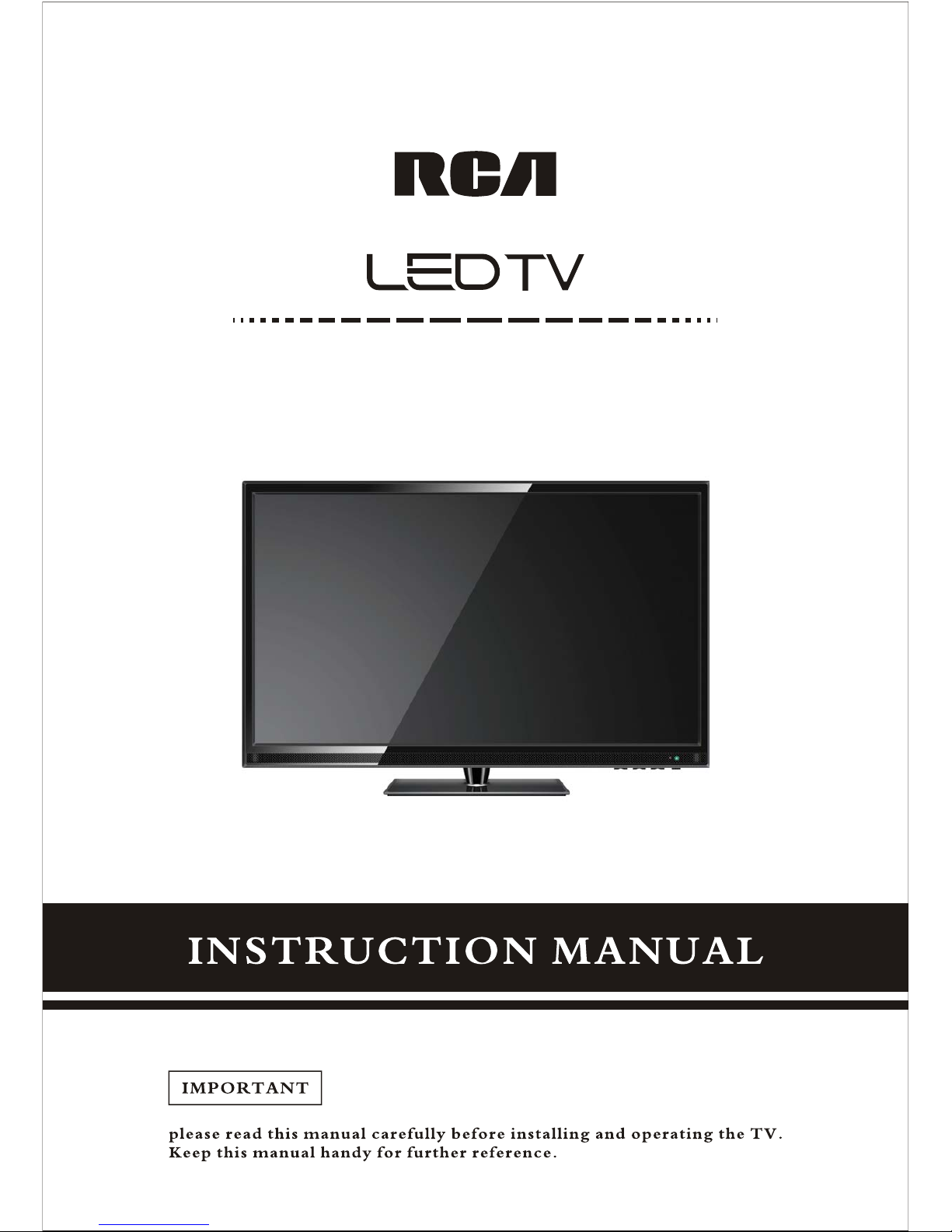
RLDED3955A-B
Page 2
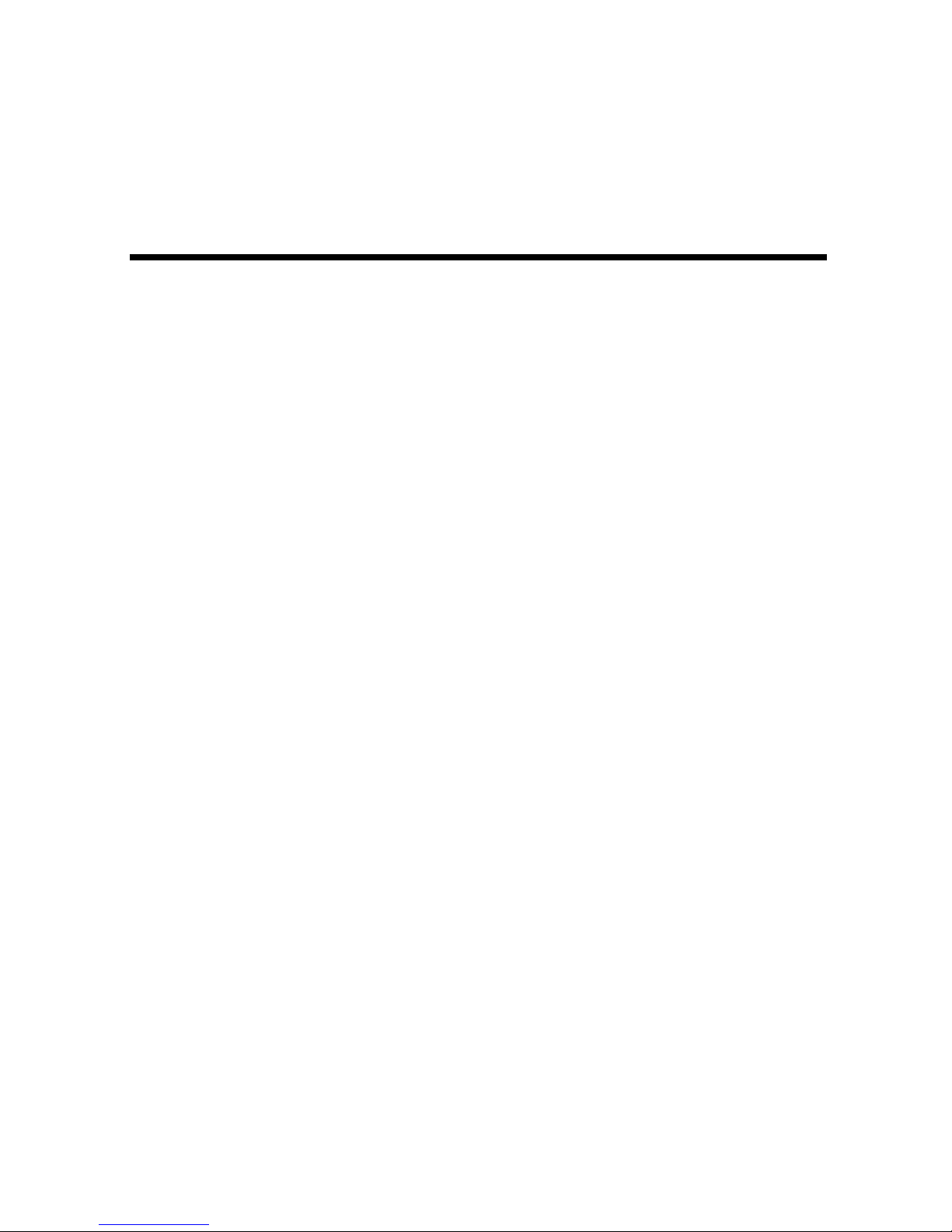
- 1 -
SAFETY INSTRUCTIONS
Electricity is used to perform many useful functions, but it can also cause personal
injuries and property damage if improperly handled. This product has been
engineered and manufactured with the highest priority on safety. However,
improper use can result in electric shock and / or fire. In order to prevent potential
danger, please observe the following instructions when installing, operating and
cleaning the product. To ensure your safety and prolong the service life of your
Liquid Crystal Television, please read the following precautions carefully before
using the product.
1. Read these instructions.
2. Keep these instructions.
3. Heed all warnings.
4. Follow all instructions.
5. Do not use this apparatus near water.
6. Clean only with dry cloth.
7. Do not block any ventilation openings. Install in accordance with the
manufacturer’s instructions.
8. Do not install near any heat sources such as radiators, heat registers, stoves,
or other apparatus (including amplifiers) that produce heat.
9. Do not defeat the safety purpose of the polarized or grounding-type plug. A
polarized plug has two blades with one wider than the other. A grounding type
plug has two blades and a third grounding prong. The wide blade and the third
prong are provided for your safety. If the provided plug does not fit into your
outlet, consult an electrician for replacement of the obsolete outlet.
10. Protect the power cord from being walked on or pinched particularly at the
plugs, convenience receptacles, and the point where they exit from the
apparatus.
11. Only use attachments/accessories specified by the manufacturer.
12. Use only with the cart, stand, tripod, bracket, or table specified by the
manufacturer, or sold with the apparatus. When a cart is used, use caution
when moving the cart/apparatus combination to avoid injury from tip-over.
13. Unplug this apparatus during lightening storms or when unused for long
periods of time.
14. Refer all servicing to qualified service personnel. Servicing is required when
the apparatus has been damaged in any way, such as power-supply cord or
plug is damaged, liquid has been spilled or objects have fallen into the
apparatus, the apparatus has been exposed to rain or moisture, does not
operate normally, or has been dropped.
Page 3

- 2 -
SAFETY INSTRUCTIONS
This product is designed and manufactured to operate within defined design limits, and misuse
may result in electric shock or fire. To prevent the product from being damaged, the following
rules should be observed for the installation, use and maintenance of the product. Read the
following safety instructions before operating the display. Keep these instructions in a safe
place for future reference.
x To avoid the risk of electric shock or
component damage, switch off the power
before connecting other components to
the TV.
x Unplug the power cord before cleaning
the TV. Please use the included custom
bezel cleaning cloth for cleaning the bezel
of the TV only. Do not use a liquid or a
spray cleaner for cleaning the product. Do
not use abrasive cleaners.
x Always use the accessories
recommended by the manufacturer to
insure compatibility.
x When moving the TV from an area of low
temperature to an area of high
temperature, condensation may form on
the housing. Do not turn on the TV
immediately after this to avoid causing fire,
electric shock or component damage.
x Do not place the TV on an unstable cart,
stand, or table. If the TV falls, it can injure
a person and cause serious damage to
the appliance. Use only a cart or stand
recommended by the manufacturer or
sold with the TV.
x Any heat source should maintain a
distance of at least 5 feet away from the
TV, i.e. radiator, heater, oven, amplifier
etc. Do not install the product too close to
anything that produces smoke or moisture.
Operating the product close to smoke or
moisture may cause fire or electric shock.
x Slots and openings in the back and
bottom of the cabinet are provided for
ventilation. To ensure reliable operation of
the TV and to protect it from overheating,
be sure these openings are not blocked or
covered. Do not place the TV in a
bookcase or cabinet unless proper
ventilation is provided.
x Never push any object into the ventilation
slots of the TV. Do not place any objects
on the top of the Product. It could short
circuit parts causing a fire or electric
shock. Never spill liquids on the TV.
x Do not use the TV in a portrait format (by
rotating 90 degrees) under high
temperature environment (25°C or higher),
since this would retard heat dissipation
and would eventually damage the TV.
x The TV should be operated only from the
type of power source indicated on the
label. If you are not sure of the type of
power supplied to your home, consult
your dealer or local power company.
x The power cable must be replaced when
using different voltage from that specified
in the User Manual. For more information,
contact your dealer.
x The TV is equipped with a three-pronged
grounded plug, a plug with a third
(grounding) pin. This plug will fit only into
a grounded power outlet as a safety
feature. If your outlet does not
accommodate the three-wire plug, have
an electrician install the correct outlet, or
use an adapter to ground the appliance
safely. Do not defeat the safety purpose
of the grounded plug.
x Do not overload power strips and
extension cords. Overloading can result in
fire or electric shock.
Page 4
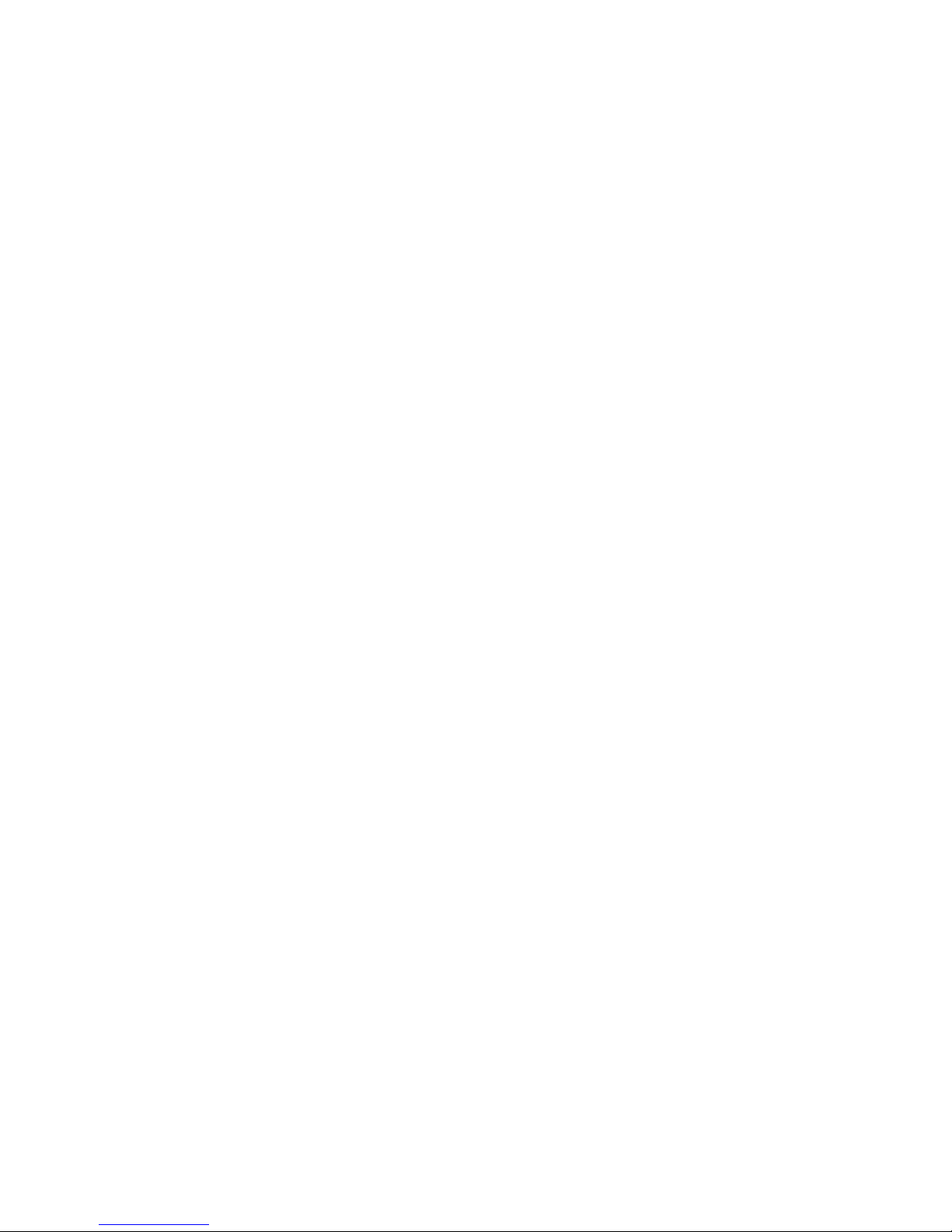
- 3 -
x The wall socket should be installed near
the equipment and should be easily
accessible.
x Only the marked power source can be
used for the product. Any power source
other than the specified one may cause
fire or electric shock.
x Do not touch the power cord during
thunderstorms. To avoid electric shock,
avoid handling the power cord during
electrical storms.
x Unplug the unit during a lightning storm or
when it will not be used for a long period
of time. This will protect the TV from
damage due to power surges.
x Do not attempt to repair or service the
product yourself. Opening or removing the
back cover may expose you to high
voltages, the risk of electric shock, and
other hazards. If repair is required, please
contact your dealer and refer all servicing
to qualified service personnel.
x Keep the product away from moisture. Do
not expose this appliance to rain or
moisture. If water penetrates into the
product, unplug the power cord and
contact your dealer. Continuous use in
this case may result in fire or electric
shock.
x Do not use the product if any abnormality
occurs. If any smoke or odor becomes
apparent, unplug the power cord and
contact your dealer immediately. Do not
try to repair the product yourself.
x Avoid using dropped or damaged
appliances. If the product is dropped and
the housing is damaged, the internal
components may function abnormally.
Unplug the power cord immediately and
contact your dealer for repair. Continued
use of the product may cause fire or
electric shock.
x Do not install the product in an area with
heavy dust or high humidity. Operating
the product in environments with heavy
dust or high humidity may cause fire or
electric shock.
x Hold the power connector when removing
the power cable. Pulling the power cable
itself may damage the wires inside the
cable and cause fire or electric shocks.
When the product will not be used for an
extended period of time, unplug the power
connector.
x To avoid risk of electric shock, do not
touch the connector with wet hands.
x Insert batteries in accordance with
instructions while using the remote control.
Incorrect polarities may cause damage
and leakage of the batteries, operator
injury and contamination the remote
control.
x If any of the following occurs please
contact the dealer:
o The power connector fails or
frays.
o Liquid sprays or any object
drops into the TV.
o The Display is exposed to rain
or other moisture.
o The Display is dropped or
damaged in any way.
o The performance of the
Display changes substantially.
x Operating environment: Temperature: 5°C
~ 35°C, Humidity: 10% to 90% noncondensing, Altitude: 0~10,000 ft.
Page 5
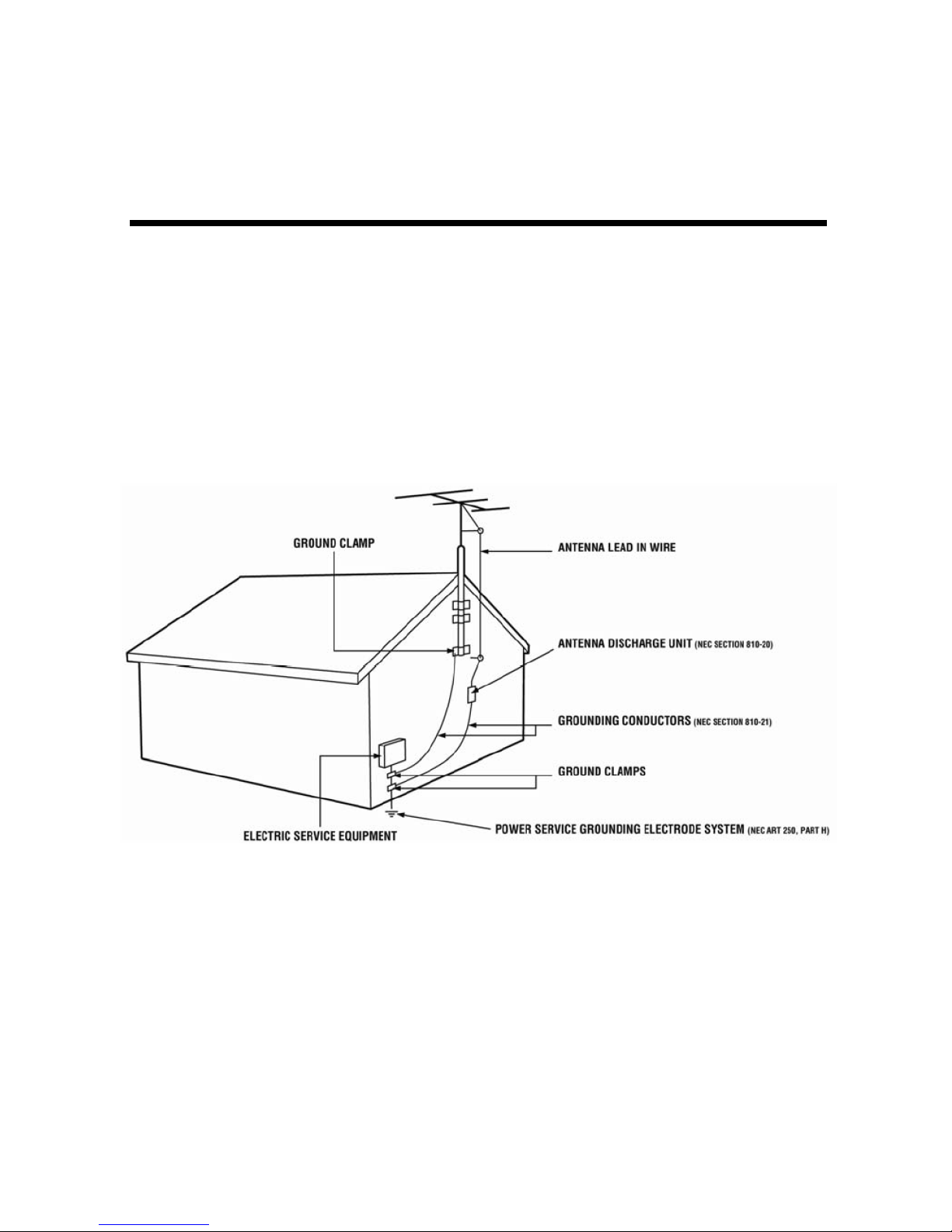
- 4 -
IMPORTANT INFORMATION
Television Antenna Connection Protection
External Television Antenna Grounding
If an outside antenna or cable system is to be connected to the TV, make sure that the
antenna or cable system is electrically grounded to provide some protection against voltage
surges and static charges. Article 810 of the National Electrical Code, ANSI/NFPSA 70,
provides information with regard to proper grounding of the mast and supporting structure,
grounding of the lead-in wire to an antenna discharge unit, size of the grounding conductors,
location of antenna discharge unit, connection to grounding electrodes, and requirements of
the grounding electrode.
Lightning Protection
For added protection of the TV during a lightning storm or when it is left unattended or unused
for long periods of time, unplug the TV from the wall outlet and disconnect the antenna or
cable system.
Power Lines
Do not locate the antenna near overhead light or power circuits, or where it could fall into such
power lines or circuits.
Page 6
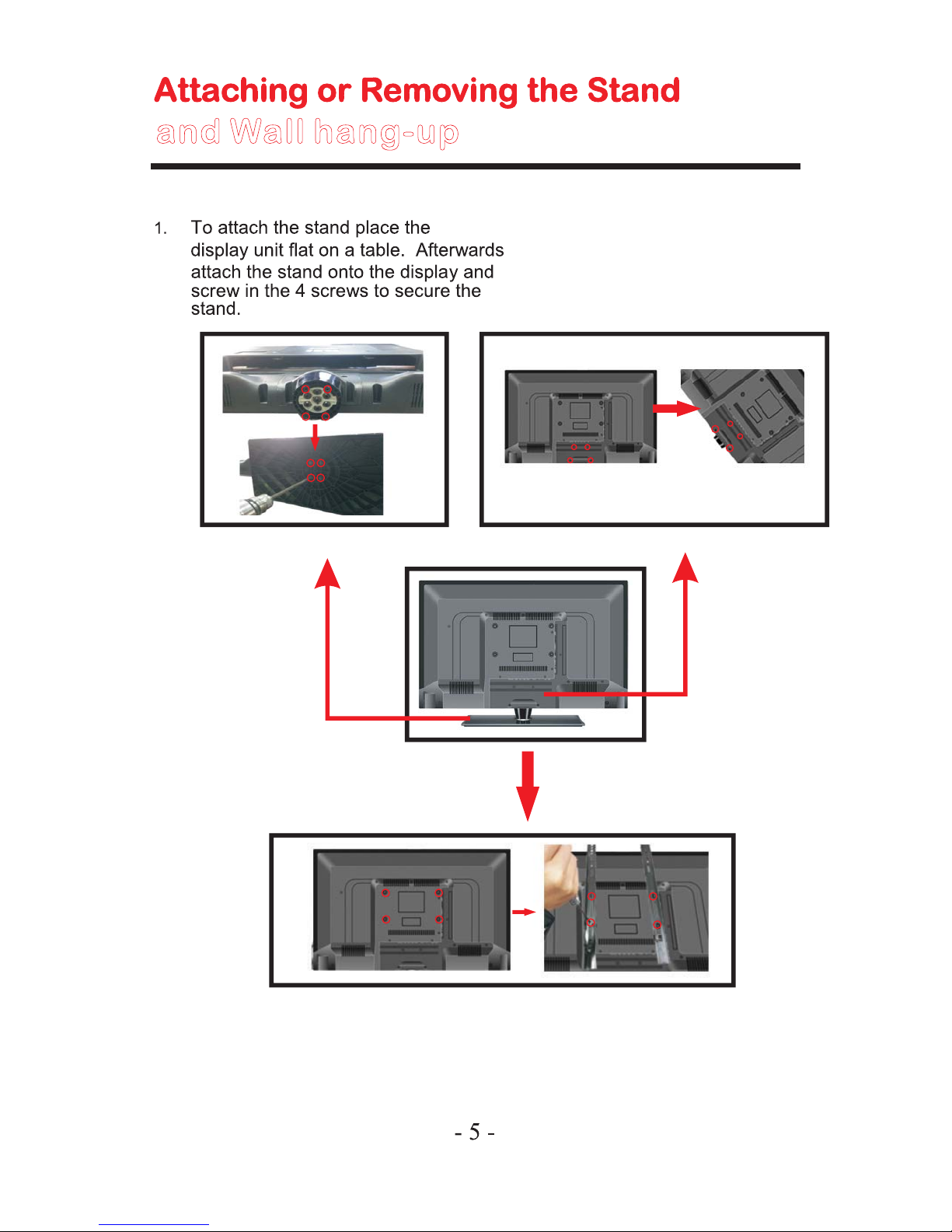
2. Install or dismantle the stand
column,should screw in the 5
screws to connect the stand.
3. Install or dismantle the wall hang-up,should screw in the 4 screws to hang up the wall.
and Wall hang-up
Page 7
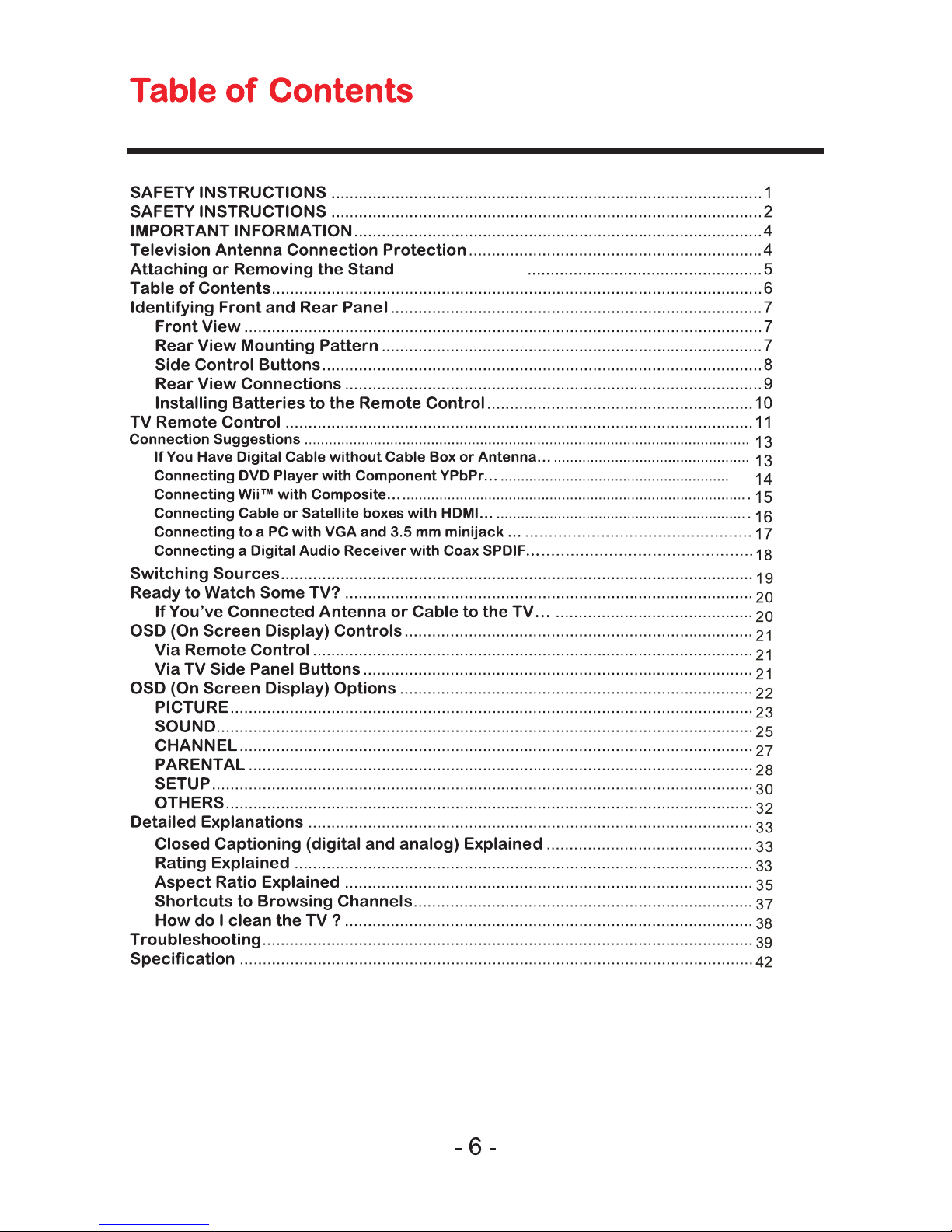
and wall hang-up
Page 8

- 7 -
Identifying Front and Rear Panel
Front Vie
w
INDICATOR LIGHT – The light is red when power is plugged in but the TV is not turned on. The light turns
green when the TV is turned on. Because of the LCD in the panel, the TV might take 10 – 12 seconds to
power on.
REMOTE SENSOR – The remote sensor receives all the commands from the remote control.
Rear View Mounting Pattern
Mounting Specification : 200mm x 200mm using screw size M6. Length of screw should not exceed 8mm.
Please Note : The 8mm length of screw refers to how deep the screw can go inside the mounting holes.
When you’re buying screws, you should add the original 8mm to the thickness of your mounting plate in
order to get the total screw length.
Indicator light
Remote sensor
Page 9
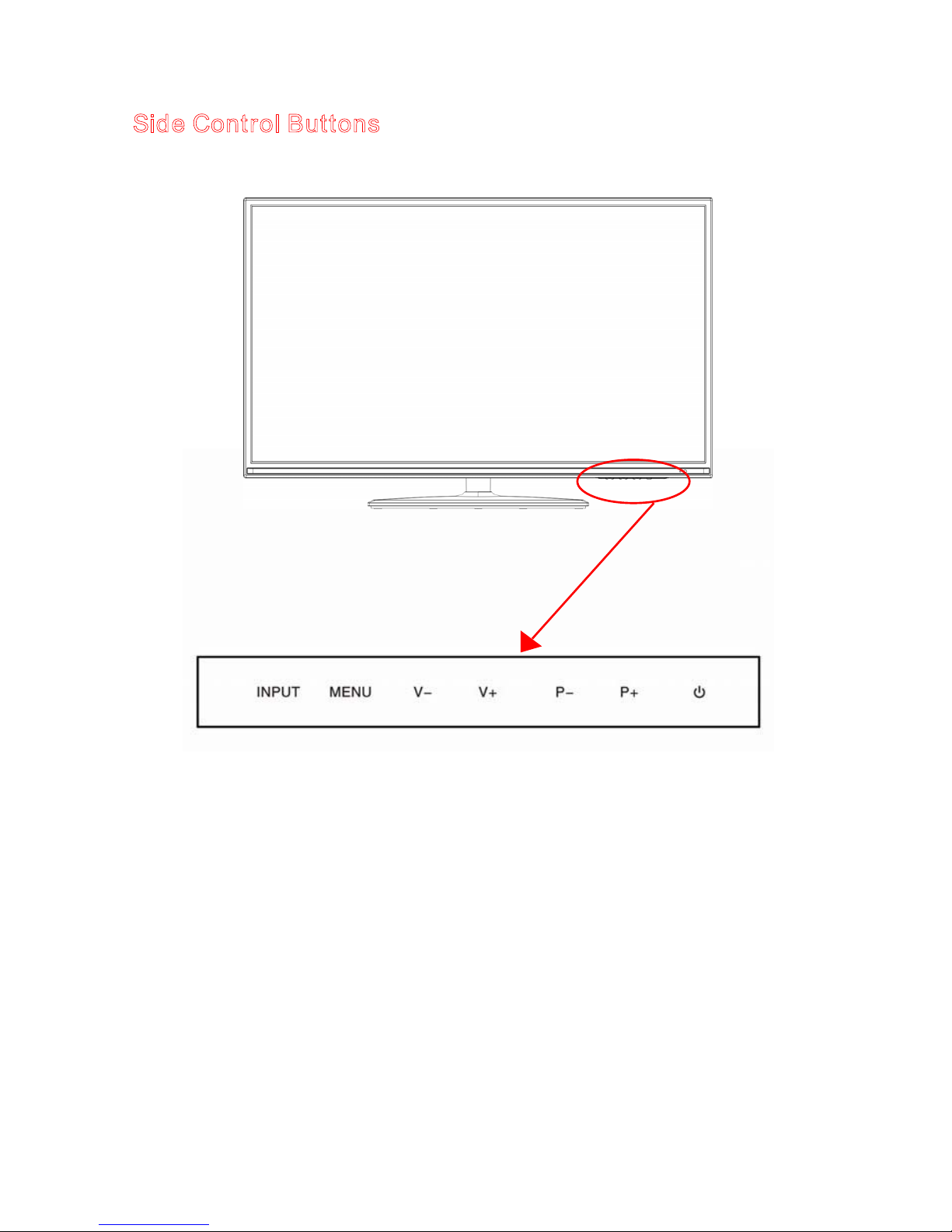
-8 -
S
ide Control Buttons
1. INPUT – This button switches between all the different sources of the TV. When the
OSD is active, this button acts as the enter button and confirms the menu selection.
2. MENU – This button activates the On Screen Display (OSD). If a sub-menu is active,
pressing this button will exit the OSD.
3.
V+ – This button increases the TV’s volume. If a sub-menu is active, pressing this button
will move the select right.
4.
V- – This button decreases the TV’s volume. If a sub-menu is active, pressing this button
will move the selection left.
5.
P+ – This button changes the TV channel up. If the OSD is active, this button functions
as up for the menu.
6.
P- – This button changes the TV channel down. If the OSD is active, this button
functions as down for the menu.
7. POWER – Turn on the TV by pressing the button once. Press the button again to turn off
the TV.
Page 10
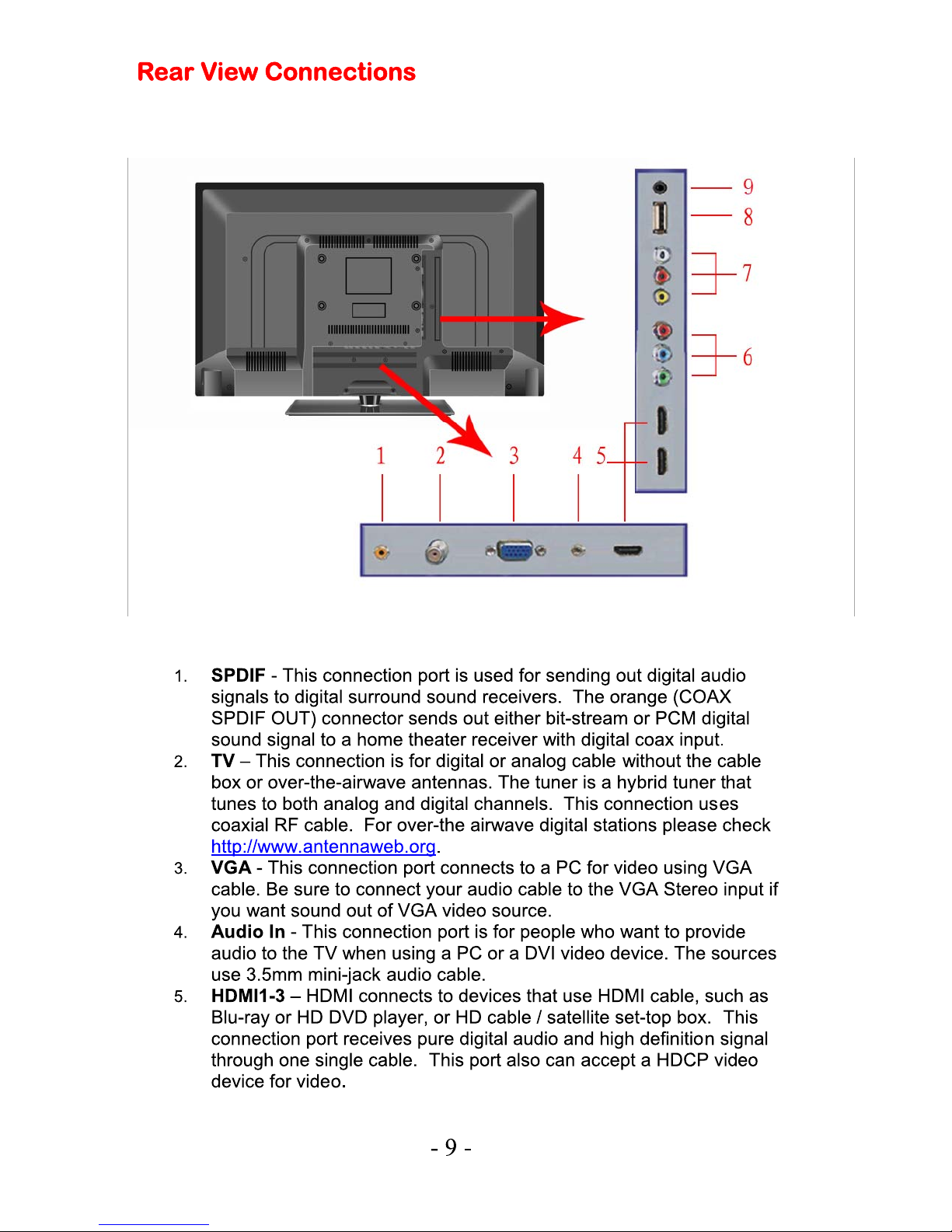
Page 11
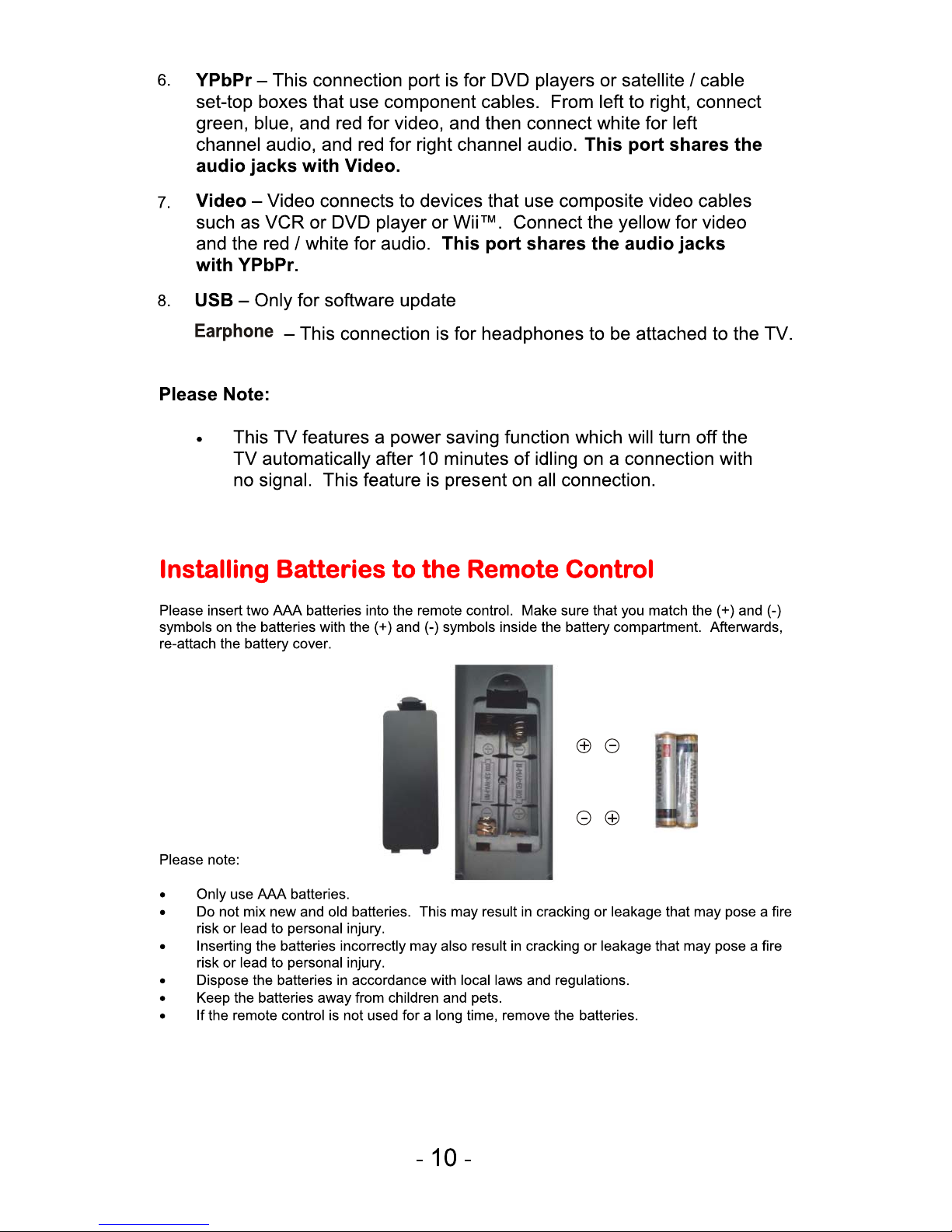
9.
Page 12
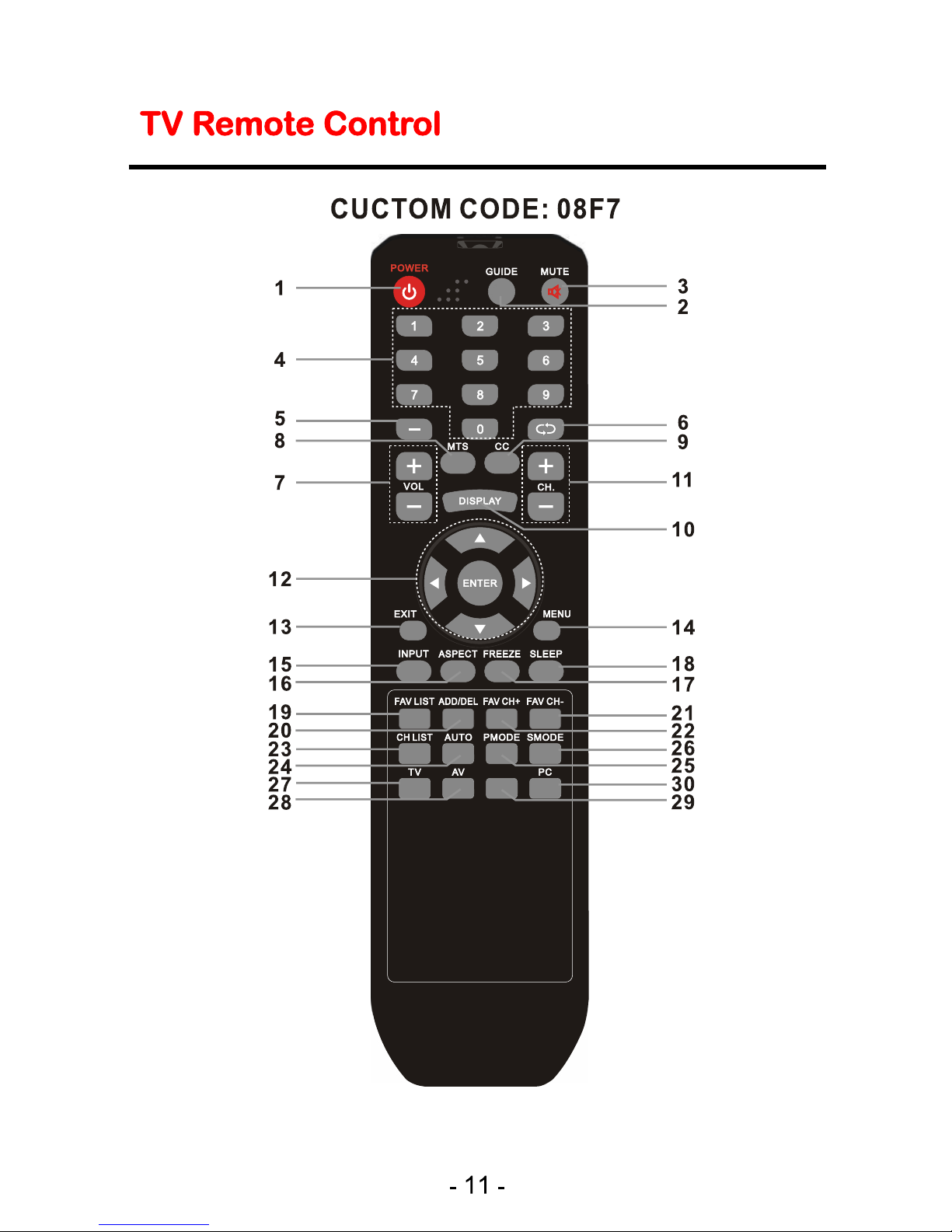
YPBPR
Page 13
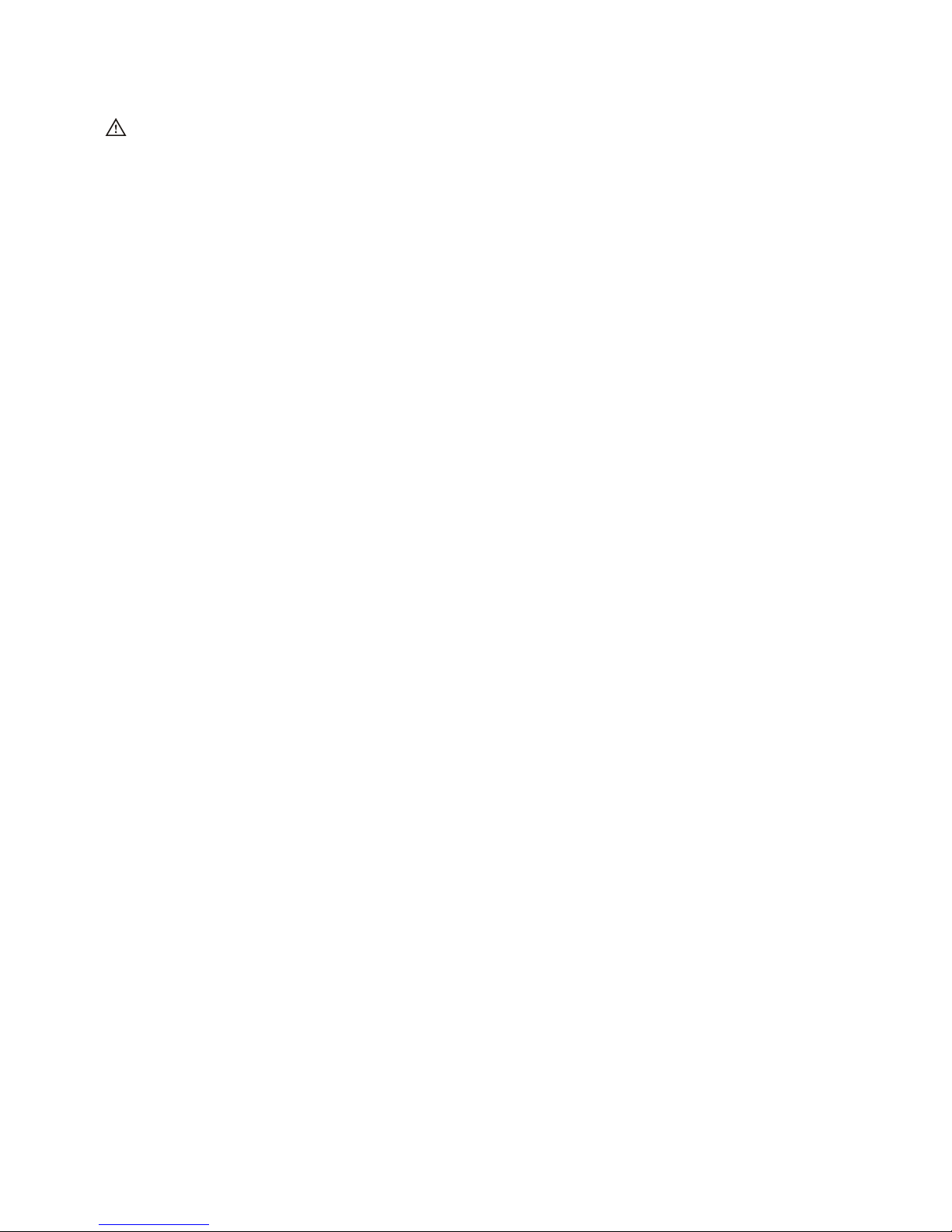
- 12 -
For universal remotes, this TV follows NEC’s universal remote code. You
need to find the actual code from your cable or satellite or universal remote
provider.
1.
POWER – Turns the TV on or off.
2. GUIDE – Opens the current digital channel information guide (antenna only).
3. MUTE – Turns the sound off from the TV. To un-mute either press VOL(+) or press the
MUTE button again.
4. NUMBER BUTTONS (0-9) – Press 0-9 to select a TV channel directly when you are
watching TV. The channel will change after 2 seconds.
5. (-) – Inserts the dash for selecting digital channels directly.
6. R – Returns to the previous channel.
7. VOL(+)/VOL(-) – Press the VOL buttons to increase or decrease the sound level.
8. MTS – Selects stereo, mono, or second audio programming.
9. CC – Cycles between different closed captioning modes.
10. Display – Shows the display info.
11. CH(+)/ CH(-)– functions as channel up and down.
12. Ÿ/ź/Ż/Ź/ENTER – These directional buttons allow you to move around in the TV’s
menu. Press the ENTER button when you want to select a particular option.
13. EXIT – Exit the main TV menu on the screen.
14. MENU – Brings up the main TV menu on the screen.
15. INPUT – Press this button to cycle through the INPUT source .
16. ASPECT – Press this button to change the picture’s cropping method.
17. FREEZE – Press this button to freeze current picture.
18. SLEEP – Turns the TV off in a specific set of time dependent on your selection.
19. FAV LIST – Gives you your list of favorite channels.
20. ADD/DEL – Adds or Deletes current channel from the favorite list.
21. FAV(-) – Press this button to change to the previous favorite channel.
22. FAV(+) – Press this button to change to the next favorite channel.
23. CH LIST –channel list
24. AUTO–PC Auto Adjust
25. PMODE – Selects various preset picture settings.
26. SMODE - Selects various preset sound settings.
27. TV – This button select the source TV.
28. AV – This button select the source TV.
29. YPBPR –This button select the source YPBPR.
30. PC – This button select the source PC.
Page 14
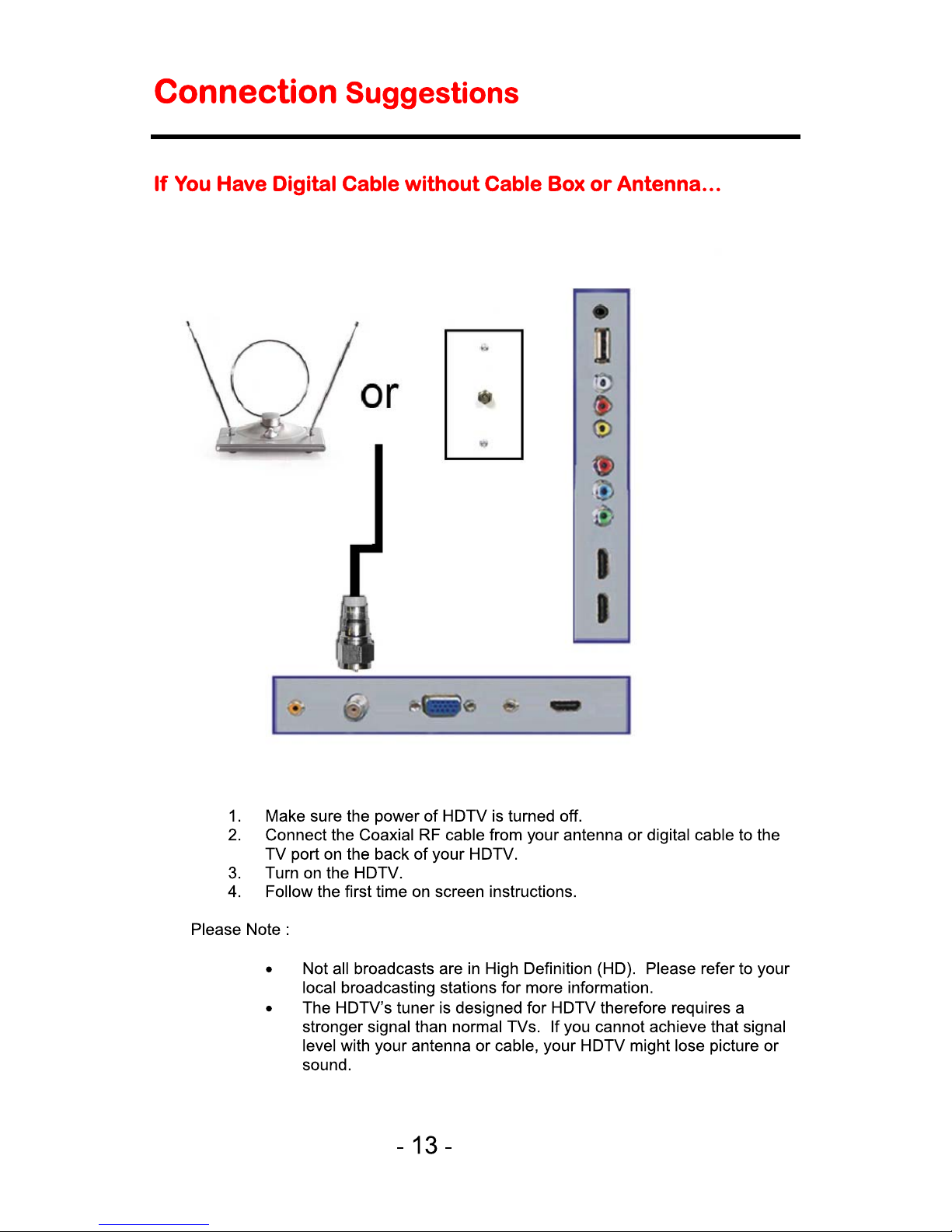
Page 15

Page 16

Page 17

Page 18

Page 19

Page 20

Page 21

- 20 -
Ready to Watch Some TV?
Starting up the HDTV
1. Make sure your power cable is connected and the standby red light in the front of
the TV is lit up.
2. Check all your connection cables off the side or the back of your TV and also your
AV devices. Make sure they are all connected securely.
3. Turn on your TV and other AV devices if necessary.
4. Select the correct source according to the Connecting pages.
If You’ve Connected Antenna or Cable to the TV…
If an antenna or cable (without a cable box) is connected to your TV’s tuner, you will need to go through
an INITIAL SETUP process in order to watch the TV.
1. Press MENU to open the menu
2. Use the Ż or Ź button to select the CHANNEL icon and press ENTER.
3. Use the Ÿ or ź buttons to highlight the signal type and press Ż or Ź to select your connection
either AIR or CABLE.
4. Use the Ÿ or ź buttons to select AUTO CHANNEL SEARCH and press ENTER to scan for
channels.
5. Once the scanning finishes, you can begin to watch TV.
Page 22

- 21 -
OSD (On Screen Display) Controls
Via Remote Control
In order to adjust most of the options inside the On Screen Display (OSD), the picture below
shows all the buttons used on the remote control.
– This button opens the
OSD and also exits the OSD
by going to the previous
level of the OSD.
– This button exits the OSD
entirely.
Ÿ – This button changes the channel to
a higher number and also functions as
up direction in the OSD.
ź – This button changes the channel to
a lower number and also functions as
down direction in the OSD.
Ż – This button decreases the volume
and also functions as left direction in the
OSD.
Ź – This button increases the volume
and also functions as right direction in the
OSD.
ENTER – This button changes the
channel in conjunction with the number
pad and also functions as ENTER for
selecting options in the OSD.
Via TV Side Panel Buttons
In order to provide more than one type of OSD control buttons, the side panel’s buttons have
also been made functional for adjusting the OSD.
1. INPUT – This button acts as the enter button to enter each
function or option.
2. MENU – This button opens the OSD and also exits out of menus.
3. V(+/-) – These buttons functions as left/right direction in the OSD or
increases/decreases the value of an option.
4. P(+/-) – These buttons functions as up/down direction in the OSD.
Page 23

- 22 -
OSD (On Screen Display) Options
PICTURE – This main option has functions for changing the picture settings for all ports, such
as tint, contrast, sharpness.
SOUND – This main option has functions for changing sound settings for all ports, such as
SPDIF Type, treble, bass, and acoustic cinema enhancement….etc.
CHANNEL – This main option has functions for the tuner port, such as scanning channels,
editing channels, specific range scans, audio language, tuner mode….etc.
PARENTAL – This main option has functions for only composite and TV port. The purpose of
this option is to block TV inappropriate for children.
SETUP – This main option has functions for all ports, OSD language, caption styles, time
setup, automatic synchronization, sleep.
OTHERS – This main option has functions for resetting the TV.
Page 24

- 23 -
PICTURE
This option allows users to adjust the TV’s picture sharpness, color, tint, and other various
functions.
1. Press MENU to open the OSD.
2. Press Ż or Ź to select PICTURE and press ENTER.
3. Use Ÿ or ź to select the one you want to adjust and Ż or Ź or ENTER to adjust
them.
I. PICTURE SETTINGS
i. PICTURE MODE – This feature changes various color for
the TV.
ii. BRIGHTNESS – This feature changes the picture’s detail in
dark colors.
iii. CONTRAST – This feature changes the difference between
dark and bright objects.
iv. COLOR – This feature changes the amount of color in the
picture.
Dynamic
Page 25

- 24 -
v. TINT – This feature changes the white balance of the color.
vi. SHARPNESS – This feature changes the picture quality.
II. SCREEN SIZE – This feature changes the various aspects of the TV’s video.
(Normal, Wide, Cinema, Zoom).
III. PC SETTINGS
i. AUTO ADJUST – This feature automatically adjusts the picture
syncing in with the signal of the PC.
ii. HORIZONTAL POSITION – This feature adjusts the to the left
or right position of the PC picture.
iii. VERTICAL POSITION – This feature adjusts the up or down
position of the PC picture.
iv. CLOCK – This tunes in large increments the picture quality of
the PC picture.
v. PHASE – This tunes in small increments the picture quality of
the PC.
vi. RESET – This resets the settings of PC settings.
IV. COLOR TEMPERATURE – This feature adjusts the color temperature of the
TV, giving warm, normal, cool, (warm being more red, cool being more blue
and normal being neutral color).
V. ADVANCE PICTURE SETTINGS
i. DYNAMIC CONTRAST – This feature allows the TV to
automatically adjust the contrast of the TV depending on the
picture you are viewing.
ii. FILM MODE – This feature is 24p that syncs with DVD movies,
and should be enabled when viewing DVD video to allow
smoother frame rate.
iii. NOISE REDUCTION – This feature reduces general pixilation
by blurring them.
iv. MPEG NOISE REDUCTION – This feature reduces DVD video
pixilation by blurring them.
Please Note:
x If you change picture setting or enable other options may increase power
consumption which could possibly exceed the guidelines of ENERGY
STAR®
Page 26

- 25 -
SOUND
This option allows users to adjust the TV’s sound functions.
1. Press MENU to open the OSD.
2. Press Ż or Ź to select SOUND and press ENTER.
3. Use Ÿ or ź to select the one you want to adjust and Ż or Ź or ENTER to adjust
them.
I. SOUND SETTINGS
i. SOUND MODE – This feature switches between preset settings
(presets include standard, soft, user, and dynamic).
ii. BASS – This feature adjusts the audio bass level of the TV.
iii. TREBLE – This feature adjusts the audio treble level of the TV.
Page 27

-
26 -
Rating
Define
G
General audience. All ages admitted
.
PG
Parental guidance suggested. Some material may not be suitable for children
.
PG-13
Parents strongly cautioned. Some material may be inappropriate for children under 13
.
R
Restricted. Children under 17 require accompanying parent or adult guardian
.
NC-17
No one 17 and under admitted
.
X
Adult audience only
.
Age
Define
TV-Y
General audience
TV-Y7
Parental guidance suggested
TV-G
Parents strongly cautioned
TV-PG
Retricted
TV-14
No one 14 and under admitted
TV-MA
Adult audience only
.
Content
Define
FV
Fantasy violence
D
Suggestive dialogue
L
Strong language
S
Sexual situations
V
Violence
Note: The content ratings will increase depending on the level of the age-based rating. For
example, a program with a TV-PG V(violence) rating may contain moderate violence, while a
TV-14 V intense violence. So locking a higher level option will
automatically cause locking the options that has more sensitive level.
(violence) rating may contain
Page 28

- 27 -
CHANNEL
This option allows user to adjust the TV’s tuner functions.
1. Press MENU to open the OSD.
2. Press Ż or Ź to select CHANNEL and press ENTER.
3. Use Ÿ or ź to select the one you want to adjust and Ż or Ź or ENTER to adjust them.
I. CHANNEL LIST – This feature gives you the list of channels currently found by the
TV.
II. FAVORITE LIST – This feature gives the favorite list of channels added.
III. CHANNEL SETTING
i. CHANNEL NUMBER – This feature shows the channel number.
ii. IN CHANNEL LIST – This feature tells you if you have chosen for
channel to be skipped.
iii. CHANNEL LABEL – This feature changes the name of the channel.
iv. FAVORITE CHANNEL – This feature tells you if you have the current
channel in your favorite list. Press ENTER to add or remove the current
channel into the favorite list.
IV. SIGNAL TYPE – This feature allows you to switch between air (such as using
antenna) and cable.
V. AUTO CHANNEL SEARCH – This feature searches channels automatically for you
Page 29

- 28 -
Rating
Define
G
General audience. All ages admitted
.
PG
Parental guidance suggested. Some material may not be suitable for children
.
PG-13
Parents strongly cautioned. Some material may be inappropriate for children under 13
.
R
Restricted. Children under 17 require accompanying parent or adult guardian
.
NC-17
No one 17 and under admitted
.
X
Adult audience only
.
Age
Define
TV-Y
General audience
TV-Y7
Parental guidance suggested
TV-G
Parents strongly cautioned
TV-PG
Retricted
TV-14
No one 14 and under admitted
TV-MA
Adult audience only
.
Content
Define
FV
Fantasy violence
D
Suggestive dialogue
L
Strong language
S
Sexual situations
V
Violence
Note: The content ratings will increase depending on the level of the age-based rating. For
example, a program with a TV-PG V(violence) rating may contain moderate violence, while a
TV-14 V intense violence. So locking a higher level option will
automatically cause locking the options that has more sensitive level.
(violence) rating may contain
Page 30

- -
29
Rating
Defined as
C
Children
C8+
Children 8 years and older
G
General programming
PG
Parental guidance
14+
Viewers 14 and older
18+
Adult programming
Tat first you should enter the correct old password then enter new password twice.
If you lost your password, try to enter “”1470
Rating
Defined as
G
General
8 ans+
Not recommended fo r younger children
13 ans+
Not recommended fo r children under
age 13
16 ans+
Not recommended fo r ages under 16
18 ans+
This pro gra m is restri cted to adults
Page 31

- 30 -
SETUP
This option allows user to adjust the TV’s miscellaneous options.
1. Press MENU to open the OSD.
2. Press Ż or Ź to select SETUP and press ENTER.
3. Use Ÿ or ź to select the one you want to adjust and Ż or Ź or ENTER to adjust them.
I. CLOSED CAPTION – This provides your TV tuner, AV ports with subtitles.
i. CAPTION DISPLAY – This turns on or off the closed captioning.
ii. ANALOG CAPTION TYPE – This chooses the subchannel that supplies
the closed captioning. For United States, usually the setting is CC1 - 4.
TEXT1-4 displays advertisements of the channel.
iii. DIGITAL CAPTION TYPE – This chooses the subchannel for digital
channel closed captioning.
iv. DIGITAL CC PRESET – This unlocks users ability to change caption
styles.
v. DIGITAL CC STYLE – This feature changes caption options of digital
closed captioning.
Page 32

- 31 -
a) CC SIZE – This changes the size of the text.
b) CC FONT – This changes the text font style.
c) CC OPACITY – This changes the transparency of the
captioning.
d) CC COLOR – This changes the color of the text.
e) CC BACKGROUND OPACITY – This changes the
transparency of background of the text.
f) CC BACKGROUND COLOR – This changes the color of the
background.
II. MENU LANGUAGE – This function adjusts the language of the menu (English,
French, Spanish).
III. CLOCK
i. TIME ZONE – This adjusts the time zone for the TV’s clock.
ii. AUTO CLOCK – This feature sets the TV to the TV channel’s clock.
(You must have antenna to use this feature.)
iii. SETUP TIME – This feature manually lets you adjust the time and date.
iv. DAY OF THE WEEK – This feature tells you the day of the week.
v. Daylight Savings Time – This feature toggles the daylight savings time
options.
vi. 24 Hour Mode – This feature tells time in a 24 hour fashion instead of
showing AM and PM.
IV. OSD TIMER – This function adjusts the idle duration the MENU stays on the screen.
Please Note :
x Closed captioning is only available under AV, S-Video, and TV ports.
x Closed captioning depends on your TV program’s support. Sometimes due to the TV
channel or the signal, closed captioning will not be available.
x In United States, closed captioning under analog signals is CC1.
x In United States, closed captioning under digital signal is Service1.
x TEXT1-TEXT4 offers you local information; however it might not be support by your
local broadcasting station. When no information is offered, you will see a large
black box in the middle of the screen.
Page 33

- 32 -
OTHERS
This option allows users to set other features of the TV.
1. Press MENU to open the OSD.
2. Press Ż or Ź to select OTHERS and press ENTER.
3. Use Ÿ or ź to select the one you want to adjust and Ż or Ź or ENTER to adjust
them.
I. BLUE BACK – This feature gives the TV a blue default background when
there is no signal.
II.
NO SIGNAL POWER OFF – This feature turns the TV off if there is no
signal given to the TV after 10 minutes time.
III. NO OPERATIONS POWER OFF – This feature turns the TV off if there
are no commands given to the TV after 2 hours time.
IV. ALL RESET – This reset all the options in the MENU back to its default
values.
V. AUDIO ONLY-- This reset all the options in the AUDIO back to its default values.
Page 34

- 33 -
Closed Captioning (digital and analog) Explained
Your TV is equipped with an internal Closed Caption decoder. It allows you to view conservations, narration
and sound effects as subtitles on your TV. Closed Captions are available on most TV program, and on
some VHS home video tapes, at the election of the program provider.
CC – Press this button to enable the CC function. You can then use the Ÿź buttons to select if you want
CC off or CC on. You can use the ŻŹ buttons to select between different CC channels.
Please Note:
x Digital Closed Caption service is a new caption service available on digital TV programs (also at
the election of the service provider). It is a more flexible system than the original Closed Caption
system, because it allows a variety of caption sizes and font styles.
x Not all programs and VHS video tapes offer closed caption. Please look for the CC symbol to
ensure that captions will be shown.
x In the Closed Caption system, there can be more than one caption service provided. Each is
identified by its own number. The CC1 and
CC2 services display subtitles of TV programs superimposed over the program’s picture.
x In the Closed Caption system, the TEXT1 or TEXT2 services display text that is unrelated to the
program being viewed (e.g., weather or news). These services are also superimposed over the
program currently being viewed.
x Closed Captioning for this TV only works under sources TV, and VIDEO.
Rating Explained
General Operation
To block channels you don’t want your children to watch, you can filter them with the ratings function. MPAA
lets you control ratings for movies. For regular TV programs you can use USTV settings. USTV settings lets
you filter what content you want at each age level, TV-Y, to TV-MA (refer to definitions below). Below are
definitions for each setting.
USTV Rating
TV-Y (USTV) – For All Children
This program is designed to be appropriate for all children. Whether animated or live-action, the themes and
elements in this program are specifically designed for
a very young audience, including children from ages 2-6. This program is not expected to frighten younger
children.
TV-Y7 (USTV) – Directed to Older Children
This program is designed for children age 7 and above. It may be more appropriate for children who have
acquired the developmental skills needed to distinguish between make-believe and reality. Themes and
elements in this program may include mild fantasy violence or comedic violence, or may frighten children
under the age of 7. Therefore, parents may want to consider the suitability of this program for their very
young children. Note: For those programs where fantasy violence may be more intense or more combative
than other programs in this category, such programs will be designated TV-Y7-FV.
Page 35

- 34 -
TV-G (USTV) – General Audience
Most parents would find this program suitable for all ages. Although this rating does not signify a program
designed specifically for children, most parents may let younger children watch this program unattended. It
contains little or no violence, no strong language and little or no sexual dialogue or situations.
TV-PG (USTV) – Parental Guidance Suggested
This program contains material that parents may find unsuitable for younger children. Many parents may
want to watch it with their younger children. The theme itself may call for parental guidance
and/or the program contains one or more of the following: moderate violence (V), some sexual situations (S),
infrequent coarse language (L), or some suggestive dialogue (D).
TV-14 (USTV) – Parents Strongly Cautioned
This program contains some material that many parents would find unsuitable for children less than 14
years of age. Parents are strongly urged to exercise greater care in monitoring this program and are
cautioned against letting children under the age of 14 watches unattended. This program contains one or
more of the following: intense violence (V), intense sexual situations (S), strong coarse language (L), or
intensely suggestive dialogue (D).
TV-MA (USTV) – Mature Audience Only
This program is specifically designed to be viewed by adults and therefore may be unsuitable for children
under 17. This program contains one or more of the following: graphic violence (V), explicit sexual activity
(S), or crude indecent language (L).
TV program description
FV - Fantasy Violence
V - Violence
S - Sexual Situations
L - Adult Language
D - Sexually Suggestive Dialog
MPAA Rating
G (MPAA)
General audiences. All ages admitted.
PG (MPAA)
Parental guidance suggested. Some material may not be suitable for children.
PG-13 (MPAA)
Parents strongly cautioned. Some material may be inappropriate for children under 13.
R (MPAA)
Restricted. Under 17 requires accompanying parent or adult guardian (age varies in some juridictions).
NC-17 (MPAA)
No one 17 and under admitted.
X (MPAA)
X is an older rating that is unified with NC-17 but may be encoded in the data of older movies.
Page 36

- 35 -
Aspect Ratio Explained
The TV is a widescreen TV, but most TV programs are still broadcasting in a square format, therefore the
TV is offering multiple ways of viewing videos. There are mainly two types of signal format, Full (16:9
format), Normal (4:3 format), while others offer a novelty ways to view the TV. Simply use the ASPECT
button on the TV’s remote control to cycle between the multiple modes.
1. FULL
This mode will stretch the picture to a widescreen ratio. If you have a perfect 16:9 ratio picture you will
not see any black bars. If you are watching a widescreen movie in 1.85:1 or 2.35:1 ratio, you will still
get black bars on the top and bottom of the screen. If you use this mode on 4:3 pictures they will be
stretched and distorted horizontally.
2. NORMAL
Most analog TV channels have 4:3 signal formats. If the original 4:3 aspect ratio (1.33:1 source) is
preserved, black bars are added to the left and right of the display image. This aspect keeps that
aspect ratio and shows you the black bars on the side.
Page 37

- 36 -
3. Zoom
When watching a 4:3 aspect ratio TV or movie, this mode zooms in to cut off most of the black bars on
the side while preserving the 16:9 ratio. Because of the zoom, the top and bottom are cut off as well.
4. WATERGLASS (panorama)
When watching a 4:3 aspect ratio TV or movie, there will be black bars on the side, you can remove
this by using 16:9 aspect but the entire picture will be distorted horizontally. This mode will only distort
the two sides of the TV (where the black bars used to be) but in the center the picture will still be
proportional. This mode will fill the entire screen but most of your picture will be proportional. Please
Note : When in HD mode aspect ratios will not work because it is controlled by the signal.
Page 38

- 37 -
Shortcuts to Browsing Channels
Browsing through the entire channel list on the TV can be tedious. This TV features a favorite channel list,
where you can add in channels that you always want to watch
TO ADD TO THE FAVORITE LIST
1. Go to any channel you would like to include in your favorites list.
2. Press the ADD/DEL button on the remote control. You will see a (FAV) on the INFO banner
denoting that this channel is in the favorites list.
TO DELETE FROM THE FAVORITE LIST
1. Go to any channel you would like to remove from your favorites list.
2. Press the ADD/DEL button on the remote control. You will then see the (FAV) disappear on the
INFO banner denoting that this channel is no longer in the favorites list.
BROWSING CHANNELS WITH THE FAVORITE LIST
1. Press the FAVORITE button, and the list of channels you have added will be in a window.
2. Use the Ÿ or ź buttons to select the channel you want to jump to and press ENTER to confirm.
3. You can also use the FAV+/- keys to switch up and down the favorites list automatically.
Page 39

.
t
u
v
.
c
w
o
m
w
w
.
t
u
v
.
c
w
o
m
w
w
I
D
5
:
4
3
0
2
0
0
1
0
0
Verified
Energy Performance
Energie Performance
Verifier
This HDTV meets Canada verfied
Energy Performance
Page 40

- 39 -
Troubleshooting
The following table contains the common problems and the solutions to these
problems. Please check this list before you contact the technicians.
Problems Solutions
Connect power cord correctly.
Turn on power.
Connect video cable correctly.
NO PICTURE
Select the input signal source with proper cable connection with
the source button.
ABNORMAL
COLORS
Match the colors on the cables to the ports off the back of the
television. I.E. red cable to red colored port.
PICTURE IS TOO
DARK
Adjust your contrast, brightness and lamp settings from the
OSD Menu. For adjust controls, refer to page 27.
Make sure you have connected both your video and audio
cables.
AUDIO ONLY NO
PICTURE
The TV’s tuner signal must not be lower than 65 %.
Make sure the audio cable is connected.
Readjust your volume via the remote control.
PICTURE ONLY NO
AUDIO
The TV’s tuner signal must not be lower than 65 %.
Turn off the TV, unplug it from the socket. Remove the
batteries out of the remote for 30 minutes. Press the remote
buttons and the power button randomly for a good 2 seconds,
and then reinstall the batteries. Try the remote to see if it
works. For battery removal instructions, refer to page 13.
REMOTE CONTROL
DOES NOT WORK
The TV’s remote sensor is also housed in the same place as
the power indicator light. Please make sure there is line of sight
from the remote control’s front sensor to the remote sensor of
the TV.
CANNOT RECEIVE
SUFFICIENT
CHANNELS
THROUGH THE
ATSC/NTSC TUNER
The TV’s tuner signal must not be lower than 65 %. Change
the direction of your antenna and rescan your channels. If you
have cable call up your cable company and ask about signal
strength of your local cable.
Please adjust your picture setup and make sure the saturation
and the RGB are not turned all the way down. For adjustment
controls refer to page 27.
NO COLOR
The TV’s tuner signal must not be lower than 65 %. Check your
signal.
WEAK SIGNAL OR
NO PROGRAM
SYMBOL ON
SCREEN
The TV’s tuner signal must not be lower than 65 %. Change
the direction of your antenna and rescan your channels. If you
have cable call up your cable company and ask about signal
strength of your local cable.
TV’S UNIVERSAL
REMOTE CODE
This television follows NEC’s universal remote code. To
find the actual code you must read through your own
universal remote’s guide book.
Page 41

- 40 -
Problems Solutions
TV CHANNELS ARE
BLOCKED
Check your auto lock function’s settings inside the OSD. You may
have locked up some channels but forgot about them. Refer to page
34 for more instructions.
UNIVERSAL REMOTE
CODE
This TV follows NEC’s universal remote code. Please check your
hand book for NEC’s codes then apply them.
THE TV TURNS ON
OR OFF SLOWLY
AND THE SCREEN
SHOWS UP SLOWLY
This TV is a High Definition liquid crystal display panel TV. It
requires a few more seconds than normal TVs to power up and
show the picture.
NO SOUND ON PC Make sure you have a 3.5 mm mini-jack cable connected from your
pc’s sound output to the TV’s VGA STEREO INPUT.
HDCP VIDEO SAYS
NO HDCP SUPPORT
Reboot your HDCP video device but turning them off and
unplugging the power cord. Wait up to 8 minutes to plug the power
back in to see if it works or not.
HDCP VIDEO HAS NO
AUDIO
Make sure you have a 3.5 mm mini-jack cable connected from your
HDCP video device’s sound output to the TV’s VGA STEREO
INPUT. If your HDCP video device uses RCA AUDIO jacks, you’ll
need to obtain a RCA audio converted into 3.5 mm mini-jack cable.
CANNOT GET
1920X1080 ON PC
VGA
Make sure the TV is recognized as plug and play monitor. Try
updating your video card’s drivers as well. If that does not help,
most likely you’ll need to upgrade your video card to a newer one.
PICTURE IS
DISTORTED OR HAS
ABNORMAL SOUND
This might be from interference from large electrical appliances,
cars, motorcycles, or fluorescent lights. If the TV is close to the wall,
try moving the TV to another room in your house to see if the
problem still occurs.
PICTURE DOES NOT
COVER THE ENTIRE
SCREEN
If you’re using HDMI or a TV digital channel make sure you use the
ASPECT button to switch to 16:9 format. If you are using VGA, use
the AUTO ADJUST function to adjust to the screen. Please Note : If
you are using regular analog TV, AV, or component in 480i
resolution, use the ASPECT button to switch to 16:9 in order to fill
up the screen. Please Note : This note this feature will distort the
picture.
PICTURE QUALITY IS
HORRIBLE!!
For best image quality, view HD widescreen programs where
possible. If HD content is not available view “Standard Definition”
from a digital source. Standard, analog TV will always be noticeable
inferior to HD because your TV has video that is many times better
than old TV’s and so you can see interference and deficiencies you
did not KNOW you had.
PICTURE HAS
PIXELS THAT ARE
ALWAYS DISPLAYING
THE SAME COLOR
Your TV is manufactured using an extremely high level of precision
technology, however, sometimes some pixels of your TV may not
display. Pixels defects within industry specifications are inherent to
this type of product and do not constitute a defective product.
I CANNOT CHANGE
THE TIME MANUALLY
Your TV syncs time automatically according to your local TV
channel. This function only works while the TV’s tuner is connected
to an ANTENNA.
BIG BLACK BOX IN
THE MIDDLE OF
SCREEN
You have turned on closed captioning and are using TEXT1 –
TEXT4. Change the setting to CC1 or turn off closed captioning and
the box will disappear. Refer to page 40 for more information.
Page 42

- 41 -
Problems Solutions
SWITCHING A
CHANNEL OR
SOURCE CHANGES
THE VOLUME
Different channels and inputs will sometimes have this effect
because the channel signal’s own volume is already loud.
There is no way remove this completely. The TV has an
AUTO VOLUME LEVEL function that can combat this type of
effect. Please make sure that function is turned on.
THERE IS NOISE OR
TRASH PIXELS ON
THE SCREEN
When your TV’s resolution is higher than the digital channel’s
broadcast resolution, the signal is up-converted to match your
TV’s resolution. Up-converting can cause this type of effect.
TIPS FOR HIGH
DEFINITION USERS
The TV is an ideal platform for viewing High Definition
Content. The best image quality can be achieved by HDMI,
YPbPr (Component), then VGA. However, due to variances in
broadcast practices, it is possible some image distortions can
occur.
TIPS FOR
LETTERBOX
CONTENT USERS
Letterboxed (Widescreen) versions of DVD movies are most
commonly formatted for standard 4:3 TVs. The TV has the
capability of expanding this content so the entire screen is
filled at the expense of the image proportion. To use this
function press the aspect button on the remote control and
cycle among the available options.
I CANNOT FIND THE
VOLUME AND
CHANNEL
CHANGING
BUTTONS
The buttons are represented by the ŸźŻŹ buttons located
on the remote control. Ÿź changes the channels and ŻŹ
changes the volume.
TV TURNS OFF
AUTOMATICALLY
AFTER 10 MINUTES
The TV features a power saving mode which will automatically
turn off the TV, if there’s no signal provided for more than 10
minutes.
Page 43

-42 -
Specification
Panel Specifications
9:61neercsediWoitaRtcepsA
dairtenorepmm)V(57363.0x)H(57363.0hctiPlexiP
Max. of Pixels (Resolution) HD (1366 x 768 pixels) ˗FHD˄1920x1080 pixels˅
)lacipyT(stin003ssenthgirB
htiw)lacipyT(1:0001tsartnoC Auto Contrast Enhancement
)yargotyarg(sm5emiTesnopseR
)lacitreV/latnoziroH(eergeD871/871lacipyTelgnAgniweiV
Lamp Life of Backlight > 30,000hrs
Functions
(1) Video Functions
D3ecalretnI-eD
2:3revoceRemarF
Noise Reducing Core Technology 3D
mooZ,ssalGretaW,lamroN,lluFoitaRtcepsA
ammaGdexiFammaG
seYtsujdApmaL
Picture Mode Power saving/Dynamic/Standard/Movie/User
ssenthgirBtsujdAoediV / Contrast / Color / Tint / Sharpness
(2) Audio Functions
resU/tfoS/dradnatS/cimanyDedoMdnuoS
Auto Volume Control Yes
ecnalaB/elberT/ssaBenoT
)xaoc(seYtuOfidpS
Speakers 8 watt per channel
nIdliuBdnuoSdnuorruS
dnaB7rezilauqEdnuoS
Page 44

-43-
(3) General Funtions
Hybrid Tv Tuner NTSC / ATSC / QAM (Digital Cable Ready)
Channel Auto Scan Yes
Sleep Timer (Minutes) Off / 15 / 30 / 60 / 90 / 120
Screen Size 39 inch
Power requirement AC100-240V~ , 50/60Hz
Power consumption
˘ 70W
Standby Power Under 1W
Timing Support-Video 480i / 480p / 720p / 1080i / 1080p
PC Timing
1920x1080@60Hz(Native)
1360*768@60 Hz
1024*768@60, 70, 75Hz
800*600@60, 75Hz
640*480@60, 75Hz
(4) Tuner Functions
Sound: Mono / Stereo / SAP
Favorite Channel
V-chip
NTSC
Closed caption (CC1-CC4, Text 1-Text 4)
Favorite Channel
V-chip
Video input format: 1080i, 720p, 480p, 480i
ATSC
Analog closed caption (CC1-CC4, Text 1-Text 4)
Digital closed caption (Service 1-Service 6)
(5) Input / Output Connections
Input Ports
1 input x TV Tuner (NTSC/ATSC)
1 input x AV (audio shared with YPbPr)
1 input x YPbPr (audio shared with AV)
3 inputs x HDMI/HDCP (optional, HDCP audio
shared with VGA Audio In)
1 input x VGA
1 input x VGA Audio In
1 input x USB(Only for software update)
Output Ports
1 output x COAXIAL (digital audio) out
*The product’s specifications may change without notice or obligation.
**This manual’s pictures and words are for references only and are subject to change without notice or
obligation. Inc is not liable for the misuse or misinterpretation of this manual.
1 output x EARPHONE
out
