Page 1

RLED1945A
19”
LED TV
USER’S MANUAL
Page 2
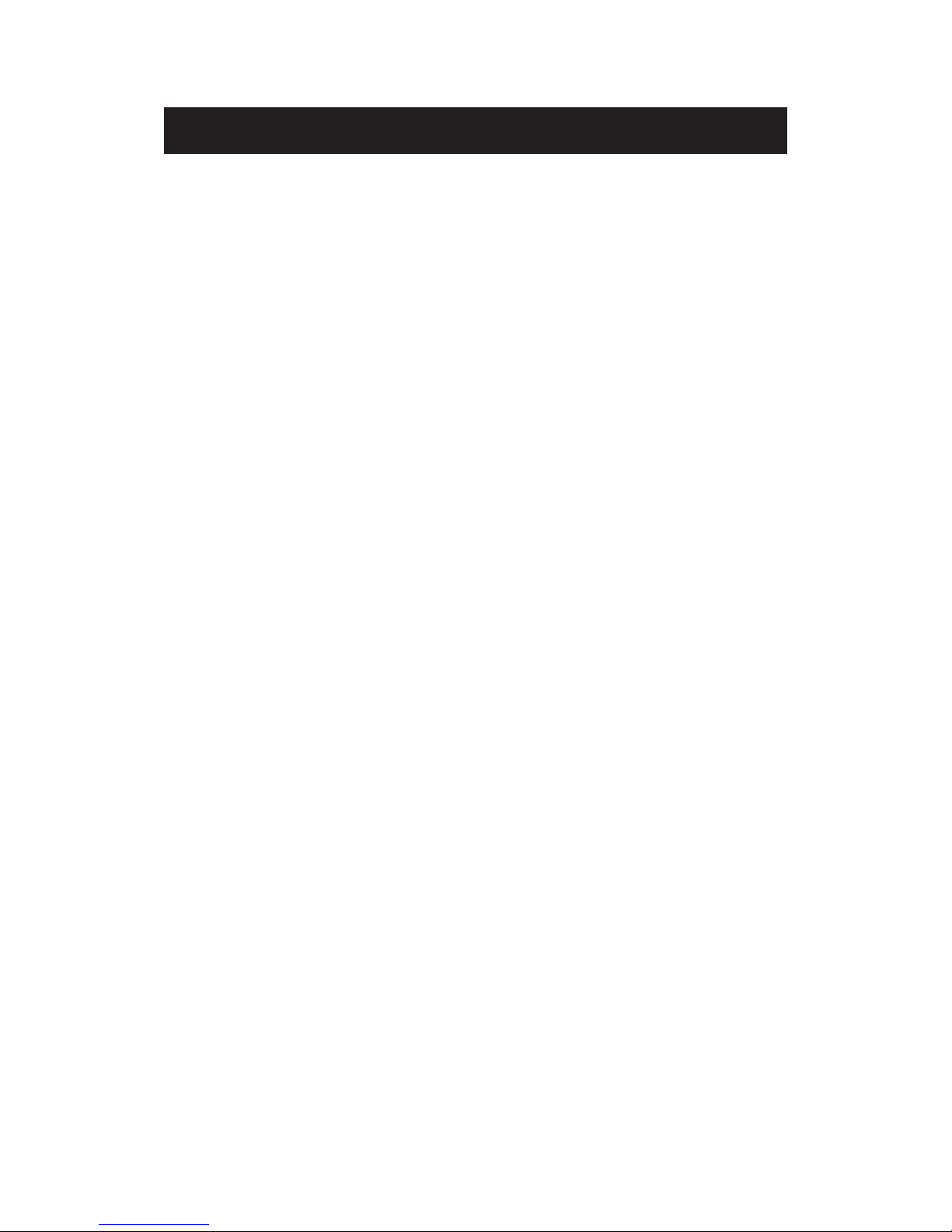
Contents
z Introduction
z Warni
ng
z Caution
z Important Information
z Attaching or Removing the Stand
z Installing Batteries to the Remote Control
z Identifying Front and Rear Panel
z Connection Suggestion
z Main Unit Description
z Remote Control
z OSD Basic Adjustment
z How Do I Clean The TV
z Troubleshooting
z Specifications
z FCC Compliance Statement
Page 3
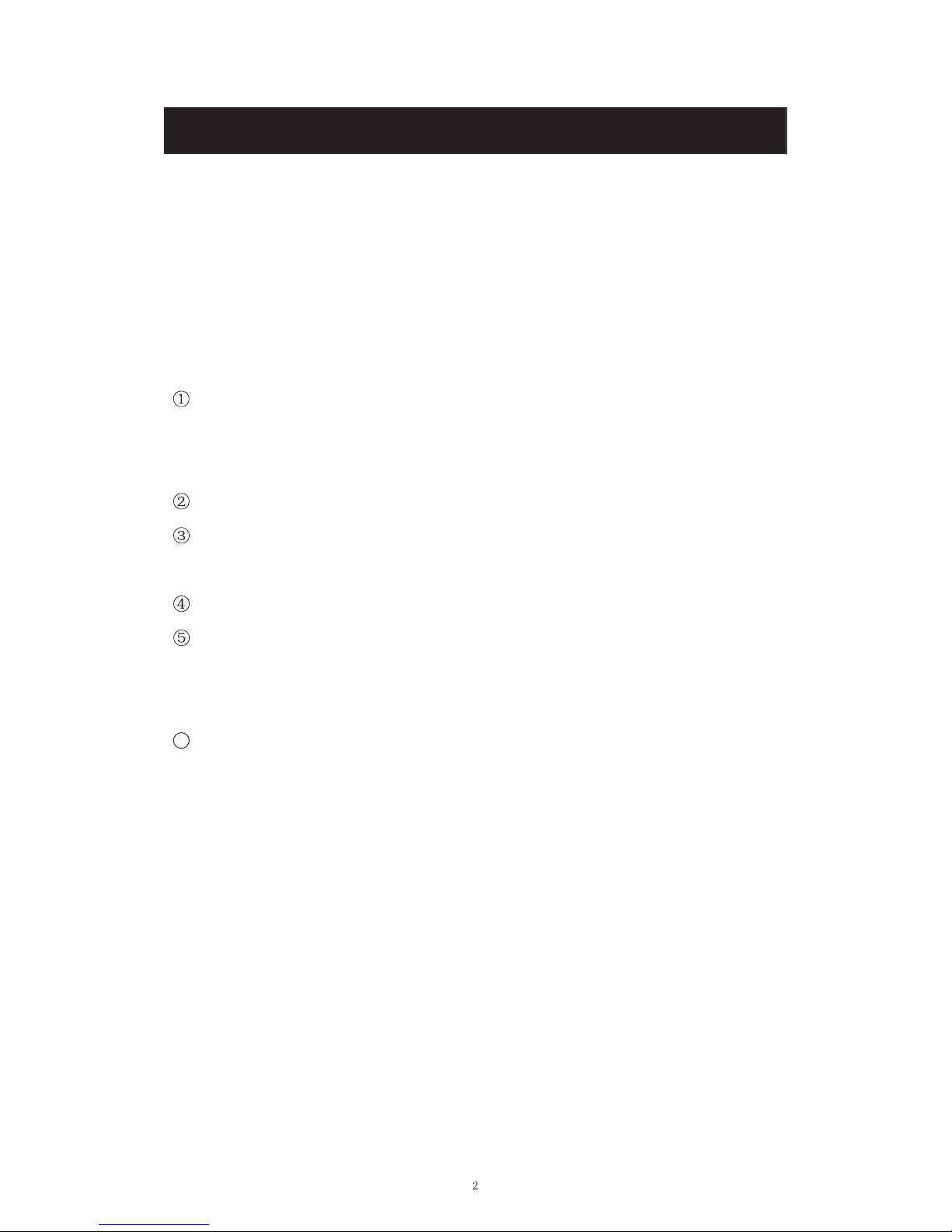
Introduction
Thank you very much for purchasing your LED TV. It serves as a normal colour TV
and a PC monitor. To enjoy your set fully from the very beginning, read this manual
carefully and keep it handy for future reference.
INSTALLATION
Locate the receiver in the room where direct light does not strike the screen. Total
darkness or a reflection on the picture screen can cause eyestrain. Soft and indirect
lighting is recommended for comfortable viewing.
Allow enough space between the receiver and the wall to permit ventilation.
Avoid excessively warm locations to prevent possible damage to the cabinet or
premature component failure.
This TV can be connected to AC 100-240V~ 50/60Hz.
Do not install the TV in a location near heat sources such as radiators, air ducts,
direct sunlight, or in closed compartments and closed areas. Do not cover the
ventilation openings when using the TV.
The indicator light will last for about 30 seconds after the power has been turned
off.
Wait until the indicator light goes out before repowering the TV.
6
User manual x1
Warranty card x1
Remote control x1
Battery (pair, AAA) x1
Accessories list for this TV set:
x
x
x
x
Page 4
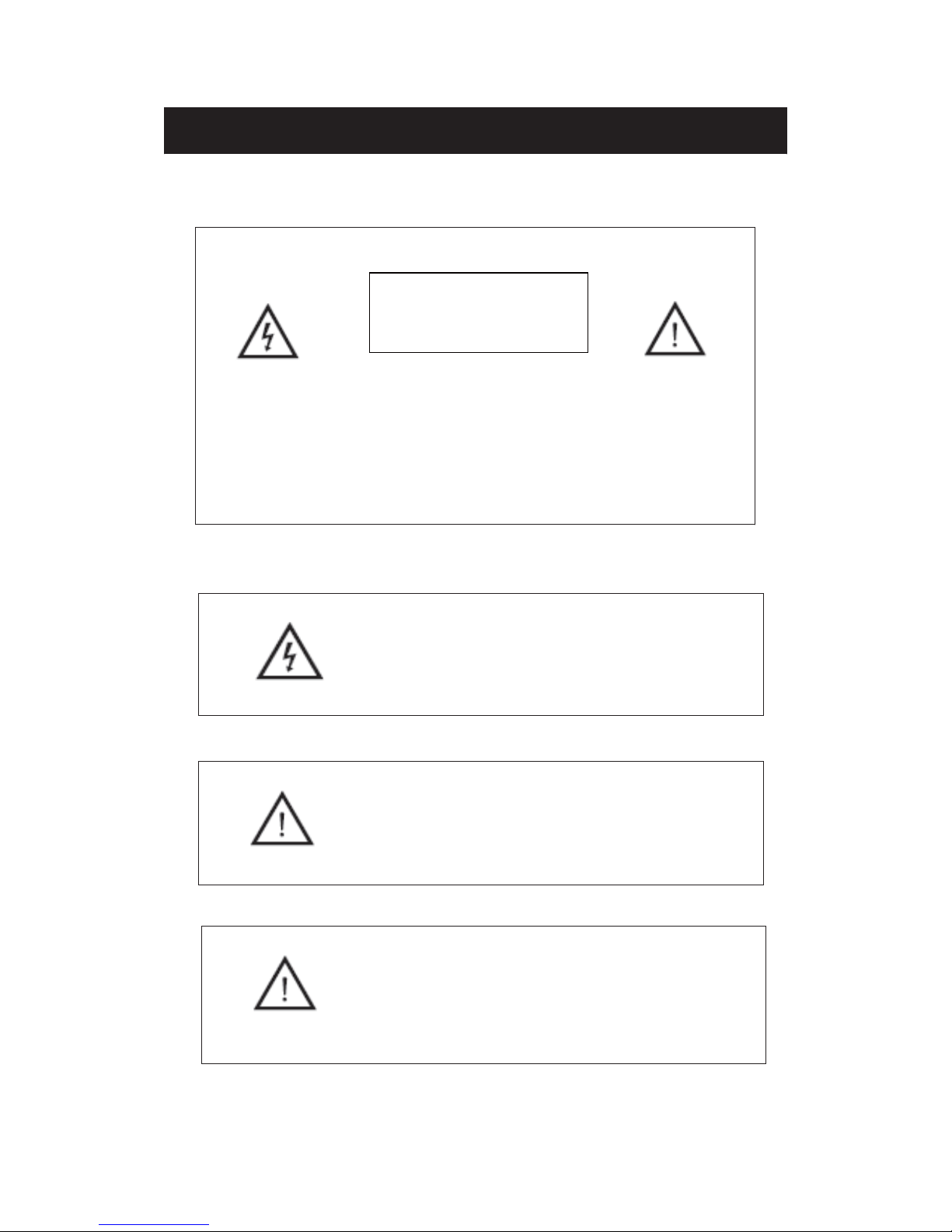
Warn
ing
Thissym
bol
is intended to alert the user to avoid the risk
of electric shock. This equipment may only be disassembled
by qualified service personnel.
This symbol
is intended to alert the user to the presence
of important operation and maintenance instructions in
the literature accompanying the equipment.
CAUTION: TO
AVOID THE RISK OF ELECTRIC SHOCK.
DO NOT REMOVE COVER (OR BACK).
NO USER- SERVICEABLE PARTS INSIDE.
REFER SERVICING TO QUALIFIED SERVICE PERSONNEL
.
CAUTION
RISK OF ELECTRIC SHOCK
DO NOT OPEN
Class
I structures of equipment should be connected to the grid
power output with a protective earth connection on the socket.
Power plug as a broken applianceˈ
broken installations should
be easy to operate.
Page 5
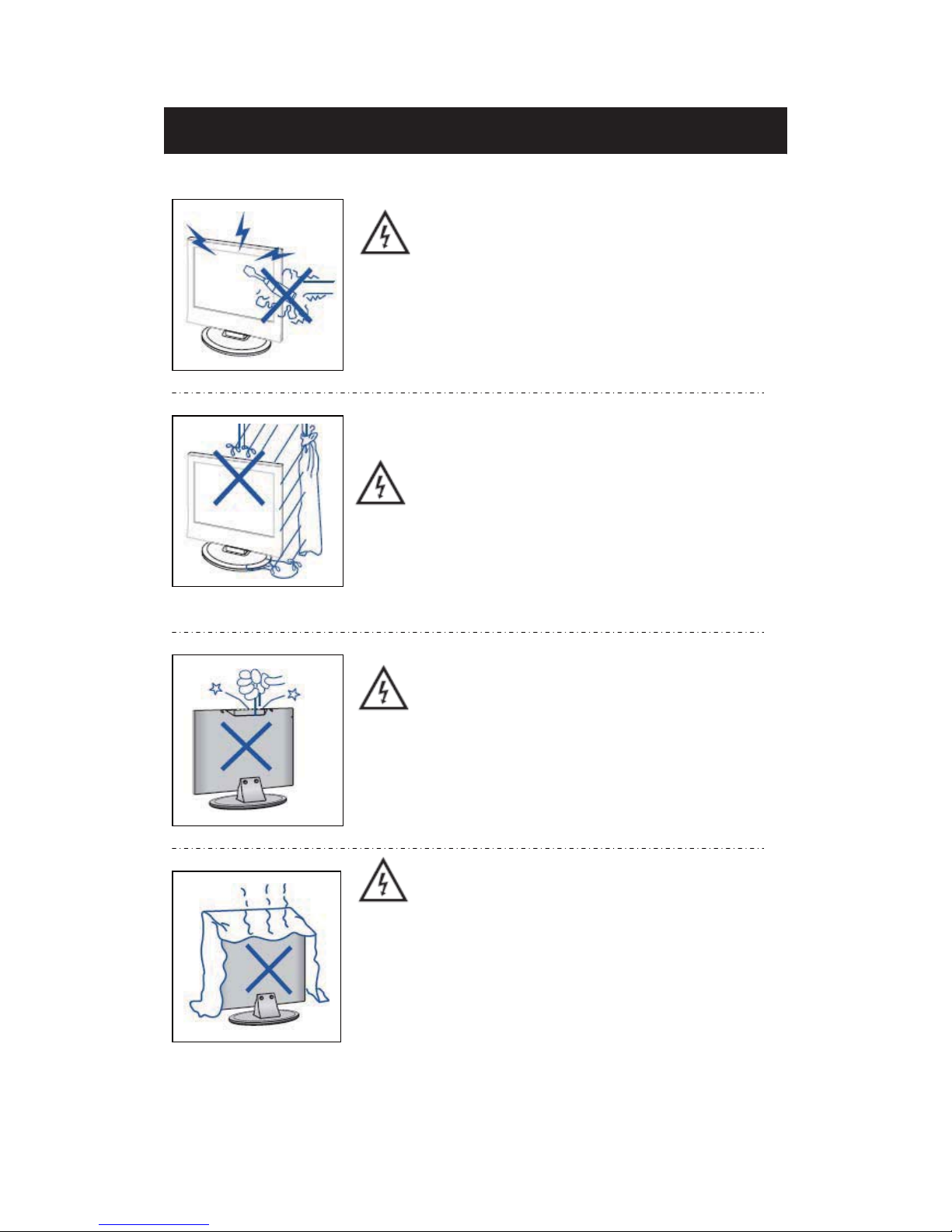
Caution
Caution
High vo
ltages are used in the operation of this product.
- Do not open the product's casing. Refer servicing
to qualified service personnel .
Caution
To
prevent fire or electrical shock hazard, do not expose
the main unit to rain or moisture do not place objects
ˈ
Caution
Do not d
rop or push objects into the television cabinet
slots or openings. Never spill any kind of liquid on the
television receiver.
Caution
Avoid exposing the
main unit to direct sunlight and other
sources of heat. Do not stand the television receiver
directly on other products which give off heat: e. g. video
cassette players and audio amplifiers. Do not block the
ventilation holes in the back cover. Ventilation is essential
to prevent failure of electrical components. Do not squash
the power supply cord under the main unit or other heavy
objects.
filled with liquids, such as vases, on the apparaturs.
Page 6
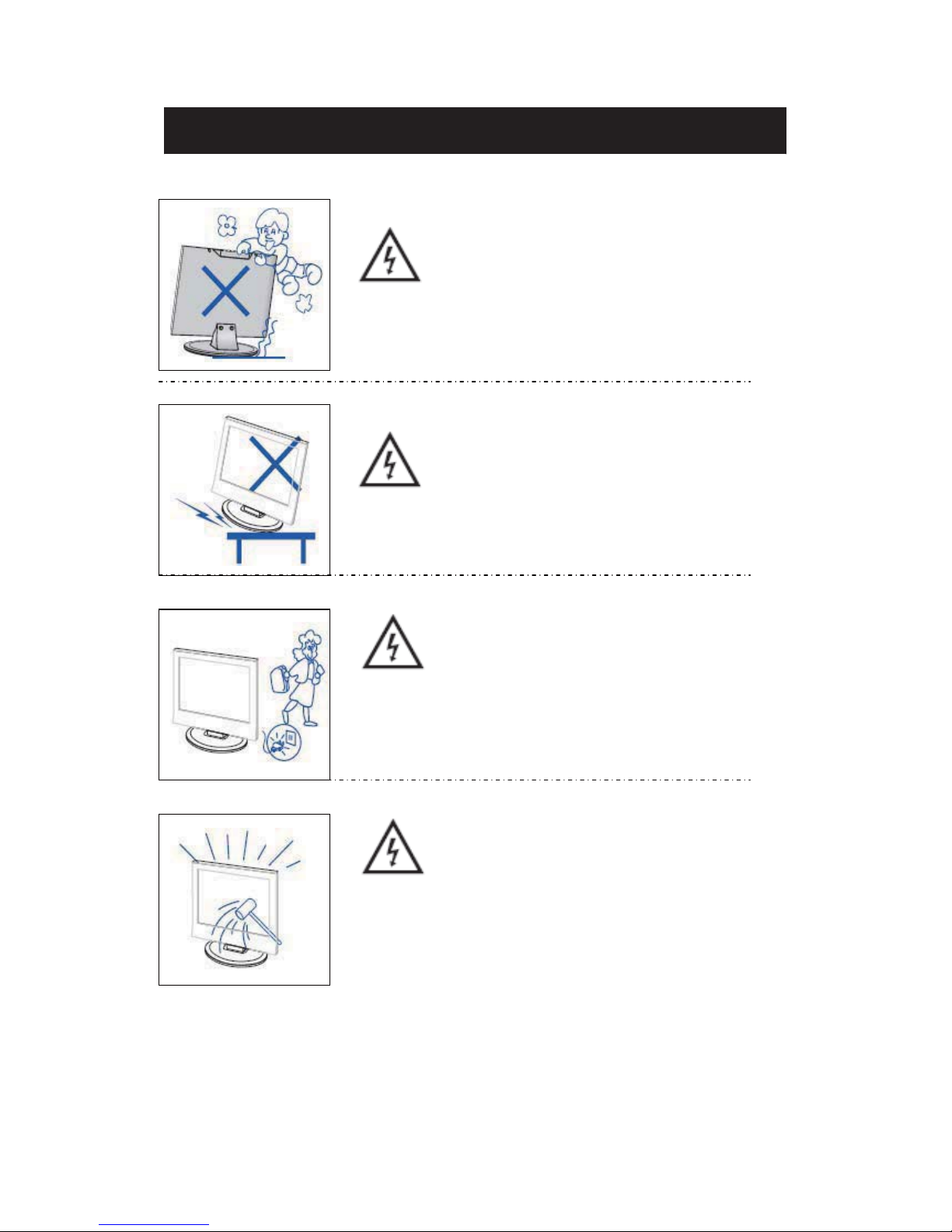
Caution
Caution
Never stand on, lean on or suddenly push the product
or its stand. You should pay special attention to
children.
Caution
Do not place the main unit on an unstable cart stand,
shelf or table. Serious injury to an individual and
damage to the television may result if it should fall.
Caution
When the product is not used for an extended period
of time, it is advisable to disconnect the AC power
from the AC outlet.
Caution
The LED panel used in this product is made of glass and
is therefore breakable. This product must not be dropped
or banged. If the LED Panel breaks be careful of being
injured by broken glass.
Page 7
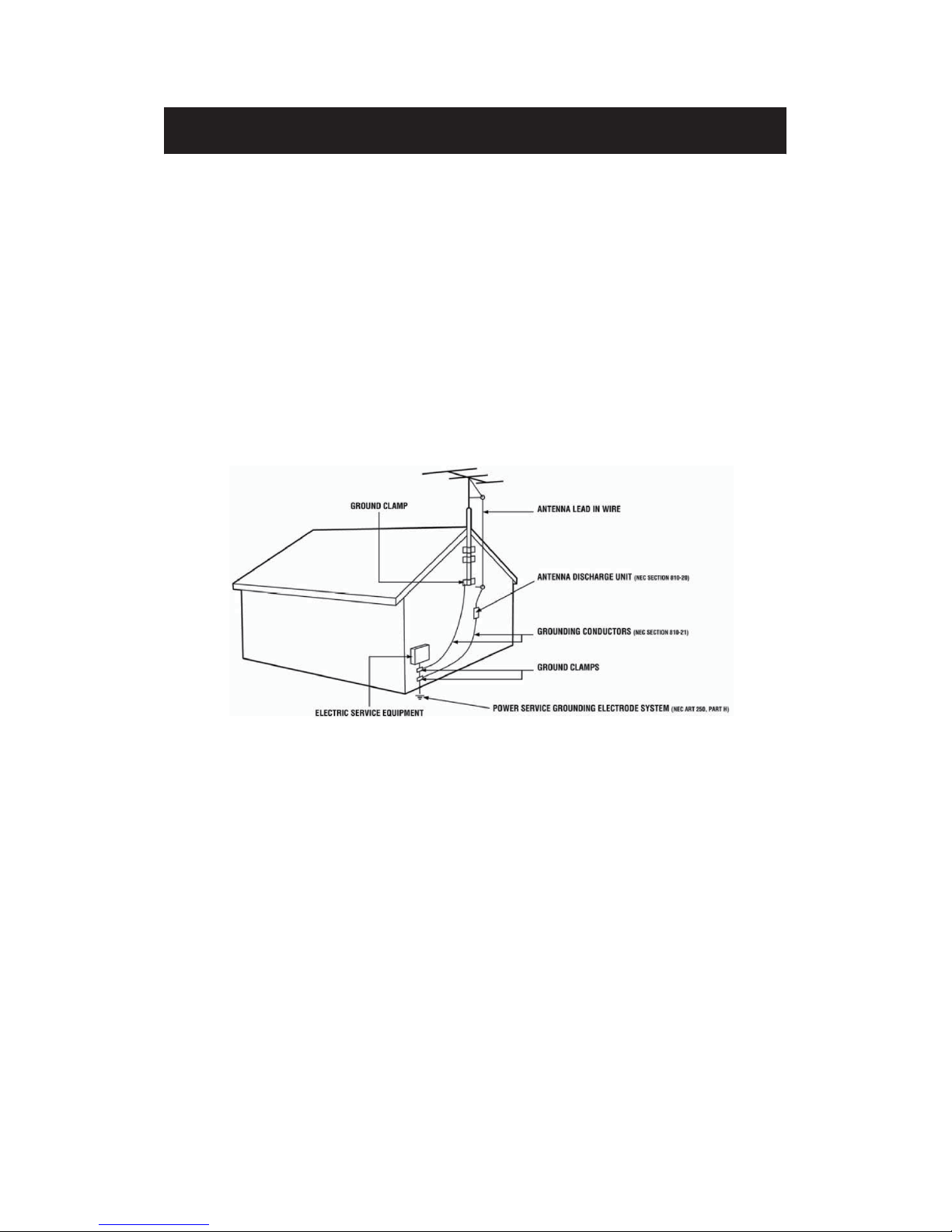
Television Antenna Connection Protection
Important Information
External Television
Antenna Grounding
If an outside antenna or cable system is to be connected to the TV, make sure that the antenna or
cable system is electrically grounded to provide some protection against voltage surges and
static charges. Article 810 of the National Electrical Code, ANSI/NFPSA 70, provides
information with regard to proper grounding of the mast and supporting structure, grounding of
the lead-in wire to an antenna discharge unit, size of the grounding conductors, location of
antenna discharge unit, connection to grounding electrodes, and requirements of the grounding
electrode.
Lightning Protection
For added protection of the TV during a lightning storm or when it is left unattended or unused
for long periods of time, unplug the TV from the wall outlet and disconnect the antenna or cable
system.
Power Lines
Do not locate the antenna near overhead light or power circuits, or where it could fall into such
power lines or circuits.
Page 8

Attacthing or Removing the Stand
1. To attach the base place the display unit flat on a table. Afterwards attach the stand onto
.dnats eht eruces ot swercs 3 eht ni wercS .dnats eht fo mottob eht
2. To remove the stand, remove the 3 screws in the area and the stand will come off.
Page 9
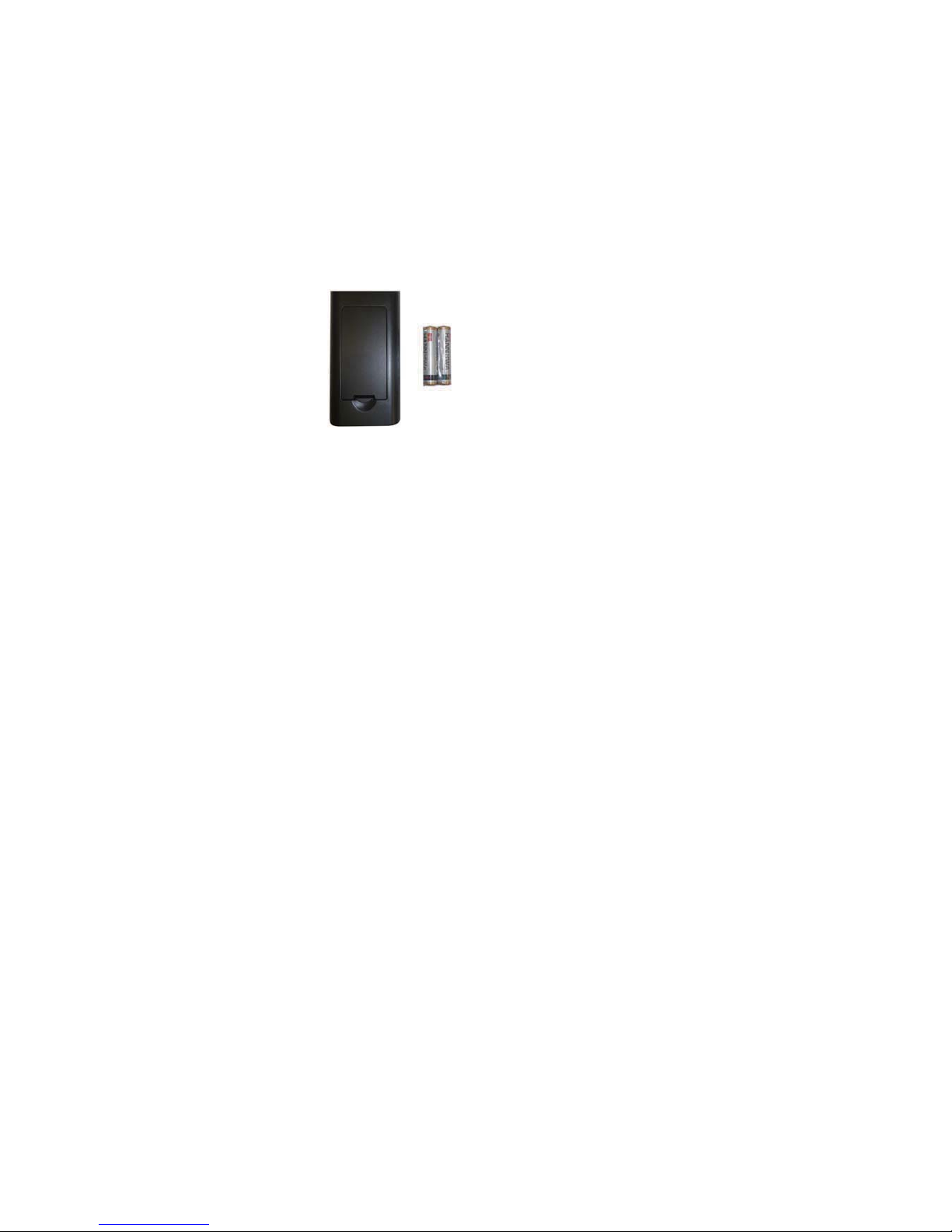
Installing Batteries to the Remote Control
Please insert two AAA batteries into the remote control. Make sure that you match the (+)
and (-) symbols on the batteries with the (+) and (-) symbols inside the battery compartment.
Afterwards, re-attach the battery cover.
Please note:
Only use AAA batteries.
Do not mix new and old batteries. This may result in cracking or leakage that may pose a
fire risk or lead to personal injury.
Inserting the batteries incorrectly may also result in cracking or leakage that may pose a
fire risk or lead to personal injury.
Dispose the batteries in accordance with local laws and regulations.
Keep the batteries away from children and pets.
If the remote control is not used for a long time, remove the batteries.
Keep the remote control away from moisture, sunlight, and high temperatures.
Page 10
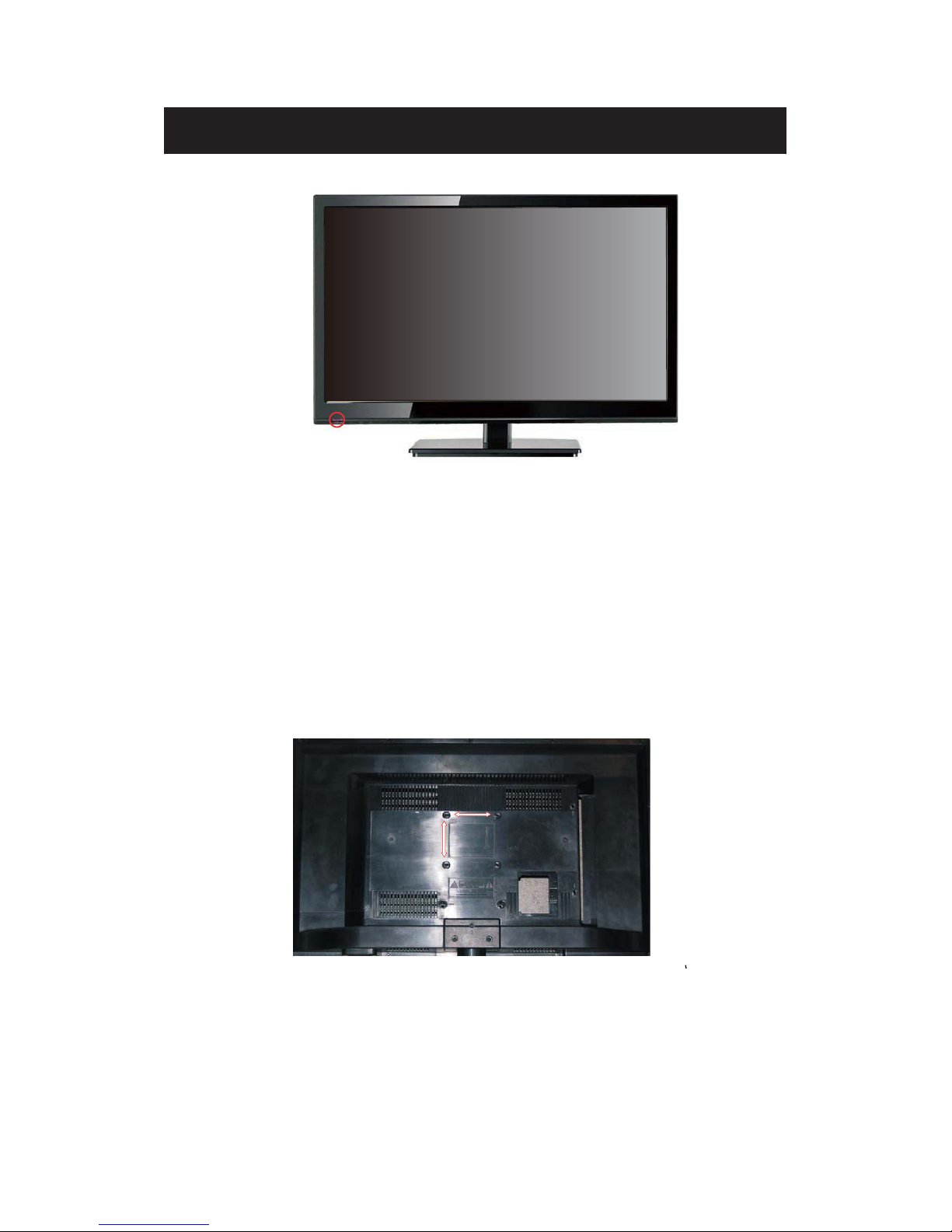
Rear View Mounting Pattern
Identifying Front and Rear Panel
INDICATOR LIGHT – The light is red when power is plugged in but the TV is not turned on.
The light turns blue when the TV is turned on. Because of the LED in the panel, the TV
might take 10 – 12 seconds to power on.
REMOTE SENSOR – The remote sensor receives all the commands from the remote control.
Mounting Specification : 75mm x 75mm using screw size M4. Length of screw should not
exceed 6mm. Please Note : The 6mm length of screw refers to how deep the screw can go
inside the mounting holes. When you’re buying screws, you should add the original 8mm to
the thickness of your mounting plate in order to get the total screw length.
Front View
Page 11
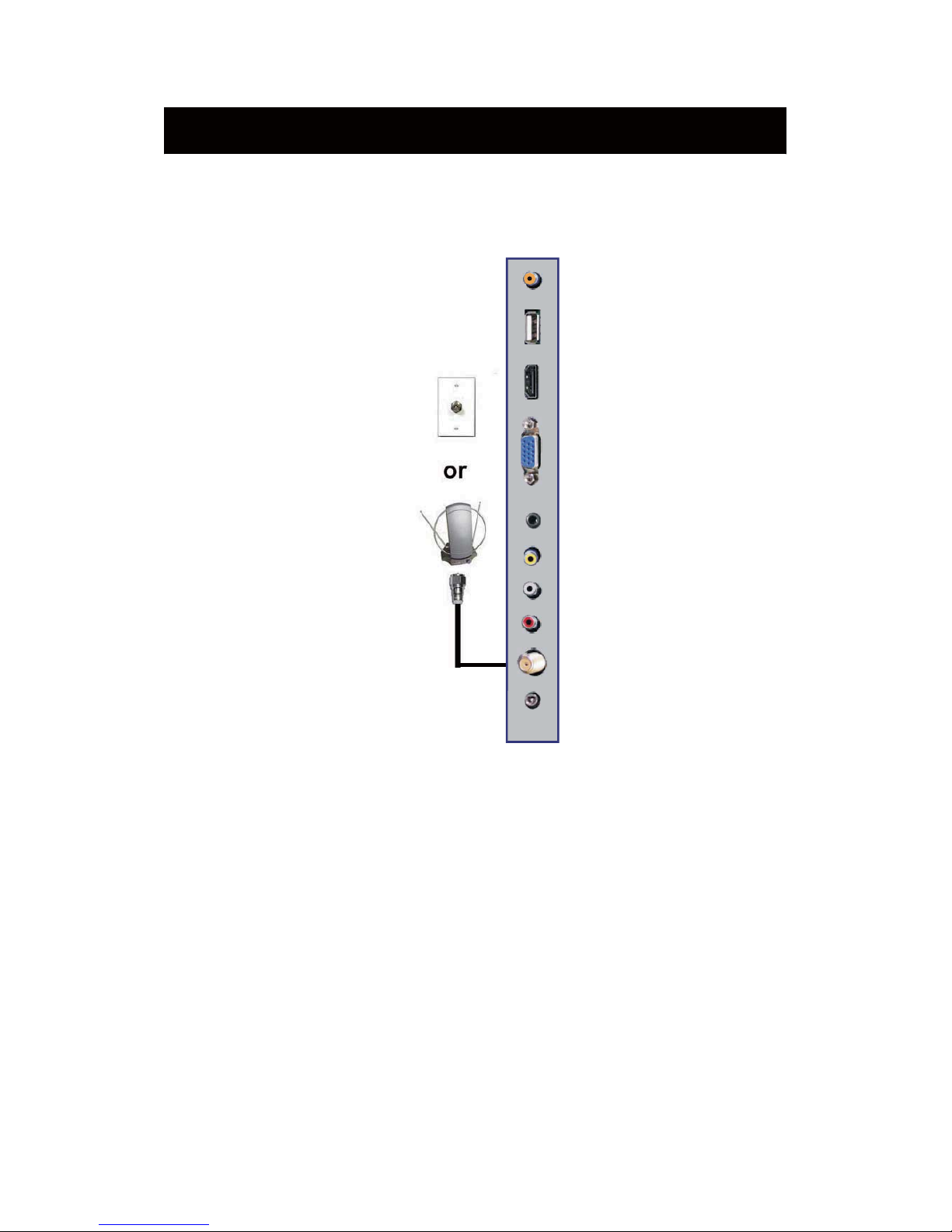
If You Have Digital Cable without Cable Box or Antenna…
Connection Suggestions
1. Make sure the power of HDTV is turned off.
2. Connect the RF cable from your antenna or digital cable to the TV port on the
back of your HDTV.
3.
Turn on the HDTV.
4. Follow the first time on screen instructions.
Not all broadcasts are in High Definition (HD). Please refer to your local
broadcasting stations for more information.
The HDTV’s tuner is designed for HDTV therefore requires a stronger signal than
normal TVs. If you cannot achieve that signal level with your antenna or cable, your
HDTV might lose picture or sound.
Please Note:
10
Page 12

Connecting Wii™ with Composite…
1
.
Make sure the power of HDTV and your Wii™ is turned off.
2. Obtain a Yellow Video Cable. Connect the Yellow Video connector to both your Wii™
and AV’s Yellow Video connector port on the back side of your HDTV.
3. Obtain a RCA Audio Cab
l
e. Connect the white color connector to both your Wii™
and AV’s white connector port on the back side of your HDTV.
4.
Connect the red
color connector to both your Wii™ and AV’s red connector port on the
back side of your HDTV.
5. Tu
rn on the HDTV and your Wii™.
6.
Use the
remote control’s source button or the source button on the TV to switch to AV.
Please Note:
Make sure to read your Wii™ installation guide for further information.
Page 13

Connecting Cable or Satellite boxes with HDMI…
1. Make sure the power of HDTV
and your set-top box is turned off.
2. Connect a HDMI cable to the HDMI output of your set-top box and the other end to
the HDMI port on the back of your HDTV.
3. Turn on the HDTV and your set-top box.
4. Use the remote control’s source button or the source button on the TV to switch to
HDMI.
Please Note:
Please reference the set-top box’s manual, to make sure the set-top box is
configured to output correctly to the TV.
HDTV supports NEC’s universal remote code. Please look up NEC’s
codes in your universal remote’s hand book.
Page 14

Connecting to a PC with VGA and 3.5 mm minijack …
1. Make sure the power of HDTV and your PC is turned off.
2. Obtain a 15-pin D-Sub VGA cable; connect to the VGA output of your PC and the other
end to the VGA port on the back of your HDTV.
3. Obtain a 3.5 mm Mini-jack, connect to the audio out of your PC and the other end to the
VGA Stereo Input port.
4. Turn on the power of the HDTV and your PC.
5. Use the remote control’s source button or the source button on the TV to switch to PC.
6. Change your PC resolution to 1360x768 at 60hz refresh rate.
7. Press MENU to use the OSD’s PICTURE option.
8. Under the PICTURE option select PC Settings.
9. Under PC Settings use AUTO ADJUST to adjust the screen.
Please Note:
For the best results, please set your PC resolution to 1360x768 at 60 Hz. Please
refer to the PC or graphic card’s manual for further instructions on how to set your
resolution and refresh rate.
Please refer to your PC manual for video output requirements of the video card.
The VGA port of the TV features a power saving mode which will automatically
turn off the TV, if there’s no signal provided for more than 5 minutes.
Page 15

Connecting a Digital Audio Receiver with Coaxial...
1. Make sure the power of HDTV and your receiver is turned off.
2.
Obtain a COAXIAL cable, connect it to your receiver’s COAXIAL digital
input and the COAXIAL connection on the LINE OUT port on the back of the
HDTV.
3. Turn on the HDTV and your receiver.
Please Note:
If you want pure digital stream for your receiver to decode, you must also
configure the TV’s OSD Sound->Digital Audio Out function. Make sure the
option is on 5.1CH.
If your receiver is making static noises when receiving 5.1CH, you must use
the PCM option instead.
Please reference the receiver’s manual as well, to make sure the receiver is
configured to receive signals correctly from the TV.
The TV’s COAXIAL out for 5.1CH is ONLY used for antenna/cable
connection. Any other incoming aud
io signal will be passed out of
COAXIAL in PCM format.
14
Page 16

Main unit description
Control Panel Button Function
VOL+ : Increase volume; if OSD is active, functions as right in the menu;
in SOURCE menu, functions as ENTER.
VOL- : Decrease volume; if OSD is active, functions as left in the menu.
CH+ :
Change channel up; if OSD is active, functions as up in the menu
CH- :
MENU : Press to select the main menu.
SOURCE : Select the input signal.
TV Terminal Connections
2. USB input terminal˄Only for service
˅.
1. Coaxial out terminal
3. HDMI input terminal.
4. VGA input terminal of simulation signal of PC.
5. PC AUDIO input terminal.
6. VIDEO input terminal.
7. AUDIO input terminal.
8. RF antenna.
9. HEADPHONE out terminal.
15
POWER : Switch on when at standby mode or enter the standby mode.
Change channel down; if OSD is active, functions as down in
the menu.
Page 17

Remote control
POWER: Powe
r on/
off b
utton, press once to turn the TV on and press
again to turn the TV off.
MUTE: Press this button to mute or restore sound.
MTS/AUDIO: When stereo program is received, press this key to
switch sound system between mono and stereo.
When SAP program is received, press this button to switch sound
system between mono and SAP
When stereo and SAP program is received, press this key to switch
among mono, stereo and SAP.
Press this key to show the list of audio languages available for the
current channel in ATSC.
ASPECT: Press to
adjust p
icture ratio.
PMODE: Select picture mode.
SMODE: Select sound mode.
0-9: Select and switch to a channel using 0 - 9.
-/--:
Switch the program digit.
: Switch back and front between
the current and previous channels.
DISPLAY: Display TV information.
EPG˖Enter electron
ic program guide
AUTO: Adjust the picture automatically in pc mode.
RED, GREEN, YELLOW, CYAN:
This button is not available.
SLEEP: Se
t the sl
ee
p timer.
SOURCE: Press to change signal source.
ENTER: Enter the selected option or perform the selected operation.
MENU: Press this button to enter the main menu.
EXIT: Exit the OSD (On-screen display).
CH+/CH-: Change the channel.
CC: Press this key to select the CC ,ON or OFF mode and CC on Mute .
INFO: Display some information of current program in TV mode.
VOL+/VOL-: Adjust the volume.
FAV: Switch between custom set "Favorite List"
F.LIST: Press this key to display the Favorite List mode.
C.LIST: Press this key to display the channel list mode.
Page 18

Installation Guide
Press MENU button to
display the MAIN OSD MENU; Press Ż / Źbutton to select the
MENU you want; Press ENTER button to enter the sub menu; Press ź / Ÿ button to select the
option and then press Ż / Ź to adjust the value in the sub menu; You can press MENU button to
go back to the upper menu or EXIT button to close the OSD.
PICTURE
You can select the type of picture, which best corresponds to your viewing. Press the “MENU”
button to enter the OSD menu .Then
press “e/f” button to select the
“PICTURE” menu.
1. Press “d” button to select “Picture
Mode”, press “
e/f” button to
select.
2. Press “c/d” button to select
“Brightness” and press the “e/f”
button to enter brightness adjustment
menu to adjust brightness.
3. Press “c/d” button to select
“Contrast” and press the “e/f” button
to enter contrast adjustment menu to
adjust contrast.
4. Press “c/d” button to select “Color” and press the “e/f” button to enter color adjustment
menu to adjust color.
5. Press “c/d” button to select “Tint” and press the “e/f” button to enter hue adjustment menu
to adjust tint.
Note:
The 'Tint' item is used in NTSC mode only.
6. Press “c/d” button to se
lect “Sharpness” and press the “e/f” button to enter sharpness
adjustment menu to adjust sharpness.
7. Press “c/d” button to select “Color Temperature” and press the “e/f” button to select.
8. Press “c/d” button to select “Advanced Setting” and press the “ENTER/f” button to enter
sub-menu.
Page 19

a. Press “c/d”buttonto
“Aspect Ratio”and
“ e/f” button to
select.
b. Press “c/d” button to
“Noise Reduction”
and press the
button to select.
c. Press “c/d”buttonto
“Dynamic Contrast”
and press the
button to select “On” or
“Off”.
SOUND
You can select the type of sound, which best corresponds to your listening.
Press the
“MENU” button
to enter the OSD
menu .Then
press “e/f”
button to select
the “SOUND”
menu.
1. Press “d”
button to
select
“Equalizer
Settings”
and press
the
“ENTER/f” button to enter sub-menu.
a. Press “c/d” button to select “Equalizer Mode”. Press “e/f” button to select.
b. Press “c/d” button to select “150Hz”. Press “e/f” button to select.
c. Press “c/d” button to select “500 Hz”. Press “e/f” button to select.
d. Press “c/d” button to select “1K Hz”. Press
“e/f” button to select.
e. Press “c/d” button to select “5K Hz”.
Press“e/f” button to select.
f. Press “c/d” button to select “10K Hz”.
Press “e/f” button to select
g. Press “c/d
” button to select “Balance”.
Press “e/f” button to select
select
press the
sel
ect
“e/f”
select
“ e/f”
Page 20

Note: The b
ǃcǃ
dǃ
eǃfǃg function it is only available in USER mode.
2. Press “c/d” button to select “MTS” and press the “e/f” button to adjust.
Note: It is only available inATV.
3. Press “c/d” button to select “Audio Language” and press the “e/f” button to adjust.
Note: It is only available in DTV.
TIME
Press the “MENU” button to
enter the OSD menu .Then press “
e/f
” button to
select the “TIME” menu.
1. Press “d” button to sel
ect “Sleep Timer” and press the “e/f” button to enter sleep timer
adjustment menu to adjust sleep timer.
2. Press “c/d” button to select “
Time Zone” and press the “e/f” button to enter time zone
adjustment menu to select the local time zone.
3. Press “c/d” button to select “Daylight Saving Time” and press the “e/f” button to select
“On” or “Off”.
4. Press “c/d” button to select “Time Format” and press the “e/f” button to select “12-hour”
or “24-hour”.
5. Press “c/d” button to select “Auto Clock” and press the “e/f” button to select “On” or
“Off”.
6. Press “c/d” button to select “Clock” and press the “ENTER/f” button to adjust.
4. Press “c/d” button to select “DigitalAudio Output” and press the “e/f” button to adjust.
5. Press “c/d” button to select “AVL” and press the “e/f” button to select “On” or “Off”.
Page 21

1. Press “d” button to sel
ect “OSD Language” and press the “e/f” button to select the OSD
language which you
desire.
2. Press “c/d” button to elect
“Transparency” and press
the “e/f”
button to select.
3. Press “c/d” button to select
“OSD Timeout ”the
button to
adjust OSD timeout.
4. Press “c/d” button to select
“Closed
Caption” and press the
“ENTER/f” button to enter
a. Press “c/d” button to select “CC Mode” the “e/f” button to adjust.
b. Press “c/d” button to select “Analog CC ” the “e/f” button to adjust.
c. Press “c/d” button to select “Digital CC” the “e/f”buttontoadjust.
d. Press “c/d” button to select “Option” the “ENTER/f” button to enter sub-menu.
Note: The cǃd function it is only available in DTV.
Note: The option is adjust the digital closed captioning setting.
SETUP
Press the “MENU” button to enter the OSD menu .Then press “e/f” button to select
the “Setup” me
nu.
“e/f”
sub-m
enu.
Page 22

(a). Press “c/d” button to select “Mode” the “e/f” button to adjust.
(b). Press “c/d” button to select “Font Style” the “e/f” button to adjust.
(c). Press “c/d” button to select “Font Size” the “e/f” button to adjust.
(d). Press “c/d” button to select “Font Edge Style” the “e/f” button to adjust.
(e). Press “c/d” button to select “Font Edge Color” the “e/f” button to adjust.
(f). Press “c/d” button to select “FG Color” the “e/f” button to adjust.
(g). Press “c/d” button to select “BG Color” the “e/f” button to adjust.
(h). Press “c/d” button to select “FG Opacity” the “e/f” button to adjust.
(i). Press “c/d” button to select “BG Opacity” the “e/f” button to adjust.
Note: All the option it is not available in Custom.
5. Press “c
/d” button to select “Input Label” and press the “ENTER/f” button to enter
sub-menu.
Note: The
source label is
Create labels
for the
devices
connected to
your TV.
6. Press
“c
/d”
button to select
“Other
Settings”
and press
the “ENTER/f” button to enter
sub-menu.
Page 23

7. Press “c
c/d
” button to select “Restore Default” and press the “ENTER/f”, Press “
e/f
”
button selecting “Yes”to restore all setting to default setting
default.
8. Press “
c/d
” button to select “Setup wizard” and press the
“ENTER” button to enter sub-menu.
a. Press “
c/d
” button to select “Menu Language” and press the “e/f” button to select
language.
b. Press “
c/d
” button to select “Go to next step” and press the “ENTER/f” button to enter
next step.
a. Press “c/d” button to select “Audio Only” the “e/f” button to select “On” or “Off”.
b. Press “c/d” button to select “Blue Screen” the “e/f” button to select “On” or “Off”.
When select “On”, only listen sound and the screen is black; When select “Off”ˈwatch
TV normally.
Page 24

c. Press “
c/d
” button to select “Time Zo
ne” and press the “e/f” button to select time zone.
d. Press “
c/d
” button to select “Daylight Saving Time” and press the “e/f” button to select
“On” or “Off”.
e. Press “
c/d
” button to select “Time Format” and press the “e/f” button to select “12-hour”
or “24-hour”.
f. Press “
c/d
” button to select “Go to next step” and press the “ENTER/f” button to enter next
step.
g. Press “
c/d
”
button to select
“Air/C
able”
and press the “e/f” button to select “Air” or
“Cable”.
h. Press “
c/d
” button to select “Go to next step” and press the “ENTER/f” button to start auto
scan.
Note: Searching platform will take a long time. Please be patient!
Page 25

LOCK
Press the “MENU” button to enter the OSD menu .Then press “e/f” button
to select the “Lock” menu.
1. Press “d” button to select “Enter Password” and press select digital button to enter.
Note: The default password is “0000”
2. Press ź / Ÿ bu
ttont
o select “Change Password”, then press
“ENTER/f” butto
ntoad
just
the value.
If the password is changed, all of the passwords in the menu will be changed at the same time.
Note: If you forget y
our
password, you can use “1470”
to enter any menu locked.
3.
Press “c/d” button
to select “System Lock”
and press the “e/f”
button to select “On” or
“Off”.
4. Press ź / Ÿ button to
select
“Input Lock”, then press
“ENTER/f” button to en
ter
sub-menu.
a.
Press “c/
d
” button to select “TV” and press the “e/f” button to select “Block”
or “Unblock”.
b.
Press “c/
d
” button to select “AV” and press the “e/f” button to select “Block”
or “Unblock”.
Page 26

c. Press “c/d” button to select
“HDMI” and press the “e/f”
button to select “Block” or
“Unblock”.
d.
Press “c/d” button to select
“PC” and press the “e/f”
button to select “Block” or
“Unblock”.
5.
Press
“c/d” button to select “US Rating” and press “ENTER/f” button to enter sub-menu.
a. Press “c/d” button to select “TV” and press “ENTER/f” button to enter sub-menu.
Press “c
/d” button
to select and press “
ENTER”to block or unblock.
b. Press “c
/d” button to select “MPAA” and press the “e/f” button to select
“Off/G/PG/PG-13/R/NC-17/X”.
6. Press “c/d” button to select “Canada Rating” and press “ENTER/f” button to enter sub-menu.
a. Press “c
/d” button to select “Canada English” and press the “e/f” button to select
“Off/C/C8+/G/PG/14+/18+”.
b. Press “c
/d” button to select “Canada French” and press the “e/f” button to select
“Off/G/8ans+/13ans+/16ans+/18ans+”.
7. Press “c/d” button to select “RRT Setting” and press “ENTER/f” button to enter sub-menu.
Page 27

Note: The item is available only when current stream has downloadable rating data.
8. Press “c/d” button to select “Reset RRT” and press “ENTER/f” button to reset.
Channel
Press the “MENU” button to enter the OSD menu .Then press “e/f” button to
select the “Channel” me
nu.
1.
Press “d” button to select
“AIR/CLABLE”
and press the
“e/f”button to select
Cable orAIR.
2. Press “c/d” button to
selec
t “Auto Scan” and press
the “
ENTER/f” button
e/f
“
ENTER” to do auto scan.
3. Press “c/d” butt
on to
select “Favorite” and press
the “
ENTER/f”buttontoe
nter.
4. Press “c/d” button to select “Channel list” and press the “
ENTER/f
”buttontoent
er.
5. Press “c/d” button to select “Show/Hide” and press the “
ENTER/f
”button
t
o enter.
6. Press “c/d” button to select “Channel Number” and press the “
e/f” button to ad
just.
7. Press “c/d” button to select “Channel Label” and press the “
ENTER/f” button to enter.
enter then press" " button
button to select "YES" and press
Page 28

1. Press “c/d” button to select “H-Pos” and press the “
e/f
” button to a
djust.
2. Press “c/d” button to select “V-Pos” and press the “
e/f” button to adjust.
3. Press “c/d” button to select “Clock” and press the “
e/f” button to a
djust.
4. Press “c/d” button to select “Phase” and press the “
e/f” button to a
djust.
5. Press “c/d” button to select “Auto” and press the “
ENTER/f
” button t
o do auto adjust.
Note: The pictures in regard to function are provided for reference purposes only.
PC Setting
Press the “MENU” button to enter the OSD menu .Then press “e/f” button to select
the “Setup” menu. And then press
“d”buttont
o select “PC Setting” and press the
“
ENTER/f
”buttonto
enter sub-menu.
Page 29

How do I Clean the TV?
IMPORTANT
1. The power cable has to be rem
oved from the socket before cleaning the TV.
2. Do not use volatile solvent (alcohol, rosin, and toluene) to clean the TV. These
types of chemicals might damage the housing and the LED glass.
Cleaning the bezel and remote control
1. Use a 100% cotton cloth or micro-fiber cloth for cleaning.
2. If the remote control or bezel is dirty to the point where you cannot simply dry
wipe it, please lightly dampen the wiping material (the wiping material cannot
be dripping wet, because if water drips into the panel it will cause
malfunction and possible permanent damage to the panel which will not be
covered under the warranty) with clean water and wipe again. Wipe the
display with a dry micro-fiber cloth or 100% cotton cloth afterwards.
Please Note :
x Make sure you wring the water out of the cloth before cleaning the
bezel or remote in order to prevent water from penetrating into the
electronics.
Cleaning the Screen
1. Use a 100% cotton cloth or micro-fiber cloth for cleaning.
2. The LED screen glass is extremelyfragile. Do not scrape it with any material.
Do not press or tap the screen to avoid cracking. When the screen is dirty to the
point where you cannot simply dry wipe it, please lightly dampen the wiping
material with clean water and wipe again. Wipethe display with a dry
micro-fiber cloth or 100% cotton cloth afterwards.
Page 30

Troubleshooting
Problems Solutions
NO PICTURE
Connect power cord correctly
.
Turnon power.
Connect video cable correctly.
Select the input signal source with proper cable connection with the source button.
ABNORMAL
COLORS
Match the colors on the cables to the por
ts off the back of the television. I.E. red cable to red colored
port.
PICTUR
EISTOO
DARK
Adjust your contrast, brightness and lamp settings from the OSD Menu. For adjust controls
AUDIO ONLYNO
PICTURE
Make sure you have connected both your video and audio cables.
The TV
’stunersignal must not be lower than 65 %.
PICTURE ONLYNO
AUDIO
Make sure the audio cable is connected.
Readjust your volume via the remote control.
The TV
’stunersignal must not be lower than 65 %.
REMOTE C
ONTROL
DOES NOT WOR
K
Turn off the TV, unplug it from the socket. Remove the batteries out of the remote for 30 minutes.
Press the remote buttons and the power button randomly for a good 2 seconds, and then reinstall the
batteries. Try the remote to see if it works. For battery removal instructions.
The TV’s remo
te sensor is also housed in the same place as the power indicator light. Please make
sure there is line of sight from the remote control’sfront sensor to the remote sensor of the TV.
CANNOT RECE
IVE
SUFFICIENT
CHANNELS
THROUGH THE
ATSC/NTSC TUNER
The TV’s tuner signal must not be lower than 65 %. Change the direction of your antenna and rescan
your channels. If you have cable call up your cable company and ask about signal strength of your
local cable.
NO COLOR
Please adjust your pictur
e setup and make sure the saturation and the RGB are not turned all the way
down. For adjustment controls.
The TV’stuner signal must not be lower than 65 %. Check yoursignal.
WEAK SIGNAL
OR
NO PROGRAM
SYMBOL ON
SCREEN
The TV’s tuner signal must not be lower than 65 %. Change the direction of your antenna and rescan
your channels. If you have cable call up your cable company and ask about signal strength of your
local cable.
TV’S UNIVERSAL
REMOTE CODE
This television follows NEC’s universal r
emote code. To find the actual code you must read
through your
own universal remote’s guide book.
Troubleshooting
The following table contains the common problems and th
e solutions to these problems. Please check this list before
you contact the technicians.
Page 31

TV CHANNELS ARE
BLOCKED
Check your auto lock function’s sett
ings inside the OSD. You may have locked up some channels but forgot
about them.
UNIVERS
AL REMOTE
CODE
This TV follows
NEC’s universal remote code. Please check your hand book for NEC’s codes then apply
them.
THE TV TURNS ON
OR
OFF SLOWL
Y AND THE
SCREEN SHOWS UP
SLOWLY
This TV is
a High Definition liquid crystal display panel TV. It requires a few more seconds than normal TVs
to power up and show the picture.
NO SOUND ON PC Make sure y
ou have a 3.5 mm mini-jack cable connected from your pc’s sound output to the TV’s VGA
STEREO INPUT.
HDCP VIDEO
SAYS NO
HDCP SUPPORT
Reboot your HDCP video device but turning them off and unplugging the power cord. Wait up to 8 minutes
to plug the power back in to see if it works or not.
HDCP
VIDEO H
AS NO
AUDIO
Make sure you have a 3.5 mm mini-jack cable connected from your HDCP video device’s sound output to the
TV’s VGA STEREO INPUT. If your HDCP video device uses RCA AUDIO jacks, you’ll need to obtain a
RCA audio converted into 3.5 mm mini-jack cable.
CANNOT GET 1360X76
8
ON PC VGA
Make sure the TV is recognized as plug and play monitor. Try updating your video card’s drivers as well. If
that does not help, most likely you’ll need to upgrade your video card to a newer one.
PICTURE IS
DISTORTED
OR HAS
ABNORMAL SOUND
This might be from interference from large electrical appliances, cars, motorcycles, or fluorescent lights. If
the TV is close to the wall, try moving the TV to another room in your house to see if the problem still occurs.
PICTUR
E DOES NOT
COVER THE ENTIRE
SCREEN
If you’re using HDMI or a TV digital channel make sure you use the ASPECT button to switch to 16:9 format.
If you are using VGA, use the AUTO ADJUST function to adjust to the screen. Please Note : If you are using
regular analog TV, AV, or component in 480i resolution, use the ASPECT button to switch to 16:9 in order to
fill up the screen. Please Note : This note this feature will distort the picture.
PICTURE QUALITY
IS
HORRIBLE!!
For best image quality, view HD widescreen programs where possible. If HD content is not available view
“Standard Definition” from a digital source. Standard, analog TV will always be noticeable inferior to HD
because your TV has video that is many times better than old TV’s and so you can see interference and
deficiencies you did not KNOW you had.
PICTURE HAS PIXELS
THAT ARE ALWAYS
DISPLAYING THE
SAME COLOR
Your TV is manufactured using an extremely high level of precision technology, however, sometimes some
pixels of your TV may not display. Pixels defects within industry specifications are inherent to this type of
product and do not constitute a defective product.
I CANNOT CHANGE
THE TIME MANUALLY
Your TV syncs time automatically according to your local TV channel. This function only works while the
TV’s tuner is connected to an ANTENNA.
BIG BLACK BOX IN
THE MIDDLE OF
SCREEN
You have turned on
closed captioning and are using TEXT1 – TEXT4. Change the setting to CC1 or turn off
closed captioning and the box will disappear.
Problem
s
Solutions
Page 32

SWITCHIN
G A
CHANNEL OR
SOURCE CHANGES
THE VOLUME
Different channels and inputs will sometimes have this effect because the channel signal’s own volume
is already loud. There is no way remove this completely. The TV has an AUTO VOLUME LEVEL
function that can combat this type of effect. Please make sure that function is turned on.
THERE IS NOISE OR
TRASH PIX
ELS ON
THE SCREEN
When your TV’s resolution is higher than the digital channel’s broadcast resolution, the signal is
up-converted to match your TV’s resolution. Up-converting can cause this type of effect.
TIPS FOR HIGH
DEFI
NITION USERS
The TV is an ideal platform for viewing High Definition Content. The best image quality can be
achieved by HDMI, YPbPr (Component), then VGA. However, due to variances in broadcast
practices, it is possible some image distortions can occur.
TIPS FOR LETTERBOX
CONTENT USERS
Letterboxed (Widescreen) versions of DVD movies are most commonly formatted for standard 4:3 TVs.
The TV has the capability of expanding this content so the entire screen is filled at the expense of the
image proportion. To use this function press the aspect button on the remote control and cycle among
the available options.
I CANNOT FIND THE
VOLUME AND
CHANNEL CHANGING
BUTTONS
The buttons are represented by the ŸźŻŹ buttons located on the remote control. Ÿź changes the
channels and ŻŹ changes the volume.
TV TURNS OFF
AUTOMATICALLY
AFTER 5 MINUTES
The TV features a power saving mode which will automatically turn off the TV, if there’s no signal
provided for more than 5 minutes.
MY TV PICTU
RE IS
VERY DIM
Check to see if you are under POWER SAVING mode for your picture mode. Keep pressing the
PICTURE button on the remote control to cycle out of POWER SAVING.
Problem
s
Solutions
Page 33

19
3
1366x768
180
800
6
14
17.12” x 11.12” x 2.24”
17.12” x 12.99” x 5.11”
5.72
Page 34

33
Sound Mode Music/Standard/ Movie/User/Sport
seY lortnoC emuloV otuA
150Hz/500Hz/1KHz/5KHz/10KHz/Balance enoT
Speaker
s 3 watt per channel
(3) Genera
l
)yd
aeR elbaC latigiD( MAQ / CSTA / CSTN renuT VT dirbyH
seY
nacs otua lennahC
Sleep
timer
W1 rednU rewop ybdnatS
p08
01 / i0801 / p027 / p084 / i084 oediV-troppus gnimiT
PC timing
1360*768@60 Hz
1024*768@60
800*600@60
640*480@60
720x400@70
(4)NTSC/ATSC
NTSC
Sound: Mono / Stereo / SAP
Favo
rite Channel
V-c h i
p
Clos
ed caption
(CC1-CC4, Text 1-Text 4)
ATSC
Fa
vorite Channel
V-c h ip
Vide
o input format: 1080i, 720p, 480p, 480i
Anal
og closed caption:
(CC1-CC4, Text 1-Text 4)
Digital closed caption:
(Service 1-Service 6)
(5)I
/O
1 input x TV Tuner (NTSC/ATSC),
1 input x AV,
1 inputs x HDMI/HDCP (optional, HDCP audio shared with VGA Audio In),
1 input x VGA,
1 input x VGA Audio In,
1 output x Headphone out,
*The
product’s specifications may change without notice or obligation.
**This manual’s pictures and words are for references only and are subject to change without notice or obligation.
(2)Audio
Off/5mins/10mins/15mins/30mins/60mins/90mins/120mins/180mins/240mins
1 input x R/L Audio In (RCA interface)
1 intput x USB In (only for servise)
1 output x Coaxial
1920*1080@60 Hz (NATIVE)
Page 35

FCC Compliance Statement
This device complies with Part 15 of the FCC Rules.
Operation is subject to the f
ollowing conditions:
This device may not cause harmful interference
This device must accept any interference received, including interference that my cause
undesired operation.
Please Note: This equipment has been tested and found to comply with the limits for a Class B
digital device, pursuant to part 15 of the FCC Rules. These limits are designed to provide
reasonable protection against harmful interference in a residential installation. This equipment
generates uses and can radiate radio frequency energy and, if not installed and used in
accordance with the instructions, may cause harmful interference to radio communications.
However, there is no guarantee that interference will not occur in a particular installation. If
this equipment does cause harmful interference to radio or television reception, which can be
determined by turning the equipment off and on, the user is encouraged to try to correct the
interference by one or more of the following measures:
x Reorient or relocate the receiving antenna.
x Increase the separation between the equipment and the receiver.
x Connect the equipment into an outlet on a circuit different from that to which
the receiver is connected.
Caution: To comply with the limits for an FCC Class B computing device, always use the
signal cord and power cord supplied with this unit.
The Federal communications Commission warns that changes or modifications to the unit not
expressly approved by the party responsible for compliance could void the user’s authority to
operate the equipment.
European Notice
Products with the CE marking comply with both the EMC Directive (89/336/EEC),
(93/68/EEC) and the Low Voltage Directive (72/23/EEC) issued by the Commission of the
European Community.
