Page 1
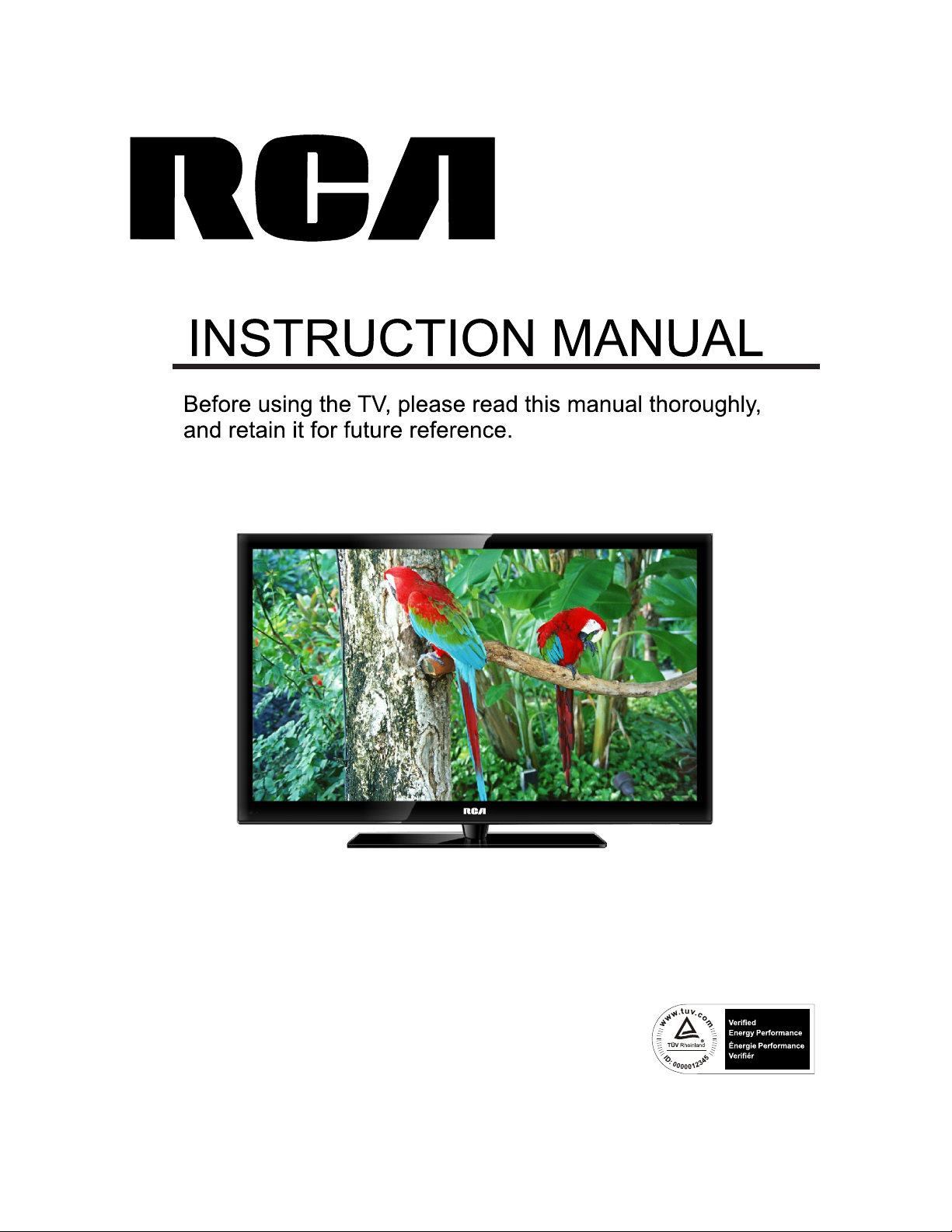
Model:RLDED3258A-C
Page 2
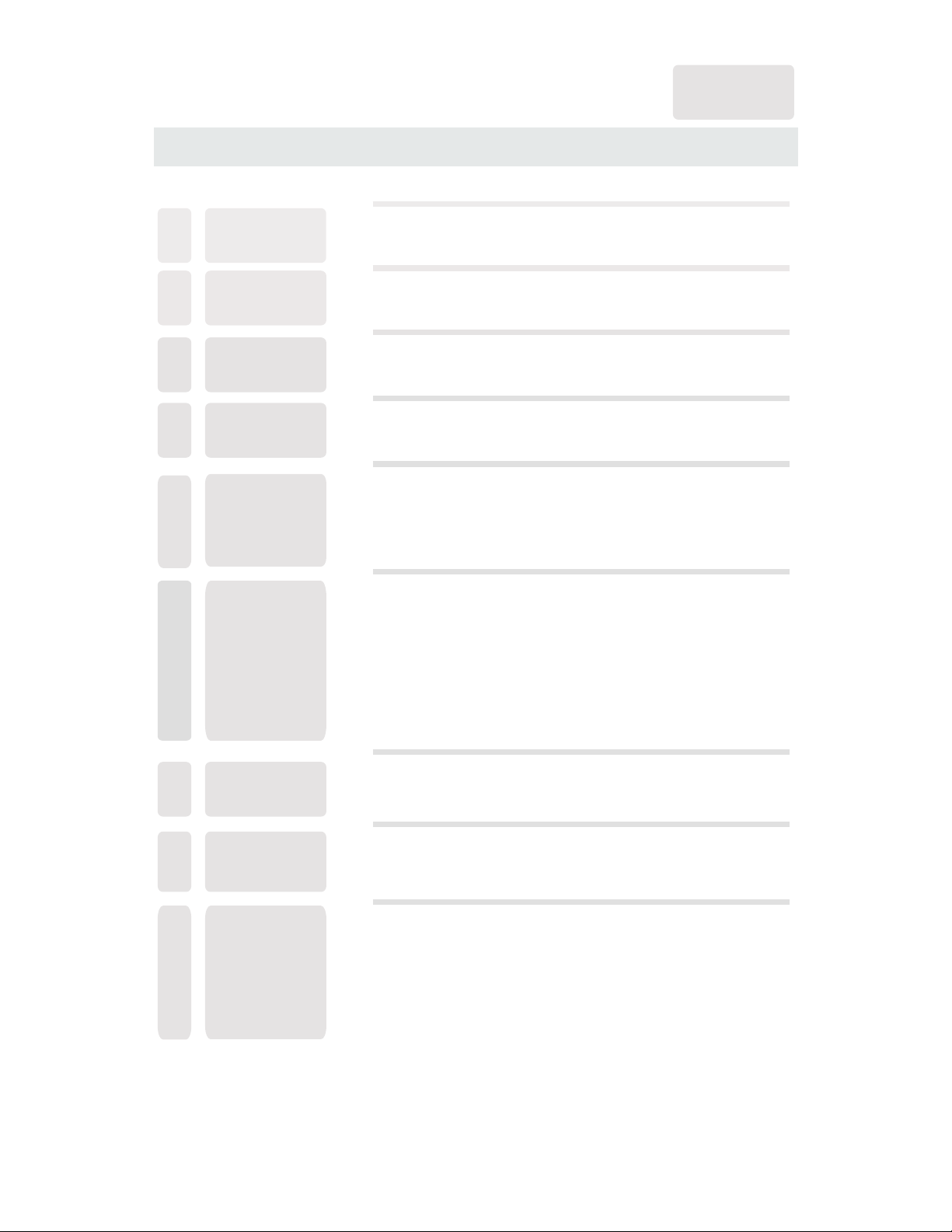
CONTENTS
13
14
15
16
17
18
1
2
2
3
3
6
7
3
4
8
9
7
8
8
9
9
4
5
5
6
11
12
12
12
SAFETY
PRECAUTION
IMPORTANT
SAFETY
INSTRUCTION
ACCESSORIES
GETTING
STARTED
5
CONTROL
REFERENCE
GUIDE
WALL MOUNT
INSTALLATION
INITIAL SETUP
TV SETUP
CONNECTIONS
Remote Control
Front View
Back View
Side View
Antenna Connection
AV Connection
YPbPr Connection
HDMI Connection
VGA Connection
Headphone Connection
Power Cord Connection
Coax(SPDIF) Connection
Putting The Unit On A Proper Place
Source Selection
Turning The Unit On For The First Time
TV(CHANNEL) Menu
Picture Menu
Audio Menu
Time Menu
Setup Menu
LOCK(Parental) Menu
1
English
10
7
9
Page 3
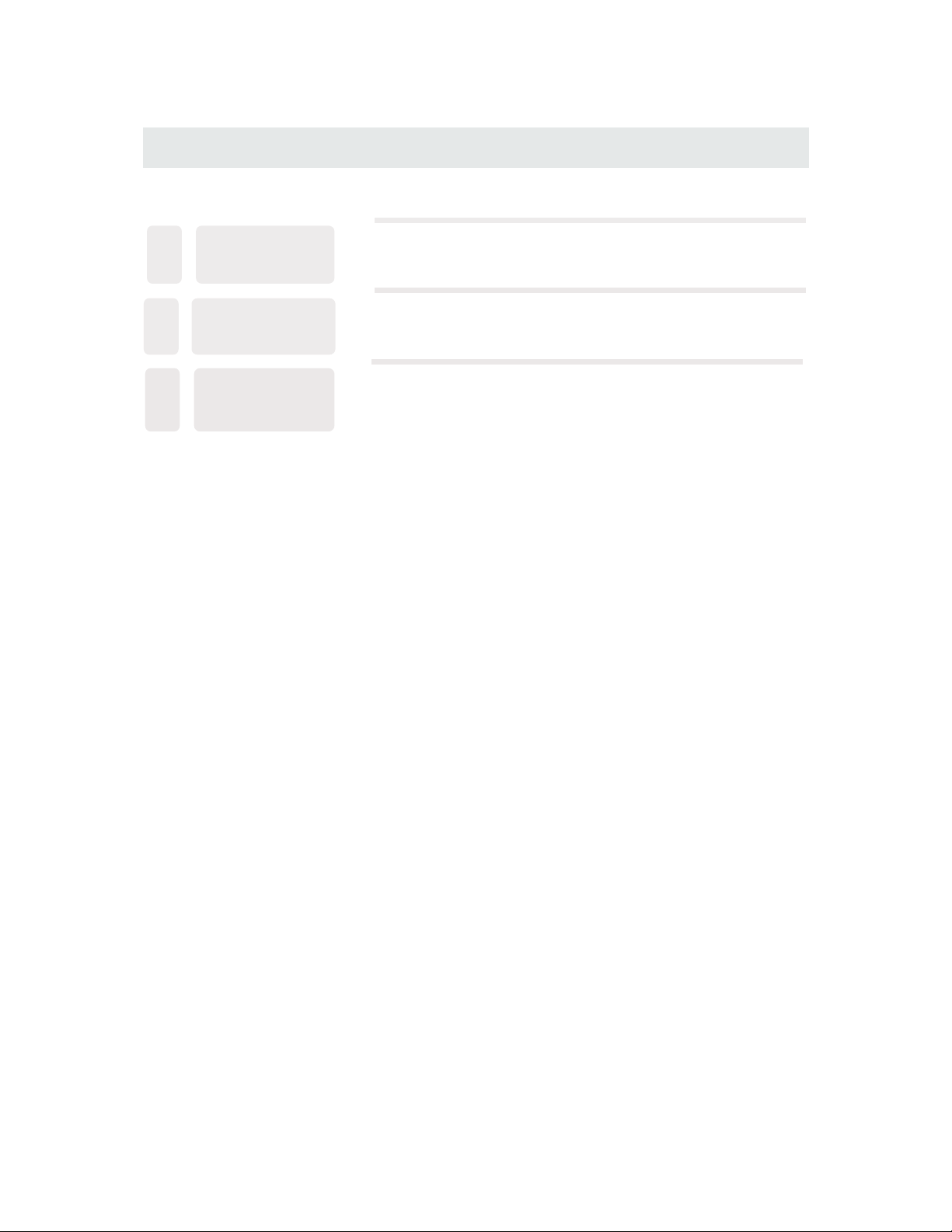
CONTENTS
19
10
21
11
12
22
DI S PLAY
MO D E
SP E CIFIC A TION
TR O UBLESH O OTING
GU I DE
PC Formats
Video Formats
TV Symptom
SAFETY CLASS :This is an IEC safety class I product
and it must be grounded for safety.
20
Page 4
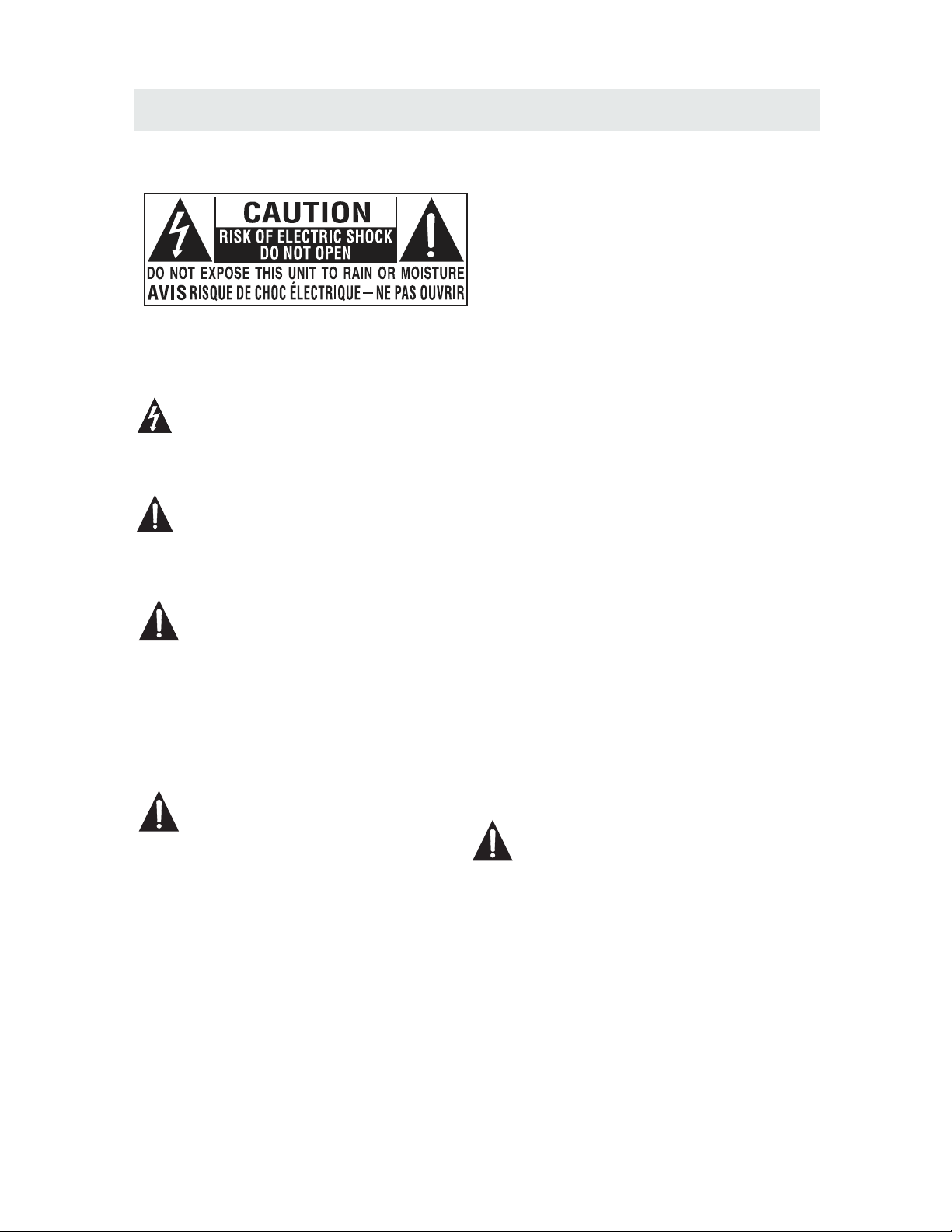
*
SAFETY PRECAUTION
CAUTION
•
•
•
WAR NING:
PLACEMENT INFORMATION
SAFETY INFORMATION
RATING PL ATE LOCATION
FCC STATEMENTS
WARNING:
1
CAUTION MARKING WAS LOC ATE D AT TH E REA R
OF THE APPARATUS.
WARNING: TO REDUCE THE RISK OF ELECTRIC
SHOCK,DO NOT REMOVE COVER(OR BACK)
NO USER SERVICEABLE PARTS INSIDE.
REFER SERVICING TO QUALIFIED SERVICE
PERSONNEL.
The lightning flash with arrowhead symbol,
within an equilateral triangle,is intended to
alert the user to the presence of uninsulated
“dangerous voltage”within the product's enclosure
that may beof sufficient magnitude to constitute a
risk of electric shock to persons.
The exclamation point within an equilateral
Triangle is intended to alert the user to
The presence of important operating and
maintenance (servicing) instructions in the literature
accompanying the appliance.
DANGER OF EXPLOSION IF B ATT ERY I S
INCORRECTLY REPLACED. REPLACE ONLY
WITH T HE SA ME OR E QUI VAL ENT T YPE .
USE OF CONT ROL S OR AD JUSTMENTS OR
PERFORMANCE OF PROCEDURES OTHER
THAN THOS E SPE CIFIED M AY RESULT IN
HAZARDOUS RADIATION EXPOSURE.
•
•
TO RED UCE THE RISK OF FIRE O R ELE CTR IC
SHOCK, DO NOT EX POS E THI S APP LIA NCE T O
RAIN OR MOI STU RE.
TO REV ENT FIRE O R SHOCK HAZARD, DO NOT
EXPOSE THIS UNIT TO RAIN O R MOI STU RE. D O
NOT PL ACE OBJECTS FILLED WITH LI QUI DS ON
OR NEAR THIS UNIT.
SHOULD ANY TROUBLE OCCUR, DISCONNECT
THE AC P OWE R COR D AND REFER SERVICING
TO A QUA LIF IED T ECH NIC IAN .
Do not use this unit in places that are extremely
hot, cold, dusty or humid.
Do not restrict the airflow of this unit by placin g it
somewhere with poor airflow, by coverin g it wi th
a cloth, by placing it on bedding or carpetin g.
When connecting or disconnecting the AC p owe r
cord, grip the plug and not the cord itself. Pulli ng
the cord may damage it and create a hazard .
When you are not going to use the unit for a long
period of time, disconnect the AC powe r cor d.
The rating plate is located on the rear of the unit.
NOTE : Thi s unit has been tested and found to comply
with the limits for a Class B digital device, pursuan t
to Part 15 of the FC C Rules. These limits are design ed
to provide reasonable protection a gai nst h arm ful
interference in a residential install ati on.
This unit generates, uses and can radiate r adi o
frequency energy and, if not installed an d use d in
accordance with the instructions, may caus e har mfu l
interference to radio communication . How eve r, th ere
is no guarantee that interference will no t occ ur in a
particular installation. If this unit does caus e har mfu l
interference to radio or television rec ept ion , whi ch
can be determined by turning the unit off and on, the
user is encouraged to try to correct the inte rfe ren ce
by one or more of the following measures :
- Reorient or relocate the receiving ante nna .
- Increase the separation between the uni t and
receiver.
-Connect the unit into an outlet on a circuit different
from that to which the receiver is connected.
- Consult the dealer or an exper ien ced r adi o/T V
technician for help.
Chang es or m odifica tio ns to th is
unit no t exp ressly ap pro ved by t he pa rty respo nsi ble
for com pli ance coul d void the us er au thority
to oper ate t he unit.
•
•
•
•
Page 5
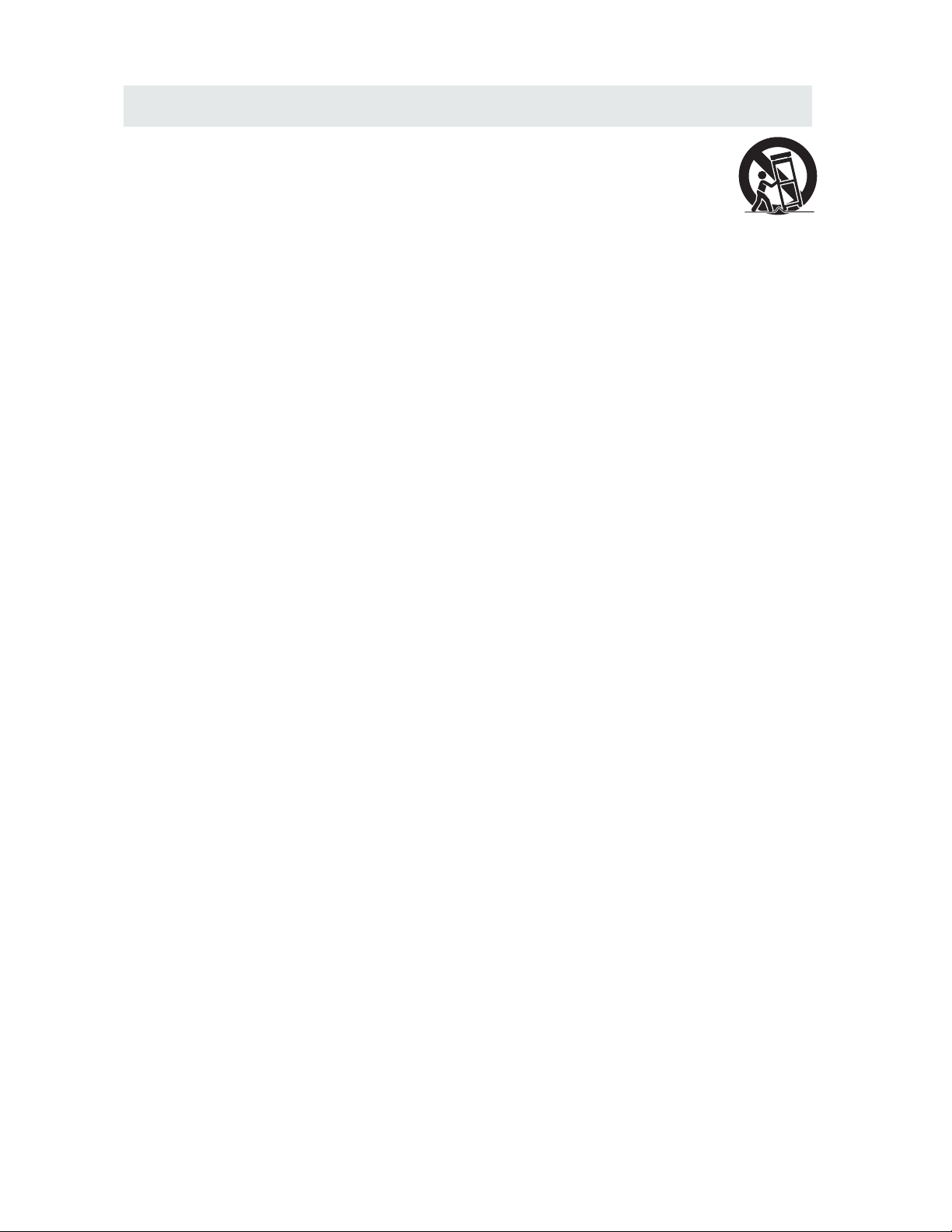
IMPORTANT SAFETY INSTRUCTIONS
2
1)Read these instructions .
2)Keep these instructions .
3)Heed all warnings .
4)Follow all instructions .
5)Do not use this apparatus nea r wat er.
6)Clean only with a dry cloth.
7)Do not block any ventilation ope nin gs.
Install in accordance w ith the
manufacturer's instruc tio ns.
8)Do not install near any he at so urc es su ch
as radiators, heat registers, stov es, o r
other apparatus (Including am pli fie rs) t hat
produce heat.
9)Do not defect the safety purpose o f the
polarized or groun din g-t ype p lug .
A polarized plug has two bl ade s wit h one
wider than the other.
A groundingtype plug ha s two b lad es
and a th ird grounding pro ng.
The wide blade or the third pron g is
provided for your safety.
If the p rovided plug does n ot fi t int o you r
wall outlet, consult an electricia n for
replacement of the obsolete out let .
10)Protect the power cord from bei ng wa lke d on
or pinched particular ly at p lug s, co nve nie nce
receptacles, and the point wher e the y exi t
from the apparatus.
11)Only use attachments / access ori es sp eci fie d
by the m anufacturer.
12)Use only with the cart, stand,
tripod, bracket, or table
specified by the manufacturer ,
or sol d with the apparatus.
When a c art is used, use caution when
moving the cart / apparatus combi nat ion t o
avoid injury from tip-over .
13)Unplug this apparatus du rin g lig htn ing
Stor ms or when unused for long peri ods o f
time .
14)Refer all servicing to qua lif ied s erv ice
personnel. Servicin g is re qui red w hen t he
apparatushas been dam age d in an y way ,
such as the power cord or plug is da mag ed,
liquid has been spilled o r obj ect s hav e fal len
into t he apparatus, the apparatus ha s bee n
exposed to rain or moisture, does n ot op era te
normally, or has been dro ppe d.
15)To prevent electric shock, en sur e the g rou ndi ng
pin on the AC cord power plug i s sec ure ly
connected.
Page 6
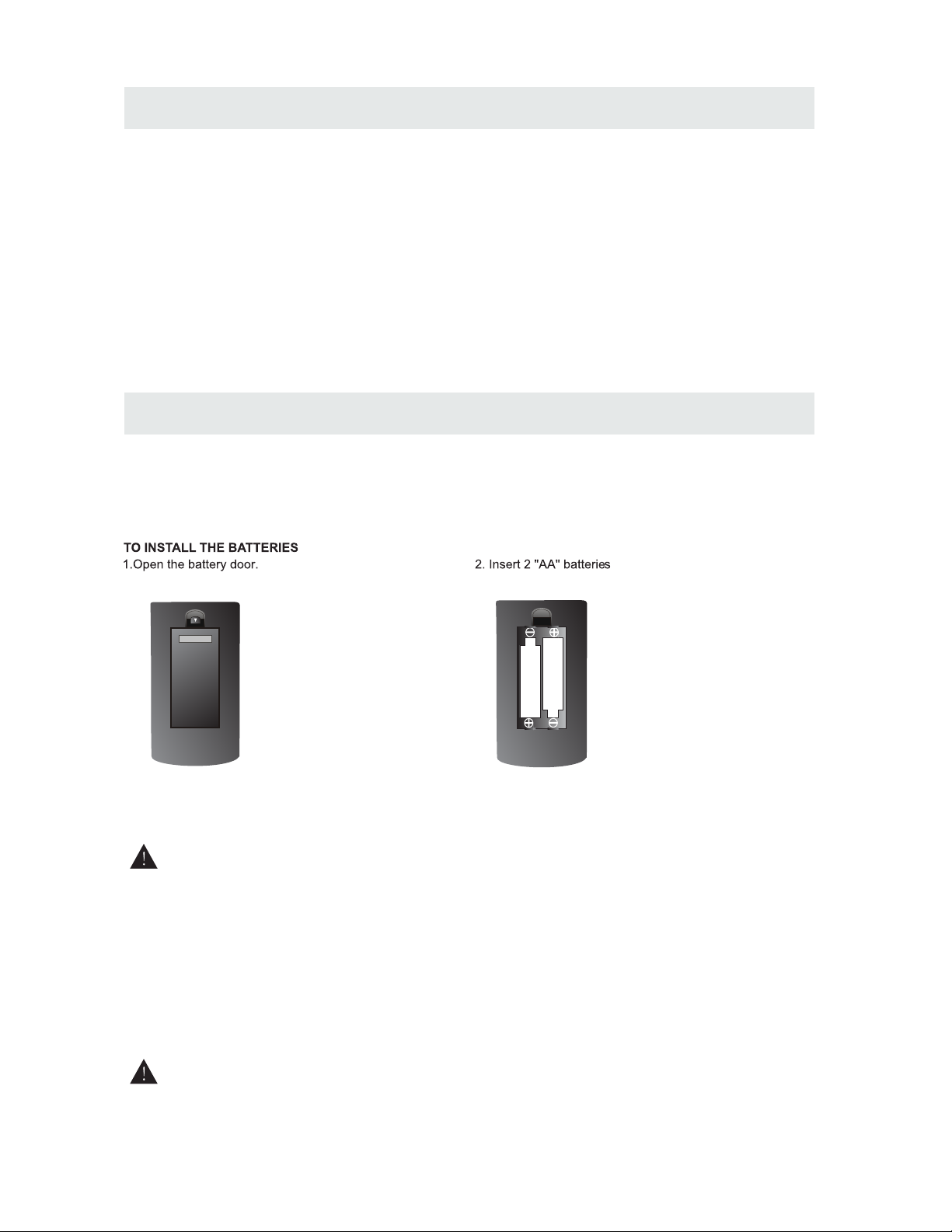
ACCESSORIES
Please chec k and identif y the supplied accessories.
.. ... ... .... ... .... ... .... ... .... ... .... ... .... ... ... .... ... .... ... .... ... .... ... .... ... .... ... .... ... ... ... .. ... ... .
.. ... ... .... ... .... ... .... ... .... ... .... ... .... ... ... .... ... .... ... .... ... .... ... .... ... .... ... .... ... ... .... ...
.. ... ... .... ... .... ... .... ... .... ... .... ... .... ... ... .... ... .... ... .... ... .... ... .... ... .... ... .... ... ... ..
GETTING STARTED
USING THE REMOTE CONTROL
BATTERY REPLACEME NT
CAUTION
: Da nge r of e x plo sion i f ba t ter y i s inco rre ctl y rep laced.
NOT ES
WARNING :
3
x 2
x 1
x 1
x 1
Remo te co ntr ol .. ... ... ... ... ... ... ... ... ... ... ... ... ... ... ... ... ... ... ... ............................. ... ... ... ... ... ... ... ... ..
Remote control
Battery(AA)
Warranty Card
Instruction Manu al
·Point the remote con tro l at th e rem ote s ens or lo cat ed on t he un it.
·When there is a strong ambi ent l igh t sou rce , the p erf orm anc e of th e inf rar ed re mote sensor
·may be degraded , cau sin g unr eli abl e ope rat ion .
·The recommend ed ef fec tiv e dis tan ce fo r rem ote o per ati on is a bou t 16 fe et (5 m ete rs).
When the batteries b eco me we ak, t he op era tin g dis tan ce of t he re mote control is greatl y
reduced and you w ill n eed t o rep lac e the b att eri es.
·If the remote contro l is no t goi ng to b e use d for a l ong t ime , rem ove t he ba tte rie s to av oid
damage caused b y bat ter y lea kag e cor ros ion .
·Do not mix old and ne w bat ter ies . Do no t mix A LKA LIN E, st and ard ( CAR BON -ZI NC) o r
rechargeabl e (NI CKE L-C ADM IUM ) bat ter ies .
·Always remove b att eri es as s oon a s the y bec ome w eak .
·Weak batteries can l eak a nd se ver ely d ama ge th e rem ote c ont rol .
Do not dispose batterie s in a fi re. B att eri es ma y exp lod e or le ak.
Batt eries shall not be ex pos ed to e xce ssi ve he at su ch as s uns hin e, fi re or the like.
Base stand and 5 screws
.. ... ... .... ... .... ... .... ... .... ... .... ... .... ... ... .... ... .... ... .... ... .... ... .... ... ...
x 1
Screw driver
.. ... ... .... ... .... ... .... ... .... ... .... ... .... ... ... .... ... .... ... .... ... .... ... .... ... .... ... .... ... ... .... ...
x 1
Page 7
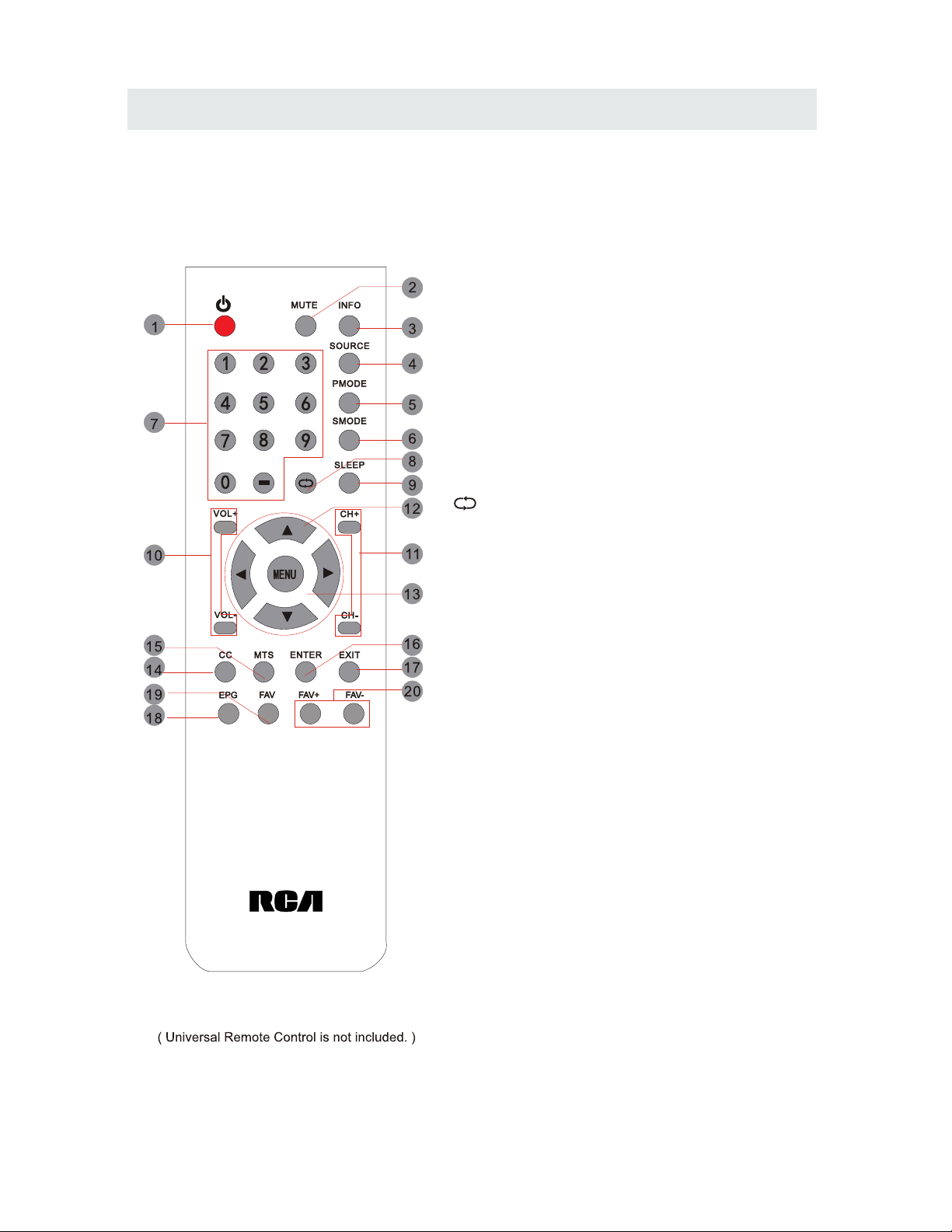
CONTROL REFERENCE GUIDE
4
REMOTE CONTROL
Universal Remote Code: 1218
1.STANDBY
To switch on the TV or make the TV into
standby mode.
2.MUTE
Press this button to mute or restore sound.
3.INFO
Show the information of the program you are watching.
4.SOURCE
Press this button to select an input source.
5.PMODE
Press this button to select a picture mode for different
picture qualities.
6.SMODE
Press this button to select sound setting for different
sound effects.
7.0-9
Allows you to change the channel of the TV.
8.
Switches back and forth between the current and
previous channels.
9.SLEEP
To select the amount of time before your TV turns
Off automatically.
10.VOL+/VOLIncreases/Decreases the Volume control.
11.CH+/CHSkips to the next/previous channel on TV mode.
12.UP/DOWN/LEFT/RIGHT
Moves the cursor upward/downward/to the left/to the right
when making a selection.
13.MENU
Displays the OSD Menu of the TV.
14.CC
Press the button to enter into the CC mode.
15.MTS
To change among STEREO, MONO and SAP. If there is no
second language available for the signal received, LED
Display audio will output to mono.
16.ENTER
Press to confirm selections on a menu screen.
17.Exit
Press this button to exit the on screen display.
18.EPG
Press this button to select the electronic programme
guide in DTV mode.
19. FAV
Press this button to show the favourite list.
20. FAV+/FAVPress this button to go through the FAV channel list.
Page 8
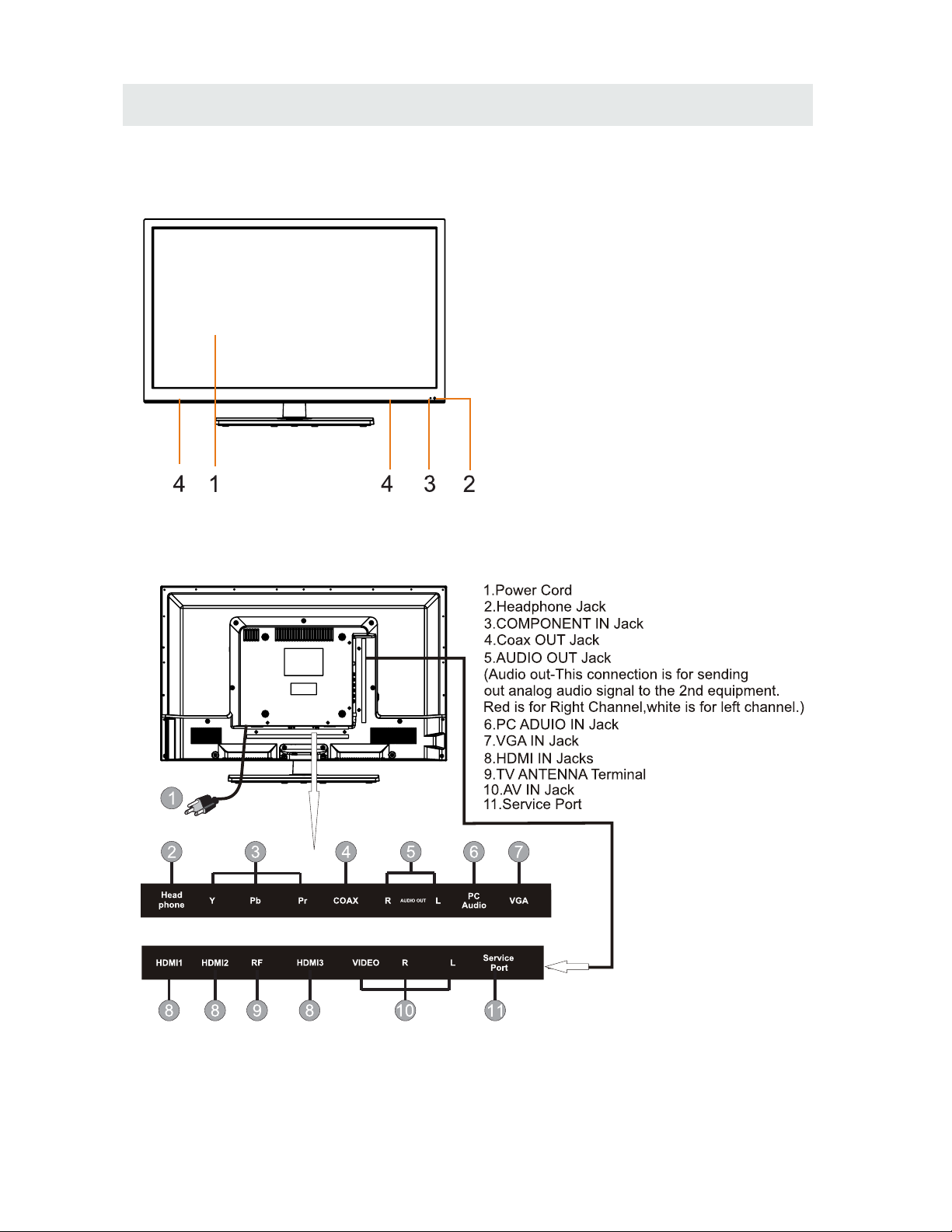
CONTROL REFERENCE GUIDE
FRONT VIEW
5
BACK VIEW
1.Color Screen
2.Remote Sensor
Do not block this sensor or the
remote control will not work.
3.Standby Indicator
Indicates whether the unit is ON
or in STANDBY (OFF) mode.
Light in red: The unit is in STANDBY.
Light in blue:The unit is turned ON.
4. Speakers
Page 9
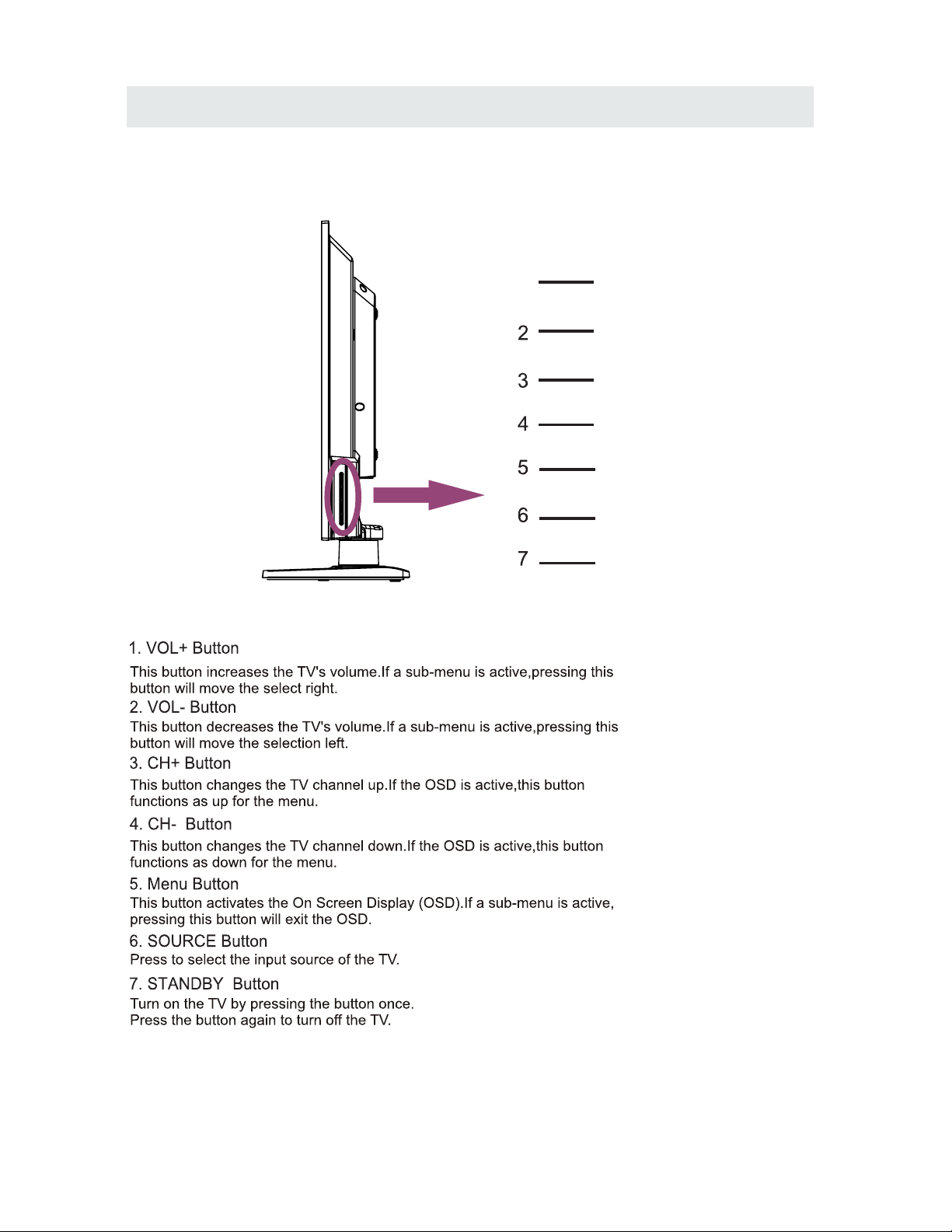
CONTROL REFERENCE GUIDE
6
SIDE VIEW
1
VOL+
VOL-
CH+
CH-
MENU
SOURCE
STANDBY
Page 10
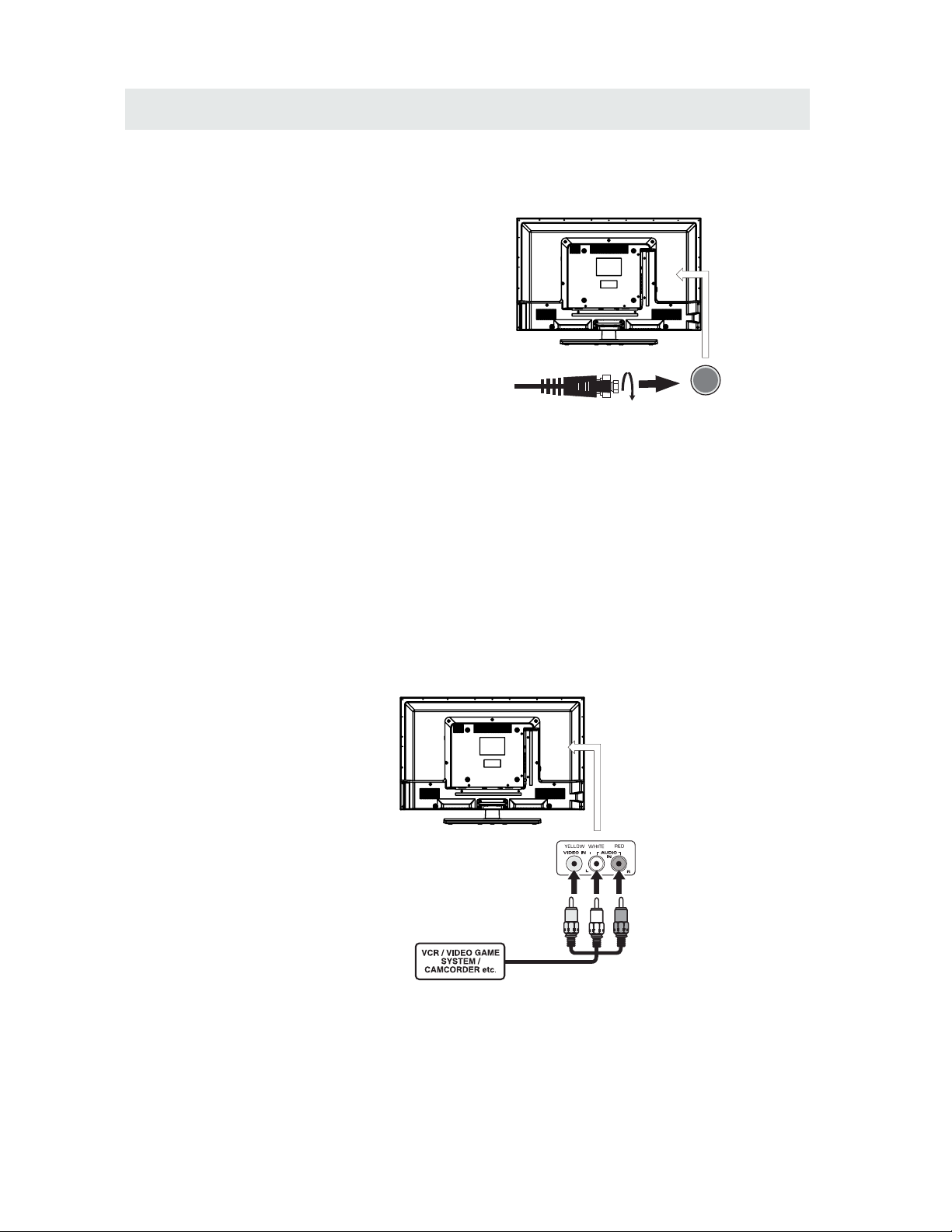
CONNECTIONS
CONNECTING A T V ANTENNA / CABLE / S A TELLITE
To view televi sion cha nnels correc tly, a signa l must
be received fro m one of the fo llowi ng sour ces:
- An indoor or outdoor ae rial antenna
- A ca ble sy stem
- A satellite syste m
Fo r recei ving ov er-th e-ai r TV broadc asts , we
recom mend th at you us e an externa l fixed ante nna.
Sh ould you req uire the use of a tem porar y antenn a ,
pl ease en sure th at you pur chas e an anten na with
su ffic ient abi lity to receive in weak sig nal are as.
On ly when you are in clos e pro ximi ty to a tr ansmi tter
wi ll a tempo rar y anten na reprodu ce a signal as
st rong ly as a fixed an tenn a.
To conn ect to oth er equip ment su ch as a VCR, cam cord er, satelli te system or cable , etc.
CONNECTING AN A/V DEVICE
NOTE
CONNECTING DEVICES WITH A COMPOSITE (YELLOW RCA-TYPE)
VIDEO OUTPUT
Connecting to a VCR / Video Game System / Camcorder
AUDIO VIDEO OUT
NOTE
To con nect A/ V devices suc h as a VCR, vide o game system o r camco rde r.
Co nnec t the AUDI O / VIDEO cabl e (not inc luded ) as shown .
Ma ke su re yo u conne ct the ca ble from the o ther eq uipme nt ( and ) to this u nit
Pl ease refer t o the us er manu al
fo r the ot her equ ipment for
mo re info rmat ion.
Sa tel lit e, cab le or TV ante nna
ca ble t o T V ANT ENN A
termi nal (c abl e not incl ude d)
To A UD IO / VI DE O
IN j ac ks
To A UD IO / VI DE O
OU T jac ks
7
(AV in)
Page 11
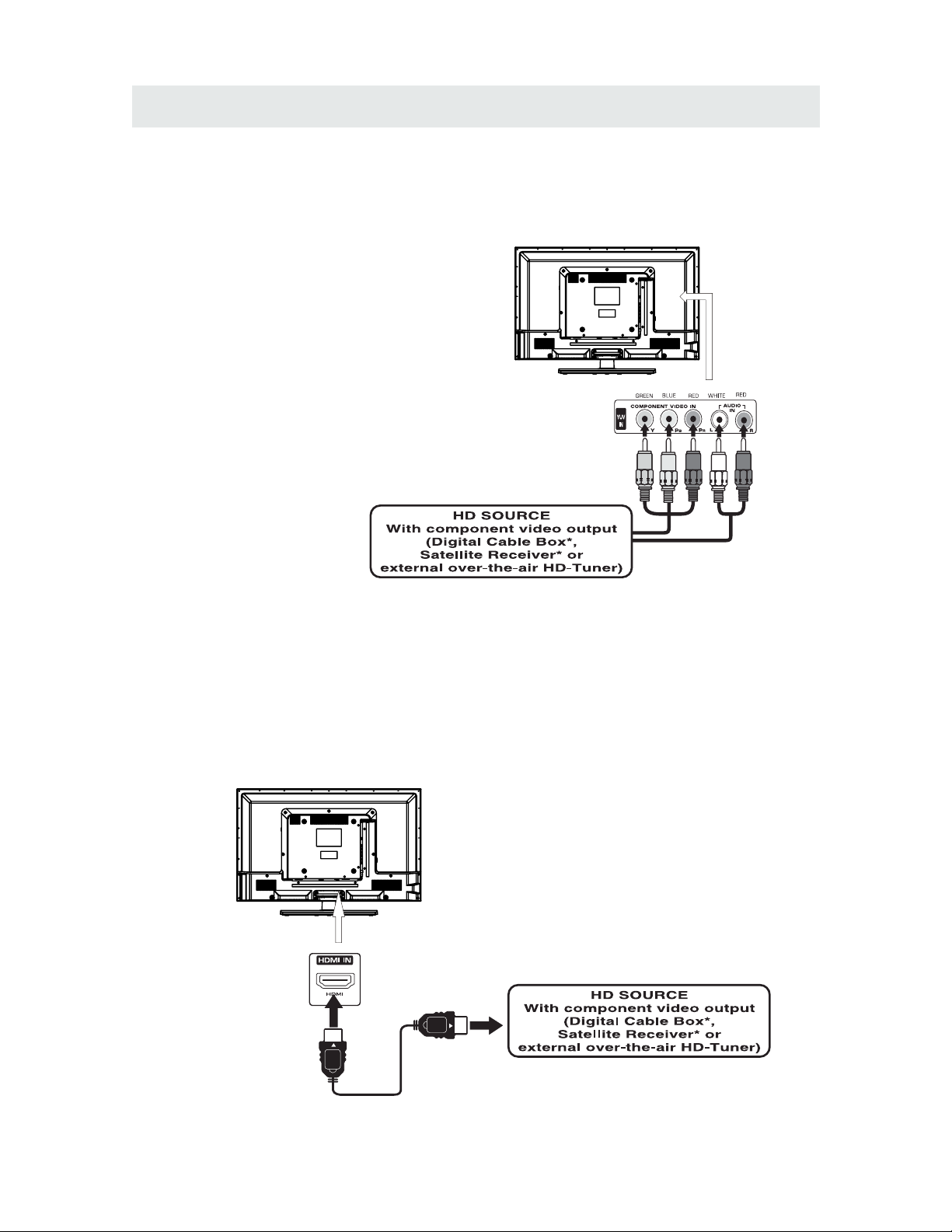
CONNECTIONS
CONNECTING A HIGH-DEFINITION (HD) SOURCE USING CONNECTION
NOT E
COMPONENT
High- Def ini tio n (HD) De vic es wit h comp onen t vide o outp ut mus t be conn ect ed to the Y input .
Conne ct the co mpo nen t vide o cabl e and aud io cab le (not included ) as show n.
Ma ke s ure y ou co nnec t the c omp o nen t video cab le an d audi o cab le from th e othe r equipme nt
When connecti ng a DVD player to the telev ision ,
the picture resolu tion is solely depende nt upon
the reso luti on supp orted by th e DVD play er atta ched .
DVD player reso luti ons var y from 480 i to 1080i .
and this te levi sion ca n suppo r t DV D playe rs up to
a maximum resol utio n of 1080 i.
PbPr
* May require a subscription
fo r recei ving HD cha nnels ,
ch eck wit h your cab le/sa tell i te
se r v ice prov ider for de tails .
To COMP ONE NT
VI DEO O UT ja cks
CONNECTING A HIGH-DEFINITION (HD) SOURCE USING HDMI CONNECTION
HDMI (Hi gh Def ini tion Multi med ia Int erfac e) sup por ts both video and au dio on a sin gle di gita l conn ect ion
fo r use w ith D VD pla yer s, DT V, set-top boxes an d oth e r dig ita l AV devi ces . HDM I was de vel oped to provid e
the tec hnol ogi es of Hig h Band wid th Digital Co nte nt Pro tectio n (HDC P) as wel l as D igi tal Vis ual In ter f ace
(D VI) i n one s peci fic atio n. HD CP is used to p rotec t digi tal content tr ans mitted an d re c eiv ed by
DVI-c omp lia nt or HDMI com pli ant displa ys.
HDMI has th e capabil ity to su ppo r t stand ard, enhance d or high -de fini tio n vide o plus sta nda rd to
multi -ch ann el surroun d-s oun d audio . HDMI fe atu res in clu de unco mpressed dig ita l video , a band width of
up to 2.2 gig abytes per se con d (wit h HDT V signa ls) , one con nect or (in ste ad of sever al cabl es and
conne cto rs), and comm uni cat ion betwee n the AV s ource and AV device s such as DTVs.
To HDMI
IN jack
To HDMI
ja ckOUT
To COMPONENT
VIDEO IN jacks
AU DIO I N jack s
To COMPONENT AUDIO
OU T jac ks
Co nne ct th e HDMI c abl e (not i ncl uded) as
sh own :
Ma ke s ure y ou co nnec t the c abl e f ro m the
so urc e equi pme nt ( ) to this uni t
( ).
HD MI OUT
HD MI IN
HDMI CABLE
(NOT INCLUDED)
(COMPONENT OUT and AUDIO OUT)to the unit COMPONENT IN.
COMPONENT IN
8
To COMPONENT
Page 12
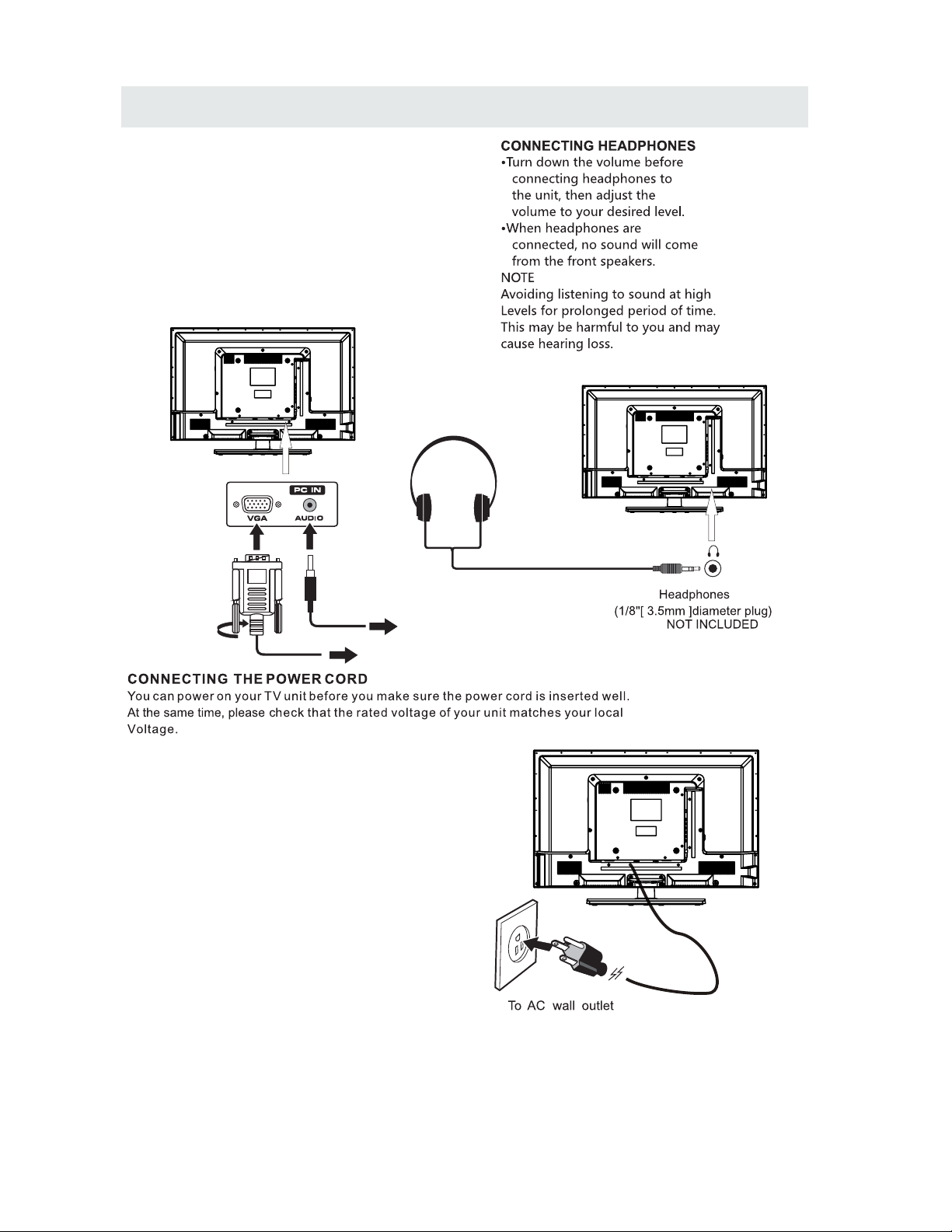
CONNECTIONS
CONNECTING A
AUDI O - PC OUT
VGA AUDI O - PC IN
PC
VGA
Co nne ct the 15 -pin D- SUB PC /VG A conn ect or
from your comp ute r to the 15- pin D-S UB PC/ VG A
in put on th is uni t using a mon ito r cabl e and an
au dio ca ble (n ot incl ude d) as sho wn.
Ma ke s ure y ou co nnec t the c abl e fro m the co mpu ter
( an d ) to this unit
( and ).
TO PC Connector
TO AUDIO OUT ja cks
NOT E
• Inser t the power plug fully into the socket outlet
If the power plu g is loose it could generate heat and
cause fire
Do not touch the power p lug with a wet han d
This may cause electrical shock
Do not use an y power cord other than that provided
with this TV This may cause fire or electrical shoc k
Do not damag e the power cord
A damaged cord may cause fi re or electrical shock
• Do not mov e the TV with the cord plugged in the
socket outlet.
• Do not place a h eavy object on t he cord or plac e
the cord near a high-temp era ture object.
• Do not twist t he co rd, bend i t excessivel y, or st retch it.
• Do not pull on the cord. Hold onto the power plug body when disconn ect ing cord.
• Do not use a dam aged power plug or socket out let .
.
( ,
.)
.
( .)
. ( .)
.
( ).
•
•
•
connected to prevent electrical shock.
Ensure that th e pow er plug is easily accessible.
Ensure the earth pi n on th e pow er plug is securely
•
•
9
Page 13
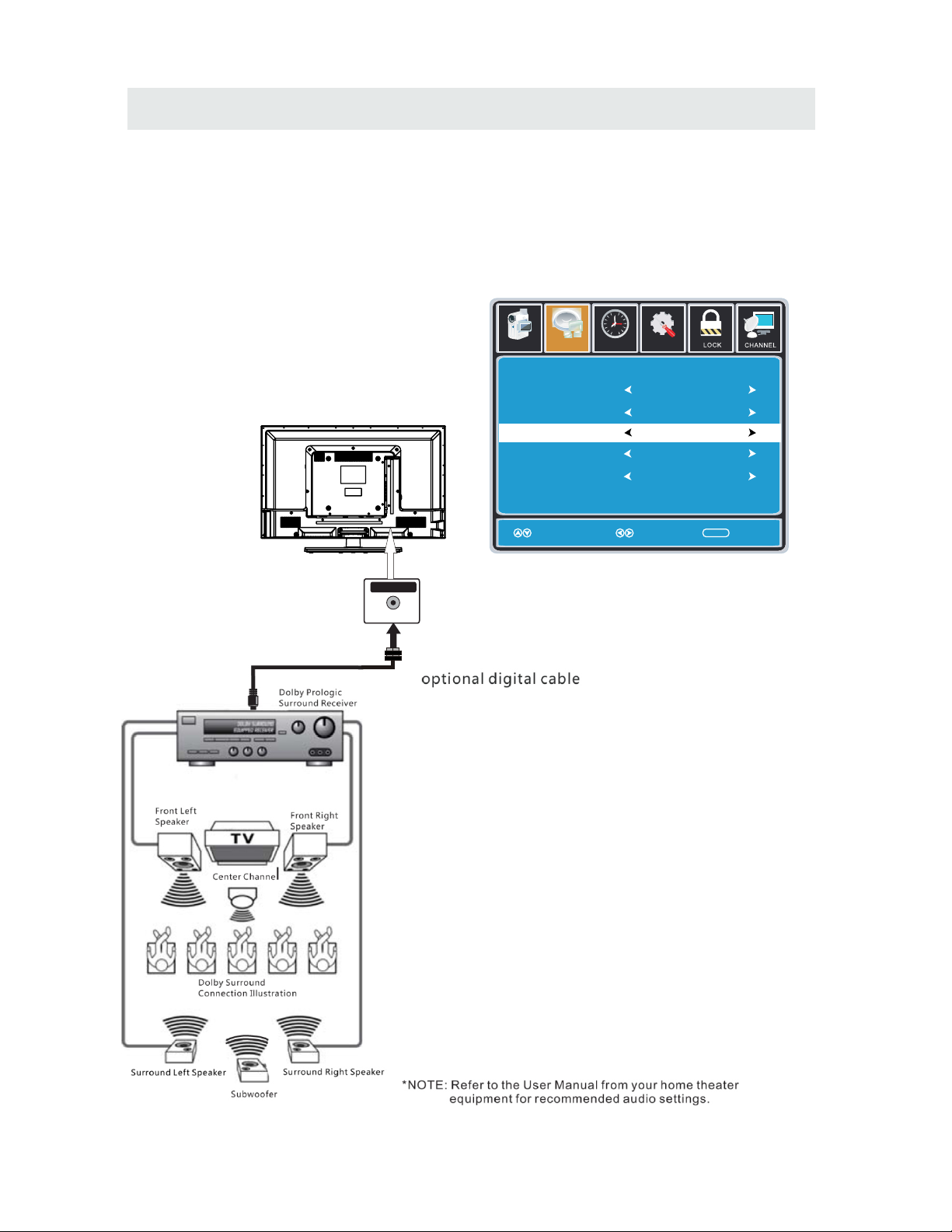
CONNECTIONS
Connection to a Home Theater Audio System
For BEST audio performance
Connecting to a Home Theater System
Dolby Digital can deliver optimal 2 channel
stereo or surround sound with five discrete
full range channels plus a sixth channel for
a subwoofer.
Enjoy optimal sound reproduction from your
system with a Dolby Digital amplifier that
incorporates a digital coaxial input. Connect
an optional digital cable directly to the
television’s Coax audio output to listen
through all inputs except VGA.
(The VGA does not support digital audio)
How To Setup Digital Output
Press the MENU button on the remote control
Press the right ► arrow button to select sound
Press the down ▼ arrow button to highlight
SPDIF type right ► Raw or PCM
10
Coax
SPD IF OUT
Set up
12
6
Tim
e
Equa lizer S ett ings
MTS
Audio Language
AVL
Surround Sound
Move Select Exit
MEN U
Off
Pict ure
Sound
Englis h
Digi tal Audi o Outpu t
PCM
Off
Mono
Page 14
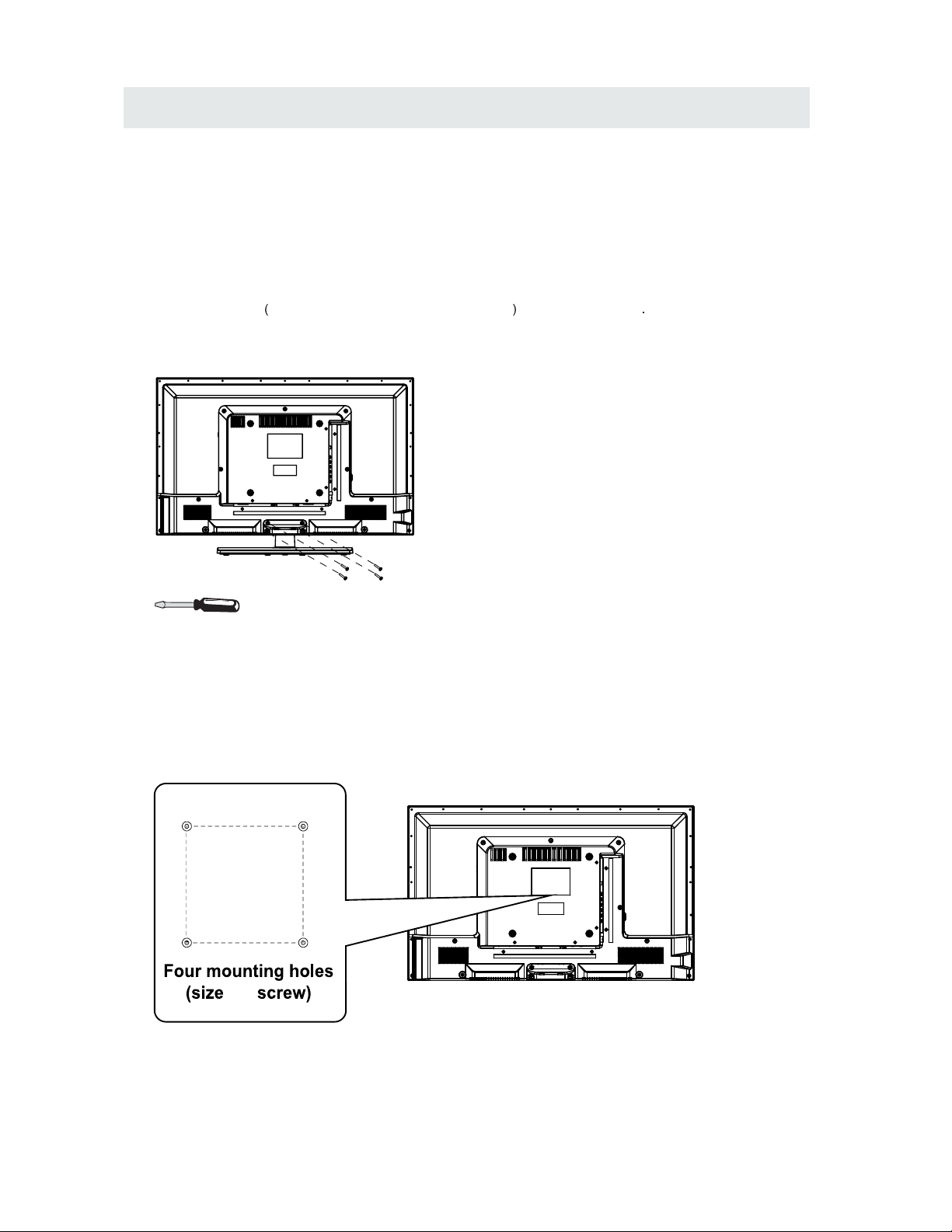
WALL MOUNT INSTALLATION
INSTALLING REMOVING THE BASE STAND
WAR NING/: The LED Di splay is ve ry fra gil e and mus t be protec ted a t all t i mes w hen r emov ing t he bas e
Stan d
Be sure th at no hard or sharp object or anythin g that could scratch or damage the LE D disp lay comes into
contact with it Do NOT exer t p ressure on t he front of the unit a t any t ime becau se the screen c ould crack
1 Disconnect all cab les or cords co nnected to the unit
2 Lay the unit do wn on a f lat surface with the back side f aci ng up Please m ake sure to place a s oft
cushione d materia l such as a pillow or thick pie ce of foam beneath the screen
3 To re move the base stand loose n screws off the holes th en pull downwa rds to relea se
the base stand
,
.
. .
. .
. .
. ,
MO UNT ING ON THE WAL L
NOT E
Remo ve the base sta nd bef ore mo unt ing the un it on the wa ll.
This unit is VESA-co mpliant, and is designed to be wall-mounted wit h a VESA- compliant 8”x 8 ”
(200mm x 200mm) moun ting kit designe d for flat-panel TVs (not sup plied). Mount this uni t according to
the instructio ns included in the mou nting kit.
Length of screw should not exceed 8 mm.
11
8”
8”
M5
Page 15
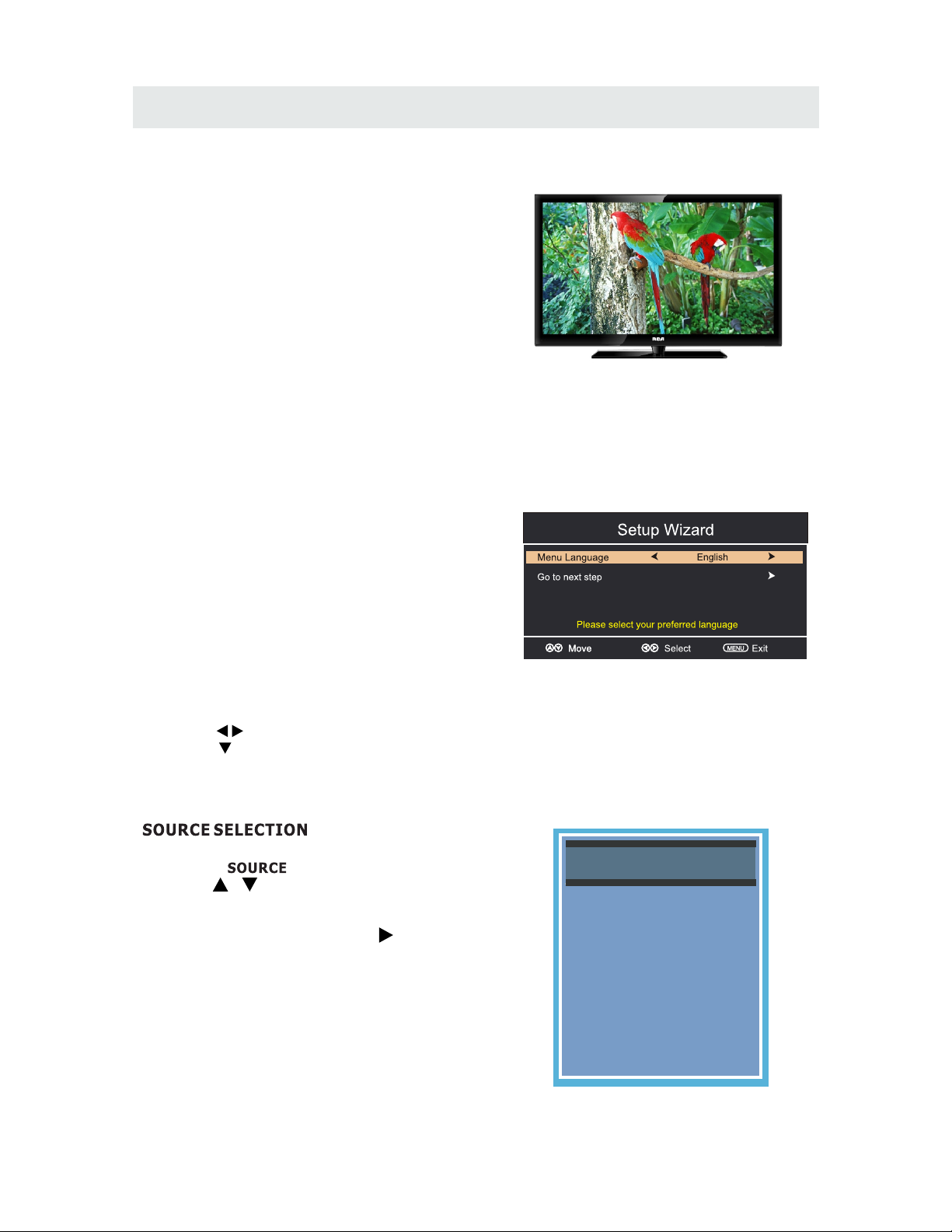
INITIAL SETUP
Wh en you t u rn on yo ur tele visio n set for
th e first t ime, be su re to p lace it on a solid
st able sur f ace.
To avo id dang er, do n o t expo s e the TV
to water, or a hea t source
(e .g. lamp , candle , radiator).
Do not obstru ct the vent ilati on grid
at t he rea r and be su re to le ave su f ficie nt
ga ps arou nd the unit .
PUT TING THE UNIT ON A PROPER PL ACE
TU R N I NG THE UNIT ON FO R T H E F I R ST TIME
Af ter you hav e initial ly connect ed your TV
antenna or cable,
tu rn the televi sion ON.
A screen wil l display asking y ou to run a
to se arch and receive
availa ble local dig ital chan nels.
It is he re where you will selec t antenna options
an d run .
Channels will be stor ed in the TV tu ner.
Press the bu tton on the remote cont rol.
Pr ess the bu tton to hi ghligh t A IR/CAB LE.
Ch a nnel Au t o Scan
Ch a nnel Au t o Scan
ME N U
Using the buttons, scroll to highlight chaneel mode.
1. Press the button on the remo te contr ol.
2.
and select any of them u sing the bu tton or
the button.
ource
Note:
Before watchi ng please make sure all necessar y
cables an d device s are connecte d.
ENT ER
Us e or butto n to sel e ct the o p tionsthe
(T he screen wil l chang e to you r desired s ).
(TV,AV,YPBPR, HDMI1,HDMI2,HDMI3,PC)
12
Source Select
TV
AV
YPBPR
HDMI1
HDMI2
HDMI3
PC
Page 16

TV SETUP
13
Press MENU button to display the main menu.
Press ◄ / ► button to select CHANNEL in the main menu,it will highlight the first option.
Se tup
LO CK
12
6
Tim
e
Pic ture Sound
CHA NN EL
Air /Cab le
Au to Sc a n
Fa vor i teFa vor i te
Show H ideShow H ide
Ch annel No u mberCh annel No u mber
Ch ann el labe lCh ann el labe l
Ch annel L i stCh annel L i st
Air
Se lec t ExitMo ve
MEN U
Mo ve
MEN U
AIR / CABLE
This feature allows you to switch between air (such as using antenna) and cable.
AUTO SCAN
This feature searches channels automatically for you.
FAVORITES
This feature gives the favorite list of channels added by you.
CHANNEL LIST
This feature shows the list of stored channels.
SHOW / HIDE
This feature tells you if you have chosen for channel to be skipped.
CHANNEL NUMBER
This feature tells you what channel you are currently on.
CHANNEL LABEL
This feature changes the name of the channel.
Please Note:
The channel options are only available when you select TV as your SOURCE.
When you open the OSD menu on other sources (HDMI, AV, Component, PC, Media) these
options will be grayed out.
CHANNEL MENU
Page 17

TV SETUP
14
Press MENU button to display the main menu.
Press ◄ / ► button to select PICTURE in the main menu,it will highlight the first option.
PICTURE MODE
This feature changes various color modes for the TV.
BRIGHTNESS
This feature changes the picture's detail in dark colors.
CONTRAST
This feature changes the difference between dark and bright objects.
COLOR
This feature changes the amount of color in the picture.
TINT
This feature changes the white balance of the color.
SHARPNESS
This feature changes the picture quality.
COLOR TEMPERATURE
This feature adjusts the color temperature of the TV, giving warm, normal,
cool.
ADVANCED SETTINGS
a)ASPECT RATIO This feature changes the various aspects of the TV's video.
(Aspects include wide, zoom, cinema,normal).
b)NOISE REDUCTION This feature reduces general pixilation by blurring them.
c)DYNAMIC CONTRAST This feature allows the TV to automatically adjust the contrast of the
TV depending on the picture you are viewing.
PICTURE MENU
Se tup
12
6
Tim
e
Pic ture
Sound
Pictu r e Mo d e
Co ntras t
Brigh tnes s
Co lor
Tint
Sh arpness
Co lor Temp e ratur e
St anda rd
No rma l
Mo ve Se lect Exit
MEN U
50
50
50
0
50
Ad v anced S e tting s
Page 18

TV SETUP
15
Press MENU button to display the main menu.
Press ◄ / ►button to select SOUND in the main menu,it will highlight the first option.
EQUALIZER SETTINGS
This feature enables the internal equalizer of the speakers.
You can adjust the settings individually or use the presets (standard, music, movie, sports, user).
MTS
This feature adjusts the second audio programming in analog channels.
AUDIO LANGUAGE
This feature adjusts the digital second audio programming in digital channels.
DIGITAL AUDIO OUTPUT
This feature adjusts the digital audio output.
SURROUND SOUND
This feature adjusts the dimensional surround effect on or off (for built-in speakers only).
AVL
This feature adjusts the auto volume leveler enabling volume protection from overly loud
commercials.
SOUND MENU
Se tup
12
6
Tim
e
Eq uali z er Set tings
MT S
Audio Language
AV L
Surround Sound
Mo ve Se lect Exit
MEN U
Of f
Pictu re
Sound
En gli sh
Di gita l Audi o O utpu t
PC M
Of f
Mono
Please Note:
AUDIO LANGUAGE and MTS are dependent on the broadcasting station's support and are only
available under the source TV.
Page 19
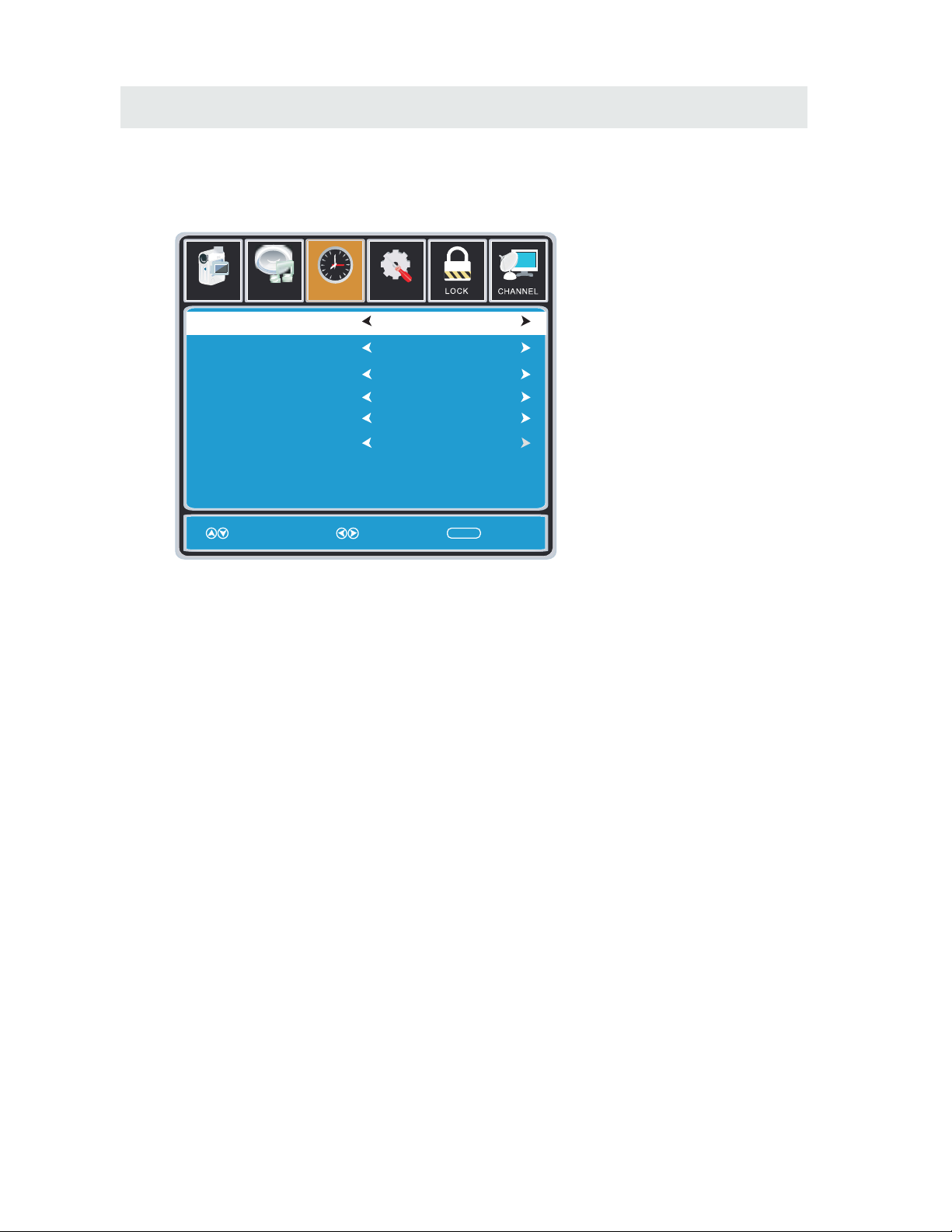
TV SETUP
16
Press MENU button to display the main menu.
Press ◄ / ►button to select TIME in the main menu,it will highlight the first option.
TIME MENU
Set up
Sl eep Tim er
Time Zone
Da ylig ht Savin g Time
Cl ock
Mo ve Se lect Exit
MEN U
Pic tu re
Of f
Pa cif ic
Of f
1980 /01 /06 0 0:0 0
12
6
Tim
e
Sound
Time Format
24 -ho ur
Auto Clock
Of f
SLEEP TIMER
This timer automatically turns off the TV at the designated time.
TIME ZONE
This option adjusts the global time zone for the TV.
DAYLIGHT SAVING TIME
This option toggles the daylight saving time feature.
TIME FORMAT
This option adjusts the display format for the time.(IE.Under 24 hour format 1PM would
display as 13:00).
AUTO CLOCK
This option enables the TV to sync time with the antenna.
(Put it on AUTO if you have an antenna attached to the TV.If you have CABLE or SATELLITE or
anything else please use make sure AUTO CLOCK is turned off)
CLOCK
This option adjusts the time and date of the TV.You need to disable AUTOCLOCK in order to
use this function.
Please Note:
The TIME function will only keep accurate time if the TV is plugged into a power source.
If the TV is unplugged or the power strip is turned off, the TV's time will not be accurate.
Page 20
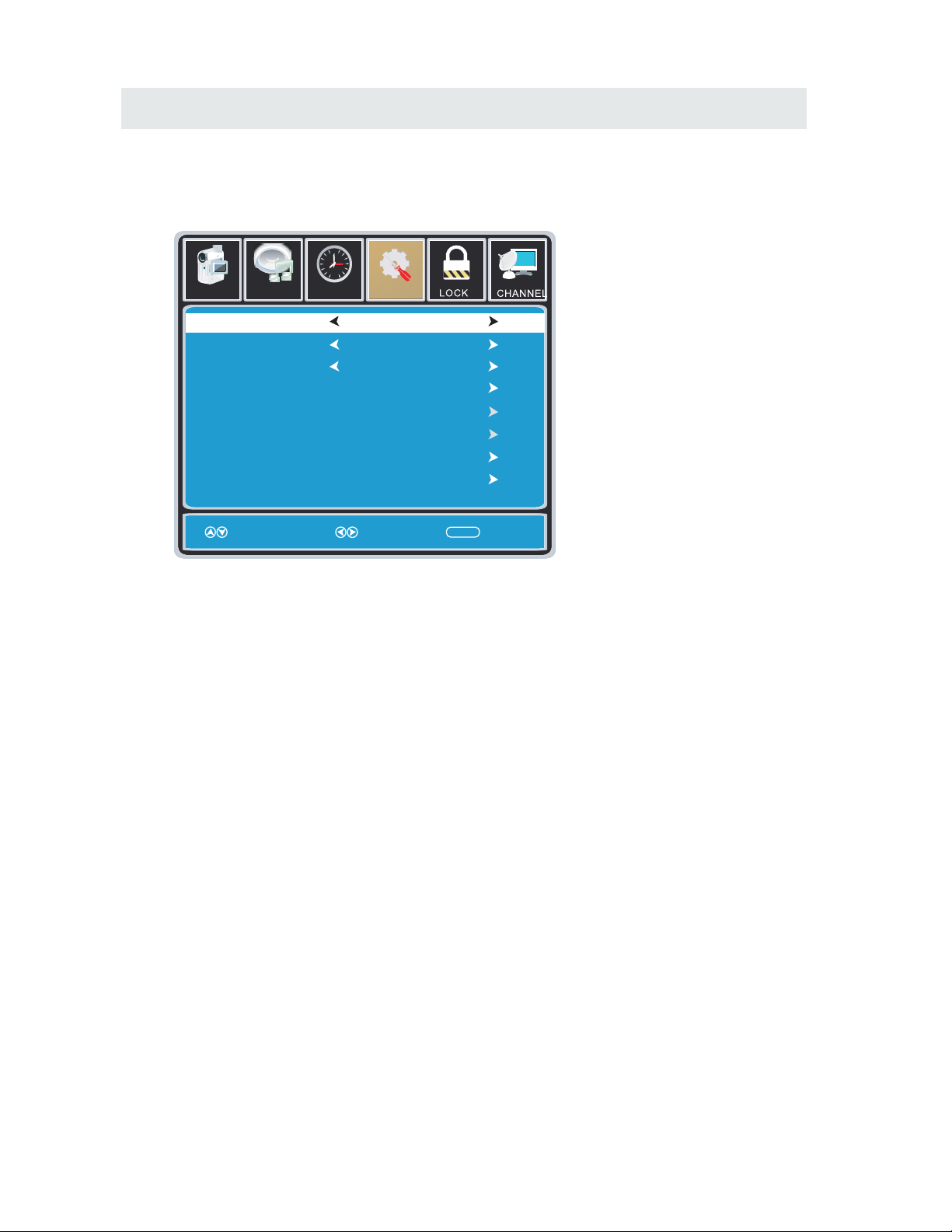
TV SETUP
17
Press MENU button to display the main menu.
Press ◄ / ► button to select SETUP in the main menu,it will highlight the first option.
SETUP MENU
Loc k
12
6
Time
Ch ann el
Me nu Langu age
Tra nspa renc y
Zoom Mode
No ise Redu ctio n
Ad vance
Cl ose Capt ion
XVS
Re store De faul t
En gli sh
Mo ve Se lect E xit
MEN U
Pic tu re
Off
No rma l
Set up
Audio
On
12
6
Time
Me nu Langu age
Tra nspa rent
OS D Time out
Cl osed Cap tion
In put la bel
Ot her S e ttin gs
Setup Wizard
Re store De faul t
En gli sh
Mo ve Se lect Exit
MEN U
Pic tu re
25 %
60 S ec.
Set up
Sound
MENU LANGUAGE
This option changes the language of the TV's OSD menu.
TRANSPARENT
This option changes the transparency of the menu allowing background TV images to show through.
OSD TIMEOUT
This option changes the time which the TV's OSD menu automatically goes off.
CLOSED CAPTION
This option displays words on the TV.
INPUT LABEL
This option changes the source names to your personal preference.
OTHER SETTINGS
This option adjusts miscellaneous options of the TV.
AUDIO ONLY-This option turns off the screen while the audio is still playing.
RESTORE DEFAULT
This option restores all the changes in the OSD menu back to the default factory settings.
SETUP WIZARD
This option enables the TV to show you the setup wizard of the TV again.
Please Note:
Closed captioning is only available under AV and TV ports.
Closed captioning depends on your TV program's support. Sometimes due to the TV channel
or the signal, closed captioning will not be available.
In United States, closed captioning under analog signals is CC1.
In United States, closed captioning under digital signal is Service1.
Page 21
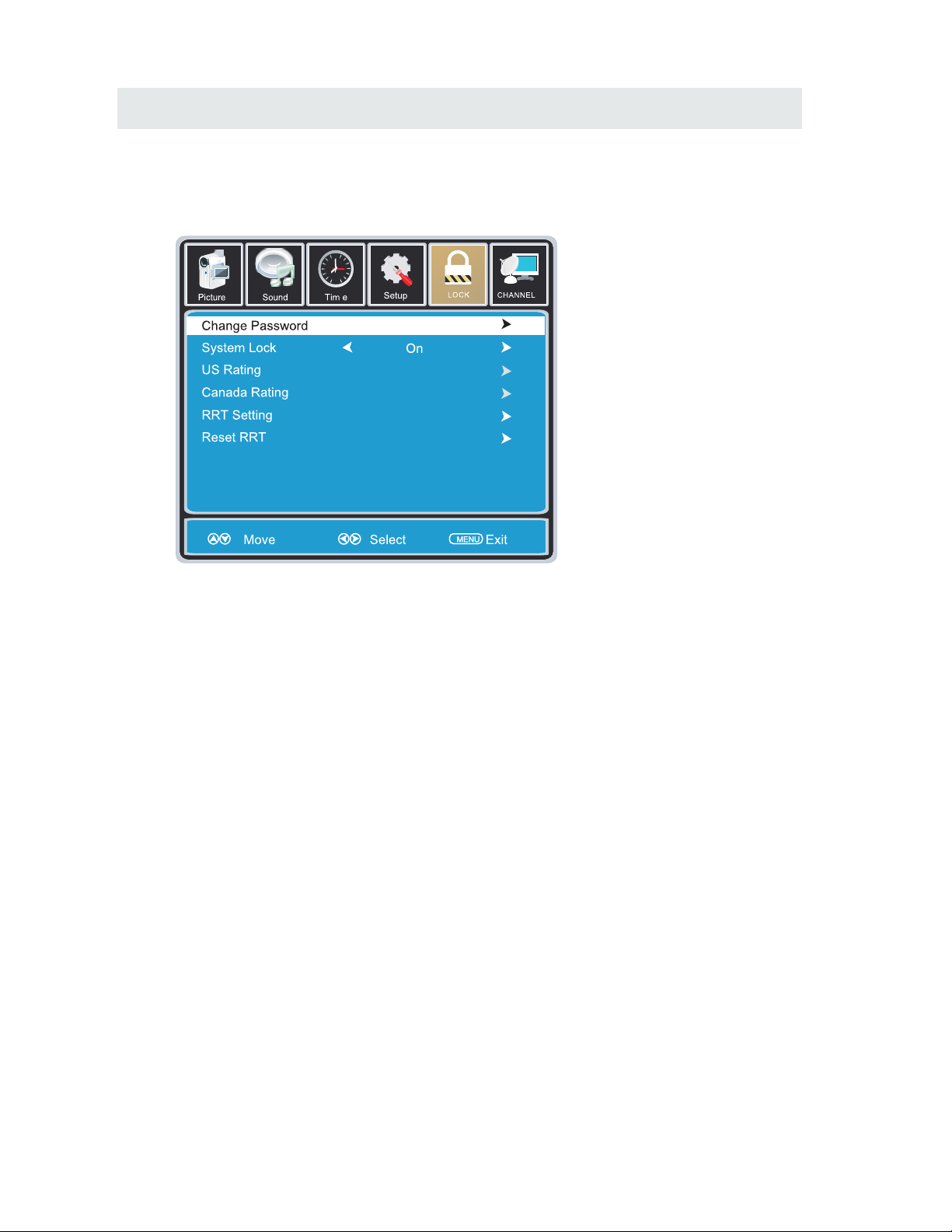
TV SETUP
18
Press MENU button to display the main menu.
Press ◄ / ► button to select LOCK in the main menu,it will highlight the first option.
Press “0000” for the lock password.
LOCK MENU
CHANGE PASSWORD
This option allows you to change the LOCK menu password.
SYSTEM LOCK
This option enables parental locking and filtering for the TV.
US RATING
This option filters US TV programming and movies.
CANADA RATING
This option filters CANADA TV ratings.
RRT SETTING This feature is a downloadable rating filter based on TV broadcasts. With the transition of TV
broadcasts to digital, future changes, and enhancements in how TV shows are rated for content
are possible.
RESET RRT
This option resets the RRT5 settings.
Please Note:
Please refer to RATINGS EXPLAINED for more information on ratings definitions.
Downloadable rating and clear downloadable data might be grayed out depending on the Tvs
tations support.
RRT5 options are based on TV broadcasts, if it is grayed out, then it is not available in your region.
12
6
Page 22

DISPLAY MODE
PC FORMATS
H i o aor z nt l
Sc ning F eq enan r u cy
Res l io
o ut n
(KHz)
Vert c l
i a
Sc n n e e
an i g Fr qu ncy
(Hz)
Format
640 480
00 6
008
00 6 0
8 0
024 681 7
13
60 76
8
7. 74
31. 5
X
X
X
X
X
NOTE:
This product does not support the display mode not listed above.
In order to achieve the best display effect, please select the above-listed
5 display modes input signal.
Because of the difference of display drivers output signal
(especially non-standard signal output), the display image may appear little
disturbance which can be adjusted on the PC menu.
To prolong this unit's service life, please set your computer to power management mode.
19
Page 23
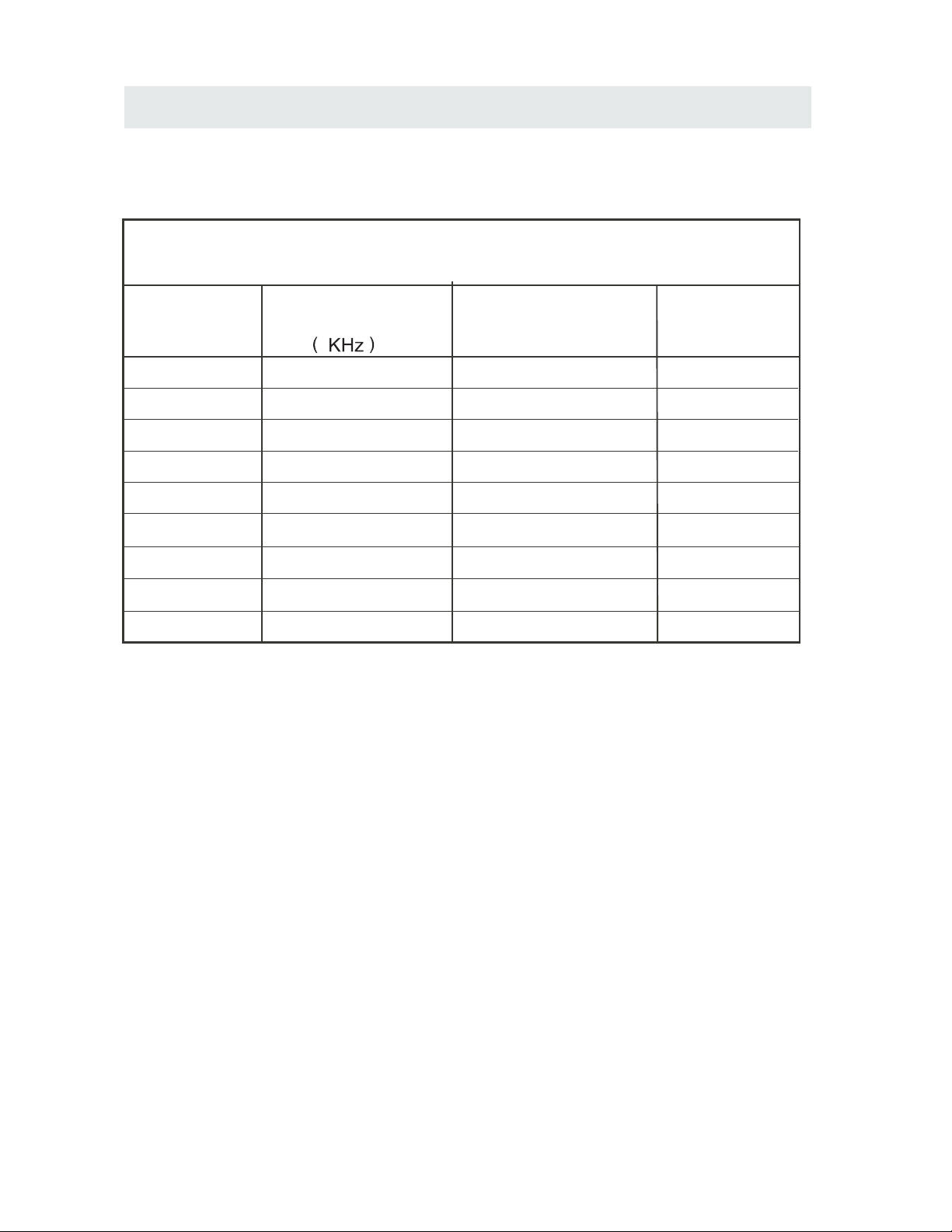
DISPLAY MODE
VIDEO FORMATS
SUPPORTED COMPONENT / HDMI INPUT MODE
Horizontal
Scanning Frequency
Vertical
Scanning Frequency
Format
(Hz)
720 480
720 480
1280 720
1280 720
1920 1080
31. 47
15. 734
37. 5
45
31. 25
33. 75
59. 94
59. 94
50
60
50
60
480 p
480 i
1080 i
720 p
720 p
1080 i
e iR so
lut
on
X
X
X
X
The above listed formats are also related to the AV devices you are about to connect.
Before you connect this unit with others please read all instructions carefully and
make sure all necessary cables are connected.
.
This unit may be incompatible with some other formats which are not meet the
above conditions.
NOTE:
1920 1080
X
X
1920 1080
X
1920 1080
X
1080 p
1080 p
1920 1080
X
1080 p
50
60
24
27
56. 25
67. 50
20
Page 24
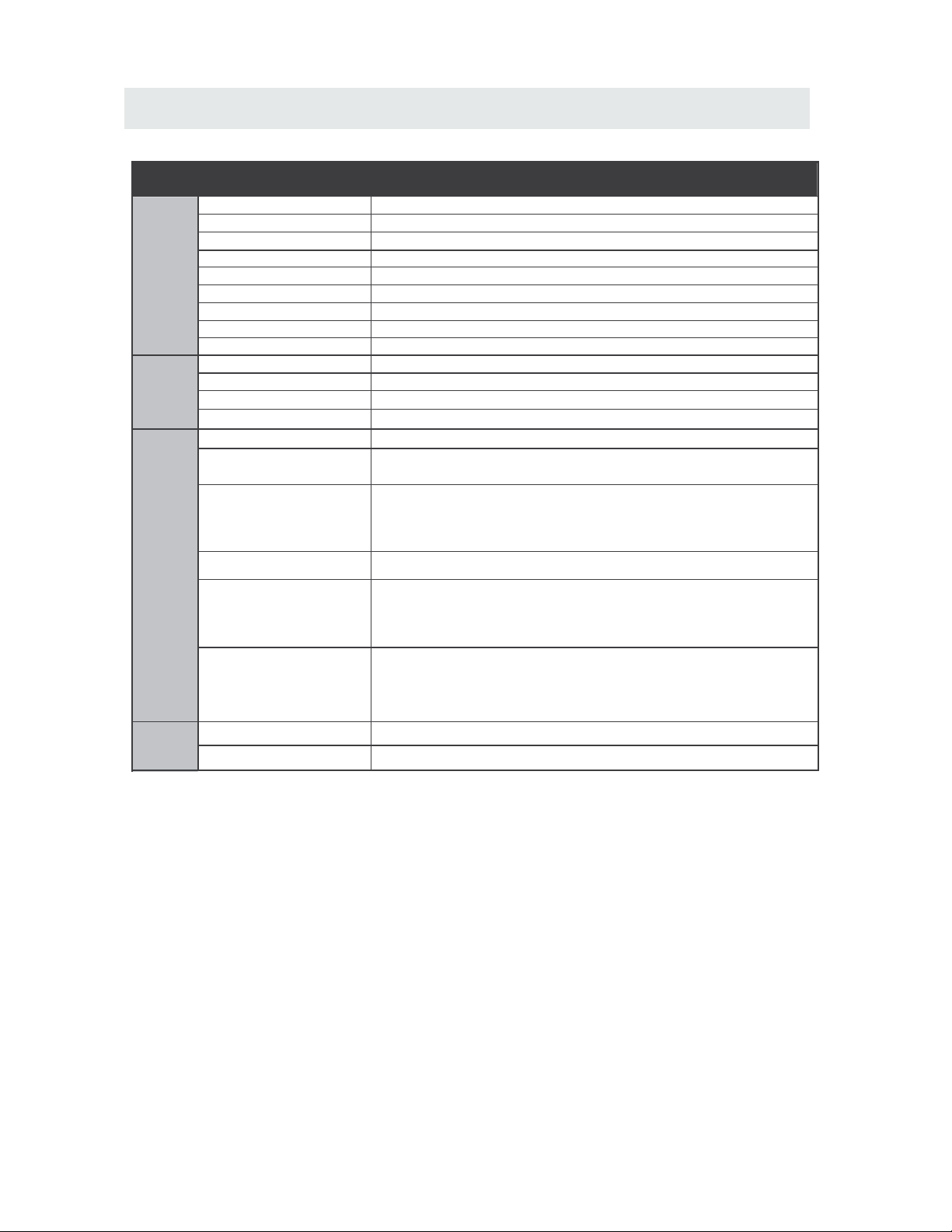
SPECIFICATION
This manual is only for your reference.
Specifications are subject to update without prior notice.
21
32”LED TV
Panel Type LED Panel
32 inches
Diagonal Size
Screen Format 16 9:
Color System
ATSC/QAM/NTSC
Model Description
Panel
Resolution 1366 x 768
View Angle
Response Time
Contrast
Brightness
Maximum Color
300 nit
3000:1
16.7M colors
Sound Output
RF Input 75 ohm external terminal
HDMI Input
Video 480i 480p 720p 1080i, 1080p.: , , ,
Audio Two channel linear PCM 32 44 1 and 48kHz 16 20 and 24 bits: , . , ,
PC RGB Input-
D sub 15pinG 0 7Vp p 75ohms: . - ,
B 0 7Vp p 75ohms: . - ,
R 0 7Vp p 75ohms: . - ,
Power Requirement
Input /
Output
Jacks
Systems
Power
Sound System
M
Audio System
BTSC
L/R Speaker:10 W+ 10W
Composite Video Input
Component Y Pb Pr Input/
Sound Input
PC AUDIO: For PC RGB Audio input
500mV rms, Impedance: 20k ohms
RCA
Y: 1.0 Vp-p, 75ohms, 0.3V negative sync
Pb: 0.7Vp-p, 75ohms
Pr : 0.7Vp-p, 75ohms
100-240V~ 50/60Hz
176(H)/176(V)
60 W
1.0 Vp- p, 75ohms RCA
AV AUDIO: For CVBS/COMPONENT Audio input
Rated Power Consumption
6.5 ms
Page 25
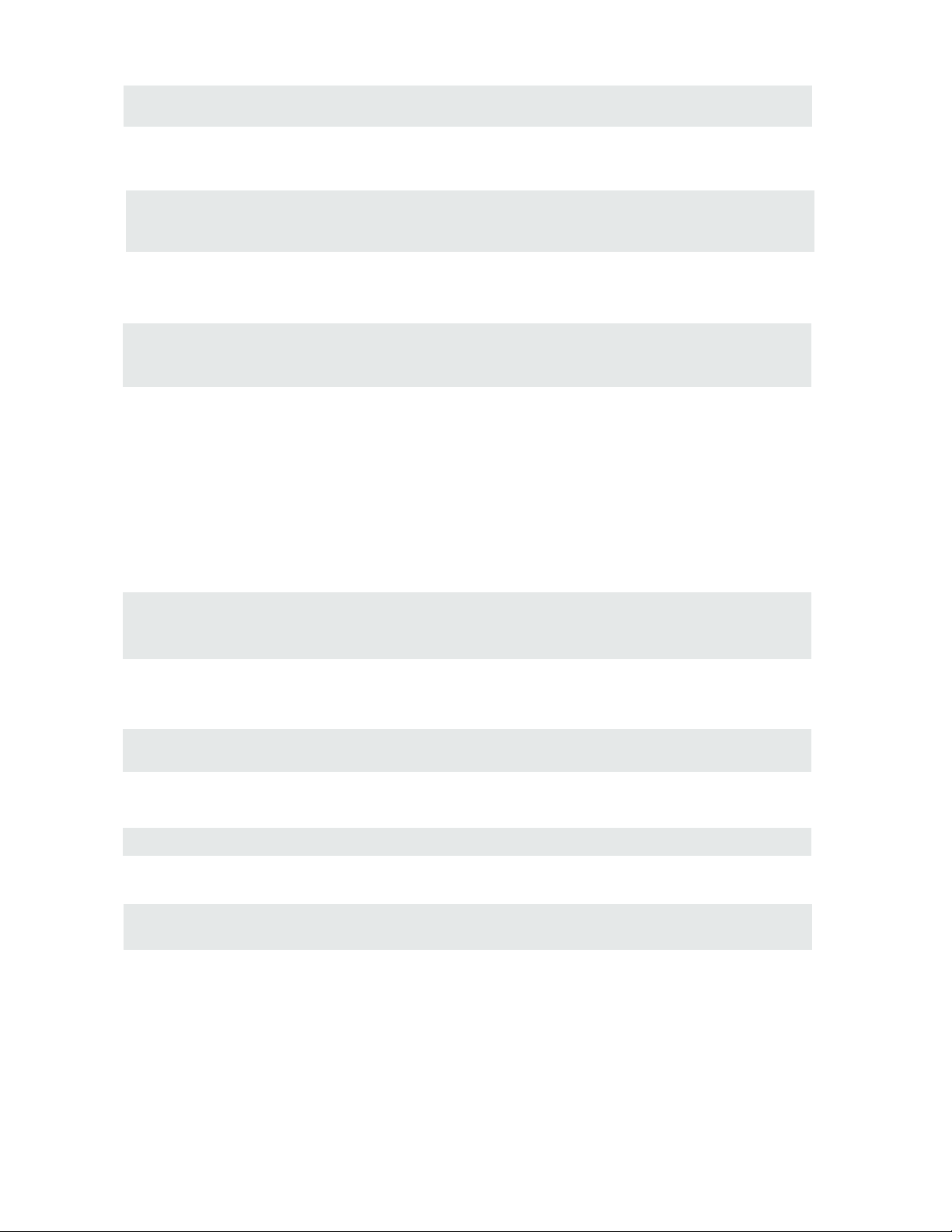
SYMPTOM CAUSE AND REMEDY( )
TV
Bad
Picture
(snow,
multiple
images
distortion,blurry)
No sound.
Black
and
White
picture.
No picture or sound.
Coloredpatches of
picture.
Panel function key does
not respond correctly.
• Check the location of the antenna and adjust it if necessary.
• Make sure the antenna cable is firmly connected.
• Make sure all input cables are firmly connected.
• Increase the volume.
• Check the PICTURE setting within the PICTURE menu.
• Make sure the unit is plugged in and turned on.
• Make sure that the ATV mode is selected.
• Try a new channel to check for possible station trouble.
• Make sure the antenna is connected properly.
• Increase the volume.
•
• Make sure all cables are firmly connected.
• Check for local interference.
• Make sure there are no unshielded electrical devices nearby
that are causing interference.
• Turn the TV off for 30 minutes, then try it again.
• Under the influence of electrostatic phenomenon, the product
may malfunction and require usertopowerreset.
• Unplug and re-plug the AC power cord.
TROUBLESHOOTING GUIDE
• Check to make sure the program you are watching is broadcast
in Color and not Black & White.
• Check
whether the mute function has been activated on the
Remote Control.
The display monitor's
panel goes hot.
• LED TV takes inside lighten phosphor. It may increase the
temperature of the screen in some occasions. It's not a defect.
Unusual dots
• Black dots and Bright points may appear on the LED screen.
This is a structural property of the LED panel and is not a defect.
Stripes on screen
• Adjust the impulse phase may decrease stripes. RGB in( )
The top of the monitor
• It may occur during long-time working. It's not a defect.
gets hot .
Make sure the anten na or audio/video source device is
working properly.
Unable to select a
certain channel.
The channel may be skipped. Choose this channel by
directly selecting the buttons from the remote control.
•
Disorder display
at power on.
••This may be caused because of a very short interval
between POWER OFF and ON.
Unplug the power and restart.
22
Page 26

1
2
2
3
3
6
7
3
4
8
9
5
1
MISES EN
GARDE DE
SÉCURITÉ
CONSIGNES DE
SÉCURITÉ
IMPORTANTES
ACCESSOIRES
PRÉPARATIFES
GUIDE DE
RÉFÉRENCE
DES
COMMANDES
Télécommande
Vue De Devant
Vue Arriere
Vue Arriere
CONNEXIONS
Connexion Antenne
Connexion AV
Connexion Y Pb Pr
Connexion HDMI
Connexion VGA
Connexion Headphone
Branchement du cordon d'alimentation
Connexion Coax(SPDIF)
MONTAGE
MURAL
INSTALLATION
RAPIDE
Mise De L'appareil Dans Une Place Propre
Selection De Source
Mise En Circuit Initiale De L'Appareil
RÉGLAGE
INITIAL
DU
TÉLÉVISEUR
Menu Program(CHANNEL)
Menu Image
Menu Audio
Menu Heure
Menu Option
Menu Verro(LOCK)
CONTENU
13
14
15
16
17
18
7
8
8
9
9
4
5
5
6
11
12
12
12
10
7
9
Page 27

10
21
15
16
19
20
CONTENU
MODE
D'AFFICHAGE
Formats Informatiques
Formats Vidéo
CARACTÉRISTIQUES
GUIDE DE
D PANNAGEE
Symptôme TV
CLASSE DE SECURITE : C'est un produit de la classe
de sécurité I CEI et il doit être mis à la terre pour la sécurité.
22
1 2
Page 28

Page 29

Page 30

.. ... ... .... ... .... ... .... ... .... ... .... ... .... ... ... .... ... .... ... .... ... .... ... .... ... .... ... .... ... ... .... ... .... ..
.. ... ... .... ... .... ... .... ... .... ... .... ... .... ... ... .... ... .... ... .... ... .... ... .... ... .... ... .... ... ..
.. ... ... .... ... .... ... .... ... .... ... .... ... .... ... ... .... ... .... ... .... ... .... ... .... ... .... ... .... .
.
3
x 2
x 1
x 1
x 1
.... ... ... ... ... ... ... ... ... ... ... ... ... ... ... ... ... ... ... ... ... ... ... ............................. ... ... ... ...
ACCESSOIRES
Veuillez v r ifier et identifier les âccessoires compris.
T l c ommânde
Piles AA
Gârântie Limitée
Manuel D'utilisation
PRÉPARATIFS
UTILISATION DE LA TÉLÉCOMMANDE
Pointez la télécommande vers le CAPTEUR DE TÉLÉCOMMANDE situé sur l'appareil.
Quand il y a une source légère, ambiante et forte, l'exécution du détecteur éloigné infrarouge peut
être d g râd , c âusânt l'op r âtion peu fiâble.
La distance efficace conseillée pour le fonctionnement de la télécommande est d'environ 16 pi (5 m).
REMPLACEMENT DES PILES
Quând les piles s'âffâiblissent, lâ distânce de fonctionnement de lâ
t l c ommânde bâisse consid r âblement et il fâut les remplâcer.
MISE EN GARDE: Risque d'explosion si lâ pile est remplâc e p âr un mod l e incorrect.
REMARQUES:
Si vous n'allez pas utiliser la télécommande pendant une longue période de temps, retirez les piles pour
v iter le risque de corrosion en câs de fuite.
Ne mélangez pas ensemble des piles déjà utilisées et des piles neuves. Ne mélangez pas des piles
ALCALINES, stândârd (CARBONE-ZINC) et des piles rechârgeâbles (NICKEL-CADMIUM).
Retirez toujours les piles dès qu'elles commencent à s'épuiser.
Des piles affaiblies peuvent fuir et grandement endommager la télécommande.
•
•
•
•
AVERTISSEMENT:
Ne vous débarrassez pas de piles en les jetant dans un feu car elles pourraient fuir et/ou exploser.
Les piles ne seront pas exposées à la chaleur excessive comme le soleil, le feu ou l'aimé.
•
•
Stand de base et de 5 vis
.. ... ... .... ... .... ... .... ... .... ... .... ... .... ... ... .... ... .... ... .... ... .... ... .... ... ...
x 1
Tournevis
.. ... ... .... ... .... ... .... ... .... ... .... ... .... ... ... .... ... .... ... .... ... .... ... .... ... .... ... .... ... ... .... ...
x 1
Page 31

GUIDE DE R F R ENCE DES COMMANDES
TÉLÉCOMMANDE
1. EN VEILLE
Pour allumer la Télé ou mettre la Télé en mode veille.
2. MUTE
Appuyez ce bouton pour rendre le son muet ou restaurer le
son muet.
3. INFO
Affiche les informations du programme que vous
regardez.
4. SOURCE
Appuyez ce bouton pour sélectionner une entrée source.
5. PMODE
Appuyez ce bouton pour sélectionner un mode d'image
pour différents qualités d'images.
6. SMODE
Appuyez ce bouton pour sélectionner le réglage de son
pour différents effets sonores.
7. 0-9
Vous permet de changer la chaîne de la Télé.
8.
Changer entre les chaînes précédent et actuel.
9. SLEEP
Pour configurer la durée de temps avant que la Télé
s'éteigne automatiquement.
10. VOL+/VOLAugmente/diminue le volume.
11. CH+/CHPour aller à la chaîne suivante/précédente en mode
Télé.
12. Haut/Bas/Gauche/Droite
Pour déplacer le curseur vers le haut/vers le bas/vers la
gauche/vers la droite quand vous faites un choix.
13. MENU
Affiche le Menu OSD de la Télé.
14. CC
Appuyez le bouton pour entrer en mode CC.
15.MTS
Pour changer entre STEREO, MONO et SAP. S'il n'y a
aucun langage valable pour le signal réceptionné,
l'audio de l'LED Display changera en mono.
16. ENTER
Appuyez sur pour confirmer les sélections sur un écran de menu.
17. EXIT
Appuyez ce bouton pour quitter ce qui est affiché à l'écran.
18. EPG
Appuyez sur ce bouton pour sélectionner le guide
électronique des programmes en mode DTV.
19. FAV
Appuyez sur ce bouton pour afficher la liste des favoris.
20. FAV+/FAVAppuyez sur ce bouton pour passer par la liste de
canaux FAV.
Universal Remote Code: 1218
4
Page 32

5
GUIDE DE R F R ENCE DES COMMANDES
VUE DE DEVANT
1. rân couleurà C.L.
2.Câpteur de t l c ommânde
Ne bloquez pâs l'âcc s c e câpteur
sinon lâ t l c ommânde ne
fonctionne pâs.
3.Indicâteur STANDBY
Indique si l'âppâreil est EN CIRCUIT
ou en mode de VEILLE (hors circuit).
Voyant allumé : L'appareil est en
standby.
Voyant éteint : L'appareil est allumé.
4. Hâut-pârleurs
VUE ARRIERE
Page 33
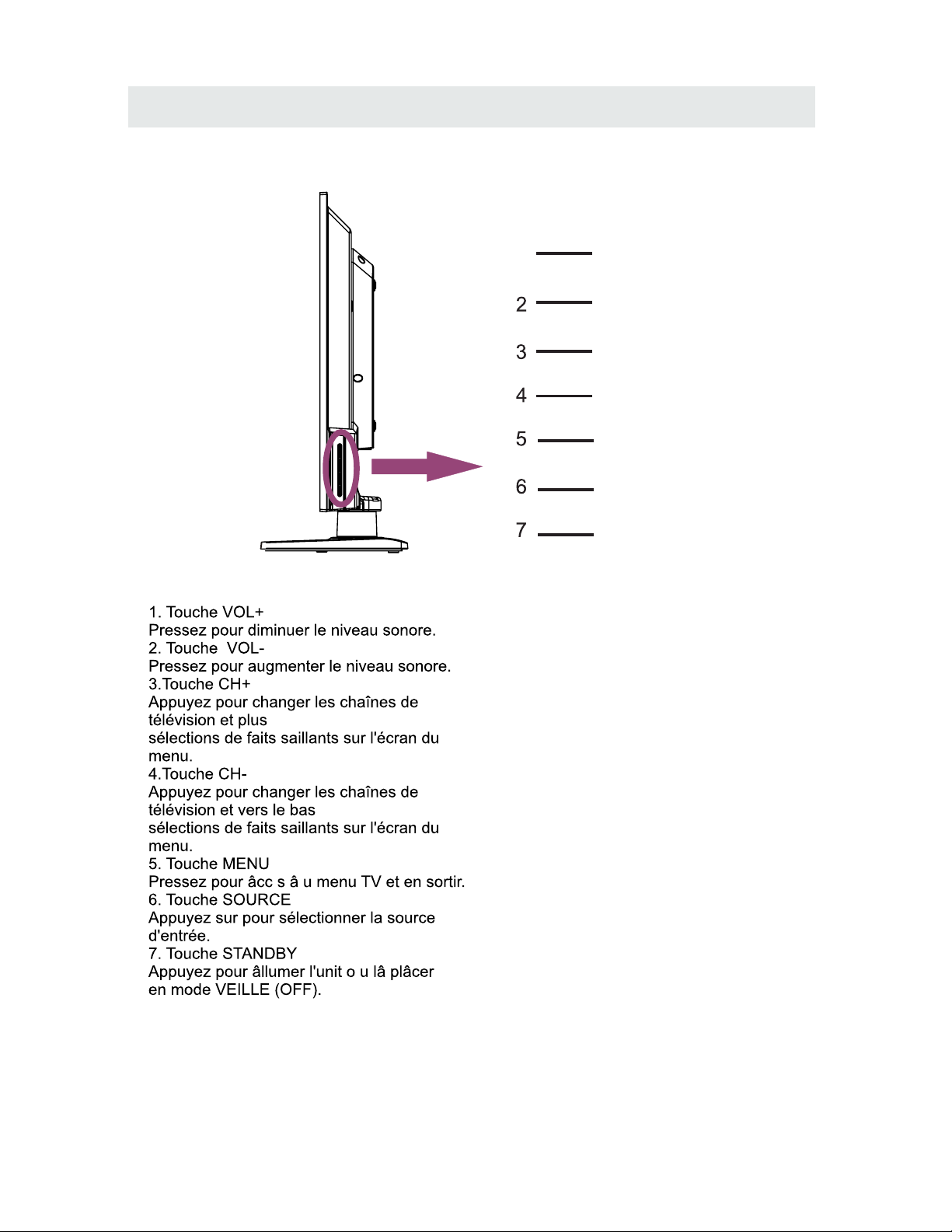
GUIDE DE R F R ENCE DES COMMANDES
6
VUE ARRIERE
1
VOL+
VOL-
CH+
CH-
MENU
SOURCE
STANDBY
Page 34
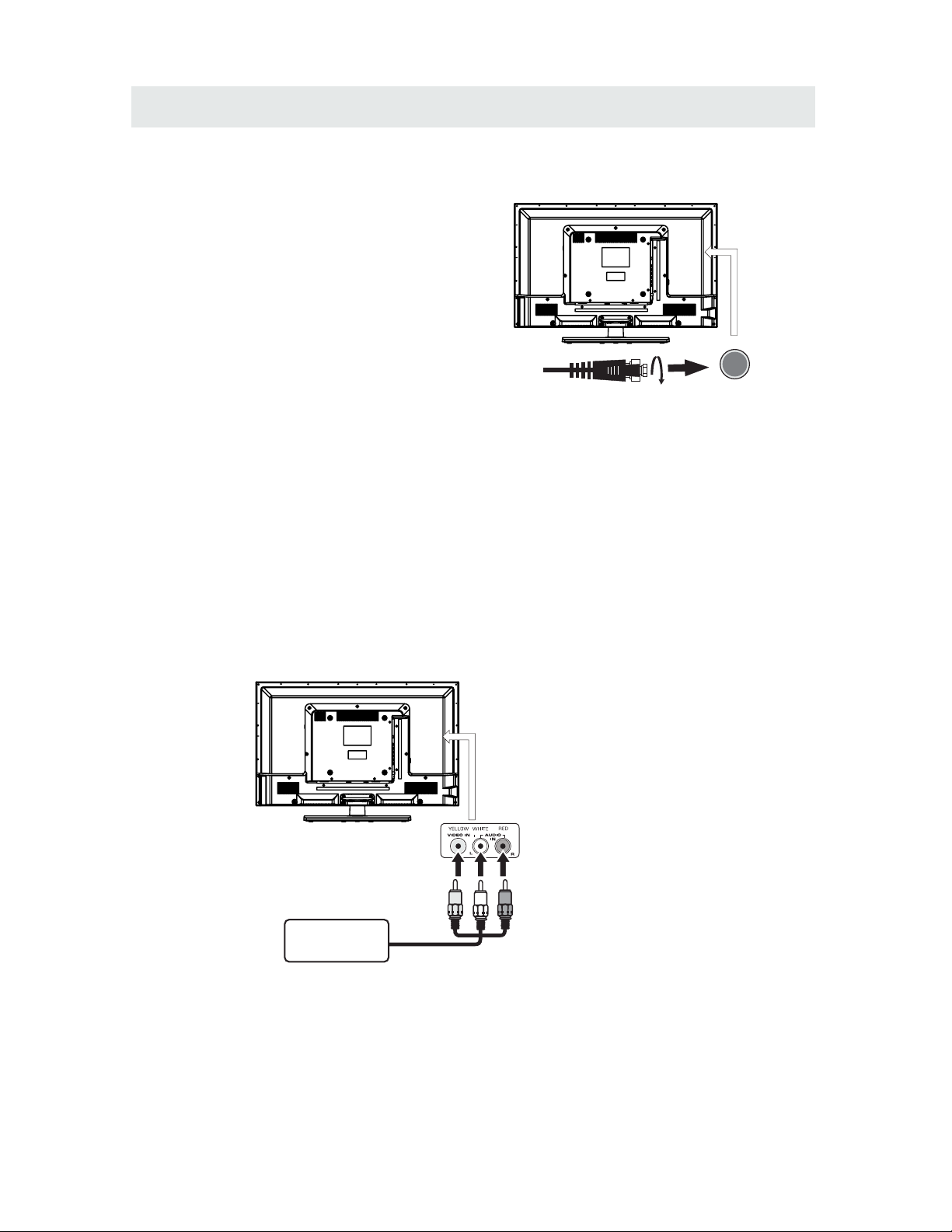
CONNEXIONS
CONNEXION D'UNE ANTENNE TV / CABLE / SATELLITE
Pour capter les cha nes de tel vision ad quatement,
il faut recevoir un signal provenant de l'une des
sources suivantes:
-Antenne int rieure ou ext rieure
-R seau de cablodistribution
-R seau satellitaire
Nous conseillons l'utilisation d'une antenne fixe
ext rieure pour la r ception d' missions TV
provenant d'une antenne mettrice. Si vous devez
utiliser une antenne temporaire, assurez-vous d'en
acheter une d'une capacit suffisante pour capter
les signaux faibles. Une antenne temporaire ne
reproduit le signal aussi efficacement qu'une
antenne fixe que lorsque l'appareil est proche
d'un metteur.
REMARQUE
Cable de satellite, cablodistribution
ou antenne det l vision dans l
borne TV AN TENNA (cabl e non compri s)
CONNEXION D'UN COMPOSANT A/V
Raccordement d'un appareil auxiliaire tel que magn toscope,
cam scope, syst me satellite, cablodistribution, etc.
RACCORDEMENT D'APPAREILS SORTIE VIDEO COMPOSITE (JAUNE TYPE RCA)
Raccordement d'appareils A/V tels que magn toscope, jeu video ou cam scope :
Connexion un magn toscope / jeu video / cam scope
Raccordez un cable AUDIO / VIDEO (non compris) comme montr :
Assurez-vous de raccorder le cable ducomposant (AUDIO et VIDEO OUT) aux entr es
AV IN de cet appareil.
REMARQUE
Veuillez vous reporter au manuel d'utilisation du
composant auxiliaire pour de plus amples
renseignements.
Dans prises
AUDIO/VIDEO OUT
MAG N TOSCO PE /
JEU V ID O/
CAM S COPE, e tc.
Dans prises
AUDIO/VIDEO IN
7
Page 35
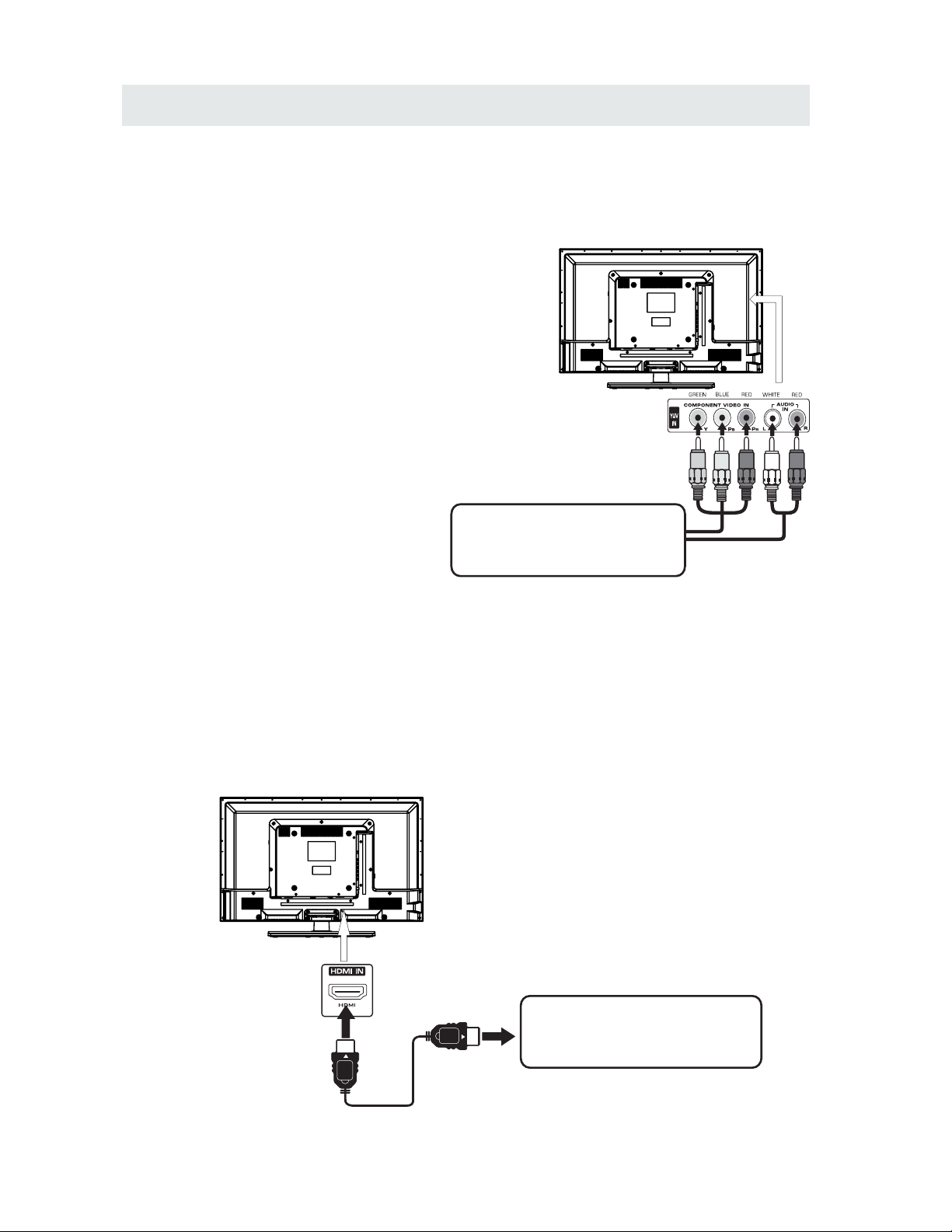
CONNEXIONS
RACCORDEMENT D UNE ' SOURCE HAUTE DÉFINITION (HD) À L'AIDE D'UNE CONNEXION DE COMPOSANT
Les appareils haute d finition (HD) sortie vid o en composantes se raccordent l'entr e YUV :
Raccordez un c ble vid o en composantes et un c ble audio (non compris) comme montr
Assurez-vous de raccorder le c ble vid o en composantes et le c ble audio de l'appareil auxiliaire
(Y Pb Pr OUTet AUDIO OUT) cet appareil COMPONENT.
REMARQUE
Quand vous connectez un lecteur de DVD une
t l vision, la r solution de l'image ne d pend que de
la r solution support e par le lecteur de DVD branch
Les r solutions des lecteurs de DVD varient de
480i 1080i, et cette t l vision peut supporter des
lecteurs DVD jusqu' une r solution maximum
de 1080i.
*Peut exiger un abonnem ent pour
la r ception de c ha nes HD.
V rifiez aupr s d e votre four nisseur
de c blodistr ibution/satellite pour
de plus ample s d tails.
Dans prise s VI DEO IN
en COMPOSA NT ES
(YPbPr IN)
Dans prise s
AUDIO IN
Dans prise s VI DEO OUT
en COMPOSA NT ES
Dans prise s
AUDIO OUT
SOURCE HD so rt ie vid o en
composante s (converti ss eur de
c blodistrib ut ion num rique *, r c epteur
satellit e* o u syntoniseur H D de r ception
en direct auxi li aire)
RACCORDEMENT D'UNE SOURCE HAUTE DÉFINITION (HD) À L'AIDE D'UNE CONNEXION HDMI
La liaison HDMI (Interface multimédia haute définition) supporte les signaux vidéo et audio grâce à une
seule connexion numérique pour utilisation avec lecteurs DVD, téléviseurs numériques, boîtiers décodeurs
et autres appareils AV numériques. La liaison HDMI a été mise au point pour offrir les technologies de
protection de contenu numérique à bande passante élevée (HDCP) ainsi que l'interface vidéo numérique
(DVI) en une spécification. Le HDCP sert à protéger le contenu numérique émis et capté par des affichages
conformes à DVI ou HDMI.
La liaison HDMI permet le support de signal vidéo standard, amélioré ou haute définition plus le support de
signal audio allant de standard à ambiophonique multi-canaux. La liaison HDMI procure un signal vidéo
numérique non comprimé, bande passante jusqu'à 2,2 Go/s (à signaux HDTV), un connecteur (au lieu de
plusieurs câbles et connecteurs), et la communication entre la source AV et les appareils AV tels que des
téléviseurs numériques.
Raccordez un câble HDMI (non compris)
comme montré :
Assurez vous de raccorder le c ble
provenant de la source (HDMI OUT)
cet appareil (HDMI IN)
Dans prise
HDMI IN
Cable HDMI
(not compr is )
Dans prise
HDMI OUT
SOURCE HD so rt ie video en
composante s (converti ss eur de
cablodistr ib ution num riq ue *, racepteu r
satellit e* o u syntoniseur H D de raceptio n
en direct au xi liaire)
8
Page 36

CONNEXIONS
CONNEXION D'UN PC
Raccordez le connecteur D-SUB PC/VGA 15
broches de votre ordinateur l'entr e
D-SUB PC/VGA 15 broches sur cet appareil
l'aide d'un c ble pour moniteur et d'un c ble
audio (non compris) comme montr
Assurez-vous de raccorder le c ble de l'ordinateur
(PC Connector et AUDIO-PC out) cet appareil
(VGA et AUDIO - PC IN)
DANS PC AUDI O OUT
DANS LE CONNECTEUR DE PC
REMARQUE
• Inserte el enchufe de alimentaci n completamente
en la toma de corriente Si el enchufe estuviese flojo
podr a generar calor y causar un incendio.)
• Cerci rese de que el enchufe est f cilmente accesible
• Cerci rese de que el terminal de puesta a tierra del
enchufe de alimentaci n est conectado con seguridad
para evitar descargas el ctricas.
• No toque el enchufe de alimentaci n con las manos
h medas Esto podr a causar una descarga el ctrica.)
• No utilice ning n cable de alimentaci n que no sea el
suministrado con este TV.
(Esto podr a causar una descarga el ctrica.)
• No da e el cable de alimentaci n Un cable da ado
podr a causar un incendio o descarga el ctrica.)
• No mueva el TV con el cable de alimentación enchufado en una toma de corriente.
• No coloque ningún objeto pesado sobre el cable de alimentación,
ni coloque éste cerca de un objeto de gran temperatura.
• No retuerza el cable, no lo doble excesivamente, ni lo estire.
• No tire del cable. Sujételo por el enchufe de alimentación cuando vaya a desconectarlo.
• No utilice un enchufe de alimentación ni una toma de corriente dañados.
.
9
Page 37
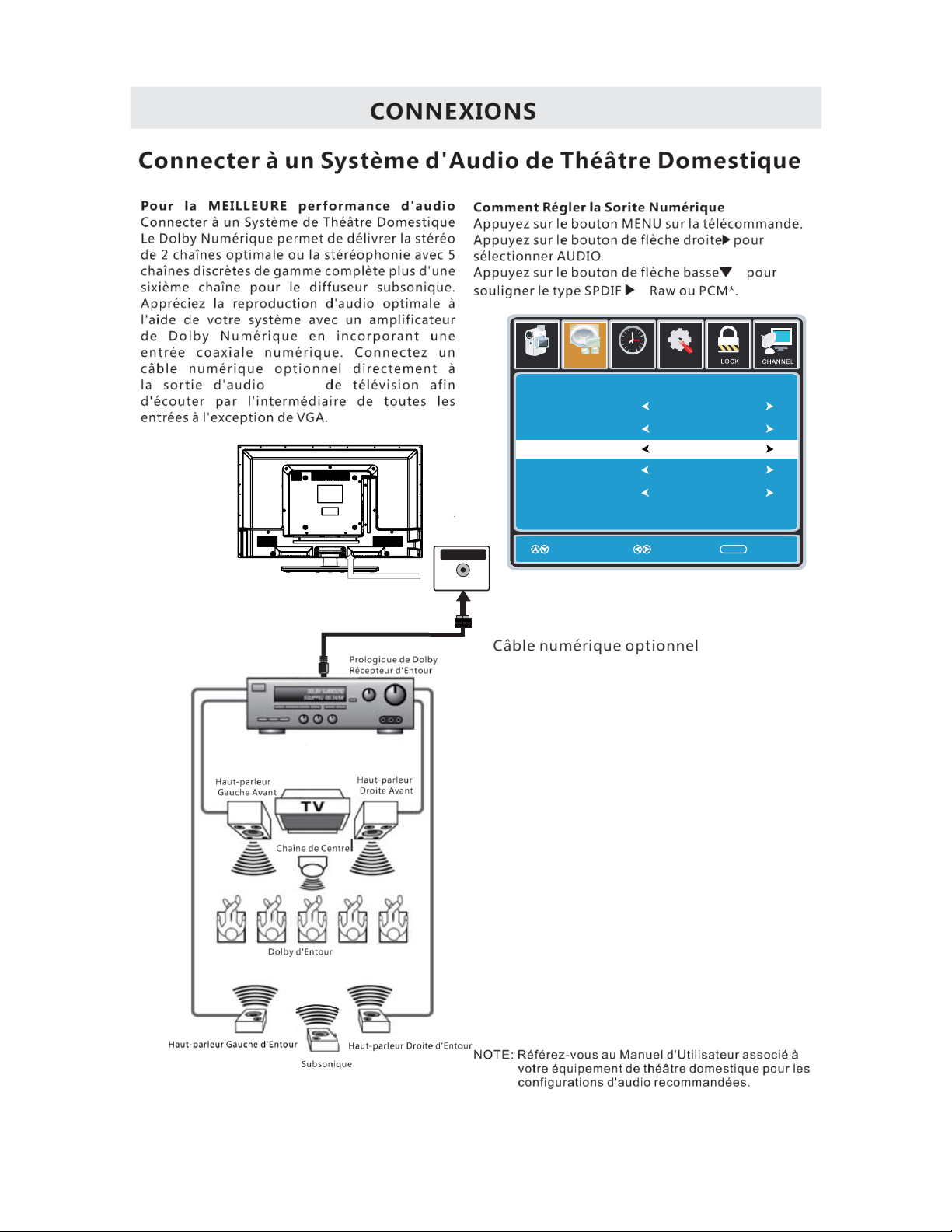
Coax
SPD IF OUT
Coax
10
Set up
12
6
Tim
e
Equa lizer S ett ings
MTS
Audio Language
AVL
Surround Sound
Move Select Exit
MEN U
Off
Pict ure
Sound
Englis h
Digi tal Audi o Outpu t
PCM
Off
Mono
Page 38
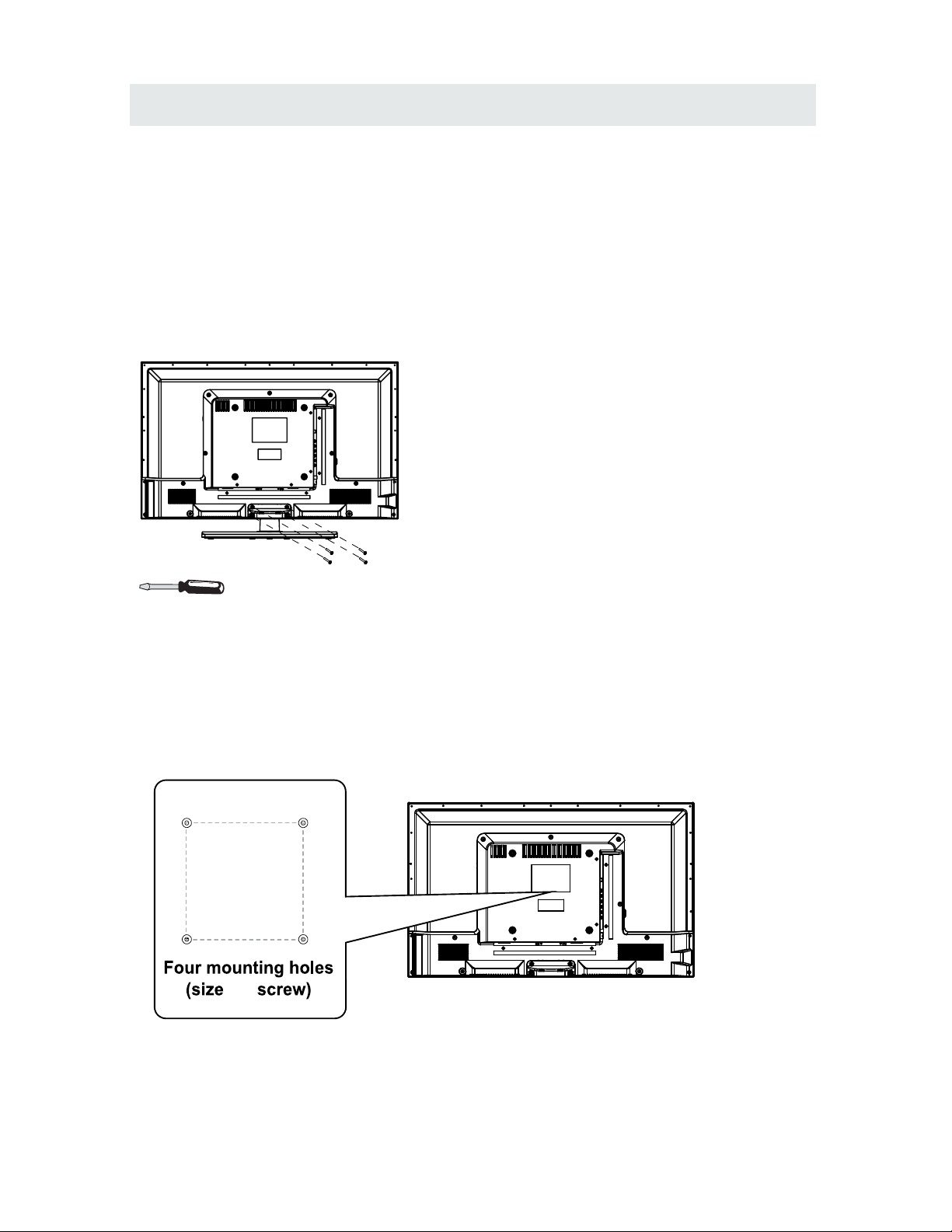
MONTAGE MURAL
MONTER / DEMONTER LE STAND DE BASE
AVERTISSEMENT: L écran à est très fragile, et doit être protégé à tout moment lors de la dépose du
support de base. Veillez à éviter tout contact entre tout objet dur, pointu ou susceptible d égratigner ou
d endommager l écran à. N exercez PAS de pression, à aucun moment, sur l arrière de l appareil car ceci
pourrait fêler l écran.
1. Débranchez tout câble ou cordon de l appareil.
2. Posez l appareil sur une surface plate, de façon que l arrière soit face vers le haut, et placez un article
doux et coussiné (tel une couverture ou de la mousse épaisse)sous l écran.
3. Pour démonter le stand de base, desserrez les vis des trous et puis mettez-le au dos pour enlever le
stand de base.
MONTAGE S UR LE M UR
Cet ap parei l à con for mité VESA est conçu pour se poser au mur à l'aide d'un n éce ssa ire de pose
conf orm e à VES A de 8” x 8 ” po (2 00 mm x 2 00 mm) destiné aux téléviseurs à écran plat (ven du
séparémen t). Pos ez cet appareil selon les instructions comprises av ec le n éce ssa ire de pose.
Long ueu r de la v is ne d oit pas dépa sse r 8 mm.
REMARQUE
Démontez le stand de base avant le montage mural de l'appareil.
11
8”
8”
M5
Page 39

INSTALLATION RAPIDE
MISE DE L'APPAREIL DANS UNE PLACE PROPRE
Plâcez votre âppâreil sur une surfâce
tr s s tâble âvânt lâ mise en circuit
initiâle.
Pour v iter un risque de dânger,
n'exposez pâs ce t l v iseur d e l'eâu ni
u ne source de châleur (pâr ex.: Lâmpe,
bougie, râdiateur).
Ne bloquez pâs lâ
grille d'â r âtion l 'ârri r e et lâissez des
espâces libres suffisânts tout âutour de
l'âppareil, comme montr c i-dessous.
MISE EN CIRCUIT INITIALE DE L'APPAREIL
Après avoir initialement connecté votre
antenne de TV ou câble
(boîte de haut non établie), allumez le
téléviseur.
Un écran s'affichera et vous demandera de fonctionner un CHANNEL AUTO SCAN
pour chercher et recevoir les chaînes numériques disponibles.C'est là où vous
sélectionnerez les options de l'antenne et fonctionner le CHANNEL AUTO SCAN.
Les chaînes seront conservées dans le tourneur de TV.
Pressez le touche MENU sur la télécommande.
Utilisez les touches ◄► pour défiler et souligner le mode channel.
Pressez le touche ▼ pour souligner AIR / CABLE.
SELECTION DE SOURCE
1.Pressez le touche SOURCE sur la télécommande.
2.Utilisez le touche ▲ ou ▼ pour sélectionner les options
(TV,AV,YPBPR, HDMI1,HDMI2,HDMI3,PC) et
sélectionner un des eux en utilisant le touche
► ou le touche ENTER.
(L'écran changera à la source que vous désirez).
REMARQUE
Avant de regarder, veuillez vous assurer
que tous les câbles et tous les dispositifs
nécessaires sont connectés.
12
Source Select
TV
AV
YPBPR
HDMI1
HDMI2
HDMI3
PC
Page 40

R GLAGE INITIAL DU T L VISEUR
13
Appuyez sur le bouton MENU pour afficher le menu principal.
Appuyez sur ◄ / ► pour sélectionner CHANNEL dans le menu principal, il mettra l'accent sur la
première option.
Se tup
LO CK
12
6
Tim
e
Pic ture Sound
CHA NN EL
Air /Cab le
Au to Sc a n
Fa vor i teFa vor i te
Show H ideShow H ide
Ch annel No u mberCh annel No u mber
Ch ann el labe lCh ann el labe l
Ch annel L i stCh annel L i st
Air
Se lec t ExitMo ve
MEN U
Mo ve
MEN U
AIR / CABLE
Cette fonction vous permet de basculer entre l'air (comme l'utilisation de l'antenne) et le câble.
AUTO SCAN
Cette fonction recherche automatiquement les canaux pour vous.
FAVORIS
Cette fonction donne la liste des favoris de chaînes ajoutées par vous.
LISTE DES CHAÎNES
Cette fonction affiche la liste des chaînes mémorisées.
AFFICHER / MASQUER
Cette fonction vous indique si vous avez choisi pour le canal à sauter.
NUMERO DE CHAINE
Cette fonction vous indique quel canal vous trouvez actuellement.
LABEL CANAL
Cette fonction permet de modifier le nom du canal.
S'il vous plaît noter:
Les options de canaux ne sont disponibles que lorsque vous sélectionnez TV comme source.
Lorsque vous ouvrez le menu OSD à d'autres sources (HDMI, AV, Composante, PC, Media),
ces options seront grisées.
MENU CHANNEL
Page 41

R GLAGE INITIAL DU T L VISEUR
14
Appuyez sur le bouton MENU pour afficher le menu principal.
Appuyez sur la touche ◄ / ► pour sélectionner IMAGE dans le menu principal, il mettra l'accent
sur la première option.
MODE IMAGE
Cette fonction permet de modifier différents modes de couleur du téléviseur.
LUMINOSITÉ
Cette fonction modifie détails de l'image dans des couleurs sombres.
CONTRASTE
Cette fonction modifie la différence entre les objets sombres et claires.
COULEUR
Cette fonction permet de modifier la quantité de couleur dans l'image.
TEINTE
Cette fonction permet de modifier la balance des blancs de la couleur.
NETTETÉ
Cette fonction permet de modifier la qualité d'image.
TEMPÉRATURE DE COULEUR
Cette fonction permet de régler la température de couleur du téléviseur, ce qui donne chaud,
normal, cool.
RÉGLAGES AVANCÉS
a) FORMAT Cette fonction permet de modifier les différents aspects de la vidéo du téléviseur.
(Aspects à inclure large, zoom, cinéma, normal).
b) Réduction du bruit Cette fonction réduit la pixellisation en général en se brouillant.
c) CONTRASTE DYNAMIQUE Cette fonction permet au téléviseur d'ajuster automatiquement
le contraste du téléviseur en fonction de l'image que vous visualisez.
MENU IMAGE
Se tup
12
6
Tim
e
Pic ture
Sound
Pictu r e Mo d e
Co ntras t
Brigh tnes s
Co lor
Tint
Sh arpness
Co lor Temp e ratur e
St and a rd
No rma l
Mo ve Se lect Exit
MEN U
50
50
50
0
50
Ad v anced S e tting s
Page 42

R GLAGE INITIAL DU T L VISEUR
15
Appuyez sur le bouton MENU pour afficher le menu principal.
Appuyez sur ◄ / ► pour sélectionner SON dans le menu principal, il mettra l'accent sur la première
option.
RÉGLAGES DE L'ÉGALISEUR
Cette fonctionnalité permet à l'égaliseur interne des haut-parleurs.
Vous pouvez régler les paramètres individuellement ou utiliser les presets (standard, musique,
cinéma, sport, utilisateur).
MTS
Cette fonction permet de régler la programmation audio secondaire dans les canaux analogiques.
LANGUE AUDIO
Cette fonction permet de régler la programmation numérique audio secondaire dans les canaux
numériques.
SORTIE AUDIO NUMERIQUE
Cette fonction permet de régler la sortie audio numérique.
SURROUND SOUND
Cette fonction permet de régler l'effet surround tridimensionnel ou désactiver (pour haut-parleurs
seulement).
AVL
Cette fonction permet de régler le niveleur automatique de volume qui permet de protéger le
volume de publicités excessivement bruyants.
MENU SON
Se tup
12
6
Tim
e
Eq uali z er Set tings
MT S
Audio Language
AV L
Surround Sound
Mo ve Se lect Exit
MEN U
Of f
Pictu re
Sound
En gli sh
Di gita l Audi o O utpu t
PC M
Of f
Mo no
S'il vous plaît noter:
LANGUE AUDIO MTS et dépendent de l'appui de la station de radiodiffusion et ne sont disponibles
que sous la source TV.
Page 43

R GLAGE INITIAL DU T L VISEUR
16
Appuyez sur le bouton MENU pour afficher le menu principal.
Appuyez sur ◄ / ► pour sélectionner HEURE dans le menu principal, il mettra l'accent sur la
première option.
HEURE MENU
Set up
Sl eep Time r
Time Zone
Da ylig ht Savin g Time
Cl ock
Mo ve Se lect Exit
MEN U
Pic tu re
Of f
Pa cif ic
Of f
1980 /01 /06 0 0:0 0
12
6
Tim
e
Sound
Time Format
24 -ho ur
Auto Clock
Of f
SLEEP TIMER
Cette minuterie coupe automatiquement le téléviseur hors tension à l'heure prévue.
TIME ZONE
Cette option permet d'ajuster le fuseau horaire mondial pour le téléviseur.
L'heure d'été
Cette option active ou désactive la fonction heure d'été.
FORMAT DE L'HEURE
Cette option permet de régler le format d'affichage de l'heure. (Format IE.Under 24 heures 13
heures afficherait devient 13:00).
HORLOGE AUTO
Cette option permet au téléviseur de synchroniser le temps avec l'antenne.
(Mettez-le sur AUTO, si vous avez une antenne attachée à la TV.If vous avez câble ou satellite ou
autre chose s'il vous plaît utilisez make HORLOGE AUTO-vous est éteint)
HORLOGE
Cette option permet de régler l'heure et la date de la nécessité TV.vous pour désactiver
AUTOCLOCK pour utiliser cette fonction.
S'il vous plaît noter:
La fonction TIME ne conserver une heure précise si le téléviseur est branché sur une source
d'alimentation.Si le téléviseur est débranché ou la barrette d'alimentation est éteint, l'heure du
téléviseur ne sera pas précis.
Page 44

R GLAGE INITIAL DU T L VISEUR
17
Appuyez sur le bouton MENU pour afficher le menu principal.
Appuyez sur la touche ◄ / ► pour sélectionner SETUP dans le menu principal, il mettra l'accent
sur la première option.
MENU DE CONFIGURATION
Loc k
12
6
Time
Ch ann el
Me nu Langu age
Tra nspa renc y
Zoom Mode
No ise R educ t ion
Ad vance
Cl ose C apti on
XVS
Re store De faul t
En gli sh
Mo ve Se lect E xit
MEN U
Pic tu re
Off
No rma l
Set up
Audio
On
12
6
Time
Me nu Langu age
Tra nspa rent
OS D Time out
Cl osed Cap tion
In put la bel
Ot her Se ttin gs
Setup Wizard
Re store De faul t
En gli sh
Mo ve Se lect Exit
MEN U
Pic tu re
25 %
60 S ec.
Set up
Sound
LANGUE MENU
Cette option modifie la langue du menu OSD du téléviseur.
TRANSPARENT
Cette option modifie la transparence du menu permettant de fond des images de télévision de
montrer à travers.
TIMEOUT OSD
Cette option modifie le temps qui menu OSD du téléviseur se met automatiquement hors tension.
Sous-titrage
Cette option affiche les mots sur le téléviseur.
Étiquette d'entrée
Cette option modifie les noms des sources de vos préférences personnelles.
AUTRES RÉGLAGES
Cette option permet de régler diverses options du téléviseur.
AUDIO ONLY-Cette option désactive l'écran pendant que le son joue encore.
RESTAURER PAR DEFAUT
Cette option restaure tous les changements dans l'arrière menu OSD aux valeurs d'usine par défaut.
ASSISTANT DE CONFIGURATION
Cette option permet au téléviseur de vous montrer l'assistant de configuration du téléviseur.
S'il vous plaît noter:
Le sous-titrage est disponible uniquement sous AV et ports TV.
Le sous-titrage dépend de l'appui de votre programme TV. Parfois, en raison à la chaîne TV ou le
signal, sous-titrage ne sera pas disponible.
Aux États-Unis, le sous-titrage en vertu signaux analogiques est CC1.
Aux États-Unis, le sous-titrage dans le signal numérique est Service1.
Page 45

R GLAGE INITIAL DU T L VISEUR
18
Appuyez sur le bouton MENU pour afficher le menu principal.
Appuyez sur ◄ / ► pour sélectionner LOCK dans le menu principal, il mettra l'accent sur la première
option.
Appuyez sur "0000" pour le mot de passe de verrouillage.
VERROUILLAGE MENU
CHANGER MOT DE PASSE
Cette option vous permet de modifier le mot de passe du menu LOCK.
SYSTÈME DE VERROUILLAGE
Cette option permet de verrouiller et de filtrage parental pour la télévision.
US NOTATION
Cette option filtre de programmation de télévision américaine et des films.
CANADA COTE
Cette option filtre audimat CANADA.
RÉGLAGE RRT Cette fonction est un filtre téléchargeable Note basée sur des émissions de télévision. Avec le
passage des émissions de télévision vers le numérique, les changements futurs, et des
améliorations dans la façon dont les émissions de télévision sont conçus pour le contenu sont
possibles.
RAZ RRT
Cette option permet de réinitialiser les paramètres RRT5.
S'il vous plaît noter:
S'il vous plaît se référer à le classement pour plus d'informations sur les définitions de puissances.
Note téléchargeable et claires données téléchargeables peuvent être grisés en fonction tations
Tvs le support. RRT5 options sont basées sur des émissions de télévision, si elle est grisée,
alors il n'est pas disponible dans votre région.
12
6
Page 46

(KHz)
(Hz
)
Format
64 80 4 0
08
00 6 0
800 600
1024 7
68
60 813 76
47. 7
31. 5
X
X
X
X
X
MODE D'AFFICHAGE
FORMATS INFORMATIQUES
Mode D'entree Pour Le Support Du PC
Résolution
Fréquence De
Scan Horizontale
Fréquence De
Scan Verticale
REMARQUE :
Ce produit ne supporte pas le mode d'affichage non listé ci-dessus.
Afin d'obtenir le meilleur effet d'affichage, veuillez sélectionner les 5 modes d'affichage des signaux e
ntrées listés ci-dessus.
A cause de la différence des pilotes d'affichage des signaux sortis (en particulier les sorties de signal non
standard), l'image affichée pourrait avoir un peu d'interférence qui pourrait être réglée au moyen
sur le menu PC.
Pour prolonger la durée de vie de cet appareil, veuillez régler votre ordinateur au mode de gestion
d'alimentation.
19
Page 47

Format
(Hz)
720 480
720 480
1280 720
1280 720
1920 1080
31. 47
15. 734
37. 5
45
31. 25
33. 75
59. 94
59. 94
50
60
50
60
480 p
480 i
1080 i
720 p
720 p
1080 i
X
X
X
X
1920 1080
X
X
1920 1080
X
1920 1080
X
1080 p
1080 p
1920 1080
X
1080 p
50
60
24
27
56. 25
67. 50
MODE D'AFFICHAGE
FORMATS VIDEO
Mode D'entree Pour Le Support Du COMPOSENT / HDMI
Résolution
Fréquence De
Scan Horizontale
Fréquence De
Scan Verticale
REMARQUE :
Les formats listés ci-dessus dépendent aussi des dispositifs AV que vous y connectés. Avant de connecter
cet appareil avec les autres dispositifs, veuillez lire soigneusement les instructions et vous assurer que tous
les câbles nécessaires sont connectés.
Cet appareil pourrait ne pas être compatible avec les autres formats qui ne satisfont pas aux conditions
ci-dessus.
20
Page 48

CARACT RISTIQUES
*Ce manuel n'est que pour votre référence.
Les spécifications sont soumises à la mise à jour sans notice préalable.
21
Type panneau LED Panel
32 p ouces
Taille diagonale
Format écran
Système couleur
ATSC/QAM/NTSC
Résolution
Angle de vue
Temps de réponse
Contraste
Luminosité
Couleur maximale
300 nit
3000 : 1
16.7M Couleur
Sortie son
Entrée RF
Entrée HDMI
Entrée PC-RGB-
D sub 15pinG 0 7Vp p 75ohms: . - ,
B 0 7Vp p 75ohms: . - ,
R 0 7Vp p 75ohms: . - ,
Exigence alimentation
Systèmes
Alimentation
Système son
M
Système audio
BTSC
Entrée Vidéo composite
Entrée composant/Y Pb Pr
Entrée son
100-240V~ 50/60Hz
176(H)/176(V)
Modèle Description 32” LED TV
Panneau
16:9
1366 x 768
Crics
Entrée /
sorite
Terminal externe 75 ohms
Vidéo: 480i,480 p,720p,1 080i, 1080 p.
Audio: Deux chaînes linéaires PCM 32, 44.1 et 48kHz, 16, 20 et 24 bits
1.0 Vp-p, 75ohms RCA
RCA
Y: 1.0 Vp-p, 75ohms, 0.3V synchronique négatif
Pb: 0.7Vp-p, 75ohms
Pr : 0.7Vp-p, 75ohms
Consommation d'énergie
60 W
PC AUDIO: For PC RGB Audio input
500mV rms, Impedance: 20k ohms
AV AUDIO: For CVBS and Component Audio input
G/D P arleu :1 0 W + 10 W
6.5 ms
Page 49
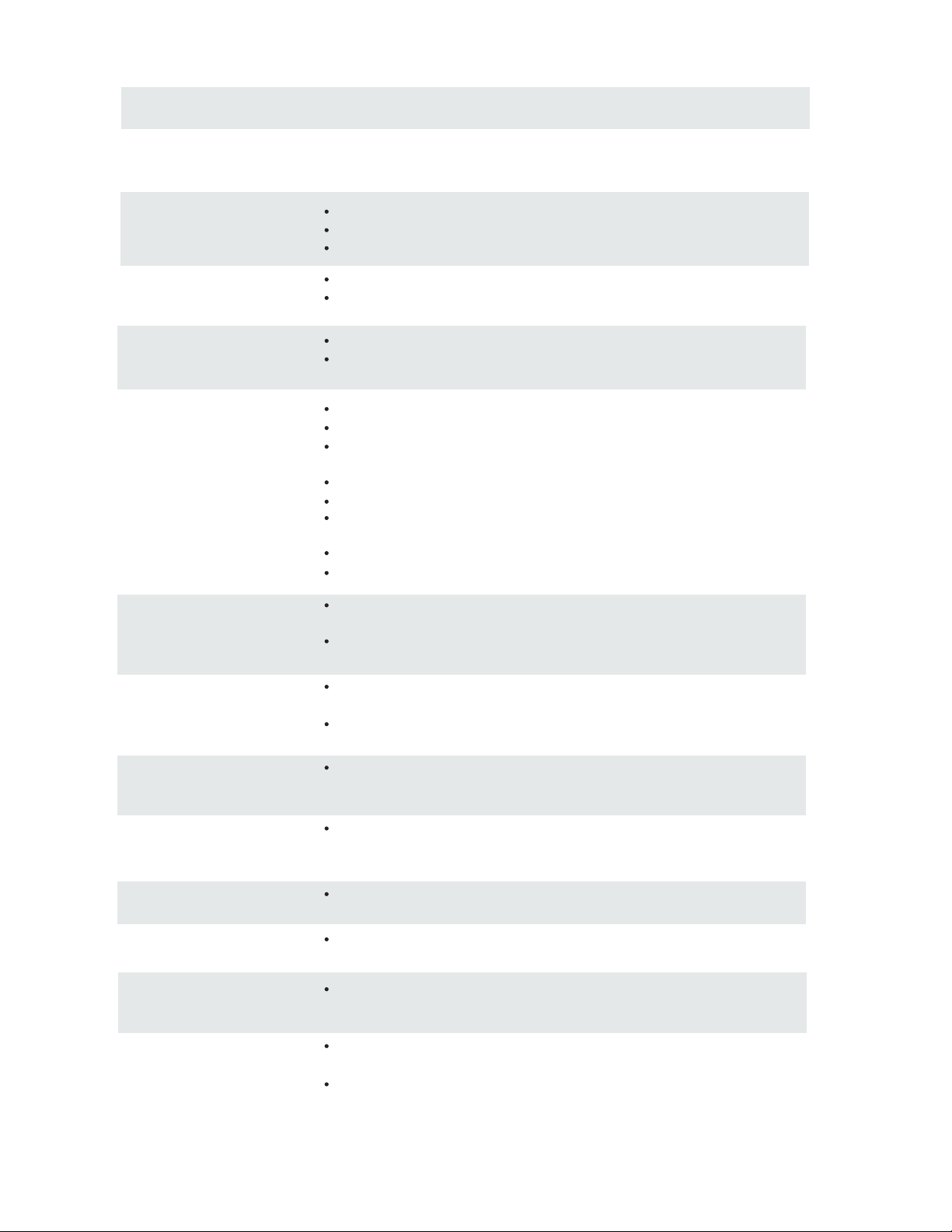
GUIDE DE D PANNAGE
SYMPTÔME
CAUSE(ET SOLUTION)
T L VISEUR
Image de mauvaise
qualit neige,
surimposition d'images,
distorsion, image floue)
Vérifier l'emplacement de l'antenne et la régler si nécessaire.
Câble d'antenne bien raccordé ?
Câbles d'entrée bien raccordés ?
Pas de so.
Augmenter le volume.
V rifier si la fonction de coupure du son a t mise en service
avec la t l commande.
Image en
noir et blanc.
Vérifier le réglage de l'image sur le menu de réglage.
Vérifier si l'émission regardée est transmise en couleur et pas
en noir et blanc.
Ni image ni son.
Appareil branché dans une prise CA ? Appareil mis en circuit ?.
Mode TV en service ?
Essayer une autre chaîne pour éliminer la possibilité d'un
dérangement de station.
Vérifier si l'antenne est raccordée correctement.
Augmenter le volume.
Vérifier si l'antenne ou la source audio/vidéo fonctionnent
correctement.
Vérifier si tous les câbles sont raccordés correctement.
Vérifier s'il y a des interférences locales.
Taches de couleur
sur l'image
Appareils lectriques non blind s causant des parasites
proximit ?
Mettre le téléviseur hors circuit pendant 30 minutes et
Essayer de nouveau.
Une touche de fonction
sur le panneau ne
fonctionne pas.
Un ph nom ne d ' lectrostatique peut causer un d r glement;
mettre l'appareil hors circuit puis le remettre en circuit.
D brancher le cordon d 'alimentation CA et le brancher de
nouveau.
Le panneau de
surveillance d'écran
devient chaud
Le téléviseur LED prend à l'intérieur la lumière
phosphorique. Il pourrait augmenter la température de
l'écran dans quelques cas. Ce n'est pas un défaut.
Points anormaux
Points noirs et points lumineux pourraient apparaître à
l'écran LED. C'est la propriété structurale du panneau
LED et ce n'est pas un défaut.
Bandes à l'écran
Le réglage de la phase d'impulsion pourrait réduire les
bandes (RGB in).
Le haut de l'écran
devient chaud.
Il pourrait se survenir pendant un fonctionnement depuis
très longtemps. Ce n'est pas un défaut.
Impossible de
sélectionner une
certaine chaîne
La chaîne pourrait être sautée. Choisissez cette chaîne en
sélectionnant directement les touches de la télécommande.
Affichage en désordre
lors d'allumer
Ce serait généré à cause de l'intervalle très courte entre
l'allumage et l'éteinte.
Débranchez l'alimentation et redémarrez.
22
