Page 1
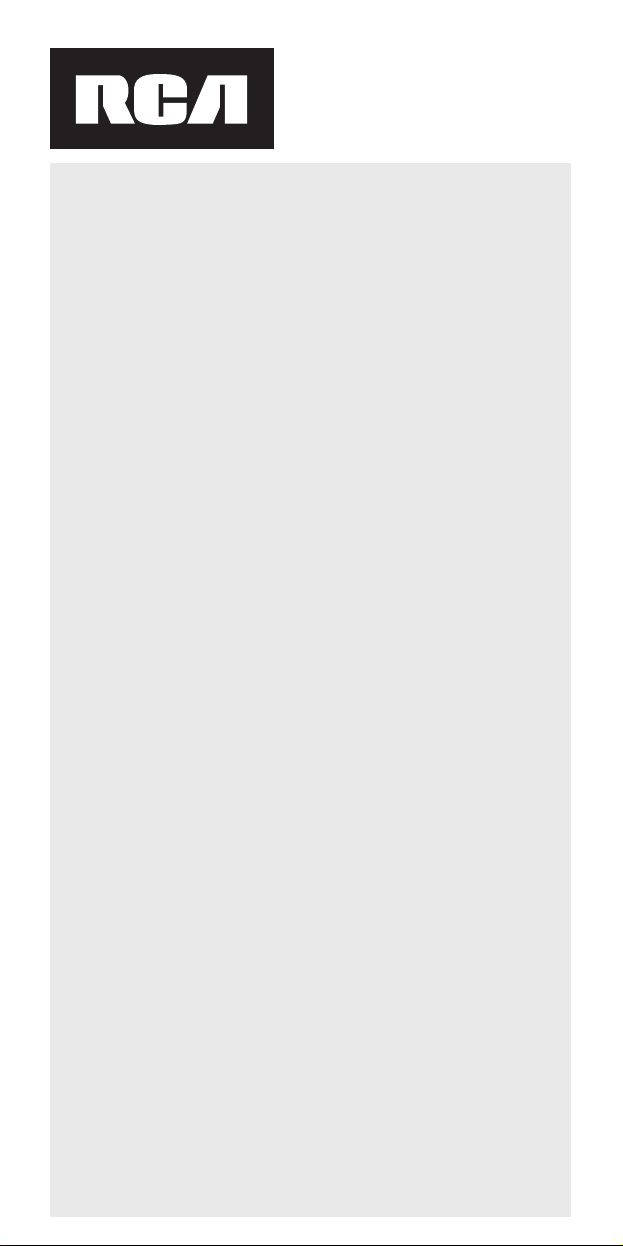
RCRV06GR
Owners Manual
Manuel de l’utilisateur
Manual del usuario
English
Welcome! ............................................................................ 2
Setup .................................................................................... 2
Install the batteries .......................................................... 2
Program the remote ........................................................ 3
Automatic searches ......................................................... 4
Practice with the built-in commands ............................. 6
Train the remote ................................................................. 7
Your first command: Turning on your TV ...................... 8
Favorite channel commands ........................................ 10
Setting your own keyword ........................................... 12
Multi-device commands (activities) ............................. 13
Changing and Deleting Voice Commands .................. 14
Additional Features .......................................................... 15
Troubleshooting ................................................................ 20
Français
Bienvenue! ........................................................................ 23
Mise en place .................................................................... 23
Installation des piles ..................................................... 23
Programmation de la télécommande .......................... 24
Recherches automatiques ............................................ 25
Exercices avec les commandes vocales intégrées ..... 27
Entraînement de la télécommande ................................. 28
Votre première commande : allumer votre téléviseur ....29
Commandes des chaînes préférées ............................. 31
Définition d’un mot-clé personnalisé .......................... 33
Commandes (activités) à plusieurs appareils ............. 34
Modification et suppression des commandes ............ 35
Fonctionnalités supplémentaires .................................... 36
Dépannage ........................................................................ 41
Español
¡Bienvenido! ...................................................................... 44
Configuración .................................................................... 44
Instalación de las baterías ............................................ 44
Programación del control remoto ................................ 45
Búsquedas automáticas ................................................ 46
Practique con los comandos de voz incorporados ..... 47
Cómo enseñar al control remoto .................................... 49
Su primer comando: Encender el televisor. ................ 50
Comandos de canal favorito ........................................ 51
Cómo establecer su propia palabra clave ................... 53
Comandos (actividades) multipasos ........................... 54
Cómo cambiar y borrar comandos de voz .................. 55
Funciones Adicionales ..................................................... 56
Resolución de Problemas ................................................ 61
Page 2
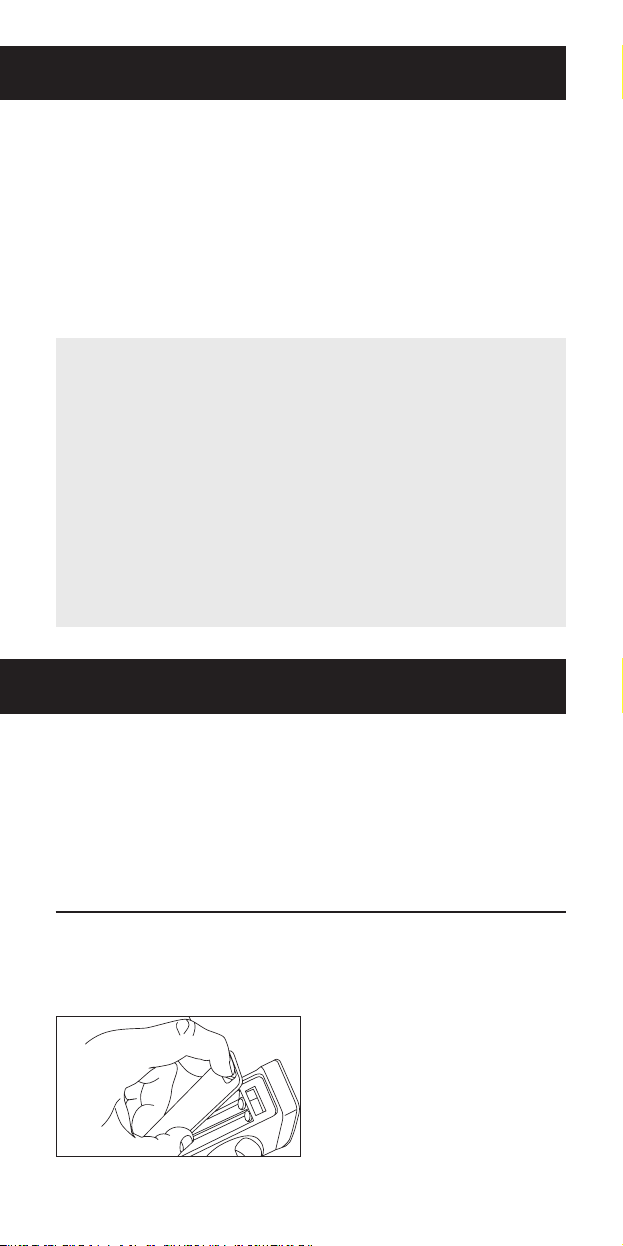
Welcome!
The RCA Voice Control Remote gives you complete control of your
home theater, using just your voice. Imagine—a few simple words
can turn on all your devices, surf through your favorite channels,
start a movie, and turn everything off when you’re done...all
without touching a single button.
The secret is a combination of breakthrough voice-recognition
technology with advanced remote control functionality, condensing
multi-step activities to single voice commands. This manual takes
you through all the steps for setting up the voice control remote for
your home theater.
Voice-guided Help system
The RCA Voice Control Remote offers a voice-guided help
system on the remote itself.
To access voice-guided help: Press the HELP button.
Then follow the voice prompts to choose the kind of guidance
you want.
For help setting up your remote: press 1
For help learning from another remote: press 2
For help with voice commands: press 3
For help with other features: press 4
Setup
This chapter shows you how to get started with the RCA Voice
Control Remote, taking you through the following steps:
• Installing the batteries
• Programming the remote to control your devices
• Practicing with the built-in voice commands
In the next chapter, you will train the RCA Voice Control Remote to
recognize your voice commands.
Install the batteries
The RCA Voice Control Remote requires four AAA alkaline batteries
(not included). To install the batteries:
1. Remove the battery
compartment cover.
2
Page 3
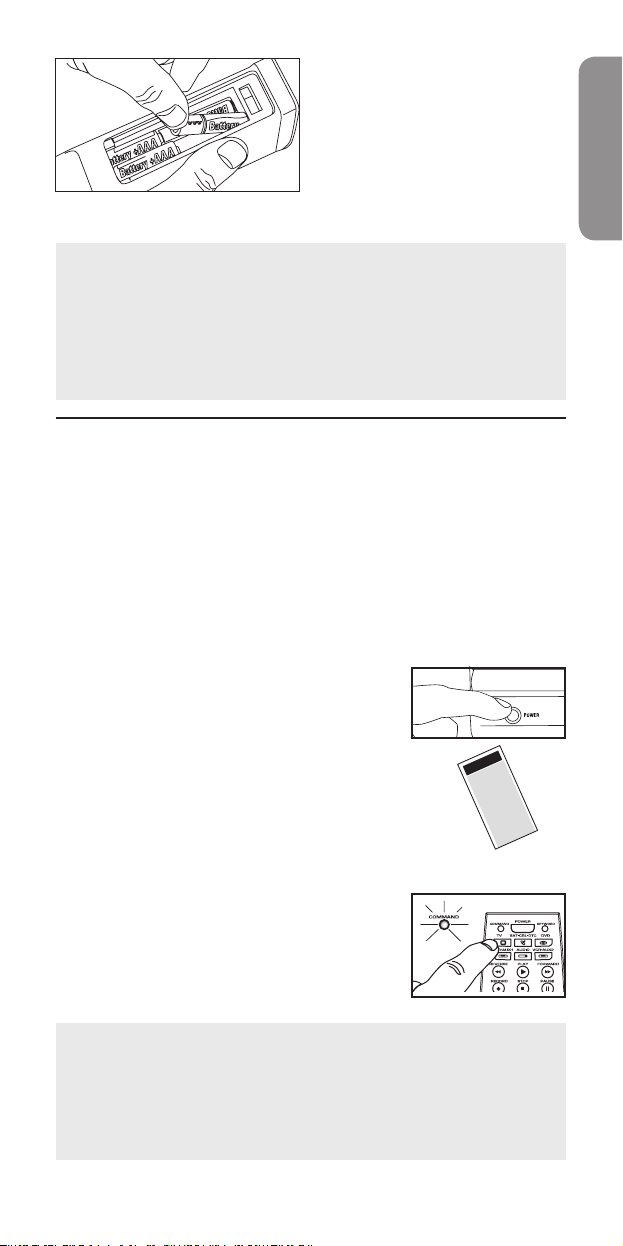
2. Insert the batteries,
Code L ts
iste d e s d es
L a de C dgo s
matching the batteries to
the (+) and (–) marks inside
the battery compartment.
The remote will greet you
with a friendly “Hello.”
3. Push the battery cover back
into place.
Battery Precautions:
• Do not mix old and new batteries.
• Do not mix alkaline, standard (carbon-zinc) or rechargeable
(nickel-cadmium) batteries.
• Always remove old, weak or worn-out batteries promptly
and recycle or dispose of them in accordance with Local and
National Regulations.
Program the remote to control your
devices
The RCA Voice Control Remote, just like any universal remote
control, needs to be programmed to operate the entertainment
devices you want to control. The Quickstart Guide shows you how
to program the remote using the built-in spoken Help system. The
other methods for programming the remote are described here.
Once the remote is programmed, you can use its built-in voice
commands with your devices and train the remote to recognize
and respond to your own voice commands.
1. Manually turn on the device you want
to control.
English
2. Find the Code List that came with the
remote. Locate the section for the type
of device you’re trying to program, and
find your brand in that section. Circle
the codes for your brand and keep
them handy.
3. Press the device button for the device
you want to program. The COMMAND
light flashes once.
Turning Sound On and Off
By default, the RCA Voice Control Remote comes with the sound
on—when you press a button, the remote says the button you
pressed.
To turn sound on or off: Press the SOUND button.
Continues on next page...
3
Page 4
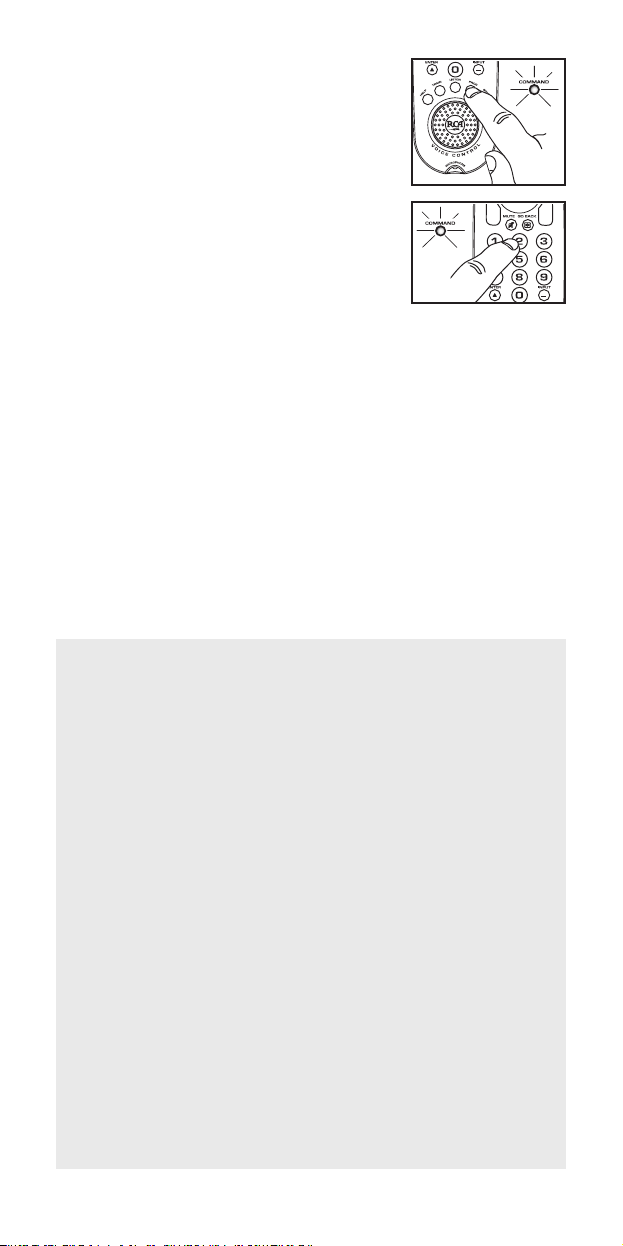
4. Press the PROG button. The
COMMAND light flashes twice.
5. Type in the first 4-digit code for your
brand in the code list. The COMMAND
light flashes once for each digit
pressed. The COMMAND light flashes
three times after the fourth digit.
6. Test the remote with your device by pressing POWER.
If the device turns off: Try a variety of the device’s functions
with the remote. For example, if you’re programming a DVD
player, make sure the transport keys work. If some device
features don’t work, repeat the programming process from
step 1 with the next code in the list for your brand.
If the device does not turn off: Repeat the programming
process from step 1 with the next code in the list for your
brand.
7. Repeat steps one through six for each device you want to
program.
Note: You may have to try several codes in order to nd the correct
code. If you cannot nd the correct code, refer to the Automatic
Searches section below.
Automatic searches
If you can’t find a code that operates your device through the
regular method, try one of the automatic search methods:
• the Brand Search goes through all the codes for your brand
and device; this is usually the quicker of the two auto search
options
• the Device Search goes through all the codes for your device;
use this option only if the regular programming method and
Brand Search don’t work for your device.
Brand Search
1. Manually turn on the device you want to control.
2. Find your device’s brand in the Brand Code list section of the
accompanying code list. Circle the number for your brand
and keep the list handy.
3. Press the device button for the device you want to program.
The COMMAND light flashes once.
Note: If you’re programming an AUX button, press the
button for the kind of device you’re programming in step
3—for example, if you’re programming a second TV for an
AUX button, press the TV button in step 3. This will search
for TV codes. In step 7, you will press the AUX button.
4. Press the PROG button. The COMMAND light flashes twice.
4
Page 5
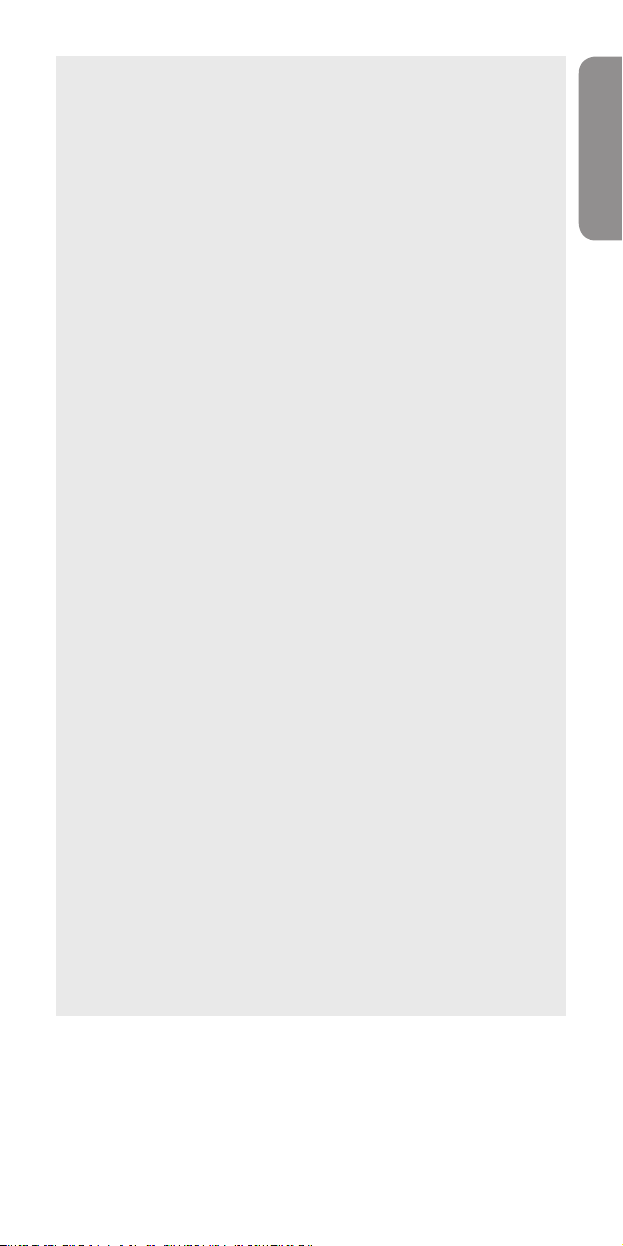
5. Type in the 2-digit code for your brand. The COMMAND light
flashes once for each digit pressed.
6. Make sure that the remote is aimed directly at the device you
want to control. Then press the PROG button.
The RCA Voice Control Remote searches through the library
of codes for your device’s brand, sending the power off
command for a new code every 3 seconds. (The COMMAND
light flashes each time a new command is sent; if the
remote’s sound is turned on, the remote says each device
code before it sends the given code.)
7. When your device turns off, press the PROG button.
Note: If you’re programming an AUX button, press the AUX
button instead.
The COMMAND light flashes three times, and the remote
stores the code in memory for the selected device button.
8. Try a variety of the device’s functions with the remote. If
some device features don’t work, repeat the programming
process from step 1. When your device turns off, don’t press
PROG. Instead, keep waiting for the device to turn back on.
Then press PROG.
Device Search
1. Manually turn on the device you want to control.
2. Press the device button for the device you want to program.
The COMMAND light flashes once.
Note: If you’re programming an AUX button, don’t press
the AUX button in step 2. Instead, press the button for the
kind of device you’re programming in step 2—for example, if
you’re programming a second TV for an AUX button, press
the TV button in step 2. This will search for TV codes. In step
4, you will press the AUX button.
3. Press PROG. Then press the number 1, and finally PROG
again. This starts the search process.
Note: If the remote’s sound is turned on, the remote
announces every code that is being tried. You can turn sound
on or off during the search process by pressing the SOUND
button.
4. When your device turns off, press PROG to save the code.
Note: If you’re programming an AUX button, press the AUX
button instead.
You can cancel a search by pressing any other button.
English
5
Page 6

Practice with the built-in commands
Remote
control.
The RCA Voice Control Remote comes factory pre-trained with some
common voice commands that you can use right out of the box.
For best results:
Put the remote on a table just at
arms length. You don’t need to hold
it close to your mouth. In a quiet
environment, the remote works best
12–36 inches from you. In a noisy
environment, the range is 12–24
inches.
IMPORTANT NOTE FOR FRENCH AND SPANISH SPEAKERS:
You can train this remote to understand commands in French and
Spanish. Follow the directions on page 33 for French or 53 for Spanish
to set a new keyword and congure your own voice commands.
Tips for Using Voice Commands
The RCA Voice Control Remote must be pointing at the device
to be controlled when either a button is pressed or a voice
command is utilized.
The RCA Voice Control Remote requires a brief period of silence
before it can recognize a voice command.
To maximize battery life, the RCA Voice Control Remote will
“sleep” when not in use. Remember to “wake up” the RCA Voice
Control Remote by pressing the LISTEN button before giving the
RCA Voice Control Remote a voice command.
To use the built-in voice commands:
1. Press the LISTEN button. The
KEYWORD light illuminates.
2. Say “Remote control”—this is the
remote’s keyword. The COMMAND
light illuminates for 3 seconds while
the remote waits for you to say one of
the built-in voice commands:
“Power” turns the active device on or off.
“Channel Up” goes to the next channel on the active device
(make sure you’re using a device that uses this command).
“Channel Down” goes to the lower-numbered channel on the
active device (make sure you’re using a device that uses this
command).
“Go Back” goes to the last channel tuned on the active device
(make sure you’re using a device that uses this command).
If the remote does not hear one of these commands within 3 seconds,
it will go back to listening for the keyword “Remote control.”
6
Page 7
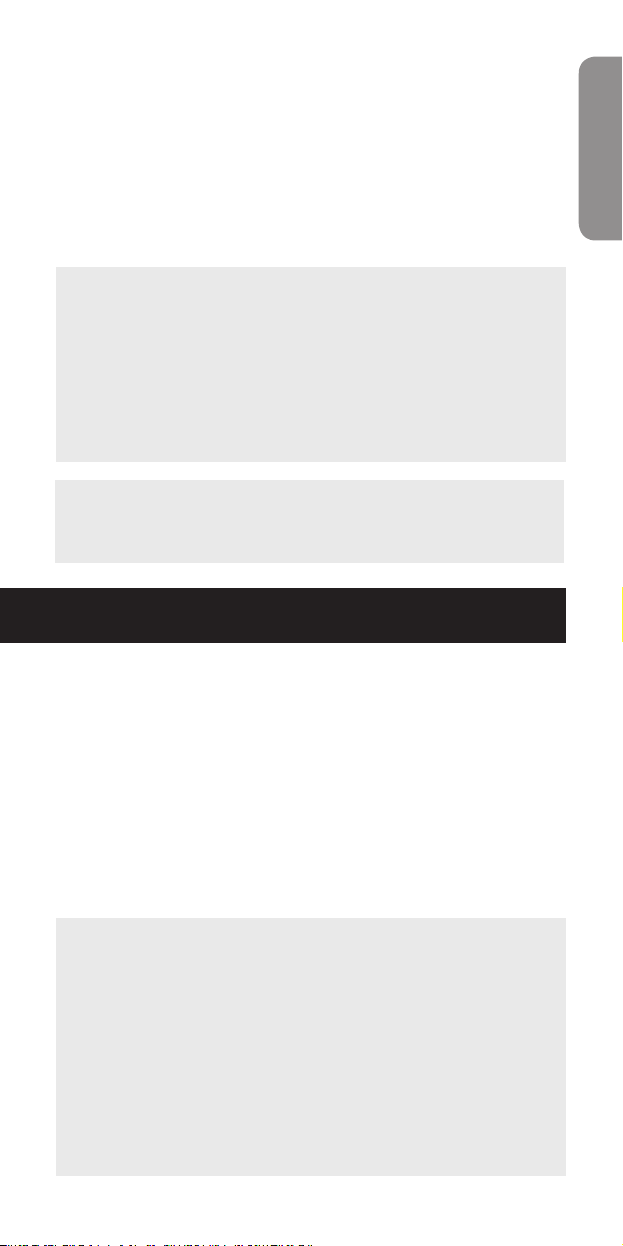
The remote listens for 10 minutes. If it hears a valid voice command
in that time, you get another 10 minutes. If it does not hear a valid
voice command, the KEYWORD indicator light turns off and the
remote enters power-save mode to conserve batteries. To start using
voice commands again, press the LISTEN button.
To extend the remote’s listen time, press HELP 4 3. The options for
listen time are 10 minutes (the default), 30 minutes, 1 hour, or forever.
You can also set the remote to wake up (listen) when you clap
twice. To set the remote to wake up when it hears two handclaps:
press HELP 4 2.
Notes
The batteries will last longer if you keep the remote set to listen
for shorter periods of time.
If the RCA Voice Control Remote doesn’t recognize your voice for
the built-in commands, you can train the remote to respond to
your custom voice commands. The next chapter tells you how.
To get the most from the voice control remote, train it to respond
to your voice, to perform your customized commands, like tuning
to your favorite channels. The next chapter tells you how.
AutoMute
When you say the keyword, the remote will “bleep” (if sound is
enabled) and it will mute your TV for 3 seconds. This makes the
room quieter for the subsequent voice commands.
Train the remote
English
Now that you’ve programmed the remote to operate your home
theater and practiced with the remote’s built-in commands, you’re
ready to train the voice control remote to respond to your own,
customized commands. By the end of this section you’ll be using
one-word voice commands to perform the following activities:
• turn on a single device
• tune to channels
• turn on all your devices
• turn off all your devices
This section will also teach you how to set a new keyword for your
remote and build your own multi-step commands (or activities).
Training Tips
• When you train the remote, the room should be quiet.
Lower the TV volume. Try to minimize any background noise.
Make sure there aren’t any other people talking nearby.
• Train the remote in the same room where you plan to use it.
• Set the remote down on a at surface near you.
Put the remote on a table just at arms length. You don’t
need to hold it close to your mouth. In a quiet environment,
the remote works best 12–36 inches from you. In a noisy
environment, the range is 12–24 inches.
• Speak naturally and consistently.
Speak the same when you are training the RCA Voice Control
Continues on next page...
7
Page 8
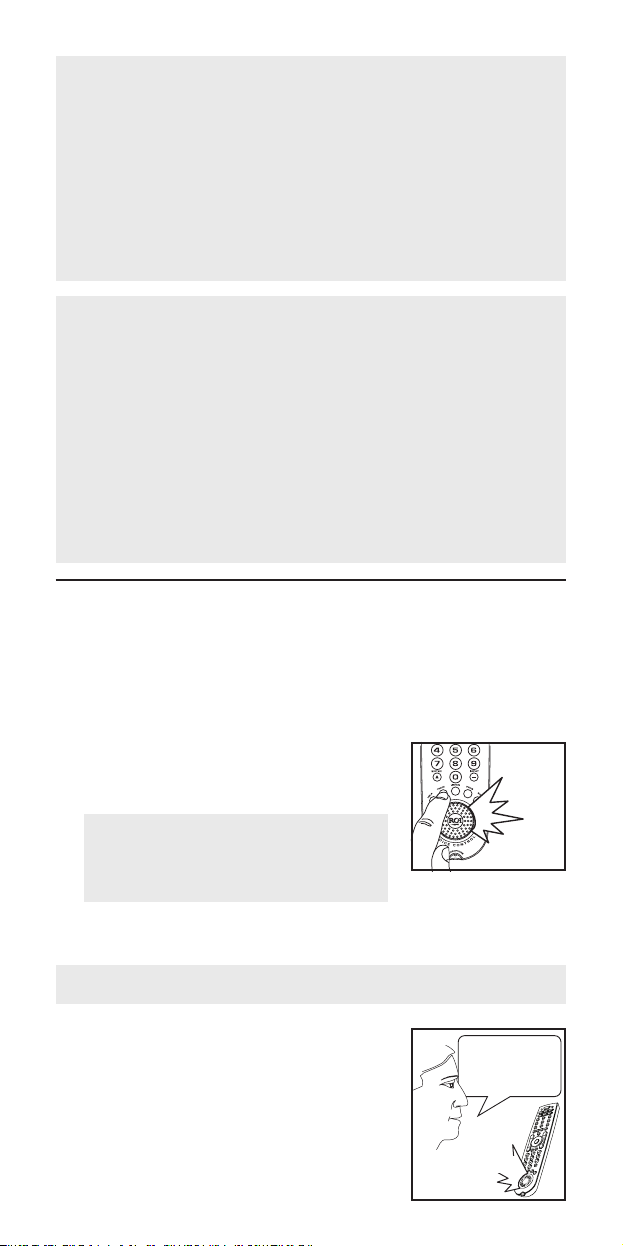
“Say
a
word.”
“Repeat”
TV
power.
Remote as you will when you actually are using the RCA Voice
Control Remote. Don’t speak unusually clearly and slowly
during training—the RCA Voice Control Remote may not
recognize your commands in actual use. Speak to the RCA
Voice Control Remote from the same distance during training
as you will when you are using it.
• Always leave a brief pause before issuing a voice command.
• Don’t speak unless the COMMAND light is on.
• If you want to let several different people train the remote,
keep the default keyword.
About Voice Commands
• The remote can hold up to 25 trained voice control commands
• When you press the LISTEN key, the remote control responds:
“Listen On” or “Listen Off”. As soon as you start to train the
remote with your own voice control commands, the remote
indicates the number of commands that have been trained on
the remote. For example, if you have trained two commands,
the remote responds: “Listen 2” when you press the LISTEN
key.
• The remote is equipped with a “talking macros” function
which tells you the steps you have programmed for your voice
commands as it executes them. To turn on talking macros,
press TV, PROG, 5, PROG.
Your first command:
Turning on your TV
The first voice command you’ll program is simple: train the remote
to turn on your TV when you say “TV Power.”
To train the remote to turn on your TV:
1. Press the TRAIN button.
The RCA Voice Control Remote
responds: “Say a word.”
By default, the Voice Control Remote
also tells you the button pressed. To
turn this on/off, press the SOUND
button
When the RCA Voice Control Remote is ready to listen, the
COMMAND light illuminates.
To cancel training after step 1: Press any button on the remote.
2. Say: “TV Power.”
The RCA Voice Control Remote asks
you to repeat the command.
8
Page 9
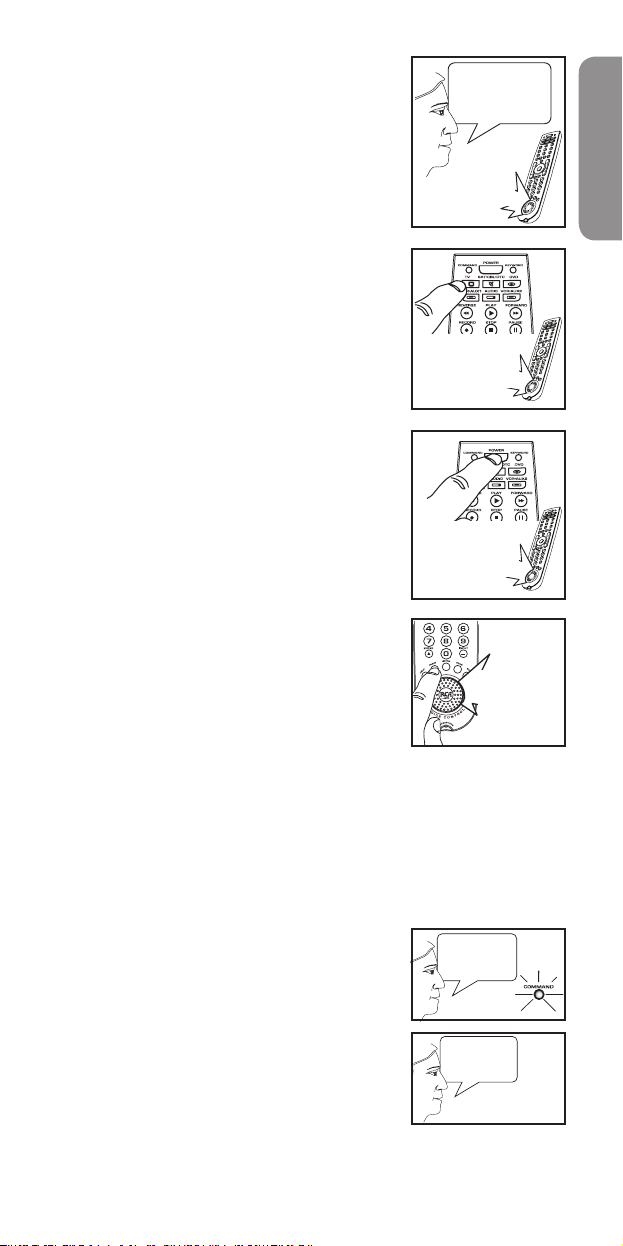
3. Say “TV Power” again.
“Press the
buttons...”
“B u t to n a c ce p te d .
Pu s h a n ot h er
bu t t on ”
TV
power.
“Voice
command
assigned.”
“B u t to n a c ce p te d .
Pu s h a n ot h er
bu t t on ”
Remote
control.
TV
power.
If the two words match, the RCA Voice
Control Remote responds: “Press the
buttons you want to use for this voice
command. Press TRAIN to finish.”
4. Press the TV button. (The remote
waits 15 seconds for you to press each
button in the command.)
The RCA Voice Control Remote
responds: “Button accepted. Push
another button.”
5. Press the POWER button.
The RCA Voice Control Remote
responds: “Button accepted. Push
another button.”
6. Press the TRAIN button to complete
the command.
The RCA Voice Control Remote
responds: “Voice command assigned.”
The voice-command “TV Power” is now
assigned to the multi-step sequence TV
and POWER.
IMPORTANT: Once you have trained a voice command the
pre-programmed commands will be disabled. If you would like
to train your own keyword (other than “remote control”), see
page 12 for more instructions.
To use your “TV Power” command:
Note: If the KEYWORD light is off, press the LISTEN button rst.
English
1. Say: “Remote control.” The
COMMAND light illuminates.
2. Say: “TV Power.”
The remote automatically sends the TV
and POWER commands. Your TV turns
on.
9
Page 10
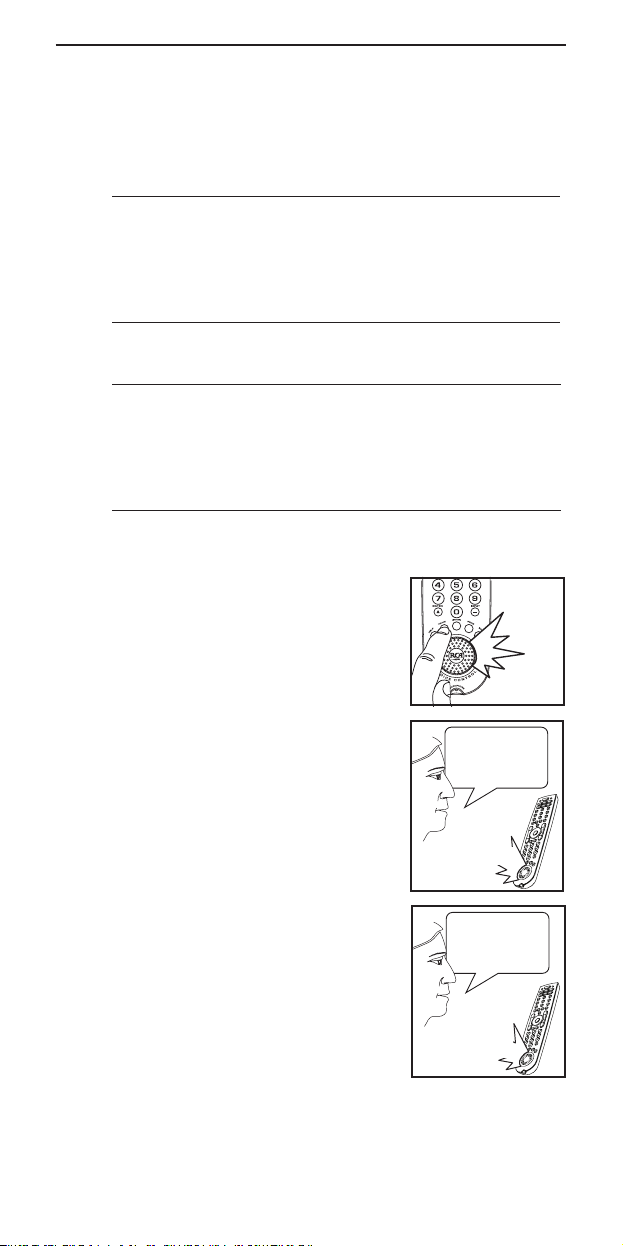
Favorite channel commands
“Say
a
word.”
“Repeat”
ESPN.
“Press the
buttons...”
ESPN.
Next, you’ll train the remote to tune to your favorite channel.
Before you start, write down the following information about your
system—use the example system as a guide.
Example
Device you use to change
channels
Buttons you press to tune to
your favorite channel
Name of your favorite channel
Your System
Device you use to change
channels
Buttons you press to tune to
your favorite channel
Name of your favorite channel
To train your remote to tune to your favorite channel:
Satellite receiver
2, 5, OK
ESPN
1. Press the TRAIN button.
The RCA Voice Control Remote
responds: “Say a word.”
When the RCA Voice Control Remote
is ready to listen, the COMMAND light
illuminates.
2. Say the name of your favorite channel.
In the example, it’s “ESPN.”
The RCA Voice Control Remote asks
you to repeat the command.
3. Say the name of your favorite channel
again. In the example system, it’s
“ESPN.”
If the two words match, the RCA Voice
Control Remote responds: “Press the
buttons you want to use for this voice
command. Press TRAIN to finish.”
10
Page 11
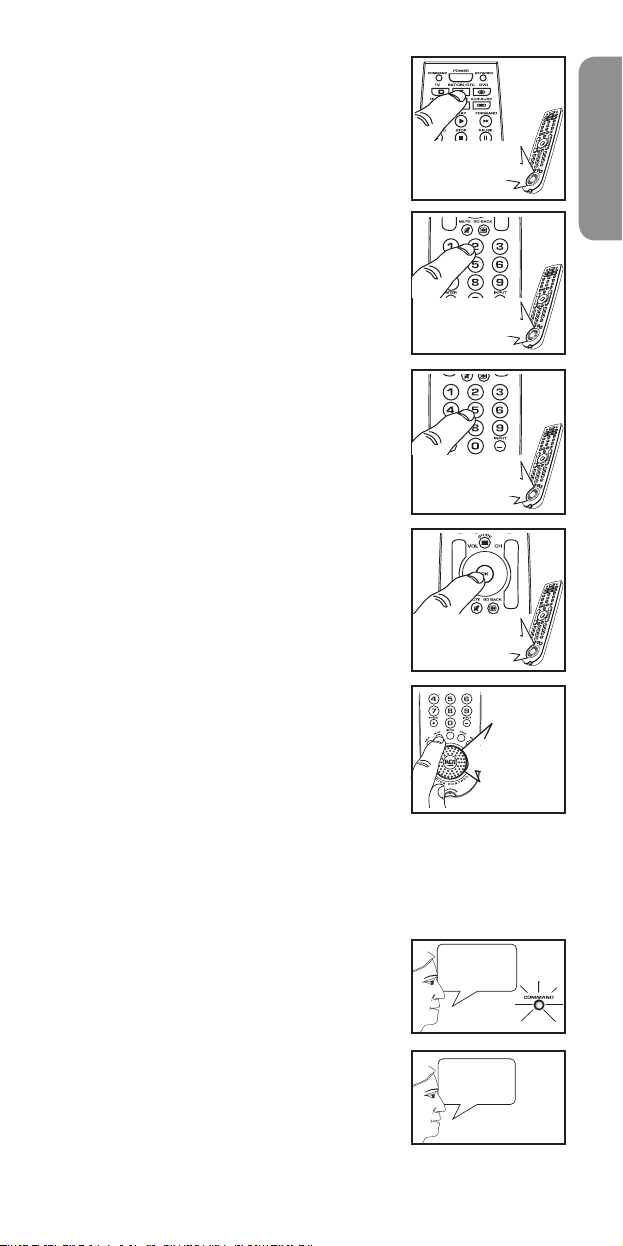
“B u tt o n a cc e pt e d.
Pu s h a no t he r
bu t to n ”
“B u tt o n a cc e pt e d.
Pu s h a no t he r
bu t to n ”
“B u tt o n a cc e pt e d.
Pu s h a no t he r
bu t to n ”
“B u tt o n a cc e pt e d.
Pu s h a no t he r
bu t to n ”
“Voice
command
assigned.”
4. Press the button for the device you use
Remote
control.
ESPN.
to change channels. In the example, it’s
the SAT•CBL•DTC button.
The RCA Voice Control Remote
responds: “Button accepted. Push
another button.”
5. Press the first button you use to tune
to your favorite channel button. In the
example, it’s the number 2.
The RCA Voice Control Remote
responds: “Button accepted. Push
another button.”
6. Press the second button you use to
tune to your favorite channel button. In
the example, it’s the number 5.
The RCA Voice Control Remote
responds: “Button accepted. Push
another button.”
7. Press the next button you use to tune
to your favorite channel button. In the
example, it’s the OK button.
The RCA Voice Control Remote
responds: “Button accepted. Push
another button.”
English
8. Once you have now completed the
sequence, press the TRAIN button.
The RCA Voice Control Remote
responds: “Voice command assigned.”
You can follow the same steps to train the
RCA Voice Control Remote to respond to
your other favorite channel choices.
To use your favorite channel command:
Note: If the remote’s KEYWORD light is off, press the LISTEN button
rst. Make sure your devices are on before you use the command.
1. Say: “Remote control.” The
COMMAND light illuminates.
2. Say the name of your favorite channel.
In the example, it’s “ESPN.”
11
Page 12
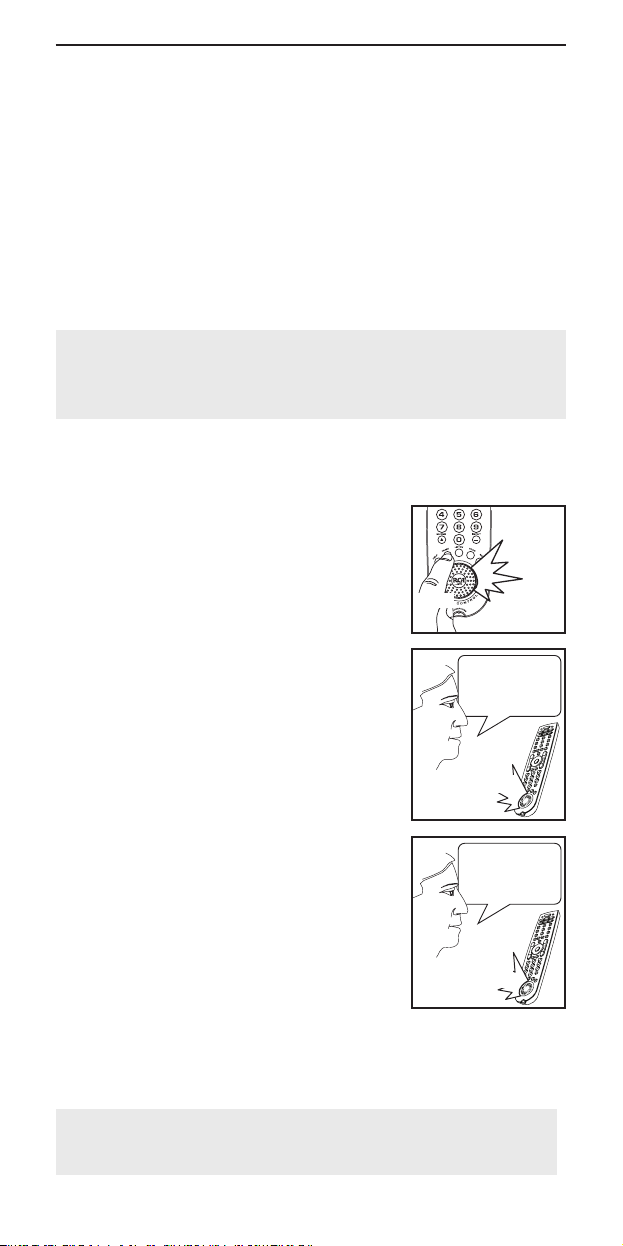
Setting your own keyword
“Say
a
keyword.”
HOLD
“Repeat”
Abracadabra
“K ey w or d
as si g ne d”
Abracadabra
The RCA Voice-Command Remote uses keywords to separate the
sounds it should pay attention to—your voice commands—from
the sounds it should ignore—regular conversation, TV sound, etc.
By default, the RCA Voice Control Remote uses the phrase
“Remote control” as its keyword. This means that you must say
the word “Remote control” before you issue a command.
Once you’ve practiced using voice control for a while, you
may want to set your own keyword. The remote will recognize
your voice more consistently if you are the one who sets the
keyword and voice commands. Some suggested keywords are
“Commander,” “Abracadabra,” and, of course, “Remote control.”
IMPORTANT: Changing the keyword makes it much harder for
other people to train the remote for voice commands. So if you
want to let several different people train the remote, keep the
default keyword.
To set the remote to recognize your keyword:
IMPORTANT: Be sure the room is reasonably quiet.
1. Press and hold the TRAIN button.
The remote responds: “Say a
keyword.” Wait for the KEYWORD light
to illuminate before you speak.
2. Say the keyword you want to use. (For
example, “Abracadabra.”)
The RCA Voice Control Remote asks
you to repeat the word.
3. Say the keyword again.
If the two words match, the remote
responds: “Keyword assigned.”
Now when you press the LISTEN button, the remote will be
waiting for the keyword you just set to start executing voice
commands. The COMMAND indicator will illuminate (ready for
voice commands) when you say the keyword.
To reset the keyword: Press HELP 3 2. The RCA Voice Control
Remote responds: “Keyword erased.” The keyword resets to
“Remote control.”
12
Page 13
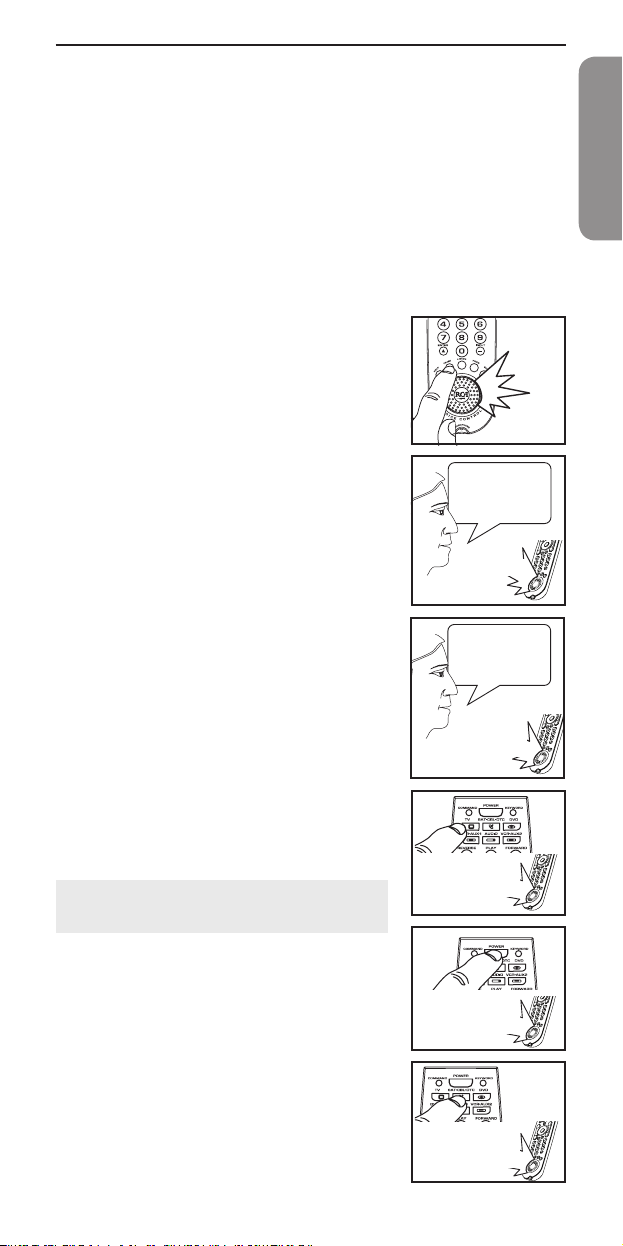
“Repeat”
Multi-device commands (activities)
“Say
a
word.”
Hello.
Hello.
“B u tt o n a cc e pt e d.
Pu s h a no t he r
bu t to n ”
“B u tt o n a cc e pt e d.
Pu s h a no t he r
bu t to n ”
“Press the
buttons...”
“B u tt o n a cc e pt e d.
Pu s h a no t he r
bu t to n ”
You can use the RCA Voice-Command Remote to manage your
entire home entertainment system with a single command. All
you need to do is a little homework before you train the remote, to
make sure you’ve got all the information you need beforehand.
The first step in using multi-device commands or activities is to
train your remote to turn on all your devices—an “all on” activity.
Since some devices take longer to turn on than others, timing
multi-device activities can be tricky. The “All On” activity makes
sure your devices are ready when you want to use them, making
all your other multi-device activities simpler and more reliable.
To train your remote to turn on all your devices:
1. Press the TRAIN button.
The RCA Voice Control Remote
responds: “Say a word.”
When the RCA Voice Control Remote
is ready to listen, the COMMAND light
illuminates.
2. Say: “Hello.”
The RCA Voice Control Remote asks
you to repeat the command.
3. Say “Hello” again.
If the two words match, the RCA Voice
Control Remote responds: “Press the
buttons you want to use for this voice
command. Press TRAIN to finish.”
English
4. Press the TV button.
The RCA Voice Control Remote
responds: “Button accepted. Push
another button.”
To add a slight delay between commands:
Press and hold the PAUSE button.
5. Press the POWER button.
The RCA Voice Control Remote
responds: “Button accepted. Push
another button.”
6. Press the device button (DVD,
SAT•CBL•DTC, VCR•AUX2, AUDIO,
DVR•AUX1) for the next device you
want to turn on.
The RCA Voice Control Remote responds:
“Button accepted. Push another button.”
Continues on next page...
13
Page 14
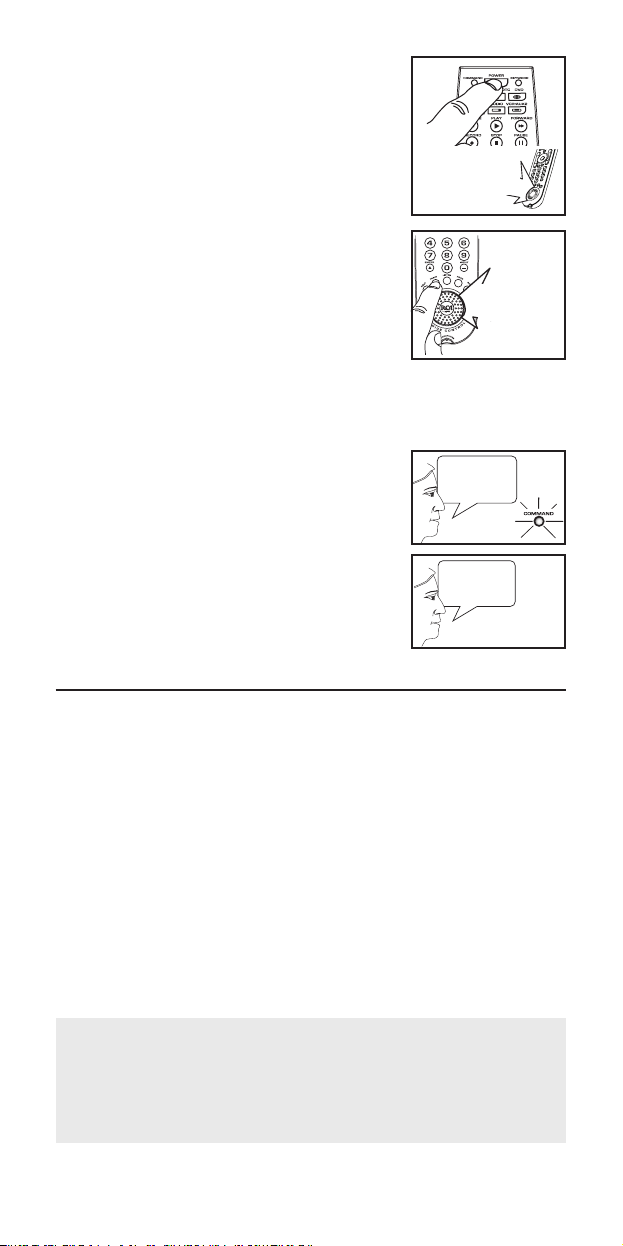
“B u tt o n a cc e pt e d.
Pu s h a no t he r
bu t to n ”
“Voice
command
assigned.”
Remote
control.
Hello.
7. Press the POWER button.
The RCA Voice Control Remote
responds: “Button accepted. Push
another button.”
8. Repeat steps 6 and 7 for the rest of the
devices you want to turn on.
9. When you have finished turning on all
the devices you want to turn on, press
the TRAIN button.
The RCA Voice Control Remote
responds: “Voice command assigned.”
To use your All On command:
Note: If the remote’s KEYWORD light is off, press the LISTEN
button rst.
1. Say: “Remote control.” The
COMMAND light illuminates.
2. Say: “Hello.”
The remote automatically sends the
POWER commands for your devices.
Please note that different devices take
different amounts of time to turn on.
Changing and Deleting Voice
Commands
You can change or delete voice commands you’ve set up.
Sometimes, if a command is not working well, there may have been
some background noise when you recorded the command. You
might get better results if you erase the command and re-record it.
To delete a voice command:
1. Press HELP 3 4.
The RCA Voice Control Remote responds: “Say the command
you want to erase.”
2. Say the command you wish to erase.
The RCA Voice Control Remote responds: “Button erased”.
IMPORTANT
The RCA Voice Control Remote cannot listen for voice commands
at the same time it is sending infrared commands. If you try to
issue a voice command while the COMMAND light is flashing
(which means the RCA Voice Control Remote is transmitting), the
remote will not hear your command.
14
Page 15
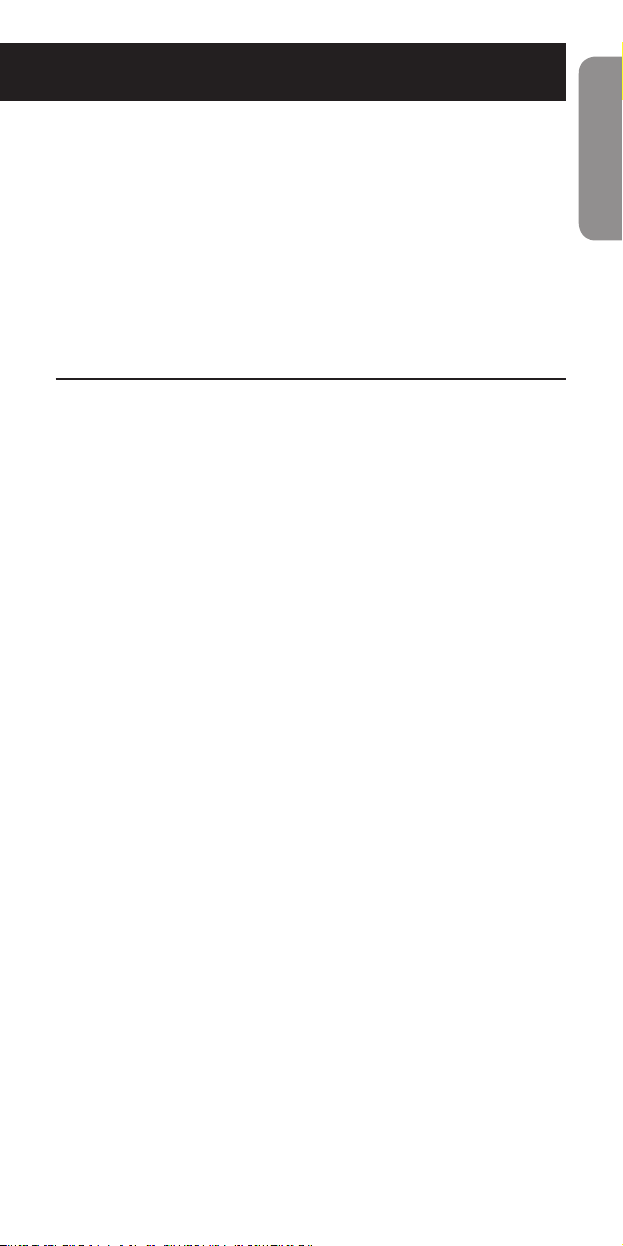
Additional Features
The RCA Voice Control Remote offers a variety of additional
features that let you fine tune this remote to fit almost any home
entertainment environment or preference. This chapter covers the
following additional feature options:
• Smart Source™ Device Mode Locking
• Learning Buttons from Other Remotes
• Adjusting Remote Options (including microphone sensitivity,
remote sound volume, remote wake time, backlighting, and
the auto-mute feature)
• Setting Up and Using Multi-Stage Activities
• Resetting the Remote
Smart Source device mode locking
The RCA Voice Control Remote offers two ways of minimizing the
number of button presses required for everyday actions.
Punch-through
By default, the remote “punches through” volume commands to
the device programmed for the TV button, regardless of which
mode you’re in. This means you can control TV volume while
you’re watching a DVD or cable/satellite programming without
having to press the TV button first.
Smart Source
The RCA Voice Control Remote also offers Smart Source Device Mode
Locking. Smart Source is a patented technology that lets you decide
which entertainment device you want to use for common functions,
such as volume, channel, or disc playback control. Once you’ve set up
Smart Source, these buttons are “locked” to the device you use them
with, regardless of which device mode you’re in.
Smart Source locking is most useful if you use single devices in your
home theater to change channels, control volume, and play/stop/pause
DVDs. If, for example, your TV controls volume for your entire home
theater, set Smart Source control for the volume keys to your TV.
Smart Source can also simplify voice programming, by reducing
the number of button presses required to perform a function.
To set up Smart Source:
1. Press the device button for the device you use to control
system volume, channel, disc/tape playback, or power
(whatever you want to set). The COMMAND light flashes once.
2. Press the PROG button. The COMMAND light flashes twice.
3. Choose the group of buttons you want to set and press any
button in this group.
To use this device to control system volume:
Press VOL+, VOL-, or MUTE
To use this device to control channels:
Press CH+, CH-, 0... 9, or GO BACK
To use this device to control disc/tape playback:
Press REVERSE, PLAY, STOP, PAUSE, or FORWARD
To use this device to control system power:
Press POWER
Continues on next page...
15
English
Page 16
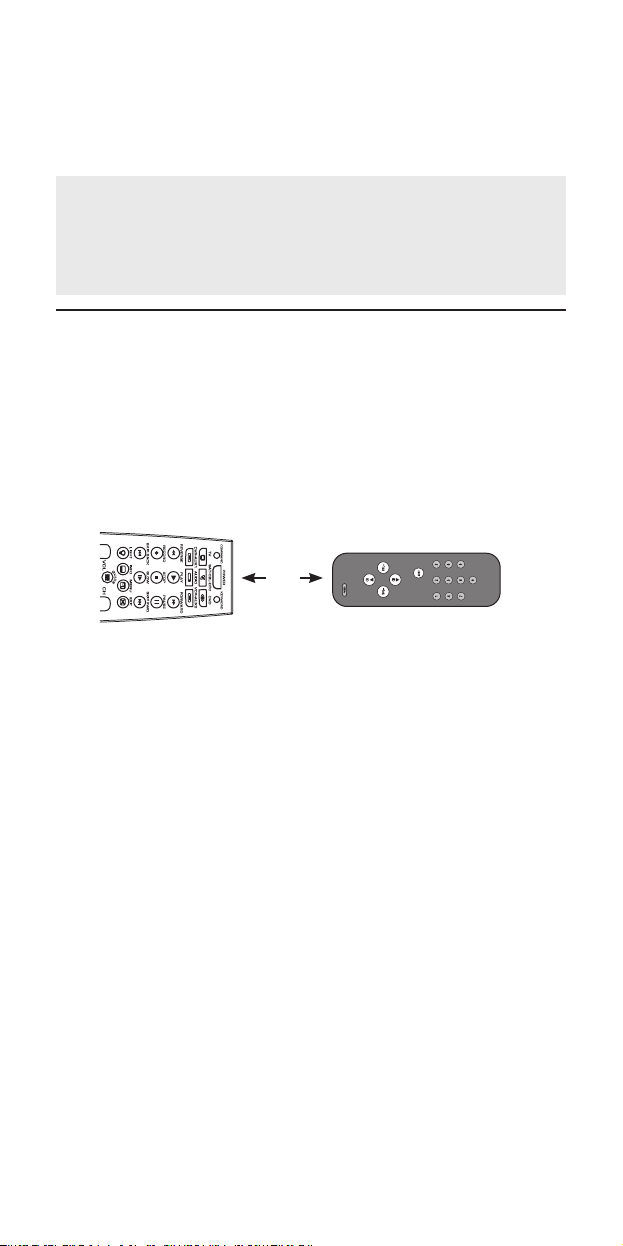
The COMMAND light flashes three times and the remote
responds: “Smart Source On.”
To turn Smart Source on and off:
Press the following button sequence: TV PROG 7 PROG. The
remote responds: “Smart Source Off.”
Examples
To set up Smart Source to use volume commands to control your
TV: Press TV PROG VOL+
To automatically select your cable box whenever you wish to
change channels: Press CBL PROG CH+
Learning buttons from other remotes
The RCA Voice Control Remote can learn functions from other
remotes, either to add to an existing programmed device or to
“build” an entire set of codes for a device from scratch.
Note: Before you begin the learning process make sure that the
batteries in the “teacher” remote are new.
To learn a new button to the RCA remote:
1. Position the RCA Voice Control Remote and your “teacher”
remote as shown here.
1–4”
2. Press the device button (TV, SAT•CBL•DTC, DVR•AUX1,
VCR•AUX2, AUDIO, DVD) where you want to put the
learned codes. The device button can have a device already
programmed, or it can be unprogrammed.
3. Press PROG, then 3, then PROG. If sound is turned on, the
remote will prompt you through the process.
Note: You can learn a sequence of buttons through the HELP
system by pressing HELP 2.
4. Press the button on the RCA Voice Control Remote you want to
use for the learned function.
Note: Not all buttons can be taught new functions. You
cannot learn onto the following buttons: TV, VCR•AUX2,
DVD, SAT•CBL•DTC, AUDIO, DVR•AUX1, PROG, TRAIN,
SOUND, LISTEN, LIGHT or HELP.
The RCA remote’s COMMAND light illuminates. If sound is on,
the RCA remote responds: “Press the button on the remote
you are learning from.”
5. Press the button on the teacher remote that you want to
transfer to the RCA Voice Control Remote. Hold the button
on the teacher (source) remote until the RCA Voice Control
Remote makes another sound.
NOTE: Proper positioning of both remotes is very important to get a
good transfer of information between the two remotes.
If you hear “Good”, then the button was captured successfully.
If you hear a “braap” sound, the RCA Voice Control Remote did not
learn this button. Try adjusting the range or position and try again.
16
Page 17
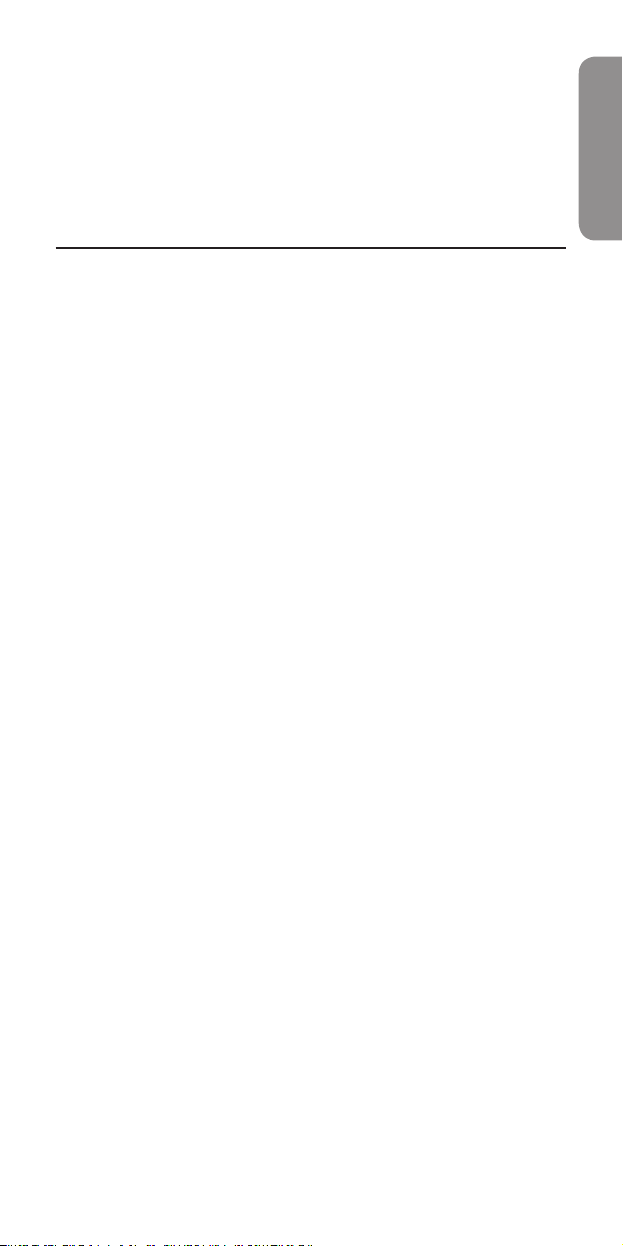
6. Test the RCA Voice Control Remote on your entertainment
equipment to be sure the button was successfully learned. If
not, try learning the function again.
Note: If you reprogram a device button where you have learned
buttons, the learned buttons will be erased.
Erasing Learned Codes
To erase a button that was learned: Press HELP, 2, 2 . Then press
the button to be erased.
Adjusting remote options
The RCA Voice Control lets you customize many of its features
to fit your environment. Many options are available through the
remote’s built-in help system (with voice prompts to guide you
through the process). Some of the more common adjustments are
described in this section.
Microphone sensitivity
The RCA Voice Control Remote offers two levels of microphone
sensitivity for voice commands: low and high.
To adjust the mic sensitivity: Press HELP, 4, 1.
High microphone sensitivity makes the RCA Voice Control Remote
more responsive to your commands, but also more sensitive to
background sounds such as the TV or other people talking. Low
microphone sensitivity makes the RCA Voice Control Remote less
sensitive to background noises but also less sensitive to your
voice, so you will need to speak louder.
Remote sound volume
The RCA Voice Control Remote offers two levels of sound volume
for voice feedback: low and high.
To adjust the remote sound volume:
Press DVR•AUX1, PROG, 4, PROG.
Wake time
To maximize battery life, the RCA Voice Control Remote will
“sleep” when not in use and “wakes up” to listen for voice
commands when you press the LISTEN button. The default wake
time for the remote is 10 minutes.
To adjust the remote’s wake time:
Press HELP, 4, 3. Then press 3 to toggle through the options
for wake time:
10 minutes, 30 minutes, 1 hour, forever
Note: For longer battery life, use the shortest wake time you can.
Backlighting
By default, the RCA Voice Control Remote backlights its buttons
for 4 seconds when you press the BACKLIGHT button (and an
additional 4 seconds when you press another button). You can
extend the backlighting time to 12 seconds through the remote’s
HELP system.
To adjust the backlighting time: Press HELP, 4, 4.
Note: For longer battery life, keep the backlighting time at 4
seconds.
Auto-mute
The RCA Voice Control Remote uses patented automatic muting
technology to increase voice recognition accuracy.
Continues on next page...
17
English
Page 18
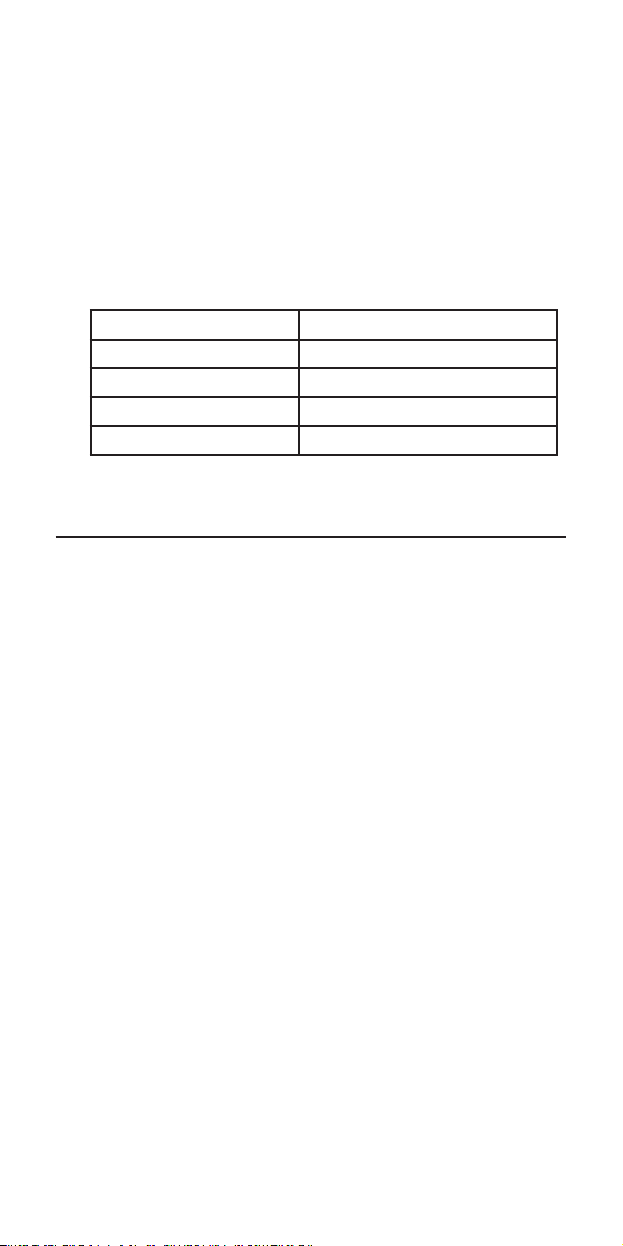
The Auto-Mute Feature works by muting your TV for a few seconds
when the remote hears the keyword, decreasing the amount of
background noise in the room and helping the RCA Voice Control
Remote to better understand subsequent voice commands. The
Auto-Mute Feature is enabled by default.
If your TV has problems with the Auto-Mute Feature, try one of the
remote’s three alternative Auto-Mute modes. For example, if your
TV is not unmuting correctly, the remote might be sending the
wrong commands for Auto-Mute.
To adjust the Auto-Mute mode:
Press TV, PROG, 9, PROG, then watch the COMMAND
indicator light and listening to the response from the remote.
Repeat the button presses to toggle the auto-mute setting.
Indicator light ashes Auto-Mute mode sends...
1 time Vol+ or Vol2 times Mute
3 times Vol+ then Vol–
4 times Mute, then Vol+, then Vol–
To turn the Auto-Mute feature off/on:
Press TV, PROG, 6, PROG.
Setting Up and Using Multi-Stage
Activities
Multi-stage activities take the flexibility and power of the RCA Voice
Control Remote to another level by letting you program a single
command to step through a series of button sequences each time
you speak the command.
For example, a multi-stage activity can let you surf through three
favorite channels with just a single voice command or button push.
The following multi-stage activity steps through channels two, four,
and seven, with a TV that requires you to enter all numbers as twobutton sequences.
To set up a multi-stage voice command activity:
1. Press the TRAIN button. The RCA Voice Control Remote
responds: “Say a word.” The COMMAND light illuminates.
2. Say a one or two-word voice command. In our example, we
say “Favorite.” The RCA Voice Control Remote asks you to
repeat the command.
3. Say the command again. In our example: “Favorite.” If the two
words match, the remote responds: “Press the buttons you
want to use for this voice command. Press TRAIN to finish.”
4. Press the buttons, one by one, for the first stage of the
activity—in our example, we press the buttons to make the TV
the active device and tune to the first channel:
First, we press TV. The remote responds: “Button accepted.
Push another button.”
Next, we press 0. The remote responds: “Button accepted.
Push another button.”
Finally, we press 2. The remote responds: “Button accepted.
Push another button.”
18
Page 19
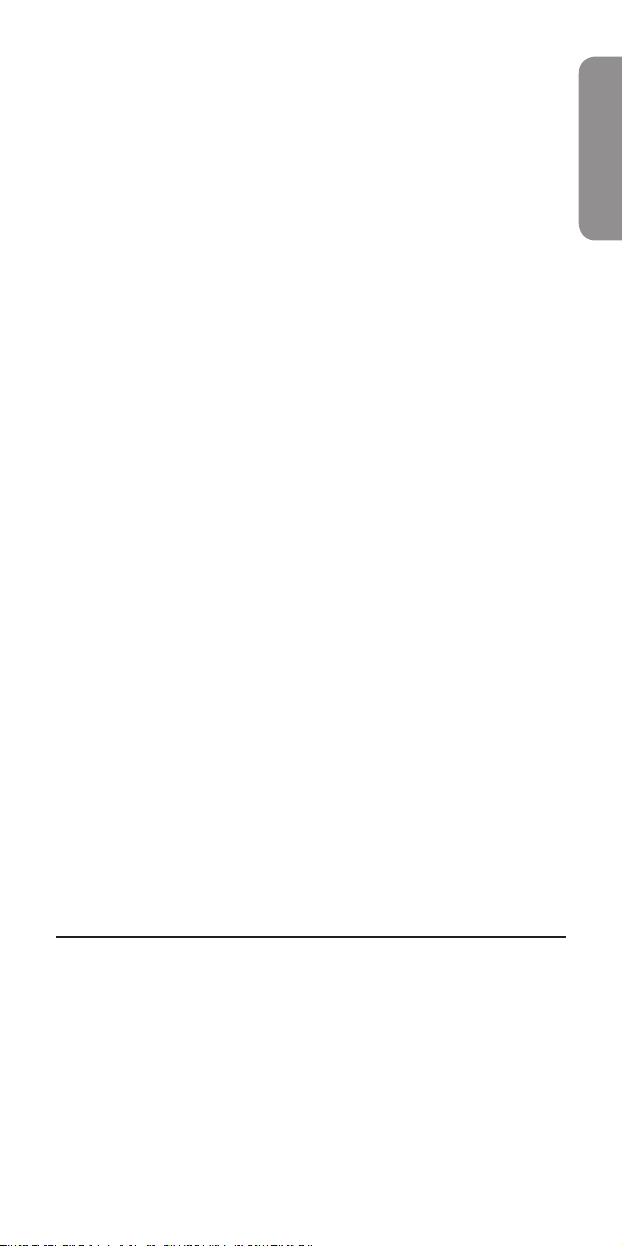
5. Once you’ve finished the first stage of the activity, press
LISTEN. The remote responds: “End of string. Button
accepted. Push another button.”
6. Press the buttons, one by one, for the second stage of the
activity—in our example, we press the buttons to tune to the
second channel:
First, we press 0. The remote responds: “Button accepted.
Push another button.”
Then we press 4. The remote responds: “Button accepted.
Push another button.”
7. Once you’ve finished the second stage of the activity, press
LISTEN. The remote responds: “End of string. Button
accepted. Push another button.”
8. Press the buttons, one by one, for the third stage of the
activity—in our example, we press the buttons to tune to the
third channel:
First, we press 0. The remote responds: “Button accepted.
Push another button.”
Then we press 7. The remote responds: “Button accepted.
Push another button.”
9. Once you’ve finished the third stage of the activity, press
LISTEN. The remote responds: “End of string. Button
accepted. Push another button.”
10. Once you’ve finished the third stage of the activity, press
TRAIN. The RCA Voice Control Remote responds: “Voice
command assigned.”
To use your multi-stage voice command activity:
Note: If the remote’s KEYWORD light is off, press the LISTEN
button rst.
1. Say your keyword The COMMAND light illuminates.
2. Say the voice command for this activity. In our example, it’s
“Favorite.” The remote automatically sends the commands for
the first stage of this activity. In our example, it tunes to our
first favorite channel (2).
3. Say your keyword. Then repeat the voice command for this
activity. The remote automatically sends the commands for
the second stage of this activity. In our example, it tunes to our
second favorite channel (4).
4. Say your keyword. Then repeat the voice command for this
activity. The remote automatically sends the commands for the
third stage of this activity. In our example, it tunes to our third
favorite channel (7).
English
Resetting the Remote
The RCA Voice Control provides two levels of reset. One level
clears voice commands but leaves everything else, such as device
setup info and user preferences, intact. The second level resets the
remote to its factory settings—like when you first unpacked it.
To reset only the voice commands:
1. Press HELP.
2. Press 3, then 0.
3. The remote warns you that you will lose your voice
commands. Press PROG to continue. After a brief pause, the
remote responds: “Voice commands erased.”
19
Page 20

To reset the remote to its factory settings:
IMPORTANT: This procedure clears all device programming, user
preferences, voice commands, and other settings. You will have to
reprogram the remote to control your devices.
1. Press HELP.
2. Press 4, then 0.
3. The remote warns you that you will lose your programming.
Press PROG to continue. The remote responds: “Please
wait.” After a brief pause, the remote says ”Memory erased.
Hello.”
Troubleshooting
Most common problems with the RCA Voice Control Remote can be
solved following the steps below. If you still have questions, please
call our free help-line at 1-800-420-7968.
Problem: I can’t turn off the remote’s sound.
• Press the SOUND button. (To turn the remote voice back on, press the
SOUND button again.)
Problem: I can’t program the remote for my device.
• If you are testing the remote while programming it, you may be too far
away from the device or at a wrong angle. There must be an unobstructed
path between the remote and the IR sensor on the device. Move closer and
make sure you point the remote at the device you’re trying to control.
• Try one of the Automatic Search Methods if you can’t nd a code in the
code list that works for your device.
• To control combo units, like TV/VCRs or TV/DVDs, you must program the
individual corresponding device keys to control each part of the combo
unit. Once programmed successfully, the TV button controls the TV
functions, and the DVD or VCR•AUX2 button controls the DVD or VCR
functions.
• Make sure the batteries are fresh and are properly installed.
Problem: I’ve programmed the remote, but it’s not operating
my device.
• Make sure the remote is in the correct mode by pressing the corresponding
device button (TV, SAT•CBL•DTC, DVD, DVR•AUX1, AUDIO, VCR•AUX2).
This tells the remote which device to operate.
• Remove any obstacles between the remote and the device. Make sure
you’re aiming the remote at the device’s IR sensor.
• Make sure device is ready (for example, the DVD player has a disc loaded).
• You may have pressed an invalid button for the mode the remote is in.
• If you’re trying to enter a channel number directly, try pressing the ENTER
button after entering the channel number, as this is a requirement of
certain models and brands.
• The programmed code you’re using may only be able to control some
of your device features (for example, only turns a device on and off). To
confirm that the device button is programmed with the correct code for
maximum functionality, test the device. Attempt to control a variety of the
device’s functions with the remote. If some of the features of your devices
don’t work, try programming the remote with a different code in the list
until you find the code that allows the remote to control the majority of
your device’s functions. Different codes can provide different levels of
functionality.
• Make sure the batteries are fresh and are properly installed. Replace
the batteries with four new AAA batteries, if necessary (see the Battery
Installation section).
20
Page 21

Problem: The remote isn’t executing my voice commands.
• The RCA Voice Control Remote must be pointing at the device to be
controlled when either a button is pressed or a voice command is utilized.
• Make sure the remote is within range to hear your commands. In a quiet
environment, the remote works best 12–36 inches from you. In a noisy
environment, the range is 12–24 inches.
• The RCA Voice Control Remote requires a brief period of silence before it
can recognize a voice command.
• The RCA Voice Control Remote cannot listen for voice commands at the
same time it is sending infrared commands. If you try to issue a voice
command while the COMMAND light is flashing (which means the RCA
Voice Control Remote is transmitting), the remote will not hear your
command.
• To maximize battery life, the RCA Voice Control Remote will “sleep” when
not in use. Remember to “wake up” the RCA Voice Control Remote by
pressing the LISTEN button before giving the RCA Voice Control Remote a
voice command.
• When the batteries drain to where recognition accuracy is effected, the
remote tells you “the batteries are low” and shuts off voice recognition.
Replace the batteries.
• If the RCA Voice Control Remote doesn’t recognize your voice for the built-
in commands, you can train the remote to respond to your custom voice
commands.
Problem: I’m having trouble training the remote.
• When you train the remote, the room should be quiet. Lower the TV
volume. Try to minimize any background noise. Make sure there aren’t
any other people talking nearby.
• You may be asked to repeat the command several times before the RCA
Voice Control Remote is convinced that it has a good sample. If the
command or keyword is similar to one already recorded, the RCA Voice
Control Remote will ask you to “Choose a different word.”
• Train the remote in the same room where you plan to use it.
• Set the remote down on a at surface near you. Put the remote on a table
just at arms length. You don’t need to hold it close to your mouth. In a
quiet environment, the remote works best 12–36 inches from you. In a
noisy environment, the range is 12–24 inches.
• Speak naturally and consistently. Speak the same when you are training
the RCA Voice Control Remote as you will when you actually are using
the RCA Voice Control Remote. Don’t speak unusually clearly and slowly
during training, the RCA Voice Control Remote may not recognize your
commands in actual use. Speak to the RCA Voice Control Remote from the
same distance during training as you will when you are using it.
• Always leave a brief pause before issuing a voice command.
• Don’t speak unless the COMMAND light is on.
English
Problem: I’ve forgotten my keyword.
• To reset the keyword: Press HELP 3 2. The RCA Voice Control Remote
responds: “Keyword erased.” The keyword resets to “Remote control.”
Problem: My TV volume changes unexpectedly when I use
voice commands.
• The RCA Voice Control Remote uses patented automatic muting
technology to increase voice recognition accuracy. The Auto-Mute Feature
works by muting your TV for a few seconds when the remote hears the
keyword. If your TV has problems with the Auto-Mute Feature, see page
17 for instructions to adjust it.
Problem: The remote executes my voice commands
incorrectly.
• Are your commands multi-syllable or two-word commands? These work
better than short words because the RCA Voice Control Remote has more
information to work with and can better understand the command. See
page 14 for information on editing your commands. Change the name of
your command so that it has more syllables.
21
Page 22

• Try to choose voice commands that are distinct from one another. For
example, “CSPN” and “ESPN” will probably sound too similar for most
speakers. Changing one of these to something that sounds different (for
example, C-SPAN instead of CSPN).
• If you notice certain parts of the command are repeating too many
times (for example, if your command for channel 12 makes the TV
go to channels 1-1-1-2-2-2), you can adjust the way the remote sends
commands.
1. Press TV PROG 7 PROG
2. The RCA Voice Control Remote flashes the COMMAND indicator light
four times. This means the repeat count is four.
3. Press TV PROG 7 PROG. The indicator light flashes once, indicating
the repeat count is one.
4. Try the voice command or macro again to see if it works properly. For
the most reliable operation, you should use the highest repeat count
that works properly.
Each time you press TV PROG 7 PROG you will increase the repeat
count by one to the number indicated by the number of indicator light
flashes. After the count reaches four, it will cycle back to one.
Problem: The remote emits a short, loud test tone.
• If you press PROG 2 PROG, the remote emits this tone to test its sound
path. This is for technical use only. Nothing is wrong with your remote.
Problem: The RCA remote has trouble learning from
another remote.
• Proper positioning of both remotes is very important to get a good transfer
of information between the two remotes. They should be no more than 4
inches apart (between 1–4 inches), on a flat surface, facing top to top.
• Not all buttons can be taught new functions. You cannot learn onto the
following buttons: TV, VCR•AUX2, DVD, SAT•CBL•DTC, AUDIO, DVR•AUX1,
PROG, TRAIN, SOUND, LISTEN, or HELP.
Problem: I want to reset my remote.
• To reset only the voice commands: Press HELP, 3, 0, PROG. After a brief
pause, the remote responds: “Voice commands cleared.”
• To reset the remote to its factory settings: Press HELP, 4, 0, PROG. After a
brief pause, the remote responds: “Memory erased. Hello.”
12 Month Limited Warranty
Audiovox Electronics Corporation (the “Company”) warrants to the original retail purchaser
of this product that should this product or any part thereof, under normal use and conditions,
be proven defective in material or workmanship within 12 months from the date of original
purchase, such defect(s) will be repaired or replaced (at the Company’s option) without charge
for parts and repair labor. To obtain repair or replacement within the terms of this Warranty, the
product is to be delivered with proof of warranty coverage (e.g. dated bill of sale), specification of
defect(s), transportation prepaid, to the Company at the address shown below.
This Warranty does not cover product purchased, serviced or used outside the United States or
Canada. This Warranty is not transferable and does not extend to costs incurred for installation,
removal or reinstallation of the product. This Warranty does not apply if in the Company’s opinion,
the product has been damaged through alteration, improper installation, mishandling, misuse,
neglect, accident, or the simultaneous use of different battery types (e.g. alkaline, standard
or rechargeable). THE EXTENT OF THE COMPANY’S LIABILITY UNDER THIS WARRANTY IS
LIMITED TO THE REPAIR OR REPLACEMENT PROVIDED ABOVE AND, IN NO EVENT, SHALL
THE COMPANY’S LIABILITY EXCEED THE PURCHASE PRICE PAID BY PURCHASER FOR THE
PRODUCT.
This Warranty is in lieu of all other express warranties or liabilities. ANY IMPLIED WARRANTIES,
INCLUDING ANY IMPLIED WARRANTY OF MERCHANTABILITY OR FITNESS FOR A PARTICULAR
PURPOSE SHALL BE LIMITED TO DURATION OF THIS WARRANTY. ANY ACTION FOR BREACH
OF ANY WARRANTY HEREUNDER, INCLUDING ANY IMPLIED WARRANTY, MUST BE BROUGHT
WITHIN A PERIOD OF 24 MONTHS FROM THE DATE OF ORIGINAL PURCHASE. IN NO CASE
SHALL THE COMPANY BE LIABLE FOR ANY CONSEQUENTIAL OR INCIDENTAL DAMAGES
WHATSOEVER. No person or representative is authorized to assume for the Company any
liability other than expressed herein in connection with the sale of this product. Some states/
provinces do not allow limitations on how long an implied warranty lasts or the exclusion or
limitation of incidental or consequential damage so the above limitations or exclusions may not
apply to you. This Warranty gives you specific legal rights and you may also have other rights,
which vary from state/province to state/province.
U.S A.: Audiovox Electronics Corporation, 150 Marcus Blvd., Hauppauge, New York 11788
CANADA: Audiovox Return Center, c/o Genco, 6685 Kennedy Road, Unit 3, Door 16,
Mississauga, Ontario L5T 3A5
22
Page 23

Bienvenue!
La télécommande vocale RCA vous donne, rien qu’avec votre voix,
le contrôle complet de votre cinéma à domicile. Imaginez un instant
: prononcer quelques mots pour allumer vos appareils, zapper d’une
chaîne préférée à l’autre, commencer un film et tout éteindre lorsque
vous avez fini… sans jamais toucher un seul bouton.
Le secret ? Une technologie de reconnaissance vocale alliée à des
fonctionnalités de télécommande avancées, qui condense des
activités en plusieurs étapes en des commandes vocales simples.
Le présent manuel explique étape par étape comment configurer la
télécommande vocale pour votre cinéma à domicile.
Système d’aide à guidage vocal
La télécommande vocale RCA propose un système d’aide à
guidage vocal intégré à la télécommande même.
Pour accéder à l’aide à guidage vocal :
Appuyer sur le bouton HELP.
Puis suivre le guide parlé pour choisir le type de guidage souhaité :
Pour de l’aide pour la mise en place de votre télécommande :
appuyer sur 1
Pour de l’aide pour l’apprentissage à partir d’une autre
télécommande : appuyer sur 2
Pour de l’aide pour les commandes vocales : appuyer sur 3
Pour de l’aide pour les autres fonctionnalités : appuyer sur 4
Français
Mise en place
Ce chapitre présente les premières étapes de l’utilisation de la
télécommande vocale RCA en vous guidant au cours des étapes
suivantes :
• Installation des piles
• Programmation de la télécommande pour commander vos
appareils
• Exercices avec les commandes vocales intégrées
Dans le chapitre suivant, vous allez entraîner la télécommande
vocale RCA à reconnaître vos commandes vocales.
Installation des piles
La télécommande vocale RCA nécessite quatre piles alcalines AAA
(non fournies). Installation des piles :
1. Enlever le couvercle du
compartiment à piles.
Suite à la page suivante…
23
Page 24

2. Insérer les piles, en
C de L ts
te d es c des
Li a de C dig s
s’assurant que leurs polarités
(+) et (-) correspondent
à celles indiquées dans
le compartiment. La
télécommande salue
l’utilisateur d’un « Hello »
amical.
3. Remettre le couvercle du
compartiment en place.
Précautions à propos des piles :
• Ne pas mélanger des piles nouvelles avec des anciennes.
• Ne pas mélanger des piles alcalines, standard (carbone-zinc)
ou rechargeables (cadmium-nickel).
• Toujours enlever les piles anciennes, faibles ou usées et
les recycler rapidement ou les jeter en conformité avec les
réglementations locales et nationales.
Programmation de la télécommande
pour commander vos appareils
La télécommande vocale RCA, tout comme toute télécommande
universelle, doit être programmée pour pouvoir commander
vos appareils de divertissements. Le guide de démarrage rapide
montre comment programmer la télécommande à l’aide du
système d’aide à guidage vocal intégré. Les autres méthodes de
programmation de la télécommande sont décrites dans ce manuel.
Une fois la télécommande programmée, il est possible d’utiliser
ses commandes vocales intégrées avec vos appareils et d’entraîner
la télécommande à reconnaître et à réagir aux commandes
données avec votre propre voix.
1. Allumer manuellement l’appareil à
commander.
2. Trouver la liste des codes fournie
avec la télécommande. Trouver la
section réservée au type d’appareil à
programmer et y trouver la marque
en question. Entourer les codes
correspondant à votre marque et les
garder à portée de main.
3. Appuyer sur le bouton d’appareil
correspondant à l’appareil à
programmer. Le voyant COMMAND
clignote une seule fois.
Activation/désactivation du son
Par défaut, le son de la télécommande vocale RCA est activé et
donc, lorsqu’on appuie sur un bouton, la télécommande prononce
le nom de ce bouton.
Pour activer ou désactiver le son : appuyer sur le bouton SOUND.
24
Page 25

4. Appuyer sur le bouton PROG. Le
voyant COMMAND clignote deux fois.
5. Taper le premier code à quatre chiffres
de la liste des codes pour la marque
en question. Le voyant COMMAND
clignote une fois pour chaque chiffre.
Le voyant COMMAND clignote trois
fois après le quatrième chiffre.
6. Essayer la télécommande sur l’appareil en appuyant sur POWER.
Si l’appareil s’éteint : Essayer plusieurs des fonctionnalités
de l’appareil avec la télécommande. Par exemple, pour la
programmation d’un lecteur DVD, s’assurer que les touches
de transport fonctionnent. Si certaines des fonctionnalités
de l’appareil ne fonctionnent pas, répéter le processus de
programmation de l’étape 1 avec le code suivant de la liste
pour la marque en question.
Si l’appareil ne s’éteint pas : Répéter le processus de
programmation de l’étape 1 avec le code suivant de la liste
pour la marque en question.
7. Répéter les étapes 1 à 6 pour chaque appareil à programmer.
Remarque : Il peut parfois s’avérer nécessaire d’essayer plusieurs
codes avant de trouver celui qui fonctionne. S’il n’est pas possible
de trouver le code qui convient, se reporter à la section Recherches
automatiques ci-dessous.
Français
Recherches automatiques
S’il n’est pas possible de trouver, par la méthode normale, un
code fonctionnant avec votre appareil, essayer une des deux
méthodes de recherche automatique suivantes :
• la Recherche de marque passe en revue tous les codes pour
votre marque et votre appareil, il s’agit en général de la
méthode de recherche la plus rapide ;
• la Recherche d’appareil passe en revue tous les codes pour
votre appareil. N’utiliser cette méthode que si la méthode
de programmation normale et la Recherche de marque ne
fonctionnent pas pour votre appareil.
Recherche de marque
1. Allumer manuellement l’appareil à commander.
2. Trouver la marque de l’appareil en question dans la section
Liste des codes par marque de la liste des codes fournie.
Entourer le numéro de la marque et garder la liste à portée de
main.
3. Appuyer sur le bouton d’appareil correspondant à l’appareil à
programmer. Le voyant COMMAND clignote une seule fois.
Remarque : Pour la programmation d’un bouton AUX ,
appuyer sur le bouton correspondant au type d’appareil
à programme à l’étape 3. Par exemple, en cas de
programmation d’un deuxième téléviseur comme bouton
AUX appuyer sur le bouton TV à l’étape 3. Cela permettra
de rechercher des codes de téléviseur. À l’étape 7, il faudra
appuyer sur le bouton AUX.
Suite à la page suivante…
25
Page 26

4. Appuyer sur le bouton PROG. Le voyant COMMAND clignote
deux fois.
5. Taper le code à deux chiffres de la marque en question. Le
voyant COMMAND clignote une fois pour chaque chiffre.
6. S’assurer que la télécommande est dirigée directement sur
l’appareil à commander. Puis appuyer sur le bouton PROG.
La télécommande vocale RCA recherche alors, dans
la bibliothèque des codes, la marque de l’appareil en
question et émet toutes les trois secondes la commande de
désactivation pour un nouveau code. (Le voyant COMMAND
à chaque fois qu’une nouvelle commande est émise, si le
son de la télécommande est activé, cette dernière prononce
chaque code d’appareil avant de l’émettre.)
7. Lorsque l’appareil s’éteint, appuyer sur le bouton PROG.
Remarque : Lors de la programmation d’un bouton AUX,
appuyer sur le bouton AUX à la place du bouton PROG.
Le voyant COMMAND clignote trois fois et la télécommande
enregistre le code en mémoire pour le bouton d’appareil
sélectionné.
8. Essayer plusieurs des fonctionnalités de l’appareil avec la
télécommande. Si certaines des fonctionnalités de l’appareil
ne fonctionnent pas, répéter le processus de programmation
de l’étape 1. Lorsque l’appareil s’éteint, ne pas appuyer sur
PROG. Attendre que l’appareil se rallume. Puis appuyer sur
le bouton PROG.
Recherche d’appareil
1. Allumer manuellement l’appareil à commander.
2. Appuyer sur le bouton d’appareil correspondant à l’appareil
à programmer. Le voyant COMMAND clignote une seule fois.
Remarque : Pour la programmation d’un bouton AUX, ne
pas appuyer sur le bouton AUX à l’étape 2, mais appuyer sur
le bouton correspondant au type d’appareil à programmer
à l’étape 2. Par exemple, en cas de programmation d’un
deuxième téléviseur comme bouton AUX, appuyer sur le
bouton TV à l’étape 2. Cela permettra de rechercher des
codes de téléviseur. À l’étape 4, il faudra appuyer sur le
bouton AUX.
3. Appuyer sur PROG. Puis appuyer sur le chiffre 1, puis à
nouveau sur PROG. Ceci entame le processus de recherche.
Remarque : Si le son de la télécommande est activé, elle
annonce chaque code tenté. Pour activer ou désactiver le son
pendant le processus de recherche, il suft d’appuyer sur le
bouton SOUND.
4. Lorsque l’appareil s’éteint, appuyer sur le bouton PROG
pour enregistrer le code.
Remarque : Lors de la programmation d’un bouton AUX,
appuyer sur le bouton AUX à la place du bouton PROG.
Pour annuler une recherche, il suffit d’appuyer sur un autre
bouton.
26
Page 27

Exercices avec les commandes vocales
Remote
control.
intégrées
La télécommande vocale RCA est livrée pré-entraînée pour certaines
commandes vocales courantes, utilisables après le déballage.
Pour obtenir les meilleurs résultats :
Mettre la télécommande sur une
table, à portée de main. Inutile de
la tenir près de la bouche. Dans
un environnement tranquille, la
télécommande fonctionne le mieux
à une distance de 30 à 90 cm (12
à 36 po) de l’utilisateur. Dans un
environnement bruyant, la portée
n’est que de 30 à 60 cm (12 à 24 po).
REMARQUE IMPORTANTE À L’ATTENTION DES
FRANCOPHONES : Il est possible de programmer la
télécommande avec des commandes en français. Suivre les
directives présentées aux pages 33 à 35 pour dénir un nouveau
mot-clé et congurer vos propres commandes vocales.
Astuces pour l’utilisation de la commande vocale
La télécommande vocale RCA doit être dirigée sur l’appareil
à contrôler lorsqu’on appuie sur un bouton ou lorsqu’une
commande vocale est utilisée.
La télécommande vocale RCA nécessite une brève période de
silence avant de pouvoir reconnaître une commande vocale.
Pour optimiser la durée de vie des piles, la télécommande vocale
RCA se met en veille lorsqu’elle n’est pas utilisée. Ne pas oublier
d’activer la télécommande vocale RCA en appuyant sur le bouton
LISTEN avant de lui donner une commande vocale.
Français
Pour utiliser les commandes vocales intégrées :
1. Appuyer sur le bouton LISTEN. Le voyant
KEYWORD s’allume.
2. Dire « Remote control », il s’agit du
mot-clé de la télécommande. Le voyant
COMMAND s’allume pendant trois
secondes pendant que la télécommande
se met à l’écoute d’une commande vocale
intégrée.
« Power » permet d’activer ou de
désactiver l’appareil en question.
« Channel up » permet de passer à la chaîne suivante de l’appareil
actif (s’assurer d’utiliser un appareil utilisant cette commande).
« Channel down » permet de passer à la chaîne précédente de
l’appareil actif (s’assurer d’utiliser un appareil utilisant cette
commande).
« Go back » permet de passer à la dernière chaîne sélectionnée
sur l’appareil actif (s’assurer d’utiliser un appareil utilisant cette
commande).
Si la télécommande n’entend pas une de ces commandes dans les
trois secondes, elle se remet en mode d’écoute du mot-clé
« Remote control ».
Suite à la page suivante…
27
Page 28

La télécommande reste dans ce mode pendant 10 minutes. Si
elle entend une commande vocale valide pendant cette période,
la durée est prolongée de 10 minutes supplémentaires. Si elle
n’entend pas de commande vocale valide, le voyant KEYWORD
s’allume et la télécommande se met en mode veille pour préserver
les piles. Pour utiliser à nouveau les commandes vocales, appuyer
sur le bouton LISTEN.
Pour prolonger la durée d’écoute de la télécommande, appuyer
sur HELP 4 3. Les choix de durée d’écoute vont de 10 minutes (la
valeur par défaut), à 30 minutes, 1 heure et même en permanence.
Il est également possible de régler la télécommande pour qu’elle
se remette en écoute après deux battements des mains. Pour
régler la télécommande pour une activation après deux battements
des mains : appuyer sur HELP 4 2.
Remarques : Les piles dureront plus longtemps si la durée
d’écoute de la télécommande est réglée sur des périodes courtes.
Si la télécommande vocale RCA ne reconnaît pas votre voix
pour les commandes intégrées, il est possible de l’entraîner à
reconnaître des commandes vocales personnalisées. C’est ce que
le chapitre suivant explique.
Pour tirer le meilleur parti de la télécommande vocale, il faut
l’entraîner à répondre à votre voix, à effectuer des commandes
personnalisées, comme la sélection de votre chaîne préférée.
C’est ce que le chapitre suivant explique.
AutoMute : Lorsque ce mot-clé est prononcé, la télécommande
va émettre un « bip » (si le son est activé) et va mettre le
téléviseur en sourdine pendant trois secondes. La pièce est alors
plus tranquille pour les commandes vocales suivantes.
Entraînement de la télécommande
Maintenant que vous avez programmé la télécommande pour
commander votre cinéma à domicile et que vous vous êtes exercé
avec les commandes intégrées à la télécommande, vous êtes prêt
à entraîner la télécommande vocale à répondre à vos propres
commandes personnalisées. D’ici la fin de cette section, vous
saurez utiliser des commandes vocales d’un mot pour effecteur les
activités suivantes :
• allumer un seul appareil ;
• sélectionner une chaîne ;
• allumer tous vos appareils ;
• éteindre tous vos appareils.
Cette section explique également comment définir un nouveau
mot-clé pour la télécommande et comment développer vos
propres commandes (ou activités) à plusieurs étapes.
Astuces d’entraînement
• Lors de l’entraînement de la télécommande, la pièce doit être
silencieuse. Réduire le volume du téléviseur. Essayer de réduire
autant que possible tout bruit de fond. Veiller à ce qu’aucune
personne ne soit en train de parler à proximité.
• Entraîner la télécommande dans la pièce dans laquelle elle sera
utilisée.
• Placer la télécommande sur une surface plane proche. Mettre
la télécommande sur une table, à portée de main. Inutile de
la tenir près de la bouche. Dans un environnement tranquille,
la télécommande fonctionne le mieux à une distance de 30
à 90 cm de l’utilisateur (12 à 36 po). Dans un environnement
bruyant, la portée n’est que de 30 à 60 cm (12 à 24 po).
28
Page 29

“Say
a
word.”
“Repeat”
Al lume r
le tél évis eur
• Parler naturellement et normalement. Parler de la même
manière lors de l’entraînement de la télécommande vocale RCA
que lors de son utilisation nale. Ne pas exagérer l’articulation
ni ralentir le rythme normal de la voix pendant l’entraînement
car il se pourrait que la télécommande vocale RCA ne
reconnaisse pas les commandes lors de l’utilisation normale.
Parler à la télécommande vocale RCA à la même distance
pendant l’entraînement que lors de son utilisation normale.
• Toujours faire une courte pause avant de prononcer la
commande vocale.
• Ne parler que lorsque le voyant COMMAND est allumé.
• Si plusieurs personnes vont programmer la télécommande,
garder le mot-clé par défaut.
Complément d’information sur les commandes vocales
• La télécommande peut enregistrer jusqu’à 25 commandes
vocales personnalisées.
• Lorsqu’on appuie sur le bouton LISTEN, la télécommande
répond : « Listen On » ou « Listen Off ». Dès que l’on
commence à entraîner la télécommande avec des commandes
vocales personnalisées, cette dernière indique le nombre de
commandes qui ont été programmées. Par exemple, si deux
commandes ont été programmées, la télécommande répond : «
Listen 2 » après avoir appuyé sur le bouton LISTEN.
• La télécommande est équipée d’une fonction de « macros
parlantes » qui indique les étapes programmées pour les
commandes vocales au fur et à mesure de leur exécution. Pour
activer les macros parlantes, appuyer sur TV PROG 5 PROG.
Votre première commande :
allumer votre téléviseur
La première commande vocale personnalisée à programmer est
simple : il s’agit d’entraîner la télécommande à allumer votre
téléviseur lorsque vous dites « Allumer le téléviseur ».
Pour entraîner la télécommande à allumer votre téléviseur :
1. Appuyer sur le bouton TRAIN.
La télécommande vocale RCA répond :
« Say a word. »
Par défaut, la télécommande vocale
annonce également le nom du bouton
qui vient d’être appuyé. Pour activer
ou désactiver cette fonction, appuyer
sur le bouton SOUND.
Français
Lorsque la télécommande vocale RCA est prête à écouter, le
voyant COMMAND s’allume.
Pour annuler l’entraînement après l’étape 1 : appuyer sur un
bouton quelconque de la télécommande.
2. Dire : « Allumer le téléviseur ».
La télécommande vocale RCA
demande de répéter la commande.
Suite à la page suivante…
29
Page 30

3. Dire « Allumer le téléviseur » encore
“Press the
buttons...”
“B u t to n a c ce p te d .
Pu s h a n ot h er
bu t t on ”
Al lume r
le tél évis eur
“Voice
command
assigned.”
“B u t to n a c ce p te d .
Pu s h a n ot h er
bu t t on ”
Remote
control.
Al l u m er
le t é lé v i se u r
une fois.
Si les deux mots correspondent, la
télécommande vocale RCA répond :
« Press the buttons you want to use
for this voice command. Press TRAIN
to finish. »
4. Appuyer sur le bouton TV. (La
télécommande attend 15 secondes
pour que vous puissiez appuyer sur
chaque bouton de la commande.)
La télécommande vocale RCA répond :
« Button accepted. Push another
button. »
5. Appuyer sur le bouton POWER.
La télécommande vocale RCA
répond : « Button accepted. Push
another button. »
6. Appuyer sur le bouton TRAIN pour
confirmer la commande.
La télécommande vocale RCA répond :
« Voice command assigned. »
La commande vocale « Allumer le téléviseur »
est désormais affectée à la séquence en
plusieurs étapes TV et POWER.
IMPORTANT : Une fois une première commande vocale
programmée, les commandes préprogrammées seront désactivées.
Si vous souhaitez programmer votre propre mot-clé (autre que
« remote control »), voir page 33 pour de plus amples détails.
Pour utiliser la commande « Allumer le téléviseur » :
Remarque : Si le voyant KEYWORD est éteint, d’abord appuyer
sur le bouton LISTEN.
1. Dire : « Remote control. » Le voyant
COMMAND s’allume.
2. Dire : « Allumer le téléviseur ».
La télécommande envoie
automatiquement les commandes TV
et POWER. Votre téléviseur s’allume.
30
Page 31

Commandes des chaînes préférées
“Say
a
word.”
“Repeat”
ESPN.
“Press the
buttons...”
ESPN.
Vous allez maintenant entraîner la télécommande à sélectionner votre
chaîne préférée. Avant de commencer, notre les informations suivantes
sur votre système, utiliser le système donné en exemple comme guide.
Exemple
Appareil que vous utilisez pour
changer de chaîne
Boutons utilisés pour sélectionner
votre chaîne préférée
Nom de votre chaîne préférée
Votre système
Appareil que vous utilisez pour
changer de chaîne
Boutons utilisés pour sélectionner
votre chaîne préférée
Nom de votre chaîne préférée
Pour entraîner votre télécommande à sélectionner votre
chaîne préférée :
Récepteur satellite
2, 5, OK
ESPN
1. Appuyer sur le bouton TRAIN.
La télécommande vocale RCA répond :
« Say a word. »
Lorsque la télécommande vocale
RCA est prête à écouter, le voyant
COMMAND s’allume.
2. Dire le nom de votre chaîne préférée.
Dans l’exemple, il s’agit d’« ESPN ».
La télécommande vocale RCA
demande de répéter la commande.
Français
3. Dire le nom de votre chaîne préférée
encore une fois. Dans l’exemple, il
s’agit d’« ESPN ».
Si les deux mots correspondent, la
télécommande vocale RCA répond :
« Press the buttons you want to use
for this voice command. Press TRAIN
to finish. »
Suite à la page suivante…
31
Page 32

“B u tt o n a cc e pt e d.
Pu s h a no t he r
bu t to n ”
“B u tt o n a cc e pt e d.
Pu s h a no t he r
bu t to n ”
“B u tt o n a cc e pt e d.
Pu s h a no t he r
bu t to n ”
“B u tt o n a cc e pt e d.
Pu s h a no t he r
bu t to n ”
“Voice
command
assigned.
4. Appuyer sur le bouton d’appareil
Remote
control.
ESPN.
utilisé pour changer de chaîne.
Dans l’exemple, il s’agit du bouton
SAT•CBL•DTC.
La télécommande vocale RCA répond :
« Button accepted. Push another
button. »
5. Appuyer sur le premier bouton utilisé
pour sélectionner la chaîne préférée.
Dans l’exemple, il s’agit du bouton 2.
La télécommande vocale RCA répond :
« Button accepted. Push another
button. »
6. Appuyer sur le second bouton utilisé
pour sélectionner la chaîne préférée.
Dans l’exemple, il s’agit du bouton 5.
La télécommande vocale RCA répond :
« Button accepted. Push another
button. »
7. Appuyer sur le bouton suivant utilisé
pour sélectionner la chaîne préférée.
Dans l’exemple, il s’agit du bouton OK.
La télécommande vocale RCA répond :
« Button accepted. Push another
button. »
8. Une fois la séquence terminée,
appuyer sur le bouton TRAIN.
La télécommande vocale RCA répond :
« Voice command assigned. »
Il est possible de suivre la même procédure
pour programmer la télécommande vocale
RCA pour les autres chaînes préférées.
Pour utiliser la commande de chaîne préférée :
Remarque : Si le voyant KEYWORD est éteint, d’abord appuyer sur le
bouton LISTEN. S’assurer que tous les appareils sont allumés avant
d’utiliser la commande.
1. Dire : « Remote control. » Le voyant
COMMAND s’allume.
2. Dire le nom de la chaîne préférée. Dans
l’exemple, il s’agit d’« ESPN ».
32
Page 33

Définition d’un mot-clé personnalisé
“Say
a
keyword.”
HOLD
“Repeat”
Télé commande
“K ey w or d
as si g ne d”
Télé commande
La télécommande vocale RCA utilise des mots-clés pour distinguer
les sons qui la concernent (vos commandes vocales) et ceux qu’elle
devrait ignorer (conversation normale, bruit du téléviseur, etc.).
Par défaut, la télécommande vocale RCA utilise la phrase « Remote
Control » comme mot-clé la désignant. Ceci veut dire qu’il faut
prononcer les mots « Remote control » avant de donner une
commande.
Après s’être exercé pendant quelques jours à l’utilisation de
la commande vocale, il est recommandé de définir un mot-clé
personnalisé. La télécommande reconnaîtra plus souvent votre voix
si c’est vous qui définissez le mot-clé et les commandes vocales.
Voici quelques suggestions de mots-clés : « Télécommande »,
« Abracadabra » et, bien sûr, « Remote Control ».
IMPORTANT: La modication du mot-clé rend la programmation
des commandes vocales par d’autres personnes beaucoup plus
difcile. Par conséquent, si plusieurs personnes vont programmer la
télécommande, il est recommandé de garder le mot-clé par défaut.
Pour programmer la télécommande à reconnaître
votre mot-clé :
IMPORTANT : Veiller à ce que la pièce soit sufsamment silencieuse.
1. Appuyer sur le bouton TRAIN et le
maintenir enfoncé.
La télécommande répond : « Say a
keyword ». Attendre que le voyant
KEYWORD s’allume avant de parler.
Français
2. Dire le mot-clé que vous souhaitez
utiliser. (Par exemple :
« Télécommande ».)
La télécommande vocale RCA
demande de répéter le mot.
3. Répéter le mot-clé.
Si les deux mots correspondent, la
télécommande répond : « Keyword
assigned. »
Dorénavant, lorsqu’on appuie sur le bouton
LISTEN, la télécommande sera à l’écoute
du mot-clé nouvellement défini pour
commencer à exécuter les commandes
vocales. Le voyant COMMAND s’allume
(prêt pour les commandes vocales) lorsque vous dites le mot-clé.
Pour réinitialiser le mot-clé : appuyer sur HELP 3 2. La
télécommande vocale RCA répond : « Keyword erased ». Le
mot-clé se réinitialise à « Remote control ».
33
Page 34

Allumage
général
“Repeat”
Commandes (activités) à plusieurs appareils
“Say
a
word.”
Allumage
général
“B u tt o n a cc e pt e d.
Pu s h a no t he r
bu t to n ”
“B u tt o n a cc e pt e d.
Pu s h a no t he r
bu t to n ”
“Press the
buttons...”
“B u tt o n a cc e pt e d.
Pu s h a no t he r
bu t to n ”
Il est possible d’utiliser la télécommande vocale RCA pour gérer
l’intégralité du système de technoloisir à partir d’une seule commande.
Il suffit pour cela de bien se préparer avant de programmer la
télécommande, de veiller à bien disposer à l’avance de tous les
renseignements nécessaires.
La première étape de l’utilisation des commandes ou activités à
plusieurs appareils consiste à programmer la télécommande pour
allumer tous les appareils, une activité d’« allumage général ». Comme
certains appareils mettent plus de temps à s’allumer que d’autres, le
séquençage des activités à plusieurs appareils peut s’avérer délicat.
L’activité d’« allumage général » permet de s’assurer que les appareils
sont prêts lorsqu’on veut les utiliser et simplifie également, et rend plus
fiables, toutes les autres activités à plusieurs appareils.
Pour entraîner la télécommande à allumer tous les appareils :
1. Appuyer sur le bouton TRAIN.
La télécommande vocale RCA répond :
« Say a word. »
Lorsque la télécommande vocale
RCA est prête à écouter, le voyant
COMMAND s’allume.
2. Dire : « Allumage général ».
La télécommande vocale RCA demande
de répéter la commande.
3. Dire « Allumage général » encore une
fois.
Si les deux mots correspondent, la
télécommande vocale RCA répond :
« Press the buttons you want to use for
this voice command. Press TRAIN to
finish. »
4. Appuyer sur le bouton TV.
La télécommande vocale RCA répond :
« Button accepted. Push another button. »
Pour ajouter une courte pause entre
les commandes : appuyer sur le bouton
PAUSE et le maintenir enfoncé.
5. Appuyer sur le bouton POWER.
La télécommande vocale RCA répond :
« Button accepted. Push another button. »
6. Appuyer sur le bouton d’appareil (DVD,
SAT•CBL•DTC, VCR•AUX2, AUDIO,
DVR•AUX1) correspondant au prochain
appareil à allumer.
La télécommande vocale RCA répond :
« Button accepted. Push another button. »
34
Page 35

“B u tt o n a cc e pt e d.
Pu s h a no t he r
bu t to n ”
“Voice
command
assigned.”
Tél éco mma nde
Allumage
général
7. Appuyer sur le bouton POWER.
La télécommande vocale RCA répond :
« Button accepted. Push another button. »
8. Répéter les étapes 6 et 7 pour le reste
des appareils que l’on souhaite allumer.
9.Une fois tous les appareils allumés
comme souhaité, appuyer sur le bouton
TRAIN.
La télécommande vocale RCA répond :
« Voice command assigned. »
Pour utiliser la commande d’allumage général :
Remarque : Si le voyant KEYWORD est éteint, d’abord appuyer
sur le bouton LISTEN.
1. Dire le mot-clé. Le voyant COMMAND
s’allume.
2. Dire : « Allumage général ».
La télécommande envoie
automatiquement les commandes
POWER pour vos appareils. Noter que
chaque appareil met un temps plus ou
moins long à s’allumer.
Modification et suppression des
commandes vocales
Il est possible de modifier ou de supprimer des commandes vocales
définies par vos soins. Parfois, si une commande ne fonctionne
pas bien, il se peut que le bruit de fond ait été trop important lors
de l’enregistrement de la commande. On peut obtenir de meilleurs
résultats en supprimant la commande puis en la réenregistrant.
Pour supprimer une commande vocale :
1. Appuyer sur HELP 3 4.
La télécommande vocale RCA répond : « Say the command
you want to erase. »
2. Dire la commande à supprimer.
La télécommande vocale RCA répond : « Button erased ».
IMPORTANT
La télécommande vocale RCA n’est pas capable d’écouter
des commandes vocales tout en envoyant des commandes
infrarouges. Si vous donnez une commande vocale pendant
que le voyant COMMAND clignote (ce qui indique que la
télécommande vocale RCA est en cours de transmission), la
télécommande n’entend pas votre commande.
Français
35
Page 36

Fonctionnalités supplémentaires
La télécommande vocale RCA offre toute une série de fonctionnalités
supplémentaires permettant de l’améliorer pour s’adapter à presque
tout environnement de technoloisir ou à toute préférence. Le présent
chapitre traite des fonctionnalités supplémentaires suivantes :
• Verrouillage du mode d’appareil Smart Source™
• Apprentissage de boutons d’autres télécommandes
• Réglage des options de la télécommande (notamment la
sensibilité du microphone, le volume du son de la télécommande,
la durée d’éveil de la télécommande, le rétro-éclairage et la
fonctionnalité d’auto-sourdine)
• Mise en place et utilisation des activités à plusieurs étapes
• Réinitialisation de la télécommande
Verrouillage du mode d’appareil SmartSource
La télécommande vocale RCA offre deux façons de réduire le nombre
de boutons nécessaires aux actions quotidiennes.
Surpassement
Par défaut, la télécommande « surpasse » les commandes de volume à
l’appareil programmé pour le bouton TV, quel que soit le mode en cours.
Ce qui veut dire qu’il est possible de contrôler le volume du téléviseur
pendant le visionnage d’un DVD ou d’un programme de câble/satellite
sans devoir d’abord appuyer sur le bouton TV.
Smart Source
La télécommande vocale RCA offre également le verrouillage du mode
d’appareil Smart Source. Smart Source est une technologie brevetée qui
permet de décider quel appareil de divertissement il faut utiliser pour des
fonctionnalités courantes comme le volume, les chaînes ou les commandes
de lecture de disque. Une fois Smart Source conguré, ces boutons sont «
verrouillés » pour l’appareil avec lesquels ils sont utilisés, quel que soit le
mode en cours de la télécommande.
Smart Source est particulièrement utile en cas d’utilisation d’appareils
individuels dans votre cinéma à domicile, pour changer de chaîne, pour
contrôler le volume et pour lire/arrêter/pauser les DVD. Si, par exemple, le
téléviseur contrôle le volume de tout votre cinéma à domicile, définir Smart
Source pour le contrôle des boutons de volume de votre téléviseur.
Smart Source permet également de simplifier la programmation vocale car
elle réduit le nombre de boutons sur lesquels il faut appuyer pour effectuer
une fonction.
Configuration de Smart Source :
1. Appuyer sur le bouton d’appareil de l’appareil utilisé pour contrôler
le volume, les chaînes, la lecture de disque/cassette) ou encore
l’allumage de votre système (ou toute autre fonctionnalité souhaitée).
Le voyant COMMAND clignote une seule fois.
2.Appuyer sur le bouton PROG. Le voyant COMMAND clignote deux fois.
3. Choisir le groupe de boutons à configurer et appuyer sur l’un des
boutons de ce groupe.
Pour utiliser cet appareil pour contrôler le volume du système :
appuyer sur VOL+, VOL- ou MUTE
Pour utiliser cet appareil pour contrôler les chaînes :
appuyer sur CH+, CH-, 0... 9 ou GO BACK
Pour utiliser cet appareil pour contrôler la lecture de disque/cassette
: appuyer sur REVERSE, PLAY, STOP, PAUSE ou FORWARD
Pour utiliser cet appareil pour contrôler l’allumage du système :
appuyer sur POWER
36
Page 37

Le voyant COMMAND clignote trois fois et la télécommande
répond : « Smart Source On. »
Pour activer ou désactiver Smart Source :
Appuyer sur la séquence de boutons suivante : TV PROG 7
PROG. La télécommande répond : « Smart Source Off. »
Exemples
Pour congurer Smart Source pour appliquer les commandes de
volume au contrôle de votre téléviseur : appuyer sur TV PROG VOL+
Pour sélectionner automatiquement votre cablosélecteur lorsque
vous souhaitez changer de chaîne : appuyer sur CBL PROG CH+
Apprentissage de boutons d’autres
télécommandes
La télécommande vocale RCA est capable d’apprendre des fonctions
d’autres télécommandes, soit à ajouter à un appareil déjà programmé,
soit pour développer un jeu complet de codes pour un appareil.
Remarque : Avant de commencer le processus d’apprentissage, s’assurer
que les piles de la télécommande « enseignante » sont neuves.
Pour apprendre un nouveau bouton avec la télécommande RCA :
1. Positionner la télécommande vocale RCA et la télécommande «
enseignante » comme indiqué ici.
2.5 –
10 cm
2. Appuyer sur le bouton d’appareil (TV, SAT•CBL•DTC, DVR•AUX1,
VCR•AUX2, AUDIO, DVD) auquel les nouveaux codes seront
affectés. Le bouton d’appareil peut déjà avoir été programmé pour un
appareil, ou il peut n’avoir jamais été programmé.
3. Appuyer sur PROG, puis sur 3, puis sur PROG. Si le son est
activé, la télécommande vous guide dans ce processus.
Remarque : Il est possible d’apprendre une séquence de boutons à
l’aide du système d’AIDE, pour cela, il suft d’appuyer sur HELP 2.
4. Appuyer sur le bouton de la télécommande vocale RCA auquel
vous souhaitez affecter la fonction apprise.
Remarque : Tous les boutons ne peuvent pas apprendre de
nouvelles fonctions. Il n’est pas possible de procéder à un
apprentissage pour les boutons suivants : TV, VCR•AUX2,
DVD, SAT•CBL•DTC, AUDIO, DVR•AUX1, PROG, TRAIN,
SOUND, LISTEN et HELP.
Le voyant COMMAND de la télécommande RCA s’allume. Si
le son est activé, la télécommande RCA répond : « Press the
button on the remote you are learning from. »
5. Appuyer sur le bouton de la télécommande enseignante que vous
voulez transférer à la télécommande vocale RCA. Maintenir enfoncé
le bouton de la télécommande (source) enseignante jusqu’à ce que la
télécommande vocale RCA émette un autre son.
NOTE: Un positionnement correct des deux télécommandes est très
important pour parvenir à un bon transfert d’information entre les
deux télécommandes.
Le message sonore « Good » confirme la capture correcte du bouton.
Le message sonore « braap » indique que la télécommande vocale
RCA n’est pas arrivée à apprendre ce bouton. Essayer d’ajuster la
distance ou la position et réessayer.
Suite à la page suivante…
37
Français
Page 38

6. Utiliser ce bouton de la télécommande vocale RCA sur
l’équipement de divertissement pour s’assurer que
l’apprentissage du bouton s’est fait correctement. Si ce n’est
pas le cas, répéter l’apprentissage de la fonction.
Remarque : En cas de reprogrammation d’un bouton d’appareil
déjà programmé, la programmation précédente sera supprimée.
Suppression de codes programmés
Pour supprimer un bouton programmé : appuyer sur HELP 2 2.
Puis appuyer sur le bouton à supprimer.
Réglage des options de la télécommande
Avec la télécommande vocale RCA, il est possible de personnaliser
un grand nombre de ses fonctionnalités afin de les adapter à
l’environnement. De nombreuses options sont disponibles par
le biais du système d’aide intégré à la télécommande (avec un
guidage vocal qui accompagne l’utilisateur au cours du processus).
Voici quelques-uns des réglages les plus courants :
Sensibilité du microphone
La télécommande vocale RCA offre deux niveaux de sensibilité du
microphone pour les commandes vocales : basse et haute.
Pour ajuster la sensibilité du microphone : appuyer sur HELP 4 1.
Une sensibilité du microphone haute rend la télécommande
vocale RCA plus réactive aux commandes, mais la rend également
plus sensible aux bruits de fond tels que le téléviseur ou les
conversations. Une sensibilité du microphone basse rend la
télécommande vocale RCA moins sensible aux bruits de fond, mais
également moins sensible à la voix, il faudra donc parler plus fort.
Volume du son de la télécommande
La télécommande vocale RCA offre deux niveaux de volume
sonore pour la réponse vocale : bas et haut.
Pour ajuster le volume du son de la télécommande :
appuyer sur DVR•AUX1 PROG 4 PROG.
Durée d’éveil
Pour optimiser la durée de vie des piles, la télécommande vocale
RCA se met en veille lorsqu’elle n’est pas utilisée et se « réveille »
pour écouter les commandes vocales lorsqu’on appuie sur le
bouton LISTEN. La durée d’éveil par défaut de la télécommande
est de 10 minutes.
Pour régler la durée d’éveil de la télécommande : appuyer
sur HELP 4 3. Puis appuyer sur 3 pour faire défiler les options
de durée d’éveil.
10 minutes, 30 minutes, 1 heure, en permanence
Remarque : Pour prolonger la durée de vie des piles, utiliser si
possible la durée d’éveil la plus courte.
Rétro-éclairage
Par défaut, la télécommande vocale RCA est dotée d’un rétroéclairage de 4 secondes lorsqu’on appuie sur le bouton BACKLIGHT
(et de 4 secondes supplémentaires lorsqu’un autre bouton est
enfoncé). Il est possible d’étendre la durée de rétro-éclairage à 12
secondes par le biais du système d’AIDE de la télécommande.
Pour ajuster la durée de rétro-éclairage : appuyer sur HELP 4 4.
Remarque : Pour prolonger la durée de vie des piles, garder la
durée de rétro-éclairage sur 4 secondes.
Auto-sourdine
La télécommande vocale RCA utilise une technologie brevetée de
mise en sourdine automatique pour améliorer la précision de la
reconnaissance vocale.
38
Page 39

La fonctionnalité d’auto-sourdine fonctionne de la façon suivante :
elle éteint le son du téléviseur pendant quelques secondes lorsque
la télécommande entend le mot-clé, ce qui diminue la quantité
de bruits de fond dans la pièce et aide la télécommande vocale
RCA à mieux comprendre les commandes vocales qui suivent. La
fonctionnalité d’auto-sourdine est activée par défaut.
Si le téléviseur présente des problèmes avec la fonctionnalité
d’auto-sourdine, essayer un des trois autres modes d’autosourdine de la télécommande. Par exemple, si le téléviseur ne
remet pas le son correctement, il se peut que la télécommande
envoie des commandes erronées pour l’auto-sourdine.
Pour ajuster le mode auto-sourdine : appuyer sur TV PROG
9 PROG, puis observer le voyant COMMAND et écouter la
réponse de la télécommande. Répéter les pressions des boutons
pour passer d’un mode d’auto-sourdine au suivant.
Clignotement(s) du voyant Le mode auto-sourdine émet…
1 fois Vol+ ou Vol2 fois Mute (sourdine)
3 fois Vol+ puis Vol4 fois Mute (sourdine), Vol+ puis Vol-
Pour activer ou désactive la fonctionnalité d’auto-sourdine:
appuyer sur TV PROG 6 PROG.
Mise en place et utilisation des
activités à plusieurs étapes
Les activités à plusieurs étapes poussent encore plus loin la
flexibilité et la puissance de la télécommande vocale RCA en
permettant de programmer une commande simple qui représente
une séquence de boutons à chaque fois que la commande
correspondante est prononcée.
Par exemple, une activité à plusieurs étapes permet de visionner
trois chaînes préférées avec une simple commande vocale ou
pression sur un bouton. L’activité à plusieurs étapes suivante passe
des chaînes 2, 4 à 7, avec un téléviseur nécessitant la saisie des
chaînes en séquences à deux boutons.
Pour programmer une activité à commande vocale à
plusieurs étapes :
1. Appuyer sur le bouton TRAIN. La télécommande vocale RCA
répond : « Say a word. » Le voyant COMMAND s’allume.
2. Dire une commande vocale à un ou deux mots. Dans notre
exemple, nous disons « Chaînes préférées ». La télécommande
vocale RCA demande de répéter la commande.
3. Répéter la commande. Dans notre exemple : « Chaînes
préférées. » Si les deux mots correspondent, la télécommande
répond : « Press the buttons you want to use for this voice
command. Press TRAIN to finish. »
4. Appuyer sur les boutons, un à un, pour la première étape de
l’activité. Dans notre exemple, nous appuyons sur les boutons
qui activent le téléviseur et sélectionnent la première chaîne :
Tout d’abord, nous appuyons sur TV. La télécommande répond :
« Button accepted. Push another button. »
Ensuite, nous appuyons sur 0. La télécommande répond :
« Button accepted. Push another button. »
Enfin, nous appuyons sur 2. La télécommande répond :
« Button accepted. Push another button. »
Suite à la page suivante…
39
Français
Page 40

5. Une fois la première étape de l’activité terminée, appuyer sur
LISTEN. La télécommande répond : « End of string. Button
accepted. Push another button. »
6. Appuyer sur les boutons, un à un, pour la deuxième étape de
l’activité. Dans notre exemple, nous appuyons sur les boutons
qui sélectionnent la deuxième chaîne :
D’abord, nous appuyons sur 0. La télécommande répond :
« Button accepted. Push another button. »
Puis nous appuyons sur 4. La télécommande répond : « Button
accepted. Push another button. »
7. Une fois la deuxième étape de l’activité terminée, appuyer sur
LISTEN. La télécommande répond : « End of string. Button
accepted. Push another button. »
8. Appuyer sur les boutons, un à un, pour la troisième étape de
l’activité. Dans notre exemple, nous appuyons sur les boutons
qui sélectionnent la troisième chaîne :
D’abord, nous appuyons sur 0. La télécommande répond :
« Button accepted. Push another button. »
Puis nous appuyons sur 7. La télécommande répond : « Button
accepted. Push another button. »
9. Une fois la troisième étape de l’activité terminée, appuyer sur
LISTEN. La télécommande répond : « End of string. Button
accepted. Push another button. »
10. Une fois la troisième étape de l’activité terminée, appuyer sur
TRAIN. La télécommande vocale RCA répond : « Voice command
assigned. »
Pour utiliser l’activité à commande vocale à plusieurs étapes :
Remarque : Si le voyant KEYWORD est éteint, d’abord appuyer
sur le bouton LISTEN.
1. Dire le mot-clé. Le voyant COMMAND s’allume.
2. Dire la commande vocale pour cette activité. Dans l’exemple,
il s’agit de « Chaînes préférées ». La télécommande envoie
automatiquement les commandes pour la première étape de
cette activité. Dans l’exemple, elle sélectionne la première
chaîne préférée (2).
3. Dire le mot-clé. Puis répéter la commande vocale pour cette
activité. La télécommande envoie automatiquement les
commandes pour la deuxième étape de cette activité. Dans
l’exemple, elle sélectionne la deuxième chaîne préférée (4).
4. Dire le mot-clé. Puis répéter la commande vocale pour cette
activité. La télécommande envoie automatiquement les
commandes pour la troisième étape de cette activité. Dans
l’exemple, elle sélectionne la troisième chaîne préférée (7).
Réinitialisation de la télécommande
La télécommande vocale RCA offre deux niveaux de réinitialisation.
Le premier niveau efface les commandes vocales mais laisse intact
tout le reste, tel que les renseignements de configuration des appareils
et les préférences de l’utilisateur. Le deuxième niveau réinitialise la
télécommande sur ses réglages d’usine, telle que lors de son déballage.
Pour réinitialiser uniquement les commandes vocales :
1. Appuyer sur HELP.
2. Appuyer sur 3 puis 0.
3. La télécommande met en garde que les commandes vocales vont
être annulées. Appuyer sur PROG pour continuer. Après une brève
pause, la télécommande répond : « Voice commands erased. »
40
Page 41

Pour réinitialiser la télécommande sur ses réglages d’usine :
IMPORTANT : Cette procédure efface toute la programmation des
appareils, les préférences de l’utilisateur, les commandes vocales
et d’autres réglages. Il faudra reprogrammer la télécommande
pour contrôler à nouveau les appareils.
1. Appuyer sur HELP.
2. Appuyer sur 4 puis 0.
3. La télécommande met en garde que toute la programmation
va être annulée. Appuyer sur PROG pour continuer. La
télécommande répond : « Please wait. » Après une brève pause,
la télécommande annonce : « Memory erased. Hello ».
Dépannage
La plupart des problèmes courants de la télécommande vocale RCA
peuvent être résolus en suivants les étapes ci-dessous. En cas de
problèmes non résolus, il suffit d’appeler notre ligne d’assistance au
numéro sans frais 1-800-420-7968.
Problème : Impossible d’éteindre le son de la télécommande.
• Appuyer sur le bouton SOUND. (Pour activer le son de la télécommande,
appuyer à nouveau sur le bouton SOUND.)
Problème : Impossible de programmer la télécommande pour
mon appareil.
• Si vous essayez la télécommande lors de la programmation, vous vous
rendrez peut-être compte que vous êtes trop loin de l’appareil ou à un
mauvais angle. La télécommande et le capteur infrarouge de l’appareil
doivent se faire face directement. Se rapprocher et s’assurer de bien pointer
la télécommande vers l’appareil à commander.
• Essayer une des méthodes de recherche automatique si vous ne trouvez pas
un code fonctionnant pour votre appareil dans la liste des codes.
• Pour commander les unités multifonctions comme les téléviseur/magnétoscope
ou téléviseur/lecteur DVD, il faut programmer les codes d’appareil
correspondant à chaque composante de ces unités. Une fois programmées
correctement, le bouton TV commande les fonctions du téléviseur et les boutons
de commande DVD ou VCR•AUX2 commandent les fonctions DVD ou VCR.
• S’assurer que les piles sont neuves et correctement insérées.
Problème : J’ai programmé la télécommande, mais elle ne
commande pas l’appareil.
• S’assurer que la télécommande se trouve dans le mode qui convient en
appuyant sur le bouton d’appareil correspondant (TV, SAT•CBL•DTC, DVD,
DVR•AUX1, AUDIO, VCR•AUX2). Ceci indique à la télécommande l’appareil
qui doit être commandé.
• Enlever tout obstacle entre la télécommande et l’appareil. S’assurer de bien
pointer la télécommande sur le capteur infrarouge de l’appareil.
• S’assurer que l’appareil est prêt (par exemple, le lecteur de DVD doit contenir
un disque).
• Il se peut que vous ayez appuyé sur un bouton non valide dans le mode dans
lequel se trouve la télécommande.
• Si vous essayez de taper un numéro de chaîne directement, essayez d’appuyer
sur le bouton ENTER après avoir tapé le numéro de la chaîne étant donné qu’il
s’agit d’une manipulation obligatoire pour certains modèles et marques.
• Le code programmé que vous utilisez ne sert peut-être qu’à commander
certaines des fonctionnalités de l’appareil (par exemple, ne fait qu’allumer/
éteindre un appareil). Pour confirmer que le bouton d’appareil est
programmé avec le code correct pour un maximum de fonctionnalités,
tester l’appareil. Essayer de commander plusieurs des fonctionnalités
de l’appareil avec la télécommande. Si certaines des fonctionnalités de
l’appareil ne fonctionnent pas, essayer de programmer la télécommande
avec un autre code de la liste jusqu’à ce que vous trouviez le code qui permet
à la télécommande de commander la majorité des fonctions de l’appareil.
Différents codes offrent différents niveaux de fonctionnalité.
• S’assurer que les piles sont neuves et correctement insérées. Remplacer les piles
par quatre nouvelles piles AAA, si nécessaire (voir la section Installation des piles).
41
Français
Page 42

Problème : La télécommande n’exécute pas mes commandes
vocales.
• La télécommande vocale RCA doit être dirigée sur l’appareil à contrôler lorsqu’on
appuie sur un bouton ou lorsqu’une commande vocale est utilisée.
• S’assurer que la télécommande se trouve sufsamment proche pour entendre
vos commandes. Dans un environnement tranquille, la télécommande fonctionne
le mieux à une distance de 30 à 90 cm (12 à 36 po) de l’utilisateur. Dans un
environnement bruyant, la portée n’est que de 30 à 60 cm (12 à 24 po).
• La télécommande vocale RCA nécessite une brève période de silence avant de
pouvoir reconnaître une commande vocale.
• La télécommande vocale RCA n’est pas capable d’écouter des commandes
vocales tout en envoyant des commandes infrarouges. Si vous donnez une
commande vocale pendant que le voyant COMMAND clignote (ce qui indique
que la télécommande vocale RCA est en cours de transmission), la télécommande
n’entend pas votre commande.
• Pour optimiser la durée de vie des piles, la télécommande vocale RCA se met en
veille lorsqu’elle n’est pas utilisée. Ne pas oublier d’activer la télécommande vocale
RCA en appuyant sur le bouton LISTEN avant de lui donner une commande vocale.
• Lorsque les piles sont si vides que la précision de la reconnaissance vocale s’en
trouve affectée, la télécommande annonce que les piles sont faibles (« the batteries
are low ») et désactive la reconnaissance vocale. Remplacer les piles.
• Si la télécommande vocale RCA ne reconnaît pas votre voix pour les
commandes intégrées, il est possible de l’entraîner à reconnaître des
commandes vocales personnalisées.
Problème : Difficultés lors de l’entraînement de la télécommande.
• Lors de l’entraînement de la télécommande, la pièce doit être silencieuse.
Réduire le volume du téléviseur. Essayer de réduire autant que possible tout bruit
de fond. Veiller à ce qu’aucune personne ne soit en train de parler à proximité.
• La télécommande vocale RCA demandera parfois de répéter plusieurs fois la
commande avant de confirmer que l’échantillon est bon. Si la commande ou le motclé ressemble à une commande (ou à un mot-clé) déjà enregistrée, la télécommande
vocale RCA demande de choisir un autre mot (« Choose a different word »).
• Entraîner la télécommande dans la pièce dans laquelle elle sera utilisée.
• Placer la télécommande sur une surface plane proche. Mettre la
télécommande sur une table, à portée de main. Inutile de la tenir près de
la bouche. Dans un environnement tranquille, la télécommande fonctionne
le mieux à une distance de 30 à 90 cm (12 à 36 po) de l’utilisateur. Dans un
environnement bruyant, la portée n’est que de 30 à 60 cm (12 à 24 po).
• Parler naturellement et normalement. Parler de la même manière lors de
l’entraînement de la télécommande vocale RCA que lors de son utilisation finale.
Ne pas exagérer l’articulation ni ralentir le rythme normal de votre voix pendant
l’entraînement car il se pourrait que la télécommande vocale RCA ne reconnaisse
pas les commandes lors de l’utilisation normale. Parler à la télécommande vocale
RCA à la même distance pendant l’entraînement que lors de son utilisation normale.
• Toujours faire une courte pause avant de prononcer la commande vocale.
• Ne parler que lorsque le voyant COMMAND est allumé.
Problème : J’ai oublié mon mot-clé.
• Pour réinitialiser le mot-clé : appuyer sur HELP 3 2. La télécommande vocale RCA
répond : « Keyword erased. » Le mot-clé se réinitialise à « Remote control ».
Problème : Le volume du téléviseur change de manière
inattendue lorsque j’utilise les commandes vocales.
• La télécommande vocale RCA utilise une technologie brevetée de mise en
sourdine automatique pour améliorer la précision de la reconnaissance vocale.
La fonctionnalité d’auto-sourdine fonctionne de la façon suivante : elle éteint le
son du téléviseur pendant quelques secondes lorsque la télécommande entend
le mot-clé. Si votre téléviseur présente des problèmes avec la fonctionnalité
d’auto-sourdine, se reporter à la page 38 pour savoir comment la régler.
Problème : La télécommande n’exécute pas correctement
mes commandes vocales.
• Vos commandes sont-elles multisyllabiques ou à deux mots ? Celles-ci
fonctionnent mieux que les commandes courtes car la télécommande
vocale RCA dispose ainsi de plus de renseignements et peut mieux donc
mieux comprendre la commande. Se reporter à la page 35 pour plus de
renseignements sur la modification des commandes. Modifier le nom de vos
commandes pour qu’elles aient plusieurs syllabes.
• Essayer de choisir des commandes vocales qui se distinguent bien les uns
des autres. Par exemple « CSPN » et « ESPN » sont des noms de commandes
qui se ressemblent trop. Il est recommandé de changer ces noms pour qu’ils
sonnent différemment (par exemple « C-SPAN » au lieu de CSPN).
42
Page 43

• Si vous remarquez que certaines parties de la commande se répètent trop
de fois (par exemple, si votre commande de la chaîne 12 commande au
téléviseur de la passer à la chaîne 1-1-1-2-2-2), il est possible d’ajuster la
façon dont la télécommande envoie les commandes.
1. Appuyer sur TV, PROG, 7, PROG
2. La télécommande vocale RCA fait clignoter le voyant COMMAND quatre
fois. Ceci signifie que le nombre de répétitions est de quatre.
3. Appuyer sur TV PROG 7 PROG. Le voyant clignote une seule fois, ce qui
indique que le nombre de répétitions est de un.
4. Essayer à nouveau la commande vocale ou la macro pour voir si elle fonctionne
correctement. Pour un fonctionnement des plus fiables, il est conseillé d’utiliser
le nombre de répétitions le plus élevé qui fonctionne correctement.
À chaque fois que vous appuyez sur TV PROG 7 PROG, vous augmentez le
nombre de répétitions de un en plus du nombre indiqué par le nombre de fois
que le voyant clignote. Lorsque ce nombre atteint quatre, il revient ensuite à un.
Problème : La télécommande émet un son de test court et fort.
• Appuyer sur PROG 2 PROG pour tester la trajectoire acoustique de la
télécommande en émettant un son. Réservé à une seule fin technique. La
télécommande n’est pas défaillante.
Problème : La télécommande RCA peine lors de
l’apprentissage à partir d’une autre télécommande.
• Un positionnement correct des deux télécommandes est très important pour
parvenir à un bon transfert d’information entre les deux télécommandes.
Elles ne doivent pas être séparées de plus de 10 cm (4 po) – entre 2.5 et 10 cm
(1 à 4 po) – sur une surface plane, les parties hautes se faisant face.
• Tous les boutons ne peuvent pas apprendre de nouvelles fonctions. Il n’est pas
possible de procéder à un apprentissage pour les boutons suivants : TV, VCR•AUX2,
DVD, SAT•CBL•DTC, AUDIO, DVR•AUX1, PROG, TRAIN, SOUND, LISTEN et HELP.
Problème : Je veux réinitialiser ma télécommande.
• Pour réinitialiser uniquement les commandes vocales : appuyer sur HELP 3 0 PROG.
Après une brève pause, la télécommande répond : « Voice commands cleared. »
• Pour réinitialiser la télécommande sur ses réglages d’usine : appuyer sur HELP 4 0
PROG. Après une brève pause, la télécommande répond : « Memory erased. Hello ».
Français
Garantie limitée de 12 mois
Audiovox Electronics Corporation (l’entreprise) garantit à l’acheteur au détail d’origine que ce
produit et toutes ses pièces sont exempts de défauts de matière et de main-d’oeuvre pendant les
12 mois suivant la date de l’achat d’origine, lors d’une utilisation et de conditions normales, et
que le ou les défauts feront l’objet d’une réparation ou d’un remplacement par un produit neuf ou
remis à neuf (à la discrétion de l’entreprise) sans frais pour les pièces et pour le temps de maind’oeuvre. Pour obtenir une réparation ou un remplacement en vertu des termes de cette garantie,
le produit, avec tous les accessoires inclus dans l’emballage d’origine, doit être livré à l’entreprise
avec preuve de couverture de garantie (c’est-à-dire une preuve d’achat), une spécification du
ou des défauts et les frais de transport payés d’avance, à l’adresse indiquée ci-dessous. Ne pas
retourner ce produit chez le détaillant.
Cette garantie ne peut être transférée et ne couvre pas les produits achetés, réparés ou utilisés
à l’extérieur des États-Unis ou du Canada. La garantie ne couvre ni l’élimination de l’électricité
statique ou du bruit produit de façon externe, ni les frais encourus pour l’installation, l’enlèvement
ou la réinstallation du produit. La garantie ne s’applique pas à tout produit ou toute pièce du
produit qui, de l’avis de l’entreprise, a subi des dommages suite à une altération, une installation
incorrecte, une manipulation incorrecte, une mauvaise utilisation, une négligence, un accident
ou une exposition à de l’humidité. Cette garantie ne s’applique pas à des dommages causés par
un adaptateur c.a. qui n’est pas fourni avec le produit ou lorsque les piles rechargeables ont été
laissées dans le produit alors qu’il était branché à une prise secteur (c.a.).
L’ÉTENDUE DE LA RESPONSABILITÉ DE L’ENTREPRISE EN VERTU DE CETTE GARANTIE EST
LIMITÉE À LA RÉPARATION OU AU REMPLACEMENT INDIQUÉS CI-DESSUS ET, EN AUCUN
CAS, LA RESPONSABILITÉ DE L’ENTREPRISE NE PEUT DÉPASSER LE PRIX D’ACHAT PAYÉ PAR
L’ACHETEUR POUR LE PRODUIT. Cette garantie remplace toute autre garantie ou responsabilité
expresse. TOUTE GARANTIE IMPLICITE, INCLUANT TOUTE GARANTIE IMPLICITE DE QUALITÉ
MARCHANDE OU D’ADAPTATION À UN USAGE PARTICULIER EST LIMITÉE À LA DURÉE DE
CETTE GARANTIE. TOUTE ACTION SUITE À LA VIOLATION DE TOUTE GARANTIE MENTIONNÉE
DANS LES PRÉSENTES, INCLUANT TOUTE GARANTIE IMPLICITE, DOIT ÊTRE PRÉSENTÉE
DANS LES 24 MOIS SUIVANT LA DATE DE L’ACHAT D’ORIGINE. EN AUCUN CAS L’ENTREPRISE
NE PEUT ÊTRE RESPONSABLE POUR UN QUELCONQUE DOMMAGE CONSÉCUTIF OU
INDIRECT. Aucune personne ou aucun représentant n’est autorisé à assumer pour l’entreprise
une quelconque responsabilité autre que celle exprimée dans les présentes en relation avec
la vente de ce produit. Certaines juridictions n’autorisent pas de limites quant à la durée d’une
garantie implicite ou quant à l’exclusion ou la limitation de dommages indirects ou consécutifs; les
limitations et exclusions indiquées dans les présentes pourraient donc ne pas s’appliquer à votre
cas. Cette garantie vous donne des droits légaux spécifiques et vous pourriez également jouir
d’autres droits qui varient d’une juridiction à l’autre.
É-U : Audiovox Electronics Corporation, 150 Marcus Blvd., Hauppauge, New York 11788
CANADA : Audiovox Return Center, c/o Genco, 6685 Kennedy Road, Unit 3, Door 16, Mississauga,
Ontario L5T 3A5
43
Page 44

¡Bienvenido!
El Control Remoto con Control de Voz de RCA le permite manejar totalmente
su sistema de cine en casa, usando solamente su voz. Imagínese, unas
simples palabras pueden hacer lo siguiente: encender todos sus dispositivos,
navegar a través de sus canales favoritos, comenzar una película, y apagar
todo cuando usted haya acabado… sin tocar ni un solo botón.
El secreto es una combinación de tecnología avanzada de reconocimiento
de voz con funcionalidad avanzada de control remoto, que condensa las
actividades multipasos en comandos de voz únicos. Este manual lo lleva a
través de todos los pasos para configurar el control remoto con control de
voz para su sistema de cine en casa.
Sistema de Ayuda guiado por voz
El Control Remoto con Control de Voz de RCA tiene un sistema de ayuda
guiado por voz en la misma unidad.
Para acceder a la ayuda guiada por voz: Oprima el botón HELP.
Luego siga las indicaciones de voz para elegir el tipo de orientación que
usted desea.
Para obtener ayuda para configurar su control remoto: oprima 1
Para obtener ayuda para aprender de otro control remoto: oprima 2
Para obtener ayuda sobre los comandos de voz: oprima 3
Para obtener ayuda sobre otras características: oprima 4
Configuración
Este capítulo le muestra cómo empezar con el Control Remoto con Control
de Voz de RCA, llevándolo a través de los siguientes pasos:
• Instalación de las baterías
• Programación del control remoto para manejar sus dispositivos
• Practicar con los comandos de voz incorporados
En el siguiente capítulo, usted le enseñará al Control Remoto con Control de
Voz de RCA a reconocer sus comandos de voz.
Instalación de las baterías
El Control Remoto con Control de Voz de RCA funciona con cuatro baterías
alcalinas AAA (no suministradas).
44
Para instalar las baterías:
1. Retire la tapa del compartimiento de las
baterías.
2. Inserte las baterías, cerciorándose
de que las polaridades (+) y (–)
correspondan con el diagrama que
aparece en el compartimiento de las
baterías. El control remoto le saludará
con un amistoso “Hello”.
3. Vuelva a colocar la tapa del
compartimiento de las baterías en su
posición.
Page 45

Precauciones sobre las baterías:
C de L st s
L t e d es d es
L t a d e C ód g s
• No combine baterías nuevas y viejas.
• No combine diferentes tipos de baterías: alcalinas, estándar (carbónzinc) o recargables (níquel-cadmio).
• Siempre remueva de inmediato baterías viejas, débiles o desgastadas,
y recíclelas o deséchelas según lo disponen las normas locales y
nacionales.
Programación del control remoto para
manejar sus dispositivos
El Control Remoto con Control de Voz de RCA, al igual que cualquier control
remoto universal, necesita programarse para operar los dispositivos de
entretenimiento que usted quiere manejar. La Guía de Inicio Rápido le
enseña a programar el control remoto utilizando el Sistema de ayuda
guiado por voz incorporado. Los demás métodos para programar el control
remoto se describen a continuación. Una vez que el control remoto esté
programado, usted puede utilizar sus comandos de voz incorporados
con sus dispositivos, y enseñarle a reconocer y responder a sus propios
comandos de voz.
1. Encienda manualmente el dispositivo que
desea manejar.
2. Encuentre la Lista de Códigos suministrada
con el control remoto. Encuentre la sección
para el tipo de dispositivo que desea
programar, y localice la marca en esa
sección. Marque con un círculo los códigos
para la marca y manténgalos a mano.
3. Oprima el botón de dispositivo para el
dispositivo que desea programar. La luz
COMMAND parpadea una vez.
Cómo activar y desactivar el sonido
Por defecto, el Control Remoto con Control de Voz de RCA viene con
el sonido activado; cuando usted oprime un botón, el control remoto
anuncia el botón que usted oprimió.
Para activar o desactivar el sonido: Oprima el botón SOUND.
4. Oprima el botón PROG. La luz COMMAND
parpadea dos veces.
5. Ingrese el primer código de 4 dígitos
para su marca en la lista de códigos. La
luz COMMAND parpadeará una vez por
cada dígito que oprima. La luz COMMAND
parpadea tres veces luego de oprimir el
cuarto dígito.
Continúa en la siguiente página...
Español
45
Page 46

6. Oprima POWER para probar el control remoto con su dispositivo.
Si el dispositivo se apaga: Pruebe una variedad de funciones del
dispositivo con el control remoto. Por ejemplo, si está programando un
lector de DVD, asegúrese que las teclas de transporte funcionen. Si no
puede utilizar algunas de las funciones del dispositivo, repita el proceso
de programación desde el paso 1 con el siguiente código en la lista
para su marca.
Si el dispositivo no se apaga: Repita el proceso de programación desde
el paso 1 con el siguiente código en la lista para su marca.
7. Repita los pasos uno a seis para cada dispositivo que usted quiera
programar.
Aviso: Quizá tenga que probar varios códigos para poder encontrar el código
correcto. Si no puede encontrar el código correcto, consulte la sección
Búsquedas automáticas que aparece a continuación.
Búsquedas automáticas
Si no puede encontrar el código correcto para su dispositivo a través del
método regular, intente uno de los métodos de búsqueda automática:
• la Búsqueda por Marca prueba todos los códigos para su marca y su
dispositivo; ésta usualmente es la más rápida de las dos opciones de
búsqueda
• la Búsqueda por Dispositivo prueba todos los códigos para su
dispositivo; use esta opción solamente si el método regular de
programación y la Búsqueda por Marca no funcionan para su dispositivo.
Búsqueda por Marca
1. Encienda manualmente el dispositivo que desea manejar.
2. Encuentre la marca del dispositivo en la sección de Códigos por Marca
de la lista de códigos suministrada. Marque con un círculo el número
de la marca y mantenga la lista a mano.
3. Oprima el botón de dispositivo para el dispositivo que desea
programar. La luz COMMAND parpadea una vez.
Aviso: Si está programando un botón AUX, oprima el botón para el
tipo de dispositivo que esté programando en el paso 3; por ejemplo, si
está programando un segundo televisor para un botón AUX, oprima
el botón TV en el paso 3. Esto buscará los códigos de televisores. En el
paso 7, usted oprimirá el botón AUX.
4. Oprima el botón PROG. La luz COMMAND parpadea dos veces.
5. Ingrese el código de 2 dígitos de su marca. La luz COMMAND
parpadeará una vez por cada dígito que oprima.
6. Asegúrese que el control remoto esté apuntado directamente al
dispositivo que desea manejar. Luego oprima el botón PROG.
El Control Remoto con Control de Voz de RCA busca a través de la
biblioteca de códigos para la marca de su dispositivo, y envía el
comando de apagado para un código nuevo cada 3 segundos. (La luz
COMMAND parpadea cada vez que se envía un nuevo comando; si el
sonido del control remoto está activado, éste anuncia el código de cada
dispositivo antes de enviar el código).
7. Cuando su dispositivo se apague, oprima el botón PROG.
Aviso: Si está programando un botón AUX, oprima entonces el botón AUX.
La luz COMMAND parpadea tres veces, y el control remoto guarda el
código en la memoria para el botón de dispositivo seleccionado.
8. Pruebe una variedad de funciones del dispositivo con el control remoto.
Si no puede utilizar algunas de las funciones del dispositivo, repita el
proceso de programación desde el paso 1. Cuando su dispositivo se
apague, no oprima PROG. En lugar, espere hasta que el dispositivo se
encienda nuevamente. Luego oprima PROG.
46
Page 47

Búsqueda por Dispositivo
1. Encienda manualmente el dispositivo que desea manejar.
2. Oprima el botón de dispositivo para el dispositivo que desea
programar. La luz COMMAND parpadea una vez.
Aviso: Si está programando un botón AUX, no oprima el botón AUX
en el paso 2. En vez, oprima el botón para el tipo de dispositivo que
está programando en el paso 2; por ejemplo, si está programando
un segundo televisor para un botón AUX, oprima el botón TV en el
paso 2. Esto buscará los códigos de televisores. En el paso 4, usted
oprimirá el botón AUX.
3. Oprima PROG. Luego oprima el número 1, y finalmente PROG
nuevamente. Esto inicia el proceso de búsqueda.
Aviso: Si el sonido del control remoto está activado, éste anuncia
cada código que se está probando. Usted puede oprimir el botón
SOUND para desactivar el sonido durante el proceso de búsqueda.
4. Cuando su dispositivo se apague, oprima PROG para guardar el
código.
Aviso: Si está programando un botón AUX, oprima entonces el botón
AUX.
Para cancelar una búsqueda, oprima cualquier otro botón.
Practique con los comandos de voz
incorporados
El Control Remoto con Control de Voz de RCA viene preconfigurado de
fábrica con algunos comandos de voz comunes que usted puede utilizar
inmediatamente después de sacarlo de la caja.
Para obtener los mejores resultados:
Ponga el control remoto en una
mesa, justo al alcance de sus
manos. No necesita sujetarlo
cerca de su boca. En un ambiente
silencioso, el control remoto
funciona mejor a una distancia de
12 a 36 pulgadas de usted. En un
ambiente ruidoso, la distancia es de
12 a 24 pulgadas.
AVISO IMPORTANTE PARA LAS PERSONAS HABLANTES DE
ESPAÑOL: Usted puede enseñarle a entender comandos en español a este
control remoto. Siga las instrucciones en las páginas 53 a 55 para establecer
una nueva palabra clave y configurar sus propios comandos de voz.
Consejos para usar comandos de voz
El Control Remoto con Control de Voz de RCA debe estar apuntado al
dispositivo que se va a manejar cuando se oprime un botón, o bien se
utiliza un comando de voz.
El Control Remoto con Control de Voz de RCA necesita un breve período de
silencio antes de que pueda reconocer un comando de voz.
Para maximizar la vida útil de las baterías, el Control Remoto con Control
de Voz de RCA se pondrá a “dormir” cuando no se utiliza. Recuerde
“despertar” el Control Remoto con Control de Voz de RCA oprimiendo
primero el botón LISTEN antes de darle un comando de voz al mismo.
Español
47
Page 48

Remote
control.
Para usar los comandos de voz incorporados:
1. Oprima el botón LISTEN. La luz KEYWORD
se ilumina.
2. Diga “Remote control”; ésta es la palabra
clave del control remoto. La luz COMMAND
se ilumina durante 3 segundos mientras el
control remoto espera para que usted diga
uno de los comandos de voz incorporados:
“Power” (Potencia): enciende o apaga el
dispositivo activo.
“Channel Up” (Canal Arriba): avanza al siguiente canal en el dispositivo
activo (asegúrese de usar un dispositivo que utilice este comando).
“Channel Down” (Canal Abajo): pasa al número de canal más bajo en
el dispositivo activo (asegúrese de usar un dispositivo que utilice este
comando).
“Go Back” (Anterior): pasa al último canal sintonizado en el dispositivo
activo (asegúrese de usar un dispositivo que utilice este comando).
Si el control remoto no escucha uno de estos comandos dentro de 3
segundos, regresará para intentar escuchar nuevamente la palabra clave
“Remote control.”
El control remoto escucha durante 10 minutos. Si el control remoto escucha
un comando de voz válido durante ese tiempo, usted tendrá otros 10
minutos. Si el control remoto no escucha un comando de voz válido, la luz
indicadora KEYWORD se apagará y el control remoto pasará al modo de
ahorro de energía para conservar la energía de las baterías. Para volver a
usar comandos de voz, oprima el botón LISTEN.
Para extender el tiempo de escucha del control remoto, oprima HELP
4 3. Las opciones de tiempo de escucha son: 10 minutos (el valor
predeterminando), 30 minutos, 1 hora, o Indefinidamente.
También puede configurar el control remoto para que éste se despierte
(escuche) cuando usted aplaude dos veces. Para hacer que el control remoto
se despierte cuando escuche dos palmadas: oprima HELP 4 2.
Notas
Las baterías durarán más si usted mantiene el control remoto dispuesto
para escuchar por períodos de tiempo más cortos.
Si el Control Remoto con Control de Voz de RCA no reconoce su voz
para los comandos incorporados, usted puede enseñarle a responder a
sus comandos de voz personalizados. El siguiente capítulo le dice cómo
hacerlo.
Para obtener el mejor benecio del control remoto contralado por voz, enséñele
a responder a su voz, y a llevar a cabo comandos personalizados, tal como
sintonizar sus canales favoritos. El siguiente capítulo le dice cómo hacerlo.
Silenciamiento automático
Cuando usted pronuncia la palabra clave, el control remoto emite un
“pitido” (si el sonido está habilitado) y silenciará su televisor durante
3 segundos. Esto silencia la habitación para los comandos de voz
subsiguientes.
48
Page 49

Cómo enseñar al control remoto
Ahora que ya ha programado el control remoto para operar su sistema de
cine en casa y practicado con los comandos de voz incorporados del control
remoto, usted está listo para enseñar al control remoto a responder a sus
propios comandos personalizados Al final de esta sección, usted será capaz
de utilizar comandos de voz de una palabra para realizar las siguientes
actividades:
• encender un solo dispositivo
• sintonizar canales
• encender todos sus dispositivos
• apagar todos sus dispositivos
Esta sección también le enseñara cómo establecer una nueva palabra clave
para su control remoto y cómo crear sus propios comandos (o actividades)
multipasos.
Consejos para la enseñanza
• Cuando usted enseña al control remoto, no debe haber ruido en la
habitación.
Baje el volumen del televisor. Trate de minimizar todo ruido de fondo.
Asegúrese que no haya personas hablando cerca de usted.
• Enseñe el control remoto en la misma habitación donde planea
usarlo.
• Coloque el control remoto en una supercie plana cerca de usted.
Ponga el control remoto en una mesa, justo al alcance de sus manos.
No necesita sujetarlo cerca de su boca. En un ambiente silencioso, el
control remoto funciona mejor a una distancia de 12 a 36 pulgadas de
usted. En un ambiente ruidoso, la distancia es de 12 a 24 pulgadas.
• Hable natural y coherentemente.
Hable de la misma manera tanto cuando enseñe al Control Remoto
con Control de Voz de RCA como cuando lo utilice. No hable
inusualmente clara y lentamente durante la enseñanza; es posible
que el Control Remoto con Control de Voz de RCA no reconozca sus
comandos en uso real. Hable al Control Remoto con Control de Voz
de RCA desde la misma distancia durante la enseñanza como lo hará
posteriormente cuando lo use.
• Siempre pause brevemente antes de emitir un comando de voz.
• No hable a menos que la luz COMMAND esté encendida.
• Si desea que distintas personas le enseñen comandos al control
remoto, conserve la palabra clave predeterminada.
Acerca de los comandos de voz
• El control remoto tiene capacidad para 25 comandos congurados
guiados por voz.
• Cuando oprime la tecla LISTEN, el control remoto responde: “Listen
On” o “Listen Off”. Tan pronto comience a enseñarle al control remoto
comandos guiados por su propia voz, el control remoto le indicará la
cantidad de comandos que ha aprendido. Por ejemplo, si le enseñó dos
comandos, el control remoto responderá: “Listen 2” cuando oprima la
tecla LISTEN.
• El control remoto incluye una función de “macros habladas”, que le
indica los pasos que ha programado para sus comandos guiados por
voz mientras los ejecuta. Para activar las macros habladas, oprima TV
, 5, PROG.
PROG
Español
,
49
Page 50

Su primer comando: Encender el televisor.
“Say
a
word.”
Encender
el televisor
“B u tt o n a cc e pt e d.
Pu s h a no t he r
bu t to n ”
“B u tt o n a cc e pt e d.
Pu s h a no t he r
bu t to n ”
“Press the
buttons...”
Encender
el televisor
“Repeat”
“Voice
command
assigned.”
El primer comando de voz que usted programará es simple: enseñe al control
remoto a encender su televisor cuando usted dice “Encender el televisor”.
Para enseñarle al control remoto a encender su televisor:
1. Oprima el botón TRAIN.
El Control Remoto con Control de Voz de
RCA responde: “Say a word.”
Por defecto, el Control Remoto con Control
de Voz también anuncia el botón que se ha
oprimido. Para activar o desactivar esto,
oprima el botón SOUND.
Cuando el Control Remoto con Control de Voz de RCA está listo para
escuchar, la luz COMMAND se ilumina.
Para cancelar la enseñanza después del paso 1: Oprima cualquier botón
del control remoto.
2. Diga: “Encender el televisor”.
El Control Remoto con Control de Voz de
RCA le pide que repita el comando.
3. Diga “Encender el televisor” nuevamente.
Si las dos palabras coinciden, el Control
Remoto con Control de Voz de RCA
responde: “Press the buttons you want to
use for this voice command. Press TRAIN to
finish.”
4. Oprima el botón TV. (El control remoto
espera 15 segundos para que usted oprima
cada botón del comando).
El Control Remoto con Control de Voz de
RCA responde: “Button accepted. Push
another button.”
5. Oprima el botón POWER.
El Control Remoto con Control de Voz de
RCA responde: “Button accepted. Push
another button.”
6. Oprima el botón TRAIN para completar el
comando.
El Control Remoto con Control de Voz de
RCA responde: “Voice command assigned.”
El comando de voz “Encender el televisor”
ahora está asignado a la secuencia
multipasos TV y POWER.
50
Page 51

IMPORTANTE: Una vez que haya enseñado un comando de voz, los
Remote
control.
Encender
el televisor
“Say
a
word.”
“Repeat”
ESPN.
comandos preprogramados serán deshabilitados. Si usted desea enseñar su
propia palabra clave (otra que “remote control”), consulte la página 53 para
obtener más instrucciones).
Para usar su comando “Encender el televisor”:
Aviso: Si la luz KEYWORD está apagada, oprima primero el botón LISTEN.
1. Diga: “Remote control.” La luz COMMAND
se ilumina.
2. Diga: “Encender el televisor”.
El control remoto envía automáticamente
los comandos TV y POWER. Su televisor se
enciende.
Comandos de canal favorito
A continuación, usted le enseñará al control remoto a sintonizar su canal
favorito. Antes de empezar, escriba la información siguiente sobre su
sistema; utilice el sistema de ejemplo como una guía.
Ejemplo
El dispositivo que utiliza para
cambiar canales
Los botones que oprime para
sintonizar su canal favorito
Nombre de su canal favorito
Su sistema
El dispositivo que utiliza para
cambiar canales
Los botones que oprime para
sintonizar su canal favorito
Nombre de su canal favorito
Para enseñarle a su control remoto a sintonizar su canal favorito:
Receptor de satélite
2, 5, OK
ESPN
1. Oprima el botón TRAIN.
El Control Remoto con Control de Voz de
RCA responde: “Say a word.”
Cuando el Control Remoto con Control de
Voz de RCA está listo para escuchar, la luz
COMMAND se ilumina.
2. Diga el nombre de su canal favorito. En el
ejemplo, es “ESPN”.
El Control Remoto con Control de Voz de
RCA le pide que repita el comando.
Español
Continúa en la siguiente página...
51
Page 52

“Press the
buttons...”
ESPN.
3. Diga nuevamente el nombre de su canal
“B u tt o n a cc e pt e d.
Pu s h a no t he r
bu t to n ”
“B u tt o n a cc e pt e d.
Pu s h a no t he r
bu t to n ”
“B u tt o n a cc e pt e d.
Pu s h a no t he r
bu t to n ”
“B u tt o n a cc e pt e d.
Pu s h a no t he r
bu t to n ”
“Voice
command
assigned.”
Remote
control.
ESPN.
favorito. En el sistema de ejemplo, es
“ESPN”.
Si las dos palabras coinciden, el Control
Remoto con Control de Voz de RCA
responde: “Press the buttons you want to
use for this voice command. Press TRAIN to
finish.”
4. Oprima el botón del dispositivo que usted
usa para cambiar canales. En el ejemplo, es
el botón SAT•CBL•DTC.
El Control Remoto con Control de Voz de
RCA responde: “Button accepted. Push
another button.”
5. Oprima el primer botón que usted utiliza
para sintonizar su botón de canal favorito.
En el ejemplo, es el número 2.
El Control Remoto con Control de Voz de
RCA responde: “Button accepted. Push
another button.”
6. Oprima el segundo botón que usted utiliza
para sintonizar su botón de canal favorito.
En el ejemplo, es el número 5.
El Control Remoto con Control de Voz de
RCA responde: “Button accepted. Push
another button.”
7. Oprima el siguiente botón que usted utiliza
para sintonizar su botón de canal favorito.
En el ejemplo, es el botón OK.
El Control Remoto con Control de Voz de
RCA responde: “Button accepted. Push
another button.”
8. Una vez completada la secuencia, oprima el
botón TRAIN.
El Control Remoto con Control de Voz de
RCA responde: “Voice command assigned.”
Usted puede seguir los mismos pasos para
enseñarle al Control Remoto con Control de Voz a
responder a sus otras opciones de canal favorito.
Para usar su comando de canal favorito:
Aviso: Si la luz KEYWORD del control remoto está apagada, oprima primero
el botón LISTEN. Asegúrese que sus dispositivos estén encendidos antes de
usar el comando.
1. Diga: “Remote control.” La luz COMMAND
se ilumina.
2. Diga el nombre de su canal favorito. En el
ejemplo, es “ESPN”.
52
Page 53

Cómo establecer su propia palabra clave
“Say
a
keyword.”
HOLD
“Repeat”
Control
remoto
“K ey w or d
as si g ne d”
Control
remoto
El Control Remoto con Comandos de Voz de RCA utiliza palabras clave para
separar los sonidos a los cuales debe prestar atención (los comandos de voz
de usted) de aquéllos que debe ignorar (conversación regular, sonido del
televisor, etc.)
Por defecto, el Control Remoto con Control de Voz de RCA utiliza la frase
“Remote control” como su palabra clave. Esto significa que usted debe decir
la palabra “Remote control” antes de emitir un comando.
Una vez que haya practicado sucientemente el uso del control de voz, quizá
desee establecer su propia palabra clave. El control remoto reconocerá su
voz más constantemente si usted es la persona que establece la palabra
clave y los comandos de voz. Algunas palabras clave que se sugieren son
“Control remoto,” “Abracadabra,” y, por supuesto, “Remote control”.
IMPORTANTE: Cambiar la palabra clave diculta el que otras personas
puedan enseñarle al control remoto comandos guiados por voz. Si desea
que distintas personas le enseñen comandos al control remoto, conserve
la palabra clave predeterminada.
Para hacer que el control remoto reconozca su palabra clave:
IMPORTANTE: Asegúrese que la habitación esté razonablemente silenciosa.
1. Oprima y no suelte el botón TRAIN.
El control remoto responde: “Say a
keyword.” Espere hasta que la luz
KEYWORD se torne roja antes de hablar.
2. Diga la palabra clave que desea usar. (Por
ejemplo, “Control remoto”).
El Control Remoto con Control de Voz de
RCA le pide que repita la palabra.
Español
3. Diga la palabra clave nuevamente.
Si las dos palabras coinciden, el control
remoto responde: “Keyword assigned.”
Ahora, cuando oprime el botón LISTEN, el control remoto espera
por la palabra clave que usted acaba de establecer para comenzar a
ejecutar comandos de voz. La luz indicadora COMMAND se ilumina
(listo para comandos de voz) cuando usted dice la palabra clave.
Para restablecer la palabra clave: Oprima HELP 3 2. El Control Remoto
con Control de Voz de RCA responde: “Keyword erased.” La palabra clave
regresa a “Remote control”.
53
Page 54

Comandos (actividades) multipasos
“Say
a
word.”
Encender
todo.
Encender
todo.
“B u tt o n a cc e pt e d.
Pu s h a no t he r
bu t to n ”
“B u tt o n a cc e pt e d.
Pu s h a no t he r
bu t to n ”
“B u tt o n a cc e pt e d.
Pu s h a no t he r
bu t to n ”
“Press the
buttons...”
“Repeat”
Usted puede usar su Control Remoto con Comandos de Voz de RCA para
administrar todo su sistema de entretenimiento en casa con un solo
comando. Todo lo que necesita hacer es una pequeña tarea antes de enseñar
el control remoto, para cerciorarse primero de que tenga toda la información
necesaria.
El primer paso para usar comandos o actividades multipasos es enseñarle al
control remoto a encender todos los dispositivos — una actividad “all on”
(encender todo). Puesto que algunos dispositivos demoran más que otros
para encenderse, la sincronización de las actividades multidispositivo puede
ser difícil. La actividad “Encender Todo” garantiza que sus dispositivos
estarán listos cuando usted desee usarlos, lo cual simplifica y hace más
confiable todas sus otras actividades multidispositivo.
Para enseñarle al control remoto a encender todos los dispositivos:
1. Oprima el botón TRAIN.
El Control Remoto con Control de Voz de
RCA responde: “Say a word.”
Cuando el Control Remoto con Control de
Voz de RCA está listo para escuchar, la luz
COMMAND se ilumina.
2. Diga: “Encender Todo.”
El Control Remoto con Control de Voz de
RCA le pide que repita el comando.
3. Diga “Encender Todo” nuevamente.
Si las dos palabras coinciden, el Control
Remoto con Control de Voz de RCA
responde: “Press the buttons you want to
use for this voice command. Press TRAIN to
finish.”
4. Oprima el botón TV.
El Control Remoto con Control de Voz de
RCA responde: “Button accepted. Push
another button.”
Para agregar un leve retraso entre comandos:
Oprima y sostenga el botón PAUSE.
5. Oprima el botón POWER.
El Control Remoto con Control de Voz de
RCA responde: “Button accepted. Push
another button.”
6. Oprima el botón de dispositivo (DVD,
SAT•CBL•DTC, VCR•AUX2, AUDIO,
DVR•AUX1) para el siguiente dispositivo
que desea encender.
El Control Remoto con Control de Voz de
RCA responde: “Button accepted. Push
another button.”
54
Page 55

“B u tt o n a cc e pt e d.
Pu s h a no t he r
bu t to n ”
“Voice
command
assigned.”
Control
remoto
Encender
todo.
7. Oprima el botón POWER.
El Control Remoto con Control de Voz de
RCA responde: “Button accepted. Push
another button.”
8. Repita los pasos 6 y 7 para los dispositivos
restantes que desea encender.
9. Cuando haya acabado de encender todos los
dispositivos que desea encender, oprima el
botón TRAIN.
El Control Remoto con Control de Voz de
RCA responde: “Voice command assigned.”
Para usar el comando Encender Todo:
Aviso: Si la luz KEYWORD del control remoto está apagada, oprima primero
el botón LISTEN.
1. Diga su palabra clave. La luz COMMAND se
ilumina.
2. Diga: “Encender Todo.”
El control remoto envía automáticamente los
comandos POWER para sus dispositivos.
Observe que las cantidades de tiempo que
demoran para encenderse son diferentes
para los diferentes dispositivos.
Español
Cómo cambiar y borrar comandos de voz
Usted puede cambiar o borrar los comandos de voz que ha establecido. A
veces, si un comando no funciona bien, es porque podría haber habido un
poco de ruido de fondo cuando se grabó el comando. Quizá pueda obtener
mejores resultados si borra el comando y lo vuelve a grabar.
Para borrar un comando de voz:
1. Oprima HELP 3 4.
El Control Remoto con Control de Voz de RCA responde: “Say the
command you want to erase.”
2. Diga el comando que desea borrar.
El Control Remoto con Control de Voz de RCA responde: “Button
erased”.
IMPORTANTE
El Control Remoto con Control de Voz de RCA no puede escuchar
comandos de voz al mismo tiempo que está enviando comandos
infrarrojos. Si usted intenta emitir un comando de voz mientras la luz
COMMAND está parpadeando (lo cual significa que el Control Remoto con
Control de Voz de RCA está transmitiendo), el control remoto no escuchará
su comando.
55
Page 56

Funciones Adicionales
El Control Remoto con Control de Voz de RCA ofrece una variedad de
funciones adicionales que le permiten a usted ajustar en forma fina este
control remoto para adaptarlo a casi cualquier ambiente o preferencia de
entretenimiento en casa. Este capítulo cubre las siguientes opciones de
función adicional:
• Fijación de modo de dispositivo Smart Source™
• Aprendizaje de botones de otros controles remotos
• Ajuste de las opciones del control remoto (incluyendo la sensibilidad
del micrófono, volumen de sonido del control remoto, tiempo a
despertar del control remoto, iluminación de fondo, y la función de
silenciamiento automático [auto-mute])
• Establecimiento y uso de las actividades multietapas
• Restablecimiento del control remoto
Fijación de modo de dispositivo
SmartSource
El Control Remoto con Control de Voz de RCA brinda dos maneras de minimizar
el número necesario de opresiones de botón para las acciones diarias.
Irrupción
Por defecto, el control remoto “irrumpe” comandos de volumen al
dispositivo programado para el botón TV, independientemente del modo
en que usted se encuentre. Esto significa que puede manejar el volumen
del televisor mientras está viendo un DVD o una programación de cable o
satélite sin tener que oprimir primero el botón TV.
Smart Source
El Control Remoto con Control de Voz de RCA también ofrece la capacidad
de Fijación de modo de dispositivo Smart Source. Smart Source es una
tecnología patentada que le permite elegir el dispositivo de entretenimiento
que desea usar para las funciones comunes, tales como: control de volumen,
control de canal o control de reproducción del disco. Una vez que haya
configurado Smart Source, estos botones estarán “fijados” al dispositivo
con el cual los utiliza, independientemente del modo de dispositivo en el
cual se encuentre.
La fijación Smart Source es muy útil si usted utiliza dispositivos únicos en
su sistema de cine en casa para cambiar canales, controlar el volumen y
reproducir/detener/pausar discos DVD. Si, por ejemplo, su televisor controla
el volumen para todo su sistema de cine en casa, asigne o fije el control
Smart Source para las teclas (o botones) de volumen a su televisor.
Smart Source también puede simplificar la programación de voz, mediante
la reducción del número de opresiones de botón necesario para realizar una
función.
Para configurar Smart Source:
1. Oprima el botón de dispositivo para el dispositivo que usted usa para
controlar el volumen del sistema, canal, reproducción del disco o cinta, o la
potencia (o lo que desee configurar). La luz COMMAND parpadea una vez.
2. Oprima el botón PROG. La luz COMMAND parpadea dos veces.
3. Seleccione el grupo de botones que desea configurar y oprima
cualquiera de ellos.
Para usar este dispositivo para controlar el volumen del sistema:
Oprima VOL+, VOL- o MUTE
Para usar este dispositivo para controlar canales:
Oprima CH+, CH-, 0... 9 o GO BACK
Para usar este dispositivo para controlar la reproducción de un
disco o cinta:
Oprima REVERSE, PLAY, STOP, PAUSE o FORWARD
Para usar este dispositivo para controlar la alimentación eléctrica
del sistema: Oprima POWER
56
Page 57

La luz COMMAND parpadea tres veces y el control remoto responde:
“Smart Source On.” (Smart Source Activado).
Para activar o desactivar Smart Source:
Oprima la secuencia de botones siguiente: TV PROG 7 PROG. El control
remoto responde: “Smart Source Off.”
Ejemplos
Para congurar Smart Source para que utilice comandos de volumen para
controlar su televisor: Oprima TV PROG VOL+
Para seleccionar automáticamente su aparato de cable siempre que usted
desee cambiar de canal: Oprima CBL PROG CH+
Aprendizaje de botones de otros controles
remotos
El Control Remoto con Control de Voz de RCA puede aprender funciones
de otros controles remotos, ya sea para agregarlas a un dispositivo
programado existente o para “crear” desde cero todo un conjunto de
códigos para un dispositivo.
Aviso: Antes de comenzar el proceso de aprendizaje, cerciórese de que las
baterías del control remoto “instructor” sean nuevas.
Para aprender un nuevo botón para el control remoto RCA:
1. Coloque el Control Remoto con Control de Voz de RCA y el control
remoto “instructor” como se muestra a continuación.
2.5–
10cm
2. Oprima el botón de dispositivo (TV, SAT•CBL•DTC, DVR•AUX1,
VCR•AUX2, AUDIO, DVD) donde desea guardar los códigos
aprendidos. El botón de dispositivo puede tener un dispositivo ya
programado, o puede desprogramarse.
3. Oprima PROG, luego 3, luego PROG.
Si el sonido está habilitado, el control remoto le dará indicaciones a
través del proceso.
Aviso: Usted puede aprender una secuencia de botones a través del
sistema de ayuda (HELP). Para hacer esto, oprima HELP 2.
4. En el Control Remoto con Control de Voz de RCA, oprima el botón que
desea utilizar para la función aprendida.
Aviso: No a todos los botones se les puede enseñar funciones
nuevas. No se puede aprender a través de los siguientes botones: TV,
VCR•AUX2, DVD, SAT•CBL•DTC, AUDIO, DVR•AUX1, PROG,
TRAIN, SOUND, LISTEN, LIGHT o HELP.
La luz COMMAND del control remoto RCA se ilumina. Si el sonido está
habilitado, el control remoto RCA responde: “Press the button on the
remote you are learning from.”
5. En el control remoto instructor, oprima el botón que usted desea
transferir al Control Remoto con Control de Voz de RCA. Mantenga
oprimido el botón en el control remoto instructor (fuente) hasta que el
Control Remoto con Control de Voz de RCA emita otro sonido.
AVISO: La colocación correcta de ambos controles remotos es muy
importante para obtener una buena transferencia de información entre
los dos controles remotos.
Si usted escucha “Good”, eso significa que el botón fue capturado
satisfactoriamente.
Si usted escucha un sonido “braap”, el Control Remoto con Control
de Voz de RCA no aprendió el botón. Trate de ajustar el alcance o la
posición e inténtelo nuevamente.
Continúa en la siguiente página...
Español
57
Page 58

6. Pruebe el Control Remoto con Control de Voz de RCA en su equipo de
entretenimiento para asegurarse que la función del botón fue aprendida
satisfactoriamente. De lo contrario, trate de aprender nuevamente la
función.
Aviso: Si usted vuelve a programar un botón de dispositivo en el cual ya
tiene botones aprendidos, estos serán borrados.
Cómo borrar códigos aprendidos
Para borrar un botón aprendido: Oprima HELP, 2, 2. Luego oprima el botón
que desea borrar.
Ajuste de las opciones del control remoto
El Control de Voz de RCA le permite personalizar muchas de sus funciones
para adaptarlo su entorno. Hay muchas opciones disponibles a través del
sistema de ayuda incorporado del control remoto (con indicaciones de voz
para guiarlo a través del proceso). En esta sección se describen algunos de
los ajustes más comunes.
Sensibilidad del micrófono
El Control Remoto con Control de Voz de RCA ofrece dos niveles de
sensibilidad del micrófono para comandos de voz: bajo y alto.
Para ajustar la sensibilidad del micrófono: Oprima HELP, 4, 1.
La alta sensibilidad del micrófono hace que el Control Remoto con Control
de Voz de RCA sea más receptivo a sus comandos, pero también más
sensible a los ruidos de fondo, tales como el televisor u otras personas que
estén hablando.
La baja sensibilidad del micrófono hace que el Control Remoto con Control
de Voz de RCA sea menos sensible a los ruidos de fondo, pero también
menos sensible a su voz, así que tendrá que hablar más alto.
Volumen de sonido del control remoto
El Control Remoto con Control de Voz de RCA ofrece dos niveles de volumen
de sonido para la respuesta hablada del control remoto: bajo y alto.
Para ajustar el volumen de sonido del control remoto: Oprima
DVR•AUX1, PROG, 4, PROG.
Tiempo a despertar
Para maximizar la vida útil de las baterías, el Control Remoto con Control de
Voz de RCA se pondrá a “dormir” cuando no se utiliza, y “despierta” para
escuchar comandos de voz cuando usted oprime el botón LISTEN. El tiempo
a despertar predeterminado para el control remoto es 10 minutos.
Para ajustar el tiempo a despertar del control remoto:
Oprima HELP, 4, 3. Luego oprima 3 para avanzar a través de las
opciones de tiempo a despertar:
10 minutos, 30 minutos, 1 hora, siempre encendido
Aviso: Para maximizar la vida útil de las baterías, utilice el más corto
tiempo a despertar que pueda.
Iluminación de fondo
Por defecto, el Control Remoto con Control de Voz de RCA retroilumina sus
botones durante 4 segundos cuando usted oprime el botón BACKLIGHT (y
otros 4 segundos cuando usted oprime otro botón). Usted puede extender el
tiempo de iluminación de fondo (o retroiluminación) a 12 segundos a través
del sistema de ayuda (HELP).
Para ajustar el tiempo de iluminación de fondo: Oprima HELP, 4, 4.
Aviso: Para maximizar la vida útil de las baterías, mantenga el tiempo
de iluminación de fondo a 4 segundos.
Silenciamiento automático
El Control Remoto con Control de Voz de RCA utiliza tecnología de
silenciamiento automático patentada para aumentar la precisión de
reconocimiento de la voz.
58
Page 59

La Función de silenciamiento automático (Auto-Mute) silencia su televisor
durante unos cuantos segundos cuando el control remoto escucha la palabra
clave, lo cual reduce la cantidad de ruido de fondo en la habitación y ayuda
a que el Control Remoto con Control de Voz de RCA entienda mejor los
comandos de voz subsiguientes. La Función de silenciamiento automático
(Auto-Mute) está habilitada por defecto.
Si su televisor tiene problemas con la Función de silenciamiento automático
(Auto-Mute), intente uno de los tres modos de silenciamiento automático
del control remoto. Por ejemplo, si el sonido de su televisor no se restablece
correctamente, es posible que el control remoto esté enviando comandos
incorrectos para la función de silenciamiento automático.
Para ajustar el modo de silenciamiento automático (Auto-Mute):
Oprima TV, PROG, 9, PROG, luego observe la luz indicadora
COMMAND y escuche la respuesta del control remoto. Repita las
opresiones de botón para cambiar el ajuste del modo de silenciamiento
automático.
La luz indicadora parpadea
1 vez Vol+ o Vol-
2 veces Mute (Silencio)
3 veces Vol+ luego Vol-
4 veces
Para activar o desactivar la función de silenciamiento automático
(Auto-Mute):
Oprima TV, PROG, 6, PROG.
El modo de silenciamiento
automático envía
Mute, luego Vol+, luego Vol-
Establecimiento y uso de las actividades
multietapas
Las actividades multietapas llevan la flexibilidad y potencia del Control
Remoto con Control de Voz de RCA a otro nivel, porque le permiten
programar un comando único para avanzar paso a paso a través de una
serie de secuencias de botones cada vez que usted dice el comando.
Por ejemplo, una actividad multietapas le puede permitir que navegue a
través de tres canales favoritos con un solo comando de voz o una sola
opresión de botón. La siguiente actividad multietapas avanza paso a paso a
través de los canales dos, cuatro y siete, con un televisor que requiere que
usted introduzca todos los números como secuencias de dos botones.
Para establecer una actividad de comando de voz multietapas:
1. Oprima el botón TRAIN. El Control Remoto con Control de Voz de RCA
responde: “Say a word.” La luz COMMAND se ilumina.
2. Diga un comando de una o dos palabras. En nuestro ejemplo, decimos
“Favoritos.” El Control Remoto con Control de Voz de RCA le pide que
repita el comando.
3. Diga el comando nuevamente. En nuestro ejemplo: “Favoritos.” Si las
dos palabras coinciden, el control remoto responde: “Press the buttons
you want to use for this voice command. Press TRAIN to finish.”
4. Oprima los botones, uno por uno, para la primera etapa de la
actividad — en nuestro ejemplo, oprimimos los botones para hacer que
el televisor sea el dispositivo activo y sintonizar el primer canal:
Primero, oprimimos TV. El control remoto responde: “Button accepted.
Push another button.”
Luego, oprimimos 0. El control remoto responde: “Button accepted.
Push another button.”
Finalmente, oprimimos 2. El control remoto responde: “Button
accepted. Push another button.”
Continúa en la siguiente página...
59
Español
Page 60

5. Una vez que haya nalizado la primera etapa de la actividad, oprima
LISTEN. El control remoto responde: “End of string. Button accepted.
Push another button.”
6. Oprima los botones, uno por uno, para la segunda etapa de la
actividad — en nuestro ejemplo, oprimimos los botones para sintonizar
el segundo canal:
Primero, oprimimos 0. El control remoto responde: “Button accepted.
Push another button.”
Luego oprimimos 4. El control remoto responde: “Button accepted.
Push another button.”
7. Una vez que haya nalizado la segunda etapa de la actividad, oprima
LISTEN. El control remoto responde: “End of string. Button accepted.
Push another button.”
8. Oprima los botones, uno por uno, para la tercera etapa de la
actividad — en nuestro ejemplo, oprimimos los botones para sintonizar
el tercer canal:
Primero, oprimimos 0. El control remoto responde: “Button accepted.
Push another button.”
Luego oprimimos 7. El control remoto responde: “Button accepted.
Push another button.”
9. Una vez que haya nalizado la tercera etapa de la actividad, oprima
LISTEN. El control remoto responde: “End of string. Button accepted.
Push another button.”
10. Una vez que haya nalizado la tercera etapa de la actividad, oprima
TRAIN. El Control Remoto con Control de Voz de RCA responde: “Voice
command assigned.”
Para usar su actividad de comando de voz multietapas:
Aviso: Si la luz KEYWORD del control remoto está apagada, oprima primero
el botón LISTEN.
1. Diga su palabra clave. La luz COMMAND se ilumina.
2. Diga el comando de voz para esta actividad. En nuestro ejemplo, es
“Favoritos”. El control remoto envía automáticamente los comandos
para la primera etapa de la actividad. En nuestro ejemplo, sintoniza
nuestro primer canal favorito (2).
3. Diga su palabra clave. Luego repita el comando de voz para esta
actividad. El control remoto envía automáticamente los comandos para
la segunda etapa de la actividad. En nuestro ejemplo, sintoniza nuestro
segundo canal favorito (4).
4. Diga su palabra clave. Luego repita el comando de voz para esta
actividad. El control remoto envía automáticamente los comandos para
la tercera etapa de la actividad. En nuestro ejemplo, sintoniza nuestro
tercer canal favorito (7).
Restablecimiento del control remoto
El Control Remoto con Control de Voz de RCA proporciona dos niveles de
restablecimiento. Un nivel borra los comandos de voz pero deja intacto todo
el resto, por ejemplo, la información de configuración de dispositivos y las
preferencias de usuarios. El segundo nivel restablece el control remoto a sus
ajustes de fábrica; tal como cuando lo desembaló inicialmente.
Para restablecer solamente los comando de voz:
1. Oprima HELP.
2. Oprima 3, luego 0.
3. El control remoto le advierte que usted perderá sus comandos de voz.
Oprima PROG para continuar. Después de una pausa breve, el control
remoto responde: “Voice commands erased.”
60
Page 61

Para restablecer el control remoto a sus ajustes de fábrica:
IMPORTANTE: Este procedimiento borra toda programación de dispositivo,
toda preferencia de usuario, todo comando de voz y todo otro ajuste.
Usted tendrá que volver a programar el control remoto para manejar sus
dispositivos.
1. Oprima HELP.
2. Oprima 4, luego 0.
3. El control remoto le advierte que usted perderá su programación.
Oprima PROG para continuar. El control remoto responde: “Please
wait.” Después de una breve pausa, el control remoto dice “Memory
erased. Hello.”
Resolución de Problemas
La mayoría de los problemas comunes con el Control Remoto con
Control de Voz de RCA se pueden resolver siguiendo los pasos a
continuación. Si todavía tiene dudas, por favor llame a nuestra
línea de ayuda al 1-800-420-7968.
Problema: No puedo desactivar el sonido del control remoto.
• Oprima el botón SOUND. (Para volver a activar la voz del control remoto, oprima
nuevamente el botón SOUND).
Problema: No puedo programar el control remoto para mi
dispositivo.
• Si está probando el control remoto mientras lo está programando, podría estar
demasiado alejado del dispositivo o en un ángulo incorrecto. Deberá haber una
trayectoria sin obstáculos entre el control remoto y el sensor infrarrojo del dispositivo.
Acérquese más y asegúrese de apuntar directamente al dispositivo que está
intentando manejar.
• Intente uno de los Métodos de Búsqueda Automática si no puede encontrar en la lista
de códigos un código que funcione para su dispositivo.
• Para manejar unidades de combinación tales como TV/VCR o TV/DVD, deberá
programar las teclas de dispositivo correspondientes individuales para manejar cada
parte de la unidad de combinación. Una vez programado de manera exitosa, el botón
TV controla las funciones del televisor, y el botón DVD o VCR•AUX2 controla las
funciones del lector de DVD o VCR.
• Asegúrese que las baterías estén cargadas y debidamente instaladas.
Español
Problema: He programado el control remoto, pero éste no opera mi
dispositivo.
• Asegúrese que el control remoto se encuentre en el modo correcto oprimiendo el
botón de dispositivo correspondiente (TV, SAT•CBL•DTC, DVD, DVR•AUX1, AUDIO,
VCR•AUX2). Esto le indica al control remoto el dispositivo que debe manejar.
• Retire todo obstáculo situado entre el control remoto y el dispositivo. Asegúrese de
apuntar el control remoto directamente al sensor infrarrojo del dispositivo.
• Asegúrese que el dispositivo se encuentre listo (por ejemplo, el lector de DVD tenga
un disco cargado).
• Puede haber oprimido un botón inválido para el modo en que se encuentra el control
remoto.
• Si está tratando de ingresar directamente un número de canal, intente oprimir el botón
ENTER luego de ingresar el número del canal, ya que algunas marcas y modelos
requieren esta acción.
• Es posible que el código programado que está utilizando pueda manejar únicamente
algunas de las funciones del dispositivo (por ejemplo, sólo enciende y apaga un
dispositivo). Para confirmar que el botón de dispositivo ha sido programado con el
código correcto para obtener máxima funcionalidad, pruebe el dispositivo. Intente
manejar una variedad de funciones del dispositivo con el control remoto. Si algunas
de las funciones de sus dispositivos no trabajan, intente programar el control remoto
con un código diferente en la lista hasta que encuentre el código que le permita al
control remoto manejar la mayoría de las funciones de sus dispositivos. Diferentes
códigos pueden proporcionar diferentes niveles de funcionalidad.
61
Page 62

• Asegúrese que las baterías estén cargadas y debidamente instaladas. Reemplace
las baterías con tres baterías AAA nuevas, de ser necesario (consulte la sección
Instalación de las Baterías).
Problema: El control remoto no ejecuta mis comandos de voz.
• El Control Remoto con Control de Voz de RCA debe estar apuntado al dispositivo que se
va a manejar cuando se oprime un botón, o bien se utiliza un comando de voz.
• Asegúrese que el control remoto esté dentro del alcance para escuchar sus comandos.
En un ambiente silencioso, el control remoto funciona mejor a una distancia de 12 a 36
pulgadas de usted. En un ambiente ruidoso, la distancia es de 12 a 24 pulgadas.
• El Control Remoto con Control de Voz de RCA necesita un breve período de silencio antes
de que pueda reconocer un comando de voz.
• El Control Remoto con Control de Voz de RCA no puede escuchar comandos de voz
al mismo tiempo que está enviando comandos infrarrojos. Si usted intenta emitir un
comando de voz mientras la luz COMMAND está parpadeando (lo cual significa que el
Control Remoto con Control de Voz de RCA está transmitiendo), el control remoto no
escuchará su comando.
• Para maximizar la vida útil de las baterías, el Control Remoto con Control de Voz de RCA
se pondrá a “dormir” cuando no se utiliza. Recuerde “despertar” el Control Remoto con
Control de Voz de RCA oprimiendo primero el botón LISTEN antes de darle un comando
de voz al mismo.
• Cuando las baterías se descargan hasta el punto en que la precisión del reconocimiento
se ve afectada, el control remoto le indica que las baterías están bajas (“the batteries are
low”) y desactiva el reconocimiento de voz. Reemplace las baterías.
• Si el Control Remoto con Control de Voz de RCA no reconoce su voz para los comandos
incorporados, usted puede enseñarle a responder a sus comandos de voz personalizados.
Problema: Tengo problemas para enseñarle al control remoto.
• Cuando usted enseña al control remoto, no debe haber ruido en la habitación. Baje el
volumen del televisor. Trate de minimizar todo ruido de fondo. Asegúrese que no haya
personas hablando cerca de usted.
• Es posible que el Control Remoto con Control de Voz de RCA le solicite repetir el
comando varias veces antes de convencerse de que ya tiene una buena muestra. Si el
comando o palabra clave es similar a uno que ya está grabado, el Control Remoto con
Control de Voz de RCA le pedirá que elija una palabra diferente (“Choose a different
word.”).
• Enseñe el control remoto en la misma habitación donde planea usarlo.
• Coloque el control remoto en una supercie plana cerca de usted. Ponga el control
remoto en una mesa, justo al alcance de sus manos. No necesita sujetarlo cerca de su
boca. En un ambiente silencioso, el control remoto funciona mejor a una distancia de 12
a 36 pulgadas de usted. En un ambiente ruidoso, la distancia es de 12 a 24 pulgadas.
• Hable natural y coherentemente. Hable de la misma manera tanto cuando enseñe
al Control Remoto con Control de Voz de RCA como cuando lo utilice. No hable
inusualmente clara y lentamente durante la enseñanza; es posible que el Control
Remoto con Control de Voz de RCA no reconozca sus comandos en uso real. Hable
al Control Remoto con Control de Voz de RCA desde la misma distancia durante la
enseñanza como lo hará posteriormente cuando lo use.
• Siempre pause brevemente antes de emitir un comando de voz.
• No hable a menos que la luz COMMAND esté encendida.
Problema: No recuerdo mi palabra clave.
• Para restablecer la palabra clave: Oprima HELP 3 2. El Control Remoto con Control de
Voz de RCA responde: “Keyword erased.” La palabra clave regresa a “Remote control”.
Problema: El volumen del televisor cambia inesperadamente cuando
uso comandos de voz.
• El Control Remoto con Control de Voz de RCA utiliza tecnología de silenciamiento
automático patentada para aumentar la precisión de reconocimiento de la voz. La
Función de silenciamiento automático (Auto-Mute) silencia su televisor durante unos
cuantos segundos cuando el control remoto escucha la palabra clave. Si su televisor
tiene problemas con la Función de silenciamiento automático (Auto-Mute), consulte
las instrucciones para ajustar la función, en la página 58.
Problema: El control remoto ejecuta mis comandos de voz en forma
incorrecta.
• ¿Son sus comandos multisilábicos o de dos palabras?. Estos funcionan mejor que
las palabras cortas porque el Control Remoto con Control de Voz de RCA tiene más
información con la cual puede trabajar y puede entender mejor el comando. Consulte en
la página 55 la información para editar sus comandos. Cambie el nombre de su comando
para que éste tenga más sílabas.
• Trate de elegir comandos de voz que sean distintos uno de otro. Por ejemplo, “CSPN” y
“ESPN” probablemente sonarán muy similares para la mayoría de los hablantes. Cambie
uno de estos a algo que suene diferente (por ejemplo, C-SPAN en lugar de CSPN).
• Si observa que ciertas partes del comando se repiten demasiadas veces (por ejemplo, si
su comando para el canal 12 hace que el televisor pase a los canales 1-1-1-2-2-2), puede
ajustar la manera en que el control remoto envía los comandos.
62
Page 63

1. Oprima TV PROG 7 PROG
2. La luz indicadora COMMAND del Control Remoto con Control de Voz de RCA parpadea
cuatro veces. Esto significa que la cuenta de repetición es cuatro.
3. Oprima TV PROG 7 PROG. La luz indicadora parpadea una vez, lo cual indica que la
cuenta de repetición es uno.
4. Intente nuevamente el comando de voz o macro para ver si funciona correctamente.
Para lograr el funcionamiento más confiable, utilice la cuenta de repetición más alta que
funcione correctamente.
Cada vez que usted oprime TV PROG 7 PROG, aumentará la cuenta de repetición por uno,
al número indicado por el número de parpadeos de la luz indicadora. Después que la
cuenta llega a cuatro, ésta ciclará nuevamente a uno.
Problema: El control remoto RCA emite un tono de prueba corto
pero alto.
• Si oprime PROG 2 PROG, el control remoto emite este tono para probar la trayectoria
del sonido. Esto es simplemente para uso técnico. El control remoto no está averiado.
Problema: El control remoto RCA tiene problemas para aprender de
otro control remoto.
• La colocación correcta de ambos controles remotos es muy importante para obtener
una buena transferencia de información entre los dos controles remotos. Deberán
estar situados a no más de 4 pulgadas uno del otro (entre 1 a 4 pulgadas), en una
superficie plana, y con sus partes superiores orientadas una contra la otra.
• No a todos los botones se les puede enseñar funciones nuevas. No se puede aprender
a través de los siguientes botones: TV, VCR•AUX2, DVD, SAT•CBL•DTC, AUDIO,
DVR•AUX1, PROG, TRAIN, SOUND, LISTEN o HELP.
Problema: Quiero restablecer mi control remoto.
• Para restablecer solamente los comandos de voz: Oprima HELP, 3, 0, PROG. Después
de una pausa breve, el control remoto responde: “Voice commands cleared.”
• Para restablecer el control remoto a sus ajustes de fábrica: Oprima HELP, 4, 0, PROG.
Después de una pausa breve, el control remoto responde: “Memory erased. Hello.”
Garantía Limitada de 12 Meses
Audiovox Electronics Corporation (la “Compañía”) le garantiza a usted, el comprador
original de este producto que si, bajo condiciones y uso normales, se encontrara que este
producto o alguna pieza presenta defectos materiales o de mano de obra dentro de los
primeros 12 meses a partir de la fecha de compra original, tales defectos serán reparados
o reemplazados (a opción de la Compañía) sin cargo alguno por las piezas y labores de
reparación. Para obtener los servicios de reparación o reemplazo dentro de los términos de
esta Garantía, el producto se entregará con prueba de cubierta de garantía (por ejemplo,
factura fechada de venta), especificación de los defectos, transporte prepagado, a la
Compañía a la dirección indicada abajo.
Esta Garantía no cubre un producto adquirido, mantenido o utilizado fuera de los Estados
Unidos o Canadá. Esta Garantía no es transferible y no incluye los costos incurridos
en la instalación, remoción o reinstalación de este producto. Esta Garantía no aplica si,
es opinión de la Compañía que, este producto ha sufrido daños debido a alteraciones,
instalación inadecuada, abuso, uso indebido, negligencia, accidente o el uso simultáneo
de diferentes tipos de baterías (por ejemplo, alcalinas, típicas o recargables). EL ALCANCE
DE LA RESPONSABILIDAD DE LA COMPAÑÍA BAJO ESTA GARANTÍA ESTÁ LIMITADO A
LA REPARACIÓN O EL REEMPLAZO PROVISTO ARRIBA Y, EN NINGÚN CASO, DEBERÁ LA
RESPONSABILIDAD DE LA COMPAÑÍA EXCEDER EL PRECIO DE COMPRA PAGADO POR EL
COMPRADOR DE ESTE PRODUCTO.
Esta Garantía reemplaza cualesquiera otras responsabilidades o garantías expresas.
CUALESQUIERA GARANTÍAS IMPLÍCITAS, INCLUYENDO CUALQUIER GARANTÍA
IMPLÍCITA DE COMERCIABILIDAD O ADAPTABILIDAD PARA UN PROPÓSITO EN
PARTICULAR ESTARÁN LIMITADAS A LA DURACIÓN DE ESTA GARANTÍA. CUALQUIER
ACCIÓN PARA EL INCUMPLIMIENTO DE CUALQUIER GARANTÍA EN EL PRESENTE,
INCLUYENDO CUALQUIER GARANTÍA IMPLÍCITA, DEBERÁ PRESENTARSE DENTRO DE
UN PERÍODO DE 24 MESES A PARTIR DE LA FECHA DE COMPRA ORIGINAL. EN NINGÚN
CASO LA COMPAÑÍA SERÁ RESPONSABLE POR DAÑOS EMERGENTES O INCIDENTALES.
Ninguna persona ni representante está autorizado a asumir, a nombre de la Compañía,
ninguna responsabilidad salvo la expresada aquí en conexión con la venta de este
producto. Algunos estados/provincias no permiten limitaciones sobre la duración de una
garantía implícita o la exclusión o la limitación de daños incidentales o emergentes, de
modo que es posible que las limitaciones o exclusiones anteriores no apliquen en su caso.
Esta Garantía le confiere derechos legales específicos; según el estado/provincia, puede
disfrutar además de otros derechos.
EE.UU.: Audiovox Electronics Corporation, 150 Marcus Blvd., Hauppauge, New York 11788
CANADÁ: Audiovox Return Center, c/o Genco, 6685 Kennedy Road, Unit 3, Door 16,
Mississauga, Ontario L5T 3A5
Español
63
Page 64

©2010 Audiovox Accessories Corporation RCRV06GR NA IB 00
Trademark(s) ® Registered / Marque(s) de commerce déposée(s)® /
Marca(s) Registrada(s)
