Page 1

To program your Preset Channels:
1. Press and hold the P key. The Power key illuminates.
Continue to hold for three seconds until you see a blink of
the Power key LED. The light remains illuminated and now
you can release the P key.
2. Press the 1 key to program your fi rst preset channel. The
POWER key fl ashes once and stays on.
Battery Saver
Your universal remote control saves battery power by automatically turning off if
any key is pressed for more than 60 seconds. This saves your battery life should
your remote get stuck in a place where the keys remain depressed, such as
between sofa cushions.
Universal Remote Control
Owner’s Manual
Manual del Propietario (parte posterior)
Tip : This remote is already programmed to operate many Samsung-branded
TVs and DIRECTV-branded receivers. Just press the corresponding key—TV for a
television, SAT•CBL• STREAM for a satellite receiver.
Your universal remote requires two AAA alkaline batteries (not included).
To in sta ll t he ba tte ri es :
1. Remove the battery compartment cover.
2. Insert the batteries, matching the (+) and (–) marks
inside the battery compartment.
3. Push the battery cover back into place.
Battery Precautions:
• Do not mix old and new batteries.
• Do not mix alkaline, standard (carbon-zinc) or rechargeable (nickel-cadmium)
batteries.
• Always remove old, weak or worn-out batteries promptly and recycle or
dispose of them in accordance with Local and National Regulations.
To u se th is un i ve r sa l r em o te wi th yo u r h om e e nt e rt ai n me n t s ys te m , fi rst you need
to program it to control your devices. There are two ways you can program the
universal remote to operate your devices:
• The Brand Code Search searches through the codes for select brands of
devices.
• The Direct Code Entry lets you enter a code from the accompanying code
list for your brand of device.
Testing the Code for Maximum Functionality
1. Try a variety of the device’s functions with the remote. If some device
features don’t work, go to the next step to try a different code.
2. Repeat the Brand Code Search from the beginning. When the device turns
off for the fi rst time, don’t press the OK/ENTER key, which would store the
same code. Instead, with the unit now off, continue to press the GUIDE key
repeatedly until the unit turns back on.
3. Once the unit turns back on, you have found another code that operates the
device. Press the OK/ENTER key.
4. Test the key’s functionality again by attempting to control a variety of the
device’s functions. If the code that has been stored controls the majority of
the device’s functions, programming is complete. If the code stored does not
give maximum functionality, try another code.
Brand Code Search
The Brand Code Search goes through only the codes for one of the select brands
listed in the accompanying code list. If your brand of device is listed, this search
can be very quick and easy.
IMPORTANT: The Brand Code Search works for TVs, satellite receivers and cable
boxes. The Brand Code Search does not work for programming this remote to
control digital converter boxes and streaming players. Use direct code entry for
these kinds of devices.
1. Manually turn on the device you want to control.
3. Press and hold the device key you want to program
(the POWER key illuminates). While you’re holding
down the device key, use your other hand to press
and hold the remote’s POWER key at the same time
(the POWER key turns off).
2. Find your device’s brand in the Brand Code list
section of the accompanying code list. Circle the
number for your brand and keep the list handy.
4. Wait until the POWER key comes on and stays on.
Then release both keys.
5. Look at the numbers you circled for your device’s
brand code. Press those numbers on the remote
keypad.
NOTES: Throughout the programming of each key, be sure to keep the remote
pointed at the IR sensor of the device you are currently programming the
remote to control.
Test the remote with the device to make sure the device key is programmed
with the correct code for maximum functionality. If some features don’t work,
try a different code. See the “Testing the Code for Maximum Functionality”
section below for more information.
During the Brand Code Search, the remote ignores keypresses that aren’t part
of the search. Search keys are VOL+, CH+, POWER, and 0.
The search times out after two minutes (the POWER key blinks four times and
the last programmed code under that device key is retained).
The POWER key blinks four times when the remote has gone through all the
codes. The remote exits the Brand Code Search. If your device hasn’t turned
off yet, try direct code entry..
Direct Code Entry
Direct Code Entry lets you enter a code from the accompanying code list for your
brand of device.
TIPS: Each device key is associated with a type of device—the TV is preset to
search for TVs, SAT•CBL•STREAM for satellite receivers, digital TV converters,
cable boxes, or streaming players.
1. Manually turn on the device you want to control.
3. Press and hold the device key you want to program
(the POWER key comes on).
While you’re holding down the device key, use your
other hand to enter the fi rst fi ve-digit code for your
brand in the code list (the POWER key goes off after
the fi rst digit).
2. Find the Code List that came with the remote. Locate
the section for the type of device you’re trying to
program, and fi nd your brand in that section. Circle
the codes for your brand and keep them handy.
NOTES : Test the remote with the device to make sure the device key is
programmed with the correct code for maximum functionality. If some features
don’t work, try a different code in the list.
Remember to enter the code for future reference in the box provided in the
Code Retrieval section of this manual.
If you release the device key any time during the Direct Code Entry procedure,
the POWER key blinks four times and the process is exited. The last
programmed code under the device key is retained.
4. When you’ve fi nished entering the fi ve-digit code, keep holding down the
device key and look at the POWER key.
Is the POWER key illuminated?
YES: You’re done! You’ve programmed this device key.
NO, it blinked four times and turned off: You have either entered a
code number that is not in the code lists or missed a step in the code entry
procedure. Try step 3 again.
5. Now test the device with your TV on. Try the the VOL+,CH+ and the digit “0”.
If these work correctly, then you have the correct code . If not go to step 3
and try the next code in the list.
Step 1: Install your batteries
Step 2: Program your remote
RCRPS02GR
Note: For single-digit brand codes, press the 0 key
fi rst (for example, 0-5 for 5).
6. Point the remote directly at the front panel of the
device you want to control. Press GUIDE on the remote
and wait 2 seconds. The remote is sending a single
code for your device’s brand.
Did your device turn off?
YES: Press the POWER key to turn your device
back on. Then test the following keys to make sure
they work: VOL+ (for TVs), CH+, and the 0 digit. If
these keys work, press OK/ENTER to save this code.
You’ve fi nished programming this key.
NO: Press GUIDE again. The remote sends the next
code for your brand.
Keep pressing GUIDE every 2 seconds until your
device turns off. When it does, follow the “YES”
instructions above.
Code Lists /
Liste des codes/
Lista de Códigos
Brand
C
ode List
Brand Codes are us
ed for
p
rogr
a
m
ming
using the Brand
Code
Se
arch method o
utlined
in
the User’s Guide.
Liste des codes
de marque
L
e
s
codes de marqu
e
s
son
t utilisé
s
p
ou
r
la
p
rogramma
t
ion
à l’aid
e d
e la
r
ech
erche du code de marque décrite dans le
Guide de l
’utilisa
teur.
Lista de Códigos de Marcas
Los códigos de
l
as marcas son
utilizados para programar
utilizando el método
de búsqueda de cód
igos d
e
marcas,
resaltado en la guía del u
sua
rio.
Code/
Código
T
V DVD VCR/PV
R
01
RCA, GE,
PROSCAN
RCA, GE,
PRO
SCAN
R
CA
,
GE
,
PROSCAN
02 Hitachi Ap
e
xJVC
0
3 Insign
i
a Insignia
Magnavox,
Philips
04 JVC JVC Mitsubis
hi
05 LG LG Pa
n
as
o
nic
06
Magnavox,
Phi
lip
s
Mag
navox,
Ph
i
lips
Samsung
07
M
it
s
ubishi Memorex Sharp
0
8
Panasonic P
anasonic Sony
09 Samsung Pioneer TI
VO
10 Sanyo Samsung T
o
shiba
1
1 Sha
rp Sa
ny
o
12 Sony Sharp
13
Sylvania,
E
merson
Sony
14 Toshiba Sylvania
15 Vizio Toshiba
Code Lists /
Liste des codes/
Lista de Códigos
Brand Code List
Brand Code
s are used for pr
o
gra
m
ming using t
he Brand Cod
e
Search
method outlined in th
e User
’s Guide.
Liste des codes de marque
Les codes
de marques sont utilisés pour
la programmation
à l’aide de la recherche du code de
marque
décri
t
e
dans le
Guide de l’utilisateur.
Lista de Códi
gos de Marcas
Los códigos d
e
las marcas son
utiliz
a
d
os para pr
o
gr
ama
r
utilizando el método de b
úsqueda de códigos de marcas,
resalta
do en la guía del usuario.
Code/
Código
TV DVD VCR/PVR
01
RCA
, GE,
PROSCAN
RCA
,
GE,
PROSCAN
RCA,
GE,
PROSCAN
02 H
itachi Apex JVC
03 I
nsignia Insignia
Ma
gn
avox,
Philips
04 J
VC
JVC Mit
subi
s
hi
0
5 LG
LG Panasonic
06
M
ag
na
v
ox,
Philips
Mag
na
vox,
Philips
Samsung
07 Mitsub
i
s
hi Memorex Sharp
08 Panasoni
c Panas
onic Sony
09 Samsung Pi
o
neer TIVO
10 Sanyo Samsung Toshi
ba
11 Sharp Sanyo
12 Sony Sha
rp
13
Sy
lva
nia,
Emerson
Sony
14 Toshiba Sylv
an
ia
15 Vizio Toshiba
TIPS: Each device key is associated with a type of device—the TV is preset to
search for TVs, SAT•CBL•STREAM for satellite receivers, digital TV converters,
cable boxes, or streaming players.
If the original remote control that came with your device has separate ON and OFF
keys (instead of a single POWER key), the Brand Code Search might not work with
that device. Try the Direct Code Entry method described later in this manual.
To exit without saving a new code at any point in the Brand Code Search, press
EXIT•BACK key.
This remote control gives you access to up to 10 of your favorite satellite or
cable and TV channels instantly, using the Preset Keys. For example, if one of
your favorite channels is ESPN, you can set up this remote to take you directly
to that channel when you press the P key followed by the 1 key.
To use the Preset Channels feature, fi rst you must program the channel you’d
like to use for each Preset key. Before you start, use the following table to gather
information about your favorite channels. You can set up 10 favorites for each
channel source: 10 for SAT/CBL/STREAM and 10 for TV.
EXAMPLE:
Preset
Channel
Key
Network
Channel
Number
1 ESPN 202
Step 3: Program Your Preset Channels
Preset Channels for TV
Preset
Channel
Key
1
2
3
4
5
6
7
8
9
0
Preset Channels for SAT•CBL• STREAM
Preset
Channel
Key
1
2
3
4
5
6
7
8
9
0
• Preset channels can be set up for satellite receivers, cable boxes, and digital
TV converters (if you’ve programmed the SAT•CBL•STREAM key to operate
that kind of device). Streaming players do not have preset channel capability.
• Set up all satellite, cable, or digital converter box preset channels fi rst. Then
set up your TV channels. Jumping back and forth between them might get
confusing.
Page 2
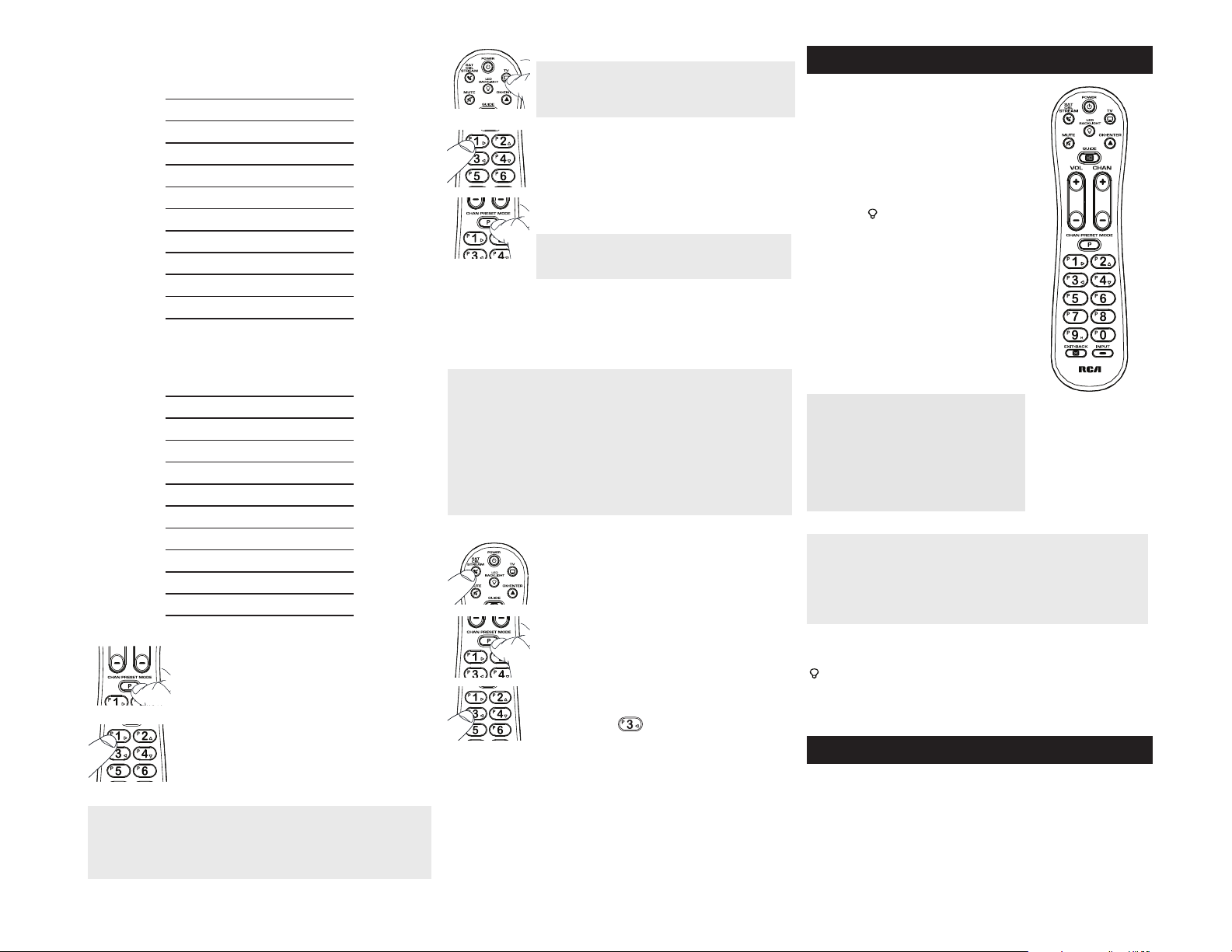
To program your Preset Channels:
1. Press and hold the P key. The Power key illuminates.
Continue to hold for three seconds until you see a blink of
the Power key LED. The light remains illuminated and now
you can release the P key.
2. Press the 1 key to program your fi rst preset channel. The
POWER key fl ashes once and stays on.
In most cases, the keys on this remote perform
the same functions as the keys on your original
remotes once you’ve programmed this remote
to operate your components. Many keys on this
remote have other functions as well.
Illuminated POWER key serves as an indicator
light to provide feedback. It also turns on or off all
of the devices you’ve programmed this remote to
operate.
Device keys (TV, SAT•CBL• STREAM) put the
remote in the right mode to control your device.
Backlight key (
) turns backlighting on/off.
GUIDE puts the remote in guide mode; which
makes the CH+/- VOL+/- keys serve as arrow keys;
they also access the same features as the keys on
your original remotes.
OK/ENTER key selects your on-screen or
programming choices.
The INPUT and — (dash) key has two functions:
(1) it toggles through all the TV inputs; (2) when
you’re entering digital channel numbers directly,
this button lets you separate the main channel
number from the sub-channel number (such as
59.1).
Channel PRESET mode provides you the
capability to program your favorites channels on
P1-P0
Code Retrieval
Once you’ve programmed the remote to control your devices, you may want to
record the codes for future reference. If you used the Direct Code Entry method,
this is easy. Just fi nd the codes you entered and make a note of them in the
boxes below. If you used one of the Code Search methods to program your
remote or if you used the Direct Entry method but don’t remember the code, you
will need to retrieve each device’s fi ve-digit code. Retrieving the actual code and
writing it down will save you time if you ever need to program the remote again.
If the codes are recorded, you can use the Direct Entry method to reprogram
your remote to control your devices, which is quick and easy.
TIPS: All TV codes start with the number 1 and all satellite receiver, cable box,
streaming players, tand digital TV converters, the number 5.
To exit the Code Retrieval Mode at any time, press the EXIT•BACK key.
If you press an invalid key during the Code Retrieval process, the remote
will not respond. If you do not press a valid Code Retrieval key (TV,
SAT•CBL•STREAM, EXIT•BACK), Code Retrieval times out after 15 seconds. The
POWER key blinks four times, and then turns off.
IMPORTANT
Because this remote controls more than one device, you must fi rst “tell”
the remote which device you wish to operate. That means, if you wish to
operate your TV, you must fi rst press the TV key to put the remote in the TV
Mode. The remote stays in that device mode until you press a different device
key. For example, if your remote is in TV Mode and you want to operate the
SAT•CBL•STREAM you must press the key to change device modes.
Tour of the Remote
Advanced Functions
Actual model may vary from illustration
Backlighting
Backlight illumination helps you see the remote control keys better in the dark.
You can turn backlight illumination on or off by pressing the backlight key
( ). Backlighting stays on as long as keys are being pressed and turns off four
seconds after the last keypress. Once the backlight time has timed out, any
keypress will reactivate it. If the backlight illumination is on, and you press the
backlight key, the backlight turns off.
1
!"#$%&'
Master Power
Each time you press the POWER key, this remote automatically turns on and
off the devices you’ve programmed it to operate. This feature, called “Master
Power”, is enabled by default.
To disable Master Power:
1. Press and hold the P key for 3 seconds, The Power key comes on.
2. Press VOL- to disable Master Power.
3. Press the P key to confi rm. The POWER key now turns on or off only the device
you’re controlling.
Using your Preset Channels
1. Press the TV or SAT/CBL/STREAM key.
2. Press the P key. The POWER key lights up and stays on.
3. Press the number key for the preset channel you want to
access. For example, if you want to go to the channel you
programmed as
,
press 3.
Preset Programming Notes
• To quit programming preset channels at any time, press the EXIT•BACK key.
The POWER key fl ashes 4 times. No changes to the Preset keys are made.
• When you’re programming presets, the remote gives you a maximum of 15
seconds between keypresses before it leaves programming mode and goes
back to normal operation. The POWER key fl ashes 4 times (this means the
remote has not saved your presets, and you’ll have to start again).
• During preset channel programming, the remote accepts only certain
keypresses: the P key, the number keys, and the device keys. If you press any
other key on the remote during preset programming, the remote exits preset
programming without saving your changes. The POWER key fl ashes 4 times.
You wi l l h av e to st a rt pr o gr a mm i ng ag a in .
While the POWER key is illuminated, the remote is in preset mode. This means
you can go straight to your preset channels—you don’t have to press the P key
again. Preset mode lasts for 2 minutes after the last keypress. Here’s how to use
the remote in preset mode.
To go to a no the r pre se t: Press the number for that preset channel.
To go to a channel that’s not a preset: Press the P key to exit preset mode.
The illuminated POWER key turns off. Then enter the channel number directly.
(You can also use the CH up and down keys.)
To ex it pr es et mo de at a ny ti me: Press the P key.
If you’re fi nished programming your Preset Channels:
Start using the remote normally.
If you want to program more Preset Channels:
Repeat steps 1 to 5 for the next Preset Channel.
Preset Channels for TV
Preset
Channel
Key
Network
Channel
Number
1
2
3
4
5
6
7
8
9
0
Preset Channels for SAT•CBL• STREAM
Preset
Channel
Key
Network
Channel
Number
1
2
3
4
5
6
7
8
9
0
3. Press the device key for this channel.
NOTE: The device key you press in this step must be
programmed to control your device in order for this preset
channel to work. See the Programming the Remote section
for information on programming these keys to control your
devices.
4. Enter the channel number you wrote down for preset
channel number 1 in the table above. In the example, you
would press 2, then 0, then 2. The POWER key flashes after
each each keypress.
5. When you’ve finished entering the channel number, press
the P key to save your preset channel. The POWER key light
turns off.
NOTE: If you’re programming a digital sub-channel (like
59.2), you need to press the —/INPUT key between the
regular channel and the sub-channel (for example: 5, then
9, then –/INPUT, then 2).
1. Press and hold the device key (TV or SAT•CBL•STREAM) whose code you
wish to retrieve. The POWER key illuminates. Keep pressing the device key.
2. While holding the device key down, press and hold the PRESET key. The
POWER key illuminates and then turns off. After holding down both keys for
three seconds, it turns back on.
3. Release both keys. The POWER key remains illuminated.
4. Starting with the number 1 key, press and release each number key on the
keypad in the following order: 1-9, then 0. The number that causes the POWER
key to blink is the fi rst number of the code. As you fi nd each number of the
code, write it down for future reference. Then start with the number 1 key again.
5. Repeat step 4 until you have retrieved all fi ve numbers in the code. After the
fi fth number is retrieved, the POWER key blinks briefl y, then turns off.
To enable Master Power again:
1. Press and hold the P key until the POWER key lights up and stays lit.
2. Press VOL+ to enable Master Power again.
3. Press the P key to confi rm.
Channel Lock
Channel lock automatically sends channel commands, like the CH, GO BACK,
and 0–9 number keys, to your satellite receiver, cable box, or digital TV converter
when you’re in TV mode. This can save you keypresses if you use a device other
than your TV to change channels.
To turn channel lock on:
1.
Press and hold the SAT/CBL/STREAM key. While you’re holding down this
key, use your other hand to press and hold the remote’s
time.
2. Wait until the remote’s POWER key comes on and stays on. Then release
both keys.
3. Press
OK/ENTER to lock channel commands to this device.
To turn channel lock off:
1.
Press and hold the TV or SAT/CBL/DTC key. While you’re holding down this
key, use your other hand to press and hold the remote’s CH- key at the same
time.
2. Wait until the remote’s POWER key comes on and stays on. Then release
both keys.
3. Press
OK/ENTER to confi rm you want to unlock channel lock.
• Preset channels can be set up for satellite receivers, cable boxes, and digital
TV converters (if you’ve programmed the SAT•CBL•STREAM key to operate
that kind of device). Streaming players do not have preset channel capability.
• Set up all satellite, cable, or digital converter box preset channels fi rst. Then
set up your TV channels. Jumping back and forth between them might get
confusing.
NOTE: The Preset Channel feature works independently of Channel Lock
feature. When using Preset Channel feature please follow the “ Using Your
Preset Channels” section of this user guide.
If you’ve programmed the SAT•CBL•STREAM
key with a streaming media player, the following
number keys have special functionality with that
device:
1, 2, 3, and 4 serve as arrow keys in the player’s
on-screen menus (right, left, up, and down,
respectively).
9 serves as a HOME key for the player.
EXIT•BACK goes back one screen in the player’s
menus.
Page 3

Problem: The remote does not operate your device.
• Make sure the remote is in the correct mode by pressing the corresponding device
key (TV, SAT•CBL•STREAM). This tells the remote which device to operate.
• Remove any obstacles between the remote and the device. Make sure you’re aiming
the remote at the device’s IR sensor.
• Make sure the batteries are fresh and are properly installed. Replace the batteries
with two new AAA batteries, if necessary (see the Battery Installation section).
Problem: The remote can’t be programmed to operate your device.
• If you are testing the remote while programming it, you may be too far away from the
device or at a wrong angle. There must be an unobstructed path between the remote
and the IR sensor on the device. Move closer and make sure you point the remote at the
device you’re trying to control.
• If you’re using the Direct Entry programming method to enter the codes for your
brand and the unit is still not functioning properly, try the auto, brand, or manual
search method.
• Make sure the batteries are fresh and are properly installed.
Problem: The remote doesn’t perform commands properly.
• Make sure the remote is in the correct mode by pressing the corresponding device
key (TV, SAT•CBL•STREAM). This tells the remote which device to operate.
• You may have pressed an invalid key for the mode the remote is in.
• If you’re trying to enter a channel number directly, try pressing the ENTER key after
entering the channel number as this is a requirement of certain models and brands.
• There is a possibility that a programmed code may only be able to control some of
your device features (for example, only turns a device on and off). To confi rm that
the device key is programmed with the correct code for maximum functionality, test
the device. Attempt to control a variety of the device’s functions with the remote. If
some of the features of your devices don’t work, try programming the remote with a
different code in the list using the Direct Code Entry Method, until you fi nd the code
that allows the remote to control the majority of your device’s functions. Different
codes can provide different levels of functionality.
Problem: The POWER key does not illuminate when you press a key.
• You may have pressed an invalid key for the mode the remote is in.
• Make sure the remote is in the correct mode by pressing the corresponding device
key (TV, SAT•CBL•STREAM). This tells the remote which device to operate.
• Make sure the batteries are fresh and are properly installed. Replace the batteries
with two new AAA batteries, if necessary (see the Battery Installation section).
Problem: The remote will not change channels on device.
• Make sure the remote is in the correct mode by pressing the corresponding device
key (TV, SAT•CBL•STREAM). This tells the remote which device to operate.
• Press the OK/ENTER key after you enter a channel number.
• Remove any obstacles between the remote and the device. Make sure to aim the
remote at the IR sensor on the device.
• Check if channel lock is turned on.
Problem: I pressed P and the digit for a preset channel, but my device did not go
to that channel.
• Make sure you’ve set up preset channels for this device. The remote does not come
with any channel presets pre-programmed.
• Make sure you’re controlling the correct device for the preset channel. For
example, if you want to go to a preset channel on your satellite receiver, press the
SAT•CBL•STREAM key and then P and the number for the preset you want.
• Make sure you’ve programmed a preset for this key.
For more information, please visit www.RCAAudioVideo.com
Consumer Help Line: 1-800-420-7968
Care and Maintenance
• Keep the remote dry. If it gets wet, wipe it dry immediately.
• Use and store the remote only in normal temperature environments.
• Handle the remote gently and carefully. Don’t drop it.
• Keep the remote away from dust and dirt.
• Wipe the remote with a damp cloth occasionally to keep it looking new.
• Modifying or tampering with the remote’s internal devices can cause malfunction
and invalidate its warranty.
Code Retrieval
Once you’ve programmed the remote to control your devices, you may want to
record the codes for future reference. If you used the Direct Code Entry method,
this is easy. Just fi nd the codes you entered and make a note of them in the
boxes below. If you used one of the Code Search methods to program your
remote or if you used the Direct Entry method but don’t remember the code, you
will need to retrieve each device’s fi ve-digit code. Retrieving the actual code and
writing it down will save you time if you ever need to program the remote again.
If the codes are recorded, you can use the Direct Entry method to reprogram
your remote to control your devices, which is quick and easy.
TIPS: All TV codes start with the number 1 and all satellite receiver, cable box,
streaming players, tand digital TV converters, the number 5.
To exit the Code Retrieval Mode at any time, press the EXIT•BACK key.
If you press an invalid key during the Code Retrieval process, the remote
will not respond. If you do not press a valid Code Retrieval key (TV,
SAT•CBL•STREAM, EXIT•BACK), Code Retrieval times out after 15 seconds. The
POWER key blinks four times, and then turns off.
Audiovox Accessories Corporation (the “Company”) warrants to you the original retail purchaser
of this product that should it, under normal use and conditions, be proven defective in material or
workmanship during its lifetime while you own it, such defect(s) will be repaired or replaced (at the
Company’s option) without charge for parts and repair labor. To obtain repair or replacement within
the terms of this Warranty, the product is to be delivered with proof of warranty coverage (e.g.
dated bill of sale), specifi cation of defect(s), transportation prepaid, to the Company at the address
shown below.
This Warranty does not cover product purchased, serviced or used outside the United States or
Canada. This Warranty is not transferable and does not extend to costs incurred for installation,
removal or reinstallation of the product. This Warranty does not apply if in the Company’s opinion,
the product has been damaged through alteration, improper installation, mishandling, misuse,
neglect, accident, or the simultaneous use of different battery types (e.g. alkaline, standard or
rechargeable).
THE EXTENT OF THE COMPANY’S LIABILITY UNDER THIS WARRANTY IS LIMITED TO THE REPAIR
OR REPLACEMENT PROVIDED ABOVE AND, IN NO EVENT, SHALL THE COMPANY’S LIABILITY
EXCEED THE PURCHASE PRICE PAID BY PURCHASER FOR THE PRODUCT.
This Warranty is in lieu of all other express warranties or liabilities. ANY IMPLIED WARRANTIES,
INCLUDING ANY IMPLIED WARRANTY OF MERCHANTABILITY OR FITNESS FOR A PARTICULAR
PURPOSE SHALL BE LIMITED TO DURATION OF THIS WARRANTY. IN NO CASE SHALL THE
COMPANY BE LIABLE FOR ANY CONSEQUENTIAL OR INCIDENTAL DAMAGES WHATSOEVER. No
person or representative is authorized to assume for the Company any liability other than expressed
herein in connection with the sale of this product.
Some states/provinces do not allow limitations on how long an implied warranty lasts or the
exclusion or limitation of incidental or consequential damage so the above limitations or exclusions
may not apply to you. This Warranty gives you specifi c legal rights and you may also have other
rights, which vary from state/province to state/province.
U.S.A.: Audiovox Return Center, 150 Marcus Blvd., Hauppauge, New York 11788
CANADA: Audiovox Return Center, c/o Genco, 6685 Kennedy Road,
Unit 3, Door 16, Mississauga, Ontario L5T 3A5
Trademark(s) ® Registered
RCRPS02GR US 02
©
2012 Audiovox Accessories Corporation
Limited Lifetime Warranty
1
TV CODE
5
SAT*CBL*STREAM CODE
Troubleshooting
1. Press and hold the device key (TV or SAT•CBL•STREAM) whose code you
wish to retrieve. The POWER key illuminates. Keep pressing the device key.
2. While holding the device key down, press and hold the PRESET key. The
POWER key illuminates and then turns off. After holding down both keys for
three seconds, it turns back on.
3. Release both keys. The POWER key remains illuminated.
4. Starting with the number 1 key, press and release each number key on the
keypad in the following order: 1-9, then 0. The number that causes the POWER
key to blink is the fi rst number of the code. As you fi nd each number of the
code, write it down for future reference. Then start with the number 1 key again.
5. Repeat step 4 until you have retrieved all fi ve numbers in the code. After the
fi fth number is retrieved, the POWER key blinks briefl y, then turns off.
To enable Master Power again:
1. Press and hold the P key until the POWER key lights up and stays lit.
2. Press VOL+ to enable Master Power again.
3. Press the P key to confi rm.
Channel Lock
Channel lock automatically sends channel commands, like the CH, GO BACK,
and 0–9 number keys, to your satellite receiver, cable box, or digital TV converter
when you’re in TV mode. This can save you keypresses if you use a device other
than your TV to change channels.
To turn channel lock on:
1.
Press and hold the SAT/CBL/STREAM key. While you’re holding down this
key, use your other hand to press and hold the remote’s
CH+ key at the same
time.
2. Wait until the remote’s POWER key comes on and stays on. Then release
both keys.
3. Press
OK/ENTER to lock channel commands to this device.
To turn channel lock off:
1.
Press and hold the TV or SAT/CBL/DTC key. While you’re holding down this
key, use your other hand to press and hold the remote’s CH- key at the same
time.
2. Wait until the remote’s POWER key comes on and stays on. Then release
both keys.
3. Press
OK/ENTER to confi rm you want to unlock channel lock.
NOTE: The Preset Channel feature works independently of Channel Lock
feature. When using Preset Channel feature please follow the “ Using Your
Preset Channels” section of this user guide.
