Page 1
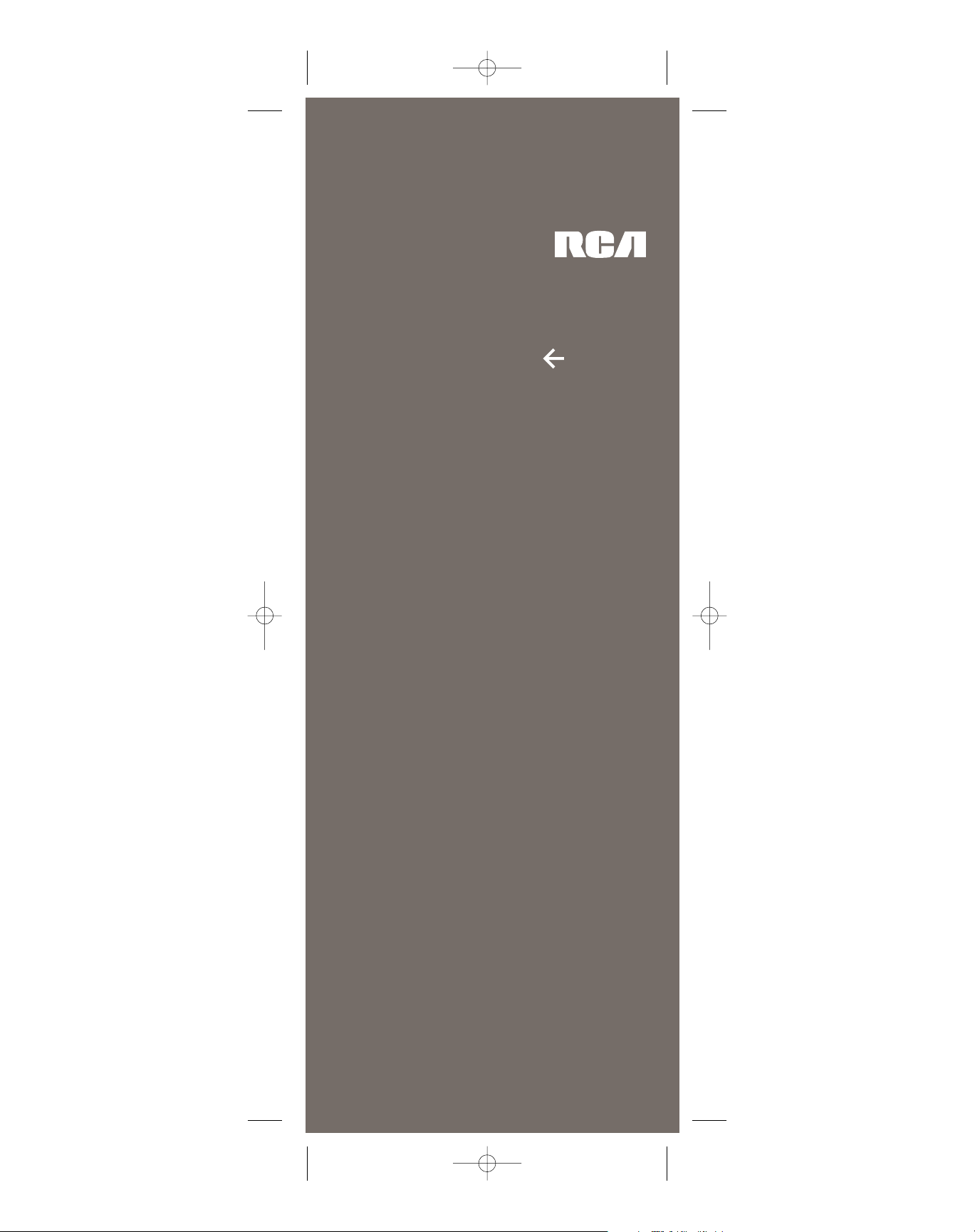
RCR460
CONTROLS UP TO 4 COMPONENTS
MULTI-BRAND USE.
MANEJA HASTA4 COMPONENTES
USO PARA MÚLTIPLES MARCAS.
AdvancedTV|VCR|DVD
Satellite/Cable functionality | Special Home Theater keys
DVR/AUXkeys
NaviLight4
Universal Remote
T
ry me.
Illuminates
only the
words above
the controls
you need
for each
component.
Ilumina
únicamente las
palabras que
aparecen arriba
de los controles
que necesita
para cada
componente.
RCR460_NA_IB_.qxd 3/2/06 9:50 AM Page 1
Page 2
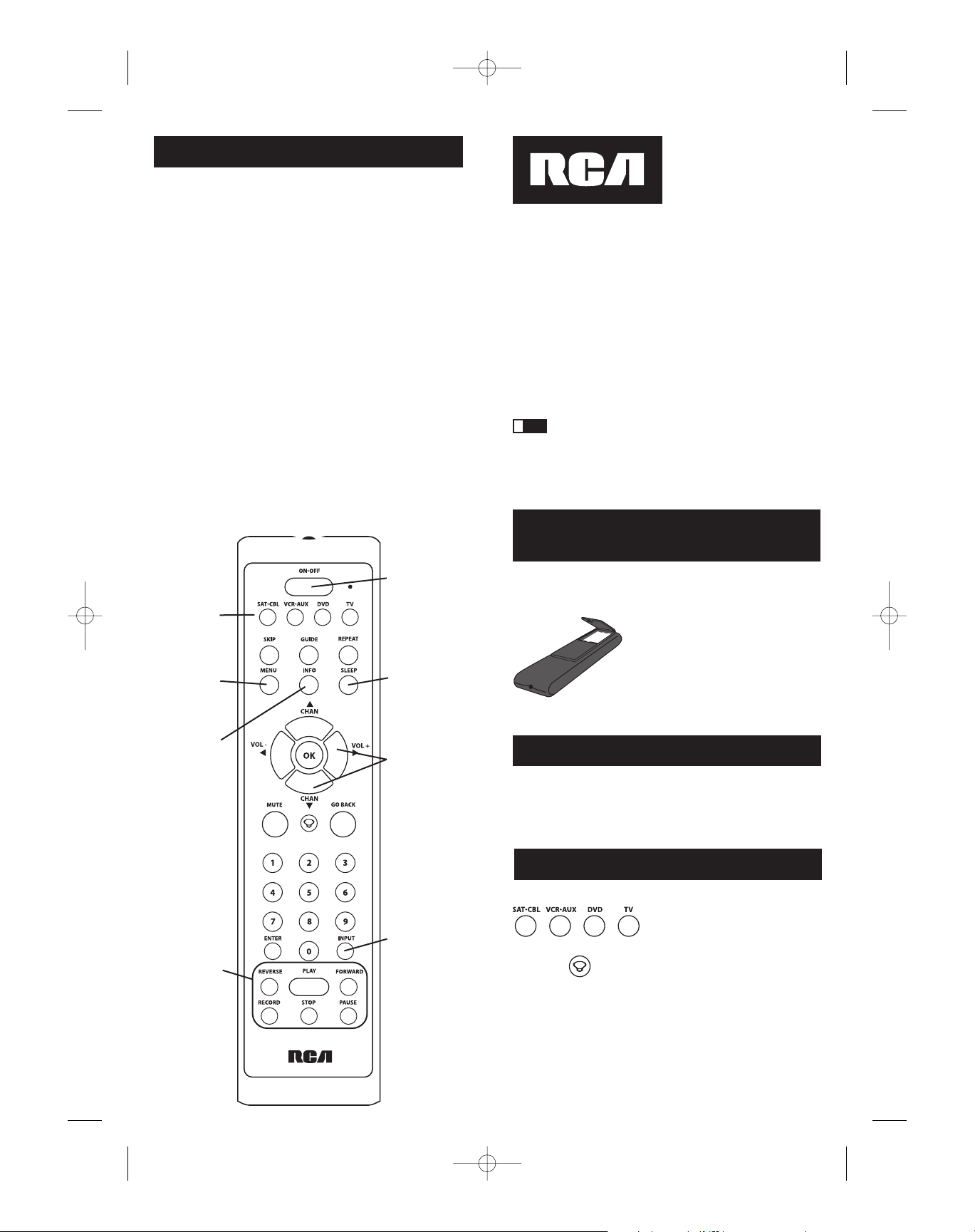
32
Battery Installation
and Information
Your universal remote requires two AAAlkaline batteries (batteries
may or may not be included, depending on model).
To install the batteries:
Your universal remote control saves battery power by automatically
turning off if any key is pressed for more than 60 seconds. This saves
your batteries should your remote get stuck in a place where the keys
remain depressed, such as between sofa cushions.
1. Remove the battery compartment cover.
2. Insert the batteries, matching the
batteries to the (+) and (-) marks inside
the battery compartment.
3. Press and push the battery cover back
into place.
Note: Reprogramming may be required
after batteries are replaced.
Congratulations on your purchase of this four-component universal
remote. This universal remote controls up to four electronic
components and makes juggling remote controls a thing of the past.
And, this unique remote is incredibly easy to use because, once you
press the key for the component you wish to control, only the key
names needed to control that component light up.
You can program your RCA brand universal remote to operate most
models of most brands of infrared, remote-controlled components
manufactured after 1990. (See the enclosed Code Lists for a complete
list of brands.) This remote is unusually versatile because it has a
VCR·AUX key that you can program to control any video component.
The four-component universal remote is easy to use, easy to program
and gives you control at the touch of your fingertips.
The four-component universal remote is already
programmed to operate most RCA, GE and PROSCAN branded
TVs, VCRs, DVD players and satellite receivers. Just press the
corresponding key—DVD key for a DVD player; TV key for a
television; SAT·CBL for a satellite receiver or a cable box; or the
VCR·AUX key for a VCR.
Component
keys. (
TV, DVD,
VCR·AUX,
SAT·CBL)
CHAN and VOL
keys have dual
functions. They act
as navigation keys
(UP, DN, RT, LT
ARROW keys) in
menu systems.
INPUT key –
Toggles through all
the video sources
connected to your
TV, when the remote
is in VCR mode, it
toggles between
VCR and TV input.
Dedicated
MENU
key for DVD disc
menus, satellite
receivers and
some TVs.
SLEEP key – Allows
you to set a time to
turn off your TV
automatically.
Table of Contents
Introduction . . . . . . . . . . . . . . . . . . . . . . . . . . . . . . . . . . . . . . . . . . . . . . . .3
Product Diagram . . . . . . . . . . . . . . . . . . . . . . . . . . . . . . . . . . . . . . . . . . . .2
Battery Installation and Information . . . . . . . . . . . . . . . . . . . . . . . . . . .3
Battery Saver . . . . . . . . . . . . . . . . . . . . . . . . . . . . . . . . . . . . . . . . . . . . . . . .3
Navilight Illumination Path . . . . . . . . . . . . . . . . . . . . . . . . . . . . . . . . . . .3
Illuminated Component Names . . . . . . . . . . . . . . . . . . . . . . . . . . . . . . .4
Programming the Remote . . . . . . . . . . . . . . . . . . . . . . . . . . . . . . . . . . . .4
Programming Methods
Brand Code Search and Entry . . . . . . . . . . . . . . . . . . . . . . . . . . .4
Direct Code Entry . . . . . . . . . . . . . . . . . . . . . . . . . . . . . . . . . . . . .5
Manual Code Search and Entry . . . . . . . . . . . . . . . . . . . . . . . . . .6
Auto Code Search and Entry . . . . . . . . . . . . . . . . . . . . . . . . . . . .8
Code Retrieval . . . . . . . . . . . . . . . . . . . . . . . . . . . . . . . . . . . . . . . . . . . . .10
Using the Remote to Control Your Components . . . . . . . . . . . . . . . .11
On-screen Menus
Accessing and Selecting Menu Items . . . . . . . . . . . . . . . . . . . .11
Exiting a Menu Mode . . . . . . . . . . . . . . . . . . . . . . . . . . . . . . . . .11
Guide Mode . . . . . . . . . . . . . . . . . . . . . . . . . . . . . . . . . . . . . . . . . . . . . . .12
Volume Punch-through . . . . . . . . . . . . . . . . . . . . . . . . . . . . . . . . . . . . . .12
Sleep Timer . . . . . . . . . . . . . . . . . . . . . . . . . . . . . . . . . . . . . . . . . . . . . . . .12
Troubleshooting . . . . . . . . . . . . . . . . . . . . . . . . . . . . . . . . . . . . . . . . . . . .13
Warranty . . . . . . . . . . . . . . . . . . . . . . . . . . . . . . . . . . . . . . . . . . . . . . . . . .14
Four-Component Universal Remote
INFO key –
Displays information
pertaining to the
component you are
currently controlling.
ON·OFF key
Actual model
may vary from
picture shown.
Battery Saver
Transport keys –
REVERSE, PLAY,
FORWARD,
RECORD, STOP
and PAUSE keys.
The RCR460 uses a Navilight
illumination path to light up the
names of keys you need to operate
each component. For example, when
you are in SAT Mode, only the words
above these keys light up: ON/OFF,
SAT·CBL, UP navigation arrow, LEFT
navigation arrow, RIGHT navigation
Navilight Illumination Path
arrow, GUIDE, SKIP, MENU, INFO, CLEAR, VOL, CHAN, VOL/
CHAN UP arrow, VOL/CHAN DOWN arrow, MUTE, GO BACK
and ENTER. Every key that has a function in the mode you are in
lights up.
The Navilight illumination path remains lit for three seconds from the
last keypress. You can toggle the Navilight illumination path on and
off at any time by pressing the LIGHT key or the desired component key.
!
TIP
RCR460_NA_IB_.qxd 3/2/06 9:50 AM Page 2
Page 3
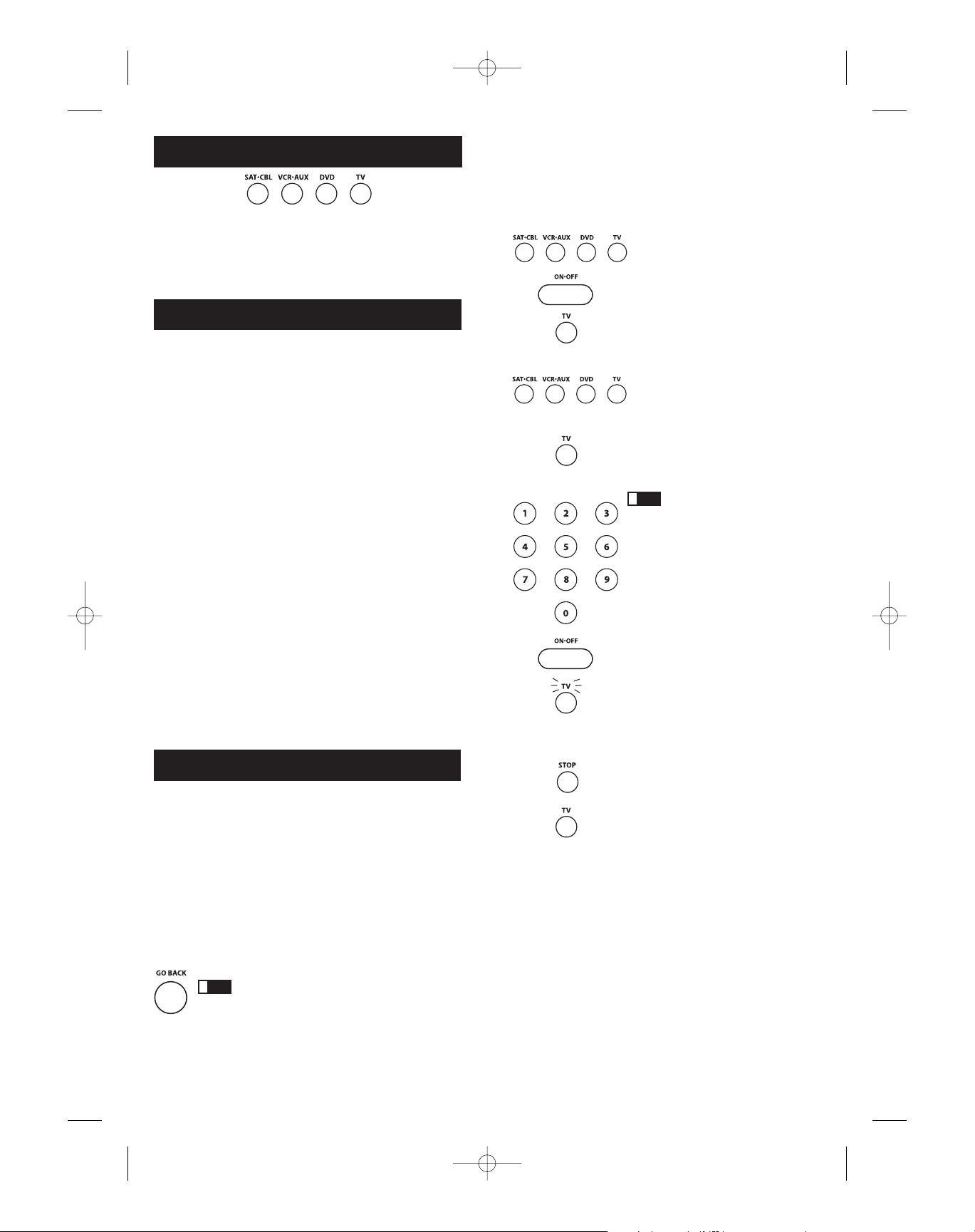
5
1. Manually turn on the component you want the remote to control
(TV, VCR, DVD, satellite receiver or cable box).
2. Locate the Brand Codes in the Code Lists and keep it handy.
Illuminated Component Names
Depending on which mode you are in (TV Mode, VCR Mode, etc.), the
word above each component key lights up to serve as an indicator
light, providing feedback for various functions. When a valid key is
pressed, the component name remains lit as long as the key is pressed
and turns off when the key is released. The component name also
blinks in Programming Mode or in Menu Mode to provide feedback.
Programming Methods
Brand Code Search and Entry
If your brand is listed in the Brand Code List (See Code Lists
enclosed), you may be able to program your universal remote by
searching through only the Code Lists for that specific manufacturer.
Brand Code Search and Entry can be the quickest method to program
your remote, if your component (TV, DVD, VCR and satellite receiver
or cable box) is one of those brands listed.
If your brand is not listed in the Brand Code List, use one of the other
programming methods that follow.
Follow these instructions to program your remote using the Brand
Code Search and Entry method. Example used is for TV component
set up.
3. Press and hold the component key (TV,
DVD, VCR·AUX, SAT·CBL) you wish to
program. (To program the VCR·AUX key
to control a component other than a VCR,
see page 7). The component name
illuminates and remains on.
4. While holding the component key down,
press and hold the ON·OFF key. The
illuminated component name turns off.
5. After holding both keys down for three
seconds, all of the component names
illuminate and stay on.
6. Release both keys. The name of the
current component remains on, while
all other component names turn off.
7. Refer to the Brand Codes in the enclosed
Code Lists. Press and release the
appropriate brand code key (Numbers
0-9), using the number keys on the
keypad. The illuminated component
name blinks once.
Throughout the programming
of each key, be sure to keep the remote
pointed at the IR sensor of the component
you are currently programming the remote
to control.
8. Press and release the ON·OFF key
repeatedly until your component turns
off. Each time you press the ON·OFF key,
the illuminated component name blinks,
and the next code is sent. The Brand
Code Search begins with the first code in
the chosen brand list for that component
and cycles through all the codes for that
brand. If your component turns off, you
have found the correct code. (If it cycles
through and the illuminated component
name blinks four times and turns off, all
codes in the chosen brand lists have been
searched and another programming
method should be tried. The Brand Code
Search mode is exited.)
9. Once you have found the correct code,
you must save that code by pressing and
releasing the STOP key. The illuminated
component name turns off. You must
press the STOP key to save the code or
the correct code will not be stored!
10.To confirm that the component key is
programmed with the correct code for
maximum functionality, test the
component. Attempt to control a variety
of the component’s functions with the
remote. If some of the features of your
component do not work, try
programming the remote with a different
programming method.
4
Direct Code Entry
To program your universal remote to control your components using
the Direct Code Entry Method, follow the steps below. Example used
is for TV component set up.
1. Manually turn on the component you want the remote to control
(TV, VCR, DVD, satellite receiver or cable box).
2. Locate the enclosed Code Lists. Find the list for the component
you wish to program. Find your component’s brand. You will see a
listing of four-digit codes for each brand. If your brand isn’t listed,
use one of the Code Search methods to program the remote control.
(Refer to pages 6-9 for Manual and Auto Code Search methods.)
Your universal remote can operate a variety of brands of components.
In order for your universal remote to control your components, you
need to program the remote with the codes that match the
components (See Code Lists enclosed). These codes enable the remote
to communicate with your components. Each brand and each
component has its own “language,” and, by programming the correct
codes into your remote, you tell the remote to “speak the same
language” as your components.
There are four methods you can use to program your remote control
to operate your components: Brand Code Search and Entry, Direct
Code Entry, Manual Code Search and Entry, and Auto Code Search
and Entry. Most components can be programmed in one of these
four ways. Try them in the order listed.
In order to control combo units, like TV/VCRs, TV/DVDs or
TV/VCR/DVDs, you must program the individual corresponding
component keys to control each part of the combo unit. Once
programmed successfully, the TV key controls the TV functions on
your unit, and the DVD or VCR·AUX key controls the DVD or VCR
functions, respectively. There is a specific section in the Code Lists for
combo units. The codes in this section should be tried first, using
Direct Code Entry on the TV and DVD or VCR·AUX keys. If this is
unsuccessful, follow the normal programming methods for both the
TV and the DVD or VCR·AUX keys.
VCR·AUX Key
Important: The VCR·AUX key defaults to program a VCR. If you
want the VCR·AUX key to control a component other than a VCR
(an additional TV or DVD, for example), it is necessary for you
to preprogram the VCR·AUX key. See the section entitled
“Programming the VCR·AUX Key To Control a Component
Other Than a VCR” on page 7.
Programming the Remote
To exit without saving at any point in the Brand
Code Search, press and release the GO BACK key.
Note: If you press an invalid key during the Brand Code Search, the
remote does not respond. If you do not press a valid Brand Code
Search key (TV, DVD, VCR·AUX, SAT·CBL, ON·OFF, GO BACK, and
number keys 0-9), the search times out after two minutes. When the
search times out, the name of the current component blinks four times
and turns off. The last programmed code under that component key
is retained.
(STAYS LIT)
(NAME NOT LIT)
(NAMES LIGHTS UP)
(LIGHT OFF)
(NAME BLINKS)
!
TIP
!
TIP
RCR460_NA_IB_.qxd 3/2/06 9:50 AM Page 4
Page 4

76
Programming Methods (continued)
3. Press and hold the component key (TV,
DVD, VCR·AUX, SAT·CBL) you wish to
program. (To program the VCR·AUX key
to control a component other than a VCR,
see page 7.) The name of the chosen
component illuminates and remains on.
If you release the component key any
time during the Direct Code Entry
procedure, the illuminated component
name turns off, and the process is
exited. The last programmed code
under the component key is retained.
4. While holding down the component key,
consult the Code Lists for the four-digit
code that corresponds to your
component’s brand and use the number
keys (0-9) on the keypad to enter it. After
you press the first number, the
illuminated component name turns off.
5. After the fourth number is entered, the
illuminated component name turns on.
At this time, release the component key.
If the illuminated component name turns
off, you have entered a valid code and
have followed the correct procedure for
Direct Code Entry.
(LIGHT OFF)
(NAME LIGHTS UP)
Programming the VCR·AUX Key
To Control a Component Other
Than a VCR
The VCR·AUX key defaults to control a VCR. If you want the
VCR·AUX key to control a different component (an additional TV,
DVD, satellite or cable box, for example), it is necessary for you
to preprogram the VCR·AUX key.
If you enter a code number that is not in the Code Lists or you
do not follow all of the steps for Direct Code Entry, the illuminated
component name blinks four times when the component key is
released. This is an indication that a programming error has occurred.
In that case, repeat the Direct Code Entry process from step 3 and try
the next code listed.
Throughout the programming of each key, be sure to keep the
remote pointed at the IR sensor of the component you are currently
programming the remote to control.
6. To confirm that the component key is programmed with the correct
code for maximum functionality, test the component. Attempt to
control a variety of the component’s functions with the remote. If
some of the features of your components do not work, try
programming the remote with a different code in the list until you
find the code that allows the remote to control the majority of your
component’s functions. Different codes can provide different levels
of functionality.
7. Remember to enter the code for future reference in the box
provided in the Code Retrieval section of this manual.
(See page 10.)
Manual Code Search and Entry
If your component’s brand isn’t listed in the Code Lists, or if you have
tried all of the codes for your brand and the remote does not operate
your component, try one of the Code Search methods below—Manual
Code Search or Auto Code Search. Both Code Search methods cycle
through all of the codes in the Code Lists in the event that your
component’s code is listed under another brand.
The Manual Code Search method may take a long time because the
remote searches through all of the codes in its memory for the code
that operates your component. Therefore, if your brand is listed in the
Brand Codes or the Code Lists, first try the Brand Code Search or the
Direct Code Entry method described on pages 4-6.
Example used is for TV component set up.
1. Manually turn on the component you want the remote to control
(TV, VCR, DVD, satellite receiver or cable box).
2. Press and hold the component key (TV, DVD, VCR·AUX, SAT·CBL)
you wish to program. (To program the VCR·AUX key to control a
component other than a VCR, see page 7.) The illuminated
component name turns on and remains on.
!
TIP
1. Locate the correct code from the Code
List enclosed. If you want to program the
VCR·AUX key to control an additional
TV, for example, you will need the code
for that TV. You can only program the
VCR·AUX key through Direct Code
Entry. (See the section on Code Retrieval
if you do not know the correct code.)
2. Press and hold the VCR·AUX key.
VCR·AUX lights up.
3. While holding down the VCR·AUX key,
press and release the number key on the
keypad for the component you wish to
control. (See the chart below.) The
illuminated component name turns off.
4. Release the VCR·AUX key. The
illuminated component name blinks four
times and then turns off. The VCR·AUX
key is now “set” to control whichever
component you selected.
5. Next, program the VCR·AUX key to
control the brand of component you
have. Remember to consult the
appropriate component code list. For
instance, if you have programmed the
VCR·AUX key to control an additional
DVD, consult the DVD Code List.
Program the key to control your
component with the Code List enclosed.
(NAME LIGHTS UP)
(LIGHT OFF)
(NAME BLINKS)
Additional TV press 1
VCR press 2
Additional DVD press 3
Additional satellite or cable box press 5
VCR·AUX KEY CONTROLS:
To exit without saving at any point in the Manual
Code Search, press and release the GO BACK key.
!
TIP
3. While holding the component key down,
press and hold the ON·OFF key. The
illuminated component name turns off.
4. After holding down both keys for three
seconds, all of the component names
illuminate and stay on.
5. Release both keys. The name of the
current component remains on, while
all other component names turn off.
Note: If you press an invalid key during
Manual Code Search, the remote does not
respond and the search times out after two
minutes. When the search times out, the
illuminated component name blinks four
times and turns off. The last programmed
code under that component key is retained.
Throughout the programming
of each key, be sure to keep the remote
pointed at the IR sensor of the component
you are currently programming the remote
to control.
Continued on page 8.
!
TIP
(STAYS LIT)
(NAME NOT LIT)
(NAMES LIGHTS UP)
RCR460_NA_IB_.qxd 3/2/06 9:50 AM Page 6
Page 5

98
6. Press and release the ON·OFF key
repeatedly until your component turns
off. Each time you press the ON·OFF key,
the illuminated component name blinks,
and the next code in the list is sent. This
process continues until all of the codes in
the Code Lists have been searched. If
your component turns off, you have
found the correct code. (If it cycles
through and the illuminated component
name blinks four times and turns off, all
codes have been searched. The Manual
Code Search method is exited.)
Because there are so many codes,
you may have to press the ON·OFF key
many times—possibly up to 200 times.
7. Once you have found the correct code,
you must save the new code by pressing
and releasing the STOP key. The
illuminated component name turns
off. You must press the STOP key to
save the code or the correct code will
not be stored!
8. When you press the STOP key, the code
is stored.
9. Be sure to retrieve the code your remote
programmed by finishing the Code
Retrieval process found on page 10.
(LIGHT OFF)
(NAME BLINKS)
Programming Methods (continued)
!
TIP
Testing the Code for Maximum Functionality
To confirm that the component key is programmed with the correct
code for maximum functionality, it is necessary to test the component.
If some of the features of your component do not work, different codes
in the list can be tried until you find the code that allows the remote to
control the majority of your component’s functions. Different codes
can provide different levels of functionality. Follow these steps to test
for maximum functionality.
1. Once the code has been stored (see Manual Code Search and Entry
Method on page 6), use the remote to attempt to control a variety of
the component’s functions. If the code that has been stored controls
the majority of the component’s functions, programming
is complete. If the code stored does not give maximum
functionality, you will want to try another code.
2. In that case, repeat the Manual Code Search and Entry Method
from step 1. When the component turns off for the first time, do not
press the STOP key, which would store the code. Instead, with the
unit now off, continue to press the ON·OFF key repeatedly until the
unit turns back on. Once the unit turns back on, you have found
another code that operates the component. Press the STOP key.
3. Test the functionality again by attempting to control a variety of the
component’s functions. If the code that has been stored controls the
majority of the component’s functions, programming is complete. If
the code stored does not give maximum functionality, you will
want to try another code.
4. Repeat the Manual Code Search and Entry Method from step 1.
Each time a code turns the component on or off, you have found a
code that operates the remote and needs to be tested for maximum
functionality. Continue through the code lists, cycling through the
codes you have already tried, until you find one that offers
maximum functionality.
Auto Code Search and Entry
The Auto Code Search and Entry Method enables the remote to
automatically search through all the codes in the Code Lists for the
one that operates your component. Example used is for TV component
set up.
Note: The Auto Code Search method may take a long time because
the remote searches through all of the codes in its memory for the
code that operates your component. Therefore, if your brand is listed
in the Brand Codes or the Code Lists, first try the Brand Code Search
or the Direct Code Entry method described on pages 4-6.
To exit without saving at any point in the Auto
Code Search, press and release the GO BACK key.
!
TIP
1. Manually turn on the component you
want the remote to control (TV, VCR,
DVD, satellite receiver or cable box).
2. Press and hold the component key (TV,
DVD, VCR·AUX, SAT·CBL) you wish to
program. (To program the VCR·AUX key
to control a component other than a VCR,
see page 7.) The illuminated component
name turns on and remains on.
3. While holding the component key down,
press and hold the ON·OFF key. The
illuminated component name turns off.
4. After holding down both keys for three
seconds, all of the component names
illuminate and stay on.
7. When your component turns off, you
know the correct code is in the last block
of 10 codes sent. Press and release the
REVERSE key. Wait two seconds to see if
your component turns on again. If your
component does not respond, continue to
press the REVERSE key every two
seconds until your component turns on
again. This will isolate the correct code in
the last block of codes sent. Each time the
REVERSE key is pressed, the illuminated
component name blinks.
Note: If you accidentally press the
REVERSE key after your component
responds, press and release the FORWARD
key. Then, wait two seconds to see if your
component turns off again.
8. Once your component turns on, you have
found the correct code. You must save
the new code by pressing and releasing
the STOP key. The illuminated
component name turns off. You must
press the STOP key to save the code or
the correct code will not be stored!
9. When you press the STOP key, the code
is stored.
!
TIP
(LIGHT OFF)
(NAME BLINKS)
5. Release both keys. The name of the current component remains lit,
while all other component names turn off.
Note: If you press an invalid key during the Auto Code Search,
the remote does not respond. If you do not press a valid Auto Code
Search key (TV, DVD, VCR·AUX, SAT·CBL, ON·OFF, GO BACK,
PLAY, REVERSE, STOP), the search times out after two minutes.
When the search times out, the illuminated component name blinks
four times and turns off. The last programmed code under that
component key is retained.
Throughout the programming of each key, be sure to keep the
remote pointed at the IR sensor of the component you are currently
programming the remote to control.
6. Press and release the PLAY key, then wait five seconds to see if
your component turns off. If your component does not respond,
continue to press the PLAY key every five seconds until your
component turns off. Each time you press the PLAY key, the
illuminated component name blinks and a block of 10 codes are
sent to your component. This process continues until all of the
codes in the Code Lists have been searched. (If your component has
not turned off after all codes have been searched, the illuminated
component name blinks four times and turns off. The Auto Code
Search Entry method is exited.)
10.To confirm that the component key is programmed with the correct
code for maximum functionality, it is necessary to test the
component. If some of the features of your component do not work,
different codes in the list can be tried until you find the code that
allows the remote to control the majority of your component’s
functions. See the section entitled “Testing the Code for Maximum
Functionality” on page 8 for more information.
(STAYS LIT)
(NAME
NOT LIT)
(NAMES LIGHTS UP)
RCR460_NA_IB_.qxd 3/2/06 9:50 AM Page 8
Page 6

1110
Once you’ve programmed the remote to control your components,
you may want to record the codes for future reference. If you used the
Direct Code Entry method, this is easy. Just find the codes you
programmed in and make a note of them in the boxes below. If you
used one of the Code Search methods to program your remote or if
you used the Direct Entry method but don’t remember the code, you
will need to retrieve each component’s four-digit code. Retrieving the
actual code and writing it down will save you time if you ever need to
program the remote again (e.g., if programming is lost when you
change the batteries). If the codes are recorded, you can use the Direct
Entry method to reprogram your remote to control your components,
which is quick and easy. Example used is for TV component set up.
1. Press and hold the component key (TV,
DVD, VCR·AUX, SAT·CBL) whose code
you wish to retrieve. The illuminated
component name turns on.
2. While holding the component key down,
press and hold the INFO key. After
holding both keys down for three
seconds, all of the component names
illuminate and stay on.
3. Release both keys. The name of the
current component remains on, while all
other component names turn off.
2. Starting with the number 1 key, press
and release each number key on the
keypad in the following order (1-9, then
0). The number that causes the
illuminated component name to blink is
the first number of the code. As you find
each number of the code, refer to the
code boxes to write them down for future
reference.
Note: All TV codes begin with the number
1; all VCR codes begin with the number 2;
all DVDs, the number 3; and all satellite
receivers and cable boxes, the number 5.
3. Repeat step 5 until you have retrieved all
four numbers in the code.
4. After the fourth number is retrieved, the
illuminated component name blinks
briefly, then turns off.
Code Retrieval
Because this remote controls more than one component, you must first
“tell” the remote which component you wish to operate. That means,
if you wish to operate your TV, you must first press the TV key to put
the remote in the TV Mode.
The remote stays in the chosen component mode (such as TV Mode)
until you change it. If your remote is in TV Mode, you must change
the mode in order to operate your DVD or VCR, auxiliary component,
satellite receiver or cable box. For example, if you are in VCR Mode,
and you wish to turn off your TV, you must press the TV key first
before pressing the ON·OFF key.
Using the Remote to Control
Your Components
TV CODE
1
VCR·AUX CODE
DVD CODE
3
SAT·CBL CODE
5
VCR DVD TV SAT·CBL SAT CBL
(LIGHT
OFF)
(NAME
BLINKS)
To exit without saving at any point in the Auto
Code Search, press and release the GO BACK key.
!
TIP
Note: If you press an invalid key during the Code Retrieval process,
the remote will not respond. If you do not press a valid Code Retrieval
key (TV, DVD, VCR·AUX, SAT·CBL, INFO, GO BACK), Code
Retrieval times out after 15 seconds. The illuminated component name
blinks four times, and then turns off.
Accessing and Selecting Menu Items
Today’s advanced components use on-screen menus to help you
navigate through all their features and functions. While this remote
cannot access every menu system of every component model,
it does offer some menu functionality. Example used is for TV
component set up.
To use a component’s on-screen menu system, you first have to put
the remote in Menu Mode.
1. Make sure your components are turned on and your TV is set to
the component’s input mode (Use the INPUT key to toggle
through inputs when in TV Mode.)
Exiting a Menu Mode
The remote automatically times out of Menu Mode after 10 seconds of
inactivity (no keys being pressed). At that time, the remote clears the
displayed menu from the TV.
If you want to exit the Menu Mode yourself, press the corresponding
component key on the remote (TV, DVD, VCR·AUX, SAT·CBL). The
illuminated component name turns off.
On-screen Menus
2. Press the component key whose menu
you want to access.
3. Press the MENU key. The illuminated
component name blinks, indicating you
are in the Menu Mode.
4. Use the VOL+/- and/or CH+/- keys
to navigate through the on-screen
menu system.
5. To make a selection from the on-screen
menu, press the MENU or OK key to
select the highlighted item.
If the remote doesn’t respond,
check to see that the illuminated component
name is still blinking. Remember: it times
out after 10 seconds. If this happens, just
press the MENU key again, and then retry
your selection.
Note: Menu Mode support in TV Mode is
dependent on the TV Code. The following
TV codes are supported:
RCA – Codes 1000, 1181, 1203
SONY – Code 1218
JVC – Code 1242
Panasonic – Code 1170
Toshiba – Code 1072 (HDTV),
Code 1109 (non-HDTV)
Sharp – Code 1173
Menu Mode is supported for all brands of
DVD players and satellite receivers, and is
not supported for VCRs or CABLE.
!
TIP
(STAYS LIT)
(NAME
NOT LIT)
(NAMES LIGHTS UP)
RCR460_NA_IB_.qxd 3/2/06 9:50 AM Page 10
Page 7

1312
Troubleshooting
Problem: The remote does not operate your component.
• You must put the remote in the correct mode by pressing the
corresponding component key (TV, DVD, VCR·AUX, SAT·CBL)
so the remote knows which component you want to operate.
• Remove any obstacles between the remote and the component.
Make sure to aim the remote at the IR sensor on the component.
• Make sure the batteries are fresh and are properly installed. (See
Battery Installation on page 3.) Replace the batteries with two new
AA batteries, if necessary. Reprogramming may be required.
• Reset the remote. Remove the batteries, then press and hold the
number 1 key on the remote for several seconds to reset the
microprocessor inside the remote. Release the number 1 key,
reinstall the batteries, and press the ON·OFF key. If the ON·OFF
indicator lights up, reprogram the remote and try again. If it
doesn’t light up, replace the batteries with new ones.
Problem: The remote can’t be programmed to operate
your component.
• If you are testing the remote after you have entered the code, you
may be too far away from the component or at a wrong angle. This
remote uses IR (infrared) technology to communicate with
components. The remote sends the code, and the component’s IR
sensor reads the code. Therefore, there must be an unobstructed
path between the remote and the IR sensor on the component.
Move closer and make sure you point the remote at the component
(DVD player when programming the DVD key; TV when
programming the TV key; satellite or cable box when programming
the SAT·CBL key, VCR or auxiliary component when programming
the VCR·AUX key).
• If you’ve used the Direct Entry programming methods to enter
the codes for your brand and the unit is still not functioning
properly, try one of the Code Search methods. (See Code Search
on pages 4-7.)
• To control combo units, like TV/VCRs, TV/DVDs or
TV/VCR/DVDs, you must program the individual corresponding
component keys to control each part of the combo unit. Once
programmed successfully, the TV key controls the TV functions on
your unit, and the VCR·AUX or DVD key controls the VCR or DVD
functions, respectively. There is a specific section in the Code Lists
for combo units. The codes in this section should be tried first using
Direct Code Entry on the TV and DVD or VCR·AUX keys. If this is
unsuccessful, follow the normal programming methods for both
the TV and the DVD or VCR·AUX keys.
• Make sure the batteries are fresh and are properly installed.
Problem: The remote is not performing commands properly.
• You must put the remote in the correct mode by pressing the
corresponding component key (TV, DVD, VCR·AUX, SAT·CBL)
so the remote knows which component you want to operate.
• Make sure component is “ready” (e.g., DVD player has disc loaded;
VCR has tape loaded, etc.)
• You may have pressed an invalid key for the mode the remote is in.
• If you’re trying to turn on an RCA, GE or PROSCAN component,
press the component key (TV, DVD, VCR·AUX, SAT·CBL) instead
of the ON·OFF key.
• If you’re trying to change channels, try pressing the OK key after
entering the channel number as this is a requirement of certain
models and brands.
• There is a possibility that a programmed code may only be able to
control some of your component features (e.g., only turns a
component on and off). To confirm that the component key is
programmed with the correct code for maximum functionality, test
Guide Mode
Guide Mode allows you to access the
programming guide associated with your
satellite or cable programs. To enter Guide
Mode, follow these steps:
1. Press and release the SAT·CBL key.
2. Press and release the GUIDE key. The
illuminated component name blinks
continually to indicate the remote is in
Guide Mode.
3. Navigate through the guide, using the
VOL+/- and/or CH+/- keys.
4. To exit the Guide Mode, press and release
the SAT·CBL or any component key. The
Guide Mode remains active until one of
these keys are pressed or until it times
out after 10 seconds.
Note: Guide Mode is supported for the
following SAT code sets:
5071 – SAT_A521_035 RCA SAT 1
5074 – SAT_A521_019 Panasonic
5077 – SAT_A521_021 Hughes
5089 – SAT_A521_031 DISH
5091 – SAT Express Vu (Echostar 1.5)
5092 – SAT Star Choice
5093 – SAT 2 FROM 600-800 RCA SAT2
Guide Mode is only supported for one
CABLE code, 5052. Guide Mode is also
supported for RCA TV code 1000.
(NAME BLINKS)
1. Press and release the TV key.
2. Press and hold the SLEEP key for three
seconds. The illuminated component
name turns on.
3. Release the SLEEP key.
4. Using the number keys, enter the desired
time in minutes (from 1-99 minutes). To
set the timer to a number under 10
minutes, first press 0 and then the
desired number (e.g., 05 for five
minutes). The illuminated component
name blinks with each keypress.
5. Once the second number is entered, the
illuminated component name turns off.
Any keypress other than the
number keys is ignored. If you don’t enter
the sleep time within 10 seconds after
pressing the SLEEP key, you must start over
at step 1. The illuminated component name
blinks four times and then turns off,
indicating your attempt to program the
Sleep Timer has been unsuccessful.
Your universal remote’s Volume Punch-through feature allows you to
control the volume and mute functions of your TV without the need
to place the remote in TV mode. For example, your TV volume and
mute functions work even when you are in VCR Mode, because they
“punch through” from one component to another.
Volume Punch-through
This feature automatically turns off your TV at a duration you choose
from 1 to 99 minutes. The Sleep Timer only works if you have found a
code that controls your TV. The timing mechanism for the Sleep Timer
is built into your universal remote control. To program the Sleep
Timer, follow these steps.
Programming the Sleep Timer
Sleep Timer (select models only)
(NAME
LIGHTS UP)
(LIGHT OFF)
6. The Sleep Timer is now set.
7. Leave remote aimed at the TV. Once the Sleep Timer is set, you can
continue to use the remote without affecting the Sleep Timer.
However, because the timing mechanism for the Sleep Timer is
built into the remote itself, the remote must be in TV Mode and
pointed at the TV to activate the Sleep Timer.
Note: If the ON·OFF key is pressed, the Sleep Timer is canceled.
!
TIP
RCR460_NA_IB_.qxd 3/2/06 9:50 AM Page 12
Page 8

Contenido
15
Teclas de
componentes.
(TV, DVD,
VCR·AUX,
SAT·CBL.)
Las teclas CHAN
y VOL tienen doble
función. Actúan
como teclas de
navegación (flechas
hacia arriba, hacia
abajo, hacia la
derecha y hacia
la izquierda) en los
sistemas de menús.
Tecla INPUT –
Alterna a través
de todas las
fuentes de video
conectadas a
su TV. Cuando
el control remoto
se encuentra en
el modo VCR,
alterna entre la
entrada VCR y TV.
Tecla dedicada
MENU para
menús de discos
DVD, receptores
de satélite y
algunos TV.
Tecla SLEEP – Le
permite establecer
un lapso de tiempo
en el que su TV
se apagará automáticamente.
Diagrama del Producto . . . . . . . . . . . . . . . . . . . . . . . . . . . . . . . . . . . . . .15
Introducción . . . . . . . . . . . . . . . . . . . . . . . . . . . . . . . . . . . . . . . . . . . . . . .16
Instalación e Información sobre las Pilas . . . . . . . . . . . . . . . . . . . . . . .16
Ahorro de Pila . . . . . . . . . . . . . . . . . . . . . . . . . . . . . . . . . . . . . . . . . . . . .16
Ruta de Iluminación Navilight . . . . . . . . . . . . . . . . . . . . . . . . . . . . . . .16
Nombres de los Componentes Iluminados . . . . . . . . . . . . . . . . . . . . .17
Cómo Programar el Control Remoto . . . . . . . . . . . . . . . . . . . . . . . . . .17
Métodos de Programación
Búsqueda y Entrada de Códigos de Marcas . . . . . . . . . . . . . .17
Entrada Directa de Códigos . . . . . . . . . . . . . . . . . . . . . . . . . . . .18
Búsqueda y Entrada Manual de Códigos . . . . . . . . . . . . . . . .19
Búsqueda y Entrada Automática de Códigos . . . . . . . . . . . . .21
Cómo Utilizar el Control Remoto para Manejar sus Componentes . .20
Obtención de Códigos . . . . . . . . . . . . . . . . . . . . . . . . . . . . . . . . . . . . . . .22
Menús en Pantalla
Acceso y Selección de los Elementos de Menús . . . . . . . . . . .24
Cómo Salir de un Modo de Menú . . . . . . . . . . . . . . . . . . . . . .24
Modo Guía . . . . . . . . . . . . . . . . . . . . . . . . . . . . . . . . . . . . . . . . . . . . . . . .25
Irrupción de Volumen . . . . . . . . . . . . . . . . . . . . . . . . . . . . . . . . . . . . . . .25
Reloj de Apagado . . . . . . . . . . . . . . . . . . . . . . . . . . . . . . . . . . . . . . . . . . .25
Resolución de Problemas . . . . . . . . . . . . . . . . . . . . . . . . . . . . . . . . . . . .26
Garantía . . . . . . . . . . . . . . . . . . . . . . . . . . . . . . . . . . . . . . . . . . . . . . . . . . .27
Tecla INFO –
Muestra información
relacionada al
componente que
está actualmente
manejando.
Tecla ON·OFF
(encendido·
apagado)
El modelo actual
podría ser diferente
al mostrado en
la ilustración.
Teclas de
transporte –
Teclas REVERSE,
PLAY, FORWARD,
RECORD, STOP
y PAUSE.
14
Troubleshooting (continued)
the component. Attempt to control a variety of the component’s
functions with the remote. If some of the features of your
components do not work, try programming the remote with a
different code in the list using the Direct Code Entry Method, until
you find the code that allows the remote to control the majority of
your component’s functions. Different codes can provide different
levels of functionality.
Problem: The component name does not light when you
press a key.
• You may have pressed an invalid key for the mode the remote is in.
You must put the remote in the correct mode by pressing the
corresponding component key (TV, DVD, VCR·AUX, SAT·CBL) so
the remote knows which component you want to operate.
• Make sure the batteries are fresh and are properly installed. (See
Battery Installation on page 3.) Replace the batteries with two new
AA batteries, if necessary. Reprogramming may be required.
Problem: The VCR won’t record.
• Make sure the remote is in VCR Mode.
• Make sure the tape is properly loaded in the VCR.
• Make sure the tape is not write-protected. If the safety tab is
removed the tape is write-protected, and you cannot record onto
that tape.
Problem: The remote will not change channels on your
component.
• You must put the remote in the correct mode by pressing the
corresponding component key (TV, DVD, VCR·AUX, SAT·CBL)
so the remote knows which component you want to operate.
• Press the OK key after you enter a channel number.
• Remove any obstacles between the remote and the component.
Make sure to aim the remote at the IR sensor on the component.
Problem: The component’s menu doesn’t appear on the
TV screen.
• Make sure you have connected your component to your TV
properly and selected the correct input. (See your components’
Owner’s Manuals for proper connection procedures.)
• You must put the remote in the correct mode by pressing the
corresponding component key (TV, DVD, VCR·AUX, SAT·CBL) so
the remote knows which component you want to operate.
• Menu access isn’t supported for all brands. If that’s the case, you’ll
need to use your original remote control to access menu functions
for these components.
For more information, please visit www.rca.com.
Limited Lifetime Warranty
Our company (in the U.S.,THOMSON INC. / In Canada, Thomson
multimedia Ltd.) will replace this product, regardless of how long you,
the original purchaser, own it if found to be defective in materials or
workmanship. For a prompt, no charge replacement of equivalent
product, return the defective product postage prepaid to the
appropriate address.
In the US: In Canada:
Product Exchange Center Thomson multimedia Ltd.
11721 Alameda Avenue 6200 Edwards Boulevard
Socorro TX 79927 Mississauga, Ontario Canada L5T 2V7
This replacement is the company’s sole obligation under this warranty.
THOMSON INC. / Thomson multimedia Ltd. will not be responsible
for any incidental or consequential damages or for any loss arising in
connection with the use or inability to use this product. Some
states/provinces do not allow the exclusion or limitation of incidental
or consequential damages, so the above limitation or exclusion may
not apply to you. This warranty excludes defects or damage due to
misuse, abuse, or neglect. This warranty gives you specific legal rights,
and you may also have other rights, which vary from state to
state/province to province.
RCR460_NA_IB_.qxd 3/2/06 9:50 AM Page 14
Page 9

Nombres de los Componentes Iluminados
Dependiendo del modo en que se encuentre (Modo TV, Modo VCR, etc.), la
palabra arriba de cada tecla de componente se ilumina para servir como luz
indicadora, proporcionando retroalimentación para varias funciones. Cuando
se oprime una tecla válida, el nombre del componente permanece encendido
siempre y cuando se oprima la tecla y se apaga cuando se suelta la tecla. El
nombre del componente también parpadea en el Modo de Programación o
en el Modo de Menú para proporcionar retroalimentación.
Métodos de Programación
Búsqueda y Entrada de Códigos de Marcas
Si su marca aparece en la Lista de Códigos de Marcas (Consulte las Listas
de Códigos incluidas), Ud. podrá programar su control remoto universal
buscando sólo a través de las Listas de Códigos por un fabricante específico.
La Búsqueda y Entrada de Códigos de Marcas puede ser el método más rápido
para programar su control remoto, si la marca de su componente (TV, Lector de
DVD, VCR y receptor de satélite o aparato de cable) es una de las que aparecen
en la lista.
Si su marca no aparece en la Lista de Códigos de Marcas, utilice otro de los
métodos de programación a continuación.
Siga estas instrucciones para programar su control remoto utilizando el método
de Búsqueda y Entrada de Códigos de Marcas. El ejemplo utilizado es para la
configuración de los componentes del TV.
Su control remoto universal puede manejar una variedad de marcas de
componentes. Para que el control remoto universal pueda manejar sus
componentes, Ud. necesita programar el control remoto con los códigos que
correspondan a su componentes (Consulte las Listas de Códigos incluidas).
Estos códigos le permiten al control remoto comunicarse con sus componentes.
Cada marca y cada componente tiene su proprio “lenguaje”, y al programar los
códigos correctos en su control remoto, Ud. le indica a éste que “hable el mismo
idioma” de sus componentes.
Existen cuatro métodos que puede utilizar para programar su control remoto
de modo que maneje sus componentes: Búsqueda y Entrada de Códigos de
Marcas, Entrada Directa de Códigos, Búsqueda y Entrada Manual de Códigos
y Búsqueda y Entrada Automática de Códigos. La mayoría de componentes
puede programarse a través de uno de estos métodos. Intente cada uno
de ellos en el orden indicado.
De modo de manejar unidades combinadas tales como TV/VCR, TV/Lector
de DVD o TV/VCR/Lector de DVD, debe programar las teclas individuales
correspondientes a cada uno de los componentes de la unidad combinada.
Una vez programadas de manera correcta, la tecla TV manejará las funciones
del TV en su unidad, y las teclas DVD o VCR·AUX manejarán las funciones del
Lector de DVD o de la VCR, respectivamente. En la Lista de Códigos se incluye
una sección específica para unidades combinadas. Deberá intentar primero los
códigos que aparecen en esta sección, utilizando la Entrada Directa de Códigos
en el TV y las teclas DVD o VCR·AUX. Si su intento resulta infructuoso, siga
los métodos de programación normal para las teclas TV y DVD o VCR·AUX.
Tecla VCR·AUX
Importante: La tecla VCR·AUX está preajustada para programar una VCR.
Si desea que la tecla VCR·AUX maneje otro componente que no sea una VCR
(por ejemplo, un TV o Lector de DVD adicional), es necesario que programe
previamente la tecla VCR·AUX. Consulte la sección titulada “Cómo Programar
una Tecla VCR·AUX para Controlar un Componente que No Sea una VCR”
en la página 20.
Cómo Programar el Control Remoto
Para salir sin guardar en ningún punto de la
Búsqueda de Códigos de Marcas, oprima y
suelte la tecla GO BACK.
17
!
CONSEJO
1. Encienda manualmente el componente que desea manejar con el control
remoto (TV, VCR, Lector de DVD, receptor de satélite o aparato de cable).
2. Ubique los Códigos de Marcas en las Listas de Códigos y manténgalos
a la mano.
Instalación e Información sobre las Pilas
Su control remoto universal requiere dos pilas AA alcalinas (las pilas podrían
o no estar incluidas, dependiendo del modelo).
Para instalar las pilas:
Su control remoto universal ahorra la potencia de las pilas al apagarse
automáticamente si se oprime cualquier tecla por más de 60 segundos.
Esta acción ahorra la potencia de las pilas si el control remoto queda
pillado en un lugar donde las teclas puedan permanecer oprimidas,
como por ejemplo, entre los cojines de un sofá.
1. Retire la cubierta del compartimiento de
las pilas.
2. Inserte las pilas, haciéndolas corresponder con
las marcas (+) y (-) dentro del compartimiento
de las pilas.
3. Presione y empuje la cubierta de las pilas
nuevamente en su posición.
Nota: La reprogramación puede ser necesaria
luego del reemplazo de las pilas.
Felicitaciones por comprar este control remoto universal para cuatro
componentes. Este control remoto universal maneja hasta cuatro componentes
eléctricos y hace del tener que hacer juegos malabares con controles remotos
cosa del pasado. Además, este control remoto único es increíblemente fácil de
manejar porque, una vez oprime la tecla del componente que desea operar,
sólo se iluminarán los nombres de las teclas necesarias para hacer funcionar
el componente.
Ud. puede programar su control remoto universal marca RCA para manejar la
mayoría de los modelos de la mayoría de las marcas de componentes infrarrojos
operados por control remoto fabricados después del 1990. (Consulte las Listas
de Códigos incluidas para una lista completa de las marcas.) Este control
remoto es inusualmente versátil dado que cuenta con una tecla VCR·AUX
que puede programar para manejar cualquier componente de video. El control
remoto universal para cuatro componentes es fácil de usar, fácil de programar
y le pone el mando en la punta de sus dedos.
El control remoto universal para cuatro componentes viene
programado para manejar la mayoría de televisores, VCR, lectores de DVD
y receptores de satélite RCA, GE y PROSCAN. Simplemente oprima la tecla
correspondiente – tecla DVD para el Lector de DVD; tecla TV para un televisor;
SAT·CBL para un receptor de satélite o aparato de cable, o la tecla VCR·AUX
para una VCR, o programe otro TV, Lector de DVD, SAT·CBL.
Control Remoto Universal para Cuatro Componentes
Ahorro de Pila
El modelo RCR460 utiliza la ruta de
iluminación Navilight para iluminar
los nombres de las teclas que necesita
para hacer funcionar cada uno de los
componentes. Por ejemplo, cuando se
encuentra en el Modo SAT, únicamente
se iluminarán las palabras arriba de
estas teclas. ON/OFF, SAT·CBL, flecha
de navegación hacia ARRIBA, flecha de
navegación hacia la IZQUIERDA, flecha
de navegación hacia la DERECHA, GUIDE,
SKIP, MENU, INFO, CLEAR, VOL, CHAN, flecha VOL/CHAN ARRIBA, flecha
VOL/CHAN ABAJO, MUTE, GO BACK y ENTER. Cada tecla que tiene una
función en el modo en que Ud. se encuentra se iluminará.
La ruta de iluminación Navilight permanecerá encendida tres segundos
después de la última opresión de una tecla. Ud. puede encender y apagar
la ruta de iluminación Navilight en cualquier momento oprimiendo la tecla
LIGHT o la tecla del componente deseado.
Ruta de Iluminación Navilight
!
CONSEJO
16
RCR460_NA_IB_.qxd 3/2/06 9:50 AM Page 16
Page 10

Métodos de Programación (continuación)
(LUZ APAGADA)
Durante la programación de cada tecla, asegúrese de mantener
el control remoto apuntado al sensor infrarrojo del componente que está
programando actualmente para que el control remoto maneje.
6. Para confirmar que la tecla del componente ha sido programada con el
código correcto para obtener máxima funcionalidad, pruebe el componente.
Intente manejar varias de las funciones del componente con el control
remoto. Si no puede manejar algunas de las funciones de los componentes,
programe el control remoto con un código diferente de la lista hasta que
encuentre el código que le permita al control remoto manejar la mayoría
de las funciones de su componente. Diferentes códigos pueden proporcionar
diferentes niveles de funcionalidad.
7. Recuerde escribir el código para futura referencia en el casillero provisto
en la sección Obtención de Códigos de este manual. (Consulte la página 19.)
Búsqueda y Entrada Manual de Códigos
Si la marca de su componente no aparece en las Listas de Códigos, o si ha
intentado todos los códigos para su marca y el control remoto no maneja su
componente, intente uno de los métodos de Búsqueda de Códigos a continuación – Búsqueda Manual de Códigos o Búsqueda Automática de Códigos.
Ambos métodos de Búsqueda de Códigos pasan a través de todos los códigos
en las Listas de Códigos en caso de que el código de su componente aparezca
bajo otra marca.
El método de Búsqueda Manual de Códigos podría tomar bastante tiempo
porque el control remoto busca a través de todos los códigos en su memoria
el código que maneja el componente. Por lo tanto, si su marca aparece en los
Códigos de Marcas o en las Listas de Códigos, intente primero el método de
Búsqueda de Códigos de Marcas o de Entrada Directa de Códigos descrito
en las páginas 17-21.
El ejemplo utilizado es para la configuración de los componentes del TV.
Para salir sin guardar en ningún punto de la
Búsqueda Manual de Códigos, oprima y suelte
la tecla GO BACK.
19
!
CONSEJO
!
CONSEJO
3. Oprima y sostenga la tecla del componente
(TV, DVD, VCR·AUX, SAT·CBL) que
desea programar. (Para programar la tecla
VCR·AUX a fin de manejar un componente
que no sea una VCR, consulte la página 20.)
El nombre del componente iluminado se
enciende y permanece encendido. Si suelta
la tecla del componente en cualquier
momento durante el procedimiento de
Entrada Directa de Códigos, el nombre
del componente iluminado se apagará,
y el proceso dará por terminado. Se
retendrá el último código programado
bajo la tecla del componente.
4. Mientras oprime la tecla del componente,
utilice las teclas numéricas (0-9) para
ingresar el código de cuatro dígitos de las
Listas de Códigos que corresponde con la
marca de su componente. Luego de oprimir
el primer dígito, el nombre del componente
iluminado se apagará.
5. Luego de ingresar el cuarto dígito, el
nombre del componente iluminado se
encenderá. Suelte la tecla del componente.
Si el nombre del componente iluminado se
apaga, Ud. ingresó un código válido y ha
seguido el procedimiento correcto para la
Entrada Directa de Códigos.
(EL NOMBRE SE ILUMINA)
Si usted ingresa un número de código que no se encuentra en las Listas de
Códigos o si no sigue todos los pasos para la Entrada Directa de Códigos,
el nombre del componente iluminado parpadeará cuatro veces cuando la
tecla del componente se suelte y luego se apagará. Esto es una indicación
de que ocurrió un error durante la programación. Repita el proceso de
la Entrada Directa de Códigos a partir del paso 3 e intente el próximo
código que aparece en la lista.
1. Encienda manualmente el componente (TV, VCR, Lector de DVD, receptor
de satélite o aparato de cable) que desea manejar con el control remoto.
2. Oprima y sostenga la tecla del componente (TV, DVD, VCR·AUX, SAT·CBL)
que desea programar. (Para programar la tecla VCR·AUX a fin de manejar
un componente que no sea una VCR, consulte la página 20.) El nombre
del componente iluminado se enciende y permanece encendido.
3. Oprima y sostenga la tecla del componente
(TV, DVD, VCR·AUX, SAT·CBL) que
desea programar. (Para programar la tecla
VCR·AUX a fin de manejar un componente
que no sea una VCR, consulte la página 20.)
El nombre del componente seleccionado se
ilumina y permanece encendido.
4. Mientras oprime la tecla del componente,
oprima y sostenga la tecla ON·OFF. El
nombre del componente iluminado se
apagará.
5. Luego de oprimir ambas teclas durante
tres segundos, todos los nombres de
componentes se iluminarán y
permanecerán encendidos.
6. Suelte ambas teclas. El nombre del
componente actual permanece encendido,
mientras los demás nombres de
componentes se apagan.
7. Consulte los Códigos de Marcas en las
Listas de Códigos incluidas. Oprima y
suelte la tecla apropiada del código de
marca (Números 0-9), utilizando las teclas
numéricas en el teclado. El nombre del
componente iluminado parpadeará una vez.
Durante la programación de
cada tecla, asegúrese de mantener el control
remoto apuntado al sensor infrarrojo del
componente que está programando actualmente para que el control remoto maneje.
8. Oprima y suelte la tecla ON·OFF repetida-
mente hasta que su componente se apague.
Cada vez que oprima la tecla ON·OFF, el
nombre del componente iluminado parpadeará, y se enviará el próximo código. La
Búsqueda de Códigos de Marcas da inicio
con el primer código en la lista de marcas
seleccionada para dicho componente y
pasa a través de todos los códigos para
dicha marca. Si su componente se apaga,
Ud. ha encontrado el código correcto.
(Si pasa a través de todos los códigos
y el nombre del componente iluminado
parpadea cuatro veces y se apaga, se han
buscado todos los códigos en las listas de
marcas seleccionadas y deberá intentarse
otro método de programación. Se sale del
modo de Búsqueda de Códigos de Marcas.)
9. Una vez haya encontrado el código
correcto, deberá guardar el código
oprimiendo y soltando la tecla STOP.
El nombre del componente iluminado se
apagará. ¡Deberá oprimir la tecla STOP
para guardar el código; de lo contrario,
no se guardará el código correcto!
(EL NOMBRE PARPADEA)
10. Para confirmar que la tecla del componente ha sido programada con el
código correcto para obtener máxima funcionalidad, pruebe el componente.
Intente manejar varias de las funciones del componente con el control
remoto. Si no puede manejar algunas de las funciones del componente,
intente programar el control remoto utilizando un método de
programación diferente.
Entrada Directa de Códigos
Para programar el control remoto universal a fin de manejar sus componentes
utilizando el Método de Entrada Directa de Códigos, siga los pasos a continuación. El ejemplo utilizado es para la configuración de los componentes del TV.
1. Encienda manualmente el componente que desea manejar con el control
remoto (TV, VCR, Lector de DVD, receptor de satélite o aparato de cable).
2. Ubique las Listas de Códigos incluidas. Encuentre la lista para los
componentes que desea programar. Encuentre la marca de su componente.
Verá un listado de códigos de cuatro dígitos para cada marca. Si en el
18
(NOMBRE NO ILUMINADO)
(PERMANECE ENCENDIDA)
(LOS NOMBRES
SE ILUMINAN)
Nota: Si oprime una tecla inválida durante el proceso de Búsqueda de Códigos
de Marcas, el control remoto no responderá. Si no oprime una tecla de Búsqueda
de Códigos de Marca válida (TV, DVD, VCR·AUX, SAT·CBL, ON·OFF, GO
BACK, y las teclas numéricas 0-9), la búsqueda finalizará luego de dos
minutos. Cuando la búsqueda finaliza, el nombre del componente actual
parpadeará cuatro veces y se apagará. Se retendrá el último código
programado bajo esa tecla del componente.
(LUZ APAGADA)
!
CONSEJO
listado no aparece su marca, utilice uno de los métodos de Búsqueda de
Códigos para programar el control remoto. (Consulte las páginas 19-21
para métodos de Búsqueda Manual y Automática de Códigos.)
RCR460_NA_IB_.qxd 3/2/06 9:50 AM Page 18
Page 11

21
6. Oprima y suelte la tecla ON·OFF repetida-
mente hasta que su componente se apague.
Cada vez que oprima la tecla ON·OFF, el
nombre del componente iluminado parpadeará, y se enviará el próximo código en la
lista. Este proceso continúa hasta que se
hayan buscado todos los códigos en las
Listas de Códigos. Si su componente se
apaga, Ud. ha encontrado el código
correcto. (Si pasa a través de todos los
códigos y el nombre del componente
iluminado parpadea cuatro veces y se
apaga, se han buscado todos los códigos.
Se sale del método de Búsqueda Manual
de Códigos.)
Dado que existen tantos
códigos, tendrá que oprimir la tecla ON·OFF
varias veces – probablemente hasta 200 veces.
7. Una vez haya encontrado el código
correcto, deberá guardar el nuevo código
oprimiendo y soltando la tecla STOP.
El nombre del componente iluminado se
apagará. ¡Deberá oprimir la tecla STOP
para guardar el código; de lo contrario,
no se guardará el código correcto!
8. Cuando oprime la tecla STOP, se guarda
el código.
9. Asegúrese de obtener el código que su
control remoto programó concluyendo
el proceso Obtención de Códigos que
aparece en la página 22.
(EL NOMBRE PARPADEA)
(LUZ APAGADA)
Cómo Probar un Código para Obtener Máxima Funcionalidad
Para confirmar que la tecla del componente ha sido programada con el
código correcto para obtener máxima funcionalidad, es necesario probar el
componente. Si no puede manejar algunas de las funciones del componente,
intente diferentes códigos en la lista hasta que encuentre el código que
le permita al control remoto manejar la mayoría de las funciones de su
componente. Diferentes códigos pueden proporcionar diferentes niveles de
funcionalidad. Siga los pasos a continuación para intentar obtener máxima
funcionalidad.
1. Una vez se haya guardado el código (consulte el Método de Búsqueda y
Entrada Manual de Códigos en la página 19), utilice el control remoto para
intentar manejar una variedad de funciones del componente. Si el código
que ha sido guardado maneja la mayoría de las funciones del componente,
el proceso de programación ha concluido. Si el código guardado no ofrece
máxima funcionalidad, intente otro código.
2. En tal caso, repita el Método de Búsqueda y Entrada Manual de Códigos.
Cuando el componente se apaga por primera vez, no oprima la tecla STOP,
lo cual guardaría el código. En vez, con la unidad ahora apagada, continúe
oprimiendo la tecla ON·OFF repetidamente hasta que la unidad se vuelva a
encender. Una vez la unidad se vuelve a encender, Ud. ha encontrado otro
código que maneja el componente. Oprima el botón STOP.
3. Pruebe la funcionalidad nuevamente intentando manejar una variedad
de funciones del componente. Si el código que ha sido guardado maneja la
mayoría de las funciones del componente, el proceso de programación ha
concluido. Si el código guardado no ofrece máxima funcionalidad, intente
otro código.
4. Repita la Búsqueda Manual de Códigos y el Método de Entrada del
paso 1. Cada vez que un código enciende o apaga un componente, Ud.
ha encontrado un código que maneja el control remoto y necesita probarse
para saber si ofrece máxima funcionalidad. Continúe a través de las listas
de códigos, pasando por los códigos que ya probó, hasta que encuentre
el que le ofrezca máxima funcionalidad.
Búsqueda y Entrada Automática de Códigos
El Método de Búsqueda y Entrada Automática de Códigos le permite al control
remoto buscar automáticamente, a través de todos los códigos en las Listas de
Códigos, el código que maneje su componente. El ejemplo utilizado es para
la configuración de los componentes del TV.
Nota: El método de Búsqueda Automática de Códigos podría tomar bastante
tiempo porque el control remoto busca a través de todos los códigos en su
memoria el código que maneja el componente. Por lo tanto, si su marca aparece
en los Códigos de Marcas o en las Listas de Códigos, intente primero el método
de Búsqueda de Códigos de Marcas o de Entrada Directa de Códigos descrito
en las páginas 17-21.
!
CONSEJO
Métodos de Programación (continuación)
Cómo Programar una Tecla VCR·AUX
para Controlar un Componente que
No Sea una VCR
La tecla VCR·AUX está preajustada para manejar una VCR. Si desea que
la tecla VCR·AUX maneje un componente diferente (por ejemplo, un TV,
Lector de DVD, satélite o aparato de cable adicional), es necesario que
programe previamente la tecla VCR·AUX.
1. Ubique el código correcto de la Lista de
Códigos incluida. Por ejemplo, si desea
programar la tecla VCR·AUX para manejar
un TV adicional, necesitará encontrar el
código para dicho TV. Ud. solamente puede
programar la tecla VCR·AUX mediante la
Entrada Directa de Códigos. (Consulte la
sección Obtención de Códigos si no sabe
cuál es el código correcto.)
2. Oprima y sostenga la tecla VCR·AUX.
VCR·AUX se ilumina.
3. A la vez que mantiene oprimida la tecla
VCR·AUX, oprima y suelte la tecla numérica
en el teclado correspondiente al componente
que desea manejar. (Consulte el gráfico
abajo.) El nombre del componente
iluminado se apagará.
4. Suelte la tecla VCR·AUX. El nombre del
componente iluminado parpadea cuatro
veces y luego se apaga. Ahora, la tecla
VCR·AUX está “configurada” para manejar
el componente que seleccionó anteriormente.
5. Luego, programe la tecla VCR·AUX
para manejar la marca de su componente.
Recuerde consultar la lista de códigos
correspondiente a su componente. Por
ejemplo, si Ud. programó la tecla VCR·AUX
para manejar un Lector de DVD adicional,
consulte la Lista de Códigos para Lectores
de DVD. Programe la tecla para manejar
su componente con la Lista de Códigos
incluida.
(EL NOMBRE
SE ILUMINA)
TV adicional oprima 1
VCR oprima 2
Lector de DVD adicional oprima 3
Satélite o aparato oprima 5
de cable adicional
CONTROLES DE LA TECLA VCR·AUX:
3. Mientras oprime la tecla del componente,
oprima y sostenga la tecla ON·OFF. El nombre
del componente iluminado se apagará.
4. Luego de oprimir ambas teclas durante
tres segundos, todos los nombres de
componentes se iluminarán y permanecerán
encendidos.
5. Suelte ambas teclas. El nombre del
componente actual permanece encendido,
mientras los demás nombres de componentes
se apagan.
Nota: Si oprime una tecla inválida durante
la Búsqueda Manual de Códigos, el control
remoto no responderá y la búsqueda finalizará
luego de dos minutos. Cuando la búsqueda
finaliza, el nombre del componente iluminado
parpadeará cuatro veces y se apagará. Se retendrá
el último código programado bajo
esa tecla del componente.
Durante la programación de
cada tecla, asegúrese de mantener el control
remoto apuntado al sensor infrarrojo del
componente que está programando actualmente
para que el control remoto maneje.
Continúa en la página 21.
(NOMBRE NO ILUMINADO)
(PERMANECE ENCENDIDA)
(LOS NOMBRES
SE ILUMINAN)
20
(EL NOMBRE PARPADEA)
(LUZ APAGADA)
!
CONSEJO
RCR460_NA_IB_.qxd 3/2/06 9:50 AM Page 20
Page 12

23
diferentes códigos en la lista hasta que encuentre el código que le permita
al control remoto manejar la mayoría de las funciones de su componente.
Consulte la sección titulada “Cómo Probar un Código para Obtener Máxima
Funcionalidad” en la página 21 para obtener mayor información.
Una vez haya programado el control remoto para manejar sus componentes,
anote los códigos para referencia futra. Si utilizó el método de Entrada Directa
de Códigos, el proceso es muy sencillo. Simplemente encuentre los códigos
que programó y anótelos en los casilleros que aparecen abajo. Si utilizó uno
de los métodos de Búsqueda de Códigos para programar el control remoto o
si utilizó el método de Entrada Directa pero no recuerda el código, necesitará
obtener el código de cuatro dígitos de cada uno de los componentes. Obtener
el código real y anotarlo le ahorrará tiempo si alguna vez necesita volver a
programar el control remoto (es decir, si se pierde la programación cuando
reemplaza las pilas). Si anotó los códigos, puede utilizar el método rápido y
fácil de Entrada Directa para volver a programar su control remoto y poder
manejar sus componentes. El ejemplo utilizado es para la configuración de
los componentes del TV.
Obtención de Códigos
CÓDIGO DE TV
1
CÓDIGO DE VCR·AUX
CÓDIGO DE LECTORES DE DVD
3
CÓDIGO DE SAT·CBL
5
VCR DVD TV SAT·CBL SAT CBL
1. Oprima y sostenga la tecla del componente
(TV, DVD, VCR·AUX, SAT·CBL) cuyo
código desea obtener. El nombre del
componente iluminado se encenderá.
2. Mientras oprime la tecla del componente,
oprima y sostenga la tecla INFO. Luego de
oprimir ambas teclas durante tres segundos,
todos los nombres de componentes se
iluminarán y permanecerán encendidos.
3. Suelte ambas teclas. El nombre del
componente actual permanece encendido,
mientras los demás nombres de
componentes se apagan.
4. Comenzando con la tecla numérica 1,
oprima y suelte cada tecla numérica en el
teclado en el orden siguiente (1-9, luego 0).
El número que hace que el nombre del
componente iluminado parpadee es el
primer número del código. A la vez que
encuentre cada uno de los números del
código, anótelos en los casilleros que
aparecen abajo para referencia futura.
Nota: Todos los códigos de TV comienzan
con el número 1; todos los códigos de VCR
comienzan con el número 2; todos los códigos
de lectores de DVD, con el número 3; todos los
códigos de receptores de satélite y aparatos de
cable, con el número 5.
5. Repita el paso 4 hasta que haya obtenido los
cuatro números que componen el código.
6. Luego de haber obtenido el cuarto número,
el nombre del componente iluminado
parpadea brevemente, y luego se apaga.
Nota: Si oprime una tecla inválida durante el proceso de Obtención de
Códigos, el control remoto no responderá. Si no oprime una tecla de Obtención
de Códigos válida (
TV, DVD, VCR·AUX, SAT·CBL, INFO, GO BACK), la
Obtención de Códigos finalizará luego de 15 segundos. El nombre del
componente iluminado parpadea cuatro veces y luego se apaga.
!
CONSEJO
(LUZ ENCENDIDA)
(NOMBRE NO
ILUMINADO)
(PERMANECE ENCENDIDA)
(EL NOMBRE
PARPADEA)
(LUZ
APAGADA)
Para salir sin guardar en ningún punto de la
Búsqueda Automática de Códigos, oprima y
suelte la tecla GO BACK.
1. Encienda manualmente el componente
que desea que el control remoto maneje
(TV, VCR, Lector de DVD, receptor de
satélite o aparato de cable).
2. Oprima y sostenga la tecla del componente
(TV, DVD, VCR·AUX, SAT·CBL) que
desea programar. (Para programar la tecla
VCR·AUX a fin de manejar un componente
que no sea una VCR, consulte la página 20).
El nombre del componente iluminado se
enciende y permanece encendido.
3. Mientras oprime la tecla del componente,
oprima y sostenga la tecla ON·OFF. El
nombre del componente iluminado se
apagará.
4. Luego de oprimir ambas teclas durante tres
segundos, todos los nombres de componentes
se iluminarán y permanecerán encendidos.
Para salir sin guardar en ningún punto de la
Búsqueda Automática de Códigos, oprima y suelte la tecla
GO BACK.
22
!
CONSEJO
5. Suelte ambas teclas. El nombre del componente actual permanece
encendido, mientras los demás nombres de componentes se apagan.
Nota: Si oprime una tecla inválida durante el proceso de Búsqueda Automática
de Códigos, el control remoto no responderá. Si no oprime una tecla de
Búsqueda Automática de Códigos válida (TV, DVD, VCR·AUX, SAT·CBL,
ON·OFF, GO BACK, PLAY, REVERSE, STOP), la búsqueda finalizará luego
de dos minutos. Cuando la búsqueda finaliza, el nombre del componente
iluminado parpadeará cuatro veces y se apagará. Se retendrá el último
código programado bajo esa tecla del componente.
Durante la programación de cada tecla, asegúrese de mantener
el control remoto apuntado al sensor infrarrojo del componente que está
programando actualmente para que el control remoto maneje.
6. Oprima y suelte la tecla PLAY, y luego espere cinco segundos para ver si su
componente se apaga. Si su componente no responde, continúe oprimiendo
la tecla PLAY cada cinco segundos hasta que su componente se apague.
Cada vez que oprime la tecla PLAY, el nombre del componente iluminado
parpadea diez veces y a su componente se le envía un bloque de 10
códigos. Este proceso continúa hasta que se hayan buscado todos los
códigos en las Listas de Códigos. (Si su componente no se ha apagado
luego de haberse buscado todos los códigos, el nombre del componente
iluminado parpadeará cuatro veces y se apagará. Se sale del método de
Búsqueda y Entrada Automática de Códigos.)
7. Cuando su componente se apaga, Ud.
sabe que el código correcto es parte del
último bloque de 10 códigos enviado a
su componente. Oprima y suelte la tecla
REVERSE. Espere dos segundos para ver
si su componente se vuelve a encender.
Si su componente no responde, continúe
oprimiendo la tecla REVERSE cada dos
segundos hasta que su componente se
vuelva a encender. Esta acción aislará el
código correcto en el último bloque de
códigos enviado a su componente. Cada
vez que se oprime la tecla REVERSE,
el nombre del componente iluminado
parpadea.
Nota: Si accidentalmente oprime la tecla
REVERSE luego de que su componente
haya respondido, oprima y suelte la tecla
FORWARD. Luego, espere dos segundos
para ver si su componente se vuelve a apagar.
8. Una vez su componente se enciende, Ud.
ha encontrado el código correcto. Deberá
guardar el nuevo código oprimiendo y
soltando la tecla STOP. El nombre del
componente iluminado se apagará.
¡Deberá oprimir la tecla STOP para
guardar el código; de lo contrario,
no se guardará el código correcto!
9. Cuando oprime la tecla STOP, se guarda
el código.
10. Para confirmar que la tecla del componente ha sido programada con el
código correcto para obtener máxima funcionalidad, pruebe el componente.
Si no puede manejar algunas de las funciones del componente, intente
(LUZ ENCENDIDA)
(NOMBRE NO
ILUMINADO)
(PERMANECE ENCENDIDA)
!
CONSEJO
(EL NOMBRE PARPADEA)
(LUZ APAGADA)
RCR460_NA_IB_.qxd 3/2/06 9:50 AM Page 22
Page 13
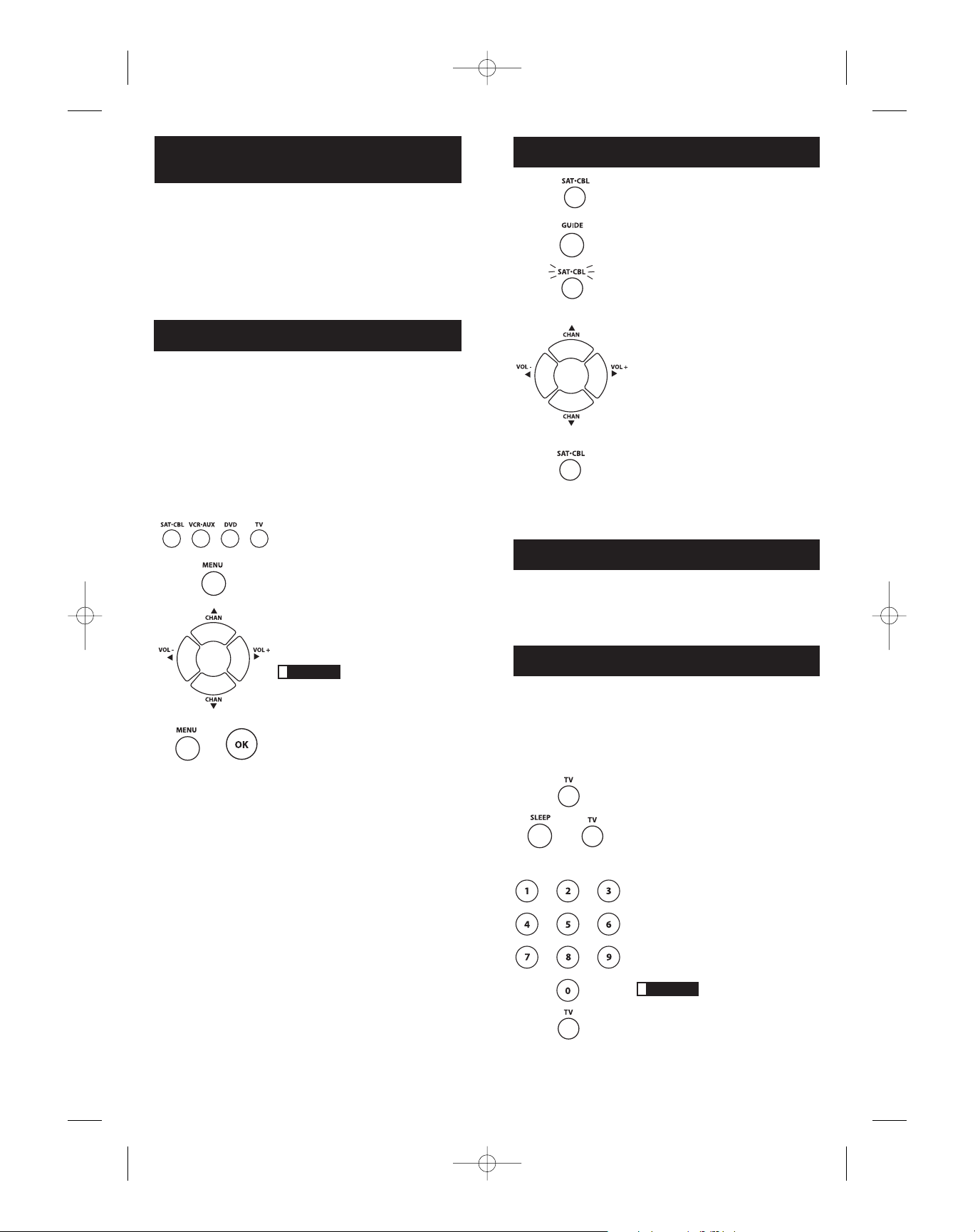
25
1. Oprima y suelte la tecla TV.
2. Oprima y sostenga la tecla SLEEP durante
tres segundos. El nombre del componente
iluminado se encenderá.
3. Suelte la tecla SLEEP.
4. Con las teclas numéricas, ingrese el tiempo
deseado en minutos (desde 1 hasta 99
minutos). Para ajustar el reloj a un número
inferior a 10 minutos, primero oprima el 0 y
luego el número deseado (es decir, 05 para
cinco minutos). El nombre del componente
iluminado parpadeará cada vez que oprima
las teclas.
5. Una vez haya ingresado el segundo
número, el nombre del componente
iluminado se apagará.
La opresión de teclas que
no sean las teclas numéricas será ignorada. Si
no ingresa la hora de apagado en un lapso de
10 segundos luego de haber oprimido la tecla
SLEEP, deberá comenzar desde el paso 1. El
nombre del componente iluminado parpadeará
cuatro veces y se apagará, indicando que el
intento de programar el Reloj de Apagado
no dio resultado.
!
CONSEJO
Irrupción de Volumen
La función de Irrupción de Volumen de su control remoto universal le permite
manejar las funciones de volumen y de silencio de su TV sin la necesidad de
poner el control remoto en el Modo TV. Por ejemplo, las funciones de volumen
y de silencio de su TV funcionan incluso si se encuentra en el Modo VCR,
dado que las mismas “irrumpen” de un componente a otro.
Reloj de Apagado (Modelos Selectos Únicamente)
Esta función apaga el TV automáticamente en el lapso de tiempo que Ud.
seleccionó, de 1 a 99 minutos. El Reloj de Apagado funciona únicamente si Ud.
encontró un código que maneje su TV. El mecanismo de temporización para
el Reloj de Apagado viene incorporado en su control remoto universal.
Para programar el Reloj de Apagado, siga los pasos a continuación.
Cómo Programar el Reloj de Apagado
Modo Guía
El Modo Guía le permite lograr acceso a la guía
de programación asociada con sus programas
de satélite o cable. Para ingresar al Modo Guía,
siga los pasos a continuación:
1. Oprima y suelte la tecla SAT·CBL.
2. Oprima y suelte la tecla GUIDE. El nombre
del componente iluminado parpadea
continuamente para indicar que el control
remoto se encuentra en el Modo Guía.
3. Navegue a través de la guía utilizando
las teclas VOL+/- y/o CH+/-.
4. Para salir del Modo Guía, oprima y
suelte la tecla SAT·CBL o la de cualquier
componente. El Modo Guía permanece
activo hasta que se oprima una de dichas
teclas o hasta que salga automáticamente
del modo luego de 10 segundos.
Nota: Los siguientes conjuntos de códigos
SAT respaldan el Modo Guía:
5071 – SAT_A521_035 RCA SAT 1
5074 – SAT_A521_019 Panasonic
5077 – SAT_A521_021 Hughes
5089 – SAT_A521_031 DISH
5091 – SAT Express Vu (Echostar 1.5)
5092 – SAT Star Choice
5093 – SAT 2 FROM 600-800 RCA SAT2
Sólo el código de CABLE 5052 respalda el
Modo Guía. El código de TV RCA 1000
también respalda el Modo Guía.
(EL NOMBRE PARPADEA)
(NOMBRE NO
ILUMINADO)
(LUZ APAGADA)
Dado que este control remoto maneja más de un componente, deberá primero
“indicarle” al control remoto qué componente desea manejar. En otras palabras,
si desea hacer funcionar el TV, deberá primero oprimir la tecla TV para poner
el control remoto en el Modo TV.
El control remoto permanece en el modo del componente seleccionado (por
ejemplo, Modo TV) hasta que Ud. lo cambie. Si su control remoto se encuentra
en el Modo TV, deberá cambiar el modo a fin de poder manejar su Lector de
DVD o VCR, componente auxiliar, receptor de satélite o aparato de cable. Por
ejemplo, si se encuentra en el Modo VCR, y desea apagar el TV, deberá oprimir
la tecla TV antes de oprimir la tecla ON·OFF.
Cómo Utilizar el Control Remoto para
Manejar sus Componentes
24
Acceso y Selección de los Elementos de Menús
Los avanzados componentes de hoy día utilizan menús en pantalla para
ayudarle a navegar a través de sus características y funciones. Aunque este
control remoto no logra acceso a todos los sistemas de menús de todos los
modelos de componente, sí ofrece algunas funcionalidades de menú. El
ejemplo utilizado es para la configuración de los componentes del TV.
Para utilizar el sistema de menús en pantalla de un componente, deberá
primero poner el control remoto en el Modo Menú.
1. Asegúrese que sus componentes se encuentren encendidos y que su TV
esté ajustado en el modo de entrada del componente (utilice la tecla INPUT
para alternar a través de las entradas cuando se encuentre en el Modo TV).
Menús en Pantalla
2. Oprima la tecla del componente a cuyo
menú desea lograr acceso.
3. Oprima el botón MENU. El nombre
del componente iluminado parpadea,
indicando que se encuentra en el
Modo Menú.
4. Utilice las teclas VOL+/- y/o CH+/- para
navegar a través del sistema de menús
en pantalla.
5. Para hacer una selección del menú en
pantalla, oprima la tecla MENU u OK
para seleccionar el elemento resaltado.
Si el control remoto no
responde, compruebe que el nombre del
componente iluminado aún esté parpadeando.
Recuerde: se sale automáticamente del modo
luego de 10 segundos. De ocurrir esto,
simplemente oprima la tecla MENU
nuevamente y vuelva a intentar.
Nota: El respaldo al Modo Menú en el Modo
TV depende del Código de TV. Se respaldan
los siguientes códigos de TV:
RCA – Códigos 1000, 1181, 1203
SONY – Código 1218
JVC – Código 1242
Panasonic – Código 1170
Toshiba – Código 1072 (HDTV),
Código 1109 (no-HDTV)
Sharp – Código 1173
Todas las marcas de lectores de DVD y
receptores de satélite respaldan el Modo Menú,
más no así las VCR o CABLE.
!
CONSEJO
Cómo Salir de un Modo de Menú
El control remoto sale automáticamente del Modo Menú luego de 10 segundos
de inactividad (no se ha oprimido ninguna tecla). En ese momento, el control
remoto borra del TV el menú mostrado.
Si desea salir del Modo Menú Ud. mismo, oprima en el control remoto la tecla
del componente correspondiente (TV, DVD, VCR·AUX, SAT·CBL). El nombre
del componente iluminado se apagará.
RCR460_NA_IB_.qxd 3/2/06 9:50 AM Page 24
Page 14

las funciones del componente con el control remoto. Si no puede manejar
algunas de las funciones de los componentes, intente programar el control
remoto con un código diferente de la lista utilizando el Método de Entrada
Directa de Códigos, hasta que encuentre el código que le permita al control
remoto manejar la mayoría de las funciones de su componente. Diferentes
códigos pueden proporcionar diferentes niveles de funcionalidad.
Problema: El nombre del componente no se enciende cuando oprime
una tecla.
• Quizás oprimió una tecla inválida para el modo en que se encuentra
el control remoto. Deberá poner el control remoto en el modo correcto
oprimiendo la tecla del componente correspondiente (TV, DVD, VCR·AUX,
SAT·CBL) de manera que el control remoto pueda saber qué componente
Ud. desea manejar.
• Asegúrese de haber utilizado pilas frescas y de haberlas instalado de manera
correcta. (Consulte la sección Instalación de las Pilas en la página 16.) De ser
necesario, reemplace las pilas con dos pilas AA nuevas. Puede ser necesario
volver a programar el control remoto.
Problema: La VCR no graba.
• Asegúrese que el control remoto se encuentre en el Modo VCR.
• Asegúrese que se haya cargado correctamente la cinta en la VCR.
• Cerciórese de que la cinta no esté protegida contra escritura. Si la cinta no
tiene lengüeta de seguridad, significa que está protegida contra escritura
y Ud. no podrá utilizarla para hacer grabaciones.
Problema: El control no cambia canales en su componente.
• Ponga el control remoto en el modo correcto oprimiendo la tecla del
componente correspondiente (TV, DVD, VCR·AUX, SAT·CBL) de manera
que el control remoto pueda saber qué componente Ud. desea manejar.
• Oprima la tecla OK luego de haber ingresado un número de canal.
• Retire cualquier obstáculo entre el control remoto y el componente.
Asegúrese de apuntar el control remoto al sensor infrarrojo del componente.
Problema: El menú del componente no aparece en la pantalla del TV.
• Asegúrese de haber conectado el componente al TV de forma correcta y de
haber seleccionado la entrada correcta. (Consulte el Manual de Propietario
de cada uno de los componentes para obtener información sobre los
procedimientos de conexión exactos.)
• Deberá poner el control remoto en el modo correcto oprimiendo la tecla del
componente correspondiente (TV, DVD, VCR·AUX, SAT·CBL) de manera
que el control remoto pueda saber qué componente Ud. desea manejar.
• No todas las marcas cuentan con acceso a los menús. De ser éste su caso,
deberá utilizar el control remoto original para lograr acceso a las funciones
de los menús de dichos componentes.
Para obtener más información, sírvase visitar www.rca.com.
Nuestra compañía (en EE.UU., THOMSON INC. / en Canadá, Thomson
multimedia Ltd.) reemplazará este producto, independientemente de
cuándo Ud., el comprador original, lo haya adquirido, si se encuentran
defectos materiales o de mano de obra. Para un reemplazo inmmediato,
libre de cargo, de un producto equivalente, devuelva el producto
defectuoso con porte pagado a la dirección correspondiente.
En EE.UU.: En Canadá:
Product Exchange Center Thomson multimedia Ltd.
11721 Alameda Avenue 6200 Edwards Boulevard
Socorro TX 79927 Mississauga, Ontario Canada L5T 2V7
Este reemplazo es la única obligación de la compañía bajo esta garantía.
THOMSON INC. / Thomson multimedia Ltd. no será responsable por
daños incidentales o consecuentes o por pérdidas que surjan en conexión
con el uso o la incapacidad de uso de este producto. Algunos estados/
provincias no permiten la exclusión o limitación de daños incidentales
o consecuentes, por lo que la limitación o exclusión anterior puede que no
se aplique en su caso. Esta garantía excluye defectos o daños ocasionados
por uso indebido, abuso o negligencia. Esta garantía le confiere derechos
legales específicos; según el estado/ provincia, puede disfrutar además
de otros derechos.
27
Resolución de Problemas
Problema: El control remoto no maneja su componente.
• Deberá poner el control remoto en el modo correcto oprimiendo la tecla del
componente correspondiente (TV, DVD, VCR·AUX, SAT·CBL) de manera
que el control remoto pueda saber qué componente Ud. desea manejar.
• Retire cualquier obstáculo entre el control remoto y el componente.
Asegúrese de apuntar el control remoto al sensor infrarrojo del componente.
• Asegúrese de haber utilizado pilas frescas y de haberlas instalado de
manera correcta. (Consulte la sección Instalación de las Pilas en la página
16.) De ser necesario, reemplace las pilas con dos pilas AA nuevas. Puede
ser necesario volver a programar el control remoto.
• Reajuste el control remoto. Extraiga las pilas, y luego oprima y sostenga
la tecla numérica 1 del control remoto por varios segundos para reajustar
el microprocesador dentro del control remoto. Suelte la tecla numérica 1,
vuelva a instalar las pilas, y oprima la tecla ON·OFF. Si el indicador
ON·OFF se enciende, vuelva a programar el control remoto e intente
nuevamente. Si no se enciende, extraiga las pilas y reemplácelas con
pilas frescas.
Problema: El control remoto no puede programarse para manejar
su componente.
• Si está probando el control remoto luego de haber ingresado el código,
podría encontrarse muy alejado del componente o en un ángulo equivocado. Este control remoto utiliza tecnología IR (infrarroja) para comunicarse con los componentes. El control remoto envía el código, y el sensor
infrarrojo del componente lo lee. Cerciórese de que la ruta entre el control
remoto y el sensor infrarrojo del componente esté libre de obstáculos.
Acérquese más y asegúrese de apuntar el control remoto al componente
(Lector de DVD cuando programe la tecla DVD; TV cuando programe la
tecla TV; satélite o aparato de cable cuando programe la tecla SAT·CBL,
VCR o componente auxiliar cuando programe la tecla VCR·AUX).
• Si ha utilizado los métodos de programación de Entrada Directa para
ingresar los códigos para la marca de su componente y la unidad aún
no funciona debidamente, intente uno de los métodos de Búsqueda de
Códigos. (Consulte la Búsqueda de Códigos en las páginas 17-21.)
• De modo de manejar unidades combinadas tales como TV/VCR, TV/
Lector de DVD o TV/VCR/Lector de DVD, debe programar las teclas
individuales correspondientes a cada uno de los componentes de la unidad
combinada. Una vez programadas de manera correcta, la tecla TV manejará
las funciones del TV en su unidad, y las teclas VCR·AUX y DVD manejarán
las funciones de la VCR y del Lector de DVD, respectivamente. En la Lista
de Códigos se incluye una sección específica para unidades combinadas.
Deberá intentar primero los códigos que aparecen en esta sección, utilizando
la Entrada Directa de Códigos en el TV y las teclas DVD o VCR·AUX. Si su
intento resulta infructuoso, siga los métodos de programación normal para
las teclas TV y DVD o VCR·AUX.
• Asegúrese de haber utilizado pilas frescas y de haberlas instalado de
manera correcta.
Problema: El control remoto no está ejecutando los comandos de
manera correcta.
• Debe poner el control remoto en el modo correcto oprimiendo la tecla del
componente correspondiente (TV, DVD, VCR·AUX, SAT·CBL) de manera
que el control remoto pueda saber qué componente Ud. desea manejar.
• Asegúrese que el componente se encuentre “listo” (es decir, se haya
cargado un disco en el Lector de DVD; se haya cargado una cinta en
la VCR, etc.).
• Quizás oprimió una tecla inválida para el modo en que se encuentra el
control remoto.
• Si está intentando encender un componente RCA, GE o PROSCAN, oprima
la tecla del componente (TV, DVD, VCR·AUX, SAT·CBL) en lugar de la
tecla ON·OFF.
• Si está intentando cambiar canales, intente oprimir la tecla OK luego de
ingresar el número de canal, ya que esta acción es necesaria en algunos
modelos y marcas.
• Existe la posibilidad de que un código programado pueda manejar
únicamente algunas de las funciones de su componente (es decir, sólo
encienda y apague el componente). Para confirmar que la tecla del
componente ha sido programada con el código correcto para obtener
máxima funcionalidad, pruebe el componente. Intente manejar varias de
6. El Reloj de Apagado ha quedado configurado.
7. Deje el control remoto apuntado al TV. Una vez se haya configurado el
Reloj de Apagado, podrá continuar utilizando el control remoto sin afectar
el Reloj de Apagado. No obstante, dado que el mecanismo de temporización
para el Reloj de Apagado viene incorporado en su control remoto, el
control remoto deberá encontrarse en el Modo TV y apuntado
al TV para activar el Reloj de Apagado.
Nota: Si se oprime la tecla ON·OFF, se cancelará el Reloj de Apagado.
26
Garantía Limitada Durante la Vida
Útil del Producto
RCR460_NA_IB_.qxd 3/2/06 9:50 AM Page 26
Page 15

Two simple steps…
Dos pasos sencillos…
Only the words above the controls needed
to operate the selected component light up.
Únicamente se encenderán las palabras que aparecen arriba de los controles
necesarios para manejar los componentes seleccionados.
Requires 2 AA batteries
Necesita 2 baterias AA
©2006 THOMSON INC.
10330 N. Meridian Street
Indianapolis, IN 46290
Made in Indonesia
Hecho en Indonesia
RCR460 US IB 01
Trademark(s) ® Registered
Marca(s) Registrada(s)
www.rca.com
Easy to Program
Controls up to 4 Components
Sleep Timer
Fácil de Programar
Maneja hasta 4 Componentes
Reloj de Apagado
Compatible with today’s most popular brands
(full chart inside) Compatible con las marcas más populares de hoy día.
(gráfico completo en el interior)
1
2
APEX
AUDIOVOX
DIRECTV
DISH NETWORK
EMERSON
GE
GENERAL
INSTRUMENTS
JVC
LG
MAGNAVOX
MEMOREX
PANASONIC
PHILIPS
PIONEER
RCA
SAMSUNG
SANYO
SHARP
SONY
TIVO
TOSHIBA
ZENITH
and many more!
USE the keys below
the illuminated text to
operate that component.
Utilice las teclas debajo del texto
iluminado para manejar el componente.
SELECT a component.
Seleccione un componente.
RCR460_NA_IB_.qxd 3/2/06 9:50 AM Page 28
