Page 1

User Manual
RCA RS43F1-EU
Page 2
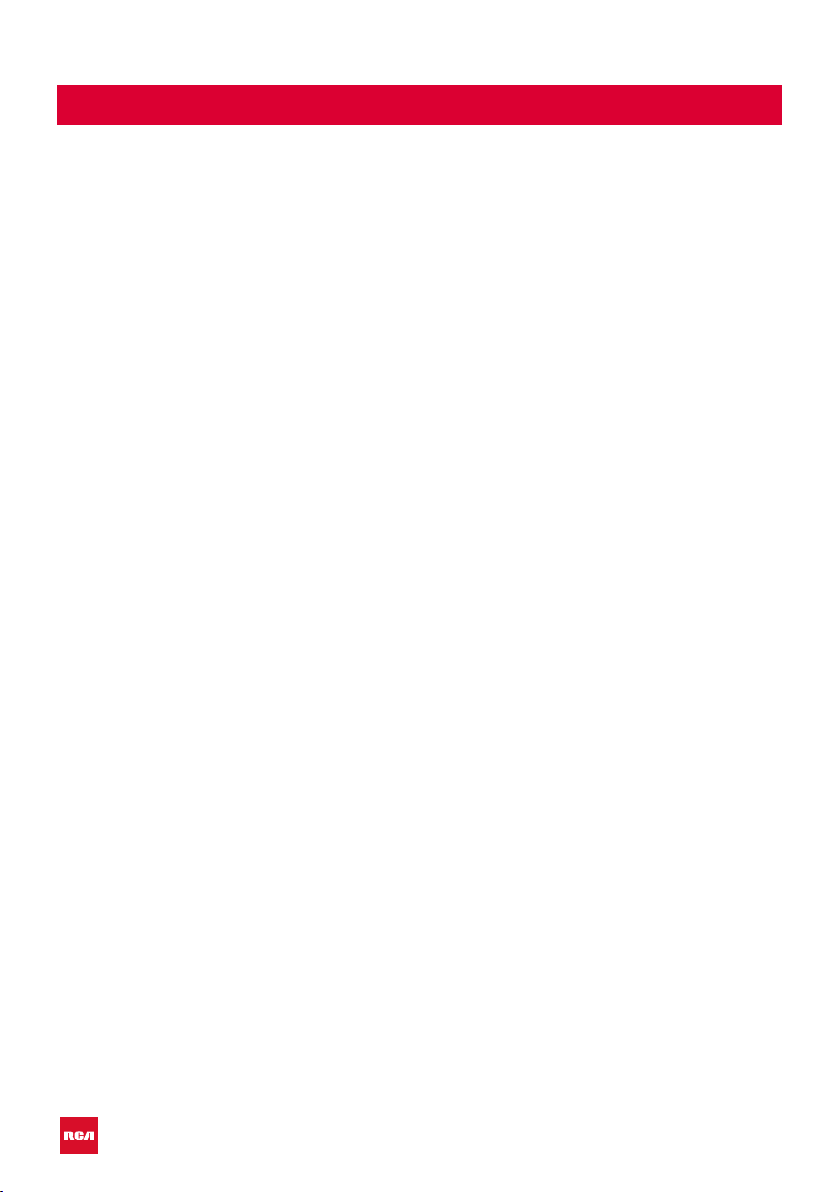
Introduction
Installation .........................................................3
Safety ................................................................. 3
Warning/Caution ................................................... 4
Main unit description ............................................ 7
Remote Control .................................................... 8
OSD (On Screen Display) basic adjustment . 10
Connect ......................................................... 10
Select language ............................................ 10
Time zone ..................................................... 11
Wired/Wireless network ............................ 11
TV viewing guide ......................................... 12
Source ............................................................. 12
Picture ............................................................. 13
Sound .............................................................. 13
PC adjust ........................................................ 14
Channel ......................................................... 15
System lock ................................................... 16
Common ....................................................... 17
Smart TV ................................................................. 18
Apps/Like Apps ........................................... 18
Browser .......................................................... 18
Settings ................................................................. 19
Network settings ......................................... 19
Time settings ................................................ 19
Index
Common ............................................................... 20
Language Setting ......................................... 20
System Recovery ......................................... 20
USB Features ....................................................... 21
Multi Media ................................................... 21
Video .............................................................. 21
Music .............................................................. 21
Photo ............................................................. 21
Folder ............................................................. 21
Specications ....................................................... 22
Troubleshooting .................................................. 23
Useful Information and Licences ..................... 25
2
Page 3
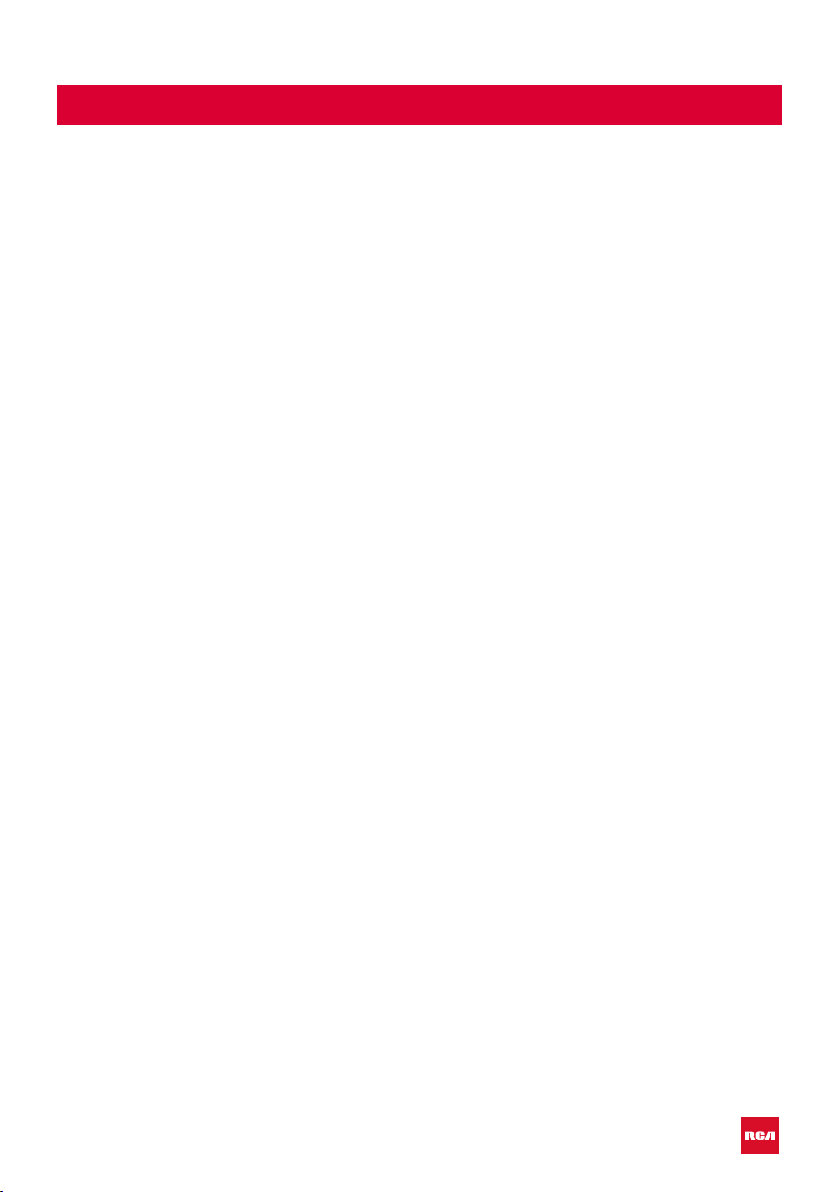
Introduction
Thank you very much for purchasing your LED TV. It serves as a normal colour
TV and a PC monitor. To enjoy your set fully from the very beginning, read this
manual carefully and keep it handy for future reference.
INSTALLATION
1. Locate the TV in the room where direct light does not strike the screen. Total darkness
or a reection on the picture screen can cause eyestrain. Soft and indirect lighting is
recommended for comfortable viewing.
2. Allow enough space between the TV and the wall to permit ventilation.
3. Avoid excessively warm locations to prevent possible damage to the TV or premature
component failure.
4. This TV can be connected to AC 100-240V~ 50/60Hz.
5. Do not install the TV in a location near heat sources such as radiators, air ducts, direct
sunlight, or in closed compartments and closed areas. Do not cover the ventilation
openings when using the TV.
6. The indicator light will last for about 30 seconds after the power has been tumed off.
Wait until the indicator light goes out before repowering the TV.
SAFETY
1. DO NOT expose the television to extremely high temperatures (below 5 ° C and
above 35 ° C) or extreme humidity (less than 10% and more than 75%).
2. DO NOT expose the television to direct sunlight.
3. Prevent the television from coming into contact with liquids.
4. Make sure that no objects get into the television and do not place vases of water on
the television.
5. Unplug the power cord and remove the antenna cable during a lightning storm
(especially during lightning).
6. Do not walk on the cable and ensure that the cable is fully unrolled.
7. Do not overload outlets or extension cords, as this may result in the risk of re or
electric shock.
8. Use a soft, dry cloth (without volatile substances) to clean the television.
9. Do not attempt to repair the television yourself if it is defective. Contact us by sending
an email to service@hkc-europe.com.
3
Page 4
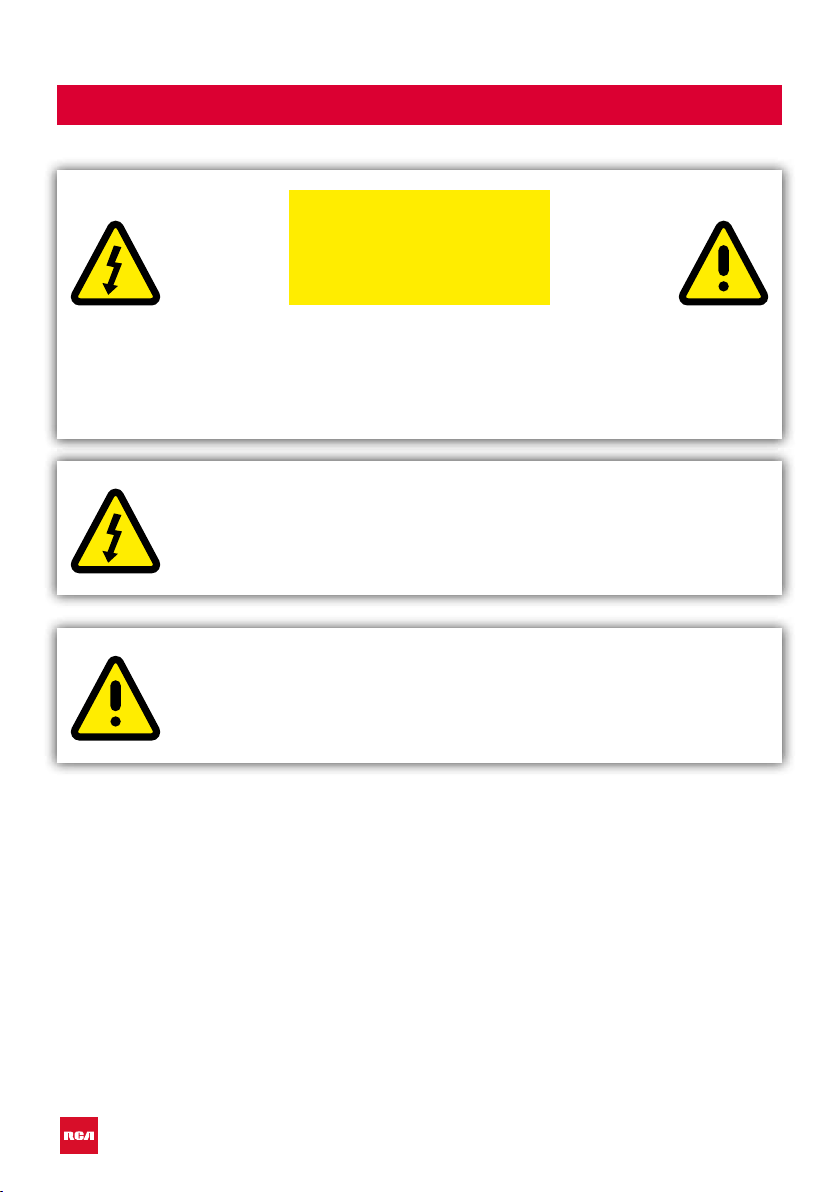
Warning
CAUTION
RISK OF ELECTRIC SHOCK
DO NOT OPEN
CAUTION: TO AVOID THE RISK OF ELECTRIC SHOCK. DO NOT
REMOVE COVER (OR BACK).
NO USER- SERVICEABLE PARTS INSIDE.
REFER SERVICING TO QUALIFIED SERVICE PERSONNEL.
This symbol is intended to alert the user to avoid the risk
of electric shock, do not disassemble this equipment by anyone
except a qualied service personnel.
This symbol is intended to alert the user to the presence of
important operating and maintenance instructions in
the literature accompanying the equipment.
4
Page 5

-
-
-
-
Caution
Caution
High voltages are used in the operation of this
product.
Do not open the product’s casing. Refer
servicing to qualied service personnel.
Caution
To prevent re or electrical shock hazard, do
not expose the main unit to moisture. Do not
place objects lled with liquids, such as vases,
on the TV.
Caution
Do not drop or push objects into the television
cabinet slots or openings. Never spill any kind
of liquid on the television receiver.
Caution
Avoid exposing the main unit to direct sunlight
and other sources of heat. Do not stand the
television receiver directly on other products
which give off heat: e. g. video cassette
players and audio ampliers. Do not block the
ventilation holes in the back cover. Ventilation
is essential to prevent failure of electrical
components. Do not squash power supply
cord under the main unit or other heavy
objects.
5
Page 6

Caution
Caution
Never stand on, lean on or suddenly push the
product or its stand. You should pay special
attention to children.
Caution
Do not place the main unit on an unstable
cart stand, shelf or table. Serious injury to an
individual, and damage to the television, may
result if it should fall.
Caution
When the product is not used for an extended
period of time, it is advisable to disconnect the
AC power cord from the AC outlet.
Caution
The LED panel used in this product is made of
glass and is therefore breakable. This product
must not be dropped or banged. If the LED
Panel breaks be careful ofbeing injured by
broken glass.
6
Page 7
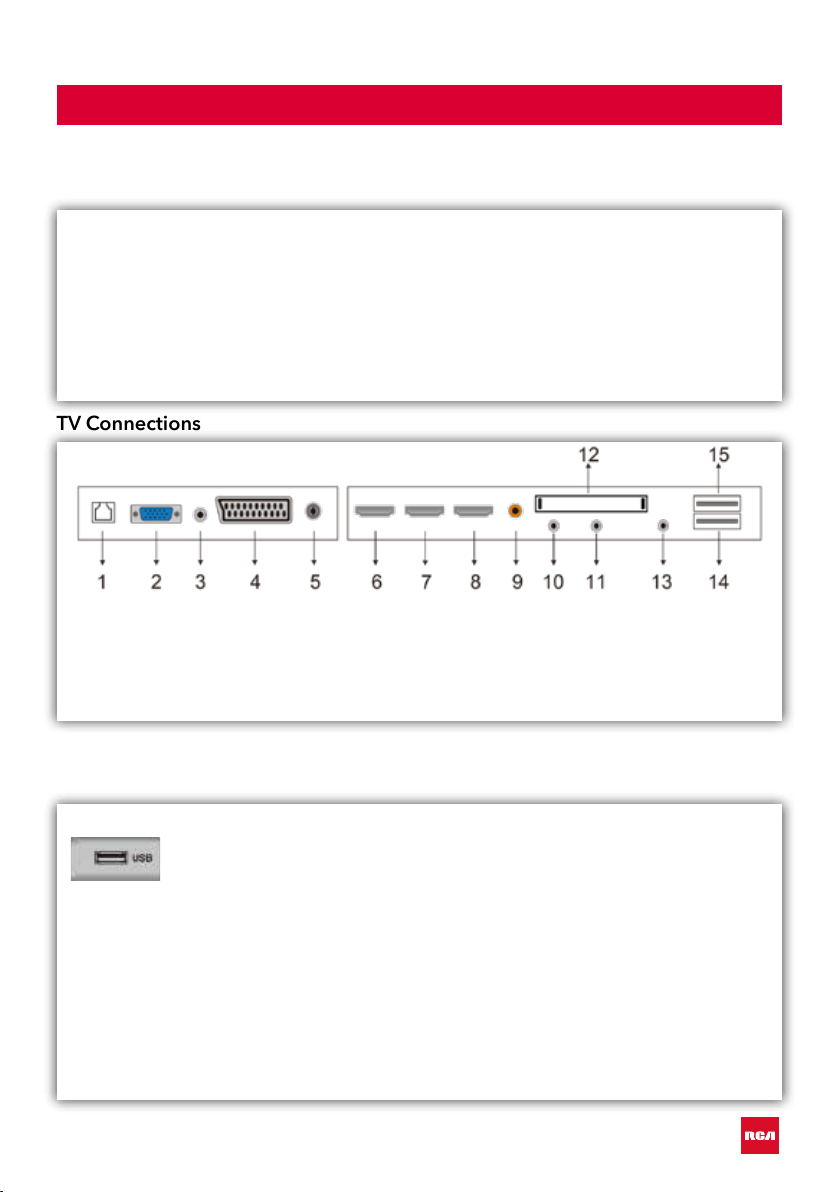
Main unit description
Control Panel Button Function
VOL+ : Volume up.
VOL- : Volume down
CH+: TV channel up.
CH- : TV channel down.
MENU : Press to select the main menu.
SOURCE : Select the input signal.
POWER : Switch on when in standby mode or to enter the standby mode.
TV Connections
tekst
1. RJ45
2. VGA
3. PC audio
4. Scart
5. LNB antenna
Optional Conguration as below:
Connect the USB to the USB jack on the set.
NOTE
• It is only 500 mA MAX of DC current output when you connect
with USB jack.
• To ensure the mobile HD works well, you should use other
power supply for the mobile HD and don’t use the USB jack in
the same time.
• It supports mobile HD by connecting with USB jack (must be
more than 2 Gb). The partitions of the mobile HD can’t be
more than 4 partitions. The max partition is 2 Tb. It supports
FAT/FAT32 les. The max FAT le is 4Gb and the max FAT32
le is 2Tb.
6. HDMI-1
7. HDMI-2
8. HDMI-3
9. COAXIALE
10. Mini YPBPR
7
11. Mini AV & AUDIO
12. CI-slot
13. Earphone
14. USB-1
15. USB-2
Page 8
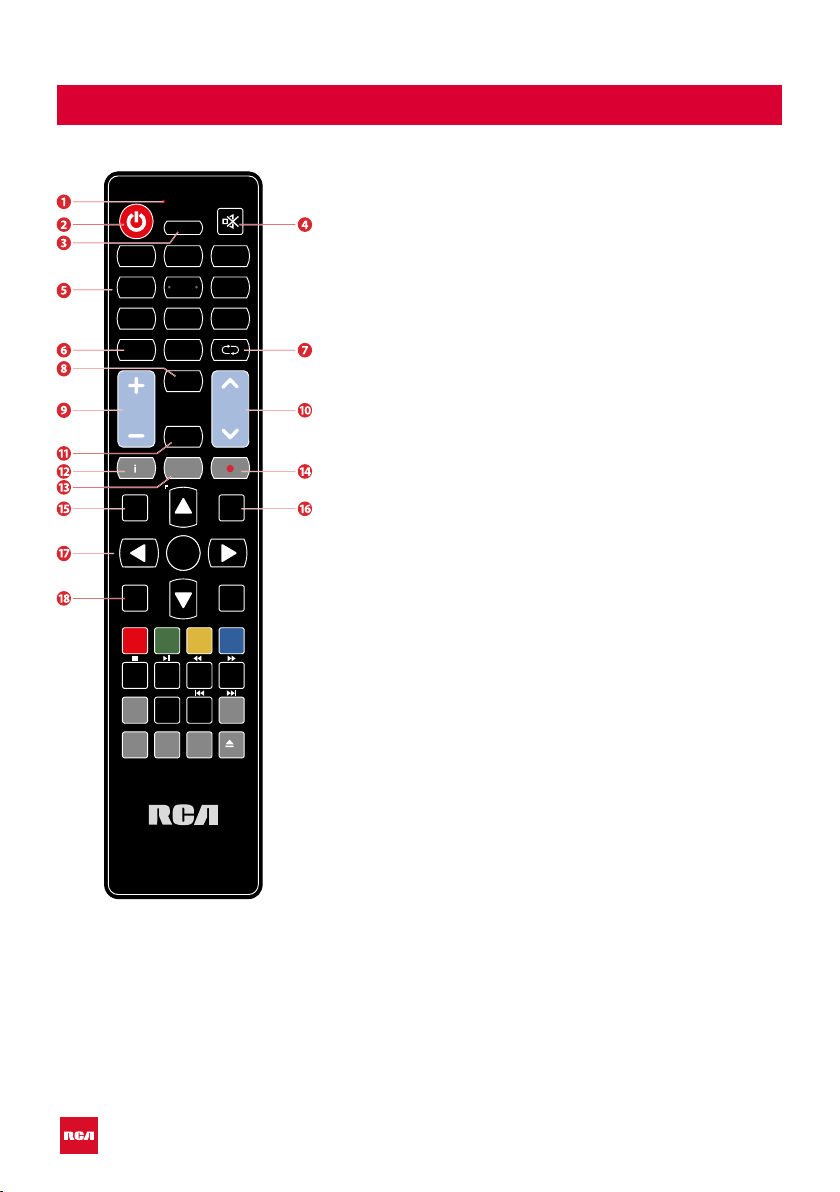
ASPECT
3
2
1
5
4 6
7
8 9
LIST
VOL
MENU
REPEAT
0
S
CH
AUDIO
GUIDE
INPUT
OK
BACK
PROG
INDEX HOLD SIZE
MENU ANGLE
FAV
TITLE
DVD SETUP
STEP GOTO A-B
REVEAL
TV.RD
MIX
S.PAGE
SLOW ZOOM
CANCEL
TEXT
EXIT
tekstRemote Control
1 Indicator light.
The red indicator light ashes red to show that the remote is
working and sending a signal.
2 Switch the TV between on and standby mode.
3 Watch the screen in various formats: Auto/4:3/16:9/Zoom/
Subtitels/Smart-zoom.
4 Mute and restore your TV sound.
5 0-9 numbers.
Press to select a programme.
Select numbered items in a menu (DVD mode).
6 List. Display the channel list (ATV/DTV mode).
7 Return. Return to the previous viewing channel (ATV/DTV
mode) or return to menu (DVD-modus).
Repeat. Select between different repeat modes (DVD
mode).
8 Display subtitles which are broadcast with the programme
(DTV mode).
Display subtitles on the DVD (DVD mode).
9 Adjust the volume (+ higher, - lower).
10 Select a channel (up/down).
11 Audio
Turn on/off the Audio Description (AD) function (DTV mode).
Select different Audio Mode on DVD mode.
Select sterio/dual sound reception (ATV mode)
12 Display the present channel information such as current
time and channel name (ATV/DTV mode).
Display the present disc information (DVD mode)
13 Displays the EPG (Electronic Programme Guide) (DTV
mode).
14 No function.
15 Displays the OSD menu (On Screen Display).
16 Select among the different input signal sources: DTV / ATV /
AV / SCART / YPbPr / HDMI1 / HDMI2 / HDMI3 / PC / USB.
17 Allows you to navigate trough the OSD menus and adjust
the system settings to your preference.
OK conrm the selection in the OSD menus.
18 Return to the previous menu in the OSD menus.
8
Page 9
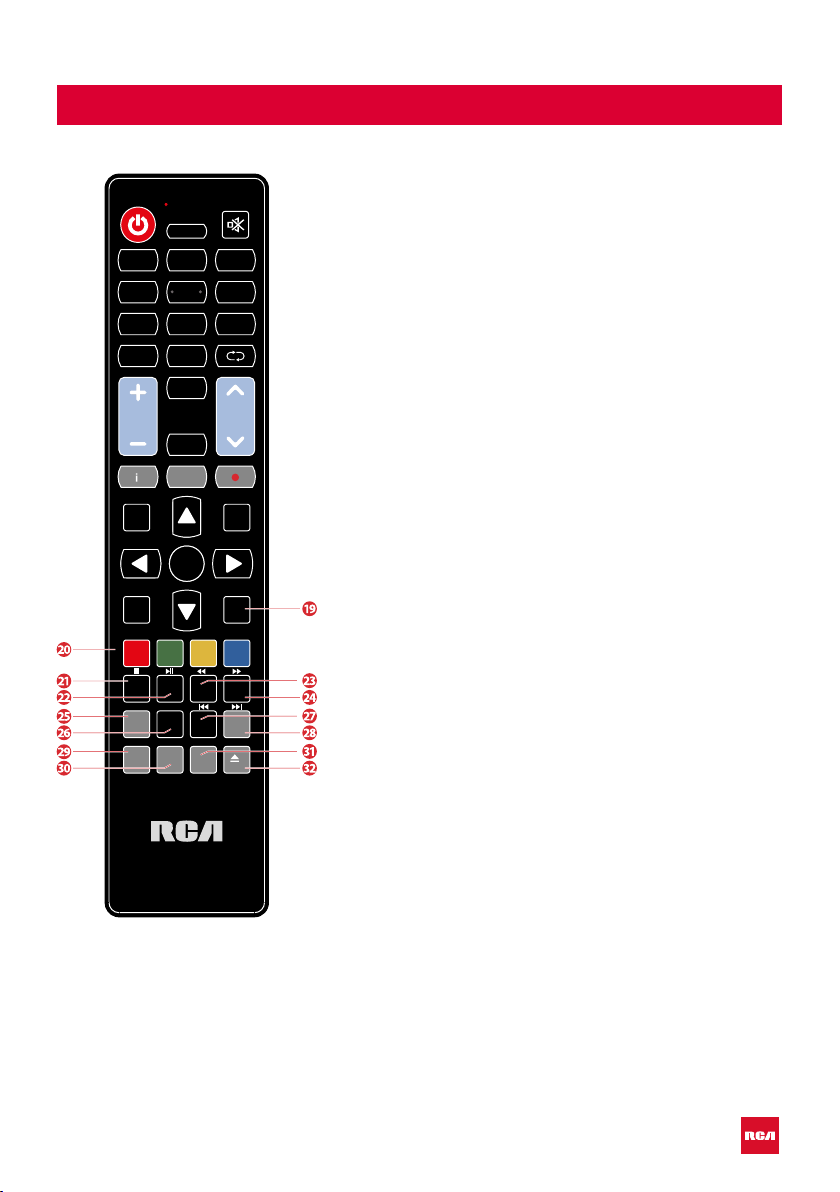
ASPECT
3
2
1
5
4 6
7
8 9
LIST
VOL
MENU
REPEAT
0
S
CH
AUDIO
GUIDE
INPUT
OK
BACK
PROG
INDEX HOLD SIZE
MENU ANGLE
FAV
TITLE
DVD SETUP
STEP GOTO A-B
REVEAL
TV.RD
MIX
S.PAGE
SLOW ZOOM
CANCEL
TEXT
EXIT
tekstRemote Control
19 • Exit the OSD menu.
• Display and exit the DVD setup menu (DVD mode).
20 • Access the Teletext items (ATV/DTV mode).
• Access menu options.
PROG (RED)
• Display th channel menu (ATV/DTV mode).
• Access menu options.
• Programme the DVD (DVD mode).
STEP (GREEN)
• Play the playback forward frame by frame (DVD mode).
GO TO (YELLOW)
• Skip to a specic location on a DVD (DVD mode).
A-B (BLUE)
• Repeat a segment between A and B (DVD mode).
21 • To select the page number of the index in teletext
(TV Teletex mode).
• Stop the playback or recording (USB/DTV/DVD mode).
22 • Freeze a multi-page passage on screen in Teletekst
(TV teletekst mode).
• To start the timeshift playback (DTV mode).
• To start playback or pause (DTV/USB/DVD mode).
23 • To show hidden information if existing (TV teletext mode).
• Reverse playback rapidly (USB/DVD mode).
24 • To enlarge the picture on the TV in teletext
(TV teletex mode).
• Advance playback rapidly (USB/DVD mode).
25 • Display the favourite channel list (ATV/DTV mode).
• Display the DVD menu (DVD mode)
26 • A short cut to switch input source tot TV/Digital radio
channels.
• Select different angles for the video (DVD mode).
27 • TV and TXT pictures are mixed together
(TV teletext mode).
• To skip to the beginning of the previous chapter/track/
photo (USB/DVD mode).
28 • To open a subpage if existing in teletext
(TV teletext mode).
• Skip to the beginning of the next chapter/track/photo
(USB/DVD mode).
29 Display the DVD title content (DVD mode).
30 Play video slowly (DVD mode).
31 • Turn on and off the teletext function (TV mode).
• Zoom in on the displayed frame (DVD mode)
32 • Eject the disc (DVD mode)
• Cancel
9
Page 10

EXIT
MENU
EXIT
MENU
OSD (On Screen Display) basic adjustment
tekst
Connect
Connect an RF cable from the TV’s input called “RF-In” and to your TV Aerial
socket
OK
Press
button to select ‘Start the setup’.
Select language
Press buttons to select the language.
OK
Press
button to conrm the preferred language.
10
Page 11

tekstOSD (On Screen Display) basic adjustment
EXIT
MENU
EXIT
MENU
Time zone
Press to go to the next setting ‘Time zone’.
Press buttons to select the preferred time zone.
OK
Press
Wired/Wireless network
Press to go to the next setting ‘Network’.
button to conrm the preferred time zone.
If you didn’t connect with a wire the TV automatic select the possibility ‘Use a
wireless network’.
OK
Press
button to conrm to use a wireless network.
11
Page 12

EXIT
MENU
OSD (On Screen Display) basic adjustment
TV viewing guide
Press to go to the next setting ‘TV viewing guide’.
Press buttons to select the way you want to watch TV or the source.
OK
Press
Source
You can select the source you need.
button to conrm the selection.
Press the ‘MENU’ button (15) to enter the OSD menu. Then press button
to select the ‘SOURCE’ menu and press the button to select the preferred
source.
12
Page 13

EXIT
MENU
EXIT
MENU
OSD (On Screen Display) basic adjustment
Picture
You can select the type of picture, which best corresponds to your viewing.
Press the ‘MENU’ button (15) to enter the OSD menu. Then press button
to select the ‘PICTURE’ menu. Press
Select the type you want to change. Press the buttons to adjust.
You can adjust the picture mode, contrast, brightness, color, backlight, noise
reduction, color temperature and more.
Press the ‘MENU’ button (15) to return to upper-menu.
Sound
You can select the type of sound which best corresponds to your listening.
OK
button to conrm the selection.
Press the ‘MENU’ button (15) to enter the OSD menu. Then press button
to select the ‘SOUND’ menu. Press
OK
button to conrm the selection.
Select the type you want to change. Press the buttons to adjust.
You can adjust the sound mode, bass, treble, balance, AVC, more settings,
SPDIF, surround and audio only.
Press the ‘MENU’ button (15) to return to upper-menu.
13
Page 14

tekstOSD (On Screen Display) basic adjustment
EXIT
MENU
EXIT
MENU
PC adjust
You can make the desired adjustment in the PC mode.
Press the ‘MENU’ button (15) to enter the OSD menu. Then press button
to select the ‘PC ADJUST’ menu. Press
Press the button to select the preferred adjustment. Press
conrm the selection.
OK
button to conrm the selection.
OK
button to
Select the type you want to change. Press the buttons to adjust.
You can adjust the auto adjust, horizontal position, vertical position, clock phase
and sampling clock.
Press the ‘MENU’ button (15) to return to upper-menu.
NOTE:
Only available when inputting PC signal.
14
Page 15

tekstOSD (On Screen Display) basic adjustment
EXIT
MENU
EXIT
MENU
Channel
You can make the desired adjustment in the TV mode.
Press the ‘MENU’ button (15) to enter the OSD menu. Then press button
to select the ‘CHANNEL’ menu. Press
the button to select the preferred adjustment. Press
the selection.
OK
button to conrm the selection. Press
OK
button to conrm
First you select the type of antenna you use.
By auto scan the tv search for TV programs automaticaly.
You can also search for available programs manualy.
After scanning you get the channellist.
Press the ‘MENU’ button (15) to return to upper-menu.
NOTE:
Searching for platform will take a long time. Please be patient!
15
Page 16

tekstOSD (On Screen Display) basic adjustment
EXIT
MENU
EXIT
MENU
System lock
Press the ‘MENU’ button (15) to enter the OSD menu. Then press button
to select the ‘SYSTEM LOCK’ menu. Press
The default password is 0000
NOTE:
The administrator password is 8899.
OK
button to conrm the selection.
Press the button to select the preferred adjustment. Press
conrm the selection.
You can change password and set your new password.
You can put on or off the system lock, key lock and hotel mode.
Press the ‘MENU’ button (15) to return to upper-menu.
16
OK
button to
Page 17

tekstOSD (On Screen Display) basic adjustment
EXIT
MENU
EXIT
MENU
Common
Press the ‘MENU’ button (15) to enter the OSD menu. Then press button
to select the ‘COMMON’ menu. Press
OK
button to conrm the selection.
Press the button to select the preferred adjustment. Press
OK
button to
conrm the selection. Press the buttons to adjust.
You can adjust the OSD timer, sleep timer, auto standby timer, blue screen,
HDMI CEC and menu reset.
Press the ‘MENU’ button (15) to return to upper-menu.
17
Page 18

tekstSmart TV
Smart TV
SMART TV brings you the latest in android technology.
In television, press the HOME button, according to the prompt to enter the
SMART TV channel. Smart TV mode if the remote controller can not realize the
function, use the wireless mouse and related operations.
Apps/Like Apps
Press the button to select Application/Like Apps and Add App.
Browser
You may want to browse the Web through a browser!
Exit: Return to the interface or previous page.
, You can use these keys to navigate to operate.
18
Page 19

tekstSettings
EXIT
MENU
Settings
Select setting icon, then you can do some settings.
Network settings
Press the button to select ‘Net mode’ and press button to select
wired or wireless. Press
OK
button to conrm the selection.
Time settings
Press the button to select ‘Auto Attach’ and press button to select
on or off to get the current time automatically. Press the button to select
‘Time zone’ to select the local time zone. You can also put on or of the daylight
saving and 24 hours preview.
19
Page 20

tekstSettings
Language Setting
Here you can adjust ‘Language Setting’ to select current display language, the
‘Input Mode’ and ‘Permission Manage’.
System Recovery
To put your TV back to original state you select ‘System Recovery’.
‘Account Manage’ shows you the TV information.
20
Page 21

tekstUSB Features
EXIT
MENU
EXIT
MENU
USB Features
Press the “HOME” button to enter and press , button to select the
‘Multi Media’ menu.
Video
Press button to select the ‘Video’ option. Press
selection.
Press the button to select the disk drive or the le you want to watch. Press
OK
button to conrm the selection. Press the ‘EXIT’ button to select return opti-
on to go back to the previous menu.
OK
button to conrm the
This is the same for Music, Photo and Folder.
NOTE:
The pictures in regard to function are provided for reference purposes only.
21
Page 22

Specications
RGB-input
Mode Resolution Horizontal Frequency (KHz) Vertical Frequency (KHz)
DOS 720 x 400 31.5 70
VGA 640 x 480 31.5 60
SVGA 800 x 600 37.9 60
XGA 1.024 x 768 48.4 60
WXGA 1.920 x 1.080 67.5 60
HDMI-input
Mode Resolution Horizontal Frequency (KHz) Vertical Frequency (KHz)
VGA 640 x 480 31.47 59.94
480i 720 x 480i 15.73 59.94/60
576i 720 x 576i 15.63 50
480p 720 x 480p 31.47 59.94/60
576p 720 x 576p 31.26 50
720p 1.280 x 720p
1.080i 1.920 x 1.080i
1.080p 1.920 x 1.080p
37.50
44.96
28.13
33.75
56.25
67.5
50
59.94/60
50
59.94/60
50
59.94/60
Component video (YPbPr) input
Mode Resolution Horizontal Frequency (KHz) Vertical Frequency (KHz)
480i 720 x 480i 15.73 59.94/60
576i 720 x 576i 15.63 50
480p 720 x 480p 31.47 59.94/60
576p 720 x 576p 31.26 50
720p 1.280 x 720p
1.080i 1.920 x 1.080i
1.080p 1.920 x 1.080p
Due to continuous product development, specications are subject to change without prior notice.
37.50
44.96
28.13
33.75
56.25
67.5
50
59.94/60
50
59.94/60
50
59.94/60
22
Page 23

Troubleshooting
Problem Solution
TV will not turn on • Make sure the power cord is
No picture, no sound • Check the cable between TV and
Poor picture, sound OK • Check the cable between TV and
Audio noise • Check if the cables are connected
No audio • Make sure the volume is not turned
tekst
plugged in.
• The batteries in the remote control
may be drained; replace the
batteries.
antenna/external AV device.
• Press the power button on the
remote.
• Press the SOURCE button the
remote, then press the
repeatedly to select the TV source.
antenna/ external AV device.
• Try another channel, the station may
have broadcast difculties.
• Adjust the brightness/contrast in the
Video menu.
• Check that the unit is set to PAL
properly.
• Move any infrared equipment away
from the TV.
off or set to minimum.
button
Photos, videos and music from a USB
device are not displayed
• Check if the USB storage device
is capable of mass storage, as
described in the documentation that
came with the storage device.
• Check if the USB storage device is
compatible with the TV
• Check if the audio and image le
formats are supported by the TV.
23
Page 24

tekstTroubleshooting
USB les are played jerkily • The speed of the USB storage device
can affect the speed of data transfer
to the TV, preventing image and
/ or sound from being smoothly
displayed.
The TFT LED panel uses a panel consisting of sub pixels which requires sophisticated technology to produce. However, there may be a small number of bright
or dark pixels on the screen. These pixels will have no impact on the performance of the product.
24
Page 25

Useful Information and Licences
Guarantee
We regret it when a RCA product doesn’t work as it should, despite our careful quality
control. That is why we offer a 2-year manufacturer’s warranty after the date of purchase
on all our models.
This guarantee is a pick-up and return guarantee. This means that we take care of the
return of the product to our repair and service center. We will thoroughly check the
product and solve the problem. We will send the product back to your home within 7
working days.
If the product can no longer be repaired, we will send you a new one.
Warranty conditions
1. Factory warranty is only given if you can present the purchase invoice.
2. This manufacturer’s warranty applies to all RCA-europe products.
3. Manufacturer’s warranty applies only to material and manufacturing defects.
Problems caused by improper use, incorrect installation, external factors and normal
wear and tear are not covered by this manufacturer’s warranty.
4. The factory warranty expires as soon as changes or repair work on the product are
carried out by yourself or third parties. The same applies if the serial number is
changed or removed.
5. The decision on repair or replacement of the product is exclusively reserved to RCA.
The warranty period is not extended due to repair or replacement.
tekst
Customer service contact form
To use the Manufacturer’s warranty or other questions, you can contact RCA Customer
Service via the customer service contact form at www.rca-europe.com/en/service/
contact.
Due to the continuous product development, the manual can change without prior
notice. Typing and printing errors reserved.
25
Page 26

tekstUseful Information and Licences
EC directives internet address:
https://eur-lex.europa.eu/browse/summaries.html?locale=en
The symbol on the product or its packaging indicates that this product
must not be disposed of with your other household waste. Instead, it
is your responsibility to dispose of your waste equipment by handing
it over to a designated collection point for the recycling of waste
electrical and electronic equipment. The separate collection and
recycling of your waste equipment at the time of disposal will help
conserve natural resources and ensure that it is recycled in a manner
that protects human health and the environment.
For more information about where you can drop off your waste for
recycling, please contact your local authority, or where you purchased
your product.
Notes for Battery Disposal
The batteries used with this product contain chemicals that are harmful
to the environment. To preserve our environment, dispose of used
batteries according to your local laws or regulations. Do not dispose of
batteries with normal household waste.
For more information, please contact the local authority or your retailer
where you purchased the product.
MPEG-2 NOTICE
Any use of this product in any matter other than personal use that
complies with the MPEG-2 standard for encoding video information
for packaged media is expressly prohibited without a license under
applicable patents in the MPEG-2 Patent Portfolio, which license is
available from MPEG LA, LLC, 6312 S. Fiddlers Green Circle, Suite
400E, Greenwood Village, Colorado, 80111 U.S.A.
26
Page 27

tekst
27
Page 28

About RCA
For over 90 years, the RCA brand has been there for countless moments in family rooms
across America. Through it all, families have come to expect exceptional performance,
quality, innovation and value from RCA.
Today, the RCA brand symbolizes American ingenuity worldwide. Its iconic name can
be found on at-panel and 4K televisions, tablets, smartphones, home appliances, and
many other extraordinary products. From our biggest public moments to the smaller,
more personal ones, RCA has been a part of our lives and will continue to be today,
tomorrow and well into the future.
RCA has always been a solid choice for consumer electronics products, from the
rst radio sets that swept the country in the early 1920’s to today’s dependable and
affordable digital home entertainment products.
RCA is an icon of American innovation. We popularized the radio in the 1920s,
developed television in the 1930s, created color TV standards in the 1950s, and became
a computer innovator in the 1960s. Today, the RCA brand is working to attract a new
generation of families to RCA—establishing the brand as a clear choice for electronics.
We create emotional connections with products that have and always will deliver
innovation, quality and value.
RCA is made for moments.
Customer service
Send an email with your question:
service@hkc-europe.com
or phone +31 (0)40 - 303 31 99
(monday-friday 09.00 - 17.00 uur).
For product information: www.rca-europe.com
