Page 1
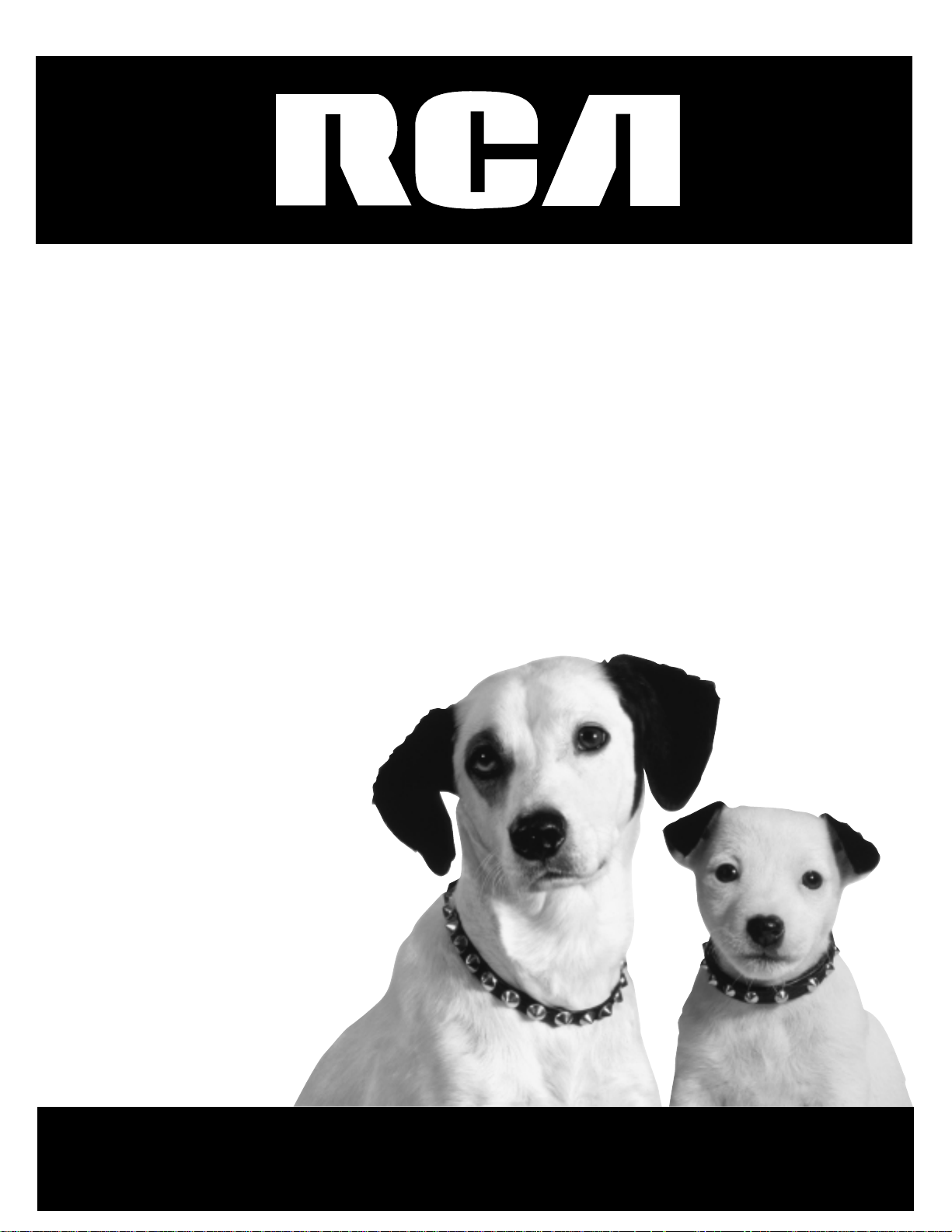
DVD Player
User's Manual
Changing Entertainment. Again.
RC6000P
Page 2
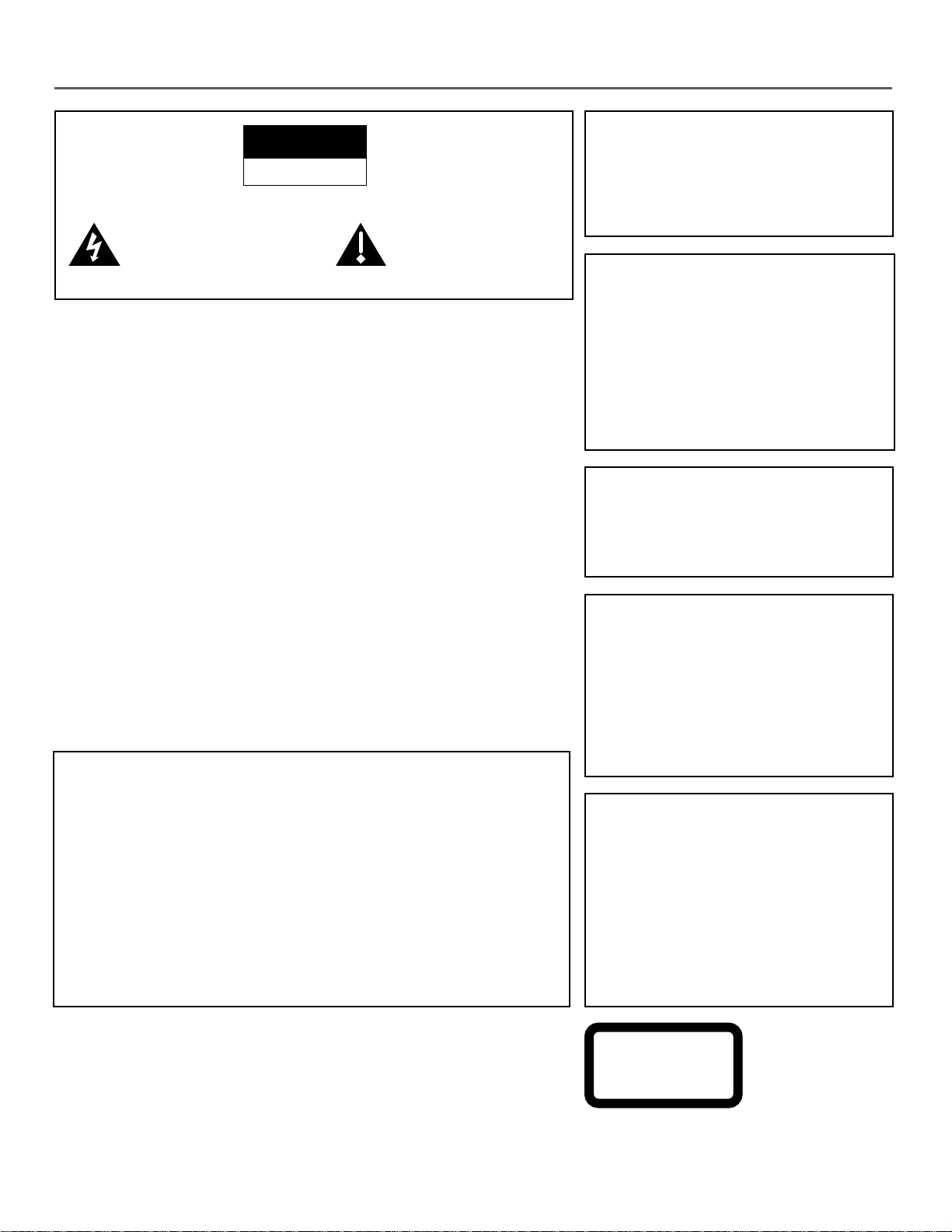
Important Information
CAUTION
RISK OF ELECTRIC SHOCK
DO NOT OPEN
This symbol indicates
“dangerous voltage” inside the
product that presents a risk of
electric shock or personal injury.
This symbol indicates
important instructions
accompanying the product.
FCC NOTE (for U.S.A.):
This equipment has been tested and found to comply with the limits for a
Class B digital device, pursuant to Part 15 of the FCC rules. These limits are
designed to provide reasonable protection against harmful interference in a
residential installation. This equipment generates, uses and can radiate radio
frequency energy and, if not installed and used in accordance with the
instructions, may cause harmful interference to radio communications.
However, there is no guarantee that interference will not occur in a particular
installation. If this equipment does cause harmful interference to radio or
television reception, which can be determined by turning the equipment off
and on, the user is encouraged to try to correct the interference by one or
more of the following measures.
• Reorient or relocate the receiving antenna.
WARNING
To reduce the risk of fire or shock hazard, do
not expose this DVD player to rain or moisture.
No objects filled with liquids, such as vases,
shall be placed on the apparatus.
CAUTION
THIS PRODUCT UTILIZES A LASER. USE OF
CONTROLS OR ADJUSTMENTS OR
PERFORMANCE OF PROCEDURES OTHER
THAN THOSE SPECIFIED HEREIN MAY
RESULT IN HAZARDOUS RADIATION
EXPOSURE. DO NOT OPEN COVERS AND
DO NOT REPAIR YOURSELF. REFER
SERVICING TO QUALIFIED PERSONNEL.
CAUTION
FCC Regulations state that unauthorized
changes or modifications to this equipment may
void the user’s authority to operate it.
• Increase the separation between the equipment and receiver.
• Connect this equipment into an outlet on a circuit different from that to which
the receiver is connected.
• Consult the dealer or an experienced radio/TV technician for help.
This class B digital apparatus meets all requirements of the Canadian
Interference--Causing Equipment Regulations.
Product Registration
Please fill out the product registration card and return it immediately. Returning
this card allows us to contact you if needed.
Keep your sales receipt to obtain warranty parts and service and for proof of
purchase. Attach it here and record the serial and model numbers in case you
need them. The numbers are located on the back of the player.
Model No. _____________________________________________________
Serial No.______________________________________________________
Purchase Date: _________________________________________________
Dealer/Address/Phone: ___________________________________________
______________________________________________________________
RC6000P
Note:
This DVD player is designed and manufactured
to respond to the Region Management
Information. If the Region number of a DVD
disc does not correspond to the Region
number of this DVD player, this DVD player
cannot play the disc. The Region number for
this DVD player is Region No 1.
Note:
This device is protected by U.S. patent numbers
4,631,603 and 4,577,216 and 4,819,098 and
other intellectual property rights. The use of
Macrovision’s copy protection technology in the
device must be authorized by Macrovision and is
intended for home and other limited pay-perview uses only, unless otherwise authorized in
writing by Macrovision. Reverse engineering or
disassembly is prohibited.
CLASS 1
LASER
PRODUCT
Page 3

Table of Contents
Chapter 1: Connections and Setup
Things to Consider Before You Connect .........................................................................6
Protect Against Power Surges ...................................................................................6
Protect Components from Overheating ...................................................................6
Position Cables Properly to Avoid Audio Interference ............................................6
Types of Discs Your DVD Player will Play ..................................................................6
Cables Needed to Connect Components to Your TV ...............................................7
Choose Your Connection..................................................................................................7
DVD Player + TV with Audio/Video Input Jacks .......................................................8
DVD Player + TV + VCR ..............................................................................................9
DVD Player + TV + Dolby Pro Logic, Dolby Digital or DTS Receiver ......................11
DVD Player + TV + VCR + Satellite Receiver............................................................13
The Jacks on the Back of the DVD Player .....................................................................14
Front Panel Controls.......................................................................................................15
Front Panel Display.........................................................................................................16
Install Batteries in the Remote ......................................................................................17
Important Battery Information ...............................................................................17
How to Find Your TV’s Video Input Channel ................................................................18
How to Move Around the DVD Player’s Menu System ...............................................19
Set the Menu Language.................................................................................................19
Setting Other Options....................................................................................................19
The Remote Control .......................................................................................................20
Component Buttons.................................................................................................20
Other Remote Control Buttons ...............................................................................21
Chapter 2: Playing DVDs
Regional Coding .............................................................................................................24
Using Different Menus...................................................................................................24
Loading and Playing Discs ............................................................................................24
Using a Disc Menu ..........................................................................................................25
DVD Playback Features ..................................................................................................26
Chapter Skip .............................................................................................................26
Fast Motion Playback (Picture Scan) .......................................................................27
Freeze Frame and Frame Advance ..........................................................................27
Slow Motion Playback (In Freeze Frame Mode).....................................................27
Random Playback .....................................................................................................28
Deleting Programmed Chapters..............................................................................28
Program Playback.....................................................................................................28
Manufactured under license from Dolby Laboratories. “Dolby” and the double-D symbol are trademarks of Dolby Laboratories.
Confidential unpublished works. ©1992-1997 Dolby Laboratories, Inc. All rights reserved.
DTS is a registered trademark of Digital Home Theater Systems, Inc.
1
Page 4
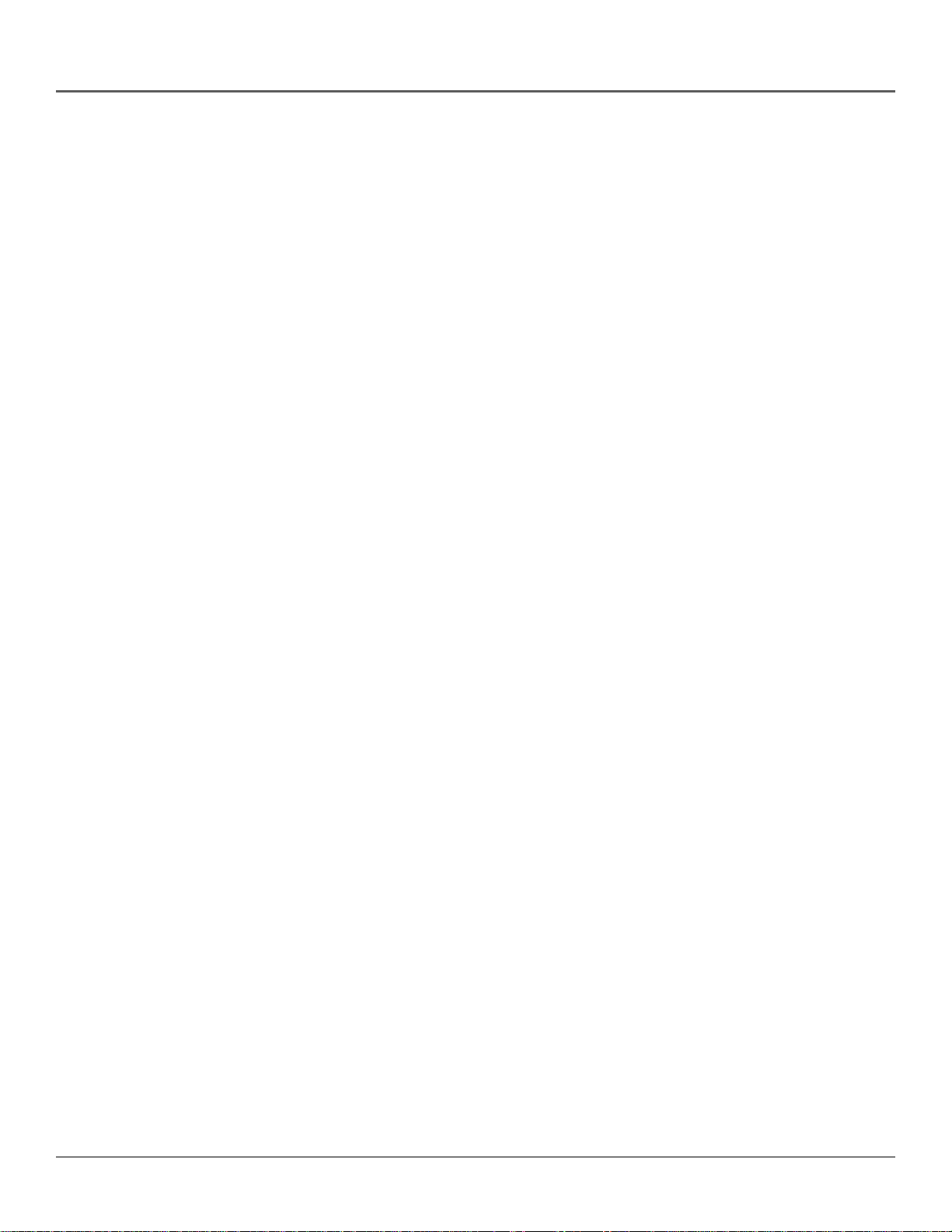
Table of Contents
Chapter 2: Playing DVDs (continued)
Using the On-Screen Info Banner..................................................................................29
Selecting a Title Number..........................................................................................29
Selecting a Chapter Number ...................................................................................30
Using Elapsed Time ..................................................................................................30
Using Subtitles..........................................................................................................30
Changing the Audio Language ...............................................................................31
Changing the Camera Angle ...................................................................................32
Using the Marker Feature........................................................................................32
Using the Repeat Feature ........................................................................................33
Turning Off Repeat Functions .................................................................................33
Using the 3-D Surround Button...............................................................................34
The Index Feature...........................................................................................................34
Master Volume................................................................................................................34
Special Features ..............................................................................................................35
Screen Saver..............................................................................................................35
Auto Power Off ........................................................................................................35
Pro-tect Plus™ Locking Feature...............................................................................35
Chapter 3: Playing Audio CDs
Loading and Playing an Audio CD.................................................................................38
Audio CD Playback Features ..........................................................................................38
Selecting a Specific Track .........................................................................................38
Track Skip ..................................................................................................................38
Random Playback .....................................................................................................39
Program Playback.....................................................................................................39
Deleting Programmed Tracks ..................................................................................39
Using the Repeat Feature ........................................................................................40
Master Volume................................................................................................................41
Chapter 4: Playing MP3 CDs
What is MP3? ..................................................................................................................44
Loading and Playing an MP3 CD ...................................................................................44
The MP3 Menu................................................................................................................45
MP3 CD Playback Features.............................................................................................45
Skipping Songs .........................................................................................................45
Master Volume................................................................................................................45
Chapter 5: Playing Video CDs
What is a Video CD? .......................................................................................................48
The Video CD Disc Menu................................................................................................48
Loading and Playing a Video CD ...................................................................................48
If the Video CD Has Playback Control ........................................................................... 49
Bypassing Playback Control .....................................................................................49
Resuming Playback Control .....................................................................................49
2
Page 5
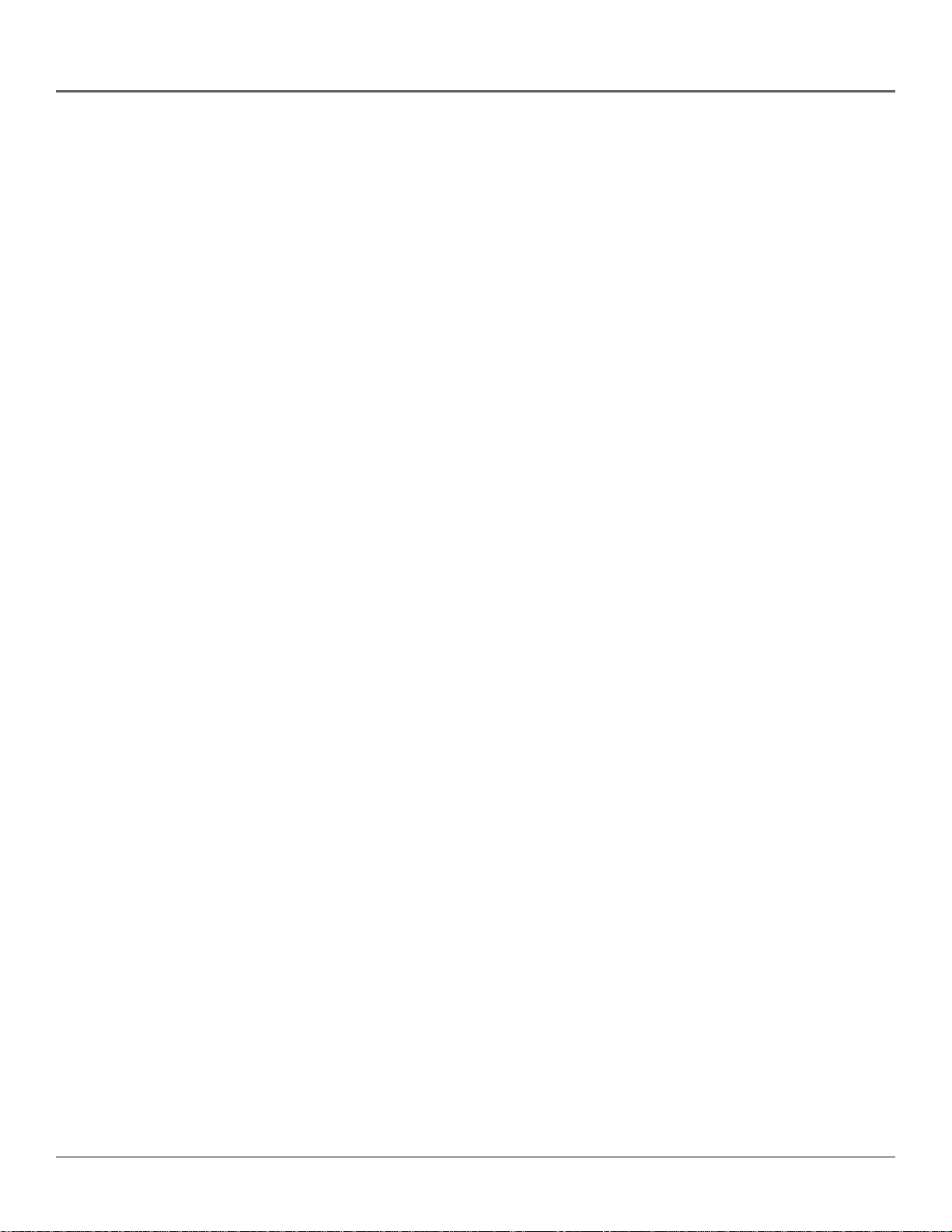
Table of Contents
Chapter 5: Playing Video CDs (continued)
Video CD Playback Features ..........................................................................................50
Selecting a Specific Track .........................................................................................50
Changing the Audio Channel Output.....................................................................50
Random Playback .....................................................................................................50
Program Playback.....................................................................................................50
Disc View.........................................................................................................................51
Master Volume................................................................................................................51
Chapter 6: The Menu System
The Audio Menu – Selecting the Audio Preference .....................................................54
The Subtitles Menu – Selecting the Subtitle Language...............................................54
The Player Menu – Changing the Player Menu Language ..........................................55
The Disc Menu – Selecting the Disc Menu Language ..................................................55
The Rating Limit Menu...................................................................................................56
Creating a Password.................................................................................................56
Setting the Rating Limit...........................................................................................57
Unlocking the Rating Limit......................................................................................57
Changing the Password ...........................................................................................58
If a DVD’s Rating Exceeds the Player’s Rating Limit ...............................................58
The Audio Options Menu...............................................................................................59
Selecting Digital Output Type .................................................................................59
DTS ............................................................................................................................59
Dynamic Compression..............................................................................................59
2x Playback Audio ....................................................................................................60
Speakers....................................................................................................................61
The Display Menu...........................................................................................................61
Selecting the Screen Format Setting.......................................................................61
Using Still State ........................................................................................................62
Turning the On-Screen Messages On and Off ........................................................62
Dimming the Front Panel Display ...........................................................................63
Changing the Black Level ........................................................................................63
Speaker Setup...........................................................................................................64
Chapter 7: Other Information
Programming the Remote..............................................................................................66
Testing the remote ...................................................................................................66
Entering Codes .........................................................................................................66
Troubleshooting..............................................................................................................68
Troubleshooting..............................................................................................................69
RCA DIGITAL VIDEO DISC (DVD) LIMITED WARRANTY ................................................70
Accessories and Order Form ..........................................................................................73
Index................................................................................................................................75
3
Page 6
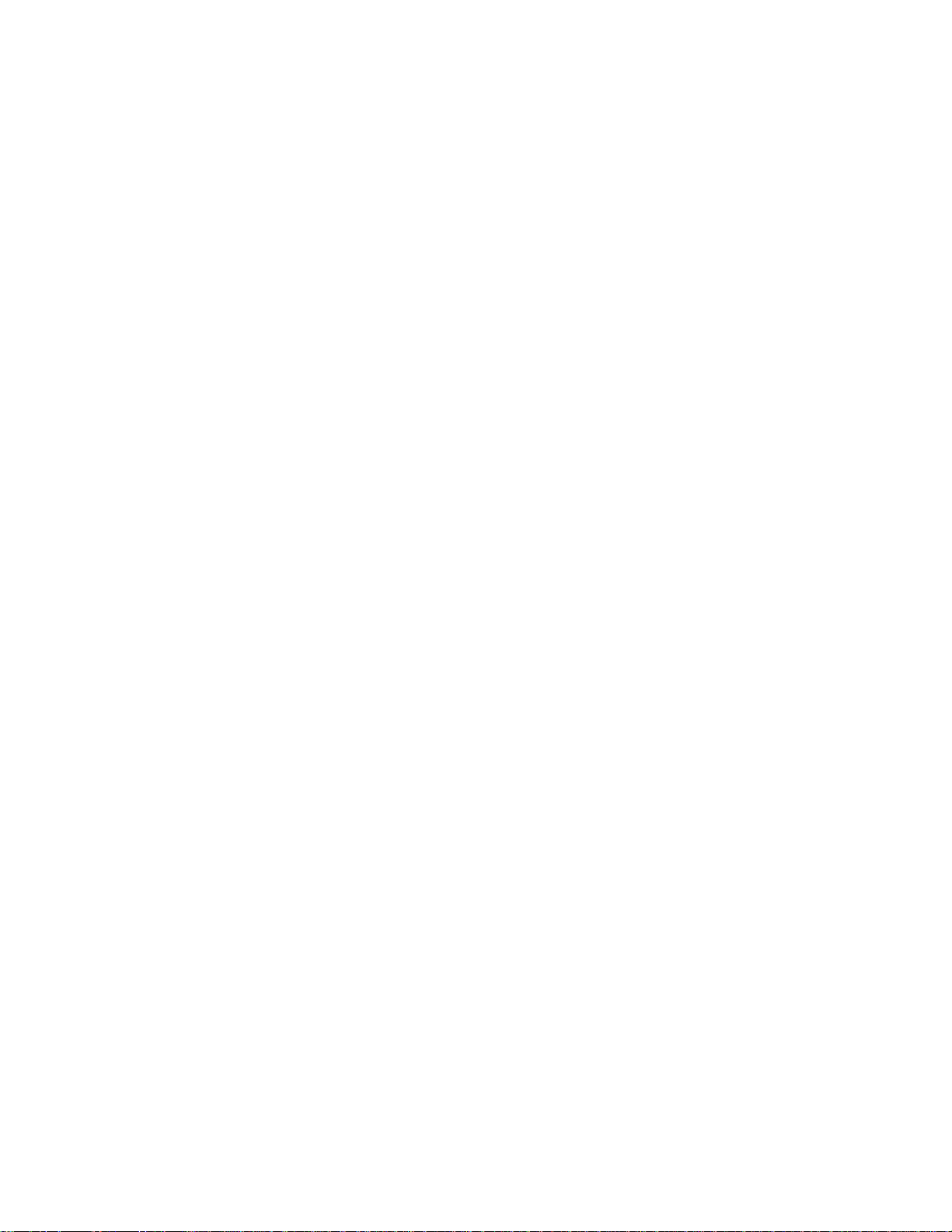
This page intentionally left blank.
Page 7
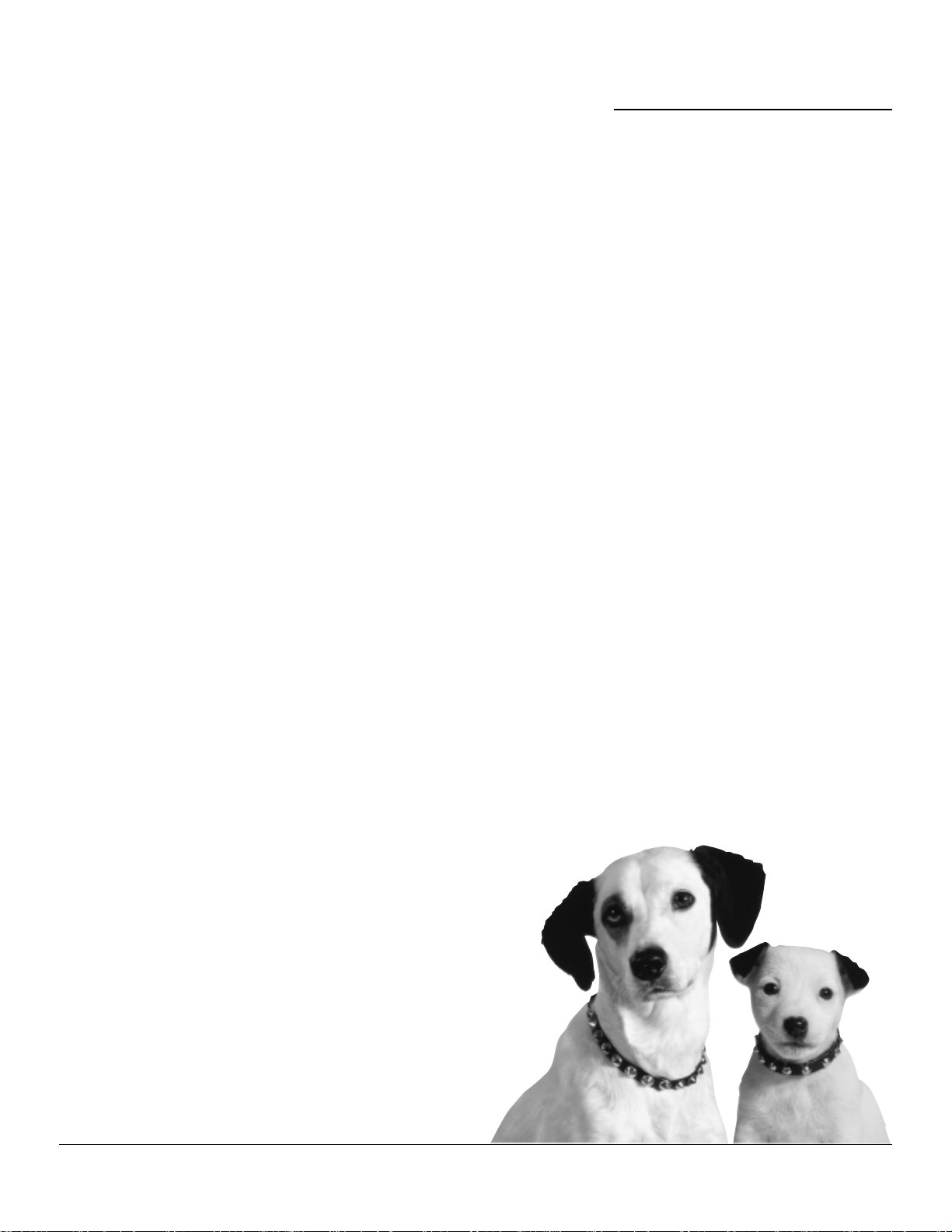
Chapter 1
Connections and Setup
Chapter Overview
• Things to Consider
• Choose your Connection
• The Jacks on the Back of the DVD Player
• Front Panel Controls
• Front Panel Display
• Installing the Batteries
• How to Find Your TV’s Input Channel
• How to Move Around the DVD Player’s
Menu System
• Set the Menu Language
• Setting Other Options
• The Remote Control
Changing Entertainment. Again.
5
Page 8
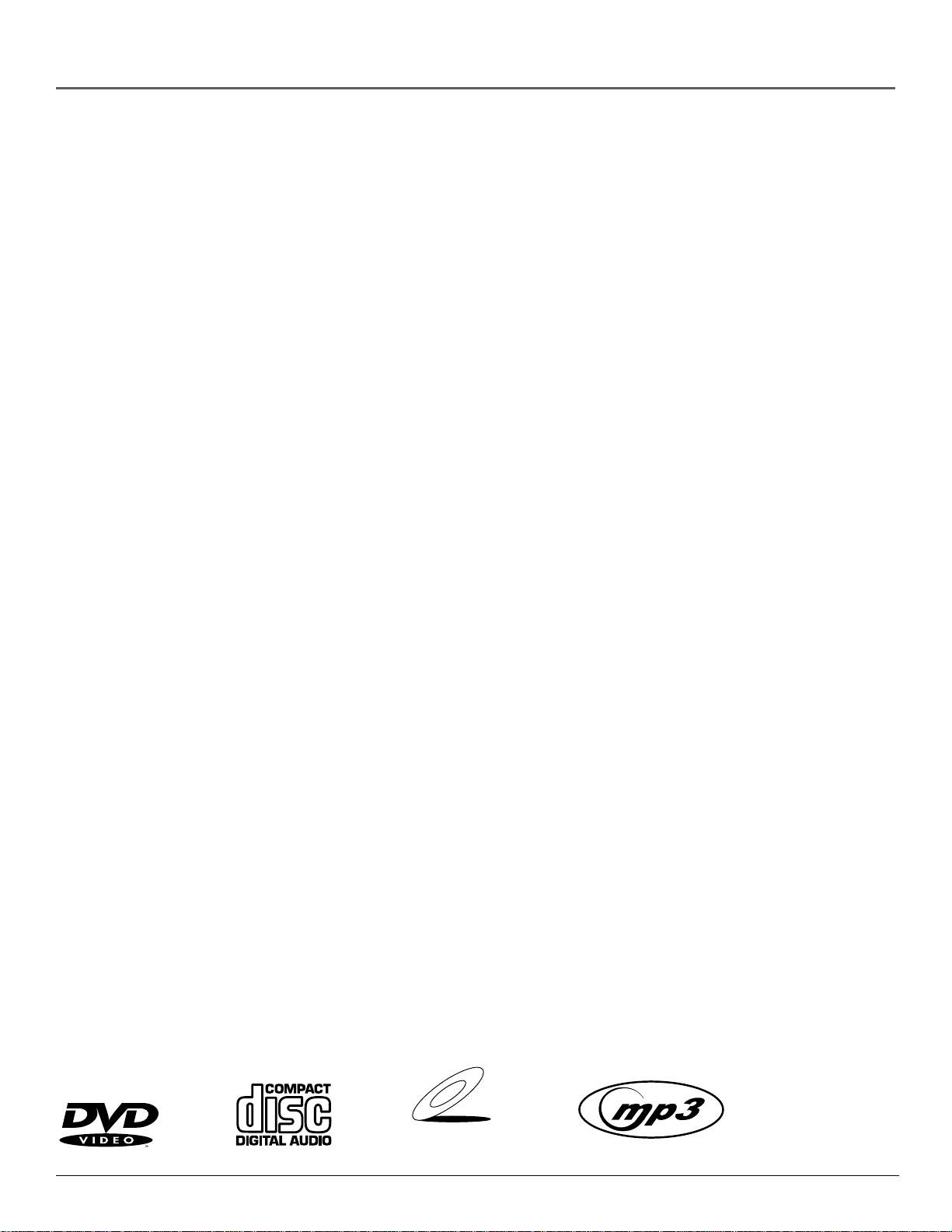
Connections and Setup
Things to Consider Before You Connect
Protect Against Power Surges
• Connect all components before you plug any of their power cords into the wall outlet.
• Turn off the TV and/or components before you connect or disconnect any cables.
• Make sure all antennas and cables are properly grounded. Refer to the Important Safeguards
sheet packed with your DVD player.
Protect Components from Overheating
• Don’t block ventilation holes on any of the components. Arrange the components so that air
can circulate freely.
• Don’t stack components.
• When you place components in a stand, make sure you allow adequate ventilation.
• If you connect an audio receiver or amplifier, place it on the top shelf so the heated air from
it won’t flow around other components.
Position Cables Properly to Avoid Audio Interference
• Insert each cable firmly into the designated jack.
• If you place components above the TV, route all cables down the side of the back of the TV
instead of straight down the middle of the back of the TV.
• If your antenna uses 300-ohm twin lead cables, do not coil the cables. Also, keep the twin
lead cables away from audio/video cables.
Connection Pictures
Audio/video cables are usually bundled together. For better visibility, the connection pictures in
this book show each cable separately (audio left, audio right, and video).
Note: The illustrations in this book are representational, and in some instances may not
exactly match the item represented.
Types of Discs Your DVD Player will Play
• DVD video discs – DVD video discs contain high quality picture and sound content.
• Audio discs – Audio CDs contain musical or sound content only.
• Video CD discs – Like DVD video discs, Video CDs contain picture and sound content. The
difference is the amount of information that can be stored on the disc.
• CD-R discs – These are the discs you use to download MP3 files to.
VIDEO CD
6 chapter 1
Page 9
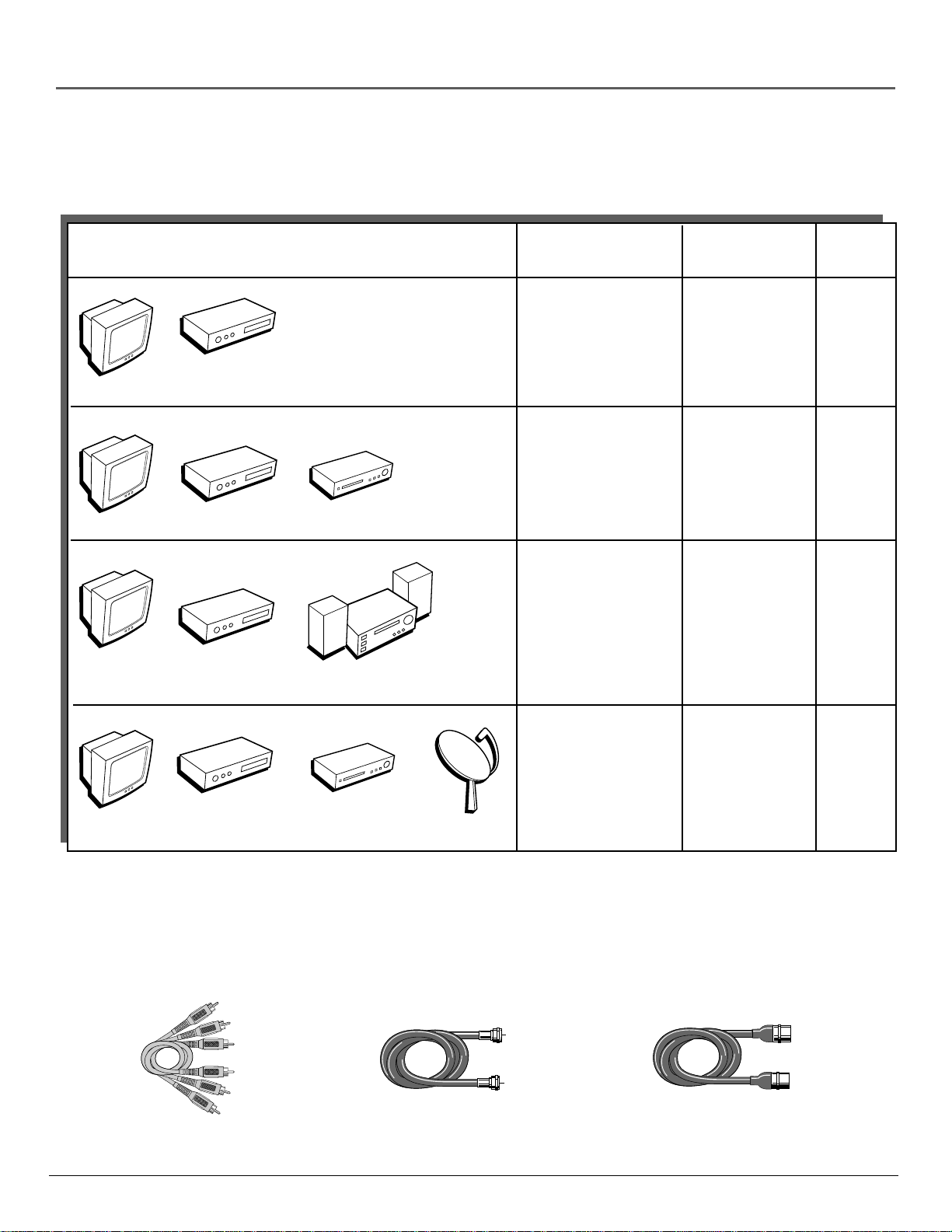
Connections and Setup
Choose Your Connection
There are several ways to connect your DVD player. Please use the following chart to determine
which connection is best for you. Turn to the appropriate page and connect your DVD player.
Components Cables Needed Connection Go to...
Title
TV
TV
TV
TV
DVD
DVD
DVD
DVD
VCR
Dolby Digital Receiver
VCR
Satellite
• Coaxial
• Audio/video
• S-Video (optional)
• Coaxial
• Audio/video
• S-Video (optional)
• Coaxial
• Audio/video
• S-Video (optional)
• Coaxial
• Audio/video
• S-Video (optional)
TV + DVD
TV + DVD + VCR page 9
TV + DVD +
Dolby Digital
TV + DVD +
VCR + Satellite
page 8
pages
10-11
page
12-13
Cables Needed to Connect Components to Your TV
The pictures below show the cables needed for the connections represented in this book.
Note: Audio/Video cables (A/V cables for short) are usually sold as a bundled set, but the connection pictures in this
book show each cable separately for better visibility.
Audio/Video cables
Coaxial cable
chapter 1 7
S-Video cable
Page 10
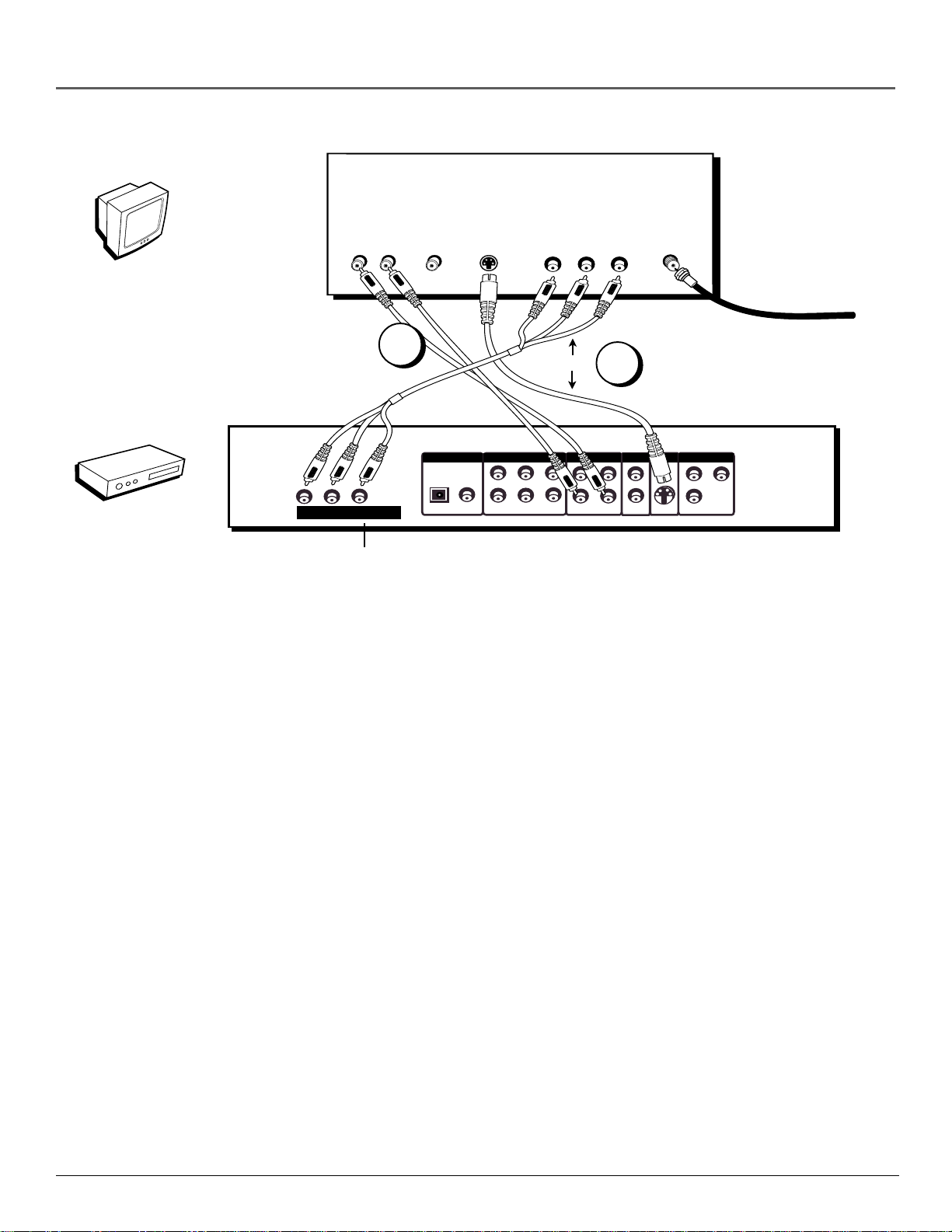
Connections and Setup
L
L
R
R–FRONT–L
OPTICAL COAXIAL
L1
R1
S-VIDEO OUT
VIDEO OUT
COMPONENT VIDEO OUT
MIXED AUDIO OUT
ANALOG AUDIO OUT
DIGITAL AUDIO OUT
PCM/BITSTREAM
Pr
PbY
525P (480P) VIDEO OUT
R–SURROUND–L
SW
CENTER
L2
R2
V1
V2
Pr
Pb
Y
ANT IN
DVD PLAYER
(BACK PANEL)
TV (BACK PANEL)
VIDEO
CABLE OR OFF-AIR SIGNAL
AUDIO
L R
S-VIDEO IN
OR
YPBP
R
COMPONENT VIDEO INPUT
TV
1
DVD
2
Progressive Scan hook-up
DVD Player + TV
1. Connect the audio cables to the AUDIO OUT L (left – white) and R (right – red) jacks on the
back of your DVD Player, and to the corresponding Audio Input jacks on your TV.
2. Connect the video cable.
• 525P (480P) video (optional) – If your TV has component video (Y, PB, and PR jacks) use
video-grade cables for the Y, PB, and PR connections. Note that it is essential to match the
color coded connectors with a compatible TV. If your TV doesn’t have component video,
use the S-video or the basic video connection listed below.
Important Note: Consult your TV User’s Manual to find out if your TV supports
Progressive Scan. If Progressive Scan is supported, follow the TV User’s Manual’s
instructions regarding Progressive Scan settings in the TV’s menu system.
OR
• S-Video (optional) – If your TV has an S-Video Input jack, connect the S-Video cable to the
S-VIDEO OUT jack on the back of your DVD Player and to the S-Video jack on your TV. If
your TV doesn’t have S-Video, use the basic video connection listed below.
• Basic video connection – Connect the video cable (yellow) to the VIDEO OUT jack on
the back of your DVD Player, and to the Video Input jack on your TV.
3. Connect the AC power cord to the AC IN jack on the back of your DVD Player, and plug the
other end into an AC outlet.
Note: Your cable or off-air connection to the television should not be affected by this
connection. Connect your cable or off-air antenna to your television as you normally
would. You may need to consult your television manual for details.
OR
Go to page 17
8 chapter 1
Page 11
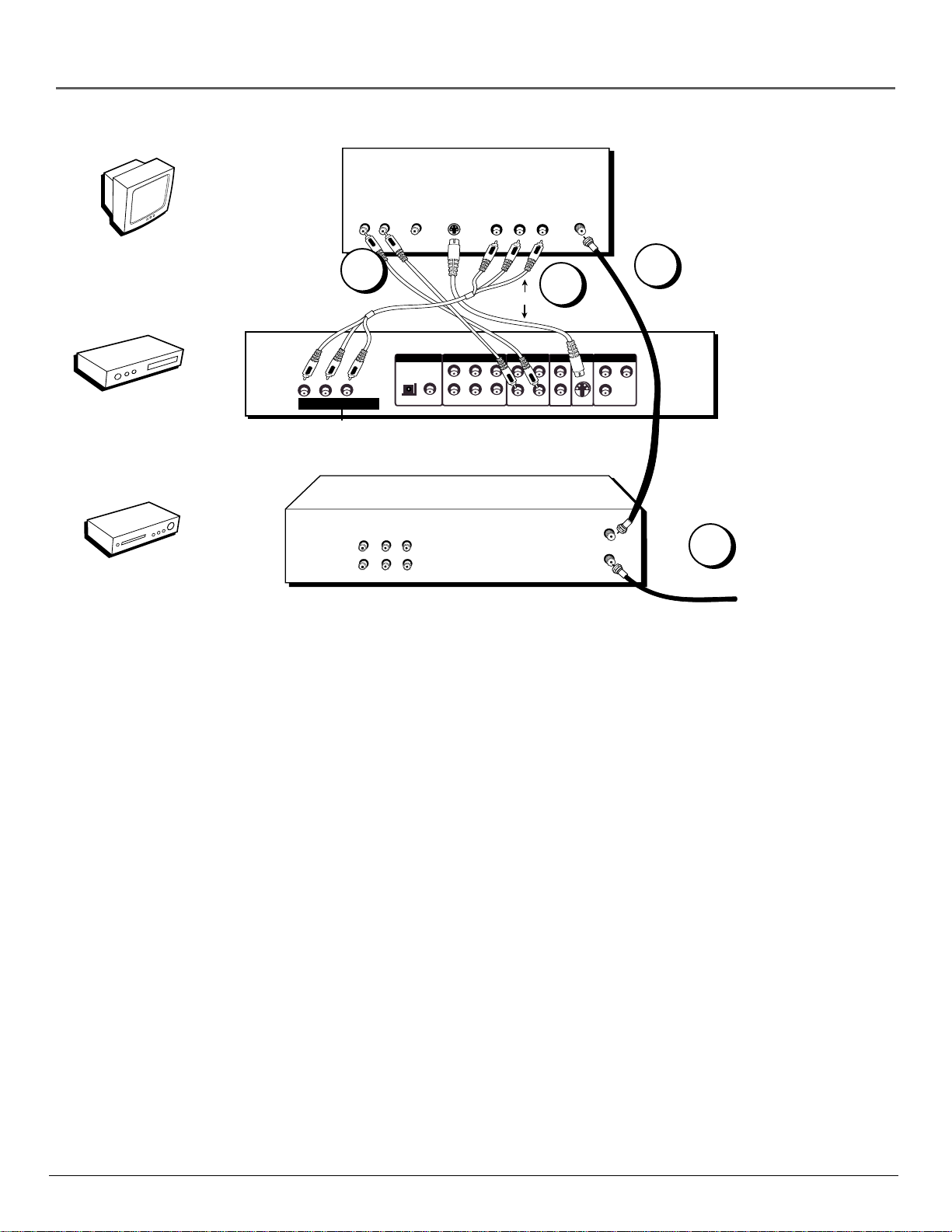
TV
DVD PLAYER
(BACK PANEL)
TV (BACK PANEL)
L R
1
Connections and Setup
COMPONENT VIDEO INPUT
VIDEO INAUDIO IN
S-VIDEO IN
YPBP
IN FROM ANT
R
ANT IN
4
2
OR
DVD
VCR
525P (480P) VIDEO OUT
DIGITAL AUDIO OUT
PCM/BITSTREAM
OPTICAL COAXIAL
PrPbY
L
R
ANALOG AUDIO OUT
R–SURROUND–L
R–FRONT–L
L
SW
CENTER
R2
R1
MIXED AUDIO OUT
L2
L1
VIDEO OUT
COMPONENT VIDEO OUT
S-VIDEO OUT
V2
Pr
V1
Y
Pb
Progressive Scan hook-up
VCR (BACK PANEL)
OUT TO TV
IN FROM ANT
3
CABLE OR OFF-AIR SIGNAL
OUT
IN
L
R
AUDIO
LR
VIDEO
DVD Player + TV + VCR
1. Connect the audio cables to the AUDIO OUT L (left – white) and R (right – red) jacks on the
back of your DVD Player, and to the corresponding Audio Input jacks on your TV.
2. Connect the video cable.
• 525P (480P) video (optional) – If your TV has component video (Y, PB, and PR jacks) use
video-grade cables for the Y, PB, and PR connections. Note that it is essential to match the
color coded connectors with a compatible TV. If your TV doesn’t have component video,
use the S-video or the basic video connection listed below.
Important Note: Consult your TV User’s Manual to find out if your TV supports
Progressive Scan. If Progressive Scan is supported, follow the TV User’s Manual’s
instructions regarding Progressive Scan settings in the TV’s menu system.
OR
• S-Video (optional) – If your TV has an S-Video Input jack, connect the S-Video cable to the
S-VIDEO OUT jack on the back of your DVD Player and to the S-Video jack on your TV. If
your TV doesn’t have S-Video, use the basic video connection listed below.
OR
• Basic video connection – Connect the video cable (yellow) to the VIDEO OUT jack on
the back of your DVD Player, and to the Video Input jack on your TV.
3. Connect the antenna or cable to the Antenna Input jack on the VCR.
4. Connect a coaxial cable to the antenna output jack on the VCR and to the Antenna Input jack
on the television.
5. Plug the power cord into an AC outlet.
Go to page 17
chapter 1 9
Page 12
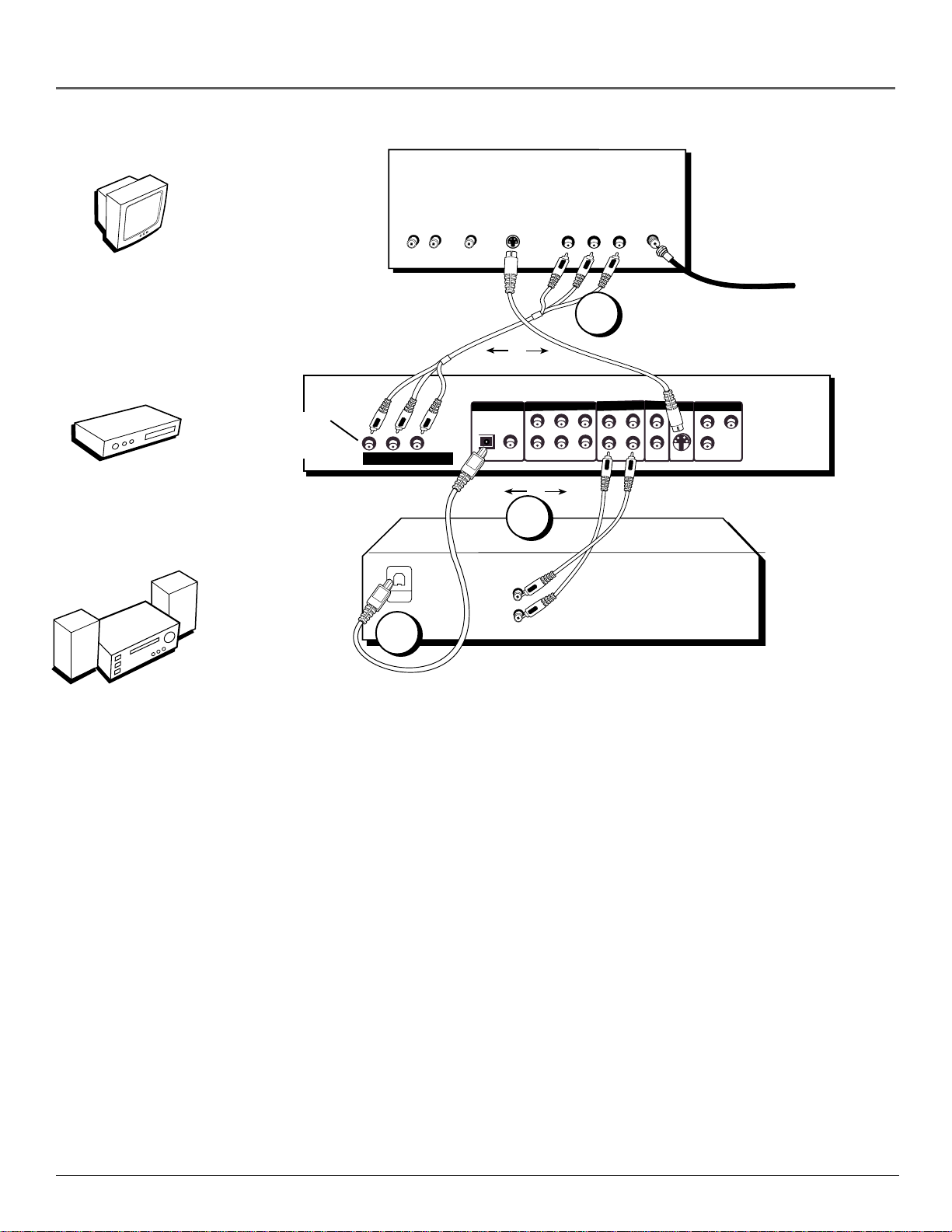
Connections and Setup
TV (BACK PANEL)
TV
DVD
DVD PLAYER (BACK PANEL)
Progressive
Scan
hook-up
AUDIO
L R
Pr
PbY
525P (480P) VIDEO OUT
DOLBY DIGITAL RECEIVER
(BACK PANEL)
DIGITAL
IN
2
VIDEO
S-VIDEO IN
DIGITAL AUDIO OUT
PCM/BITSTREAM
OPTICAL COAXIAL
OR
AUDIO IN
L
R
1
L
R
OR
ANALOG AUDIO OUT
R–SURROUND–L
R–FRONT–L
COMPONENT VIDEO INPUT
YPBP
3
L
R2
SW
R1
CENTER
R
MIXED AUDIO OUT
L2
L1
ANT IN
VIDEO OUT
V2
V1
CABLE OR OFF-AIR SIGNAL
COMPONENT VIDEO OUT
S-VIDEO OUT
Pr
Pb
Y
Dolby Digital
Receiver and/or DTS
Receiver
Dolby Digital® and DTS
®
Both Dolby Digital and DTS are audio formats used to record 5.1-channel audio signals onto the
digital track of film (while the film is being made). Both of these formats provide up to six separate
channels: left, right, center, left rear, right rear, and common subwoofer.
The disc will play 5.1-channel sound only if you’ve connected a DTS or Dolby Digital receiver or
decoder and if the original movie the disc was recorded from was encoded in the Dolby Digital or
DTS format.
Please Read This Before Using the DIGITAL AUDIO OUT Jack!
This player’s digital output jack is designed for a connection to a Dolby Digital or DTS
receiver or decoder.
Older digital equipment may not be compatible with the Dolby Digital bitstream. Such a
connection can create a high level of noise that may be harmful to your ears, and could
damage headphones or speakers.
It is important to choose the correct Digital Output setting in the DVD Player’s Sound menu,
especially when you use the DIGITAL AUDIO OUT jack. For more information, see chapter 5.
Manufactured under license from Dolby Laboratories. “Dolby” and the double-D symbol are trademarks of
Dolby Laboratories. Confidential unpublished works. ©1992-1997 Dolby Laboratories, Inc. All rights reserved.
DTS is a registered trademark of Digital Home Theater Systems, Inc.
10 chapter 1
Page 13
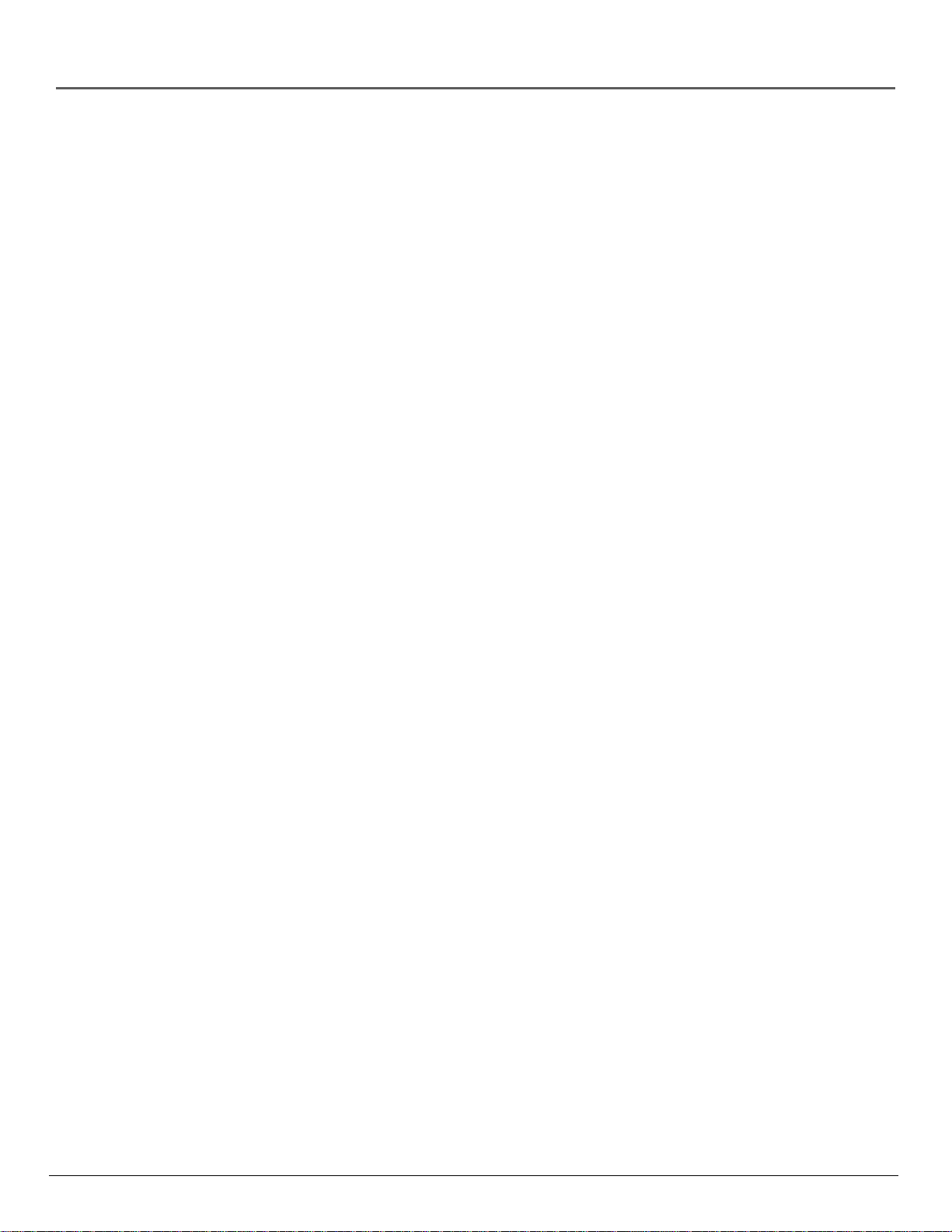
Connections and Setup
DVD Player + TV + Dolby Pro Logic, Dolby Digital
or DTS Receiver
To Connect the DVD Player
1. Connect the left and right audio cables to your audio/video receiver and to the AUDIO OUT L
(left – white) and R (right – red) jacks on the back of your DVD Player.
2. If you have a Dolby Digital or DTS receiver, insert an optical digital cable (not provided) to
the DIGITAL AUDIO OUT jack on the DVD player to the Digital Input jack on the back of the
receiver. You must also set the Digital Output setting in the Sound menu (see chapter 5).
3. Connect the video cable.
• 525P (480P) video (optional) – If your TV has component video (Y, PB, and PR jacks) use
video-grade cables for the Y, PB, and PR connections. Note that it is essential to match the
color coded connectors with a compatible TV. If your TV doesn’t have component video,
use the S-video or the basic video connection listed below.
Important Note: Consult your TV User’s Manual to find out if your TV supports
Progressive Scan. If Progressive Scan is supported, follow the TV User’s Manual’s
instructions regarding Progressive Scan settings in the TV’s menu system.
OR
• S-Video (optional) – If your TV has an S-Video Input jack, connect the S-Video cable to the
S-VIDEO OUT jack on the back of your DVD Player and to the S-Video jack on your TV. If
your TV doesn’t have S-Video, use the basic video connection listed below.
OR
• Basic video connection – Connect the video cable (yellow) to the VIDEO OUT jack on
the back of your DVD Player, and to the Video Input jack on your TV.
4. Plug the power cord into an AC outlet.
Go to page 17
chapter 1 11
Page 14
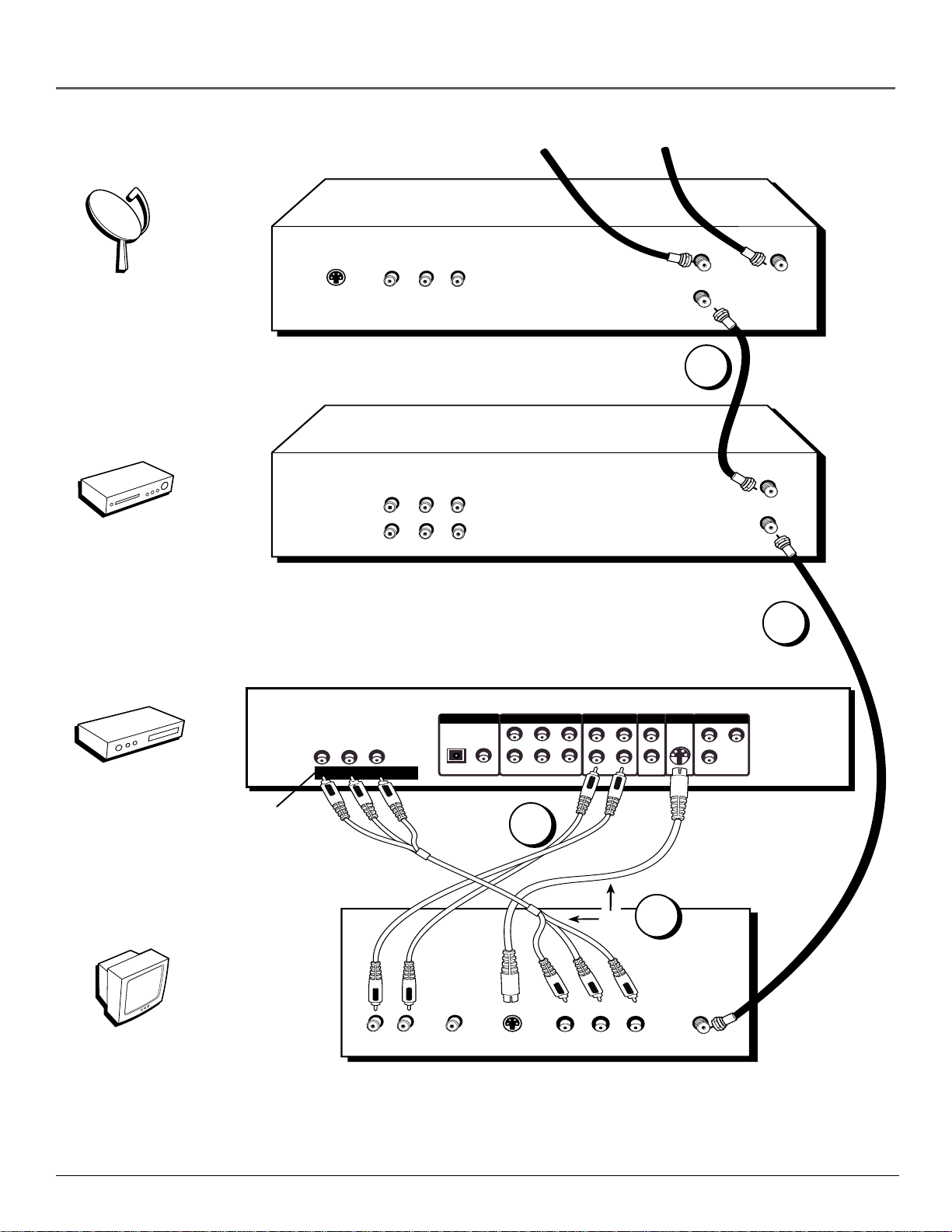
Connections and Setup
L
L
R
R–FRONT–L
OPTICAL COAXIAL
L1
R1
S-VIDEO OUT
VIDEO OUT
COMPONENT VIDEO OUT
MIXED AUDIO OUT
ANALOG AUDIO OUT
DIGITAL AUDIO OUT
PCM/BITSTREAM
Pr
PbY
525P (480P) VIDEO OUT
R–SURROUND–L
SW
CENTER
L2
R2
V1
V2
Pr
Pb
Y
DVD PLAYER (BACK PANEL)
CABLE, CABLE BOX, OR ANTENNA
VIDEO
SATELLITE RECEIVER (BACK PANEL)
IN FROM ANT
OUT TO TV
OUT
L
R
S-VIDEO
TV (BACK PANEL)
VIDEOAUDIO
L R
S-VIDEO IN
IN FROM ANT
VIDEO
L
VCR (BACK PANEL)
IN FROM ANT
OUT TO TV
AUDIO
R
LR
OUT
IN
SATELLITE IN
SATELLITE SIGNAL
YPBP
R
COMPONENT VIDEO INPUT
OR
Satellite
3
VCR
DVD
Progressive
Scan hook-up
1
4
2
TV
12 chapter 1
Page 15
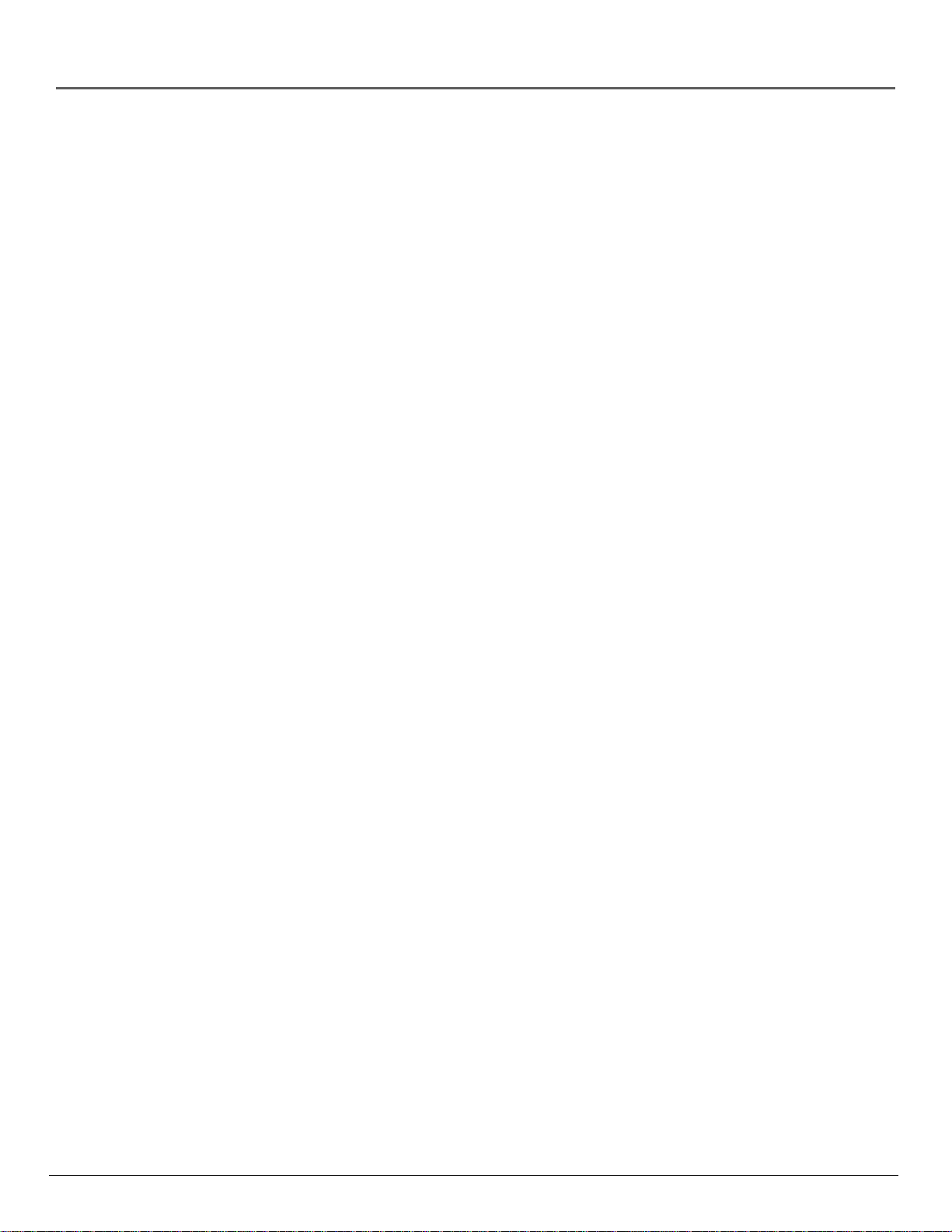
Connections and Setup
DVD Player + TV + VCR + Satellite Receiver
1. Connect the audio cables to the AUDIO OUT L (left – white) and R (right – red) jacks on the
back of your DVD Player, and to the corresponding Audio Input jacks on your TV.
2. Connect the video cable.
• 525P (480P) video (optional) – If your TV has component video (Y, PB, and PR jacks) use
video-grade cables for the Y, PB, and PR connections. Note that it is essential to match the
color coded connectors with a compatible TV. If your TV doesn’t have component video,
use the S-video or the basic video connection listed below.
Important Note: Consult your TV User’s Manual to find out if your TV supports
Progressive Scan. If Progressive Scan is supported, follow the TV User’s Manual’s
instructions regarding Progressive Scan settings in the TV’s menu system.
OR
• S-Video (optional) – If your TV has an S-Video Input jack, connect the S-Video cable to the
S-VIDEO OUT jack on the back of your DVD Player and to the S-Video jack on your TV. If
your TV doesn’t have S-Video, use the basic video connection listed below.
OR
• Basic video connection – Connect the video cable (yellow) to the VIDEO OUT jack on
the back of your DVD Player, and to the Video Input jack on your TV.
3. Use a coaxial cable to connect the antenna output on the satellite receiver to the antenna input
on the VCR.
4. Connect a coaxial cable to the antenna output jack on the VCR and to the Antenna Input jack
on the television.
5. Plug the power cord into an AC outlet.
Go to page 17
chapter 1 13
Page 16
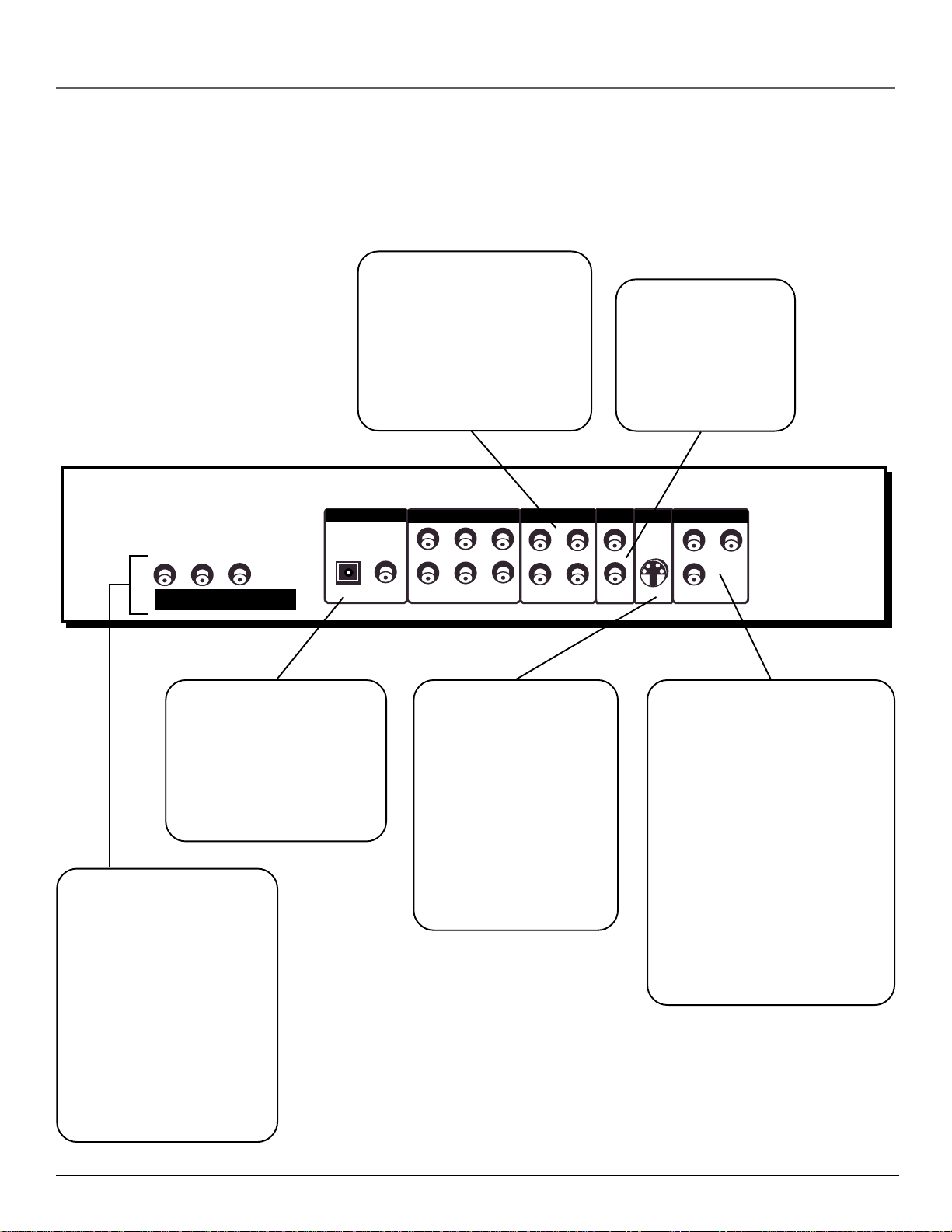
Connections and Setup
The Jacks on the Back of the DVD Player
When connecting, make sure you connect Output jacks to Input jacks, Video to Video, Right
Audio to Right Audio, etc.
AUDIO OUT R and L
Insert audio cables (left
and right) from these jacks
on your DVD player to the
corresponding Audio Input
jacks (left and right) on
your TV or receiver.
VIDEO OUT
(Composite Video Output)
Connect a video
cable to this jack and
to the Video Input
jack on your TV.
Pr
525P (480P) VIDEO OUT
PbY
DIGITAL AUDIO OUT
Use a digital optical cable
(not provided) to connect
your DVD Player to a
compatible Dolby Digital or
DTS receiver or decoder.
Progressive Scan
Use these jacks to connect
to a TV with Component
video input jacks. This
connection provides
optimum quality. To ensure
maximum picture quality,
use video-grade cables for
the connections. Note that
it is essential to match the
color-coded connectors
with a compatible TV.
DIGITAL AUDIO OUT
PCM/BITSTREAM
OPTICAL COAXIAL
ANALOG AUDIO OUT
L
R
R–SURROUND–L
R–FRONT–L
L
SW
CENTER
S-VIDEO
If your TV has an
S-Video jack, you can
connect an S-Video
cable for increased
video quality. The
S-Video cable only
carries the picture
signal; remember to
connect the left and
right audio cables.
MIXED AUDIO OUT
R2
R1
VIDEO OUT
L2
L1
V2
V1
COMPONENT VIDEO OUT
S-VIDEO OUT
Pr
Y
Pb
Y, PB, P
(Component Video Output)
R
Use these jacks to connect to
a TV with Component video
input jacks. Unlike a single
video input, component
video maintains the video
signal as three separate
signals through these three
jacks. Use three video-grade
cables for the Y, PB, and P
R
connections. Note that it is
essential to match the colorcoded connectors with a
compatible TV.
14 chapter 1
Page 17
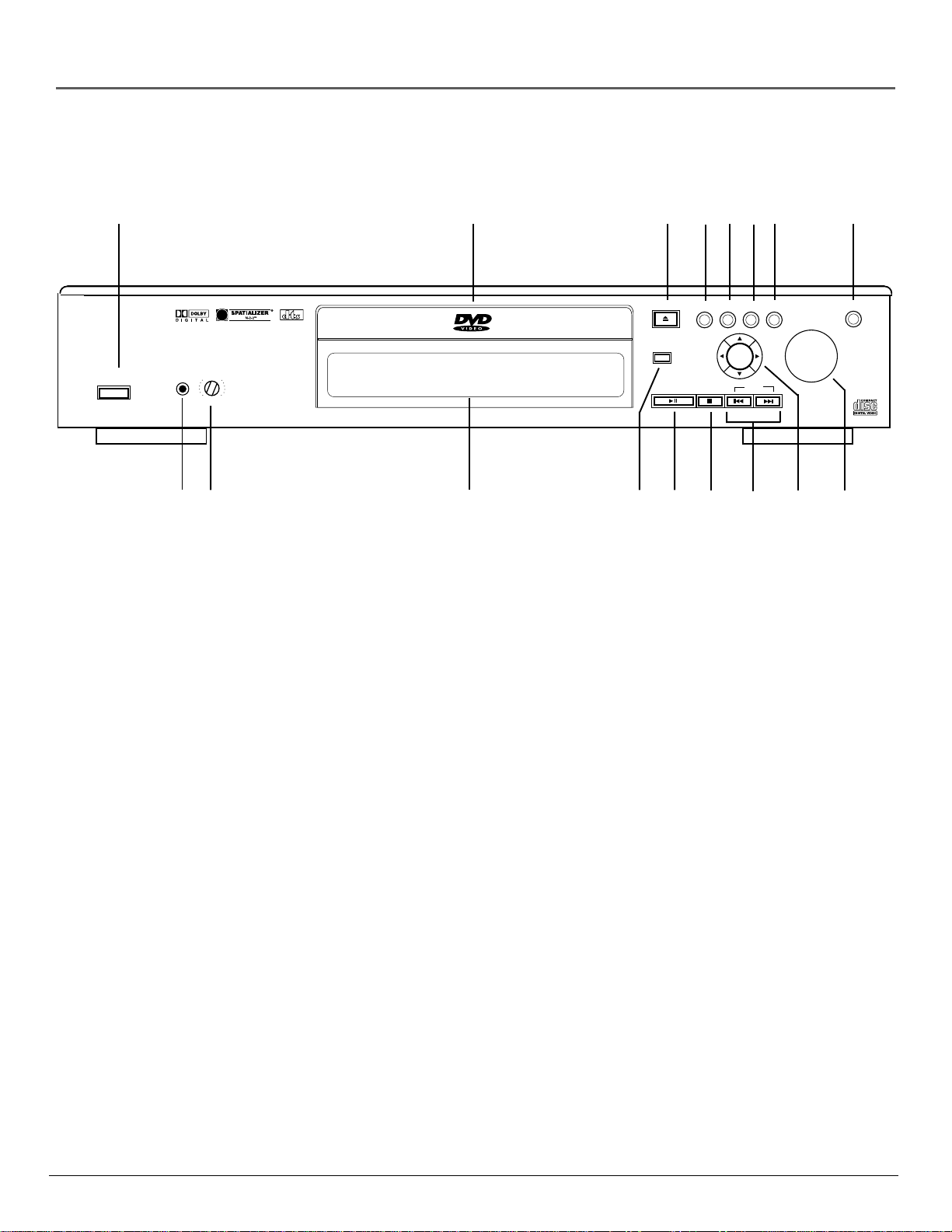
Front Panel Controls
Connections and Setup
1
PHONES
ON•OFF
LEVEL
MIN MAX
1718
1. STANDBY/ON Turns power on and off.
2. DISC TRAY Where you place discs to be played.
3. OPEN/CLOSE Opens and closes the disc tray.
2 3
3-D SURROUND
16
OPEN•
PLAY•
CLOSE
PAUSE
1415
4
INFO GUIDE MENU GO BACK
STOP
13
6
OK
SKIP
11/12
7 8
5
10
JOG
9
4. INFO Displays the information banner for the disc that is currently playing.
5. TITLE Accesses the disc guide (if available).
6. MENU Accesses the disc menu (when the disc is playing) or the player menu (if the disc isn’t playing).
7. GO BACK Returns to the previous menu screen.
8. JOG Accesses features of the shuttle (frame advance or CD track selection).
9. SHUTTLE During DVD and CD play, use to fast forward or reverse.
10. ARROWS and OK Arrows are used to navigate, OK selects highlighted menu item.
11. FWD Allows you to move to the beginning of the next title, chapter, or track on a disc (in effect, “skipping” the title,
chapter, or track). Press and hold to forward through the DVD or CD; each subsequent press and hold increases the
forward speed.
12. REV Allows you to move to the beginning of the preceding title, chapter, or track on a disc (in effect, “skipping” the
title, chapter, or track). Press and hold to reverse through the DVD or CD; each subsequent press and hold increases
the reverse speed.
13. STOP Stops disc play.
14. PLAY/PAUSE Begins disc play (and closes disc tray if open), or pauses disc play.
15. 3-D SURROUND Allows you to turn the 3-D Surround feature on and off.
16. FRONT PANEL DISPLAY Displays info about currently playing disc (see next page).
17. PHONE LEVEL Sets the volume for headphones.
18. HEADPHONE JACK Attach headphones here.
chapter 1 15
Page 18
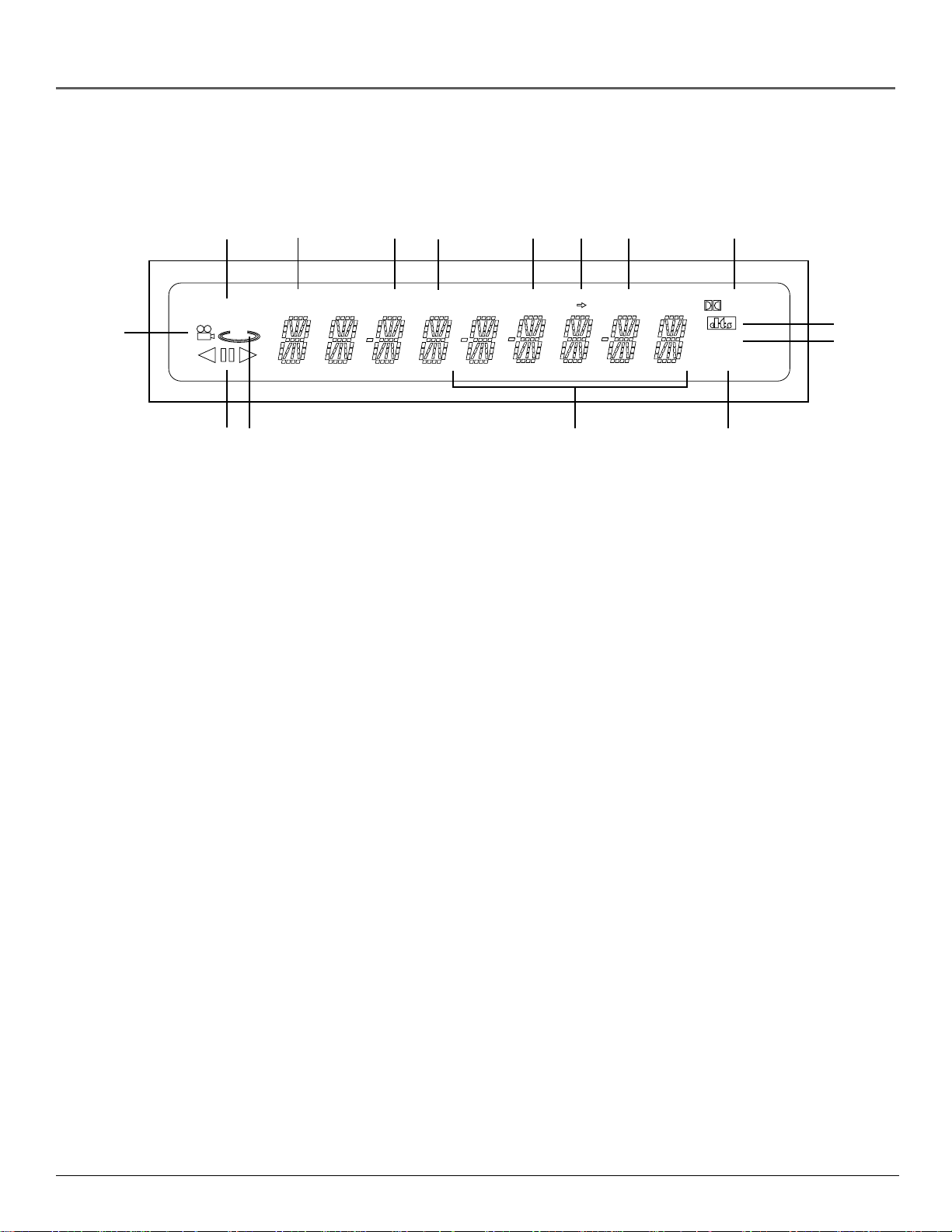
Connections and Setup
Front Panel Display
2
SVCDVD
1
3D
43
5
TITLE
1. Angle indicator.
2. Disc type indicator.
3. Playback direction indicator.
4. Lights when 3D surround is turned on.
5. DVD: title number.
15
9
Digital
MP-3
MPEG
14
67 8 10 11
CHP
REPEAT ALL A B LPCM
TRK
12
13
6. DVD: Chapter number.
7. Video/Audio CD: Track number.
8. Repeat play mode indicator.
9. A-B repeat indicator.
10. Linear PCM audio output.
11. Dolby Digital Disc.
12. DTS (Digital Theater System) output.
13. MP3 disc indicator.
14. MPEG-2 indicator.
15. Displays various messages concerning operations such as PLAY, STOP, LOAD, RANDOM, etc.
NO DISC: No disc loaded.
OPEN: The disc tray is open.
LOAD: Player is loading disc information.
16 chapter 1
Page 19
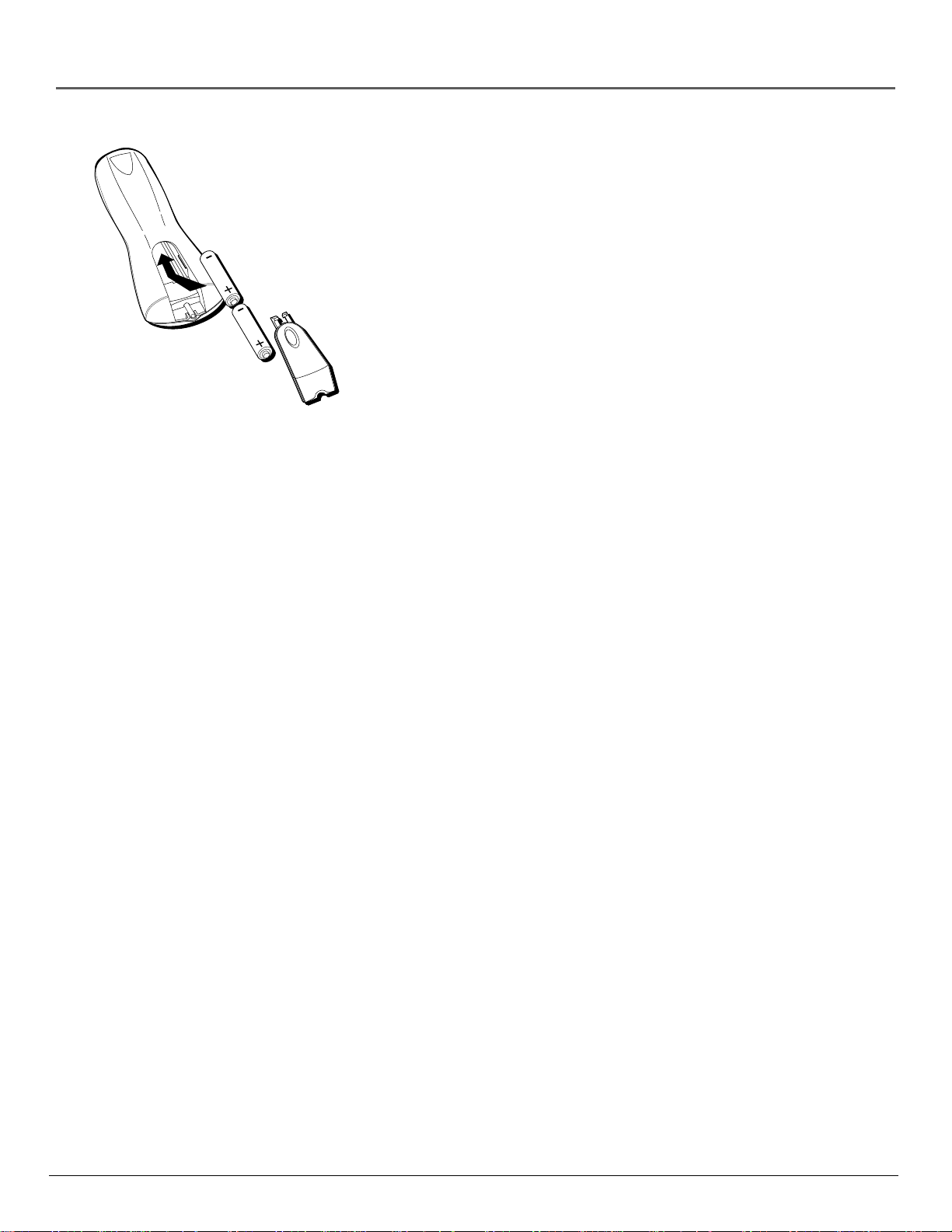
Connections and Setup
Install Batteries in the Remote
1. Remove the battery compartment cover on the back of the remote.
2. Insert new batteries. Match the polarities (+ and –) on the batteries
with the diagram on the remote.
3. Put the battery compartment cover back on the remote.
Important Battery Information
• If you’re not going to use the remote for a month or more, be sure
to remove the batteries because they can leak and cause damage.
• Dispose of batteries in the proper manner, according to federal,
state, and local regulations.
• Any battery may leak electrolyte if mixed with a different battery
type, if inserted incorrectly, if all batteries are not replaced at the
same time, if disposed of in fire, or if an attempt is made to charge a
battery not intended to be recharged.
• Discard leaky batteries immediately. Leaking batteries can cause skin
burns or other personal injury.
Point the Remote in the Right Direction
When you want the remote to operate the DVD Player, point the remote
at the DVD Player, not the TV. The remote has to be pointed in the
correct direction and toward the correct component in order for the
remote control’s signal to communicate with the sensor on the
component. Make sure there is a clear path between the remote control
and the component you want to operate so the signal isn’t blocked.
Turn on the TV and DVD Player
1. Turn on your TV and tune to the correct video input channel (see
following page).
2. Press the POWER button on the DVD remote or the ON•OFF button
on the DVD player.
chapter 1 17
Page 20
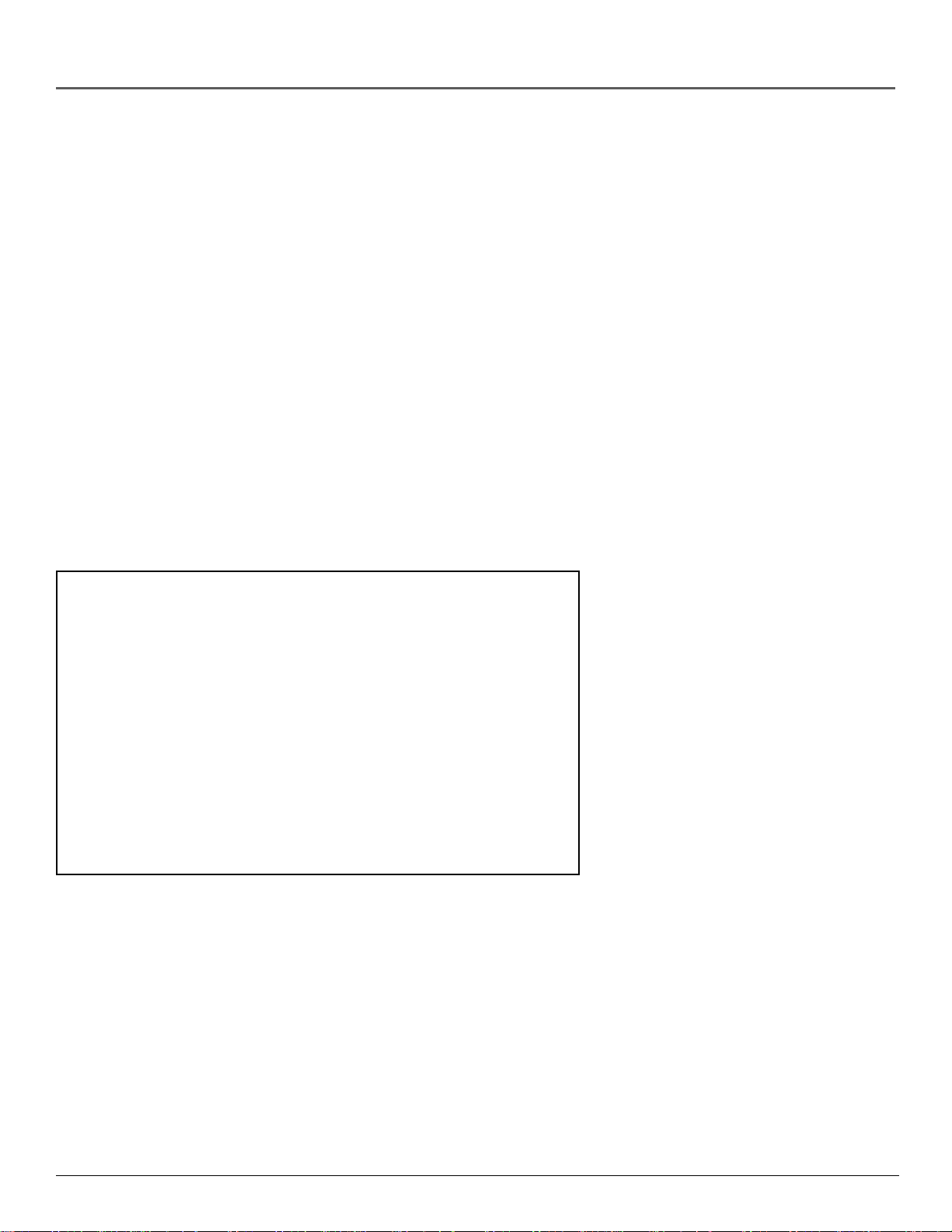
Connections and Setup
How to Find Your TV’s Video Input Channel
You need to tune your TV to the Video Input Channel (or S-Video Channel if you connected the SVideo cable to your TV and to your DVD Player) to see the DVD Player’s menu and to see the
content that’s on a disc. The video channel on TVs varies for different brands and different models.
In order for your DVD remote to work, your TV must be set on the correct video input channel.
Below are some things to try.
• If your TV brand is RCA, GE, or PROSCAN, press the TV button on the remote that came with
your TV (not the DVD remote). Then press the INPUT button on the remote.
• If you have another brand, consult your TV’s Owner’s Manual.
If those options don’t work, try one of the following options.
• Press a button on the TV remote (see table below).
• Select it from the TV’s menu system.
• Tune directly to the DVD input channel by pressing a specific number (see table below).
• Go through all the channels in the channel list by pressing the channel up/down buttons on
the TV.
Some common scenarios are listed in the following table:
Video Input Channel Variations
Button/switch Button on the Channel #
on the TV TV Remote
VIDEO VID 1 00
SIGNAL LINE 90
VID 1 VID 91
VID 2 VIDEO 92
S-VID S-VID 93
S-VIDEO INPUT VID 1
S-VIDEO VID 2
SOURCE
AUX
18 chapter 1
Page 21
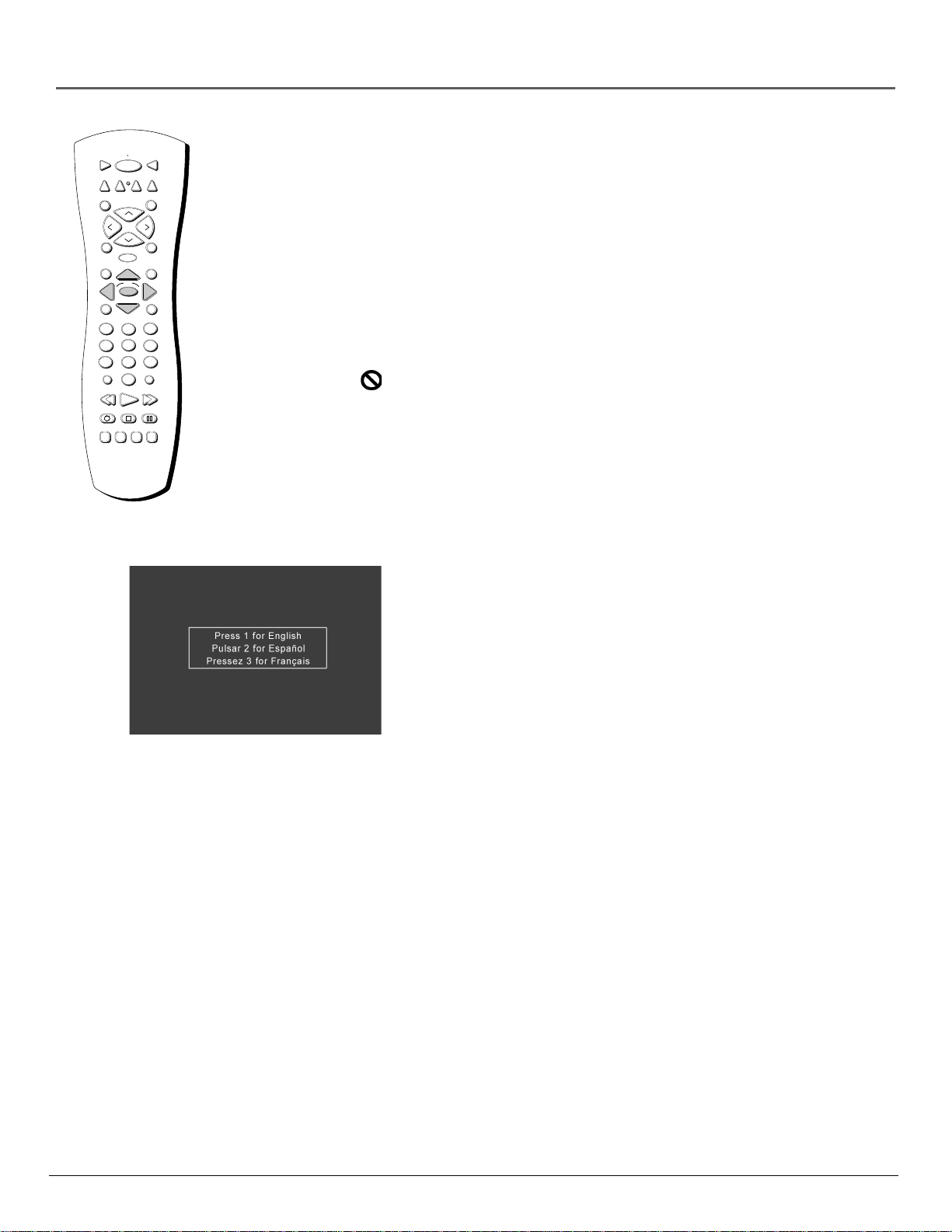
Connections and Setup
REPEAT
GUIDE
MENU
1
4
7
INPUT
MARKER
SUBTITLE
ON OFF
DVD
AUX
L
O
V
ZOOM
IN
2
5
8
0
AUDIO
RANDOM
PLAY MODEMUTE
+
H
C
C
H
-
GO BACK
X
E
D
OK
3
6
9
ANTENNA
PLAY FORWARDREVERSE
STOP PAUSE
ANGLE
OPEN•CLOSE
TV
3
-D
V
O
L
INFO
CLEAR
How to Move Around the DVD Player’s Menu
System
The technical term for how you move through the DVD Player’s menu system is “Navigation.”
This book tells you how to select different menu items, but you can explore the menu system on
your own by following a few “navigational rules.”
Press the arrow buttons on the remote (highlighted in gray on the picture on the left) to highlight
different menu items on the screen. (In your DVD Player’s menu, a highlighted item appears
brighter than the other items on the screen.) To select a menu item, press OK on the remote when
the menu item is highlighted.
The invalid symbol
function on that disc.
appears on the TV screen when you press a button that doesn’t have any
Set the Menu Language
When you turn on your DVD player for the first time, the Language
Selection screen appears. This screen sets all language preferences for
on-screen displays to the same language.
This is the Language Selection screen.
English is the default language
If you do not select a language, this screen will appear each time you
turn on the player until you select a language.
By default, the player’s on-screen displays are shown in English. If you
want the on-screen menus to appear in English, press OK or PLAY on
the remote to accept the default.
To change the language:
1. Press the number button on the remote which corresponds to the
number of the language you want to select.
You can use the DVD player menu to set individual language
preferences (see chapter 6).
Setting Other Options
The DVD player menu contains many options which can enhance your
DVD experience. These options include:
• password control and ratings limits
• language preferences
• audio preferences
• display options
For more information on menu options, see chapter 6.
chapter 1 19
Page 22
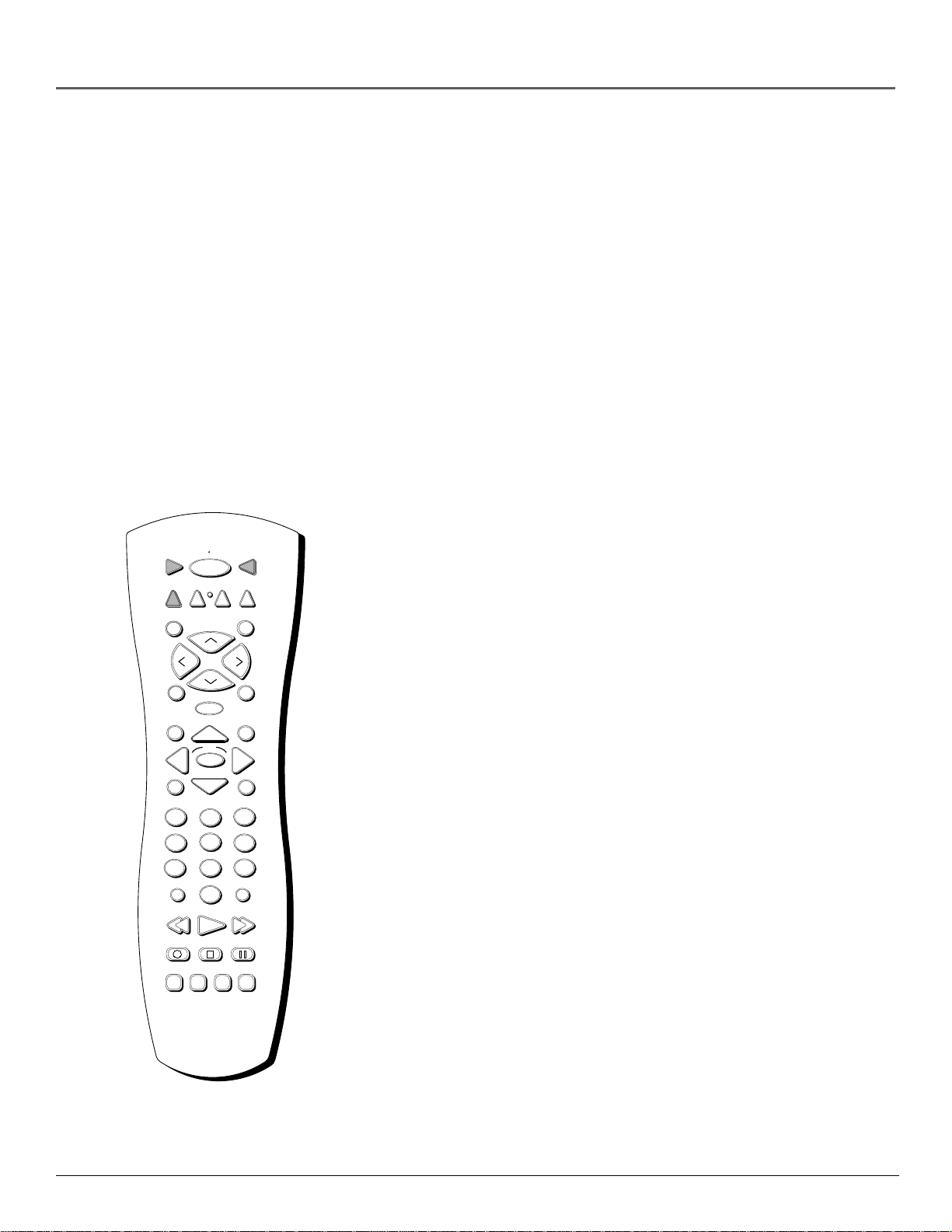
Connections and Setup
The Remote Control
You can use this remote to control compatible televisions and A/V receiver/amplifiers. The TV
button is programmed to operate most PROSCAN, RCA, and GE televisions. The remote can also
operate other brands of televisions, but you must manually program it to do so (see chapter 6).
Component Buttons
Pick the Right Mode
The remote control packed with your player is able to operate the DVD player and the television,
but you have to tell the remote which component you want it to operate. If the remote is
operating the TV, it’s in TV mode. If it’s operating the DVD player, it’s in DVD mode. Make sure
you press the component button on the remote that matches the component you want the remote
to operate.
In order for the remote control to operate a television or this DVD player, you must press the
appropriate button to put the remote in the correct mode.
AUX Press this button to turn on a component you’ve programmed to
DVD
AUX
ZOOM
ON OFF
RANDOM
TV
3
-D
work with the remote (see chapter 6 for more information on
programming the remote) and to set the remote to control that
component.
L
O
V
REPEAT
GUIDE
MENU
1
4
7
INPUT
MARKER
SUBTITLE
H
C
C
H
IN
E
D
OK
2
5
8
0
PLAY FORWARDREVERSE
STOP PAUSE
AUDIO
+
-
X
ANGLE
PLAY MODEMUTE
GO BACK
INFO
CLEAR
3
6
9
ANTENNA
OPEN•CLOSE
DVD Sets the remote to control the DVD player.
V
O
L
TV Press this button to turn on most RCA, GE, or PROSCAN TVs and
set the remote to control the TV. Used with ON•OFF button to
turn on some other brands of TVs.
Note: If you would like to operate more components from a single
remote control, you can do so with a universal remote control.
See chapter 6 for ordering information.
Point the Remote in the Right Direction
It’s important to point the remote at the component you want to operate.
When you want the remote to operate the DVD Player, point the remote
at the DVD Player; not at the TV. The remote has to be pointed in the
correct direction and toward the correct component in order for the
remote control’s signal to communicate with the sensor on the
component. Make sure there is a clear path between the remote control
and the component you want to operate.
The component buttons (TV and DVD) are at the top
of the remote control, near the ON•OFF button.
20 chapter 1
Page 23
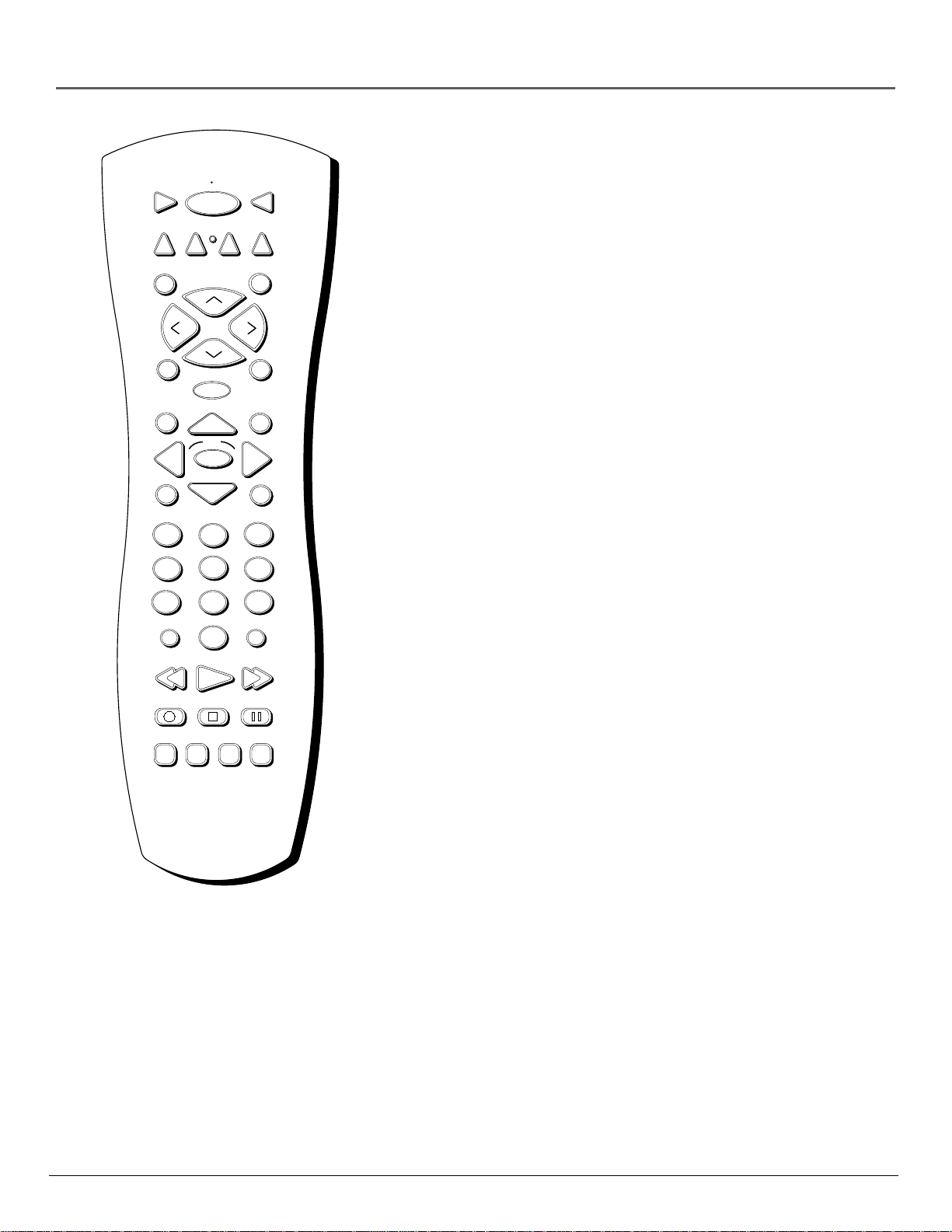
DVD
AUX
ZOOM
ON OFF
RANDOM
H
C
Connections and Setup
Other Remote Control Buttons
TV
3
-D
PLAY MODEMUTE
+
(listed alphabetically)
This section describes what each button does when the remote is
operating the DVD Player.
3-D Press this button to simulate a 3-D surround effect from 2 stereo
speakers (if the disc was recorded using Dolby Surround or Dolby
Digital).
L
O
V
REPEAT
GUIDE
MENU
1
4
7
INPUT
MARKER
SUBTITLE
C
H
IN
X
E
D
OK
2
5
8
0
PLAY FORWARDREVERSE
STOP PAUSE
AUDIO
ANGLE
-
3
6
9
GO BACK
INFO
CLEAR
ANTENNA
OPEN•CLOSE
V
O
L
ANTENNA Allows you to change the source of the video signal.
ANGLE Press this button to access various camera angles on a disc (if
the disc contains multiple camera angles).
AUDIO Use this button to access various audio languages on a disc (if
the disc contains multiple audio streams).
CH+ In DVD mode, allows you to move to the beginning of the next
chapter or track on a disc (in effect, “skipping” the chapter or track).
When the remote is in TV mode, this button changes the TV to the next
channel (if the remote has been programmed to operate the TV).
CH– In DVD mode, allows you to move to the beginning of the
preceding chapter or track on a disc (in effect, “skipping” the chapter
or track). When the remote is in TV mode, this button changes the TV
to the previous channel (if the remote has been programmed to operate
the TV).
CLEAR Clears the on-screen display from the screen when you’re
playing a disc.
FORWARD Allows you to search forward through a disc while it is in
play mode (or slow speed search in pause mode).
GO BACK When you’re using the DVD Player’s menu system, press this
button to return to the preceding menu screen.
GUIDE Allows you to see the titles that are available on the current disc
(if the disc contains a guide menu).
INDEX Brings up a pictorial index of the chapters in the current title.
INFO Press this button while you’re playing a disc to see the on-screen
information banner. The information banner contains various playback
features and gives you information about the disc you’re playing.
INPUT Use with the TV button to tune to the Video Input Channel. This
may not work with all TVs.
MARKER Press this button to access the Marker info banner. The Marker
info banner allows you to set markers at points on the disc that you’d like
to return to.
MENU Press this button to see the disc’s menu when you’re playing a
disc. When a disc is not playing, press this button to see the DVD
player’s menu.
chapter 1 21
Page 24
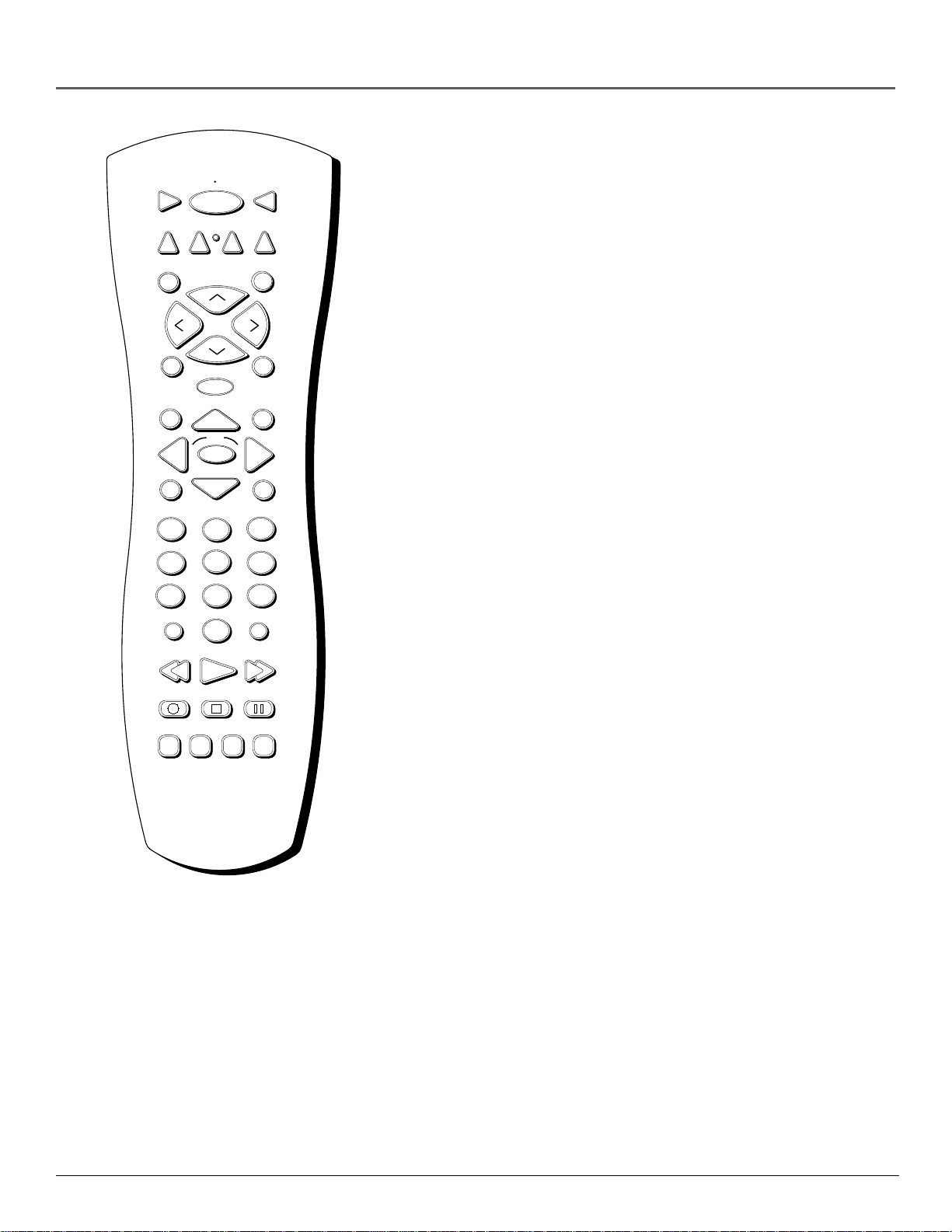
Connections and Setup
MUTE Lowers the volume to an inaudible level.
DVD
AUX
L
O
V
REPEAT
GUIDE
MENU
1
4
7
INPUT
MARKER
SUBTITLE
ON OFF
ZOOM
RANDOM
+
H
C
C
H
IN
X
E
D
OK
2
5
8
0
PLAY FORWARDREVERSE
STOP PAUSE
AUDIO
ANGLE
-
PLAY MODEMUTE
GO BACK
INFO
CLEAR
3
6
9
ANTENNA
TV
3
-D
such as chapter numbers, track numbers, or to make selections on some
menu screens.
OK Press this button to select a highlighted menu item.
ON•OFF Turns on the player when it is in standby mode; or puts the
player in standby mode when power is on. Press twice within 3 seconds
Number buttons (0-9) Use the number buttons to input information
V
O
L
to turn off all of the RCA, GE and PROSCAN components the remote
operates.
OPEN•CLOSE Press and hold to open and close the disc tray.
PAUSE Pauses disc play. Also used for frame advance.
PLAY Begins disc play (and closes disc tray if it is open).
PLAY MODE Press this button to access the Play Mode info banner to
set random and program playback.
RANDOM Press this button to play chapters or tracks in random order.
REPEAT Press this button to bring up the Repeat info banner. You can
repeat part or all of a chapter, track, or an entire disc.
REVERSE Allows you to search backward through a disc while it is in
play mode (or slow speed search in pause mode).
STOP Stops disc play.
SUBTITLE When a disc is playing, press this button to show the
Subtitle banner (if the disc was created with subtitles).
VOL up and down Adjusts the TV or A/V receiver/amplifier’s volume
level.
OPEN•CLOSE
ZOOM Press this button to zoom in on the picture.
22 chapter 1
Page 25

Playing DVDs
Chapter Overview
• Regional Coding
• Using Different Menus
Chapter 2
• Loading and Playing Discs
• Using a Disc Menu
• DVD Playback Features
• Using the On-Screen Info Banner
• Special Features
Changing Entertainment. Again.
23
Page 26

Playing DVDs
Regional Coding
Both the DVD player and the discs are coded by region. These regional codes must match in
order for the disc to play. If the codes don’t match, the disc won’t play. This player’s code is
region 1.
Using Different Menus
Each disc is programmed with different features. There are three separate ways to access features:
• The Disc menu – The Disc menu is part of each disc and is separate from the DVD player’s
menu. The contents of each disc menu varies according to how the disc was authored and
what features are included. The disc menu is turned on and off (while the disc is playing)
with the MENU button on the remote.
• The DVD player menu – The DVD player’s menu system is accessed only when a disc isn’t
playing. Press MENU on the remote to bring up the DVD player menu.
Remember that a feature will only work if the disc was programmed with that feature. For
example, if you have subtitles turned on, the subtitles will only appear if the disc was created with
subtitles. If a menu item is “grayed out” it means that item isn’t available.
• Information Banners – Banners are a type of information display that appear across the top
of the screen during playback. Information banners are activated by pressing the INFO
button on the remote.
Loading and Playing Discs
Your DVD player plays DVD discs and audio CD discs. Before you load a disc, make sure that it is
compatible with the player. The following discs CANNOT be used with this player:
• Laserdiscs
• CD-I, DVD-ROM
• Discs recorded using other broadcast standards (i.e. PAL or SECAM)
• CD-G discs play audio only, not graphics
24 chapter 2
Page 27

Playing DVDs
To Load and Play a Disc
Turn on the TV and your DVD player (press ON•OFF on the player or the remote control).
a
C
t
c
a
t
C
t
c
h
'
h
t
'
n
U
U
n
a
a
C
C
p
p
1. Press the OPEN•CLOSE button on the front of the DVD Player.
2. Place a disc gently into the tray with the disc’s label facing up
(double-sided discs have content on both sides, so you can place
either side up).
This is an example of a
one-sided disc.
player to close the disc tray.
The DVD Player reads the disc’s table of contents, and then one of
three things happens depending on how the disc was programmed:
3. Press the OPEN•CLOSE or PLAY•PAUSE button on the front of the
e
d
s
i
c
r
W
e
(
e
n
p
U
V
e
h
r
c
s
t
i
a
o
n
C
)
t
'
n
a
C
• The disc starts playing.
• The disc menu appears on the screen. One of the options will
start disc play. Highlight that option and press OK.
• The DVD Player’s main menu appears on the screen. Press the
This is an example of a
2-sided disc. The title is
in the center.
When you stop playing a disc, the player remembers where you
stopped. When you start playing the disc again, the DVD Player picks up
PLAY button on the remote.
where you left off. To begin the title over, press STOP twice.
Using a Disc Menu
A disc is capable of having an on-screen menu that is separate from the DVD player’s menu
system and on-screen information banners. The disc menu might only contain a list of the titles
and chapters, or it may allow you to change features such as language and playback settings.
Note: “Default settings” are the settings that the player will default to each time it is turned
on.
Any settings you change with the disc menu only temporarily override the default settings.
Use the Setup Menu of the DVD player to change the default settings (See chapter 6).
Although the content and operation of disc menus varies from disc to disc, the following example
will give you an idea of what to expect.
Tip
Many discs skip the disc
menu and start playing
automatically. To access
the disc menu when
you’re playing a disc,
press MENU on the
remote.
1. While the disc is playing, press MENU.
The disc menu appears.
An example of a disc menu. Menus on
discs vary.
chapter 2 25
Page 28

Playing DVDs
In this example, The Language
setting is highlighted. To see
language options, press OK on the
remote.
2. Press the up/down arrow buttons to highlight the menu item you
want to choose, and press OK. In the example on the left, Language
has been highlighted.
3. Press the up/down arrows to select a language, and press OK.
4. Press MENU to resume playback.
Note: Any settings you change on the disc menu only override the
settings in the DVD Player’s menu temporarily. Default settings
are the settings that you set up in the DVD Player’s menu system.
To change the default settings, see Chapter 6.
In the example on the left, English is
highlighted. Press OK on the remote
to play the disc with English dialog.
DVD Playback Features
Chapter Skip
Because program content on a DVD can be divided into chapters, you can skip through a disc’s
contents one chapter at a time.
• Press and release the CH – button on the remote to go to the beginning of the chapter that is
playing. Press again to go to the beginning of the preceding chapter. When the remote is in
TV mode, this button changes the TV to the previous channel (if the remote has been
programmed to operate the TV).
• Press and release the CH + button on the remote to go to the beginning of the next chapter.
When the remote is in TV mode, this button changes the TV to the next channel (if the remote
has been programmed to operate the TV).
26 chapter 2
Page 29

Playing DVDs
Fast Motion Playback (Picture Scan)
To scan through a section of the disc during playback, use the Picture Scan feature. You can
search in forward or reverse mode.
1. Press the REVERSE or FORWARD button on the remote during playback to search through
a disc.
2. Press the button again on the remote to search at the next speed. Picture Scan has 5 speeds.
With each consecutive press of the button, the search speed doubles.
3. Press the PLAY button on the remote to resume normal playback.
Freeze Frame and Frame Advance
1. Press PAUSE once to freeze playback.
2. Each subsequent press of the PAUSE button advances the picture one frame at a time.
3. Press PLAY to resume normal playback.
Slow Motion Playback
(In Freeze Frame Mode)
While the disc is in freeze frame mode, you can invoke either forward or backward slow motion
playback.
• Press REVERSE on the remote for backward slow motion playback. Press the button again to
increase the speed.
• Press FORWARD on the remote for forward slow motion playback. Press the button again to
increase the speed.
• Press PLAY to resume normal playback.
chapter 2 27
Page 30

Playing DVDs
Random Playback
Random playback plays a disc title’s chapters in random order. If there is more than one title, the
title with the most chapters is selected. If there is more that one title and all titles have an equal
amount of chapters, the first title is selected. If each title has only one chapter each, the titles/
chapters will be played in random order.
1. Press PLAY MODE on the remote control (the Play Mode info
banner appears).
2. Use the up/down arrow buttons to highlight Random on the info
banner.
3. Use the left/right arrows buttons to toggle Random on or off and
press OK.
To stop random playback, press STOP twice or press the PLAY MODE
button, highlight Random and use the up/down arrow buttons to
select OFF.
Program Playback
Program playback lets you set up a specific order to play back the
chapters on a disc.
1. Press the PLAY MODE button on the remote.
2. Select the Program option with the up/down arrow keys (the
PROGRAM screen appears).
3. Use the left/right arrow buttons to highlight the first chapter to
add to the program and press OK. The selected chapter appears
in the Program Order box.
4. Repeat Steps 2-4 to add additional chapters. Up to 20 chapters
may be programmed at once.
5. Press PLAY to begin playing the program.
To resume normal playback, use the CLEAR button to remove
programmed chapters.
Deleting Programmed Chapters
1. Press the PLAY MODE button on the remote (the PLAY MODE screen appears).
2. Select the Program option with the up/down arrow keys (the PROGRAM screen appears).
3. To remove the last chapter that was added to the program, press the CLEAR button. Each
subsequent press of the CLEAR button deletes the next chapter in the opposite order the
chapters were programmed.
All programmed chapters are deleted when the disc is removed or the DVD player is turned off.
Press STOP twice to turn off Program mode.
28 chapter 2
Page 31

Playing DVDs
Using the On-Screen Info Banner
The on-screen information banner can be used to:
• access a specific title or chapter on a DVD
• Start disc play from elapsed time
• turn on subtitles and select a subtitle language
• change the audio language
The on-screen information banner is accessed by pressing the INFO button on the remote.
Pressing the INFO button once displays the Title, Chapter, Time, Audio
and Subtitle icons. In the example of the left, the Chapter icon is
highlighted.
Press the INFO button again to see the Angle, Repeat and Master Volume
icons. Press a third time to turn the info banner off. In the example of
the left, the Repeat icon is highlighted.
Selecting a Title Number
1. During disc playback, press INFO on the remote (the info banner appears).
2. Use the up/down arrow buttons to highlight the current title number.
3. Use the left/right arrow buttons to scroll through the title numbers or use the number buttons
to enter a different title number.
4. Press OK to begin playing the selected title.
Press CLEAR to clear the info banner from the screen.
chapter 2 29
Page 32

Playing DVDs
Selecting a Chapter Number
1. During disc playback, press INFO on the remote (the info banner appears).
2. Use the up/down arrow buttons to highlight the chapter number.
3. Use the left/right arrow buttons to scroll through the chapter numbers or use the number
buttons to enter a different chapter number.
4. Press OK to begin playing the selected chapter.
5. Press CLEAR to clear the info banner from the screen.
Notes:
These features won’t work with a DVD without title and chapter numbers.
Using Elapsed Time
1. During disc playback, press INFO on the remote. The info Banner appears.
2. Use the up/down arrow buttons to highlight the time.
3. Use the number buttons to enter the time from which you want to start playback.
4. Press OK to begin playback starting at the elapsed time indicated.
5. Press CLEAR to clear the info banner from the screen.
Note: Some DVDs cannot be searched using this feature.
Using Subtitles
When a DVD is recorded with subtitles, you can use the Subtitle feature
to view the subtitles on-screen. To turn subtitles on:
1. Press the SUBTITLES button on the remote (the Subtitles info banner
appears).
2. Use the left/right arrow buttons to toggle subtitles on or off.
30 chapter 2
Page 33

Playing DVDs
Changing the Subtitle Language (On the Player)
You can temporarily change the default subtitle language (provided additional languages are
included on the DVD) from the info banner.
1. During disc playback, press SUBTITLE on the remote (the Subtitles
info banner appears)..
2. Use the up /down arrow buttons to select a subtitle language from
the list.
3. Press OK to accept the subtitle language changes.
• Press CLEAR to remove the subtitle information without making
changes.
• If you change the language, the subtitles will automatically turn
on.
When the player is turned on, the default subtitle language is selected. If
the disc does not contain this language, the disc’s default language is
automatically selected.
If the disc was created with subtitle languages that are not available in
the subtitle languages menu, the additional languages will appear here.
Changing the Audio Language
When a DVD is recorded with multiple soundtracks, you can use the Audio Language feature to
temporarily change the initialized audio language and audio output.
1. During disc playback, press AUDIO on the remote (the audio
language banner appears).
2. Use the up/down arrow buttons to select an audio language from the
list.
3. Press OK to accept the audio language changes and turn off the
Audio Language banner.
Press CLEAR to remove the audio information without making
changes.
When the player is turned on, the default audio language and audio
output is selected. If the disc does not contain this language, the disc’s
default language is automatically selected.
This feature is disc-dependent, and may not work with all DVDs.
If the disc was created with audio languages that are not available in the
audio languages menu, the additional languages will appear here.
chapter 2 31
Page 34

Playing DVDs
Changing the Camera Angle
Some DVDs contain multiple angles of a particular scene or sequence. To indicate that multiple
angles are available, a camera icon appears on the screen.
1. During disc playback, press ANGLE on the remote. (The angle
banner appears. If no additional camera angles are available, the
symbol will be displayed.)
2. Use the up/down arrow buttons to select a camera angle.
3. Press the ANGLE button to accept the camera angle you selected and
turn off the angle banner.
Press CLEAR to remove the camera angle information without
making changes.
Note: This feature does not work when a DVD has not been
recorded with a multi-camera angle system.
Using the Marker Feature
Use the Marker feature to mark parts of a DVD so that you can quickly
go to the section at a later time.
Storing a Marker During DVD Playback
1. At the point where you want to set a marker during disc playback,
press MARKER on the remote (the marker banner appears).
2. Use the left/right arrow button to highlight an unused marker.
Unused markers are represented as dashes in the marker banner.
Used markers are indicated by a number.
3. Press OK to set the marker. A number appears in the banner to
represent the marker.
4. Press PLAY to begin playing the DVD from the marked scene (make
sure the marker is highlighted).
5. Press MARKER to remove the banner from the screen.
If all three markers are used, you must clear one of the markers before
marking a new scene.
Recalling a Marked Scene
1. During disc playback, press MARKER on the remote to bring up the
marker banner.
2. Use the left/right arrow buttons to highlight the appropriate marker.
3. Press PLAY to activate the marker. The DVD begins playing at the
marked location.
4. Press MARKER to turn off the marker banner.
32 chapter 2
Page 35

Playing DVDs
Clearing a Marker
The markers are cleared each time a disc is removed from the player, or when the power is turned
off. You can also clear a marker manually.
1. During disc playback, press MARKER on the remote to bring up the marker banner.
2. Use the left/right arrow buttons to highlight the appropriate marker.
3. Press CLEAR to remove the marker.
4. Press MARKER to turn off the marker banner.
Using the Repeat Feature
There are four repeat options:
•Off
• Chapter – repeats the chapter that is playing
• Title – repeats the title that is playing
• A•B Repeat – repeats a selected segment of the disc
To Repeat a Chapter or Title:
1. While a disc is playing, press REPEAT (the repeat banner appears).
2. Use the left/right arrow buttons to highlight either Chapter or Title.
3. Press OK.
A•B Repeat
A•B Repeat lets you repeat a specific segment on the DVD that you
define.
1. A few seconds before the start of the segment you want to repeat,
Press REPEAT on the remote. The repeat banner appears.
2. Use the left/right arrow buttons to highlight the A, and press
OK to mark the beginning of the segment. The B is
automatically highlighted.
3. Allow the movie to play to the end of the segment you want to
mark. You must let the movie play in standard playback mode to set
the B point in A•B Repeat. If you rewind or fast-forward, the A•B
Repeat is cancelled.
4. Press OK. The A•B Repeat that you set plays until you turn off
Repeat.
5. Press REPEAT to turn off the info banner.
Turning Off Repeat Functions
Repeat functions remain active until you turn them off, open the disc tray or turn off the power.
To turn off Repeat, press REPEAT, use the left/right arrow buttons to highlight OFF, then press OK.
chapter 2 33
Page 36

Playing DVDs
Using the 3-D Surround Button
The 3-D Surround button can be used to simulate surround sound.
1. Press the 3-D button (the 3-D Surround banner appears).
2. Use the up/down arrow buttons to change the setting from OFF to
ON.
3. Press OK to clear the banner.
The 3-D Surround button on the front panel of the DVD player can be
used to change the 3-D setting as well. Each press of the button toggles
the setting between on and off.
The Index Feature
The index feature displays small pictures or “thumbnails” of each chapter on the disc.
1. Press STOP.
2. Press the INDEX button (the index may take a moment to load).
3. The screen displays thumbnails of the first nine chapters. Each thumbnail has a number in the
corner. You can select and play a chapter by pressing that number on the remote.
4. To view the next nine thumbnails, press the
to the previous page.
5. To exit the index without making a selection, press the STOP button.
button to go forward and the button to go
Master Volume
Different types of discs may have different volume levels. The Master Volume feature allows you
to set the volume level for all discs.
1. Press PLAY to start playing the disc.
2. Press the INFO button once for an Audio CD and twice for a DVD disc (the info banner is
displayed.)
3. Use the up/down arrow buttons to highlight the Master Volume Icon.
4. Use the left/right arrow buttons to set the volume level.
5. Press the INFO button to exit.
6. Repeat this process with each disc type (Audio CD, MP3 and Video CD).
34 chapter 2
Page 37

Playing DVDs
Special Features
Screen Saver
Your DVD player displays a screen saver so images don’t burn into your television screen. The
screen saver appears automatically two minutes after you pause a disc, or immediately after you
stop a disc. The screen saver does not appear when you are playing an MP3 disc.
Auto Power Off
Your DVD player will turn off automatically after 30 minutes of non-use.
Pro-tect Plus™ Locking Feature
The DVD player’s disc tray can be locked shut. You can still play a disc as long as it was inserted
in the player before locking the tray. The disc cannot be removed from the player until the tray is
unlocked. You can lock the disc tray only when the DVD player is turned on.
To lock the tray, first make sure the remote is in DVD mode by pressing the DVD button. Then
simultaneously press the ON•OFF button on the remote and the STOP button on the DVD front
panel. The message “...dealer lock on...” appears in the front panel display. To unlock the tray,
repeat the process.
chapter 2 35
Page 38

This page intentionally left blank.
Page 39

Playing Audio CDs
Chapter Overview
• Loading and Playing an Audio CD
• Audio CD Playback Features
Chapter 3
• Master Volume
Changing Entertainment. Again.
37
Page 40

Playing Audio CDs
Loading and Playing an Audio CD
Before you load a disc, make sure that it is compatible with the player. Note that the following
discs CANNOT be used with this player:
• Laserdisc
• CD-I, CD-ROM, CD-R, DVD-ROM
• MiniDisc
• CD-G discs play audio only, not graphics
To Load and Play an Audio CD
u
S
r
f
s
S
u
o
o
t
i
u
q
i
e
b
h
t
U
f
o
u
n
f
i
i
d
c
c
a
N
P
o
r
s
t
h
w
e
s
t
y
a
D
d
o
o
G
'
n
i
v
a
W
.
1
n
i
a
r
e
h
t
n
i
'
n
i
f
r
u
s
.
2
y
a
d
s
r
u
h
T
n
o
n
r
o
B
.
3
u
o
y
n
a
h
t
r
e
t
r
a
m
S
.
4
s
m
a
e
r
d
's
io
d
a
D
.
5
1. Press the OPEN•CLOSE button on the front of the DVD player.
2. Place a disc gently into the tray with the disc’s label facing up.
3. Press OPEN•CLOSE or PLAY to close the disc tray.
The DVD player reads the disc’s table of contents, and then begins disc playback.
Insert with the label
facing up.
4. Press STOP to stop playback.
Audio CD Playback Features
When playing audio CDs, your DVD player has many of the same features that your CD player
has, including track skip, repeat play, and programmed playback.
Selecting a Specific Track
The current track number and elapsed playback time for that track are displayed on the front of
the player. You can also see this information by accessing the info banner (by pressing INFO on
the remote).
Use the number buttons on the remote to enter the desired track number. You must enter a 2-digit
number. For tracks 1–9 of a CD, press 0 and then the track number.
Track Skip
Because program content on an audio CD can be divided into tracks, you can skip through a
disc’s contents one track at a time.
• Press and release the CH – button on the remote to go to the beginning of the chapter that is
playing. Press again to go to the beginning of the preceding chapter. When the remote is in
TV mode, this button changes the TV to the previous channel (if the remote has been
programmed to operate the TV).
• Press and release the CH + button on the remote to go to the beginning of the next chapter.
When the remote is in TV mode, this button changes the TV to the next channel (if the remote
has been programmed to operate the TV).
38 chapter 3
Page 41

Playing Audio CDs
Random Playback
Random playback plays a disc’s tracks in random order.
1. Press PLAY MODE on the remote control (the Play Mode info banner appears).
2. Use the up/down arrow buttons to highlight Random on the info banner.
3. Use the left/right arrows buttons to toggle Random on or off. Press OK.
To stop random playback, press STOP twice or press the PLAY MODE button, highlight Random
and use the up/down arrow buttons to select Off.
Program Playback
Program playback lets you set up a specific order to play back the tracks on a disc.
1. Press the PLAY MODE button on the remote (after a moment the
PLAY MODE screen appears).
2. Select the Program option with the up/down arrow keys and press
OK (the PROGRAM screen appears).
3. Use the left/right arrow buttons to highlight the first track to add to
the program and press OK. The selected track appears in the
Program Order box.
4. Repeat Steps 2-4 to add additional tracks. Up to 20 tracks may be
programmed at once.
5. Press PLAY to begin playing the program.
To resume normal playback, use the CLEAR button to remove
programmed titles.
Deleting Programmed Tracks
1. Press the PLAY MODE button on the remote (the PLAY MODE screen appears).
2. Select the Program option with the left/right arrow keys (the PROGRAM screen appears).
3. To remove the last track that was added to the program, press the CLEAR button. Each
subsequent press of the CLEAR button deletes the next track in the opposite order the tracks
were programmed.
All programmed tracks are deleted when the disc is removed or the DVD player is turned off.
chapter 3 39
Page 42

Playing Audio CDs
Using the Repeat Feature
There are four repeat options:
•Off
• Track – repeats the track that is playing
• Disc – repeats the disc that is playing
• A•B Repeat – repeats a selected segment of the disc
Repeating a Track or Disc
1. While a disc is playing, press REPEAT. The repeat banner appears.
2. Use the left/right arrow buttons to highlight either Track or Disc.
3. Press OK.
A•B Repeat
A•B Repeat lets you repeat a specific segment on the CD that you define. For example, if you
want to listen to a particular guitar riff within a song, you can set the A•B Repeat to play that part
of the song over and over.
1. At the start of the segment you want to repeat, Press REPEAT on the remote. The repeat
banner appears.
2. Use the left/right arrow buttons to highlight the A, and press OK to mark the beginning of the
segment. The B is automatically highlighted.
3. Allow the CD to play to the end of the segment you would like to mark. You must let the CD
play in standard playback mode to set the B point in the A•B Repeat. If you rewind or fastforward the CD, the A•B Repeat is cancelled.
4. Press OK. The A•B Repeat that you set plays until you turn off Repeat.
Repeat functions remain active until you turn them off, open the disc tray or turn off the power.
To turn off Repeat, press the REPEAT button on the remote, use the arrow buttons to highlight
OFF, then press OK.
40 chapter 3
Page 43

Playing Audio CDs
Master Volume
Different types of discs may have different volume levels. The Master Volume feature allows you
to set the volume level for all discs.
1. Press PLAY to start playing the disc.
2. Press the INFO button once for an Audio CD and twice for a DVD disc (the info banner is
displayed.)
3. Use the up/down arrow buttons to highlight the Master Volume Icon.
4. Use the left/right arrow buttons to set the volume level.
5. Press the INFO button to exit.
6. Repeat this process with each disc type (DVD, MP3 and Video CD).
chapter 3 41
Page 44

This page intentionally left blank.
Page 45

Chapter 4
Playing MP3 CDs
Chapter Overview:
• What is MP3?
• Loading and Playing an MP3 CD
• The MP3 Menu
• MP3 CD Playback Features
• Master V olume
Changing Entertainment. Again.
43
Page 46

Playing MP3 CDs
What is MP3?
MP3 is a format for storing digital audio. MP3 is used mostly for music distribution on the internet.
If you have downloaded MP3 files from the internet onto a CD-R, you can play that CD on your
DVD player.
u
S
r
f
s
S
u
o
o
t
i
u
q
i
e
b
h
t
U
f
o
u
n
f
i
i
d
c
c
a
N
P
o
r
s
t
h
w
e
s
t
y
a
D
d
o
o
G
'
in
v
a
W
.
1
n
i
a
r
e
h
t
in
'
in
f
r
u
s
.
2
y
a
d
s
r
u
h
T
n
o
n
r
o
B
.
3
u
o
y
n
a
h
t
r
e
t
r
a
m
S
.
4
s
m
a
e
r
d
's
io
d
a
D
.
5
Loading and Playing an MP3 CD
Before you load a disc, make sure that it is compatible with the player. Note that the following
discs CANNOT be used with this player:
• Laserdisc
• CD-I, DVD-ROM
• MiniDisc
• Discs recorded using other color TV systems
(i.e. PAL or SECAM)
To Load and Play a MP3 CD
Make sure that you have properly connected the DVD player (see “Setup and Connections”)
before you begin.
1. Press the OPEN•CLOSE button on the front of the DVD player.
2. Place a disc gently into the tray with the disc’s label facing up.
3. Press OPEN•CLOSE to close the disc tray.
4. Press PLAY to begin disc playback.
The DVD player reads the disc’s table of contents, and then displays the MP3 menu.
5. Press STOP to stop playback.
44 Chapter 4
Page 47

Playing MP3 CDs
The MP3 Menu
When you play a MP3 disc, the MP3 menu will be displayed instead of the DVD player menu. The
DVD player menu is not available when playing MP3 discs.
MP3 content is divided into Albums and songs. A disc may hold several albums and each album
can contain several songs. (Similar to titles and chapters on a DVD disc.)
1. Use the up/down buttons on the remote to select an album and
press OK to select that album.
2. A list of the songs in that album will be displayed. If you want to
play a particular song, use the arrow keys on the remote to highlight
a song and press OK to play that song.
3. If you are in a song list and want to return to the Album list, press
GO BACK to return to the previous menu screen.
This is the MP3 song list screen. It
appears after you have selected an
Album from the Album list.
MP3 CD Playback Features
When playing MP3 CDs in your DVD player, you can exchange discs, skip discs and skip songs.
Skipping Songs
• To skip forward to the beginning of the next song on a MP3 CD, press CH + on the remote
(SKIP FWD on the player).
• To skip backward to the beginning of the song that is playing on a MP3 CD, press CH – on
the remote (SKIP REV on the player). Press the button again to go to the beginning of the
preceding song.
Chapter 4 45
Page 48

This page intentionally left blank.
Page 49

Playing Video CDs
Chapter Overview
• What is a Video CD?
• The Video CD Disc Menu
Chapter 5
• Loading and Playing a Video CD
• Video CD Playback Features
• Disc View
• Master Volume
VIDEO CD
Changing Entertainment. Again.
47
Page 50

Playing Video CDs
What is a Video CD?
Like DVD video discs, Video CDs contain picture and sound content. Video CDs (VCDs) are
encoded in a different format. VCDs don’t hold as much information as DVD discs and the picture
quality is not as high.
VCDs are divided into tracks, and each track is divided into indexes. A track is similar to a title and
an index is similar to a chapter.
Loading and Playing a Video CD
Before you load a disc, make sure that it is compatible with the player. Note that the following
discs CANNOT be used with this player:
• Laserdiscs
• CD-I, CD-ROM (computer-only discs), CD-R, CD-RW, DVD-ROM
• Discs recorded using other broadcast standards (i.e. PAL or SECAM)
• CD-G discs play audio only, not graphics
The Video CD Disc Menu
A Video CD disc is capable of having an on-screen menu that is separate from the DVD player’s
menu system and on-screen information banners. If the disc has a menu, the menu will appear
after the disc is loaded into the player.
The content and operation of disc menus varies from disc to disc. Check the instructions that
accompany the Video CD for more information on how to use the playback control functions for
that specific disc.
If a disc menu appears:
1. Use the number buttons on the remote to select a track (similar to a title).
2. Press OK or PLAY on the remote to begin playback of the selected track.
3. Press SKIP+ or SKIP- on the remote to scroll through the tracks.
4. Press the MENU button on the remote to stop playback and return to the disc menu, or press
STOP and MENU to stop playback and bring up the DVD player menu.
To bring up the disc menu during disc play, press the MENU button on the remote.
48 chapter 5
Page 51

To Load and Play a Video CD
Playing Video CDs
All Hands in the Cookie Jar
All Hands in the Cookie Jar
1. Press the OPEN•CLOSE button on the front of the DVD player.
2. Place a disc gently into the tray with the disc’s label facing up.
The New Meaning of It All Library
Volume One
3. Press OPEN•CLOSE or PLAY to close the disc tray.
The DVD player reads the disc’s table of contents, and then displays the playback control
Insert with the label
facing up.
menu or begins disc playback.
4. Press STOP to stop playback.
If the Video CD Has Playback Control
If a disc is encoded with the playback control function, a menu screen appears after the disc is
loaded into the player.
1. Use the number buttons on the remote to select a track.
2. Press OK or PLAY to begin playback of the selected track.
3. Press CH + or CH – on the remote to scroll through the tracks.
4. Press GO BACK to stop playback and return to the menu or press STOP to stop playback and
remove the menu from the screen.
Bypassing Playback Control
If a Video CD has playback control, you can bypass the disc’s menu by following these steps
when you first load the discs.
1. Press STOP to put the player in the stop mode.
2. Use the number buttons on the remote to enter the desired track number, and then press
PLAY. When playback begins, the disc will respond as if it is not in the Playback Control mode.
Resuming Playback Control
To resume the Playback Control mode, press MENU (the disc’s menu appears).
chapter 5 49
Page 52

Playing Video CDs
Video CD Playback Features
Selecting a Specific Track
1. During disc playback, press INFO on the remote (the info banner appears).
2. Use the up/down arrow buttons to highlight the current track number.
3. Use the left/right arrow buttons to scroll through the track numbers or use the number
buttons to enter a different track number.
4. Press OK to begin playing the selected track.
Press CLEAR to clear the info banner from the screen.
Note: This feature does not work in Playback Control mode.
Changing the Audio Channel Output
If you are playing a stereo Video CD, you can change the channel output from the player.
1. During disc playback, press AUDIO on the remote (the audio info banner appears.
2. Use the up/down arrow buttons to select an audio channel (left, right, or stereo).
3. Press AUDIO again to turn off the info banner.
Random Playback
Random playback plays tracks in random order.
1. Press PLAY MODE on the remote control (the info banner appears).
2. Use the left/right arrow buttons to highlight Random on the info banner.
3. Use the up/down arrows buttons to toggle Random on or off. Press OK.
To stop random playback, press STOP twice or press the PLAY MODE button, highlight Random
and use the up/down arrow buttons to select Off.
Program Playback
Program playback lets you set up a specific order to play back the tracks on a disc.
1. Press the PLAY MODE button on the remote (the PLAY MODE screen appears).
2. Use the left/right arrow buttons to highlight the first track to add to the program and press
OK. The selected track appears in the Program Order box.
3. Repeat Step 2 to add additional tracks. Up to 20 chapters may be programmed at once.
4. Press PLAY to begin playing the program.
To resume normal playback, use the CLEAR button to remove programmed tracks.
50 chapter 5
Page 53

Playing Video CDs
Deleting Programmed Chapters
1. Press the PLAY MODE button on the remote (after a moment the PLAY MODE screen
appears).
2. To remove the last chapter that was added to the program, press the CLEAR button. Each
subsequent press of the CLEAR button deletes the next chapter in the opposite order the
chapters were programmed.
All programmed chapters are deleted when the disc is removed or the DVD player is turned off.
Disc View
Some VCDs are programmed with a Disc View menu that allows you to view thumbnails of tracks
and indexes. Track View displays one to two thumbnails, and Index View displays up to nine
thumbnails. By selecting a thumbnail, you go directly to that point in the playback.
To access Disk View:
1. Press the INDEX button on the remote (the Disk View banner appears).
2. Use the up/down arrow buttons to highlight Track View or Index View (the selected view
screen appears).
3. Use the arrow buttons to highlight the desired thumbnail and press OK on the remote to
select. Playback will begin from the selected track or index.
Master Volume
Different types of discs may have different volume levels. The Master Volume feature allows you
to set the volume level for all discs.
1. Press PLAY to start playing the disc.
2. Press the INFO button once for an Audio CD and twice for a DVD disc (the info banner is
displayed.)
3. Use the up/down arrow buttons to highlight the Master Volume Icon.
4. Use the left/right arrow buttons to set the volume level.
5. Press the INFO button to exit.
6. Repeat this process with each disc type (DVD, audio CD and MP3).
chapter 5 51
Page 54

This page intentionally left blank.
Page 55

The Menu System
Chapter Overview
• The Audio Menu – Select the Audio Preference
• The Subtitles Menu – Selecting the Subtitle Language
• The Player menu – Changing the Player Menu Language
Chapter 6
• The Disc Menu – Selecting the Disc Menu Language
• The Rating Limit Menu
• The Audio Options Menu
• The Display Menu
Changing Entertainment. Again.
53
Page 56

The Menu System
The Audio Menu – Selecting the Audio Preference
Use the Audio menu to select the soundtrack language.
1. With no disc playing, press the MENU button on the remote (the
Main Menu appears).
2. Press 1 on the remote to select Audio. The AUDIO screen appears.
3. Use the up/down arrow buttons to highlight a language and press
OK.
• Select Original if you want the default soundtrack language to
be the language the disc was originally recorded in.
• Select Other if the language you want is not listed. A list of
languages appears. Use the up/down arrow buttons to highlight
the desired language and press OK.
Notes:
Not all discs provide multiple languages for the soundtrack.
Some discs may not contain the language you selected as your
initial language; in that case the disc will use its own default
language setting.
The Subtitles Menu – Selecting the Subtitle
Language
Use the Subtitle Language menu to select the language the disc’s subtitles are to be displayed in.
1. With no disc playing, press MENU. The Main Menu appears.
2. Press 2 to select Subtitles (the SUBTITLE LANGUAGE screen is
displayed).
3. Use the up/down arrow buttons to highlight a language and press
OK.
• Select Automatic if you want the subtitle language to be the
same as the one selected as your audio preference.
• Select Other if the language you want is not listed. A list of
languages appears. Use the up/down arrow buttons to
highlight the desired language and press OK.
Note: Not all discs provide multiple languages for the subtitles.
54 chapter 6
Page 57

The Menu System
The Player Menu – Changing the Player Menu
Language
Use this feature to change the language for the player’s on-screen menu system.
1. With no disc playing, press MENU (the main menu appears).
2. Press 3 to select Player Menu (the PLAYER MENU LANGUAGE screen
appears).
3. Use the up/down arrow buttons to highlight the desired language for
the on-screen menu system and press OK.
The Disc Menu – Selecting the Disc Menu
Language
Use the Disc Menu Language menu to select the language you want a DVD’s disc menu to be
displayed in.
1. With no disc playing, press MENU( the main menu appears).
2. Press 4 to select Disc Menu (The DISC MENU LANGUAGE screen
appears).
3. Use the up/down arrow buttons to highlight a language and press
OK.
• Select Other if the language you want is not listed. A list of
languages appears. Use the up/down arrow buttons to highlight
the desired language and press OK.
Note: Not all discs provide multiple languages for the disc menu.
chapter 6 55
Page 58

The Menu System
The Rating Limit Menu
Creating a Password
By default, the Rating Limit feature is unlocked (no password required). To set rating limits, you
will need to create a password.
1. With no disc playing, press MENU (the main menu appears).
2. Press 5 to select Rating Limit (The RATING LIMIT screen appears).
3. Press the right arrow button to turn Use Password on (the CREATE
PASSWORD screen appears.
4. Enter a four-digit password using the number keys on the remote.
5. To confirm the new password, you will be prompted to re-enter it.
Re-enter the new password.
• If you’ve re-entered the new password correctly, you are
returned to the RATING LIMIT screen.
• If you’ve re-entered the new password incorrectly, the message
New passwords do not match appears. The CREATE PASSWORD
screen appears again and you must re-enter the new password
and confirm it.
56 chapter 6
Page 59

The Menu System
Setting the Rating Limit
The Ratings Limit feature is a rating limit system, sort of like movie ratings. It works with DVD
discs that have been assigned a rating. This helps you control the types of DVDs that your family
watches.
The Rated Titles option lets you determine how your player will react to discs that contain movies
that are rated (in the U.S.A., the Motion Pictures Association of America rates movies as G, PG, PG13, etc.).
You decide which ratings require a password and which ones don’t. This system ranks the ratings
1 through 8 in order to accommodate different countries’ ratings systems (1 is considered a movie
title with the least offensive material).
In order for the Rating level feature to work, the disc must be encoded with rating information.
1. With no disc playing, press MENU (the main menu appears).
2. Press 5 to select Rating Limit (the CHECK PASSWORD screen
appears).
3. In order to set a rating limit, the Password feature must be turned on.
If the password feature isn’t on, press the right arrow button to
toggle password on. The Rating Limit screen appears.
4. Press 2 to set the rating limit (the SET RATING LIMIT screen
appears).
5. To set the rating, use the up/down arrow buttons to highlight your
preferred rating level and press OK to return to the RATING LIMIT
screen.
6. Press GO BACK to return to the previous menu.
Unlocking the Rating Limit
To unlock the rating limit:
1. With no disc playing, press MENU( the Main Menu appears).
2. Press 5 to select Rating Limit (The PASSWORD CHECK screen
appears).
3. Enter your 4-digit password.
4. Press 1 to select Use Password. Press the right arrow button to
unlock.
5. Press the GO BACK button to return to the main menu.
chapter 6 57
Page 60

The Menu System
Changing the Password
You can change the password at your convenience.
1. With no disc playing, press MENU (the main menu appears).
2. Press 5 to select Rating Limit (The PASSWORD CHECK screen appears).
3. Enter your 4-digit password (the RATING LIMIT Menu screen appears).
4. Press 3 to select Change Password. The CHANGE PASSWORD screen appears.
5. Use the number buttons to enter a new 4-digit password. The second CHANGE PASSWORD
screen appears.
6. Enter the new password.
7. To confirm the new password, you will be prompted to re-enter it. Re-enter the new
password.
• If you’ve re-entered the new password correctly, you are returned to the RATING LIMIT
screen.
• If you’ve re-entered the new password incorrectly, the message New passwords do not
match appears. The CHANGE PASSWORD screen appears again and you must re-enter
the new password and confirm it.
If a DVD’s Rating Exceeds the Player’s
Rating Limit
Some discs are authored with a rating override feature included. When you play a disc with this
feature, this message is displayed:
Your selection exceeds the rating limit for this player. Do you want to override the limit?
Select Yes, override or No, cancel. If you choose to override the rating limit, you will need to enter
your 4-digit password to begin playback.
This overrides the rating limit for the current disc only.
58 chapter 6
Page 61

The Menu System
The Audio Options Menu
Selecting Digital Output Type
If you have a receiver with a digital signal input, use this feature to select your player’s type of
digital output.
1. With no disc playing, press MENU (the main menu appears).
2. Press 6 to select Audio Options (the AUDIO OPTIONS screen
appears).
3. Press 1 to select Digital Output.
4. Use the left/right arrow buttons to select the type of output your
receiver uses.
PCM This is the default setting. Allows downsampling of 96kHz/24bit digital recordings so that 48kHz/16-bit digital recordings can be
made directly via digital cable.
Bitstream This setting turns on the digital optical output. Do not
use this setting unless you have hooked up your DVD player to an
external audio product via the optical jack. Some older digital
components are not compatible with the Bitstream setting. If you
experience noise and distortion during Dolby Digital playback, select
PCM instead.
5. Press GO BACK to return to the main menu.
DTS
Turn this option on ONLY if you connected a DTS receiver or decoder to your DVD Player.
1. With no disc playing, press MENU (the Main Menu appears).
2. Press 6 to select Audio Options (the AUDIO OPTIONS screen appears).
3. Press 2 to highlight the DTS option.
4. Use the left/right arrow buttons to toggle the setting on or off.
Dynamic Compression
This feature compresses the dynamic range (quietest sound to loudest sound) of a disc’s soundtrack. For
example, action scenes might be very loud, while whispered dialog is quiet. The Dynamic Compression
feature evens out the range of the volume by making loud sounds quieter and soft sounds louder. The
Dynamic Compression option is a toggle, it can be turned on or off. The default setting is on.
1. With no disc playing, press MENU (the main menu appears).
2. Press 6 to select Audio Options (the AUDIO OPTIONS screen appears).
3. Press 3 to highlight the Dynamic Compression option.
4. Use the left/right arrow buttons to toggle the setting on or off.
chapter 6 59
Page 62

The Menu System
2x Playback Audio
This feature turns audio off or on when a disc is in 2x playback mode.
1. With no disc playing, press MENU (the main menu appears).
2. Press 6 to select Audio Options (the AUDIO OPTIONS screen appears).
3. Press 4 to highlight the 2x Playback Audio option.
4. Use the left/right arrow buttons to toggle the setting on or off.
Speaker Setup
1. From the Sound menu, press 6 to select Audio Options (the Audio
L
0
dB
1.5
C
ft
R
Options menu is displayed).
2. Use the arrow keys to select an item and press OK.
0
TEST
dB
0
SL
Use this Speaker Setup menu to select
and set up your attached speakers.
0
20
dB
ft
sw
dB
SR
3. Use the up/down arrow keys to adjust the value of the item and
press OK.
4. To save the settings when you are finished, press the
Go Back button.
5. Press the Go Back button twice to exit the menu system.
Setting the Delay of the Attached Speakers
Use the Delay option to set the distance of the attached speakers. By
setting the delay, you are letting the speakers know how far the sound
has to travel to reach your set listening point. This allows the sound from
each speaker to reach the listener at the same time.
Setting the Volume of the Speakers
1. Use the arrow keys to highlight the Test icon and press OK.
2. As the test signal is played from a speaker, select the desired volume
level for that speaker using the up/down arrow buttons and press
OK to confirm. The test tone won’t move to the next speaker until
you’ve confirmed the volume on the current speaker by pressing OK.
When you press OK, the test tone will move to the next speaker.
60 chapter 6
Page 63

The Menu System
The Display Menu
Selecting the Screen Format Setting
Depending on the type of television you have, you may want to adjust the screen setting
(aspect ratio). The default setting is 4x3 (pan & scan).
1. With no disc playing, press MENU (the main menu appears).
2. Press 7 to select Display Options (the DISPLAY OPTIONS screen
appears.
3. Press 1 to select Screen Format (the SCREEN FORMAT screen
appears).
4. Use the up/down arrow buttons to highlight a
screen setting.
4x3 PS (Pan & Scan)
4x3 Letterbox
4 x 3 PS (Pan & Scan) – Choose this setting if you want the movie to
fill the entire screen of your TV. This might mean that parts of the picture
(the left and right edges) won’t be seen.
Most discs produced in a widescreen format can’t be cropped in this
fashion. This means the black bars will appear at the top and the bottom
of the screen.
4 x 3 Letterbox – Choose this setting if you want to see movies in their
original aspect ratio (height-to-width ratio). You’ll see the entire frame of
the movie, but it will take up a smaller portion of the screen vertically.
The movie might appear with black bars at the top and bottom of the
screen.
16 x 9 Wide – Choose this setting if your DVD Player is connected to a
widescreen TV. If you choose this setting and you don’t have a
widescreen TV, the images on the screen may appear distorted due to
vertical compression.
If you play a disc recorded in 4 x 3 format on a widescreen TV, the left
and right side of the screen will appear black.
16x9 Widescreen
chapter 6 61
Page 64

The Menu System
Using Still State
If the picture flickers when you pause a DVD, try changing the Still State setting.
1. With no disc playing, press MENU (the Main Menu appears).
2. Press 7 to select Display Options. The DISPLAY OPTIONS screen
appears.
3. Press 2 to select Still State.
4. Use the LEFT/RIGHT arrow buttons to change the setting.
Auto The default setting.
Field Select this for a clearer picture in still state.
Frame Select this to see small letters more clearly in still state.
5. Press GO BACK to return to the main menu.
Turning the On-Screen Messages On and Off
Use this feature to turn on or off the on-screen messages and icons that appear at the top and in
the upper right corner of the screen (for example, camera angle, transport speed, etc.).
1. With no disc playing, press MENU (the Main Menu appears).
2. Press 7 to select Display Options. The DISPLAY OPTIONS screen
appears.
3. Press 3 to select On-Screen Messages.
4. Use the left/right arrow buttons to change the setting from ON to
OFF.
5. Press GO BACK to return to the main menu.
62 chapter 6
Page 65

Dimming the Front Panel Display
Use this feature to adjust the brightness of the player’s front panel display.
1. With no disc playing, press MENU (the Main Menu appears).
2. Press 7 to select Display Options. The DISPLAY OPTIONS screen
appears.
3. Press 4 to select Display Brightness.
4. Use the left/right arrows to select a display setting.
Auto Dim – This is the default setting. It dims display when a disk
is playing.
Bright – The display is always bright.
Dim – The display is always dim.
5. Press GO BACK to return to the main menu.
Changing the Black Level
The Menu System
The Black Level setting can be changed to lighten the picture when it appears too dark. This
allows you to change the brightness of the picture without adjusting your television.
The black level is measured by IRE level. Complete black is 0 IRE while pure white is 100 IRE. The
Light setting (which is a black level of 7.5 IRE) adds light to improve a too-dark picture.
1. With no disc playing, press MENU (the Main Menu appears).
2. Press 7 to select Display Options. The DISPLAY OPTIONS screen
appears.
3. Press 5 to select Black Level.
4. Use the left/right arrows to select a display setting.
Normal – The picture will be darker (0 IRE).
Light – The picture will be lighter (7.5 IRE).
5. Press GO BACK to return to the main menu.
chapter 6 63
Page 66

This page intentionally left blank.
Page 67

Other Information
Chapter Overview
• Programming the Remote
• Troubleshooting
Chapter 7
• RCA Digital Video Disc (DVD) Limited Warranty
• Accessories and Order Form
Changing Entertainment. Again.
65
Page 68

Other Information
Programming the Remote
The remote can be programmed to control most brands of remote controllable TVs. The remote is
already programmed to control most RCA, PROSCAN, and GE TVs.
Testing the remote
To determine whether the remote needs to be programmed, turn the TV ON, point the remote at
the TV, and press the TV button. Then press POWER or CH+ (channel up) or CH- (channel down)
to see if the TV responds to the remote commands. If not, the remote needs to be programmed.
Entering Codes
To control a TV that is not from RCA, ProScan or GE, you’ll need to enter the specific codes for
the brand of TV you have.
1. Turn on the TV to be programmed.
2. Look up the brand and code number(s) for the TV on the code list in this section.
3. Point the DVD Player’s remote at the TV.
4. Press and hold the TV button on the remote.
5. Enter the code from the Remote Control code list (pp. 67).
6. Release the TV button, and then press ON•OFF to see if the TV responds to the command. If
it doesn’t, try pressing the TV button and then ON•OFF again.
7. If you get no response, repeat these steps using the next code listed for your brand, until the
TV responds to the remote commands.
Note: This remote may not be compatible with all brands and models of televisions.
Important!
You must continue pressing the TV button while you enter the code.
For example, let’s say you have a Zenith TV. To program the remote to operate the TV you would:
Press and hold the TV button while you enter the first code listed for Zenith in the TV Codes
column.
Release the TV button. Press ON•OFF to see if the TV responds. If it doesn’t, follow the same
steps, but enter the second code instead of the first.
66 chapter 7
Page 69

Other Information
TV Codes
Admiral ..........................................................1115, 1224
Adventura ............................................................... 1224
Aiko ........................................................................ 1124
Akai...................................................... 1063, 1090, 1116
Alba ........................................................................ 1033
Alleron .................................................................... 1143
A-Mark .................................................................... 1029
Amstrad .................................................................. 1089
Amtron.................................................................... 1143
Anam .........................................1028, 1029, 1082, 1104
Anam National ..........................1237, 1238, 1255, 1143
AOC ... 1014, 1029, 1098, 1107, 1108, 1117, 1118, 1240
Archer ..................................................................... 1029
Audiovox .......................................................1143, 1029
Bauer ...................................................................... 1035
Belcor ..................................................................... 1116
Bell & Howell ..................................... 1114, 1180, 1219
Bradford ................................................................. 1143
Brockwood .................................................... 1014, 1116
Brokwood .............................................................. 1116
Candle ...................................... 1014, 1107, 1116, 1118,
Capehart ................................................................. 1014
Celebrity ................................................................. 1115
Circuit City.............................................................. 1014
Citizen ....................................... 1018, 1094, 1095, 1096,
Colortyme ....................... 1116, 1118, 1121, 1241, 1014,
Concerto .............................................. 1116, 1118, 1096
Contec ........................................................... 1049, 1082
Contec/Cony .......................................1122, 1123, 1143
Craig .................................................... 1082, 1015, 1143
Crown ..................................................................... 1093
Curtis Mathes............................ 1093, 1100, 1107, 1116,
CXC ......................................................................... 1082
Daewoo .................................... 1016, 1091, 1092, 1093,
Daytron.......................................................... 1014, 1118
Dixi ...................................................... 1029, 1052, 1090
Dumont .................................................................. 1214
Electroband ............................................................ 1115
Elta .......................................................................... 1090
Emerson.................................... 1001, 1012, 1083, 1084,
Envision .................................................................. 1107
Etron ....................................................................... 1090
Fisher ..................... 1050, 1082, 1152, 1153, 1154, 1220
Formenti ................................................................. 1035
Fortress ................................................................... 1039
Fujitsu .................................................. 1015, 1088, 1149
Funai ..........................................1015, 1082, 1088, 1149
Futuretech .....................................................1015, 1082
GE ................................... 1020, 1080, 1081, 1083, 1101,
Genexxa ................................................................. 1033
Gibralter ................................................................. 1214
Goldstar .......................... 1052, 1078, 1079, 1093, 1096,
1108, 1117, 1121, 1126, 1127, 1158, 1159, 1160, 1218
Granada .................................................................. 1003
Grandiente.............................................................. 1003
Grundy ................................................................... 1149
Hinari ...................................................................... 1088
Hitachi ............................ 1003, 1010, 1019, 1024, 1071,
1122, 1161, 1162, 1211, 1212, 1213, 1214, 1226, 1241
Infinity ...........................................................1064, 1163
Janeil ....................................................................... 1224
JBL .................................................................1064, 1162
JC Penney ....................... 1046, 1080, 1100, 1108, 1110,
JCB .......................................................................... 1115
Jensen ..................................................................... 1070
JVC .................................. 1066, 1067, 1068, 1069, 1121,
1118, 1119, 1124, 1143, 1191, 1224, 1226
1108, 1117, 1119, 1125, 1126, 1206, 1207, 1235
1133, 1134, 1135, 1136, 1137, 1138, 1139,
1140, 1141, 1142, 1143, 1144, 1145, 1146,
1157, 1184, 1221, 1222, 1223, 1228, 1248, 1254
1073, 1074, 1075, 1076, 1077, 1093, 1096, 1121,
1159, 1164, 1165, 1171, 1184, 1191, 1229
1122, 1155, 1160, 1166, 1167, 1219, 1229
1120, 1225, 1094, 1096, 1097
1097, 1098, 1100, 1107, 1116,
1118, 1124, 1191, 1219
1085, 1086, 1087, 1088, 1089,
1090, 1093, 1121, 1130, 1131, 1132,
1147, 1148, 1149, 1150, 1151, 1204,
1219, 1225, 1226, 1246, 1257
1104, 1105, 1111, 1128, 1155, 1156,
1117, 1119, 1128, 1154, 1155,
Kawasho ................................................................. 1065
Kenwood .............................................1107, 1126, 1127
Kloss .............................................................. 1036, 1097
Kloss Novabeam ....................... 1168, 1169, 1224, 1231
KTV ................................. 1082, 1083, 1084, 1170, 1225,
Loewe ..................................................................... 1162
Logik ..............................................................1180, 1251
Luxman ................................................................... 1096
LXI ........................ 1025, 1030, 1047, 1050, 1064, 1110,
M. Wards...... 1037, 1080, 1088, 1101, 1251, 1252, 1253
Magnavox ....................... 1004, 1036, 1064, 1094, 1099,
Majestic ................................................................... 1180
Marants ................................................................... 1162
Marantz ......................................1052, 1064, 1162, 1177
Matsui ..................................................................... 1090
Memorex ............................................1050, 1090, 1114,
MGA.......................................... 1062, 1108, 1109, 1117,
Midland................................................ 1155, 1214, 1228
Minutz..................................................................... 1154
Mitsubishi .................................1007, 1027, 1061, 1062,
Montgomery Ward ................................................. 1181
Motorola ........................................................ 1223, 1254
MTC ................................ 1096, 1100, 1108, 1117, 1191,
NAD ................................ 1030, 1111, 1171, 1232, 1248,
National ......................................................... 1013, 1104
National Quenties .................................................. 1013
NEC ........................................... 1023, 1096, 1100, 1107,
Nikkai ............................................................ 1033, 1034
Nikko ...................................................................... 1124
Normande .............................................................. 1260
NTC......................................................................... 1124
Optimus .................................................................. 1232
Optonica .................................... 1037, 1039, 1190, 1223
Orion ...................................................1015, 1140, 1245
Osaki ...................................................................... 1034
Panasonic ............. 1006, 1011, 1012, 1013, 1060, 1064,
Philco .................... 1036, 1094, 1119, 1121, 1126, 1167,
Philips ................... 1052, 1064, 1119, 1121, 1126, 1167,
1168, 1173, 1174, 1184, 1185, 1186, 1254, 1259, 1260
Pioneer ...............................................1059, 1076, 1112,
Portland .................................................................. 1124
Price Club ............................................................... 1191
Prism ....................................................................... 1155
Proscan ..........................................................1228, 1110
Proton ............................. 1121, 1189, 1234, 1026, 1103,
Pulsar .............................................................1214, 1112
Quasar ................... 1011, 1104, 1105, 1155, 1169, 1170
Radio Shack.................... 1034, 1037, 1151, 1189, 1219,
RCA .... 1000, 1017, 1025, 1053,1054, 1055, 1056, 1051,
Realistic...................................... 1050, 1151, 1189, 1219
Runco ..................................................................... 1214
Saisho ............................................................1089, 1090
Samsung ......................... 1008, 1014, 1034, 1052, 1101,
Sansui ..................................................................... 1245
Sanyo ........................................ 1049, 1050, 1051, 1081,
SBR ......................................................................... 1052
Schneider ................................................................ 1052
Scott ................................ 1086, 1088, 1130, 1140, 1149,
Sears ............................... 1009, 1030, 1040, 1041, 1042,
Sharp..................... 1021, 1022, 1037, 1038, 1039, 1135,
Siemens .................................................................. 1049
Signature.............................................. 1114, 1180, 1251
Simpson .................................................................. 1119
Sony ................................ 1002, 1114, 1115, 1245, 1254,
Soundesign ..........................................1094, 1119, 1149
Spectricon ...................................................... 1029, 1098
1151, 1162, 1172, 1173, 1219, 1228, 1249
1107, 1119, 1126, 1162, 1174, 1175, 1176,
1182, 1185, 1208, 1209, 1210, 1230, 1231, 1253
1179, 1180, 1219, 1251, 1050
1126, 1127, 1128, 1153, 1178, 1179
1127, 1128, 1153, 1177, 1179, 1180, 1205
1108, 1109, 1117, 1127, 1183, 1242, 1254,
1104, 1105, 1106, 1155, 1162, 1171, 1251, 1254
1168, 1173, 1175, 1181, 1230, 1231, 1252, 1254
1123, 1125, 1127, 1191, 1242, 1244, 1261
1050, 1051, 1081, 1088, 1110, 1122, 1127,
1149, 1151, 1152, 1153, 1166, 1171, 1194,
1189, 1196, 1197, 1198, 1199, 1203, 1223
1063, 1108, 1110, 1117, 1126,
1187, 1188, 1227, 1233, 1250
1058, 1076, 1102, 1110, 1228, 1236
1151, 1152, 1177, 1193, 1227
1043, 1044, 1045, 1046, 1047, 1048,
1195, 1227, 1228, 1235, 1248
Squareview ....................................................1015, 1234
Supre-Macy.................................................... 1097, 1224
Supreme ................................................................. 1115
Sylvania ................ 1035, 1036, 1064, 1094, 1167, 1168,
Symphonic........................................... 1015, 1234, 1256
Tandy ............................................................. 1033, 1039
Tatung............................................................1104, 1226
Technics.........................................................1105, 1155
Teknika........................... 1031, 1032, 1088, 1094, 1095,
Tera................................................................ 1102, 1233
Thompson .............................................................. 1005
Toshiba ........................... 1030, 1046, 1050, 1072, 1100,
Universal.............................................. 1080, 1154, 1184
Victor ................................................... 1069, 1166, 1230
Video Concepts ...................................................... 1063
Viking ............................................................1097, 1224
Wards.............................. 1114, 1130, 1154, 1167, 1168,
Zenith .......... 1113, 1215, 1216, 1217, 1247, 1252, 1258
Zonda ..................................................................... 1029
1173, 1174, 1175, 1181, 1185, 1200,
1097, 1100, 1109, 1122, 1124,
1174, 1179, 1180, 1191, 1251
1151, 1171, 1191, 1193, 1242, 1248,
1173, 1174, 1180, 1181, 1184, 1185,
1189, 1201, 1202, 1231, 1256
1230, 1232, 1252
chapter 7 67
Page 70

Other Information
Troubleshooting
Common Problems Solutions
No Power Insert the power cord’s plug securely into the outlet.
Power turns itself off The power is automatically turned off after approx 30 minutes have elapsed in
the stop mode (auto power-off feature). Turn power back on.
Player fails to start, even • Ensure that the disc is installed with the label side facing up.
when PLAY is pressed • This player plays only DVDs, Audio CDs, CD-R (MP3) CDs and Video CDs.
Play commences but then • The disc is dirty. Clean it.
stops immediately • Condensation has formed. Allow player to dry out.
No picture • Ensure that the equipment is connected properly.
• Turn on the TV’s power.
• Ensure that the input setting for the TV is correct.
Picture is distorted during • It is normal for some distortion to appear while scanning.
forward and reverse scan
No sound or distorted sound • Ensure that the equipment is connected properly.
• Ensure that the input settings and the volume adjustment for the TV
and/or receiver are correct.
• No sound is heard during still, frame advance, or slow-motion play.
No operations can be • The batteries in the remote may need replacing.
performed with remote • Operate the remote control closer to the DVD player.
• Remove any obstacles between the remote and the DVD player or
other component.
• Remove batteries and hold down one or more buttons for 60 seconds
to drain the microprocessor inside the remote to reset it.
Reinstall batteries and try remote again. You may need to reprogram it.
The icon appears on screen • The feature or action cannot be completed at this time because:
1. The DVD’s software restricts it.
2. The DVD software doesn’t support the feature (e.g., angles).
3. The feature is not available at the moment.
4. You’ve requested a title or chapter number or search time that is
out of range
No sound while playing a DVD • The DTS option is selected but your receiver has no DTS decoder, or you
don’t have a receiver connected.
68 chapter 7
Page 71

Troubleshooting
DVD Problems Solutions
Other Information
Subtitle and/or audio
l language is not the one
selected from the initial
setting
No on-screen display The OFF setting is selected for OSD Display; select ON in the Setup menu.
The menu is displayed in a The Menu Language preference is set to that language. With no disc playing,
foreign language press the MENU button on the remote. From the main menu, press 3 to access the
Play doesn’t begin when The rating level has been set and the disc is subject to that restriction.
a title is selected
No forward or reverse scan Some DVDs have sections that prohibit rapid scanning, or title and chapter skip.
Disc won’t play • Both the player and the DVD is coded by region. If the regional codes don’t
Desired angle cannot be changed
If the subtitle and/or audio language does not exist on the disc, the
initial settings will not be seen/heard. The disc’s priority language is selected
instead. Set the subtitle and or audio language initial setting manually.
PLAYER MENU LANGUAGE screen.
match, the disc cannot be played. This player is Region No. 1. Check the disc
code.
• Verify that the disc is a type that this player can read.
• Clean the disc.
• Try another disc to see if the disc that won’t play is bad.
Some DVDs do not have the multi-camera angle system, and some discs have it
only on certain portions.
Picture is not displayed Make sure the TV SCREEN feature in the Setup menu is set correctly for
with correct aspect ratio your television.
Forgot Rating Limit Password With the power on, press and hold the STOP and PLAY/PAUSE buttons on the
player. This resets the password feature and all other settings to the initial factory
settings. You may be required to select a menu language the next time you power
up.
Cannot copy discs to video tape
“will not read disc” or Turn the player off and unplug it to reset the DVD player. Wait approximately 2
other error message minutes, plug the player back in and turn it on.
This player is equipped with anticopy protection.
chapter 7 69
Page 72

Other Information
RCA DIGITAL VIDEO DISC (DVD) LIMITED WARRANTY
What your warranty covers:
• Any defect in materials or workmanship.
For how long after your purchase:
• 90 days - Unit exchange, which includes parts and labor.
• 91 days to 1 year - Unit exchange, which includes parts only; you pay the labor.
• The warranty for rental units begins with the first rental or 45 days from date of shipment to the rental firm, whichever
comes first.
What we will do:
During the initial 90 days:
Exchange the DVD unit with a new or, at our option, refurbished unit.
After the 90 days and within one year:
Exchange the DVD unit with a new or, at our option, refurbished unit. We will bill you a flat exchange charge to
replace a defective unit. This charge covers the labor cost for its repair.
How you get service:
• Call 1-800-311-9263 and have your unit’s date of purchase and model/serial number ready. The model/serial number
information is on the back of your unit.
• A representative will troubleshoot your problem over the phone.
• If the representative determines that you should receive a replacement unit you will be provided with a Return
Authorization (RA) number and the location of a nearby exchange point if one exists. No returns will be accepted
without the RA number.
To receive a replacement unit before you return yours:
Option I:
1. Provide your Discover, Mastercard or Visa account number and expiration date to your phone representative. This is for
security purposes only and your account will not be charged at this time.
2. We will send you a replacement unit.
3. If you return the unit to us within 14 days from the date you were provided a RA number, only items not covered by
warranty will be charged to your account. If your unit is not received within 14 days, the suggested retail value of the
receiver will be charged to your credit card. This amount will be credited, less a $10 handling fee, if the unit is
subsequently received.
4. Ship your defective unit back to us using the replacement unit’s carton. Shipping instructions will be included on the
carton along with your RA number which will allow you to easily ship the unit back to us. Make sure you insure your
shipment in case of damage or loss. Include with the shipment:
• Evidence of purchase date such as a bill of sale.
• A brief note describing your receiver problem.
• Your name, address and phone number.
Option II:
1. We will send a replacement unit to our exchange point.
2. The exchange location will notify you of its arrival.
3. Take your unit and evidence of purchase date, such as a bill of sale, to the exchange location and you will be provided
the new or refurbished unit. Please retain all accessories such as the remote control hand unit.
70 chapter 7
Page 73

Other Information
4. If the repairs are covered by your warranty, you will not be billed.
Thomson assumes no responsibility for warranty shipments from the customer to the factory if not shipped
in the manner prescribed by Thomson.
Return transportation, storage, handling and insurance costs are your responsibility. We accept no
responsibility in case of damage or loss.
To receive a replacement unit after we have received your unit:
• Write the RA number on the outside of the carton used to return the unit. Make sure you insure your shipment in case
of damage or loss.
• Carefully pack the unit using the original box and packing material if possible. Please retain all accessories that were
included with your unit such as the remote control hand unit.
• Include with the shipment:
1. Evidence of purchase date, such as a bill of sale, to verify your unit’s warranty eligibility.
2. A brief note describing your unit’s problem.
3. Your name, address and phone number.
• The representative will advise the address to mail a cashier’s check or money order for payment if there are any out of
warranty labor or parts charges, and you elect not to use your credit card.
• After we receive your product, a new or refurbished unit will be shipped to you.
To have your unit repaired by an Authorized RCA DVD Service Center:
• Check with your dealer or call 1-800-336-1900 for the Authorized RCA DVD Service Center nearest you.
• Take your unit to the Authorized RCA DVD Service Center of your choice.
• Show the Authorized RCA DVD Service Center representative evidence of purchase date, such as a bill of sale.
Pick up your unit when repairs are complete.
What your warranty does not cover:
• Acts of Nature, such as but not limited to lightning damage.
• Adjustment of customer controls.
• Damage from misuse or neglect.
• A unit that has been modified or incorporated into other products or is used for institutional or other commercial
purposes.
• Batteries.
• Units purchased or serviced outside the U.S.A.
• Shipping damage if the unit was not packed and shipped in the manner prescribed by Thomson.
• Storage fees may be charged by the exchange point if you fail to pickup the replacement unit in a timely manner
Product Registration:
• Please complete and mail the Product Registration Card packed with your DVD product. It will make it easier to contact
you should it ever be necessary. The return of the card is not required for warranty coverage.
How state law relates to warranty:
• This warranty gives you specific legal rights and you may have other rights that vary from state to state.
If you purchased your product outside the United States:
• This warranty does not apply. See your dealer for warranty information.
chapter 7 71
Page 74

This page intentionally left blank.
Page 75

Other Information
busy
protected
wiring
reset
off
Accessories and Order Form
Optical Plug to Optical Plug DV3 (3 ft.) DV6 (6 ft.)
Optical Plug to Mini Plug DV3M (3 ft.) DV6M (6 ft.)
Coaxial Digital Audio Cable
Surge Protector
(SCTV160)
Accessory Order Form for Your DVD Player
Description
Part No.
Optical Plug to Optical Plug (3 ft.) DV3 $15.95
Optical Plug to Optical Plug (6 ft.) DV6 $19.95
Optical Plug to Optical Plug (3 ft.) DV3M $15.95
Optical Plug to Optical Plug (6 ft.) DV6M $19.95
Remote Control (CRK76DA1) 240897 $28.65
Surge Protector SCTV160 $49.95
Total Merchandise ............................................................
Sales Tax ............................................................................
We are required by law to collect the appropriate
sales tax for each individual state, country, and
locality to which the merchandise is being sent.
Shipping and Handling ....................................................
Total Amount Enclosed ....................................................
Use VISA, MasterCard or Discover Card preferably.
Money order or check must be in U.S. currency only.
No COD or CASH.
Price
Qty
$
$
$ 5.00
$
ON OFF
VCR1
TV
CABLE
SAT
AUX
VCR2
DVD
PLAY MODE
MUTE
+
H
C
V
L
O
O
L
V
C
H
-
REPEAT
GUIDE
OK
SELECT
MENU
2
1
4
5
8
7
INPUT
0
PLAY FORWARDREVERSE
STOP PAUSE
RECORD
SUBTITLE AUDIO ANGLE FRAME
GO BACK
INFO
Remote may not
operate all
CLEAR
3
functions of this
6
9
DVD player.
ANTENNA
Prices are subject to change without notice.
All accessories are subject to availability.
Please complete other side also
Universal Remote
Control (CRK76DA1)
✂
Detach Here
chapter 7 73
Page 76

Other Information
Charge your order on your VISA,
MasterCard, or Discover Card by
USE YOUR CREDIT CARD
IMPORTANT: Copy complete account number
IMPORTANT: Copy complete account number
Copy Number
above your
name on
MasterCard
IMPORTANT: Copy complete account number
filling in below
from your VISA card
My card expires:
from your MasterCard
My card
expires:
from your Discover Card
To Place an Order:
To place your order by phone, have your Visa,
®
s
rr
TM
MasterCard or Discover Card ready and call the
toll-free number listed below.
Use this number only to place an order for
accessory items listed on this order form.
1-800-338-0376
To place your order by mail, detach and mail the
completed order form with credit card information,
money order or check in US currency (made
payable to Thomson Consumer Electronics, Inc.) to
the following address:
Video Accessories
PO Box 8419
Ronks, PA 17573
My card expires:
AUTHORIZED SIGNATURE
(Credit card order will not be processed without signature)
Print or type your name and
address clearly.
Name: _____________________________________________
Street: _____________________________________________
________________________ Apt. ___________________
City: ______________________________________________
State: ____________________ Zip: ___________________
Daytime Telephone No.: _____________________________
Please make sure that both sides of this form have been
filled out completely.
• Allow 4 weeks for delivery.
• All accessories are subject to availability.
• Prices are subject to change.
A complete and correct
order will save you days
of waiting.
74 chapter 7
Page 77

Other Information
Index
Symbols
16x9 61
2x Playback Audio 60
3-D Surround button 15, 21, 34
4 x 3 Letterbox 61
4x3 PS 61
4 x 3 Standard 61
A
A•B repeat
audio CD 40
DVD 33
Accessories 73
ANGLE button 21, 31
Arrow buttons 21, 54
Aspect ratio 61
Audio
Dolby Digital 10
AUDIO button 21, 31
Audio CD
loading a disc 38
playback features 38
Audio channel output, changing 50
Audio equipment
Dolby Digital 10
DTS 10
Audio for 2x playback 60
Audio language
changing 31
Audio Options 59
Audio R and L jacks 14
B
Batteries, remote 17
Bitstream 59
Black Level 63
C
Camera angle 31
CH+ button 21
CH- button 21
Chapter number, selecting 29
Chapter, repeating 33
Chapter Skip 26
CLEAR button 21
Common Problems 68
Connections 8, 9, 11
DVD player + TV + VCR + Satellite
Receiver 13
Connections, types of 7
Controls, remote 20, 21
D
Deleting programmed tracks
DVD 28, 39, 51
DIGITAL AUDIO OUT jack 10, 14
Digital output type, selecting 59
Disc
loading and playing 24
menu 24
Disc menu 25
Disc Menu Language 55
Discs
digital video discs 25
types you can't play 24
Displays, front panel 16
Dolby Digital 11
Dolby Pro Logic 11
DTS 10
DVD
playback features 26
program playback 28, 39, 50
DVD button 20
E
Elapsed time 30
F
Fast motion playback 27
FORWARD button 21, 27
Frame Advance 27
Freeze frame (pause) 27
Front panel controls 15
Front panel display 16
dimming 63
G
GO BACK button 21
GUIDE button 21
I
Info Banner, using 29
INFO button 21, 29
INPUT button 21
Installing batteries 17
Invalid icon 19
J
Jacks
AUDIO OUT R L 14
DIGITAL AUDIO OUT 14
R and L 14
S-VIDEO 14
VIDEO OUT 14
L
Loading a disc
audio CD 38
video CD 44, 48
Locked disc tray 35
M
Marker 32
clearing 32
recalling 32
storing 32
MARKER button 21, 32
MENU button 21
Menu language
changing 55
Modes, remote control 20
Motion Pictures Association of America 57
MUTE button 22
N
Navigation 19
Number buttons 22
O
OK button 22
ON•OFF button 22
On-Screen Info Banner 29
On-screen messages
turning on/off 62
OPEN•CLOSE button 22
Order form, accessories 73
P
Password, changing 58
PAUSE button 22, 27
PCM 59
Picture scan 27
PLAY button 22, 27
PLAY MODE button 22
Playback control
bypassing 49
resuming 49
video CD 49
Playback features
audio CD 38
DVD 26
Frame advance 27
Freeze frame 27
Slow motion 27
Playing
digital video discs 24
Power Off, Auto 35
Pro-tect Plus™ 35
Program playback
deleting tracks 28, 39, 51
chapter 7 75
Page 78

Other Information
DVD 28, 39, 50
Programming the remote 66
R
R and L jacks 14
Random Playback
DVD 28, 39
video CD 50
Remote control
component buttons 20
other buttons 21
pointing 17, 20
programming 66
Remote, installing batteries 17
Repeat
A•B 33, 40
chapter 33
disc 40
title 33
track 40
REPEAT button 22, 33
Repeat play 33
REVERSE button 22, 27
S
S-VIDEO jack 14
Screen Format, selecting 61
Screen saver 35
Search
chapter skip 26
fast motion playback 27
Searching for scenes
using elapsed time 30
Selecting
Chapter number 29
Title number 29
Selecting a track
audio CD 38
video CD 45
Skipping tracks
video CD 45
Slow motion playback 27
Speaker setup 64
Still Mode 62
STOP button 22
SUBTITLE button 22, 30
Subtitle language
changing 30
Surround sound, simulated 34
T
Title
repeating 33
Title Number
selecting 29
Track
selection, audio CD 38
selection, video CD 45
skipping, video CD 45
Troubleshooting 68, 69
TV button 20
TV codes 67
TV's Video Input Channel 18
Types of Discs the Player Can Play 17
V
Video Input Channel 18
VIDEO OUT jack 14
VOL up and down buttons 22
76 chapter 7
Page 79

Page 80

Please do not send any products to the Indianapolis address listed in this manual or on the carton. This will only
add delays in service for your product.
10330 North Meridian Street
Indianapolis, IN 46290
©2000 Thomson Consumer Electronics, Inc.
Trademark(s)® Registered
Marca(s) Registrada(s)
Printed in Korea
TOCOM 15696290
