Page 1
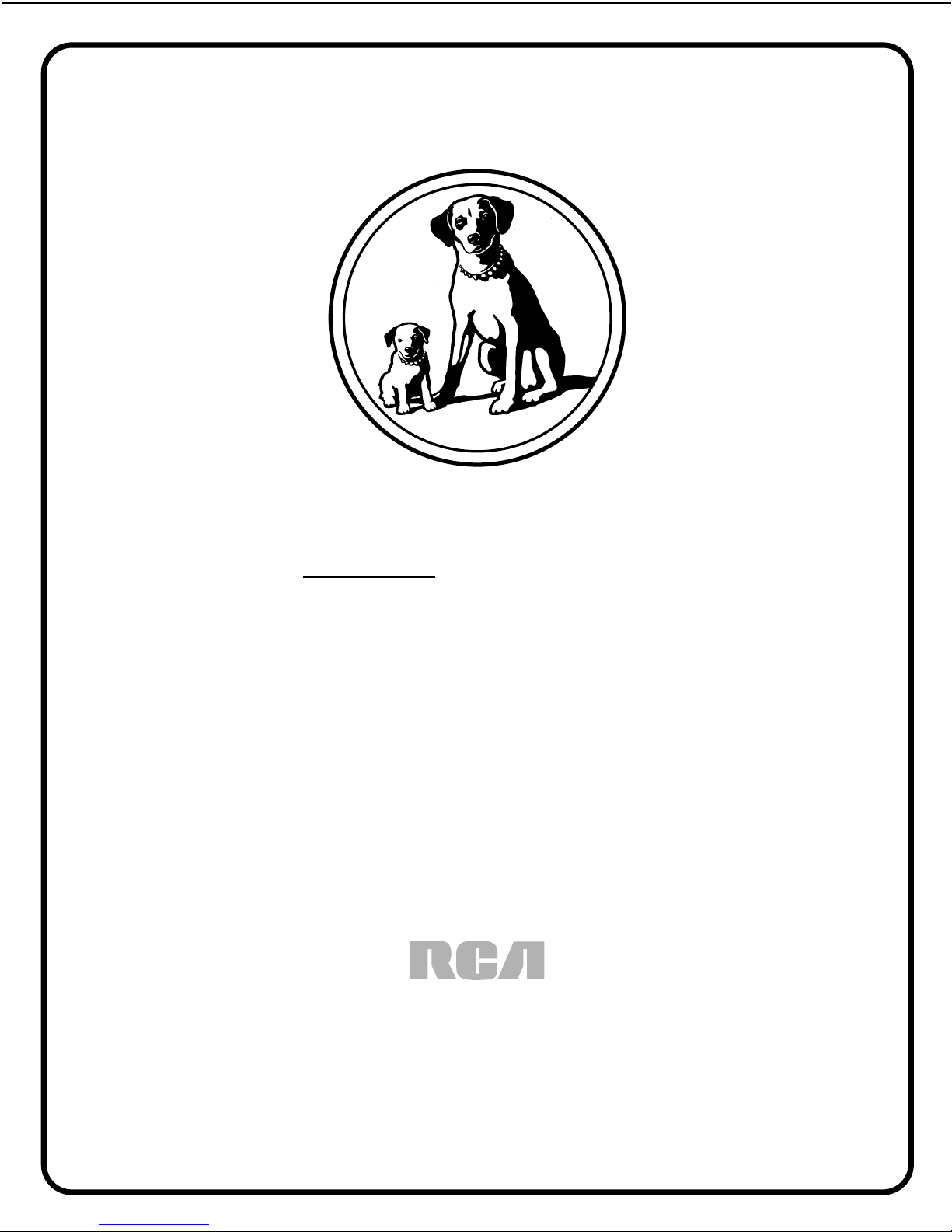
digital video disc player
the ultimate movie experience!
user's manual
RC5500P
RC5200P
Page 2
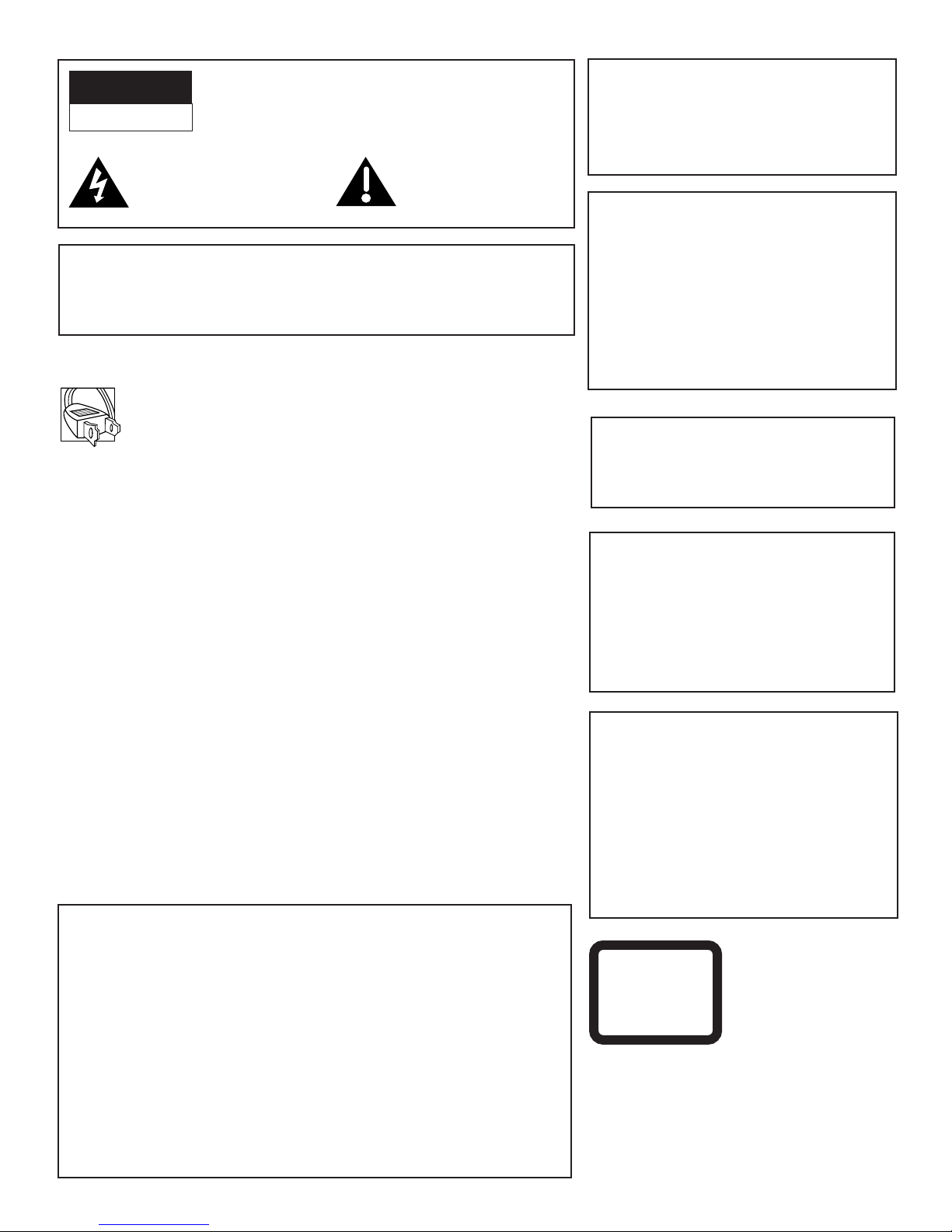
CAUTION
RISK OF ELECTRIC SHOCK
DO NOT OPEN
This symbol indicates
“dangerous voltage” inside the
product that presents a risk of
electric shock or personal injury.
TO REDUCE THE RISK OF ELECTRIC SHOCK, DO
NOT REMOVE THE COVER (OR BACK). NO USERSERVICEABLE PARTS ARE INSIDE. REFER
SERVICING TO QUALIFIED SERVICE PERSONNEL.
This symbol indicates
important instructions
accompanying the product.
WARNING
To reduce the risk of fire or shock hazard, do
not expose this DVD player to rain or
moisture.
CAUTION
CAUTION: DVD PLAYERS USE A VISIBLE LASER BEAM WHICH COULD
CAUSE HAZARDOUS RADIATION EXPOSURE IF DIRECTED.
BE SURE TO OPERATE THE PLAYER CORRECTLY AS
INSTRUCTED.
CAUTIONS
Caution: To prevent electric shock, match wide blade of plug to wide
slot, fully insert.
Attention: Pour éviter les chocs électriques, introduire la lame la
plus large de la fiche dans la borne correspondante de la prise et
pousser jusqú au fond.
This product satisfies FCC regulations when shielded cables and
connectors are used to connect the unit to other equipment. To
prevent electromagnetic interference with electric appliances, such
as radios and televisions, use shielded cables and connectors for
connections.
FCC NOTE (for U.S.A.):
This equipment has been tested and found to comply with the limits for a
Class B digital device, pursuant to Part 15 of the FCC rules. These limits are
designed to provide reasonable protection against harmful interference in a
residential installation. This equipment generates, uses and can radiate radio
frequency energy and, if not installed and used in accordance with the
instructions, may cause harmful interference to radio communications.
However, there is no guarantee that interference will not occur in a particular
installation. If this equipment does cause harmful interference to radio or
television reception, which can be determined by turning the equipment off
and on, the user is encouraged to try to correct the interference by one or
more of the following measures.
• Reorient or relocate the receiving antenna.
• Increase the separation between the equipment and receiver.
• Connect this equipment into an outlet on a circuit different from that to which
the receiver is connected.
• Consult the dealer or an experienced radio/TV technician for help.
This class B digital apparatus meets all requirements of the Canadian
Interference--Causing Equipment Regulations.
THIS PRODUCT UTILIZES A LASER. USE
OF CONTROLS OR ADJUSTMENTS OR
PERFORMANCE OF PROCEDURES
OTHER THAN THOSE SPECIFIED HEREIN
MAY RESULT IN HAZARDOUS RADIATION
EXPOSURE. DO NOT OPEN COVERS AND
DO NOT REPAIR YOURSELF. REFER
SERVICING TO QUALIFIED PERSONNEL.
Note:
This unit can be used only where the power
supply is AC 120 V, 50-60Hz. It cannot be
used elsewhere.
Note:
This DVD player is designed and
manufactured to respond to the Locale
Management Information. If the Locale
number of a DVD disc does not correspond to
the Locale number of this DVD player, this
DVD player cannot play the disc. The Locale
number for this DVD player is Locale #1.
Note:
This device is protected by U.S. patent
numbers 4,631,603 and 4,577,216 and
4,819,098 and other intellectual property
rights. The use of Macrovision’s copy
protection technology in the device must be
authorized by Macrovision and is intended
for home and other limited pay-per-view
uses only, unless otherwise authorized in
writing by Macrovision. Reverse engineering
or disassembly is prohibited.
Product Registration
Please fill out the product registration card and return it immediately.
Returning this card allows us to contact you if needed.
Keep your sales receipt to obtain warranty parts and service and for proof of
purchase. Attach it here and record the serial and model numbers in case you
need them. The numbers are located on the back of the player.
Model No.____________________________________________________
Serial No. ____________________________________________________
Purchase Date: ______________________________________________
Dealer/Address/Phone: _________________________________________
_____________________________________________________
RC5500P
CLASS 1
LASER
PRODUCT
Page 3
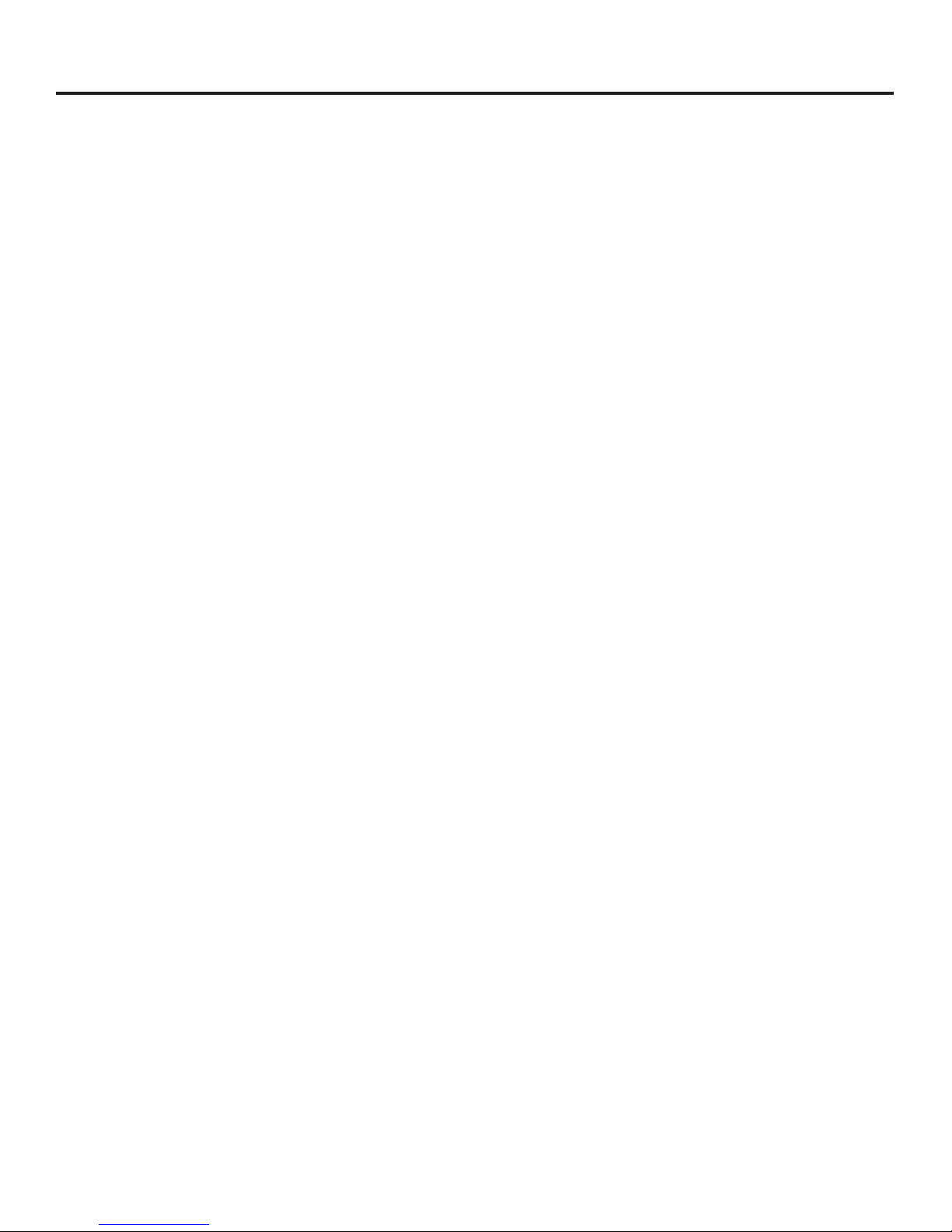
Before You Begin ...............................................................................3
A Short Glossary of DVD Terminology.....................................................................4
A Quick Tour of the Remote .......................................................................................5
Types of Disc That the Player Can Play....................................................................8
Connections ........................................................................................9
Connecting Your DVD Player................................................................................... 10
Jacks and Cables...................................................................................................... 10
Choosing a Connection......................................................................................... 10
DVD Player + TV without A/V Input Jacks ........................................................... 12
DVD Player + TV with A/V Input Jacks.................................................................. 13
DVD Player + TV + Audio/Video Receiver ............................................................14
DVD Player + TV + Dolby Digital Receiver........................................................... 15
DVD Player + TV + VCR.............................................................................................. 16
Connect the AC Power Cord .................................................................................... 17
Setting Up the Menu Language.............................................................................. 17
Table of Contents
Playing DVDs.................................................................................... 19
Loading and Playing a DVD...................................................................................... 20
To Load and Play a DVD ........................................................................................ 20
DVD Playback Features .............................................................................................. 21
Chapter Scan ............................................................................................................ 21
Fast Motion Playback (Picture Scan) ................................................................ 21
Freeze Frame and Frame Advance..................................................................... 21
Slow Motion Playback (In Freeze Frame Mode)............................................ 21
Repeating Play ......................................................................................................... 22
Selecting Specific Scenes on a DVD.................................................................. 22
Selecting a Title Number.................................................................................. 22
Selecting a Chapter Number........................................................................... 23
Using the Elapsed Time..................................................................................... 23
Selecting a Title Using the GUIDE Button....................................................... 24
Using a DVD’s Author Menu................................................................................ 24
Using the Subtitle Feature ................................................................................... 26
Changing the Subtitle Language (On the Player) ....................................26
Changing the Audio Language........................................................................... 26
Changing the Camera Angle ...............................................................................27
Using the Marker Feature..................................................................................... 27
Storing a Marker During DVD Playback ...................................................... 27
Playing a Marked Part....................................................................................... 28
Clearing a Marker............................................................................................... 28
Playing Karaoke Discs............................................................................................ 29
Playing Audio CDs .......................................................................... 31
Loading and Playing an Audio CD .........................................................................32
To Load and Play an Audio CD............................................................................ 32
Dolby Digital is a trademark of Dolby Laboratories Licensing Corporation.
Table of Contents 1
Page 4
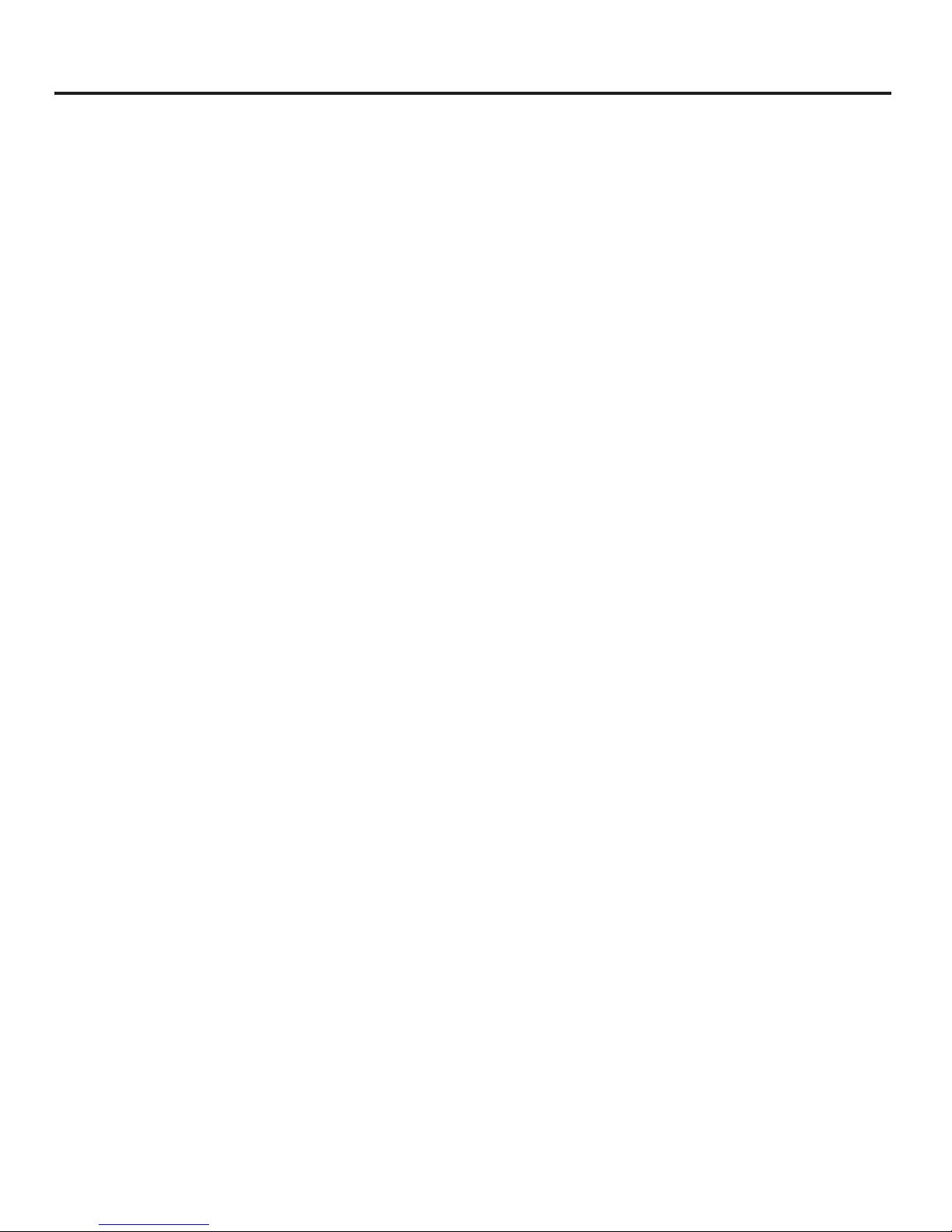
Table of Contents
Audio CD Playback Features .................................................................................... 32
Skipping Tracks ........................................................................................................ 32
Repeating Play ......................................................................................................... 33
Selecting a Specific Track..................................................................................... 33
Program Playback ................................................................................................... 34
Deleting Programmed Tracks ..........................................................................34
Playing Video CDs........................................................................... 35
Loading and Playing a Video CD............................................................................. 36
To Load and Play a Video CD............................................................................... 36
If the Video CD Has Playback Control .............................................................. 36
Bypassing Playback Control................................................................................. 37
Video CD Playback Features..................................................................................... 37
Skipping Tracks ........................................................................................................ 37
Repeating Play ......................................................................................................... 38
Selecting a Specific Track..................................................................................... 38
Changing the Audio Channel Output............................................................... 39
Program Playback ................................................................................................... 39
Program Playback with Playback Control...................................................34
Deleting Programmed Tracks ..........................................................................34
Using the Setup Menu................................................................... 41
Setting Up the Rating Level..................................................................................... 42
Unlocking the Rating Level ...................................................................................... 43
Selecting the Initial Audio Language.................................................................... 44
Selecting the Initial Subtitle Language................................................................ 45
Selecting the TV Screen Setting..............................................................................46
Turning the On-Screen Messages ON/OFF........................................................... 47
Changing the Menu Language................................................................................ 47
Setting Up Surround Sound Speakers................................................................... 49
Language Code Chart................................................................................................. 50
Reference.......................................................................................... 51
Programming the Remote Control......................................................................... 52
Controlling a TV...................................................................................................52
Controlling a Laserdisc Player, TV, or VCR................................................... 55
Controlling a VCR ............................................................................................... 56
Controlling a Satellite Receiver......................................................................59
Front Panel Controls ................................................................................................... 60
Front Panel Messages................................................................................................. 60
Front Panel Display ..................................................................................................... 61
Back Panel......................................................................................................................62
Care and Maintenance............................................................................................... 63
Troubleshooting ........................................................................................................... 64
Limited Warranty......................................................................................................... 66
Index................................................................................................................................ 68
2 Table of Contents
Page 5
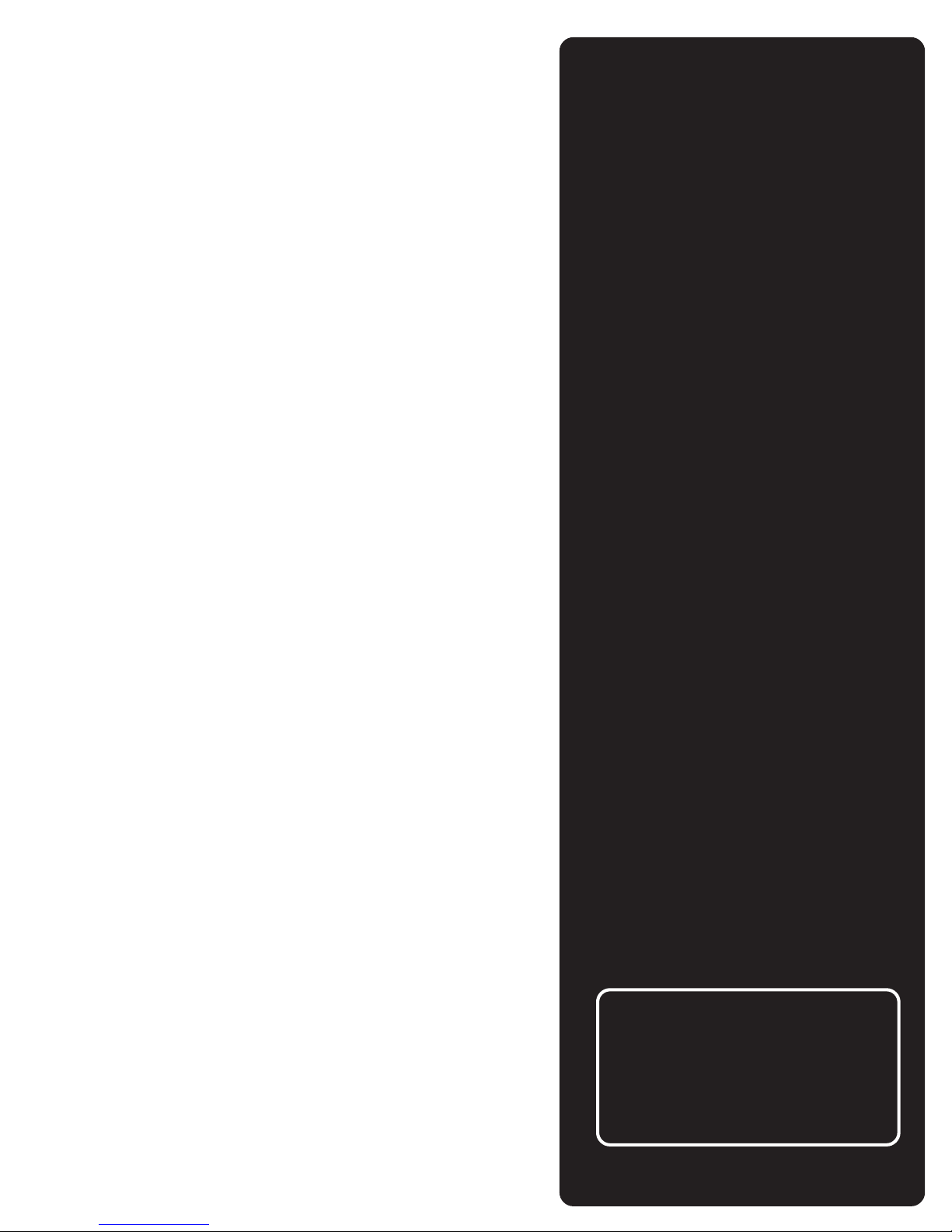
There’s Always a Catch
Before You
Because DVD is a new technology, we recommend that
you take some time right now to read through this
manual and familiarize yourself with the player.
I Know , You Really Want to Get Going
I know that you’d rather use your DVD player than read
about it, so I’ve divided this manual up into sections
that address how to use each type of disc that you can
play on your player: DVDs, Audio CDs, and Video CDs.
So, you don’t have to read all of the book at once.
Read the First Two Sections First
The first two sections, “Before You Begin” and
“Connections” include key information to get you
started in the right direction. I suggest that you read at
least these two sections before you do anything; then
you can go back to the sections that discuss the
features as you want to use them.
Begin
A Note about the Illustrations
The illustrations in this book are
representational, and in some instances
may not exactly match the item
represented.
Before You Begin 3
3
Page 6
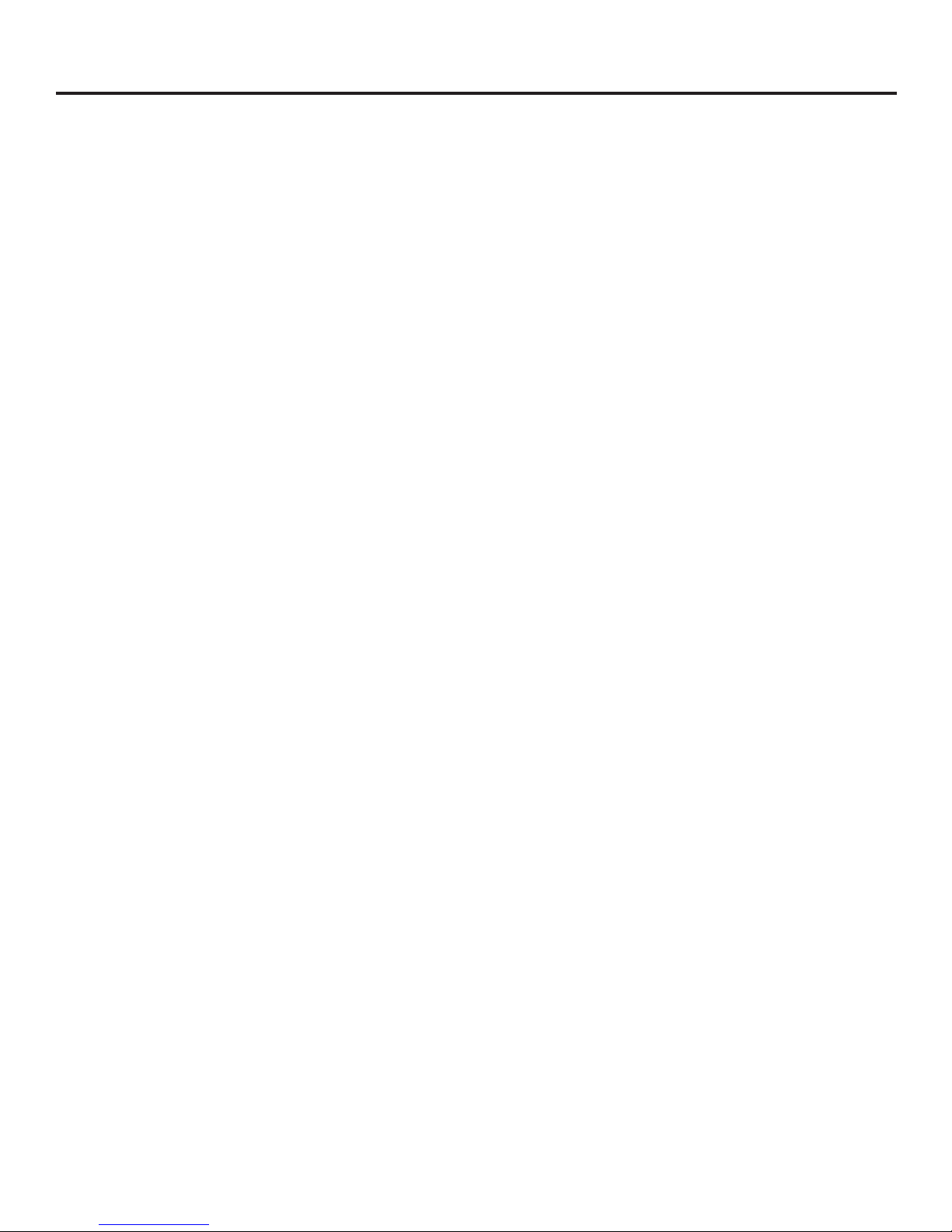
A Short Glossary of DVD Terminology
A Short Glossary of DVD Terminology
Angles When making a DVD, the studio can incorporate
various camera angles which you can select by using the
ANGLE button on the remote. Note that not all DVDs
contain multiple camera angles.
Author Menu The Author menu is the menu on a disc
that allows you to change settings for that disc. We call it
the “Author” menu because its features are “authored” by
the maker of the disc, and may vary from disc to disc.
Chapter Each Title on a DVD can be divided into
chapters (similar to tracks on an audio CD).
Dolby Digital This format is used when 5.1-channel
audio signals are recorded onto the digital track of film. It
provides five separate (discrete) channels: left, right,
center, left rear, right rear, and common subwoofer.
If you have a Dolby Pro Logic Surround decoder, you will
obtain the full benefit of Pro Logic from the same DVD
movies that provide full 5.1-channel Dolby Digital
soundtracks, as well as from titles with the Dolby
Surround mark.
Title A DVD may contain several different titles; for
example, if a disc contains four different movies, each
might be considered a title (and each may have several
Chapters within it).
Subtitling Because so much information can be stored
on a DVD, many discs may contain foreign language
subtitles.
4 Before You Begin
Page 7
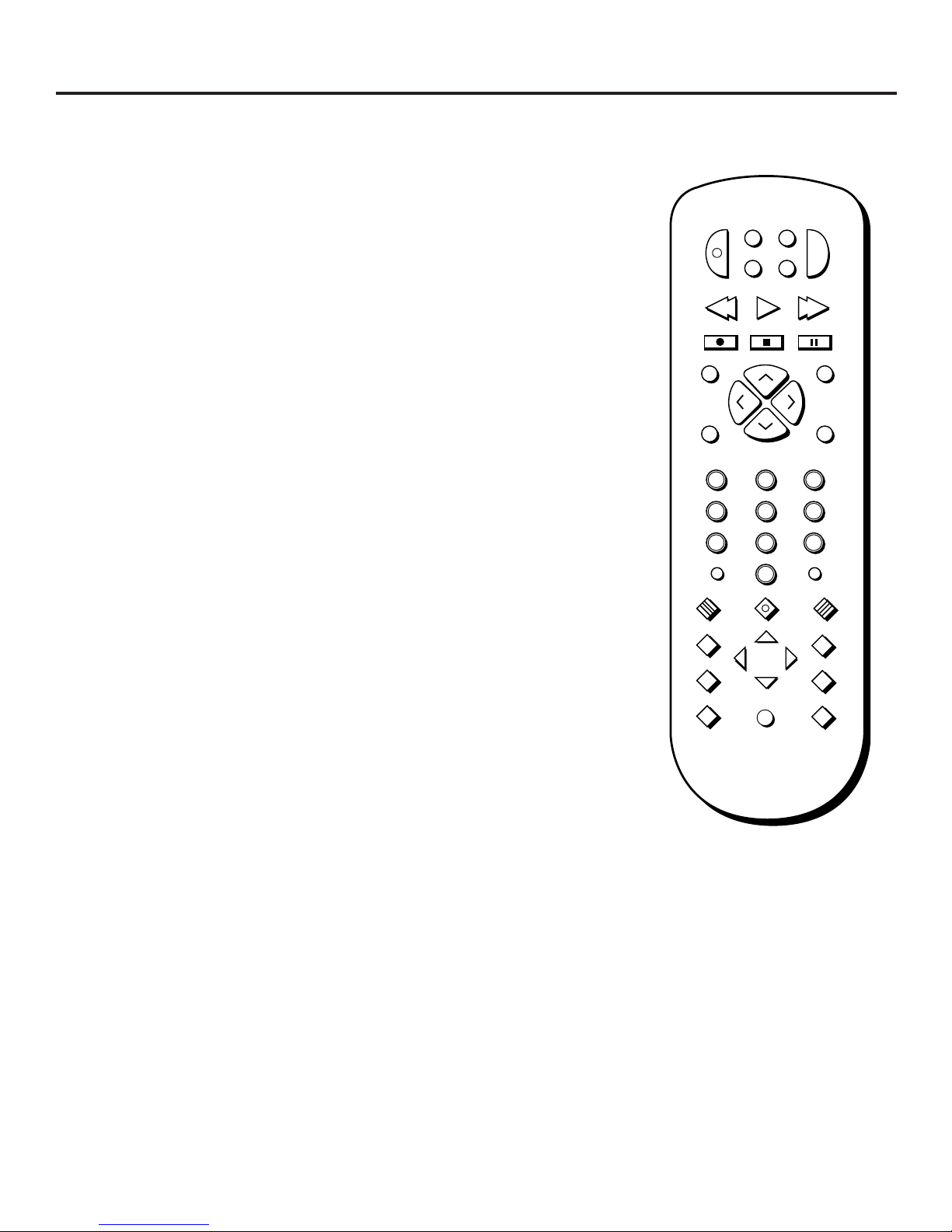
2
INPUT MARKER•ANT
PLAY MODE
INFO
MUTE REPEAT
RECORD PAUSESTOP
PLAY
VCR AUX
REVERSE FORWARD
RETURN SELECT
CLEAR
SETUP
GUIDE
ANGLE
AUDIO
SUBTITLE
MOVE
31
564
8
0
9
7
C
H
+
C
H
–
P
O
W
E
R
D
V
D
S
A
T
T
V
V
O
L
V
O
L
SUBTITLE
MENU
ON/OFF
A Quick Tour of the Remote
You can use this remote to control compatible components.
The component buttons are programmed to operate some
RCA components. The buttons must be programmed to
operate other brands of components. (See “Programming
the Remote” in the “Reference” section.)
(Buttons Listed in Alphabetical Order)
Component Buttons
Use these buttons to turn on the component and set the
remote to control the selected component.
AUX (Auxiliary) Use to turn on a compatible RCA, ProScan,
or GE laserdisc player or VCR set to respond to the VCR2
button. Also can be programmed to control another TV or
VCR. Use with POWER button to turn on some of the
components.
DVD Use to turn on the DVD player and set the remote to
control the DVD player.
A Quick Tour of the Remote
SAT Use to turn on a compatible RCA, ProScan, or GE
satellite receiver. Use with POWER button to turn on some
satellite receivers.
VCR Use to turn on a compatible VCR and set the remote
to control the VCR. Use with POWER button to turn on some
brands of VCRs.
TV Use to turn on a compatible TV and set the remote to
control the TV. Use with POWER button to turn on some
brands of TVs.
Before You Begin 5
Page 8
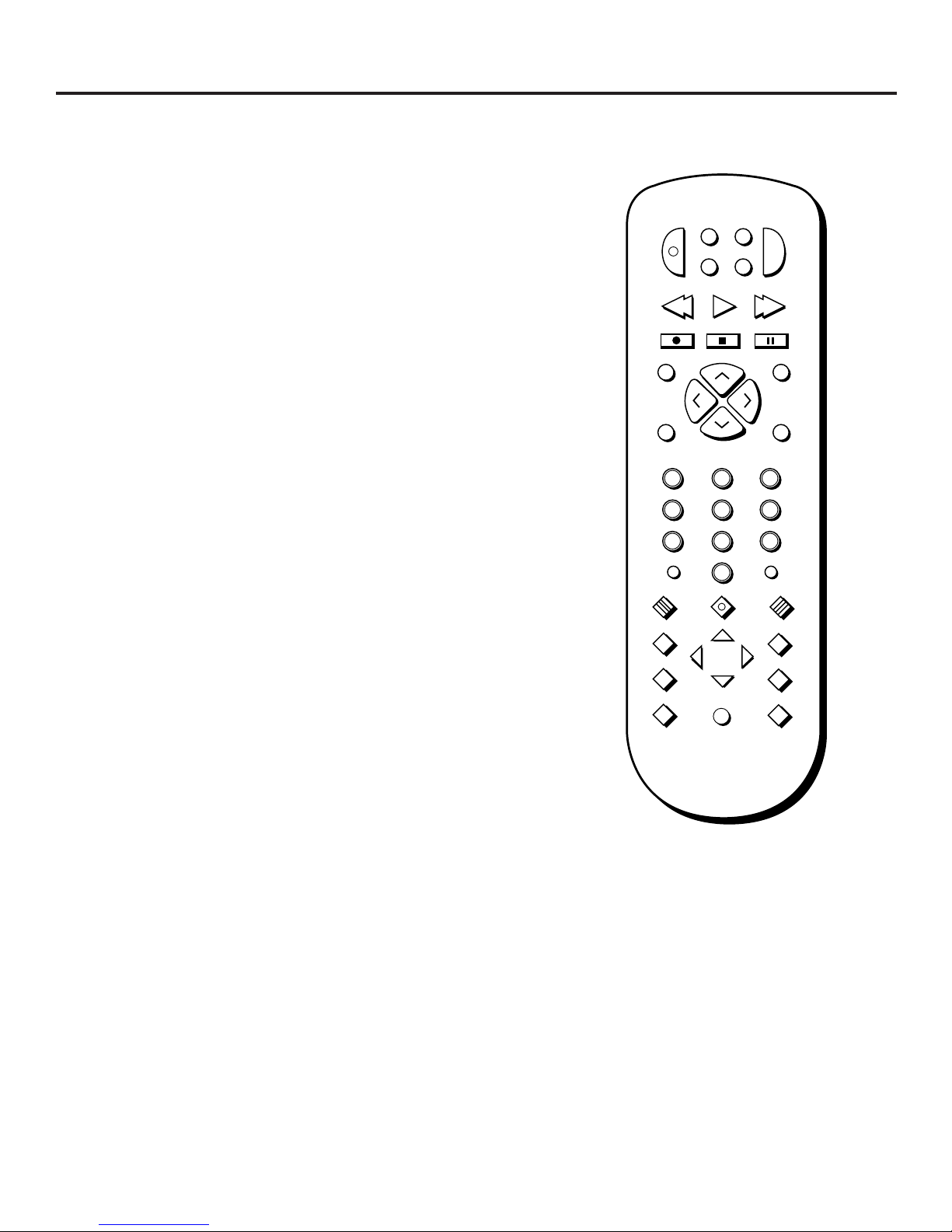
A Quick Tour of the Remote
DVD Function Buttons
E
W
O
P
R
D
V
D
S
A
T
T
V
(Buttons Listed in Alphabetical Order)
ANGLE Use this button to access various camera angles on
a DVD (if the DVD contains multiple camera angles).
AUDIO Use this button to access various audio streams on
a disc (if the disc contains multiple audio streams).
CH+ Allows you to move to the beginning of the next
chapter or track on a disc (in effect, “skipping” the chapter
or track).
CH– Allows you to move to the beginning of the preceding
chapter or track on a disc (in effect, “skipping” the chapter
or track).
CLEAR Allows you to clear information, for example to
delete a marker that you have set.
DIGITS (0-9) Use the digit keys to input information such
as chapter numbers, track numbers, or to make selections on
some menu screens.
FORWARD Allows you to search forward through a disc
while it is in play mode (or slow speed search in pause
mode).
GUIDE Allows you to see the titles that are available on the
current DVD disc (if the disc contains a title menu).
VCR AUX
L
O
V
2
PLAY
H
+
C
C
–
H
PLAY MODE
V
O
L
31
REVERSE FORWARD
RECORD PAUSESTOP
INFO
MUTE REPEAT
564
7
8
INPUT MARKER•ANT
9
0
MENU
MOVE
SUBTITLE
ON/OFF
ANGLE
AUDIO
SUBTITLE
RETURN SELECT
CLEAR
SETUP
GUIDE
INFO Displays information that is available about the disc,
such as the current title, chapter, and playing time.
MARKER•ANT Allows you to select (or “mark”) places on a
disc so that you can quickly find them.
MENU Brings up the main menu of the DVD disc. The
information you see will vary from disc to disc, and some
discs may contain no menu at all.
MOVE Arrows Use the arrows to navigate through the
menu system of both the DVD player and the DVD discs. Use
SELECT to choose a highlighted option.
PAUSE Pauses disc play.
PLAY Begins disc play (and closes disc tray, if open).
6 Before You Begin
Page 9
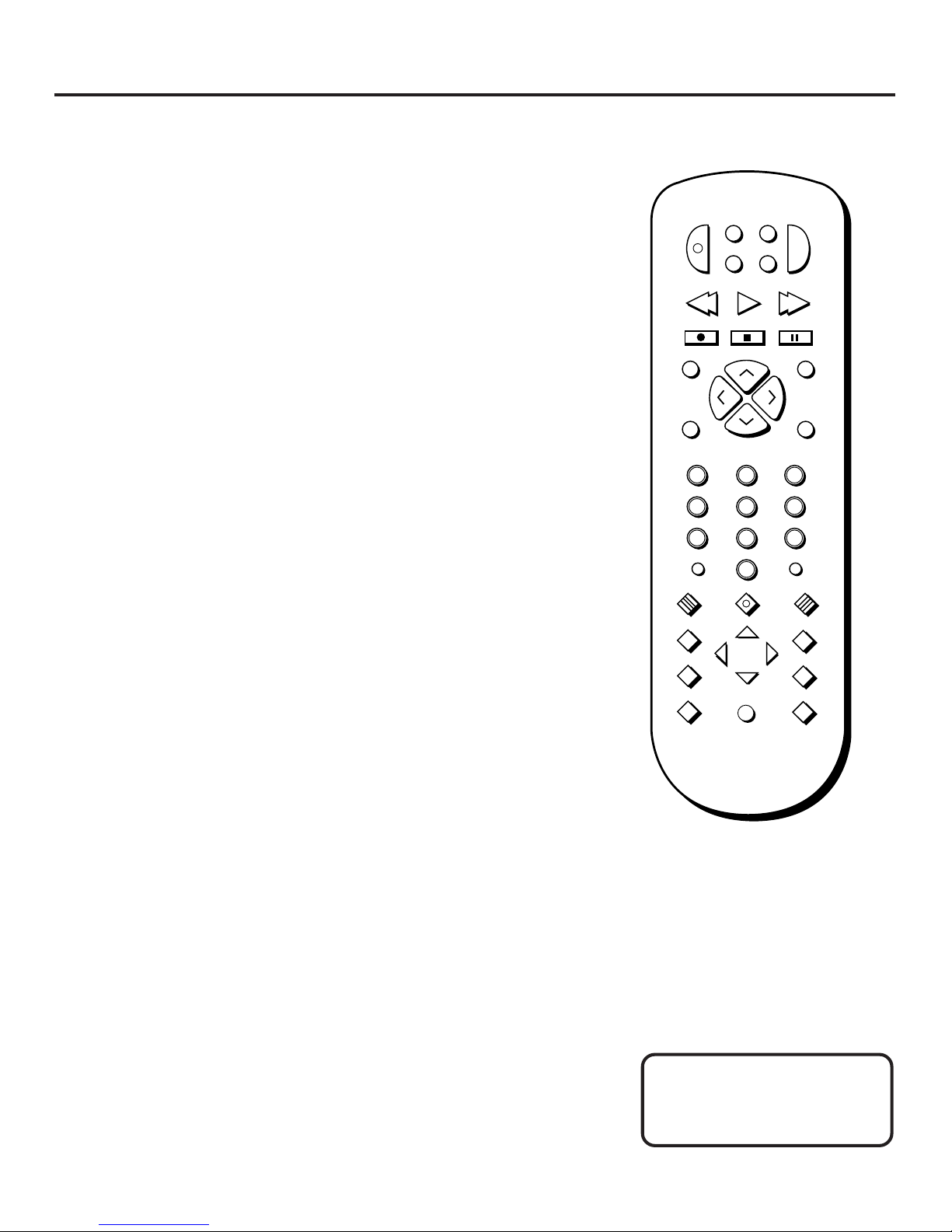
PLAY MODE Allows you to program the order in which tracks
are played during audio or video CD playback.
POWER Turns on power when the player is in standby mode;
or puts the player in standby mode when power is on.
A Quick Tour of the Remote
D
V
S
A
D
VCR AUX
T
T
V
E
W
O
P
R
REPEAT Allows you to repeat the play of a title, chapter,
track, or Disc.
RETURN While using the on-screen menu system, takes you
to the preceding menu screen.
REVERSE Allows you to search backward through a disc while
it is in play mode (or slow speed search in pause mode).
SELECT Use to choose a highlighted option.
SETUP Brings up the DVD player’s Setup menu.
STOP Stops disc play.
SUBTITLE Allows you to temporarily change the language
preference for the subtitle feature.
SUBTITLE ON/OFF Turns the subtitling feature on and off.
´¬To select a language option for subtitles, you need to use the
SUBTITLE button.
L
O
V
2
PLAY
H
+
C
C
–
H
PLAY MODE
V
O
L
31
REVERSE FORWARD
RECORD PAUSESTOP
INFO
MUTE REPEAT
564
7
8
INPUT MARKER•ANT
9
0
SUBTITLE
MENU
MOVE
ON/OFF
ANGLE
AUDIO
SUBTITLE
RETURN SELECT
CLEAR
SETUP
GUIDE
When ! or !! appears on-
screen, it indicates an invalid
button press.
Before You Begin 7
Page 10
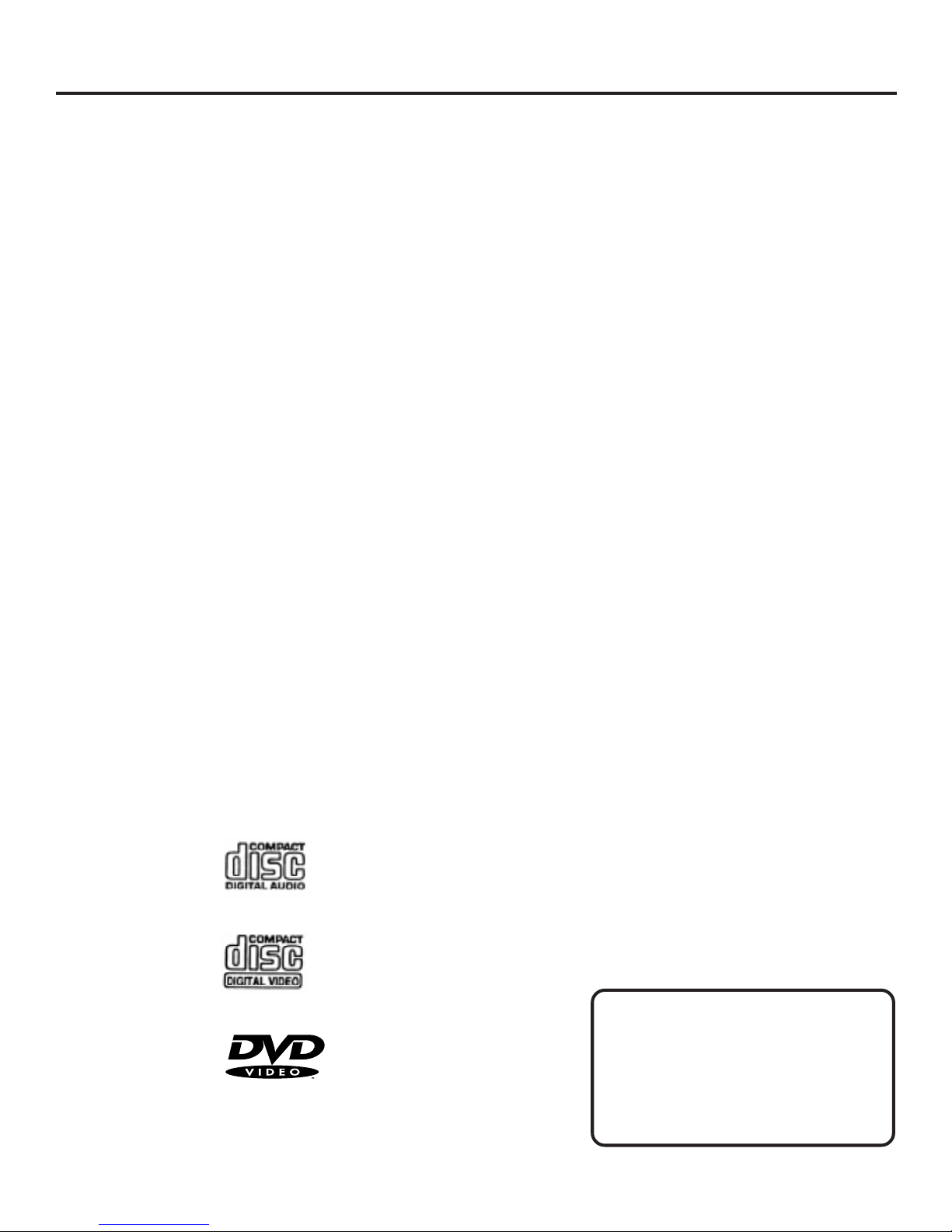
A Quick Tour of the Remote
Installing Batteries in the Remote
1. Open the battery door on the back of the remote.
2. Insert four, fresh, AAA-size batteries. Make sure that the
polarities (+ and –) are aligned correctly.
3. Replace the battery door.
Important Battery Information
• If you’re not going to use the remote for a month or more,
be sure to remove the batteries because they can leak and
cause damage.
• Dispose of batteries in the proper manner, according to
federal, state, and local regulations.
• Any battery may leak electrolyte if mixed with a different
battery type, if inserted incorrectly, if all batteries are not
replaced at the same time, if disposed of in fire, or if an
attempt is made to charge a battery not intended to be
recharged.
• Discard leaky batteries immediately. Leaking batteries can
cause skin burns or other personal injury.
Types of Discs That the Player Can Play
This DVD player is capable of playing the following types of
discs, having the corresponding logos:
• Audio CDs
• Video CDs
• DVDs
8 Before You Begin
DO NOT Use CD-R Discs!
The wave length of the pickup of this
DVD player may cause CD-R discs to be
erased. DO NOT play CD-R discs in this
player!
Page 11
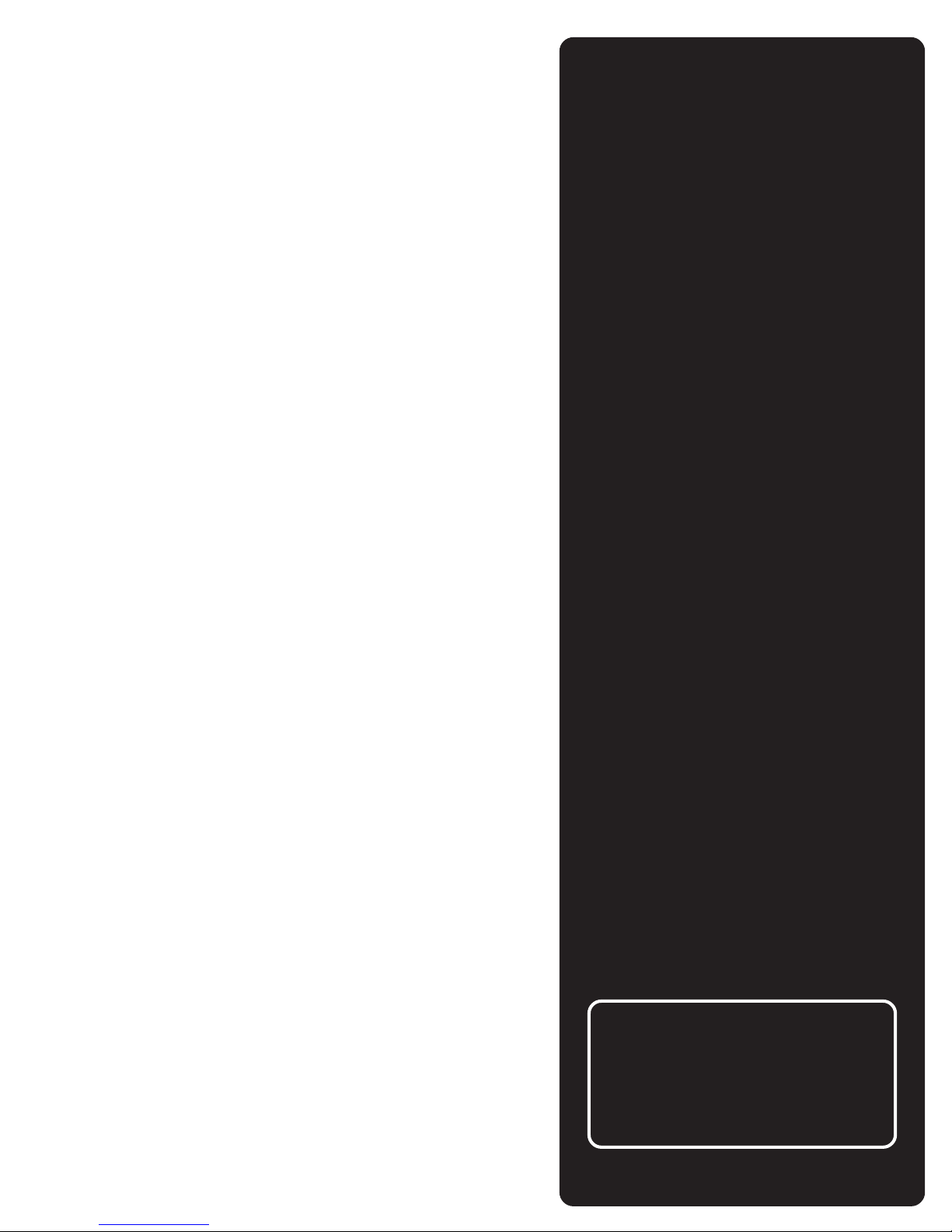
A Few Things Y ou should Know
Before you connect your DVD player, there are a few
things that you need to know.
Protect Your Components from Power Surges
• Connect all components before plugging any power
cords into the wall outlet.
• Always turn off the DVD player, TV, and other
components before you connect or disconnect any
cables.
Position Cables Correctly to Avoid Audio Hum or
Interference
Connections
• Insert all cable plugs firmly into their jacks.
• Place the audio/video cables to the sides of the TV’s
back panel instead of straight down the middle after
you connect your components.
• Try not to coil any twin-lead cables and keep them
away from the audio/video cables as much as
possible.
• Make sure all antennas and cables are properly
grounded.
Protect Your Components from Overheating
• Do not block ventilation holes in any of the
components. Arrange the components so that air
can circulate freely.
• Do not stack components.
• Allow adequate ventilation when placing your
components in a stand.
CAUTION
Do not stack electronic components or
other objects on top of the DVD player.
See Safety Information, inside front
cover.
Connections 9
9
Page 12
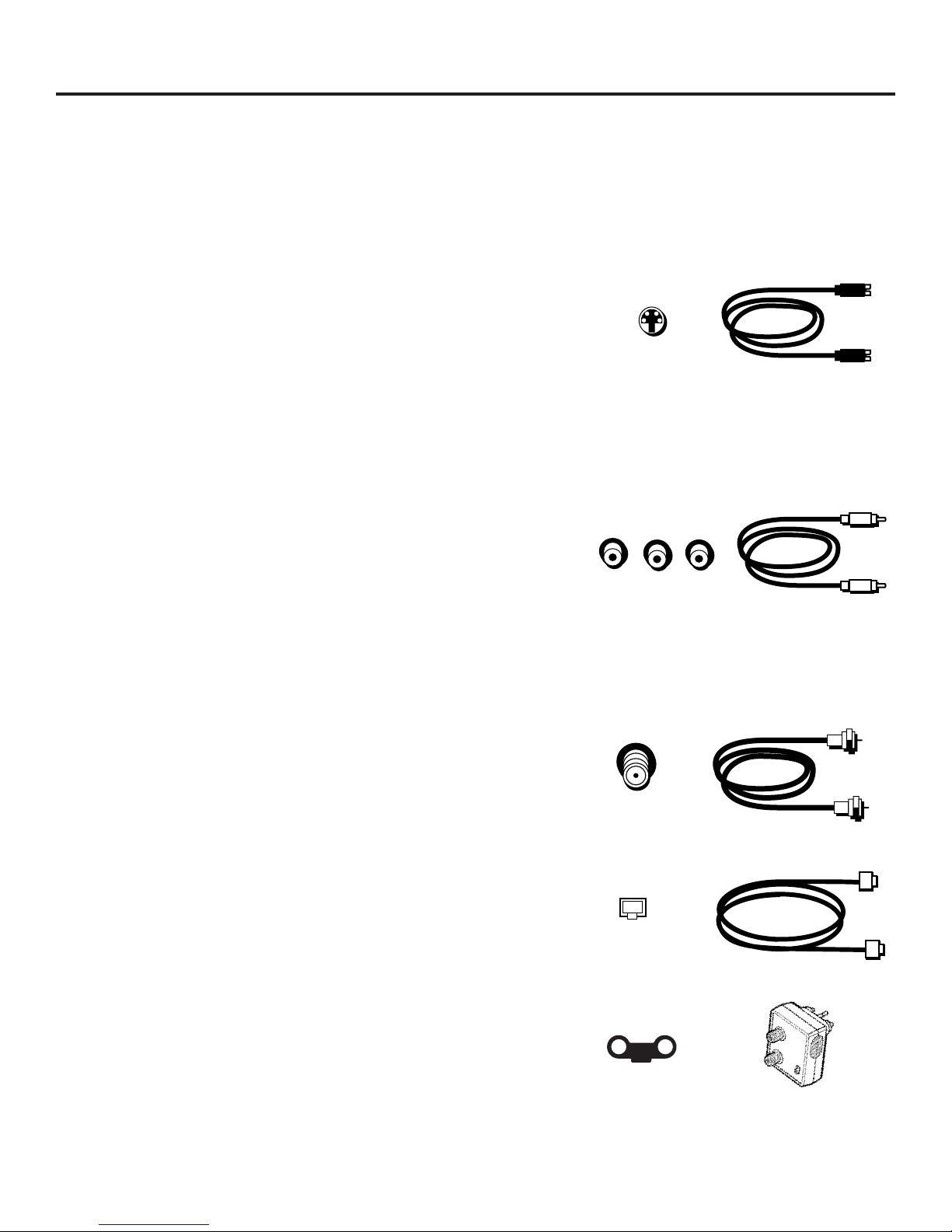
Connecting Your DVD Player
Jacks and Cables
S-Video Jack and Cable (S-VHS)
The S-Video jack provides the best picture quality for your DVD
player. This jack is available on many TVs and is used in
conjunction with audio cables to connect the DVD player to
your TV.
Remember also to connect the left and right audio cables
because the S-Video jack carries only the picture signal, not
the sound.
Audio/Video Jacks and Cables (RCA-type)
The audio/video jacks provide very good picture and stereo
sound quality, and should be used if your TV has no S-Video
jack.
These jacks are used for most audio/video connections between
components. The DVD audio/video jacks are color coded (yellow
for video, red for right audio, and white for left audio). If your
TV has only one input for audio (mono), you may need a
Y-adaptor to combine sound from both channels.
S-Video Jack
S-Video jack
Audio/Video jacks
RF Jacks and Coaxial Cables (F-type)
You may not need coaxial cables to connect the DVD player to
your TV, but you may need to use coaxial cables to carry the
cable, satellite, or off-air signal to your television.
Optical Cable (for Connecting to a Dolby Digital Receiver)
If you own a Dolby Digital receiver that uses an optical cabletype input, you can use an optical cable to connect the DVD
player to that receiver to get the best sound quality.
RF Output Adaptor
If your television has only an RF input jack, you will need to
use an RF output adaptor (not included) to convert the line
output signal to an RF signal.
10 Connections
RF Jack
RF jack
Optical jack
RF Adaptor jack
Page 13
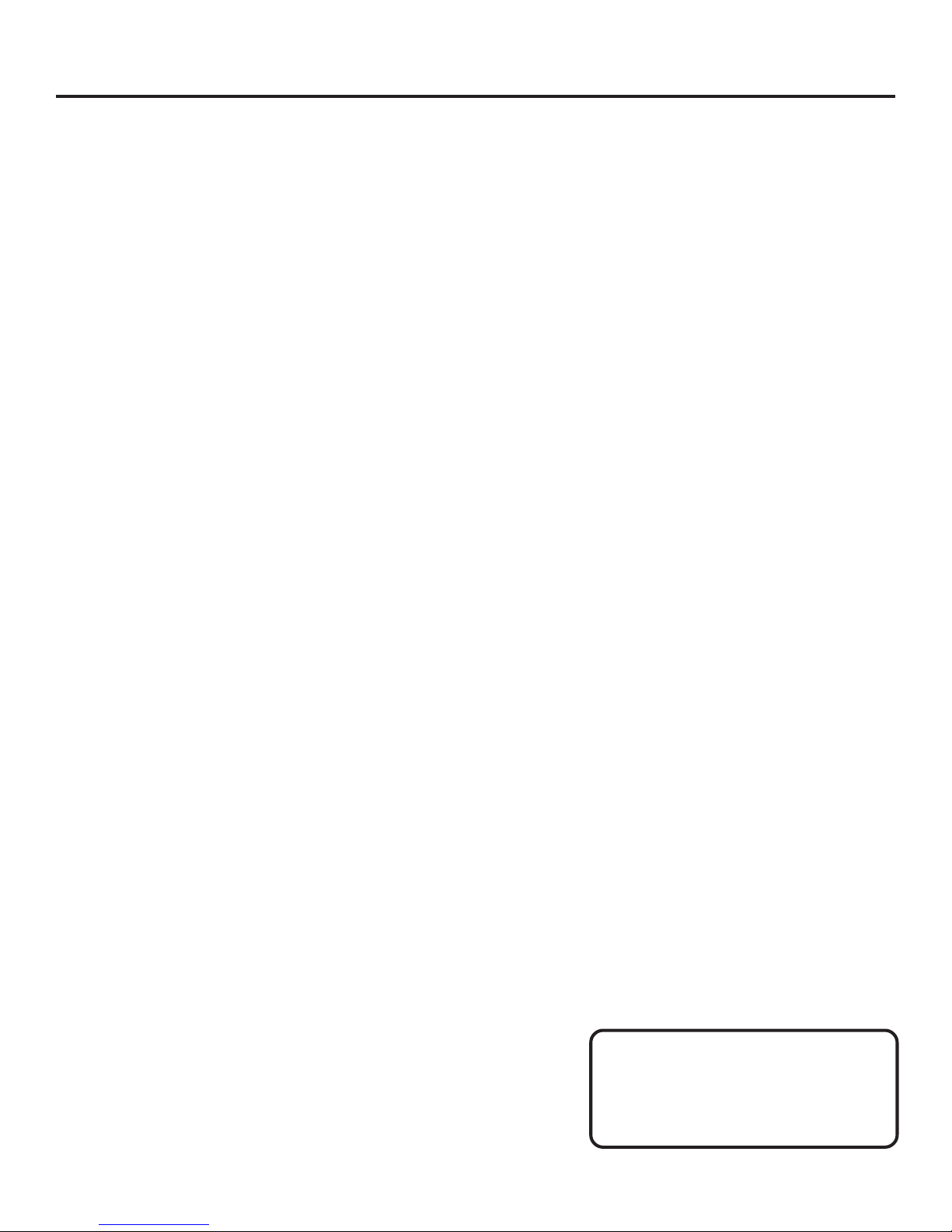
Connecting Your DVD Player
Choosing a Connection
The following pages show examples of connections commonly
used to connect the DVD player with a TV and other
components. Refer to your TV, VCR, Audio/Video Receiver, or
Dolby Digital Receiver owner’s manual for more information on
hooking up your specific components.
DVD Player + TV without A/V Input Jacks............................... 12
If your television only has antenna (RF) inputs, you will need to
get an RF output adaptor in order to connect the DVD player.
This connection gives you a good quality picture and sound.
DVD Player + TV with A/V Input Jacks (and/or S-Video) ....... 13
If your television has A/V input jacks use them to connect your
DVD for better quality picture and sound. (For the best quality
picture, use the S-Video input if your television has one.)
DVD Player + TV + Audio/Video Receiver ................................ 14
If your television has an S-Video input, and you have an Audio/
Video Receiver, use this connection to get the best quality
picture and sound.
DVD Player + TV + Dolby Digital Receiver............................... 15
If your television has an S-Video input, and you have a Dolby
Digital Receiver (with optical-type jack), use this connection to
get the best quality picture and sound.
DVD Player + TV + VCR............................................................. 16
If you want to include a VCR in your connection scheme, this
shows you one possible connection.
Finishing the Connection
After you have connected all of the components, you will need
to attach the power cord, and set the on-screen menu
language (see page 17 for more information).
Don’t Forget to Plug It In
After you’ve connected the components,
don’t forget to plug in the DVD player.
Connections 11
Page 14
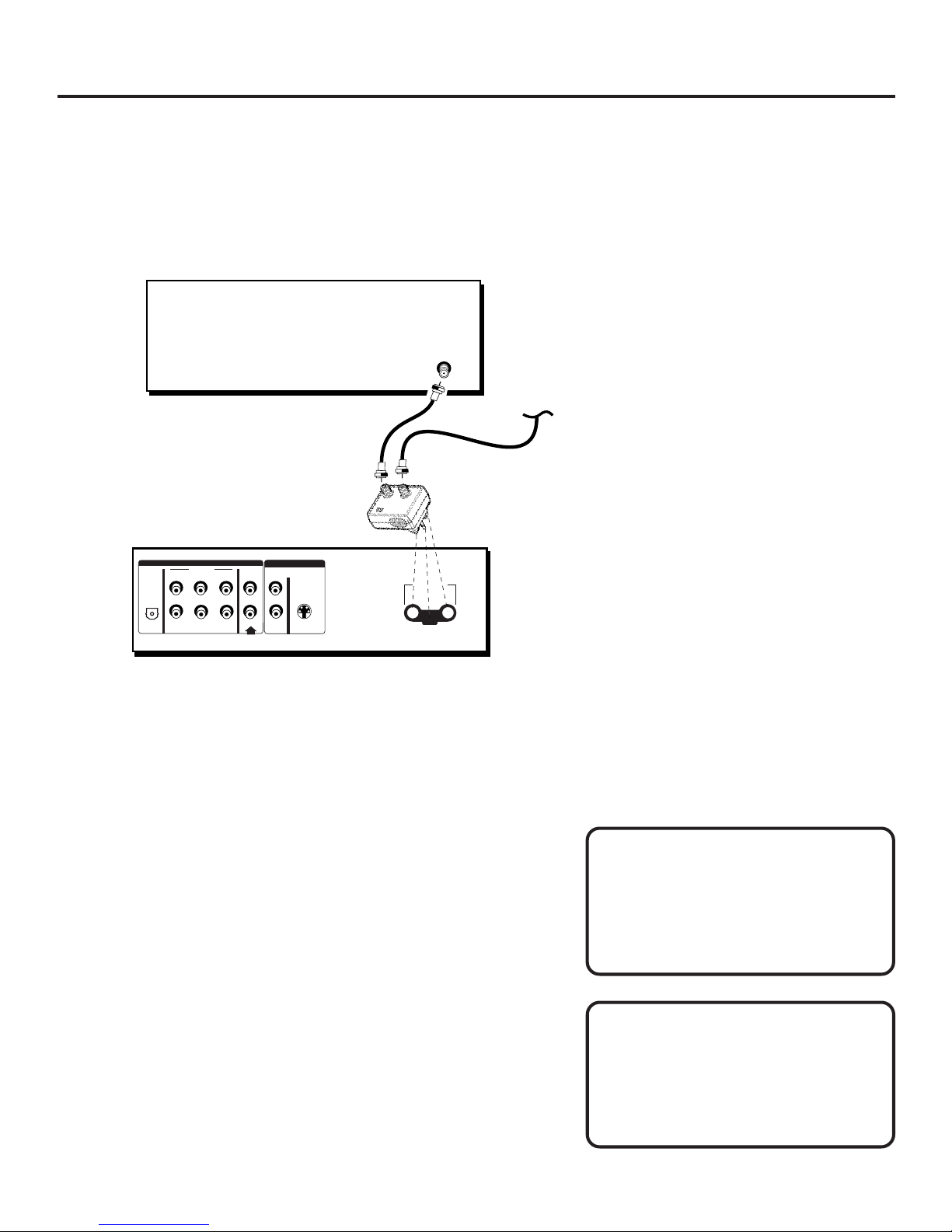
DVD Player + TV without A/V Input Jacks
DVD Player + TV without A/V Input Jacks
(Good Picture and Mono Sound Quality)
TV
ANT IN
CABLE
OR
OFF-AIR SIGNAL
RF
OUTPUT
ADAPTOR
DVD
PLAYER
DIGITAL
AC-3
OR
PCM
AUDIO
SURROUND MIXED
REAR
CENTER
L
R
SUB-
REAR
WOOFER
OUT
FRONT
FRONT
L
L
R
R
FRONT
FRONT
OUT
VIDEO
VIDEO
OUT
1
S VIDEO
OUT
2
RF ADAPTOR
To Connect the DVD Player
If you do not have audio/video input jacks on your television,
you need to use an RF output adaptor.
1. Connect the RF output adaptor into the back of the player
as shown above.
2. Connect the off-air antenna or your cable signal to the
antenna input on the RF output adaptor.
3. Connect the output from the RF output adaptor to the
antenna input on your television.
To Watch DVD
CAUTION
Do not stack electronic components or
other objects on top of the DVD player.
See Safety Information, inside front
cover.
Tune your television to the RF output adaptor’s output channel
(the output adaptor should have a CH 3/4 switch to indicate
the output channel).
12 Connections
Consult the owner’s manuals of the
additional components you are
connecting for more detailed
connection information for those
particular components.
Page 15
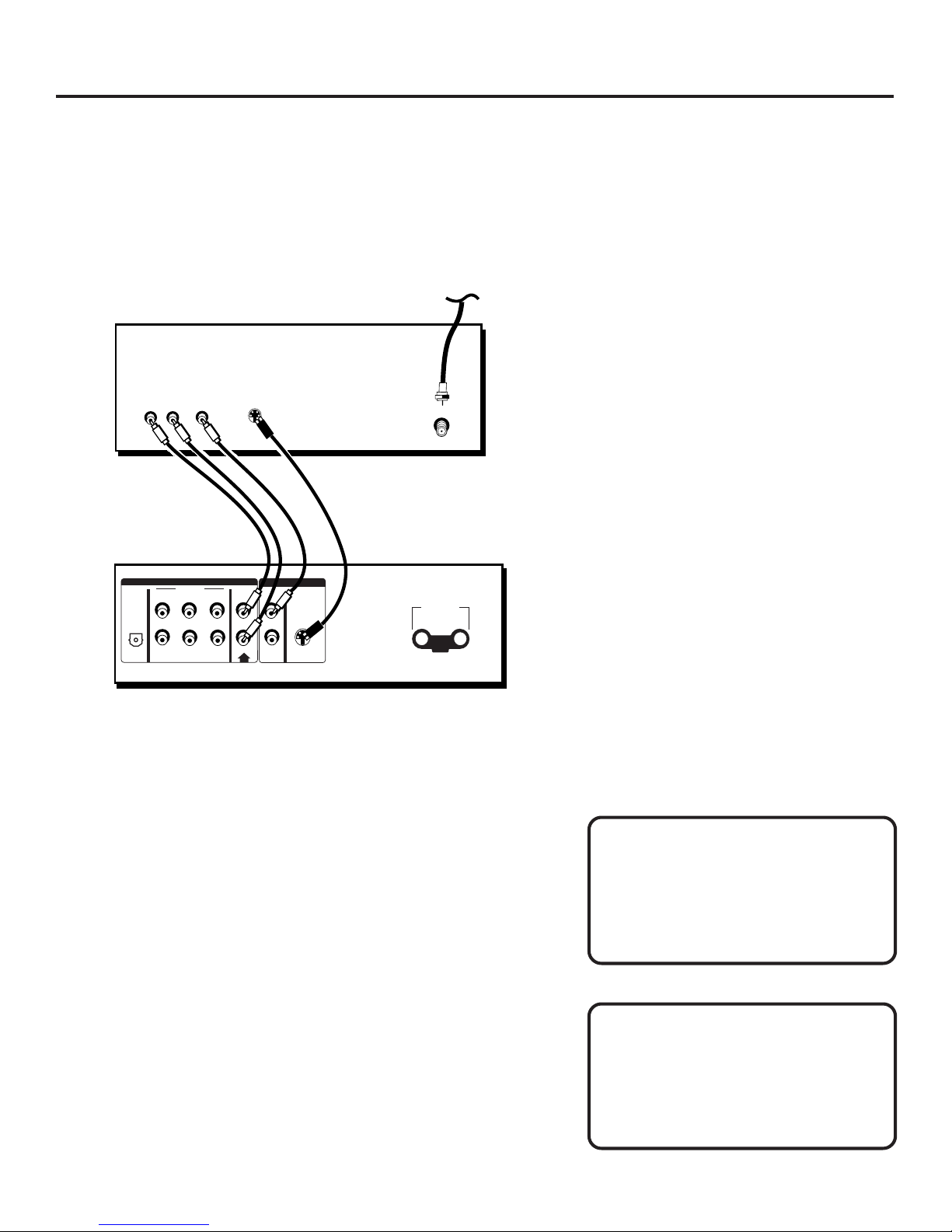
DVD Player + TV with A/V Input Jacks
DVD Player + TV with A/V Input Jacks
(Better Picture and Sound Quality)
CABLE
OR
OFF-AIR SIGNAL
TV
AUDIO
VIDEO
L R
S-VIDEO
ANT IN
OR
DVD
PLAYER
DIGITAL
AC-3
OR
PCM
OUT
AUDIO
SURROUND MIXED
REAR
CENTER
L
R
SUB-
REAR
WOOFER
OUT
VIDEO
FRONT
L
R
FRONT
VIDEO
FRONT
OUT
L
1
S VIDEO
OUT
R
2
FRONT
RF ADAPTOR
To Connect the DVD Player
1. Use audio/video cables to connect the AUDIO OUT MIXED
FRONT L and R jacks to the TV.
2. Use a video cable to connect either VIDEO OUT jack to a TV
(or the S-video cable to connect the S-VIDEO OUT jack, if
your television has an S-Video input).
Note:
• Your cable or off-air connection to the television should
not be affected by this connection. Connect as you
normally would to your television. (You may need to
consult your television manual for details.)
To Watch DVD
Tune your television to either the Video or S-Video input
channel. Consult your television manual for specific details.
CAUTION
Do not stack electronic components or
other objects on top of the DVD player.
See Safety Information, inside front
cover.
Consult the owner’s manuals of the
additional components you are
connecting for more detailed
connection information for those
particular components.
Connections 13
Page 16
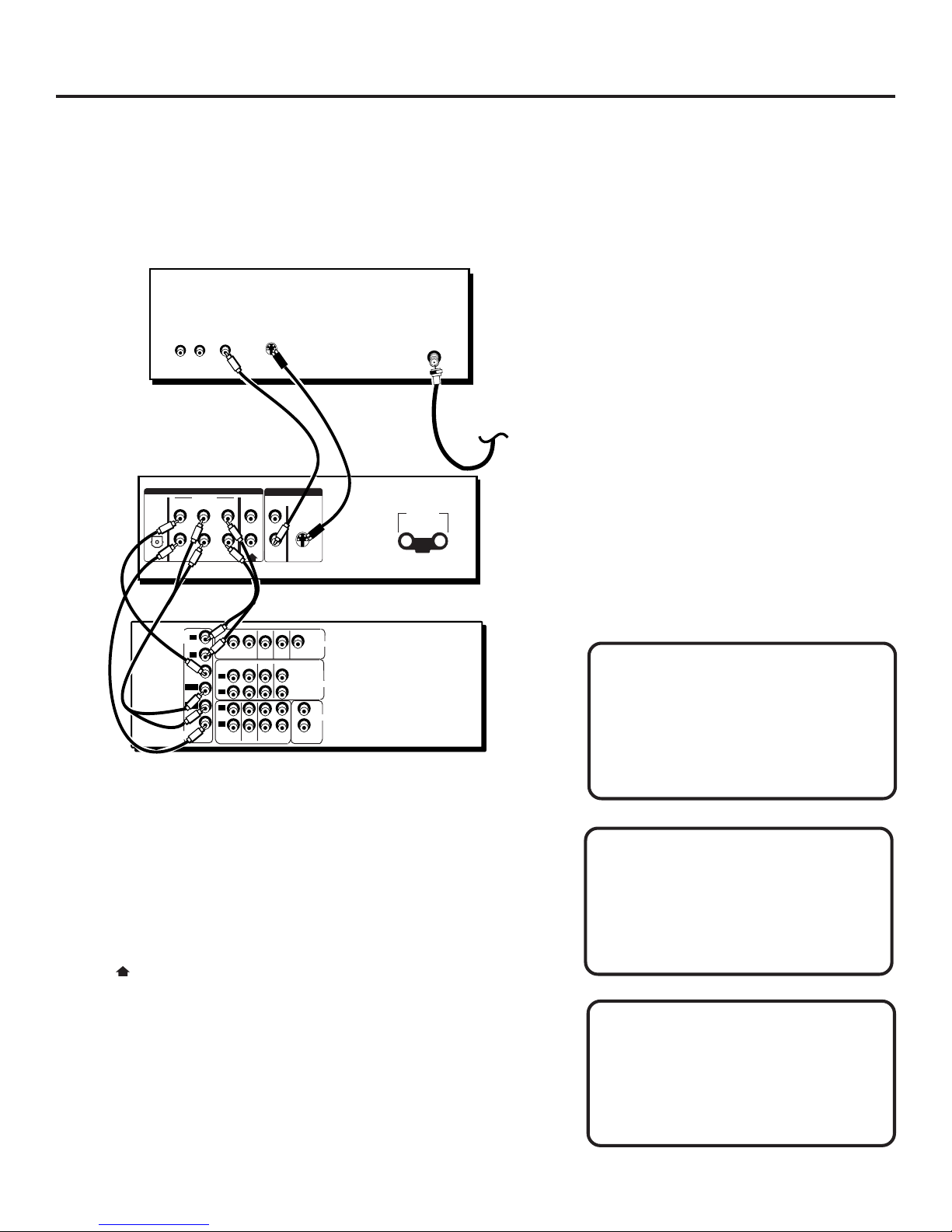
DVD Player + TV + Audio/Video Receiver
DVD Player + TV + Audio/Video Receiver
(Best Picture and Sound Quality)
TV
AUDIO
VIDEO
DVD
PLAYER
DIGITAL
AC-3
PCM
OR
L R
AUDIO
SURROUND MIXED
REAR
CENTER
L
R
SUB-
REAR
WOOFER
S-VIDEO
OR
OUT
FRONT
FRONT
L
L
R
R
FRONT
FRONT
OUT
VIDEO
VIDEO
OUT
1
S VIDEO
OUT
2
ANT IN
RF ADAPTOR
CABLE
OR
OFF-AIR SIGNAL
IN OUT
VCR SAT
VCR
IN OUT
L
R
L
R
CD
TV
DVD5.1
DVD/LDMONITOR
DVD/LDSAT
IN OUT
TAPE/MD
OUT
SUB WOOFER
(MONO)
OUT
VIDEO
AUDIO
1
AUDIO
2
R
AUDIO/VIDEO
RECEIVER
DVD
AUDIO
5.1
CENTER
L-SUR
REAR
R-SUR
SUB
WOOFER
L
R
To Connect the DVD Player
1. If you have a Dolby Pro Logic Surround receiver, use audio/
video cables to connect the AUDIO OUT SURROUND FRONT
L and R, CENTER, REAR L and R, and SUBWOOFER jacks to
the corresponding jacks on the receiver.
If your receiver only has right and left AUDIO IN jacks,
connect it to the AUDIO OUT MIXED FRONT L and R
jacks.
2. Use a video cable to connect either VIDEO OUT jack to a TV
(or the S-video cable to connect the S-VIDEO OUT jack, if
your television has an S-Video input).
To Watch DVD
Tune your television to either the Video or S-Video input
channel. Use your audio/video receiver for audio.
If you have a Dolby Pro Logic Surround
decoder, you will obtain the full benefit
of Pro Logic from the same DVD movies
that provide full 5.1-channel Dolby
Digital soundtracks, as well as from
titles with the Dolby Surround mark.
CAUTION
Do not stack electronic components or
other objects on top of the DVD player.
See Safety Information, inside front
cover.
Consult the owner’s manuals of the
additional components you are
connecting for more detailed
connection information for those
particular components.
14 Connections
Page 17
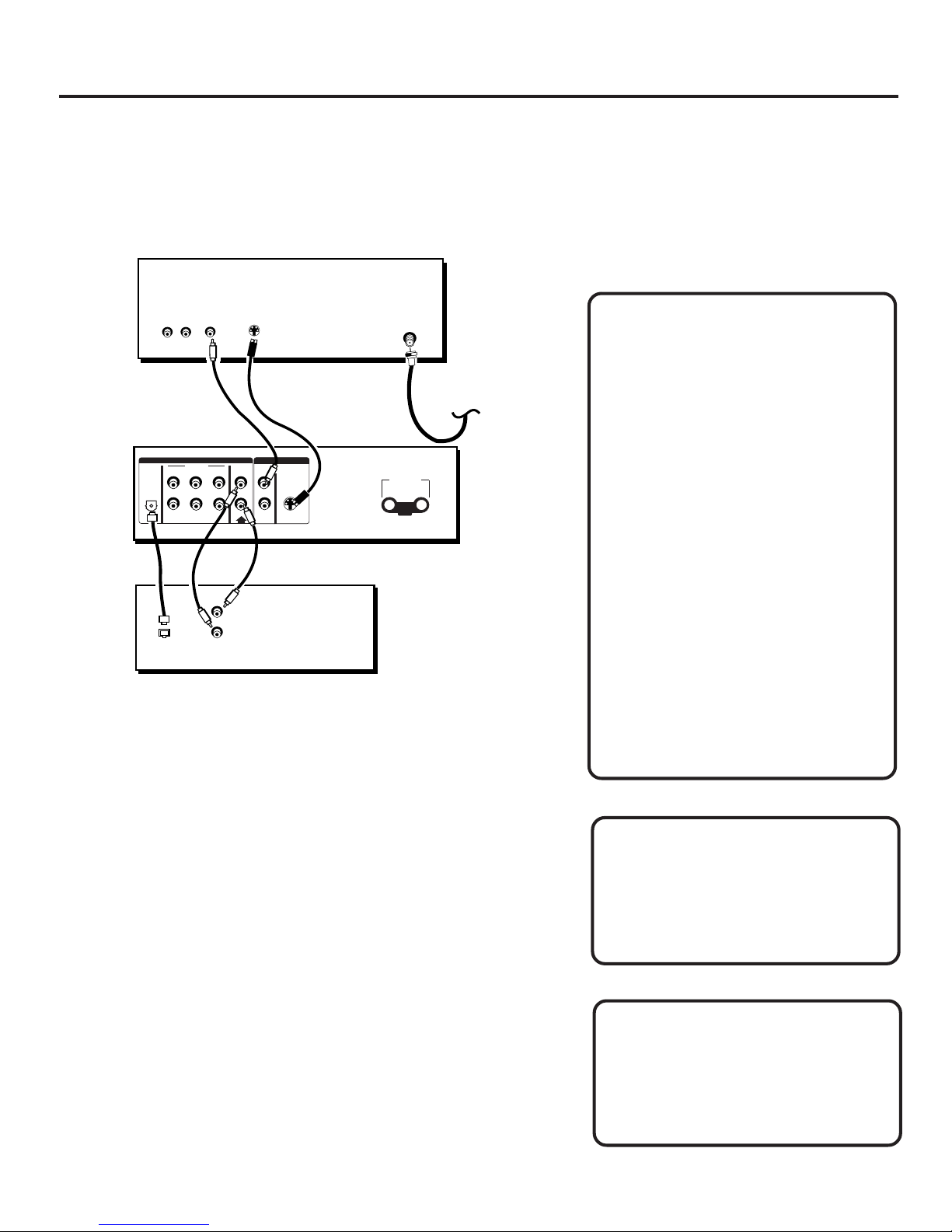
DVD Player + TV + Dolby Digital Receiver
DVD Player + TV + Dolby Digital Receiver
(Best Picture and Sound Quality)
TV
AUDIO
VIDEO
S-VIDEO
L R
ANT IN
PLEASE READ BEFORE USING
THE DIGITAL OUT JACK!
CABLE
OR
OFF-AIR SIGNAL
DVD
PLAYER
DOLBY
DIGITAL
RECEIVER
DIGITAL
AC-3
OR
PCM
DIGITAL
CENTER
SUB WOOFER
OR
OUT
AUDIO
SURROUND MIXED
REAR
FRONT
L
L
R
R
FRONT
REAR
RIGHT
LEFT
OR
OUT
VIDEO
VIDEO
FRONT
OUT
L
1
S VIDEO
OUT
R
2
FRONT
RF ADAPTOR
To Connect the DVD Player
1. Use audio/video cables to connect the AUDIO MIXED
FRONT L and R jacks to the Dolby Digital receiver,
Or
Use an optical cable to connect the DIGITAL AC-3 or PCM
jack to a Dolby Digital receiver having an AC-3 or PCM jack.
2. Use a video cable to connect either VIDEO OUT jack to a TV
(or the S-video cable to connect the S-VIDEO OUT jack, if
your television has an S-Video input).
Dolby Digital
This format is used when 5.1-channel audio signals are
recorded onto the digital track of film. It provides 5 separate
(discrete) channels: left, right, center, left rear, right rear, and
common subwoofer.
To Watch DVD
Tune your television to either the Video or S-Video input
channel for the video output. Use your Dolby Digital receiver
for audio output.
This player’s Digital Output jack fully
complies with the international
standard governing this type of jack
(IEC958), and is designed for
connection to a Dolby Digital (AC-3 or
PCM) receiver or Dolby Digital (AC-3 or
PCM) decoder.
DO NOT use the Digital Output jack to
connect to equipment other than a
Dolby Digital (AC-3 or PCM) receiver or
Dolby Digital (AC-3 or PCM) decoder.
Such a connection can create a high
level of noise that may be harmful to
your ears, and could damage
headphones or speakers.
Older digital equipment, some of which
is not fully compliant with IEC958, is
likely to cause this problem.
CAUTION
Do not stack electronic components or
other objects on top of the DVD player.
See Safety Information, inside front
cover.
Consult the owner’s manuals of the
additional components you are
connecting for more detailed
connection information for those
particular components.
Connections 15
Page 18
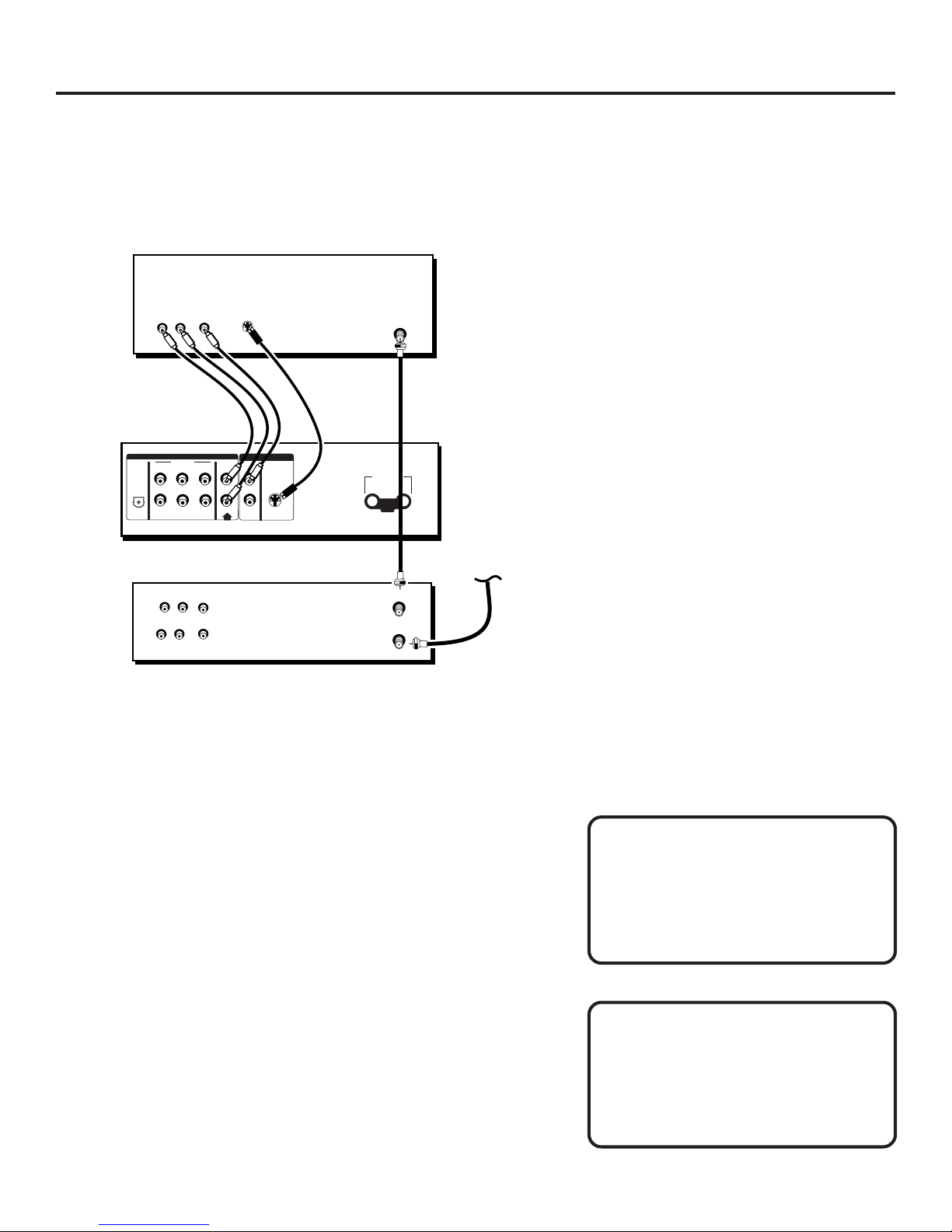
DVD Player + TV + VCR
DVD Player + TV + VCR
The following is one possible connection if you want to include
a VCR in your connection scheme.
TV
AUDIO
VIDEO
DVD
PLAYER
DIGITAL
AC-3
OR
PCM
L R
AUDIO
SURROUND MIXED
REAR
CENTER
L
R
SUB-
REAR
WOOFER
S-VIDEO
OR
OUT
FRONT
FRONT
L
L
R
R
FRONT
FRONT
OUT
VIDEO
VIDEO
OUT
1
S VIDEO
OUT
2
ANT IN
RF ADAPTOR
VCR
L R
OUT
AUDIO
IN
VIDEO
L R
OUT TO TV
IN FROM ANT
To Connect the DVD Player
1. Use audio/video cables to connect the AUDIO OUT MIXED
FRONT L and R jacks to the TV.
2. Use a video cable to connect either VIDEO OUT jack to a TV
(or the S-video cable to connect the S-VIDEO OUT jack, if
your television has an S-Video input).
To Connect the VCR
1. Connect the off-air antenna or cable to the antenna input
on the VCR.
2. Use a coaxial cable to connect the antenna output on the
VCR to the antenna input on the television.
CABLE
OR
OFF-AIR SIGNAL
CAUTION
Do not stack electronic components or
other objects on top of the DVD player.
See Safety Information, inside front
cover.
To Watch DVD
Tune your television to either the Video or S-Video input
channel. Consult your television manual for specific details.
To Watch VCR
Tune your television to channel 3 or 4 depending on how you
set the CH3/4 switch on the back of the VCR.
16 Connections
Consult the owner’s manuals of the
additional components you are
connecting for more detailed
connection information for those
particular components.
Page 19
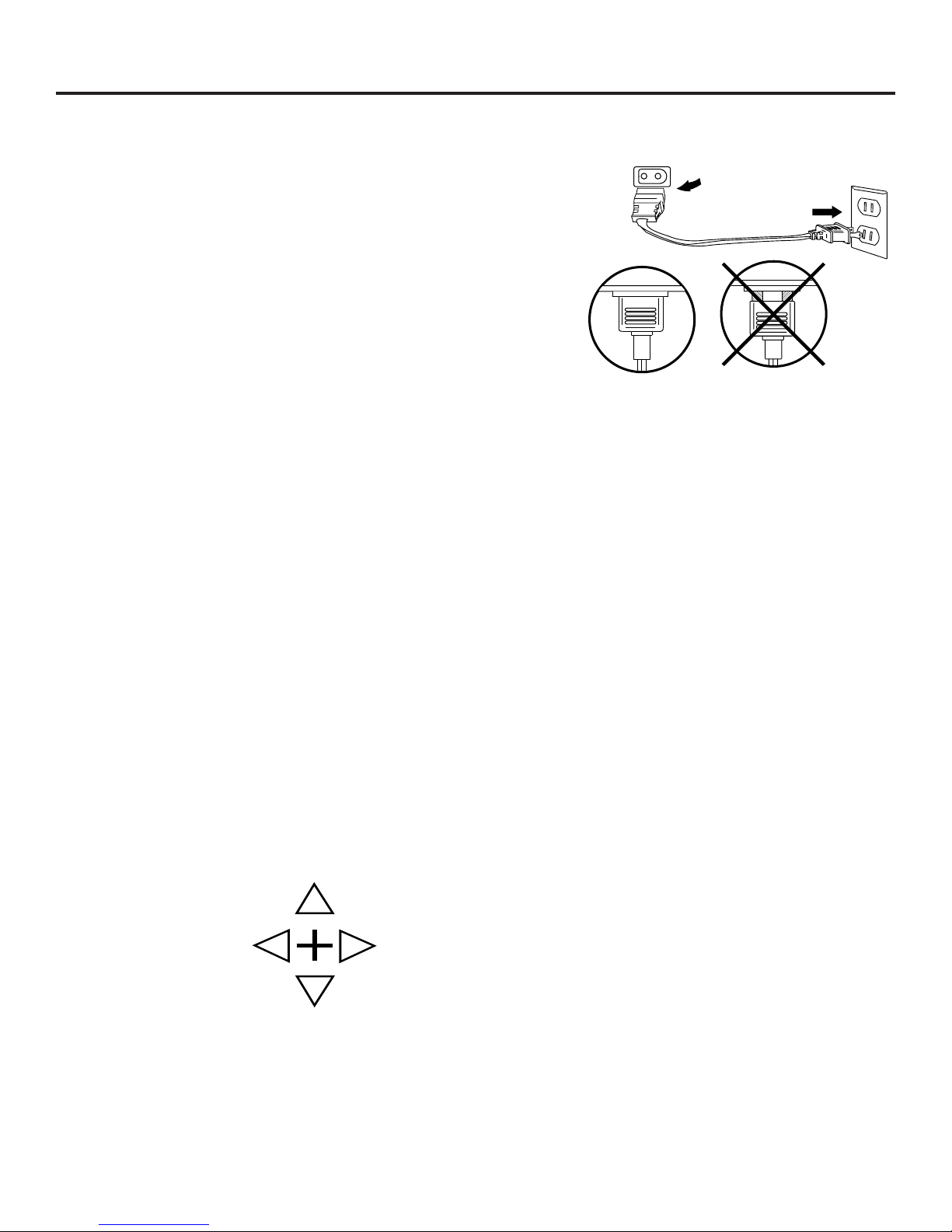
Connect the AC P ower Cord
2nd
1st
After you have connected the components, you need to
connect the AC power cord. Connect the AC power cord to the
back of the DVD player and to an AC power outlet (AC120 V,
50-60 Hz).
Setting Up the Menu Language
By default, the menu language is set to English. If you want to
change the menu language, go to the Setup menu and select
the “Menu Language” option.
Setting Up the Menu Languages
NOTE: Make sure that the plug is fully seated
in the DVD player.
Other Language Options
The Menu Language feature changes the language only for the
text on the menu screens. There are other language options
available for subtitling and audio.
For more information on these language options, see “Using
the Setup Menu.”
Menu System Navigation Tool
The menu system has an on-screen navigation tool located in
the lower right-hand corner, indicating which arrows you can
press to point to menu options.
The arrows that are lit up represent the arrow buttons on the
remote or front panel that are currently available. When the
crosshair (+) is lit, you can press the SELECT button to select
the option currently highlighted in the menu screen.
Connections 17
Page 20
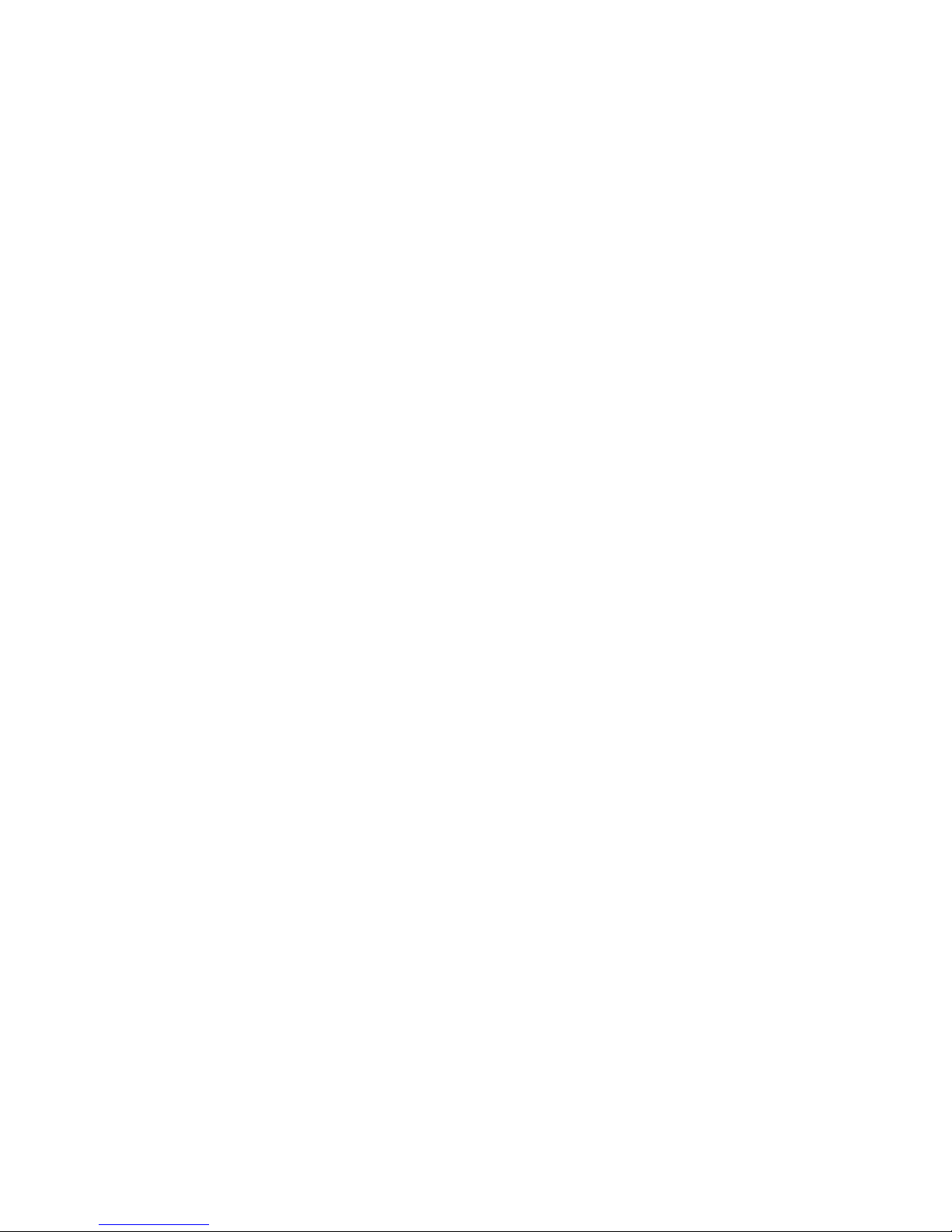
Page 21
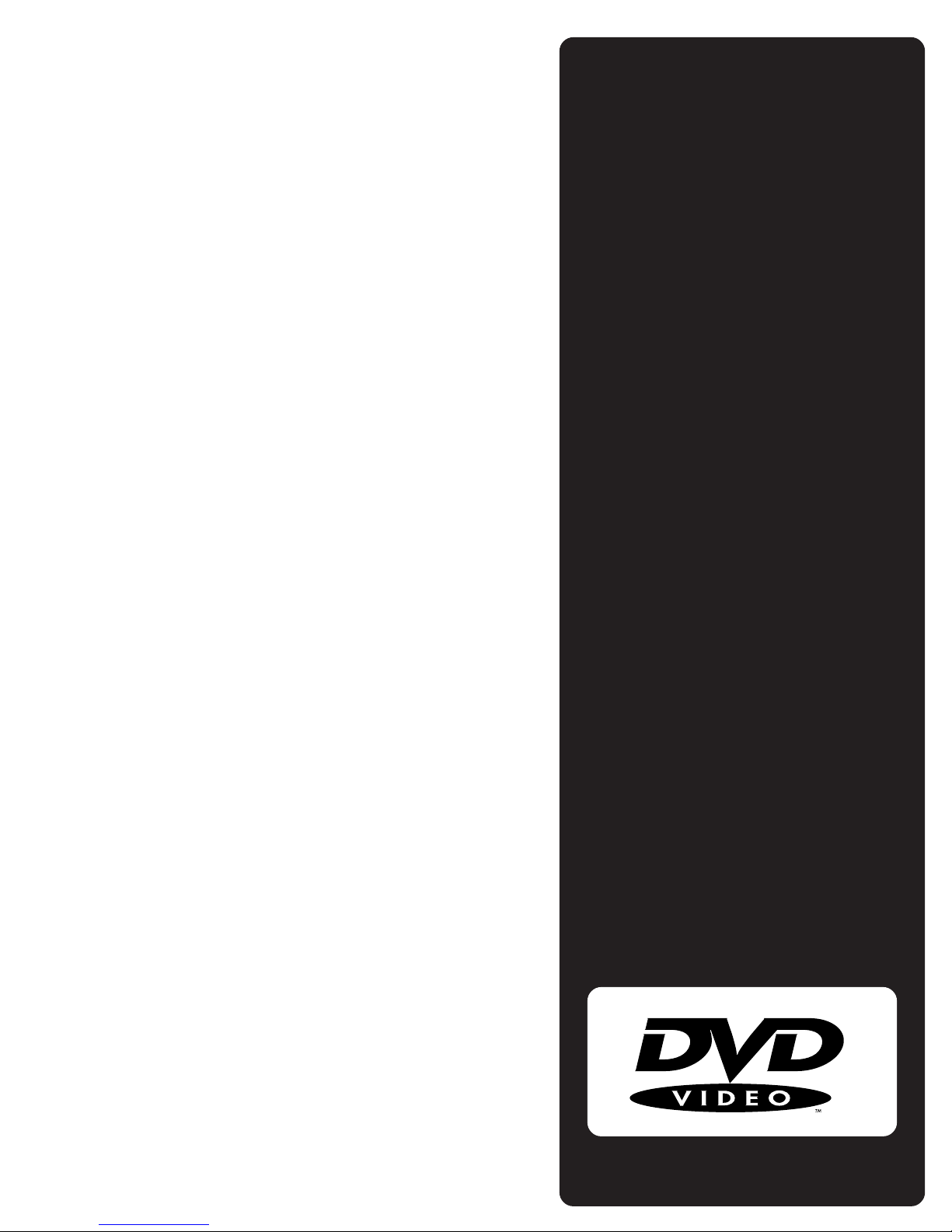
A New Way of Looking At Things
In this section you learn how to use your DVD player to
play Digital Video Discs (DVDs for short).
As a little up-front information, you should know that
although some of the remote buttons look the same as
those you would use with a VCR or CD player, the
functions work somewhat differently. So, take some time
now to find out how to play DVDs, and then you can sit
back and enjoy all of the features it has to offer you.
Also Keep In Mind...
In order for some of the player’s features to work, the
DVDs that you use must be encoded with specific
information. For example, a disc must contain subtitles
in order for the player to show them to you.
Playing DVDs
Regional Coding
Both the DVD player and the discs are coded by region.
These regional codes must match in order for the disc to
play. If the codes do not match, the disc will not play.
This player’s regional code is Locale #1.
Playing DVDs 19
19
Page 22

Loading and Playing a DVD
Loading and Playing a DVD
Before you load a disc, make sure that it is compatible with the
player. Note that the following discs CANNOT be used with this
player:
• Laserdisc
• CD-I, CD-ROM, CD-R, DVD-ROM
• Mini Disc
• Discs recorded using other broadcast standards
(i.e. PAL or SECAM)
• CD-G discs play audio only, not graphics
To Load and Play a DVD
Make sure that you have properly connected the DVD player
(see “Connections”) and the player is turned on before you
begin.
1. Press the OPEN•CLOSE button on the front of the
DVD player.
2. Place a disc gently into the tray with the disc’s label
facing up.
3. Press the PLAY button to close the disc tray.
The DVD player reads the table of contents, and displays
the disc’s title menu (if it has one).
Legends of Indiana Baseball
Title Menu
1. High School
2. College
3. Semi-Pro
4. Professional
A List of Titles
An example of a disc’s title menu.
4. Use the MOVE arrow buttons to point to (highlight) a
menu item, and then press SELECT to begin playing the
highlighted menu item.
5. Press STOP to stop playback.
i
a
d
n
n
I
a
f
o
s
d
n
e
g
e
L
1. High School
4. Professional
2. College
3. Semi-Pro
b
a
s
e
b
a
l
l
Insert disc with the label side facing up.
Resume Feature
When you stop disc play, the player
remembers where you stopped, so when
you press PLAY again to begin play, it
will pick up where you left off (unless
the disc is removed, or the player is
unplugged). Because resume uses
elapsed time as a marker, this feature
does not work with discs that do not
keep elapsed time (for example,
interactive DVDs).
20 Playing DVDs
Page 23

DVD Playback Features
Several options are available during DVD playback.
Chapter Scan
Because the DVD is divided into Chapters, you can skip through
a disc’s contents one chapter at a time.
• Press and release CH– on the remote (SKIP REV on the
player) to go to the beginning of the Chapter that is
playing. Press again to go to the beginning of the
preceding Chapter.
• Press and release CH+ on the remote (SKIP FWD on the
player) to go to the beginning of the next Chapter.
Fast Motion Playback (Picture Scan)
To scan through a section of the disc during playback, use the
Picture Scan feature:
1. Press the REVERSE or FORWARD button on the remote
(turn the search dial on the player towards REV or FWD)
during playback to search through a disc.
DVD Playback Features
D
V
S
A
D
VCR AUX
2
564
8
0
MENU
SUBTITLE
ON/OFF
PLAY
H
+
C
C
–
H
MOVE
T
31
9
T
V
PLAY MODE
V
O
L
ANGLE
AUDIO
SUBTITLE
Playback
buttons
Ch+ / Ch–
buttons
R
E
W
O
P
REVERSE FORWARD
RECORD PAUSESTOP
INFO
L
O
V
MUTE REPEAT
7
INPUT MARKER•ANT
RETURN SELECT
CLEAR
SETUP
GUIDE
2. Press the button again on the remote (turn the dial farther
on the player) to search at a faster speed.
3. Press the PLAY button on the remote (release the dial on
the player) to resume normal playback.
Freeze Frame and Frame Advance
1. Press PAUSE once to freeze playback.
2. Each subsequent press of the PAUSE button advances the
picture one frame at a time.
3. Press PLAY to resume normal playback.
Slow Motion Playback (In Freeze Frame Mode)
While the disc is in freeze frame mode, you can invoke either
forward or backward slow motion playback.
• Press REVERSE on the remote for backward slow
motion playback.
• Press FORWARD on the remote for forward slow
motion playback.
• Press PLAY to resume normal playback.
The playback features are disc dependent
and may not work with all discs.
Slow Motion Backward
Because of the nature of MPEG2 video,
searching backward does not provide as
clear a picture as searching forward,
and the picture may appear “jumpy.”
Playing DVDs 21
Page 24

Repeating Play
2
INPUT MARKER•ANT
PLAY MODE
INFO
MUTE REPEAT
RECORD PAUSESTOP
PLAY
VCR AUX
REVERSE FORWARD
RETURN SELECT
CLEAR
SETUP
GUIDE
ANGLE
AUDIO
SUBTITLE
MOVE
31
564
8
0
9
7
C
H
+
C
H
–
P
O
W
E
R
D
V
D
S
A
T
T
V
V
O
L
V
O
L
SUBTITLE
MENU
ON/OFF
Repeating Play
You can use this feature to repeat a chapter or title.
1. Press REPEAT once to repeat the chapter currently playing.
2. Press REPEAT twice to repeat the title currently playing.
3. Press REPEAT a third time to turn off the repeat feature.
Notes:
• The repeat indicator on the front panel appears when you
are in repeat mode.
• The on-screen display indicates which repeat mode you are
using: REPEAT CHAPTER, REPEAT TITLE, or ST ANDARD PLAY.
• The Repeat feature does not work with interactive DVDs.
Selecting Specific Scenes on a DVD
Use the on-screen display to go to a specific scene on a DVD.
Selecting a Title Number
1. Press the INFO button during disc playback.
TITLE 1 CHAPTER 5
Info
button
Move
Arrow
buttons
Play Mode
button
Repeat
button
Enter the number of the title and press PLAY.
2. Use the digits on the remote to enter a different title
number.
3. Press PLAY to begin playing the selected title.
22 Playing DVDs
TIME 38:20
What’s a Scene?
Because DVD is a digital format, the
information can be separated in many
different ways. One way that a DVD
might be separated is by scenes (as in a
movie). Each scene might be a chapter
on a DVD, so rather than watching the
whole movie to get to a scene, you can
just go straight to it.
Page 25

Selecting Specific Scenes on a DVD
Selecting a Chapter Number
1. Press the INFO button during disc playback.
TITLE 1 CHAPTER 5
TIME 38:20
Enter the number of the chapter and press PLAY.
2. Use the right MOVE arrow on the remote to highlight the
current chapter number.
3. Use the digits on the remote to enter a different chapter
number.
4. Press PLAY to begin playing the selected chapter.
Play
button
Digits
Move
Arrow
buttons
Info
button
D
V
S
A
D
VCR AUX
PLAY
H
+
C
C
–
H
2
T
31
T
V
PLAY MODE
V
O
L
R
E
W
O
P
REVERSE FORWARD
RECORD PAUSESTOP
INFO
L
O
V
MUTE REPEAT
564
8
0
MENU
MOVE
SUBTITLE
ON/OFF
97
ANGLE
AUDIO
SUBTITLE
INPUT MARKER•ANT
RETURN SELECT
CLEAR
SETUP
GUIDE
Notes for Title/Chapter Select:
• If you select a number that does not exist on the DVD, the
message “NUMBER OUT OF RANGE” appears.
• This feature does not function when using a DVD without
multiple title and chapter numbers.
Using the Elapsed Time
1. Press the INFO button during disc playback.
TITLE 1 CHAPTER 5
TIME 38:20
Enter the elapsed playing time and press PLAY.
2. Use the MOVE arrows to highlight the time value.
Playing DVDs 23
Page 26

Selecting a Title Using the GUIDE Button
3. Use the digits on the remote to enter the elapsed playing
time from which you want to start.
4. Press PLAY to begin playback starting at the elapsed time
indicated.
Play
button
D
V
S
A
D
VCR AUX
PLAY
T
T
R
E
W
O
P
REVERSE FORWARD
V
Note:
• Some DVDs cannot be searched using this feature.
Selecting a Title Using the GUIDE Button
You can use the GUIDE button on the remote to access a list of
titles available on a DVD.
1. Press GUIDE.
2. Use the MOVE arrows to highlight a title, and then press
SELECT. The selected title begins play.
Notes:
• This feature may not work with all DVDs because not all
DVDs contain multiple titles.
• Depending on the type of DVD, another menu may be
displayed.
Digits
Move
Arrow
buttons
Guide
button
RECORD PAUSESTOP
INFO
MUTE REPEAT
7
INPUT MARKER•ANT
RETURN SELECT
CLEAR
SETUP
GUIDE
L
O
V
H
+
C
C
–
H
2
564
8
0
MENU
MOVE
SUBTITLE
ON/OFF
31
9
PLAY MODE
V
O
L
ANGLE
AUDIO
SUBTITLE
Select
button
Using a DVD’s Author Menu
Each DVD is capable of having its own menu structure which
allows you to change the settings for audio, subtitling, and angle
for that disc only. In this manual we r efer to this menu as the
“Author” menu because its contents ar e cr eated by the author
(manufacturer) of the DVD. Although the Author menu’s contents
and operation differ from DVD to DVD, the following example
may give you an idea of what to expect when you use this
feature.
24 Playing DVDs
Page 27

1. Press MENU to bring up the DVD’s Author menu.
2. Use the MOVE up or down arrows to highlight the setting
you want to change, and then press SELECT.
Using a DVD‘s Author Menu
D
V
S
A
D
VCR AUX
PLAY
T
T
V
R
E
W
O
P
REVERSE FORWARD
AUTHOR MENU
1. SUBTITLE
2. AUDIO
3. ANGLE
The Subtitle setting is selected here.
3. Use the MOVE up or down arrows to highlight a subtitle
language (from the Subtitle menu), and then press SELECT.
SUBTITLE
1. ENGLISH
2. FRENCH
3. SPANISH
Menu
button
Move
Arrow
buttons
RECORD PAUSESTOP
INFO
MUTE REPEAT
L
O
V
2
H
+
C
C
–
H
PLAY MODE
V
O
L
31
564
7
8
0
MENU
MOVE
SUBTITLE
ON/OFF
9
ANGLE
AUDIO
SUBTITLE
INPUT MARKER•ANT
RETURN SELECT
CLEAR
SETUP
GUIDE
Select
button
French is selected.
Subtitling for this DVD will now appear in French.
Notes:
• This feature may not work with all DVDs because the Author
menu is DVD dependent, and its operation may vary from
DVD to DVD.
• If the DVD is removed from the disc tray, or the player is
turned off, these setting are returned to the initialized
settings.
Make sure that the player’s subtitle
feature is turned on, or the subtitling
will not appear on-screen.
Playing DVDs 25
Page 28

Using the Subtitle Feature
2
INPUT MARKER•ANT
PLAY MODE
INFO
MUTE REPEAT
RECORD PAUSESTOP
PLAY
VCR AUX
REVERSE FORWARD
RETURN SELECT
CLEAR
SETUP
GUIDE
ANGLE
AUDIO
SUBTITLE
MOVE
31
564
8
0
97
C
H
+
C
H
–
P
O
W
E
R
D
V
D
S
A
T
T
V
V
O
L
V
O
L
SUBTITLE
MENU
ON/OFF
Using the Subtitle Feature
When a DVD is recorded with subtitles, you can use the
Subtitle feature to view the subtitles on-screen. The
SUBTITLE ON/OFF button on the remote (located beside the
SUBTITLE button), turns subtitling on or off. If the DVD has
been recorded with subtitles, they will appear on-screen.
Changing the Subtitle Language (On the Player)
You can temporarily change the initialized subtitle language
(provided that additional languages are recorded on the
DVD) by using the SUBTITLE button on the remote.
1. Press SUBTITLE.
2. Use the MOVE up or down arrows on the remote to
select a subtitle language.
Note:
• When the player is turned on, the initialized subtitle
language is selected. If the disc does not contain the
same initialized language as that of the player, the
“default” language is automatically selected.
Move
Arrow
buttons
Audio
button
Subtitle
button
Subtitle
On/Off
button
Changing the Audio Language
You can temporarily change the initialized audio language
(provided that additional languages are recor ded on
theDVD).
1. Press AUDIO.
2. Use the MOVE up or down arrows on the remote to
select an audio language.
Notes:
• When the player is turned on, the initialized audio
language is selected. If the disc does not contain the
same initialized language as that of the player, the
“default” language is automatically selected.
• This feature is disc dependent and may not work with
allDVDs.
Make sure that the player’s subtitle
feature is turned on, or the subtitling
will not appear on-screen.
Initialized Settings
“Initialized settings” are the settings to
which the player will default each time
it is turned on.
Any settings you change by using the
features listed on this page only
temporarily override the initialized
settings.
Use the Setup menu of the DVD player
to change the initialized settings. (See
“Using the Setup Menu” for more
details.)
26 Playing DVDs
Page 29

Changing the Camera Angle
2
INPUT MARKER•ANT
PLAY MODE
INFO
MUTE REPEAT
RECORD PAUSESTOP
PLAY
VCR AUX
REVERSE FORWARD
RETURN SELECT
CLEAR
SETUP
GUIDE
ANGLE
AUDIO
SUBTITLE
MOVE
31
564
8
0
97
C
H
+
C
H
–
P
O
W
E
R
D
V
D
S
A
T
T
V
V
O
L
V
O
L
SUBTITLE
MENU
ON/OFF
Some DVDs are recorded using multiple camera angles. Use
the ANGLE button on the remote to select a different
angle.
1. Press ANGLE to select your desired camera angle
number.
2. Use the MOVE up or down arrows on the remote to
select an alternate angle.
Notes:
• This feature does not work when a DVD has not been
recorded with a multi-camera angle system.
• You can identify the section that contains the multicamera angles on some DVDs by a mark that appears at
the beginning of the section.
Changing the Camera Angle
Marker•Ant
button
Move
Arrow
buttons
Angle
button
Using the Marker Feature
Use the Marker feature to select (or mark) parts of a DVD
so that you can quickly find the section at a later time. This
feature can be used during DVD playback.
Storing a Marker During DVD Playback
1. Press the MARKER•ANT button at the point during
playback that you want to mark.
The Marker display appears on-screen.
MARKER
***
PRESS SELECT TO MARK
The Marker display screen.
Playing DVDs 27
Page 30

Using the Marker Feature
2. Press the SELECT button to place a mark. You can place as
many as three markers on a disc.
MARKER
1
*
*
PRESS SELECT TO MARK
Marker 1 has been placed.
Playing a Marked Part
1. Press the MARKER•ANT button.
MARKER
1 2 3
Clear
button
Move
Arrow
buttons
D
V
S
A
D
VCR AUX
PLAY
C
2
564
8
0
MENU
MOVE
SUBTITLE
H
+
C
–
H
T
31
97
T
V
PLAY MODE
V
O
L
ANGLE
AUDIO
SUBTITLE
R
E
W
O
P
REVERSE FORWARD
RECORD PAUSESTOP
INFO
L
O
V
MUTE REPEAT
INPUT MARKER•ANT
RETURN SELECT
CLEAR
SETUP
GUIDE
Marker•Ant
button
Select
button
SELECT TO PLAY MARK
CLEAR TO ERASE
Highlight an existing marker and press SELECT.
2. Use the MOVE arrows to highlight an existing marker.
3. Press SELECT to go to that part of the DVD and
automatically begin playback from there.
Clearing a Marker
1. Press the MARKER•ANT button.
MARKER
1 2 3
ON/OFF
SELECT TO PLAY MARK
CLEAR TO ERASE
Highlight an existing marker and press CLEAR.
28 Playing DVDs
Page 31

2. Use the MOVE arrows to highlight an existing marker.
3. Press CLEAR to delete the highlighted marker.
Note:
• Turning off the power or opening the disc tray will erase
the marks.
Playing Karaoke Discs
Use the AUDIO button and the MOVE arrows to change both
the audio language and the audio output of a karaoke disc.
1. Press the AUDIO button on the remote.
2. Use the MOVE up or down arrow on the remote to change
the audio language (if necessary).
3. Use the MOVE left or right arrow on the remote to turn on
or turn off the voice output.
Note:
Playing Karaoke Discs
D
V
S
A
D
VCR AUX
2
564
8
0
MENU
SUBTITLE
ON/OFF
PLAY
H
+
C
C
–
H
MOVE
T
31
97
T
V
PLAY MODE
V
O
L
ANGLE
AUDIO
SUBTITLE
Clear
button
Move
Arrow
buttons
R
E
W
O
P
REVERSE FORWARD
RECORD PAUSESTOP
INFO
L
O
V
MUTE REPEAT
INPUT MARKER•ANT
RETURN SELECT
CLEAR
SETUP
GUIDE
Audio
button
• This feature is DVD dependent, and its operation may vary
from DVD to DVD.
Changing Songs on a Karaoke
Disc
Each song on a karaoke disc is the
equivalent of a title, so you may not be
able to skip an entire song by pressing
the SKIP buttons only once.
Playing DVDs 29
Page 32

Page 33

Just Like Y our CD Player
Playing
Your DVD player can play Audio Compact Discs, as well
as DVDs. If you’ve used a CD player before, you will
probably notice that your DVD player has a lot of the
same features as a CD player.
This section gives you all the information you need to
know to play Audio CDs on your DVD player.
Audio CDs
Playing Audio CDs 31
31
Page 34

B
e
a
t
n
i
k
s
a
t
t
h
e
B
e
a
c
h
1. dig dog’s bongo solo
2. surfin’ in the rain
3. wednesday is another month
4. dig in/eat out
5.Dadio’s dreams
Loading and Playing an Audio CD
Loading and Playing an Audio CD
Before you load a disc, make sure that it is compatible with
the player. Note that the following discs CANNOT be used
with this player:
• Laserdisc
• CD-I, CD-ROM, CD-R, DVD-ROM
• Mini Disc
• Discs recorded using other broadcast standards (i.e. PAL
or SECAM)
To Load and Play an Audio CD
Make sure that you have properly connected the DVD player
(see “Connections”) before you begin.
1. Press the OPEN•CLOSE button on the front of the DVD
player.
2. Place a disc gently into the tray with the disc’s label
facing up.
3. Press the PLAY button to close the disc tray.
The DVD player reads the disc’s table of contents, and
then begins disc playback.
4. Press STOP to stop playback.
Audio CD Playback Features
When playing audio CDs, your DVD player has many of the
same features that your CD player has, including track skip,
repeat play, and programmed playback.
Skipping Tracks
• To skip forward to the beginning of the next track on a
CD, press CH+ on the remote (SKIP FWD on the player).
Insert with the label facing up.
• To skip backward to the beginning of the track that is
playing on a CD, press CH– on the remote (SKIP REV on
the player). Press the button again to go to the
beginning of the preceding track.
Playing Audio CDs 32
Page 35

2
INPUT MARKER•ANT
PLAY MODE
INFO
MUTE REPEAT
RECORD PAUSESTOP
PLAY
VCR AUX
REVERSE FORWARD
RETURN SELECT
CLEAR
SETUP
GUIDE
ANGLE
AUDIO
SUBTITLE
MOVE
31
564
8
0
97
C
H
+
C
H
–
P
O
W
E
R
D
V
D
S
A
T
T
V
V
O
L
V
O
L
SUBTITLE
MENU
ON/OFF
Audio CD Playback Features
Repeating Play
• Press REPEAT once to repeat the current track.
• Press REPEAT a second time to repeat all tracks.
• Press REPEAT again to resume normal playback.
Selecting a Specific Track
1. Press the INFO button.
TRACK 3
TIME 11:26
Enter the track number you want to hear.
Info
button
Ch+ /Ch–
buttons
Digit
buttons
Play button
Repeat
button
2. Use the digits on the remote to enter the desired track.
3. Press PLAY to begin playback.
Notes:
• If you select a number that does not exist on the disc, the
message “NUMBER OUT OF RANGE” is displayed.
The “NUMBER OUT OF RANGE” message means that
the track does not exist on the disc.
• You can also use the digits on the remote to enter a track
number directly. Press PLAY to begin playback.
TRACK 17
NUMBER OUT OF RANGE
TIME 11:26
Playing Audio CDs 33
Page 36

Audio CD Playback Features
2
INPUT MARKER•ANT
PLAY MODE
INFO
MUTE REPEAT
RECORD PAUSESTOP
PLAY
VCR AUX
REVERSE FORWARD
RETURN SELECT
CLEAR
SETUP
GUIDE
ANGLE
AUDIO
SUBTITLE
MOVE
31
564
8
0
97
C
H
+
C
H
–
P
O
W
E
R
D
V
D
S
A
T
T
V
V
O
L
V
O
L
SUBTITLE
MENU
ON/OFF
Program Playback
Program playback lets you set up a specific order for Audio CD
playback.
1. Press PLAY MODE (while in stop mode) to bring up the
program playback menu.
PROGRAM PLAYBACK
SELECT TRACK
1 61116
2 71217
3 813
4 914
51015
PRESS PLAY TO START
The Program Playback menu for an audio CD.
2. Use the MOVE arrows on the remote to highlight a track
number.
3. Press SELECT to choose the track number.
Clear
button
Move
Arrow
buttons
Play button
Play
Mode
button
Select
button
PROGRAM PLAYBACK
SELECT TRACK
1 61116
2 71217
3 813
4 914
51015
4. Press PLAY to begin program playback.
Notes:
• When the program is completed, the disc stops and the
• To resume normal playback, press PLAY MODE, and then
Deleting Programmed Tracks
Press the CLEAR button in stop mode to delete tracks. Note that
all programmed tracks are deleted when the DVD player is
turned off or the disc is removed.
PRESS PLAY TO START
Use the arrow buttons to highlight, and the SELECT
button to choose a track.
Program Playback menu is displayed again.
press PLAY.
16
Playing Audio CDs 34
Page 37

What’s a Video CD?
Playing
The Video CD format is similar to DVD in that Video
CDs can contain movies. The big difference is in the
amount of information that can be stored on a
single Video CD.
This section gives you all the information you need
to know to play Video CDs on your DVD player.
Video CDs
Playing Video CDs 35
35
Page 38

Loading and Playing a Video CD
Loading and Playing a Video CD
Before you load a disc, make sure that it is compatible with
the player. Note that the following discs CANNOT be used
with this player:
• Laserdisc
• CD-I CD-ROM, CD-R, DVD-ROM
• Mini Disc
• Discs recorded using other color TV systems
(i.e. PAL or SECAM)
To Load and Play a Video CD
Make sure that you have properly connected the DVD player
(see “Connections”) before you begin.
1. Press the OPEN•CLOSE button on the front of the DVD
player.
2. Place a disc gently into the tray with the disc’s label
facing up.
3. Press the PLAY button to close the disc tray.
The DVD player reads the disc’s table of contents, and
then begins disc playback
4. Press STOP to stop playback.
If the Video CD Has Playback Control
If a disc is encoded with the playback control function, a
menu screen appears after the disc is loaded into the player
(see step 3 above).
Pick Me Out a Winner Bobby:
A Pictorial History of Major League Batboys
Title Menu
1. The Early Days
2. Scandal in the Dugout
3. The War Years
4. A New Era
5. The Modern Day Bat Carrier
Select a title from the menu.
W
a
W
t
i
a
n
t
u
u
O
O
e
e
M
M
k
k
c
c
i
i
P
P
A Pictorial History of
Major League Batboys
Insert with the label facing up.
i
n
n
n
e
e
r
r
B
B
o
o
b
b
b
b
y
y
For More Information About
Playback Control
Check the instructions that accompany
the Video CD for more information on
how to use the playback control
function for that specific disc.
Playing Video CDs 36
Page 39

1. Use the digits on the remote to select a title.
2
INPUT MARKER•ANT
PLAY MODE
INFO
MUTE REPEAT
RECORD PAUSESTOP
PLAY
VCR AUX
REVERSE FORWARD
RETURN SELECT
CLEAR
SETUP
GUIDE
ANGLE
AUDIO
SUBTITLE
MOVE
31
564
8
0
97
C
H
+
C
H
–
P
O
W
E
R
D
V
D
S
A
T
T
V
V
O
L
V
O
L
SUBTITLE
MENU
ON/OFF
Video CD Playback Features
2. Press SELECT to begin playback of the selected title.
3. Press CH+ or CH– on the remote (SKIP FWD or SKIP REV on
the player) to scroll through the titles.
4. Press RETURN to stop playback and return to the menu or
press STOP to stop playback and remove the menu from
the screen.
Bypassing Playback Control
If a Video CD has Playback Control, you can bypass the menu
by following these steps when you first load the discs.
1. Press STOP to put the player in the Stop mode.
2. Use the digits on the remote to enter the desired track
number, and then press PLAY. When playback begins, the
disc will respond as if it is not in the Playback Control mode.
Note:
• To resume the Playback Control mode, press STOP, and then
press MENU or PLAY.
Play
button
Stop
button
Ch+ / Ch–
buttons
Digit
buttons
Return
button
Menu
button
Select
button
Video CD Playback Features
The DVD player gives you several options when playing Video
CDs, including skipping tracks, repeat play, and programmed playback.
Skipping Tracks
• To skip forward to the beginning of the next track on a
Video CD, press CH+ on the remote (SKIP FWD on the player).
• To skip backward to the beginning of the track that is
playing on a video CD, press CH– on the remote (SKIP REV
on the player). Press the button again to go to the
beginning of the preceding track.
Notes:
• For some Video CDs, the SKIP buttons may bring up the
menu screen instead.
• The Skip feature does not work while a Video CD is in
Playback Control mode.
Playing Video CDs 37
Page 40

Video CD Playback Features
Repeating Play
• Press REPEAT once to repeat the current track.
• Press REPEAT a second time to repeat all tracks.
• Press REPEAT a third time to resume normal playback.
Notes:
• The repeat feature does not work while a Video CD is
played using the menu.
• The Repeat feature does not work while a Video CD is in
playback control mode.
Selecting a Specific Track
1. Press the INFO button.
TRACK 3
Play
button
Info
button
Digit
buttons
D
V
S
A
D
VCR AUX
PLAY
C
2
564
8
0
MENU
MOVE
SUBTITLE
H
+
C
–
H
T
31
97
T
V
PLAY MODE
V
O
L
ANGLE
AUDIO
SUBTITLE
R
E
W
O
P
REVERSE FORWARD
RECORD PAUSESTOP
INFO
L
O
V
MUTE REPEAT
INPUT MARKER•ANT
RETURN SELECT
CLEAR
SETUP
GUIDE
Repeat
button
TIME 11:26
Enter the track number you want to hear.
2. Use the digit buttons to enter the desired track.
3. Press PLAY to begin playback.
Notes:
• This feature does not work in Playback Control mode.
• If you select a number that does not exist on the disc, the
message “NUMBER OUT OF RANGE” is displayed.
• You can also use the digits on the remote to enter a track
number directly. Press PLAY to begin playback
ON/OFF
Playing Video CDs 38
Page 41

Changing the Audio Channel Output
You can change the channel output from the player by using
the AUDIO button and the MOVE up arrow on the remote
control. Note that you must be playing a stereo Video CD.
1. Press AUDIO.
2. Press the MOVE Up Arrow to scroll through the audio
output options (see diagram below).
When Using a Stereo Video CD
Left-channel audio
through both speakers
Note:
• Use the MOVE down arrow to scroll backward through the
Audio Channel Output options.
Right-channel audio
through both speakers
Stereo sound
Video CD Playback Features
D
V
S
A
D
VCR AUX
2
564
8
0
SUBTITLE
PLAY
H
+
C
C
H
MENU
MOVE
–
T
T
V
PLAY MODE
V
O
L
31
9
ANGLE
AUDIO
SUBTITLE
Play Mode
button
Audio
button
Move
Arrow
buttons
R
E
W
O
P
REVERSE FORWARD
RECORD PAUSESTOP
INFO
L
O
V
MUTE REPEAT
7
INPUT MARKER•ANT
RETURN SELECT
CLEAR
SETUP
GUIDE
Program Playback
Program playback lets you set up a specific order for the
playback of tracks on a disc.
If a disc has Playback control, you must bypass the Playback
Control before you can program tracks (see “Bypassing
Playback Control” earlier in this chapter).
1. Press the PLAY MODE button (while in stop mode) to bring
up the program playback menu.
PROGRAM PLAYBACK
SELECT TRACK
1 61116
2 71217
3 813
4 914
51015
PRESS PLAY TO START
The Program Playback menu for a video CD.
2. Use the MOVE arrows to highlight a number.
ON/OFF
Playing Video CDs 39
Page 42

Video CD Playback Features
2
INPUT MARKER•ANT
PLAY MODE
INFO
MUTE REPEAT
RECORD PAUSESTOP
PLAY
VCR AUX
REVERSE FORWARD
RETURN SELECT
CLEAR
SETUP
GUIDE
ANGLE
AUDIO
SUBTITLE
MOVE
31
564
8
0
9
7
C
H
+
C
H
–
P
O
W
E
R
D
V
D
S
A
T
T
V
V
O
L
V
O
L
SUBTITLE
MENU
ON/OFF
3. Press SELECT to choose the number.
PROGRAM PLAYBACK
SELECT TRACK
1 61116
2 71217
3 813
4 914
51015
PRESS PLAY TO START
Use the MOVE arrows to highlight, and the SELECT
button to choose a track.
4. Press PLAY to begin programmed playback.
16
Play
button
Play Mode
button
Notes:
• When the program is completed, the disc stops and the
program playback menu is displayed again.
• To resume normal playback, press the PLAY MODE button
twice, and then press the PLAY button.
Program Playback With Playback Control
To use the Program Playback feature, you need to bypass the
Playback Control feature (see “Bypassing Playback Control”
earlier in this chapter).
Deleting Programmed Tracks
Press the CLEAR button in stop mode (when the disc is not
rotating) to delete programmed tracks one by one.
Note:
• All programmed tracks are deleted when the DVD player is
turned off or the disc is removed.
Clear
button
Move
Arrow
buttons
Select
button
Playing Video CDs 40
Page 43

Putting Y ou In Control
Using the
The Setup menu lets you customize your DVD player
by allowing you to set up a rating level, select
various language preferences, and even adjust the
player to the type of television screen you have (i.e.
wide-screen).
To access the Setup menu, press the SETUP button
on the remote control while the DVD player is in
the stop mode.
Setup Menu
Using the Setup Menu 41
41
Page 44

Setting Up the Rating Level
Setting Up the Rating Level
The rating level feature works in conjunction with DVDs that
have been assigned a rating level, and helps you to control the
types of DVDs that your family watches.
1. Press the SETUP button on the remote control.
SETUP
1
RATING LEVEL 3
2
AUDIO ENGLISH
SUBTITLE AUTOMATIC
3
TV SCREEN 4 : 3
4
OSD DISPLAY ON
5
MENU LANGUAGE
6
SURROUND SOUND
7
PRESS RETURN TO
EXIT
Select RATING from the Setup menu.
2. Use the MOVE arrows on the remote to highlight “RATING”
and then press SELECT.
RATING
SELECT LEVEL
1 KIDS' TITLES ONLY
2 FORBID ADULT TITLES
3 PLAY ALL TITLES
Move
Arrow
buttons
Setup
button
Digit
buttons
D
V
S
A
D
VCR AUX
PLAY
C
C
2
564
8
0
MENU
MOVE
SUBTITLE
ON/OFF
H
+
–
H
T
T
V
PLAY MODE
V
O
L
31
97
ANGLE
AUDIO
SUBTITLE
R
E
W
O
P
REVERSE FORWARD
RECORD PAUSESTOP
INFO
L
O
V
MUTE REPEAT
INPUT MARKER•ANT
RETURN SELECT
CLEAR
SETUP
GUIDE
Select
buttons
PRESS RETURN TO EXIT
Use arrows to set the rating level.
3. Use the MOVE arrows to select your preferred level, and
then press SELECT to set the rating.
RATING
LEVEL IS SET AT 3.
TO LOCK THE LEVEL,
ENTER THE 4-DIGIT
PASSWORD.
* * * *
PRESS RETURN TO EXIT
Enter a 4-digit password to lock the rating level.
If the Rating Level Feature
Doesn’t Work
In order for the Rating level feature to
work, the disc must be encoded with
the proper rating information. If the
maker of the disc did not encode
rating information, then this feature
will not work properly.
Using the Setup Menu 42
Page 45

2
INPUT MARKER•ANT
PLAY MODE
INFO
MUTE REPEAT
RECORD PAUSESTOP
PLAY
VCR AUX
REVERSE FORWARD
RETURN SELECT
CLEAR
SETUP
GUIDE
ANGLE
AUDIO
SUBTITLE
MOVE
31
564
8
0
97
C
H
+
C
H
–
P
O
W
E
R
D
V
D
S
A
T
T
V
V
O
L
V
O
L
SUBTITLE
MENU
ON/OFF
4. To keep the rating level you set from being changed, you
can “lock” the level by entering a four-digit password.
Use the digits on the remote to enter the password, and
press SELECT.
Unlocking the Rating Level
RATING
LEVEL IS SET AT 3.
PASSWORD IS NEEDED
TO CHANGE THE LEVEL.
1234
PRESS RETURN TO EXIT
The rating level is locked. You must enter the
4-digit password shown to change the rating level.
Unlocking the Rating Level
In order to unlock the rating level, enter the four-digit
password, and press SELECT.
RATING
PASSWORD IS NEEDED
TO CHANGE THE LEVEL.
PLEASE ENTER THE
4-DIGIT PASSWORD.
Digit
buttons
Select
button
You need to enter the 4-digit password before you
can change the rating level.
* * * *
PRESS RETURN TO EXIT
Remember Your Password
Once the Rating Level has been locked,
you must enter your previous password
to unlock and change the setting.
Using the Setup Menu 43
Page 46

Selecting the Initial Audio Language
2
INPUT MARKER•ANT
PLAY MODE
INFO
MUTE REPEAT
RECORD PAUSESTOP
PLAY
VCR AUX
REVERSE FORWARD
RETURN SELECT
CLEAR
SETUP
GUIDE
ANGLE
AUDIO
SUBTITLE
MOVE
31
564
8
0
97
C
H
+
C
H
–
P
O
W
E
R
D
V
D
S
A
T
T
V
V
O
L
V
O
L
SUBTITLE
MENU
ON/OFF
Selecting the Initial Audio Language
A DVD may contain the audio portion of the disc in a variety
of languages. Use the Audio menu to select an initial
language in which you want to hear a DVD’s audio.
1. Press the SETUP button on the remote control.
SETUP
1
RATING LEVEL 3
2
AUDIO ENGLISH
SUBTITLE AUTOMATIC
3
TV SCREEN 4 : 3
4
OSD DISPLAY ON
5
MENU LANGUAGE
6
SURROUND SOUND
7
PRESS RETURN TO
Select AUDIO from the Setup menu.
2. Use the MOVE arrows on the remote to highlight
“AUDIO” and then press SELECT.
EXIT
MOVE
Arrow
buttons
Setup
button
Select
button
Audio
button
Select an initial audio language setting.
3. Use the MOVE arrows on the remote to highlight a
language, and then press SELECT.
If the language you want is not listed, select “OTHER”,
enter the appropriate code from the list of language
codes at the end of this chapter, and press SELECT.
Notes:
• Some discs may not contain the language you select as
your initial language; in that case the disc will use its
top-priority language setting.
• You can temporarily change the initial audio setting by
using the AUDIO button on the remote control (see “DVD
Playback Features”).
AUDIO LANGUAGE
PREFERENCE
ENGLISH
FRENCH
SPANISH
ORIGINAL
OTHER * * * *
PRESS RETURN TO
EXIT
The Original Language Setting
When you set the Audio language to
“Original Language,” it tells the player
that you want to hear the original
language in which the disc is recorded.
That way when people talk in a movie,
the movement of their lips matches
their words.
Using the Setup Menu 44
Page 47

Selecting the Initial Subtitle Language
Selecting the Initial Subtitle Language
A DVD may contain subtitles in several languages. Use the
Subtitle menu to select an initial language in which you want
to view subtitles.
1. Press the SETUP button on the remote control.
SETUP
1
RATING LEVEL 3
2
AUDIO ENGLISH
SUBTITLE AUTOMATIC
3
TV SCREEN 4 : 3
4
OSD DISPLAY ON
5
MENU LANGUAGE
6
SURROUND SOUND
7
PRESS RETURN TO
EXIT
Select SUBTITLE from the Setup menu.
2. Use the MOVE arrows on the remote to highlight
“SUBTITLE” and then press SELECT.
SUBTITLE LANGUAGE
PREFERENCE
AUTOMATIC
ENGLISH
FRENCH
SPANISH
OTHER * * * *
MOVE
Arrow
buttons
Setup
button
D
V
S
A
D
VCR AUX
PLAY
C
2
564
8
0
MENU
MOVE
SUBTITLE
ON/OFF
H
+
C
–
H
T
31
97
T
V
PLAY MODE
V
O
L
ANGLE
AUDIO
SUBTITLE
R
E
W
O
P
REVERSE FORWARD
RECORD PAUSESTOP
INFO
L
O
V
MUTE REPEAT
INPUT MARKER•ANT
RETURN SELECT
CLEAR
SETUP
GUIDE
Select
button
Subtitle
buttons
PRESS RETURN TO EXIT
Select an initial subtitle language setting.
3. Use the MOVE arrows on the remote to highlight a
language, and then press SELECT.
If the language you want is not listed, select “OTHER”, enter
the appropriate code from the list of language codes at the
end of this chapter, and press SELECT.
Notes:
• Some discs may not contain the language you select as
your initial language; in that case the disc will use its
top-priority language setting.
• Make sure that the subtitle feature is on (press SUBTITLE
ON/OFF) in order to view subtitling. You can temporarily
change the initial subtitling setting by using the SUBTITLE
button on the remote control (see “DVD Playback Features”).
Automatic Subtitling
If you set the Subtitle Language to
“Automatic,” the subtitling feature
automatically turns off when the
initial audio language setting is
available on the disc. If the initial
audio language is not available, then
subtitling in that language appears (if
available on the disc).
Using the Setup Menu 45
Page 48

Selecting the TV Screen Setting
Selecting the TV Screen Setting
Depending on the type of television you have, you may want to
adjust the screen setting (aspect ratio).
1. Press the SETUP button on the remote control.
SETUP
1
RATING LEVEL 3
2
AUDIO ENGLISH
SUBTITLE AUTOMATIC
3
TV SCREEN 4 : 3
4
OSD DISPLAY ON
5
MENU LANGUAGE
6
SURROUND SOUND
7
PRESS RETURN TO
Select TV SCREEN from the Setup menu.
2. Use the MOVE arrows on the remote to highlight “TV
SCREEN” and then press SELECT.
TV SCREEN
SELECT TV TYPE AND
PICTURE TYPE
4 : 3
4 : 3
16 : 9
PRESS RETURN TO EXIT
EXIT
MOVE
Arrow
buttons
Setup
button
D
V
S
A
D
VCR AUX
2
564
8
0
MENU
SUBTITLE
ON/OFF
PLAY
H
+
C
C
–
H
MOVE
T
31
97
T
V
PLAY MODE
V
O
L
ANGLE
AUDIO
SUBTITLE
R
E
W
O
P
REVERSE FORWARD
RECORD PAUSESTOP
INFO
L
O
V
MUTE REPEAT
INPUT MARKER•ANT
RETURN SELECT
CLEAR
SETUP
GUIDE
Select
button
Select a TV screen setting to match your television.
3. Use the MOVE arrows on the remote to highlight a screen
setting, and then press SELECT.
A Little More about Your Options
4 : 3
Select this for conventional size TVs. The aspect ratio is selected
according to the disc played. If the DVD is recorded in 16:9, black
bars will appear at the top and bottom of the screen.
4 : 3
Select this for conventional size televisions. All video material is
played to fit a 4:3 screen. If the DVD is recorded in 16:9, the right
and left sides of the picture are cut out.
(Letterbox)
(Pan/Scan)
Using the Setup Menu 46
Page 49

Turning the On-Screen Messages ON/OFF
16 : 9
Select this for wide-screen televisions. If the DVD is recorded in
4:3, the left and right side of the screen will appear black.
(Widescreen)
D
V
S
A
D
VCR AUX
PLAY
T
T
R
E
W
O
P
REVERSE FORWARD
V
Turning the On-Screen Messages ON/OFF
Use this feature to turn on or off the messages that appear onscreen when you use certain features.
1. Press the SETUP button on the remote control.
SETUP
1
RATING LEVEL 3
2
AUDIO ENGLISH
SUBTITLE AUTOMATIC
3
TV SCREEN 4 : 3
4
OSD DISPLAY ON
5
MENU LANGUAGE
6
SURROUND SOUND
7
PRESS RETURN TO
Select OSD DISPLAY from the Setup menu.
2. Use the MOVE up or down arrow on the remote to
highlight “OSD DISPLAY” and then press SELECT.
EXIT
MOVE
Arrow
buttons
Setup
button
RECORD PAUSESTOP
INFO
MUTE REPEAT
RETURN SELECT
CLEAR
SETUP
GUIDE
PLAY MODE
H
+
C
C
H
MENU
MOVE
SUBTITLE
ON/OFF
–
V
O
L
31
97
ANGLE
AUDIO
SUBTITLE
L
O
V
2
564
8
INPUT MARKER•ANT
0
Select
button
OSD DISPLAY
ON
OFF
PRESS RETURN TO EXIT
Turn the OSD display feature ON or OFF.
3. Use the MOVE up or down arrow on the remote to
highlight “ON” or “OFF” and then press SELECT.
Changing the Menu Language
Use this feature to change the language for the on-screen
menu system for the player and discs.
Using the Setup Menu 47
Page 50

Changing the Menu Language
1. Press the SETUP button on the remote control.
SETUP
1
RATING LEVEL 3
2
AUDIO ENGLISH
SUBTITLE AUTOMATIC
3
TV SCREEN 4 : 3
4
OSD DISPLAY ON
5
MENU LANGUAGE
6
SURROUND SOUND
7
PRESS RETURN TO
Select MENU LANGUAGE from the SETUP menu.
2. Use the MOVE arrows on the remote to highlight “MENU
LANGUAGE” and then press SELECT.
MENU LANGUAGE
PREFERENCE FOR PLAYER
ENGLISH
FRANÇAIS
ESPAÑOL
EXIT
MOVE
Arrow
buttons
Setup
button
D
V
S
A
D
VCR AUX
PLAY
H
+
C
C
–
H
2
T
31
T
V
PLAY MODE
V
O
L
R
E
W
O
P
REVERSE FORWARD
RECORD PAUSESTOP
INFO
L
O
V
MUTE REPEAT
564
8
0
SUBTITLE
ON/OFF
MENU
MOVE
97
ANGLE
AUDIO
SUBTITLE
INPUT MARKER•ANT
RETURN SELECT
CLEAR
SETUP
GUIDE
Select
button
PRESS RETURN TO EXIT
Select a new menu language for the player.
3. Use the MOVE arrows on the remote to highlight the
desired language for the on-screen menu system, and then
press SELECT.
MENU LANGUAGE
PREFERENCE FOR DISC
ENGLISH
FRANÇAIS
ESPAÑOL
OTHER * * * *
PRESS RETURN TO
EXIT
Select a new menu language for the disc.
4. Use the MOVE arrows on the remote to highlight the
desired language for disc menus, and then press SELECT.
If the language you want is not listed, select “OTHER”, enter
the appropriate code from the list of language codes at the
end of this chapter, and press SELECT.
Using the Setup Menu 48
Page 51

Setting Up Surround Sound Speakers
Setting Up Surround Sound Speakers
The DVD player has several AUDIO SURROUND jacks on the
back. You can tell the player what speakers you have connected
so you can get the best possible sound from your player.
1. Press the SETUP button on the remote control.
SETUP
1
RATING LEVEL 3
2
AUDIO ENGLISH
SUBTITLE AUTOMATIC
3
TV SCREEN 4 : 3
4
OSD DISPLAY ON
5
MENU LANGUAGE
6
SURROUND SOUND
7
PRESS RETURN TO
Select SURROUND SOUND from the Setup menu.
2. Use the MOVE arrows on the remote to highlight
“SURROUND SOUND” and then press SELECT.
EXIT
Arrow
buttons
Setup
button
D
V
S
A
D
VCR AUX
PLAY
2
564
8
0
MENU
MOVE
SUBTITLE
ON/OFF
H
+
C
C
–
H
T
31
97
T
V
PLAY MODE
V
O
L
ANGLE
AUDIO
SUBTITLE
R
E
W
O
P
REVERSE FORWARD
RECORD PAUSESTOP
INFO
L
O
V
MUTE REPEAT
INPUT MARKER•ANT
RETURN SELECT
CLEAR
SETUP
GUIDE
Select
button
SURROUND SOUND
CENTER YES
SURROUND YES
SUBWOOFER YES
PRESS RETURN TO EXIT
Tell the player which speakers you have connected.
3. Use the MOVE up or down arrow on the remote to highlight
“CENTER, SURROUND, or SUBWOOFER” and then use the
MOVE right or left arrow to select YES or NO.
• Select NO for CENTER if you did not attach a center
speaker.
• Select NO for SURROUND (Rear) if you did not attach
rear surround speakers.
• Select NO for SUBWOOFER if you did not attach a
subwoofer.
For example, if you connect your player as shown on page
14, answer YES to all three.
If you answer NO for any of the
speakers, the sound for that speaker
will be sent through the FRONT
SURROUND L and R jacks on the
back of the player.
Using the Setup Menu 49
Page 52

Language Codes
Don’t forget to press the SELECT button after you enter the code.
Code Language CodeLanguage Code Language
Abkhazian 6566
Afar 6565
Afrikaans 6570
Albanian 8381
Ameharic 6577
Arabic 6582
Armenian 7289
Assamese 6583
Aymara 6588
Azerbaijani 6590
Bashkir 6665
Basque 6985
Bengali; Bangla 6678
Bhutani 6890
Bihari 6672
Bislama 6673
Breton 6682
Bulgarian 6671
Burmese 7789
Byelorussian 6669
Cambodian 7577
Catalan 6765
Chinese 9072
Corsican 6779
Croatian 7282
Czech 6783
Danish 6865
Dutch 7876
English 6978
Esperanto 6979
Estonian 6984
Faroese 7079
Fiji 7074
Finnish 7073
French 7082
Frisian 7089
Galician 7176
Georgian 7565
German 6869
Greek 6976
Greenlandic 7576
Guarani 7178
Gujarati 7185
Hausa 7265
Hebrew 7387
Hindi 7273
Hungarian 7285
Icelandic 7383
Indonesian 7378
Interlingua 7365
Interlingue 7369
Inupiak 7375
Irish 7165
Italian 7384
Japanese 7465
Javanese 7487
Kannada 7578
Kashmiri 7583
Kazakh 7575
Kinyarwanda 8287
Kirghiz 7589
Kirundi 8278
Korean 7579
Kurdish 7585
Laothian 7679
Latin 7665
Latvian, Lettish 7686
Lingala 7678
Lithuanian 7684
Macedonian 7775
Malagsy 7771
Malay 7783
Malayalam 7776
Maltese 7784
Maori 7773
Marathi 7782
Moldavian 7779
Mongolian 7778
Naru 7865
Nepali 7869
Norwegian 7879
Occitan 7967
Oriya 7982
Oromo (Afan) 7977
Panjabi 8065
Pashto, Pushto 8083
Persian 7065
Polish 8076
Portuguese 8084
Quechua 8185
Rhaero-Romance 8277
Romanian 8279
Russian 8285
Samoan 8377
Sangho 8371
Sanskrit 8365
Scots Gaelic 7168
Serbian 8382
Servo-Croatian 8372
Sesotho 8384
Setswana 8478
Shona 8378
Sindhi 8368
Singhalese 8373
Siswati 8383
Slovak 8375
Slovenian 8376
Somali 8379
Spanish 6983
Sundanese 8385
Swahili 8387
Swedish 8386
Tagalog 8476
Tajik 8471
Tamil 8465
Tatar 8484
Telugu 8469
Thai 8472
Tibetan 6679
Tigrinya 8473
Tonga 8479
Tsonga 8483
Turkish 8482
Turkmen 8475
Twi 8487
Ukrainian 8575
Urdu 8582
Uzbek 8590
Vietnamese 8673
Volapük 8679
Welsh 6789
Wolof 8779
Xhosa 8872
Yiddish 7473
Yoruba 8979
Zulu 9085
Using the Setup Menu 50
Page 53

Programming the Remote Control
This section tells you how to program your remote to
control other components, such as a TV, VCR, or Satellite
Receiver.
About the DVD Player
This section includes extra information about the DVD
player, including a description of the front panel and
front panel display, the back panel, and some basic use
and care guidelines.
Troubleshooting
This short troubleshooting section will hopefully solve
any problems that you might encounter with your DVD
player.
Reference
Limited Warranty
The Limited Warranty includes information on getting
service for your DVD player.
Reference 51
51
Page 54

Programming the Remote Control
Controlling a TV
The DVD’s remote is programmed to control the basic functions
of a compatible RCA, ProScan, or GE TV. The remote can also be
set up to control other brands. To program the remote, use the
code that corresponds to your brand.
After you have programmed the remote, experiment with the
buttons to see which ones operate your TV. Some of the basic
buttons are described on page 54.
Program the Remote for a TV
1. Turn on the TV.
2. Point the DVD’s remote at the TV.
3. Hold the TV button and press three digits for your brand.
4. Release the buttons.
5. Press POWER on the remote. If the TV turns off, setup is
complete.
6. Repeat steps 2 - 4 with three other buttons if the first ones
do not work.
Power
button
Digit
buttons
D
V
S
A
D
VCR AUX
PLAY
2
564
8
0
MENU
MOVE
SUBTITLE
ON/OFF
H
+
C
C
–
H
T
31
9
T
V
PLAY MODE
V
O
L
ANGLE
AUDIO
SUBTITLE
R
E
W
O
P
REVERSE FORWARD
RECORD PAUSESTOP
INFO
L
O
V
MUTE REPEAT
7
INPUT MARKER•ANT
RETURN SELECT
CLEAR
SETUP
GUIDE
TV
button
Operate the TV
After you have set up your remote to control your TV, test the
TV buttons to see which ones operate your TV.
1. Point the remote at the TV and press TV.
2. If TV does not turn on in step 1, press TV and then POWER.
3. Use the “TV Function Buttons” described on page 54 to
operate the TV.
The remote may not be able to control
every model TV of the brands listed.
Reference 52
Page 55

Programming the Remote Control
TV Codes
Brand Code Brand Code Brand Code
A-Mark .................................................. 102
Admiral.......................................... 005,114
Amtron ..................................................064
Akai.................................................002,103
Anam..............................................104,105
Anam National............................038,106
AOC.........................011,019,027,088,107
Bell & Howell ...............................005,013
Candle....................................011,027,033
Citizen............................011,027,033,064
Colortyme............................. 011,027,084
Concerto ....................................... 011,027
Contec/Cony ...... 036,037,040,042,064
Craig.......................................................064
Curtis Mathes............................. 000,011,
................................................ 015,027,037
CXC .........................................................064
Daewoo ..................011,019,027,112,116
Daytron ......................................... 011,027
Dimensia ............................................... 000
Electrohome....... 006,011,014,027,038,
.........................................................061,068
Emerson.......011,026,027,028,029,030,
..... 031,032,037,042,053,064,065,067,
................075,076,078,079,094,095,096
Envision......................................... 011,027
Fisher............................. 017,021,039,041
Funai ......................................................064
GE.................. 000,008,009,011,012,027,
........................038,068,086,089,091,116
Goldstar............... 003,004,006,011,019,
................................................ 027,037,050
Hallmark........................................ 011,027
Hitachi.........009,011,027,036,037,040,
...............047,048,063,080,094,097,098
Infinity................................................... 013
JBL...........................................................013
JC Penney ... 000,008,011,019,027,040,
........................................068,077,086,088
Jensen............................................ 011,027
JVC 012,024,036,037,040,048,051,074
Kawasho................................ 002,011,027
Kenwood.......................006,011,014,027
Kloss Novabeam .........................035,043
KTV.......................................................... 078
Loewe..................................................... 013
Luxman.......................................... 011,027
LXI ..................000,013,018,021,023,054
Magnavox....006,007,010,011,013,016,
...... 027,033,035,043,049,066,087,089
Marantz.........................011,013,027,069
Memorex...............................................005
MGA ......................006,011,014,019,022,
................................027,041,056,061,068
Mitsubishi............006,011,014,019,022,
............... 027,041,055,056,061,068,108
MTC.........................................011,019,027
Multivision ........................................... 081
NAD ................................................018,023
NEC................ 011,014,019,027,038,084
Panasonic..............012,013,038,086,111
Philco ....006,007,010,011,013,016,019,
...... 027,033,035,037,038,043,087,089
Philips .. 002,006,007,010,011,013,016,
...............033,035,037,038,043,066,073
Pioneer .........011,027,045,062,093,113
Portland.........................011,019,027,037
ProScan .................................................000
Proton............................011,027,037,072
Quasar............................012,038,092,111
Radio Shack .......000,021,025,036,037,
................................................ 059,064,078
RCA............... 000,006,011,019,027,034,
............... 038,044,046,088,100,101,109
Realistic................................................. 021
Sampo............................................ 011,027
Samsung ...............006,011,014,015,019
................................ 027,036,037,077,110
Sanyo ........... 017,021,039,056,057,058
Scott...................................... 028,037,064
Sears..... 000,006,011,014,017,018,021,
023,027,039,040,041,051,071,083,095
Sharp..................... 011,020,025,027,037
................................052,053,059,060,108
Signature ............................. 005,094,108
Sony........................................................002
Soundesign...........................011,027,033
Sylvania........006,007,010,011,013,016,
...... 027,033,035,043,049,066,087,089
Symphonic............................064,076,115
Tatung....................................................038
Technics.................................................012
Techwood...................................... 011,027
Teknika................. 011,019,027,033,036,
................................................ 037,040,066
Telecaption...........................................090
TMK................................................. 011,027
Toshiba..................018,021,023,040,07 1,
................................................ 077,085,090
Universal .......................................008,009
Victor .....................................................051
Vidtech ..........................................019,027
Wards....................000,005,006,007,008
.......009,010,011,013,019,025,027,028,
...............035,043,059,066,076,082,089
Yamaha.........................006,014,019,027
Zenith.....................................001,099,114
Reference 53
Page 56

Programming the Remote Control
TV Function Buttons
Press the TV button to set remote to control a compatible TV.
Some buttons may not work with every TV.
D
V
S
A
D
VCR AUX
PLAY
T
T
R
E
W
O
P
REVERSE FORWARD
V
(Buttons Listed in Alphabetical Order)
CH+ or – Use to select the next higher or lower channel in
the TV’s memory.
CLEAR Use to remove menus or status displays from the
screen.
INFO Shows status displays on the screen or removes menus
or displays from the screen.
MARKER•ANT Switches the antenna input signal on TV’s
with dual antenna feature.
MENU Use to display a menu on the TV screen.
MOVE Arrows Use to move through the menus, enter data,
and change the settings of selected features.
MUTE Reduces sound to a minimal level. Restores sound to
original level.
Digits (0 through 9) Select a channel up to 99 using two
digit buttons. Select a cable channel over 99 by pressing and
holding 1 until 1-- appears. Then press the other two digits.
RECORD PAUSESTOP
INFO
MUTE REPEAT
RETURN SELECT
CLEAR
SETUP
GUIDE
PLAY MODE
H
+
C
C
–
H
2
564
8
0
MENU
MOVE
SUBTITLE
ON/OFF
V
O
L
31
97
ANGLE
AUDIO
SUBTITLE
L
O
V
INPUT MARKER•ANT
POWER Turns off a compatible TV when remote is set to
control TV. Press twice to turn off all compatible components.
RETURN Switches between two channels.
VOL Up and Down Raises and lowers sound.
Reference 54
Page 57

2
INPUT MARKER•ANT
PLAY MODE
INFO
MUTE REPEAT
RECORD PAUSESTOP
PLAY
VCR AUX
REVERSE FORWARD
RETURN SELECT
CLEAR
SETUP
GUIDE
ANGLE
AUDIO
SUBTITLE
MOVE
31
564
8
0
9
7
C
H
+
C
H
–
P
O
W
E
R
D
V
D
S
A
T
T
V
V
O
L
V
O
L
SUBTITLE
MENU
ON/OFF
Programming the Remote Control
Controlling a Laserdisc Player , TV, or VCR
The AUX button on the remote is programmed to control the
primary functions of an RCA, ProScan, or GE laserdisc player or
VCR that has been set to respond to the VCR2 button. You can
also program it to control a TV or VCR of other brands.
Program the Remote to Operate a TV or VCR
Power
button
AUX
button
1. Turn on the TV or VCR.
2. Point the DVD’s remote at the component.
3. Hold down the AUX and TV (or VCR) button, and use the
digit buttons to enter the correct code from the previous
code lists.
4. Release the buttons.
5. Press POWER on the remote. If the TV or VCR turns off,
programming is complete.
Reprogram the Remote to Operate a LaserDisc Player or
VCR Set to Respond to VCR2
If you ever need to reprogram the remote to operate an RCA,
ProScan, or GE laserdisc player or VCR set to VCR2, use the
codes below.
1. Turn on the component.
2. Point the DVD’s remote at the component.
3. Hold the AUX button and use the digits to enter the correct
code.
4. Release the buttons.
5. Press POWER on the remote. If the component turns off,
reprogramming is complete.
Operate the Component
After you have programmed the remote, test the buttons to see
which ones operate the component.
1. Point the remote at the component and press AUX.
2. If the component does not turn on in Step 1, press AUX and
then POWER.
Digit
buttons
LaserDisc Player
or VCR2 Codes
RCA............................................ 037
ProScan .................................... 037
GE............................................... 037
Reference 55
Page 58

Programming the Remote Control
Controlling a VCR
The DVD’s remote is programmed to control the basic functions
of a compatible RCA, ProScan, or GE VCR. The remote can also
be set up to control other brands. To program the remote, use
the code that correspond to your brand.
Program the Remote for a VCR
1. Turn on the VCR.
2. Point the DVD’s remote at the VCR.
3. Hold the VCR button and press three digits for your brand.
4. Release the buttons.
5. Press POWER on the remote. If the VCR turns off, setup
is complete.
6. Repeat steps 2 - 4 with three other buttons if the first ones
do not work.
Operate the VCR
Power
button
VCR
button
Digit
buttons
D
V
S
A
D
VCR AUX
2
564
8
0
MENU
SUBTITLE
ON/OFF
PLAY
H
+
C
C
–
H
MOVE
T
31
97
T
V
PLAY MODE
V
O
L
ANGLE
AUDIO
SUBTITLE
R
E
W
O
P
REVERSE FORWARD
RECORD PAUSESTOP
INFO
L
O
V
MUTE REPEAT
INPUT MARKER•ANT
RETURN SELECT
CLEAR
SETUP
GUIDE
After you have set up your remote to control your VCR,
test the VCR buttons to see which ones operate your VCR.
1. Point the remote at the VCR and press VCR.
2. If VCR does not turn on in step 1, press VCR and
then POWER.
3. Use the “VCR Function Buttons” described on the
previous page.
The remote may not be able to to
control every model VCR of the
brands listed.
Reference 56
Page 59

Programming the Remote Control
VCR Codes
Brand Code Brand Code Brand Code
Admiral....................................006,079
Aiwa ................................................ 015
Akai......... 003,017,022,023,063,066
Audio Dynamics................... 014,016
Bell & Howell ............................... 002
Broksonic ....................................... 010
Candle........................... 007,009,013,
..................................044,045,046,052
Cannon ....................................008,053
Capehart ........................................ 001
Citizen............................................ 007,
................. 009,013,044,045,046,052
Colortyme...................................... 014
Craig........................................ 007,012
Curtis Mathes............. 000,007,008,
.........014,015,044,046,053,064,067
Daewoo ................. 013,045,052,076
DBX.......................................... 014,016
Dimensia ........................................ 000
Dynatech........................................ 015
Electrohome.................................. 027
Emerson................................ 008,009,
.................010,013,015,020,023,027,
................ 034,041,042,047,049,057,
..........................062,065,067,068,070
Fisher.............................. 002,012,018
..................................019,043,048,058
Funai ............................................... 015
GE............................................ 000,007,
..................................008,032,037,053
Goldstar................. 009,014,046,060
Harman Kardon............................ 014
Hitachi ................... 005,015,035,036
Instant Replay .............................. 008
JCL.................................................... 008
JC Penney ............. 002,005,007,008,
..................014,016,030,035,051,053
JVC .......................................... 002,014,
.................................. 016,030,046,074
Kenwood................................002,014,
..................................016,030,044,046
KLH .................................................. 073
Lloyd................................................ 015
Logik................................................ 031
Magnavox............. 008,029,053,056
Marantz........................ 002,008,014,
................. 016,029,030,044,046,061
Marta .............................................. 009
MEI................................................... 008
Memorex............... 008,009,012,015
MGA. ...................................... 004,027
Midland.......................................... 032
Minolta.................................. 005,035
Mitsubishi.... 004,OO5,027,035,040
Montgomery Ward ..................... 006
MTC.......................................... 007,015
Multitech.............. 007,015,031,032
NEC ........................ 002,014,016,030,
..........................044,046,059,061,064
Panasonic.............. 008,053,075,077
Pentax............................ 005,035,044
Pentex Research + ...................... 046
Philco ..................... 008,029,053,056
Philips .................................... 008,029
Pioneer ...................................005,016,
.............................. 033 (laserdisc),050
Portland......................... 044,045,052
ProScan .......................................... 000
Quartz............................................. 002
Quasar.................................... 008,053
RCA........................ 000,005,007,008,
..........................028,035,037,054,069
Radio Shack/Realistic.........002,006,
................................. 008,009,012,015,
..................................019,027,043,053
Samsung ........007,013,022,032,042
Sansui ..................................... 016,071
Sanyo ...................................... 002,012
Scott............... 004,013,041,049,068
Sears....................... 002,005,009,012
..........................018,019,035,043,048
Sharp............. 006,024,027,039,045
Shintom................. 017,026,031,055
Signature ....................................... 015
Sony................................ 017,026,038
Sylvania........ 008,015,029,053,056
Symphonic..................................... 015
Tandy....................................... 002,015
Tashiko............................................ 009
Tatung............................................. 030
Teac................................. 015,030,069
Technics.......................................... 008
Teknika................... 008,009,015,021
Toshiba.......... 005,013,019,048,049
Totevision............................... 007,009
TMK.................................................. 067
Unitech........................................... 007
Vector Research.......... 014,016,044
Victor .............................................. 016
Video Concepts ........... 014,016,044
Videosonic ..................................... 007
Wards............ 005,006,007,008,009
..........012,013,015,025,027,031,035
Yamaha.......... 002,014,016,030,046
Zenith.............. 011,017,026,072,079
Reference 57
Page 60

Programming the Remote Control
VCR Function Buttons
Program your remote control to control your VCR as described on
the next page. Then test the VCR buttons to see which ones
operate your VCR.
Press the VCR button to set remote to control a compatible VCR.
Some buttons may not work with every VCR.
(Buttons Listed in Alphabetical Order)
CH+ and – Use to select the next higher or lower channel in the
VCR’s memory.
CLEAR Use to reset time counter to 0:00:00.
FORWARD Use to forward the tape when the VCR is stopped. It
also searches the picture in forward motion during playback.
INFO Shows VCR operating displays on the TV screen.
INPUT Use to select the line input.
MARKER•ANT Switches picture signal so that it either comes
from the VCR or the TV channel. (Same as TV•VCR button.)
D
V
S
A
D
VCR AUX
2
564
8
0
MENU
MOVE
SUBTITLE
ON/OFF
PLAY
H
+
C
C
–
H
T
31
97
T
V
PLAY MODE
V
O
L
ANGLE
AUDIO
SUBTITLE
R
E
W
O
P
REVERSE FORWARD
RECORD PAUSESTOP
INFO
L
O
V
MUTE REPEAT
INPUT MARKER•ANT
RETURN SELECT
CLEAR
SETUP
GUIDE
MENU Displays and removes the VCR’s menus on the TV screen.
MOVE Arrows Allows you to move through the menus, enter
data and change settings of selected features.
Digits (0 through 9) Select a channel using the digit buttons.
Select a cable channel over 99 by pressing and holding 1 until 1-appears. Then press the other two digits.
PAUSE Use to pause the action during playback or recording.
PLAY Plays a tape.
POWER Use to turn off VCR when remote is set to control it.
Press twice to turn off all compatible components.
RECORD Starts VCR recording.
RETURN Switches between two channels.
REVERSE Use to rewind the tape when the VCR is stopped. It also
searches the picture in reverse during playback.
STOP Stops the normal functions, such as record, playback,
rewind, fast forward, and pause.
Reference 58
Page 61

Programming the Remote Control
2
INPUT MARKER•ANT
PLAY MODE
INFO
MUTE REPEAT
RECORD PAUSESTOP
PLAY
VCR AUX
REVERSE FORWARD
RETURN SELECT
CLEAR
SETUP
GUIDE
ANGLE
AUDIO
SUBTITLE
MOVE
31
564
8
0
97
C
H
+
C
H
–
P
O
W
E
R
D
V
D
S
A
T
T
V
V
O
L
V
O
L
SUBTITLE
MENU
ON/OFF
Controlling a Satellite Receiver
The SAT button on the remote is programmed to control the
primary functions of an RCA, ProScan, or GE satellite receiver.
Reprogram the Remote to Operate Your Satellite Receiver
If the SAT button accidentally gets its programming changed, use
the codes below to reprogram the remote to operate an RCA,
ProScan, or GE satellite receiver.
1. Turn on the satellite receiver.
2. Point the DVD’s remote at the component.
3. Hold the SAT button and use the digit button to enter the
correct code.
4. Release the buttons.
5. Press POWER on the remote. If the satellite receiver turns off,
reprogramming is complete.
SAT
button
Operate the Satellite Receiver
1. Point the remote at the satellite receiver and press SAT.
2. Try the buttons to see which ones operate the satellite receiver.
Satellite Receiver Function Buttons
Press the SAT button to set the remote to control a compatible
satellite receiver. Some buttons may not work with every receiver.
If you have a compatible RCA brand receiver, test the buttons to
see which other buttons operate the receiver.
(Buttons Listed in Alphabetical Order)
CH+ and – Use to select next higher or lower channel.
CLEAR Use to remove menus from the TV screen.
Digits (0 through 9) Use to select a channel and menu items.
INFO Use to select menu items and display information.
MENU Use to display menus and select menu items.
MOVE Arrows Use to scroll through the menus and select
menu items.
POWER Turns off a compatible satellite receiver when remote is
set to control it. Press twice to turn off all compatible components.
RETURN Use to return to the last channel selected.
Satellite Receiver Codes
RCA............................................ 000
ProScan .................................... 000
GE............................................... 000
Reference 59
Page 62

Front Panel Controls
Front P anel Controls
54 6 7
OPEN • CLOSE
PLAY
STOP
PAUSE
12
PHONES
8 9
1
POWER
STANDBY
–
VOLUME
+
2
3
10 11
1. POWER Button and STANDBY Indicator Light Use to turn the power on and off.
The STANDBY indicator lights when the power is turned off and the player is
connected to an AC power supply.
2. Disc Tray Press OPEN•CLOSE to open and close the disc tray.
3. PLAY Begins disc play (and closes disc tray if open).
4. OPEN•CLOSE Press to open and close the disc tray.
5. SKIP REV Allows you to move to the beginning of the preceding title, chapter, or
track on a disc (in effect, “skipping” the title, chapter, or track).
6. REV and FWD Dial Allows you to search in reverse or forward during the play
mode. The speed of the search increases the farther the dial is turned.
SKIP FWDSKIP REV
F
V
E
R
W
D
7. SKIP FWD Allows you to move to the beginning of the next title, chapter, or track
on a disc (in effect, “skipping” the title, chapter, or track).
8. PHONES Headphone jack. You can attach headphones here for private listening.
9. VOLUME Use to adjust headphone volume level.
10. Front Panel Display (See following page for details.)
11. STOP Stops disc play.
12. PAUSE Pauses disc play (also use for frame advance).
Front Panel Messages
The following messages appear in the display:
OPEN The disc tray is open.
CLOSE The disc tray is being retracted.
NO DISC No disc is loaded.
OFF Power has been turned off.
Reference 60
Page 63

Front Panel Display
Front Panel Display
1
PBC TITLE
DVD
VIDEO CD
6 7 8
1. Displayed when the Video CD is played using the menu (for example, with playback control).
2. Indicates the Play modes or the title number of a DVD.
3. Indicates the chapter number for a DVD.
Indicates the track number for an Audio or Video CD.
4. Indicates Repeat Play modes:
repeat.
5. Indicates Program Playback mode.
6. Indicates that a DVD is loaded.
7. Indicates that a Video CD or CD (Audio) is loaded.
2
CHAPTER ALL
TRACK
ANGLE
9
88
indicates chapter or track repeat.
43 5
PROG
888
.
1 2 3 4 5
6 7 8 9 10
88
10 11 12
ALL
indicates all disc
11 12 13 14
8. Indicates Playback mode.
9. Indicates that the angle feature is active.
10. Indicates time (i.e. elapsed time of playback).
11. Shows the chapter or track numbers on a disc.
• Prerecorded chapter or track numbers are displayed.
• When playback of a chapter (or track) is finished, its corresponding number is turned off.
12.
indicates that a disc contains 15 or more chapters or tracks. appears if the 15th
(or subsequent) chapter or track is being played.
Reference 61
Page 64

Back Panel
Back Panel
AUDIO
OUT
DIGITAL
AC-3
OR
PCM
SURROUND MIXED
REAR
CENTER
L
R
SUB-
REAR
WOOFER
FRONT
L
L
R
R
FRONT
1 2 43 5
FRONT
FRONT
VIDEO
OUT
VIDEO
OUT
1
S VIDEO
OUT
2
RF ADAPTOR
6
AC IN
7
1. DIGITAL (AC-3 or PCM) Connector Use to connect a Dolby Digital
receiver or decoder having a compatible AC-3 or PCM jack for best
sound quality.
2. AUDIO OUT SURROUND Jacks Use audio cables to connect these jacks
to an audio/video receiver that has matching Audio input jacks for best
sound quality. Use the Surround Sound menu to set up your player for
these jacks.
CENTER Connect to the Center input jack.
FRONT R / L Connect to the Front R/L Audio input jacks.
REAR R / L Connect to the Rear R/L (Surround) input jacks.
SUBWOOFER Connect to the Subwoofer input jack (or to a subwoofer).
3. AUDIO MIXED OUT FRONT R / L Jacks Connect to the R/L Audio input
jacks of your television, audio/video receiver, or VCR.
4. VIDEO OUT Jacks Use a video cable to connect one of these jacks to
the Video input on your television for a good quality picture.
5. S-VIDEO OUT Jack Use the S-Video cable to connect this jack to the
S-Video jack on your television for the best picture quality.
6. RF ADAPTOR Connector Use an optional RF output adaptor to
connect the player to a television that does not have Audio/
Video inputs.
7. AC IN Connector Connect the AC power cord here.
Reference 62
Page 65

Care and Maintenance
Handling Cautions
• Before connecting other components to this player, be sure to turn them all off.
• Do not move the player while a disc is being played, or the disc may be scratched
or broken, and the player’s internal parts may be damaged.
• Do not put a flower vase filled with water or any small metal objects on the player.
• Be careful not to put your hand into the disc tray.
• Do not place anything other than the disc in the disc tray.
• Exterior influences such as lightning and static electricity can affect normal
operation of this player. If this occurs, turn the player off and on again with the
POWER button, or disconnect and then reconnect the AC power cord to the AC
power outlet. The player will operate normally.
• Be sure to remove the disc and turn off the player after use.
• Disconnect the AC power cord from the AC outlet when you don’t intend to use
the player for long periods of time.
Maintenance of Cabinet
For safety reasons, be sure to disconnect the AC power cord from the AC outlet.
• Do not use benzene, thinner, or other solvents for cleaning.
• Wipe the cabinet with a soft cloth.
Formation of Condensation
Due to sharp changes in temperature and humidity, condensation may form if warm
air comes in contact with any cold parts inside the player.
• When condensation forms inside the player, the player may not operate correctly.
If this occurs, leave the player at room temperature until the inside of the player
becomes dry and operational.
• If condensation forms on a disc, wipe the disc with a soft and dry cloth by moving
the cloth from the center hole toward the outer edge.
Reference 63
Page 66

Troubleshooting
Troubleshooting
Common Problem Solution
No Power Insert the power cord’s plug securely into the outlet and the cord’s AC IN plug to
the AC IN connector on the back of the player.
Power turns itself off The power is automatically turned off after approx 30 minutes have elapsed in
the stop mode (auto power-off feature). Turn power back on.
Play fails to start, even • Ensure that the disc is installed with the label side facing up.
when PLAY is pressed • This player plays only DVD discs, Audio CDs and Video CDs.
Play commences but then • The disc is dirty. Clean it.
stops immediately • Condensation has formed. Allow player to dry out.
No picture • Ensure that the equipment is connected properly.
• Turn on the TV’s power.
• Ensure that the input setting for the TV is correct.
Picture is distorted during • The picture will be somewhat disturbed at these times. This is normal.
forward and reverse scan
No sound or distorted sound • Ensure that the equipment is connected properly.
• Ensure that the input settings and the volume adjustment for the TV
and/or receiver are correct.
• No sound is heard during still, frame advance, or slow-motion play.
• Make sure you have connected the correct SURROUND OUT jacks to a
receiver or television. Be sure to setup the player for these jacks using the
Surround Sound menu.
No operations can be • Check the batteries in the remote. May need replacing.
performed with remote • Operate the remote control at a distance of no more than 20 feet.
• Remove any obstacles between the remote and the DVD player or
other component.
• Remote may need to be reprogrammed for DVD player. Hold down
DVD button and enter 078.
• Remote may need to be reprogrammed to operate other components after
batteries have been changed.
• Remove batteries and hold down one or more buttons for several
minutes to drain the microprocessor inside the remote to reset it.
Reinstall batteries and try remote again.
Reference 64
Page 67

Troubleshooting
Troubleshooting
DVD Problem Solution
Subtitle and/or audio If the subtitle and/or audio language does not exist on the disc, the
language is not the one initial settings will not be seen/heard. The disc’s priority language is selected
selected from the instead. Set the subtitle and or audio language initial setting manually.
initial setting
No on-screen display The OFF setting is selected for OSD Display; select ON in the Setup menu.
The menu is displayed in a The Menu Language preference is set to that language. Go to the
a foreign language Setup menu and select the language you prefer. Set the Start Up Language menu
to ON to have the player remember the language you selected.
Play doesn’t begin when The rating level has been set and the disc is subject to that restriction.
a title is selected
No forward or reverse scan Some DVDs have sections that prohibit rapid scanning.
Disc won’t play Both the player and the DVD is coded by region. If the regional codes don’t
match, the disc cannot be played. This player is Code 1.
Desired angle cannot be changed Some DVDs do not have the multi-camera angle system, and some discs have it
only on certain portions.
Picture is not displayed Make sure the TV SCREEN feature in the Setup menu is set correctly for your
with correct aspect ratio television.
Forgot Rating Limit Password With the power on, press and hold the SKIP REV, PAUSE, and POWER buttons on
the player. This resets the password feature and all other settings to the initial
factory settings. INITIALIZED appears on the TV screen. You may be required to
select a menu language the next time you power up.
Cannot copy discs to video tape This player is equipped with anticopy protection.
Self-Diagnostic Message Solution
U 11 The disc is dirty. Wipe the discs with a soft cloth.
H When you see a code that begins with “H”, it means that the unit
is not functioning properly. Turn the unit off and on again by pressing
POWER twice or unplug the AC power cord from the wall outlet,
and then plug the unit back in. This will make the unit operate
normally if external electrical influences such as lightning or static
electricity have affected the operation of the unit.
Reference 65
Page 68

Limited Warranty
What your warranty covers:
• Any defect in materials or workmanship.
For how long after your purchase:
• 90 days - Unit exchange, which includes parts and labor.
• 91 days to 1 year - Unit exchange, which includes parts only; you pay the labor.
• The warranty for rental units begins with the first rental or 45 days from date of shipment to the rental
firm, whichever comes first.
What we will do:
During the initial 90 days:
Exchange the DVD unit with a new or, at our option, refurbished unit.
After the 90 days and within one year:
Exchange the DVD unit with a new or, at our option, refurbished unit. We will bill you a flat exchange
charge to replace a defective unit. This charge covers the labor cost for its repair.
How you get service:
• Call 1-800-311-9263 and have your unit’s date of purchase and model/serial number ready. The model/
serial number information is on the back of your unit.
• A representative will troubleshoot your problem over the phone.
• If the representative determines that you should receive a replacement unit you will be provided with a
Return Authorization (RA) number and the location of a nearby exchange point if one exists. No returns
will be accepted without the RA number.
To receive a replacement unit before you return yours:
If you are located near an exchange point:
1. We will send a replacement unit to our exchange point.
2. The exchange location will notify you of its arrival.
3. Take your unit and your evidence of purchase date, such as a bill of sale, to the exchange location and
you will be provided the new or refurbished unit. Please retain all accessories such as the remote control
hand unit.
4. If the repairs are covered by your warranty, you will not be billed.
If you are not located near an exchange point:
1. Provide your Discover, MasterCard or Visa account number and expiration date to your phone
representative. This is for security purposes only and your account will not be charged at this time.
2. We will send you a replacement unit.
3. If you return the unit to us within 14 days from the date you were provided a Return Authorization
number, only items not covered by warranty will be charged to your account. If your unit is not
received within 14 days, the suggested retail value of the unit will be charged to your credit card.
This amount will be credited if the unit is subsequently received.
4. Ship your defective unit back to us using the replacement unit’s carton. Shipping instructions will be
included on the carton along with your RA number which will allow you to easily ship the unit back to
us. Make sure you insure your shipment in case of damage or loss. Include with the shipment:
Reference 66
Page 69

Limited Warranty
• Evidence of purchase date such as a bill of sale, to verify your unit’s warranty eligibility.
• A brief note describing your unit’s problem.
• Your name, address and phone number.
Thomson assumes no responsibility of warranty shipments from the customer to the factory if not
shipped in the manner prescribed by Thomson.
Return transportation, storage, handling and insurance costs are your responsibility. We accept no
responsibility in case of damage or loss.
To receive a replacement unit after we have received your unit:
• Write the RA number on the outside of the carton used to return the unit. Make sure you insure your
shipment in case of damage or loss.
• Carefully pack the unit using the original box and packing material if possible. Please retain all
accessories that were included with your unit such as the remote control hand unit.
• Include with the shipment:
1. Evidence of purchase date such as a bill of sale, to verify your unit’s warranty eligibility.
2. A brief note describing your unit’s problem.
3. Your name, address and phone number.
• Include a cashier’s check or money order for payment if there are any out of warranty labor or parts
charges which were indicated by the representative, and you elect not to use your credit card.
• After we receive your product, a new or refurbished unit will be shipped to you.
What Your Warranty Does Not Cover:
• Acts of God, such as but not limited to lightning damage.
• Adjustment of customer controls.
• Damage from misuse or neglect.
• A unit that has been modified or incorporated into other products or is used for institutional or other
commercial purposes.
• Batteries.
• Units purchased or serviced outside the U.S.A.
• Shipping damage if the unit was not packed and shipped in the manner prescribed by Thomson.
• Storage fees may be charged by the exchange point if you fail to pickup the replacement unit in a
timely manner.
Product Registration:
• Please complete and mail the Product Registration Card packed with your DVD product. It will make it
easier to contact you should it ever be necessary. The return of the card is not required for warranty
coverage.
How State Law Relates to Warranty:
• This warranty gives you specific legal rights and you may have other rights that vary from state to state.
If You Purchased Your Product Outside the United States:
• This warranty does not apply. See your dealer for warranty information.
Reference 67
Page 70

Index
A
AC IN connector 17, 62
AC power cord
connecting 17
ANGLE button 6, 27
Angles, description of 4
AUDIO button 6, 26, 29, 39
Audio CD
loading a disc 32
playback features 32
Audio channel output, changing 39
Audio language feature 44
AUDIO OUT MIXED FRONT L/R jacks
13, 14, 16, 62
AUDIO OUT SURROUND jacks
14, 49, 62
Audio/video cables 10, 13, 14, 15, 16
Author menu
description of 4
using 24
AUX button 5, 55
B
Back panel controls 62
Batteries, remote 8
C
Cables, types of 10
Camera angle, changing 27
CENTER SURROUND jack 14, 62
CH buttons 6, 32, 37, 54, 58
Chapter, description of 4
Chapter scan search 21
CLEAR button 6, 34, 40, 54, 58
Coaxial cable, F-type 10
Codes
language 50
laserdisc player 55
satellite receiver 59
TV 53
VCR 57
Component buttons 5
Connections
choosing 11
DVD player + TV + audio/video
receiver 14
DVD player + TV + Dolby digital
receiver 15
DVD player + TV + VCR 16
DVD player + TV with A/V input
jacks 13
DVD player + TV without A/V input
Jacks 12
Contents 1
D
DIGITAL AC-3 or PCM connector 15, 62
Digits 6, 22, 33, 37, 38, 43, 54, 58
Disc tray 60
Discs, types that can be played 8
Displays, front panel 61
Dolby digital, description of 4
Dolby digital receiver 10
DVD
loading a disc 20
playback features 21
DVD button 5
DVD function buttons 6
DVD’s author menu 24
F
Fast motion playback 21
FORWARD button 6, 21, 58
Frame advance 21
Freeze frame (pause) 21
Front panel controls 60
Front panel displays 61
Front panel messages 60
FRONT R/L SURROUND jacks 14, 62
G
Glossary 4
GUIDE button 6, 24
I
Indicators, front panel 61
INFO button 6, 22, 23, 33, 38, 54, 58
Initialized settings 26
INPUT button 58
J
Jacks, types of 10
L
Language code list 50
Language, selecting subtitle 45
Limited warranty 66
Loading a disc
audio CD 32
DVD 20
video CD 36
Locking the rating level 43
M
Maintenance 63
Marker feature 27
clearing a marker 28
playing a marked part 28
MARKER•ANT button 6, 27, 54, 58
Markers 27
MENU button 6, 25, 54, 58
Menu language
changing 47
setting up 17
MOVE arrows
6, 20, 23, 24, 25, 26, 27, 29, 3
4, 39, 42, 44, 45, 46, 47, 48, 49,
54, 58
MUTE button 54
O
On-screen messages, turning on/off 47
OPEN•CLOSE button 20, 32, 36, 60
Optical cable 10, 15
OSD display feature 47
P
Password 42, 43
PAUSE button 6, 21, 58, 60
PHONES headphone jack 60
Picture scan 21
PLAY button
6, 20, 21, 22, 23, 24, 32, 33,
34, 36, 38, 40, 58, 60
Reference 68
Page 71

Index
PLAY MODE button 7, 34, 39
Playback control 36
bypassing 37
Playback features
audio CD 32
DVD 21
video CD 37
POWER button
7, 52, 54, 55, 56, 58, 59, 60
Programmed playback
audio CD 34
video CD 39
Programming the remote 52
R
Rating level 42
unlocking 43
REAR L/R SURROUND jacks 14, 62
RECORD button 58
Regional coding 19
Remote
controlling a laserdisc player 55
controlling a satellite receiver 59
controlling a TV 55
controlling a VCR 55
controlling DVD player 5
installing batteries 4
programming for TV 52
programming for VCR 56
REPEAT button 7, 22, 33, 38
Repeat play
audio CD 33
DVD 22
indicators 61
video CD 38
RETURN button 7, 37, 54, 58
REV and FWD dial 60
REVERSE button 7, 21, 58
RF ADAPTOR connector 10, 12, 62
RF output adaptor 10, 12
S
S-video cable 13, 14, 15, 16
S-VIDEO OUT jack
10, 13, 14, 15, 16, 62
SAT button 5, 59
Satellite receiver codes 59
Search
chapter scan 21
fast motion playback 21
Searching for scenes
by chapter 22
by elapsed time 23
by title 22
SELECT button
7, 25, 28, 34, 37, 40, 42,
43, 44, 45, 46, 48, 49
Selecting a title 24
Selecting a track
audio CD 33
video CD 38
SETUP button
7, 8, 41, 42, 44, 45, 46, 47,
48, 49
Setup menu 41, 42
SKIP FWD button 32, 37, 60
SKIP REV button 32, 37, 60
Skipping tracks
audio CD 32
video CD 37
Slow motion playback 21
Speakers
setting up for surround jacks 49
STANDBY indicator light 60
STOP button 7, 20, 32, 36, 37, 58, 60
SUBTITLE button 7, 26, 45
Subtitle feature 26
changing the language 26
turning on 45
SUBTITLE ON/OFF button 7, 26, 45
Subtitling, description of 4
SUBWOOFER jack 14, 62
Surround sound feature 49
T
Table of contents 1
Title, description of 4
Track selection
audio CD 33
video CD 38
Track skip
audio CD 32
video CD 37
Troubleshooting 64
TV button 5, 52, 55
TV codes 53
TV function buttons 54
TV screen feature 46
V
VCR button 5, 55, 56
VCR codes 57
VCR function buttons 58
Video CD 35
loading 36
playback features 37
VIDEO OUT jacks 13, 14, 15, 16, 62
VOL buttons 54
VOLUME dial 60
W
Warranty, limited 66
Reference 69
Page 72

10330 North Meridian Street
Indianapolis, IN 46290
©1997 Thomson Consumer Electronics, Inc.
Trademark(s)® Registered
Marca(s) Registrada(s)
Printed in Japan
TOCOM 1518099A
