Page 1
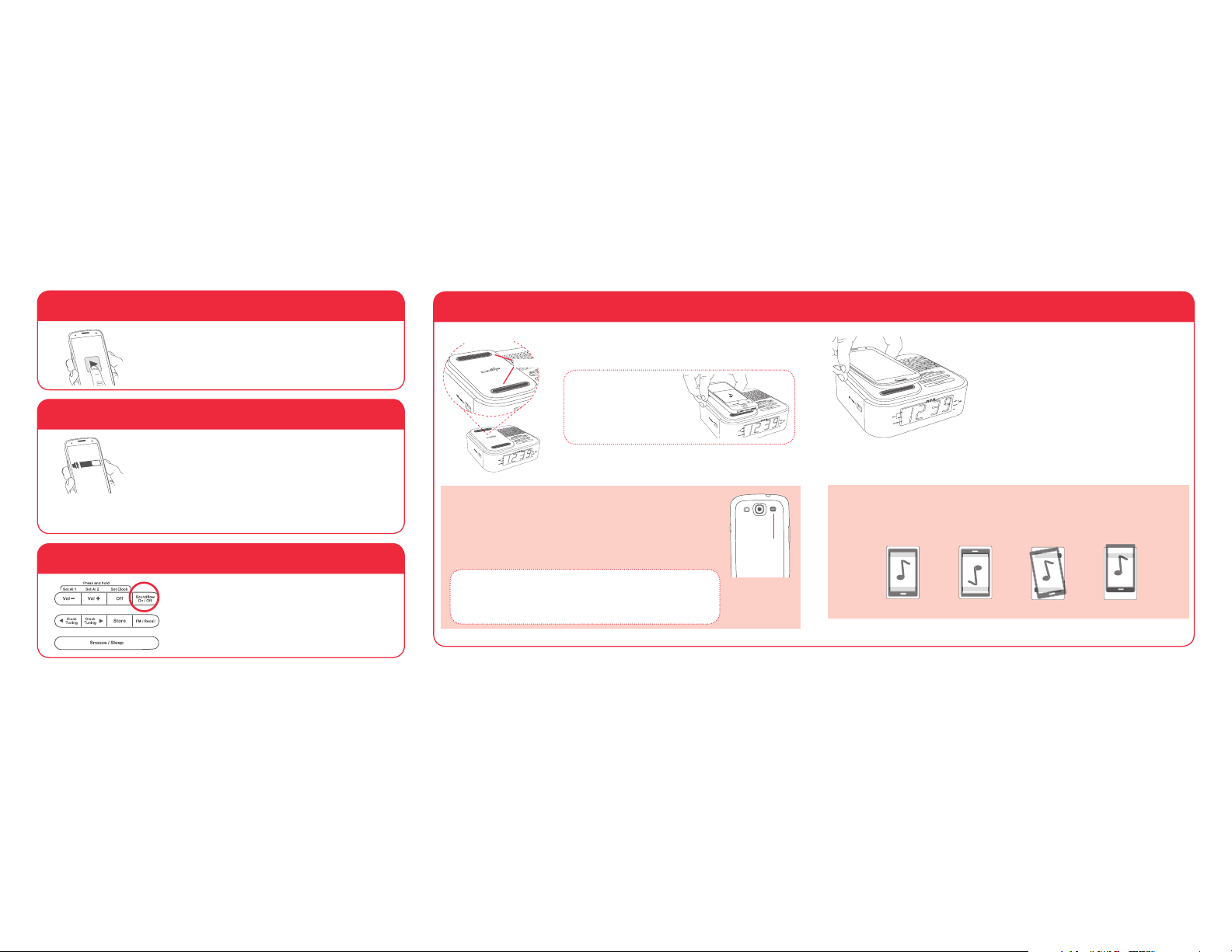
50%
Soundmat
Bars
Line up your phone’s speaker with one of the
bars on the Soundmat.
Where’s my phone’s speaker?
Almost every phone model has its speaker in a different place. Some,
like the Samsung Galaxy SIII (shown here), have their speakers on
the back, toward the top. Others, like the iPhone 5, have speakers
on the bottom of the phone. Listen to the music you’re playing and
look for an opening with a grill where it seems to be louder—that’s
probably the speaker.
Finding your phone’s “sweet spot”
Some phone speakers line up perfectly with the Soundmat. Unfortunately, some phones
have speakers that don’t. If you have problems getting the desired sound from your
phone on the wireless dock, try your phone in a variety of positions, as shown below.
Place your phone on the Soundmat.
Within seconds the wireless dock’s
speaker starts playing your audio.
Note: If you don’t hear audio, or if the audio
is distorted, see ‘Finding your phone’s “sweet
spot”’ below.
1. Play music on your phone.
Choose a song with a fairly consistent volume
level for the first time you use Soundflow. This
helps you find the best spot for your phone on the
Soundmat™.
2. Set phone volume around 50%.
Depending on the kind of phone you have, you might
need to set it at higher or lower volume to get the
best results from the Soundflow wireless dock.
50% volume is a good starting point— once you place
your phone, you can experiment with different phone
volume levels until you find the right setting for your
phone.
Speaker
on a
Samsung
Galaxy SIII
3. Place your phone on the Soundmat.
Right-side up Upside-down Angled Slightly up/down
3. Turn on Soundflow.
Press the Soundflow On/Off button on top
of the wireless dock. The SOUNDFLOW
indicator on the wireless dock’s front panel
illuminates.
Speakers on the sides?
If your phone’s speaker(s) are
on one of the edges or sides
of the device, center that side
of the device over the top or
bottom of the Soundmat as
shown here.
Does your phone’s case cover its speaker?
Most cases work great with Soundflow. However, if your phone’s case
covers its speakers, the wireless dock will have trouble “finding” the
sound from your phone. If you’re having problems with your phone’s
case and Soundflow, try your phone without the case.
Page 2
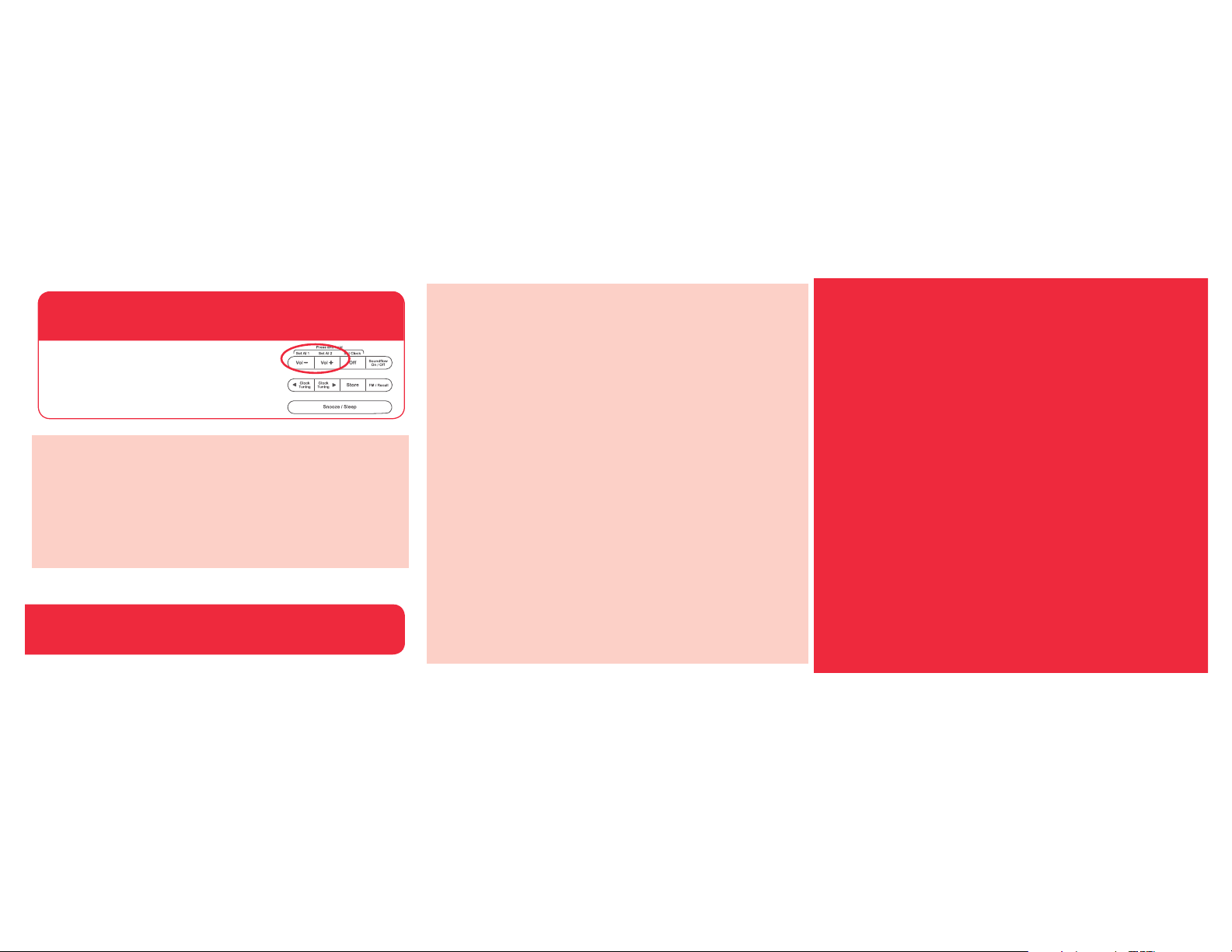
4. Adjust volume on the
Soundflow wireless dock.
Troubleshooting
Most issues with the Soundflow Wireless Dock can be resolved by trying one of the solutions
listed below.
Soundflow goes on and off (intermittent sound)
• If you’re listening to music with wide dynamic range—lots of quiet and loud parts, like
classical music, for example—you might need to turn up your phone so that Soundflow can
detect the quiet parts better.
• If your phone’s case covers its speaker, the wireless dock might have trouble “finding” the
sound from your phone. Try your phone without the case.
Soundflow is distorted
• Try turning your phone down. The sound from your phone may be too loud for Soundflow
to amplify correctly.
Soundflow isn’t working
• Make sure Soundflow is on. The SOUNDFLOW indicator on the clock display should be
illuminated. If it isn’t, press the Soundflow On/Off button on the top of the wireless dock.
• Make sure your phone is playing music at around 50% volume. Test its speaker to make
sure you can hear something from it.
• Try turning your phone up. Its sound may be too quiet for Soundflow to detect.
• You might need to test your phone in different positions on the Soundmat. See the
“Finding your phone’s ‘sweet spot’” section earlier in this guide.
• If your phone’s case covers its speaker, the wireless dock might have trouble “finding” the
sound from your phone. Try your phone without the case.
Cracking/popping noises or hum when I put my phone down.
• Some phones generate noise when they’re communicating with your service provider. This
is usually temporary and lasts just a few seconds. Take your phone off the Soundmat for
a minute or so, then try it again. If the noises continue, try putting your phone in airplane
mode before you put it on the Soundmat.
Soundflow is not as loud as it should be.
• If your phone’s case covers its speaker, the wireless dock might have trouble “finding” the
sound from your phone. Try your phone without the case.
• You might need to test your phone in different positions on the Soundmat. See the
“Finding your phone’s ‘sweet spot’” section earlier in this guide.
Once your phone’s audio is playing on the
Soundflow wireless dock, you can adjust
volume using the Vol buttons on top of the
wireless dock.
Hello!
Welcome to Soundflow™.
It’s the easiest way to enjoy music in a big way from your phone or other
mobile device. This guide shows you how.
Questions?
Visit Soundflow.com for product information, usage tips, videos,
FAQs, and more.
RC250 NA QSG 02
Ready to set the clock?
1. Remove your phone from the Soundmat.
2. Press the Soundflow On/Off button on top of the wireless dock. (You
can’t set the clock while Soundflow is on.)
3. Press and hold the Set Clock button until the clock display flashes.
4. Press < Clock•Tuning or Clock•Tuning > to set the time (press and
hold to go faster).
5. Press Set Clock when you’re done.
