Page 1
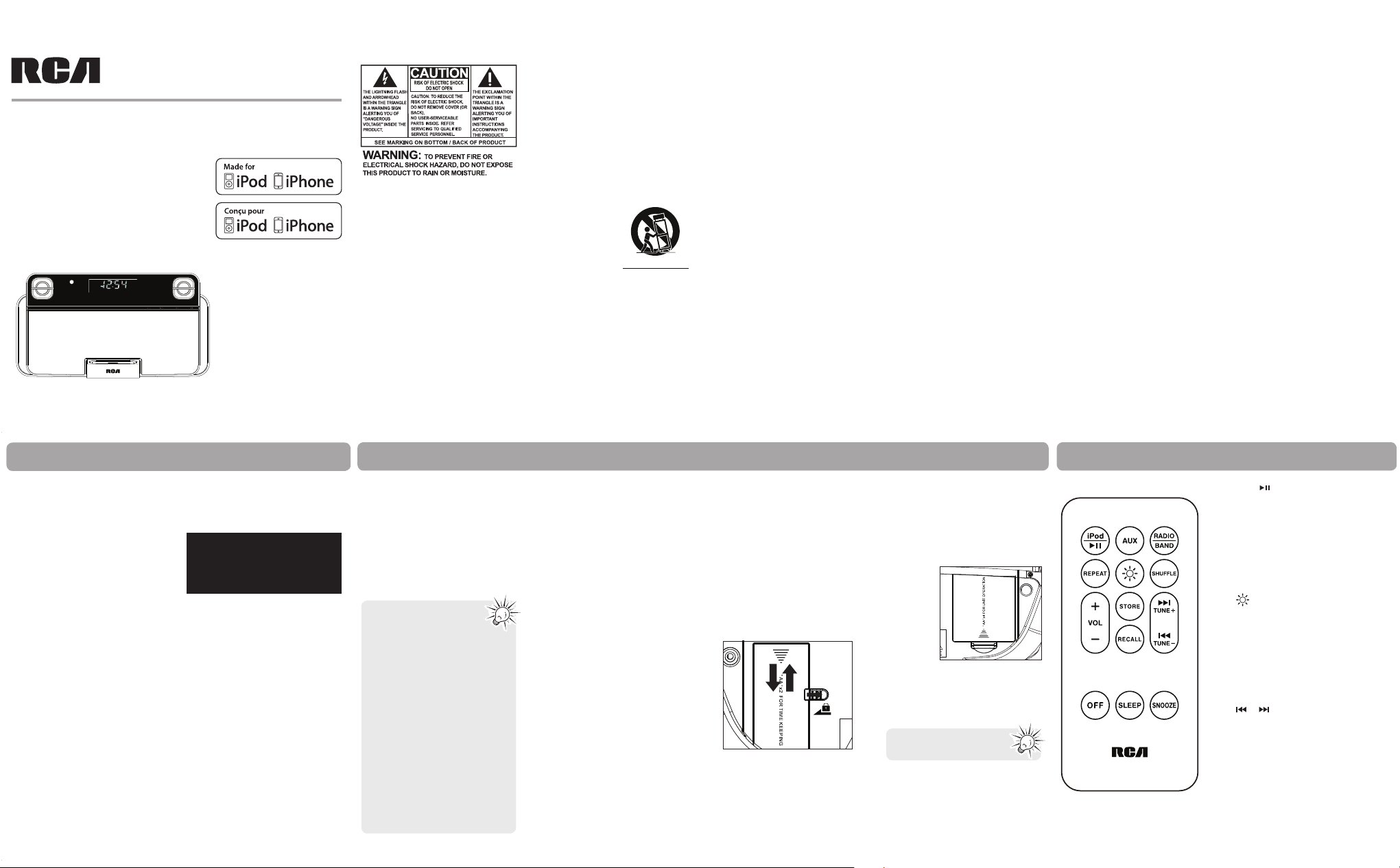
from the mains.
• AC/DC adaptor is a disconnect
device. The AC/DC adaptor should
not be obstructed OR should be
easily accessed during intended use.
• The ventilation should not be
impeded by covering the ventilation
openings with items such as
newspaper, table-cloths, curtains etc.
• No naked fl ame sources, such as
lighted candled, should be placed
on the apparatus.
• Attention should be drawn to the
environmental aspects of battery
disposal.
• The use of apparatus in moderate
climates.
Important battery
precautions
• Any battery may present a risk of
fi re, explosion, or chemical burn
if abused. Do not try to charge a
battery that is not intended to be
recharged, do not incinerate, and
do not puncture.
• Non-rechargeable batteries, such as
alkaline batteries, may leak if left in
your product for a long period of
time. Remove the batteries from the
product if you are not going to use
it for a month or more.
• If your product uses more than one
battery, do not mix types and make
sure they are inserted correctly.
Mixing types or inserting incorrectly
may cause them to leak.
exposed to rain or moisture, does
not operate normally, or has been
dropped.
ADDITIONAL SAFETY INFORMATION
• The AC/DC adapter supplied with
this product is intended to be
correctly oriented in a vertical or
fl oor mount position.
• Do not use unauthorized chargers
or power adapters. Use only
chargers or power adapters that
came with your product or that is
listed in the user’s guide.
• Apparatus shall not be exposed to
dripping or splashing and no objects
fi lled with liquids, such as vases,
shall be placed on the apparatus.
• Always leave suffi cient space around
the product for ventilation. Do
not place product in or on a bed,
rug, in a bookcase or cabinet that
may prevent air fl ow through vent
openings.
• Do not place lighted candles,
cigarettes, cigars, etc. on the
product.
• Care should be taken so that objects
do not fall into the product.
• Do not attempt to disassemble
the cabinet. This product does
not contain customer serviceable
components.
• The marking information is located
at the bottom of apparatus.
• To be completely disconnect the
power input, the AC/DC adaptor
of apparatus shall be disconnected
other. A grounding type plug has
two blades and a third grounding
prong. The wide blade or the third
prong is provided for your safety. If
the provided plug does not fi t into
your outlet, consult an electrician
for replacement of the obsolete
outlet.
• Protect the power cord from being
walked on or pinched particularly at
plugs, convenience receptacles, and
the point where they exit from the
apparatus.
• Only use attachments/accessories
specifi ed by the manufacturer.
• Use only
with the cart,
stand, tripod,
bracket, or table
specifi ed by the
manufacturer,
or sold with
the apparatus.
When a cart is used, use caution
when moving the cart/apparatus
combination to avoid injury from
tip-over.
• Unplug this apparatus during
lightning storms or when unused
for long periods of time.
• Refer all servicing to qualifi ed
service personnel. Servicing is
required when the apparatus has
been damaged in any way, such
as power-supply cord or plug is
damaged, liquid has been spilled
or objects have fallen into the
apparatus, the apparatus has been
user manual
guide de l’utilisateur
EN/F
It is important to read this user manual prior to using your new product for the fi rst time.
Nous vous recommandons de lire ce manuel avant d’utiliser votre nouveau produit
pour la première fois.
RC180i
PLEASE READ AND SAVE THIS FOR FUTURE REFERENCE
IMPORTANT SAFETY INSTRUCTIONS
Before you begin
General controls
FCC information
Some of the following information may
not apply to your particular product;
however, as with any electronic product,
precautions should be observed during
handling and use.
• Read these instructions.
• Keep these instructions.
• Heed all warnings.
• Follow all instructions.
• Do not use this apparatus near
water.
• Clean only with dry cloth.
• Do not block any ventilation
openings. Install in accordance with
the manufacturer’s instructions.
• Do not install near any heat sources
such as radiators, heat registers,
stoves, or other apparatus (including
amplifi ers) that produce heat.
• Do not defeat the safety purpose
of the polarized or grounding-type
plug. A polarized plug has two
blades with one wider than the
The fi rst time you dock your iPhone
or iPod touch, you’ll be prompted
to download the free RCA N-hance
App from the iTunes store. You are
encouraged to download and install this
app (right on your iPhone or iTouch)
in order to enjoy the wide variety
of features which are available with
N-hance. Instructions on how to use the
N-hance App can be found in the About
section inside the app.
Plugging in for power
• Connect the supplied power adapter
to the unit’s DC jack, and connect to
a convenient wall outlet.
• This clock can also be powered by 4
“AA” batteries. Refer to “Operating
by batteries” section for details.
• Refer to the “Clock” section and
follow the instructions to get the
clock time shown correctly with the
Auto Clock set feature.
Battery back-up operation
This clock radio is equipped with
a timekeeping system that can be
powered with 2 “AA” batteries
(included and installed). The power
failure protection circuit will not
operate unless battery is installed. When
normal household power is interrupted,
or AC line cord is unplugged, the
batteries will power the clock radio to
keep track of time and alarm settings
programmed into memory. When the
battery backup functions, the digital
display will not light, however, the
function of alarm still occurs during the
power interruption if remaining battery
power is adequate. Normal operation
will resume after AC power is restored
so you will not have to reset the time or
the alarm.
To install or replace the batteries:
1. Sliding the lock switch which
located at the bottom of the clock
radio to the right.
• Discard any leaky or deformed
battery immediately. They may
cause skin burns or other personal
injury.
• Please help to protect the
environment by recycling or
disposing of batteries according to
federal, state, and local regulations.
WARNING: The battery (battery or
batteries or battery pack) shall not
be exposed to excessive heat such as
sunshine, fi re or the like.
Ecology
Help protect the environment - we
recommend that you dispose of used
batteries by putting them into specially
designed receptacles.
CAUTION
Danger of explosion if battery is
incorrectly replaced. Replace only with
the same or equivalent type.
Electrical consumption
SWITCHING ADAPTER POWER SUPPLY:
AC INPUT: 100 - 240 V AC ~ 50/60 Hz
DC OUTPUT: 8 V DC, 2.2 A
“Made for iPod” and “Made for
iPhone” mean that an electronic
accessory has been designed to
connect specifi cally to iPod or iPhone,
respectively, and has been certifi ed
by the developer to meet Apple
performance standards. Apple is not
responsible for the operation of this
device or its compliance with safety and
regulatory standards.
iPhone, iPod, iPod classic, iPod nano
and iPod touch are trademarks of Apple
Inc., registered in the U.S. and other
countries.
Note: This equipment has been tested
and found to comply with the limits
for a Class B digital device, pursuant
to Part 15 of FCC Rules. These limits
are designed to provide reasonable
protection against harmful interference
in a residential installation. This
equipment generates, uses, and can
radiate radio frequency energy and, if
not installed and used in accordance
with the instructions, may cause harmful
interference to radio communications.
However, there is no guarantee
that interference will not occur in a
particular installation. If this equipment
does cause harmful interference to
radio or television reception, which
can be determined by turning the
equipment off and on, the user is
encouraged to try to correct the
interference by one or more of the
following measures:
• Reorient or relocate the receiving
antenna.
• Increase the separation between the
equipment and receiver.
• Connect the equipment into an
outlet on a circuit different from
that to which the receiver is
connected.
• Consult the dealer or an
experienced radio/TV technician for
help.
2. Apply thumb pressure to the tab
on battery door and then open the
door.
3. Insert or replace 2 AA batteries.
4. Close the compartment door.
5. Sliding the lock switch to the left to
lock.
• It is recommended that you replace
the batteries every year.
• It is recommended to plug the
unit for AC power while replacing
batteries to avoid the loss of clock
and wake time/mode settings.
1
24
5
Power failure indicator
When AC power is interrupted
(disconnected) for a short period of
time, both time and alarm settings
will change (unless batteries are
installed). After AC power is restored
(reconnected), the Digital Display
will blink to indicate that power was
Remote control
iPod/ – Select iPod mode; start or
pause playback
AUX – Select AUX mode
RADIO/BAND – Select RADIO mode;
select radio band
REPEAT – Select repeat playback mode
for iPod/iPhone
– Adjust display brightness
SHUFFLE – Select random playback
mode for iPod/iPhone
VOL + / - – Adjust volume
STORE – Save radio stations as presets
RECALL – Recall preset radio stations
or /TUNE +/- – Search radio
frequencies; skip or search music fi le in
iPod/iPhone; adjust clock time, wake
time and snooze period
OFF – Switch to Standby mode
SLEEP – Refer to “Sleep function”
SNOOZE – Turn off the wake function
momentarily; turn off the sleep function
v2.0 (1.0.2.0) (EN/F)
Changes or modifi cations not expressly
approved by Audiovox could void
the user’s authority to operate the
equipment.
This Class B digital apparatus
complies with Canadian ICES-003.
Cet appareil numérique de la classe
B est conforme à la norme NMB-003
du Canada.
interrupted and you should readjust the
time and alarm settings.
Operating by batteries
This clock radio can be powered by 4
“AA” batteries (not included).
To install or replace the batteries:
1. Apply
thumb
pressure
to the tab
on battery
door
which
located
at the
bottom
of the clock radio and then lift the
door out and off the cabinet.
2. Insert or replace 4 AA batteries.
3. Replace the compartment door.
Use Alkaline batteries for best
results.
• App is for iPhone/iPod
touch only (iOS 3.2 or
higher).
• Note the N-hance App must be
running in order for the dock
to properly sync to your iPhone
or iPod touch. Furthermore,
the app must be running and
visible for proper operation of
all the N-hance features such as
personalized alarms, weather,
etc, etc. Launch the N-hance
App by touching the N-hance
icon on your iPhone or iPod
touch either just before or just
after docking.
• Note that the dock display will
be turned off when the app is
showing a clockface.
• Refer to the User Guide found
within the N-hance App for
more detailed information.
Portable Cart Warning
Page 2
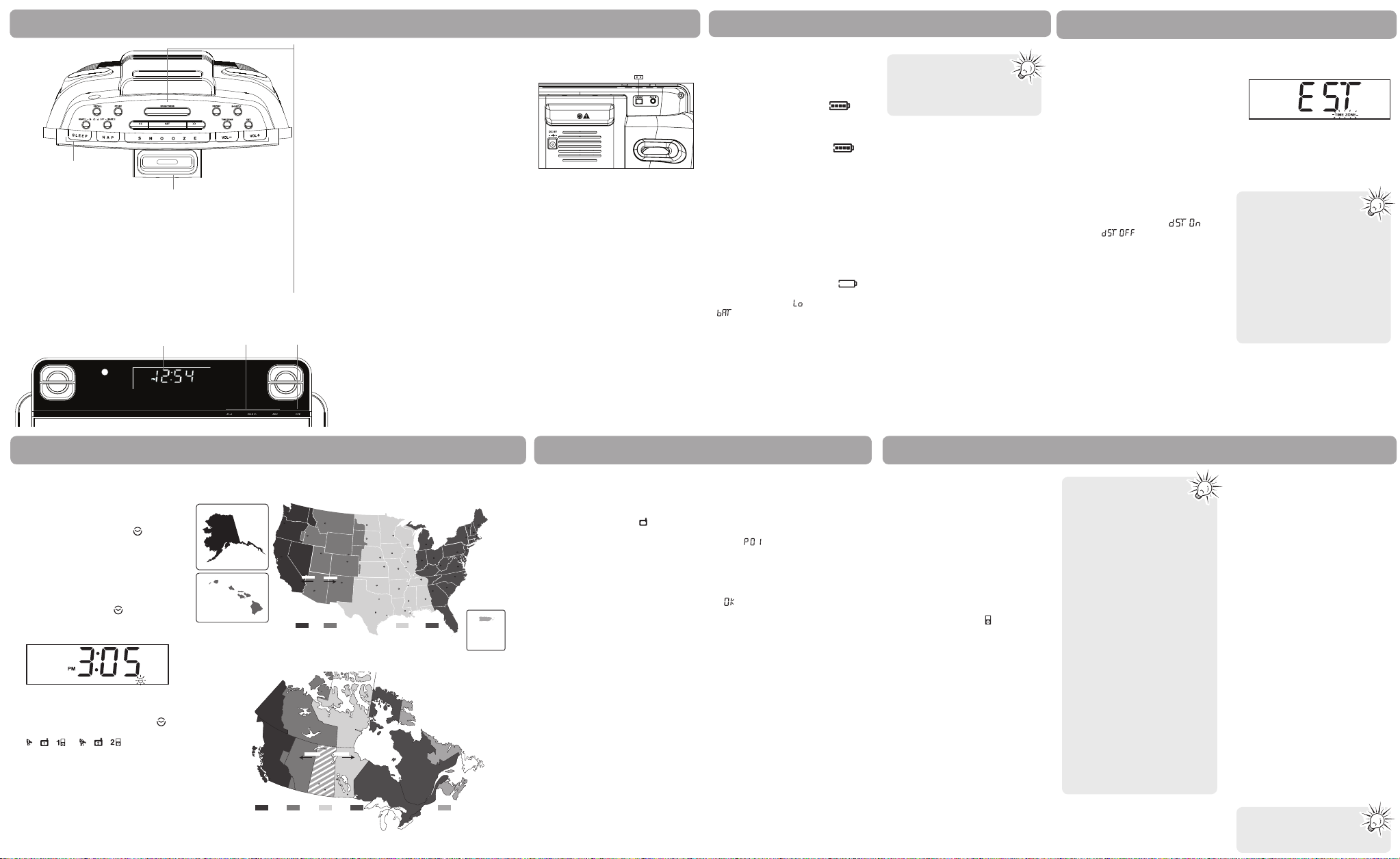
Station presets
To store a station as preset:
1. Tune to a radio station.
2. Press STORE.
• An available preset location
(e.g.
) shows on the display.
3. Press << or >> (or RECALL) to select
a desired preset location (01 - 20).
4. Press STORE.
• shows on the display as
confi rmation.
• You can save up to 20 preset
stations.
To recall a preset station:
1. In radio mode, press RECALL.
• The existing preset station number
shows on the display.
2. Press << or >> (or RECALL) to select
a desired preset station.
General controls
Clock
Clock
Canadian time zones
US time zones
Radio iPod/iPhone
Setting clock manually
In case the memory holding batteries
are accidentally removed, set the clock
manually as below:
1. Press SET on the top of the unit
until the clock setting icon
fl ashes on the display.
2. Press << or >> on the top of the
unit to set the clock time. The time
decrements or increments follow by
a faster rate when you press and
hold the button.
• The clock setting icon
fl ashes
when you are setting the time. AM
or PM icon also lights beside the
time.
3. To save and exit the clock setting,
wait for about 5 seconds or press
SET until the clock setting icon (
) is off and the wake setting icons (
/ / or / / ) are either
off or stop fl ashing.
Listening to the radio
To turn on or off radio:
1. Press RADIO on the front of the
unit to turn on the radio.
• The radio mode icon (
) lights on
the display.
2. Press OFF to turn off the radio, or
press AUX or iPod to select another
sound mode.
To select radio band:
• In radio mode, press RADIO to
select the radio band (AM/FM).
• The selected radio band icon lights
on the display.
To tune frequency:
• Press << or >>. The selected
frequency shows on the display.
• Press and hold to automatically
search for the next available station.
Antenna
Built-in AFC
The Built-in Automatic Frequency
Control (AFC) works only on FM. It helps
reducing drift on FM reception and
keeping the radio locked in on the FM
station to which it is tuned.
AM Antenna
For AM reception, connect the AM
antenna loop to the back of the radio.
Stretch out the antenna cord to its
fullest length and rotate the antenna
for better reception.
Listening to iPod/iPhone
To connect iPod/iPhone:
1. Push the universal dock for iPod/
iPhone on the front of the unit to
open it.
2. Place the appropriate adapter
provided with your iPod/iPhone and
then place your iPod/iPhone on the
universal dock for iPod/iPhone.
To select iPod/iPhone mode:
• Press iPod on the front of the unit
to select the iPod mode.
• The iPod mode icon (
) lights on
the display.
• Playback from the iPod/iPhone starts
automatically.
• If no iPod/iPhone is connected
in the iPod mode, the unit will
exit the iPod mode and turn off
automatically.
To control the playback:
1. During playback, press iPod to
pause the playback and press again
to resume.
2. Press << or >> to skip to the
previous or next fi le.
• Press and hold << or >> to search
backward or forward.
3. Press SHUFFLE to play the fi les in
random order in the iPod/iPhone.
Press again to cancel the function
(shows on the iPod/iPhone display).
4. Press REPEAT to select a repeat
playback mode (repeat 1 or repeat
all). Press REPEAT until no repeat
mode is selected (shows on the
iPod/iPhone display) to cancel the
repeat playback.
To charge the iPod/iPhone:
• You may charge the battery of your
iPod/iPhone through the universal
dock for iPod/iPhone while the unit
is turned off (standby mode) or in
the AUX, Radio (FM band only) or
iPod mode. Charging control should
be operated on the iPod/iPhone. It
is not necessary to charge in iPod
mode, unless you are listening to
the iPod/iPhone.
Auto clock set
You do not have to set the clock time as
a built-in automatic time set system is
equipped in this clock powered by 2 AA
batteries (included and installed).
To get the clock time shown
correctly:
1. Plug for power
• Plug in the AC/DC adaptor into an
AC power outlet.
2. Select daylight saving
• Press and hold DST on the top of
the unit to turn on/off in areas
observing/not observing such time
change.
• A confi rmation message
(on) or (off) shows on the
display when you make a selection.
3. Select your time zone
• Press TIME ZONE repeatedly on the
top of the unit to cycle through the
time zones (EST > CST > MST > PST
> AKST > HST > AST > EST...). The
default time zone is Eastern (EST)
(refer to the maps on the right).
• The selected time zone shows on
the display briefl y with TIME ZONE
icon fl ashes on the display.
• Your clock is now set and ready
for use.
WARNING: Please avoid playing with
these buttons after entering the Clock/
Alarm set mode.
Battery Level
Battery icon
• This clock radio can be powered by
4 AA batteries (not included). When
the unit is disconnected from the
AC power and operates by the 4 AA
batteries, the battery icon
will
be lighted to indicate the unit is
operating on battery.
• When the unit is reconnected to the
AC power, the battery icon
will not be displayed to indicate the
unit is operating on AC power.
• LCD backlight and touch control
keys on the front panel will be
turned on for a while when the
keys are pressed.
• iPod/iPhone charging is not
available when operating by
batteries.
Low Battery Level
When the battery level of the 4 AA
batteries is low, the battery icon
will be fl ashing as an indication. At the
same time, the text “
” and
“ ” will be fl ashing alternatively for
a while. The Radio, iPod and AUX mode
cannot be accessed. Replace with new
batteries to resume opearation.
When the battery level drops even
lower, the unit will be shut down.
AM ANT – Connect to the AM loop
antenna
AUX IN – Auxiliary input jack
DC jack – Connect to the power
adapter
AM loop
antenna socket
Back view
Be sure to replace with new
batteries with the AC power
connected. Otherwise, the
memory of time and alarm settings
may be lost.
• When the N-hance App is
running, the clock will be
synced to the clock time
on the iPhone or iPod.
• The time on your iPhone is
provided by your mobile phone
service. The time on your iPod
is provided from iTunes during
the last connection to your
computer. Please note that it
is possible to have up to 59
seconds time difference between
your RCA clock display and your
iPhone or iPod time display.
iPod/iPhone charging is
not available when dock
is operating under battery
power.
Made for:
• iPhone 4 16GB, 32GB
• iPhone 3GS 8GB, 16GB,
32GB
• iPhone 3G 8GB, 16GB
• iPod touch 4th generation 8GB,
32GB, 64GB
• iPod touch 3rd generation 32GB,
64GB
• iPod touch 2nd generation 8GB,
16GB, 32GB
• iPod touch 1st generation 8GB,
16GB, 32GB
• iPod nano 6th generation 8GB,
16GB
• iPod nano 5th generation 8GB
or 16GB
• iPod nano 4th generation
(video) 8GB, 16GB
• iPod nano 3rd generation
(video) 4GB, 8GB
• iPod classic 80GB, 120GB, 160GB
• iPod nano 2nd generation
(aluminum) 2GB, 4GB, 8GB
• iPod nano 1GB, 2GB or 4GB
• iPod 5th generation (video)
30GB, 60GB, 80GB
• iPod mini 4GB, 6GB
• iPod 4th generation 20GB, 40GB
• iPod 4th generation (color
display) 20GB, 30GB, 40GB, 60GB
Universal dock for iPod/iPhone
(push to open or close)
Top view
Front view
Off
(standby
mode)
Sound source selectionDisplay
RECALL – Recall preset radio stations
STORE – Save radio stations as presets
BRIGHTNESS – Adjust display brightness
REPEAT – Select repeat playback mode for iPod/iPhone
SHUFFLE – Select random playback mode for iPod/
iPhone
WAKE 1 – Activate or change Wake 1 settings
WAKE 2 – Activate or change Wake 2 settings
<< or >> – Search radio frequencies; skip or search music
fi le in iPod/iPhone; adjust clock time, wake time and
snooze period
SET – Enter setting mode for setting clock time, Wake 1
time or Wake 2 time
TIME ZONE – Time zone selection (refer to “Clock”)
DST – Daylight saving time (refer to “Clock”)
SLEEP – Refer to “Sleep
function”
NAP – Refer to “NAP function”
SNOOZE – Turn off the wake
function momentarily; turn off
the sleep function
VOL – / VOL + – Adjust volume
Hawaii-
Aleutian
(HST)
Sea e
O mpa
Wash ng on
Montana
No th Dako a
H ena
Bi ma ck
Mnneso a
St P ul
Souh Dako a
Wscons n
Pe e
Wyomng
Che enn
Den er
Coo ado
Wnter
na Fe
New Mexco
Nebaska
Madson
Chi ago
owa
Des M nes
ncon
l no s
Sprng ed
To eka
St Lou
Kansas
Je er on C y
Mssou i
Oklahoma
Memphs
Arka sas
O ah ma Ci y
Li e Ro k
Mss ssppi
Da as
a kson
Lous ana
Texa s
B on
A s n
Roug
H us o
Alaska
(AKST)
S c amen o
San Fa c co
Ca fo nia
Saem
Oregon
daho
Boi e
son Ciy
Sat Lake C y
Nevada
Uah
L s Veg s
Summer
os Angees
Arzona
Pho n x
Pacific Mountain Central Eastern
Yukon
Terr tory
Northwest Territories
British
Columbia
Alberta
Pacific Atlantic
Mountain Central Eastern
Summer W nter
S skatchewan
Saskaoon
Regna
Wnn peg
Nunavut
Man toba
Ontario
(EST)(CST)(MST)(PST)
Tennessee
New O eans
Quebec
ndana
nd napo
A bama
Mon ome y
Mch gan
Lan ng
Kenucky
D t o
Nashv e
Oho
Coumbus
ankort
(EST)(CST)(MST)(PST)
Pennsyvan a
H r i bu
W s
V g n a
h e on
No h Ca oi a
C umba
Al n a
ao na
Georga
Fo da
New oun and
(AST)
Rchmo
Vig n a
uh
Mami
M n pe er
Abany
New York
Ph adel ha
Md
Washington D C
Rae gh
Deaware
A napo s
Aug s a
NH
on o d
ass
H od
Conn
w Yok
re on
New e sey
Atlantic
Mane
os n
ovdence
RI
Puerto Rico
(AST)
Page 3

To listen to the auxiliary player:
• If an auxiliary player (e.g. mp3
player) is connected, press AUX to
select AUX mode and start playback
on your auxiliary player.
To change or check the remaining
time in sleep mode:
• Press SLEEP once to check the
remaining sleep time. Press SLEEP
repeatedly to select another sleep
time.
To cancel the sleep mode:
• Press SNOOZE, OFF or press SLEEP
repeatedly to select “OFF” to cancel
the sleep mode.
Wake function
Display brightness
Press BRIGHTNESS repeatedly to adjust
the desired brightness level.
Set wake time
This unit allows 2 wake times to be set.
1. Press SET on the top of the unit
until a WAKE 1 icon ( , or
) or a WAKE 2 icon ( , or )
fl ashes on the display.
2. Press << or >> on the top of the
unit to set the wake time. The time
decrements or increments follow by
a faster rate when you press and
hold the button.
3. To save and exit the wake setting,
wait for about 5 seconds or press
SET until the clock setting icon (
) is off and the wake setting icons (
/ / or / / ) are either
off or stop fl ashing.
• To check the wake time after
setting, press SET until a WAKE
1 icon (
/ / ) or WAKE 2
icon (
/ / ) fl ashes and
the respective assigned wake time
shows on the display.
Select the wake source
You may be woken up by the alarm,
radio, or music from iPod/iPhone.
1. Set a wake time (refer to the above
instructions).
If Waking to Alarm (
, ) is
selected:
• Wake to Alarm uses GRAD-UWAKE, a gentle increase to the
maximum alarm tone volume over
30 to 45 seconds.
• If you set the wake function with
low volume level before going
to bed, we advise using Waking
to Alarm mode to wake you up
since the volume will automatically
increase.
If Waking to RADIO ( ) is
selected:
3. Select a desired wake up radio
channel. If no wake up channel is
set, your last listening radio station
will be selected.
4. Adjust the volume to your desired
level.
5. Press OFF to turn off the unit.
SmartSnooze
TM
This operation allows extra sleep time
after the wake function is on. The alarm
will be off by pressing SNOOZE, VOL +,
VOL –, SLEEP or NAP until the snooze
period is over. Snooze function can be
used repeatedly up to 1 hour. After this,
the wake function will turn off until the
next day.
To set the “quiet” period:
While pressing SNOOZE, press << or
>> on the top of the unit to set the
“quiet” period from 1 to 30 minutes
(default: 9 minutes). Release SNOOZE,
then the “quiet” period is set.
Turn off the wake
function
To silence the wake function
momentarily:
• Press SNOOZE. The alarm will sound
again when the snooze period is
over. (refer to “SmartSnooze
TM
”).
OR
NAP function
Sleep function
In the sleep mode, the radio, iPod or
AUX mode turns off automatically.
To set the sleep time:
1. Press SLEEP repeatedly to cycle
among the sleep time available
(90min, 60min, 30min, 15min and
OFF. Off is the factory default
setting. When you fi rst set the sleep
time, the sleep time is default to 90
min).
• The icon
fl ashes while selecting.
2. When the desired sleep time is
selected, release SLEEP and wait for
about 5 seconds, the sleep time is
now set.
• The icon
lights on the display.
To listen to the radio:
• The radio turns on by default. If
not, press RADIO and select a radio
station as usual.
To listen to the iPod/iPhone:
• Press iPod and then press << or >>
to select a fi le on the iPod/iPhone.
Playback will be in repeat all fi les
mode automatically.
• If iPod mode is selected in your last
sleep mode setting, the iPod/iPhone
will start to play, instead of the
radio.
• The radio will be played whenever
the iPod mode is selected but
without an iPod/iPhone connected.
For catnaps up to 2 hours without
disturbing the regular alarm settings,
the NAP function wakes you up after a
short period of time.
To set the NAP time:
1. Press NAP repeatedly to cycle
among the NAP time available
(10min, 20min, 30min, 60min,
90min, 120min and OFF. OFF is the
factory default setting. When you
fi rst set the NAP time, the fi rst
default value is 20min).
• The icon NAP fl ashes while
selecting.
2. When the desired NAP time is
selected, release NAP and wait for
about 5 seconds, the NAP time is
now set. The current time shows
and the icon NAP lights on the
display.
• Only alarm tone is available in the
NAP mode.
To check the remaining NAP time:
• Press NAP once to show briefl y the
NAP time left.
To cancel the NAP function:
• Press and hold NAP or press NAP
repeatedly to select OFF.
To turn off the NAP alarm:
• Press NAP or OFF to stop the NAP
alarm.
To select auxiliary mode:
1. Connect your auxiliary source (e.g.
mp3 player) to the AUX input jack
at the back of the unit with an
audio cable (not supplied).
2. Press AUX to turn on the unit or to
switch to listen to AUX from other
modes.
• The auxiliary mode icon (
)
lights on the display.
• Adjust the auxiliary player to midrange volume and adjust the master
volume on the unit. Do not turn
the volume of the auxiliary player
too high as this may affect the
sound quality. For other playback
operations, control them on your
auxiliary player.
Auxiliary source
12 Month Limited Warranty
Applies to RCA Clock Radios
AUDIOVOX ACCESSORIES CORP. (the
Company) warrants to the original retail
purchaser of this product that should
this product or any part thereof, under
normal use and conditions, be proven
defective in material or workmanship
within 12 months from the date of
original purchase, such defect(s) will be
repaired or replaced with reconditioned
product (at the Company’s option)
without charge for parts and repair
labor.
To obtain repair or replacement
within the terms of this Warranty, the
product is to be delivered with proof
of warranty coverage (e.g. dated bill
of sale), specifi cation of defect(s),
transportation prepaid, to the Company
at the address shown below.
This Warranty does not extend to the
elimination of externally generated
static or noise, to correction of
antenna problems, loss/interruptions of
broadcast or internet service, to costs
incurred for installation, removal or
reinstallation of product, to corruptions
caused by computer viruses, spyware or
other malware, to loss of media, fi les,
data or content, or to damage to tapes,
discs, removable memory devices or
cards, speakers, accessories, computers,
computer peripherals, other media
players, home networks or vehicle
electrical systems.
This Warranty does not apply to any
product or part thereof which, in the
opinion of the Company, has suffered
or been damaged through alteration,
improper installation, mishandling,
misuse, neglect, accident, or by removal
or defacement of the factory serial
number/bar code label(s). THE EXTENT
OF THE COMPANY’S LIABILITY UNDER
THIS WARRANTY IS LIMITED TO THE
REPAIR OR REPLACEMENT PROVIDED
ABOVE AND, IN NO EVENT, SHALL THE
COMPANY’S LIABILITY EXCEED THE
PURCHASE PRICE PAID BY PURCHASER
FOR THE PRODUCT.
This Warranty is in lieu of all other
express warranties or liabilities. ANY
IMPLIED WARRANTIES, INCLUDING
ANY IMPLIED WARRANTY OF
MERCHANTABILITY, SHALL BE LIMITED
TO THE DURATION OF THIS WRITTEN
WARRANTY. ANY ACTION FOR BREACH
OF ANY WARRANTY HEREUNDER
INCLUDING ANY IMPLIED WARRANTY
OF MERCHANTABILITY MUST BE
BROUGHT WITHIN A PERIOD OF 24
MONTHS FROM DATE OF ORIGINAL
PURCHASE. IN NO CASE SHALL THE
COMPANY BE LIABLE FOR ANY
CONSEQUENTIAL OR INCIDENTAL
DAMAGES FOR BREACH OF THIS OR
ANY OTHER WARRANTY. No person or
representative is authorized to assume
for the Company any liability other than
expressed herein in connection with the
sale of this product.
Some states do not allow limitations on
how long an implied warranty lasts or
the exclusion or limitation of incidental
or consequential damage so the above
limitations or exclusions may not apply
to you. This Warranty gives you specifi c
legal rights and you may also have
other rights which vary from state to
state.
Recommendations before returning
your product for a warranty claim:
• Properly pack your unit. Include
any remotes, memory cards, cables,
etc. which were originally provided
with the product. However DO NOT
return any removable batteries,
even if batteries were included
with the original purchase. We
recommend using the original
carton and packing materials. Ship
to the address shown below.
• Note that product will be returned
with factory default settings.
Consumer will be responsible to
restore any personal preference
settings.
Audiovox Electronics Corp.
Attn: Service Department.
150 Marcus Blvd.
Hauppauge N.Y. 11788
1-800-645-4994
For Canada Customers please ship to:
Audiovox Return Centre
c/o Genco
6685 Kennedy Road,
Unit#3, Door 16,
Mississuaga, Ontario
L5T 3A5
Warranty information
2. Press WAKE 1 or WAKE 2 to select
a wake mode. Corresponding icon
lights on the front of the unit.
– Wake 1 by alarm
– Wake 1 by radio
– Wake 1 by iPod/iPhone
– Wake 2 by alarm
– Wake 2 by radio
– Wake 2 by iPod/iPhone
If Waking to iPod/iPhone (
, ) is
selected:
3. Adjust the volume to your desired
level. The last played fi le on the
iPod/iPhone will be played when the
wake function activates.
4. Press OFF to turn off the unit.
Note: If there is no iPod/iPhone
connected, the alarm tone will sound
instead even if Waking to iPod mode
is selected.
To stop the wake function:
• Press OFF. The alarm will be on
again the following day at the same
time.
OR
To disable the wake function
completely:
• Press WAKE 1 or WAKE 2
repeatedly until no corresponding
wake indicator ( , or , ,
) shows on the display.
• When the wake
function activates, the
corresponding wake
icon will fl ash until the wake
function is turned off. The icon
will then stop fl ashing and keep
lighting up.
• When the AC/DC adapter is
disconnected, all wake mode will
be reverted to alarm tone.
p
© 2011 Audiovox Accessories Corporation
111 Congressional Blvd., Suite 350
Carmel, IN 46032
Trademark(s) ® Registered
Printed in China
Visit http://store.audiovox.com to find the best
accessories for your products.
Illustrations contained within this
publication are for representation only
and subject to change.
The descriptions and characteristics
given in this document are given as
a general indication and not as a
guarantee. In order to provide the
highest quality product possible,
we reserve the right to make any
improvement or modifi cation without
prior notice.
