Page 1

Page 2

WARNING
To reduce the risk of fire or
electric shock, do not expose
this TV to rain or moisture.
To reduce the risk of electric shock, do not remove
RiSKOF ELECTRIC cover (or back). No user serviceable parts inside.
_HOCK.DO NOT OPEN Refer servicing to qualified service personnel.
This symbol indicates
"dangerous voltage" inside
the product that presents a
risk of electric shock or
personal injury.
_This symbol indicates
important instructions
accompanying the product.
Caution: To prevent electric shock, match wide blade of plug to wide slot, fully insert.
Attention: Pour _viter les chocs electriques, introduire la lame la plus large de la fiche dans la borne correspondante
de la prise et pousser jusq0 au fond.
Refer to the identification/rating label located on the back panel of your product for its proper operating voltage.
FCCRegulations state that unauthorized changes or modifications to this equipment may void the user's authority to
operate it.
If fixed (non-moving) images are left on the screen for long periods, they may be permanently
imprinted on the screen. Such images include network Iogos, phone numbers, and video games. This
damage is not covered by your warranty. Extended viewing of channels displaying these images should
be avoided.
Cable TV Installer: This reminder is provided to call your attention to Article 820-40 of the National Electrical Code
(Section 54 of the Canadian Electrical Code, Part 1) which provides guidelines for proper grounding and, in
particular, specifies that the cable ground shall be connected to the grounding system of the building as close to the
point of cable entry as practical.
TABLE OF CONTENTS
GETTING STARTED ...................................................... 1
Setup and Connection .................................................... 1
Dipole Antenna Connection .......................................... 1
Channel Marker .............................................................. 2
Front Panel Controls ....................................................... 2
Tour of the Remote ........................................................ 3
THE MENU SYSTEM ................................................... 4
TV Main Menu ................................................................ 4
The Picture Quality Menu .............................................. 4
The Screen Menu ............................................................ 4
The Channel Menu ......................................................... 5
V-Chip and Parental Controls ......................................... 5
V-Chip Movie Rating Limit ........................................... 6
Blocking Movie Ratings ............................................... 6
Viewing Movie Ratings ................................................ 6
V-Chip TV Rating Limit ................................................. 6
The TV Rating Limit Screen .......................................... 7
Blocking Age_BasedRatings and Content Themes ........ 8
Viewing Age-Based Ratings and Content Themes......... 8
V-Chip Unrated Program Block .................................... 9
Lock/Unlock Parental Controls ..................................... 9
The Time menu ............................................................... 9
TROUBLESHOOTING ............................................... 10
ACCESSORI ES ........................................................ 11-12
LIMITED WARRANTY ............................................... 13
Page 3
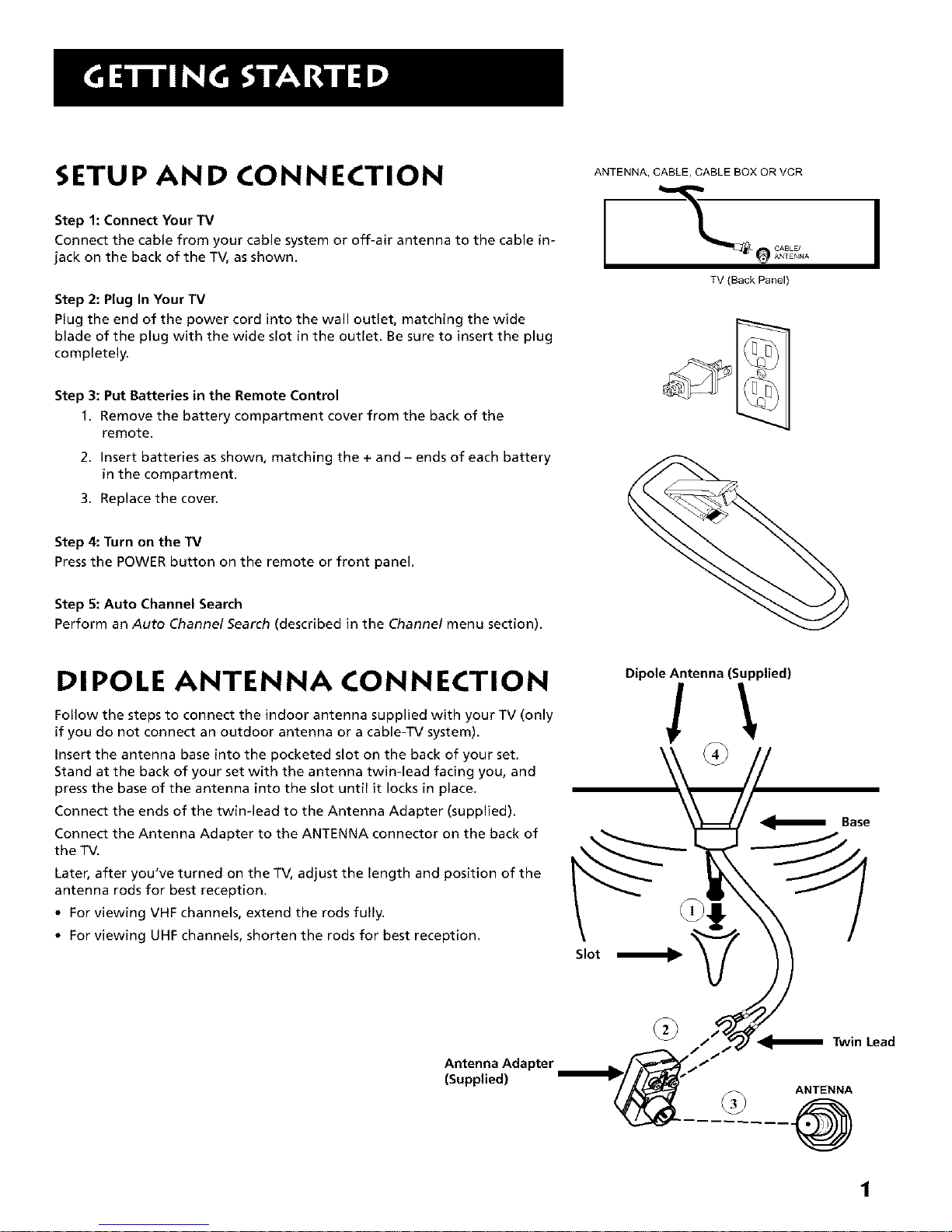
SETUP AND CONNECTION
Step 1: Connect Your TV
Connect the cable from your cable system or off-air antenna to the cable in-
jack on the back of the TV, as shown.
Step 2: Plug In Your TV
Plug the end of the power cord into the wall outlet, matching the wide
blade of the plug with the wide slot in the outlet. Be sure to insert the plug
completely.
Step 3: Put Batteries in the Remote Control
1. Remove the battery compartment cover from the back of the
remote.
2. Insert batteries as shown, matching the + and - ends of each battery
in the compartment.
3. Replace the cover.
Step 4: Turn on the TV
Pressthe POWER button on the remote or front panel.
Step 5: Auto Channel Search
Perform an Auto Channel Search (described in the Channel menu section).
ANTENNA, CABLE, CABLEBOXORVCR
TV (Back Panel)
I
DI POLE ANTENNA CONNECTION
Follow the steps to connect the indoor antenna supplied with your TV (only
if you do not connect an outdoor antenna or a cable-TV system).
Insert the antenna base into the pocketed slot on the back of your set.
Stand at the back of your set with the antenna twin-lead facing you, and
press the base of the antenna into the slot until it locks in place.
Connect the ends of the twin-lead to the Antenna Adapter (supplied).
Connect the Antenna Adapter to the ANTENNA connector on the back of
the TV.
Later, after you've turned on the TV, adjust the length and position of the
antenna rods for best reception.
• For viewing VHF channels, extend the rods fully.
• For viewing UHF channels, shorten the rods for best reception.
Antenna Adapter
(Supplied)
Dipole Antenna (Supplied)
1
Page 4
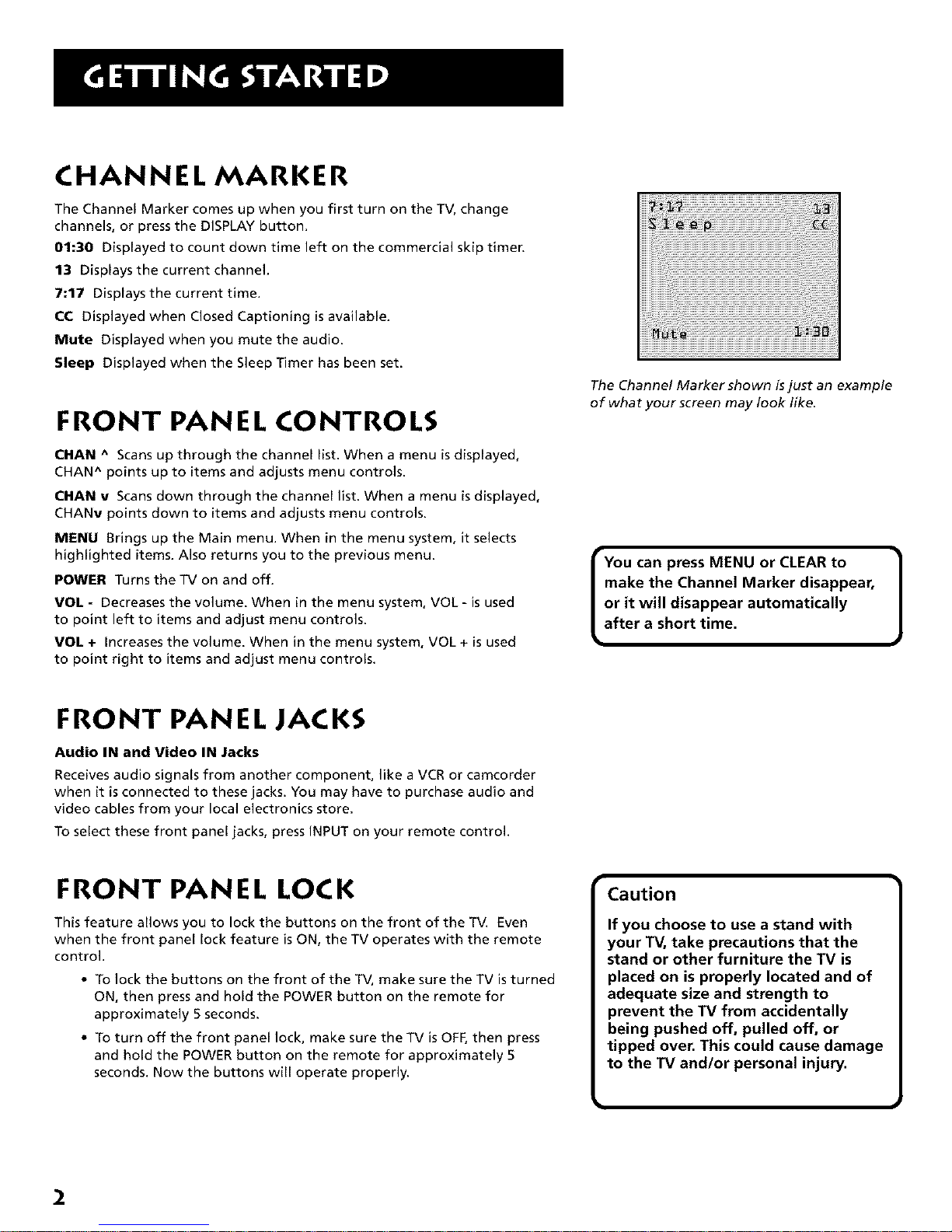
CHANNEL MARKER
The Channel Marker comes up when you first turn on the TV, change
channels, or press the DISPLAY button.
01:30 Displayed to count down time left on the commercial skip timer.
13 Displays the current channel.
7:17 Displays the current time.
CC Displayed when Closed Captioning is available.
Mute Displayed when you mute the audio.
Sleep Displayed when the Sleep Timer has been set.
FRONT PANEL CONTROLS
CHAN ^ Scans up through the channel list. When a menu is displayed,
CHAN ^ points up to items and adjusts menu controls.
CHAN v Scans down through the channel list. When a menu is displayed,
CHANv points down to items and adjusts menu controls.
MENU Brings up the Main menu. When in the menu system, it selects
highlighted items. Also returns you to the previous menu.
POWER Turns the TV on and off.
VOL - Decreases the volume. When in the menu system, VOL - is used
to point left to items and adjust menu controls.
VOL + increases the volume. When in the menu system, VOL + is used
to point right to items and adjust menu controls.
The Channel Marker shown is just an example
of what your screen may look like.
You can press MENU or CLEAR to |
make the Channel Marker disappear,
J
or it will disappear automatically
after a short time.
FRONT PANEL JACKS
Audio IN and Video IN Jacks
Receives audio signals from another component, like a VCR or camcorder
when it is connected to these jacks. You may have to purchase audio and
video cables from your local electronics store.
To select these front panel jacks, press INPUT on your remote control.
FRONT PANEL LOCK
This feature allows you to lock the buttons on the front of the TM Even
when the front panel lock feature is ON, the TV operates with the remote
control.
• To lock the buttons on the front of the TV, make sure the TV is turned
ON, then press and hold the POWER button on the remote for
approximately 5 seconds.
• To turn off the front panel lock, make sure the TV is OFF,then press
and hold the POWER button on the remote for approximately 5
seconds. Now the buttons will operate properly.
Caution
If you choose to use a stand with
your TV, take precautions that the
stand or other furniture the TV is
placed on is properly located and of
adequate size and strength to
prevent the TV from accidentally
being pushed off, pulled off, or
tipped over. This could cause damage
to the TV and/or personal injury.
2
Page 5

REMOTE CONTROL BUTTONS
When operating the remote, point it directly at the front of the TV.
Objects between the remote and the remote sensor can block the signal to
the TV.
POWER Button Pressto turn the TV on or off.
PREV CH Button (Previous Channel) Pressing this button switches the TV
back to the last tuned channel. This is useful if you want to watch two
channels. Select the first channel you wish to watch. Then select the other
channel by pressing two number buttons. The TV changes back and forth
between the two channels each time you press this button.
DISPLAY Button Pressto display the time and channel number on the
screen, Pressto see if the Sleep Timer, Alarm Timer, and Closed Captioning
are set. Press to quickly remove menus from the screen unless otherwise
noted within the menu.
MUTE Button Press to quickly reduce sound to minimum level. Closed
captioning (Cl) may appear on the screen when you press MUTE. To restore
sound and normal picture, press MUTE again or press VOL up.
CHAN ^Iv Buttons (Channel Up and Down) Press to select the next
higher or lower channel in memory, You can add or erase channels in
memory as desired. Details are on page 5.
VOL Buttons (Volume Up and Down) (Also - and + Buttons) Press
VOL + to increase volume, or press VOL - to decrease volume, Press+ or - to
adjust the setting of an item that is highlighted in a menu. The volume
display appears on the screen when you press the VOL buttons. When a
menu is displayed, press + or - to adjust the setting of an item that is
highlighted in a menu.
MENU Button Press to bring up the menu screen, then press the channel up
and down buttons to choose desired menu choice, and then press the
+ or -to adjust each setting.
RESET Button Press to return all video settings (color, tint, contrast,
brightness, and sharpness) back to the original settings.
CLEAR Button Press to clear the screen of all on-screen displays.
Number Buttons (0-9) Press to access any channel number. To select a
channel, press two number buttons, For example, press 0 then 6 for channel
6. To select a 3-digit number, press and hold number button 1 until 1-
appears on the screen, Then press the other two numbers.
INPUT Button Pressto tune to the front Audio/Video input. Press again to
return to the regular program material.
Note: Make sure source connected to input jacks isturned on.
SKIP Button (Commercial Skip) Starts an on-screen countdown timer.
While the timer is on the screen, you can browse through other channels.
Each press of the SKIP button adds 30 seconds to the timer, When the timer
reaches 0:00, the TV will automatically go back to the channel it was on
when the timer was started.
POWER
MUTE PREV CH
© ©
VOL CHAN VOL
CHAN
%7
CLEAR MENU RESET
INPUT _ SKIP
© ©
Point and Select
To use the on-screen menus, you
need to know one rule: point and
select:
• Point to your selection with the
on-screen highlight. (Use the
Vol+/- buttons on your remote
to move left and right; use the
CH^/v buttons to move up and
down.)
• Press the MENU button to select
the highlighted item.
3
Page 6

TV MAIN MENU
The TVMain Menu isyour gateway to controlling the TV. it lets you adjust
the TV's picture quality, screen, channel settings, parental controls, and time
functions.
To select a menu item:
1. Press MENU to bring up the TV Main Menu.
2. Use the CHAN ^Iv on the remote or front of TV to highlight an item
and press MENU to select it; or you can also press the corresponding
number on the remote.
3. To exit any menu screen, highlight Exit and press MENU, or press
CLEAR on the remote.
THE PICTURE QUALITY MENU
The Picture Quality Menu contains five controls that adjust the TV's picture.
Use the VOL +/- and CH +/- buttons to adjust the controls.
Contrast Adjusts the difference between light and dark areas of
the picture.
Color Adjusts the richness of the color.
Tint Adjusts the balance between the red and green levels allowing
you to get the correct fleshtones.
Black Level Adjusts the brightness of the picture.
Sharpness Adjusts the crispness of edges in the picture.
Reset Picture Controls Resets the picture controls to their
original settings.
THE SCREEN MENU
The Screen menu contains the controls that let you adjust the Closed-
Caption display, Closed-Caption mode, and Menu Language.
CC (Closed-Caption) Display Lets you choose the way closed captioning
information is shown on the screen. Use the MENU button to toggle
between the following:
Off No captioning information displayed.
On Captioning information shown always, when available.
On When Muted Displays captioning information, when available
whenever you press the MUTE button. The captioning information
not displayed when the sound is not muted.
CC (Closed-Caption) Mode Lets you choose which captioning mode is used
for displaying captioning information. Use the MENU button to toggle
between the choices: CC1 and CC2.
Not all programs are encoded with closed-captioning information. When a
program is closed captioned, the letters CC are displayed under the Channel
Marker.
Menu Language Lets you select the language of your choice: English,
French, or Spanish. Use the MENU button to toggle between the choices.
TV Main Menu
The TV Main Menu
Picture Quality Menu
i
The Picture Quality Menu
Tip
You can also use the RESET button
on the remote at any time to reset
the picture controls to their original
settings.
Screen
1
The Screen menu
Closed Caption Modes |
CCI: full translation of the primary
language in your area
CC2: secondary language translation,
simplified English, or whatever is
being broadcast in your area
4
Page 7

THE CHANNEL MENU
The Channel menu contains all the commands used to control your channels,
including custom-building your channel list.
Signal Type Displays a toggle that lets you select the current antenna type:
Antenna Choose this if you are currently using an off-air antenna
for UHF/VHF TV signals.
Cable "IV Choose this if you are currently using cable or a cable
box for TV signals.
Auto Channel Search Selecting this option tells the TV to search
automatically for all the channels available through the antenna input.
When the TV finds an active channel, it places it in the channel list. inactive
channels (weak stations or channels with no signal at all) will be removed
from the channel list. (You may interrupt this process by pressing the MENU
button.)
List Displays a control panel that lets you customize your channel scan list
by adding or removing channels. Use the VOL +/- buttons to move left and
right between fields; use the CH ^Iv buttons to enter settings. Press MENU to
exit.
Channel Number Use the CH^/v buttons to scroll through the
channel scan list. You can also enter the channel number directly
using the number buttons.
Scan List Indicates whether the channel number is included (YES) or
is not included (NO) in the channel scan list.
Channel
The Channel menu
List
List menu
V-CH I P PARENTAL CONTROLS
The V-Chip Parental Controls menu allows you to program your TV so that
children cannot see certain programs. When you select V-Chip Parental
Controls, you will be prompted to enter your password if controls are locked,
or to remember to lock controls if unlocked.
The first three choices in the Parental Controls menu involve software inside
your TV (dubbed V-Chip) which allows you to block TV programs and movies
based on violence, sex, or other content you believe children should not
view. Once you block programs, you or other adults can unblock programs
with a password.
When turned "on," the software reads a code that most broadcasters send
with programs. That code tells the V-Chip the program's age-based rating
and content themes, if you have blocked the rating or content themes that
the program contains, you will receive the message, "This program is
blocked. Change channel or press DISPLAY to enter password." When you
tune to that program.
Broadcasters are not required to provide content themes or age-based
ratings. Rated programs received with no content themes will only be
blocked if you block their age-based rating. You can also block movies with a
rating of "Not Rated" and "unrated" TV programs.
TV Main Menu
Setting V-Chip Parental Controls
he V-Chip software inside your TV 1
omes turned "off," so if you choose to
mplement it, you must turn it on.
Page 8

VICHIP MOVIE RATING LIMIT
With the Movie Rating Limit you can set movie-viewing limits.
Blocking Movie Ratings
You can automatically block all movie ratings above a specified rating using
Movie Ratings Limit in the Parental Controls menu.
• To block all movies above a certain rating: In the Rating field,
use CH^/v to highlight the lowest unacceptable rating. Then highlight
the Rating Status field and press the CH ^Iv buttons to change the
status from Viewto Block. All higher ratings will automatically change
to Block.
• To lock your selection(s): Select Parental Controls from the
Parental Controls menu. Pressthe Vol + to select LOCKED. Enter your
password (if you have not already set your password, you will be
prompted to enter it again to confirm). The word UNLOCKED will flash
to remind you that the Parental Controls are not LOCKED.
Viewing Movie Ratings
After you block movie ratings, you have the option of changing some of the
ratings back to View.
• To view movie ratings: Highlight the Rating field and use the
CHA/v buttons to find the rating you want to view. Then use VOL+ to
highlight the Rating Status field, and use CHA/v to change the status to
View.
V-Chip Parental Controls
Selecting Movie Rating Limit
Rating
field Rating Status field
Movie Rating limit
Viewing movie ratings
V-Chip Parental Controls
VICHIP TV RATING LIMIT
The V-Chip TV Rating Limit lets you decide which TV programs can be
viewed. To set TV programming limits:
1. Choose V-Chip Parental Controls from the Main menu. If Parental
Controls have previously been locked, you must enter your
password. If they are not locked, you will get a message reminding
you that your limits will not be effective until you lock Parental
Controls.
2. Press MENU to continue.
3. Highlight and select TVRating Limit.
4. Once you get to the TV Rating Limit screen, use the CHAN ^Iv and
VOL +/- on your remote to change the status of a TV program rating
or content theme from Viewto Block.
The following sections give you more details about how to change the status
of TV program limits.
Selecting TV Rating Limit
TIP
When you change the status of an
age-based rating to Block, the
system will automatically block that
rating and all of its content themes
and all higher ratings and their
content themes. When you change
the status of a Content Theme to B,
the system will automatically block
that content theme in the current
rating and in all higher ratings.
Only the content theme status
corresponding to the current age-
based rating changes to View (V).
Higher rated content themes do not
change.
6
Page 9

The TV Rating Limit Screen
Below is an example of where items are located within the TV Rating
Limits screen.
Tip
You can always press MENU to exit
back to the previous screen while in
the Rating Limit menus.
Rating field
Lets you select from a list of
age-based ratings you can
block or view.
TV Rating Limit
Content Themes
Liststhe content themes you
or view.
Pointer Highlight
Lets you see the position of
the cursor on the screen.
Content Status fields
Letsyou select which content
and whether the status
View (V) or Block (B).
The TV age-based ratings and content themes you can block are listed in the
table below.
Rating Status field
Lets you select whether the status of the
age-based rating limit to the left is View or
Block.
Age-Based
Rating Description and Content Themes for Age-Based Ratings
TV-MA Mature Audience Only. Specifically designed to be viewed by adults and may be unsuitable for children
under 17. It contains one or more of the following content themes: graphic violence (V), explicit
sexual activity (S), or crude indecent language (L).
TV-14 Parents Strongly Cautioned. Contains some material that many parents would find unsuitable for children
under 14. Parents are strongly urged to exercise greater care in monitoring this program and are cautioned
against letting children under the age of 14 watch unattended. This program contains one or more of the
following content themes: intense violence (V), intense sexual situations (S), strong coarse language
(L), or intensely suggestive dialogue (D).
TV-PG Parental Guidance Suggested. Contains material that parents may find unsuitable for younger children. Many
parents may want to watch it with their younger children. The program contains one or more of the
following content themes: moderate violence (V), some sexual situations (S), infrequent coarse
language (L), or some suggestive dialogue (D).
TV-G General Audience. Most parents would find this program suitable for all ages. It contains little or no
violence (V), sexual situations (S) no strong language, (L) and little or no sexual dialogue (D).
TV-Y7 Directed to Children 7 years and older. Designed for children ages 7 and above. It may be more appropriate
for children who have acquired the developmental skills needed to distinguish between make-believe and
reality. Themes and elements in this program may include mild fantasy violence (FV) or comedic violence,
or may frighten children under the age of 7.
TV-Y All Children. Themes and elements in this program are designed for a young audience, including children frolT
ages 2-6. It is not expected to frighten younger children.
7
Page 10

Blocking Age-Based Ratings and Content Themes
You can automatically block all program ratings or content above a
specified age-based rating level using the V-Chip TV Rating Limit screen.
Refer to the chart at the beginning of this section to learn about each age-
based rating and its associated content ratings.
• To block all programs above a certain rating level: Highlight
the Rating field, then scroll through the ratings using the CH^/v
buttons until the lowest unacceptable rating is highlighted. Then use
the VOL + button to highlight the Rating Status field and select Block.
• To block all programs with specific content above a certain
rating level: Content Themes are specific to the rating level.
Therefore, you must first highlight the Rating field and scroll through
the ratings using the CH^/v buttons until the lowest rating associated
with the type of content you want to block is highlighted. Then
highlight the Content Theme Status field and change the V to B under
the appropriate Content Theme.
Viewing Age-Based Ratings and Content Themes
After you have blocked age-based ratings and content themes, you have the
option of selectively changing some of the ratings and themes back to View.
• To view ratings: Use the VOL +/- buttons to highlight the Rating
Field, then use CH^/v to change its status from Block to View. When
you change a specific rating to View, the Content Status fields
corresponding to the unblocked rating become View as well.
• To view content: Highlight the Rating field, then use CH^/v to find
the rating whose Content Theme settings you want to change. Next,
highlight the Content Theme Status that you want to change using
the VOL + button; then use CH^/v to change it to V.
Rating field Content Themes
Rating Status fi
Content Themes
Status field
Blocking age-based ratings and content themes
Rating field Content Themes
Rating Status field Content Themes
Status field
Viewing age-based ratings and content themes
While within the Rating Limit screens, 1
pressing RESETon the remote will
reset all ratings to View and V.
Overriding Limits
When you override a blocked
program by entering your password,
the Parental Controls option on the
V-Chip Parental Controls menu will
read Disabled. In this state, access to
the Parental Controls menu is still
locked and all controls will be in
effect the next time the TV is turned
on,
8
Page 11

VICHIP UNRATED PROGRAM BLOCK
Selecting this option lets you decide if programs that the V-Chip recognizes
as "unrated" can be viewed.
View All unrated programs are available.
Block No unrated programs are available.
"Unrated" TV programs may include news, sports, political, religious, local,
and weather programs, and public announcements. Also, the first few
seconds of a channel with rated programming may be blocked (due to a
brief delay in transmission of the rating information).
LOCK/UNLOCK PARENTAL CONTROLS
Selecting this option lets you lock and unlock parental controls settings using
a password.
You must lock Parental Controls for TV rating and content, movie
rating, and unrated program blocks to take effect.
If you forget your password, the password can be reset to 0000 by pressing
and holding the volume down and the channel up buttons simultaneously
for five seconds. Using this password, you can then access the V-chip menus.
THE TIME MENU
The Time menu contains the controls that let you set the Sleep Timer, Set
Time, and Wake-up Timerfunctions.
Sleep Timer Displays a control panel that lets you select the
amount of time you want to give the TV before it shuts itself off.
Use the VOL+/- buttons to increase or decrease the sleep timer by 30minute
increments. Press MENU to exit.
Set Time Displays a control panel that lets you enter the current
time. Use the VOL+/- buttons and number buttons to set the time.
Press MENU to exit.
Wake-up Timer Displays a control panel that lets you enter the
time you wish your television to turn itself on. Use the VOL+/-
buttons to set the wake-up timer. To clear the wake-up timer, display the
wake-up screen and press RESET.
"Unrated" vs. "Not Rated"
All movies are assigned a rating.
Some movies are given a rating of
Not Rated (NR). You can assign Block
or View status to the NR rating in
the V-Chip Movie Rating Limit
screen.
Not all television programs are
assigned a rating (age-based rating).
To assign View or Block status to
"unrated" television programs, you
must use the Unrated Programs
option from the V-Chip Parental
Controls menu.
i
Remember
When you want to watch a blocked
program, press the DISPLAY button on
the remote to enter your password.
t
Time
The Time menu
9
Page 12

If you experience any difficulty with your TV, check these basic remedies
before calling your service technician.
TV will not turn on or controls don't work
• Check to make sure it is plugged in.
• Check the wall receptacle (or extension cord) to make sure it is "live"
by plugging in something else.
• Try unplugging set for one minute, plugging it back in, and then
turning it on again.
• Make sure the Front Panel Lock feature is not set.
Problems with remote
• Maybe something is between the remote and the remote senson
• Maybe the remote is not aimed directly at the TV's remote sensor.
• Maybe batteries in remote are weak, dead or installed incorrectly. Try
replacing batteries.
Turns on or off while playing
• Electronic protection circuit may have been activated because of a
power surge. Wait 30 seconds and then turn on again. If this happens
frequently, the voltage in your house may be abnormally high.
• Maybe the Sleep Timer or Alarm Timer is activated.
Blank screen or black box appears on the screen
• Try another channel.
• Press RESET,in case the picture controls are set too low.
• Captioning may be turned on. Check the Closed-Caption Display
control panel in the Screen menu.
No sound, picture okay
• Maybe sound is muted. Try pressing volume up button to restore
sound.
No picture, no sound, but power is on
• Maybe cable/air function is in wrong position. Try another channel.
• Maybe a vacant channel is tuned. Try another channel.
Sound okay, picture poor
• Check antenna connections.
• Try adjusting sharpness function to improve weak signals.
10
Page 13

Remote Control
This is the remote that came
packed with your TV. You can
use the order form to order it
direct by mail if desired.
226551 247905 247906
(black) (purple) (blue)
Optional Remote
This remote not only controls
your TV but can also control
most brands of remote-
controllable VCR's, cable boxes,
and audio equipment.
RCUS00
Dipole Antenna
Designed to attach to the back
of your TV. Can be used for
both VHF and UHF channels.
156265
Antenna Cables
Screw-on Antenna Cable
Attaches to the round antenna
connectors (called 75-ohm F-
type) on the back of your VCR
or TV. The ends screw onto the
connectors for a secure
connection.
VH81 (3-ft)
Push-on Antenna Cable
Attaches to the round antenna
connectors (called 75-ohm F-
type) on the back of your VCR
orTV. Ends push on for a quick
connection.
Gold*Tipped Cables
VH89 (6-ft),VH90(10-ft)
Note: All specifications and descriptions of accessories
are subject to change without notice.
A_l_wOdeffonn
Description
Transformer
Cleaner/Polisher
Screw on Antenna Cable (3 ft)
A/B Switch
Gold Tipped Antenna Cable (6 ft)
Gold Tipped Antenna Cable (10-ft)
Optional Remote Control
Dipole Antenna
Antenna Adapter
Antenna Mixer
Replacement Remote Control (CRK10A1)
Replacement Remote Control (CRK10H1)
Replacement Remote Control (CRK10J1)
AH035
VH81
AH041
VH89
VH90
RCU500
156265
193983
193984
226551
247905
247906
$ 6.95
$ 3.95
$14.95
$ 5.95
$ 7.95
$19.95
$11.15
$ 9.90
$11.15
$18.60
$24.95
$24.95
Prices are subject to change without notice.
Total Merchandise ..........................................
Sales Tax ...........................................................
We are required by law to collect the appropriate
sales tax for each individual state, county, and
locality to which the merchandise is being sent.
Shipping, Handling ........................................
Total Amount Enclosed ..................................
Use VISA, MasterCard or Discover Card preferably.
Money order or check must be in U.S. currency only.
No COD or CASH.
¢)
:C
4,0
){
All accessories are subiect to availability.
Where applicable, we will ship a superseding model.
Total
5.00
11
Page 14

Charge your order on your VISA,
MasterCard, or Discover Card by
filling in below
USE YOUR CREDIT CARD
IMPORTANT: Copy complete account number
from your VISA card
VISA
Mycordoxpiro :I--FII--F1
IMPORTANT: Copy complete account number
from your MasterCard
r--vvr-1r--vv1--1r--vvr-1 r--vvr-1
Copy Number
above your
name on
MasterCard
My card [--[--] [--[--]
expires:
IMPORTANT: Copy complete account number
l¥om your Discover Card
r--vvr-1r--vv1--1r--vvr-1 r--vvr-1
My card expires: [-'T-] l--T-]
AUTHORIZED SIGNATURE
(Credit card order will not be processed without signature)
Print or type your name and
address clearly.
A complete and correct
order will save you days
of waiting.
12
Name:
Street:
Apt:
City:
State:
Phone Number:
Zip:
Please make sure that both sides of this fbrm
have been filled out completely.
• Allow 4 weeks for delivery.
• All accessories are subject to availability.
• Prices are subject to change
I
zd
-g
Placing An Order
To place your order by phone, have your Visa, MasterCard or
Discover Card ready and call the toll-free number listed below.
Use this number only to place an order for accessory items
listed on this order form.
1-800-338-0376
To place your order by mail, detach and mail the completed
order form with credit card information, money order or check
in US currency (made payable to Thomson Consumer
Electronics, Inc.) to the following address:
Video Accessories
PO Box 8419
Ronks, PA 17573
Page 15

What your warranty covers:
• Any defect in materials or workmanship.
For how long after your purchase:
• 90 days for labor charges.
• One year for parts.
• Two years for the picture tube.
The warranty period for rental units begins with the first rental or 45 days from date of shipment to the rental firm, whichever comes first.
What we will do:
• Pay any Authorized RCA Television Service Center the labor charges to repair your television.
• Pay any Authorized RCA Television Service Center for the new or, at our option, refurbished replacement parts and picture tube required
to repair your television.
How you get service:
• For screen sizes of 26" and smaller: Take your RCA television to any Authorized RCA Television Service Center and pick up when repairs
are complete.
• For screen sizes larger than 26% Request home service from any Authorized RCA Television Service Center, provided that your television is
located within the geographic territory covered by an Authorized RCA Television Service Center. If not, you must take your television to
the Service Center location at your own expense, or pay for the cost the Service Center may charge to transport your television to and
from your home.
• To identify your nearest Authorized RCA Television Service Center, ask your dealer, look in the Yellow Pages, or call 1-800-336-1900.
• Show the Authorized Service Center Representative your sales receipt or other evidence of purchase date or first rental
What your warranty does not cover:
• Customer instruction. (Your Owner's Manual clearly describes how to install, adjust, and operate your television. Any additional
information should be obtained from your dealer.)
• Installation and related adjustments.
Signal reception problems not caused by your television.
Damage from misuse or neglect.
Batteries.
Customer replacement fuses
Images burnt onto the screen.
A television that has been modified or incorporated into other products or is used for institutional or other commercial purposes
A television purchased or serviced outside the USA.
Acts of God, such as but not limited to lightning damage.
Product Registration:
• Please complete and mail the Product Registration Card packed with your TV. It will make it easier to contact you should it ever be
necessary The return of the card is not required for warranty coverage
How state law relates to this warranty:
• This warranty gives you specific legal rights, and you also may have other rights that vary from state to state.
If you purchased your product outside the United States:
• This warranty does not apply Contact your dealer for warranty information.
Service calls which do not involve defective materials or workmanship are not covered by this warranty, Costs of such service
calls are the sole responsibility of the purchaser,
13
Page 16

Please do not send any products to the Indianapolis address listed in this manual or on the carton. This will only add
delays in service for your product.
_ THOMSON CONSUMER ELECTRONICS
10330 North Meridian Street
Indianapolis, IN 46290
@2000 Thomson Consumer Electronics, Inc.
Trademark(s)@ Registered
Marca(s) Registrada(s)
Printed in USA
TOCOM 15581770
