
USER'S
GUIDE
C 0
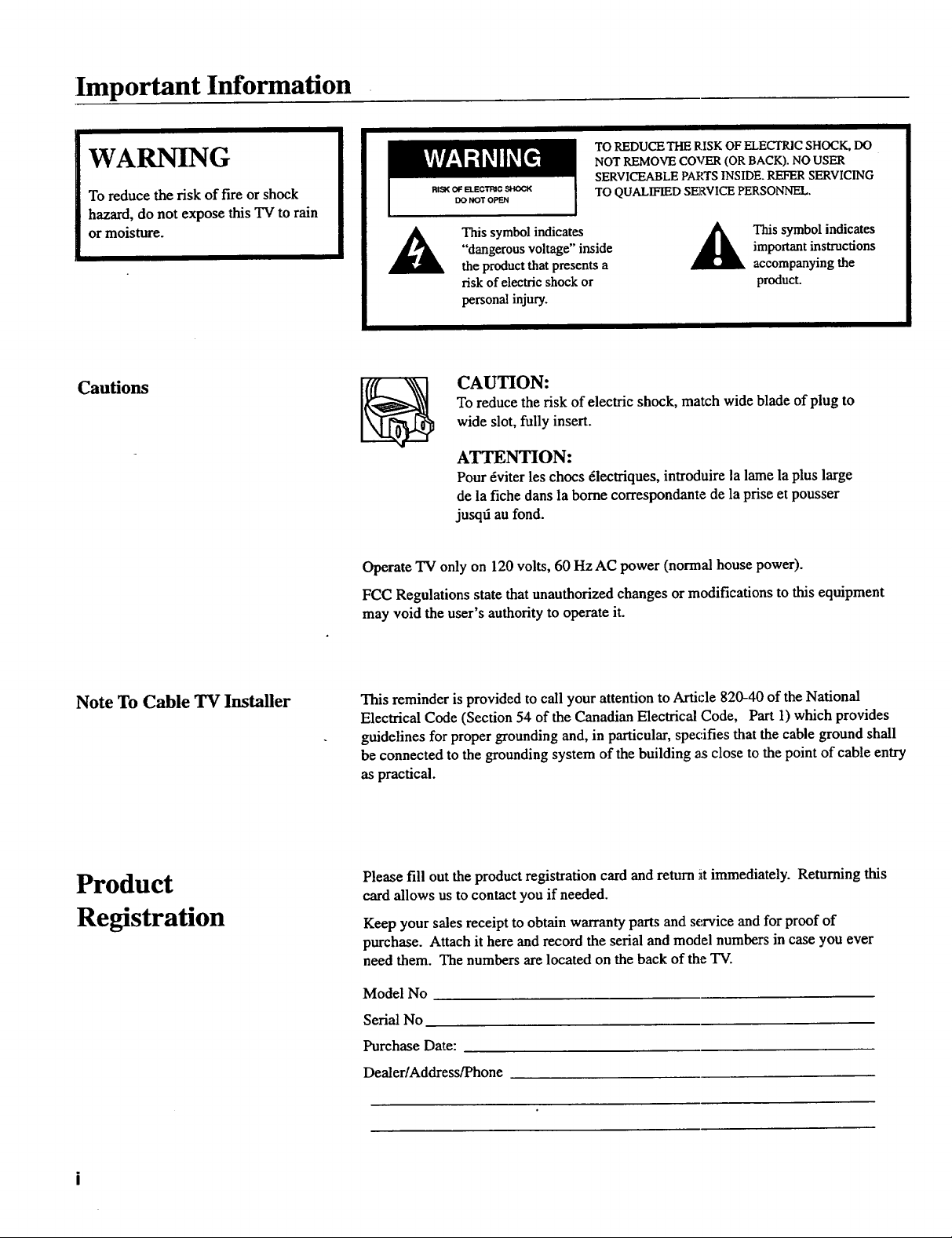
Important Information
WARNING
To reduce the risk of fire orshock
hazard, do not expose this TV to rain
or moisture.
Cautions
TO REDUCE THE RISK OF ELECTRIC SHOCK, DO
NOT REMOVE COVER (OR BACK). NO USER
RISK OF ELECTRIC SHOCK
DO NOT OPEN
This symbol indicates
"dangerous voltage" inside
the product that presents a
risk of electric shock or
personal injury.
SERVICEABLE PARTS INSIDE. REFER SERVICING
TO QUALIFIED SERVICE PERSONNEL.
important instructions
This symbol indicates
accompanying the
product.
CAUTION:
Toreduce the risk of electric shock, match wide blade of plug to
wide slot, fully insert.
ATTENTION:
Pour _viter les chocs _lectriques, introduirela lame la plus large
de la fiche dans la borne correspondante de la prise et pousser
jusqd au fond.
Operate TV only on 120 volts, 60 Hz AC power (normal house power).
FCC Regulations state that unauthorized changes or modifications to this equipment
may void the user's authority to operate it.
Note To Cable TV Installer
Product
Registration
This reminder is provided to call your attention to ArtMe 820-40 of the National
Electrical Code (Section 54 of the Canadian Electrical Code, Part 1) which provides
guidelines for proper grounding and, in particular, specifies that the cable ground shall
be connected to the grounding system of the building as close to the point of cable entry
as practical.
Please fill out the product registration card and return it immediately. Returning this
card allows us to contact you if needed.
Keep your sales receipt to obtain warranty parts and service and for proof of
purchase. Attach it here and record the serial and model numbers in case you ever
need them. The numbers are located on the back of the TV.
Model No
Serial No
Purchase Date:
Dealer/Address/Phone
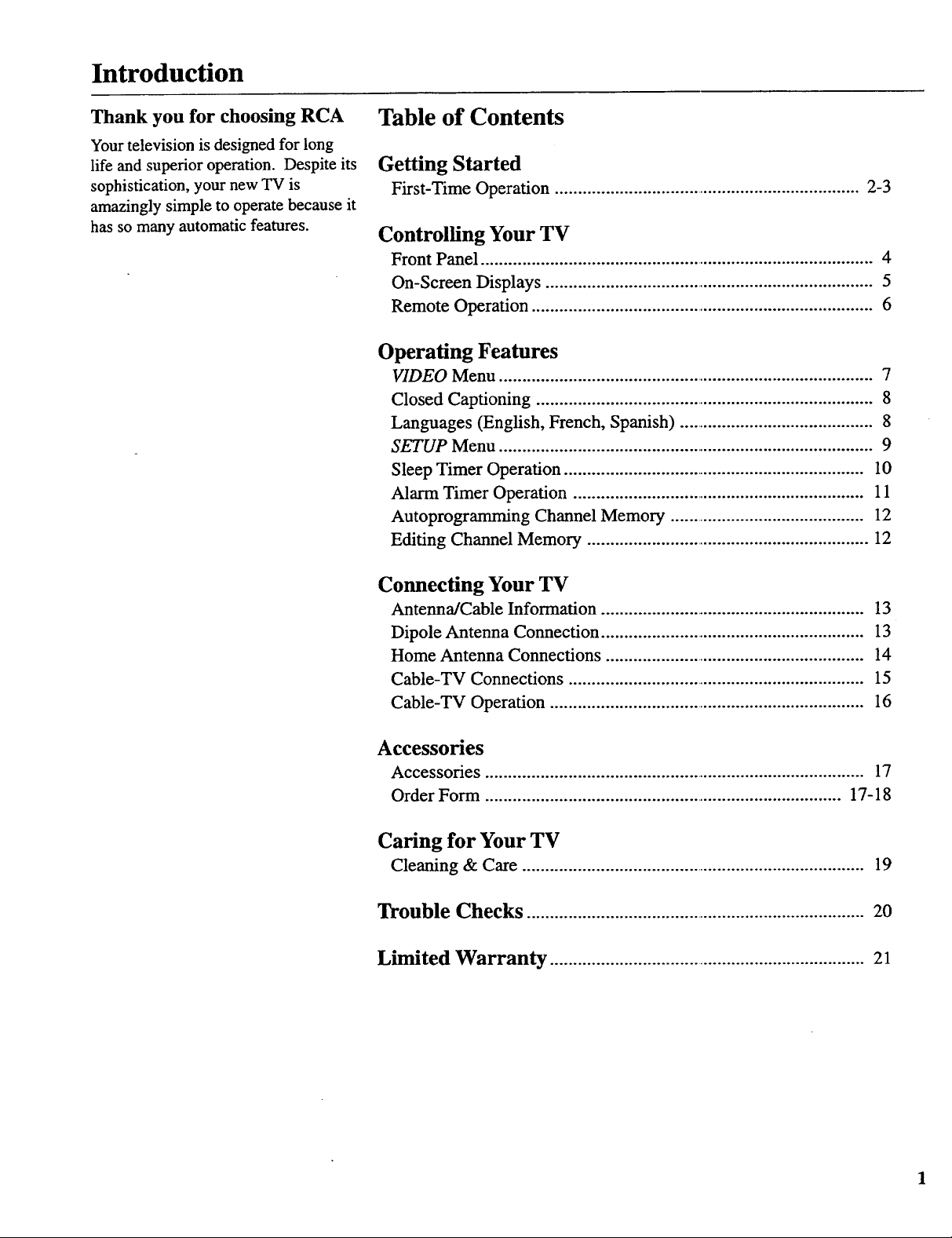
Introduction
Thank you for choosing RCA
Your television is designed for long
life and superior operation. Despite its
sophistication, your new TV is
amazingly simple to operate because it
has so many automatic features.
Table of Contents
Getting Started
First-Time Operation ................................................................... 2-3
Controlling Your TV
Front Panel ...................................................................................... 4
On-Screen Displays ........................................................................ 5
Remote Operation ........................................................................... 6
Operating Features
VIDEO Menu .................................................................................. 7
Closed Captioning .......................................................................... 8
Languages (English, French, Spanish) ........................................... 8
SETUP Menu .................................................................................. 9
Sleep Timer Operation .................................................................. 10
Alarm Timer Operation ................................................................ 11
Autoprogramming Channel Memory ........................................... 12
Editing Channel Memory .............................................................. 12
Connecting Your TV
Anterma/Cable Information .......................................................... 13
Dipole Antenna Connection .......................................................... 13
Home Antenna Connections ......................................................... 14
Cable-TV Connections ................................................................. 15
Cable-TV Operation ..................................................................... 16
Accessories
Accessories ................................................................................... 17
Order Form .............................................................................. 17-18
Caring for Your TV
Cleaning & Care ........................................................................... 19
Trouble Checks ..........................................................................20
Limited Warranty .....................................................................21
1
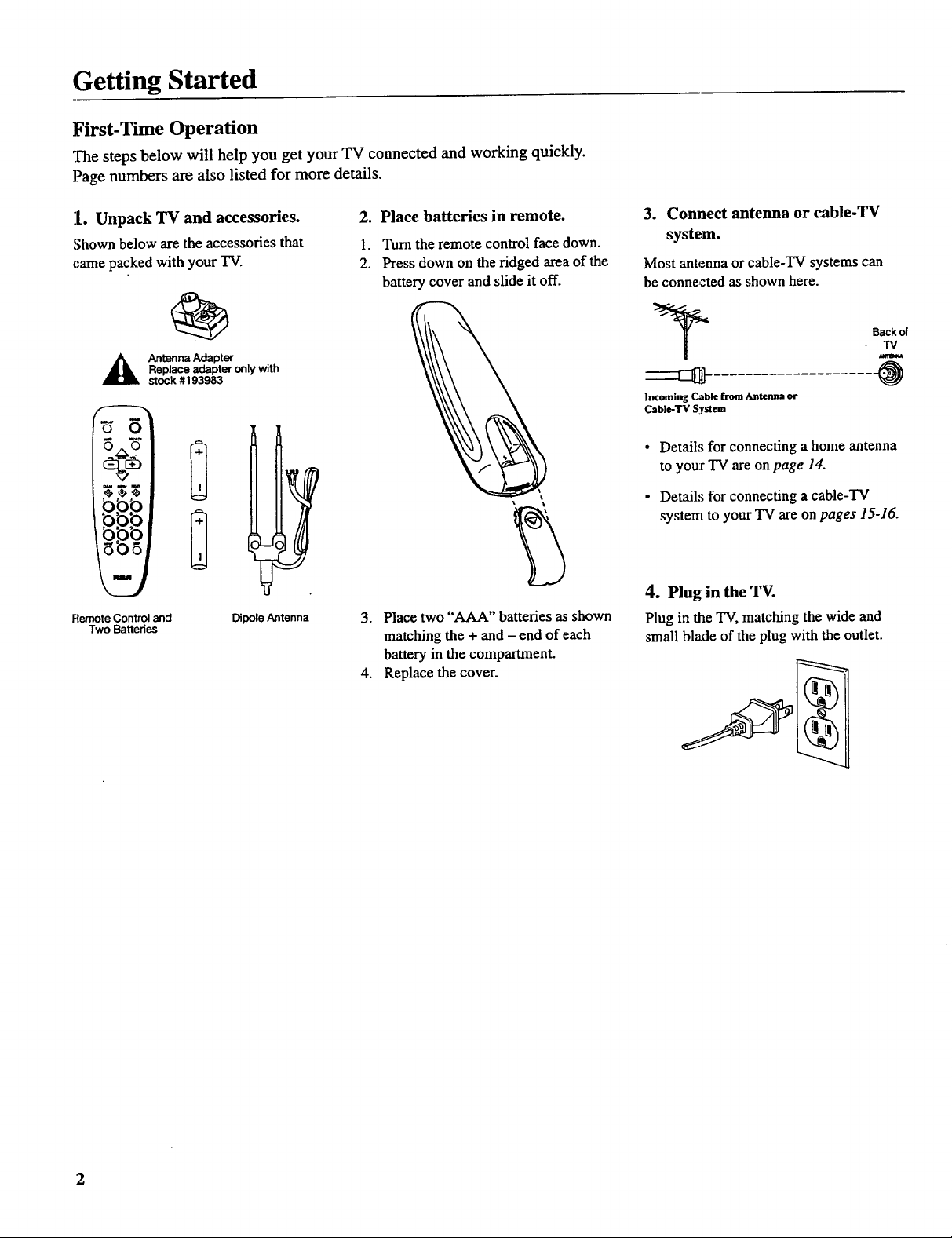
Getting Started
First-Time Operation
The steps below will help you get your TV connected and working quickly.
Page numbers arc also listed for more details.
:l. Unpack TV and accessories.
Shown below are the accessories that
came packed with your TV.
Replace adapter only with
A ntenna Adapter
stock #193983
Remote Control and
Two Batteries
Dipole Antenna
2. Place batteries in remote.
1. Turn the remote control face down.
2. Press down on the ridged area of the
battery cover and slide it off.
3. Place two "AAA" batteries as shown
matching the + and - end of each
battery in the compartment.
4. Replace the cover.
3. Connect antenna or cable-TV
system.
Most antenna or cable-TV systems can
be connected as shown here.
Back of
TV
Incoming Cable from Antenna or
Cable-TV System
Detail,; for connecting a home antenna
to your TV are onpage 14.
Detail:; for connecting a cable-TV
system to your "IV are on pages 15-16.
4. Plug in the 'IV.
Plug in the TV, matching the wide and
small blade of the plug with the outlet.

Getting Started
First-Time Operation
5. Turn on TV and place channels
in memory.
Your TV is designed to place active
channels into your TV's memory the first
time you turn it on.
0 0
99t
• Press POWER on the TV or remote to
turn on the TV.
• The TV automatically cycles through all
channel numbers and places active
channels into the channel memory.
When your TV is finished, it tunes to
the lowest channel number in its
channel memory.
6. Edit the channel memory.
You can add and erase channels from
memory as desired.
• Press MENU repeatedly to highlight
SETUP. Then press + to select the
SETUP menu.
SETUP
• Press MENU repeatedly to highlight
EDIT CHANNELS.
I
- EDIT CHANNELS
• Press + to select EDIT CHANNELS.
Press MENU
repeatedly to
see 2rid setup
n_nlL
7. Set the clock.
• Press MENU repeatedly until SETUP is
highlighted. Then press + to select the
SETUP menu.
SETUP
• Repeatedly press MENU to select
CLOCK.
CLOCK 12:00PM
• Press and hold - to set the correcthour.
Then press and hold + to set the correct
minutes.
• Select the desired channel number by
pressing the CHAN up or down button
or by pressing two number buttons.
Then press + to add a channel, or
press - to erase a channel. Details
are on page 12.
Press CLEAR to remove the menu from
the screen.
• Press CLEAR to remove the menu from
the ,screen.
3

Controlling Your TV
Front Panel
Shown here are the front-panel buttons.
f
r
Remote Sensor _
Remote Sensor
• When using the remote control, point it toward this sensor.
MENU Button
• Press repeatedly until the item you want is highlighted, then
press + or- to enter the menu.
• Press repeatedly to move down each menu screen and then
press + or - to adjust each setting.
• To mute the TV, press once and then press +.
CH v and A Buttons (Channel Up and Down)
• Press Channel up to see the next higher channel in memory.
• Press Channel down to see the next lower channel in memory.
• You can add or erase channels in memory as desired. Details
are on page 12.
VOL Buttons (Volume Up and Down)
(Also + and - Buttons)
• Press VOL + to increase volume, or press VOL - to decrease
volume.
• Press + or - to adjust the setdng of an item that is highlighted
in the menu.
• The volume display will automatically appear on the screen
when you press the VOL buttons.
POWER Button
• Press to turn the TV on or off.
4

Controlling Your TV
On-Screen Displays
Alarm Timer
(_ Channel Number
MUTE
Sleep Timer
This display appears when the sleep timer has been set.
Details are on page 10.
Alarm Tuner
This display appears when the alarm timer has been set.
Details are on page 11.
MUTE
This display appears when the TV's sound is muted. Press
MUTE on the remote. Details are on page 6.
Time
This display appears after the clock is set whenever you
change channels or press DISPLAY
Channel Number
This display appears whenever you change channels or press
DISPLAY.
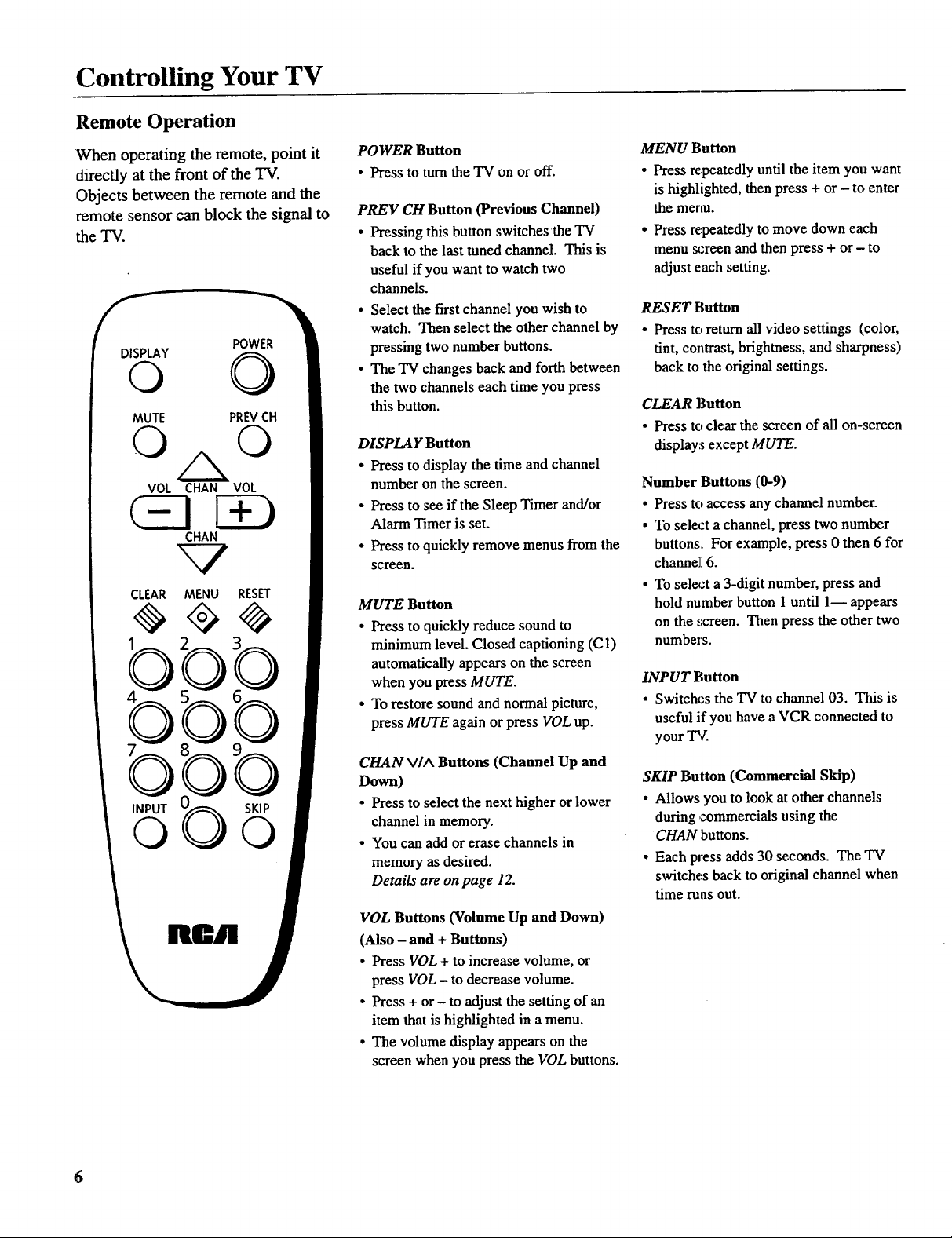
Controlling Your TV
Remote Operation
When operating the remote, point it
directly at the front of the TV.
Objects between the remote and the
remote sensor can block the signal to
the TV.
POWER
©
MUTE PREVCH
© ©
VOL CHAN VOL
(ZISD
CHAN
CLEAR MENU
RESET
0
INPUT
SKIP
©
POWER Button
• Press to turn the TV on or off.
PREV CH Button (Previous Channel)
• Pressing this button switches the TV
back to the last tuned channel. This is
useful ifyou want to watch two
channels.
• Select the first channel you wish to
watch. Then select the other channel by
pressing two number buttons.
• The TV changes back and forth between
the two channels each time you press
this button.
DISPLAY Button
• Press to display the time and channel
number on the screen.
• Press to see if the Sleep Timer and/or
Alarm Timer is set.
• Press to quickly remove menus from the
screen.
MUTE Button
• Press to quickly reduce sound to
minimum level. Closed captioning (C1)
automatically appears on the screen
when you press MUTE.
• To restore sound and normal picture,
press MUTE again or press VOL up.
CHAN VIA Buttons (Channel Up and
Down)
• Press to select the next higher or lower
channel in memory.
• You can add or erase channels in
memory as desired.
Details are on page 12.
VOL Buttons (Volume Up and Down)
(Also - and + Buttons)
• Press VOL + to increase volume, or
press VOL - to decrease volume.
• Press + or - to adjust the setting of an
item that is highlighted in a menu.
• The volume display appears on the
screen when you press the VOL buttons.
MENU Button
• Press repeatedly until the item you want
is highlighted, then press + or - to enter
the menu.
• Press repeatedly to move down each
menu screen and then press + or- to
adjust each setting.
RESET Button
• Press to return all video settings (color,
tint, contrast, brightness, and sharpness)
back to the original settings.
CLEAR Button
• Press to clear the screen of all on-screen
displays except MUTE.
Number Buttons (0-9)
• Press to access any channel number.
• To select a channel, press two number
buttons. For example, press 0 then 6 for
channel: 6.
• To sele_:t a 3-digit number, press and
hold number button 1 until 1-- appears
on the screen. Then press the other two
numbers.
INPUT Button
• Switches the TV to channel 03. This is
useful if you have aVCR connected to
your TV.
SKIP Button (Commercial Skip)
• Allows you to look at other channels
during commercials using the
CHAN buttons.
• Each press adds 30 seconds. The TV
switches back to original channel when
time runs out.
6
