Page 1
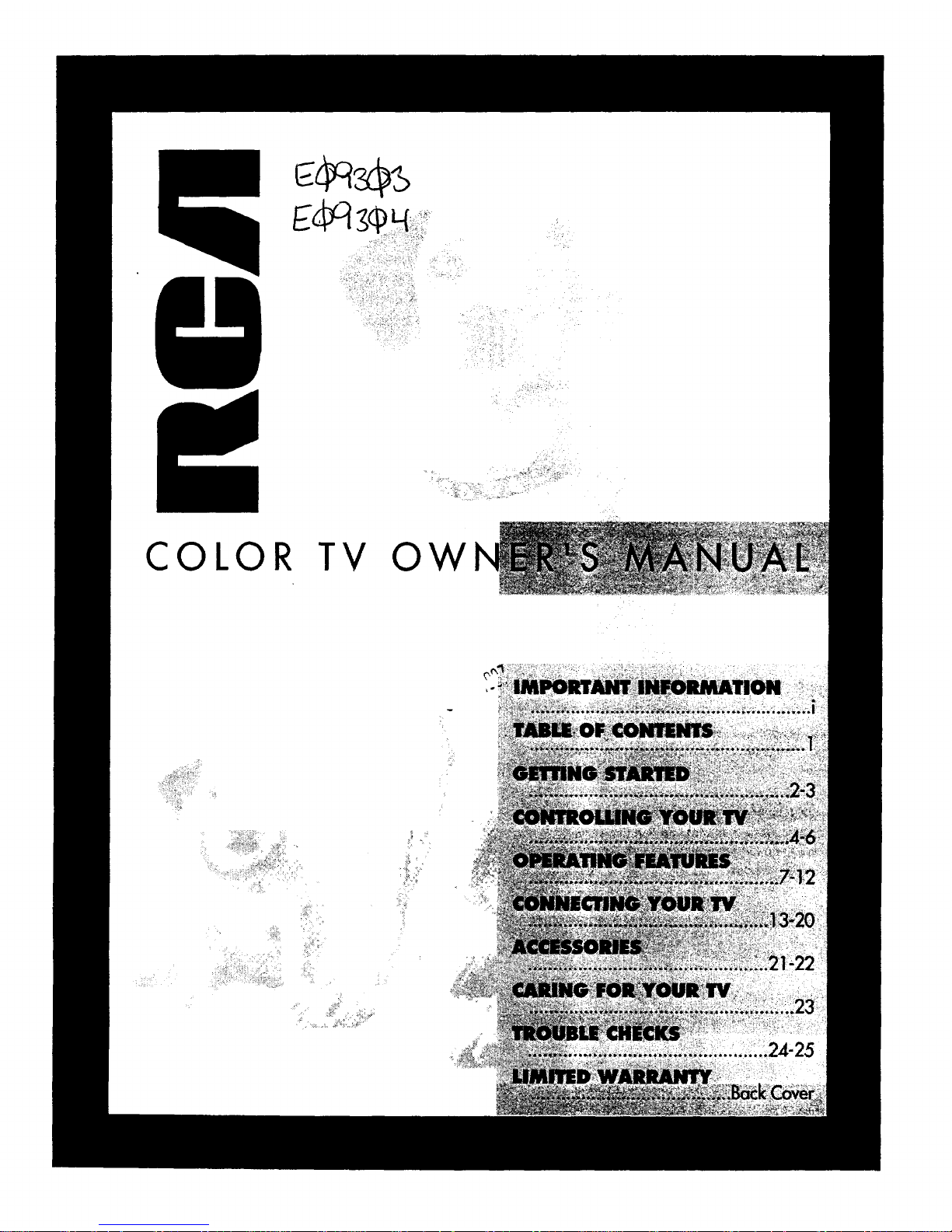
COLOR TV OW
:i
Page 2

Important Information
WARNING: To prevent fire or shock hazard, do not
expose this TV to rain or moisture.
This symbol
indicstes
"dangerous
voltage" Inside the
product that
presents a risk of
electric shockor
personal injury.
RISK OF ELECTRK: SHOCK
DO NOT OPEN
TO REDUCE THE RISK
OF ELECTRIC SHOCK,
DO NOT REMOVE
COVER (OR BACK).
NO USER SERVICEABLE
PARTS INSIDE.
REFER SERVICING TO
OUAURED SERVICE
PERSONNEL.
This symbol
Indicates Important
instructions
accompanying the
product.
CAUTIONS:
Do not defeat the safety feature of this plug. The wide blade fits
into the wall socket only one way. If you need an extension
cord, make sure it matches the plug of the 'IV.
Operate TV only on 120 volts, 60 Hz AC power (normal house
powe0.
For safety reasons, make sure any equipment or accessories
connected to this product bears the UL listing mark or if
purchased and used in Canada, the
CSA certification mark. If in doubt, contact qualified service
personnel.
FCC Regulations state unauthorized changes or modifications to
To prevent electric shock, match wide blade of plug
to wide slot, fully insert.
Pour 6viter les chocs 61ectriques, introduire la lame
la plus large de la fiche dans la borne correspondante
de la prise et pousser jusqti au fond.
Note to Cable TV Installer:
This reminder is provided to call your attention to Article 820-40
of the National Electrical Code (Section 54 of the Canadian
Electrical Code, Part 1) which provides guidelines for proper
grounding and, in particular, specifies that the cable ground shall
be connected to the grounding system of the building as close to
the point of cable entry as practical.
Product Registration
Please fill out the product registration card and return it
immediately. Returning this card allows us to contact
you if needed.
MODEL NO.
SERIAL NO.
Keep your sales receipt to obtain warranty parts and
service and for proof of purchase. Attach it here and
record the serial and model numbers in case you need
t]aem. The numbers are located on the back of the TV.
PURCHASE DATE:
PURCHASED FROM:
Page 3

Introduction
Thank you for choosing RCA
Your television is designed for long
life and superior operation. Despite
its sophistication, your new TV is
amazingly simple to operate because
it has so many automatic features.
Table of Contents
Getting Started
First-Time Operation ................................................................... 2-3
Controlling Your TV
Front Panel and Headphone Jack .................................................... 4
On-Screen Displays ........................................................................ 5
Remote Operation ........................................................................... 6
Operating Features
FM Radio Operation ........................................................................ 7
VIDEO Menu .................................................................................. 8
SETUP Menu .................................................................................. 9
Sleep Timer Operation .................................................................. 10
Alarm Timer Operation ................................................................. 11
Autoprogramming Channel Memory ............................................ 12
Editing Channel Memory .............................................................. 12
Connecting Your 'IV
Antenna/Cable Information .......................................................... 13
Connecting Supplied Antenna to Top of TV ................................. 13
Home Antenna Connections ......................................................... 14
Cable-TV Connections .................................................................. 15
Cable-TV Operation ...................................................................... 16
Mounting the TV ..................................................................... 17-19
Using DC Power Cord ................................................................... 20
Accessories
Accessories ................................................................................... 21
Order Form .............................................................................. 21-22
Caring for Your TV
Cleaning & Care ........................................................................... 23
Contrast Enhancement Filter .......................................................... 23
Trouble Checks ....................................... .............................. 24-25
Limited Warranty ...................................................... Back Cover
Page 4

Getting Started
First-Time Operation
"f_e steps below will help you get your TV connected and working quickly.
Page numbers are also listed for more details.
1. Unpack TV and accessories.
2. Place batteries in remote.
Shown below are the accessories that 1. Turn the remote control face down.
came packed with your TV. 2. Press down on the ridged area of the
battery cover and slide it off.
/k
AC Power Cord
Remote Control and
Two Batteries
(t_nder Counter Mounting Hardware)
*'-'-="2--'---÷1
I
.. !,..?
I
One
Mounting Bracket + j I
(Two Pieces)
One Mounting Guide ('Template
Five Washers
Five Hex Nuts
Fifteen Phillips Screws:
Five 1" Screws
Five 2" Screws
Five 3" Screws
Fifteen Spacers:
Five 1" Spacers
Five 1/2" Spacers
Five 1/4" Spacers
Two Power Cord Hooks
3. Place two "AAA" batteries as shown
matching the + and - end of each
battery in the compartment.
4. Replace the cover.
3. Connect antenna or cable-TV
system.
Most antenna or cable-TV systems can
be connected as shown here.
Backof TV
m
Incoming Cable from Antenna or
Cable-TV System
Details for connecting a home antenna
to your TV are onpage 14.
Details for connecting a cable-TV
system to your 'IV are onpages 15-16.
4. Attach power cord.
First attachthe flat end of the power cord
completely into the connector on the back
of your TV, and then plug the other end
into a wall outlet.
let
Do "l'hl= Not This
2
Page 5
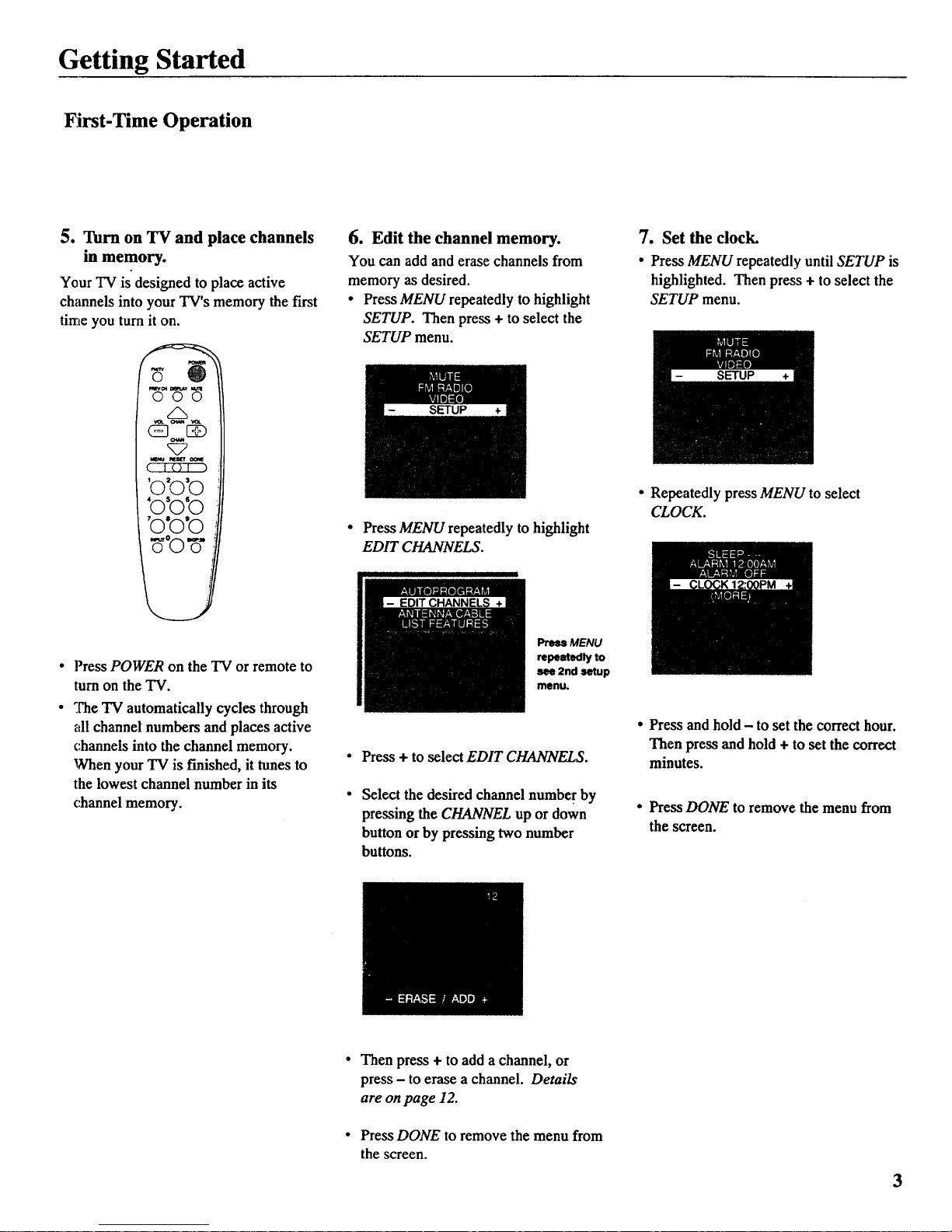
Getting Started
First-Time Operation
5. Turn on TV and place channels
in memory.
Your TV is designed to place active
channels into your TV's memory the first
time you turn it on.
ooo
_h
(B [i)
'o'o'o
'O5O'0
,o,ooo
I i- EDIT CHANNELS +I_
• Press POWER on the TV or remote to
turnon the TV.
• :['he TV automatically cycles through
all channel numbers and places active
channels into the channel memory.
When your TV is trmished,it tunes to
the lowest channel number in its
channel memory.
6. Edit the channel memory.
You can add and erase channels from
memory as desired.
• Press MENU repeatedly to highlight
SETUP. Then press + to select the
SETUP menu.
• Press MENU repeatedly to highlight
EDIT CHANNELS.
Press MENU
repeatedly to
see 2nd setup
menu.
Press + to select EDIT CHANNELS.
Select the desired channel number by
pressing the CHANNEL up or down
button or by pressing two number
buttons.
7. Set the clock.
• Press MENU repeatedly until SETUP is
highlighted. Then press + to select the
SETUP menu.
SETUP
• Repeatedly press MENU to select
CLOCK.
• Press and hold - to set the correct hour.
Then press and hold + to set the correct
minutes.
• Press DONE to remove the menu from
the screen.
Then press + to add a channel, or
press - to erase a channel. Details
are on page 12.
Press DONE to remove the menu from
the screen.
3
Page 6
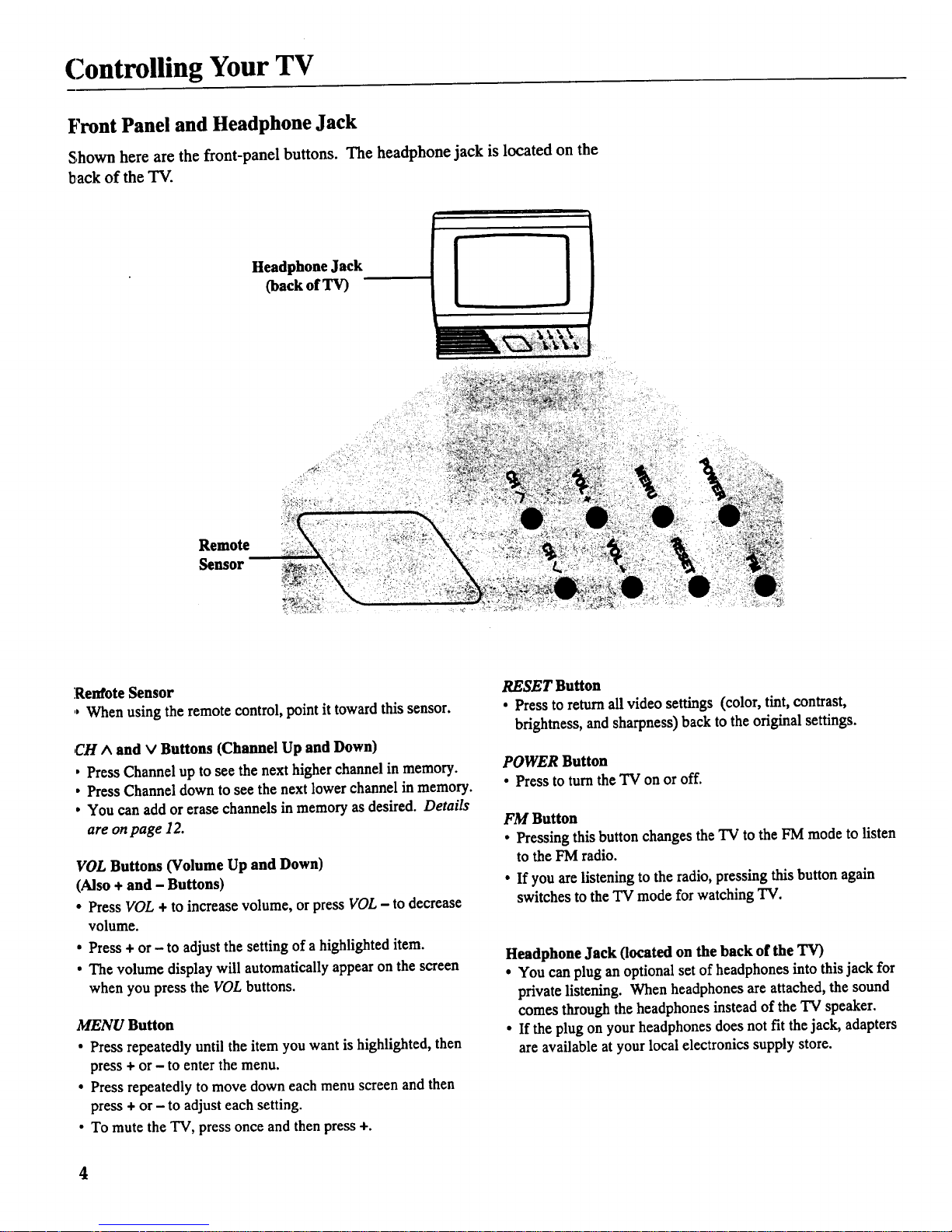
Controlling Your TV
Front Panel and Headphone Jack
Shown here are the front-panel buttons. The headphone jack is located on the
backof the TV.
Headphone Jack
(back of TV)
Remote
Semor
Renfote Sensor
., When using the remote control, point it toward this sensor.
CH ^ and v Buttons (Channel Up and Down)
• Press Channel up to see the next higher channel in memory.
• Press Channel down to see the next lower channel in memory.
• You can add or erase channels in memory as desired. Details
are on page 12.
VOL Buttons (Volume Up and Down)
(Also + and - Buttons)
• Press VOL + to increase volume, or press VOL - to decrease
volume.
• Press + or - to adjust the setting of a highlighted item.
• The volume display will automatically appear on the screen
when you press the VOL buttons.
MENU Button
• Press repeatedly until the item you want is highlighted, then
press + or - to enter the menu.
• Press repeatedly to move down each menu screen and then
press + or - to adjust each setting.
• To mute the TV, press once and then press +.
RESET Button
• Press to returnall video settings (color, tint, contrast,
brightness, and sharpness) back to the original settings.
POWER Button
• Press to turn the TV on or off.
FM Button
• Pressing this button changes the TV to the FM mode to listen
to the FM radio.
• If you are listening to the radio, pressing this button again
switches to the TV mode for watching 'IV.
Headphone Jack (located on the back of the TV)
• You can plug an optional set of headphones into this jack for
private listening. When headphones are attached, the sound
comes through the headphones instead of the TV speaker.
• If the plug on your headphones does not fit the jack, adapters
are available at your local electronics supply store.
Page 7

Controlling Your TV
On-Screen Displays
(_ Sleep Timer_
Q Alarm Timer
FM Radio
13"
7:17PM
UTE _ / ../,-
I MUTE
Channel Number
(_ Time
_l_ Sleep Timer
This display appears when the sleep timer has been set.
Details are on page 10,
(_) Time
This display appears after the clock is set whenever you
change channels or press DISPLAYon the remote.
Q
Alarm Timer
This display appears when the alarm timer has been set.
Details are on page 11.
Q Channel Number
This display appears whenever you change channels or
press DISPLAY on the remote.
MUTE
This display appears when the TV's sound is muted. Press
MUTE on the remote or select it through the main menu.
Details are on pages 4 and 6.
(_) FM Radio
This display appears whenever you change stations or
press DISPLAY while in the FM radio mode. Details are
on page 7.
Page 8
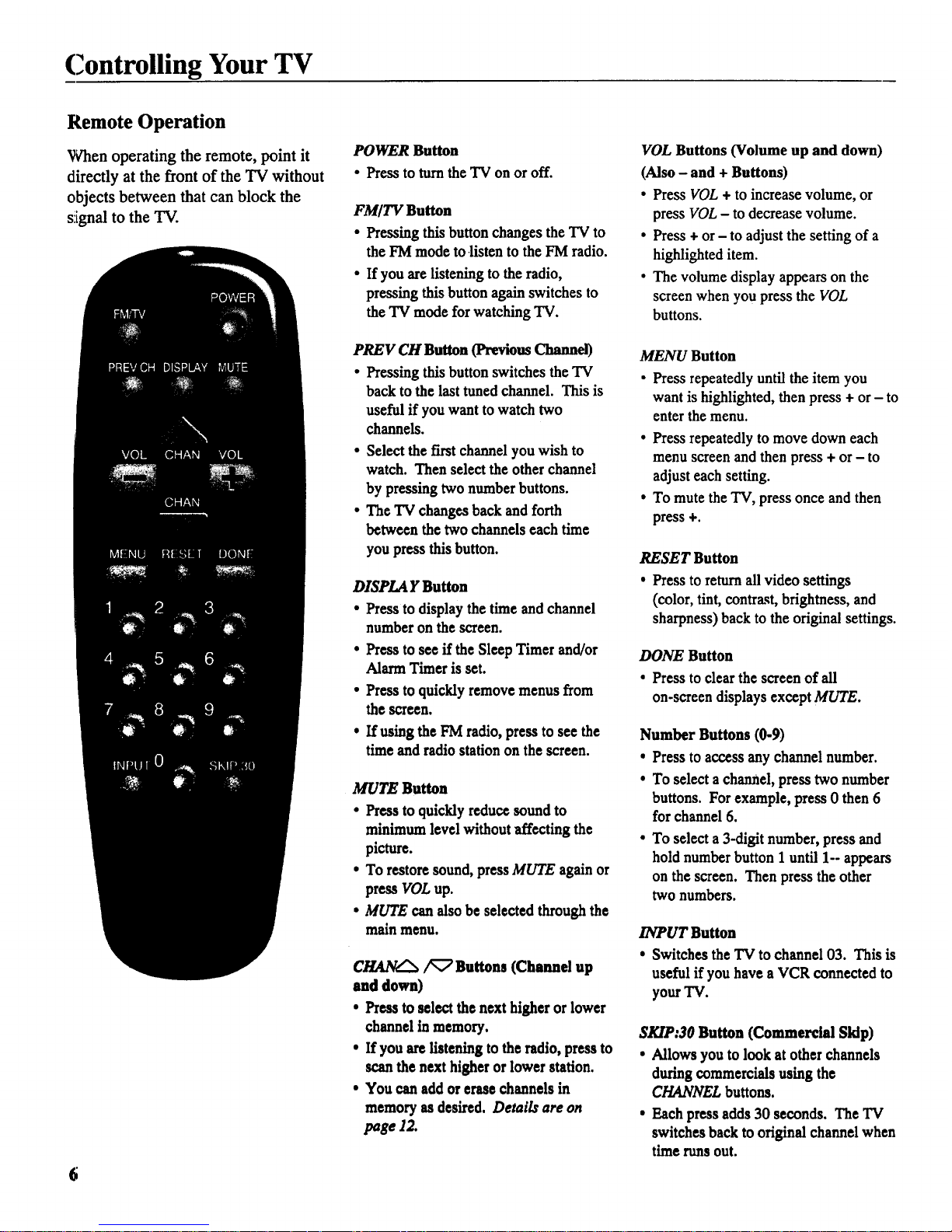
Controlling Your TV
Remote Operation
When operating the remote, point it
directly at the front of the TV without
objects between that can block the
si[gnal to the TV.
POWER Button
• Press to turn the "IV on or off.
FMITV Button
• Pressing this button changes the "IV to
the FM mode to listen to the FM radio.
• If you are listening to the radio,
pressing this button again switches to
the TV mode for watching TV.
PREV CH Button (Previous Channel)
• Pressing this button switches the TV
back to the last tuned channel. This is
useful if you want to watch two
channels.
• Select the first channel you wish to
watch. Then select the other channel
by pressing two number buttons.
• The "IVchanges back and forth
between the two channels each time
you press this button.
DISPLA Y Button
• Press to display the time and channel
number on the screen.
• Press to see ff the Sleep Timer and/or
Alarm Timer is set.
• Press to quickly remove menus from
the screen.
• If using the FM radio, press to see the
time and radio station on the screen.
MUTE Button
• Press to quickly reduce sound to
minimum level without affecting the
picture.
• To restore sound, press MUTE again or
press VOL up.
• MUTE can also be selected through the
main menu.
C_ _ Buttons (Channd up
and down)
• Press to select the next higher or lower
channel in memory,
• If you are listening to the radio, press to
scan the next higher or lower station.
• You can add or erase channels in
memory as desired. Details are on
page 12.
VOL Buttons (Volume up and down)
(Also - and + Buttons)
• Press VOL + to increase volume, or
press VOL - to decrease volume.
• Press + or - to adjust the setting of a
highlighted item.
• The volume display appears on the
screen when you press the VOL
buttons.
MENU Button
• Press repeatedly until the item you
want is highlighted, then press + or - to
enter the menu.
• Press repeatedly to move down each
menu screen and then press + or - to
adjust each setting.
• To mute the TV, press once and then
press +.
RESET Button
• Press to return all video settings
(color, tint, contrast, brightness, and
sharpness) back to the original settings.
DONE Button
• Press to clear the screen of all
on-screen displays except MUTE.
Number Buttons (0-9)
• Press to access any channel number.
• To select a channel, press two number
buttons. For example, press 0 then 6
for channel 6.
• To select a 3-digit number, press and
hold number button 1 until 1- appears
on the screen. Then press the other
two numbers.
INPUT Button
• Switches the "IVto channel 03. This is
useful if you have a VCR connected to
your TV.
SKIP:30 Button (Commercial Skip)
• Allows you to look at other channels
during commercials using the
CHANNEL buttons.
• Each press adds 30 seconds. The "IV
switches back to original channel when
time runs out.
Page 9
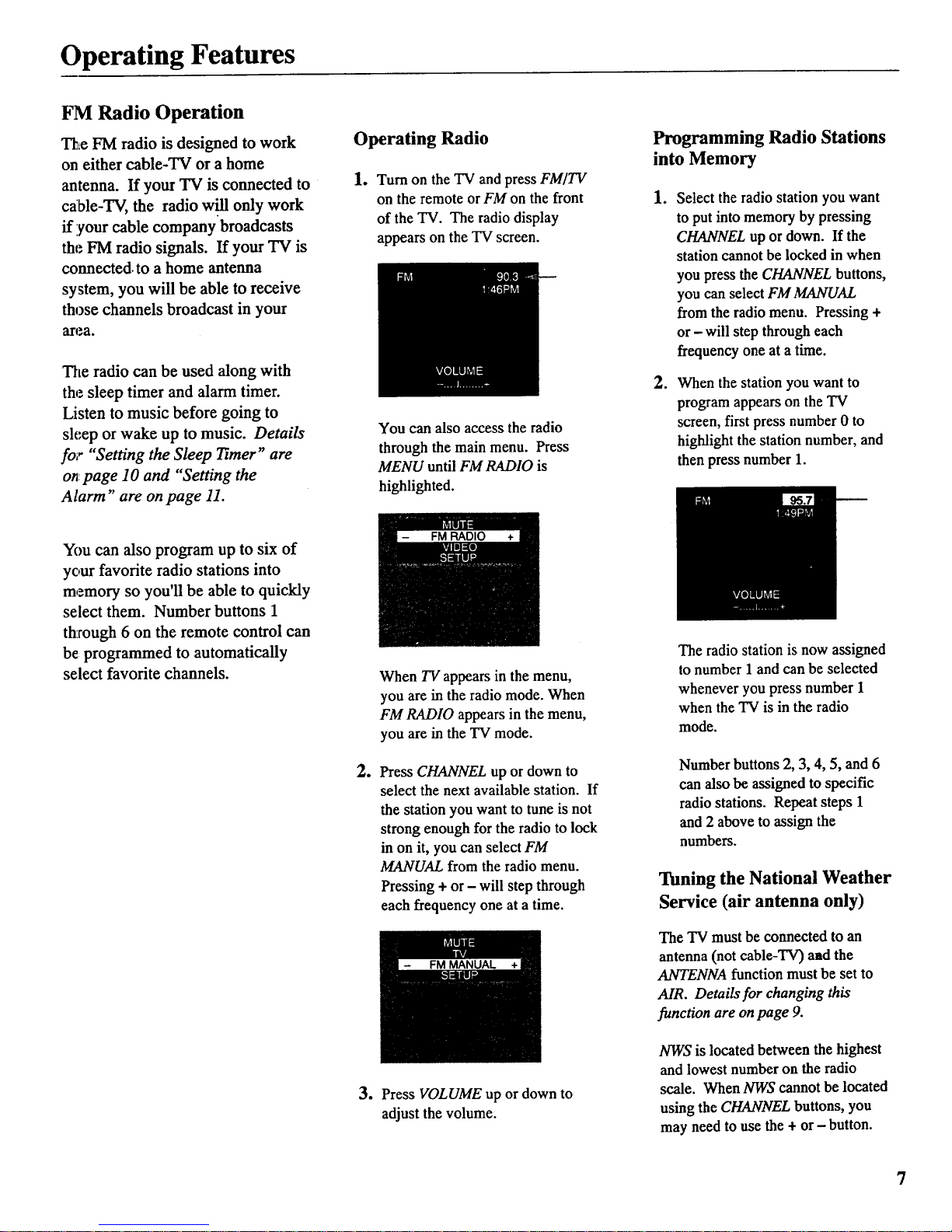
Operating Features
FM Radio Operation
The FM radio is designed to work
on either cable-TV or a home
antenna. If your TV is connected to
cable-TV, the radio w'.tll only work
if your cable company broadcasts
the FM radio signals. If your TV is
connected, to a home antenna
system, you will be able to receive
those channels broadcast in your
area.
The radio can be used along with
the sleep timer and alarm timer.
Listen to music before going to
sleep or wake up to music. Details
for "Setting the Sleep Timer" are
on.page 10 and "Setting the
Alarm" are on page 11.
Operating Radio
1. Turn on the TV and press FM/TV
on the remote or FM on the front
of the TV. The radio display
appears on the TV screen.
You can also access the radio
through the main menu. Press
MENU until FM RADIO is
highlighted.
Programming Radio Stations
into Memory
.
.
Select the radio station you want
to put into memory by pressing
CHANNEL up or down. If the
station cannot be locked in when
you press the CHANNEL buttons,
you can select FM MANUAL
from the radio menu. Pressing +
or - will step through each
frequency one at a time.
When the station you want to
program appears on the TV
screen, first press number 0 to
highlight the station number, and
then press number 1.
You can also program up to six of
your favorite radio stations into
memory so you'll be able to quickly
select them. Number buttons 1
th:rough 6 on the remote control can
be programmed to automatically
select favorite channels.
o
o
When TV appears in the menu,
you are in the radio mode. When
FM RADIO appears in the menu,
you are in the TV mode.
Press CHANNEL up or down to
select the next available station. If
the station you want to tune is not
strong enough for the radio to lock
in on it, you can select FM
MANUAL from the radio menu.
Pressing + or - will step through
each frequency one at a time.
Press VOLUME up or down to
adjust the volume.
The radio station is now assigned
to number 1 and can be selected
whenever you press number 1
when the TV is in the radio
mode.
Number buttons 2, 3, 4, 5, and 6
can also be assigned to specific
radio stations. Repeat steps 1
and 2 above to assign the
numbers.
Tuning the National Weather
Service (air antenna only)
The TV must be connected to an
antenna (not cable-TV) amd the
ANTENNA function must be set to
AIR. Details for changing this
function are on page 9.
NWS is located between the highest
and lowest number on the radio
scale. When NWS cannot be located
using the CHANNEL buttons, you
may need to use the + or - button.
Page 10

Operating Features
VIDEO Menu
Press MENU until VIDEO is highlighted. Then press + to
select the VIDEO menu. Press MENU to move down the
menu and + and - to adjust each function.
Press
MENU
to select
VIDEO
Press +
for 1st
VIDEO
Menu
Screen
The VIDEO RESET function changes all the video functions (color, tint,
contrast, brightness, sharpness) back to the factory settings. Press + or - to
reset the video functions. RESET appears on the TV screen momentarily
while the functions are being adjusted.
Press
MENU
until the
second
_IDEO
Menu
appears
The COLOR function adjusts the amount of color in the picture. Press + or -
to select COLOR, then press + to increase or press - to decrease color.
The T!NT function adjusts the color of flesh tones. Press + or - to select
T/NT. Press + to add more green tint or press - to add more red tint.
The CONTRAST function adjusts the overall brightness and contrast of the
picture. Press + or - to select CONTRAST. Press + to increase or press - to
decrease contrast.
The BRIGHTNESS function adjusts the brightness of the dark portions of the
picture. Press + or - to select BRIGHTNESS. Press + to increase or
press - to decrease bfighmess.
The SHARPNESS function adjusts picture sharpness. Press + or - to select
SHARPNESS. Press + to increase or press - to decrease.
Adjustment
Displays
These functions are displayed "individuallyat the bottom of the screen once
they have been selected. The setting can be adjusted at that time by pressing
either the + or - button.
8
Page 11

Operating Features
SETUP Menu
Press MENU until SETUP is highlighted. Then press + to select the SETUP
menu. Press MENU to move down the menu and + and - to adjust each
function. When using the FM radio, only the first Setup menu appears.
Pl'ess
MENU
to select
SETUP
Islt
SETUP
MENU
Screen
By setting the SLEEP function, you program your TV or radio to turn itself
off after a certain period of time. This is useful whenever you want to watch
TV or listen to the radio for an hour or so before going to sleep. Press the +
or - button to select the length of time you want the TV or radio to stay on.
Details are on page 10.
You can program yourTV or radio to turn itself on at a specific time bv
setting the ALARM time function and turning the ALARM:ON/OFF function
ON. Details are on page 11.
_: _:: TheALARM:ON/OFF function lets you turn the alarm on or off by pressing
::: the + or - button. Details are on page 11.
After setting the CLOCK function, the time is displayed on the TV screen
....._........whenever you change channels or press DISPLAY on the remote control.
_'_ Press and hold - to set the correct hours and + to set the correct minutes.
_Details are on page 3.
iWhen you press + or - to start the AUTOPROGRAM function, the TV cycles
through all channels and places only the active channels for your area in its
channel memory. The channel memory is the list of channels the TV stops
on when you press CHANNEL up or down. Details are on page 12.
Press
MENU
until the
second
SETUP
Menu
appears
The EDIT CHANNELS function allows you to edit the channel memory by
adding or erasing channels. Details are on page 12.
TheANTENNA:CABLE/AIR function tells your TV whether you have cable
or a home antenna connected to it. The TV adjusts this function for you
when you start theAUTOPROGRAM function. If you wish to adjust it
manually, press + or - to switch between the CABLE and AIR setting.
}The LIST FEATURES function activates your TV to automatically list a
variety of its special features. When this display is selected, start this feature
by pressing the ÷ button. The feature list continues until it is stopped by
pressing any button on the front of the TV or DONE on the remote.
9
Page 12

Operating Features
Sleep Timer Operation
E;y setting the Sleep Timer, you can
program your TV or FM radio to turn
itself off after a certain period of time
01p to four hours). This is useful
whenever you want to watch TV or
listen to the radio for an hour or so
before going to sleep.
Setting the Sleep Timer
1. Press MENU until SETUP is
highlighted. Then press + to select
the SETUP menu.
4. When the Sleep Timer is turned on,
the letters SLP appear on the screen
whenever you change channels or
stations or press DISPLAY.
2. Press + to select the length of time
you want the TV to stay on. Each
press of the + button adds 30
minutes. Each press of the - button
subtracts 30 minutes.
5. Repeat step 1 to see the amount of
time remaining before the TV shuts
itself off.
minutes
remaining
3. When finished, the display
disappears from the screen in a few
seconds. To make it disappear
more quickly, press DONE on the
remote.
6. When the Sleep Timer counts down
to one minute, the Sleep Timer
display appears on the screen.
When this display appears, press
DONE to cancel the Sleep Timer
if you want the TV or radio to
remain on.
Cancelling Sleep Timer
Press MENU until SETUP is highlighted.
Then press + to select the SETUP menu.
Press the - button until the screen
shows "-:- -"
10
Page 13

C)perating Features
Alarm Timer Operation
The TV or radio can be
programmed to turn itself on at a
specific time within a 24-hour
period by setting the Alarm Timer.
This is useful for using the TV as
a:a alarm clock. Instead of waking
up to a buzz, wake up to a favorite
"F¢ program. You may also set the
timer for a special program that
you might otherwise forget.
Once you set the Alarm Timer, the
"['v' or radio turns on at the preset
time, stays on for one hour, and
then shuts off. You may need to
adjust the channel and volume
h;vel before activating the Alarm
Timer. The Alarm Timer turns on
the TV to the TV channel or radio
s_Lationat the volume level that was
selected the last time the TV or
radio was on.
Setting the Alarm Timer
1. Press MENU until SETUP is
highlighted. Then press + to select
the SETUP menu.
2. Press MENU untilALARM is
highlighted. Press - to select the
correct hour and press + to select
the correct minutes.
3. After you set theALARM time,
press MENU to select
ALARM:ON/OFF. Press + or - to
switch this setting to the ON
position.
4. When the Alarm Timer is turned
on, the letters ALM appear on the
screen whenever you change
channels or press DISPLAY.
So
The TV turns on at the preset time
and automatically sets the Sleep
Timer to 1 hour (60 minutes). It
operates for 60 minutes then shuts
off.
J To turn the TV off before the 60
minutes is up, just press POWER
on the TV or the remote. If you
wish to watch TV longer than 60
minutes, then cancel the Sleep
Timer by setting it to "-:--".
Details are on page 10.
Turning the Alarm On and Off
1. Press MENU until theALARM: 2. Press + or- to switch between ON
ON/OFF function is selected, and OFF.
11
Page 14

Operating Features
AutoProgramming Channel Memory
The Channel Memory is the list of
TV channel numbers your TV will
stop on when you press the
CHANNEL up or down button. You
can program any list of channels into
the channel memory although your
TV is so automatic that you will
probably never need to manually
operate this feature. If you do,
follow the instructions at the right.
The first time you turn on the TV, it
cycles through all channels and
places active channels into the
clhannel memory. You can then add
or erase channels as desired by
following the instructions in the
"Editing Channel Memory" section
at the right.
Notes:
• Signals from scrambled cable channels
and some cable channels having unusual
signal conditions may not be
autoprogrammed.
• To prevent the TV from losing its
channel memory, make sure the outlet
you plug your TV into is "on" all the
time. Do not plug the TV into an outlet
that can be turned on and off by a wall
switch. Also do not plug the TV into an
outlet on the back of another device (such
as a cable-TV converter box) that is
turned off when the device is turned off.
• If there is an extended power failure, your
TV will automatically reprogram active
channels the first time you turn it on after
the power failure.
.
.
Connect home antenna(s) or cable
to your set.
Press MENU until SETUP is
highlighted. Press + to select the
SETUP menu.
3. Repeatedly press MENU until
A UTOPROGRAM is highlighted.
_2ad
SETUP
Menu
4. Press + to begin AutoProgramming.
The TV cycles through all channels
and places only active channels into
memory.
Editing Channel Memory
Follow these instructions to erase and
add channels.
1. Press MENU until SETUP is
highlighted. Press + to select the
SETUP menu.
2. Repeatedly press MENU until EDIT
CHANNELS is highlighted. Press
+ to select EDIT CHANNELS.
2nd
SETUP
Menu
o
Select the channel number by
pressing CHANNEL up or down or
two number buttons on the remote.
When "+" appears next to the
channel number, the channel is in
the channel list. Press - to erase the
channel.
When "-" appears next to the
channel number, the channel is not
in the channel list. Press + to add
the channel.
5. When the TV finishes cycling, you
can check the channels in memory
by pressing CHANNEL up or down.
4. Press - to erase or press the + to
add.
12
Page 15

Connecting Your TV
Antenna/Cable Information
Most modern TV antennas receive both
VHF (Very High Frequency) and UHF
(Ultra High Frequency) channels.
Channels 2-13 are VHF channels, and
channels 14-69 are UHF'channels.
Typical
Indoor
Antenna
Typical
Outdoor
Antenna
In :mostsituations you will get better
picture quality if you use an outdoor
antenna or connect your TV to a cable-
TV system. If this is not possible,
connect the indoor antenna supplied with
your TV.
Cable-TV delivers both VHF and UHF
channels and other channels not available
from your antenna.
Shown below are two basic types of
antenna cables. Signals from a home
antenna may be conducted through either
type. Cable-TV signals, however, are
always conducted through round, 75-ohm
coaxial cable.
Types of Antenna Cables
Flat 300-ohm
twin-leadcable
IBI_I_..<F-.-.-.-..-- Slip-onEnd
-_------ Screw-on End
Round75-ohm
coaxialcable
Use the connector shown below to
connect your antenna or cable-TV system
to the back of the TV.
Washer
Antenna _'_
Connector__,,_. Nut
IMPORTANT NOTE: Antenna
connector, nut, and washer must be
in place when TV is in use.
Follow the instructions below if you
intend to connect the indoor antenna
supplied with your TV.
-or-
Follow the instructions on page 14 if
you intend to connect an indoor or
outdoor antenna to your TV.
-or-
Follow the instructions on page 15 if
you intend to connect a cable- TV
system to your TV.
Connecting Supplied Antenna to Top of TV
Follow these steps to connect the indoor antenna supplied with
your TV (only if you do not connect an outdoor antenna or a cable-
TV system). Attach the antenna to the top of the 'IV unless you are
goiingto mount the TV under acabinet. Seepage 19for attaching
an:enna to the bottom of TV.
Dipole Antenna (supplied)
@) Insert the antenna base into the pocketed slot on the back of
your set. Stand at the back of your set with the antenna twin-
lead facing you, and press the base of the antenna into the slot
until it locks in place.
C)
C>
Connect the ends of the twin-lead to the Antenna Adapter
(supplied).
Connect the Antenna Adapter to the ANTENNA connector on
the back of the TV.
Later, after you've turned on the TV, adjust the length and
position of the antenna rods for best reception.
• For viewing VHF channels, extend the rods fully.
• For viewing UHF channels, shorten the rods for best
reception.
• For listening to the radio, adjust the antenna rods for best
reception, if necessary.
TwinLead
\
/
Antenna
Adapter
(Supplied)
Dipole Antenna (Supplied)
\
(9
®
Base
I
13
Page 16

Connecting Your TV
Home Antenna Connections
Follow one of the steps below to connect an indoor or outdoor antenna to your TV (not a cable-TV system).
A lf the antenna cable coming from your home antenna is a 75-ohm round coaxial cable that carries only VHF (channels 2-13),
only UHF (channels 14-69), or VHF and UHF channels, connect it to your set like this:
Cable _,-_,A
From [_ (_ Back
Home D. of
"IV
Antenna VHF or UHF Only
or
VHF/UHF Combination
-OR-
B If the antenna cable coming from your home antenna is a 300-ohm flat twin lead that carries only VHF (channels 2-13),
only UHF (channels 14-69), or VHF and UHF channels, connect it to your set like this:
From _ _'__. Push on Back
Home _ _ _ of
_ TV
Antenna VHF or UHF Only
or Adapter
VHF/UHF Combination (supplied)
C
If the antenna cables coming from your home antenna(s) are a 75-ohm round coaxial cable that carries VHF (channels 2-13)
and a 300-ohm flat twin-lead cable for UHF (channels 14-69), connect them to your set like this:
14
Cables UHF _'-'_-- Push on
From _ __ __. --__.__..wrz.(_
Home _-_ and Back
Antenna(s) .... of
VHF _ _ TV
Transformer** Antenna Mixer*
Note: Be sure to connect the UHF antenna cable to (such as #AH011) (use only #193984)
theUHF screws on the AntennaMixer and the VHF
antenna cable to the screws markedVHF.
-OR-
....................................................................................................................................
D lf the antenna wires coming from your home antenna(s) are two 300-ohm flat twin-lead cables as shown here, connect them
to your set like this:
Push on
Cables UHF { _ _rr_,A
From ._ __ Back
Home _-- and .... of
Antenna(s) TV
VHF
Note: Be sure to connect the UHF antenna cable to the UHF screws on the Antenna
Mixer and the VHF antenna cable to the screws marked VHF.
Antenna Mixer*
(use only #193984)
* _ Optional accessory available from your dealer. Only use Antenna Mixer (Stock #193984).
Page 17

Connecting Your TV
Cable-TV Connections
Follow one of these steps to connect a cable-TV system to your TV instead of a home antenna. Since cable-TV systems
vary, you may wish to consult your local cable-TV company for additional information.
A Follow this diagram if your cable company does not require a cable box (no scrambled channels):
_N.A Back
Incoming _ @ of
Cable _' TV
B Follow this diagram if your cable company requires a cable box that can be controlled by remote control:
Incoming .
Cable
ANTEN_
.@ Backof
TV
Remember to tune your TV to the
output channel of the cable box
(usually 2, 3, or 4) when selecting
channels via the cable box.
C Follow this diagram if your cable company requires a cable box that cannot be controlled by remote control:
Incoming
Cable
®
®
Note: These optional accessories (2-way
splitter(_:), A/B switch(_), and three coaxial
cables (,c)) are available as a kit under
#AH041BL.*
©
©
®
Back
of
TV
The "A" position on the A/B switch lets you select all
non-scrambled channels by the TV's remote.
The "B" position allows you to select scrambled channels
via the cable box. Remember to tune your TV to the
output channel of the cable box (usually 2, 3, or 4)
when selecting channels via the cable box.
* Cgtional accessories are available from most dealers or electronics supply stores. 15
Page 18

Connecting Your TV
Cable-TV Operation
Your new TV is designed to receive
up to 181 TV channels, including 125
r_on-scrambled cable channels (see
chart below). To use this TV on a
cable-TV system, confirm that the
cable-TV, system is properly
connected to your TV. Since cable
systems vary, you may wish to
consult your local cable-TV company
for additional information.
If your cable-TV company follows
EIA/NCTA channel-identification
standards, most of the channels
offered by your cable company will
be identified by channel numbers that
are identical to those on your TV. For
example, if your cable-TV system has
programs on cable channel 20, you
can choose this channel by selecting
channel 20 on your TV.
Some cable-TV companies do not
follow the EIA/NCTA standards and
instead assign their own channel
identification. For example, some
use the standard broadcast channel
numbers (2-13)for channels 2-13,
but identify their other channels with
letters. If your cable company does
not follow the EIAfNCTA standards,
ask them for a cross reference that
shows to which channels you should
tune your TV to receive their cable-
TV channels.
Scrambled Cable-TV Channels
Some cable companies offer
"premium-pay" channels in which
the signal is scrambled.
Descrambling these signals for
normal viewing may require the use
of a cable box which is generally
provided by the cable company.
How you connect the cable box to
your TV depends upon whether or
not the cable box can be controlled
by remote control. If your cable box
is remote controllable, you will want
to connect it as shown in Diagram B
on the previous page.
If your cable box cannot be
controlled by remote control, you
will still be able to remotely control
"unscrambled" channels with the
connection shown in Diagram C on
the previous page.
The chart below lists the "total" channel and cable capability count.
• Low VHF A-8 (Channel 01) -- 1
• VHF (Channels 2-13)" 12 * 12 *
• UHF (Channels 14-69) 56 --
• Low Midband A-5 through A-1 (Channels 95-99)** -- 5 "*
• Midband (Channels 14-22 or A-l) -- 9
• Superband (Channels 23-36 or J-W) -- 14
• Hyperband (Channels 37-64 or W+I to W+28) -- 28
• Ultraband (Channels 65-94 and 100-125 or -- 56
W+29 to W+84)
Total" 68 125
* VHF is only counted once in total channel count because you can receive channels 2-13 on
both "off-air" and "cable" channels. Therefore the total channel count for "off-air" and
"cable" is 181 channels (68+125-12=181).
** Channels 95, 96, and 97 are not applicable in Canada. Therefore, the total number in Canada
is 178.
16
Page 19

Connecting Your TV
Mounting Your TV
Follow the instructions below if you
want to mount your TV under a
cabinet.
Required Tools
• Rule or Tape Measure
• Masking Tape
• Scissors
• Phillips Screwdriver
• Blade Screwdriver
• Drill and 1/4" Drill Bit
• Drill Countersink Attachment (Optional)
Mounting ConsideratiOns
• Make sure the bottom of the cabinet
',youselectisstrong enough to hold
_heTV.....
• Allow adequate room onboth sides of
flae'IVtoallow-properventilation,
accessto:controlknobs,androom t'o
swivel the TV:for viewing ease.
• ]Ifyou plan to use the_attachable__
;mtenna, allow sufficient spa_
around the set to extend the antenna
;rodadjustitsposition....
• Mount your TV near an AC power
onflet so the power cord will reach it.
• The area directly below your'IV
must not be used for cooking with
appliances that generate heator
.,;team.
• ]?Iold the TV invariouslocations
while you think through what willbe
the most convenientlocationinyour
kitchen; Keep in mind your normal
work pattern, especially your use of
other electrical countertopappHances.
• Before mounting, turn theset on to
check the reception in the location
you have selected.
• 1_[the reception is poor in thelocation
you have selected, you may want to
try another location as far away as
possible from large metal appliances
such as refrigerators, ovens, etc.
Warning to RV Owners
The mounting bracket provided
with this TV is not designed or
recommended for under cabinet
mounting in an RV or motor home.
The TV may dislodge fi'om the
mounting bracket while the vehicle
is in motion, causing damage to the
unit or possible personal injury.
1. Prepare cabinet.
•To prevent breakage, remove items
from the cabinet under which the "IV
will be mounted.
•Clean the underside of the cabinet to
remove any residue which might be
present.
2. Cut out the mounting guide and
screw guide.
•Cut out the guides on the lines
indicated.
.
•The size of the mounting guide and
the screw hole positions are identical
to the top of the mounting bracket.
Position mounting guide on
underside of cabinet.
• Position the mounting guide on the
underside of cabinet 3/4 inch back
from the cabinet's front edge.
• Position the mounting guide in the
desired location and tape it to the
bottom of the cabinet. Be sure it is
on a flat surface free from any glue
lumps or other bumps.
Notes: Some kitchen cabinets have front
overhangs as shown here. If the
thickness of the overhang exceeds 3/4
inch, tape the mounting guide as close to
the cabinet's front edge as possible. The
farther hack you mount the TV, the less
you will be able to swivel it to the left
and right (if cabinet is near wall).
The TV will protrude about 3" from the
cabinet when the mounting guide is
positioned 3/4" back from the cabinet's
front edge.
Cabinet Cabinet
Overhang
Top of
TV _ _Mounting
Bracket
4. Drill holes in cabinet.
• Drill1/4-inch diameter holes
through the underside of the cabinet
bottom using the five circles on the
mounting guide as a guide.
Helpful Hints:
• You may want to start the drill
holes with a nail or an awl.
• Splintering will be reduced if you
place masking tape above the hole
locations on the inside of the
cabinet.
•Be sureto hold the drill firmly
against the cabinet to reduce
"walking" of the drill bit from the
markings.
•If you have a countersink
attachment for your drill and if you
are drilling through a wood cabinet,
you may wish to countersink the
drilled holes from the inside of the
cabinet. This will eliminate the use
of washers and allow thescrew
heads to be flush with thefloor of
your cabinet. If you cannot
countersink the holes, use the
washers that are supplied.
-Caution: Checkthic_ess of shelf
before attempting to:countersink holes.
Minimum thickness should be at least
1/4" (3/8" or more preferrad).
continued on next page 17
Page 20

Connecting Your TV
Mounting Your TV
5. Remove mounting guide and drill
shavings.
Remove the mounting guide and clean
the drill shavings from inside and
under the cabinet.
6. Select spacers if required.
• The spacers slip over the ends of the
screws andallow you to mount the
TV below the edge of the cabinet's
overhang.
• If your cabinet does not have an
overhang, you probably will not need
to use any spacers.
• If your cabinet has an overhang,
select the proper length spacer(s) so
the "IVwill clear the overhang when
swiveled.
• Two or three spacers can be used
together to make lengths of 1/4" to 1-
3/4" at 1/4" increments. Refer to the
chartbelow to select the proper
spacers:
Less than 1" None Required
1" to 1-1/4" 1/4" Spacers
1-1/4" to 1-1/2" 1/2" Spacers
1-1/2" to 1-3/4" 3/4" Spacers
1-3/4" to 2" 1" Spacers
7. Select proper length of screws.
• Only five screws are needed. The
size you need depends upon your
type of cabinet.
• Holding the selected spacers for one
of the screw holes under the cabinet,
install a washer and screw inside the
cabinet using one of the three lengths
of screws provided.
Note: A visual description of these parts is on
page 2.
3/4"
Spacer(s)
1/4"
1/4 • to 3/4" for
Proper Mounting
If the screw threads fall within the
shaded area of the screw guide, then
the selected screw is of the proper
length for mounting the bracket.
If the threads end above or below
the shaded area, try one of the other
sizes of screws provided. (Screw
length must fall into the shaded area
on the screw guide for proper
mounting.)
Note: If none of the screws provided are
the proper length for your cabinet, you
can do one of the following:
a) Increase the spacer length by 1/4" and
try one _the longer screws provided.
b) Purchase proper length screws at your
local hardware store (type #10-32).
8. Position mounting bracket under
cabinet.
• Position the mounting bracket under
the cabinet as shown and match the
screw holes.
9. Attach mounting bracket to cabinet.
• First mount one corner of the
bracket. Hold the bracket and
spacer(s) inplace and insert the
screw from the inside of the
cabinet down through washer and
drilled hole or down through
countersink and drilled hole.
Note: Thewashersmust be usedon
metalcabinets andon wood cabinets if
you donotcountersinkthe drilledholes.
• Position the washer flat-side down
andplace screw into screw hole,
through the spacer(s) and through
the screw hole in the mounting
bracket.
• Place a nut into the cylinder at the
bottom of the mounting bracket
screw hole. Hold nut in place (if
necessary, use the top of a pencil).
While maintaining upward pressure
on the mounting bracket, finger
tighten the screw. Do not tighten
firmly until all five screws have been
started.
• Align each of the remaining
mounting bracket screw holes with
the drilled holes and properly
position the selected spacers. Install
washers, screws, and nuts as
previously described. Now, finish
tightening the five screws but do not
overtighten them.
18
Page 21

Connecting Your TV
Mounting Your TV
10. (Optional) Attach Supplied
Antenna to Bottom of TV.
........ )
[.. ....... t
®
If you have attached the supplied dipole
antenna to the top of your TV, you will
need to attach it to the bottom of your
TV before mounting it. If you have
connected another type of antenna, skip
to step 11.
C) If the dipole antenna is attached to
the top of the TV, you can remove it
by grasping the base and lifting it
up and off.
Q Insert the antenna base into the
pocketed slot on the bottom of your
TV. Press the base of the antenna
into the slot until it locks in place.
G' Connect the ends of the twin-lead to
the antenna adapter (supplied).
(_ Connect the antenna adapter to the
round antenna connector on the
back of the TV.
Q Later, after you have turned on the
TV, adjust the length and position
of the antenna for best reception.
• For viewing VHF channels 2-13,
extend the rods fully.
• For viewing UHF channels 14-69,
shorten the rods for best reception.
• For listening to the radio, if
necessary, adjust the antenna rods
for best reception.
U. Slide TV onto Bracket
Cabinet
Cabinet
Move TV completely
to rear of bracket.
Slide the TV onto the mounting hook of
the bracket and push it all the way back
until the two back hooks on the bracket
lock into the back of the TV.
Note: The TV must be slightly below the
cabinet overhang when installed in the
bracket. Some clearance is necessary so the
TV can be easily rotated to the desired
viewing angle or removed for portable use.
12. Attach AC Power Cord.
• First attach the AC power cord to
the 4-prong connector on the back
of the TV.
• Then extend the cord and plug it
into an electrical outlet.
13. Attach Cord Hooks.
• You can use the cord hooks to hold
the cord out of the way.
• For the most attractive appearance,
place the cord hooks atthe back
edge of the cabinet (on or next to
the wall) directly above the outlet to
be used.
• To attach the cord hooks, peel off
the adhesive back and attach the
hooks to a clean, dry surface on
underside of cabinet or back wall.
• Use the cord tie that is attached to
the power cord to wrap and tie
Warning: Do not operate hot
appliances, such as fry pans,
toasters, coffee makers, etc. under
the TV when mounted above a
counter using the mounting bracket.
Excessive heat can damage cabinet
and may cause a shock hazard.
Cord
Hooks
AC Power Electrical
Cord Outlet 120-Volt
19
Page 22

Connecting Your TV
Using DC Power Cord
H,ow to Operate TV on DC
Power (Car Battery)
You can power your TV from a 12-
volt car, truck, or RV battery by
u',dng the. optional DC power cord.
Instructions are below.
1. Unplug the AC cord from the
wall outlet.
2. Unplug the AC cord from the
back of your TV.
.
Plug the square end of the DC
power cord into the back of your
TV. (Use the same 4-prong
outlet for both the AC cord and
the DC power cord.) The plug is
designed to fit only one way.
Back of TV
%
.
.
Plug the round end of the DC
power cord into an automobile
cigarette lighter socket.
Operate the TV the same way as
you would if the set were on AC
power.
before use, :
_<_ _ i 2 _ !! _ "_i:_i_ii
Ope_tlon,:_):!:_:>:'?,:: _:>':i :
cord, or similar.adapter may
result in damage to, your 'IV.
• Avoid u_g the-TV in a ear
unless the engine is turned on
and running. Doing so will
drain the ear battery which may
cause the carnot to start
. properly,: ,:
• Do not put the.'IV on the"
dashboard, oi_leave it in a:ear
parked_ _sunlight Since
the temperature inside the car _.
may damage the set.
* If taking the TVfrom a cold car
to a warm room, do not attempt
to plug.in the :set ff there is any
siff,n of condensation. This
could d_€ the set.
• Be _e liOt to block any of the
ventilation slots when the set is
turned on. This may cause
overheating and damage the set.
Replacing Fuse in DC
Power Cord
There is a safety fuse in the plug of
the DC power cord. If the fuse
blows out, follow the steps below to
replace it.
1. Unscrew the end of the plug by
turning it counterclockwise.
.
.
When you remove the end, you
will see the fuse.
Replace fuse with a new
125-volt, 13-amp fuse such as
#149823 (available from your
local dealer).
Note: If the spring falls out of the plug,
be sure to install it before you reattach
the end.
4. Screw end (with new fuse
attached) back on plug.
2O
Page 23

Accessories
Remote Control
This is the remote that came packed
witla your TV. You can use the
order form to order it direct by mail.
Optional Remote
This remote not only controls your
TV but can also control most brands
of remote-controUable VCRs, cable
boxes, and audio equipment.
Dipole Antenna
Designed to attach to the back of
your "IV. Can be used for both VHF
and UHF channels.
.... ;!
:-_ -.
..._j
213723
bb_ I
oo_1
RCUI00
198792
Stereo Headphone
These lightweight, high
performance headphones let you
listen to your TV without
disturbing others. These
headphones come with two
adapters for maximum versatility
when using them with other
products.
Antenna Cables
Screw-on Antenna Cable
Attaches to the round antenna
coanectors (called 75-ohm F-type)
on the back of your VCR or TV.
The ends screw onto the connectors
for a secure connection,
l/4-inch
Stereo Adapter
3_mm
Mono Adapter
AH037 (3.ft)
Push-on Antenna Cable
Attaches to the round antenna i---_ :" '::_;: i-i
connectors (called 75-ohm F-type)
on the back of your VCR or TV. - _D"_
Ends push on for a quick
connection. Gold-Tipped Cables
AH065G (6.tt)
AH066G (10-11)
Note: All specifications and descriptions of accessories
arc subject to change without notice.
21
Page 24

Accessories
United States and Canada Orders
Order by phone using your Visa or MasterCard. Call the
toll-free numberlisted below between 8AM and 8PM
Eastern Standard Time. Use this number only to place an
order for accessory items listed on this order form.
1-800-338-0376
Most orders are shipped UPS within 72 hours of receipt. If it
is not possible to ship within 30 days, we will notify you.
For mail order, detach and mail the completed order form
with credit card information, money order, or check in U.S.
currency (made payable to Thomson Consumer Electronics)
to the following address:
Video Accessories
P.O. Box 8419
Ronks, PA 17573
For more information on these accessories write to the
following address:
Video Accessories Customer Service
Thomson Consumer Electronics
Distributor & Special Products
2000 Clements Bridge Rd
Deptford, NJ 08096-2088
International Orders
This offer is valid only in the 50 United States. For
international orders, please send your request for quotation
(not an order) to:
International Customer Service
Thomson Consumer Electronics
Distributor & Special Products
2000 Clements Bridge Rd
Depfford, NJ 08096-2088 USA
22
Page 25

Caring for Your TV
Cleaning and Care
Dust TV as required, using a soft cloth or the dusting
attachment of your vacuum cleaner. Occasionally
vac'uum the ventilation slots in the cabinet to help assure
adequate ventilation..Take care not to scratch the plastic
surfaces.
If your TV's cabinet has a textured finish, do not use
furniture polish. Because textured finishes are porous,
using furniture polish will mar their appearance. They
can be easily cleaned with a damp, soft cloth.
To clean the screen, you can wipe it with a damp, soft
cloth. Then dry it with a soft cloth. (A mild soap may be
used on the screen if it is extremely dirty.) Be sure to turn
off the TV before cleaning the screen, and do not allow
liquid to run down the screen and inside the TV.
A special antistatic cleaning and
polishing solution (AH035) is
available for use on most TV
screens and non-textured cabinets.
This non-abrasive formula imparts
brilliance, repels static, and resists
fingerprints. Lint-free polishing
cloths are included.
AH035
Contrast Enhancement Filter
Your TV has a contrast enhancement filter which may
need to be cleaned periodically.
Removing the Filter
The filter is held in place by four tabs--two tabs on the left side
andtwo on the right.
1. To remove the filter, us both hands. Grasp the sides of the
filter as shown above, putting your thumbs on the top brow of
15e cabinet (above the sunscreen).
2. 'Use your fingernails to loosen the screen, and then gently pull
straight outward to avoid breaking tabs.
Cleaning the Filter
Do not clean the filter with a dry cloth because the dust may
scratch the surface. Also, do not use cleaning solutions, ammonia,
or abrasive cleaners.
1. After removing the filter, flush it with cool water to remove the
dust.
2. Then wash it in a solution of one teaspoon dishwashing
detergent to a pint of lukewarm water.
3. Wash, rinse, and dry the filter with a soft, lint-free cloth. To
obtain a long-lasting dust free surface, treat it with a general
purpose anti-static solution (such as AH035) prior to drying it.
Replacing the Filter
1. To replace the filter, first align itwith the front of the TV
screen. If the tabs do not align, the screen is probably upside
down.
2. Then insert all four tabs straight into their corresponding
notches, and gently press the filter against the screen until it fits
securely.
23
Page 26

Trouble Checks
You may have problems that can be fixed with a few minor adjustments. Look for the
type of problem you are having below and then try the suggestions to get your TV
going again. For warranty information see the back cover.
TV Trouble
TV will not turn on
Controls don't work
Intermittent or no remote
Turns off while playing
Checks and Adjustments
• Check to make sure it is plugged in.
• Check the wall receptacle (or extension cord) to make sure it is "live" by plugging in
something else.
• Maybe batteries in remote are "dead". Try using POWER button on TV.
• Maybe remote control was not aimed at remote sensor.
• Make sure power cord is fully inserted into back of TV.
• Try unplugging set for 15 minutes and then turning it on again.
• Make sure power cord is fully inserted into back of TV.
• Maybe something was between the remote and the remote sensor.
• Maybe batteries in remote are weak or dead. Try replacing batteries.
• Maybe batteries were installed incorrectly. Try replacing batteries correctly.
• Sleep Timer function may have been activated.
• If TV turned on because of alarm, it will automatically turn off after one hour.
• Electronic protection circuit may have been activated because of a power surge. Wait
30 seconds and then turn on again. If this happens frequently, the voltage in your
house may be abnormally high.
• Make sure power cord is fully inserted into back of TV.
Turns on unexpectedly
• Alarm function may be turned on.
Blank screen • Try another channel.
• Maybe FM radio is selected. Try pressing DISPLAYbutton on the remote.
No sound, picture okay • Maybe sound is muted. Try pressing VOL up button to restore sound.
• If headphones are connected, sound from TV speakers will be muted.
.................................. _....................................
Can't select certain channel • Channel may not be in channel memory. Try using number buttons.
• If using VCR, check to make sure TV/VCR switch on VCR is in correct position.
• To select cable-TV channels over 99 (up to 125), press and hold number button 1 until
1-- appears on the screen. Then press the other two numbers.
........................... _- .....................................
No picture, no sound "Ifwatching VCR (connected through antenna input), make sure "IV is tuned to
channel 3 or 4-same as CH3/CH4 switch on VCR. Also check to make sure TV/VCR
switch on VCR is in correct position.
•Maybe FM radio is turned on but not tuned to an active station. Press DISPLAY on
remote.
Sound okay, picture poor
•Check antenna connections.
•Try adjusting SHARPNESS function to improve weak signals.
24
Page 27

Trouble Checks
'IV Trouble
Picture okay, sound poor
Improper color in one or more areas of
the picture during AC operation.
DC power car cord doesn't work (set will
not operate with DC power cord but will
with AC cord)
Checks and Adjustments
•Try another channel.
•Try unplugging set for a minimum of 15 minutes and then turning it on again. For
best results you should place the set in the position you will be watching it before you
plug it back in.
• Make sure cord is firmly attached to both cigarette lighter socket and back of TV.
• Check fuse in DC power cord. You may need to replace the fuse.
• Check to see if cigarette lighter works.
_dio Trouble C ecks and Adjustments
Can't tune any stations
No sound
Turns off while playing
I
•If'IV is connected to cable-TV, check with the cable company to see if they are
broadcasting FM radio stations.
.............................................................
•Maybe sound is muted. Try pressing VOL up to restore sound.
•SLEEP TIMER function may have been activated.
•If radio came on because of the alarm, it will automatically shut off after one hour.
•Electronic protection circuit may have been activated because of a power surge. Wait
30 seconds then turn on again. If this happens frequently, the voltage in your house
may be abnormally high.
•Make sure the power cord is fully inserted into back of TV.
I
Turnson unexpectedly -ALARMfunction may be turned on.
Can't receive National Weather Service
(NWS)
Can't select certain station
• Check TV'sANTENNA: CABLE/AIR function. The radio will only receive NWS
(National Weather Service) if it is in the AIR mode.
•You will not be able to receive NWS if you have cable-TV connected to your TV.
You must have a home antenna connected as explained on page 7.
•The NWS may not be broadcast in your area. Check with the National Weather
Service closest to you. It should be listed in the phone book.
• Station may not be strong enough to activate the scan function. Tryusing the + and -
buttons on the remote.
25
Page 28

Limited Warranty
What your warranty covers:
• Any defect in material or workmanship.
For how long after your purchase:
• 90 days for labor charges.
• One year for parts.
• Two years for picture tube.
The warranty period for rental units begins with the first rental.
What we will do:
• Pay any Authorized RCA Television Servicenter the labor
charges to repair your television.
• Pay any Authorized RCA Television Servicenter for the new
or, at our option, rebuilt replacement parts and picture tube
required to repair your television.
How you get service:
• For screen sizes of 20" and smaller:
Take your RCA television to any Authorized RCA Television
Servicenter.
• For screen sizes largerthan 20":
Request in-home service from any Authorized RCA Television
Servicenter.
• To identify your nearest Authorized RCA Television
Servicenter, ask your Dealer, look in the Yellow Pages, or call
1-800-336-1900.
• Show the service technician your evidence of purchase date.
What your warranty does not cover:
• Customer instruction. (Your Owner's Manual clearly describes
how to install, adjust, and operate your television. Any
additional information should be obtained from your Dealer.)
• Installation and related adjustments.
• Signal reception problems not caused by your television.
• Damage from misuse or neglect.
• Remote control batteries.
• A television that has been modified or incorporated into other
products or used for institutional or other commercial
purposes.
• A television purchased or serviced outside the USA.
Product Registration:
• Please complete and mail the Product Registration Card
packed with your TV. Itwill make iteasier to contact you
should it ever be necessary. The return of the card is not
required for warranty coverage.
How state law relates to this warranty:
• This warranty gives you specific legal rights, and you may
also have other rights thatvary from state to state.
If you purchased your television in Canada:
• The Canadian Warranty applies inplace of this Warranty.
If your TV needs service, please contact your
dealer or the nearest servicenter. Please do not
send any products to the Indianapolis address
li:stedbelow or on the box. This only adds delays
for service of your TV. See how to get service
above in the warranty.
If you would like a copy of this manual in French, please follow the
instructions below.
Si un livret d'instructions en franqais n'est pas inelus avec votre
appareil, vous pouvez en obtenir un (INDIQUER LE NUMI_.RO
DE MODELE, VOTRE NOM, ET VOTRE ADRESSE) en vous
adressant _t:
Thomson l_lectronique Grand Public du Canada
Service des donnees techniques
6540 Tomken Road
Mississauga, Ontario, Canada
L5T 2E9
nl Jll
Thomson Consumer Electronics
600 N Sherman Dr, PO Box 1976
Indianapolis, IN 46206-1976
©1993 Thomson Consumer Electronics, Inc.
Trademark(s) ®Registered
Marca(s) Registrada(s)
Part Number 1Q57362-01A
TOCOM XX20130810
FL65340
