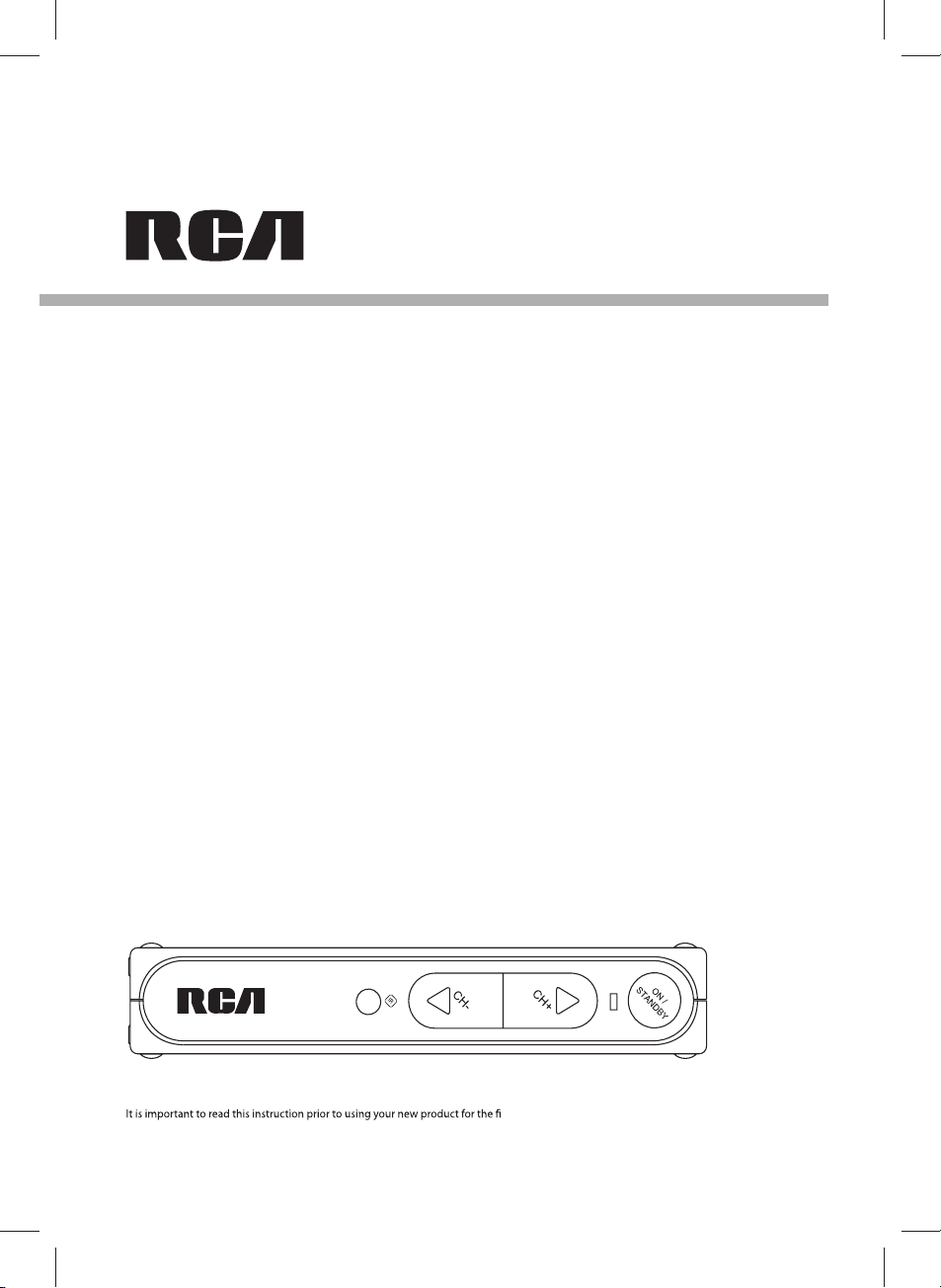
user manual
manual de usuario
DTA800B1
DTA800B1L
www.1800customersupport.com/RCA
Es importante leer este manual antes de usar por vez primera su equipo.
rst time.
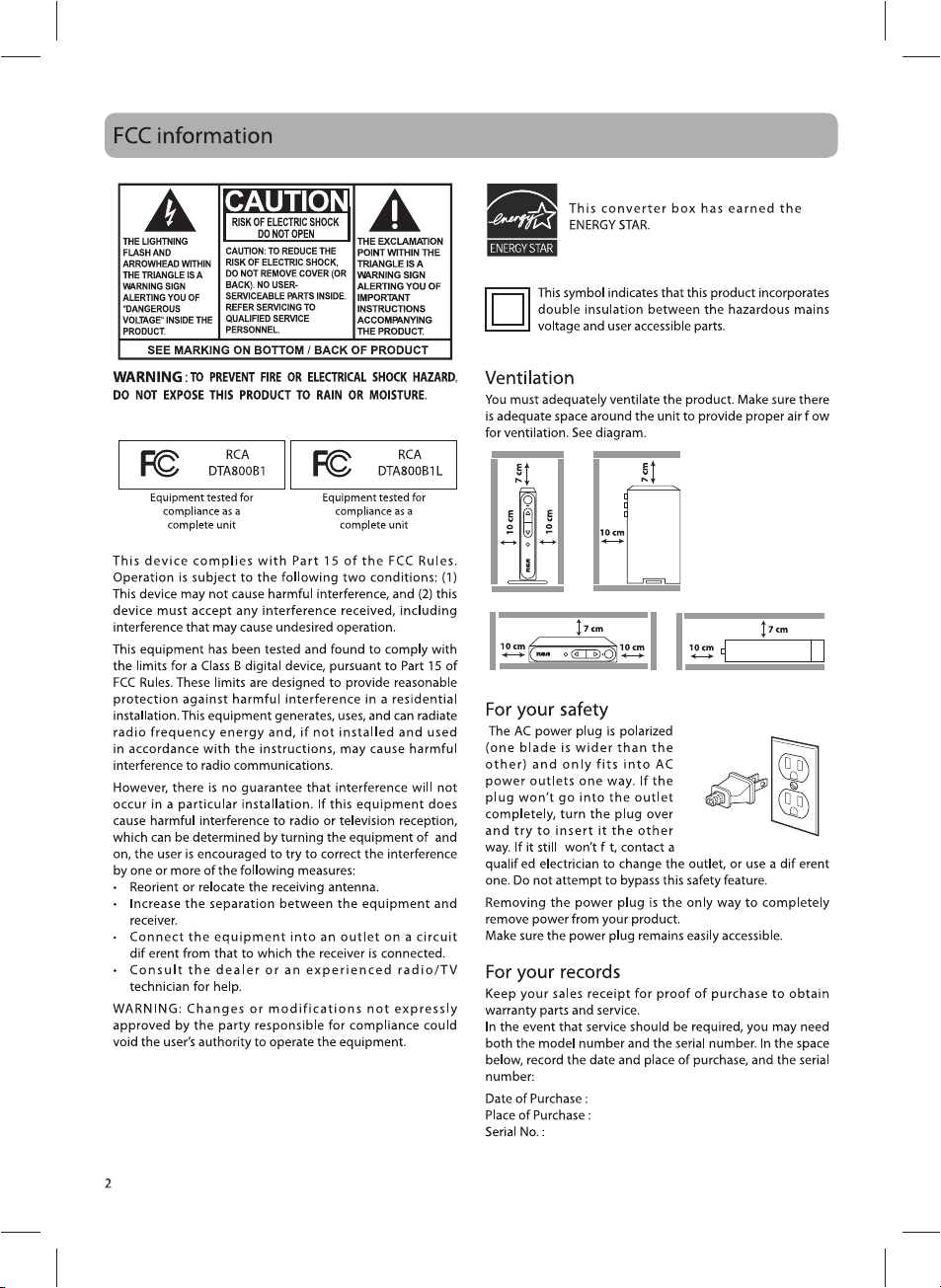
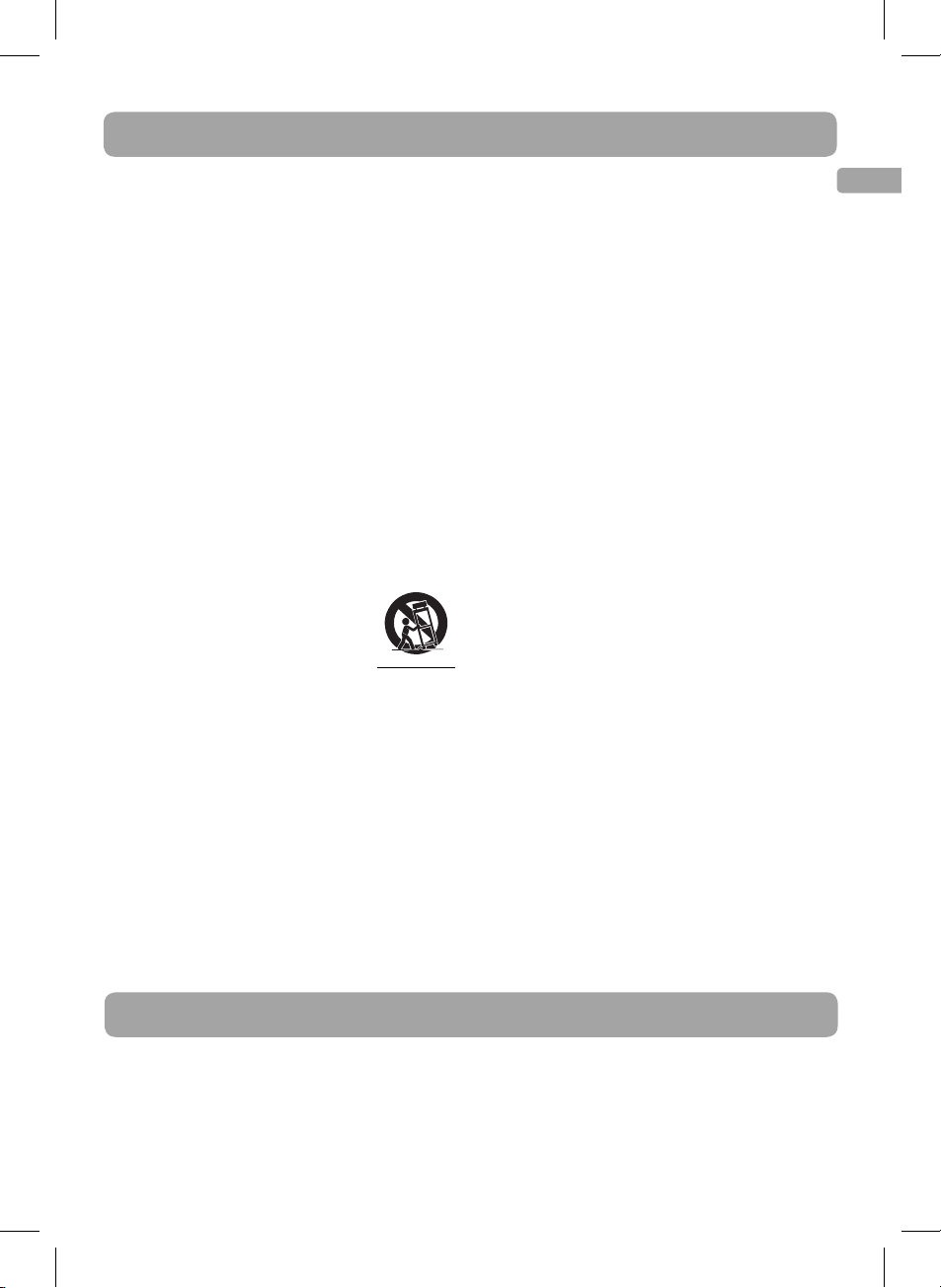
Important safety instructions
Please read and save for future reference
Some of the following information may not apply to your
particular product; however, as with any electronic product,
precautions should be observed during handling and use.
• Read these instructions.
• Keep these instructions.
• Heed all warnings.
• Follow all instructions.
• Do not use this apparatus near water.
• Clean only with dry cloth.
• Do not block any ventilation openings. Install in
accordance with the manufacturer’s instructions.
• Do not install near any heat sources such as radiators,
heat registers, stoves, or other apparatus (including
ampli ers) that produce heat.
• Do not defeat the safety purpose of the polarized or
grounding-type plug. A polarized plug has two blades
with one wider than the other. A grounding type plug
has two blades and a third grounding prong. The wide
blade or the third prong are provided for your safety. If
the provided plug does not t into your outlet, consult
an electrician for replacement of the obsolete outlet.
• Protect the power cord from being walked on or
pinched particularly at plugs, convenience receptacles,
and the point where they exit from the apparatus.
• Only use attachments/accessories specified by the
manufacturer.
• Use only with the cart, stand, tripod,
bracket, or table specified by the
manufacturer, or sold with the apparatus.
When a cart is used, use caution when
moving the cart/apparatus combination
to avoid injury from tip-over.
• Unplug this apparatus during lightning storms or when
unused for long periods of time.
• Refer all servicing to qualified service personnel.
Servicing is required when the apparatus has been
damaged in any way, such as power-supply cord or
plug is damaged, liquid has been spilled or objects
have fallen into the apparatus, the apparatus has been
exposed to rain or moisture, does not operate normally,
or has been dropped.
Portable Cart Warning
Additional safety information
• Apparatus shall not be exposed to dripping or splashing
and no objects lled with liquids, such as vases, shall be
placed on the apparatus.
• Always leave sufficient space around the product for
ventilation. Do not place product in or on a bed, rug,
in a bookcase or cabinet that may prevent air flow
through vent openings.
• Do not place lighted candles, cigarettes, cigars, etc. on
the product.
• Connect power cord only to AC power source as
marked on the product.
• Care should be taken so that objects do not fall into the
product.
• Do not attempt to disassemble the cabinet. This product
does not contain customer serviceable components.
• Where the main plug or an appliance coupler is used
as the disconnect device, the disconnect device shall
remain readily operable.
If your product operates on batteries
Adhere to the following precautions:
A. Any battery may leak electrolyte if mixed with a
different battery type, if inserted incorrectly, or if all
batteries are not replaced at the same time.
B. Any battery may leak electrolyte or explode if disposed
of in re or an attempt is made to charge a battery not
intended to be recharged.
C. Discard leaky batteries immediately. Leaking batteries
can cause skin burns or other personal injury. When
discarding batteries, be sure to dispose of them in the
proper manner, according to your state/provincial and
local regulations.
D. Battery shall not be exposed to excessive heat such as
sunshine, re or the like.
Rating plate location
The rating plate is located on the bottom of the unit.
Important battery precautions
• Any battery may present a risk of fire, explosion, or
chemical burn if abused. Do not try to charge a battery
that is not intended to be recharged, not incinerate,
and do not puncture.
• Non-rechargeable batteries, such as alkaline batteries,
may leak if left in your product for a long period of
time. Remove the batteries from the product if you are
not going to use it for a month or more.
• If your product uses more than one battery, do not mix
types and make sure they are inserted correctly. Mixing
types or inserting incorrectly may cause them to leak.
• Discard any leaky or deformed battery immediately.
They may cause skin burns or other personal injury.
• Do not expose batteries to excessive heat (for example,
by leaving them in sunlight or close to re).
• Please help to protect the environment by recycling or
disposing of batteries according to federal, state, and
local regulations.
EN
Contents
Box contents ..........................................................4
Setting up ..............................................................4
Program the supplied remote control ................6
General controls ....................................................7
Menu settings ........................................................8
Display 16:9 contents ........................................ 11
Watching non-digital over-the-air TV broadcasts
.............................................................................. 12
Closed captioning on the Converter Box ......... 12
More information ............................................... 13
3
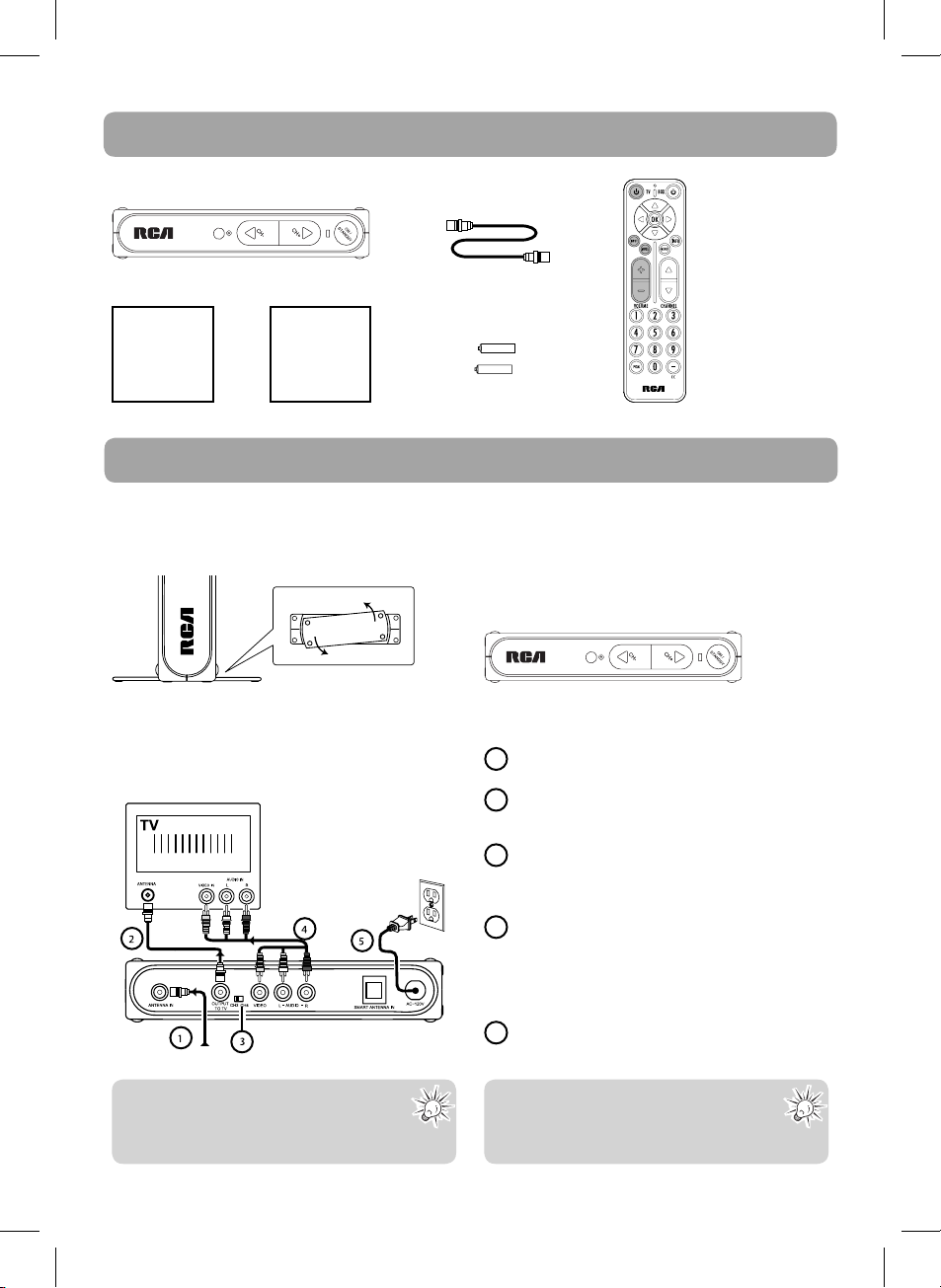
Box contents
The following items are included:
RCA Digital TV Converter Box
Quick Start
Guide
User Manual
(this booklet)
RF coaxial cable
-
+
-
+
2 AAA Batteries
Remote control
Setting up
Step 1: Installation
The Converter Box can be installed either horizontally or vertically. The left side of the Converter Box can be rotated as a
stand for vertical installation.
Bottom view
Vertical installation (recommended) Horizontal installation
Step 2: Connections
Option 1: Basic connection to TV
(Optional)
From antenna
AC120V
60Hz
Connect your existing antenna cable to the
1
ANTENNA IN jack of the Converter Box.
Connect the RF coaxial cable (supplied) from the
2
OUTPUT TO TV jack of the Converter Box to the
ANTENNA jack of the TV set.
Slide the CH3/CH4 selector on the back of the
3
Converter Box to the channel that is not in use in
your area. The Converter Box will send its video signal
to either Channel 3 or 4 on your TV.
Connect the Audio/Video cables (not supplied) from
4
the AUDIO / VIDEO output jacks (yellow, white, red)
of the Converter Box to the Audio/Video IN jacks on
the TV set. If there are more than two sets of Audio/
Video jacks on the TV set, connect only either INPUT1
or INPUT2 to those of your converter box.
Connect the AC power cable of the Converter Box to
5
a suitable wall outlet.
Tip:
Using the optional Audio/Video cable
connection provides better picture quality in
case your TV set has Audio/Video input available.
4
Note:
You may choose to connect the RF coaxial cable
to TV, or Audio/Video cables to T V, or both the
RF coaxial cable and AV cables to TV.
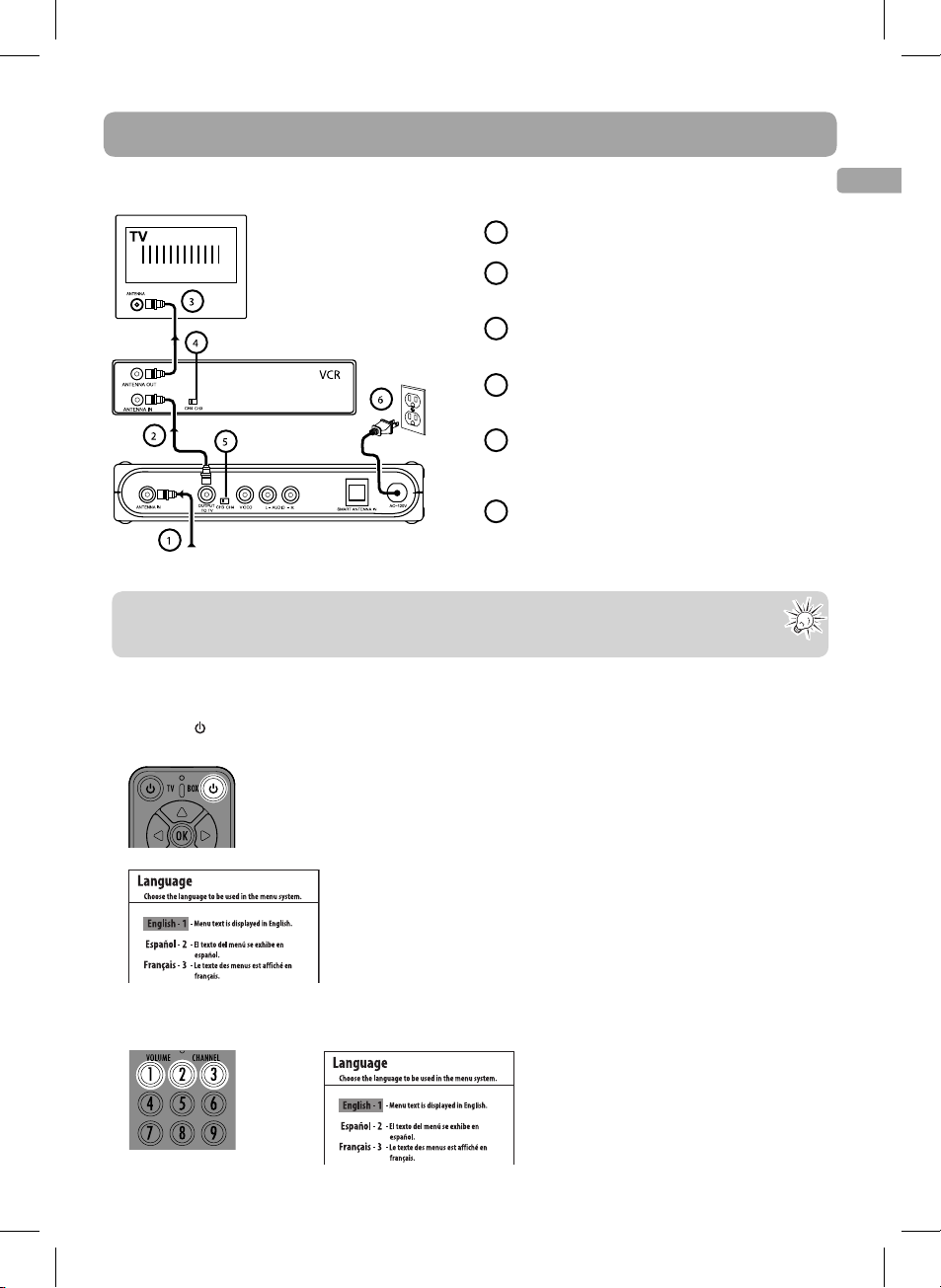
Setting up (continue)
Option 2 : If you also need to connect your VCR
Connect your existing antenna cable to the
1
ANTENNA IN jack of the Converter Box.
Connect the RF coaxial cable* (supplied) from the
2
OUTPUT TO TV jack of the Converter Box to the
ANTENNA IN jack of the VCR.
Connect the RF coaxial cable* (not supplied) from the
3
ANTENNA OUT jack of the VCR to the ANTENNA IN
jack of the TV set.
Slide the CH3/CH4 selector on the back of the VCR to
4
the channel that is not in use in your area. The VCR will
send its video signal to either Channel 3 or 4 on your TV.
Slide the CH3/CH4 selector on the back of the
AC120V
60Hz
From antenna
* You can also use Audio/Video cables (similar to option 1) if the connection jacks are available on the VCR and TV.
Note:
The SMART ANTENNA IN jack lets you connect a Smart Antenna. Refer to the antenna’s user manual for proper connection.
Smart Antenna provides improved reception. For more information, please consult your TV dealer.
5
Converter Box to the channel that is not being used
by the VCR; e.g., if you set the VCR selector to CH3,
slide the Converter Box selector to CH4.
Connect the AC power cable of the Converter Box to
6
a suitable wall outlet.
Step 3: Initial setup of the Converter Box
1. Press BOX on the remote control to turn on the Converter Box. The indicator on front panel will turn green (ON
mode) from red (STANDBY mode).
• Make sure your TV is on the correct channel (either 3 or 4) or VIDEO mode.
Refer to your TV manual for further instructions.
• The following screen can be seen on your TV when the correct channel is chosen.
• If you cannot see the above screen on your TV set, check if:
a) the converter box has been turned on,
b) your TV is on the correct channel (either 3 or 4) or VIDEO mode. Refer to
your TV manual for further instructions.
c) you have correctly connected the TV set with the Converter Box.
• If you still do not see the above screen, follow the following steps to reset the
Converter Box to factory reset status:
- From the “No Signal” screen, press MENU key;
- Press “5”, “ 6”, “2” then you should see the above screen and please continue the
setup.
EN
2. Press 1 (for English), 2 (for Spanish) or 3 (for French) to select the menu language.
5
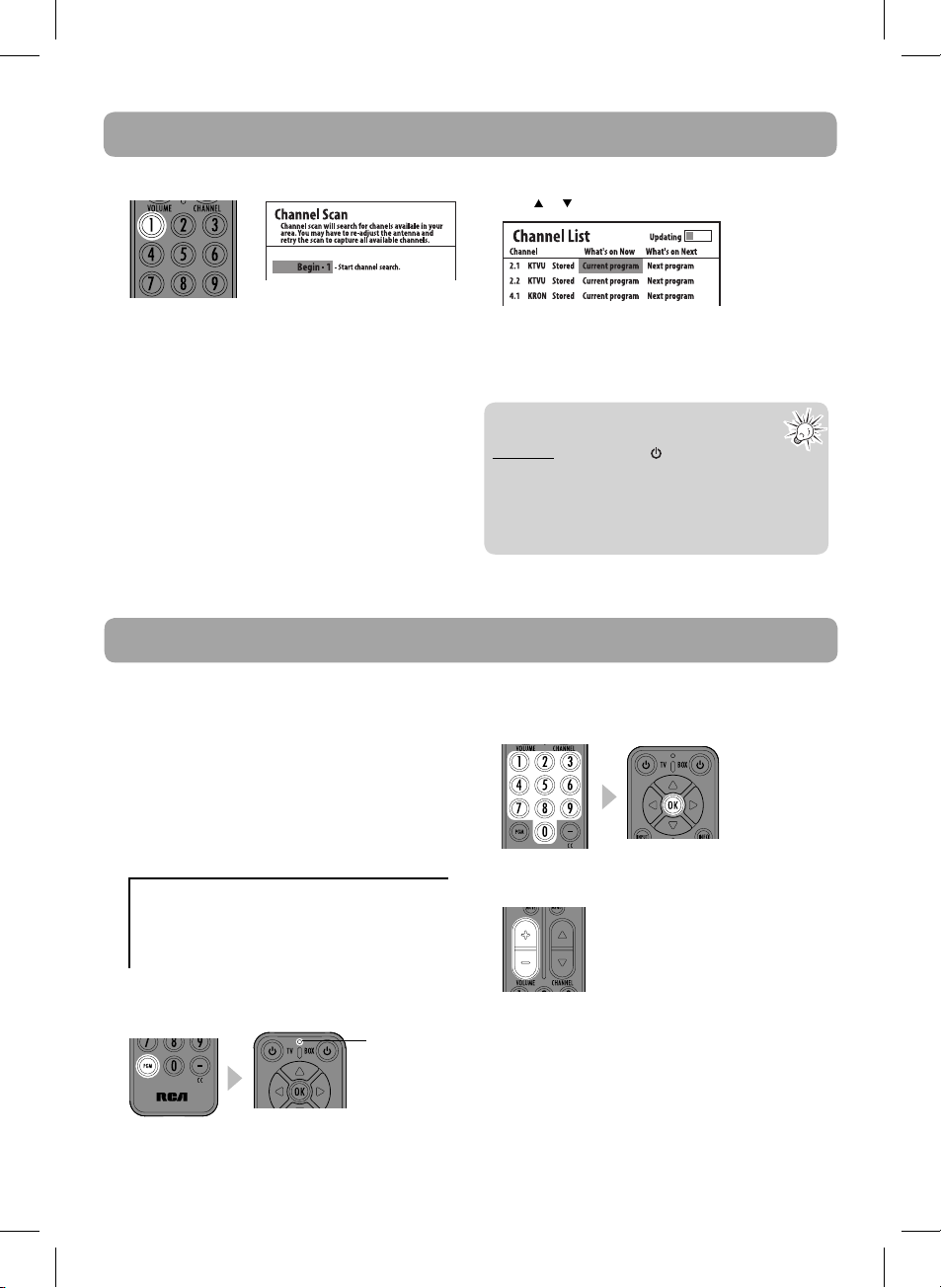
Setting up (continue)
3. Press 1 to start automatic channel search.
• When the scan nishes, the Channel List menu displays
the found channels.
• Reposition the antenna and perform the automatic
channel scan again if you cannot find all available
channels by pressing MENU key.
• The Converter Box is also compatible with Smart
Antennas which can provide improved reception over
standard indoor antennas.
• If a Smart Antenna is connected, press 1 for Quick Scan
or 2 for Full Scan. A full scan with Smart Antenna may
take around 40-50 minutes.
Program the supplied remote control
You can control TV sets of all major brands after
programming the Converter Box remote control with
the PGM key. RCA TV sets can be controlled directly
without programming. Refer to the steps below and the
separate Program Code leaflet to guide you through the
programming.
1. Refer to the Program Code at the last pages of this
booklet. Look for the brand of your TV set and a 3-digit
program code next to it. There may be more than one
program code available. Choose any one of them.
Program codes/Códigos de programa
Admiral 002, 128, 183, 189
Advent 191, 258, 260, 275
Adventura 129
4. The Channel List is displayed once scanning is nished
or to select channel and OK to start viewing.
Press
• You may also hide unwanted channels, refer to “Channel
List” on page 8 for details.
Your Converter Box is now ready for use!
Tip:
To continue to view non-digital TV broadcasts,
if available, press the BOX on your remote to
place the Converter Box in stand-by mode (red
light), then switch your TV to any searched non-digital
channel.
You must have the RF coaxial cable connected to your
TV input, in order to watch non-digital TV broadcasts.
3. Enter the 3-digit program code with the number keys.
Press OK for confirmation. The signal indicator will be
o when the program is done.
4. Press the volume keys on this remote control to check if
they can adjust the volume of your TV set.
2. Press PGM on the remote control. The signal indicator
on it remains lit.
signal indicator
6
• If you fail to control your TV set, repeat steps 2 to 4 to
program again. Try another program code if there is
more than one for your TV brand.
• If the signal indicator remains lit after blinking four
times, you may have entered the wrong code. Repeat
steps 3 to 4 to program again. Make sure you have
correctly entered the code.
• You can still use your TV remote control to turn on your
TV set, select input source and control the volume.
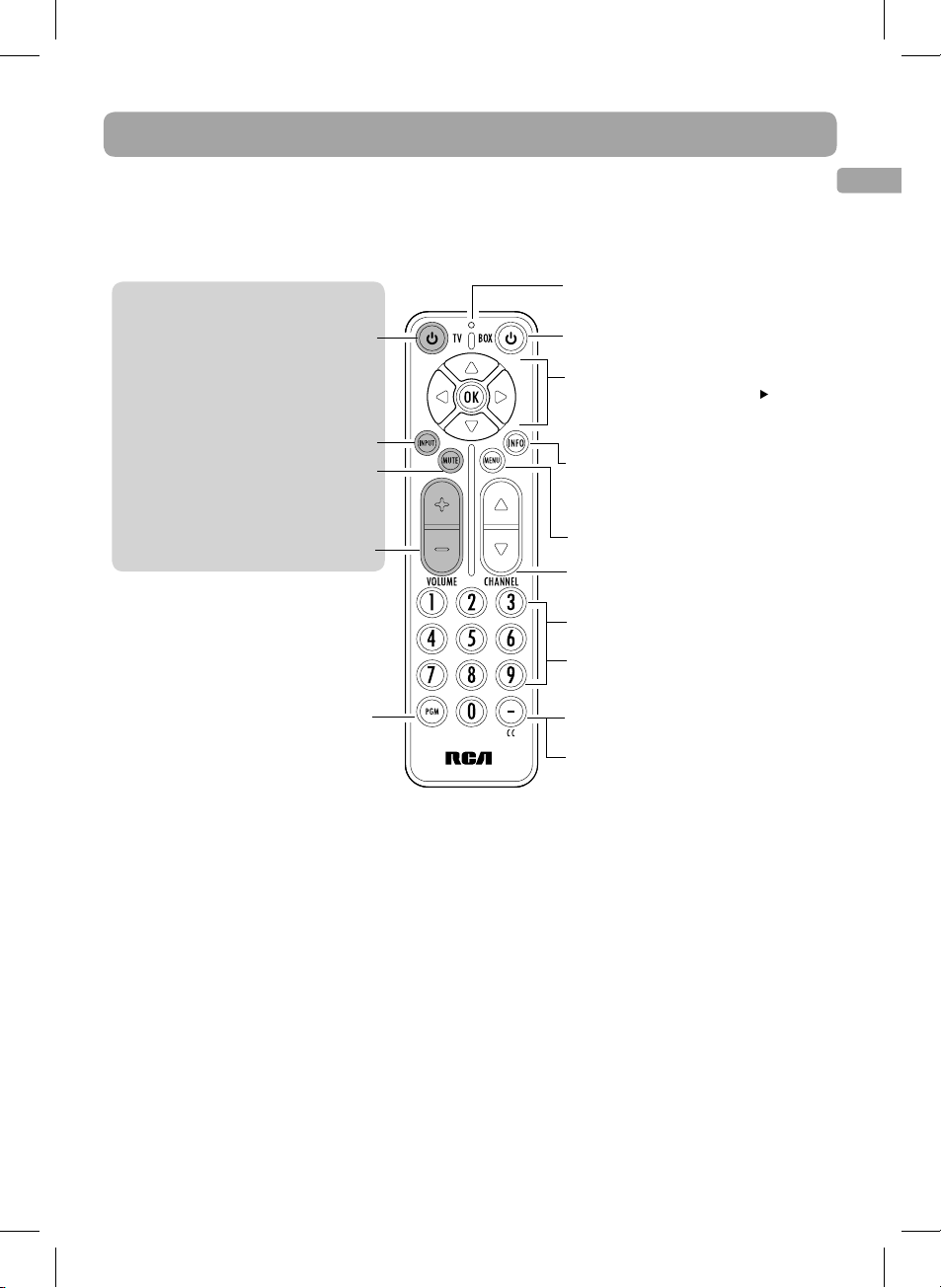
General controls
• The keys on the Converter Box remote control are divided into two parts. The keys shown in white in the diagram
below control the Converter Box, while the grey keys control your TV set.
• You can control TV sets of all major brands after programming this remote control with the PGM key. RCA TV sets can
be controlled directly without programming. Refer to “Program the supplied remote control” section for details.
TV controls ONLY
Turns the TV on or o
Selects CH3, CH4 or AV INPUT on the TV
Mutes or restores sound output from the
TV (if the TV supports this function)
Adjusts the TV volume
Programs the remote control so that it can
control your TV set. Refer to “Program the
supplied remote control” for details
Insert 2 “AAA” batteries
prior to use.
Signal indicator
Turns the converter box on or o
Navigates through the converter box
menus (e.g., to move right, press )
Press OK to con rm menu selections
Shows or hides channel information (it is
possible to receive some programs from
di erent time zones, the time information
might be wrong in this case)
Shows or hides the main menu
Selects the previous or next channel
Selects channels by inputting the channel
number
Shortcut keys to access functions in the
main menu
Displays closed captioning from the
converter box
Inputs a dash (e.g., 12-1) while selecting
an ATSC channel with the number keys
(0-9)
EN
7
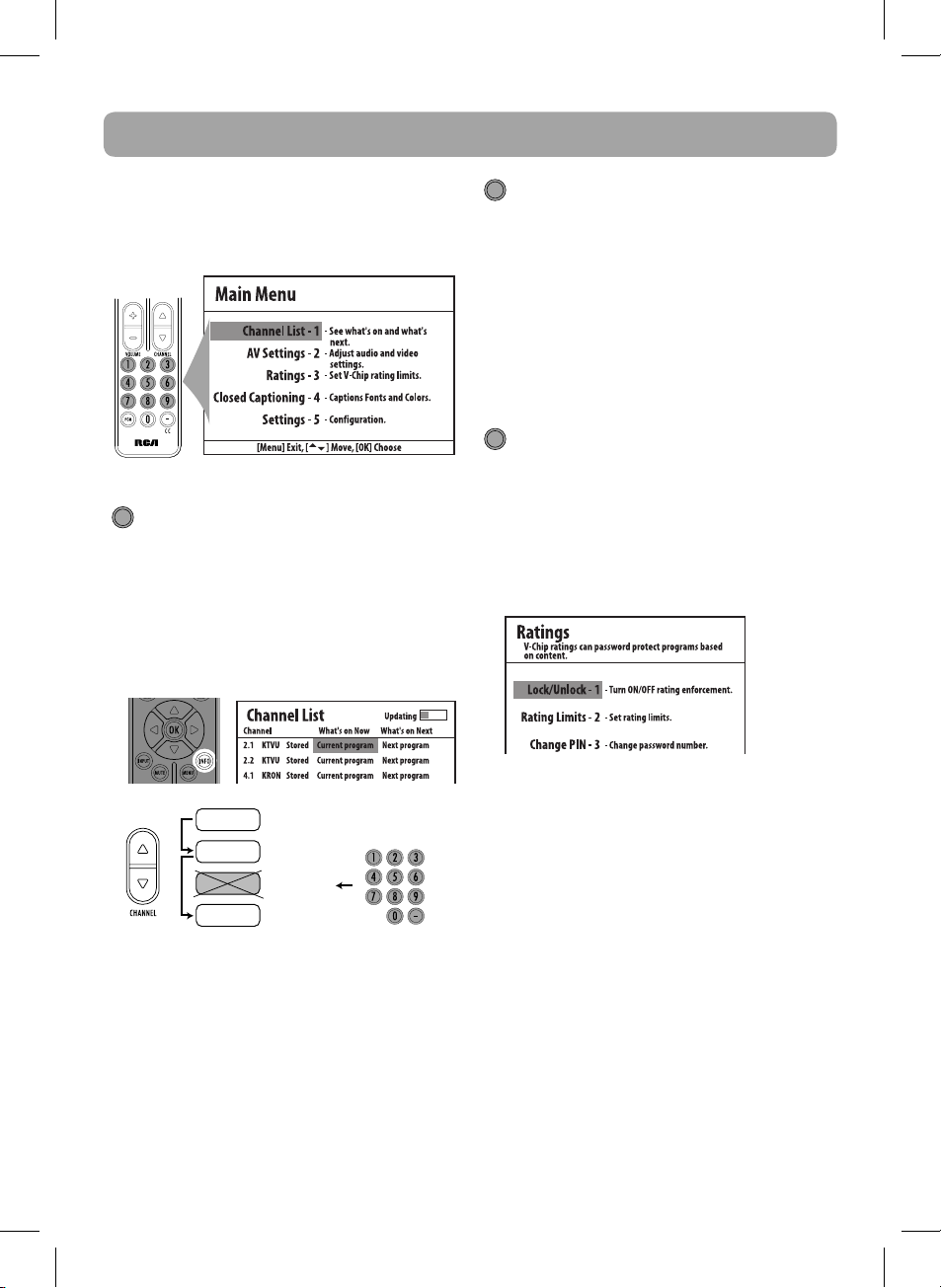
Menu settings
The main menu lets you access more features of the
converter box. Press MENU to show or hide the menu.
When the menu is displayed, press the number keys on the
remote control to access the corresponding menu item
directly.
.
Shortcut key
1
Shortcut key
Channel List
• Lists the available TV channels and the programs
playing on each channel.
• To change channels, select a channel number and press
OK.
• To skip a channel when pressing the CHANNEL button,
select “Stored” next to the channel name and then press
OK . The status changes to “Skipped”.
2
Shortcut key
AV Settings
• Change the video display and sound output formats.
• Press 1 for Picture or 2 for Audio Controls.
– Picture : Press 1 for Widescreen or 2 for Fullscreen .
– Audio Controls : Press 1 for Stereo, or 2 for Alternate
Audio (for bilingual programs). When Alternate
Audio is selected, press OK on the remote control to
switch between main and alternate languages while
watching TV.
3
Shortcut key
Ratings
• This feature enables you to restrict access to certain TV
programs whose content may be deemed unsuitable for
your children. Viewing is restricted unless the password
(initial default password: 0000) that you have chosen is
entered. Password is also required before entering the
rating menu.
• Three sub-menus are available:
8
Select
“Stored”
channels
12.1
12.2
12.3
12.4
Stored
Stored
Skipped
Stored
Select any channels
including “Skipped” ones
• Press 1 for Lock/Unlock: to activate or deactivate the
rating feature.
Lock/Unlock : Press 1 to select OFF (to de-activate
the rating feature, even if you have defined certain
settings in the Rating Limits menu) or press 2 to select
ON (to activate the rating feature) or press 3 to select
ON/ Enable (to activate the rating feature and enable
downloadable ratings).
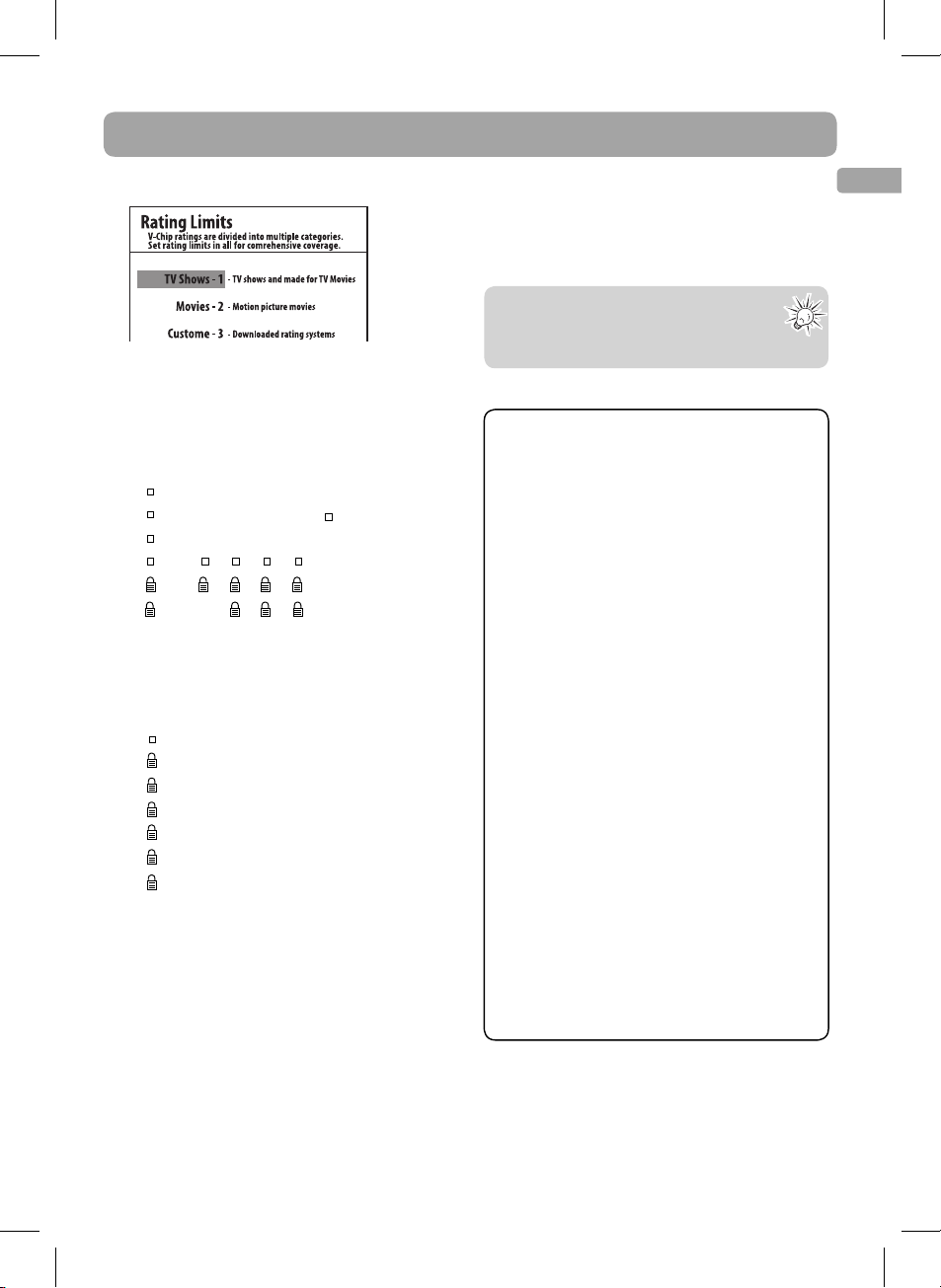
Menu settings
• Press 2 for Rating Limits
Rating Limits: Press 1 for TV Shows, press 2 for Movies,
press 3 for Custom (only available when ON/Enable is
selected in Lock/Unlock menu)
• TV Shows: To change the TV parental ratings by
pressing OK against desired rating level. A padlock
icon tells you whether or not a rating level is locked.
TV-Y
TV-Y7
TV-G
TV-PG
TV-14
TV-MA
DDL
S
L
S
L
S
FV
V
V
V
– In the above example, all TV programs rated
above TV-PG require the password for viewing.
• Movies: To change the movie parental ratings by
pressing OK against desired rating level. A padlock
icon tells you whether or not a rating level is locked.
G - 1
PG - 2
PG-13 - 3
R - 4
NC-17 - 5
X - 6
NR - 7
– In the above example, all movies rated PG or
above require the password for viewing.
• Custom: To update the current TV show and Movies
ratings when new releases are available.
– Press the corresponding number key to select
the program restrictions. They include: Entire
Audience (1), Dialogue (2), Language (3), Sex (4),
Violence (5), Children (6), Fantasy violence (7),
MPAA (8).
• Press 3 for Change PIN
To change the password for ratings.
The initial default password is “0000”, you must change
it and create your own password to activate the rating
settings.
Tip:
After the rating settings are done, do not forget
to activate them by selecting ON in the Lock/
Unlock menu.
Parental Controls, popularly known as the “V-Chip,”
depend on information sent by broadcasters about
specific programs. Two ratings systems are available
for you to use to screen inappropriate content for your
family.
TV shows can be rated by broadcasters based on the
following Age and Content-based Guidelines:
• TV-Y (All Children – This program is designed to be
appropriate for all children.)
• TV-Y7 (Directed to Older Children – This program
is designed for children age 7 and above.) The
program may contain fantasy violence (FV).
• TV-G (General Audience – Most parents would this
program suitable for all ages.)
• TV-PG (Parental Guidance Suggested – This program
contains material that parents may unsuitable for
younger children.) The program may contain one or
more of the following: moderate violence (V), some
sexual situations (S), infrequent coarse language (L),
or some suggestive dialogue (D).
• TV-14 (Parents Strongly Cautioned – This program
contains some material that many parents would
find unsuitable for children under 14 years of age.)
Parents are strongly urged to exercise greater care
in monitoring this program and are cautioned
against letting children under the age of 14 watch
unattended. This program contains one or more
of the following: intense violence (V ), intense
sexual situations (S), strong coarse language (L), or
intensely suggestive dialogue (D).
• TV-MA (Mature Audience Only – This program is
designed to be viewed by adults and therefore may
be unsuitable for children under 17.) This program
contains one or more of the following: graphic
violence (V), explicit sexual activity (S), or crude
indecent language (L).
EN
9
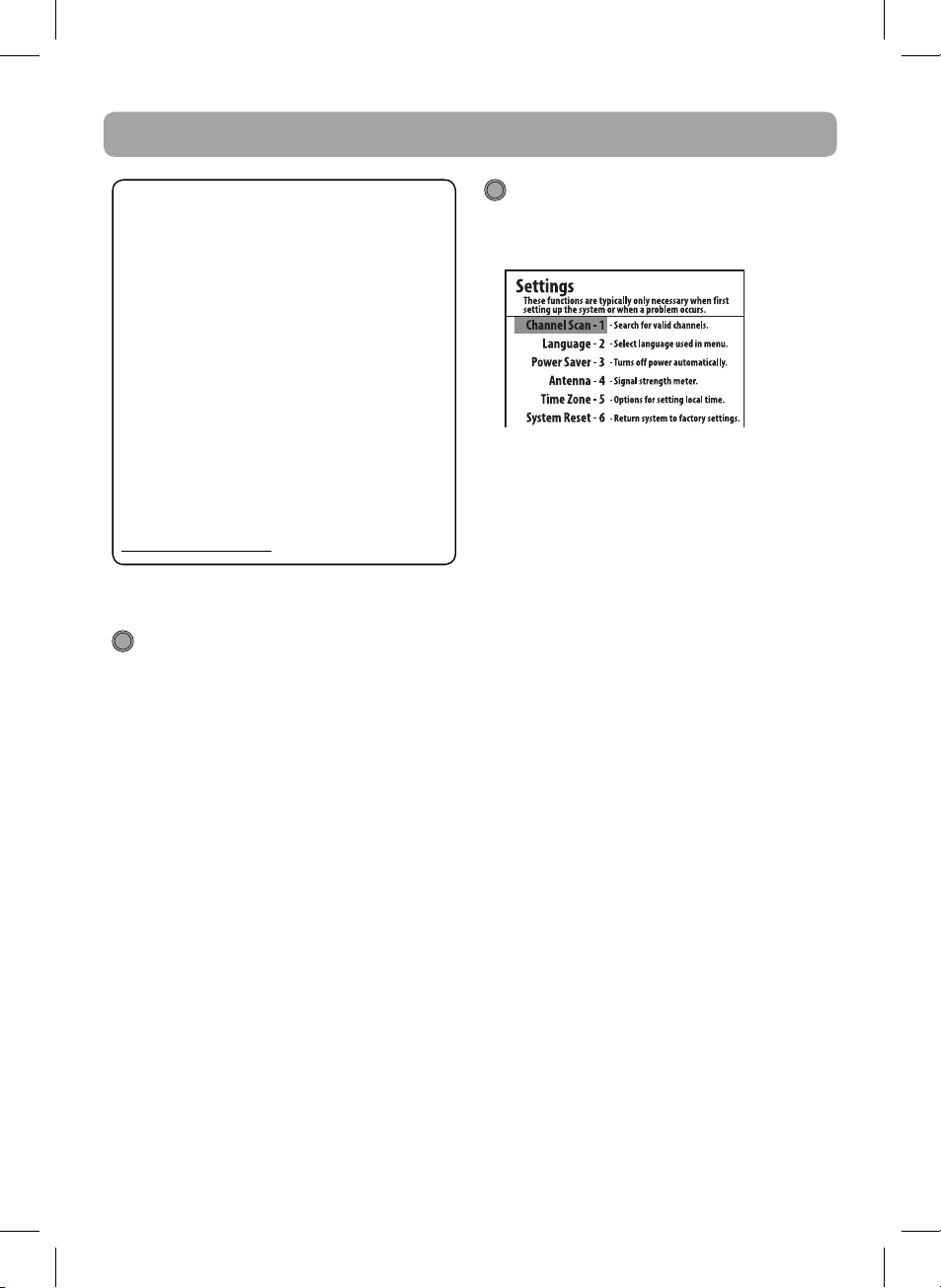
Menu settings
Some programmers use the Movie Ratings (MPAA)
System to rate TV shows on the same scale as motion
pictures:
• A G -rated motion picture contains nothing in
theme, language, nudity, sex, violence or other
matters that would offend parents whose younger
children view the motion picture.
• A PG -rated motion picture should be investigated
by parents before they let younger children attend.
• A PG-13 rating is a sterner warning to parents to
determine whether their children under age 13
should view the motion picture, as some material
might not be suited for them.
• An R -rated motion picture contains some adult
material.
• An NC-17 rated motion picture is one that most
parents would consider too adult for their children.
• X rating is adults only.
• NR is not rated.
For more information about TV ratings, visit:
www.PauseParentPlay.org
4
Shortcut key
Closed Captioning
• Lets you change the closed caption appearance (font,
text color, text opacity, background color, background,
edge e ect and edge color).
• Press 1 (Font Options) to change font color and e ects,
2 (Back Options) to change background color and
e ects or 3 (Default) to reset to default settings.
• Only digital closed captions can be changed.
• For more information, see “Advantages of closed
captioning on the Converter Box”.
5
Shortcut key
Settings
• Six sub-meus are available:
• Press 1 for Channel Scan
– To start automatic channel scan.
– To scan more channels (Scan Add) after adjusting
your antenna
– Enable the “Scan Add” option if you only want to
scan more channels with keeping existing channel
list.
• Press 2 for Language
– To select the menu language.
• Press 3 for Power Saver
– An energy saving feature to turn off the converter
box automatically after 4 (default), 8 or 12 hours
according to your selection. Select OFF to de-activate
this feature.
– The timer is only active when the converter box
remains idle (i.e. no key activation). Once any “Box”
key is pressed, the timer will be reset.
– If you have set up timer recordings for TV programs,
make sure the converter box will not turn off
automatically before the recordings nish.
• Press 4 for Antenna
– To show the signal strength for receiving broadcast
from a TV station. If signal is weak, you may need to
reposition the antenna.
• Press 5 for Time Zone
– To select your local time zone
– To enable or disable Daylight Saving Time.
• Press 6 for System Reset
– To restore all settings to factory defaults.
10
