Page 1
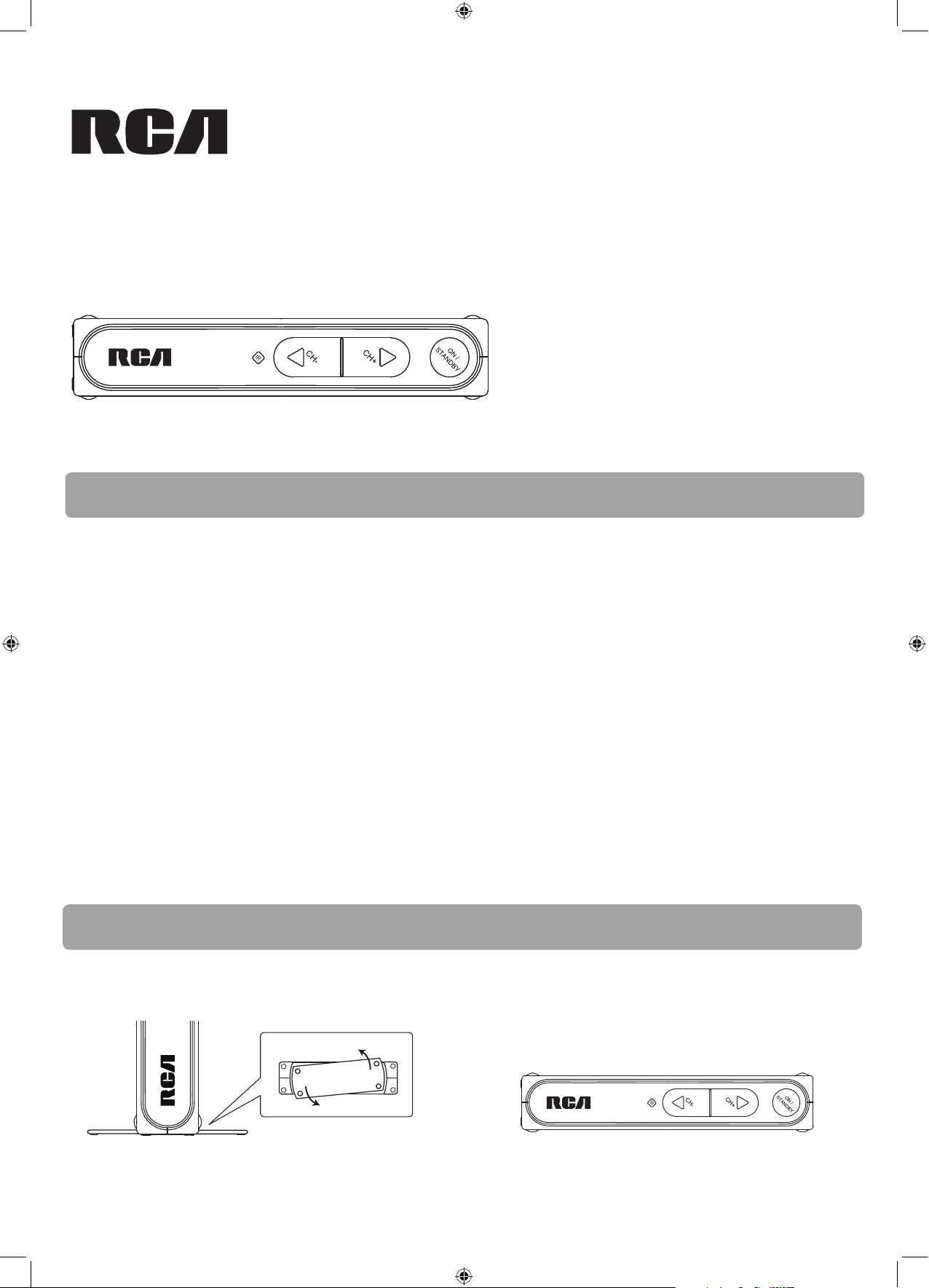
QuickStart Guide
DTA800B1
www.rcaaudiovideo.com
Congratulations on purchasing your new RCA Digital TV Converter Box.
Please read these instructions for quick tips on using the unit.
About Digital TV
Digital TV is a new broadcast system for TV stations intended to replace the analog NTSC television system in the United States.
The technical standard for Digital TV is de ned by the Advanced Television Systems Committee (ATSC).
Digital channels
An advantage of digital TV broadcasting is that each broadcaster can now send multiple channels. For example, a broadcaster
might send the main program on channel 8-1 with a weather channel on channel 8-2. To view the weather on that station,
just press the number “8”, then the “dash” button, and then the number “2”. The standard format of digital channel numbers
consists of two groups of numbers (2-digit and 1-digit) and separated by a dash (e.g. 12-3).
Receiving digital signals
The Digital TV signal is dierent from the analog NTSC signal. A good signal strength is required to successfully receive and
decode Digital TV broadcasts. Unlike analog broadcasts, which may show a “fuzzy” image with a weak signal, Digital TV images
may “break up” or not display at all if the signal is too weak. If your Digital TV signal is weak, you may need to purchase a more
powerful antenna to improve reception.
In general, a simple indoor antenna connected to the DTA800B1 Digital TV Converter Box is suf cient for receiving Digital TV.
However, some areas may require the use of a more powerful antenna. If you nd you are not receiving local stations or the
signal is weak, you should switch to a “Smart Antenna” or an outdoor antenna. The Smart Antenna is a new type of steerable
antenna without any moving parts and is highly recommended. This Converter Box is compatible for connection with a Smart
Antenna.
Step 1: Installation
The Converter Box can be installed either horizontally or vertically. The left side of the Converter Box can be rotated as a stand
for vertical installation. You must adequately ventilate the product. Refer to your user manual for the ventilation requirement.
DTA800B1_QSG_EN_V1_0.pdf p.1
Bottom view
n (recommended)oitallatsni lacitreV
noitallatsni latnoziroH
Page 2
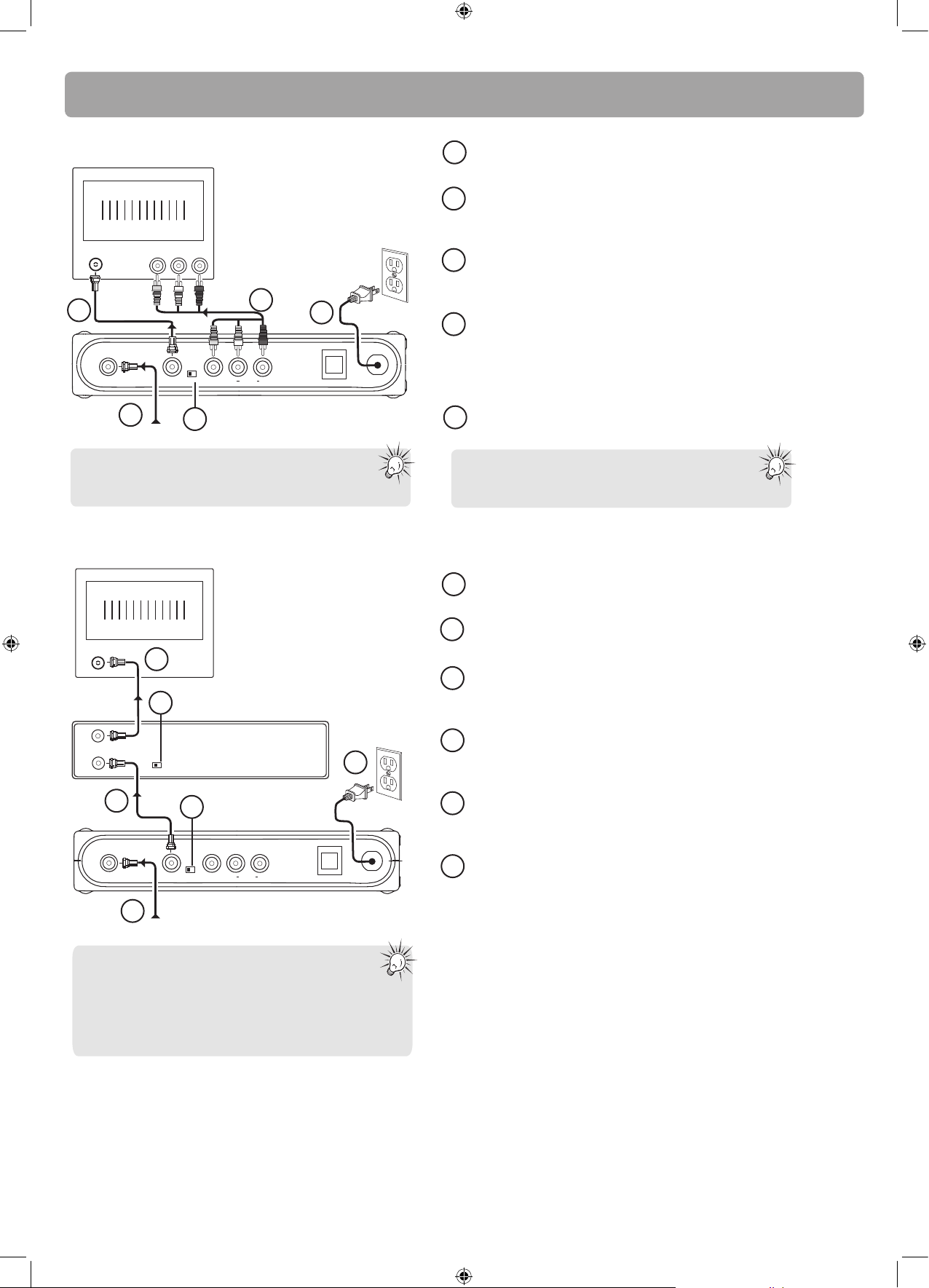
Step 2: Connections
Option 1: Basic connection to TV
TV
ANTENNA
2
ANTENNA IN
1
VIDEO IN
OUTPUT
TO TV
AUDIO IN
L R
CH3
CH4
3
(Optional)
VIDEO
4
5
AUDIO
L
R
SMART ANTENNA IN
AC120V
AC~120V
60Hz
1
2
3
4
From antenna
Tip: Using the optional Audio/Video cable
connection provides better picture quality
in case your TV set has Audio/Video input available.
O p t i o n 2 : I f you also need to connect your VCR
Connect your existing antenna cable to the ANTENNA IN jack
of the Converter Box.
Connect the RF coaxial cable (supplied) from the OUTPUT TO
TV jack of the Converter Box to the ANTENNA jack of the TV
set.
Slide the CH3/CH4 selector on the back of the Converter Box to
the channel that is not in use in your area. The Converter Box
will send its video signal to either Channel 3 or 4 on your TV.
Connect the Audio/Video cables (not supplied) from the Audio
/Video OUT jacks (yellow, white, red) of the Converter Box to
the Audio/Video IN jacks on the TV set. If there are more than
two sets of Audio/Video jacks on the TV set, connect only either
INPUT1 or INPUT2 to those of your converter box.
5
Connect the AC power cable of the Converter Box to a
suitable wall outlet.
Note: You may choose to connect the RF coaxial
cable to TV, or Audio/Video cables to TV,
or both the RF coaxial and AV cables to TV.
TV
ANTENNA
ANTENNA OUT
ANTENNA IN
ANTENNA IN
Note:
The SMART ANTENNA IN jack lets you connect
a Smart Antenna. Refer to the antenna’s user manual
for proper connection.
Smart Antenna provides improved reception. For more
information, please consult your TV dealer.
2
1
3
4
CH4
CH3
5
OUTPUT
CH3
CH4
TO TV
Back of the RCA converter box
From antenna
VIDEO
VCR
6
AC120V
AUDIO
L
R
SMART ANTENNA IN
AC~120V
60Hz
Connect your existing antenna cable to the ANTENNA IN jack
1
of the Converter Box.
Connect the RF coaxial cable* (supplied) from the OUTPUT TO TV
2
jack of the Converter Box to the ANTENNA IN jack of the VCR.
Connect the RF coaxial cable* (not supplied) from the
3
ANTENNA OUT jack of the VCR to the ANTENNA IN jack of the
TV set.
Slide the CH3/CH4 selector on the back of the VCR to the
4
channel that is not in use in your area. The VCR will send its
video signal to either Channel 3 or 4 on your TV.
Slide the CH3/CH4 selector on the back of the Converter Box to
5
the channel that is not being used by the VCR; e.g., if you set the
VCR selector to CH3, slide the Converter Box selector to CH4.
Connect the AC power cable of the Converter Box to a
6
suitable wall outlet.
* You can also use Audio/Video cables (similar to option 1) if
the connection jacks are available on the VCR and TV.
DTA800B1_QSG_EN_V1_0.pdf p.2
Page 3

Step 3: Initial setup of the Converter Box
1. Press BOX on the remote control to turn on the
Converter Box. The green indicator on front panel will turn ON.
• Make sure your TV is on the correct channel (either 3 or 4)
or INPUT or VIDEO mode.
Refer to your TV manual for further insturctions.
• The following screen can be seen on your TV when the
correct channel is chosen.
Language
Choose the language to be used in the menu system.
English - 1
Español - 2
Français - 3
Menu text is displayed in English.
El texto del menú se exhibe en
español.
Le texte des menus est affiché en
français.
• If you cannot see the above screen on your TV set, check if :
a) the converter box has been turned on,
b) your TV is on the correct channel (either 3 or 4) or INPUT
or VIDEO mode. Refer to your TV manual for further instructions.
c) you have correctly connected the TV set with the
Converter Box.
• If you still do not see the above screen, follow the following
steps to reset the Converter Box to factory reset status:
- From the “No Signal” screen, press MENU key ;
- Press “5”, “6”, “2” then you should see the above screen
and please continue the setup.
2. Press 1 (for English),
2 (for Spanish) or 3 (for French) to
select the menu language.
Language
Choose the language to be used in the menu system.
English - 1
Menu text is displayed in English.
3. Press 1 to start automatic channel search.
Channel Scan
Channel scan will search for channels available in your
area. You may have to re-adjust the antenna and
retry the scan to capture all available channels.
Begin - 1
Start channel search.
• When the scan nishes, the Channel List menu displays the
found channels.
• Reposition the antenna and perform the automatic
channel scan again if you cannot nd all available
channels by pressing MENU key.
• The Converter Box is also compatible with Smart Antennas
which can provide improved reception over standard indoor
antennas.
• If a Smart Antenna is connected, press 1
for Quick Scan or
2 for Full Scan. A full scan with Smart Antenna may take
around 40-50 minutes.
4. The Channel List is displayed once scanning is nished.
Press
or to select channel and
OK to start viewing.
Channel List
Channel What's on Now What's on Next
2-1 KTVU Stored Current program Next program
2-2 KTVU Stored Current program Next program
4-1 KRON Stored Current program Next program
Your Converter Box is now ready for use!
Tip:
To continue to view non-digital TV broadcasts,
if available, press the BOX on your remote to place the
__________
Converter Box in stand-by mode (amber light), then you
can tune your TV to any available non-digital channels
(refer to your TV controls). You must have the RF coaxial
cable connected to your TV input, in order to watch
non-digital TV broadcasts.
Español - 2
Français - 3
El texto del menú se exhibe en
español.
Le texte des menus est affiché en
français.
Please read the User Manual for further details on
using the Converter Box.
Step 4: (Optional) Program the remote control to control your TV set
You can control TV sets of all major brands after programming the Converter Box remote control.
For detail instructions, please refer to your user manual.
DTA800B1_QSG_EN_V1_0.pdf p.3
Page 4

Display 16:9 contents
