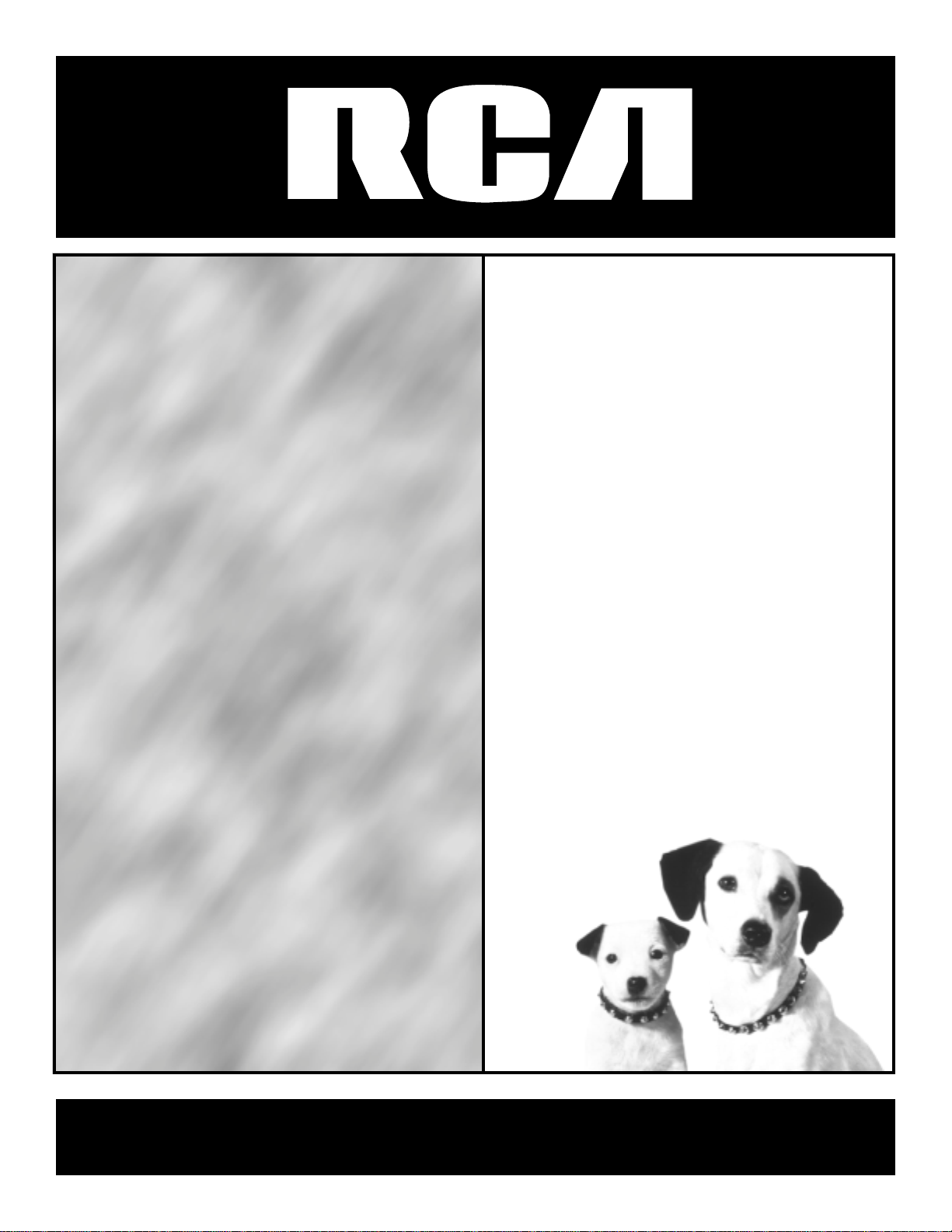
eiversatellitereceiversatellitere
eceiversatellitereceiversatellite
ereceiversatellitereceiversatell
itereceiversatellitereceiversate
llitereceiversatellitereceiversat
tellitereceiversatellitereceiverd
satellitereceiversatellitereceive
rsatellitereceiversatellitereceiv
versatellitereceiversatelliterec
eiversatellitereceiversatelliter
eceiversatellitereceiversatellit
ereceiversatellitereceiversatell
itereceiversatellitereceiversate
llitereceiversatellitereceiversat
tellitereceiversatellitereceiverd
satellitereceiversatellitereceive
ersatellitereceiversatelliterece
iversatellitereceiversatelliterec
ceiversatellitereceiversatellite
receiversatellitereceiversatelli
tereceiversatellitereceiversatel
litereceiversatellitereceiversat
ellitereceiver satellit
ereceiverdi sate
llitereceiver ve
rsatellit e r
eceive rsat
tellite recei
iversat ellit
terecei ve
ersatel
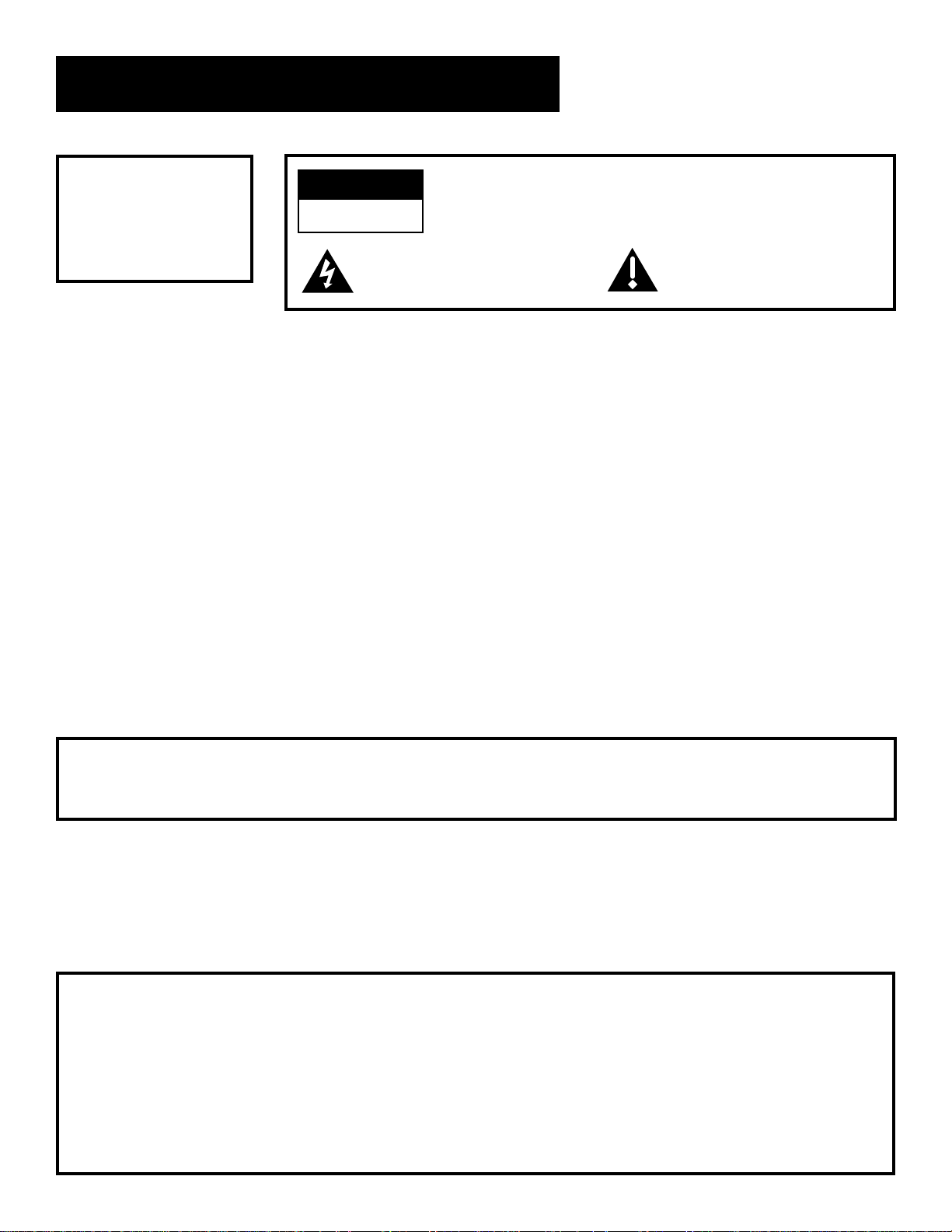
Safety Information
WARNING
To reduce risk of fire
or shock hazard, do
WARNING
RISK OF ELECTRIC SHOCK
DO NOT OPEN
TO REDUCE THE RISK OF ELECTRIC SHOCK, DO NOT REMOVE
COVER (OR BACK). NO USER SERVICEABLE PARTS INSIDE.
REFER SERVICING TO QUALIFIED SERVICE PERSONNEL.
not expose this
receiver to rain or
moisture.
This symbol indicates
“dangerous voltage” inside the
product that presents a risk of
This symbol indicates
important instructions
accompanying the product.
electric shock or personal injury.
Cautions
Do not stack electronic components or other objects on top of
the Digital Satellite Receiver. The slots on top of the receiver must be
left uncovered to allow proper airflow to the unit. Blocking the airflow
to the unit could impair performance or damage your receiver and other
components.
Do not stack the digital satellite receiver on top of a “hot component”
such as an audio power amplifier.
FCC Regulations state that unauthorized changes or modifications to this
equipment may void the user’s authority to operate it.
Note to Cable TV Installer: This reminder is provided to call your attention to article 820-40 of the
National Electrical Code (Section 54 of the Canadian Electrical Code, Part
1) which provides guidelines for proper grounding and, in particular,
specifies that the cable ground shall be connected to the grounding
system of the building as close to the point of cable entry as practical.
Note to Satellite Dish Installer: This reminder is provided to call your attention to articles 810 and 820 of
the 1999 National Electrical Code. Refer to article 810, in particular to
810-1 and 810-15, for required grounding of the metal structure of the
Dish Antenna. Refer also to the 810-2 which, by reference to article 820,
requires that the satellite dish coaxial cable shield be connected to the
grounding system of the building as close to the point of cable entry as
practical.
IMPORT ANT NOTICE: This device incorporates an anticopy process technology that is protected
by U.S. patents and other intellectual property rights. The anticopy
process is licensed for non-commercial, home use only. Reverse
engineering or disassembly is prohibited.
Care and Cleaning: Use a soft cloth or dusting attachment of your vacuum cleaner to dust
your
digital satellite receiver. Remove dust from the ventilation holes on
the top and bottom.
Plastic surfaces are easily scratched and can be marred by alcohol and
various solvents. Avoid excessive use of oil-based furniture polishes since
the materials used in the cabinet will accumulate more dust. A nonabrasive, anti-static cleaner/polisher is recommended.
Product Registration
Please fill out the product registration card and return it immediately. Returning the card allows us to contact you if needed.
Keep your sales receipt to obtain warranty parts and service and for proof of purchase. Attach it here and record the serial and model
numbers in case you need them. The numbers are located on the back of the digital satellite receiver.
Model No. _________________________________________________________
Serial No. _________________________________________________________
Purchase Date: ________________________________________________
Dealer/Address/Phone: ___________________________________________________________________________________
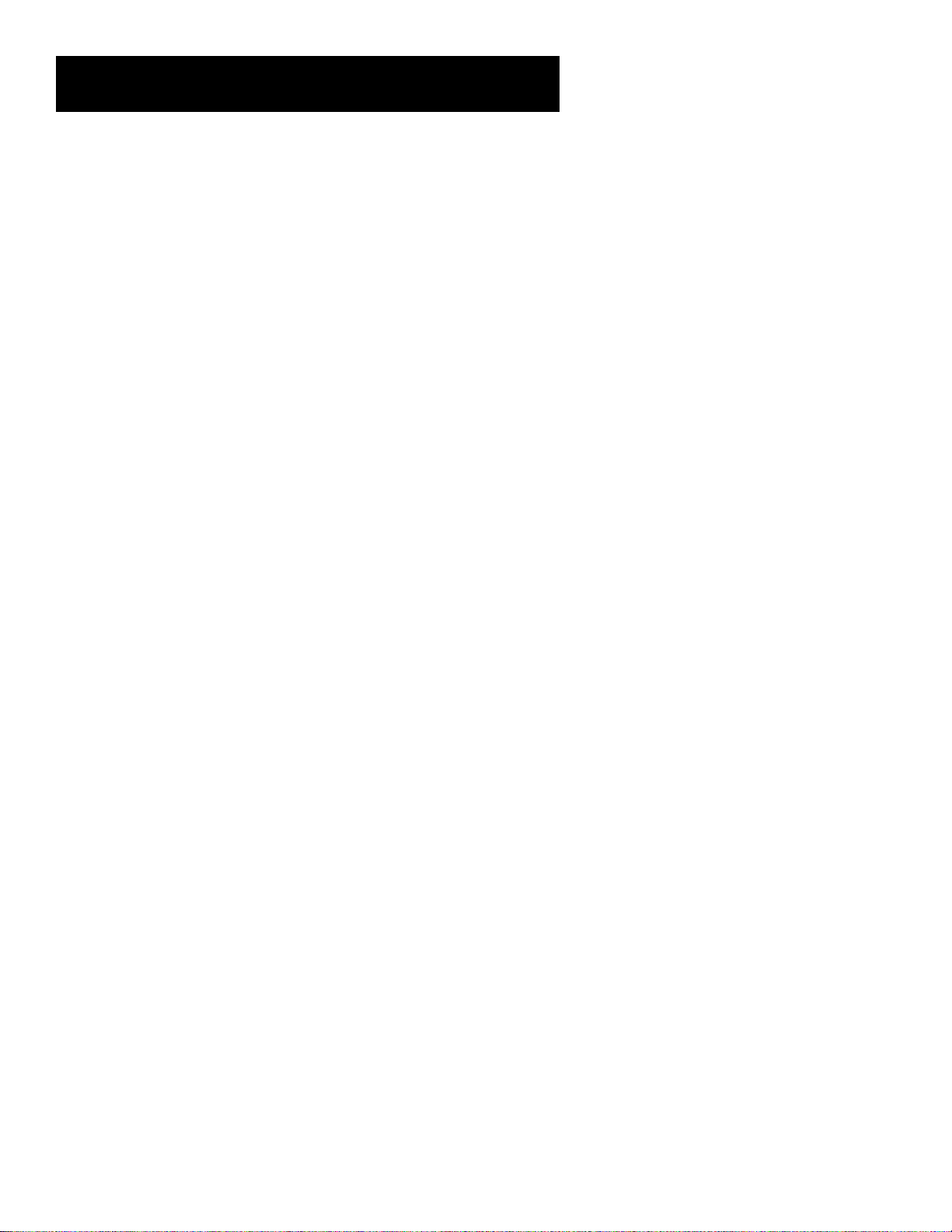
Table of Contents
Setup and Connections .......................................................... 3
Step 1: Unpack the DIRECTV PLUS™ System ..................................... 4
Step 2: Connect Your Digital Satellite Receiver................................. 4
Things To Know Before Connecting Components .................... 4
Jacks and Cables ................................................................................ 5
Back of the Digital Satellite Receiver ........................................... 6
Top of the Digital Satellite Receiver ............................................. 6
Basic Connection ............................................................................... 8
Advanced Connection .................................................................... 10
Step 3: Place Batteries In the Remote Control ................................ 1 2
Step 4: Plug In and Turn On the Digital Satellite Receiver ........... 1 2
Step 5: Connect the VCR Controller ................................................... 12
Step 6: Using Point and Select ............................................................. 14
Step 7: Interactive Setup ....................................................................... 14
Step 8: Order Programming................................................................. 14
Using the Remote..................................................................... 15
Remote Control Buttons ....................................................................... 16
Programming the Remote Control .................................................... 1 8
Testing the Remote Control ......................................................... 1 8
Using the Remote to Control a Device ...................................... 1 9
Modes of Operation ....................................................................... 19
Controlling a Second Satellite Receiver ..................................... 1 9
Remote Control Codes ................................................................... 2 0
Program Guides ....................................................................... 23
Anatomy Of a Program Guide ............................................................ 2 4
The Channel Banner .............................................................................. 2 5
Using the GUIDE Button ....................................................................... 26
Getting Around In the Guides............................................................. 26
Tuning To a Program ............................................................................. 2 7
Additional Program Guides ................................................................. 2 8
Sorting the Guides ................................................................................. 3 0
The Menu System ...................................................................... 35
Using the Menu System ........................................................................ 3 6
The Program Guide ................................................................................ 3 8
Messages .................................................................................................. 3 9
1
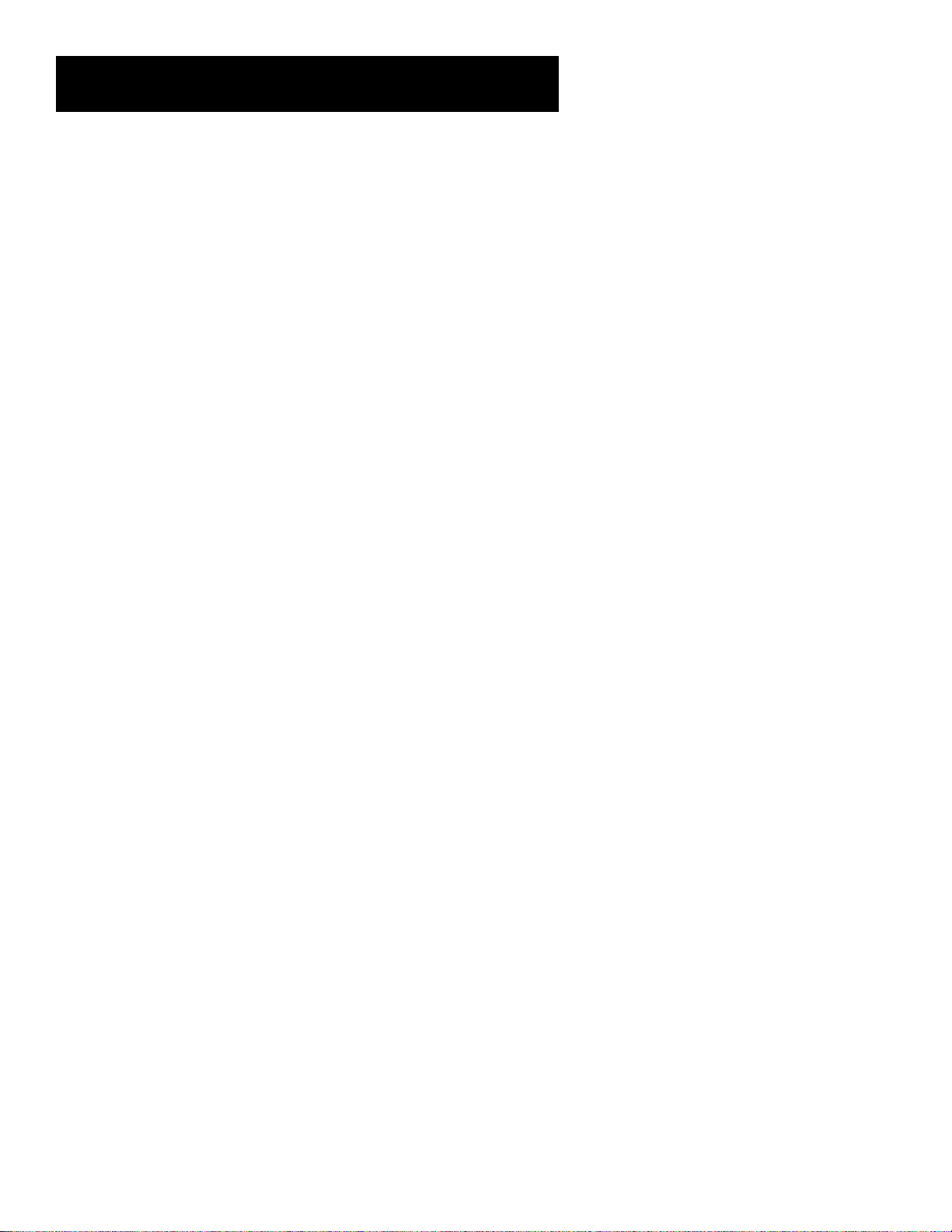
Table of Contents
Using the Purchases Menu ................................................................... 4 3
Reviewing and Canceling an Upcoming Purchase .................. 4 3
Spending Limits ............................................................................... 44
Pay Per View Programs .................................................................. 4 4
Previewing and Purchasing ......................................................... 4 5
Using the Attractions Guide ......................................................... 4 6
Timers Feature ........................................................................................ 4 7
Profiles ...................................................................................................... 49
Creating a Profile Channel List .................................................... 4 9
Setting the Rating Limit ................................................................ 5 0
Viewing Hours ................................................................................. 5 1
Setting Up Spending Limits .......................................................... 5 1
Locking a User’s Profile.................................................................. 5 2
Locking the System ......................................................................... 5 2
Choosing Your Profile .................................................................... 5 4
Options ..................................................................................................... 5 5
Interactive Setup ............................................................................. 5 5
System Info ....................................................................................... 5 5
Look and Feel ................................................................................... 56
System Options ................................................................................ 5 8
Audio Language .............................................................................. 60
Alternate Data ................................................................................. 6 1
Upgrades ........................................................................................... 61
Dish Pointing ........................................................................................... 6 2
Selecting Dish Type ......................................................................... 62
Find Your Dish Pointing Coordinates ......................................... 6 3
Using the On-screen Signal Meter .............................................. 64
Tips & Troubleshooting ........................................................65
Troubleshooting ..................................................................................... 66
Finding the Video Input Channel On Your TV ................................. 6 8
How Signal Flow Works ........................................................................ 69
Running the System Test ...................................................................... 7 0
Fine-Tuning the Signal .......................................................................... 7 0
Appendix A: Warranty Information ............................. 71
Appendix B: FCC Regulations ...............................................74
Appendix C: Accessories......................................................... 75
Index ............................................................................................. 77
2
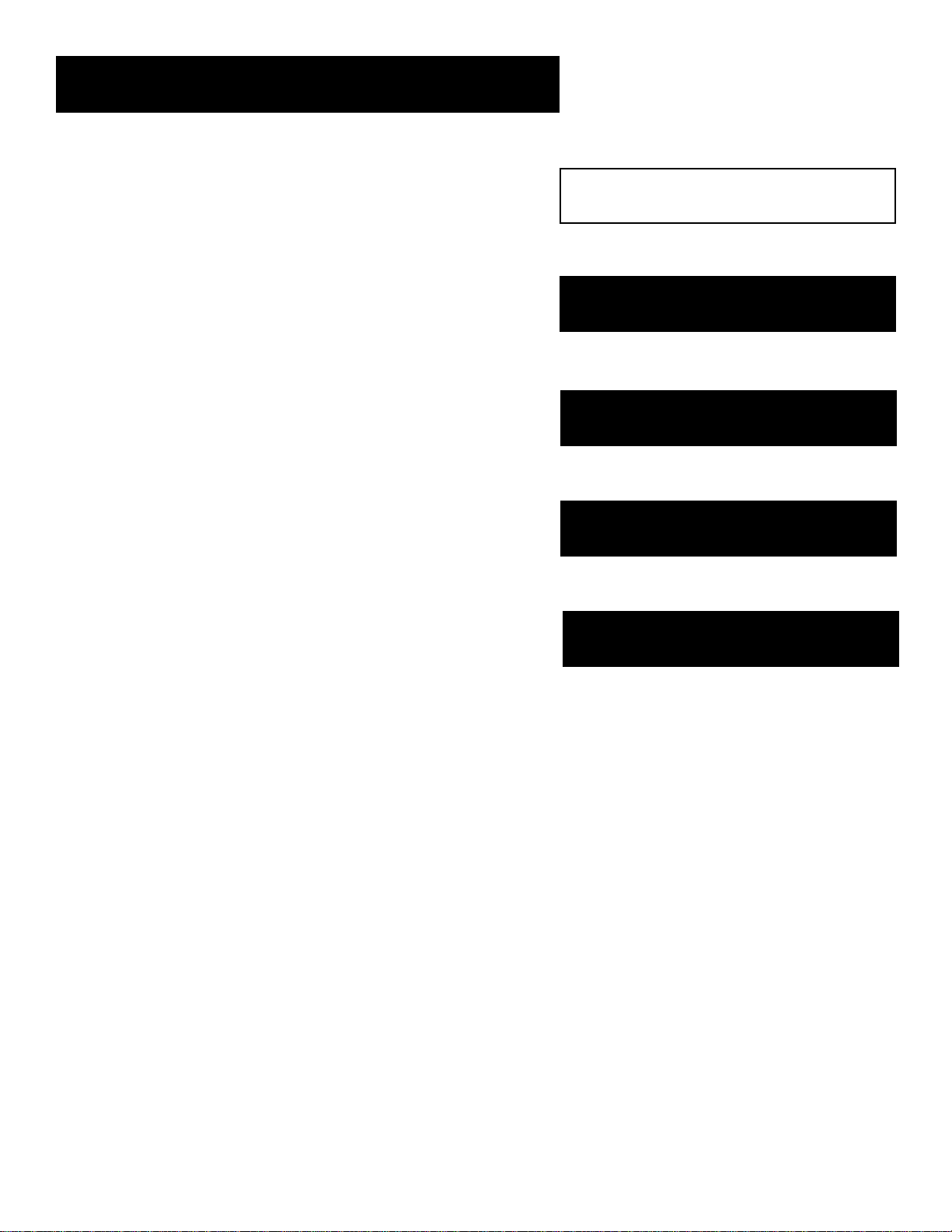
Setup and Connections
Setup and Connections
Getting Started
This manual is designed to get you started quickly. The first
three sections of the manual introduce you to your DIRECTV
PLUS™ System.
In Setup and Connections, you’ll learn:
• different ways to connect the digital satellite receiver to
your TV
• how to order programming
• how to program the remote control
Using the Remote defines the buttons of the remote and how
to program it to control other components.
Program Guides details the items and features associated with
the different guides.
The Rest Of The Manual
The rest of the book includes menu information,
troubleshooting information (such as running a system test),
and an index.
Setup and Connections
1
➣
Using the Remote
2
➣
3
Program Guides
➣
The Menu System
4
➣
Tips & Troubleshooting
5
3
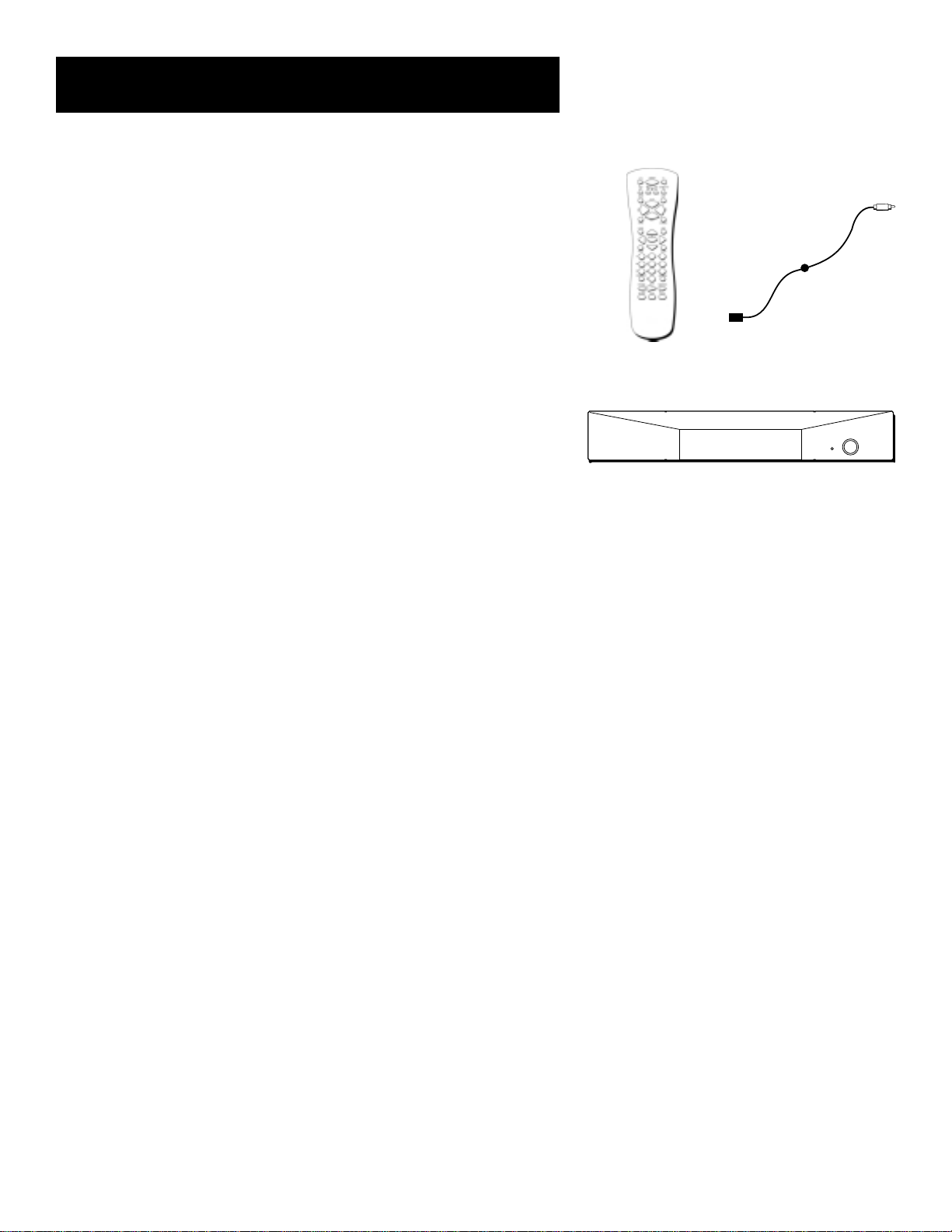
Setup and Connections
Step 1: Unpack the DIRECTV PLUS™
System
Make sure to locate the remote control and VCR Controller.
Step 2: Connect Your Digital
Satellite Receiver
During the satellite dish antenna installation, the digital satellite
receiver may have been connected to your TV with just a coaxial cable
for the system test. Depending on what components you have, another
connection may provide better picture and audio quality. The following
sections provide cable and connection information to help you decide
what connection is best for you.
Things To Know Before Connecting
Components
Protect Your Components from Power Surges
• Connect all components before plugging any power cords into the
wall outlet.
• Always turn off the digital satellite receiver, TV and other
components before you connect or disconnect any cables.
Position Cables Correctly to Avoid Audio Hum or
Interference
• Insert all cable plugs firmly into their jacks.
Remote Control
Digital Satellite Receiver
VCR Controller
• Place the audio/video cables to the sides of the TV’s back panel
instead of straight down the middle after you connect your
components.
• Try not to coil any twin-lead cables and keep them away from the
audio/video cables as much as possible.
• Make sure all antennas and cables are properly grounded. Refer to
the Safety Tips sheet packed with your unit.
Protect Your Components from Overheating
• Do not block ventilation holes in any of the components. Arrange
the components so that air can circulate freely.
• Do not stack components.
• Allow adequate ventilation when placing your components in a
stand.
• Place an amplifier or receiver on the top shelf of the stand so
heated air rising from it will not flow around other components.
4
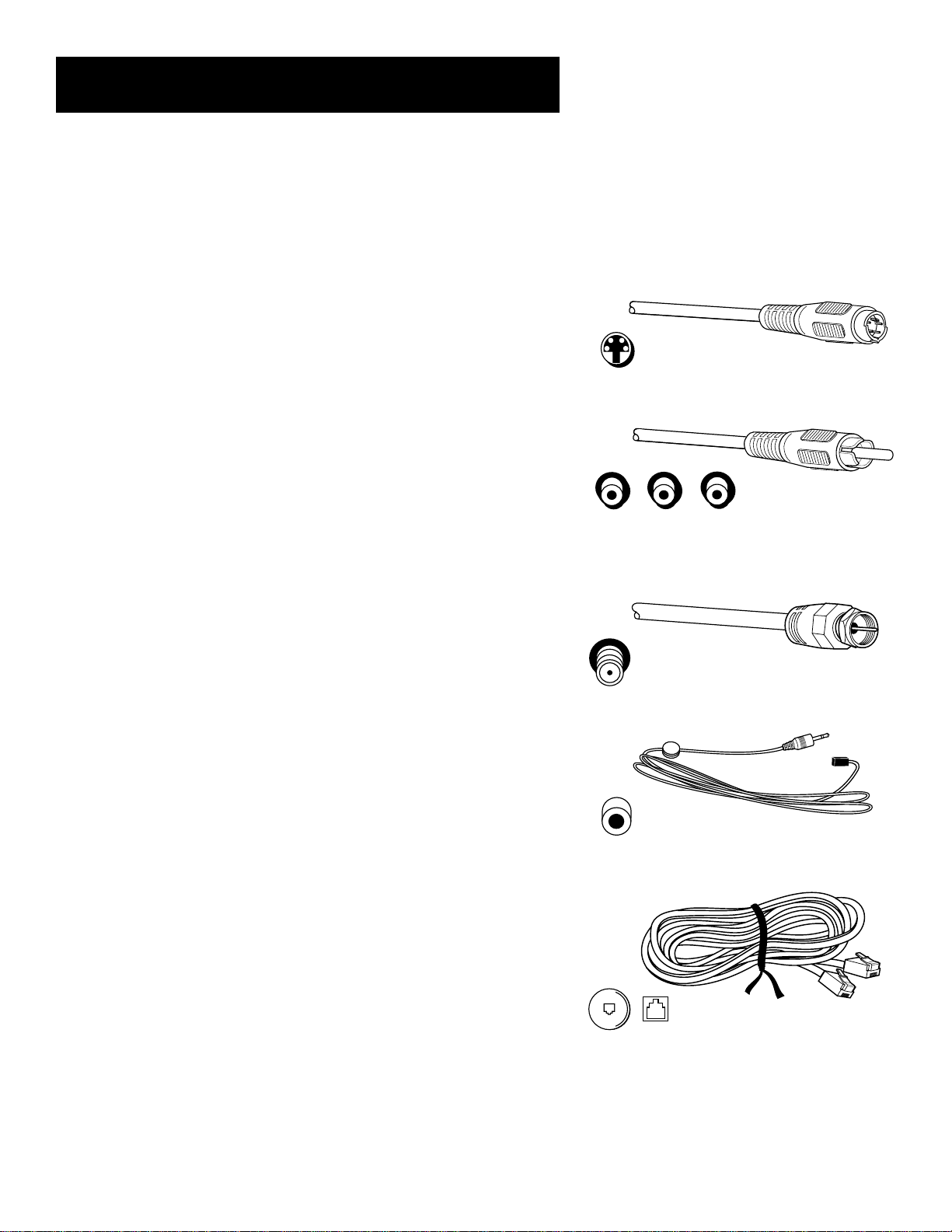
Setup and Connections
Jacks and Cables
Below is a description of the jacks and cables you can use to make
connections. Note that not all cables come with your DIRECTV PLUS™
System.
S-Video Jack and Cable
S-Video jacks provides the best picture quality for your DIRECTV PLUS™
System. S-Video jacks are available on many TVs and are used to carry
visual information from the digital satellite receiver to your TV.
Remember to connect the left and right audio cables because the SVideo jack carries only the picture signal, not the sound.
Audio/Video Jacks and Cables (RCA-type)
Audio/video jacks provide very good picture and stereo sound quality,
and should be used if your TV has no S-Video jack. These jacks can also
be used to connect other components. The digital satellite receiver
audio/video jacks are color coded (yellow for video, red for right audio,
and white for left audio). If your TV has only one input for audio
(mono), connect it to the right (red) audio jack on the receiver.
S-Video jack and cable
Audio/video jacks and cable
RF Jacks and Coaxial Cable (F-type)
The RF jacks provide good picture and mono sound quality, and are to
be used if audio/video connections are not available on your TV. These
jacks are also used for antenna and cable connections. The RF jacks on
the receiver are labeled IN FROM ANT, OUT TO TV, and RF REMOTE. The
coaxial cable supplied with your system is used to connect the receiver to
your TV’s antenna input jack.
VCR Jack and Controller
The VCR Controller plugs into the VCR jack on the digital satellite
receiver’s back panel. Attach the other end of the cable to your VCR’s
remote control sensor.
Telephone Jack and Cord
The telephone line cord is required to connect your digital satellite
receiver to a telephone line if you choose to subscribe to *DIRECTV
programming. The phone line connection is used to periodically call out
to DIRECTV. You will need an RJ11-type modulator jack, which is the
most common type of phone jack and might look like one of those
pictured here. If you don’t have a modular jack, call your local telephone
company to find out how to get one installed.
®
RF jack and coaxial cable
VCR jack and VCR Controller
Telephone jacks and cord
*DIRECTV programming is provided in accordance with the terms and conditions
of the DIRECTV Customer Agreement, which is provided with your first DIRECTV
billing statement. DIRECTV is a trademark of DIRECTV, Inc., a unit of Hughes
Electronics Corp., and is used with permission.
5
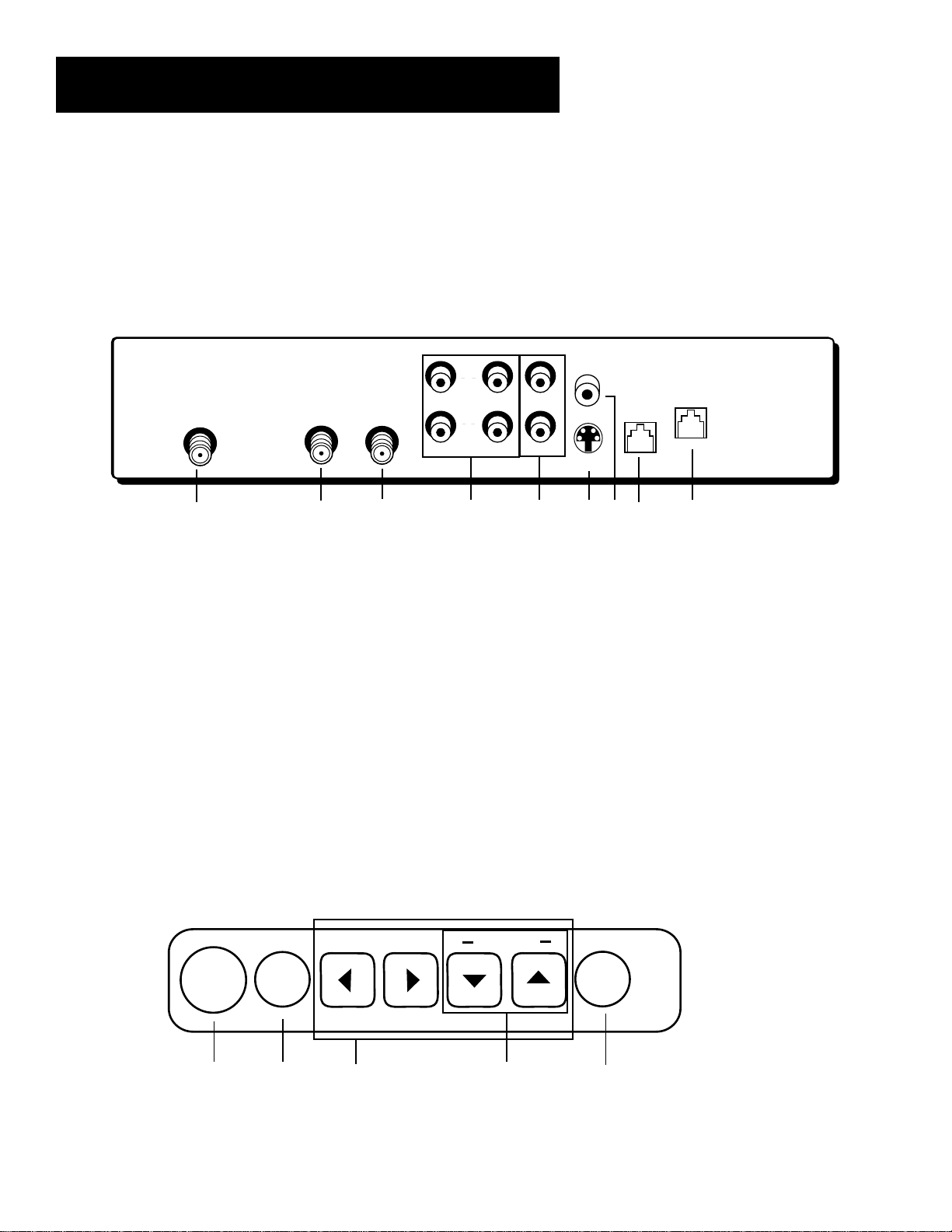
Setup and Connections
Back of the Digital Satellite Receiver
The diagram below illustrates each of the back panel jacks found on your digital satellite receiver.
When connecting A/V cables, be sure to connect corresponding OUTPUTS and INPUTS (Video to
Video, Right Audio to Right Audio, etc.). For more information on the function of the back panel
jacks and many other features of your digital satellite receiver, press the MENU button and select
Options from the Main menu, then select System Info.
S-VIDEO
VCR
LOW
SPEED
DATA
PHONE
JACK
SATELLITE
IN
OUT
TO
TV
IN
FROM
ANT
R
L
VIDEOAUDIO
1 2 3 4 5 6 7 8 9
Top of the Digital Satellite Receiver
The diagram below illustrates the buttons on the top of your digital satellite receiver (also
referred to as the front panel). For more information on the function of the front panel buttons
and many other features of your digital satellite receiver, press the MENU button and select
Options from the Main menu, then select System Info.
6
CHANNEL
ON •
OFF
MENU
OK
1 2 3 4 5
INFO
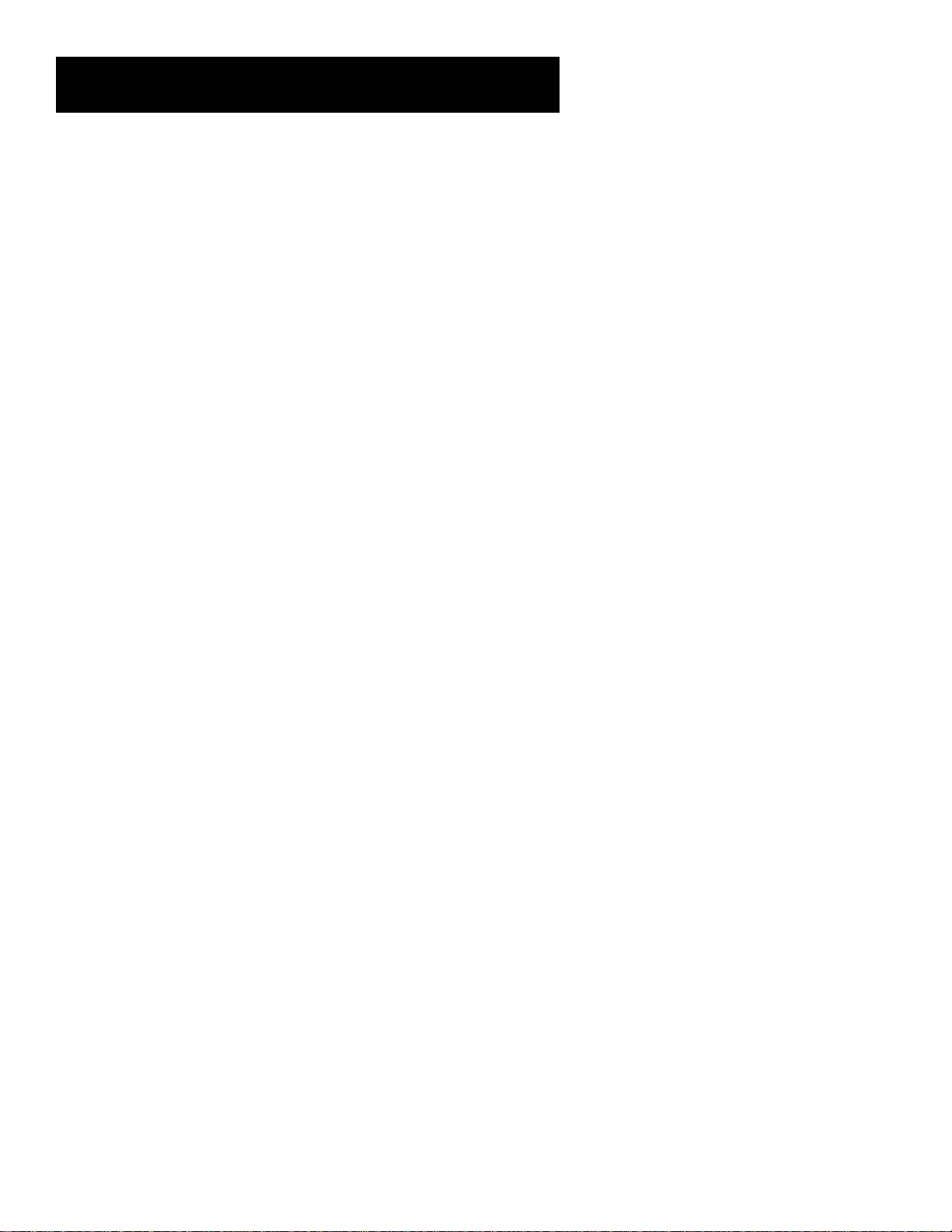
Setup and Connections
Back of Digital Satellite Receiver Jacks
1 SATELLITE IN Use to connect the digital satellite receiver to the satellite dish antenna.
2 OUT TO TV Use to connect the digital satellite receiver to your TV. However, if your TV has
audio/video jacks, you should use those jacks to get better picture and sound quality.
3 IN FROM ANT Use to connect the digital satellite receiver to an off-air antenna or cable TV
signal.
4 AUDIO (R and L) Provide better sound quality than the OUT TO TV jack. If your TV has
audio/video input jacks, use these jacks to connect the digital satellite receiver to your TV.
Connect the second set to another device, such as a VCR. You must also connect the VIDEO or
S-VIDEO jack.
5 VIDEO Provides better picture quality than the OUT TO TV jack. If your TV has audio/video
jacks, use this jack to connect the digital satellite receiver to your TV. Connect the second set
to another device, such as a VCR. You must also connect the AUDIO jacks.
6 S-VIDEO Provides the best picture quality. If your TV has an S-Video jack, use this jack along
with the audio/video jacks to connect the digital satellite receiver to your TV.
7 VCR Use to connect the VCR Controller to your digital satellite receiver. Attach the other
end to the IR sensor on your VCR. This connection lets you use the One-Touch Record and
Timer recording features.
8 LOW SPEED DATA This port allows you to connect your DIRECTV System to future services
and accessories as they become available. A shielded cable and additional hardware may be
required.
9 PHONE JACK Use to connect the digital satellite receiver to a telephone line. The DIRECTV
System requires a telephone line connection to periodically call out to program providers. If
you subscribe to Caller ID through your telephone company, you must also make sure your
phone line connection is direct and to a non-wireless jack.
Top of Digital Satellite Receiver Buttons
1 ON•OFF Use to turn your digital satellite receiver on for viewing or off when you are not
viewing it. Your receiver will still be able to download software upgrades and receive
messages from program providers when it is off.
2 MENU OK Use this button to display the Main menu. If you are already in the menu system,
pressing this button selects the highlighted item.
3 Arrows Use these buttons to navigate left and right, down and up, in the menu system.
4 Channel Down and Up When you’re watching TV, use these buttons to change the
channel. When you’re in the menu system, use these buttons for navigation.
5 INFO Use this button to display the channel banner, password challenge, or purchase offer
screen. Press twice to display additional program information, when available.
7
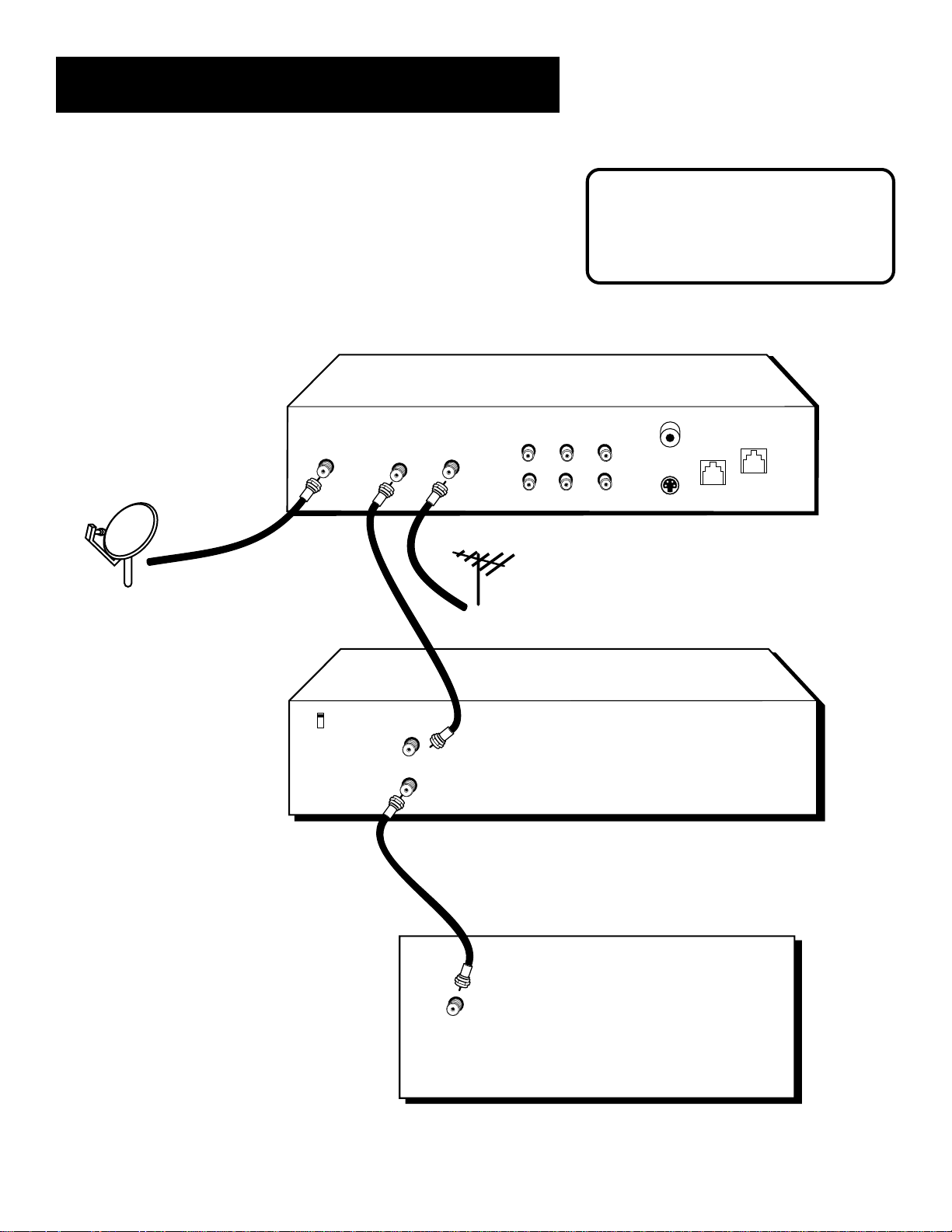
Setup and Connections
Basic Connection
This connection provides a basic level of sound and picture quality and
can be used with TVs and VCRs that do not have audio/video jacks.
DIGITAL
SATELLITE
RECEIVER
IN
FROM
ANT
CABLE OR
OFF-AIR
ANTENNA
SATELLITE
DISH
ANTENNA
SATELLITE
VCR
OUT
IN
TO
TV
R
L
AUDIO
CAUTION
Do not stack electronic components or
other objects on top of the digital
satellite receiver. See “Safety
Information,” inside the front cover.
VCR
LOW
PHONE
SPEED
JACK
DATA
VIDEO
S-VIDEO
CH3
CH4
TV (BACK PANEL)
FROM
ANT
OUT
TO
TV
IN
IN
FROM
ANT
8
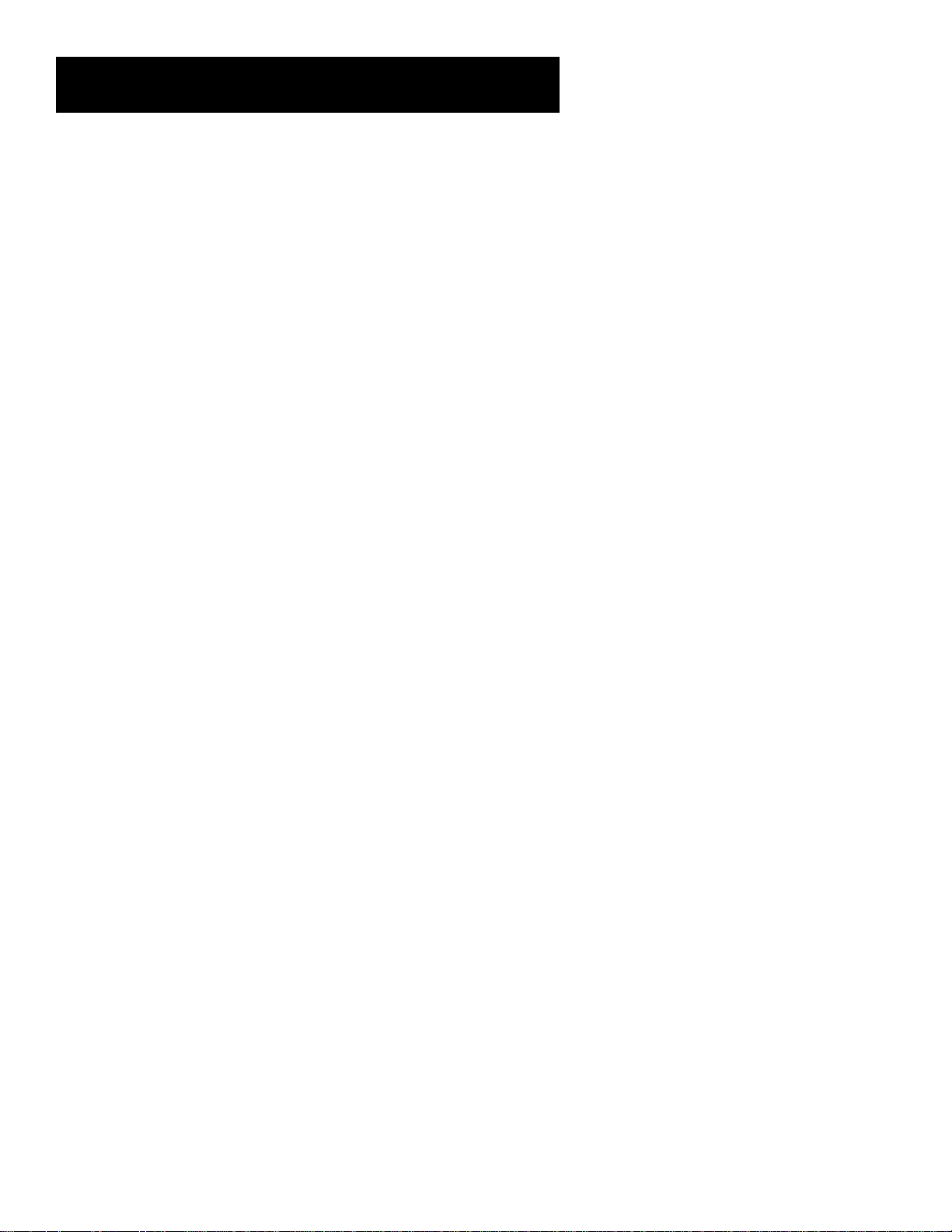
Setup and Connections
What You Need
• Three coaxial cables
• One RG-6 coaxial cable
Making the Connection
1. Connect the OUT TO TV jack on the digital satellite receiver to the
IN FROM ANT jack on the VCR with a coaxial cable.
2. Connect the OUT TO TV jack on the VCR to the TV’s IN FROM ANT
jack with a coaxial cable.
3. Connect the SATELLITE IN jack on the digital satellite receiver to
your satellite dish antenna with an RG-6 coaxial cable.
4. Connect the IN FROM ANT jack on the digital satellite receiver to
your cable box or off-air antenna with a coaxial cable.
Using Your Components
To watch DIRECTV® programming:
Tune the TV to either CH 3 or 4. (The default is CH 3. You can change the
output channel to 4 by choosing Options from the Main menu, then
System Options, and then selecting Output Channel.)
To record DIRECTV
Tune the digital satellite receiver to the desired channel and set your
VCR to record on channel 3 or 4.
To view VCR recordings:
Tune the TV to the VCR output channel (usually CH 3 or 4) and set your
VCR to play. If your VCR is a brand other than RCA, GE, or PROSCAN, you
may need to program the remote to control the VCR. See the “Using the
Remote” section for more information.
®
programming:
9
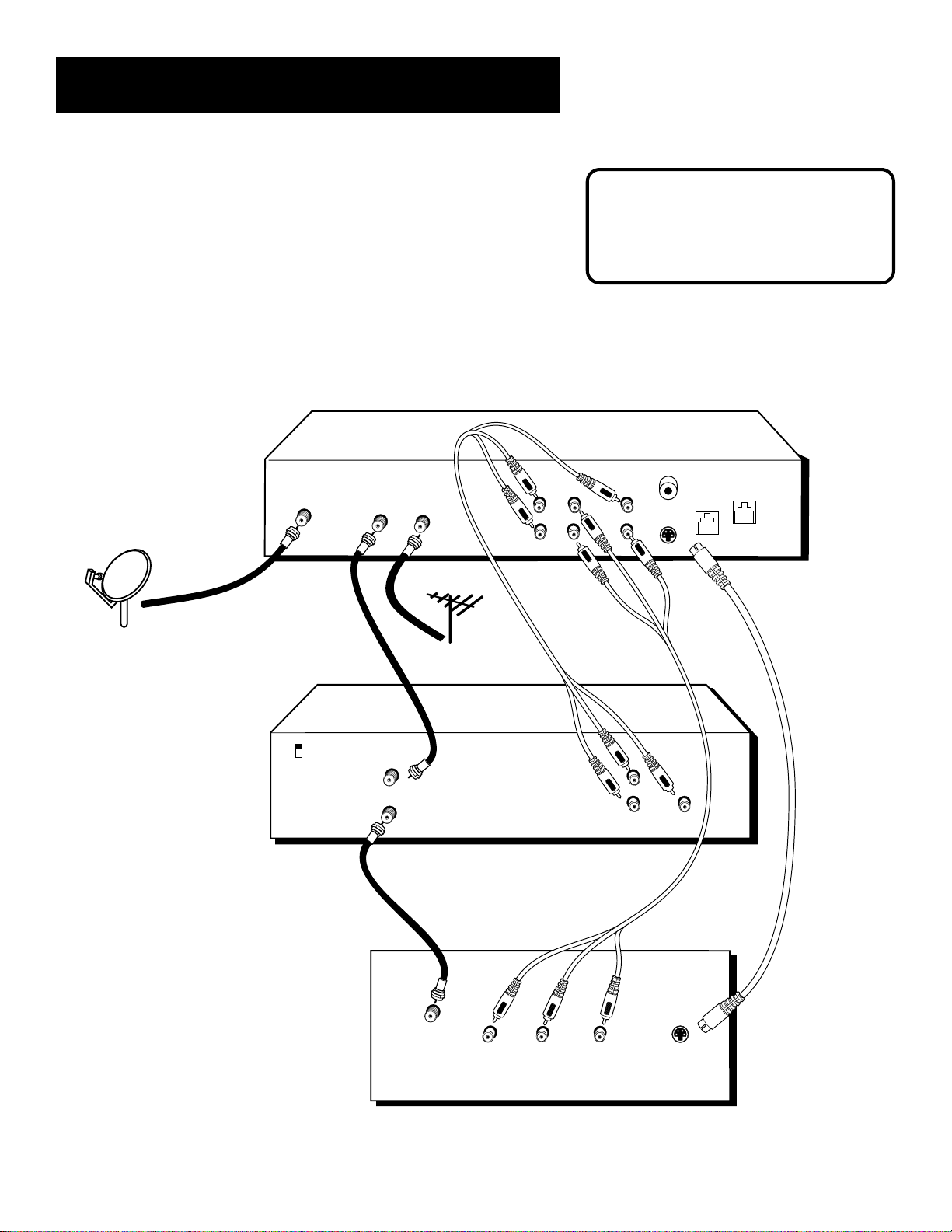
Setup and Connections
Advanced Connection
This connection provides better sound and picture quality than the basic
connection and is recommended for use with TVs and VCRs or other
components that have audio/video jacks.
S-Video provides the best picture quality and is recommended for use
with components that have S-Video jacks. If you use the S-Video cable,
remember to connect audio cables as well. S-Video must be used with
audio cables in order for you to receive sound.
DIGITAL
SATELLITE
RECEIVER
IN
FROM
TO
ANT
TV
CABLE OR
OFF-AIR
ANTENNA
SATELLITE
DISH
ANTENNA
SATELLITE
IN
VCR
OUT
R
L
AUDIO
CAUTION
Do not stack electronic components or
other objects on top of the digital
satellite receiver. See “Safety
Information,” inside the front cover.
VCR
LOW
PHONE
JACK
SPEED
DATA
VIDEO
S-VIDEO
10
CH3
CH4
TV (BACK PANEL)
IN
FROM
ANT
OUT
TO
TV
IN
FROM
ANT
R AUDIO L
VIDEO
AUDIO
VIDEO
S-VIDEO
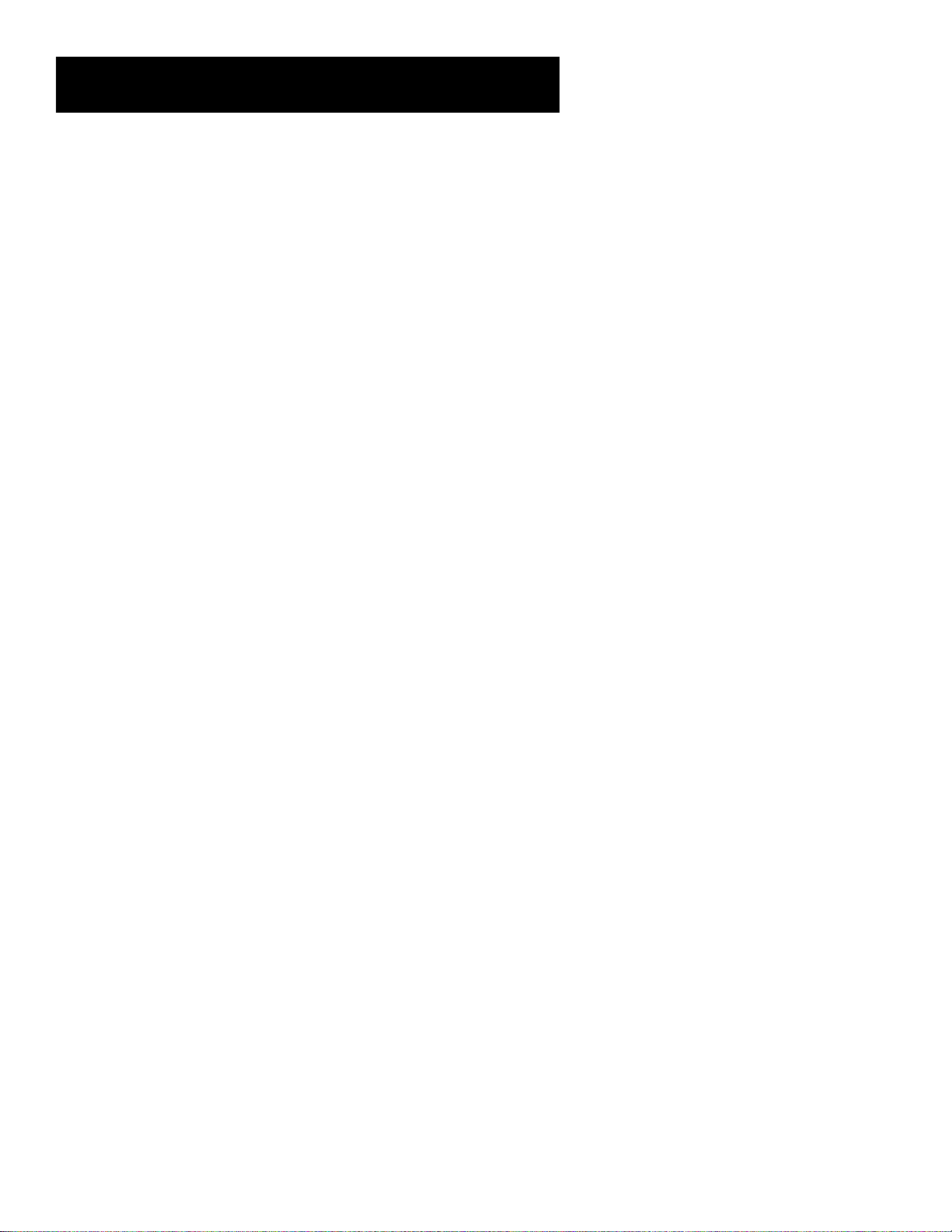
Setup and Connections
What You Need
• Three coaxial cables
• One RG-6 coaxial cable
• Two sets of audio/video cables
• One S-Video cable (optional)
Making the Connection
1. Connect the OUT TO TV jack on the digital satellite receiver to the
IN FROM ANT jack on the VCR with a coaxial cable.
2. Connect the OUT TO TV jack on the VCR to the TV’s IN FROM ANT
jack with a coaxial cable.
3. Connect the SATELLITE IN jack on the digital satellite receiver to
your satellite dish antenna with an RG-6 coaxial cable.
4. Connect the IN FROM ANT jack on the digital satellite receiver to
your cable box or off-air antenna with a coaxial cable.
5. Connect one set of AUDIO and VIDEO jacks on the digital satellite
receiver to a set of AUDIO and VIDEO jacks on your TV using one
audio/video cable.
6. Connect a second set of AUDIO and VIDEO jacks on the digital
satellite receiver to a set of AUDIO and VIDEO jacks on another
device, such as a VCR, using a second audio/video cable.
7. (optional) Connect the S-VIDEO jack on the digital satellite receiver
to the S-VIDEO jack on the TV using an S-Video cable.
Using Your Components
To watch DIRECTV® programming:
Tune the TV to the video input channel. (If you have difficulty finding
your TV’s video input channel, follow the instructions in the “Tips and
Troubleshooting” section.) Then tune the digital satellite receiver to the
desired channel.
To record DIRECTV
Tune the digital satellite receiver to the desired channel. Then set your
VCR to record on your video input channel.
To view VCR recordings:
®
programming:
Tune the TV to the video input channel and set your VCR to play. If your
VCR is a brand other than RCA, GE, or PROSCAN, you may need to
program the remote to control the VCR. See the “Using the Remote”
section for more information.
11
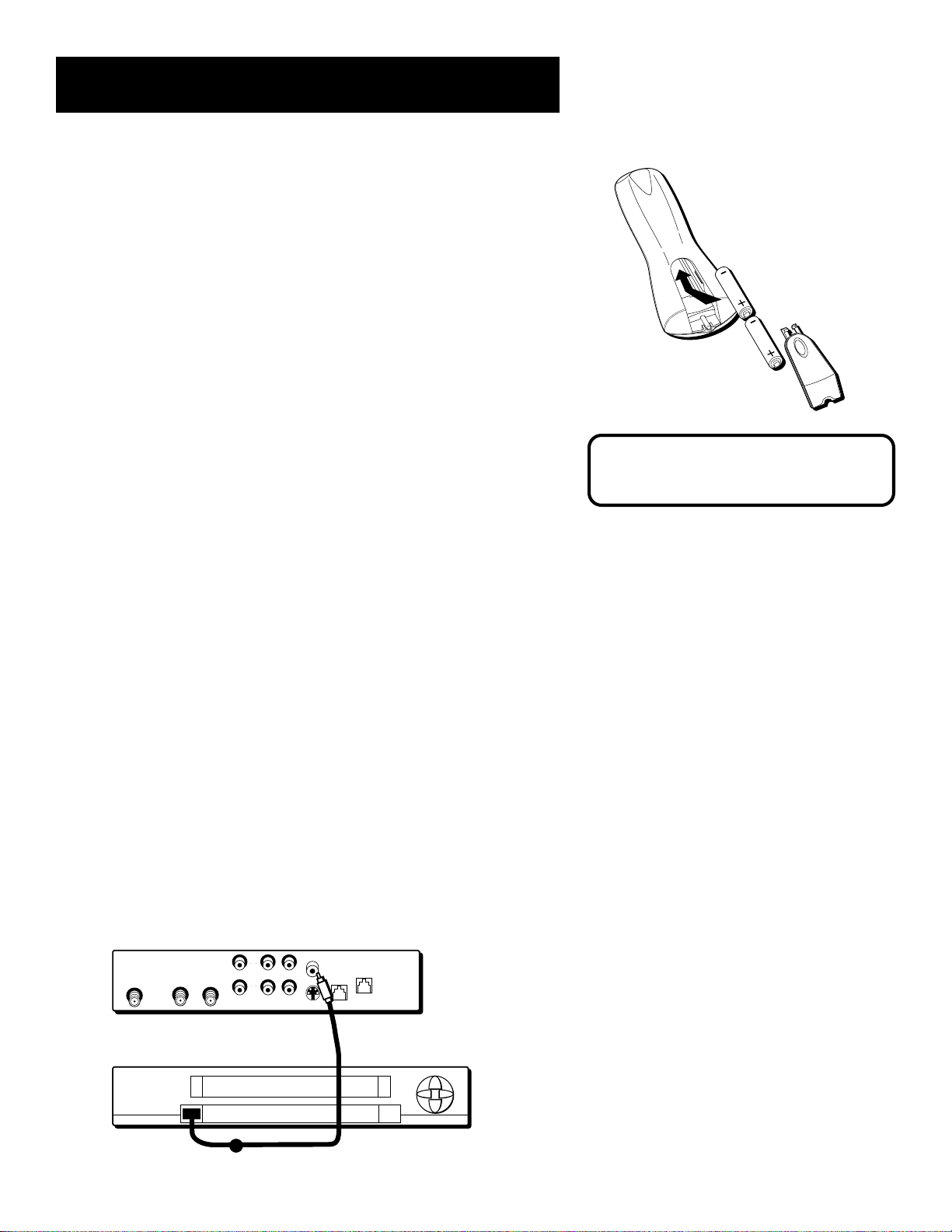
Setup and Connections
Step 3: Place Batteries In the
Remote Control
Follow these steps whenever you need to install or change the batteries
in your digital satellite receiver’s remote control.
1. Remove the cover from the battery compartment.
2. Insert batteries in the battery compartment, matching
the + and – end of each battery.
3. Replace the cover.
Step 4: Plug In and Turn On the
Digital Satellite Receiver
Plug the end of the power cord into the wall outlet. Be sure to insert the
plug completely.
To turn on the digital satellite receiver, press the DIRECTV button on the
remote control or the ON•OFF button on the front panel. If your TV
brand is RCA, GE, or PROSCAN, press the TV button on the remote to
turn on the TV. If your TV brand is not RCA, GE, or PROSCAN, see the
next section, “Using the Remote,” for details on how to program the
remote to control your TV.
Step 5: Connect the VCR Controller
In order for you to use the One-Touch Record and Timer recording
features, you need to attach the VCR Controller to the back of the
digital satellite receiver.
1. Plug the VCR Controller into the VCR jack on the digital satellite
receiver.
2. Affix the other end to the remote control sensor on your VCR.
When replacing old batteries, note that
you may have to reprogram your remote
to control other devices.
12
Back of Digital Satellite Receiver
R
R
IN
OUT
IN
OUT
FROM
FROM
TO
SATELLITE
SATELLITE
TO
DIGITAL AUDIO
IN
IN
OUTPUT
ANT
TV
TV
L
ANT
L
VIDEOAUDIO
VIDEOAUDIO
Front of VCR
REMOTE SENSOR
S-VIDEO
VCR
PHONE
LOW
JACK
SPEED
DATA
VCR
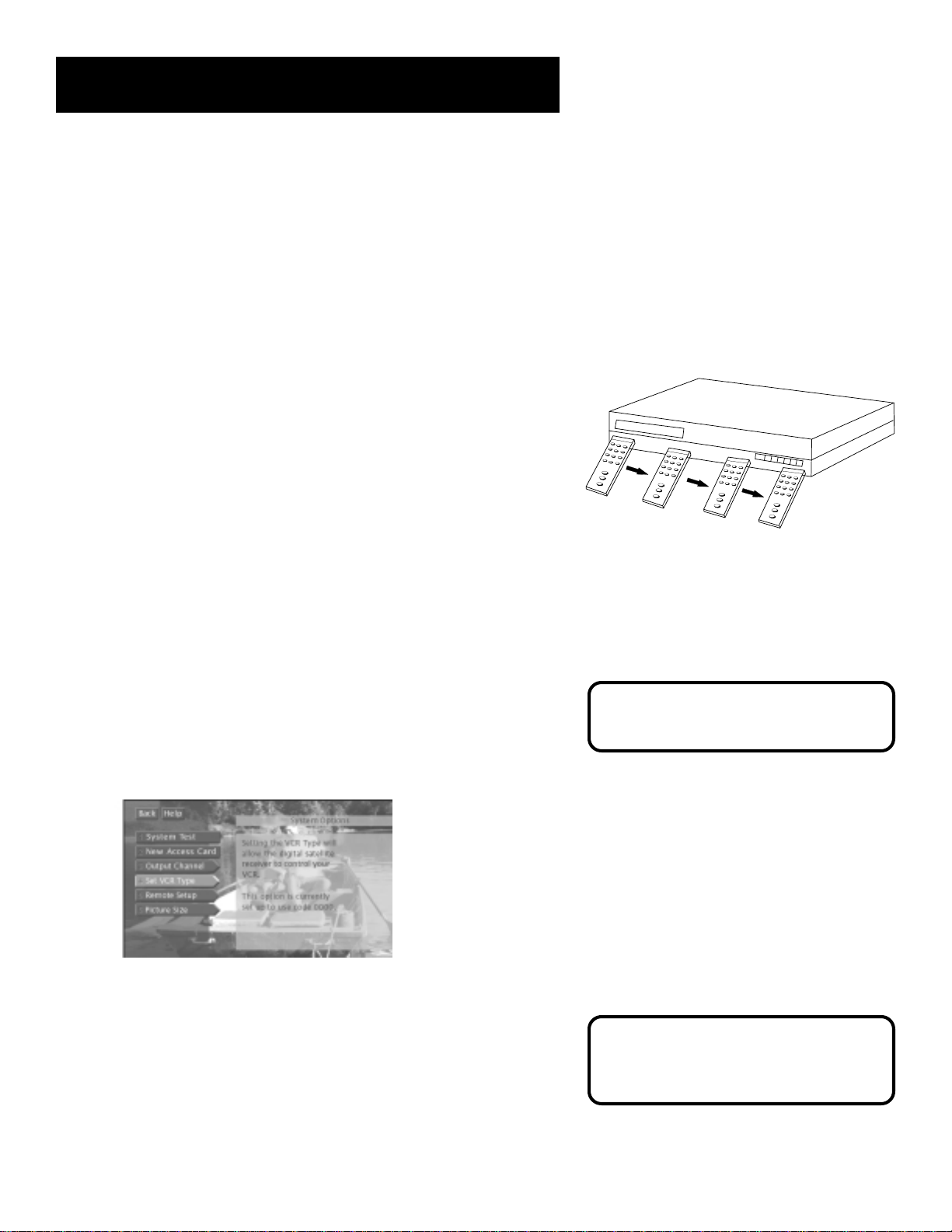
Setup and Connections
Locating the VCR’s Infrared Remote
Control Sensor
The VCR Controller must be affixed directly over the infrared remote
control sensor on your VCR.
Some VCRs have a label that identifies the infrared remote control
sensor, and others do not. If the IR sensor is labeled on your VCR, affix
the VCR Controller directly over the sensor.
For VCRs that do not label the remote sensor, you need to use the VCR’s
remote to locate the sensor before affixing the VCR Controller.
1. Hold the VCR’s remote control so that it is touching the front
of the VCR.
2. Slowly move the remote over the front of the VCR while pressing
the remote power button on and off.
3. When your VCR turns off or on, you have located the sensor.
To test the VCR controller, use a piece of clear tape to temporarily attach
the VCR controller to the spot where you think the sensor is located, and
then follow the steps under “Selecting a VCR Type.”
Selecting a VCR Type
You need to tell the digital satellite receiver which VCR brand you are
using.
1. Press MENU on the remote to bring up the Main menu.
2. Point to Options and press OK.
3. Point to System Options and press OK.
4. Point to Set VCR Type and press OK.
The Set VCR Type screen lets you enter a code for your
VCR.
5. Use the arrows and the OK button to select the name of your VCR
manufacturer.
6. Follow the on-screen instructions to ensure that you are using the
correct code.
See Step 6, “Using Point and Select,” for
additional help on accessing and
navigating the menu system.
If you do not see your VCR manufacturer’s
name, select Other (at the bottom of the
list) and enter the appropriate code from
the “Using the Remote” section.
• Some VCR brands may not be capable of being controlled by the
receiver.
13
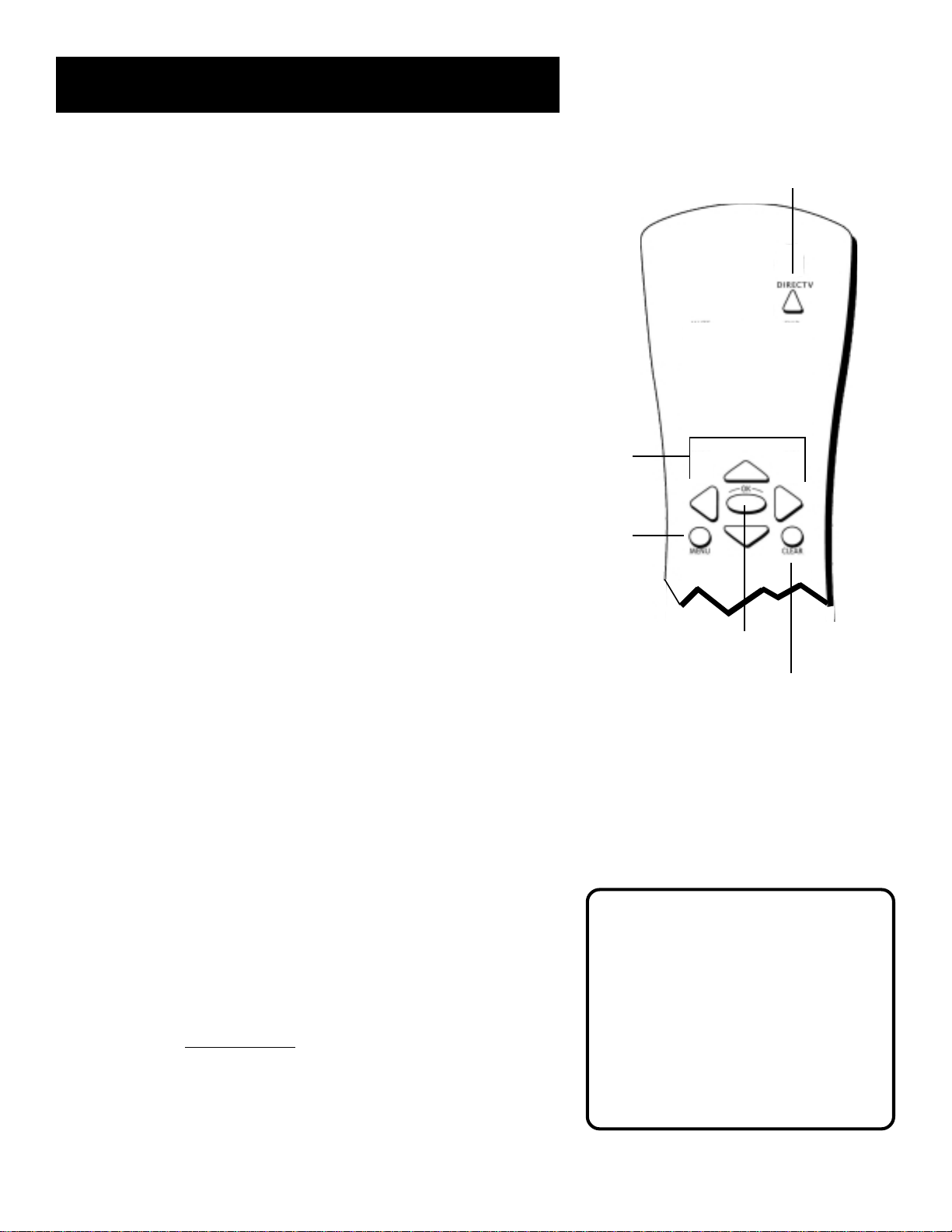
Setup and Connections
Step 6: Using Point and Select
You only need to know one rule when using the remote to navigate onscreen menus and control panels: point and select. Once you know how
to point and select you can complete the interactive setup (Step 7,
below) and explore the menu system.
To enter the menu system, press the DIRECTV button on the remote
control to make sure you’re in DIRECTV mode, then press MENU.
The point and select method has two steps.
1. Point to a menu item using the arrows on the remote.
To point up or down, press the up or down arrows. To point left or
right, press the left or right arrows.
2. Select a menu item by pressing MENU or OK.
Selecting an item tells the TV’s menu system to go ahead and make
the change or go to a place you have indicated.
Don’t worry about getting stuck inside a menu. Pressing the CLEAR
button on the remote control takes you out of the menu system and
back to the program you were watching.
DIRECTV button
Arrow
buttons
MENU
button
Step 7: Interactive Setup
If you installed your satellite dish antenna yourself, you may have
already used the interactive setup to find the dish pointing coordinates,
acquire and fine-tune the signal, and run a system test.
If you need to run the interactive setup again, select Options from the
Main menu, then select Interactive Setup.
If you just want to check your dish pointing coordinates or run the signal
strength meter, select Dish Pointing from the Main menu.
Step 8: Order Programming
After you have installed your DIRECTV System, you should contact
DIRECTV in order to receive DIRECTV
Programming with DIRECTV: Call 1-800-347-3288
With this receiver and a DIRECTV PLUS™ satellite dish antenna, you may
be able to receive local channels from DIRECTV in certain areas.
Additional Equipment may be required in some areas. Check with your
retailer or visit
channels from DIRECTV in your area.
www.directv.com for information on availability of local
®
programming.
OK button
CLEAR button
When you order programming, you need
to know your access card number. To get
the number, select
menu, then
select
Wait for the system to run all of its tests.
The access card number is displayed at
the end of the system test.
Write the access card number in the space
below for easy reference:
System Options
System Test
Options
.
from the Main
, and then
14
___________________________________
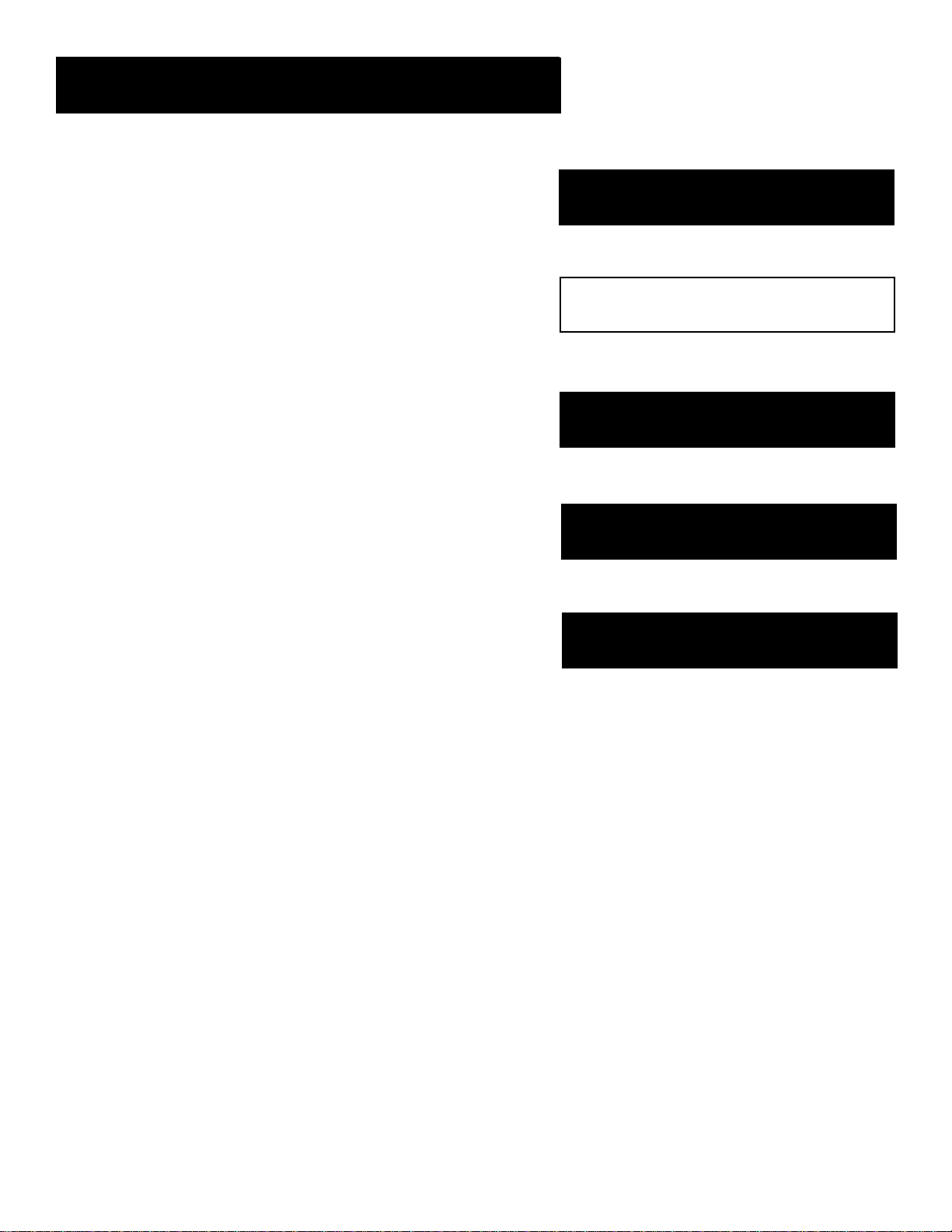
Using the Remote
Using the Remote
How to use your Universal Remote
This section defines the buttons of the remote control and
explains how to program it to control other devices.
The universal remote can be programmed to control most
brands of remote controllable VCRs, TVs, and cable boxes.
If you have an RCA, GE, or PROSCAN device, you probably
don’t need to program it at all.
Setup and Connections
1
➣
Using the Remote
2
➣
Program Guides
3
➣
The Menu System
4
➣
Tips & Troubleshooting
5
15
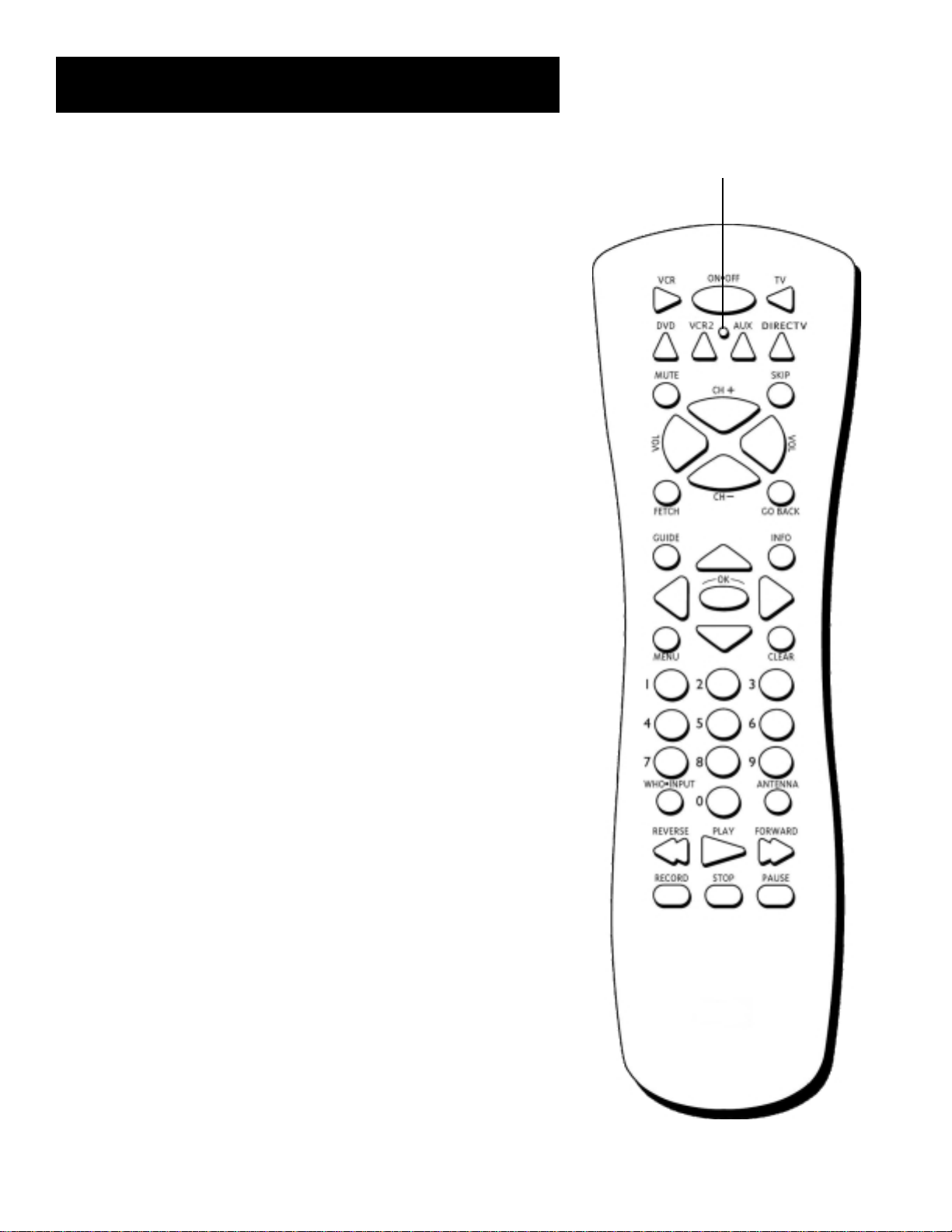
Using the Remote
Remote Control Buttons
ON•OFF Turns the device you are controlling on or off. When pressed
twice within two seconds, all devices that are on will be turned off (this
feature only works with most RCA, PROSCAN, and GE products). You can
also use the ON•OFF button on the top (front panel) of the digital
satellite receiver to turn the receiver on or off.
VCR When programmed, tells the remote to control the VCR.
TV When programmed, tells the remote to control the TV.
DVD Tells the remote to control the DVD player. Note that this button
is only functional with GE, RCA, and PROSCAN DVD players.
VCR2 When programmed, tells the remote to control a second VCR.
LED This light turns red at each valid button press. When
programming the remote control, it flashes or turns on or off to indicate
programming status.
AUX Acts as a “wildcard” button. It can be programmed to control
another VCR, TV, satellite receiver or cable box. Or, it can be
programmed to control an RCA, GE, or PROSCAN audio device. Follow
the direct entry programming instructions, later in this section, to
program this button.
LED
DIRECTV Tells the remote to control the digital satellite receiver.
MUTE When programmed, reduces the TV’s volume to its minimum
level. Press again to restore the volume.
SKIP This button is not used by the digital satellite receiver. It is
functional only with RCA, GE and PROSCAN TVs and VCRs.
CH + (up) /- (down) Use to scan up and down through the channels in
the current channel list. If you are in the program guide or menu system,
use the CH +/- buttons to page up and down a screen at a time. You can
also use the CH +/- buttons on the top of the digital satellite receiver to
change the channel.
VOL down and up When programmed, adjusts the audio volume of
your TV.
FETCH Either brings up the Fetch menu or tells the receiver to take the
action you programmed it to take.
GO BACK Moves you back and forth between the last two selected
channels. In the menu system, returns you to the previous screen.
GUIDE Brings up the program guide. Subsequent presses of the GUIDE
button switch between the Detail and Grid guide formats.
INFO Brings up the on-screen channel banner, password challenge, or
purchase offer screen. Press again to get program details. In the
program guides, press to get information about the highlighted
program or channel.
16
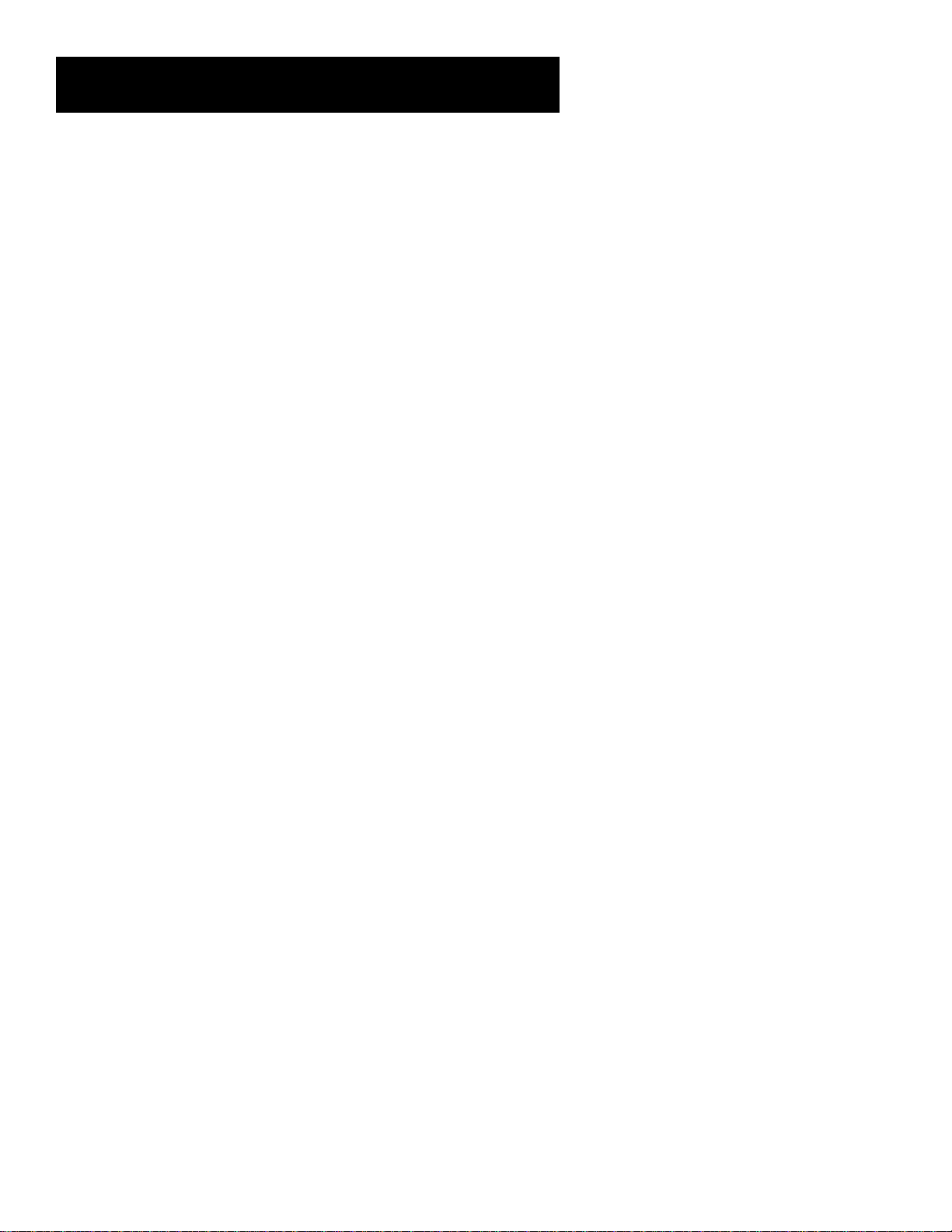
Using the Remote
Arrows Use the navigation arrows to move the on-screen highlight
up, down, left, or right. Using the arrows to highlight a menu item is
also called “pointing.”
OK Selects a highlighted choice if you are in the menu system. After
entering a one, two or three digit DIRECTV channel number, press to
tune to the channel. If you are entering a number other than a DIRECTV
channel number (for instance, to tune your VCR to a channel), you do
not need to press this button.
MENU Displays the Main menu. If you are already in the menu system,
press OK or MENU to select a highlighted choice. When you are using
the remote control to operate an RCA, GE, or PROSCAN VCR (and the
remote is in VCR mode), the MENU button functions as a PROGRAM
button.
CLEAR Removes the on-screen displays and returns you to normal
viewing.
Digit Buttons (0 - 9) Use the digit buttons to tune directly to a four
digit DIRECTV channel or non-DIRECTV channel. If a DIRECTV channel
number is less than four digits long, you must press OK after entering
the channel number. If you are in the menu system, use the digits to
highlight and select items (use 0 to return to the previous menu screen).
WHO•INPUT Press the WHO button one or more times to scroll
through the user profiles. When you are using the remote control to
operate an RCA, GE, or PROSCAN TV (in TV mode), press the
WHO•INPUT button one or more times to scroll through the avalilable
video input sources.
ANTENNA In TV mode, lets you switch the source of the video signal
from satellite signals to an off-air antenna or cable signal when using
the OUT TO TV jack. In VCR mode, functions as a TV/VCR input button.
Transport Buttons (REVERSE, PLAY, FORWARD, RECORD, STOP,
PAUSE) When programmed, these buttons are used to control an
auxiliary device, such as a VCR or laserdisc player. Note that if your VCR
Controller is connected, the RECORD button can be used to schedule a
timer recording when using the Program Guide or to begin recording
while watching a program (in VCR mode).
17
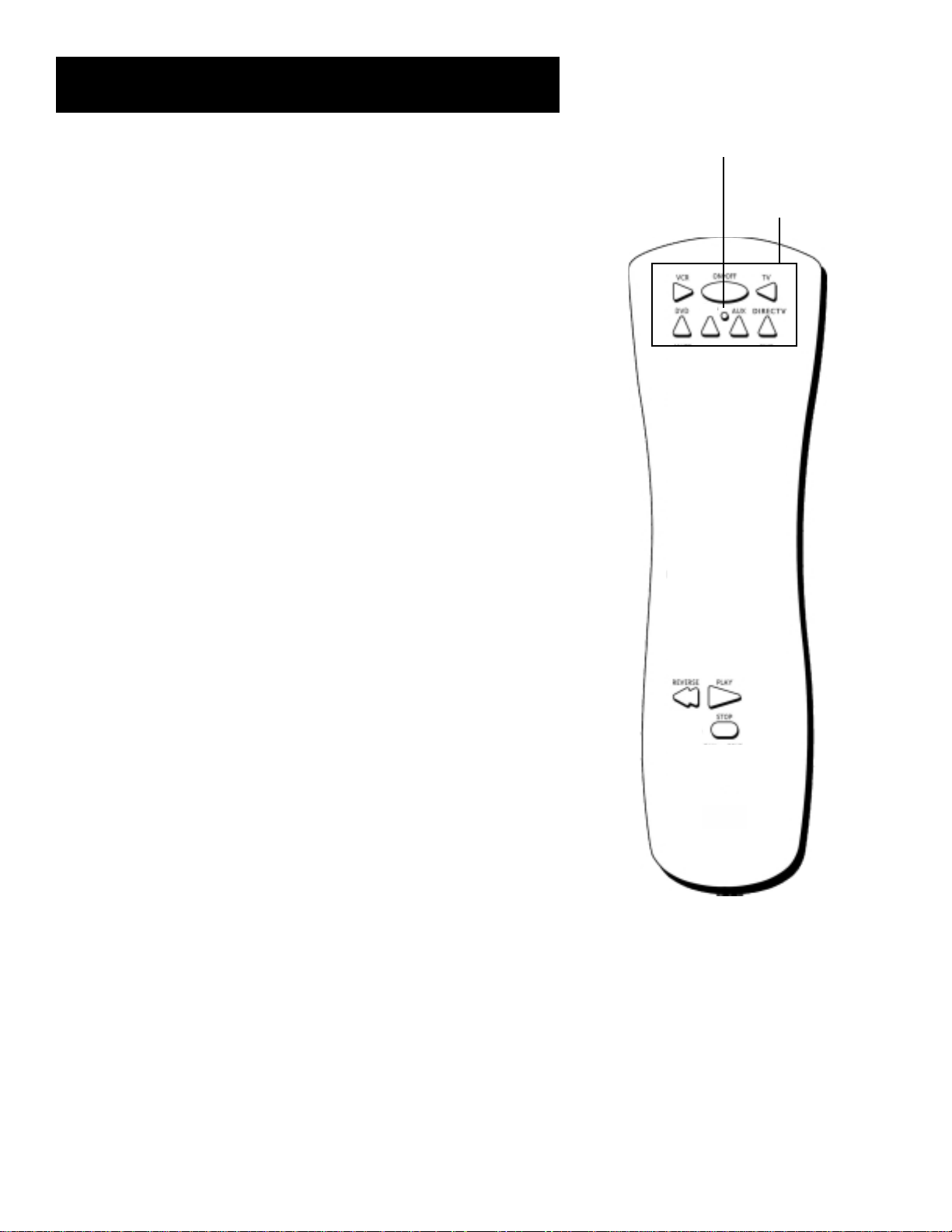
Using the Remote
LED
Programming the Remote Control
The digital satellite receiver’s remote can be programmed to control
most brands of remote controllable devices. The remote is already
programmed to control most RCA, GE and PROSCAN devices; it may
need to be programmed to control other manufacturers’ brands.
Testing the Remote Control
To determine whether the universal remote control needs to be
programmed, turn a device on, such as a VCR, point the remote at the
VCR, and press the VCR button. Then press ON•OFF or CH + or CH - to
see if the VCR responds to the remote commands. If not, the remote
needs to be programmed.
There are two ways to program the remote control: automatic or direct
entry.
Using Automatic Code Search
The following instructions can be used to program the remote to control
many of the devices connected to your TV. If you want to exit the
automatic code search without programming any of your devices, press
the CLEAR button until the LED (red light) turns off.
Device buttons and
ON•OFF button
VCR2
1. Turn on the device you want to control (VCR, satellite receiver, etc.)
2. Press and hold the button you want to program. While holding the
device button, press and hold ON•OFF until the LED on the remote
control turns on, then release both buttons.
• Note that the AUX button can only be programmed using direct
code entry. See “Using Direct Entry,” later in this section, for details.
3. Point the remote control at the device and press and release PLAY,
then wait five seconds or until the LED stops flashing.
At this point the remote control is searching for the correct code to
program. If, after five seconds, the device you want to control does
not turn off, press and release PLAY again to tell the remote to
search the next set of codes.
Continue pressing and releasing PLAY until the device turns off or
you have searched through all of the codes. There are 20 total sets
of codes. If the device does not turn off after pressing PLAY 20
times, then the remote cannot control that particular device.
If the device you want to control does turn off:
1. Press and release REVERSE, then wait two seconds. Repeat this
step until the device turns back on.
2. To finish, press and hold STOP until the LED on the remote control
turns off.
You’ll use these buttons when you program the
remote to control any device
The remote control may not operate all models of
all brands.
18
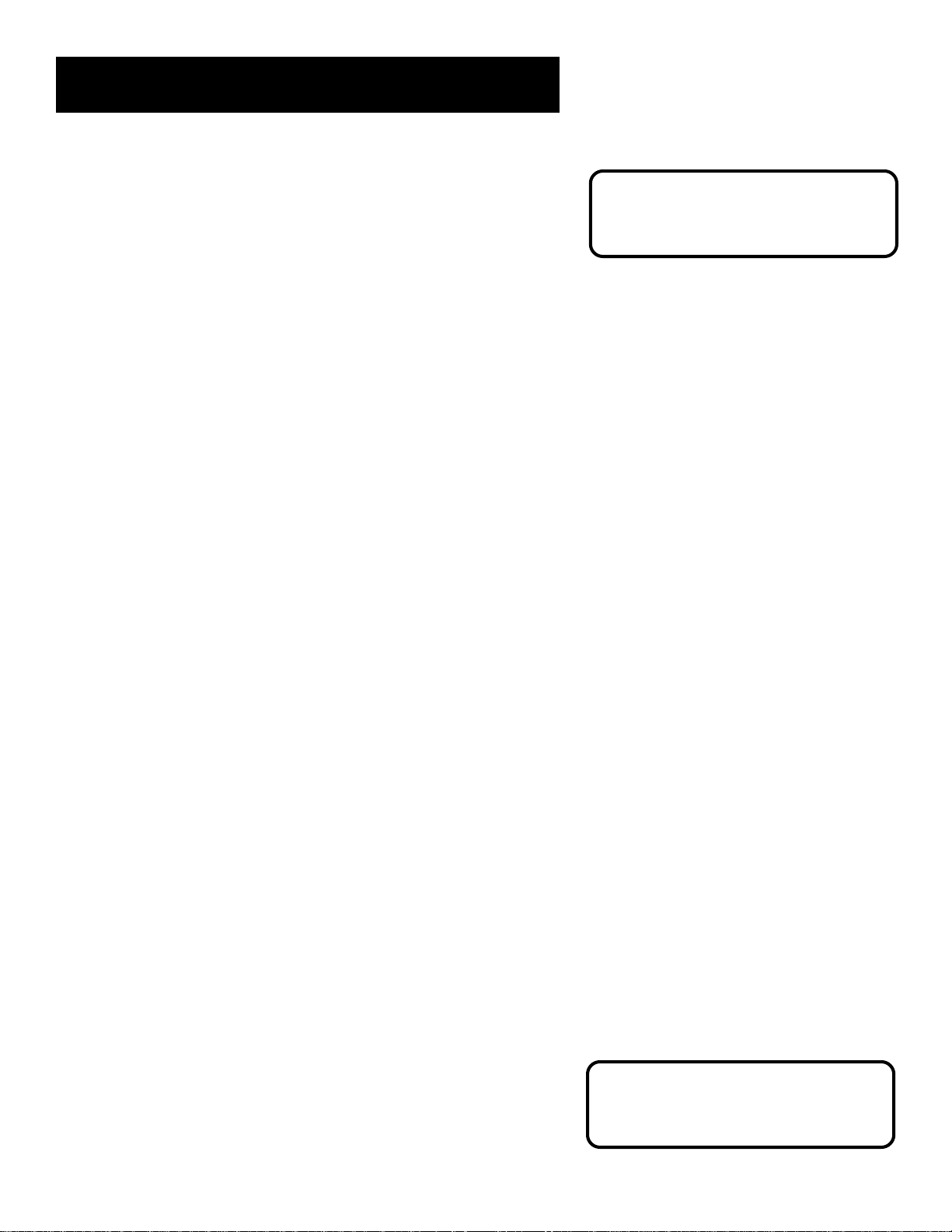
Using the Remote
Using Direct Entry
1. Turn on the device to be programmed.
2. Look up the brand and code number(s) for the device on the code
list at the end of this section.
3. On your remote control, press and hold the device button you want
to program.
4. Enter a code from the code list.
5. Release the device button, and then press ON•OFF to see if the
device responds to the remote control commands. If it doesn’t, try
pressing the device button and then ON•OFF again.
6. If you get no response, repeat these steps using the next code listed
for your brand, until the device responds to the remote control
commands.
Using the Remote to Control a Device
Once the remote has been programmed successfully, you are ready to
use it to control your devices.
To operate the device:
This remote control may not operate all
models of the brands that are shown. Use
the codes shown in this manual, or on
the sheet packed with your remote.
1. Press the device button (TV, VCR, DIRECTV, VCR2, or AUX) to set the
remote to control the device.
2. Press ON•OFF to turn the device on or off.
3. Use the remote control buttons that apply to that device.
• If your remote is programmed to control a VCR, you only need to
press the RECORD button to begin recording from video.
Modes of Operation
Because this universal remote can control several different devices (DVD
player, VCR, cable box, etc.) it uses operational modes triggered by the
device buttons. For example, if you want the remote to control the TV,
press TV to put the remote into TV mode. Then, if you want to play a
videotape, press VCR, then PLAY (pointing the remote at the VCR).
Controlling a Second Satellite Receiver
The remote can control two satellite receivers. From the Main menu,
select Options, then System Options, then Remote Setup. Follow the onscreen instructions and enter the appropriate code from the Satellite
Receiver list at the end of this section. By default, the DIRECTV button is
used to control the first satellite receiver and the AUX button is used to
control the second satellite receiver.
If your second receiver is an RCA, GE, or
PROSCAN and you want to control it
using the AUX button, use code 5001.
Code 5000 is used by the DIRECTV button.
19
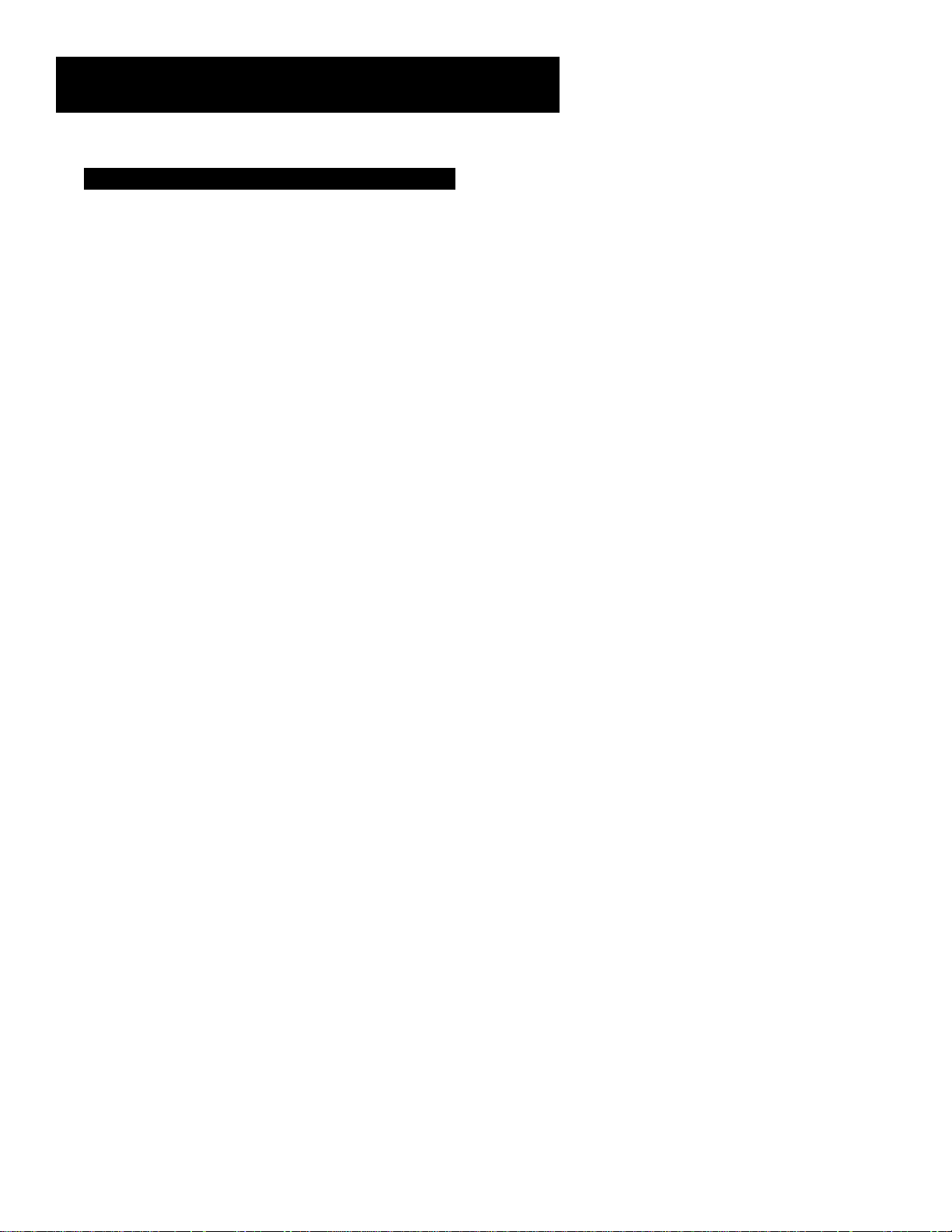
Using the Remote
TV
Abex . . . . . ..................................................................................................... 1172
Admiral . .. .. .. ...................................................................................... 1001, 1173
Adventura . .. . . .............................................................................................. 1174
Aiko ........................................................................................................... 1016
Akai . . .. . .. . .. . .. . .. . ........................................................................................... 1002
Alleron ....................................................................................................... 1046
Amtron ...................................................................................................... 1038
Anam National ................................................................................... 1003, 1038
AOC ............................................................... 1004, 1005, 1006, 1007, 1175, 1176
Audiovox . .. .. ............................................................................................... 1038
Belcor ........................................................................................................ 1004
Bell & Howell ............................................................................. 1001, 1083, 1162
Bradford ..................................................................................................... 1038
Brokwood . ... ............................................................................................... 1004
Candle .............................................................................. 1004, 1006, 1008, 1174
Capehart . . . . . ............................................................................................... 1175
Celebrity . ... ................................................................................................ 1002
Centurion .. .. ............................................................................................... 1009
Citizen ............................................................ 1004, 1006, 1008, 1016, 1038, 1105,
................................................................................................. 1171,1174,1177
Clairtone . ................................................................................................... 1176
Colortyme ......................................................................................... 1004, 1006
Concerto . . .. ....................................................................................... 1004, 1006
Contec/Cony . . . . . . .. ................................................... 1012, 1013, 1014, 1038, 1176
Craig .......................................................................................................... 1038
Crown ............................................................................................... 1038, 1171
Curtis Mathes .. ...... ................................. 1000, 1004, 1006, 1015, 1105, 1162, 1171
CXC .......................................................................................................... 1038
Daewoo ......................................... 1004, 1005, 1006, 1016, 1017, 1018, 1127, 1171
Daytron . .. .. .. .............................................................................. 1004, 1006, 1171
Dimensia . .. .. ............................................................................................... 1000
Dumont............................................................................................. 1004, 1151
Dynatech .................................................................................................... 1178
Electroband ........................................................................................ 1002, 1176
Electrohome . .. .. .. . .. .. ................................................ 1003, 1004, 1006, 1019, 1022
Emerson . .. ... .. .. ... .. .. ....................... 1004, 1006, 1012, 1014, 1023, 1024, 1025, 1026,
........................................... 1027, 1028, 1029, 1030, 1031, 1032, 1033, 1034, 1035,
............................................ 1036, 1037, 1038, 1039, 1041, 1042, 1043, 1044, 1046,
............................................ 1047, 1123, 1124, 1162, 1171, 1176, 1177, 1179, 1191
Envision . ...... ...................................................................................... 1004, 1006
Fisher .............................................................. 1048, 1049, 1050, 1051, 1162, 1180
Fujitso ........................................................................................................ 1046
Funai . . . .. ............................................................................................ 1038, 1046
Futuretec . .. .. ............................................................................................... 1038
GE ......................................................... 1000, 1003, 1004, 1006, 1022, 1052, 1054,
..................................................... 1055, 1087, 1164, 1165, 1166, 1167, 1168, 1181
Gibralter ............................................................................................ 1004, 1151
Goldstar .................................................................. 1004, 1005, 1006, 1012, 1019
.............................................................. 1056, 1057, 1058, 1155, 1156, 1171, 1172
Grundy . ..................................................................................... 1038, 1046, 1171
Hallmark ............................................................................................ 1004, 1006
Harvard ...................................................................................................... 1038
Hitachi ........................................... 1004, 1006, 1012, 1013, 1059, 1060, 1061, 1135,
........................................... 1136, 1137, 1138, 1139, 1140, 1141, 1142, 1143, 1144,
.............................................................................. 1145, 1146, 1148, 1150, 1179
IMA ............................................................................................................ 1038
Infinity ........................................................................................................ 1062
Janeil .......................................................................................................... 1174
JBL ............................................................................................................. 1062
JCB ............................................................................................................ 1002
JC Penney........................................1000, 1004, 1005, 1006, 1008, 1022, 1052, 1054,
........................................... 1058, 1063, 1064, 1072, 1087, 1105, 1128, 1171, 1172,
................................................................................................................. 1181
Jensen ................................................................................................ 1004, 1006
JVC ............................................... 1012, 1013, 1054, 1060, 1065, 1066, 1067, 1089,
........................................................................................ 1157, 1158, 1159, 1182
Kawasho . . . . . . . . . . . . . . . . . . . ................................................................. 1002, 1004, 1006
Kaypani . ...................................................................................................... 1175
Kenwood . . .. . .............................................................................. 1004, 1006, 1019
Kloss Novabeam . .. ............................................................ 1068, 1069, 1174, 1183
KTV ........................................................................ 1038, 1070, 1171, 1176, 1177
Loewe ........................................................................................................ 1062
Logik .......................................................................................................... 1083
Luxman . .. . . .. . ..................................................................................... 1004, 1006
LX I ........................................ 1000, 1006, 1049, 1062, 1071, 1072, 1073, 1162, 1181
Magnavox . . . . . .......................................... 1004, 1006, 1008, 1019, 1062, 1068, 1069,
............................................ 1074, 1075, 1076, 1077, 1088, 1089, 1131, 1130, 1132,
........................................................................................ 1133, 1134, 1183, 1184
Majestic . .. . .. .. .............................................................................................. 1083
Marants ...................................................................................................... 1062
Marantz . .. . . .. . .................................................................... 1004, 1006, 1062, 1078
Megatron . . . . . ...................................................................................... 1006, 1059
MEI ............................................................................................................ 1176
Memorex ................................................................. 1001, 1006, 1082, 1083, 1162
MGA .......................................... 1004,1005,1006,1019,1022,1051,1079,1080,1082
Midland .................................................................... 1054, 1151, 1171, 1172, 1181
Minutz ........................................................................................................ 1052
Mitsubishi .............................................. 1004, 1005, 1006, 1019, 1022, 1051, 1079,
.............................................................................. 1080, 1081, 1082, 1083, 1125
Montgomery Ward ...................................................................................... 1083
Motorola ........................................................................................... 1003, 1173
MTC ............................................................... 1004, 1005, 1006, 1105, 1176, 1178
Multitech ........................................................................................... 1038, 1178
Multivision ... ............................................................................................... 1084
NAD ................................................................................ 1006, 1071, 1072, 1185
NEC ........................................................................ 1003, 1004, 1005, 1006, 1089
Nikko ................................................................................................ 1006, 1016
NTC .......................................................................................................... 1016
Onwa . . . . . . . .................................................................................................. 1038
Optimus ..................................................................................................... 1185
Optonica ........................................................................................... 1095, 1173
Orion ................................................................................................ 1035, 1191
Panasonic .......................................................................... 1003, 1054, 1062, 1170
Philco ............................................ 1003, 1004, 1005, 1006, 1008, 1012, 1019, 1062,
............................................................. 1068, 1069, 1074, 1075, 1077, 1183, 1184
Philips ............................................1003, 1004, 1008, 1012, 1019, 1062, 1068, 1069,
............................................................. 1074, 1075, 1076, 1086, 1087, 1088, 1089
Pilot .................................................................................................. 1004, 1171
Pioneer ................................................... 1004, 1006, 1090, 1091, 1092, 1179, 1185
Portland . .. .. .............................................................. 1004, 1005, 1006, 1016, 1171
Price Club .. ... .............................................................................................. 1105
Prism .......................................................................................................... 1054
PROSCAN .. ......... .... .......................................................................... 1000, 1181
Proton ..................................................................... 1004, 1006, 1012, 1093, 1175
Pulsar ......................................................................................................... 1151
Pulser ......................................................................................................... 1004
Quasar ............................................................................. 1003, 1054, 1070, 1094
Radio Shack/Realistic .. ................................................................ 1000, 1004, 1006
.............................................................. 1012, 1038, 1049, 1095, 1162, 1171, 1172
RCA .............................................. 1000, 1003, 1004, 1005, 1006, 1007, 1019, 1096,
.................................................... 1098, 1099, 1100, 1101, 1102, 1103, 1129, 1179
....................................................................... 1181, 1187, 1188, 1190, 1198, 1199
Rhapsody .................................................................................................... 1176
Runco . . . . . . ................................................................................................... 1151
Sampo . . . . . . . . . . . . ......................................................... 1004, 1006, 1171, 1172, 1175
Samsung .................................................................. 1004, 1005, 1006, 1012, 1015
....................................................................... 1019, 1104, 1105, 1106, 1171, 1172
Samsux ....................................................................................................... 1171
Sansui .. . .. .. .................................................................................................. 1191
Sanyo................................................................................ 1004, 1048, 1049, 1050
....................................................................... 1080, 1107, 1108, 1162, 1180, 1189
Scotch . . . . . . . . . . .. ............................................................................................ 1006
Scott . .. ...................................................................................... 1004, 1006, 1012
........................................................................................ 1024, 1035, 1038, 1046
Sears . .. ..........................................1000, 1004, 1006, 1013, 1019, 1046, 1048, 1049,
........................................... 1050, 1051, 1066, 1071, 1072, 1109, 1110, 1162, 1180,
........................................................................................................ 1181, 1189
Sharp . . . .................................................................... 1004, 1006, 1012, 1029, 1095
....................................................................... 1111, 1112, 1113, 1122, 1171, 1173
Shogun ....................................................................................................... 1004
Signature .................................................................................... 1001, 1083, 1115
Simpson . .. .. ................................................................................................. 1008
Sonic . .. ....................................................................................................... 1176
Sony . .. . . . .. . . . ................................................................................................ 1002
Soundesign . .. . . .. . .. . . .. . . .. ............................................. 1004, 1006, 1008, 1038, 1046
Squareview . ................................................................................................ 1189
SSS .................................................................................................... 1004, 1038
Starlite ... ..................................................................................................... 1038
Supremacy . . . . . . . . . . . . . . . . . . ................................................................................ 1174
Supreme ..................................................................................................... 1002
Sylvania ...................................................................................... 1004, 1006, 1008
....................................................................... 1019, 1062, 1068, 1069, 1074, 1075
.............................................................. 1076, 1077, 1088, 1116, 1161, 1183, 1184
Symphonic . . . .. . . . . .. . . . .. . . ............................................................... 1033, 1038, 1189
Tandy . .. . . . . .................................................................................................. 1173
Tatung . . . .. . . . .. . . ................................................................................... 1003, 1178
Technics . .. . .................................................................................................. 1054
Techwood . . . . . ............................................................................. 1004, 1006, 1054
Teknika ...................................................................................... 1004, 1005, 1006
....................................................................... 1008, 1012, 1013, 1016, 1038, 1046
....................................................................... 1076, 1082, 1083, 1105, 1170, 1171
Telecaption . . ............................................................................................... 1117
TMK.................................................................................................. 1004, 1006
Toshiba ............................................................................. 1049, 1071, 1072, 1089
....................................................................... 1105, 1109, 1117, 1118, 1160, 1162
Totevision .. .... ............................................................................................. 1171
20
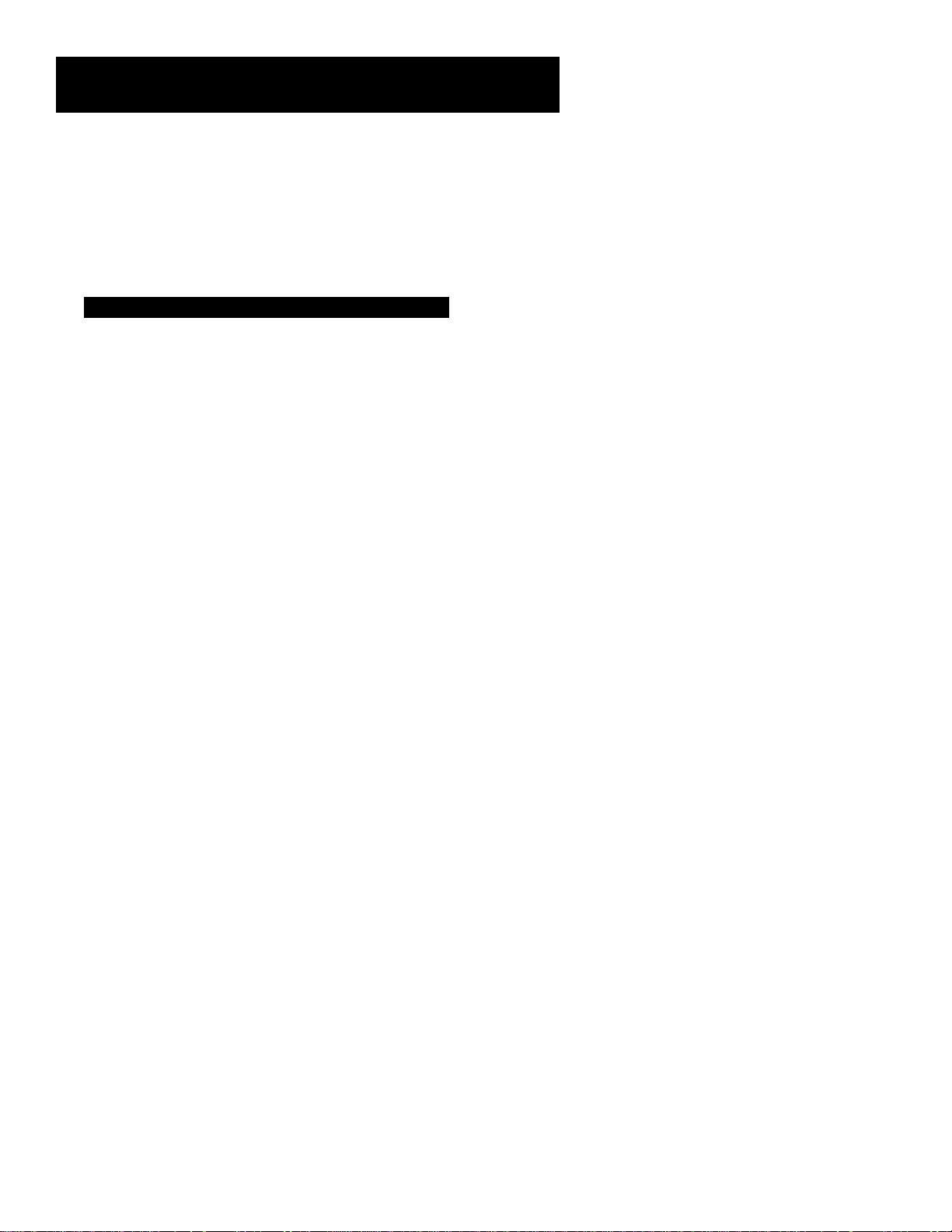
Using the Remote
Universal .... ..................................................................................... 1052, 1087
Victor .............................................................................................. 1066, 1182
Vidtech .................................................................................... 1004, 1005, 1006
Viking ....................................................................................................... 1174
Wards ............................................................................ 1000, 1001, 1004, 1005
..................................................................... 1006, 1019, 1024, 1033, 1046, 1052
............................................................ 1062, 1068, 1069, 1074, 1075, 1076, 1083
..................................................................... 1087, 1088, 1095, 1119, 1120, 1184
Yamaha ........................................................................... 1004, 1005, 1006, 1019
Zenith ........................................................... 1004, 1083, 1151, 1152, 1153, 1154
VCR
Adventura . .. . . ............................................................................................ 2026
Aiko ......................................................................................................... 2027
Aiwa ........................................................................................ 0015, 2002, 2026
Akai . . .. . ................................................ 0003, 0017, 0022, 0023, 0063, 0066, 2003,
............................................................ 2004,2005, 2007, 2008, 2111, 2112, 2113
American High .......................................................................................... 2021
Asha ......................................................................................................... 2013
Audio Dynamics . .. ........................................................... 0014, 0016, 2009, 2010
Audiovox . .. .. ............................................................................................. 2014
Bell & Howell ................................................................................... 0002, 2011
Beaumark . . . . . ............................................................................................ 2013
Broksonic ................................................................................ 0010, 2012, 2025
Calix ......................................................................................................... 2014
Candle ................................................. 0007, 0009, 0013, 0044, 0045, 0046, 0052,
............................................................ 2013, 2014, 2015, 2016, 2017, 2018, 2019
Canon ................................................................... 0008, 0053, 2021, 2022, 2114
Capehart . . . . . ............................................................................ 0001, 2020, 2110
Carver...................................................................................................... 2062
CCE ................................................................................................ 2027, 2061
Citizen ................................................. 0007, 0009, 0013, 0044, 0045, 0046, 0052,
................................................... 2013, 2014, 2015, 2016, 2017, 2018, 2019, 2027
Colortyme ....................................................................................... 0014, 2009
Colt ......................................................................................................... 2061
Craig .............................................................0007, 0012, 2013, 2014, 2023, 2061
Curtis Mathes .. ...... ....................................... 0000, 0007, 0008, 0014, 0015, 0044,
.......................................... 0046, 0053, 0064, 0067, 2000, 2002, 2009, 2013, 2016,
............................................................................. 2018, 2021, 2022, 2024, 2115
Cybernex . . .. .............................................................................................. 2013
Daewoo ................................................ 0013, 0045, 0052, 0076, 2015, 2017, 2019,
............................................................................. 2025, 2026, 2027, 2028, 2110
Daytron . .. .. .. ............................................................................................. 2110
dbx...............................................................................0014, 0016, 2009, 2010
Dimensia . .. .. .................................................................................... 0000, 2000
Dynatech ................................................................................. 0015, 2002, 2026
Electrohome . .. .. .. .. ................................................................... 0027, 2014, 2029
Electrophonic ............................................................................................ 2014
Emerson . .. ... .. .. ... .. .. ............................. 0008, 0009, 0010, 0013, 0015, 0020, 0023,
0027, 0034, 0041, 0042, 0047, 0049, 0057, 0062, 0065,0067, 0068, 0070, 2002,
......................... 2012, 2014, 2015, 2021, 2024, 2025, 2026, 2029, 2030, 2032, 2033,
......................... 2034, 2035, 2036, 2037, 2038, 2039, 2040, 2041, 2042, 2044, 2045,
............................................................ 2047, 2065, 2105, 2113, 2116, 2117, 2130
Fisher .......................................... 0002, 0012, 0018, 0019, 0043, 0048, 0058, 2011,
............................................................ 2023, 2048, 2049, 2050, 2051, 2052, 2118
Fuji .................................................................................................. 2021, 2119
Funai . . . .. .................................................................................. 0015, 2002, 2026
Garrard . .. .. .. ............................................................................................. 2026
GE .............................................. 0000, 0007, 0008, 0032, 0037, 0053, 2000, 2001,
..................................................................... 2013, 2021, 2022, 2053, 2115, 2120
Goldstar ............................................... 0009, 0014, 0046, 0060, 2009, 2014, 2018,
....................................................................................................... 2054, 2121
Gradiente . . .. . ............................................................................................ 2026
Harley Davidson ........................................................................................ 2026
Harman Kardon .. ............................................................................. 0014, 2009
Harwood . . .. . ............................................................................................. 2061
Headquarter . .. . .. .. . .................................................................................... 2011
Hitachi .................................................. 0005, 0015, 0035, 0036, 2002, 2055, 2056,
............................................................................. 2057, 2107, 2111, 2120, 2122
HI-Q ........................................................................................................ 2023
Instant Replay . ... .. .. ........................................................................... 0008, 2021
JCL .................................................................................................. 0008, 2021
JC Penney . . . . . ........................................ 0002, 0005, 0007, 0008, 0014, 0016, 0030,
................................................... 0035, 0051, 0053, 2009, 2010, 2011, 2013, 2014,
........................................... 2021,2022, 2055, 2056, 2058, 2059, 2060, 2107, 2118
Jensen ...................................................................................... 2055, 2056, 2111
JVC ............................................. 0002, 0014, 0016, 0030, 0046, 0074, 2009, 2010,
............................................................................. 2011, 2018, 2058, 2111, 2123
Kenwood . . .. . ......................................... 0002, 0014, 0016, 0030, 0044, 0046, 2009,
............................................................ 2010, 2011, 2016, 2018, 2058, 2111, 2123
KLH ................................................................................................ 0073, 2061
Kodak .............................................................................................. 2014, 2021
Lloyd's......................................................................................0015, 2002, 2026
Logik ............................................................................................... 0031, 2061
LX I ...........................................................................................................2014
Magnavox . . ........................................... 0008, 0029, 0053, 0056, 2021, 2022, 2062,
......................................................................................2063, 2104, 2108, 2124
Magnin......................................................................................................2013
Marantz . .. . . ................................. 0002, 0008, 0014, 0016, 0029, 0030, 0044, 0046,
.......................................... 0061, 2009, 2010, 2011, 2016, 2018, 2021, 2058, 2062,
................................................................................................................2064
Marta .............................................................................................. 0009, 2014
Masushita..................................................................................................2021
MEI ................................................................................................. 0008, 2021
Memorex ............................................. 0008, 0009, 0012, 0015, 2002, 2011, 2013,
..................................................................... 2014, 2021,2023, 2026, 2104, 2131
MGA ..................................................................... 0004, 0027, 2029, 2065, 2113
MGN Technology .. . .................................................................................... 2013
Midland ............................................................................................ 0032, 2053
Minolta .................................................................. 0005, 0035, 2055, 2056, 2107
Mitsubishi ............................................ 0004, 0005, 0027, 0035, 0040, 2029, 2055,
.......................................... 2056, 2065, 2066, 2067, 2069, 2070, 2071, 2072, 2073
......................................................................................2074, 2106, 2113, 2123
Montgomery Ward . .. .. .. .. .. . .. .................................................... 0006, 2075, 2131
Motorola . ........................................................................................ 2021, 2131
MTC ..................................................................... 0007, 0015, 2002, 2013, 2026
Multitech . ............................................ 0007, 0015, 0031, 0032, 2002, 2013, 2016,
.............................................................................................. 2026, 2053, 2061
NEC ........................................... 0002, 0014, 0016, 0030, 0044, 0046, 0059, 0061,
.......................................... 0064, 2009, 2010, 2011, 2016, 2018, 2058, 2064, 2076,
......................................................................................2078, 2079, 2111, 2123
Nikko ....................................................................................................... 2014
Noblex ..................................................................................................... 2013
Olympus ................................................................................................... 2021
Optimus .......................................................................................... 2014, 2131
Optonica .................................................................................................. 2096
Orion .......................................................................................................2035
Panasonic . . ........................................... 0008, 0053, 0075, 0077, 2021, 2022, 2109,
.............................................................................................. 2125, 2126, 2127
Pentax . . . .. . . . . ................................ 0005, 0035, 0044, 2016, 2055, 2056, 2107, 2120
Pentex Research + ............................................................................ 0046, 2018
Philco .......................................... 0008, 0029, 0053, 0056, 2021, 2022, 2062, 2063
Philips ........................................................... 0008, 0029, 2021, 2062, 2096, 2124
Pilot ......................................................................................................... 2014
Pioneer ........................................ 0005, 0016, 0050, 2010, 2055, 2080, 2081, 2123
Portland . .. .. ........................................... 0044, 0045, 0052, 2016, 2017, 2019, 2110
PROSCAN .. ............................................................................ 0000, 2000, 2001
Protec ...................................................................................................... 2061
Pulsar .......................................................................................................2104
Quarter . ................................................................................................... 2011
Quartz ............................................................................................ 0002, 2011
Quasar .................................................................. 0008, 0053, 2021, 2022, 2125
RCA ........................................... 0000, 0005, 0007, 0008, 0028, 0035, 0037, 0054,
.......................................... 0069, 2000, 2001, 2003, 2013, 2021, 2055, 2056, 2082,
.......................................... 2083, 2084, 2085, 2086, 2087, 2088, 2089, 2090, 2091,
......................................................................................2107, 2115, 2120, 2125
Radio Shack . ........................................ 0002, 0006, 0008, 0009, 0012, 0015, 0019,
.......................................... 0027, 0043, 0053, 2002, 2011, 2013, 2014, 2021, 2022,
............................................................ 2023, 2026, 2029, 2049, 2050, 2096, 2131
Realistic . ... .................................. 0002, 0006, 0008, 0009, 0012, 0015, 0019, 0027,
.......................................... 0043, 0053, 2002, 2011, 2013, 2014, 2021, 2022, 2023,
.................................................................... 2026, 2029, 2049, 2050, 2096, 2131
Radix . .......................................................................................................2014
Randex ..................................................................................................... 2014
Ricoh ........................................................................................................2128
Runco . . . . . ..................................................................................................2104
Samsung .............................................. 0007, 0013, 0022, 0032, 0042, 2005, 2013,
......................................................................................2015, 2033, 2053, 2112
Sanky . .............................................................................................. 2104, 2131
Sansui .. . .. ...................................................... 0016, 0071, 2010, 2092, 2111, 2123
Sanyo..................................................................... 0002, 0012, 2011, 2013, 2023
Scott . ......................................... 0004, 0013, 0041, 0049, 0068, 2012, 2015, 2025,
.................................................................... 2032, 2035, 2038, 2065, 2093, 2116
Sears . ......................................... 0002, 0005, 0009, 0012, 0018, 0019, 0035, 0043,
.......................................... 0048, 2011, 2014, 2021, 2023, 2048, 2049, 2050, 2051,
......................................................................................2055, 2056, 2107, 2118
Sharp . ......................................... 0006, 0024, 0027, 0039, 0045, 2002, 2017, 2029,
......................................................................................2094, 2095, 2096, 2131
Shintom ....................................... 0017, 0026, 0031, 0055, 2004, 2056, 2061, 2098
Shogun .....................................................................................................2013
Signature ................................................................................. 0015, 2002, 2131
Singer . .. .. ................................................................................ 2021, 2061, 2128
Sony . .. . . . .. . . . .. . .................... 0017, 0026, 0038, 2002, 2004, 2098, 2099, 2119, 2128
STS ................................................................................. 2021, 21072021, 2107
Sylvania ................................................ 0008, 0015, 0029, 0053, 0056, 2002, 2021,
.................................................................... 2022, 2026, 2062, 2063, 2065, 2124
21
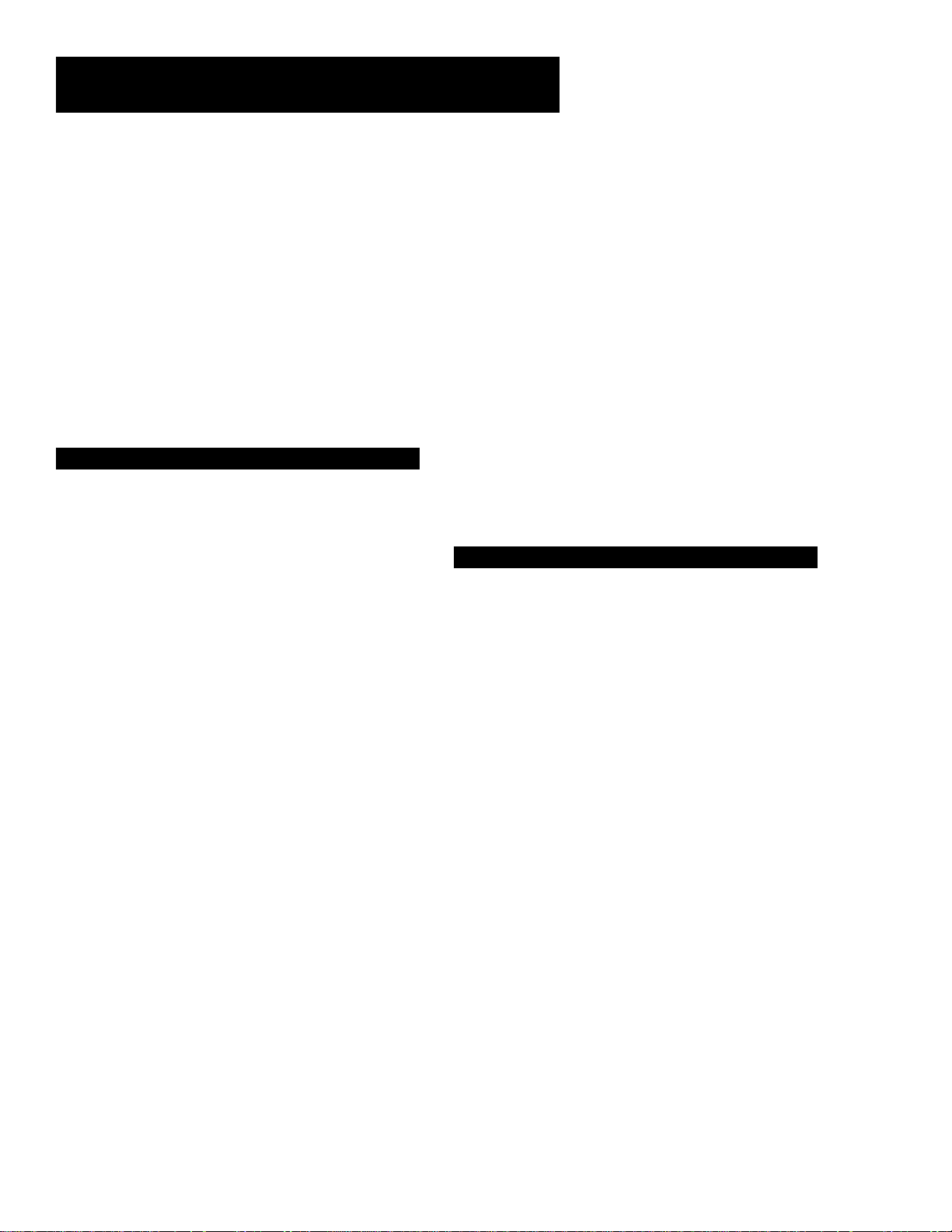
Using the Remote
Symphonic . . . .. . . . . .. ................................................................... 0015, 2002, 2026
Tandy . .. . . . . . . . . .................................................................. 0002, 0015, 2002, 2011
Tashiko ............................................................................................ 0009, 2014
Tatung . . . .. . . . . .. ......................................................................... 0030, 2058, 2111
Teac ............................................ 0015, 0030, 0069, 2002, 2026, 2058, 2085, 2111
Technics . .. . .. .. .......................................................................... 0008, 2021, 2109
Teknika . ............................................... 0008, 0009, 0015, 0021, 2002, 2014, 2021,
.............................................................................................. 2026, 2100, 2129
TMK...............................................................................0067, 2013, 2024, 2047
Toshiba ................................................ 0005, 0013, 0019, 0048, 0049, 2015, 2049,
............................................................................. 2051, 2055, 2065, 2093, 2116
Totevsion . ... ...... ... ... ........................................................0007, 0009, 2013, 2014
Unitech............................................................................................ 0007, 2013
Vector Research ............................................ 0014, 0016, 0044, 2009, 2010, 2015,
............................................................................................................... 2016
Victor . ...... .... ...................................................................................0016, 2010
Video Concepts . ...........................0014, 0016, 0044, 2009, 2010, 2015,2016, 2113
Videosonic . . .. .. . .. .. ............................................................................ 0007, 2013
Wards ................................................. 0005, 0006, 0007, 0008, 0009, 0012, 0013,
0015, 0025, 0027, 0031, 0035, 2002, 2013, 2014, 2015, 2021, 2023, 2026, 2029,
.................................. 2055, 2056, 2061, 2096, 2101, 2102, 2103, 2107, 2116, 2131
XR-1000 ................................................................................. 2021, 2026, 2061
Yamaha .............. 0002, 0014, 0016, 0030, 0046, 2009, 2010, 2011, 2018, 2058, 2111
Zenith ........................ 0011, 0017, 0026, 0072, 0079, 2004, 2098, 2104, 2119, 2128
Cable Box
ABC ..................................................... 5002, 5003, 5004, 5005, 5006, 5007, 5053
Antronix .......................................................................................... 5008, 5009
Archer . .. ... .... ..................................................................5008, 5009, 5010, 5011
Cabletenna .............................................................................................. 5008
Cableview . . . . . ............................................................................................5008
Century . .. ... .. ............................................................................................5011
Citizen ......................................................................................................5011
Colour Voice . .. .. ... ............................................................................ 5012, 5013
Comtronics...................................................................................... 5014, 5015
Contec . . ................................................................................................... 5016
Eastern . .................................................................................................... 5017
Garrard . .. .. .. .............................................................................................5011
GC Electronics .. ... ... ... ...............................................................................5009
Gemini . . ................................................................................. 5018, 5019, 5049
General Instrument .................................................................................. 5003
Hamlin................................................................... 5020, 5021, 5022, 5035, 5045
Hitachi . .. .. ... .. ............................................................................................5003
Hytex ...................................................................................................... 5002
Jasco .........................................................................................................5011
Jerrold . .. .. .. .. ................................. 5003, 5005, 5007,5018, 5023, 5024, 5046, 5053
Magnavox . . . . . . . . . . . . . . . . ..................................................................................5025
Memorex ..................................................................................................5026
Movie Time ............................................................................. 5002, 5027, 5028
NSC ....................................................................................... 5002, 5027, 5028
Oak......................................................................................... 5002,5016, 5029
Panasonic . . . . . . . . . . . . . . . . ......................................................................... 5048, 5052
Paragon . . . . . . . . ............................................................................................5026
Philips .......................................... 5011, 5012, 5013, 5019, 5025, 5030, 5031, 5032
Pioneer ............................................................................................ 5033, 5034
Pulsar ...................................................................................................... 5026
RCA ....................................................................................... 5047, 5049, 5052
Realistic . ... ....................................................................................... 5009, 5049
Regal ............................................................................................... 5022, 5035
Regency . . . . . . . . ............................................................................................5017
Rembrandt . . .. . . .. . . . .. . . . .. .............................................................................. 5003
Runco . . . . . . ................................................................................................ 5026
Samsung . . . . . . . . . . . . .............................................................................. 5014, 5034
Scientific Atlanta . ... .......................................................... 5006, 5036, 5037, 5038
Signal ............................................................................................... 5014, 5018
Signature .. . .. .. . .. .. ...................................................................................... 5003
SL Marx ....................................................................................................5014
Sprucer ..................................................................................................... 5052
Starcom . . .. . . .. .......................................................................... 5007, 5018, 5053
Stargate . . . .. . . . ................................................................................... 5014, 5018
Starquest .................................................................................................. 5018
Tandy . .. . . . . ............................................................................................... 5040
Teleview .................................................................................................. 5014
Tocom . . . . . .. . . . . .. . ...................................................................... 5004, 5023, 5041
Toshiba .....................................................................................................5026
Tusa ..........................................................................................................5018
TV86 ....................................................................................................... 5027
Unika...................................................................................... 5008, 5009, 5011
United Artists............................................................................................5002
United Cable . .. .. .. .. .. ..................................................................................5053
Universal ........................................................................ 5008, 5009, 5010, 5011
Videoway ..................................................................................................5044
Viewstar ......................................................................... 5015, 5025, 5027, 5040
Zenith .................................................................................... 5026, 5050, 5051
Satellite Receiver
Chapparal . . . ..................................................................................... 5056, 5057
Drake .............................................................................................. 5058, 5059
GE ........................................................................................... 5000, 5001
General Instruments .. ... ... ........................................................ 5060, 5061, 5062
Panasonic .......................................................................................... 5075
Primestar .......................................................................................... 5076
PROSCAN................................................................................ 5000, 5001
RCA ......................................................................................... 5000, 5001
Realistic . ... ................................................................................................ 5063
Sony .................................................................................................. 5072
STS1 .........................................................................................................5064
STS2 .........................................................................................................5065
STS3 .........................................................................................................5066
STS4 .........................................................................................................5067
Toshiba .....................................................................................................5068
Toshiba.............................................................................................. 5073
Uniden .....................................................................................................5069
22
