Page 1
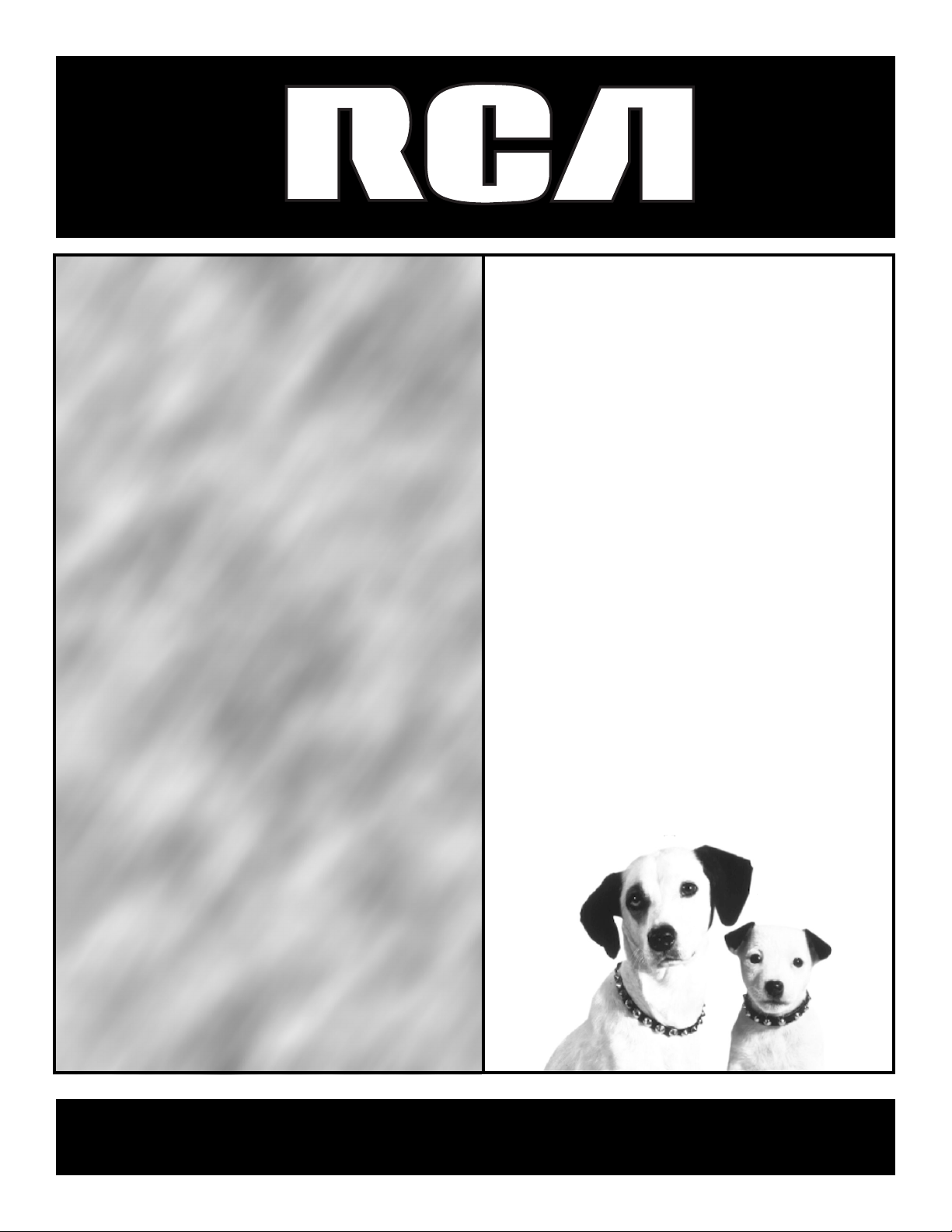
USER
USER
GUIDE
’S
GUIDE
satellitereceiversatellitereceive
rsatellitereceiversatellitereceiv
versatellitereceiversatelliterec
eiversatellitereceiversatellitere
eceiversatellitereceiversatellite
ereceiversatellitereceiversatell
itereceiversatellitereceiversate
llitereceiversatellitereceiversat
tellitereceiversatellitereceiverd
satellitereceiversatellitereceive
ersatellitereceiversatelliterece
versatellitereceiversatelliterec
eiversatellitereceiversatellitere
eceiversatellitereceiversatellite
ereceiversatellitereceiversatel
litereceiversatellitereceiversat
elttereceiversatellitereceiverd
satellitereceiversatellitereceive
ersatellitereceiversatelliterece
versatellitereceiversatelliterec
eiversatellitereceiversatellitere
eceiversatellitereceiversatellite
ereceiversatellitereceiversatell
itereceiversatellitereceiversate
llitereceiversatellitereceiversat
tellitereceiversatellitereceiverd
satellitereceiversatellitereceive
ersatellitereceiversatelliterece
versatellitereceiversatelliterec
eiversatellitereceiversatellitere
eceiversatellitereceiversatellite
Page 2
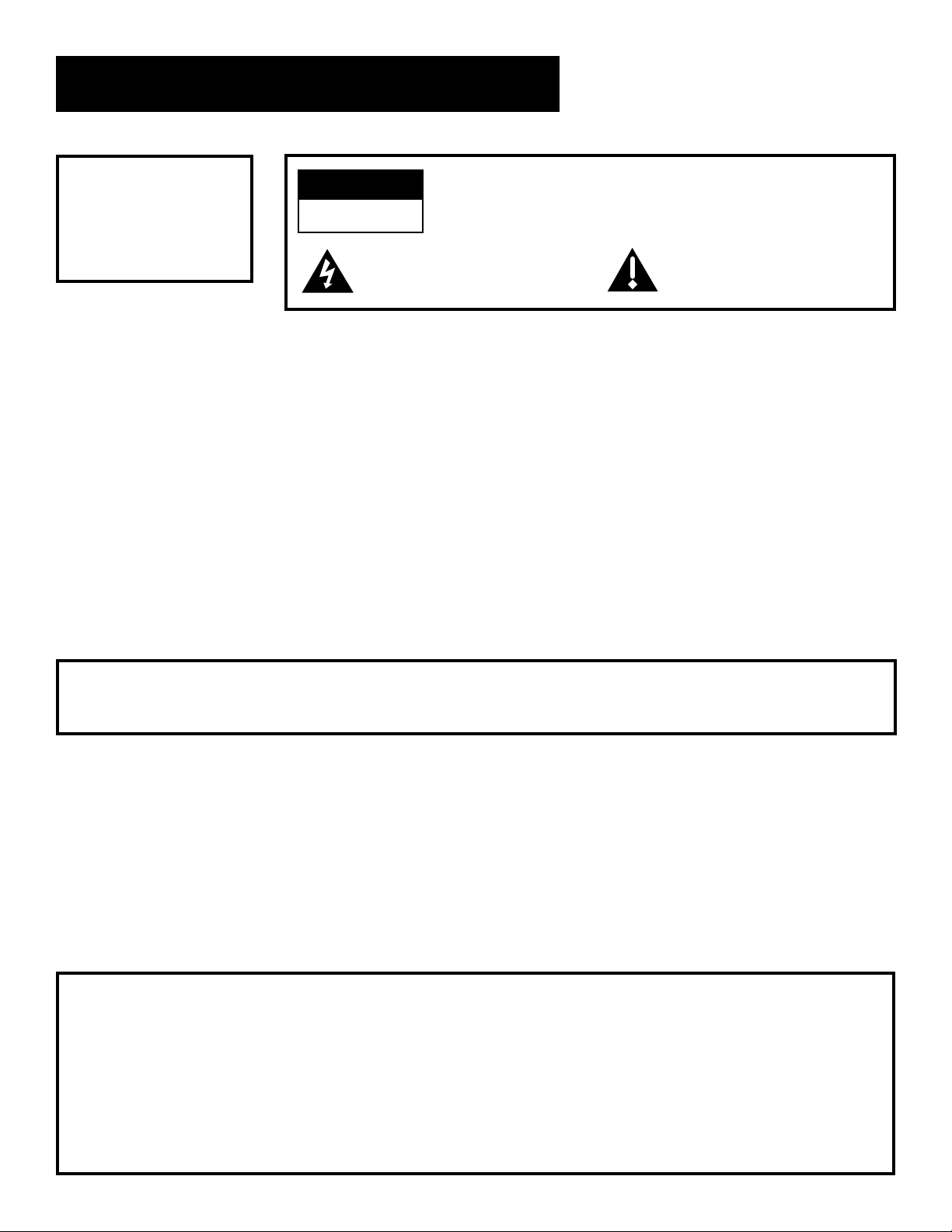
Safety Information
WARNING
To reduce the risk of fire
or electric shock, do not
expose this product to
rain or moisture.
Cautions
Note to Cable TV Installer: This reminder is provided to call your attention to article 820-40 of the National
WARNING
RISK OF ELECTRIC SHOCK
DO NOT OPEN
This symbol indicates “dangerous
voltage” inside the product that
presents a risk of electric shock or
personal injury.
Do not stack electronic components or other objects on top of the
Digital Satellite Receiver. The slots on top of the receiver must be left uncov-
ered to allow proper airflow to the unit. Blocking the airflow to the unit could
impair performance or damage your receiver and other components.
Do not stack the digital satellite receiver on top of a “hot component” such as an
audio power amplifier.
FCC Regulations state that unauthorized changes or modifications to this equipment may void the user’s authority to operate it.
Electrical Code (Section 54 of the Canadian Electrical Code, Part 1) which provides
guidelines for proper grounding and, in particular, specifies that the cable
ground shall be connected to the grounding system of the building as close to
the point of cable entry as practical.
TO REDUCE THE RISK OF ELECTRIC SHOCK, DO NOT REMOVE
COVER (OR BACK). NO USER SERVICEABLE PARTS INSIDE.
REFER SERVICING TO QUALIFIED SERVICE PERSONNEL.
This symbol indicates important
instructions accompanying the
product.
Note to Satellite Dish Installer: This reminder is provided to call your attention to articles 810 and 820 of the
1999 National Electrical Code. Refer to article 810, in particular to 810-1 and
810-15, for required grounding of the metal structure of the Dish Antenna.
Refer also to the 810-2 which, by reference to article 820, requires that the
satellite dish coaxial cable shield be connected to the grounding system of
the building as close to the point of cable entry as practical.
IMPORTANT NOTICE: This device incorporates an anticopy process technology that is protected by
U.S. patents and other intellectual property rights. The anticopy process is
licensed for non-commercial, home use only. Reverse engineering or
disassembly is prohibited.
Care and Cleaning: Use a soft cloth or dusting attachment of your vacuum cleaner to dust your
digital satellite receiver. Remove dust from the ventilation holes on the top
and bottom.
Plastic surfaces are easily scratched and can be marred by alcohol and various
solvents. Avoid excessive use of oil-based furniture polishes since the
materials used in the cabinet will accumulate more dust. A non-abrasive,
anti-static cleaner/polisher is recommended.
Product Registration
Please fill out the product registration card and return it immediately. Returning the card allows us to contact you if needed.
Keep your sales receipt to obtain warranty parts and service and for proof of purchase. Attach it here and record the serial and model
numbers in case you need them. The numbers are located on the back of the product.
Model No. _________________________________________________________
Serial No. _________________________________________________________
Purchase Date: ________________________________________________
Dealer/Address/Phone: ___________________________________________________________________________________
Page 3
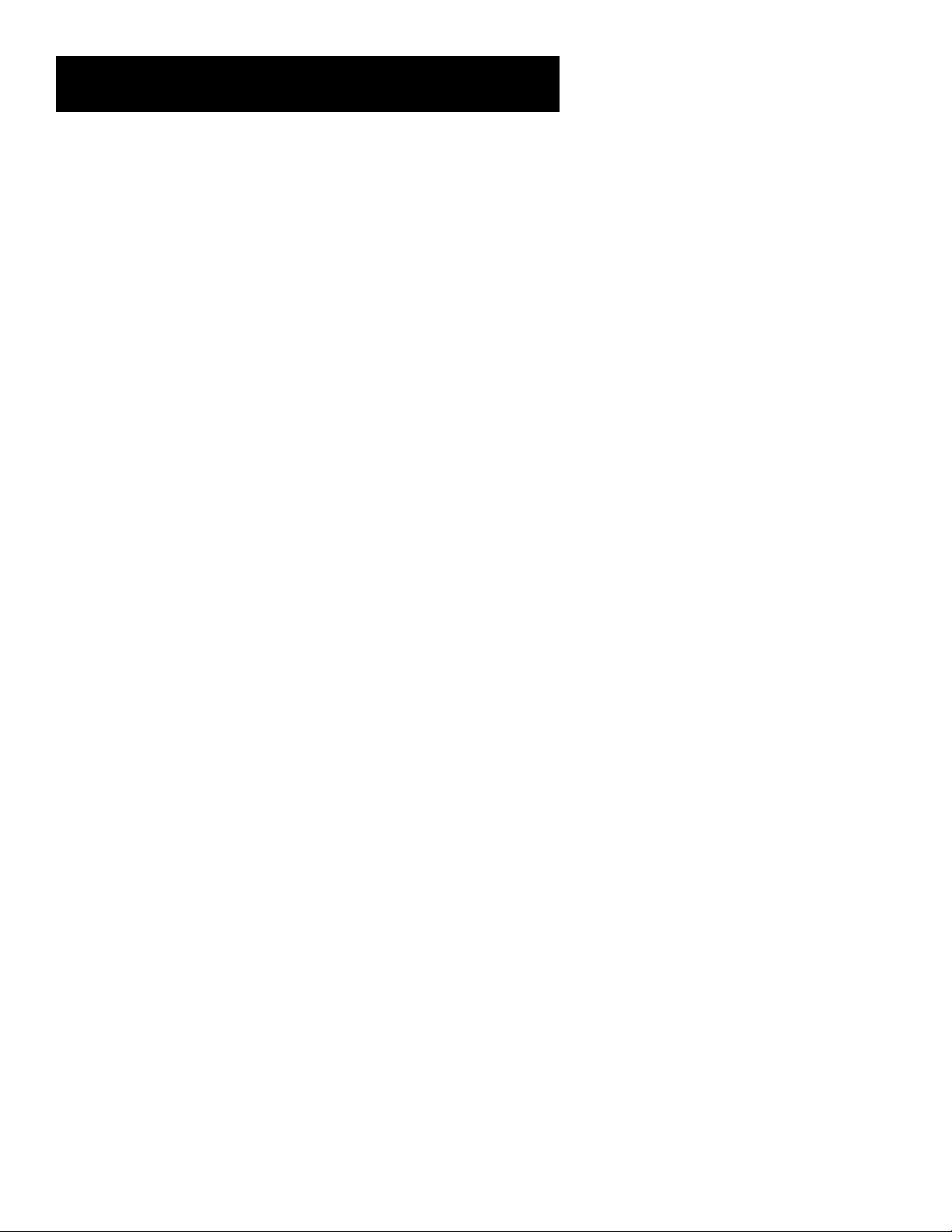
Table of Contents
Setup and Connections .......................................................... 3
Step 1: Unpack the DIRECTV System ............................................... 4
Step 2: Connect Your Digital Satellite Receiver .............................. 4
Things To Know Before Connecting Components ...................4
Jacks and Cables......................................................................... 5
Back of the Digital Satellite Receiver ....................................... 6
Top of the Digital Satellite Receiver ......................................... 6
Basic Connection ........................................................................ 8
Advanced Connection ............................................................. 10
Step 3: Place Batteries In the Remote Control ............................. 12
Step 4: Plug In and Turn On the Digital Satellite Receiver .......... 12
Step 5: Using Point and Select ....................................................... 13
Step 6: Interactive Setup ................................................................ 14
Step 7: Order Programming .......................................................... 14
Using the Remote..................................................................... 15
Remote Control Buttons ................................................................ 16
Programming the Remote Control ............................................... 18
Testing the Remote Control .................................................... 18
Using the Remote to Control a Device ................................... 19
Modes of Operation ................................................................ 19
Controlling a Second Satellite Receiver .................................. 19
Program Guides ....................................................................... 23
Anatomy Of a Program Guide ....................................................... 24
The Channel Banner ....................................................................... 25
Using the GUIDE Button ................................................................ 26
Getting Around In the Guides .......................................................26
Tuning To a Program ...................................................................... 27
Additional Program Guides ........................................................... 28
Sorting the Guides ......................................................................... 30
The Menu System ...................................................................... 35
Using the Menu System ................................................................. 36
Back and Help .......................................................................... 36
Menu Descriptions ...................................................................37
The Program Guide ........................................................................ 38
Mailbox ........................................................................................... 39
1
Page 4
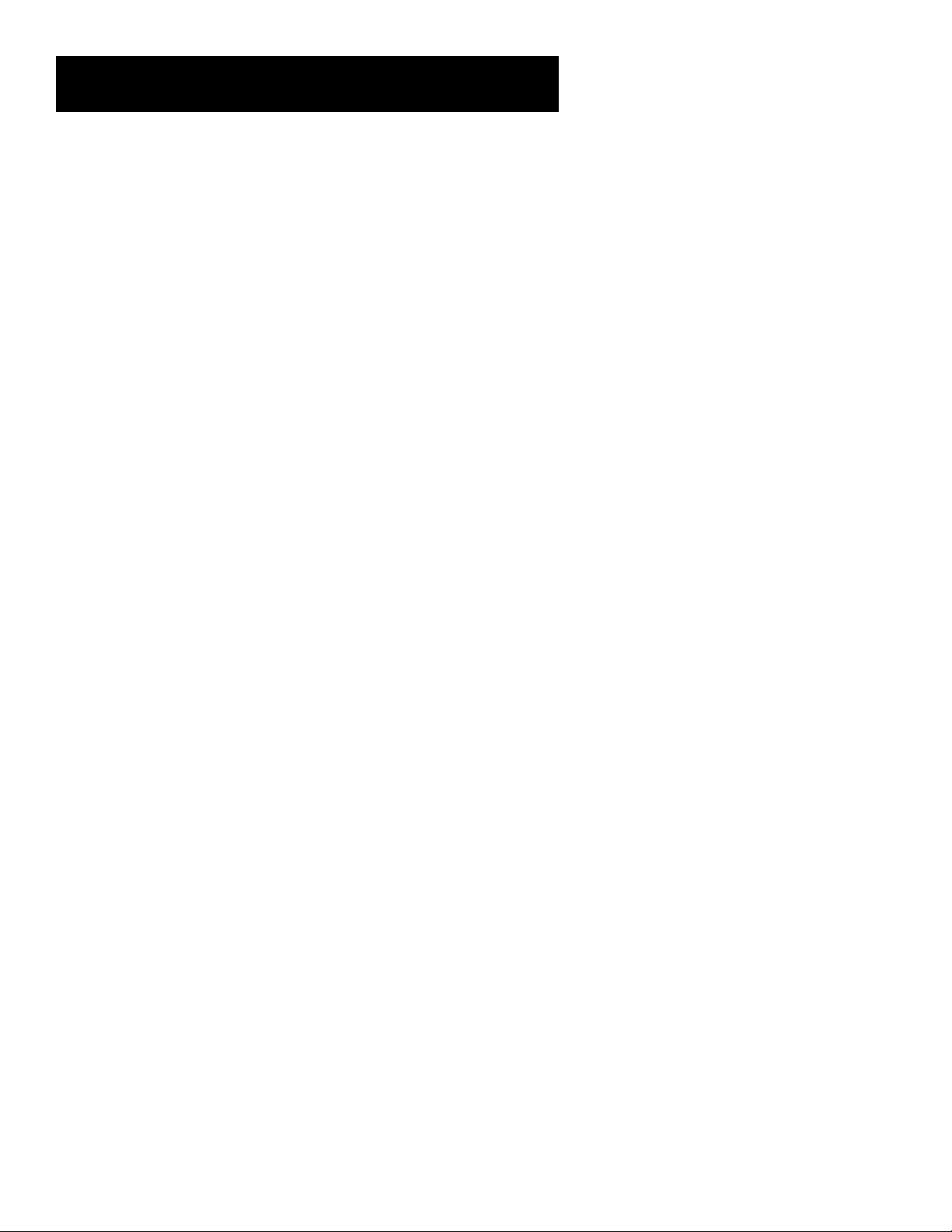
Table of Contents
The Menu System (Cont.)
Using the Purchases Menu ............................................................. 40
Reviewing and Canceling an Upcoming Purchase ................. 40
Spending Limits........................................................................ 41
Pay Per View Programs ............................................................ 41
Previewing and Purchasing ..................................................... 42
Using the Attractions Guide.................................................... 43
Timers Feature ................................................................................ 44
Profiles ............................................................................................ 45
Creating a Profile Channel List ............................................... 45
Setting the Rating Limit .......................................................... 46
Viewing Hours .......................................................................... 47
Setting Up Spending Limits ..................................................... 47
Locking a User’s Profile............................................................ 48
Locking the System .................................................................. 48
Choosing Your Profile .............................................................. 50
Options ........................................................................................... 51
Interactive Setup ...................................................................... 51
System Info ............................................................................... 51
Look and Feel ........................................................................... 52
System Options ........................................................................ 54
Audio Language ...................................................................... 55
Alternate Data ......................................................................... 55
Upgrades .................................................................................. 55
Dish Pointing .................................................................................. 56
Selecting Dish Type .................................................................. 56
Find Your Dish Pointing Coordinates...................................... 57
Using the On-screen Signal Meter .......................................... 58
Interactive TV ........................................................................... 59
Tips & Troubleshooting ........................................................ 61
Troubleshooting ............................................................................. 62
Finding the Video Input Channel On Your TV .............................. 64
How Signal Flow Works ................................................................. 65
Running the System Test ................................................................ 66
Fine-Tuning the Signal ................................................................... 66
Appendix A: Warranty Information ............................. 67
Appendix B: FCC Regulations ............................................. 70
Appendix C: Accessories ......................................................... 71
2
Page 5
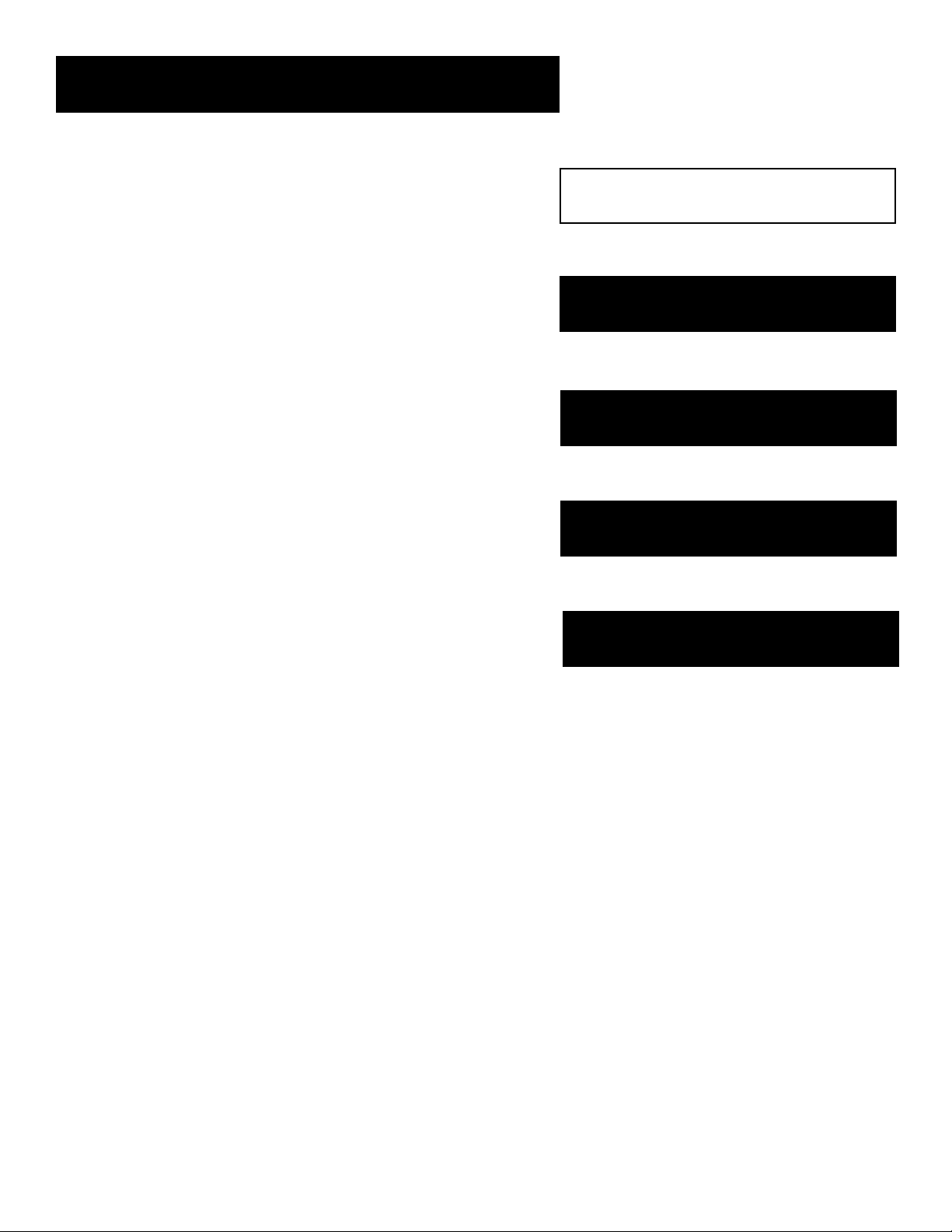
Setup and Connections
Setup and Connections
Getting Started
This manual is designed to get you started quickly. The first
three sections of the manual introduce you to your DIRECTV
system.
In Setup and Connections, you’ll learn:
• different ways to connect the digital satellite receiver to
your TV
• how to order programming
• how to program the remote control
Using the Remote defines the buttons of the remote and how
to program it to control other components.
Program Guides details the items and features associated with
the different guides.
The Rest Of The Manual
The rest of the book includes menu information,
troubleshooting information (such as running a system test),
and an index.
Setup and Connections
1
➣
Using the Remote
2
➣
3
Program Guides
➣
The Menu System
4
➣
Tips & Troubleshooting
5
3
Page 6
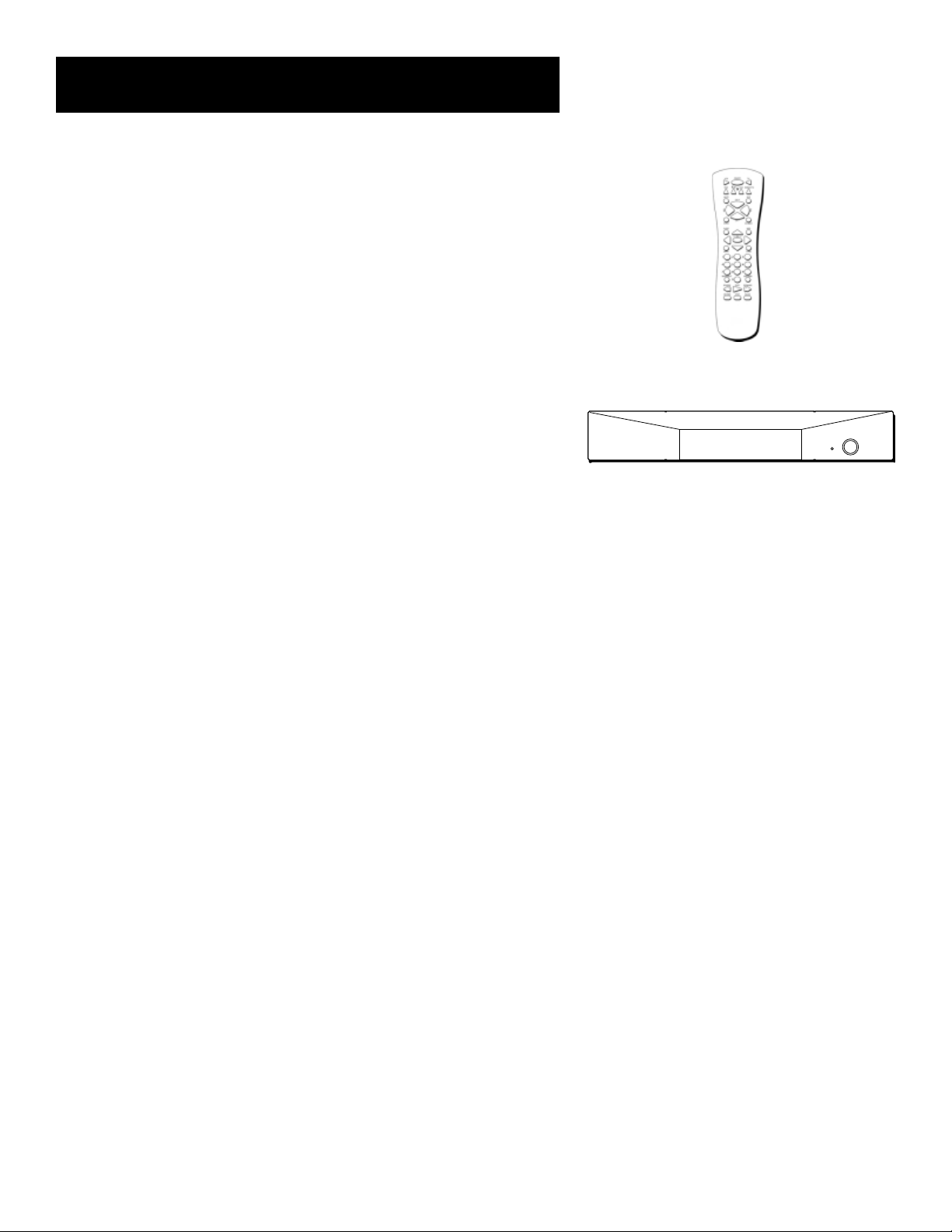
Setup and Connections
Step 1: Unpack the DIRECTV System
Make sure to locate the remote control.
Step 2: Connect Your Digital
Satellite Receiver
During the satellite dish antenna installation, the digital satellite
receiver may have been connected to your TV with just a coaxial cable
for the system test. Depending on what components you have, another
connection may provide better picture and audio quality. The following
sections provide cable and connection information to help you decide
what connection is best for you.
Things To Know Before Connecting
Components
Protect Your Components from Power Surges
• Connect all components before plugging any power cords into the
wall outlet.
• Always turn off the digital satellite receiver, TV and other
components before you connect or disconnect any cables.
Position Cables Correctly to Avoid Audio Hum or
Interference
• Insert all cable plugs firmly into their jacks.
• Place the audio/video cables to the sides of the TV’s back panel
instead of straight down the middle after you connect your
components.
Remote Control
Digital Satellite Receiver
• Try not to coil any twin-lead cables and keep them away from the
audio/video cables as much as possible.
• Make sure all antennas and cables are properly grounded. Refer to
the Safety Tips sheet packed with your unit.
Protect Your Components from Overheating
• Do not block ventilation holes in any of the components. Arrange
the components so that air can circulate freely.
• Do not stack components.
• Allow adequate ventilation when placing your components in a
stand.
• Place an amplifier or receiver on the top shelf of the stand so
heated air rising from it will not flow around other components.
4
Page 7
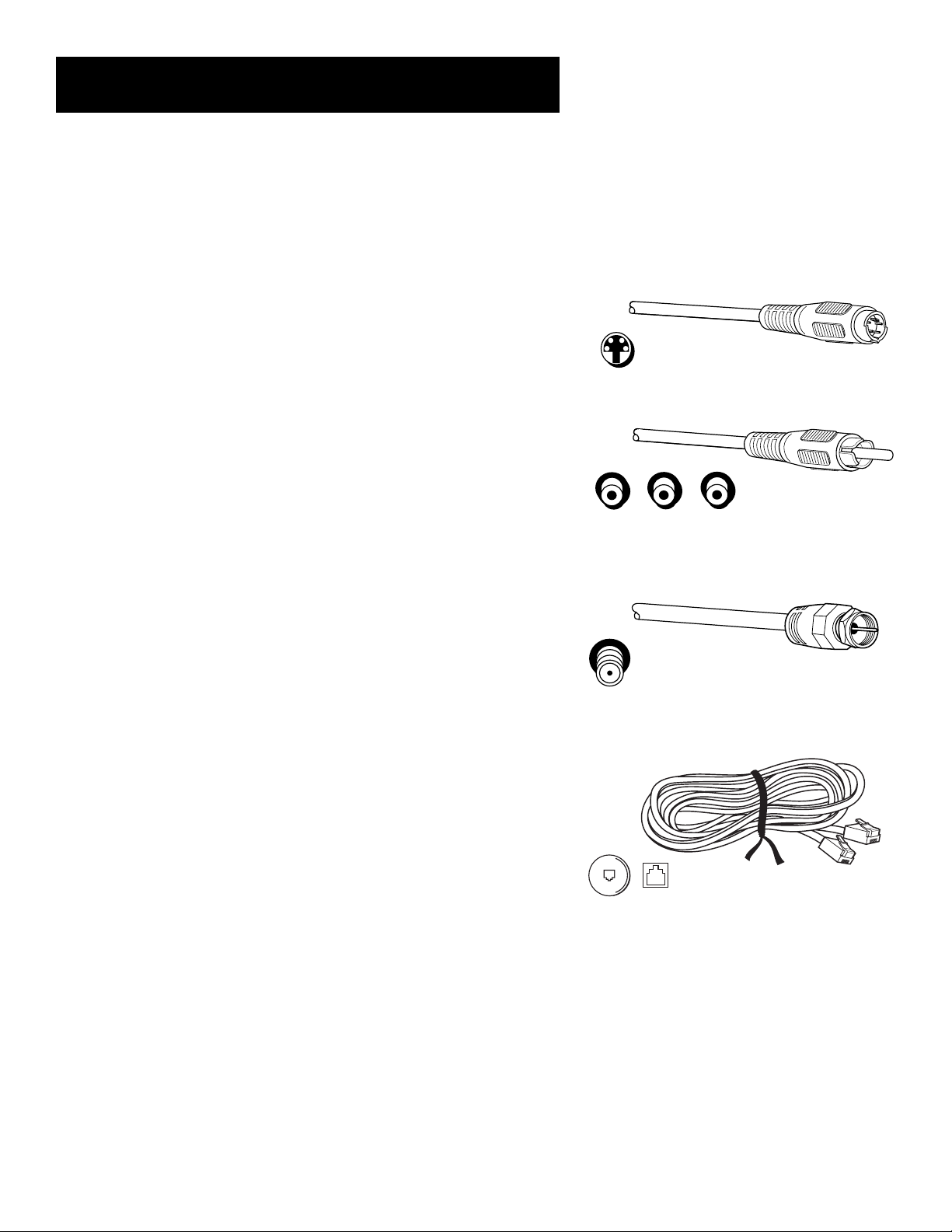
Setup and Connections
Jacks and Cables
Below is a description of the jacks and cables you can use to make
connections. Note that not all cables come with your DIRECTV system.
S-Video Jack and Cable
S-Video jacks provides the best picture quality for your DIRECTV system.
S-Video jacks are available on many TVs and are used to carry visual
information from the digital satellite receiver to your TV. Remember to
connect the left and right audio cables because the S-Video jack carries
only the picture signal, not the sound.
Audio/Video Jacks and Cables (RCA-type)
Audio/video jacks provide very good picture and stereo sound quality,
and should be used if your TV has no S-Video jack. These jacks can also
be used to connect other components. The digital satellite receiver
audio/video jacks are color coded (yellow for video, red for right audio,
and white for left audio). If your TV has only one input for audio
(mono), connect it to the right (red) audio jack on the receiver.
S-Video jack and cable
Audio/video jacks and cable
RF Jacks and Coaxial Cable (F-type)
The RF jacks provide good picture and mono sound quality, and are to
be used if audio/video connections are not available on your TV. These
jacks are also used for antenna and cable connections. The RF jacks on
the receiver are labeled IN FROM ANT, OUT TO TV, and RF REMOTE. The
coaxial cable supplied with your system is used to connect the receiver to
your TV’s antenna input jack.
Telephone Jack and Cord
The telephone line cord is required to connect your digital satellite
receiver to a telephone line if you choose to subscribe to DIRECTV®
programming*. The phone line connection is used to periodically call
out to DIRECTV. You will need an RJ11-type modulator jack, which is the
most common type of phone jack and might look like one of those
pictured here. If you don’t have a modular jack, call your local telephone
company to find out how to get one installed.
RF jack and coaxial cable
Telephone jacks and cord
*DIRECTV programming is provided in accordance with the terms and conditions
of the DIRECTV Customer Agreement, which is provided with your first DIRECTV
billing statement. DIRECTV, the Cyclone Design logo, and DIRECTV INTERACTIVE
are trademarks of DIRECTV, Inc., a unit of Hughes Electronics Corp., and are used
with permission.
5
Page 8
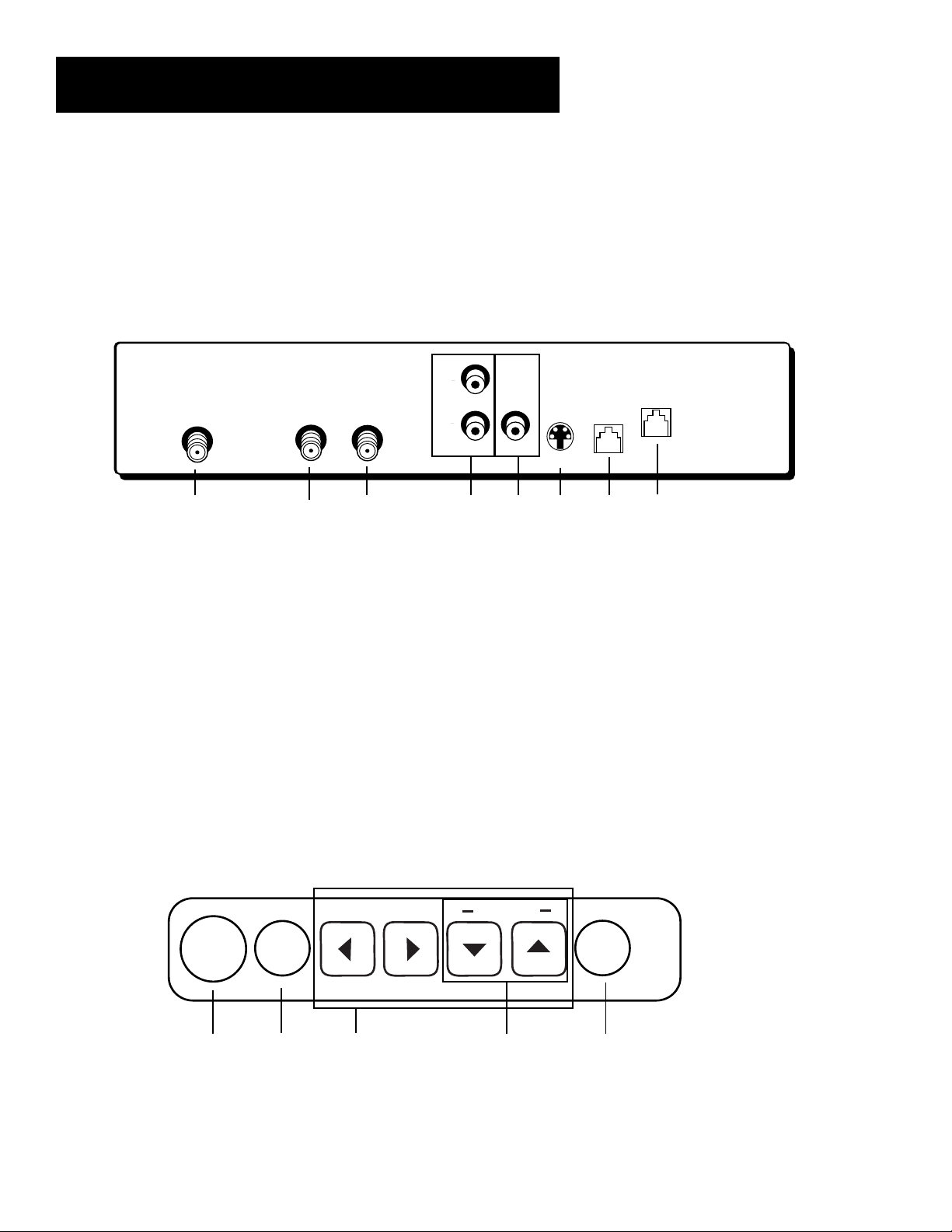
Setup and Connections
Back of the Digital Satellite Receiver
The diagram below illustrates each of the back panel jacks found on your digital satellite receiver.
When connecting A/V cables, be sure to connect corresponding OUTPUTS and INPUTS (Video to
Video, Right Audio to Right Audio, etc.). For more information on the function of the back panel
jacks and many other features of your digital satellite receiver, press the MENU button and select
Options from the Main menu, then select System Info.
SATELLITE
IN
OUT
TO
TV
IN
FROM
ANT
R
L
VIDEOAUDIO
S-VIDEO
SPEED
LOW
DATA
PHONE
JACK
1 2 3 4 5 6 7 8
Top of the Digital Satellite Receiver
The diagram below illustrates the buttons on the top of your digital satellite receiver (also
referred to as the front panel). For more information on the function of the front panel buttons
and many other features of your digital satellite receiver, press the MENU button and select
Options from the Main menu, then select System Info.
6
CHANNEL
ON •
OFF
MENU
OK
1 2 3 4 5
INFO
Page 9
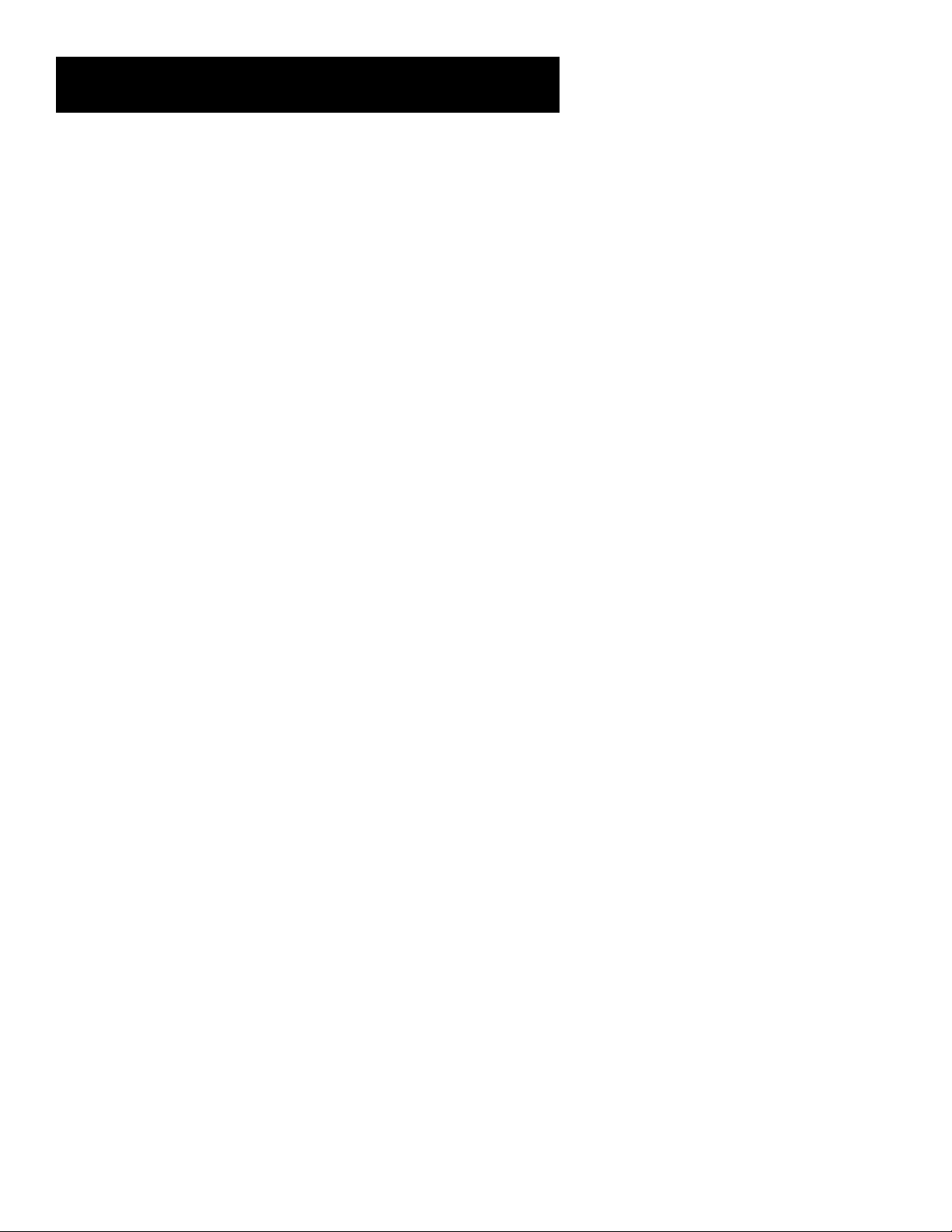
Setup and Connections
Back of Digital Satellite Receiver Jacks
1 SATELLITE IN Use to connect the digital satellite receiver to the satellite dish antenna.
2 OUT TO TV Use to connect the digital satellite receiver to your TV. However, if your TV has
audio/video jacks, you should use those jacks to get better picture and sound quality.
3 IN FROM ANT Use to connect the digital satellite receiver to an off-air antenna or cable TV
signal.
4 AUDIO (R and L) Provide better sound quality than the OUT TO TV jack. If your TV has
audio/video input jacks, use these jacks to connect the digital satellite receiver to your TV. You
must also connect the VIDEO or S-VIDEO jack.
5 VIDEO Provides better picture quality than the OUT TO TV jack. If your TV has audio/video
input jacks, use this jack to connect the digital satellite receiver to your TV. You must also
connect the AUDIO jacks.
6 S-VIDEO Provides the best picture quality. If your TV has an S-Video jack, use this jack along
with the audio/video jacks to connect the digital satellite receiver to your TV.
7 LOW SPEED DATA This port allows you to connect your DIRECTV system to future services
and accessories as they become available. A shielded cable and additional hardware may be
required.
8 PHONE JACK Use to connect the digital satellite receiver to a telephone line. The DIRECTV
System requires a telephone line connection to periodically call out to program providers.
Top of Digital Satellite Receiver Buttons
1 ON•OFF Use to turn your digital satellite receiver on for viewing or off when you are not
viewing it. Your receiver will still be able to download software upgrades and receive
messages from program providers when it is off.
2 MENU OK Use this button to display the Main menu. If you are already in the menu system,
pressing this button selects the highlighted item.
3ArrowsUse these buttons to navigate left and right, down and up, in the menu system.
4 Channel Down and Up Use these buttons to change the channel. When in the menu
system, use these buttons for navigation.
5 INFO Use this button to display the channel banner, password challenge, or purchase offer
screen. Press twice to display additional program information, when available.
7
Page 10
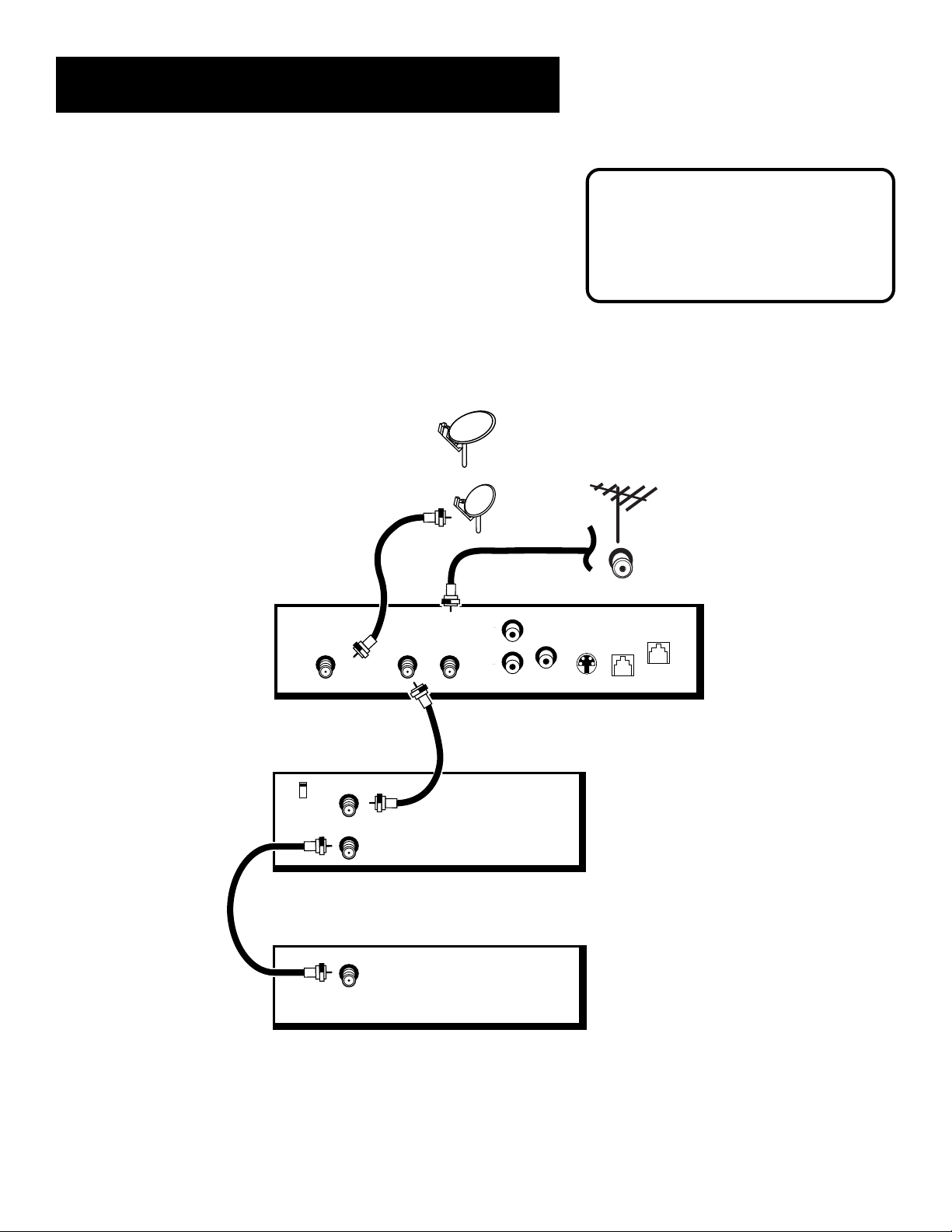
Setup and Connections
Basic Connection
This connection provides a basic level of sound and picture quality and
can be used with TVs and VCRs that do not have audio/video jacks.
Multi-Satellite
Dish Antenna
- OR -
Satellite
Dish
Antenna
DIGITAL
SATELLITE
RECEIVER
R
SATELLITE
IN
OUT
IN
FROM
TO
ANT
TV
L
AUDIO
VIDEO
CAUTION
Do not stack electronic components or
other objects on top of the digital
satellite receiver. See “Safety
Information,” on the inside of the front
cover.
CABLE OR
OFF-AIR
ANTENNA
PHONE
LOW
JACK
SPEED
DATA
S-VIDEO
8
VCR
CH3
CH4
TV
IN FROM ANT
OUT TO TV
IN FROM ANT
Page 11
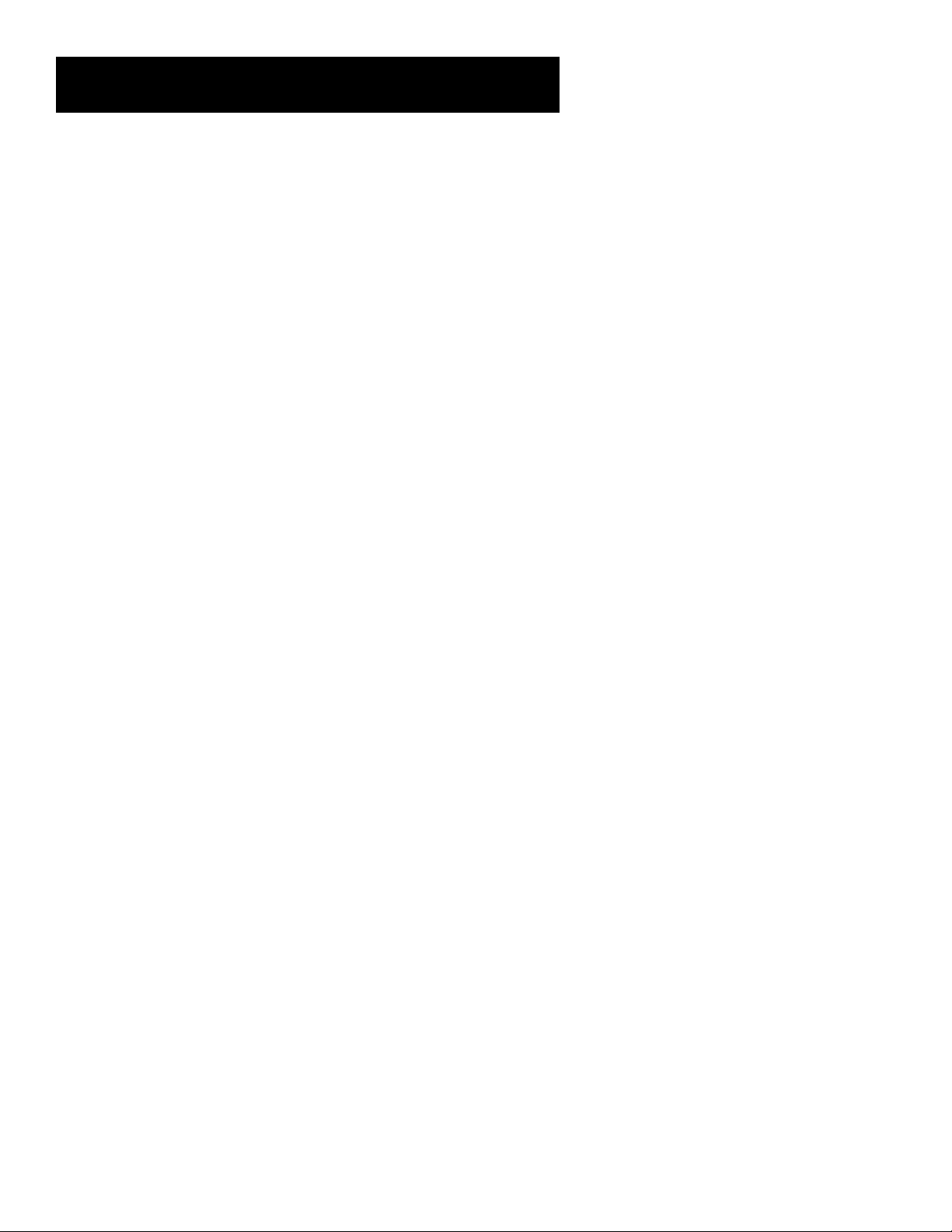
Setup and Connections
What You Need
• Three coaxial cables
• One RG-6 coaxial cable
• Telephone line cord
Making the Connection
1. Connect the OUT TO TV jack on the digital satellite receiver to the
IN FROM ANT jack on the VCR with a coaxial cable.
2. Connect the OUT TO TV jack on the VCR to the TV’s IN jack with a
coaxial cable.
3. Connect the SATELLITE IN jack on the digital satellite receiver to
your satellite dish antenna with an RG-6 coaxial cable.
4. Connect the IN FROM ANT jack on the digital satellite receiver to
your cable box or off-air antenna with a coaxial cable.
5. Connect one end of the telephone line cord to the PHONE JACK on
the back of your digital satellite receiver. Connect the other end to
an RJ11-type modular phone jack (which is the most common type
of phone jack).
Using Your Components
To watch DIRECTV® programming:
Tune the TV to either CH 3 or 4. (The default is CH 3. You can change the
output channel to 4 by choosing Options from the Main menu, then
System Options, and then selecting Output Channel.)
To record DIRECTV
Tune the digital satellite receiver to the desired channel and set your
VCR to record on channel 3 or 4.
To view VCR recordings:
Tune the TV to the VCR output channel (usually CH 3 or 4) and set your
VCR to play. If your VCR is a brand other than RCA, GE, or Proscan, you
may need to program the remote to control the VCR. See the “Using the
Remote” section for more information.
®
programming:
9
Page 12
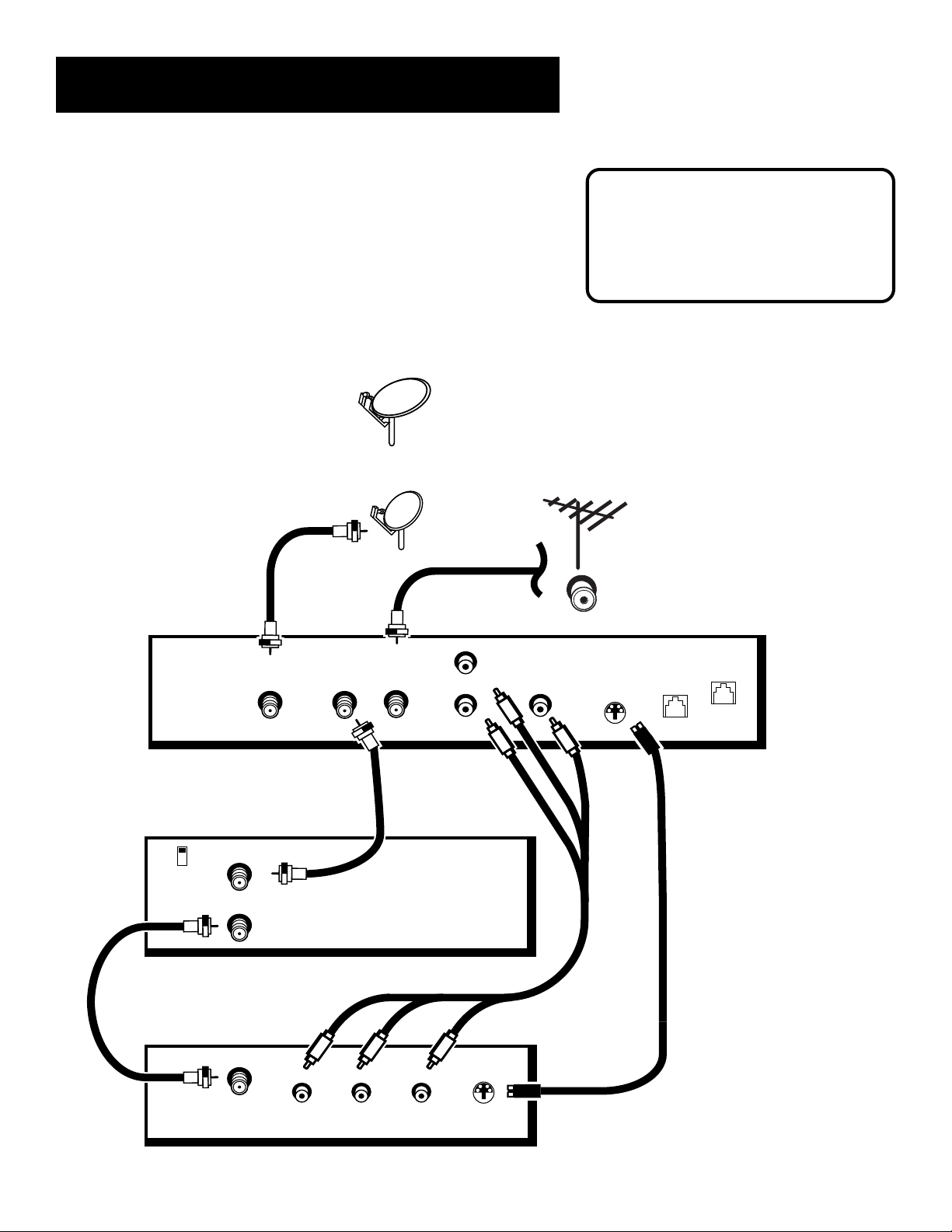
Setup and Connections
Advanced Connection
This connection provides better sound and picture quality than the basic
connection and is recommended for use with TVs and VCRs or other
components that have audio/video jacks.
S-Video provides the best picture quality and is recommended for use
with components that have S-Video jacks. If you use the S-Video cable,
remember to connect audio cables as well. S-Video must be used with
audio cables in order for you to receive sound.
Multi-Satellite
Dish Antenna
- OR -
Satellite
Dish
Antenna
DIGITAL
SATELLITE
RECEIVER
CAUTION
Do not stack electronic components or
other objects on top of the digital
satellite receiver. See “Safety
Information,” on the inside of the front
cover.
CABLE OR
OFF-AIR
ANTENNA
VCR
CH3
CH4
TV
SATELLITE
IN FROM ANT
OUT TO TV
IN FROM ANT
OUT
TO
IN
TV
IN
FROM
ANT
R
L
AUDIO
VIDEO
S-VIDEO
LOW
SPEED
DATA
PHONE
JACK
10
LR
VIDEOAUDIO
S-VIDEO
Page 13
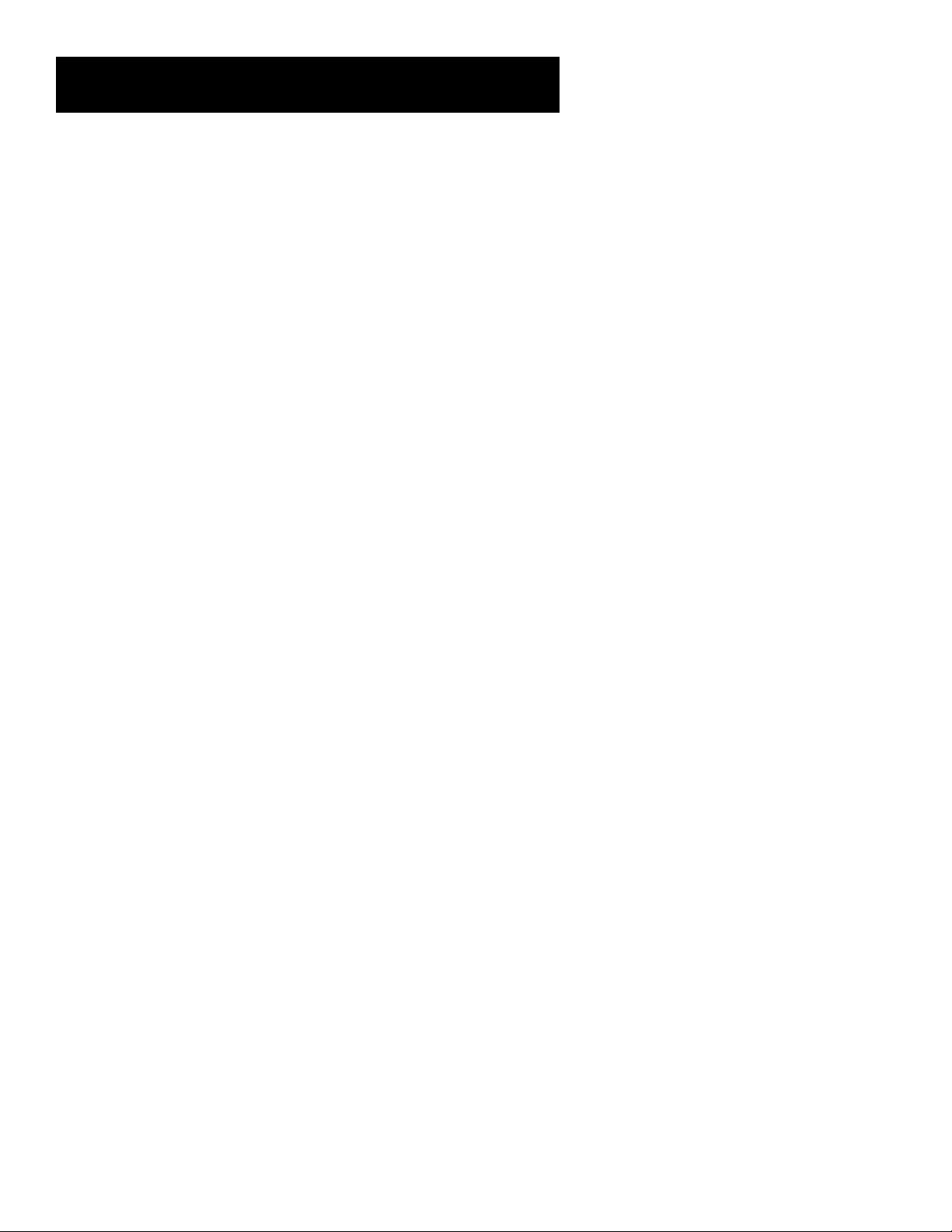
Setup and Connections
What You Need
• Three coaxial cables
• One RG-6 coaxial cable
• Two sets of audio/video cables
• One S-Video cable (optional)
• Telephone line cord
Making the Connection
1. Connect the OUT TO TV jack on the digital satellite receiver to the
IN FROM ANT jack on the VCR with a coaxial cable.
2. Connect the OUT TO TV jack on the VCR to the TV’s IN jack with a
coaxial cable.
3. Connect the SATELLITE IN jack on the digital satellite receiver to
your satellite dish antenna with an RG-6 coaxial cable.
4. Connect the IN FROM ANT jack on the digital satellite receiver to
your cable box or off-air antenna with a coaxial cable.
5. Connect one set of AUDIO and VIDEO jacks on the digital satellite
receiver to a set of AUDIO and VIDEO jacks on your TV using an
audio/video cable.
6. Connect a second set of AUDIO and VIDEO jacks on the digital
satellite receiver to a set of AUDIO and VIDEO jacks on another
device, such as a VCR, using a second audio/video cable.
7. (optional) Connect the S-VIDEO jack on the digital satellite receiver
to the S-VIDEO jack on the TV using an S-Video cable.
8. Connect one end of the telephone line cord to the PHONE JACK on
the back of your digital satellite receiver. Connect the other end to
an RJ11-type modular phone jack (which is the most common type
of phone jack).
Using Your Components
To watch DIRECTV® programming:
Tune the TV to the video input channel. (If you have difficulty finding
your TV’s video input channel, follow the instructions in the “Tips and
Troubleshooting” section.) Then tune the digital satellite receiver to the
desired channel.
To record DIRECTV
®
programming:
Tune the digital satellite receiver to the desired channel. Then set your
VCR to record on your video input channel.
To view VCR recordings:
Tune the TV to the video input channel and set your VCR to play. If your
VCR is a brand other than RCA, GE, or Proscan, you may need to
program the remote to control the VCR. See the “Using the Remote”
section for more information.
11
Page 14
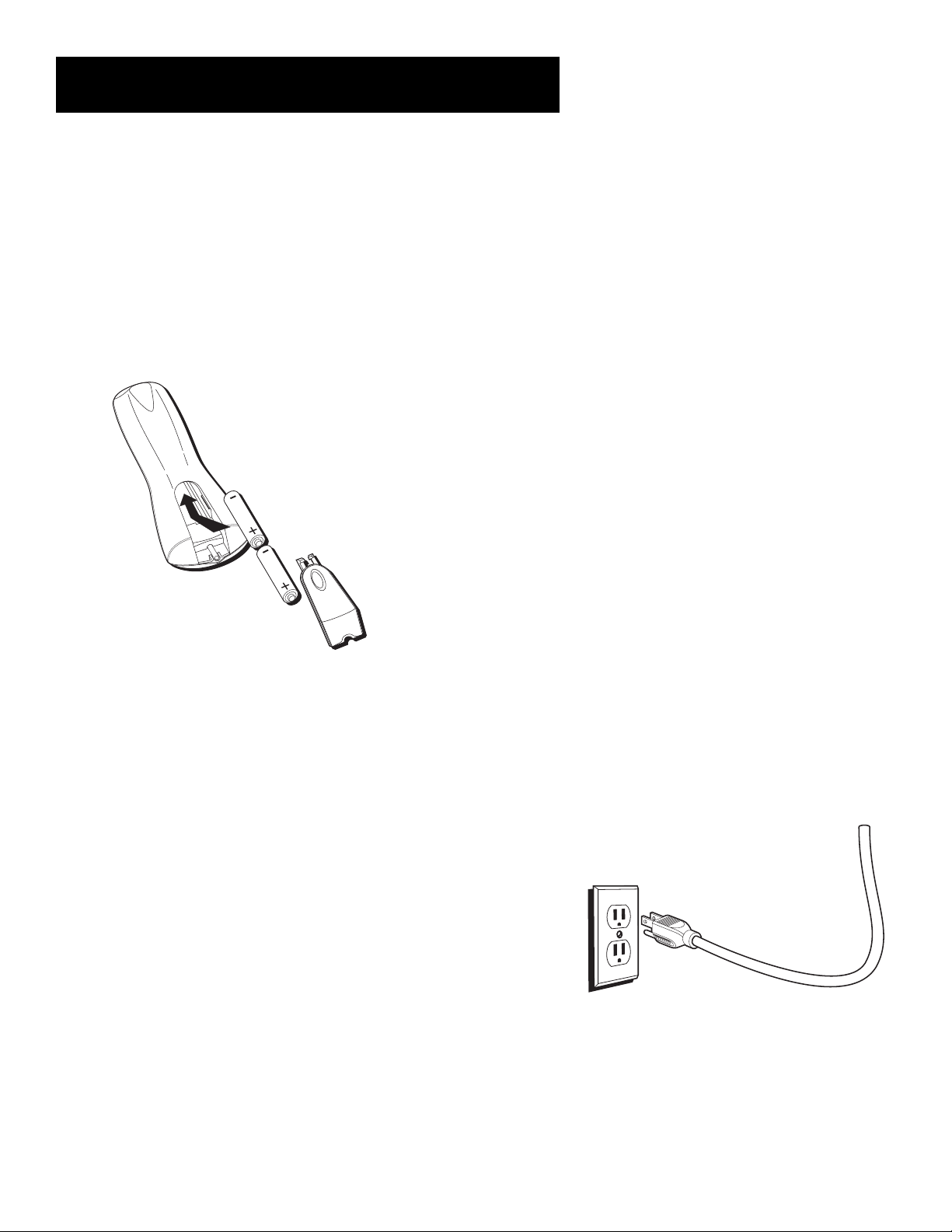
Setup and Connections
Step 3: Place Batteries In the
Remote Control
Follow these steps whenever you need to install or change the batteries
in your digital satellite receiver’s remote control.
1. Remove the cover from the battery compartment.
2. Insert batteries in the battery compartment, matching
the + and – end of each battery.
3. Replace the cover.
• When replacing old batteries, note that any programming you have
done may be erased and you may have to reprogram your remote
control.
Step 4: Plug In and Turn On the
Digital Satellite Receiver
Plug the end of the power cord into the wall outlet. Be sure to insert the
plug completely.
To turn on the digital satellite receiver, press the DIRECTV button on the
remote control or the ON•OFF button on the front panel. If your TV
brand is RCA, GE, or Proscan, press the TV button on the remote to turn
on the TV. If your TV brand is not RCA, GE, or Proscan, see the next
section, “Using the Remote,” for details on how to program the remote
to control your TV.
12
Page 15
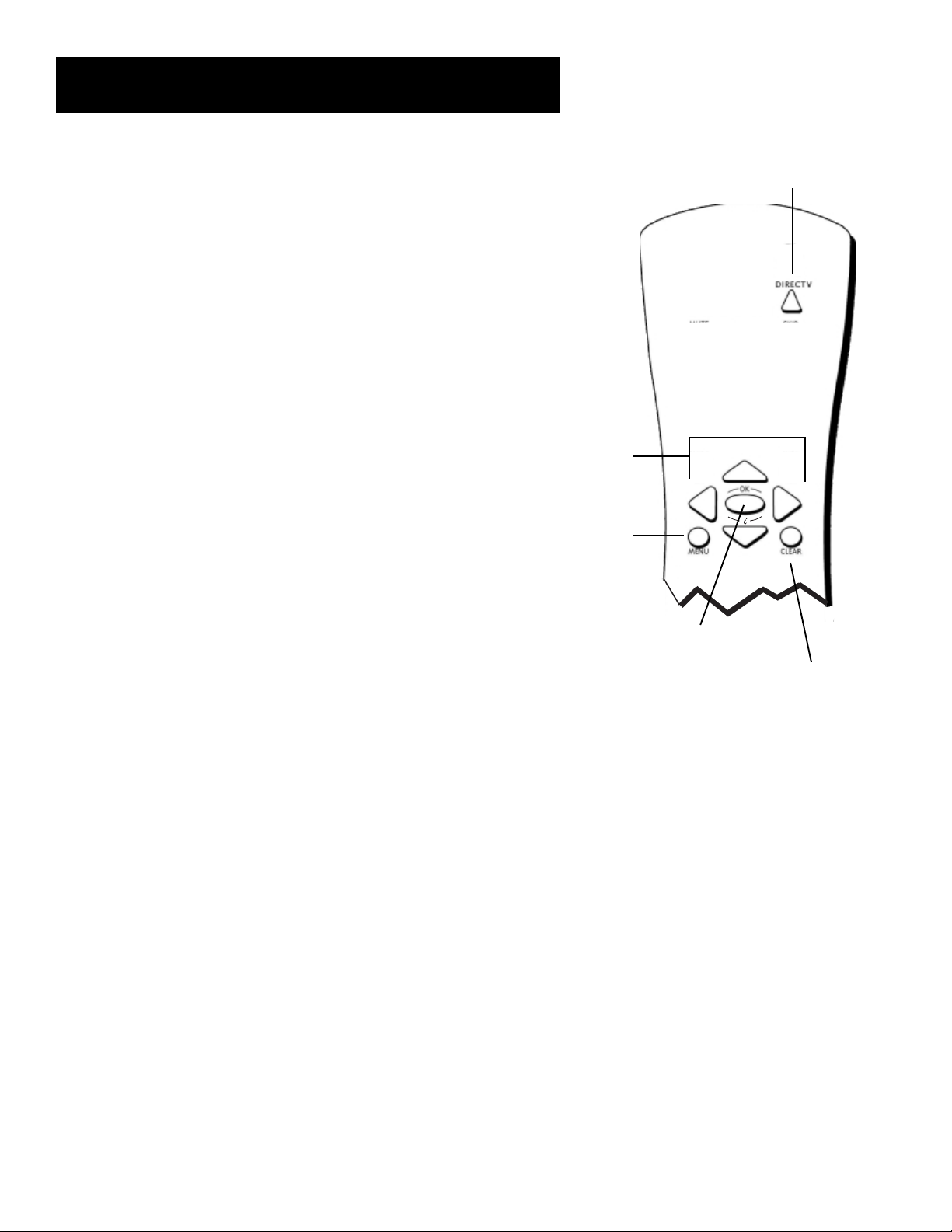
Setup and Connections
Step 5: Using Point and Select
You only need to know one rule when using the remote to navigate onscreen menus and control panels: point and select. Once you know how
to point and select you can complete the interactive setup (Step 7,
below) and explore the menu system.
To enter the menu system, press the DIRECTV button on the remote
control to make sure you’re in DIRECTV mode, then press MENU.
The point and select method has two steps.
1. Point
You point to a menu item by pressing the arrow buttons on the
remote control. Pressing the arrow buttons moves the on-screen
highlight to different items in the program guide and menu screens.
Each press of the arrow moves the highlight one space in the
direction of the arrow.
To point up or down, press the up or down arrows. To point left or
right, press the left or right arrows.
2. Select
DIRECTV button
Arrow
buttons
MENU
button
Once you have pointed to an item on the screen (it will be
highlighted), select it by pressing the OK button on the remote.
Selecting an item tells the menu system to go ahead and carry out
the command you have indicated.
For example, the instructions in the User’s Manual might tell you to
point to the Back button on the screen and press OK.
Don’t worry about getting stuck inside a menu. Pressing the CLEAR
button on the remote control takes you out of the menu system and
back to the program you were watching.
OK button
CLEAR button
13
Page 16
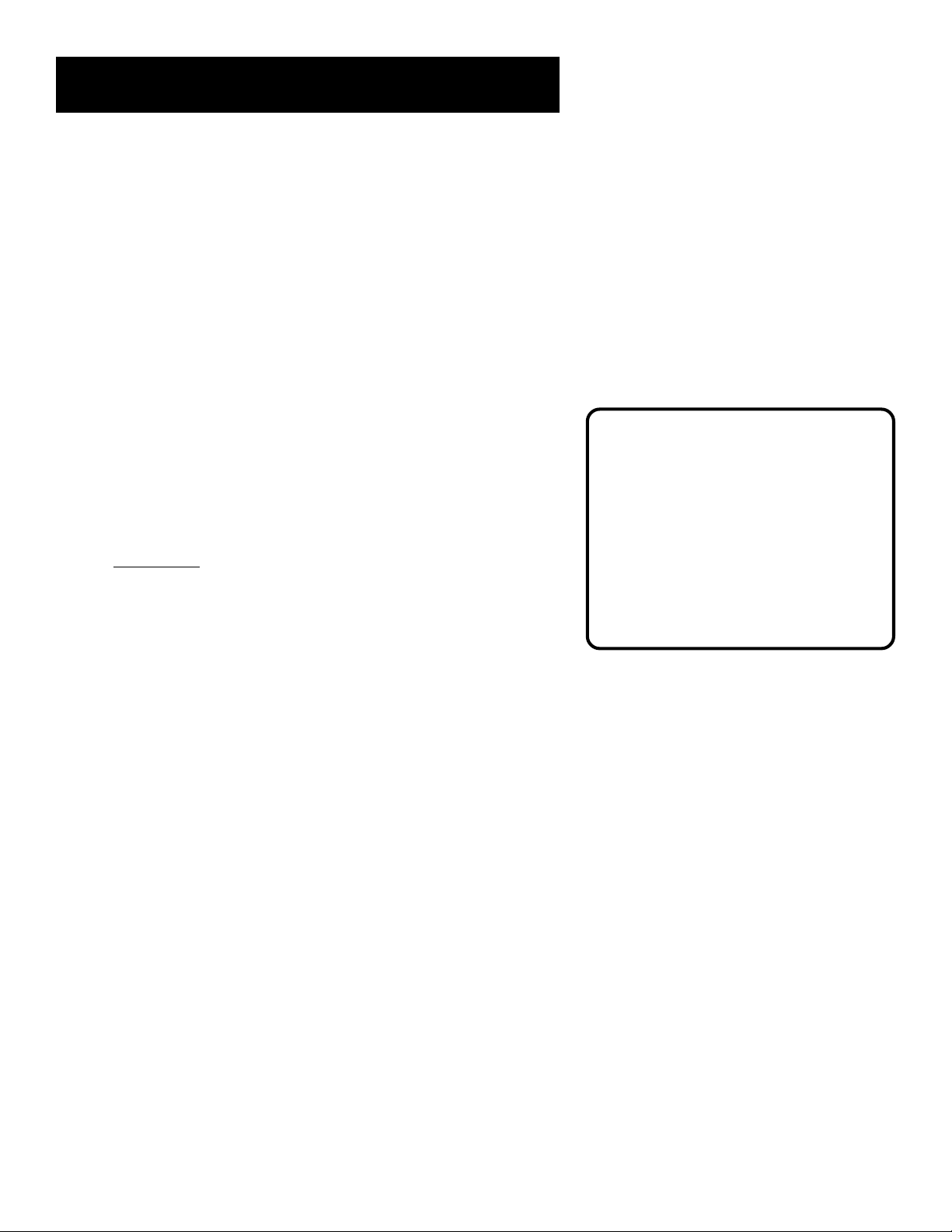
Setup and Connections
Step 6: Interactive Setup
If you installed your satellite dish antenna yourself, you may have
already used the interactive setup to find the dish pointing coordinates,
acquire and fine-tune the signal, and run a system test.
If you need to run the interactive setup again, select Options from the
Main menu, then select Interactive Setup.
If you just want to check your dish pointing coordinates or run the signal
strength meter, select Dish Pointing from the Main menu.
Step 7: Order Programming
After you have installed your DIRECTV System, you should contact
DIRECTV in order to receive DIRECTV
With this receiver and the proper satellite dish antenna, you may be able
to receive local channels from DIRECTV in certain markets. Additional
Equipment may be required in some areas. Check with your retailer or
visit
DIRECTV.com for information on availability of local channels from
DIRECTV in your area.
DIRECTV
change. You must be physically located in the U.S. to receive DIRECTV
service. DIRECTV services not available outside the U.S. DIRECTV
programming is sold separately and independently of DIRECTV System
hardware. A valid programming subscription is required to operate
DIRECTV System hardware. Activate your DIRECTV
at 1-800-DIRECTV (1-800-347-3288).
®
programming sold separately. Programming subject to
®
programming.
®
®
programming today
When you order programming, you need
to know your access card number. To get
the number, select Options from the Main
menu, then System Options, and then
select System Test.
Wait for the system to run all of its tests.
The access card number is displayed at
the end of the system test.
Write the access card number in the space
below for easy reference:
___________________________________
14
Page 17
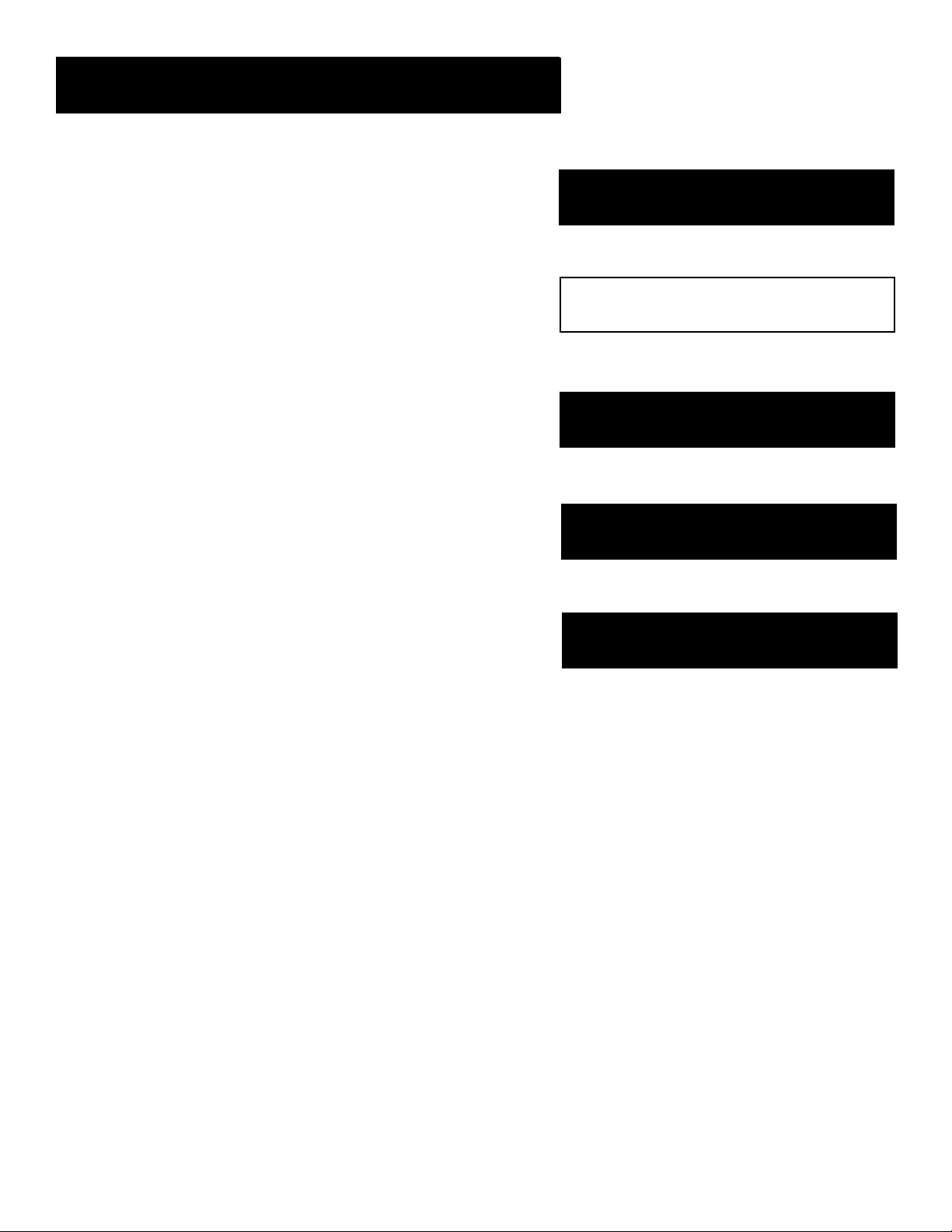
Using the Remote
Using the Remote
How to use your Universal Remote
This section defines the buttons of the remote control and
explains how to program it to control other devices.
The universal remote can be programmed to control most
brands of remote controllable VCRs, TVs, and cable boxes.
If you have an RCA, GE, or Proscan device, you probably
don’t need to program it at all.
Setup and Connections
1
➣
Using the Remote
2
➣
Program Guides
3
➣
The Menu System
4
➣
Tips & Troubleshooting
5
15
Page 18
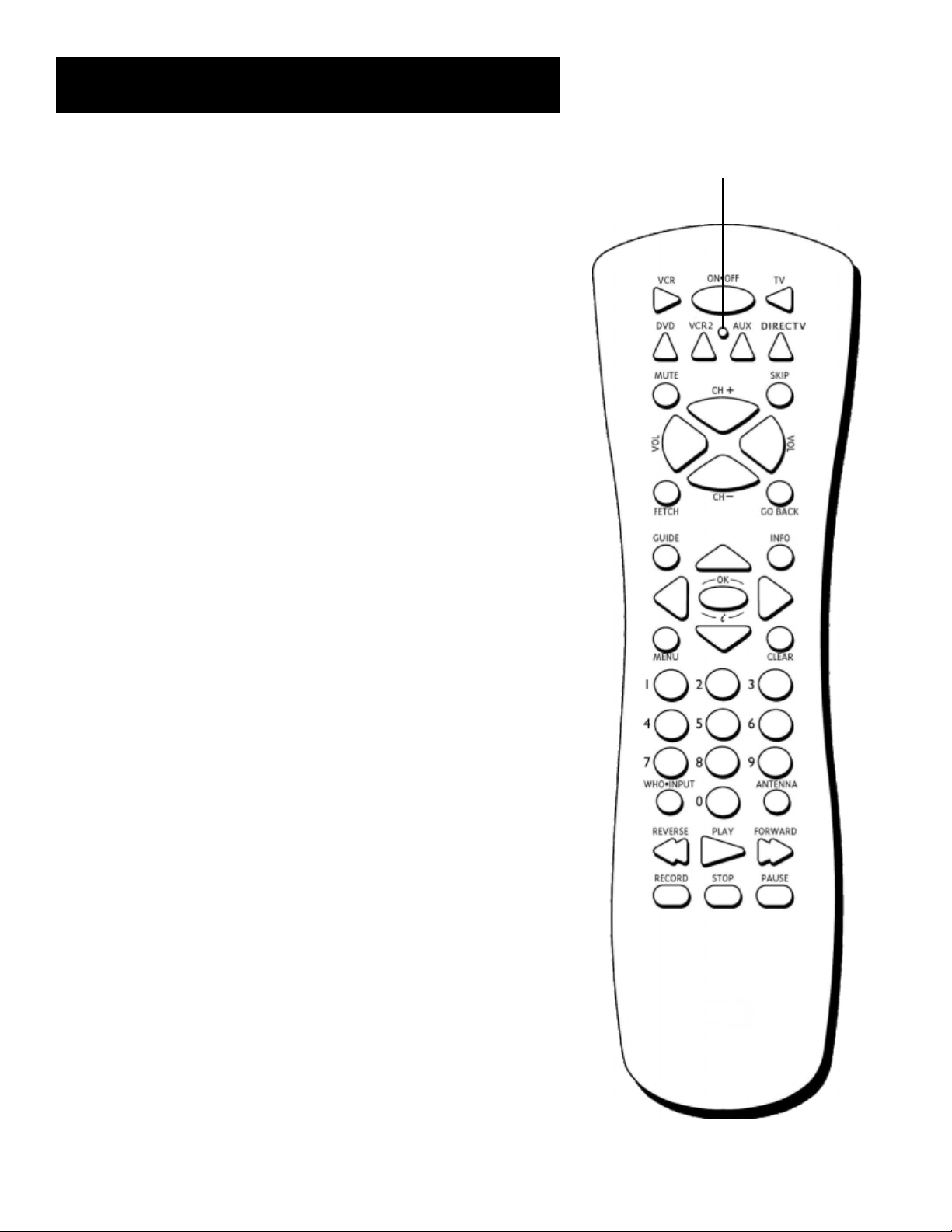
Using the Remote
Remote Control Buttons
ON•OFF Turns the device you are controlling on or off. When pressed
twice within two seconds, all devices that are on will be turned off (this
feature only works with most RCA, GE, and Proscan products). You can
also use the ON•OFF button on the top (front panel) of the digital
satellite receiver to turn the receiver on or off.
VCR When programmed, tells the remote to control the VCR.
TV When programmed, tells the remote to control the TV.
DVD Tells the remote to control the DVD player. Note that this button
is only functional with RCA, GE, and Proscan DVD players.
VCR2 When programmed, tells the remote to control a second VCR.
LED This light turns red at each valid button press. When
programming the remote control, it flashes or turns on or off to indicate
programming status.
AUX Acts as a “wildcard” button. It can be programmed to control
another VCR, TV, satellite receiver or cable box. Or, it can be
programmed to control an RCA, GE, and Proscan audio device. Follow
the direct entry programming instructions, later in this section, to
program this button.
LED
DIRECTV Tells the remote to control the digital satellite receiver.
MUTE When programmed, reduces the TV’s volume to its minimum
level. Press again to restore the volume.
SKIP This button is not used by the digital satellite receiver. It is
functional only with RCA, GE, and Proscan TVs and VCRs.
CH + (up) /- (down) Use to scan up and down through the channels in
the current channel list. If you are in the program guide or menu system,
use the CH +/- buttons to page up and down a screen at a time. You can
also use the CH +/- buttons on the top of the digital satellite receiver to
change the channel.
VOL down and up When programmed, adjusts the audio volume of
your TV.
FETCH Either brings up the Fetch menu or tells the receiver to take the
action you programmed it to take.
GO BACK Moves you back and forth between the last two selected
channels. In the menu system, returns you to the previous screen.
GUIDE Brings up the program guide. Subsequent presses of the GUIDE
button switch between the Detail and Grid guide formats.
INFO Brings up the on-screen channel banner, password challenge, or
purchase offer screen. Press again to get program details. In the
program guides, press to get information about the highlighted
program or channel.
16
Page 19
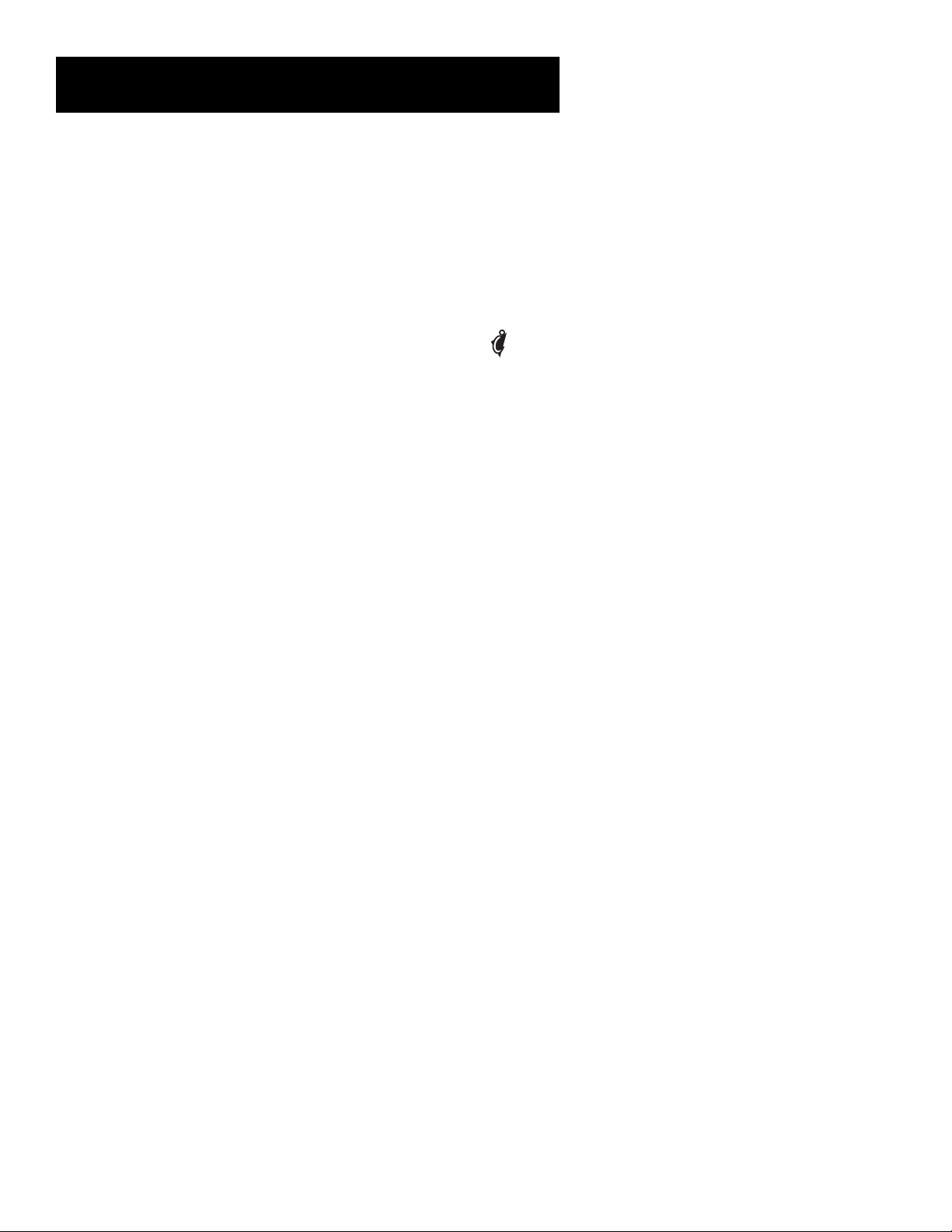
Using the Remote
Arrows Use the navigation arrows to move the on-screen highlight
up, down, left, or right. Using the arrows to highlight a menu item is
also called “pointing.”
OK/i (interactive) Selects a highlighted choice if you are in the menu
system. After entering a one, two, or three-digit DIRECTV channel
number, press to tune to the channel. If you are entering a number
other than a DIRECTV channel number (for instance, to tune your VCR to
a channel), you do not need to press this button.
Press the OK/i button when the DIRECTV INTERACTIVE™ icon (
appears during interactive programs and commercials. Pressing OK/i will
display more information and offer the chance to interact with what is
displayed on screen.
MENU Displays the Main menu. If you are already in the menu system,
press OK or MENU to select a highlighted choice. When you are using
the remote control to operate an RCA, GE, or Proscan VCR (the remote is
in VCR mode), the MENU button functions as a PROGRAM button.
CLEAR Removes the on-screen displays and returns you to normal
viewing.
Digit Buttons (0 - 9) Use the digit buttons to tune directly to a four
digit DIRECTV channel or non-DIRECTV channel. If a DIRECTV channel
number is less than four digits long, you must press OK after entering
the channel number. If you are in the menu system, use the digits to
highlight and select items (use 0 to return to the previous menu screen).
WHO•INPUT Press the WHO button one or more times to scroll
through the user profiles. When you are using the remote control to
operate an RCA, GE, or Proscan TV (in TV mode), press the WHO•INPUT
button one or more times to scroll through the available video input
sources.
ANTENNA In TV mode, lets you switch the source of the video signal
from satellite signals to an off-air antenna or cable signal when using
the OUT TO TV jack. In VCR mode, functions as a TV/VCR input button.
)
Transport Buttons (REVERSE, PLAY, FORWARD, RECORD, STOP,
PAUSE) When programmed, these buttons are used to control an
auxiliary device, such as a VCR or laserdisc player.
17
Page 20
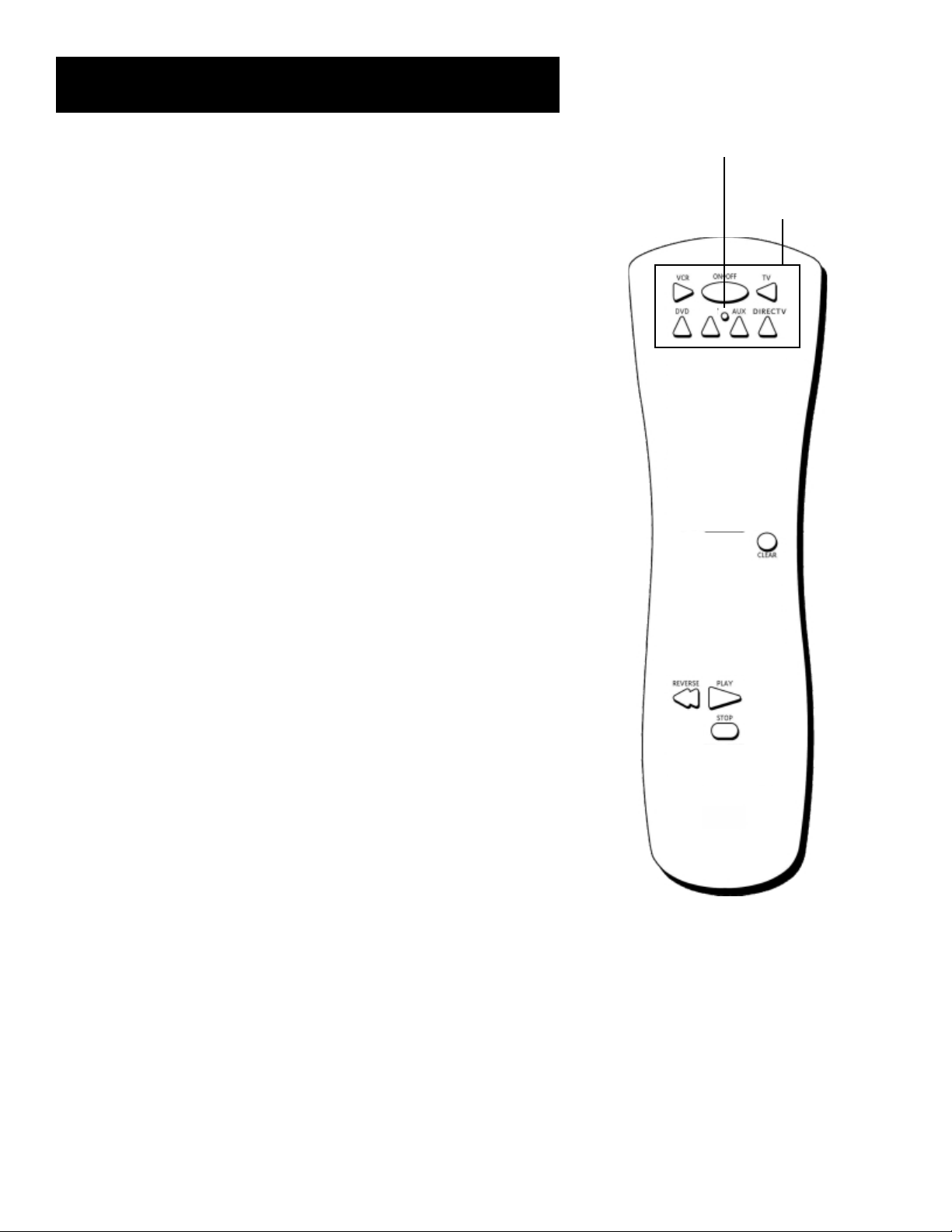
Using the Remote
LED
Programming the Remote Control
The digital satellite receiver’s remote can be programmed to control
most brands of remote controllable devices. The remote is already
programmed to control most RCA, GE and Proscan devices; it may need
to be programmed to control other manufacturers’ brands.
Testing the Remote Control
To determine whether the universal remote control needs to be
programmed, turn a device on, such as a VCR, point the remote at the
VCR, and press the VCR button. Then press ON•OFF or CH + or CH - to
see if the VCR responds to the remote commands. If not, the remote
needs to be programmed.
There are two ways to program the remote control: automatic or direct
entry.
Using Automatic Code Search
The following instructions can be used to program the remote to control
many of the devices connected to your TV. If you want to exit the
automatic code search without programming any of your devices, press
the CLEAR button until the LED (red light) turns off.
Device buttons and
ON•OFF button
VCR2
1. Turn on the device you want to control (VCR, satellite receiver, etc.)
2. Press and hold the button you want to program. While holding the
device button, press and hold ON•OFF until the LED on the remote
control turns on, then release both buttons.
• Note that the AUX button can only be programmed using direct
code entry. See “Using Direct Entry,” later in this section, for details.
3. Point the remote control at the device and press and release PLAY,
then wait five seconds or until the LED stops flashing.
At this point the remote control is searching for the correct code to
program. If, after five seconds, the device you want to control does
not turn off, press and release PLAY again to tell the remote to
search the next set of codes.
Continue pressing and releasing PLAY until the device turns off or
you have searched through all of the codes. There are 20 total sets
of codes. If the device does not turn off after pressing PLAY 20
times, then the remote cannot control that particular device.
If the device you want to control does turn off:
1. Press and release REVERSE, then wait two seconds. Repeat this
step until the device turns back on.
2. To finish, press and hold STOP until the LED on the remote control
turns off.
You’ll use these buttons when you program the
remote to control any device.
The remote control may not operate all models of
all brands.
18
Page 21
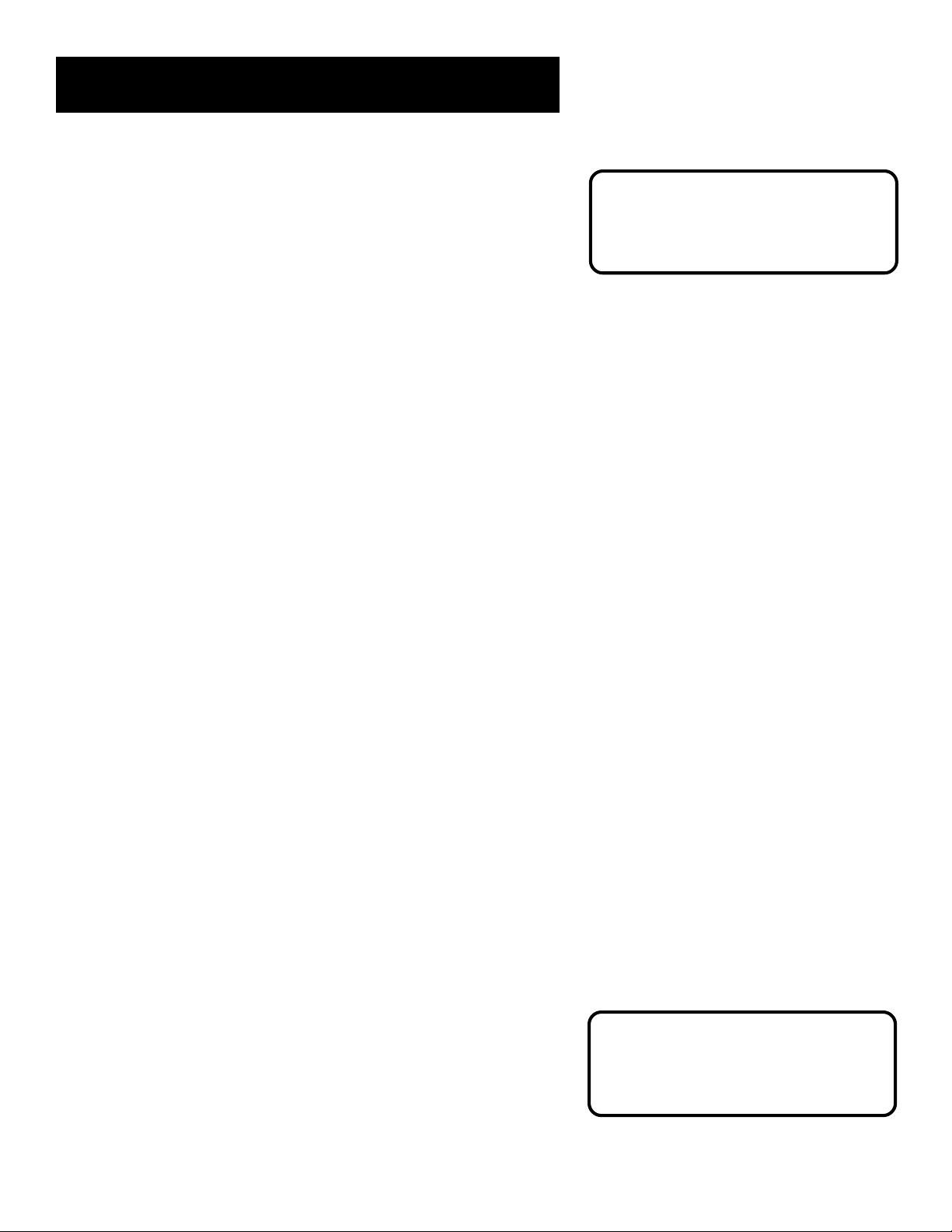
Using the Remote
Using Direct Entry
1. Turn on the device to be programmed.
2. Look up the brand and code number(s) for the device on the code
list at the end of this section.
3. On your remote control, press and hold the device button you want
to program.
4. Enter a code from the code list.
5. Release the device button, and then press ON•OFF to see if the
device responds to the remote control commands. If it doesn’t, try
pressing the device button and then ON•OFF again.
6. If you get no response, repeat these steps using the next code listed
for your brand, until the device responds to the remote control.
Using the Remote to Control a Device
Once the remote has been programmed successfully, you are ready to
use it to control your devices.
This remote control may not operate
all models of the brands that are
shown. Use the codes shown in this
manual, or on the sheet packed with
your remote.
To operate the device:
1. Press the device button (TV, VCR, DIRECTV, VCR2 or AUX) to set the
remote to control the device.
2. Press ON•OFF to turn the device on or off.
3. Use the remote control buttons that apply to that device.
• If your remote is programmed to control a VCR, you only need to
press the RECORD button to begin recording from video.
Modes of Operation
Because this universal remote can control several different devices (DVD
player, VCR, cable box, etc.) it uses operational modes triggered by the
device buttons. For example, if you wanted the remote to control the
TV, you would press the TV button to put the remote into TV mode.
Then, if you want to play a videotape, press VCR, then PLAY (pointing
the remote control at the VCR).
Controlling a Second Satellite Receiver
The remote can control two satellite receivers. From the Main menu,
select Options, then System Options, then Remote Setup. Then follow
the on-screen instructions and enter the appropriate code from the
Satellite Receiver list at the end of this section. By default, the DIRECTV
button is used to control the first satellite receiver and the AUX button
is used to control the second satellite receiver.
If your second receiver is an RCA, GE,
or Proscan and you want to control it
using the AUX button, use code 5001.
Code 5000 is used by the DIRECTV
button.
19
Page 22
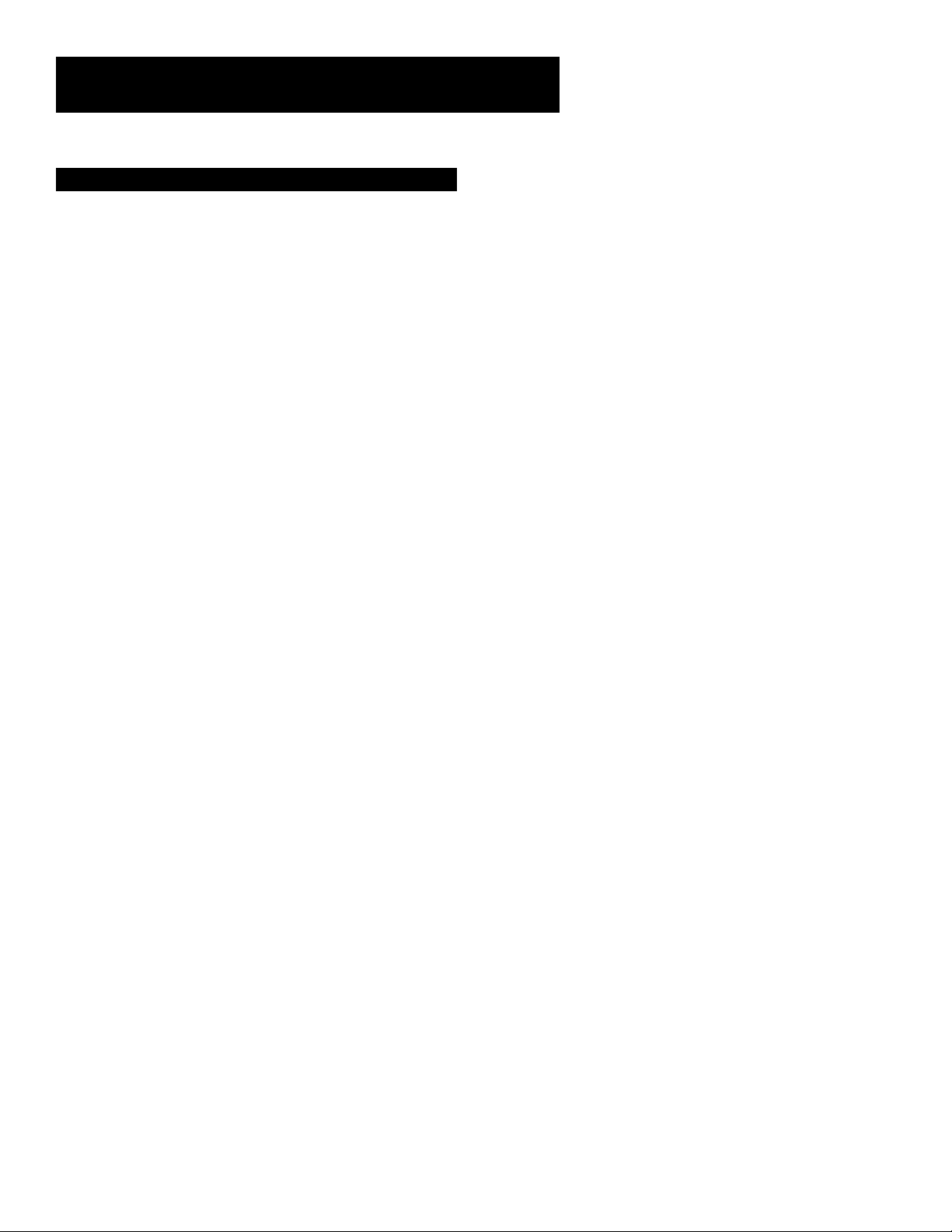
Code List
TV
Abex ................................................................................................................................................... 1172
Admiral ................................................................................................................................... 1001, 1173
Adventura .......................................................................................................................................... 1174
Aiko .................................................................................................................................................... 1016
Akai ..................................................................................................................................................... 1002
Alleron ............................................................................................................................................... 1046
Amtron .............................................................................................................................................. 1038
Anam National ...................................................................................................................... 1003, 1038
AOC ............................................................................................ 1004, 1005, 1006, 1007, 1175, 1176
Audiovox ........................................................................................................................................... 1038
Belcor ................................................................................................................................................. 1004
Bell & Howell.............................................................................................................. 1001, 1083, 1162
Bradford ............................................................................................................................................. 1038
Brokwood ......................................................................................................................................... 1004
Candle ............................................................................................................... 1004, 1006, 1008, 1174
Capehart ............................................................................................................................................ 1175
Celebrity ............................................................................................................................................ 1002
Centurion .......................................................................................................................................... 1009
Citizen .......................................................... 1004, 1006, 1008, 1016, 1038, 1105, 1171,1174,1177
Clairtone ........................................................................................................................................... 1176
Colortyme ............................................................................................................................. 1004, 1006
Concerto ................................................................................................................................ 1004, 1006
Contec/Cony ........................................................................................ 1012, 1013, 1014, 1038, 1176
Craig ................................................................................................................................................... 1038
Crown ..................................................................................................................................... 1038, 1171
Curtis Mathes ....................................................................................... 1000, 1004, 1006, 1015, 1105,
CXC ................................................................................................................................................... 1038
Daewoo ...................................................................................... 1004, 1005, 1006, 1016, 1017, 1018,
Daytron ........................................................................................................................ 1004, 1006, 1171
Dimensia ............................................................................................................................................ 1000
Dumont .................................................................................................................................. 1004, 1151
Dynatech ........................................................................................................................................... 1178
Electroband ............................................................................................................................ 1002, 1176
Electrohome ......................................................................................... 1003, 1004, 1006, 1019, 1022
Emerson ......................................... 1004, 1006, 1012, 1014, 1023, 1024, 1025, 1026, 1027, 1028,
Envision ................................................................................................................................... 1004, 1006
Fisher ........................................................................................... 1048, 1049, 1050, 1051, 1162, 1180
Fujitso ................................................................................................................................................. 1046
Funai ........................................................................................................................................ 1038, 1046
Futuretec ........................................................................................................................................... 1038
GE ..................................................................................... 1000, 1003, 1004, 1006, 1022, 1052, 1054,
Gibralter ................................................................................................................................. 1004, 1151
Goldstar ..................... 1004, 1005, 1006, 1012, 1019, 1056, 1057, 1058, 1155, 1156, 1171, 1172
Grundy ......................................................................................................................... 1038, 1046, 1171
Hallmark ................................................................................................................................. 1004, 1006
Harvard .............................................................................................................................................. 1038
Hitachi ............................................. 1004, 1006, 1012, 1013, 1059, 1060, 1061, 1135, 1136, 1137,
IMA ..................................................................................................................................................... 1038
Infinity ................................................................................................................................................ 1062
Janeil ................................................................................................................................................... 1174
JBL ....................................................................................................................................................... 1062
JCB ...................................................................................................................................................... 1002
JC Penney ....................................... 1000, 1004, 1005, 1006, 1008, 1022, 1052, 1054, 1058, 1063,
Jensen ...................................................................................................................................... 1004, 1006
JVC .............................. 1012, 1013, 1054, 1060, 1065, 1066, 1067, 1089, 1157, 1158, 1159, 1182
Kawasho ...................................................................................................................... 1002, 1004, 1006
Kaypani ............................................................................................................................................... 1175
Kenwood ..................................................................................................................... 1004, 1006, 1019
Kloss Novabeam ............................................................................................. 1068, 1069, 1174, 1183
KTV ........................................................................................................ 1038, 1070, 1171, 1176, 1177
Loewe ................................................................................................................................................. 1062
Logik ................................................................................................................................................... 1083
Luxman ................................................................................................................................... 1004, 1006
1138, 1139, 1140, 1141, 1142, 1143, 1144, 1145, 1146, 1148, 1150, 1179
1029, 1030, 1031, 1032, 1033, 1034, 1035, 1036, 1037, 1038,
1039, 1041, 1042, 1043, 1044, 1046, 1047, 1123, 1124, 1162,
1055, 1087, 1164, 1165, 1166, 1167, 1168, 1181
1064, 1072, 1087, 1105, 1128, 1171, 1172, 1181
1171, 1176, 1177, 1179, 1191
1162, 1171
1127, 1171
LXI .............................................................. 1000, 1006, 1049, 1062, 1071, 1072, 1073, 1162, 1181
Magnavox ............................. 1004, 1006, 1008, 1019, 1062, 1068, 1069, 1074, 1075, 1076, 1077,
Majestic .............................................................................................................................................. 1083
Marants .............................................................................................................................................. 1062
Marantz ............................................................................................................. 1004, 1006, 1062, 1078
Megatron ................................................................................................................................ 1006, 1059
MEI ...................................................................................................................................................... 1176
Memorex ............................................................................................... 1001, 1006, 1082, 1083, 1162
MGA ........................................................... 1004, 1005, 1006, 1019, 1022, 1051, 1079, 1080, 1082
Midland .................................................................................................. 1054, 1151, 1171, 1172, 1181
Minutz ................................................................................................................................................ 1052
Mitsubishi ....................................... 1004, 1005, 1006, 1019, 1022, 1051, 1079, 1080, 1081, 1082,
Montgomery Ward .......................................................................................................................... 1083
Motorola ................................................................................................................................. 1003, 1173
MTC ............................................................................................ 1004, 1005, 1006, 1105, 1176, 1178
Multitech ................................................................................................................................ 1038, 1178
Multivision ......................................................................................................................................... 1084
NAD .................................................................................................................. 1006, 1071, 1072, 1185
NEC ........................................................................................................ 1003, 1004, 1005, 1006, 1089
Nikko....................................................................................................................................... 1006, 1016
NTC ................................................................................................................................................... 1016
Onwa .................................................................................................................................................. 1038
Optimus ............................................................................................................................................. 1185
Optonica ................................................................................................................................. 1095, 1173
Orion ...................................................................................................................................... 1035, 1191
Panasonic .......................................................................................................... 1003, 1054, 1062, 1170
Philco ............................................... 1003, 1004, 1005, 1006, 1008, 1012, 1019, 1062, 1068, 1069,
Philips .............................................. 1003, 1004, 1008, 1012, 1019, 1062, 1068, 1069, 1074, 1075,
Pilot ......................................................................................................................................... 1004, 1171
Pioneer ............................................................................. 1004, 1006, 1090, 1091, 1092, 1179, 1185
Portland ................................................................................................. 1004, 1005, 1006, 1016, 1171
Price Club ......................................................................................................................................... 1105
Prism .................................................................................................................................................. 1054
Proscan ................................................................................................................................... 1000, 1181
Proton .................................................................................................... 1004, 1006, 1012, 1093, 1175
Pulsar .................................................................................................................................................. 1151
Pulser ................................................................................................................................................. 1004
Quasar .............................................................................................................. 1003, 1054, 1070, 1094
Radio Shack/Realistic .................... 1000, 1004, 1006, 1012, 1038, 1049, 1095, 1162, 1171, 1172
RCA ................................................. 1000, 1003, 1004, 1005, 1006, 1007, 1019, 1096, 1098, 1099,
Rhapsody ........................................................................................................................................... 1176
Runco ................................................................................................................................................. 1151
Sampo .................................................................................................... 1004, 1006, 1171, 1172, 1175
Samsung ................................ 1004, 1005, 1006, 1012, 1015, 1019, 1104, 1105, 1106, 1171, 1172
Samsux ............................................................................................................................................... 1171
Sansui ................................................................................................................................................. 1191
Sanyo ................................................ 1004, 1048, 1049, 1050, 1080, 1107, 1108, 1162, 1180, 1189
Scotch ................................................................................................................................................ 1006
Scott ................................................................................. 1004, 1006, 1012, 1024, 1035, 1038, 1046
Sears ................................................ 1000, 1004, 1006, 1013, 1019, 1046, 1048, 1049, 1050, 1051,
Sharp ..................................... 1004, 1006, 1012, 1029, 1095, 1111, 1112, 1113, 1122, 1171, 1173
Shogun ............................................................................................................................................... 1004
Signature ...................................................................................................................... 1001, 1083, 1115
Simpson ............................................................................................................................................. 1008
Sonic ................................................................................................................................................... 1176
Sony .................................................................................................................................................... 1002
Soundesign ............................................................................................ 1004, 1006, 1008, 1038, 1046
Squareview ........................................................................................................................................ 1189
SSS ............................................................................................................................................ 1004, 1038
Starlite ................................................................................................................................................ 1038
Supre-macy ....................................................................................................................................... 1174
Supreme ............................................................................................................................................. 1002
Sylvania ....................................................... 1004, 1006, 1008, 1019, 1062, 1068, 1069, 1074, 1075,
Symphonic ................................................................................................................... 1033, 1038, 1189
Tandy .................................................................................................................................................. 1173
Tatung ...................................................................................................................................... 1003, 1178
Technics ............................................................................................................................................. 1054
1100, 1101, 1102, 1103, 1129, 1179, 1181, 1187, 1188, 1190, 1198, 1199
1088, 1089, 1131, 1130, 1132, 1133, 1134, 1183, 1184
1083, 1125
1074, 1075, 1077, 1183, 1184
1076, 1086, 1087, 1088, 1089
1066, 1071, 1072, 1109, 1110, 1162, 1180, 1181, 1189
1076, 1077, 1088, 1116, 1161, 1183, 1184
20
Page 23
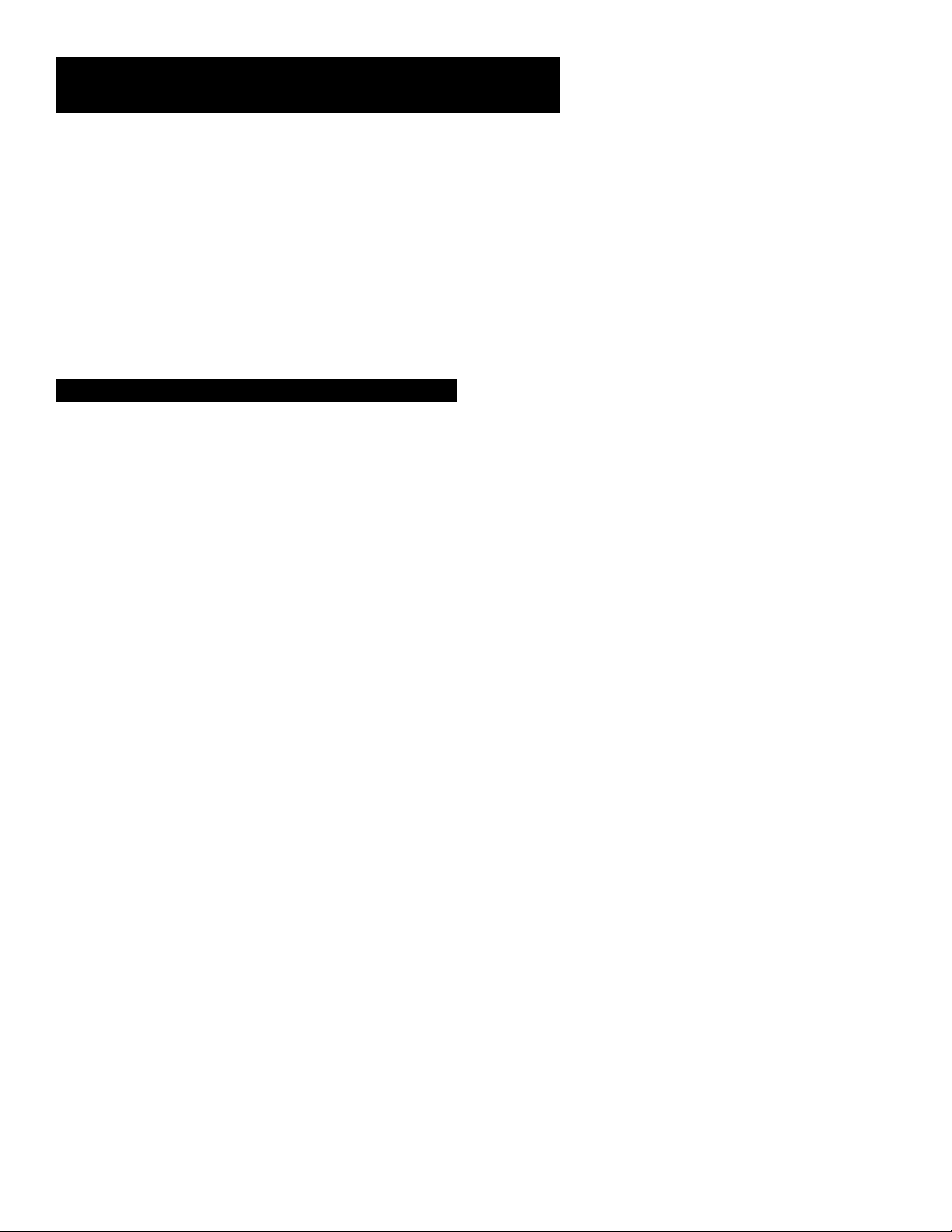
Code List
Techwood .................................................................................................................... 1004, 1006, 1054
Teknika ............................................ 1004, 1005, 1006, 1008, 1012, 1013, 1016, 1038, 1046, 1076,
Telecaption ........................................................................................................................................ 1117
TMK ......................................................................................................................................... 1004, 1006
Toshiba ............................................. 1049, 1071, 1072, 1089, 1105, 1109, 1117, 1118, 1160, 1162
Totevision .......................................................................................................................................... 1171
Universal ................................................................................................................................. 1052, 1087
Victor ...................................................................................................................................... 1066, 1182
Vidtech ......................................................................................................................... 1004, 1005, 1006
Viking .................................................................................................................................................. 1174
Wards................................... 1000, 1001, 1004, 1005, 1006, 1019, 1024, 1033, 1046, 1052, 1062,
Yamaha .............................................................................................................. 1004, 1005, 1006, 1019
Zenith .......................................................................................... 1004, 1083, 1151, 1152, 1153, 1154
1068, 1069, 1074, 1075, 1076, 1083, 1087, 1088, 1095, 1119, 1120, 1184
1082, 1083, 1105, 1170, 1171
VCR
Admiral .............................................................................................................................................. 2131
Adventura .......................................................................................................................................... 2026
Aiko .................................................................................................................................................... 2027
Aiwa ......................................................................................................................................... 2002, 2026
Akai ........................................................................ 2003, 2004, 2005, 2007, 2008, 2111, 2112, 2113
American High ................................................................................................................................. 2021
Asha .................................................................................................................................................... 2013
Audio Dynamics ................................................................................................................... 2009, 2010
Audiovox ........................................................................................................................................... 2014
Bell & Howell.................................................................................................................................... 2011
Beaumark .......................................................................................................................................... 2013
Broksonic ............................................................................................................................... 2012, 2025
Calix ................................................................................................................................................... 2014
Candle .............................................................................. 2013, 2014, 2015, 2016, 2017, 2018, 2019
Canon ........................................................................................................................... 2021, 2022, 2114
Capehart ................................................................................................................................. 2020, 2110
Carver ................................................................................................................................................ 2062
CCE ......................................................................................................................................... 2027, 2061
Citizen ................................................................... 2013, 2014, 2015, 2016, 2017, 2018, 2019, 2027
Colortyme ........................................................................................................................................ 2009
Colt ..................................................................................................................................................... 2061
Craig .................................................................................................................. 2013, 2014, 2023, 2061
Curtis-Mathes ................................ 2000, 2002, 2009, 2013, 2016, 2018, 2021, 2022, 2024, 2115
Cybernex ........................................................................................................................................... 2013
Daewoo ................................................................ 2015, 2017, 2019, 2025, 2026, 2027, 2028, 2110
Daytron .............................................................................................................................................. 2110
DBX ......................................................................................................................................... 2009, 2010
Dimensia ............................................................................................................................................ 2000
Dynatech ................................................................................................................................ 2002, 2026
Electrohome .......................................................................................................................... 2014, 2029
Electrophonic ................................................................................................................................... 2014
Emerson .............................. 2002, 2012, 2014, 2015, 2021, 2024, 2025, 2026, 2029, 2030, 2032,
Fisher ..................................................................... 2011, 2023, 2048, 2049, 2050, 2051, 2052, 2118
Fuji ........................................................................................................................................... 2021, 2119
Funai ........................................................................................................................................ 2002, 2026
Garrard .............................................................................................................................................. 2026
GE .......................................................................... 2000, 2001, 2013, 2021, 2022, 2053, 2115, 2120
Goldstar ................................................................................................. 2009, 2014, 2018, 2054, 2121
Gradiente .......................................................................................................................................... 2026
Harley Davidson .............................................................................................................................. 2026
Harman Kardon ............................................................................................................................... 2009
Harwood ........................................................................................................................................... 2061
Headquarter ..................................................................................................................................... 2011
Hitachi ................................................................... 2002, 2055, 2056, 2057, 2107, 2111, 2120, 2122
Hi-Q ................................................................................................................................................... 2023
Instant Replay ................................................................................................................................... 2021
JCL ...................................................................................................................................................... 2021
JC Penney ....................................... 2009, 2010, 2011, 2013, 2014, 2021, 2022, 2055, 2056, 2058,
Jensen ........................................................................................................................... 2055, 2056, 2111
JVC .................................................................................... 2009, 2010, 2011, 2018, 2058, 2111, 2123
Kenwood .............................................................. 2009, 2010, 2011, 2016, 2018, 2058, 2111, 2123
2033, 2034, 2035, 2036, 2037, 2038, 2039, 2040, 2041, 2042, 2044,
2045, 2047, 2065, 2105, 2113, 2116, 2117, 2130
2059, 2060, 2107, 2118
KLH .................................................................................................................................................... 2061
Kodak ...................................................................................................................................... 2014, 2021
Lloyd ........................................................................................................................................ 2002, 2026
Logik ................................................................................................................................................... 2061
LXI ...................................................................................................................................................... 2014
Magnavox ......................................................................... 2021, 2022, 2062, 2063, 2104, 2108, 2124
Magnin ................................................................................................................................................ 2013
Marantz ...................................................... 2009, 2010, 2011, 2016, 2018, 2021, 2058, 2062, 2064
Marta .................................................................................................................................................. 2014
Masushita ........................................................................................................................................... 2021
MEI ...................................................................................................................................................... 2021
Memorex ................................................... 2002, 2011, 2013, 2014, 2021, 2023, 2026, 2104, 2131
MGA ............................................................................................................................. 2029, 2065, 2113
MGN Technology ............................................................................................................................. 2013
Midland .............................................................................................................................................. 2053
Minolta ......................................................................................................................... 2055, 2056, 2107
Mitsubishi ....................................... 2029, 2055, 2056, 2065, 2066, 2067, 2069, 2070, 2071, 2072,
Montgomery Ward ............................................................................................................... 2075, 2131
Motorola ................................................................................................................................. 2021, 2131
MTC ............................................................................................................................. 2002, 2013, 2026
Multitech .................................................................................... 2002, 2013, 2016, 2026, 2053, 2061
NEC ................................................ 2009, 2010, 2011, 2016, 2018, 2058, 2064, 2076, 2078, 2079,
Nikko.................................................................................................................................................. 2014
Noblex ............................................................................................................................................... 2013
Olympus ............................................................................................................................................ 2021
Optimus .................................................................................................................................. 2014, 2131
Optonica ............................................................................................................................................ 2096
Orion ................................................................................................................................................. 2035
Panasonic .................................................................................... 2021, 2022, 2109, 2125, 2126, 2127
Pentax .................................................................................................... 2016, 2055, 2056, 2107, 2120
Pentex Research .............................................................................................................................. 2018
Philco ................................................................................................................. 2021, 2022, 2062, 2063
Philips ................................................................................................................ 2021, 2062, 2096, 2124
Pilot .................................................................................................................................................... 2014
Pioneer ................................................................................................... 2010, 2055, 2080, 2081, 2123
Portland ............................................................................................................ 2016, 2017, 2019, 2110
Proscan ................................................................................................................................... 2000, 2001
Protec ................................................................................................................................................. 2061
Pulsar .................................................................................................................................................. 2104
Quarter ............................................................................................................................................. 2011
Quartz ................................................................................................................................................ 2011
Quasar ......................................................................................................................... 2021, 2022, 2125
RCA ...................................... 2000, 2001, 2003, 2013, 2021, 2055, 2056, 2082, 2083, 2084, 2085,
Radioshack/Realistic ........................................... 2002, 2011, 2013, 2014, 2021, 2022, 2023, 2026,
Radix ................................................................................................................................................... 2014
Randex ............................................................................................................................................... 2014
Ricoh .................................................................................................................................................. 2128
Runco ................................................................................................................................................. 2104
Samsung ...................................................................................... 2005, 2013, 2015, 2033, 2053, 2112
Sanky ....................................................................................................................................... 2104, 2131
Sansui ................................................................................................................ 2010, 2092, 2111, 2123
Sanyo ............................................................................................................................ 2011, 2013, 2023
Scott ........................................................... 2012, 2015, 2025, 2032, 2035, 2038, 2065, 2093, 2116
Sears ................................................ 2011, 2014, 2021, 2023, 2048, 2049, 2050, 2051, 2055, 2056,
Sharp ................................................................................ 2002, 2017, 2029, 2094, 2095, 2096, 2131
Shintom ............................................................................................................. 2004, 2056, 2061, 2098
Shogun ............................................................................................................................................... 2013
Signature ................................................................................................................................. 2002, 2131
Singer ............................................................................................................................ 2021, 2061, 2128
Sony ............................................................................................. 2002, 2004, 2098, 2099, 2119, 2128
STS ........................................................................................................................................... 2021, 2107
Sylvania .................................................................. 2002, 2021, 2022, 2026, 2062, 2063, 2065, 2124
Symphonic .............................................................................................................................. 2002, 2026
Tandy ....................................................................................................................................... 2002, 2011
Tashiko ............................................................................................................................................... 2014
Tatung ...................................................................................................................................... 2058, 2111
Teac ......................................................................................................... 2002, 2026, 2058, 2085, 2111
Technics .................................................................................................................................. 2021, 2109
2086, 2087, 2088, 2089, 2090, 2091, 2107, 2115, 2120, 2125
2073, 2074, 2106, 2113, 2123
2111, 2123
2029, 2049, 2050, 2096, 2131
2107, 2118
21
Page 24
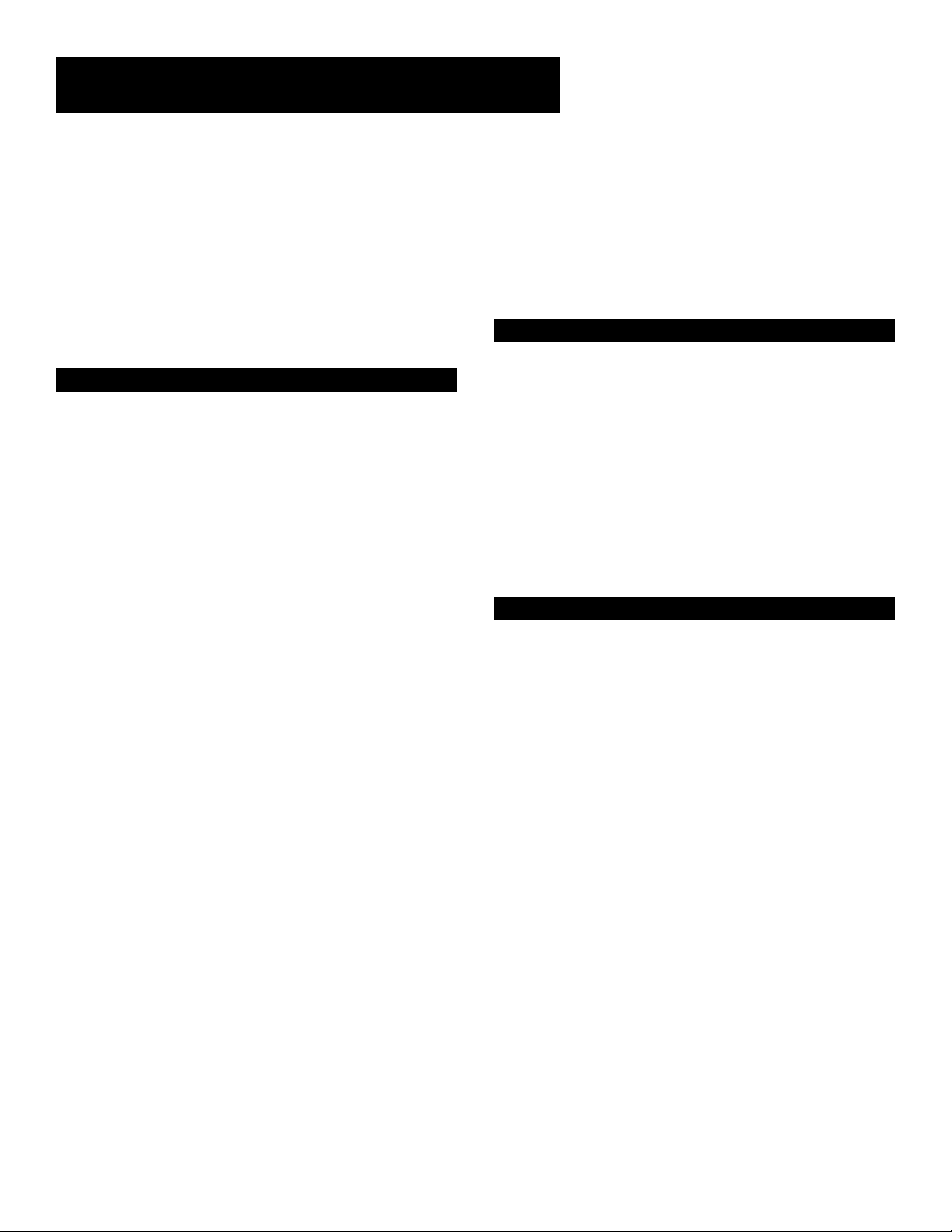
Code List
Teknika ........................................................................................ 2002, 2014, 2021, 2026, 2100, 2129
TMK .............................................................................................................................. 2013, 2024, 2047
Toshiba ............................................................................. 2015, 2049, 2051, 2055, 2065, 2093, 2116
Totevision ............................................................................................................................... 2013, 2014
Unitech .............................................................................................................................................. 2013
Vector Research ............................................................................................. 2009, 2010, 2015, 2016
Victor ................................................................................................................................................. 2010
Video Concepts ................................................................................... 2009, 2010, 2015, 2016, 2113
Videosonic ........................................................................................................................................ 2013
Wards.............................................. 2002, 2013, 2014, 2015, 2021, 2023, 2026, 2029, 2055, 2056,
XR-1000 ...................................................................................................................... 2021, 2026, 2061
Yamaha ........................................................................................ 2009, 2010, 2011, 2018, 2058, 2111
Zenith ..................................................................................................... 2004, 2098, 2104, 2119, 2128
2061, 2096, 2101, 2102, 2103, 2107, 2116, 2131
Cable Box
ABC .................................................................................. 5002, 5003, 5004, 5005, 5006, 5007, 5053
Antronix ................................................................................................................................. 5008, 5009
Archer ............................................................................................................... 5008, 5009, 5010, 5011
Cabletenna ........................................................................................................................................ 5008
Cableview .......................................................................................................................................... 5008
Century ............................................................................................................................................. 5011
Citizen ................................................................................................................................................ 5011
Colour Voice .......................................................................................................................... 5012, 5013
Comtronics ............................................................................................................................ 5014, 5015
Contec ............................................................................................................................................... 5016
Eastern ............................................................................................................................................... 5017
Garrard .............................................................................................................................................. 5011
GC Electronics ................................................................................................................................. 5009
Gemini ......................................................................................................................... 5018, 5019, 5049
General Instrument ........................................................................................................................ 5003
Hamlin .................................................................................................... 5020, 5021, 5022, 5035, 5045
Hitachi ................................................................................................................................................ 5003
Hytex .................................................................................................................................................. 5002
Jasco ................................................................................................................................................... 5011
Jerrold ........................................ 5003, 5005, 5007,5018, 5023, 5024, 5046, 5053
Magnavox........................................................................................................................................... 5025
Memorex ........................................................................................................................................... 5026
Movie Time ................................................................................................................. 5002, 5027, 5028
NSC .............................................................................................................................. 5002, 5027, 5028
Oak ................................................................................................................................ 5002,5016, 5029
Panasonic ................................................................................................................................ 5048, 5052
Paragon .............................................................................................................................................. 5026
Philips ................................................................... 5011, 5012, 5013, 5019, 5025, 5030, 5031, 5032
Pioneer .................................................................................................................................... 5033, 5034
Pulsar .................................................................................................................................................. 5026
RCA .............................................................................................................................. 5047, 5049, 5052
Realistic ................................................................................................................................... 5009, 5049
Regal ........................................................................................................................................ 5022, 5035
Regency ............................................................................................................................................. 5017
Rembrandt ........................................................................................................................................ 5003
Runco ................................................................................................................................................. 5026
Samsung .................................................................................................................................. 5014, 5034
Scientific Atlanta .............................................................................................. 5006, 5036, 5037, 5038
Signal ........................................................................................................................................ 5014, 5018
Signature ............................................................................................................................................ 5003
SL Marx .............................................................................................................................................. 5014
Sprucer .............................................................................................................................................. 5052
Starcom ........................................................................................................................ 5007, 5018, 5053
Stargate ................................................................................................................................... 5014, 5018
Starquest ............................................................................................................................................ 5018
Tandy .................................................................................................................................................. 5040
Teleview ............................................................................................................................................. 5014
Tocom .......................................................................................................................... 5004, 5023, 5041
Toshiba ............................................................................................................................................... 5026
Tusa ..................................................................................................................................................... 5018
TV86 ................................................................................................................................................... 5027
Unika ............................................................................................................................ 5008, 5009, 5011
United Artists ................................................................................................................................... 5002
United Cable .................................................................................................................................... 5053
Universal ........................................................................................................... 5008, 5009, 5010, 5011
Videoway ........................................................................................................................................... 5044
Viewstar ............................................................................................................ 5015, 5025, 5027, 5040
Zenith ........................................................................................................................... 5026, 5050, 5051
Satellite Receiver
Chapparal ............................................................................................................................... 5056, 5057
Drake ...................................................................................................................................... 5058, 5059
GE ............................................................................................................................................ 5000, 5001
General Instruments ................................................................................................. 5060, 5061, 5062
Panasonic ........................................................................................................................................... 5075
Primestar ........................................................................................................................................... 5076
Proscan ................................................................................................................................... 5000, 5001
RCA ......................................................................................................................................... 5000, 5001
Realistic .............................................................................................................................................. 5063
Sony .................................................................................................................................................... 5072
STS1 .................................................................................................................................................... 5064
STS2 .................................................................................................................................................... 5065
STS3 .................................................................................................................................................... 5066
STS4 .................................................................................................................................................... 5067
Toshiba ............................................................................................................................................... 5068
Toshiba ............................................................................................................................................... 5073
Uniden ................................................................................................................................................ 5069
Audio
AM/FM ............................................................................................................................................... 4003
Aux ..................................................................................................................................................... 4004
Phono ................................................................................................................................................. 4005
CD ...................................................................................................................................................... 4007
Tape .................................................................................................................................................... 4006
(For some RCA and Dimensia brands only)
22
Page 25

Program Guides
Program Guides
What is a Program Guide?
A program guide is an on-screen programming schedule.
There are several types of guides, each presenting the
schedule in a different format.
Using the program guides is easy as long as you remember
the Point and Select rule. Point to items on the screen by
pressing the arrow buttons on the remote control or front
panel. Then, press OK to tune to that program.
Setup and Connections
1
➣
2
Using the Remote
➣➣
Program Guides
3
The Menu System
4
➣
Tips & Troubleshooting
5
23
Page 26

Program Guides
Anatomy Of a Program Guide
The following diagram shows you the kind of information you will see
in the program guides.
Program titles
and information
Sort the guide by: User
Preferences, Movies, or Sports
Scrolls through the guide
Shows all available programs
Indicates the program
is interactive
Sorts the current guide
alphabetically by title
Current time
and date
Displays more
sorting options
Searches guide for
specific information
“Family” is one of
five selectable
profiles
Interactive TV
Your satellite receiver includes the
DIRECTV INTERACTIVE™ service.
When you see the DIRECTV
INTERACTIVE™ icon (
programs and commercials, press the
OK/i button on the remote control to
open the interactive window.
For details about using DIRECTV
INTERACTIVE™, see page 59 or tune
to channel 499.
) flash during
Bringing Up the Program Guides
You can access the program guides by pressing MENU on the remote
control and selecting Program Guide, or by using the GUIDE button on
the remote.
24
To change the current user, press the
WHO•INPUT button while in a
program guide.
Page 27

Program Guides
The Channel Banner
The channel banner appears whenever you do one of the following:
• tune to a channel
• press INFO, DIRECTV, AUX, or GO BACK from video
• exit a program guide or menu by selecting Back
On-screen icons represent frequently-used menu items. Some icons also
change appearance to show the item’s status. Use the arrow buttons and
OK to choose an icon. Some of the items you select in the channel
banner can also be selected in the program guides.
Program titles
and information
Takes you to
the Main menu
Locks and unlocks
the system
Main Menu icon When selected, takes you to the Main menu.
Green Unlock icon The system is unlocked. Spending, viewing and other limits can be accessed and changed.
Yellow Unlock icon A password has been entered to override family or profile limits. No limits can be accessed or
changed.
Yellow Unlock icon with a “P” A password has been entered to override limits for the current program. After the
program ends, limits are restored.
Indicates the
program is
interactive
Sorts the guide
alphabetically by title
Current time
and date
Current user
profile
Cycles through the
Alternate Audio choices
Read mail from
program
providers
Searches guide for
specific information
Red Lock icon No limits can be accessed or changed. A password is required to override spending, viewing, and other
limits or to access the menu system.
AlphaSort™ icon When selected, allows you to sort program titles alphabetically.
Scout™ (binoculars) icon When selected, allows you to use keywords to search for programs. The icon will turn white
when a Scout has found program information.
Mail icon When selected, allows you to review your program provider mail. The icon will turn white when there is an
unread message or messages in the Mailbox.
Alternate Audio icon When selected, cycles through the alternate audio choices.
DIRECTV INTERACTIVE™ icon When displayed, indicates that the program is interactive.
25
Page 28

Program Guides
Using the GUIDE Button
Each time you press the GUIDE button, a different type of program
guide appears.
The Detail Guide
The Detail Guide shows five channels in a time-and-channel format, with
program information for the highlighted program.
The Grid Guide
The Grid Guide shows seven channels in a time-and-channel format. A
small window showing the program you were watching before entering
the program guides is displayed in the upper left hand corner.
Getting Around In the Guides
Detail Guide
This section describes how to change channels and move around a
program guide.
Point to Channels With the Digit Buttons (0–9)
You can point quickly to any channel in the program guide by entering
the channel number with the digit buttons (0–9) and pressing OK. For
example, to point to channel 228, press the digits 2-2-8 then press OK on
the remote control. If the number is four digits long, you don’t have to
press OK.
Scrolling Channel By Channel
The programs that you see on the TV screen make up one section — or
page — of the total program guide. You can scroll to other pages using
the arrows: point to other times with the left and right arrows; point to
other channels with the up and down arrows.
Scrolling Page By Page
If you want to scroll up or down through the program guide faster, press
the CH +/- buttons on the remote control. The highlight scrolls a page at
a time.
Grid Guide
By default, the Grid Guide appears
when you press GUIDE on the remote.
You can change the default guide
from the Grid Guide to the Detail
Guide.
Select Options from the Main menu.
Select Look and Feel, then set the
Default Guide.
26
Page 29

Program Guides
Tuning To a Program
To tune directly to a current program listed in the guide, point to the
program and press OK.
To see information about a program in the guide, point to the program
and press INFO.
The Program Details screen gives you several options.
Then, you can select:
• View Channel to tune to that channel
• Buy Program to purchase the program (Pay Per View only)
• Other Times to see what other times the program is available. The
program title is automatically entered and sorted in the AlphaSort
control panel.
The options available to you may vary according to the type of program
you select.
For information on tuning to a PPV
program, see “The Menu System”
section.
27
Page 30

Program Guides
Additional Program Guides
In addition to the Detail Guide and Grid Guide, there are a few more
guides: the Channel Guide, the Logo Guide, and the Attractions Guide,
plus the sorting variables Guide Data and Channel Groups.
You can access these guides and sorting variables by selecting the Other
Guides icon at the bottom of the Detail Guide and Grid Guide.
The Channel Guide
Displays the programming schedule for the selected channel.
Other Guides icon
Scroll up and down to see programming information for
the selected channel.
The Logo Guide
Displays channel logos for the current user’s channel list.
The Logo Guide.
You can point to any program and
tune to it or get more information.
Just press the OK or INFO buttons.
Exiting A Program Guide
28
There are three ways to exit a guide
(not all methods work in all guides):
• Point to a channel and press OK.
• Point to Back and press OK.
• Press CLEAR or GO BACK on the
remote control.
Page 31

Program Guides
The Attractions Guide
Displays a list of channels that show coming attractions and special
events information.
Other Sorting Variables
The Other Guides icon also lets you sort the guide by different variables,
such as future times (Guide Data), user profile channel lists, and channel
groups. You can then choose a guide format to view the program
information. For example, you could sort the guide by Pay Per View
movies that will be available in the next five hours:
1. Select the Other Guides icon.
2. Select Guide Data and use the arrow and OK buttons on the remote
control to choose + 5.0 hours.
The Attractions Guide.
Guide Data lets you see what’s on in the future.
3. Select PPV in the Channel Groups category.
Channel Groups is another way to sort
programming.
Select Back, or press the GO BACK button on the remote control to
return to the previous guide. You can also choose another guide format
from the Other Guides menu.
29
Page 32

Program Guides
Sorting the Guides
Sorting the guide is a way of organizing the guide to show only the
types of programs that interest you. There are several on-screen icons
that sort the guide in different ways.
The sorting icons appear at the bottom of the Grid
Guide and Detail Guide.
User Preferences
The User Preferences icon sorts the guide according to the current user’s
preferences. The current user’s profile name is displayed in the upper
right of the Grid and Detail Guides and can be changed by pressing the
WHO•INPUT button on the remote control. Select the User Preferences
icon to sort the guide.
The User Preferences icon changes to the Edit User Preferences icon.
Press the Edit User Preferences icon to edit the current user’s themes
preferences. These preferences are saved in each user’s profile.
Checkmark the themes that interest you.
Select the categories (topics), and checkmark the themes you would like
to appear when you select the User Preferences icon in the guides. Only
programming that fits the description of check marked themes will
appear in the guide when you sort by the User Preferences icon.
User Preferences icon
Edit User Preferences icon
To change the current user, press the
WHO•INPUT button while in a
program guide.
30
Page 33

Program Guides
Movies
Select the Movies icon to list movies only. After selecting Movies, the
Movies icon changes to a Movies Themes icon.
Select the Movies Themes icon to sort the guide to list specific types of
movies, such as comedies or musicals. This icon may change from Movies
to a different topic in the future, but it will continue to function in the
same way.
Select a Movies Theme that interests you.
Movies icon
Movies Themes icon
Sports
Select the Sports icon to list sporting events only. After selecting Sports,
the Sports icon changes to a Sports Themes icon.
Select the Sports Themes icon to sort the guide to list specific types of
sports, such as basketball or soccer. This icon may change from Sports to
a different topic in the future, but it will continue to function in the
same way.
Select a Sports Theme that interests you.
Sports icon
Sports Themes icon
31
Page 34

Program Guides
All
The All icon resets the guide to show all available topics, channels and
listings for the current profile.
AlphaSort™
The AlphaSort feature lists all the program titles in the current guide in
alphabetical order. Select the AlphaSort icon to search for specific
program titles that are in the current program guide in alphabetical
order. Use the arrow buttons on the remote control to highlight a
character, then press OK.
For example, to search for the program Auto Racing, point to and select
“A.” (Words like “The,” “A,” and “An” appear at the end of a title.) All
titles that begin with “A” appear in the AlphaSort list. Next, enter the
letter “U.” All titles beginning with “AU” appear in the list.
All icon
AlphaSort icon
The AlphaSort feature searches for specific titles in the
guide.
Continue to enter the specific title until it appears in the AlphaSort list.
If you enter the wrong character, select either Backspace or Clear All.
Use the arrow buttons on the remote control to highlight the title you
are looking for. Press the OK button to select it, or the INFO button to
see more information. The AlphaSort feature can only find titles that are
in the current program guide. For example, if you have sorted the guide
to show only movies, the AlphaSort feature will find only movie titles
that match your entry.
32
Page 35

Program Guides
Scout™
The Scout system icon lets you assign “Scouts” to search the guide for
specific program information, such as actors’ names or program
descriptions.
Select the Scout icon from a program guide to view the available Scout
menu items. Then, point to an available Scout menu item (one without a
checkmark by its name) and select it.
Select Enter Text to set up the information the Scout feature will look
for in the program guide. Use the on-screen keyboard to enter the
desired search parameters.
For example, if you are interested in how to prepare food, enter a
common term you think would occur in program information, like
“cooking.” When you have finished entering your topic select Run
Scout.
Scout icon
On-screen icons represent the status
of scout:
Indicates that a scout is set
to find specific information.
Indicates that a scout has
found the information you
specified.
Select Enter Text to set up a Scout search.
If “cooking” appears within a program title or program description, the
program will be included in the Scout Results program list.
(continued on next page)
Once you have set up a Scout menu item, you can check its status by
highlighting it. A highlighted binoculars icon means that a Scout menu
item has found results.
33
Page 36

Program Guides
Scout 1 is in use, but has not yet found anything. Scout
menu items 2 and 4 have results.
The Scout feature will search for information when the digital satellite
receiver is off. (This may take up to 30 minutes for a full guide search.)
Check a Scout menu item’s results by selecting that item, then selecting
Scout Results.
Scout results lists the Scout menu item’s findings.
Down Arrow
The down arrow icon allows you to scroll down through other channels
in the guide. Point to the down arrow icon and then press OK to scroll
down through the program guide.
Down Arrow icon
34
Page 37

The Menu system
The Menu System
What’s a Menu?
The on-screen menu is a list of choices, just like a menu in a
restaurant. And, just as a restaurant menu is divided into
sections such as appetizers, entrees, and desserts, the onscreen menus are also separated into sections to help you find
the information you need.
Don’t Forget Point and Select
As with all of the on-screen displays, you use Point and Select
to navigate within the menu system.
Setup and Connections
1
➣
Using the Remote
2
➣
3
Program Guides
➣➣
The Menu System
4
Tips & Troubleshooting
5
35
Page 38

The Menu System
Using the Menu System
To bring up the Main menu, press MENU on the remote control.
Use point and select to choose an item from the Main
menu.
To use the menu system, you need to know the Point and Select rule: use
the arrow buttons on the remote control to point to an item on the
screen, and then press OK to select it. In numbered menus, use the digit
buttons to select an item quickly.
Back and Help
There are Back and Help buttons at the top of most screens. Point to
Back and press OK to leave that screen. Point to Help to see more
information about that screen.
If the Main menu doesn’t appear
when you press MENU, the remote
control might not be in DIRECTV
mode. Try pressing the DIRECTV
button on the remote, and then
MENU.
Exiting a Screen
There are three ways to exit a menu:
• Point to Back and press OK.
• Press the CLEAR button on the remote control. The on-screen
displays clear from the screen and you return to TV viewing.
• Press the GO BACK button on the remote control. You return to the
previous on-screen display or normal programming.
Using Help
All menus have an on screen Help choice. For example, select Help from
the Main menu to see information about using the Main menu screen.
The rest of the Help screens in the menu system contain helpful
information explaining some aspects of that menu.
Context-Sensitive Help
Most of the screens contain
information to help you decide what
to do next. If you get stuck, look for
the help text at the bottom of the
screen.
36
Page 39

The Menu system
Menu Descriptions
This section briefly describes each of the available Main menu options.
More information about each menu and its features is included later in
this chapter.
Program Guide
Shows the on-screen programming schedules.
Mailbox
Access mail messages from DIRECTV.
Purchases
Review or cancel upcoming purchases, review past purchases, and set
spending limits.
Timers
Schedule the digital satellite receiver to tune to a specific channel at a
specific time.
Profiles
Set system and user passwords, rating limits, spending limits, and viewing
hours, as well as create favorite channel lists.
Options
Find out more about the digital satellite receiver and remote control,
change how your system looks, run the system test, and install a new
access card.
Dish Pointing
Find your dish pointing coordinates and access the
on-screen signal strength meter.
Interactive
Learn more about the DIRECTV INTERACTIVE™ service.
Don’t Be Afraid to Explore
Once you’ve learned the basics, feel
free to poke around the menu
system—exploring is the best way to
learn. The context-sensitive help at
the bottom of the screen provides
instructions for getting through any
particular menu or control panel.
Remember, press CLEAR at any time
to leave the menu system and return
to regular system viewing.
37
Page 40

The Menu System
The Program Guide
Selecting Program Guide from the Main menu brings up your default
program guide: the Detail Guide or the Grid Guide.
Anatomy of a Program Guide
The following diagram shows you the kind of information you will see in
the Detail Guide and Grid Guide (Detail Guide shown here).
Indicates program
Program titles
and information
is interactive
Current time
and date
“Family” is one of
five selectable
profiles
Sort the guide by: User
Preferences, Movies, or Sports
Scrolls through the guide
Shows all available programs
Sorts the current guide
alphabetically by title
Displays more
sorting options
Searches guide for
specific information
Bringing Up the Program Guides
In addition to selecting Program Guide in the Main menu, you can press
the GUIDE button on the remote control.
Your satellite receiver includes the
DIRECTV INTERACTIVE™ service. When
you see the DIRECTV INTERACTIVE™
icon (
commercials, press the OK/i button
on the remote control to open the
interactive window.
For details about using DIRECTV
INTERACTIVE™, see page 59 or tune to
channel 499.
) flash during programs and
Want More Information?
38
Read the “Program Guides” section in
this book for all the details.
Page 41

The Menu system
Mailbox
The Mailbox menu lets you access messages that are sent from DIRECTV.
For example, you may receive a message calling your attention to a new
service.
There are two ways to tell if you have mail, depending on whether the
digital satellite receiver is turned on or off.
• If the digital satellite receiver is turned on, the mail icon in the
channel banner is highlighted.
• If the digital satellite receiver is turned off, the light on the front
panel of the receiver flashes.
Checking Your Mail
Select Mailbox from the Main menu or select the envelope icon on the
channel banner to view your mail.
1. Point to a message and press OK. The message is opened for you
to read.
Mail provides the latest information from program
providers.
2. Press OK again to close the message.
If you want to erase a message after you read it, point to Erase
Message and press OK. When you exit the Mailbox, messages that
aren’t erased are saved in memory.
39
Page 42

The Menu System
Using the Purchases Menu
The Purchases menu allows you to review purchases and set spending
limits.
Use the Purchases menu to keep track of program
purchase spending.
The list of purchases may be longer than one screen; use the up and
down arrow buttons to see more items. The display also shows the title,
channel, date, time, and cost of each program.
• Note that the Past Purchases list might not show some purchases
that you’ve already paid for. The Past Purchases list is not updated
until the end of the billing cycle.
Reviewing and Canceling an
Upcoming Purchase
Use Point and Select to choose an upcoming purchase from the Future
Purchases screen. You can review the program description, as well as
cancel an upcoming purchase.
Canceling a future purchase (Program Details screen).
40
Page 43

The Menu system
Spending Limits
Use the Spending Limit option to indicate a per-event spending limit for
Pay Per View programs.
1. Point to Spending Limit, and press OK.
2. Select the user profile you’d like to set a spending limit for, then use
the digits on the remote control or use the arrow buttons to enter a
single-program spending limit.
You can set a per-event spending limit for each Profile.
After a spending limit is set and the system is locked, you must enter a
password to purchase a Pay Per View program that costs more than your
spending limit allows.
Pay Per View Programs
Pay Per View (PPV) programs are DIRECTV® programs that you can
purchase—like a movie ticket—if you subscribe to DIRECTV
programming and have your digital satellite receiver connected to a
telephone line. You can preview movies on certain channels to
determine if you would like to purchase them. See “Using the
Attractions Guide” and “Previewing and Purchasing,” next in this
section, for more information.
®
Important!
Spending limits are in effect only
when the system is locked. See
“Locking the System,” later in this
section, for details.
41
Page 44

The Menu System
Previewing and Purchasing
You can preview and purchase DIRECTV® Pay Per View movies and
events if you subscribe to DIRECTV
satellite receiver connected to a telephone line.
To preview a movie or event:
• When the DIRECTV
down arrow button on the remote control to move the highlight to
the bottom of the screen. Select the Other Guides icon and then
select Attractions and select a channel.
To purchase a movie or event, you can take one of two actions:
• Tune to a PPV channel by channel surfing among available channels.
When you find one, press the INFO button to find more information
and details about how to purchase the program.
• Highlight a PPV program in a program guide and press INFO. The
Program Details screen will appear and give you more information
about the program. From this screen you can also purchase the
program.
®
programming guide is on the screen, press the
®
programming and have your digital
Other Guides icon
The Program Details screen gives you several options.
You can select:
• View Channel to view that channel
• Buy Program to purchase the program
• Other Times to see what other times the program is available
The options available to you may vary according to the type of program
you select.
42
If you want to order PPV programs
using the on-screen menus, you need
to connect your digital satellite
receiver to a telephone line.
You may need to enter your four-digit
password to order a PPV program if it
costs more than the spending limit
you set up in the Profiles or Purchases
menu.
Page 45

The Menu system
Using the Attractions Guide
Your program providers may offer future programming events not
currently listed in your program guide. These events are called “Coming
Attractions,” and can be previewed in the Attractions Guide.
1. Press the GUIDE button on the remote control.
2. Use the down arrow button on the remote control to move the
highlight to the bottom of the screen.
3. Point to and select the Other Guides icon.
4. Point to and select Attractions.
Access the Other Guides icon through the
program guides.
The Other Guides menu provides several guide formats.
5. Point to a channel and select it.
The Attractions Guide is accessed through the Other
Guides menu.
43
Page 46

The Menu System
Timers Feature
The Timers feature allows you to preset your digital satellite receiver to
automatically tune to a particular channel at a predetermined time.
To use the Timers feature, select Timers from the Main menu. Select a
Timer (1–8) and then use the arrow buttons to complete the on-screen
sentence. When the sentence is complete, select Run Timer.
Complete the on-screen sentence to set up a timer.
Editing or Canceling a Timer
From the Timers screen, select the Timer you want to edit or cancel, and
then do the following:
• Use the arrows buttons to edit the Timer, then select Run Timer.
• Select Clear Timer to cancel the timer.
• To watch the program daily or weekly, edit that program’s Timer.
On-screen icons are a quick way to
understand the timers:
Indicates that the timer is set.
Indicates that the timer is set for
a PPV.
Indicates a timer conflict.
44
Page 47

The Menu system
Profiles
When you select Profiles from the Main menu, the first screen you see
presents a menu of user profiles from which to choose. In addition to the
Family profile, you can create as many as four different profiles that can
be easily accessed using the WHO•INPUT button on the remote control.
You can select one of five user profiles or lock and unlock
the system.
You can also edit the user profiles. Selecting a profile allows you to set a
rating limit, viewing hours, and a per-event spending limit, name the
profile, create a channel list, and assign a user password.
Creating a Profile Channel List
1. Point to and select a user.
2. Point to Edit Channels and press OK.
To start, you can add or delete all channels.
3. Use the arrow buttons to point to a channel, and press OK to
remove (or replace) the check mark. Check-marked items appear in
the channel list.
Don’t Forget About the
CLEAR Button
Press the CLEAR button on the remote
control to remove the on-screen
menus and return to normal viewing.
45
Page 48

The Menu System
Add or Delete All Channels
You might be able to save time when creating a channel list by using
the Add All Channels option or the Delete All Channels option before
removing or adding individual channels.
Also, program providers may make additional channels available. To
prevent new channels from appearing in a profile channel list, choose
Delete All Channels and checkmark only the channels you want to
appear in the list.
Setting the Rating Limit
The Rating Limit menu enables you to set a maximum rating viewing
limit for rated movies (based on the MPAA rating system).
• Note that the rating limit cannot be enforced if a program has not
been rated, if rating information for that program is not
transmitted by the program provider, or if the system has not been
locked.
1. Point to Set Rating Limit and press OK.
Use the arrow buttons to move the selector up and
down.
2. Use the up and down arrow buttons to move the rating selector to
the highest rating you want to be able to view. In the preceding
illustration, movies that are rated up to and including a “PG-13”
rating can be viewed.
After the Rating Limit is set and the system is locked, you must enter the
system password to watch programs with a rating higher than your
limit.
Important!
You need to lock the system in order
for rating limits, channel limits,
viewing hours, and spending limits to
go into effect.
After you lock the system, you need
to enter the system password to edit
the limits. See “Locking the System,”
later in this section, for details.
46
Page 49

The Menu system
Viewing Hours
Use the Viewing Hours option to limit the total amount of time, as
well as the time of day, that a user can watch programming.
1. Point to Viewing Hours, and press OK.
You can limit viewing seven days a week.
2. Use the digits on the remote control or point to the + or –
buttons and press OK to complete the on-screen sentence.
Choose the days to view, how many hours can be viewed each
day (0–24 hours) and when programming can be viewed. Be
sure to lock the system for these limits to take effect.
Setting Up Spending Limits
Select the Spending Limit option to indicate a per-event spending
limit for Pay Per View programs.
1. Point to Spending Limit, and press OK.
You can set a per-event spending limit for each
profile.
2. Use the digits on the remote control or point to the on-screen
choices and use the arrow buttons on the remote control to
enter a single-program spending limit.
After a Spending Limit is set and the system is locked, you must
enter the system password to purchase a Pay Per View program that
costs more than your Spending Limit allows.
47
Page 50

The Menu System
Locking a User’s Profile
Users can be assigned a personal password to lock their profile. When a
password is assigned, users must enter the password before they can
view programs using that profile. Profile passwords do not allow access
to, or editing of, the profile limits. You must enter the system password
to edit profile limits.
1. Point to Lock User and press OK.
2. Use the arrow or digit buttons to select each digit of the password.
Each user can have a password.
Locking the System
Locking the system puts the ratings, spending, viewing, and channel
limits you have set up for each profile into effect. When you lock the
system, no one can modify any of these settings without first entering
the four-digit system password.
1. Point to Lock System and press OK.
Locking the system protects the limits you set.
2. Use the arrows or the digit buttons to enter a four-digit
system password.
3. Enter the password a second time to confirm it. The red lock icon
should be displayed in the channel banner.
In order for the changes to take effect, you must exit out of the menu
system.
After the system has been locked, you
must enter the correct password in
order to access the Edit Users control
panel.
Don’t Forget Your Password
If you forget a USER password, you
need to unlock the system and then
assign a new user password.
If you forget the SYSTEM password,
contact the DIRECTV authorization
center.
48
Page 51

The Menu system
Unlocking the System
When the system is unlocked, the channel, spending, viewing, and
ratings limits that you set are no longer in effect. To unlock:
1. Point to Unlock System in the Profiles menu and press OK.
2. Point to Yes and press OK to confirm that you want to unlock the
system. The green unlock icon should be displayed in the channel
banner.
When you attempt to access a channel that is blocked by one or more
limits (and the system is locked), you will be asked to override limits by
entering the four-digit system password.
If you enter the password to override a limit, all limits are unlocked until
you turn off the digital satellite receiver. When you turn on the receiver
again, the system will be locked, and the Family profile channel list will
be selected. If you want to re-lock the system without turning off the
receiver, select the lock icon in the channel banner.
Channel banner icons are a quick way to check the
current system lock status. See the note at right for more
information.
Program Unlock
If the system is locked and you want to access a blocked program
without unlocking all settings, press INFO and highlight the Lock icon in
the channel banner. Make sure to check the box beside “Unlock this
program only,” and enter the system password. The yellow unlock icon
should be displayed in the channel banner. This program is no longer
blocked, but all other settings remain in effect.
Use the Lock and Unlock icons in the
channel banner to lock or unlock the
system. Just press INFO and select the
icon to change the lock status.
Green Unlock icon: The system is
unlocked. No limits are in effect.
Spending, viewing and other limits
can be accessed and changed.
Yellow Unlock icon: The system is
locked, but no limits are in effect. A
password has been entered to
override the current profile’s limits.
No limits can be accessed or changed.
The next time the digital satellite
receiver is turned on, the system will
return to Red Lock status.
Yellow Unlock icon with a “P”: The
system is locked, but no limits are in
effect for the current program. A
password has been entered to
override the current program’s limits.
No limits can be accessed or changed.
After the program ends, the system
will return to Red Lock status.
Red Lock icon: All limits are in effect.
No limits can be accessed or changed.
A password is required to override
limits or access the system.
49
Page 52

The Menu System
Choosing Your Profile
Each time you turn on the digital satellite receiver, the Family profile is
selected by default. To select a different profile:
1. Press the WHO•INPUT button to scroll through the profiles.
The WHO•INPUT button toggles through the profiles.
2. When your profile appears, enter your four-digit personal password
to activate your profile.
3. If the profile is not password protected, you can just press OK to
activate it.
The channel, spending, rating and viewing limits associated with the
chosen profile will be active only when the system is locked.
The active profile also affects what you see in the program guides.
Selecting the User Preferences icon sorts the guide to show only
programs meeting the current user profile criteria.
The name of the current user profile appears on screen in
the Detail and Grid Guides.
Press the WHO•INPUT button on the remote control to change the
current profile.
50
Page 53

The Menu system
Options
The Options menu lets you set up preferences for the look and feel of
the system as well as understand how some of the features work.
The Options menu lets you customize many system
features.
The following sections explain your options when changing your
personal preferences. Follow the on-screen instructions to make changes
to the system.
Interactive Setup
If you self-installed your satellite dish antenna, you may have already
used the interactive setup to find the dish pointing coordinates, acquire
and fine-tune the signal, and run a system test. If you just want to check
your dish pointing coordinates or run the signal strength meter, select
Dish Pointing from the Main menu.
System Info
Select System Info from the Options menu to choose from a list of on-
line Help topics. Point and select to find out about the specific parts of
the DIRECTV System.
Program Guide Shows a screen-by-screen overview of the Program
Guide features.
Menu System Shows a screen-by-screen overview of the DIRECTV
System menus.
Remote Control Shows a descriptive list of the remote control
buttons.
Front Panel Shows a list of the digital satellite receiver’s front (top)
panel features. Point to an item to see a brief description.
Back Panel Shows a list of the digital satellite receiver’s back panel
features. Point to an item to see a brief description.
Glossary Shows a list of common DIRECTV System and TV terms. Point
to a glossary item to see a brief description.
51
Page 54

The Menu System
Look and Feel
Default Guide Lets you choose which guide appears first when you
press the GUIDE button on the remote control. The choices are Grid
Guide or Detail Guide.
Color Scheme Lets you pick which colors appear in the guide and
menu systems.
Translucency Lets you choose the translucency of the menu displays.
Slide the indicator bar to make the screens more opaque or less opaque.
Animation Lets you select which graphics are displayed when you
tune to an audio-only channel and also lets you select the animation
time-out.
Edit Fetch Lets you choose a function for the FETCH button on the
remote control: to activate one feature or bring up a custom menu.
To view the Edit Fetch menu or change the function of the FETCH
button, press MENU to bring up the Main menu, select Options, select
Look and Feel, then select Edit Fetch.
Edit Fetch lets you combine your favorite features onto
one menu, or assign one function to the FETCH button on
the remote.
• To create a custom Fetch menu:
1. Press MENU to bring up the Main menu.
2. Point to and select Options, Look and Feel, and then Edit Fetch.
3. Select Fetch Control.
4. Select Show Fetch Menu.
5. Select Fetch List from the Edit Fetch menu.
52
Page 55
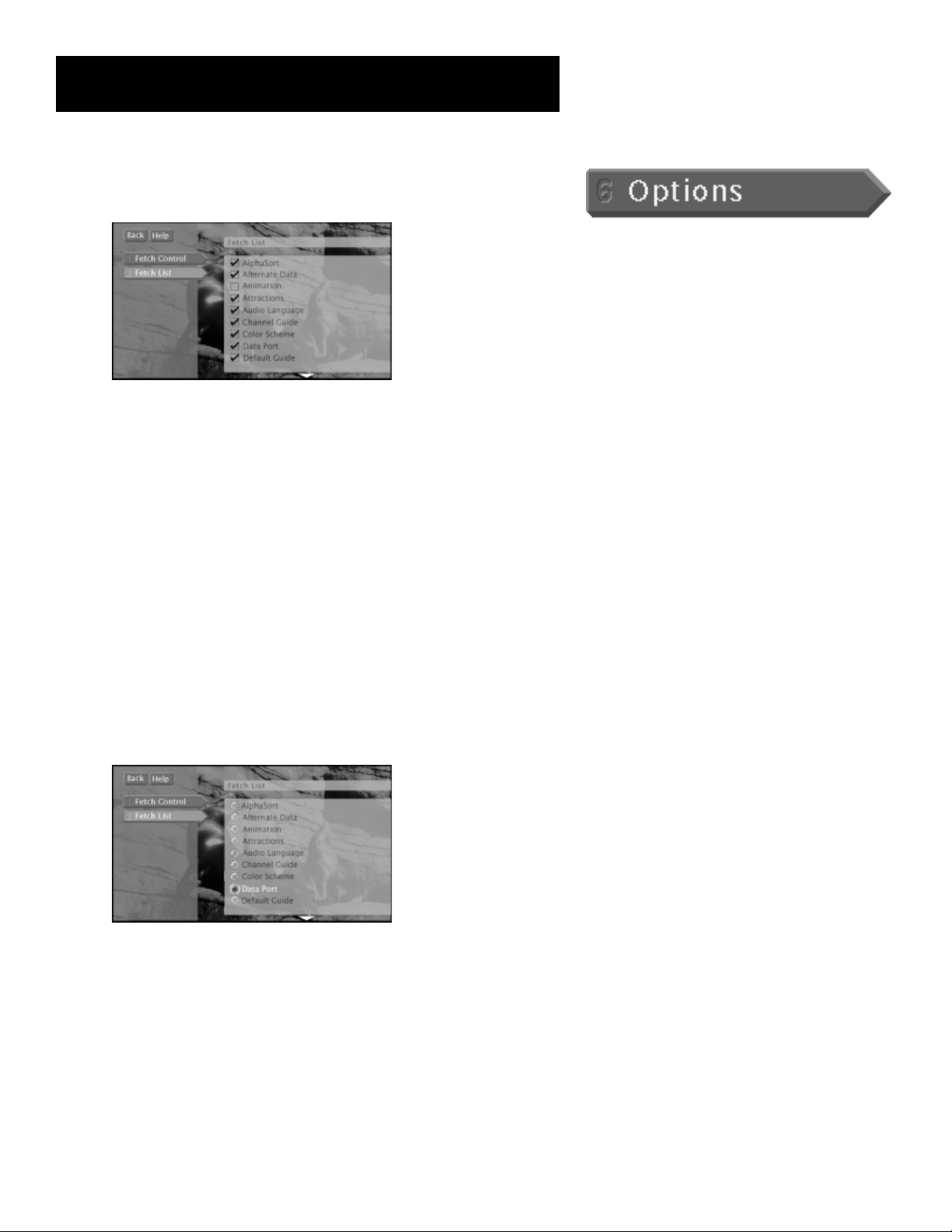
The Menu system
6. Choose up to eight menu items to include in your customized
menu by checkmarking them with the OK button.
Choose which menu items to include in your customized
Fetch menu.
7. Press the left arrow button to confirm your selections and return
to the menu.
When you would like to access your customized menu, press the FETCH
button on the remote control.
• To assign one function to the FETCH button:
1. Press MENU to bring up the Main menu.
2. Point to and select Options, Look and Feel, and then Edit Fetch.
3. Select Fetch Control.
4. Select Assign One Function.
5. Select Fetch List from the Edit Fetch menu.
6. Choose which menu item you would like to assign to the FETCH
button by pointing and selecting.
Choose which menu item to assign to the FETCH button.
7. Press the left arrow button to confirm your selection and return
to the menu.
You may press the FETCH button on the remote control and execute the
assigned function at any time while viewing DIRECTV
®
programming.
53
Page 56

The Menu System
System Options
System Test The System Test screen is accessed through the Options
menu and allows you to initiate diagnostic procedures on the digital
satellite receiver. Use this feature to get your access card number or
when your receiver doesn’t seem to be working correctly. A message
screen will appear to tell you whether the system passed each test.
Running the System Test is one of the choices in the
System Options menu.
New Access Card Periodically, your program provider may issue you a
replacement access card. The New Access Card setup display screen
allows you to transfer information from the old card onto the new one.
If your system fails a test, run the
system test several times before
concluding that there is a problem.
Occasional fluctuations in the phone
line or satellite signal can give
temporary false readings.
Follow the instructions on the screen to initialize your new card. Once
you have transferred the information to the new card, your old card
becomes invalid. The access card fits into the digital satellite receiver
through the front panel. Because your specific account information is
stored in the access card, power failures should have no effect on your
DIRECTV System.
Output Channel Lets you choose on which channel to view satellite
programming, either channel 3 or channel 4.
Remote Setup Lets you choose which remote button will be used to
control the current satellite receiver.
Picture Size Lets you choose between a standard TV screen and a
Cinema option. A standard TV screen has an aspect ratio of 4:3; the
Cinema option has an aspect ratio of 16:9.
54
Page 57
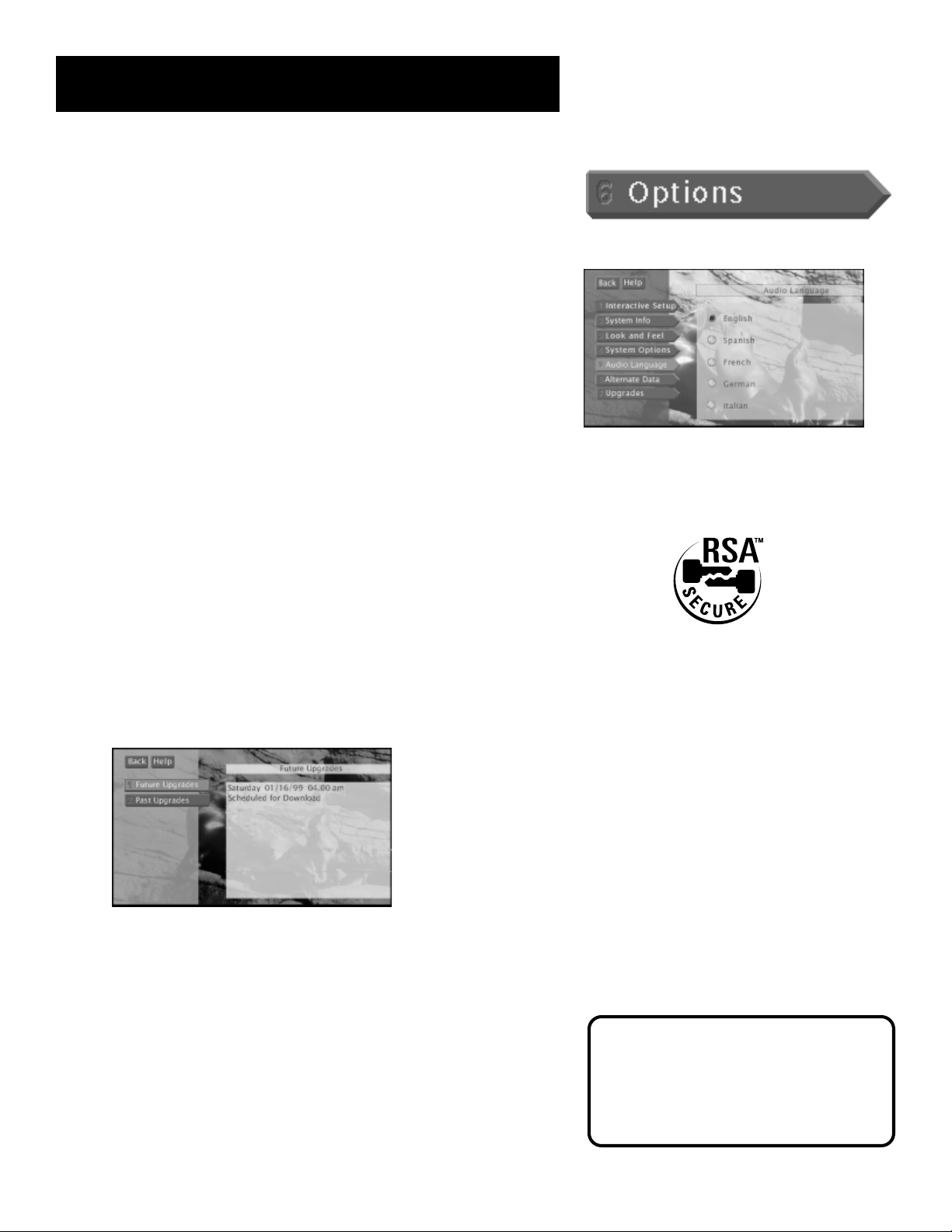
The Menu system
Audio Language
When you select Audio Language from the Options menu, the highlight
is moved to the Audio Language display screen.
Point to the audio language or audio type you want and press OK. The
digital satellite receiver will then automatically set the audio program to
the selected audio program type or language, when available.
To change the audio language:
• Select Audio Language on the Options menu and highlight the
desired language. Then press OK.
Alternate Data
Selects from among the available data channels.
Upgrades
Your digital satellite receiver is able to receive upgrades or modifications
to some of its features and functions. These modifications will occur
automatically, usually at times when your receiver would likely be
turned off. If your receiver is on when an upgrade or modification is
sent, you may experience a disruption in reception for a minute or two.
Your reception should return to normal after the modification is
complete. Please consult the Upgrades Menu to find a schedule of
upgrades or modifications planned by DIRECTV.
Audio Language allows you to choose the language
in which you’d like to hear programming, when
available.
The “RSA Secure” logo ensures that only
authorized upgrades or modifications are delivered
to your digital satellite receiver.
Future Upgrades lets you review upcoming upgrades. Past
Upgrades shows you the current software version number.
.
RSATM Secure and the RSATM Secure logo are trademarks of RSA Data Security, Inc.
Your DIRECTV System will be
unavailable for a few minutes during
a software upgrade download. You
may also experience a disruption in
reception for a minute or two. Your
reception should return to normal
after the modification is complete.
55
Page 58

The Menu System
LNBs
Dish Pointing
The Dish Pointing menu helps you set up your digital satellite receiver
and optimize your reception of the satellite signal.
Selecting Dish Type
It is important to complete each of the following steps required for your
satellite dish antenna. If you do not, you will not receive proper dish
pointing coordinates and will not be able to take full advantage of your
DIRECTV System.
Specify the type of dish you are using:
1. Press MENU on the remote control to bring up the Main menu.
2. Use the arrow buttons on the remote control to highlight Dish
Pointing, then press OK to access the dish pointing screen.
3. Use the arrows to highlight Select Dish, then press OK.
Dish Pointing shows you your the current
settings for your satellite dish antenna.
4. Specify the type of dish you are using: an oval satellite dish or a
round satellite dish.
It is important to select the correct
dish type. If you do not, you will not
receive the proper dish pointing
coordinates and you will not be able
to take full advantage of your
DIRECTV System.
Depending on the type of satellite dish antenna you
have, the Select Dish menu will prompt you for more
information .
5. If you are using a round satellite dish, you are finished selecting
your dish. Proceed to “Find Your Dish Pointing Coordinates,” next in
this book, for further dish pointing instruction.
If you are using an oval satellite dish, you need to complete the next
steps. Select the Next button to continue.
6. Specify the number of satellite locations from which your satellite
dish antenna will be receiving signals. This number is equal to the
number of LNBs (Low Noise Block) mounted on your dish. For
example, if you have two LNBs, select 2 Satellite Location Dish.
7. Select Done and proceed to “Find Your Dish Pointing Coordinates,”
next in this book.
56
An oval satellite dish with two LNBs
(not provided with all systems).
Page 59

The Menu system
Find Your Dish Pointing Coordinates
If you already know your dish pointing coordinates and have placed
your dish, you can proceed to the next step in this book, “Using the Onscreen Signal Meter.” If not, you only need to use one of the available
methods (ZIP Code, City, Latitude/Longitude) to find your dish pointing
coordinates.
Follow these steps to obtain your dish pointing coordinates using the ZIP
Code of the dish installation location:
1. Press MENU on the remote control to bring up the Main menu.
2. Use the arrows to highlight Dish Pointing, then press OK to access
the dish pointing screen.
3. Use the arrows on the remote control or the front panel to
highlight Enter ZIP Code, then press OK.
4. Enter the ZIP Code for the satellite dish antenna installation
location.
After you enter your ZIP Code, your dish pointing
coordinates will appear on-screen.
5. Record the elevation, azimuth, and tilt (oval satellite dish only)
numbers below.
Elevation _____________ Azimuth ___________
Tilt (oval satellite dish only) _____________________
Azimuth is the side-to-side direction
that the satellite dish antenna is
pointed.
Elevation is the up/down angle that
the satellite dish antenna is pointed.
Tilt is the circular rotation of the dish
itself, like the motion of a steering
wheel.
57
Page 60

The Menu System
Using the On-screen Signal Meter
The signal strength meter is used to determine whether or not you are
receiving the satellite signal; it also indicates the strength of the satellite
signal.
Follow these steps to bring up the on-screen signal meter:
1. Press MENU on the remote control to bring up the Main menu.
2. Use the arrow buttons on the remote control to highlight Dish
Pointing, then press OK to access the dish pointing screen.
3. Use the arrows to highlight Signal Meter, then press OK.
Oval satellite dish signal meter. The signal meter screen
for a round satellite dish may look different.
4. Select a satellite location (such as 101W). If the satellite dish
antenna is pointed correctly, the signal meter will show you the
current signal strength and you should hear a continuous tone.
5. If you are using an oval satellite dish, select the second satellite
group and obtain a signal.
Once you have a signal locked for both satellite locations (this may
require some tweaking), you can select Alternate for fine tuning to
improve your reception of both signals. When this button is
selected, the signal meter alternates between the two signals every
four seconds. Make small adjustments to your dish’s position until
both signals are satisfactory.
If you are not receiving a signal and you have entered all Select Dish
information correctly, please see your satellite dish antenna Installer’s
Guide for detailed instructions.
Note
The “Peak Signal” indicates the
highest signal strength you have
obtained, which is not necessarily the
highest possible signal (100).
Although there is no difference in
picture quality between signal
strengths of 60 and 85, the higher the
signal, the less likely you are to
experience negative effects (“rain
fade”) in degraded conditions such as
rain or snow.
Important
Changing transponders is not the
same as fine-tuning the dish.
Although the signal strength may
change when you change
transponders, this may be due to
different types of signals. To fine-tune
the dish, consult the Installation
Guide and follow the instructions on
adjusting the dish elevation, azimuth,
and tilt.
58
Page 61

The Menu system
Interactive TV
Your DIRECTV receiver includes DIRECTV INTERACTIVE™, powered by
Wink, a free service that gives you the opportunity to interact with TV
programming and advertising. You can use your remote control to get
program-related information, respond to free offers during commercials
and even make purchases while you watch TV.
Whenever you see the DIRECTV INTERACTIVE™ icon (
programs and commercials, press the OK/i button on the remote control
to open the interactive window.
To learn more about the DIRECTV INTERACTIVE™ service:
1. Press MENU on the remote control to bring up the Main menu.
2. Use the arrow buttons on the remote control to highlight
Interactive, then press OK.
3. Press OK to tune directly to the DIRECTV INTERACTIVE™ Center
(channel 499) to get more information about the following: Getting
Started, Interactive Channels, Shopping Sign Up, Order History,
Messages, Help & Settings, and About DIRECTV.
) flash during
For Details...
Tune to Channel 499 for more
information.
By selecting Interactive from the
Main Menu, you can tune directly to
the DIRECTV INTERACTIVE™ Center
for more information on your
Interactive TV service.
59
Page 62

This page intentionally left blank
Page 63

Tips & Troubleshooting
Tips & Troubleshooting
Tips for Solving Problems
You may have some questions about using your DIRECTV
System that you are unsure how to answer. This section
provides the answers to such questions. You will find out
how to run a system test, access your video input channel,
and diagnose and correct problems.
Setup and Connections
1
➣
Using the Remote
2
➣
3
Program Guides
➣
The Menu System
4
➣
Tips & Troubleshooting
5
61
Page 64

Tips & Troubleshooting
Troubleshooting
Many problems can be corrected by performing a simple reset of the digital satellite receiver. If you experience the
following:
• Image freezes • Audio freezes
• Blank screen • Won’t respond to front panel or remote
try this: press and hold the INFO and right arrow buttons for at least three seconds. If the problems persist, try unplugging
the digital satellite receiver for five minutes and then plugging it in again.
Running the System Test (later in this section) can also help you diagnose and solve many common problems.
Temporary Satellite Signal Loss
If you lose the satellite signal temporarily, the problem can usually be traced to one of these points:
• Rain Fade—Rain fade is a normal, temporary loss of a satellite signal due to the inability of the satellite signal to
penetrate unusually heavy, rain-filled clouds, rainfall, or snowfall. Rain fade tends to be brief, lasting only as long as the
heavy cloud condition persists.
To minimize rain fade effects, maximize your signal strength. Then, when rain fade occurs, you have the best chances of
having a signal that is still strong enough to view.
Make sure the DIRECTV dish is mounted securely. The strong winds that often accompany heavy rainstorms can move
the dish out of position if it is not mounted securely.
Also, heavy/wet snow and ice buildup on the DIRECTV dish can block the satellite signal until the buildup is removed.
• Overheated Components—The satellite receiver must receive adequate ventilation to work safely and properly. If the
receiver overheats, the satellite signal may deteriorate until adequate ventilation is restored. Do not stack VCRs or
other components on top of the satellite receiver.
Wrong picture
The digital satellite receiver and most VCRs let you toggle between signals. If you don’t see the signal you think you should
be seeing, try using these buttons to toggle between the signals:
• Press the TV/VCR button on the VCR remote or on the VCR’s front panel.
• Press the ANTENNA button on the remote control.
Taking either of the above actions lets you switch the source of the video signal from satellite signals to the off-air antenna
or cable signal, and vice versa.
• You may not have installed your satellite dish antenna properly.
Refer to the dish pointing instructions in the Menu section of this book and the installation guide that came with your
satellite dish antenna.
Interactive TV
Tune to the DIRECTV INTERACTIVE™ Center (channel 499) and select Help & Settings.
62
Page 65

Tips & Troubleshooting
Problems with the remote control
• Maybe something is between the remote control and the remote sensor.
• Maybe the remote control is not in DIRECTV mode. Press the DIRECTV (or, if your remote is older, SAT1) button so
the remote will control the digital satellite receiver.
• Remember to press the OK button after entering a DIRECTV channel number that is less than four digits long.
• Maybe batteries in the remote control are weak, dead or installed incorrectly. Try replacing batteries. (Note that
when you replace the batteries you may have to reprogram your remote to control other devices. )
• Remove batteries; press and hold the 1 button for at least 60 seconds to drain the microprocessor inside the remote
control. Release number 1, replace the batteries, and (if necessary) reprogram the remote.
Problems with Caller ID
• You cannot connect your receiver to a wireless phone jack and use the Caller ID feature. Instead, connect it directly
into a phone jack.
Blank screen
• Maybe the component connected to the input jacks is not
turned on.
• Try another channel.
Light flashes on front panel
• You have unread Caller ID messages or mail. Select Messages from the Main menu and go into either the Mail or
Caller ID menu. If you select Caller ID, then select Caller ID List. Once you access your mail or messages, the flashing
will stop.
Receiver will not turn on
• Check to make sure it is plugged in.
• Check the wall receptacle (or extension cord) to make sure it is “live” by plugging in something else.
• Maybe batteries in remote control are “dead.”
• Maybe remote control is not aimed at remote sensor.
• Unplug the receiver. Wait five minutes. Plug it in again.
Turns off while playing
• Electronic protection circuit may have been activated because of a power surge. Wait 30 seconds and then turn on
again. If this happens frequently, the voltage in your house may be abnormally high or low.
TV and digital satellite receiver turn on or change channels unexpectedly
• Scheduled Watch from the Timers menu may have been activated.
VCR turns on or off unexpectedly
• A timer may be set to record. The timer will automatically turn the VCR on and off.
63
Page 66

Tips & Troubleshooting
Finding the Video Input Channel
On Your TV
Note: If your TV is connected with just coaxial cables, you only need to
tune to channel 3 or 4.
If you used audio/video cables to connect your TV to the digital satellite
receiver, you must tune your TV to the video input channel to view
DIRECTV
access a TV’s video input channel as there are brands and models of TVs.
Below are some things you can try.
• If your TV brand is RCA, GE, or Proscan, press TV on the remote
• If your TV brand is not RCA, GE, or Proscan, consult your TV Owner’s
If you cannot find your TV Owner’s Manual, you will have to investigate.
You might access the TV’s video input channel by:
®
programming and menus. There are just as many ways to
control that came with your DIRECTV System. Then press the
WHO•INPUT button on the remote.
Manual.
• pressing a button on the remote control
• finding it through the TV’s menu system
• tuning directly to it by pressing a specific channel number
• going through all channels in the list by pressing the channel up or
down buttons on the TV
The box below lists some of the different ways manufacturers label the
video input channel.
Video Input Channel Variations
Button/switch
on the TV
VIDEO
SIGNAL
VID 1
VID 2
S-VID
S-VIDEO
Button on the
TV Remote
VID 1
LINE
VID
VIDEO
S-VID
INPUT
SOURCE
AUX
Channel #
00
90
91
92
VID 1
VID 2
64
Page 67

Tips & Troubleshooting
Digital Satellite Receiver
VCR
TV
Video Out
Audio Out
S-Video
Video
Left
Right
ANT IN
OUT TO TV
CH 3
CH 4
ANT IN
SATELLITE IN
IN
FROM
ANT
OUT
TO
TV
Video In
S-Video
Video
Audio In
Left
Right
TV Signal
From Cable or antenna
CABLE
Multi-Satellite
Dish Antenna
Satellite
Dish
Antenna
How Signal Flow Works
- OR -
If you use coaxial cables (and
no audio/video cables), view
the satellite or off-air
antenna signal by tuning the:
TV to channel 3 or 4
VCR to channel 3 or 4
If you use audio and S-Video or
video cables, view the satellite
signal by tuning the TV or VCR to
its video input channel.
S-video cable
Audio/video cable
Coaxial cables
How the Satellite Signals get to Your TV
In the example above:
1. Program providers send signals to your satellite dish antenna.
2. The satellite dish antenna sends the signal to the digital satellite receiver’s SATELLITE IN jack.
3. The signal continues through the coaxial cable to the VCR and then to the TV. (The VCR may seem like an
unnecessary link in the chain, but this setup lets you record DIRECTV
programming.)
If you use audio/video or S-Video cables, the satellite signal also flows through them to the TV’s Video Inputs (left, right,
and video or S-video).
®
programming and off-air antenna/cable
How Off-Air Antenna/Cable Signals get to Your TV
In the example above:
1. Off-air/cable broadcasters send signals to your off-air antenna or through cable to your home.
2. The signal passes through the digital satellite receiver along the coaxial cable to your VCR. The signal can also pass
through the VCR to the TV. (The VCR may seem like an unnecessary link in the chain, but this setup lets you record
DIRECTV
®
programming and off-air antenna/cable programming.)
65
Page 68

Tips & Troubleshooting
Running the System Test
The System Test allows you to run a basic diagnostics check on your
DIRECTV System. If you are experiencing any trouble with your system,
run the system test. It will also allow you to get your access card
number or to initiate diagnostic procedures on your DIRECTV System.
First make sure that:
• all connections—jacks, cables, etc.—are correctly in place. See the
“Setup and Connections” section for more information.
• there are batteries in the remote control, and they are working
correctly.
• the access card is installed in the digital satellite receiver.
Follow these steps to run the diagnostics system test on your DIRECTV
System.
1. Turn on your TV and the digital satellite receiver.
2. Press the DIRECTV button to put the remote control in DIRECTV
mode, then press MENU to bring up the Main menu.
3. Point to and select Options.
4. Point to and select System Options.
5. Point to and select System Test.
6. If your system does not pass the system test, check any of these
potential trouble areas: cabling, pointing the satellite dish, phone
connection, and access card.
7. If you continue to have problems, call 1-800-679-4776.
You should run a system test several times before concluding that there
is a problem. Occasional fluctuations in the phone line or satellite signal
can give temporary false readings.
Fine-Tuning the Signal
If you self-installed your satellite dish antenna, you may have already
used the interactive setup to find the dish pointing coordinates, acquire
and fine-tune the signal, and run a system test.
If you need to run the interactive setup again, select Options from the
Main menu, then select Interactive Setup.
If you just want to check your dish pointing coordinates, or run the
signal strength meter, select Dish Pointing from the Main menu.
66
Page 69

Appendix A: Warranty Information
Repair Help
Thomson multimedia, Inc. offers hardware repair service if you
encounter any problems with your DIRECTV System. Many problems can
be diagnosed over the phone, or if necessary a replacement unit can be
shipped to you. Please have your DIRECTV System model, serial
number and date of purchase ready when you call. If your unit is
out of warranty, we will quote the cost of an exchange unit to you.
Refer to the Warranty for the repair service phone number.
Returning Equipment to Thomson for Repair or
Exchange
If we are unable to resolve your problem over the phone we will gladly
service your unit or exchange it for a new or refurbished unit. Refer to
the limited warranty in this booklet to learn about your specific rights
and responsibilities. Always consult Thomson and get a Return
Authorization number before returning anything. Obtain a Return
Authorization (RA) number from the telephone representative before
returning your equipment to avoid delays, accounting errors, or even
loss of your unit.
Important Information to Customers Who Ship
Defective Equipment to Thomson multimedia, Inc.
The Thomson representative who authorizes the return of your
equipment will give you an RA number over the phone. The
representative will also provide you with instructions on where and how
to return your unit. Write the number in large, clear characters on the
outside of the box. To avoid confusion and misunderstandings,
shipments without an RA number clearly visible on the outside of the
box will be returned to you at your expense.
Include a brief note describing the problem and any conversations you
have had with Thomson personnel about the problem. Include your
name, address and model/serial number of your unit. These numbers
are located on the back of your receiver. If your DIRECTV System is
within the warranty period, please provide a copy of the bill of sale to
verify purchase date. Use the original box and packing material to
protect the equipment from damage in shipment. For your protection,
insure all shipments for full replacement value and use a reliable
shipper. Thomson assumes no responsibility for warranty shipments
from the customer to the factory if not shipped in the manner
prescribed by Thomson.
67
Page 70

Appendix A: Warranty Information
RCA Digital Television System Receiver
LIMITED WARRANTY
What your warranty covers:
• Any defect in materials or workmanship.
For how long after your purchase:
• 90 days - Unit exchange, which includes parts and labor.
• 91 days to 1 year - Unit exchange, which includes parts only; you pay the labor.
• The warranty for rental units begins with the first rental or 45 days from date of shipment to the rental firm, whichever
comes first.
What we will do:
• During the initial 90 days:
Exchange the defective Digital Television System Receiver with a new or, at our option, refurbished unit.
• After the 90 days and within one year:
Exchange the defective Digital Television System Receiver with a new or, at our option, refurbished unit.
We will charge you a flat exchange cost to replace the defective receiver. This charge covers
the labor cost for its repair.
How you get service:
• Call 1-800-679-4776 and have your unit’s date of purchase and model/serial number ready. The model/serial number
information is on the back of your receiver.
• A representative will troubleshoot your problem over the phone.
• If the representative determines that you should receive a replacement receiver you will be provided with a Return
Authorization (RA) number and the location of a nearby exchange point if one exists. No returns will be accepted
without the RA number.
Option I:
1. Provide your Discover, MasterCard or Visa account number and expiration date to your phone representative. This is for
security purposes only and your account will not be charged at this time.
2. We will send you a replacement unit.
3. If you return the unit to us within 14 days from the date you were provided a RA number, only items not covered by
warranty will be charged to your account. If your unit is not received within 14 days, the suggested retail value of the
receiver will be charged to your credit card. This amount will be credited, less a $10 handling fee, if the unit is
subsequently received.
4. Ship your defective unit back to us using the replacement unit’s carton. Shipping instructions will be included on the
carton along with your RA number which will allow you to easily ship the unit back to us. Make sure you insure your
shipment in case of damage or loss. Include with the shipment:
• Evidence of purchase date such as a bill of sale.
• A brief note describing your receiver problem.
• Your name, address and phone number.
68
Page 71

Appendix A: Warranty Information
Option II:
1. We will send a replacement unit to our exchange point.
2. The exchange location will notify you of its arrival.
3. Take your unit and evidence of purchase date, such as a bill of sale, to the exchange location and you will be provided
the new or refurbished unit. Please retain all accessories such as the remote control hand unit.
4. If the repairs are covered by your warranty, you will not be billed.
Thomson assumes no responsibility for warranty shipments from the customer to the factory if not shipped in
the manner prescribed by Thomson.
To receive a replacement receiver after we have received your unit:
• Write the RA number on the outside of the carton used to return the unit. Make sure you insure your shipment in case
of damage or loss.
• Carefully pack the unit using the original box and packing material if possible. Please retain all accessories that were
included with your unit such as the remote control hand unit.
• Include with the shipment:
1. Evidence of purchase date such as a bill of sale.
2. A brief note describing your receiver problem.
3. Your name, address and phone number.
• The representative will advise the address to mail a cashier’s check or money order for payment if there are any out of
warranty labor or parts charges, and you elect not to use your credit card.
• After we receive your product, a new or refurbished unit will be shipped to you.
What your warranty does not cover:
• Acts of nature, such as but not limited to lightning damage.
• Adjustment of customer controls.
• Damage from misuse or neglect.
• A unit that has been modified or incorporated into other products or is used for institutional or other commercial
purposes.
• Batteries.
• Units purchased, serviced or operated outside the continental U.S.A. and Alaska.
• Loss of programming.
• Installation.
• A defective antenna or dish.
• Shipping damage if the unit was not packed and shipped in the manner prescribed by Thomson.
• Storage fees may be charged by the exchange point if you fail to pick up the replacement unit in a timely manner.
Product Registration:
• Please complete and mail the Product Registration Card packed with your DTVS product. It will make it easier to
contact you should it ever be necessary. The return of the card is not required for warranty coverage.
How state law relates to warranty:
• This warranty gives you specific legal rights and you may have other rights that vary from state to state.
If you purchased your product outside the United States:
• This warranty does not apply. See your dealer for warranty information.
69
Page 72

Appendix A: Warranty Information
Appendix B: FCC Regulations
FCC Registration Information
Your digital satellite receiver is registered with the Federal Communications Commission and is in compliance with parts 15B
and 68, FCC Rules and Regulations.
1. Notification to the Local Telephone Company.
On the back of this equipment is a label indicating among other information, the FCC Registration number and Ringer
Equivalence Number (REN) for the equipment. You must, upon request, provide this information to your telephone
company.
The REN is useful to determine the number of devices you may connect to your telephone line and still have all these
devices ring when your telephone number is called. In most (but not all) areas, the sum of the RENs of all devices
connected to one line should not exceed 5. To be certain of the number of devices you may connect to your line as
determined by the REN, you should contact your local telephone company.
Note: This equipment may not be used on coin service provided by the telephone company. Party lines are subject to
state tariffs, and therefore you may not be able to use your own telephone equipment if you are on a party line. Check
with your local telephone company. Notice must be given to the telephone company upon permanent disconnection of
your equipment from your line.
2. Rights of the Telephone Company.
Should your equipment cause trouble on your line which may harm the telephone network, the telephone company
shall, where practicable, notify you that temporary discontinuance of service may be required. Where prior notice is
not practicable and the circumstances warrant such action, the telephone company may temporarily discontinue service
immediately. In case of such temporary discontinuance, the telephone company must: (1) promptly notify you of such
temporary discontinuance (2) afford you the opportunity to correct the situation and (3) inform you of your right to
bring a complaint to the Commission pursuant to procedures set forth in Subpart E of Part 68, FCC Rules and
Regulations.
The telephone company may make changes in its communications facilities, equipment, operations of procedures
where such action is required in the operation of its business and not inconsistent with FCC Rules and Regulations. If
these changes are expected to affect the use or performance of your telephone equipment, the telephone company
must give you adequate notice, in writing, to allow you to maintain uninterrupted service.
Radio Interference
This equipment has been type tested and found to comply with the limits for a Class B Digital Device in accordance with the
specifications in Part 15 of FCC Rules. These rules are designed to provide reasonable protection against radio and
television interference in a residential installation. This equipment generates, uses and can radiate radio frequency energy
and, if not installed and used in accordance with the instructions, may cause harmful interference to radio communications.
However, there is no guarantee that interference will not occur in a particular installation.
If this equipment does cause interference to radio or television reception (which you can determine by turning the
equipment off and on), try to correct the interference by one or more of the following measures.
• Reorient or relocate the receiving antenna (that is, the antenna for radio or television that is “receiving” the
interference).
• Change the position of the satellite receiver with respect to the radio or television equipment that is receiving
interference.
• Move the satellite receiver away from equipment receiving interference.
• Plug the satellite receiver into a different wall outlet so the receiver and equipment receiving interference are on
different branch circuits.
If these measures do not eliminate interference, please consult your dealer or an experienced radio/television technician for
additional suggestions. Also, the Federal Communications Commission has prepared a helpful booklet, “How To Identify
and Resolve Radio/TV Interference Problems”. This booklet is available from the U.S. Government Printing Office,
Washington, D.C. 20402. Please specify stock number 004-000-00345-4 when ordering copies.
70
Page 73
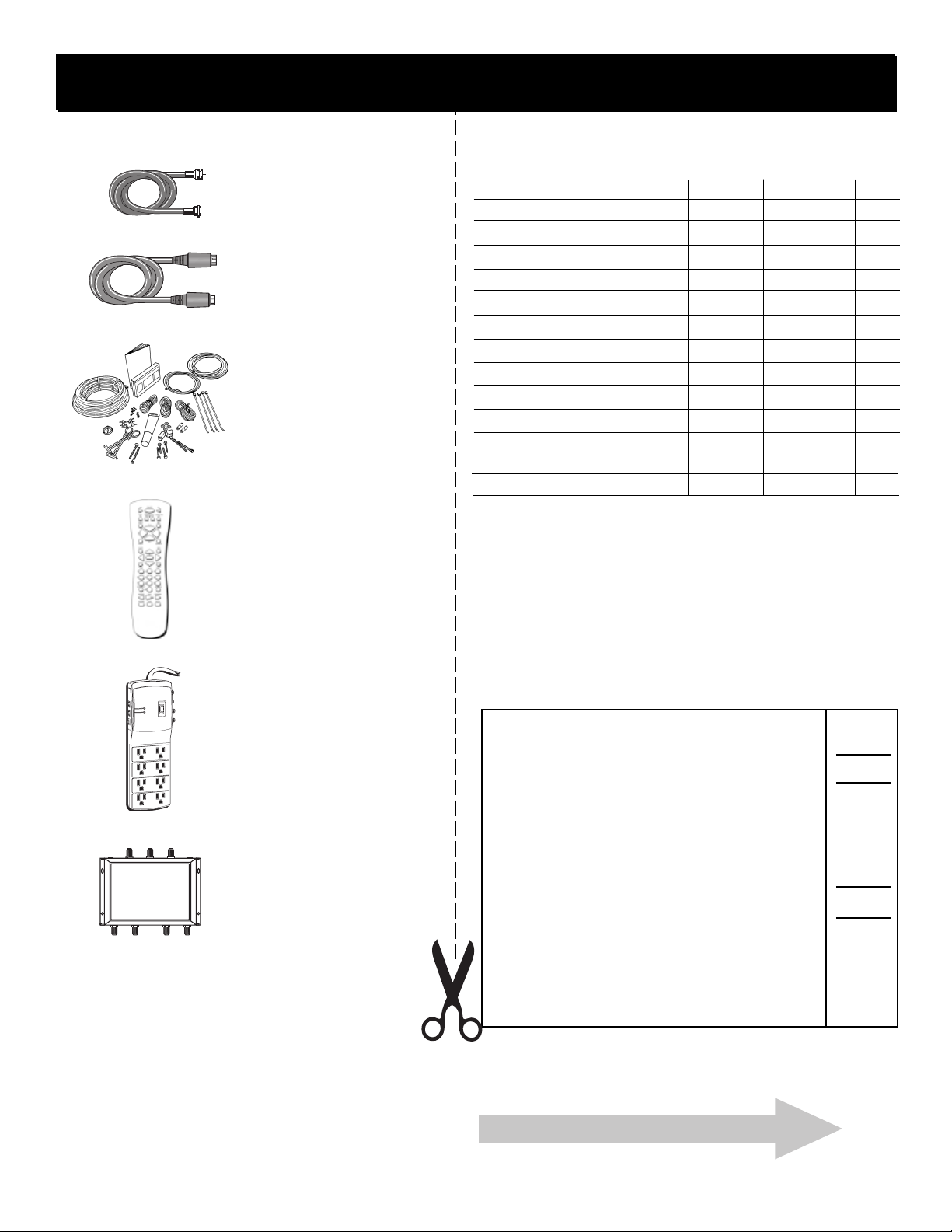
Appendix C: Accessories
Appendix A: Warranty Information
Accessory Order Form
RG-6 Coaxial Burial Cable
with weatherproof “F”
connectors comes in a
variety of lengths.
S-Video Cable comes in 12
foot lengths.
Self-Installer’s Kit contains
all the cable and hardware
needed to install the dish
and connect the system.
Description
RG-6 Coaxial Cable
12 feet D912 $12.95
25 feet D925 $15.95
75 feet D975 $24.95
S-Video Cable 12 feet D913 $11.95
Weatherproof “F” Connector (2) D905 $5.95
Optical/SPDIF Cable (3-ft) DV3 $15.95
Optical/SPDIF Cable (6-ft) DV6 $19.95
TVRO Bullet Amplifier D903 $22.95
Self-Installer’s Kit DKIT96 $69.95
Remote Control CRK76SG3 247047 $32.65
Surge Protector SCTV160 $49.95
Multi–Switch D6520 $79.95
PricePart No.
Qty
To ta l
SATELLITE
RECEIVER
SATELLITE IN
1
LHCP
17/18V
4-WAY MULTI-SWITCH
SATELLITE
RECEIVER
2
Remote Control replaces a
lost remote. Or, order a
second remote for
convenience.
T
E
S
E
R
F
F
O
Eight outlet surge
protection for cable TV,
satellite systems and other
electronics. Comes with a
$50,000 equipment
Total Merchandise ............................................................
Sales Tax ............................................................................
$
$
guarantee.
We are required by law to collect the appropriate
sales tax for each individual state, country, and
SATELLITE IN
TV ANT
RHCP
IN
13/14V
MODEL D^6520
SATELLITE
SATELLITE
RECEIVER
RECEIVER
4
3
The multi-switch allows
one dual-output LNB
satellite dish antenna to
connect to as many as
four satellite receivers.
locality to which the merchandise is being sent.
Shipping, Handling, and Insurance .................................
Total Amount Enclosed ....................................................
Use VISA, MasterCard, or Discover preferably.
Money order or check must be in U.S. currency only.
No COD or CASH.
$ 5.00
$
All accessories are subject to availability.
Prices are subject to change without notice.
Please complete other side also
Detach Here
71
Page 74

Appendix A: Warranty InformationAppendix C: Accessories
Charge your order on your VISA,
MasterCard, or Discover Card
by filling in below
USE YOUR CREDIT CARD
IMPORTANT:
IMPORTANT: Copy complete account number
Copy Number
above your
name on
MasterCard
IMPORTANT: Copy complete account number
Copy complete account number
from your VISA card
My card expires:
from your MasterCard
My card
expires:
from your Discover Card
Placing an Order
To place your order by phone, have your Visa, MasterCard
®
or Discover Card ready and call the toll-free number listed
below. Use this number only to place on order for accessory
items listed on this order form.
1-800-338-0376
To place your order by mail, detach and mail the completed
order form with credit card information, money order or
check in US currency (made payable to Thomson
s
rr
TM
multimedia, Inc.) to the following address:
Video Accessories
PO Box 8419
Ronks, PA 17573
My card expires:
AUTHORIZED SIGNATURE
(Credit card order will not be processed without signature)
Prices are subject to change without notice.
Print or type your name and
address clearly.
A complete and correct
order will save you days
of waiting.
Name:
Street:
Apt:
City:
State:
Zip:
Daytime Phone Number:
Please make sure that both sides of this form
have been filled out completely.
• Allow 4 weeks for delivery.
• All accessories are subject to availability.
• Prices are subject to change.
72
Page 75

Index
Symbols
(DIRECTV INTERACTIVE icon)
A
Access Card 54
number 14
Accessories 71
All button 32
AlphaSort button 32
Alternate data 55
ANTENNA button 17
Arrows on remote 17
Attractions Guide 29,43
Audio 25
Audio Language 55
AUX button 16
B
Batteries 12
Binoculars Icon 25
Binoculars icon 33
Buttons, remote control 16
E
Elevation 57
Exiting
menus 36, 45
program guides 28
F
FETCH 52
FETCH button 16
G
GO BACK button 16
Grid Guide 26
GUIDE button 16, 26
Guides. See Program guides
I
Icons 24, 25, 33,44
audio 25
lock 25,49
mail 25
other guides 42
INFO button 16
Interactive setup 14, 51, 66
C
Cables 6
Cancelling purchases 40
Channel banner 25
Channel Guide 28
Channel lists 45
add channels 46
delete channels 46
CLEAR button 17
Codes
remote control 20
Connections 6
jacks and cables 5
D
Default guide 26
Detail Guide 26
DIRECTV button 16, 19, 12, 36
DIRECTV INTERACTIVE™, 17, 24, 25, 37, 59, 62
Dish Pointing 56, 57
DVD button 16
L
LED light 16. See also Front panel light
Lock Icons 25,49
Locking
a profile 48
the system 25, 46, 48
Logo Guide 28
Look and feel 52
73
Page 76

Index
M
Mail 25
Mail Icon 25
Mailbox 39
icon 25
Main menu 35
MENU button 17
Menu Icon 25
Menu system 36
exit 36
help 36
icons 44
navigation 36
Menus 37
options 51
profiles 45
program guide 38
timers 44
Movies icon 31
MUTE button 16
O
Options menu 37, 51
Other Guides
attractions guide 43
icon 28
Output Channel 54
P
Passwords 48
Pay Per View programs 43
Picture Size 54
Problems, solving 62
Profiles
channel lists 45
choosing 50
locking 48
menu 37, 45
rating limit 46
spending limits 47
unlocking 50
viewing hours 47
Program guides 23
anatomy 24, 38
Attractions Guide 29
Channel Guide 28
default 26
Detail Guide 26
exiting 28
Grid Guide 26
icons 24, 28
Logo Guide 28
scrolling 26
sorting 29
tuning to a program 27
Programming
remote control 20
Purchases 43
cancelling 40
menu 37, 40
previewing 42
reviewing 40
spending limits 41
R
Rain Fade 62
Rating limit 46
RECORD button 19
Recording 11
Remote control
buttons 16
codes 20
modes 19
programming 18
setup 54
Repairs 67
Reviewing purchases 40
S
Scout 25, 33
Scrolling 26
Select satellite dish antenna 56
Signal
Loss 62
Signal meter 58
SKIP button 16
Sorting by
All icon 32
AlphaSort icon 32
Movies icon 31
Scout icon 33
Sports icon 31
Topics icon 30
Spending limits 41, 47
Sports icon 31
System lock 48
System options 54
System test 66
System unlock 49
74
Page 77

Index
T
Temporary Signal Loss 62
Tilt 57
Timers 44
Topics button 30
Transponders 58
Troubleshooting 62
Tuning to a program 27
TV button 16
U
Unlocking
a profile 50
the system 25, 49
Upgrades 55
User Preferences 30,50
V
VCR
button 16
recording 17, 19
VCR codes 21
Video input channel 65
Viewing hours limit 47
W
WHO•INPUT button 17
Wink, 59
75
Page 78

Appendix A: Warranty Information
Notes
76
Page 79
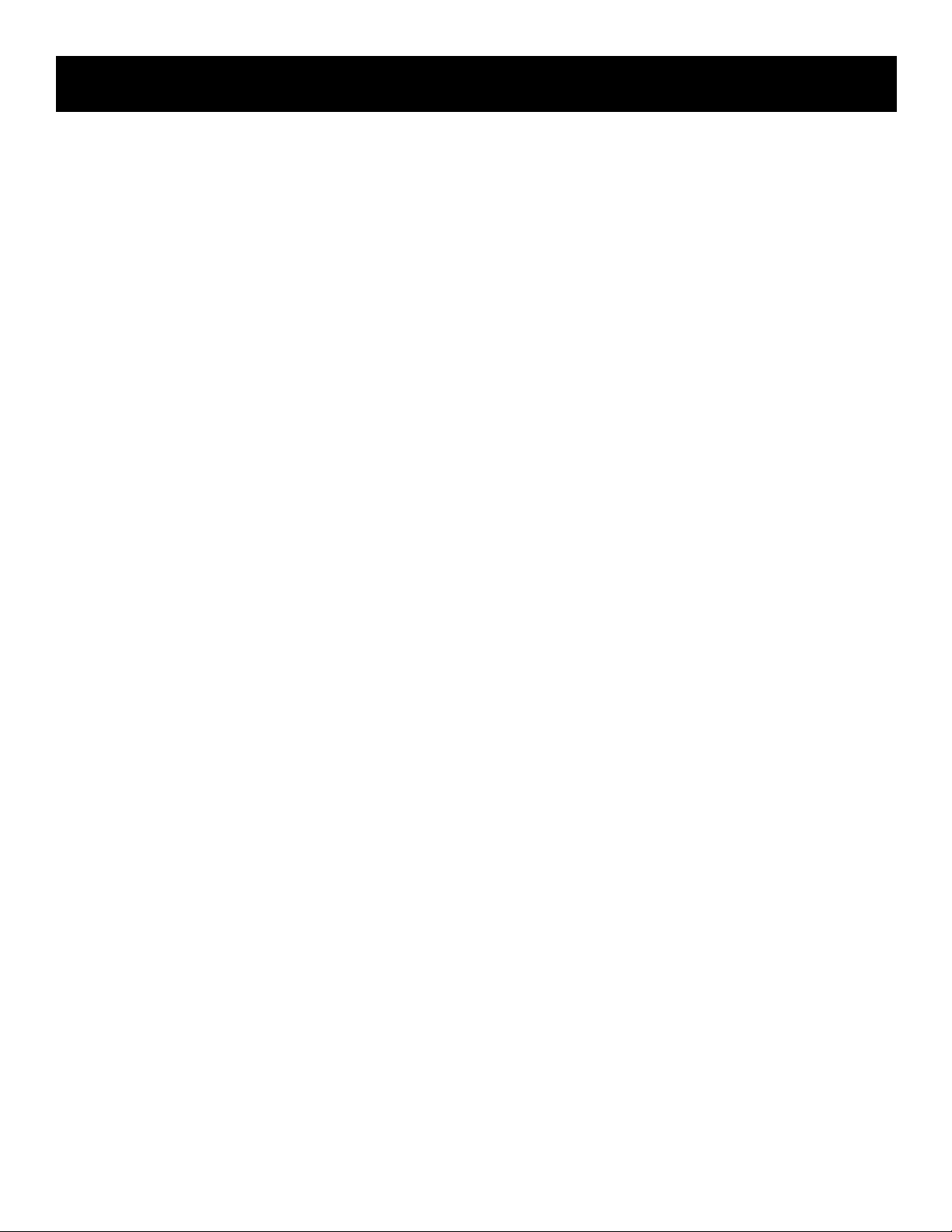
Appendix A: Warranty InformationNotes
77
Page 80

If your DIRECTV System needs service, please contact your dealer or
the nearest Service Center from the Yellow Pages. Please do not
send any products to the Indianapolis address listed in this manual
or on the carton. This will only add delays in service for your
product.
Thomson multimedia, Inc.
10330 North Meridian Street
Indianapolis, IN 46290
©2001 Thomson multimedia, Inc.
Trademark(s)® Registered
Marca(s) Registrada(s)
DIRECTV, the Cyclone Design logo and DIRECTV INTERACTIVE are
trademarks of DIRECTV, Inc., a unit of Hughes Electronics Corp., and
are used with permission.
Printed in USA
TOCOM 1546774A
