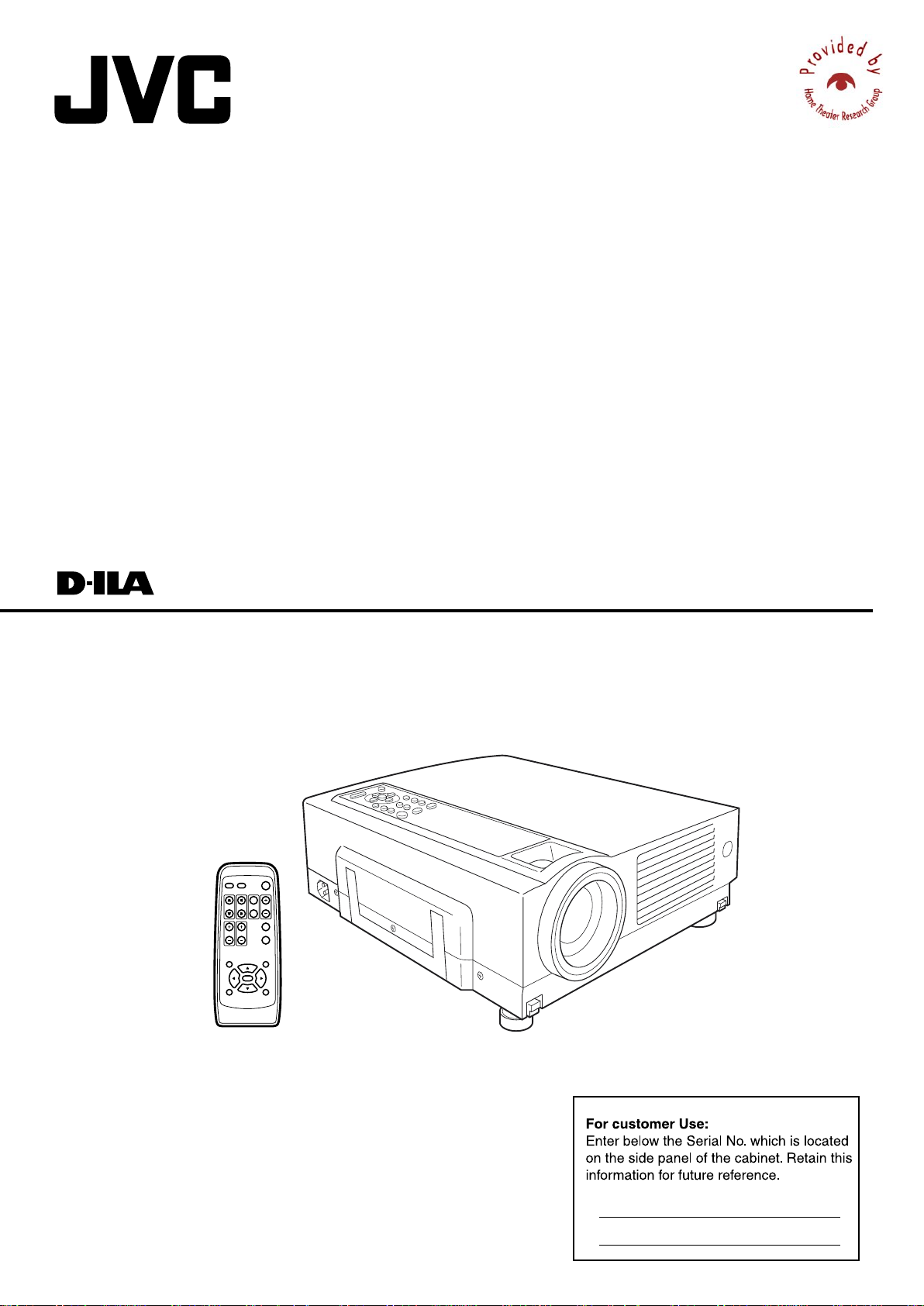
®
www.htrgroup.com
®
DLA-SX21U/DLA-SX21E
MULTIMEDIA PROJECTOR
INSTRUCTIONS
DLA-SX21SU/DLA-SX21SE
OPERATE
PC VIDEO
W
DIGITAL
V-KEYSTONE H-KEYSTONE
SCREEN
ZOOM
S
FREEZE
VOLUME
FOCUS
QUICK ALIGN.
MENU EXIT
ENTER
PRESET HIDE
Model No.
Serial No.
DLA-SX21U/DLA-SX21SU
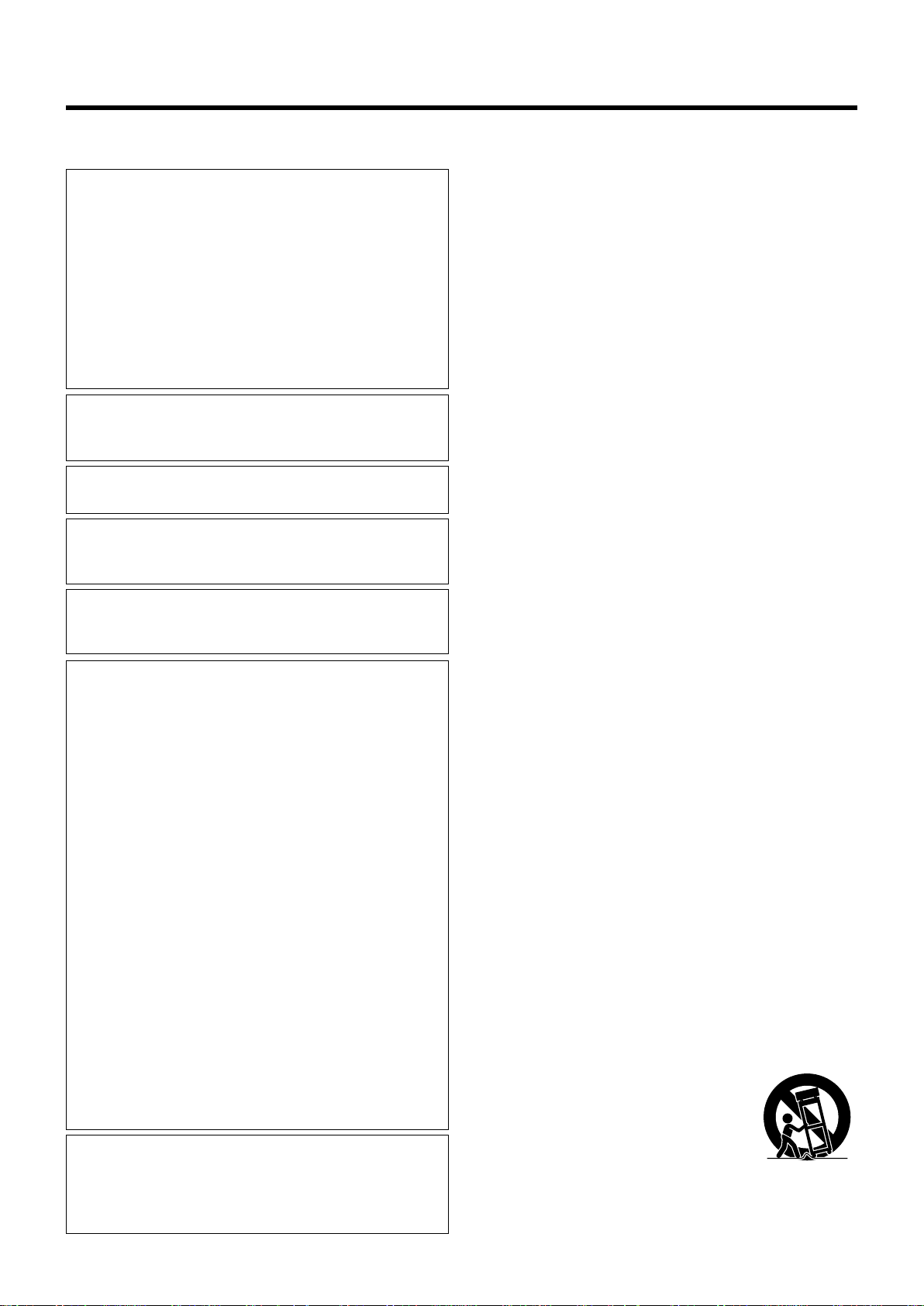
SAFETY PRECAUTIONS
IMPORTANT INFORMATION
NOTICE (For USA)
Language for Manuals of Products using HID Lamps
(that contains mercury)
This product has a High Intensity Discharge (HID) lamp
that contains a small amount of mercury. It also contains
lead in some components.
Disposal of these materials may be regulated in your
community due to environmental considerations. For
disposal or recycling information please contact your
local authorities, or the Electronics Industries Alliance:
http://www.eiae.org.
WARNING :
TO PREVENT FIRE OR SHOCK HAZARDS, DO NOT EXPOSE THIS APPLIANCE TO RAIN OR MOISTURE.
WARNING :
THIS APPARATUS MUST BE EARTHED.
CAUTION :
To reduce the risk of electric shock, do not remove cover.
Refer servicing to qualified service personnel.
This projector is equipped with a 3-blade grounding type
plug to satisfy FCC rule. If you are unable to insert the plug
into the outlet, contact your electrician.
FCC INFORMATION (U.S.A. only)
CAUTION:
Changes or modification not approved by JVC could void
the user’s authority to operate the equipment.
NOTE:
This equipment has been tested and found to comply with
the limits for a Class B digital devices, pursuant to Part 15 of
the FCC Rules. These limits are designed to provide reasonable protection against harmful interference in a residential installation. This equipment generates, uses, and can
radiate radio frequency energy and, if not installed and used
in accordance with the instructions, may cause harmful interference to radio communications. However, there is no
guarantee that interference will not occur in a particular installation. If this equipment does cause harmful interference
to radio or television reception, which can be determined by
turning the equipment off and on, the user is encourage to
try to correct the interference by one or more of the following measures:
• Reorient or relocate the receiving antenna.
• Increase the separation between the equipment and receiver.
• Connect the equipment into an outlet on a circuit different
from that to which the receiver is connected.
• Consult the dealer or an experienced radio/TV technician
for help.
MACHINE NOISE INFORMATION(Germany only)
Changes Machine Noise Information Ordinance 3.
GSGV, January 18, 1991: The sound pressure level at the
operator position is equal or less than 70 dB(A) according
to ISO 7779.
About burning-in of the D-ILA device
Do not allow the same still picture to be projected for a long
time or an abnormally bright video picture to be projected.
Do not project video images with high-intensity or high contrast
on a screen. The video image could be burnt into the D-ILA
device.
Use special care when projecting video games or computer program images. There is no problem with ordinary video-cassette
playback images.
About the installation place
Do not install the projector in a place that cannot support its
weight securely.
If the installation place is not sturdy enough, the projector could
fall or overturn, possibly causing personal injury.
IMPORTANT SAFEGUARDS
Electrical energy can perform many useful functions. This unit
has been engineered and manufactured to assure your personal safety. But IMPROPER USE CAN RESULT IN POTEN-
TIAL ELECTRICAL SHOCK OR FIRE HAZARD. In order not
to defeat the safeguards incorporated into this product, observe the following basic rules for its installation,use and service. Please read these “Important Safeguards”carefully before
use.
• All the safety and operating instructions should be read before the product is operated.
• The safety and operating instructions should be retained for
future reference.
• All warnings on the product and in the operating instructions
should be adhered to.
• All operating instructions should be followed.
• Place the projector near a wall outlet where the plug can be
easily unplugged.
• Unplug this product from the wall outlet before cleaning. Do
not use liquid cleaners or aerosol cleaners. Use a damp cloth
for cleaning.
• Do not use attachments not recommended by the product
manufacturer as they may be hazardous.
• Do not use this product near water. Do not use immediately
after moving from a low temperature to high temperature, as
this causes condensation, which may result in fire, electric
shock, or other hazards.
• Do not place this product on an unstable cart, stand, or table. The product may fall, causing serious injury to a child or
adult, and serious damage to the product. The product should
be mounted according to the manufacturer’s instructions, and
should use a mount recommended by the
manufacturer.
• When the product is used on a cart, care
should be taken to avoid quick stops, excessive force, and uneven surfaces which
may cause the product and cart to overturn, damaging equipment or causing possible injury to the operator.
PORTABLE CART WARNING
(symbol provided by RETAC)
S3126A
2
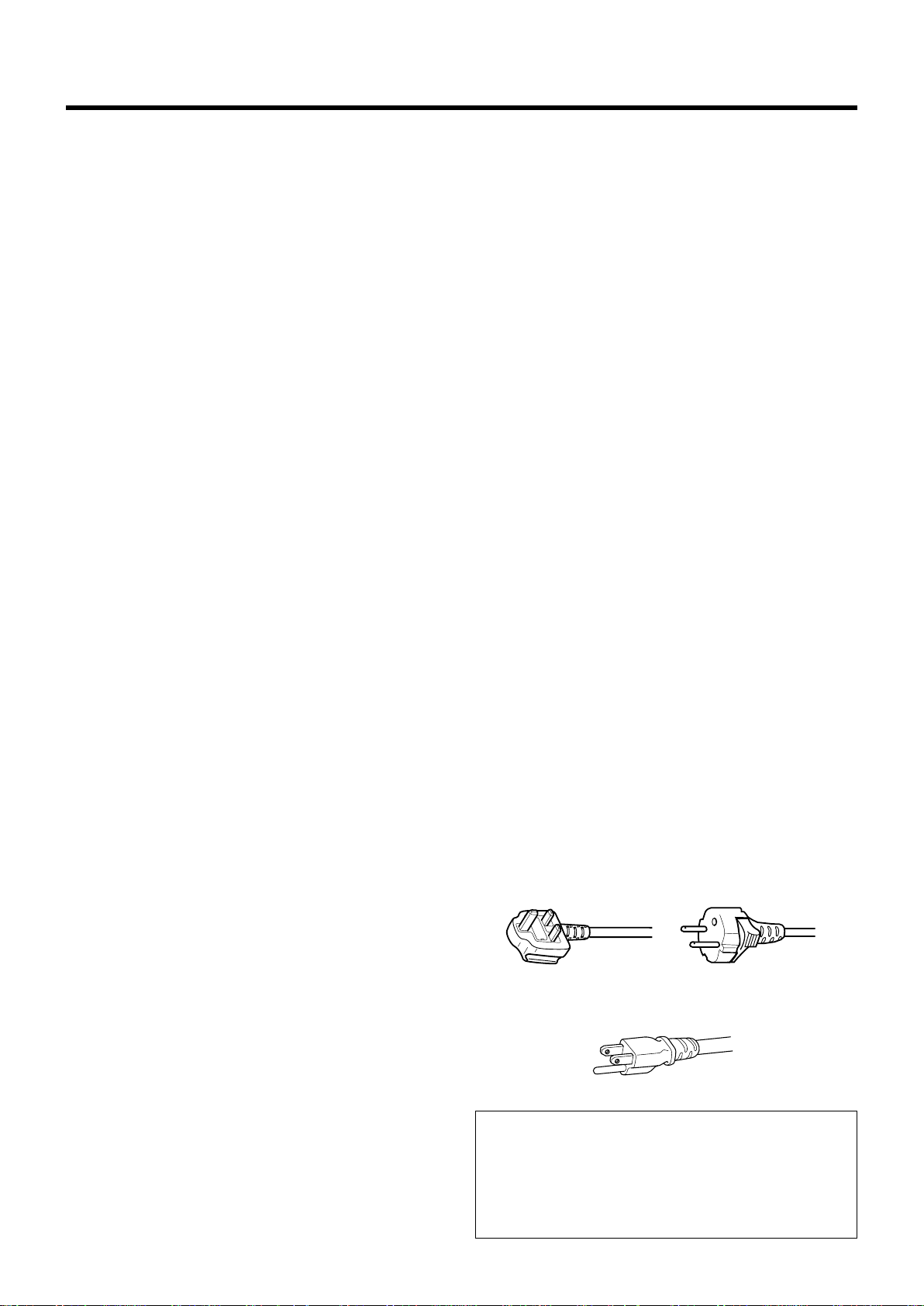
Safety Precaution
• Slots and openings in the cabinet are provided for ventilation. These ensure reliable operation of the product and protect it from overheating. These openings must not be blocked
or covered. (The openings should never be blocked by placing the product on bed, sofa,rug, or similar surface. It should
not be placed in a built-in installation such as a bookcase or
rack unless proper ventilation is provided and the manufacturer’s instructions have been adhered to.)
For proper ventilation, separate the product from other equipment, which may prevent ventilation and keep a distance of
more than 11-7/8” (30 cm).
• This product should be operated only with the type of power
source indicated on the label. If you are not sure of the type
of power supply to your home, consult your product dealer or
local power company.
• This product is equipped with a three-wire plug. This plug
will fit only into a grounded power outlet. If you are unable to
insert the plug into the outlet, contact your electrician to install the proper outlet. Do not defeat the safety purpose of
the grounded plug.
•Power-supply cords should be routed so that they are not
likely to be walked on or pinched by items placed upon or
against them. Pay particular attention to cords at doors, plugs,
receptacles, and the point where they exit from the product.
•For added protection of this product during a lightning storm,
or when it is left unattended and unused for long periods of
time, unplug it from the wall outlet and disconnect the cable
system. This will prevent damage to the product due to lightning and power line surges.
• Do not overload wall outlets, extension cords, or convenience
receptacles on other equipment as this can result in a risk of
fire or electric shock.
•Never push objects of any kind into this product through openings as they may touch dangerous voltage points or short
out parts that could result in a fire or electric shock.
Never spill liquid of any kind on the product.
• Do not attempt to service this product yourself as opening or
removing covers may expose you to dangerous voltages and
other hazards. Refer all service to qualified service personnel.
• Unplug this product from the wall outlet and refer service to
qualified service personnel under the following conditions:
a) When the power supply cord or plug is damaged.
b) If liquid has been spilled, or objects have fallen on the prod-
uct.
c) If the product has been exposed to rain or water.
d) If the product does not operate normally by following the
operating instructions. Adjust only those controls that are
covered by the Operation Manual, as an improper adjust-
ment of controls may result in damage and will often re-
quire extensive work by a qualified technician to restore
the product to normal operation.
e) If the product has been dropped or damaged in any way.
f ) When the product exhibits a distinct change in perform-
ance - this indicates a need for service.
• When replacement parts are required, be sure the service
technician has used replacement parts specified by the manufacturer or with same characteristics as the original part. Unauthorized substitutions may result in fire, electric shock, or
other hazards.
• Upon completion of any service or repairs to this product,
ask the service technician to perform safety checks to determine that the product is in proper operating condition.
• The product should be placed more than one foot away from
heat sources such as radiators, heat registers, stoves, and
other products (including amplifiers) that produce heat.
• When connecting other products such as VCR’s, and personal computers, you should turn off the power of this product for protection against electric shock.
• Do not place combustibles behind the cooling fan. For example, cloth, paper, matches, aerosol cans or gas lighters that
present special hazards when over heated.
• Do not look into the projection lens while the illumination lamp
is turned on. Exposure of your eyes to the stronglight can
result in impaired eyesight.
• Do not look into the inside of this unit through vents (ventilation holes), etc. Do not look at the illumination lamp directly
by opening the cabinet while the illumination lamp is turned
on. The illumination lamp also contains ultraviolet rays and
the light is so powerful that your eyesight can be impaired.
• Do not drop, hit, or damage the light-source lamp (lamp unit)
in any way. It may cause the light-source lamp to break and
lead to injuries. Do not use a damaged light source lamp. If
the light-source lamp is broken, ask your dealer to repair it.
Fragments from a broken light-source lamp may cause injuries.
• The light-source lamp used in this projector is a high pressure mercury lamp. Be careful when disposing of the lightsource lamp. If anything is unclear, please consult your dealer.
• Do not “ceiling-mount” the projector to a place which tends
to vibrate; otherwise, the attaching fixture of the projector
could be broken by the vibration, possibly causing it to fall or
overturn, which could lead to personal injury.
• Use only the accessory cord designed for this product to prevent shock.
The power supply voltage rating of this product is AC 120 V,
AC 100 V– AC 240 V, the power cord attached conforms to
the following power supply voltage. Use only the power cord
designated by our dealer to ensure Safety and EMC.
When it is used by other power supply voltage, power cable
must be changed.
Ensure that the power cable used for the projector is the correct type for the AC outlet in your country.
Consult your product dealer.
Power cord
For United Kingdom
Power cord
Power supply voltage: AC 120 V
For European
continent countries
*DO NOT allow any unqualified person to install the unit.
Be sure to ask your dealer to install the unit (eg.
attaching it to the ceiling) since special technical knowledge and skills are required for installation.
If installation is performed by an unqualified person, it may
cause personal injury or electrical shock.
3
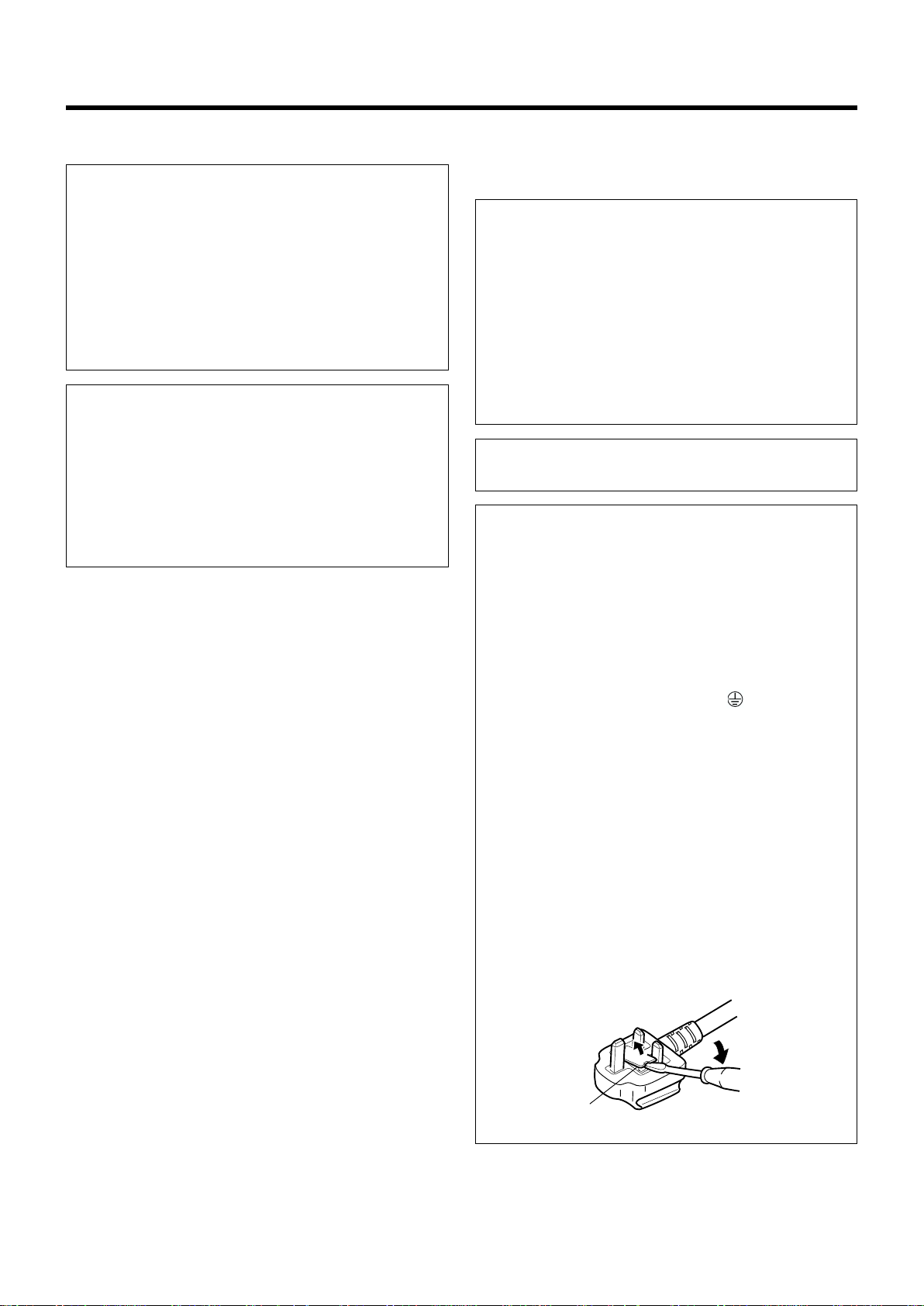
Safety Precaution
POWER CONNECTION
WARNING :
Do not cut off the main plug from this equipment.
If the plug fitted is not suitable for the power points in your
home or the cable is too short to reach a power point, then
obtain an appropriate safety approved extension lead or
adapter or consult your dealer.
If nonetheless the mains plug is cut off, remove the fuse and
dispose of the plug immediately, to avoid a possible shock
hazard by inadvertent connection to the main supply.
If a new main plug has to be fitted, then follow the instruction
given below:
WARNING :
THIS APPARATUS MUST BE EARTHED. IMPORTANT:
The wires in the mains lead on this product are coloured in
accordance with the following cord:
Green-and-yellow : Earth
Blue : Neutral
Brown : Live
As these colours may not correspond with the coloured making identifying the terminals in your plug, proceed as follows:
The wire which is coloured green-and-yellow must be connected
to the terminal which is marked with the letter E or the safety
earth or coloured green or green-and-yellow.
The wire which is coloured blue must be connected to the terminal which is marked with the letter N or coloured black.
The wire which is coloured brown must be connected to the
terminal which is marked with the letter L or coloured red.
When replacing the fuse, be sure to use only a correctly rated
approved type, re-fit the fuse cover.
IF IN DOUBT —— CONSULT A COMPETENT ELECTRICIAN.
How To Replace The Fuse
Open the fuse compartment with the blade screwdriver, and
replace the fuse.
(* An example is shown in the illustration below.)
POWER CONNECTION (United Kingdom only)
WARNING :
Do not cut off the main plug from this equipment.
If the plug fitted is not suitable for the power points in your
home or the cable is too short to reach a power point, then
obtain an appropriate safety approved extension lead or
adapter or consult your dealer.
If nonetheless the mains plug is cut off, remove the fuse and
dispose of the plug immediately, to avoid a possible shock
hazard by inadvertent connection to the main supply.
If a new main plug has to be fitted, then follow the instruction
given below:
WARNING :
THIS APPARATUS MUST BE EARTHED.
IMPORTANT:
The wires in the mains lead on this product are coloured in
accordance with the following cord:
Green-and-yellow: Earth
Blue: Neutral
Brown: Live
As these colours may not correspond with the coloured making identifying the terminals in your plug, proceed as follows:
The wire which is coloured green-and-yellow must be connected to the terminal which is marked
or the safety earth or coloured green or green-and-yellow.
The wire which is coloured blue must be connected to the
terminal which is marked with the letter N or coloured black.
The wire which is coloured brown must be connected to the
terminal which is marked with the letter L or coloured red.
When replacing the fuse, be sure to use only a correctly rated
approved type, re-fit the fuse cover.
with the letter E
IF IN DOUBT —— CONSULT A COMPETENT
ELECTRICIAN.
How To Replace The Fuse
Open the fuse compartment with the blade screwdriver, and
replace the fuse.
(* An example is shown in the illustration below.)
Fuse
4
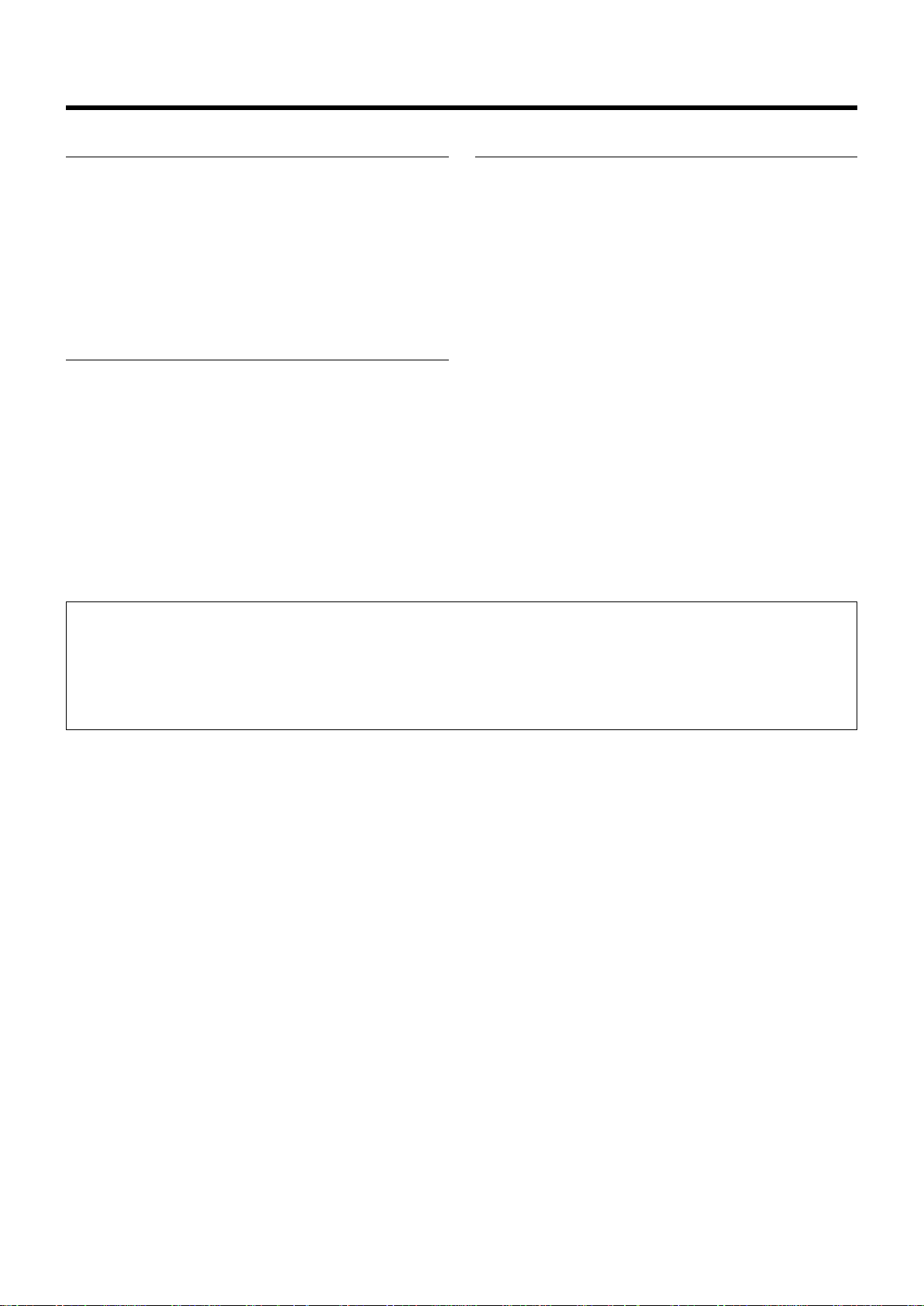
Caution
About burning-in of the D-ILA device
● Do not allow the same still picture to be projected for a long
time or an abnormally bright video picture to be projected.
Do not project video images with high-intensity or high contrast on a screen. The video image could be burnt into the
D-ILA device.
Use special care when projecting video games or computer
program images.
There is no problem with ordinary video cassette playback
images.
Viewing conditions
● Brightness of the room
Please avoid having sunshine or light shine directly onto the
screen. Images can only be well projected if the room is dark.
● Do not view the screen continually for a long time
Looking at the screen continually for a long time will cause
your eyes to be tired. Please rest your eyes sometimes.
● Image flicker due to installation condition or the environment
Please do not view flickering images for too long as this causes
poor eyesight.
Care
● Dirt in the cabinet
Please wipe the cabinet clean with a soft cloth. In case of
heavy soiling, please wipe it with a damp cloth soaked with a
neutral detergent.
● Since the cabinet may in time, get damaged or deteriorate in
condition, (eg. peeling paint):
• Do not wipe with a stiff cloth.
• Do not wipe with force.
• Do not wipe with thinner or benzene.
• Do not spray chemicals like insecticide.
• Do not allow it to come into contact with rubber or vinyl ma-
terials for an extended period of time.
● Cleaning the lens
Please use lens-cleaning paper (for cleaning spectacles, cameras etc) sold in the market for cleaning.
Please do not use liquid-type cleansers as it may cause the
coating mask on the surface to peel off.
Please do not knock the surface of the lens as it damages
easily.
Using the screen mode switch function
• This projector is equipped with a screen mode switch function that sets the screen size (aspect ratio and resize). If the setted
screen aspect ratio and size differs from that of the inputted images (eg images from TV programs), the projected image
screen will differ from the original. Please bear this in mind when you choose the screen mode.
• Please keep in mind that making use of the screen mode switch function to alter screen images(aspect ratio and resize) in
restaurants/ hotels etc, for public viewing, in the pursuit of profit may constitute an infringement of the Copyright Act.
5
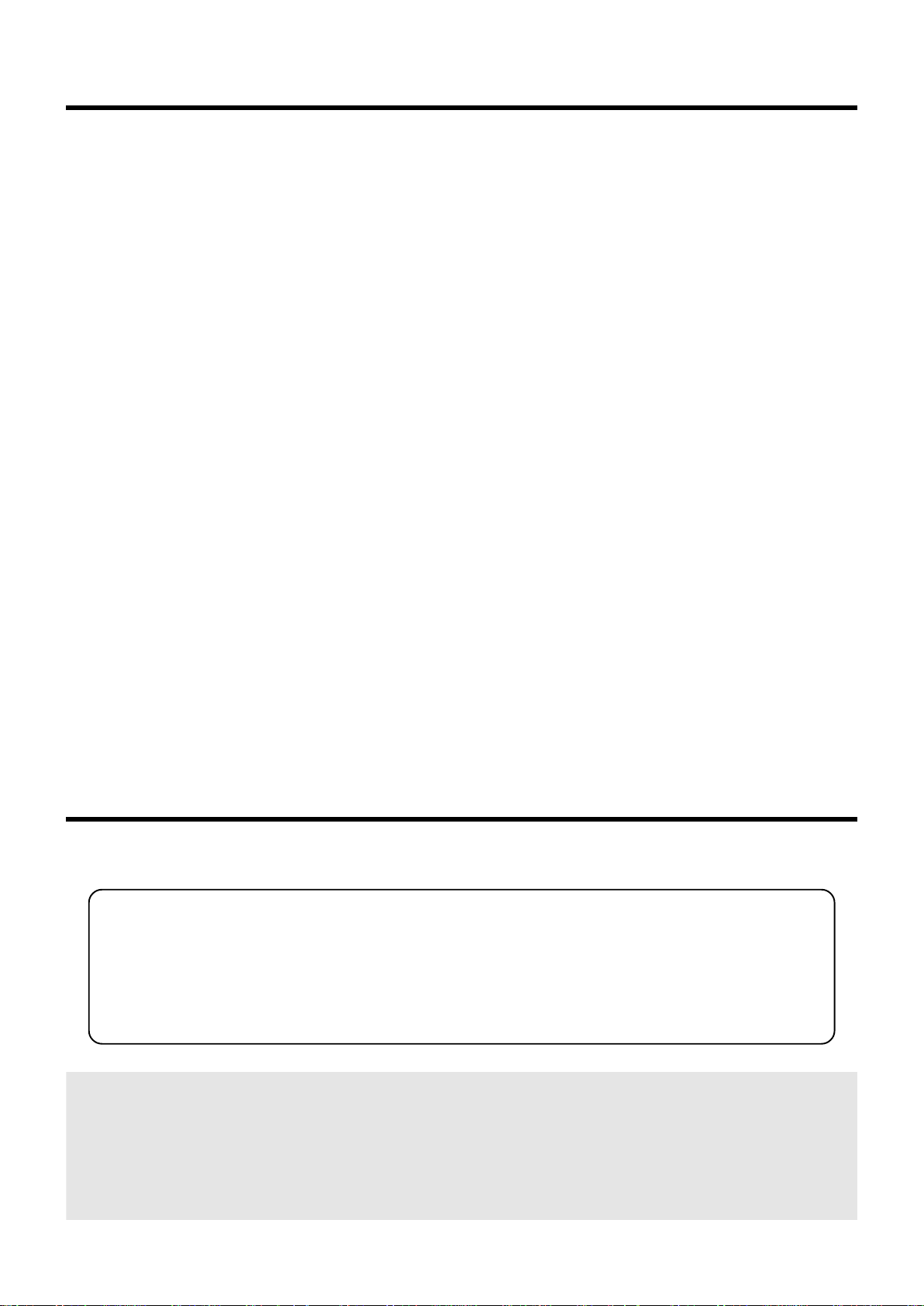
Contents
SAFETY PRECAUTIONS ............................................ 2
Caution ........................................................................ 5
Accessories ................................................................ 6
Controls and Features ............................................... 7
Front Side / Top Surface / Left Side ....................................... 7
Rear Side / Right Side / Bottom Surface ................................ 8
Connector Panel .................................................................... 9
Control Panel on the Projector ............................................. 10
Indicator Display on the Control Panel ................................ 10
Remote Control Unit ............................................................. 12
Loading Batteries into the Remote Control ..........................14
Installing the Projector ............................................ 15
Precautions for Installation ................................................... 15
Installing the Projector against the Screen .......................... 16
Mounting the Projector ......................................................... 16
Projection Distance and Screen Size................................... 17
Effective Range and Distance of the
Remote Control Unit ............................................................. 18
Connecting to Various Devices............................... 19
Signals that can be input into the Projector .........................19
Connecting to Devices......................................................... 21
Connecting the Power Cord (supplied) ............................... 24
Basic Operations...................................................... 25
Basic Operation Procedures................................................ 25
1. Power On ......................................................................25
2. Selecting the image to be projected ............................ 25
3. Adjusting the Zoom Ring (the screen size) .................. 26
4. Adjusting the Focus Ring(Focus) ................................. 26
5. Adjusting the Sound Volume ........................................ 27
Power Off ..........................................................................27
Frequently used Convenient Functions ............................... 28
Enlarging the Image......................................................... 28
Turning Off Image and Sound .......................................... 29
Displaying a Still Picture .................................................. 29
Removing the Trapezoidal Distortion of the Image ..........30
Using the Quick Alignment function ................................ 31
Selecting the Screen Size ................................................31
Adjustments and Settings Using Menus ............... 32
The Menu Structure.............................................................. 32
The Menu Operation Buttons ...............................................35
The Procedure for Menu Operation ..................................... 36
The Menu Configuration....................................................... 37
1 Image adj. menu.......................................................... 37
2 Color temp. menu ........................................................ 37
3 Set up menu ................................................................ 37
4 Position menu .............................................................. 38
5 Decoder menu ............................................................. 38
6 Logo menu ................................................................... 38
7 Capture menu .............................................................. 38
8 Capture start ................................................................ 39
9 Option menu (q) ......................................................... 39
p Color profile menu ....................................................... 39
w Language menu .......................................................... 39
e Information menu ......................................................... 40
Editing and Projecting Logo ................................... 41
Replacing the Lamp ................................................. 43
The light source lamp and its lamp time .............................. 43
The procedure for lamp replacement ..................................43
Resetting the lamp time ....................................................... 45
Cleaning and Replacing the Filter .......................... 46
Troubleshooting ....................................................... 47
What to do when these messages are displayed.. 49
Warning Indication ................................................... 51
Specifications ........................................................... 52
Dimensions .......................................................................... 53
Pin arrangement................................................................... 54
Accessories
The following accessories are packed together with this projector.
Please confirm all items. If any item is missing, please contact your dealer.
Quick Guide ............................................................................................................................... x 1 book
Instructions (CD-ROM).................................................................................................................. x 1 set
Guarantee .................................................................................................................................. x 1 book
Power Cord (approximately 2.5m) .................................................................................................. x 1 pc
Remote Control (RM-MSX21) ........................................................................................................ x 1 pc
[AA/R6-size] Battery (for operation confirmation)......................................................................... x 2 pcs
Computer Cable (approximately 2m: D-sub3 row 15 pin) .............................................................. x 1 pc
AV connection cable (approximately 2m: RCA Pin Plug) ............................................................... x 1 pc
Optional Accessories
❈ Please ask your authorized dealer for the details.
• Replacement lamp (lamp unit) BHL5006-S
• Replacement filter
Inner filter : LC32058-001
Lower filter : LC32087-001
6
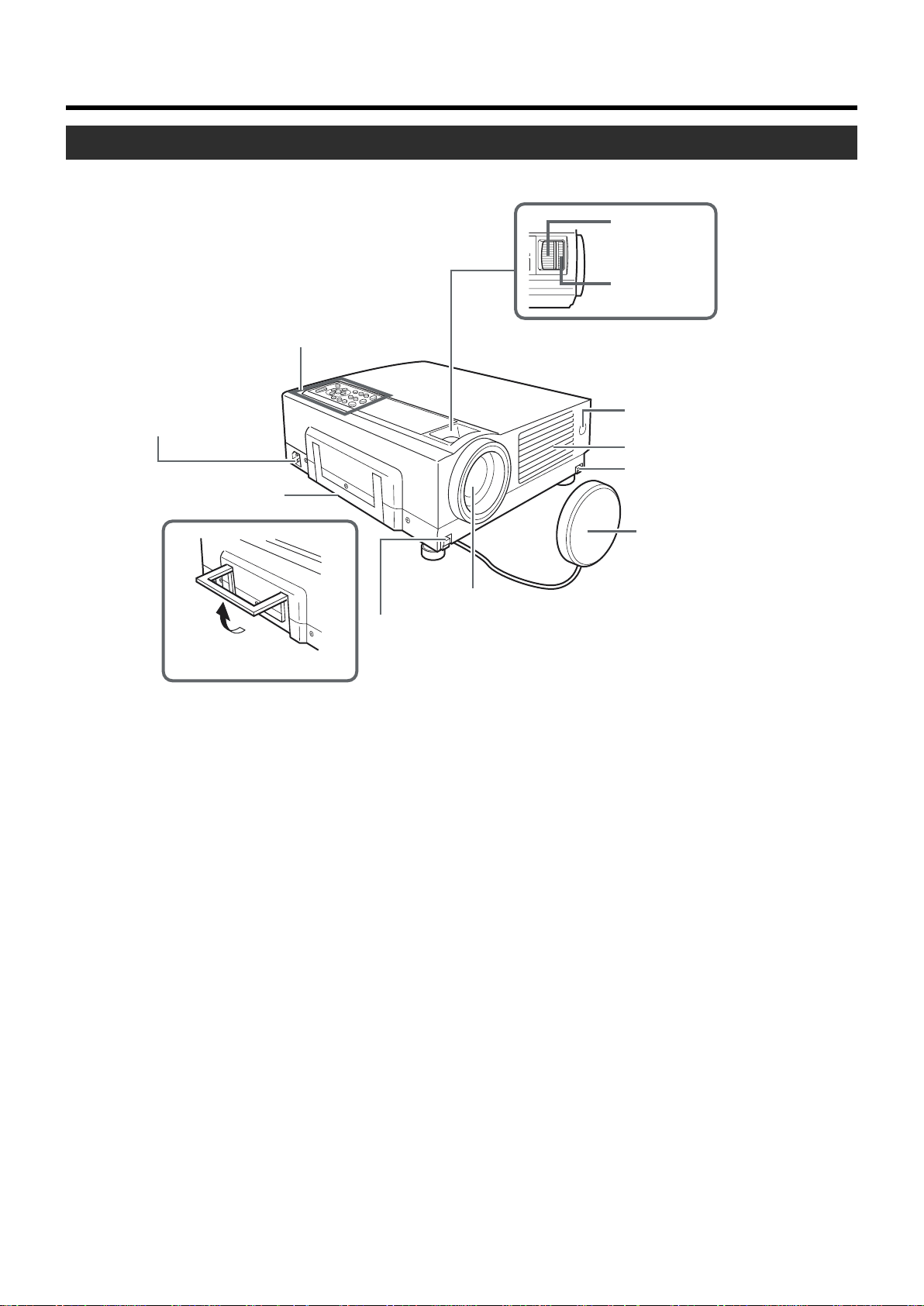
Controls and Features
Front Side/Top Surface/Left Side
p
Zoom Ring
9
Focus Ring
1
Control Panel
2
AC Power Input
Terminal
3
Carrying Handle
Using the Carrying Handle
1 Control Panel
For details, See ‘Control Panel on the Projector’.
☞
page 10, 11)
(
2 AC Power Input Terminal
This is where the supplied power cord is connected to.
(☞ page 24)
5
Lens
4
Foot Lever
(for front adjustable foot)
7 Air inlets (on the front, right, and bottom side of
* DLA-SX21SU/DLA-SX21SE does not have a zoom
or focus ring. Please use the remote control to adjust
the focus.
8
Remote Sensor (Front)
7
Exhaust Vents
4
Foot Lever
(for front adjustable foot)
6
Lens Cap
projector)
The air inlets absorb air to cool the internal components of
the projector. Do not block or allow warm air to blow into
them as it may cause damage.
* The air inlet filter on the right side cannot be removed.
Please clean the filter regularly with eg, a vacuum cleaner.
3 Carrying Handle
Use this handle when carrying the projector.
4 Foot Lever (for front adjustable foot)
Use when extending and retracting the front foot.
(☞ page 15)
5 Lens
The lens is a 1.3 x manual zoom lens.
DLA-SX21SU/DLA-SX21SE uses 1:1 fixed lens.
Before projection, remove the lens cap. (☞ page 17, 24)
6 Lens Cap
It is recommended that the cap be fitted on the lens to prevent it from becoming dirty when the projector is not in use.
(☞ page 24)
8 Remote Sensor (Front)
When operating with the remote control, aim it towards this
sensor. (☞ page 18)
*A remote sensor is also provided at the rear of the projec-
tor.
9 Focus Ring
Used to manually focus the projected image on the screen.
DLA-SX21SU/DLA-SX21SE does not have a focus ring.
(☞ page 26)
p Zoom Ring
Used to manually zoom the projected image on the screen.
DLA-SX21SU/DLA-SX21SE does not have a zoom ring.
(☞ page 26)
7
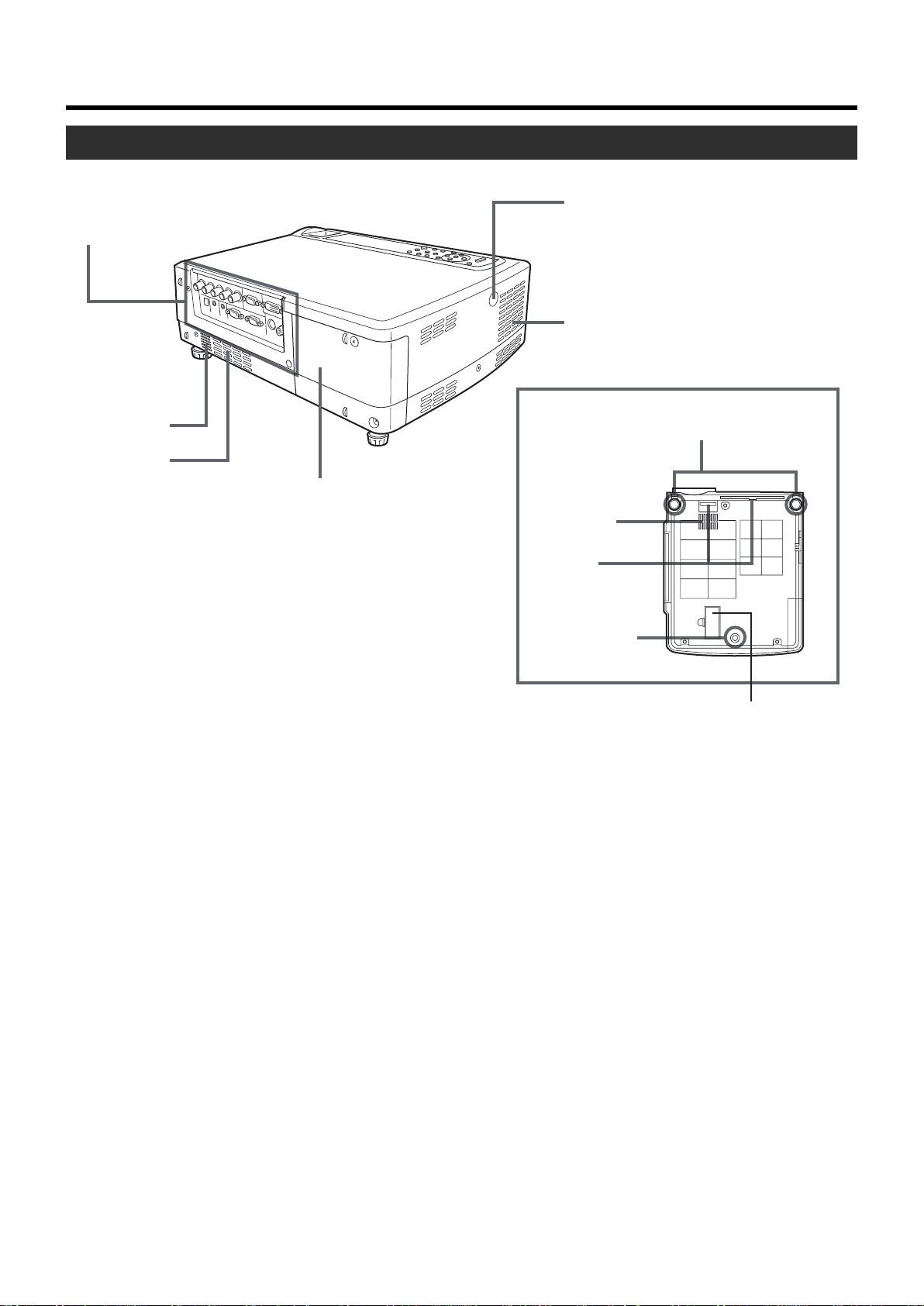
Controls and Features
Rear Side/ Right Side/Bottom Surface
q Connector Panel
t Remote Sensor (Rear)
r Exhaust Vents
w Speaker
7 Air Inlet
e Lamp Cover
q Connector Panel
For details, refer to ‘Connector Panel’ . (☞ page 9)
w Speaker
Built-in speaker located here.
Bottom Surface
y Front Adjustable
Foot
7 Air Inlet
u Filter
i Rear Fixed
Foot
Blocked as it is not in used.
Opening it forcibly will cause
damage to the machine.
t Remote Sensor (Rear)
When operating with the remote control, aim it towards this
sensor. (☞ page 18)
*A remote sensor is also provided at the front of the projec-
tor.
e Lamp Cover
Remove this cover when replacing the lamps. (☞ page 43)
r Exhaust Vents
Warm air is expelled through these vents to keep the system cool. Please do not block the exhaust vents.
8
y Front Adjustable Foot (for adjusting the height and
angle)
It is set at the lowest position when shipped from the factory. The foot can be adjusted to a maximum angle of +6º
and a maximum length of 31mm. (☞ page 15)
u Filter
Cleans air drawn in from the air inlet. Please clean the filter
regularly with eg, a vacuum cleaner. (☞ page 46)
i Rear Fixed Foot
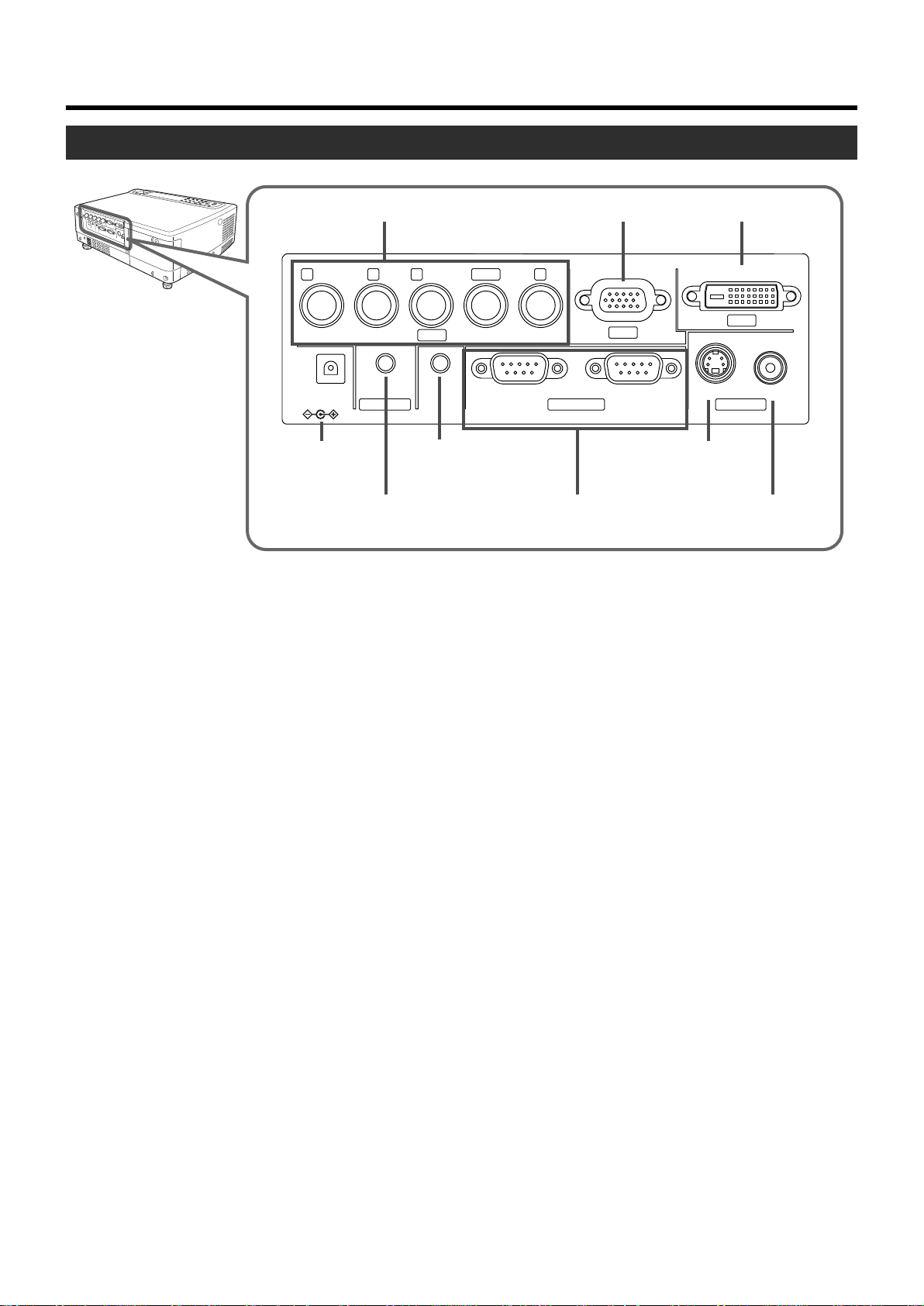
Connector Panel
Controls and Features
PC2 Input Terminal
1
PR/C
R
Y
PB/C
B
PC2
REMOTE
6
4
R
DC OUT
5V }1.5A
DC OUT
G
AUDIO IN
Te r minal
AUDIO Input Terminal
5
1 PC 2 Input terminal [BNC x 5]
These are multipurpose video input terminals that allow input of the following signals: analog RGB signals, vertical
sync (V) signals, and horizontal sync (H) signals /composite signals (Cs). Devices which have analog RGB signal
output terminals can be connected. This terminal can also
be used as an input terminal for component signals
B,CR) or DTV-format (Y, PB,PR) signals. Devices which
(Y,C
have component signals output terminals can be connected.
(☞ page 22)
To use this terminal, the “PC2 (BNC)” item in the “Options”
menu must be set correctly according to the input signals.
(☞ page 39)
* Input of external sync signals is automatically detected.
Detection of H/V signals or Cs signals causes automatic
switching to external sync. The priority order is H/V>Cs.
* When computer-related signals are input, the uppermost
edge of the image may appear to bow if the sync signal
input is composite sync (Cs) or G on sync signal. In this
case, please use separate sync signals for vertical sync
(V) and horizontal sync (H).
2 PC 1 input terminal (D-sub 3 rows 15 pin)
This is an input terminal dedicated to computer signals (RGB
Video signals and sync signals).
Connect the display output terminal of the computer to this
terminal. When a Macintosh computer is to be connected,
please use the conversion adapter (sold separately) for Mac.
(☞ page 22)
* When computer signals are input, the uppermost edge of
the image may appear to bow if the sync signal input is
composite sync signals or G on sync signals.
3 PC 3 input terminal [DVI-D (Dual/ Single) 24 Pin]
This is an input terminal dedicated to computer signals
(DVI-D Terminal Dual/ Single). Connect the display output
terminal of the computer to this terminal.
PC1 Input Terminal
2
S
RS-232C OUT RS-232C IN Y/C VIDEO
VDVIH/C
S
PC1
CONTROL VIDEO IN
REMOTE
Te r minal
CONTROL RS232C
7
IN/OUT Terminal
PC3 Input Terminal
3
Y/C Input
8
Te r minal
9
PC3
VIDEO Input
Te r minal
4 DC OUT Terminal
This is the DC 5V, 1.5A power source output terminal.
Please do not use optional devices other than those
specified.
5 AUDIO (audio) input terminal [mini jack]
This is the audio input terminal for devices connected to
PC1, PC2, PC3, Video or Y/C. Connect the audio output
terminal of the device to this terminal. (☞ page 21, 22)
* When PC 1, PC 2, PC3, Video or Y/C input is being se-
lected, the inputted audio signals will be reproduced by
the projector speaker.
(Audio output for this projector is monoaural.)
6 REMOTE terminal (stereo mini jack)
When the remote control is unable to work due to rear projection etc., the REMOTE terminal can be used to connect
an external sensor to the projector. The external sensor is
not sold. Please check with your authorized dealer.
7 CONTROL RS232C IN/OUT Terminal [D-sub 9 Pin]
This is the RS-232C interface-specific terminal. The projector can be controlled by a computer connected externally. More than one computers can be controlled using both
the RS-232C IN and OUT terminals. (☞ page 23)
*For details, please check with your dealer.
8 Y/C Input Terminal [Mini DIN 4 PIN]
This is the input terminal for Y/C (S-Video) signals. Connect this terminal to the S-video output terminal of a video
deck, etc. (☞ page 21)
9 VIDEO Input Terminal [RCA pin jack]
This is an input terminal for composite video signals. Connect this terminal to the composite video output terminal of
a VCR, etc. (☞ page 21)
9
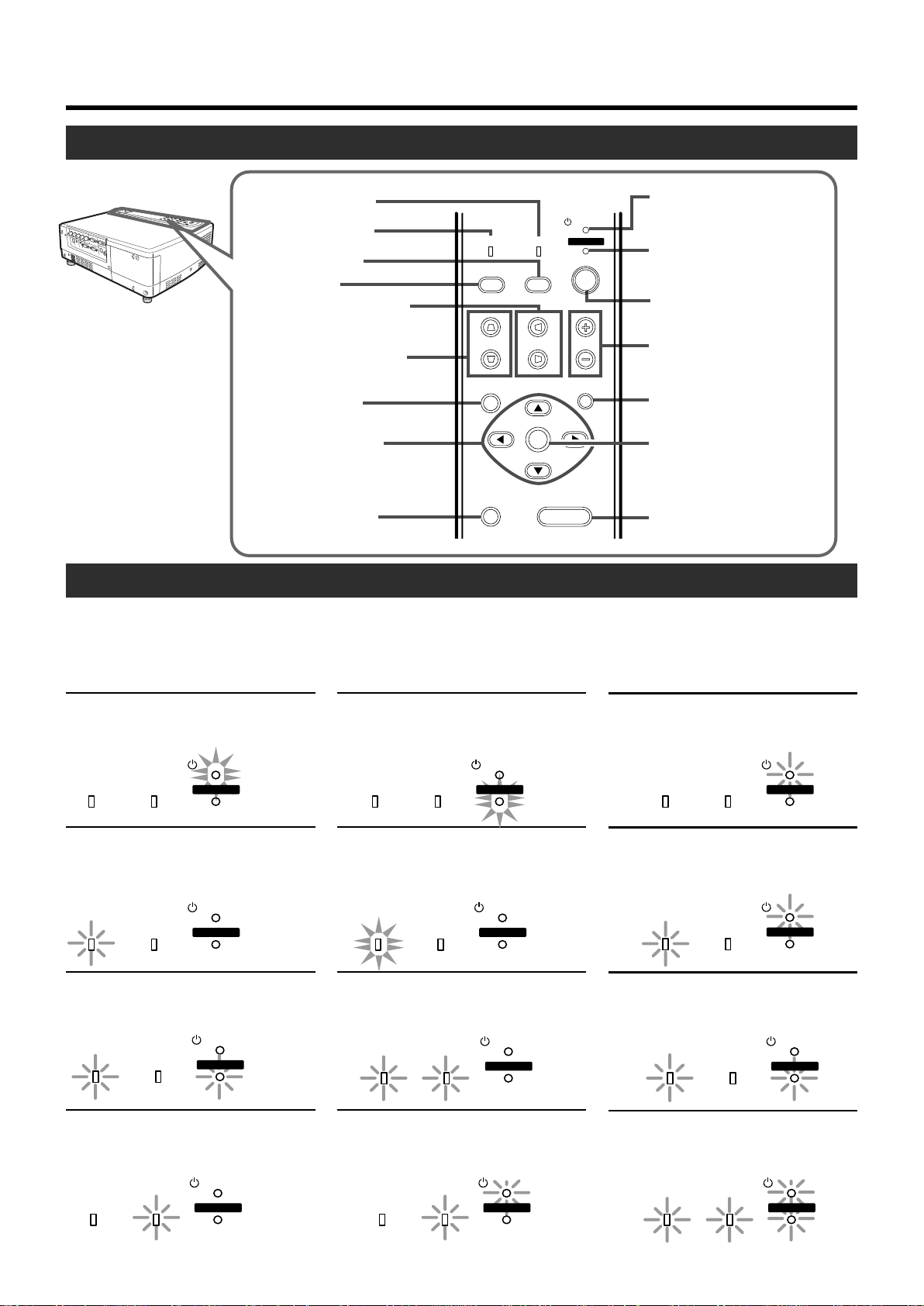
Controls and Features
Control Panel on the Projector
TEMP indicator
8
LAMP indicator
9
VIDEO button
p
PC button
q
H-KEYSTONE button
w
LAMP
PC
TEMP
VIDEO
STAND BY
OPERATE
STAND BY indicator
1
OPERATE indicator
2
OPERATE button
3
V-KEYSTONE button
e
MENU button
r
CURSOR button
t
(
PRESET button
y
/
/
/ )
V-KEYSTONE
MENU
PRESET
H-KEYSTONE VOL.
EXIT
ENTER
HIDE
VOLUME button
4
EXIT button
5
ENTER button
6
HIDE button
7
Indicator Display on the Control Panel
Indicators appear on the Control Panel to indicate the stand-by, operate or cool down mode as well as other operations in running.
For explanations on warning indication for *
1
*
: ☞ page 43
2
: ☞ page 51
*
STAND BY light on
On stand by mode
STAND BY
LAMP TEMP
OPERATE
1,*2
:
OPERATE light on
On operate mode
(In operation/ during projection)
STAND BY
LAMP TEMP
OPERATE
STAND BY blinking
On cool down mode (when cooling lamp)
STAND BY
LAMP TEMP
OPERATE
LAMP blinking*
When the lamp expired
(Lamp time over 2000hours)
LAMP TEMP
1
STAND BY
OPERATE
LAMP and OPERATE blinking
simultaneously*
Lamp turned off during projection
LAMP TEMP
TEMP blinking*
When internal temperature is abnormally high
(Abnormal internal temperature)
LAMP TEMP
2
STAND BY
OPERATE
2
STAND BY
OPERATE
10
LAMP light on*
When time to replace lamp is near
(Lamp time over 1900hours)
LAMP TEMP
LAMP and TEMP blinking*
When circuit does not function properly
(Abnormal circuit functioning)
LAMP TEMP
TEMP and STAND BY blinking*
When temperature at exhaust vents is high
(Abnormal external temperature)
LAMP TEMP
1
STAND BY
OPERATE
2
STAND BY
OPERATE
2
STAND BY
OPERATE
LAMP and STAND BY blinking*
When lamp does not light up and unable to
project
STAND BY
LAMP TEMP
OPERATE
2
LAMP and OPERATE blinking
alternately*
When lamp is removed
All blinking*
When inner fan stops (fan lock)
2
LAMP TEMP
2
LAMP TEMP
STAND BY
OPERATE
STAND BY
OPERATE
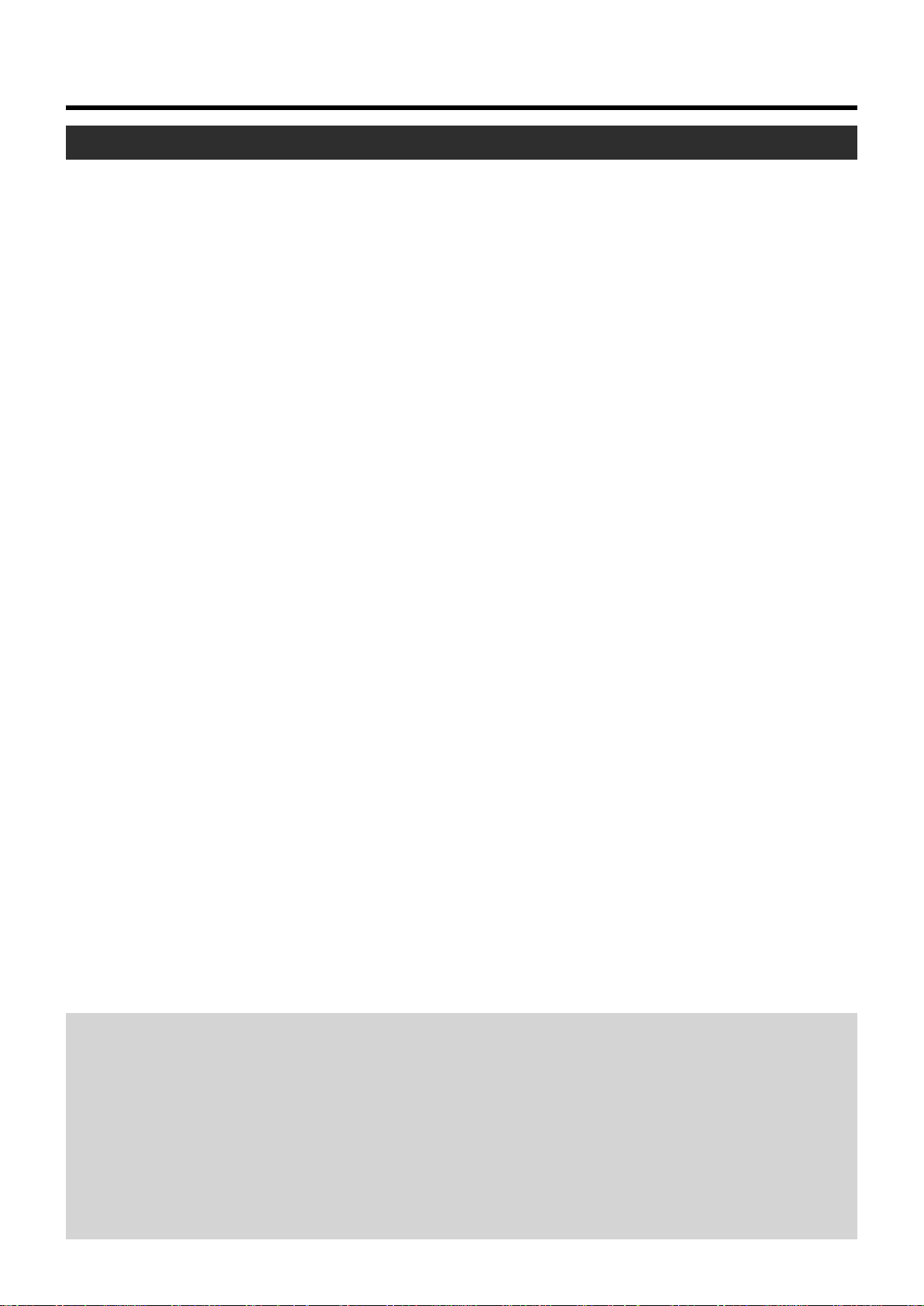
Control Panel on the Projector
Controls and Features
1 STAND BY Indicator
Light on : on stand by mode.
Blinking : on cool down mode.
2 OPERATE Indicator
Light on : During projection.
3 OPERATE button
When this projector is in the standby mode, pressing this
button for more than 1 second will turn on the projector and
cause the OPERATE indicator to light up. Press it one second or more again, and the projector goes into the cool
down mode and finally the stand by mode. (☞ page 25)
* The OPERATE button will not work within approximately 1
minute of the light-source lamp being turned on. Hence
wait about 1 minute before pressing.
4 VOLUME ª / · buttons
Use these buttons to adjust the sound volume.
(☞ page 27)
5 EXIT button
Press this button to display the previous menu. (For example, from sub menu to main menu). Also, pressing this button when the main menu is displayed will erase the menu.
(☞ page 35)
p VIDEO button
Use this button to select a device such as a video connected to the VIDEO IN terminal (VIDEO or Y/C Input terminal) of the projector. (☞ page 25)
q PC button
Use this button to select a device connected to the PC 1,
PC 2 or PC 3 terminals. (☞ page 26)
w H-KEYSTONE button
Use this button to remove the horizontal trapezoidal distortion of the image projected on the screen. (☞ page 30)
e V-KEYSTONE button
Use this button to remove the vertical trapezoidal distortion
of the image projected on the screen. (☞ page 30)
r MENU button
Use this button to enter or exit the menu mode. When the
main menu is displayed, pressing this button will cause the
menu to disappear. (☞ page 35)
t CURSOR ( / / / ) buttons
These buttons are used in the menu mode to select an
item and to set or adjust the value in the sub-menu.
(☞ page 35)
6 ENTER button
Press this button to show the next menu (For example, from
main menu to sub-menu). It is also used when “ENTER”
is displayed against the item on the menu screen, or to
choose the “Reset” option etc. (☞ page 35)
7 HIDE button
Use this button to turn off the image on the screen and
audio sound temporarily. Pressing it again causes the image and audio sound to resume. (☞ page 29)
8 TEMP Indicator
Blinking : When temperature inside the projector is abnor-
mally high.
9 LAMP Indicator
Light on : When the lamp has been used for more than 1900
hours.
Blinking : When the lamp has been used for more than 2000
hours.
Please change the lamp (☞ page 10, 43, 51)
About Cool Down mode
Cool down mode is when the heated lamp cools down for
about 90s after projection. This function is to prevent heat
from the heated lamp from causing damages and deformations to the internal components of the projector. It also prevents lamp breakage and shortened lamp life.
The Cool down mode is indicated by the blinking STAND
BY indicator. When in the cool down mode, pressing the
OPERATE button will not turn on the projector.
After the cool down process is completed, it will change to
the stand by mode automatically.
y PRESET button
This PRESET button works as a reset button for the
[VOLUME] [V-KEYSTONE] [H-KEYSTONE] adjustments
done on the control panel and remote control and the
[DIGITAL ZOOM] and [SCREEN „] adjustments done on
the remote control. (☞ page 28, 30)
When adjusting the volume, keystone or digital zoom (when
the setting is displayed) the adjusted value is reset to that
which was set when the projector was shipped from the
factory. This button does not work for the items in the menu
(submenu). (☞ page 35)
Note
Please do not pull out the plug from the power outlet when
in the cool down mode. Please also do not block the exhaust vents by standing the projector or laying it on its sides.
11
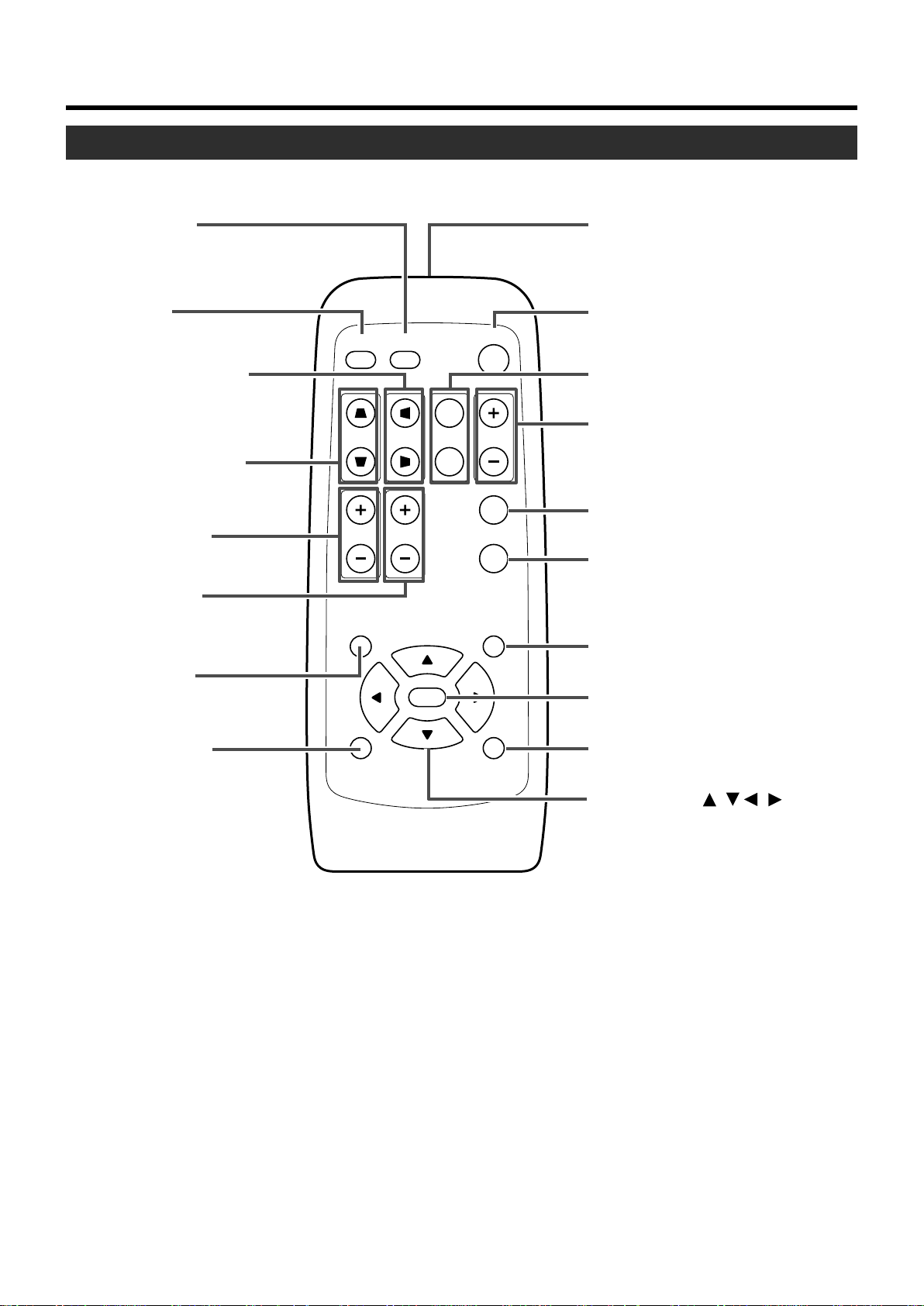
Controls and Features
Remote Control Unit
q
VIDEO button
w
PC button
e
H-KEYSTONE button
PC VIDEO
OPERATE
1
Remote Control’s signal transmitter
2
OPERATE button
3
SCREEN button
r
V-KEYSTONE button
t
VOLUME button
FOCUS button
y
(Only for DLA-SX21SU/
DLA-SX21SE)
u
MENU button
i
PRESET button
W
V-KEYSTONE H-KEYSTONE
VOLUME
MENU EXIT
PRESET HIDE
SCREEN
FOCUS
ENTER
DIGITAL
S
FREEZE
QUICK ALIGN.
ZOOM
4
DIGITAL ZOOM button
5
FREEZE button
QUICK ALIGN. (quick alignment)
6
button
7
EXIT button
8
ENTER button
9
HIDE button
p
CURSOR ( ) button
// /
12
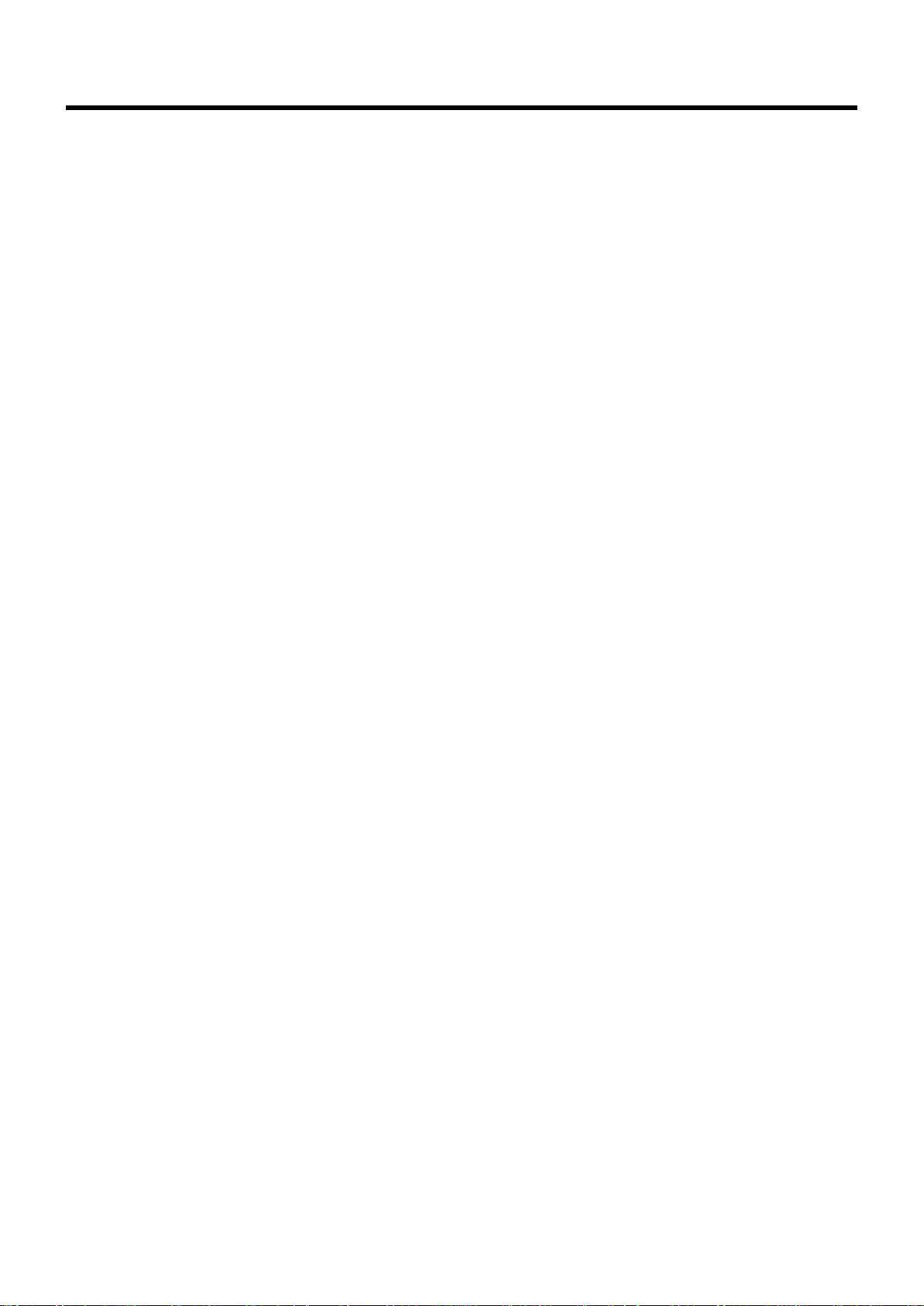
Controls and Features
1 Remote Control’s signal transmitter
(☞ page 18)
2 OPERATE button
When the projector is in the standby mode, pressing this
button for one second or more will turn on the projector and
light up the OPERATE indicator. Press it one second or
more again and the projector will turn off, cool down and
finally enter the standby mode.(☞ page 25)
* The OPERATE button will not work for approximately 1
minute from when the light-source lamp is turned on. Use
the button after approximately 1 minute.
3 SCREEN button
Each time you press this button, the selection alternates
between wide screen size (16:9) and standard screen size
(4:3). (☞ page 31)
4 DIGITAL ZOOM ª / · buttons
This digital zoom function can magnify the image up to four
times on the screen. (☞ page 28)
* There will however be some inevitable loss of image qual-
ity when images are enlarged.
5 FREEZE button
This button allows the image to be retained in the projector
memory and stills the picture on the screen. Press the button once to freeze the picture and again to de-freeze.
(☞ page 29)
9 HIDE button
Use this button to turn off the image on the screen and
audio sound temporarily. Pressing it again causes the image and audio sound to resume. (☞ page 29)
p CURSOR ( / / / ) buttons
These buttons are used in the menu mode to select an
item, adjust the value etc. (☞ page 35)
q VIDEO button
Use this button to select a device such as a video connected to the VIDEO IN terminal (VIDEO or Y/C Input terminal) of the projector. (☞ page 25)
w PC button
Use this button to select a device connected to the PC 1,
PC 2 or PC 3 terminal. (☞ page 26)
e H-KEYSTONE button
Use this button to remove the horizontal trapezoidal distortion of the image projected on the screen. (☞ page 30)
r V-KEYSTONE button
Use this button to remove the vertical trapezoidal distortion
of the image projected on the screen. (☞ page 30)
t VOLUME ª / · button
Use these buttons to adjust the sound volume.
(☞ page 27)
6 QUICK ALIGN. (quick alignment) button
Use this button to automatically adjust the projected image’s (i)horizontal and vertical position, (ii) Width and display area, etc. During alignment, the message “QUICK
ALIGN.” appears on the screen and disappears when alignment is complete. (☞ page 31)
* The ‘Quick Alignment’ function only works when the sig-
nal is input from either the PC 1 or PC 2 terminal. It does
not work when the signal is input from the VIDEO IN terminal or the Y/C input terminal.
7 EXIT button
Press this button to display the previous hierarchical menu
(For example, from sub-menu to main menu). When the
main menu is displayed, pressing this button will cause the
menu to disappear. (☞ page 35)
8 ENTER button
Press this button to show the next hierarchical menu (For
example, from main menu to sub menu). It is also used
when “ENTER” is displayed against the item on the menu
screen or to select the “Reset” menu. (☞ page 35)
y FOCUS button*
Use this button to adjust the focus of the projected image.
(☞ page 26)
* Only for DLA-SX21SU/DLA-SX21SE.
u MENU button
Use this button to enter or exit the menu mode. When the
main menu is displayed, press this button and it will disappear. (☞ page 35)
i PRESET button
This PRESET button only works as a reset button for the
[VOLUME], [V-KEYSTONE] and [H-KEYSTONE] adjustments done on the control panel and the [VOLUME],
[DIGITAL ZOOM] and [SCREEN „] adjustments done on
the remote control. (☞ page 28, 30)
When adjusting the volume, keystone or digital zoom (when
the setting is displayed on the screen) the adjusted value is
reset to that which was set when the projector was shipped
from the factory. This button does not work for the menu
(submenu) items. (☞ page 35)
13
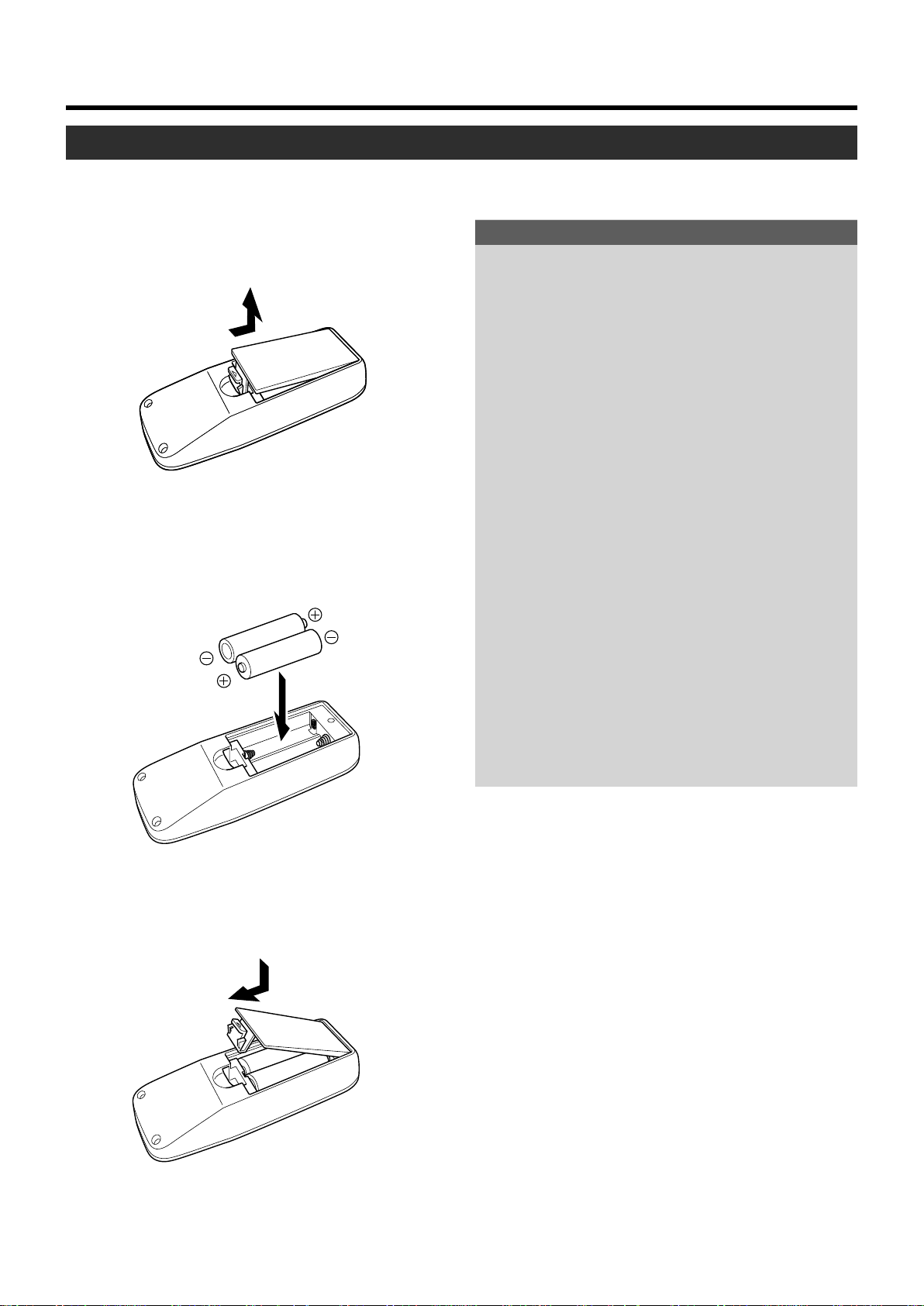
Controls and Features
Loading Batteries into the Remote Control
Please load batteries into the remote control. Once the remote control starts to work erratically, replace the batteries.
1.
Open the back cover
Push the hook on the back cover lightly in the direction of
the arrow and lift it up.
2.
Load the batteries
Place the two supplied batteries (AA/R6-size) into the remote control as illustrated below. To prevent short circuit,
be sure to insert the minus · end of the battery first.
If batteries are used incorrectly, they may crack or leak.
This could cause fire, burn, malfunction, staining or
damaging of the surroundings.
Beware of the following:
• Do not mix new and old batteries.
• Do not mix different types of batteries as they are differ-
• Place batteries so they match the polarities indicated on
• Be sure to insert the minus
• Do not put batteries into a fire or try to recharge them.
• Use only designated batteries.
• Remove the batteries if the remote control is not to be
Battery Life
Batteries run for six months to one year in normal use. However, the batteries supplied are for confirming operation and
may not run that long. When the remote control starts failing to work properly, replace the batteries with new ones.
Precautions for using batteries
ent in characteristics.
the cartridge.
· end in first to avoid short-
circuiting.
used for a prolonged period.
3.
Close the back cover
Close the back cover by inserting the end first and pressing down until a click is heard.
Battery Leakage
When the batteries are totally exhausted and can no longer
be used, replace them immediately.
Leaving the batteries in the battery compartment causes
battery leakage which in turn causes malfunction.
Further, in cases where the leakage comes to contact with
the skin, wipe it away with a cloth, otherwise skin problems
may occur.
14
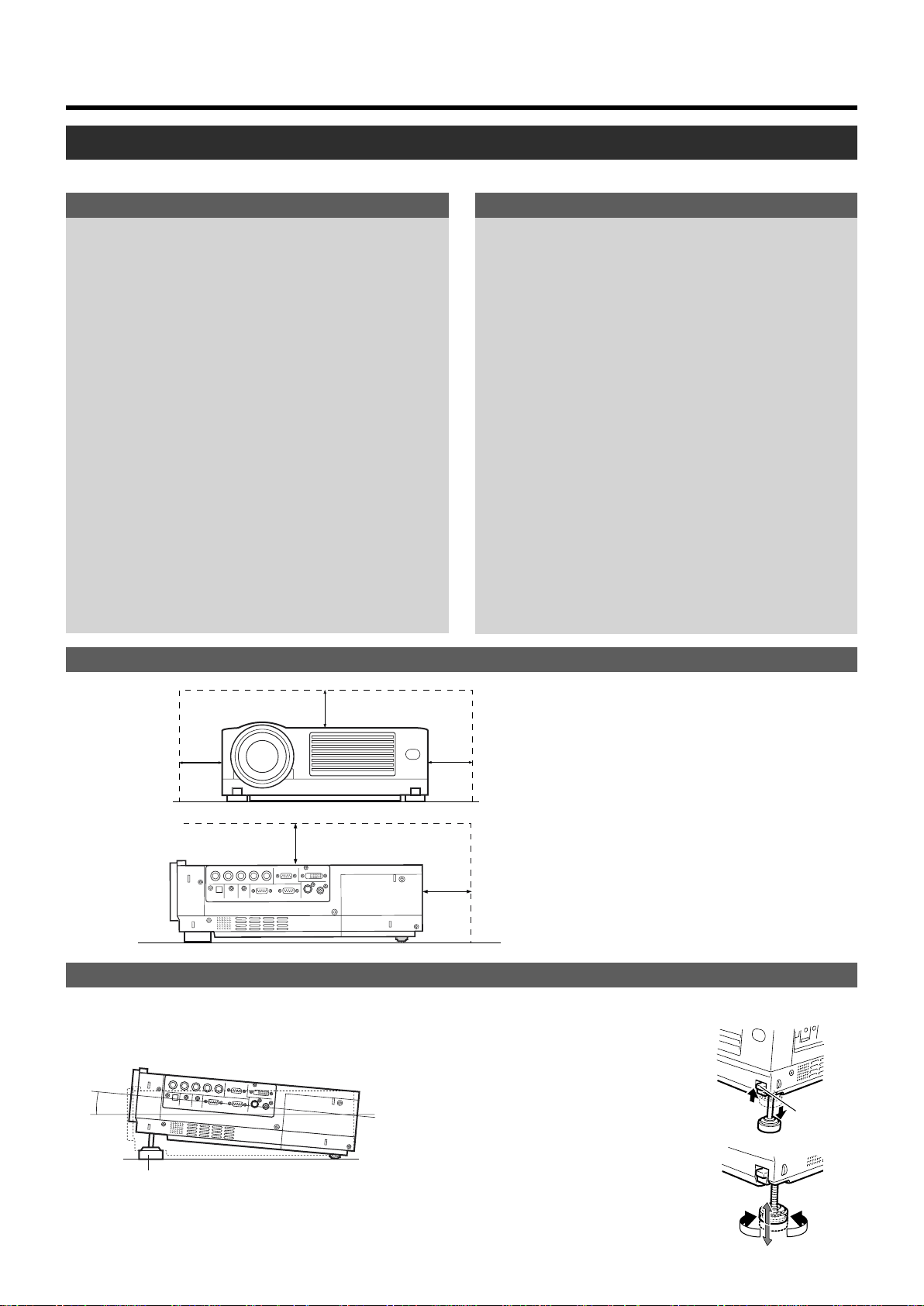
Installing the Projector
Precautions for Installation
Please read the following properly when installing the projector.
Installation Environment
Please do not install or use this projector in the following places as it is a precision device. This could cause
fire or a malfunction.
• Where there is water, humidity or dust.
• Where the projector may be subjected to oil, smoke or
cigarette smoke.
• On a soft surface such as a carpet or cushion
• Where the projector may be subjected to direct sunlight.
• Where temperature is high or low.
Allowable operation temperature range : +5˚C to +35˚C
Allowable relative humidity range : 20% to 80%
(no condensation)
Allowable storage temperature range : –10˚C to +60˚C
•Any room in which there is smoke and grease.
Even where smoke and grease level is minimal, prolonged
exposure would affect the projector. The projector emits
heat and cools the optical components down by taking in
large amount of air. When the optical path is soiled by
grease/dirt, images become dark and color projection deteriorates, such often being the cause of damage. Removing grease/dirt totally from the optical parts is not possible.
Precaution for Usage
This projector uses a light-source lamp which becomes
high in temperature when projecting.
Please DO NOT use it in the following ways as it may
result in fire or malfunction.
•Lay the projector on its side when projecting.
• Project outside the specified angle.
Do not use the projector while it is set more than ±5˚
horizontally (left/right), or more than ±25˚ vertically (up/
down). This could cause color variation or shorten the
lamp life.
• Block the exhaust vents.
Minimum Space Required
Do not use a cover which may enclose the projector
air-tight or block the exhaust vents. Allow sufficient
space around the projector. When the projector is enclosed in a space of the following dimensions, use an
air conditioner so that internal and external temperatures are the same.
300mm
150mm
300mm
150mm
500mm
Adjusting the Inclination of the Projector
The vertical angle and leveling of the projector can be adjusted with the adjustable feet at the bottom of the projector.
䡵 Vertical angle adjustment range
+6˚
Adjusting the vertical angle of the projector
While pushing the lever upward, raise the projector. The maximum extension is approximately
31mm. To retract the foot, push the lever and lower
the projector slowly; the projector is fixed at the
position where you release the lever.
Foot
Lever
Front Adjustable
Foot
Adjusting the level of the projector
Lift the projector, rotate the front adjustable foot,
and adjust the horizontal angle until the projector
is level.
Extend
Shorten
15
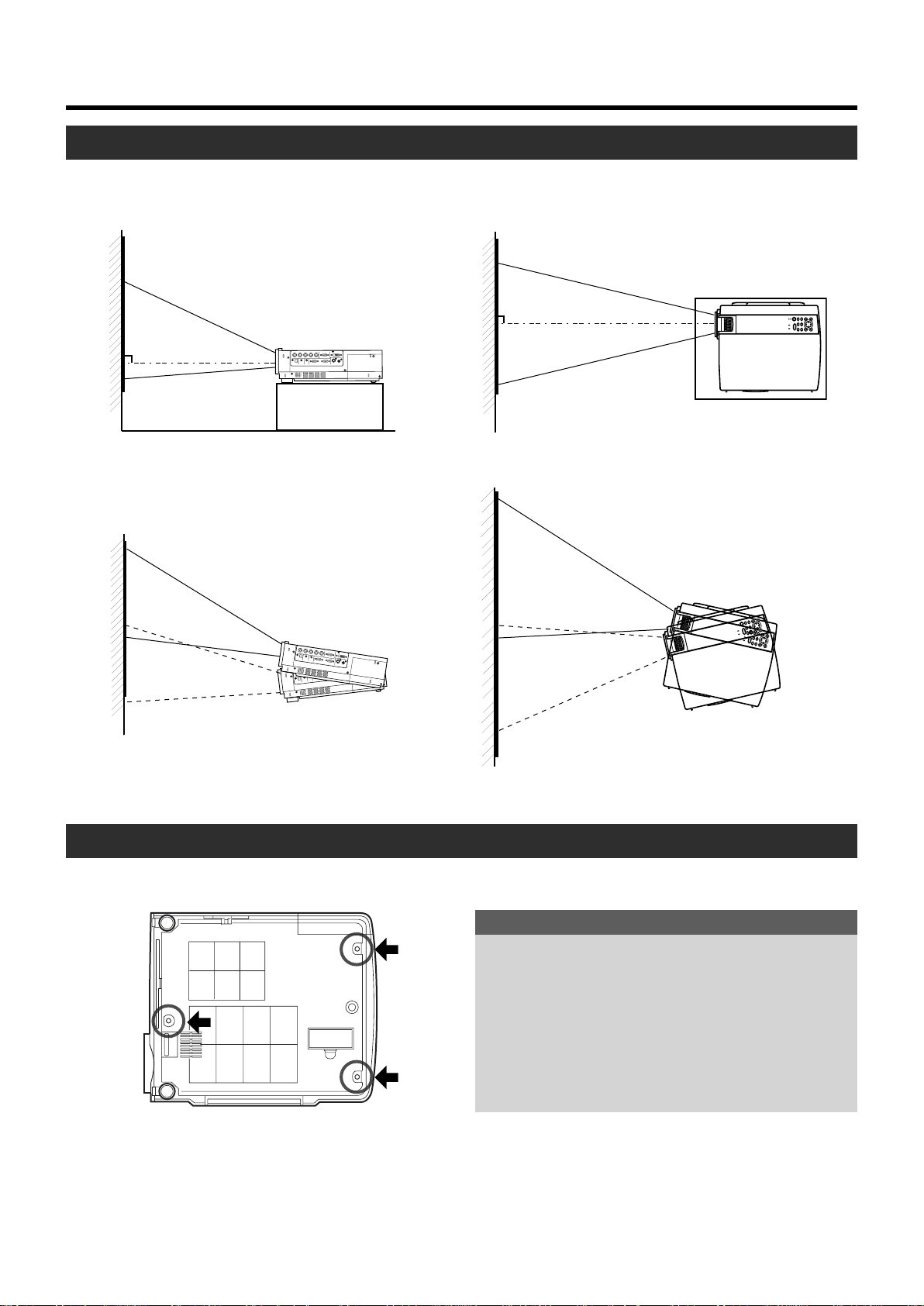
Installing the Projector
Installing the Projector against the Screen
The projector should be placed so that the center line of the lens is at a right angle to the screen as in the following figures.
䡵 Side View 䡵 Top View
● Tr apezoidal-distortion can be corrected using the KEYSTONE
button on the projector. (☞ page 30)
Up to approximately 10˚ upward and
downward from the vertical line.
Up to approximately 30˚ upward
and downward from the horizontal line.
Mounting the Projector
When mounting of the projector is required, do it using the embedded three screw holes (M6 nuts) at the bottom of the projector.
Precaution for ceiling-mount
•To ceiling-mount and adjust the projector, special expertise and techniques are necessary. Be sure to ask your
dealer or specialist to perform the work.
• Do not mount on places that will be subjected to knocks
and vibrations.
• As the depth of the screw holes is 10mm, use screws
shorter than 10mm but longer than 6mm. Otherwise, the
screws will damage the internal parts of the projector
causing malfunction.
16
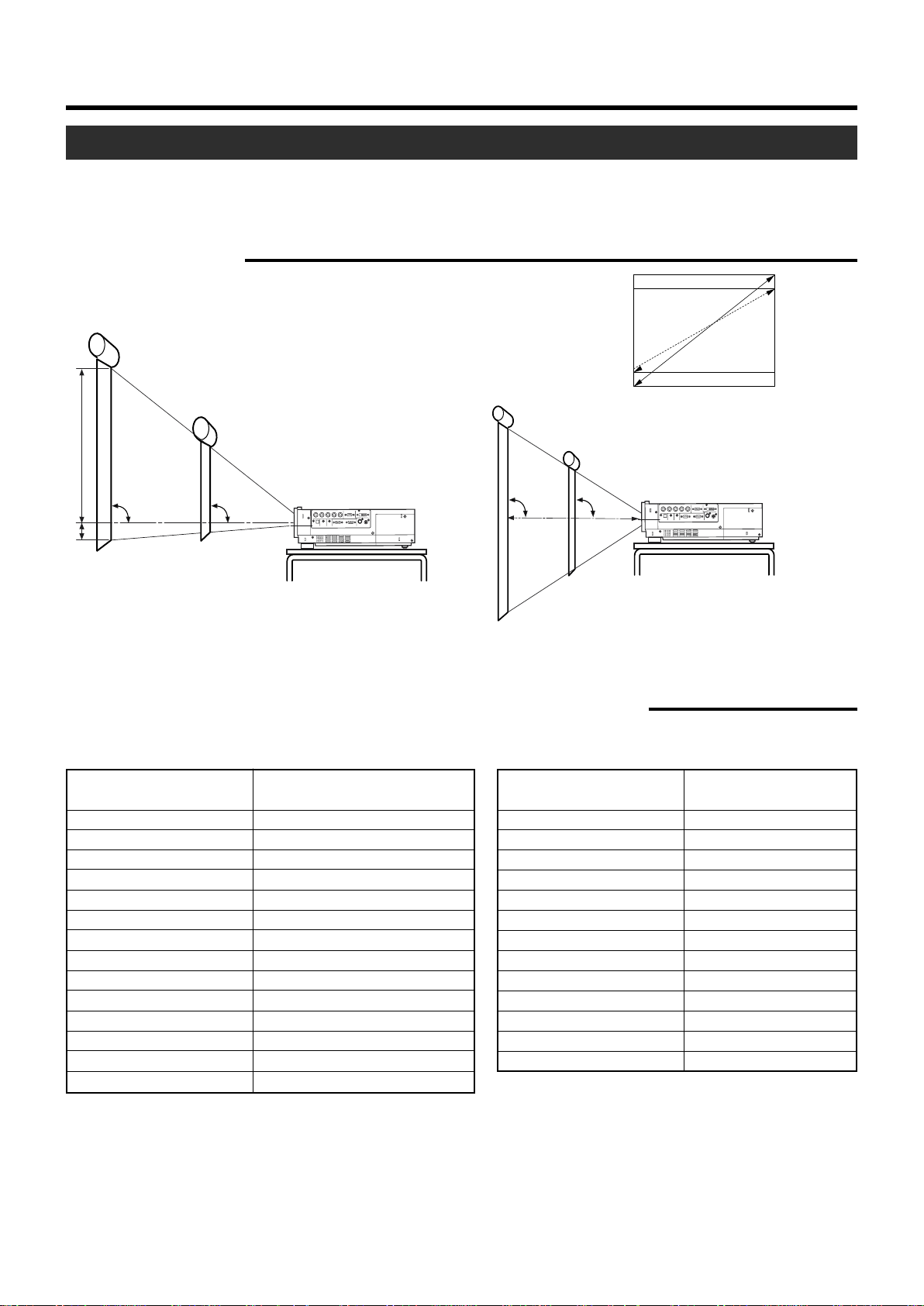
Installing the Projector
Projection Distance and Screen Size
• This projector uses 1.3x manual zoom lens for projection.
• The range of projection for good focus is approximately 1.6m to approximately 12m when the aspect ratio of the screen is 4:3.
Install the projector within this range.
• If the KEYSTONE is adjusted, the screen becomes smaller. (☞ page 30)
䡵 Screen installation
4:3 and 16:9 Screen
16:9 aspect-ratio picture is projected based
Screen
A
on the width of the range in which a 4:3 aspect-ratio picture is projected. The diagonal
length of a 16:9 aspect-ratio screen is about
91.8% that of a 4:3 aspect-ratio screen.
Screen
DLA-SX21U/DLA-SX21E
90˚ 90˚
B
90˚ 90˚
DLA-SX21SU/DLA-SX21SE
A:B = 9:1
䡵 Relationship between projection distance and projection screen size
For DLA-SX21U/DLA-SX21E
Projection screen size of 4:3
aspect Ratio (Diagonal length)
Model 40 (approx. 106.7cm) (approx.1.56m) ~ (approx. 2.05m)
Model 60 (approx. 152.4cm) (approx. 2.37m) ~ (approx. 3.10m)
Model 80 (approx. 203.2cm) (approx. 3.18m) ~ (approx. 4.15m)
Model 100 (approx. 254.0cm) (approx. 3.99m) ~ (approx. 5.20m)
Model 120 (approx. 304.8cm) (approx. 4.80m) ~ (approx. 6.25m)
Model 140 (approx. 355.6cm) (approx. 5.61m) ~ (approx. 7.31m)
Model 160 (approx. 406.4cm) (approx. 6.42m) ~ (approx. 8.36m)
Model 180 (approx. 457.2cm) (approx. 7.22m) ~ (approx. 9.41m)
Model 200 (approx. 508.0cm) (approx. 8.03m) ~ (approx. 10.46m)
Model 220 (approx. 558.8cm) (approx. 8.84m) ~ (approx. 11.51m)
Model 240 (approx. 609.6cm) (approx. 9.65m) ~
Model 260 (approx. 660.4cm) (approx. 10.46m) ~
Model 280 (approx. 711.2cm) (approx. 11.27m) ~
Model 300 (approx. 762.0cm) (approx. 12.08m) ~
Approximate projecting distance
W(Wide) ~ T(Tele-)
For DLA-SX21SU/DLA-SX21SE
Projection screen size of 4:3
aspect Ratio (Diagonal length)
Model 40 (approx. 101.6cm) (approx. 0.774m)
Model 45 (approx. 114.3cm) (approx. 0.875m)
Model 50 (approx. 127.0cm) (approx. 0.977m)
Model 55 (approx. 139.7cm) (approx. 1.078m)
Model 60 (approx. 152.4cm) (approx. 1.180m)
Model 65 (approx. 165.1cm) (approx. 1.281m)
Model 70 (approx. 177.8cm) (approx. 1.383m)
Model 75 (approx. 190.5cm) (approx. 1.484m)
Model 80 (approx. 203.2cm) (approx. 1.586m)
Model 85 (approx. 215.9cm) (approx. 1.687m)
Model 90 (approx. 228.6cm) (approx. 1.789m)
Model 95 (approx. 241.3cm) (approx. 1.890m)
Model 100 (approx. 254cm) (approx. 1.992m)
Approximate projecting
distance
* The projection screen size and projecting distance in the table above are provided only as a guide (reference). Please use it when
installing. The projected image size may vary depending on the manufacturing tolerance of the projection lens. Please use the
‘Wide’ side for sizes bigger than Model 220. The guaranteed projection distance range is from 2m to 10m.
17

Installing the Projector
Effective Range and Distance of the Remote Control Unit
The operable distance of the remote control unit is about 7m for direct reception. The remote control unit can be used by having the
transmission signals reflected by the screen. In this case, please set the total distance (distance between projector and screen,
A and distance between remote control, B) of “A + B” within 7m. The operable angles of the remote control unit are 30˚ right
and left, and 20˚ up and down.
䡵 Using as a wireless remote control unit
As the effect of signals reflected from the remote control unit differ with the type of screen used, effective range and distance
may decrease.
Screen
Aim the remote control unit towards the remote sensor on the front or rear of the projector. The operable
distance of the remote control unit is about 7m for direct reception. If the remote control fails to work properly, move closer to the projector.
30˚
30˚
20˚
PC
20˚
VID
V
EO
K
E
Y
S
T
O
N
E
H
K
E
Y
S
V
T
O
O
O
P
N
L
W
E
E
U
R
M
A
S
E
T
C
E
R
E
S
FOCUS
E
N
MENU
D
I
G
Z
O
I
T
O
A
M
L
FR
EEZE
QU
ICK AL
PRES
IGN.
E
N
ET
TE
R
E
XIT
HIDE
20˚
20˚
30˚
30˚
Projector
A
Remote Control Sensor
(rear)
Projector
B
P
C
V
I
D
E
O
O
P
E
R
A
T
E
W
V-KE
YSTON
E
H-K
EYS
TON
E
S
C
R
E
E
N
D
I
G
I
T
A
L
Z
S
O
O
M
F
R
V
E
O
E
L
Z
U
E
M
E
FOCUS
Q
U
I
C
K
A
L
I
G
N
.
M
E
N
U
E
X
I
T
E
N
T
E
R
P
R
E
S
E
T
H
ID
E
Remote Control
Unit
Remote Control
Unit
䡵 Using as a wired Remote Control
By connecting a separately sold remote control (RM-M3010) and cable (about 3m: QAM0081-001/ 15m: QAM0247-001) to the
REMOTE terminal, the remote control can be used as a wired control unit. When connected to the cable, the remote control’s
transmitter and the projector’s sensor would not function. Please keep within the range of the remote cable length. Warranty is
not extended to the case where an extension cord is used.
❈ The ESCAPE button on the separately sold remote control (RM-M3010) is equivalent to the EXIT button on the supplied
remote control unit. There is no equivalent to the H, V-KEYSTONE and FOCUS buttons found on the supplied remote control.
RS-232C OUT
CONTROL
Projector
QUICK
OPERATE
ALIGN.
PC VIDEO
DIGITAL
VOLUME
FREEZE
ZOOM
PRESET
ESCAPE ENTER
REMOTE
Remote control
(sold separately)
Remote Cable
HIDE
(sold separately)
Again, when a remote cable is connected to the REMOTE terminal of the
MENU
projector, the sensor would not work. Check to see if the cable is connected.
When a remote cable is connected to the remote control terminal, the
transmitter would not work.
When the remote control unit fails to work properly
• When the batteries in the remote control unit are exhausted, improper functioning would occur. Please replace with new
batteries.
• When either the remote control unit or projector alone is connected to the remote cable, the connected side will not be able
to work. Please check the cable connection.
18

Connecting to Various Devices
Signals that can be input into the projector
The following signal can be input to the projector.
Video signals
(1) Response to Decoder
Input terminal
Decoder
VIDEO O O O O
Y/C O O*
Y, P B/CB,PR/CR*
G,B,R,H/Cs,V*
3
4
*1: Responds if Y/C output is available.
2
: Signifies that component signals (Y, PB, PR/Y, B-Y, R-Y/G, B, R, H/Cs, V) conform to the signal timing (synchronization and video
*
period ) of each decoder. The decoders are used for convenience.
*3:To use these signals, it is required to set the “PC2 (BNC)” item in the “Options” menu to “YPBPR” (☞ page 39)
4
:To use these signals, it is required to set the “PC2 (BNC)” item in the “Options” menu to “RGB” (☞ page 39)
*
(2) Responds to double density(*5), high-vision signals.
Input terminal
Y, P B/CB,PR/CR*
G,B,R,H/Cs,V*
Decoder
8
9
NTSC NTSC4.43 PAL SECAM
2
O*
2
O*
NTSC*
1
2
O*
2
O*
6
PAL*
7
O –––––
O*
O*
2
2
O*
O*
2
2
High-vision signal
OOO
OOO
5
: Signals of which density of scanning lines/field is twice as high.
*
6
*
: Responds to signals of which the horizontal scanning frequency is 33.25kHz. NTSC can be made twice as dense by a line
doubler (separately available: recommended article). It is also possible to respond to fully-specified, decoded wide-clear-vision
signals and decoded 525p progressive signals.
7
: Responds to signals of which the horizontal scanning frequency is 33.5kHz. PAL can be made twice as dense by a line doubler
*
(separately available: recommended article).
8
:To use these signals, it is required to set the “PC2(BNC)” item in the “Options” menu to “YPBPR”.(☞ page 39)
*
9
*
:To use these signals, it is required to set the “PC2(BNC)” item in the “Options” menu to “RGB”.(☞ page 39)
(3) Response to DTV-format signals
DTV-format signals (480i, 480p, 720p, 1080i) can be input to the Y, PB/CB, PR/CR*10 input terminals
10
*
: To use these signals, it is required to set the “PC2(BNC)” item in the submenu Option 1 to “YPBPR”.(☞ page 39)
Computer signals
● Computer signals can be input to the PC1, PC2 (G,B,R,H/Cs,V) or PC3 (DVI-D) terminals.
Scanning frequency in the following range can be inputted.
Horizontal scanning frequency : 15kHz – 120kHz
Vertical scanning frequency : 50Hz – 120Hz
Be sure that the computer to be used meets the following conditions.
• The computer has a video signal output port.
Confirm if the computer has a video signal output port by consulting the computer manuals.
The video signal output port is generally called ‘RGB port’, ‘monitor port’, or ‘video port’. In the case where the computer
comes with a build-in monitor or a notebook, the external output port may need to be purchased. Also, note that an external
output port cannot be installed in some computers.
• The resolution and the scanning frequencies are within the range specified in the table on page 20.
Be sure that the resolution and the scanning frequencies of the video signal are within the range.
A video signal out of the range cannot be used. (Out of range signals can be projected but the image may not turn out sharp.
On the other hand, even signals within the range may require adjustments, depending on the video board used.)
When signals other than those listed in the table on page 19 are input, the image could be partially erased or unwanted
folds-over the image could appear.
Some signals within the frequency range may not be displayed normally depending on the type of the signal. Composite
sync (Cs) and G on Sync signals cannot be handled depending on the devices connected.
19

Connecting to Various Devices
Allowable input signals
Signal
PC98 VESA350
PC/AT PC98
DOS/V VGA 60Hz*
DVI* VGA 72Hz*
VGA 75Hz*
VGA 85Hz*
SVGA 56Hz*
SVGA 60Hz*
SVGA 72Hz*
SVGA 75Hz*
SVGA 85Hz*
XGA 43Hz*
XGA 60Hz*
XGA 70Hz*
PC system
Mac MAC13
Video HDTV(1035i) 60Hz
VIDEO system
XGA 75Hz*
XGA 85Hz*
SXGA 43Hz*
SXGA 60Hz*
SXGA 75Hz*
SXGA 85Hz
SXGA+
UXGA 60Hz
MAC16
MAC19
MAC21
HDTV(1035i) 59Hz
480p
720p 60Hz
720p 59Hz
1080i 60Hz
1080i 59Hz
1080i 50Hz
1080 30SF/30P
1080 25SF/25P
1080 24SF/24P
NTSC
PA L
SECAM
Horizontal resolution Vertical resolution Horizontal frequency Vertical frequency
Hor[Pixels] Ver [Lines] H [kHz] V [Hz]
640
640
640
640
640
640
800
800
800
800
800
1024
1024
1024
1024
1024
1280
1280
1280
1280
1400
1600
640
832
1024
1152
720
1280
1280
1920
1920
1920
1920
1920
1920
350
400
480
480
480
480
600
600
600
600
600
768/2
768
768
768
768
1024/2
1024
1024
1024
1050
1200
480
624
768
870
483
720
720
1080/2
1080/2
1080/2
1080
1080
1080
37.86
24.83
31.47
37.86
37.50
43.27
35.16
37.88
48.08
46.88
53.67
35.52
48.36
56.48
60.02
68.68
46.43
63.98
79.98
91.15
64.02
75.00
35.00
49.73
60.24
68.68
33.75
33.72
31.47
45.00
44.96
33.75
33.72
28.125
33.750
28.125
27.000
15.734
15.625
15.625
84.13
56.42
59.94
72.81
75.00
85.01
56.25
60.32
72.19
75.00
85.06
43.48
60.00
70.07
75.03
85.00
43.44
60.02
75.03
85.02
60.00
60.00
66.67
74.55
74.93
75.06
60.00
59.94
59.94
60.00
59.94
60.00
59.94
60/30
50/25
48/24
50
60
50
50
• UXGA signals cannot be projected when the screen mode is set to 16:9. (☞ page 31)
• The resolutions for the input signals are listed in the table above.
• Certain types of signals in the frequency range may not be displayed normally.
• When a signal other than those listed above is input, the image could be partially erased or unwanted folds-over the image could
appear
• Some signals other than those listed above can be displayed. However, they may require adjustment.
• Some of the signals listed above may require adjustment depending on the video board used.
• Composite sync (Cs) and G on Sync signals cannot be handled depending on the devices connected.
•VGA signals from the PC could at times be displayed in the video 480p mode.
(In this case, the projector enters the video menu when the MENU button is pressed.)
20

Connecting to Various Devices
Connecting to Devices
Before connection, be sure to turn off both the projector and device.
Connecting to Video Devices
• Read thoroughly the manual that comes with each video device.
• Use the supplied AV connection cable. S-video [Y/C] cable, BNC cable and PC Audio cables are not supplied.
Right side of projector
PC Audio cable
(separately available)
PR/C
R
DC OUT
5V }1.5A
R
GYB
AUDIO IN
PB/C
PC2
REMOTE
BNC Cable (separately available)
S
VDVIH/C
S
PC1
RS-232C OUT RS-232C IN Y/C VIDEO
CONTROL VIDEO IN
S-video cable
(separately available)
PC3
AV connection
cable (separately
available)
Video Device 1
Video Device 2
VCR (Video cassette recorder)
W-VHS or DVD player etc.
Laser videodisc player
Image input
• Connects to component signal output device, DTV format signal out-
Camcorder
put device, etc.
• When the PC2 input terminal is
Image input
• Connect a composite image signal output device or Y/C (S-video) image output
device.
Sound input
used, the “PC2(BNC)” item in
“Options” menu must be correctly
set. (☞ page 39)
Sound input
• Connect to AUDIO IN terminal.
• Connect to AUDIO IN terminal.
Connection
• When connecting a video device, please use a TBC along with it, or use one with a built-in TBC.
• Use of an extension cable to connect a video device and the projector could cause image deterioration or projection failure.
• When a signal with much jitter is reproduced on a VCR, or special-effect playback is performed, the upper part of the image
or the screen may be interrupted, erased or distorted.
21

Connecting to Various Devices
Connecting to Computers
• Please read thoroughly the manual that comes with the computer devices
• Use the supplied computer connection cable. Also prepare cables for connecting the devices.
• When the PC2 input terminal is used, “PC2 (BNC)” must be selected from the
“Options” menu. (☞ page 39)
Desktop type (DOS/V, etc.)
• When connecting an audio output terminal such as a computer sound source to the
projector, connect to the AUDIO terminal using the separately available audio cable.
• When connecting to PC-9800 Series computers, a separately available conversion
adapter is necessary. Please confirm the monitor connector type before use.
Personal Computer connector cable (supplied)
To monitor
connector
Separated cable
(separately available)
Desktop type (DOS/V, PC-9800 etc.)
Desktop type
(Macintosh)
Conversion
adapter for MAC
(separately available)
Notebook Type
To monitor
connector
To PC2
PR/C
R
DC OUT
5V }1.5A
R
GYB
AUDIO IN
PB/C
PC2
REMOTE
Right side of projector
To PC1 To DVI
S
VDVIH/C
S
PC1
RS-232C OUT RS-232C IN Y/C VIDEO
CONTROL VIDEO IN
PC3
22
To monitor
connector
❈There are some notebook type computers that do
not allow the computer’ s LCD to work if an external
display device is connected. With such computers,
the LCD display and external display output need to
be switched.
Desktop type

Connecting to Various Devices
Control from external device
• It is possible to control the projector with a computer by connecting the computer to the CONTROL RS232C IN terminal of the
projector.
❈ Please request the connection cable from us if needed.
❈ For more information, please go to your authorized dealer.
PR/C
R
R
GYB
PB/C
S
VH/C
S
PC1
Notebook type
PC2
DC OUT
5V }1.5A
AUDIO IN
REMOTE
RS-232C connection cable
RS-232C OUT RS-232C IN
CONTROL
(separately available)
(Cross cable)
Connection for controlling more than one projector
By using the CONTROL terminal, more than one projector can be controlled simultaneously by one computer.
Connect the OUT terminal of the first projector to the IN terminal of the second projector, then connect the OUT terminal
of the second projector to the IN terminal of the third projector. Connect these projectors in series.
Projector
Second projector
PB/C
S
B
PC2
REMOTE
VH/C
S
RS-232C OUT RS-232C IN
CONTROL
Connect to Computer
RS-232C connection cable (separately available)
(Cross cable)
PB/C
S
PC1
N
B
PC2
REMOTE
VH/C
S
RS-232C OUT RS-232C IN
CONTROL
PC1
Connect to the IN
terminal of third projector
23

Connecting to Various Devices
Connecting the Power Cord (supplied)
After all devices have been connected, connect the supplied power cord.
1.
Connect the supplied power cord to the power input terminal of the projector.
1
2.
Insert the main plug of the supplied power cord into the
wall outlet.
2
Power cord (supplied)
(eg.)
Cautions Against Fire and Electric Shock
● Since the power requirement of the projector is high, please insert the power plug directly into a wall outlet.
● When not using devices, remove the power cords from the wall outlets.
● Do not use power cords other than those supplied.
● Do not use a power voltage different from that which is indicated.
● Do not cut, tear or modify the power cords. Also, do not put a heavy object on, heat, or stretch the power cords, otherwise they
may be damaged.
● Do not insert or pull out the plugs with a wet hand.
Removing the Lens Cap
When using the projector:
● Remove the lens cap.
❈ Be sure to fit the lens cap on when the projector is not in use to
keep out dirt.
❈ Please do not project with the lens cap on. The Lens cap may be
Lens Cap
deformed by heat.
24

Basic Operations
VIDEO
VIDEO
Projector:
Control panel
Remote Control
Unit
If projector set up is not yet complete, please read ‘Adjustments and Settings Using Menus’ on page 32 and perform the necessary
settings.
Basic Operation Procedures
Once the basic settings are done, follow the procedures below:
1.
Power On
1 The STAND BY indicator lights up when the power cord is
LAMP
TEMP
STAND BY
OPERATE
connected.
LAMP TEMP
Light on
STAND BY
OPERATE
PC
VIDEO
H-KEYSTONE VOL.
V-KEYSTONE
MENU
ENTER
PC VIDEO
FOCUS
ENTER
W
SCREEN
S
V-KEYSTONE H-KEYSTONE
VOLUME
MENU EXIT
PRESET HIDE
EXIT
OPERATE
DIGITAL
ZOOM
FREEZE
QUICK ALIGN.
1-2
2
1-2
2
Projector: Indicator part
2 Press the OPERATE button on the projector (or the OPER-
ATE button on the remote control unit) for one second or
more.
The OPERATE indicator lights up and the projected screen appears slowly.
OPERATE
Projector:
Control panel
Notes
• Upon projection, the image may flicker for a few seconds, but
this is not a malfunction.
• When the lamp is turned on, it will slowly become brighter. It
will take more than a minute for the brightness to stabilize.
2.
Selecting the image to be projected
When you select an image device to be connected to the
VIDEO IN (VIDEO or Y/C) terminal: press VIDEO.
OPERATE
Remote control
unit
LAMP TEMP
Projector : Indicator
Light on
STAND BY
OPERATE
Note
• Messages are displayed in the language set
by the user in the “Language” menu. The preset language upon purchase is “English”. The
user can choose from 8 national languages.
(☞ page 39)
However, the input mode (PC 1, PC 2, PC 3,
Y/C, VIDEO) and button indications (FREEZE,
D.ZOOM, EXIT) are only displayed in English
irrespective of the display language setting.
Each time you press either button, the selected input changes as
follows.
VIDEO : Image from the input VIDEO ter-
minal on the right hand side of projector will be projected.
Y/C : Image from the input Y/C terminal
on the right hand side of the projector will be projected.
25

PC 1
PC 2
PC 3
Y/C
VIDEO
Audio-Vol 12
Digital Zoom x12
Vert.Keystone
0
Horiz.Keystone
0
Basic Operations
VIDEO
When “Line display” (☞ page 39)
is set to “5 sec” : After changing an
input , the new selection will appear on the screen for about 5 seconds.
Screen display
When selecting a computer or other devices connected
to PC1, PC2 or PC3 : Press PC
PC
PC
Projector:
Control Panel
Upon pressing the button, the input mode changes as follows.
PC1 PC2 PC3
Remote Control
Unit
PC1 : Projects image from PC1 input terminal
on the right hand side of the projector.
PC2 : Projects image from PC2 input terminal
on the right hand side of the projector
PC3 : Projects image from PC3 input terminal
on the right hand side of the projector.
Display using the direct buttons
The direct buttons enable direct switching and
operation without having to go through the
menu.
Input mode can be selected by
pressing the PC button or the
VIDEO button.
3.
4.
❈ For DLA-SX21SU/DLA-SX21SE users, focus can be adjusted using
When “Line display” (☞ page 39)
PC1
is set to “5 sec”: after changing an
input, the new selection will appear
on the screen for about 5 seconds.
Screen display
Notes
• Sound is formed from sound signals connected to the AUDIO terminal.
• When no image is input to the selected input terminal, the message “No Input” is displayed on the screen. (☞ page 49)
• When the PC2 input terminal is used, “PC2(BNC)” must be selected from the “Options” item in the main menu. (☞ page 39)
Adjusting the Zoom Ring (the screen size) for DLASX21U/DLA-SX21E
To enlarge the screen size: Turn the zoom ring towards the ‘Wide’
side.
To reduce the screen size: Turn the zoom ring towards ‘Tele’ side.
Adjusting the Focus Ring(Focus) for DLA-SX21U/DLASX21E
To f ocus on nearer points: Turn the focus ring towards the ‘Near’
side.
To focus on farther points: Turn the focus ring towards the ‘Far’
side.
the Focus
ª / · buttons on the remote control.
To focus on nearer points: press the
To focus on farther points: press the
ª button.
· button.
When the DIGITAL ZOOM, VOLUME, V-KEYSTONE
or H-KEYSTONE button is pressed, a level bar of
the function is displayed.
Tele side
3.
Wide side
Near side
4.
Far side
DLA-SX21U/
DLA-SX21E
26

Basic Operations
5.
Adjusting the Sound Volume
To increase the volume: press VOLUME ª (0 ➞ 50)
To lower the volume : press VOLUME
· (50 ➞ 0)
TEMP
LAMP
VIDEO
PC
V-KEYSTONE
H-KEYSTONE VOL.
MENU
ENTER
PC VIDEO
V-KEYSTONE H-KEYSTONE
PRESET HIDE
SCREEN
VOLUME
FOCUS
MENU EXIT
ENTER
W
S
QUICK ALIGN.
STAND BY
OPERATE
EXIT
OPERATE
DIGITAL
ZOOM
FREEZE
OPERATE
5
OPERATE
5
VOL.
Projector:
Control panel
VOLUME
Remote Control
Unit
When “Menu display” (☞ page 39)
is set to “15sec”, after pressing the
VOLUME button, the sound volume display will appear on the
screen for about 15 seconds.
(Press EXIT button to immediately
Audio-Vol 12
Screen display
remove the Audio-vol display.)
Audio-Vol
Note
• When the sound volume is displayed on the screen, pressing
the PRESET button will reset the set value to “0”.
Power Off
1.
Press the OPERATE button on the projector (or the OPERATE button on the remote control unit ) for 1 second
or more.
The OPERATE indicator will disappear, the STAND BY indicator starts
to blink , and the projector goes into the cool-down mode.
● The STAND BY indicator will continue blinking for approximately 90
seconds as the temperature of the light source lamp cools (Cool
Down Mode)
OPERATE
OPERATE
LAMP TEMP
Tu r n onTu r n off
STAND BY
OPERATE
Projector:
Control Panel
Remote Control
Unit
Projector: Indicator part
Note
• The OPERATE button will not work for approximately 1 minute
from when the light-source lamp is turned on. Please use the
button after approximately 1 minute.
Caution
• Please do not pull out the plug from the power source when
the STAND BY indicator is blinking. It will shorten the life of
the lamp and cause malfunction.
27

Basic Operations
Frequently used Convenient Functions
FOCUS
ENTER
SCREEN
W
S
QUICK ALIGN.
OPERATE
DIGITAL
ZOOM
FREEZE
PC VIDEO
V-KEYSTONE H-KEYSTONE
VOLUME
MENU EXIT
PRESET HIDE
“Digital zoom” Display
Direction buttons available
Digital zoom X1.2
When an image is projected onto the screen, the following operations
can be performed directly without going through the menu operation.
(☞ page 27 for VOLUME operation.)
DIGITAL ZOOM
HIDE
FREEZE
KEYSTONE
QUICK ALIGN. (quick alignment)
SCREEN
Enlarging the Image
We can zoom up while not changing the size of the projected screen.
After zooming, the position of the image displayed can be moved.
● This cannot be done using the projector buttons. Please use the re-
mote control unit.
1.Press DIGITAL ZOOM ª.
“Digital zoom” display appears on the screen and the projector changes
to the Digital Zoom Mode.
• When pressed,the image on the screen will be enlarged in 8 stages.
(including Standard)
DIGITAL
ZOOM
Direction buttons available
Digital zoom X1.2
x 2.0
Direction buttons available
Digital zoom X2
1 Magnifying power display
x1.0: 1 time (standard) x2.0: 2 times
x1.2: 1.2 times x2.5: 2.5 times
x1.4: 1.4 times x3.2: 3.2 times
x1.6: 1.6 times x4.0: 4 times
2 Level Display
Level shown is based on selected magnification.
Note
• The quality of the zoomed image is reduced
in comparison with the original one.
Remote Control
Unit
2.While “Digital zoom” display appears on the screen, you
can move the zoomed image with the cursor buttons on
the remote control.
To see the upper part of zoom up image:
ENTER
To see the lower part of zoom up image:
To see the right part of zoom up image:
Remote Control Unit
Direction buttons available
Digital zoom X2
To see the left part of zoom up image:
To reduce the size of the image
When the DIGITAL ZOOM · button is pressed, the
previously enlarged image will be reduced progres-
DIGITAL
ZOOM
sively until it returns to the original size.
Press
Press .
Press
Press .
.
.
Direction buttons available
Digital zoom X1.2
28
To reduce the image to the original size
When the PRESET button is pressed, the image will
PRESET
return to its original size and position.
(Please operate while “Digital zoom” is displayed.)

Basic Operations
Turning Off Image and Sound
Video image and sound can be temporarily turned off.
Press the HIDE button once:
Image and sound turn off.
HIDE
MENU
ENTER
PRESET
PC VIDEO
FOCUS
ENTER
W
SCREEN
S
V-KEYSTONE H-KEYSTONE
VOLUME
MENU EXIT
PRESET HIDE
HIDE
OPERATE
DIGITAL
ZOOM
FREEZE
QUICK ALIGN.
EXIT
HIDE
Projector:
Control Panel
Remote Control
Unit
Press the HIDE button again:
Video Image and audio sound come on again.
Note
• When the projected image input is changed, the HIDE function is
cancelled and image and sound return.
Displaying a Still Picture
The projected image can be stilled temporarily.
• This operation cannot be operated by the projector buttons. Please use
the remote control unit.
Press the FREEZE button.
Picture stills after the FREEZE button is pressed for a few seconds and a
message is shown in the center of the screen. An icon indicating the
“FREEZE” mode will be displayed on the top right corner of the screen.
FREEZE
Frozen
Remote Control Unit
Digital zoom available
FREEZE
“FREEZE” icon
To de-freeze the image
When you press the FREEZE button again, the image de-freezes and
resumes.
Notes
• After de-freezing the still picture, note that the projector will not
play the picture that comes immediately after. (Should you want to
play the picture that comes immediately after that at which the freeze
button was pressed, please pause the picture at the play device
etc.)
• MENU, QUICK ALIGN, H and V KEYSTONE and SCREEN button
cannot function when picture is still.
• The “FREEZE” message will disappear after 5 seconds. To forcibly
clear “FREEZE”, please press the EXIT button.
29

Basic Operations
V-KEYSTONEPCH-KEYSTONE VOL.
VIDEO
Removing the Trapezoidal Distortion of the Image
Depending on the angle of projection onto the screen, the image may get
distorted in trapezoid form sometimes.
When installing the projector or screen for the first time, or when reinstalling in other rooms, etc., the trapezoid distortion (Keystone) has to be
removed by adjustments.
Press V-KEYSTONE / to adjust in the vertical direction.
A “Vert. Keystone” display appears on the screen, and the projector goes
into the KEYSTONE MODE.
Press button (
/ ) in the direction that corrects the trapezoid form.
MENU
PC VIDEO
FOCUS
ENTER
W
SCREEN
S
V-KEYSTONE H-KEYSTONE
VOLUME
MENU EXIT
PRESET HIDE
“Vert. Keystone” Display
Vert. Keystone
–12
EXIT
OPERATE
DIGITAL
ZOOM
FREEZE
QUICK ALIGN.
V-KEYSTONE
Projector:
Control Panel
V-KEYSTONE
V-KEYSTONE
Remote Control
Unit
Projector:
Control Panel
V-KEYSTONE
Remote Control
Unit
Notes
• The range where the trapezoidal distortion can be rectified is 30˚
vertically and 10˚ horizontally with respect to the projector screen.
However, when both are rendered together, the range of effective
rectification will be narrower.
• Depending on the signal inputted, the keystone adjustment range
may narrow or parts of the image may disappear. This is not a malfunction.
• Interference patterns may appear on the screen when adjusting the
keystone. This is not a malfunction.
•To restore the original set value, press the PRESET button. (Adjusted
1
value: 0)
2
1 Adjusted value
range: - 100 ~ 0 ~100
2 Level displayed
level displayed is based on the adjustment value.
“Horiz. Keystone” Display
Horiz. Keystone
12
1 Adjusted value
range: -40 ~ 0 ~40
2 Level displayed
level displayed is based on the adjustment value.
1
2
30
Press H-KEYSTONE / to adjust in the horizontal direction
A “Horiz. Keystone” display appears on the screen, and the projector
goes into the KEYSTONE MODE.
Press button (
H-KEYSTONE
Projector:
Control Panel
/ ) in the direction that corrects the trapezoid form.
H-KEYSTONE
Remote Control
Unit
H-KEYSTONE
Projector:
Control Panel
H-KEYSTONE
Remote Control
Unit

PC VIDEO
V-KEYSTONE H-KEYSTONE
VOLUME
FOCUS
W
SCREEN
S
OPERATE
DIGITAL
ZOOM
FREEZE
QUICK ALIGN.
Basic Operations
Using the Quick Alignment function
The quick alignment function automatically adjusts (sets) the screen settings of the image input from the PC 1 or PC 2 input terminal.
● This can only be performed with the remote control.
Press the QUICK ALIGN (Quick Alignment ) button.
During automatic alignment, “QUICK ALIGN...” appears on the screen,
and disappears after alignment is complete.
MENU EXIT
ENTER
PRESET HIDE
FOCUS
W
SCREEN
OPERATE
S
QUICK ALIGN.
PC VIDEO
V-KEYSTONE H-KEYSTONE
VOLUME
DIGITAL
ZOOM
FREEZE
Notes
• The “Quick Alignment” function only works when computer
signals are input into the input terminal of either PC1 or PC2.
It does not work when the signal is input from the VIDEO IN
terminal(VIDEO or Y/C input terminal).
• The Quick Alignment function.
The adjustments of “Horiz. disp. pos.” and “Vert. disp. pos.”, “Phase”,
“Tracking”, etc. are automatically carried out.
• Using the Quick Alignment function for quick adjustment.
Please perform this with a bright still-picture. This function may not
work correctly on a dark picture or a motion-picture.
If adjustment with the Quick Alignment function is not satisfactory,
adjust “Horiz. disp. pos.” and “Vert. disp. pos.”, “Phase” and “Tracking” individually.
Selecting the Screen Size
Press the SCREEN button to select the wide screen size (16:9) or the
standard screen size (4:3).
W
SCREEN
S
W
SCREEN
S
MENU EXIT
ENTER
PRESET HIDE
Screen size display
Displays when „ is selected. Move the image
position with the cursor button
Screen Pos.
12
1 Adjusted value
range: -30 ~ 0 ~30
2 Level displayed
level displayed is based on the adjustment value.
or .
1
2
16 : 9 4 : 3
Screen Pos.
12
Note
● Selecting or according to the input signal will change the projected
image as shown in the following tables.
Setting the
screen size to [4:3]
Setting the
screen size to [16:9]
● Screen size can also be chosen from the “Options menu”. (☞ page 37)
• When the screen mode is set to 16:9, UXGA signals cannot be projected. (☞ page 39)
S
W
Image of 4:3
Image of 16:9
(Original image) (Aspect ratio)
Image of 4:3
Image of 16:9
(Original image) (Aspect ratio)
31

Adjustments and Settings Using Menus
ENTER
ENTER
ENTER
EXIT
1280
1400
OFF
The menus displayed on the screen are used to perform adjustment and setup for the projector.
The Menu Structure
The menus of the projector have the following structure.
Video Input selection
Main menu Submenu
12
12
12
12
Contrast
Brightness
Color
Tint
Sharpness
Color temp.
Reset
Position
Deinterlace
HDTV
Aspect ratio
Decoder
Phase
Logo disp.
Logo pos.
Back color
Logo delete
Capture menu
Image adj.
Set up
Logo
Options
Language
A
Information
Main: “Image adj.” menu
1
Image adj.
Set up
R
Logo
GB
Options
Language
A
Information
Main: “Set up” menu
3
Image adj.
Set up
R
Logo
GB
Options
Language
A
Information
Main: “Logo” menu
6
1
ENTER
ENTER
ENTER
Auto OFF
1080i 1035i
4:31216:9
ENTER
OFF ON
Blue Black
ENTER
ENTER
Image adj.
Set up
R
Logo
GB
Options
Language
A
Information
“Color temp.” menu
2
Image adj.
Set up
R
Logo
GB
Options
Language
A
Information
“
4
Image adj.
Set up
R
Logo
GB
Options
Language
A
Information
“Decoder” menu
5
Image adj.
Set up
R
Logo
GB
Options
Language
A
Information
“Capture menu”
7
Color temp.
Position
Deinterlace
HDTV
Aspect ratio
Decoder
Phase
Position” menu
Decoder
Capture menu
Menu pos.
Horiz.move
Vert.move
Horiz.size
Vert.size
Capture start
6500
STD User
0RED
0GREEN
0BLUE
ENTER
Auto OFF
1080i 1035i
4:3 16:9
ENTER
AUTO (NTSC)
NTSC
NTSC4.43
PAL
SECAM
(-) (+)
12
(-) (+)
12
ENTER
Capt.in prog.(approx. 2min)
Signal can not be captured
Reduce capt.size
“
Capture start”
8
32
12
English
Deutsch
Espãnol
Italiano
Français
Portugûes
ENTER
15sec ON
5sec OFF
OFF ON
OFF ON
4:3 16:9
ENTER
PC1
CH.12
1
1234 h
Image adj.
Set up
R
Logo
GB
Options
Language
A
Information
Main: “Options” menu (“Page 1”)
9
Image adj.
Set up
Logo
Options
Language
A
Information
Main: “Language” menu
w
Image adj.
Set up
Logo
Options
Language
A
Information
Main: “Information” menu
e
Color profile
Menu display
Line display
Flip H
Flip V
Screen
Screen pos.
Page 2
Input
Switcher
Source
Lamp time
Color profile
Sleep time[min]
Menu color
PC2(BNC)
DIST
SCART
RS-232C[bps]
SXGA
Page 1
sRGB
MacRGB
Adobe
EBU
6015 30 OFF
OFF ON
RGB YPbPr
OFF ON
OFF ON
9600
19200
1280
1400
ENTER
Image adj.
Set up
R
Logo
GB
Options
Language
A
Information
“Color profile” menu
p
Image adj.
Set up
R
Logo
GB
Options
Language
A
Information
Main: “Options” menu (“Page 2”)
q
Note
• The display language of the menus is set to “English” when
the projector is bought. The display language can be selected from the following 8 languages. (☞ page 39)
However, certain phrases and nouns, etc., are displayed
only in English.
EXIT

When PC input is selected
EXIT
ENTER
ENTER
ENTER
ENTER
ENTER
ENTER
ENTER
EXIT
1280
1400
ENTER
OFF
Main menu Submenu
Adjustments and Settings Using Menus
Image adj.
Set up
Logo
Options
Language
A
Information
Main: “Image adj.” menu
1
Image adj.
Set up
R
Logo
GB
Options
A
Language
Information
Main: “Set up” menu
3
Image adj.
Set up
R
Logo
GB
Options
Language
A
Information
Main: “Logo” menu
6
Contrast
Brightness
Color
Tint
Sharpness
Color temp.
Reset
Position
Tracking
Phase
Resize
Clamp
Sync level
Logo disp.
Logo pos.
Back color
Logo delete
Capture menu
12
12
12
12
1
ENTER
ENTER
ENTER
123
12
1:1
Panel Aspect
ST BP
Low Std High
OFF ON
Blue Black
ENTER
ENTER
Color temp.
Color temp.” menu
Position
Menu pos.
Horiz.disp.pos.
Vert.disp.pos.
Horiz.DIST pos.
Position” menu
Capture menu
Menu pos.
Horiz.move
Vert.move
Horiz.size
Vert.size
Capture start
Capture menu”
2
4
7
R
GB
A
R
GB
A
R
GB
A
Image adj.
Set up
Logo
Options
Language
Information
“
Image adj.
Set up
Logo
Options
Language
Information
“
Image adj.
Set up
Logo
Options
Language
Information
“
6500
123RED
123GREEN
123BLUE
(-) (+)
(-) (+)
STD User
12
12
12
12
ENTER
EXIT
Capt.in prog.(approx. 2min)
Signal can not be captured
Reduce capt.size
“
Capture start”
8
Image adj.
Set up
R
Logo
GB
Options
Language
A
Information
Main: “Options” menu (“Page 1”)
9
Image adj.
Set up
Logo
Options
Language
A
Information
Main: “Language” menu
w
Image adj.
Set up
R
Logo
GB
Options
Language
A
Information
Color profile
Menu display
Line display
Flip H
Flip V
Screen
Screen pos.
Page 2
Input
Switcher
Source
Lamp time
12
English
Deutsch
Espãnol
Italiano
Français
Portugûes
ENTER
15sec
ON
5sec OFF
OFF ON
OFF ON
4:3 16:9
ENTER
PC1
CH.12
1
1234 h
Image adj.
Set up
R
Logo
GB
Options
Language
A
Information
“
p
Image adj.
Set up
R
Logo
GB
Options
Language
A
Information
Main: “Options” menu (“Page 2”)
q
Color profile
sRGB
MacRGB
Adobe
EBU
Color profile” menu
Sleep time[min]
Menu color
PC2(BNC)
DIST
SCART
RS-232C[bps]
SXGA
Page 1
6015 30 OFF
OFF ON
RGB YPbPr
OFF ON
OFF ON
9600
19200
1280
1400
ENTER
Note
• The display language of the menus is set to “English” when
the projector is bought. The display language can be selected from the following 8 languages. (☞ page 39)
However, certain phrases and nouns, etc., are displayed
only in English.
EXIT
Main: “Information” menu
e
33

Adjustments and Settings Using Menus
ENTER
ENTER
ENTER
1400
ENTER
When no image signal is inputted
Main menu
Image adj.
Set up
R
Logo
GB
Options
A
Language
Information
Main: “Set up” menu
1
Image adj.
Set up
R
Logo
GB
Options
Language
A
Information
Main: “Options” menu (”Page 1”)
9
Image adj.
Set up
Logo
Options
Language
A
Information
Position
Tracking
Phase
Resize
Clamp
Sync level
Color profile
Menu display
Line display
Flip H
Flip V
Screen
Screen pos.
Page 2
ENTER
123
12
1:1
Panel Aspect
ST BP
Low Std High
ENTER
15sec
5sec OFF
OFF ON
OFF ON
4:3 16:9
12
ENTER
English
Deutsch
Espãnol
Italiano
Français
Portugûes
ON
Submenu
Sleep time[min]
Menu color
PC2(BNC)
DIST
SCART
RS-232C[bps]
SXGA
Page 1
Main: “Options” menu (“Page 2”)
q
R
GB
A
Image adj.
Set up
Logo
Options
Language
Information
6015 30 OFF
OFF ON
RGB YPbPr
OFF ON
OFF ON
9600
19200
1280 1400
ENTER
Main: “Language” menu
w
Image adj.
Set up
R
Logo
GB
Options
Language
A
Information
Main: “Information” menu
e
Input
Switcher
Source
Lamp time
PC1
CH.12
1
1234 h
Note
• The display language of the menus is set to “English” when
the projector is bought. The display language can be selected from the following 8 languages. (☞ page 39)
However, certain phrases and nouns, etc., are displayed
only in English.
34

ENTER
Adjustments and Settings Using Menus
The Menu Operation Buttons
The menu is operated with the following buttons on the projector/remote
control:
LAMP
PC
V-KEYSTONE
MENU
PRESET
PC VIDEO
V-KEYSTONE H-KEYSTONE
VOLUME
STAND BY
TEMP
OPERATE
VIDEO
H-KEYSTONE VOL.
EXIT
ENTER
HIDE
OPERATE
W
DIGITAL
SCREEN
ZOOM
S
FREEZE
FOCUS
QUICK ALIGN.
Menu
operation
button
Main unit
MENU
ENTER
EXIT
Button
Remote control unit
MENU
EXIT
ENTER
Main unit
Function
Displays the main menu on the
screen.
• When the main menu is displayed,
press to exit the menu mode.
Select an item while the main menu
(hierachy1) is displayed; the
submenu (hierachy 2) corresponding
to the item selected will be displayed
on the screen.
Press to shift to the “Set up” screen
(hierachy3) of the selected item
against which “ENTER” is displayed.
Press to return to the previous menu.
While the main menu is displayed,
press to exit the menu mode.
While the main menu and submenu (“Image adj.”, “Set up”, “Options”, “Logo”) is displayed
䊱/䊲
: Selects an adjustment item
in the menu.
䊴/䊳
: Sets the value of the item
selected.
The adjusted set value is
immediately reflected on
the image.
MENU EXIT
ENTER
PRESET HIDE
Menu
operation
button
ENTER
Remote control unit
While the “Language”, “Decoder”
or “Color profile” submenu is displayed
䊱/䊲
: Selects an item in the menu.
䊴/䊳
: No effect.
35

Adjustments and Settings Using Menus
LAMP
PC
V-KEYSTONE
MENU
STAND BY
TEMP
OPERATE
MENU
VIDEO
H-KEYSTONE VOL.
EXIT
1
6
3, 5
ENTER
5
2, 4
The Procedure for Menu Operation
1.
Press the MENU button
The main menu is displayed on the screen.
12
Image adj.
Set up
Logo
Options
Language
A
Information
Contrast
Brightness
Color
Tint
Sharpness
Color temp.
Reset
12
12
12
1
ENTER
ENTER
E.g. Main menu when video input is
selected: “Image adj.”.
2.
Press the CURSOR buttons (䊱/䊲) to select a submenu.
• The “Image adj.”, “Set up”, “Logo”, “Options” and “Language”
submenus are displayed.
• When “Information” is chosen, the image input or PC input information (whichever is currently selected) is displayed on the right
of the menu.
• When “Language” is selected, you can set the language. ➔
Proceed to Procedure 6.
3.
Press ENTER button or the right CURSOR button (䊳).
• The submenu is displayed on the screen.
• The submenu items differ when Video input or PC input is selected, or when there is no image signal inputted. For details, please
see ‘The Menu Configuration’ on the next page.
The menu item that has been selected is displayed.
The icon of the selected menu item
will be highlighted.
The submenu is displayed.
FOCUS
ENTER
W
SCREEN
S
OPERATE
DIGITAL
FREEZE
QUICK ALIGN.
PC VIDEO
V-KEYSTONE H-KEYSTONE
VOLUME
MENU EXIT
PRESET HIDE
Image adj.
Set up
Logo
Options
Language
A
Information
ZOOM
“Image adj.” menu when video in-
Contrast
Brightness
Color
Tint
Sharpness
Color temp.
Reset
put is selected.
1
6
3, 5
5
2, 4
4.
Press the CURSOR buttons (䊱/䊲) to select an adjustment item.
Item names in the submenu displayed in pale cannot be selected.
5.
Press the CURSOR buttons (䊴/䊳) to change the setting
value.
12
12
12
12
1
ENTER
ENTER
A
Image adj.
Set up
Logo
Options
Language
Information
Contrast
Brightness
Color
Tint
Sharpness
Color temp.
Reset
“Image adj.” menu when PC input is
selected.
12
12
12
12
1
ENTER
ENTER
Alternatively, press ENTER.
• When the item in the image adjustment menu against which
“ENTER” is indicated is selected, either it will shift to the set
up screen or the item command will be executed.
6.
To EXIT after the adjustment, press the EXIT button.
Each time you press the button, the menu returns to the previous
one.
36
7.
Repeat procedures 2 to 6 to set other items.
After all adjustments are done,
Press the MENU button.
The menu will disappear from the screen.

Adjustment and Setting Using Menus
The Menu Configuration
The value in [ ] of each item is the manufacturer set value.
• Press the ENTER, EXIT or the right CURSOR button (䊳) to
operate the MENU while it is displayed.
• The submenu corresponding to the item selected is displayed
on the right-hand side of the main menu.
• The items indicated differ when Video input and PC input is
selected or when there is no image signal inputted.
• When “Information” has been selected, the present selected
image input information, etc., appears on the right side of the
menu.
There is no submenu for this “Information” menu. (For details,
please See ‘Main: “Information” menu’ on page 40.)
1 “Image adj.” menu
Image adjustment.
You can adjust the following items on the “image adj.” menu.
• The items displayed differ when Video input or PC input is
selected.
• There is no display when no image signal is inputted.
When Video input is selected When PC input is selected
Adjustment item (press䊱/䊲) Adjustment content (press䊴/䊳)
“Contrast” Adjusts the contrast of the picture image.
“Brightness” Adjusts the brightness of the picture im-
“Color” Adjusts the color density of the picture
“Tint” Adjusts the tint of the picture image. Set
“Sharpness”* Adjusts the outline of the picture image.
“Color temp.” Adjust the Color temperature of the
“Reset” Resets all items in the “Image adj.”
* In the “Set up” menu 3, if the “Resize” function in the PC submenu is
set to “1:1”, the image quality will not change even if the value is
changed. (No adjustment)
Set value: -30~30 [0]
age. Set value: -30~30 [0]
image. Set value: -30~30 [0]
value: -30~30 [0]
Set value: -3~3 [0]
screen.
[ Press ENTER button to go into the
Color temperature setting menu.
submenu to the pre-set values( ie values
set upon purchase).
[ Press ENTER button to reset.
2 “Color temp.” menu
To adjust the “Color temp.” of the projected image, press the
䊱/䊲
) CURSOR buttons and choose the setting. Next press
(
䊴/䊳
the (
is set, the image will turn out reddish.
Set value: “6500”, “Normal”, “User” [“User”]
“RED” : –255 ~ 0 [0]
“GREEN” : –255 ~ 0 [0]
“BLUE” : –255 ~ 0 [0]
) CURSOR buttons to set the “Color temp.”. If “6500”
3 “Set up” menu
To set the basic setting for Tracking and Positioning of the picture image, you can adjust the items in the “Set up” menu as
below.
• The adjustment items differ when selecting Video input and
PC input.
When Video input is selected
Adjustment item (press䊱/䊲) Adjustment content (press䊴/䊳)
“Position” The position of the image and the menu
can be adjusted.
[ Press the ENTER button to enter the
“Position” menu 4.
“Deinterlace” This is set when viewing movies.
“AUTO”: Normally, the projector is set to
AUTO.
“OFF” :This is set when not viewing mov
ies.
“HDTV” In order to display the signals of “HDTV”
by the exact aspect ratio of 16:9, the right
numerical value has to be set.
“1080i” : Normally, set to 1080i.
“1035i” : Set when high vision signals are
used.
“SF” :Used for segment frame signals
“Aspect ratio” Select the vertical-to-horizontal ratio of
the image projected.
Set it to 4:3 for the normal television image input and 16:9 for Hi-Vision input.
When the “Screen” mode is set to 16:9,
UXGA signals cannot be projected.
Set value: 4:3, 16:9 [4:3]
“Decoder” Sets the “Decoder”.
[ Press the ENTER button to enter the
“Decoder” menu 5.
“Phase” Adjusts flickering or dim image.
(setting is normally not required)
When the “Screen” mode is set to 16:9,
UXGA signals can not be projected.
Set value : 0 ~ 31 [Varies with signals]
When PC input is selected
Adjustment item (press䊱/䊲) Adjustment content (press䊴/䊳)
“Position” Adjusts the position of the image and
menu display.
[ Press ENTER to go to the “Position”
menu 4.
“Tracking” Adjusts lateral size and display area of
image. (Setting is normally not required.)
[varies with signal]
“Phase” Adjusts flickering or dim image.
(adjustment is normally not required.)
Set value : 0 ~ 40 [Varies with signals]
“Resize” When the image resolution is smaller than
that of the projector’s D-ILA element, the
projected image will be enlarged to almost
the full screen size.
Set Value : *“1:1”, “Panel”, “Aspect”
[“Aspect”]
37

Adjustments and Settings Using Menus
“Clamp” This can be used if the screen of the PC/
workstation is unstable in that it dims and
brightens.
Set the position of the clamp pulse to
Back porch (“BP”) or Sync tip (“SP”).
Normally, “BP” is used.
Setting value: “ST”, “BP” [“BP”]
“Sync Level” Although the inputted image signal is
adjusted so that synchronization occurs
automatically, this changes by changing
the “Sync level” setting.
Setting can be made by selecting “Low”
(weaker), “Std” (factory set) or “High”
(stronger).
Setting value: “Low”, “Std”, “High” [“Std”]
* “1.1” : The image is displayed at the inputted resolution.
“Panel” : The picture image projected is virtually enlarged to
the full screen size if the inputted resolution is smaller
than (1400 pixels x 1050 pixels).
“Aspect” : While maintaining the original aspect ratio, the video
image projected is virtually enlarged until either the
horizontal or vertical side reaches the full size (1400
pixels x 1050 pixels).
When there is no image signal inputted
Adjustment item (press䊱/䊲) Adjustment content (press䊴/䊳)
“Sync level” Although the inputted image signal is
adjusted so that synchronization occurs
automatically, this changes by changing
this setup.
Setting can be made by selecting “Low”
(weaker), “Std” (factory set) or “High”
(stronger).
Setting value: “Low”, “Std”, “High” [“Std”]
6 “Logo” menu
Adjustment item (press䊱/䊲) Adjustment content (press䊴/䊳)
“Logo disp.” Sets whether to indicate the user set logo
“Logo pos.” Sets the position of the user set logo (cap-
Set value:
“Logo pos.”:
“Back color” Selects the background color of the user
“Logo delete” Deletes the user set logo (captured
“Capture menu” You can project the picture from the video
(captured image: “Logo disp.”) when the
projector starts up.
[“ON”]
tured image: “Logo disp.”) when the projector starts-up. Re-setting can be performed only when the logo has been
eliminated.
¥¥¥¥¥¥¥¥
[ ]
set picture (captured image: “Logo disp.”).
[“Black”]
Re- setting can be performed only when
the logo has been eliminated.
image: “Logo disp.”). Deletion takes a few
seconds.
[ Press the ENTER button to delete.
player or PC and capture the picture you
like.
The captured picture can be displayed as
a logo display when the projector starts
up.
[ Press the ENTER button to go into
the “Capture menu” screen.
4 “Position” menu
Adjusts the menu display position. Press the (䊱/䊲) CURSORS
to set the horizontal/vertical position of the menu display.
Set Value:
“Menu pos.”:
“Horiz. disp. pos.” : Varies with signals.
“Vert. disp. pos.” : Varies with signals.
“Horiz. DIST pos.” : - 8 ~ + 7 [0]
¥¥¥¥¥¥¥¥
[ ]
5 “Decoder” menu
Press the (䊱/䊲) CURSOR buttons to choose the “Decoder” of
the image signals. Normally, “Auto” is selected. When “Auto” does
not function well, select the appropriate decoder accordingly.
Set Value: “AUTO”, “NTSC”, “NTSC4.43”, “PAL”, “SECAM”
[“AUTO”]
7 “Capture menu”
Adjustment item (press䊱/䊲) Adjustment content (press䊴/䊳)
“Menu pos.” Adjusts the display position of the cap-
Set value:
“Menu pos.”:
“Horiz. move” The position of the picture that you want
“Vert. move” The position of the picture that you want
“Horiz. size” The width of the picture that you want to
“Vert. size” The height of the picture that you want to
“Capture start” After setting all the items of the capture
ture menu.
¥¥¥¥¥¥¥¥
[ ]
to capture can be moved left/right with the
CURSOR buttons (䊴 / 䊳).
to capture can be moved up/down with
the CURSOR buttons (䊱 / 䊲).
capture can be set by the CURSOR buttons (䊴 / 䊳).
capture can be set by the CURSOR buttons (䊱 / 䊲).
menu, image capture starts.
❈ Note that images already inputted will
be deleted.
[ Press the ENTER button to start.
38

Adjustments and Settings Using Menus
8 “Capture start”
The status of capture is displayed in bold.
“Capt. in prog. (Approx. 2min)”
The image is being read into the projector. During this time interval, the projector will not respond to any command signal inputted by the user.
“Signal can not be captured”
Clear the message with the EXIT button
and input appropriate signals.
“Reduce capt. size”
Clear the message with the EXIT button
and decrease the signal size.
❈ Depending on the image content, there
will be cases where certain signals cannot be captured while others of the
same size can be.
9 “Options” menu (q)
The items of the “Options” menu shown below can be adjusted.
• The “Options” menu consists of two pages (“Page 1” and “Page
2”).
“Page 1”
Adjustment item (press䊱/䊲) Adjustment content (press䊴/䊳)
“Color profile” Sets the color table.
[ Press the ENTER button to go into the
color profile menu p .
“Menu display” Sets whether to clear the menu display
automatically after 15 seconds.
Setting value: “15sec”, “ON” [“15sec”]
“Line display” Sets whether to show the line display for
about 5 seconds.
Setting value: “5sec”, “OFF” [“5sec”]
“Flip H” Reverse image left to right.
Setting value: “ON”, “OFF” [“OFF”]
“Flip V” Inverse image upside down.
Setting value: “ON”, “OFF” [“OFF”]
“Screen” Sets the projected screen size.
Setting value: 4:3, 16:9 [4:3]
“Screen pos.” Sets the display position when the
“Screen” is set to [16:9].
Setting value: -30~30 [0]
“Page 2” Displays “Page 2” of the “Option” menu.
[ press ENTER to go the “Option” menu
(“Page 2”) screen q.
p “Color profile” menu
To choose the color table of the image signals, press the (䊱 / 䊲)
CURSOR buttons. When using “Color profile”, set the “Color
temp.” to “6500”.
• No display in the absence of image signal input.
Set Value: “------”, “sRGB”, “MacRGB”, “Adobe”, “EBU”
[“------”]
q “Page 2”
Adjustment item (press䊱/䊲) Adjustment content (press䊴/䊳)
“Sleep time [min]” Sets the length of sleep time which, when
“Menu color” When “ON”, menu becomes transparent and
“PC2 (BNC)” Sets whether to use the BNC connector
“DIST” Image of high resolution can be achieved.
“SCART” Connects to a Europe-adapted SCART
“RS-232C [bps]” Sets the communication speed (signal
“SXGA” Setting value: 1280,1400 [1280]
“Page 1” Display “Page 1” of “Options” menu.
lapsed, automatically brings the projector into the stand-by state if no signal is
inputted.
Setting value: 15,30,60,“OFF” [“OFF”]
the background can be seen through it.
Setting value: “OFF”, “ON” [“OFF”]
on the back of the projector as an “RGB”
signal input terminal or as a “YPBPR”
(color-difference) signal input terminal.
Please reset it based on the connected
apparatus.
❈ The input will be “RGB” irrespective of
the PC signal setting.
Setting value: “RGB”, “YPBPR” [“RGB”]
Set as required.
This is turned “ON” when the OPERATE
button is pressed.
Setting value: “OFF”, “ON” [“ON”]
plug and turns it “ON” during component
input.
Connect the Image Signal cable to the
RGB terminal of the PC2 input terminal
and the Sync Signal cable to the VIDEO
IN terminal.
Setting value: “OFF”, “ON” [“OFF”]
transmission speed) when communicating with a computer by using the RS-232C
terminal. Please set the baud rate for
transmission.
Setting value: 9600,19200 [19200]
[ Press the ENTER button to go to “Options” menu (“Page 1”) screen9.
w “Language” menu
Select the language in this language menu with the CURSOR
buttons (
Setting value : “English”, “ ”(Japanese), “Deutsch” (Ger-
❈ Some words in the menu and proper nouns such as “VIDEO”,
䊱
/ 䊲).
man), “Espanol” (Spanish), “Italiano” (Italian),
“Francais” (French), “Portugues” (Portuguese)
and “
” (Korean).
[“English”]
“NTSC”, “QUICK ALIGN...” are shown only in English.
39

Adjustments and Settings Using Menus
e “Information” menu
When video input is selected
Adjustment item (press䊱/䊲) Adjustment content (press䊴/䊳)
“Input” Displays the image input (VIDEO, Y/C,
“Switcher” Displays the selected switcher matching
“Source” Displays the type of video signal of the
“Lamp time” Displays the accumulated used hours of
When PC input is selected
Adjustment item (press䊱/䊲) Adjustment content (press䊴/䊳)
“Input” Displays the computer input (PC1, PC2,
“Switcher” Displays the selected switcher number
“Resolution” Displays the resolution of the inputted sig-
“Frequency H” Displays the horizontal frequency of the
“Frequency V” Displays the vertical frequency of the in-
“Lamp time” Displays the accumulated used hours of
PC2) when projecting.
the specification of this projector.
0: not being used.
1-10: switcher number.
❈ For details, please check with your au
thorized dealer.
image projected.
the light-source lamp.
PC3) when projecting.
matching the specification of this projector.
0: not being used.
1-10: switcher number.
❈ For details, please check with your au
thorized dealer.
nal. (Horizontal x vertical)
❈ Some inputted signals cannot be dis
played correctly.
inputted signal.
putted signal.
the light-source lamp.
When no image signal is inputted
Adjustment item (press䊱/䊲) Adjustment content (press䊴/䊳)
“Input” D isp lays the se lec ted im age in put
(VIDEO, Y/C, PC1, PC2, PC3) when projecting.
“Switcher” Displays the selected switcher number
“Lamp time” Displays the accumulated used hours of
matching the specification of this projector.
0: not being used
1-10 : switcher number.
❈ For details, please check with your au
thorized dealer.
the light-source lamp.
40

Editing and Projecting Logo
ENTER
ENTER
ENTER
ENTER
ENTER
ENTER
ENTER
ENTER
You can project your logo if you like when you start up the projector.
This may come in useful during presentations, etc.
1.
Project the images to be included in your logo.
MOTOR SHOW
2
4
2
4
V-KE YSTONE H-KEYSTONE VOL.
MENU
ENTER
FOCUS
ENTER
W
SCREEN
S
OPERATE
FREEZE
QUICK ALIGN.
PC VIDEO
V-KEYSTONE H-KEYSTONE
VOLUME
MENU EXIT
PRESET HIDE
EXIT
DIGITAL
ZOOM
3,5
3,5
Screen display
2.
Press the MENU button.
• The main menu appears on the screen.
Image adj.
Set up
Logo
Options
Language
A
Information
3.
Select “Logo” with the CURSOR buttons (䊱 / 䊲)
Image adj.
Set up
R
Logo
GB
Options
Language
A
Information
4.
Press the ENTER or the right CURSOR button ( 䊳)
Contrast
Brightness
Color
Tint
Sharpness
Color temp.
Reset
Logo disp.
Logo pos.
Back color
Logo delete
Capture menu
12
12
12
12
1
ENTER
ENTER
OFF ON
Blue Black
ENTER
ENTER
• The “Logo” menu appears on the screen.
Image adj.
Set up
R
Logo
GB
Options
Language
A
Information
Logo disp.
Logo pos.
Back color
Logo delete
Capture menu
OFF ON
Blue Black
ENTER
ENTER
Notes
• Setting the logo display item in the “Logo”
menu to “ON” and switching on the power displays the D-ILA logo and then the user-set
logo. (Factory setting is “ON”)
• When the D-ILA or user-set logo is displayed
after the projector is turned on, pressing the
EXIT button will delete the logo.
• During video signal input, pressing the EXIT
button on the remote control unit when the
menu is not displayed causes the logo to appear.
Press any other button to delete the logo from
the screen.
5.
Select “Capture menu” with the CURSOR buttons
(䊱 / 䊲), and press ENTER.
Image adj.
Set up
R
Logo
GB
Options
Language
A
Information
6.
The captured picture appears on the screen.
Logo disp.
Logo pos.
Back color
Logo delete
Capture menu
• The captured picture (i.e your logo) with a frame appears on the
screen.
Screen display
OFF ON
Blue Black
ENTER
ENTER
41

ENTER
Image adj.
Set up
Logo
Options
Language
Information
A
ENTER
(-) (+)
12
(-) (+)
12
GB
R
Capture menu
Menu pos.
Horiz.move
Vert.move
Horiz.size
Vert.size
Capture start
Image adj.
Set up
Logo
Options
Language
Information
A
ENTERENTER
(-) (+)
12
(-) (+)
12
GB
R
Capture menu
Menu pos.
Horiz.move
Vert.move
Horiz.size
Vert.size
Capture start
ENTER
ENTER
ENTER
Editing and projecting logo
V-KE YSTONE H-KEYSTONE VOL.
MENU
EXIT
1.
Set the menu position as required.
• Select “Menu pos.” with the CURSOR buttons (䊱 / 䊲).
•Move the menu display position with the CURSOR buttons (䊴 /
䊳) while viewing the projected image.
Capture menu
Image adj.
Menu pos.
Set up
Horiz.move
R
Logo
GB
A
2.
Vert.move
(-) (+)
Options
Language
Information
Horiz.size
Vert.size
Capture start
12
(-) (+)
12
ENTER
Select “Horiz. move” with the
´
CURSOR
buttons (䊱 / 䊲).
•Move the logo left or right with the CURSOR buttons (䊴 /䊳)
while viewing it on the screen.
´´´´´ ´
´
ENTER
FOCUS
ENTER
W
SCREEN
S
OPERATE
DIGITAL
FREEZE
QUICK ALIGN.
PC VIDEO
V-KEYSTONE H-KEYSTONE
VOLUME
MENU EXIT
PRESET HIDE
1~6
6
3.
Select “Vert. move” with the CURSOR buttons (䊱 / 䊲).
•Move the logo up or down with the CURSOR buttons (䊴 / 䊳)
while viewing it on the screen.
ZOOM
4.
Select “Horiz. size” with the CURSOR buttons (䊱 / 䊲).
• Set the width with the CURSOR buttons (䊴 / 䊳) while viewing
the projected image.
Capture menu
Image adj.
Menu pos.
Set up
Horiz.move
R
Logo
1~6
GB
A
Options
Language
Information
Vert.move
Horiz.size
Vert.size
Capture start
(-) (+)
12
(-) (+)
12
ENTER
6
5.
Select “Vert. size” with the CURSOR buttons (䊱 / 䊲).
• Set the height with the CURSOR buttons (䊴 / 䊳) while viewing
the projected image.
Capture menu
Image adj.
Menu pos.
Set up
Logo
Options
Language
Information
Horiz.move
Vert.move
Horiz.size
Vert.size
Capture start
(-) (+)
12
(-) (+)
12
ENTER
R
GB
A
42
6.
Select “Capture start” with the CURSOR buttons (䊱 / 䊲),
and press ENTER.
• Begin to capture the framed image set in the procedures 2 to 5
from the projected image.
• The captured picture wil be taken into memory as a logo in the
projector and will be shown during start-up.
Capture menu
Image adj.
Menu pos.
Set up
Horiz.move
R
Logo
GB
A
Options
Language
Information
Vert.move
Horiz.size
Vert.size
Capture start
(-) (+)
12
(-) (+)
12
ENTER

Replacing the Lamp
The light source lamp and its lamp time
The light-source lamp has a service life. The life of the lamp currently used for this projector is about 2000 hours.
[Average lamp life: 2000 hours].
When the light-source lamp approaches the end of its service life, deterioration progresses rapidly. Please replace with a new lamp
when the accumulated lamp time exceeds 1900 hours or at least get a replacement lamp ready. Further, depending on the operating conditions, the lamp may have to be changed earlier. If the image remains dark or the tone, unusual, even after adjustment,
please exchange the lamp as soon as possible. In addition, you can check the accumulated used hours of the lamp. Please see the
“Lamp Time” item on the “Information” menu on page 40.
Please purchase the new lamp unit from the authorized dealer where you purchased the projector.
Exchange lamp Part No.: BHL5006-S
䡵 When lamp time exceeds 1000 hours:
When the accumulated lamp time reaches 1000, a message
indicating “1000 hr“ will appear on the projected screen.
* Press any key to delete the message.
䡵 When lamp time exceeds 1900 hours.
• When the accumulated lamp time reaches 1900 hours:
The LAMP indicator on the projector lights up.
• When the accumulated lamp time exceeds 1900 hours:
“Lamp replacement” appears on the screen.
* Press any button to delete the message.
䡵 When the lamp time exceeds 2000 hours:
The lamp indicator on the projector blinks.
“Warning” and “Lamp replacement” appears on the screen;
the word “Warning” blinks.
❈ To cancel the message, press the EXIT button.
However, the same message will appear again every one hour.
❈ Once the lamp time exceeds 2000 hours, and the projec
tor is either put on the standby state or turned off, projec
tion will not be possible again until the lamp is replaced
and the “Lamp time” is reset. (☞ page 45)
䡵 When the lamp time exceeds 2010 hours:
The projector is forcibly shut off.
The LAMP and OPERATE indicators blink on the projector.
❈ The projector does not turn on unless the lamp (lamp unit)
is replaced and the “Lamp time” is reset. (☞ page 45)
About lamp replacement
● If the projector is set in a constricted place, performance of the replacement work there could cause injury. Move the projector
to a place large enough to work on replacing the lamp.
● Use a genuine product for the lamp. If you use one other than a genuine product, this could cause a malfunction. Also, never
use an old lamp. This could cause marked performance deterioration or lamp blow-out leading to projector malfunction.
Further, the broken pieces of glass from the lamp may cause injuries.
● Do not replace the lamp immediately after the projector has been used. The temperature of the lamp unit is still high and
could cause a burn. Allow a cooling period of one hour or more before replacement.
● Before embarking on the lamp replacement work, disconnect the power cord from the wall outlet while the STAND BY
indicator is on. If you perform the replacement work with the power cord connected, this could cause injury or electric shock.
The procedure for lamp replacement
1.
Loosen the screws and detach the light-source lamp cover.
Loosen the two screws with a ª screwdriver.
2.
Loosen the screws and lift up the handle.
Loosen the two screws with a ª screwdriver.
Handle
43

Replacing the Lamp
3.
Remove the lamp unit.
4.
Insert the new lamp unit fully in.
Caution
Neither touch the glass surface of the lamp directly
with your hand nor stain it. If you touch it with a bare
hand, oil and other substances on your hand may adhere to the lamp, possibly preventing it from performing as specified and therefore leading to a shortened
lamp life, a darkened screen, etc.
Lamp unit
5.
Close the handle, and tighten the screw.
Tighten the two screws with a ª screwdriver.
6.
Attach the light-source lamp cover and tighten
the screw.
Tighten the two screws with a ª screwdriver.
Note
When closing the lamp cover, please insert the left
side (with the two claws) in first and then ensure that
the protruding part found on the reverse side of the
cover fits snugly into the hole of the main unit. As this
protrusion acts as a switch, misfitting leads to power
not being able to flow in.
44

Replacing the Lamp
Resetting the lamp time
After replacing with a new lamp, reset the “Lamp time” counter inside the projector. When this is done, a new count will start.
If the display of the accumulated lamp time reaches 2000 hours, the projector does not work (lamp does not light up) unless the
lamp time is reset.
1.
Insert the main plug. The projector will go into the stand
by mode.
ON: STAND BY indicator lights up.
2.
Press the EXIT, HIDE, PRESET buttons on the remote
control sequentially, then press VOL ª for 2 seconds or
more.
The STAND BY and OPERATE indicators alternately blink about
every approx.3 seconds. After blinking stops, “Lamp time” resets
and the projector returns to the stand-by state (STAND BY indicator
lights up).
EXIT
HIDE
Press as per normal
press for
2 seconds
PC VIDEO
V-KEYSTONE H-KEYSTONE
VOLUME
FOCUS
W
SCREEN
S
OPERATE
DIGITAL
ZOOM
FREEZE
QUICK ALIGN.
MENU EXIT
EXIT
ENTER
PRESET HIDE
PRESET HIDE
PRESET
Press for 2 seconds or more
VOL( )
To ensure resetting of the lamp time
The Lamp time can be checked on the “Lamp time” item in the “Information” menu. (☞ page 32, 33, 34, 40)
Caution for reset work
Reset the “Lamp time” only when you have replaced with a new lamp.
Never reset it while the lamp is still in use, otherwise the approximate standard for gauging replacement time may be unclear; lamp
performance may suffer and lamp blow-out may also occur.
45

Cleaning and Replacing the Filter
Clean the filter regularly or it may not work satisfactorily, causing damage. If the filter is extremely dirty and cannot be cleaned, or
if it is damaged, replace the filter with a new one (Lower filter: LC32087-001/ Inner filter:LC32058-001). Otherwise, dirt may get
inside and appear on the screen, preventing you from enjoying the video fully. If dirt has gotten in or if you need information about
the filter, please consult the authorized dealer where you purchased the projector.
❈ The air inlet filter on the right side cannot be removed. Please clean this filter regularly using eg, a vacuum cleaner.
1.
Pull out the power cord from the wall outlet.
After the projector goes into the stand-by state with the
STAND BY indicator on, pull out the power cord from the
wall outlet.
2.
Remove the filter.
• When removing the lower filter:
Withdraw the lower filter backwards along the rail in the
direction of the arrow.
• When removing the inner filter:
Push the claw at the base of the inner filter in the upward direction and draw the filter out.
3.
Clean the filter.
Clean the filter with water and dry it, avoiding direct sunlight. In extremely soiled cases, use of a neutral detergent
is recommended.
lower filter
inner filter
claw
● Put on rubber gloves when using a neutral detergent.
● After you washed the filter in water, make sure that the
filter is completely dry before reinstalling, otherwise electric shock or malfunction could occur.
● Do not clean this filter using a vacuum cleaner. Since the
filter is soft, it may be sucked into the vacuum cleaner or
be damaged by it.
4.
Reinstalling the filter.
• When reinstalling the lower filter:
Reinstall the lower filter by inserting it into the projector.
• When reinstalling the inner filter:
Install the filter after engaging the two claws of the inner
filter to the projector.
46
lower filter
inner filter
claw

Troubleshooting
Before consulting your authorized dealer, please check the following points.
Symptom Probable cause Corrective action Page
Power is not supplied.
Light is not emitted,
or light is dim.
Is the power cord disconnected?
Is the light-source lamp cover closed correctly?
Is the filter inserted correctly?
Has the lamp life expired? (Has the lamp time
reached 2000 hours?)
Is the lens cap removed?
Is the lamp near exhaustion?
Insert the power cord (plug) firmly.
After the projector goes into the stand-by state
with the STAND BY indicator on, unplug from
the main power outlet, close the light-source
lamp cover correctly and plug on again.
After the projector goes into the stand-by state
with the STAND BY indicator on, unplug from
the main power outlet, insert the filter properly
and plug on again.
After the projector goes into the stand-by state
with the STAND BY indicator on, unplug from
the main power outlet, replace with a new lightsource lamp and plug on again.
Reset the “Lamp time” after replacing with a
new lamp.
Remove the lens cap.
Check the “Lamp time” on the menu, and if
the lamp is near exhaustion, get ready a new
lamp or replace it then.
24
25, 27, 44
25, 27, 46
25, 27, 43, 44, 45
24
43, 44, 45
With power on, the
projector works but
stops abruptly in a
few minutes.
Video image does
not appear, or audio
sound does not occur.
Is the air inlet or exhaust vent area blocked?
Is the filter dirty?
Is the correct input terminal selected?
Are devices connected correctly?
Are signals being supplied from the connected
devices?
Are input signals (scanning frequency, etc.)
appropriate?
Is “Brightness” adjusted correctly?
Is volume set at minimum?
Are video and audio turned off by pressing the
HIDE button?
After the projector goes into the stand-by state
with the STAND BY indicator on, unplug from
the main power outlet, remove any blocking
object and plug on again.
Clean filter.
Select the correct input with the VIDEO and
PC buttons.
Connect devices correctly.
Set connected devices correctly.
Check if the signal is appropriate (scanning frequency, etc.) and input the appropriate signal.
Adjust “Brightness” on the menu.
Adjust volume with the VOLUME +/- buttons.
Press the HIDE button to turn video and audio
on.
7, 8, 15, 25, 27
46
25, 26
21, 22
—————
19, 20
35
27
29
47

Tr oubleshooting
Symptom Probable cause Corrective action Page
Video image is
fuzzy.
Video image is abnormally dark or
bright.
Color is poor or unstable.
Is focus adjusted correctly?
Is the projector placed too near or too far from
the screen?
Are “Tracking” and “Phase” adjusted correctly?
Is “Brightness” adjusted correctly?
Is picture quality (color, density, etc.) adjusted
correctly?
Is the correct “Decoder” selected?
Are signals (scanning frequency, etc.) from the
connected device appropriate?
Is the PC2 input terminal being used?
Adjust focus with the focus ring of the lens.
Set the projector at the correct distance.
Adjust “Tracking” and “Phase” on the menu.
Adjust “Brightness” on the menu.
Adjust picture quality on the menu.
Set the “Decoder” to “AUTO” or the correct
dedicated decoder.
If the problem is not rectified after setting to
“AUTO”, set to forced dedicated mode.
Check if the signal is appropriate (scanning frequency, etc.), and input the appropriate signal.
When the PC2 input terminal is being used,
“PC 2(BNC)” must be selected from the
“Options” menu. Set it correctly according to
the input signal.
26
17
37
37
37
38
19, 20
39
The upper part of
the video image
bows or distorts.
Remote control unit
does not work.
While computer signals are input, are sync signals for composite sync (Cs) or G on sync being inputted?
Are signals with much jitter or skew distortion
being input from a video deck?
Are batteries installed correctly?
Are batteries exhausted?
Is there an obstructive object between the remote control unit and the remote sensor?
Is the remote control held too far from the sensor?
Input separate sync signals for vertical sync
(V) and horizontal sync (H) signals.
Input signals with little jitter or skew distortion.
Use a TBC or a device with a built-in TBC.
Match the polarities of batteries correctly, as
shown on the battery cartridge.
Replace with new batteries.
Remove any shielding objects.
Use the remote control unit at a nearer point.
19, 20
—————
14
14
18
18
• This projector uses a micro computer. External noise may cause it to malfunction. If this happens, unplug from the main power outlet and then
plug on again. (☞ page 25, 27)
48

What to do when these messages are displayed
Message Cause (Contents)
No device is connected to the input terminal.
The terminal is connected but no signal is output from the connected device.
PC 1
No Input
PC 1
Frequency of input signal is out of range.
• The selected input mode (input terminal) name is shown above the message.
[ Please input the image signal.
The frequency of the input video signal is out of range.
[ Please input the video signals of which frequency is within the projector’s
specifications.
49

What to do when these messages are displayed
Message Cause (Contents)
When the “Lamp time” reaches 1000 hours
1000h
EXIT
Lamp replacement
EXIT
[ A message indicating “1000 h” appears on the projected screen.
• Press any key to delete the message.
Every time the projector is turned on, this message appears on the screen
when the accumulated lamp time reaches between 1900 hours to 2000 hours.
[ Press any button to delete the message.
Get ready a new light-source lamp or replace the light-source lamp at
this point.
Lamp replacement
WARNING
EXIT
The word “Warning” appears and blinks when the accumulated lamp time
reaches 2000 hours.
The message can be cleared by pressing the EXIT button. However, the
same message will appear again every one-hour.
Once the projector is turned off, it does not turn on again if the accumulated
lamp time has exceeded 2000 hours.
When the accumulated lamp time reaches 2010 hours, the projector is forcibly shut off and cannot be turned on again.
[ Replace the light-source lamp and reset the “Lamp time”.
(☞ page 43, 45)
Note
The message display language corresponds to the menu language setting. This is set to “English” when the projector is bought. The display
language can be selected from 8 languages. (☞ page 39)
However, the input mode (PC 1,PC 2, PC 3, Y/C, VIDEO) and button
indications (FREEZE, D.ZOOM, EXIT) are only displayed in English irrespective of the display language setting.
50

Warning Indication
About warning indicators
If something abnormal has occurred in the projector, the warning mode sets on and the abnormality will be indicated by a combination of indicators displayed on the control panel as shown in the following table.
Then, the projector automatically stops projection and runs the cooling fan for about 90 seconds.
No.
1
2
3
4
5
6
7
* For details on individually blinking indicators, please see page 43.
LAMP TEMP STAND BY OPERATE
Blink Blink
Blink Blink simultaneously Blink The light-source lamp suddenly goes off during projection.
Blink Blink Circuit operation is abnormal
Blink Blink alternately Blink The light-source lamp is misfitted.
Blink Blink Blink Blink
Indicator
The light-source lamp does not light up and projection cannot be done.
Blink
Blink Blink The temperature at the air inlets has risen abnormally high
The internal temperature is abnormally high.
The cooling fan has stopped. (Fan locked)
Warning
.
Action to be taken upon warning indications
Please follow the procedures below.
For No.1-3
No.1 : Unplug from the main power outlet and restart according to the basic operation procedures.
No.2 : After checking if a shock (such as from knocking) has not ocurred during operation, unplug from the main power outlet
and restart according to the basic operation procedures.
No.3 : Unplug from the main power outlet and restart according to the basic operation procedures.
For No.4-7
After the STAND BY indicator lights up, pull out the power cord and check the following items one-by one.
No.4 : Set the lamp unit in place. Restart according to the basic operation procedures.
No.5 : Check that nothing is blocking the air inlets, and wait until the inside cools down. Restart according to the basic operation
procedures.
No.6 : Check the ambient temperature. If it is normal, leave the projector until it cools down. Restart according to the basic
operation procedures.
No.7 : Leave the projector until it cools down. Restart according to the basic operation procedures.
If the same warning indication is observed again, after the cooling fan has stopped, ensure the projector goes into the stand-by
state with the STAND BY indicator on, unplug the power cord, and call your dealer for repair.
51

Specifications
Model name/Article name DLA-SX21U/E DLA-SX21SU/SE D-ILA multimedia projector
Emission method D-ILA®* (Reflective Active Matrix Principle)
Display panel/ size D-ILA /0.7 (1400pixels x 1050pixels) x 3 (Total number of pixels: 4,410,000)
Projecting lens x 1.3 zoom lens (2.1: ~2.6:1) (DLA-SX21U/E) (Manual zooming and focusing)
1 : 1 fixed lens (DLA-SX21SU/SE) (Auto focusing)
Light-source lamp 250W Ultra High Pressure Mercury lamp
[Part No.: BHL5006-S/Rating: 250W]
Screen size DLA-SX21U/E : 40 ~ 200 /DLA-SX21SU/SE: 40 ~ 100 [recommended] (with aspect ratio: 4:3)
Projection distance DLA-SX21U/E : Approx. 1.6m ~ 12m/DLA-SX21SU/SE: Approx. 7.8m~19.9m
Color system NTSC, NTSC4.43, PAL, SECAM (Automatic switching/manual switching)
Resolution 1400 dots x 1050 dots (S-XGA full resolution, during RGB input)
1000 TV lines (Horizontal resolution, aspect ratio 4:3, during video input)
Scanning frequency Horizontal frequency : 15kHz~120kHz
Vertical frequency : 50Hz~120Hz
Please do not fail to see frequency correspondence table on page 21.
Audio Power output: 1W (monaural), 4cm round type micro-speaker x 1
Input terminals VIDEO IN Y/C 1-line, mini DIN 4 pin x 1
Y: 1.0 Vp-p, 75ohm C:0. 286 Vp-p, 75ohm(NTSC), 0.3Vp-p, 75ohm(PAL)
VIDEO 1-line, RCA pin x 1 1.0V(p-p),75ohm,synchronised
PC 1 1-line, D-sub 3-rows 15 pin x 1
PC 2 1-line, BNC x 5
Y, CB,CR : Component (Y, B-Y, R-Y) signal (Color Difference signal)
Y, PB, PR : DTV-format (Y, P
R, G, B : Analog RGB signal
H/Cs, V : Horizontal (H) sync/composite (Cs) sync, Vertical (V) sync signal
PC3 1-line, DVI-D (single-24pin) terminal
AUDIO 1-line, RCApin X 1 (Y/C, VIDEO, PC1, PC2, PC3) 0.5V(rms), high impedance
CONTROL RS-232C : 1-line, D-sub 9pin x1 (External controller)
REMOTE : 1-line, stereo mini-jack x1 (remote control)
Output terminals DC OUT 5V, 1.5A DC Power Jack
Power requirements AC 100V ~ 240V AC, 50Hz/ 60Hz
Power consumption 3.4 A (100V AC) ~ 1.42A (240V AC)
Operation environment Temperature: 41°F ~ 95°F (+5°C ~ +35°C)
Humidity: 20% ~ 80% (no condensation.)
(Preservation temperature 14°F ~ 140°F (–10°C ~ +60°C))
Dimensions (Width x Height x Length)
Mass
Accessories (☞ page 6)
Approx. 121/10”x approx. 53/8”x approx. 141/2” (Approx. 307mm x 136mm x 368mm)
(Excluding handle, foot, lens and protrusion portion)
Approx. 13.0lbs (Approx. 5.9Kg) (DLA-SX21U/E): Approx. 13.9lbs (Approx. 6.3Kg) (DLA-SX21SU/SE)
B, PR) signal
• D-ILA® is the abbreviation for Direct drive Image Light Amplifier.
• Design and Specifications are subject to change without notice.
• D-ILA® devices are manufactured with a very high-precision technology. Pixel effectiveness is 99.99%. Only 0.01% or less of the
pixels would either not light up or remain permanently lighted up.
•For easy understanding, pictures and illustrations may be emphasized, composed or have omissions and may be more or less
different from the actual products.
• All brand names and products (IBM, Macintosh) herein are the trademarks or registered trademarks of their respective companies.
• This product conforms to the ‘Household electric appliances and general-purpose articles harmonics control measure guideline.’
52

Dimensions (unit: mm)
Specifications
Bottom Top
181 20
360
L
Front
115.9
65.4
300
298
A
38.2
D
298 27
6M (Depth 10mm)
An attachment screw should be of a
length more than 6mm and less than 10mm.
67.5
D1 Center of lens
Side
89
267
15
20 ~ 56
B
292
Model Name
DLA-SX21U/E
LDAB
8.2 92.5 38.2 36.2
DLA-SX21SU/SE 11.0 79.2
41.0 39.0
53

Specifications
Pin arrangement
Y/C terminal
4
2
3
1
RS-232C IN/OUT terminal
9
8 7 6
54321
PC 1 terminal
11 12 13
1514
6712 1094538
Pin number Signal name
1 GND (Y)
2 GND (C)
3Y
4C
Pin number Signal name
1N/C
2RD
3TD
4N/C
5 GND
Pin number Signal name
1 Red
2 Green
3 Blue
4N/C
5N/C
6 GND (Red)
7 GND (Green)
8 GND (Blue)
Pin number Signal name
6N/C
7N/C
8N/C
9N/C
Pin number Signal name
9N/C
10 GND (SYNC)
11 GND
12 N/C
13 H.SYNC
14 V.SYNC
15 N/C
PC 3 terminal
8
7
6
5
4
16
15
14
13
12
24
23
22
21
20
54
3
2
1
11
10
9
19
18
17
Pin number Signal name
1 TMDS data 2 -
2 TMDS data 2 +
3 TMDS data 2 /4 shield
4N/C
5N/C
6 DDC clock
7 DDC data
8N/C
9 TMDS data 1 -
10 TMDS data 1 +
11 TMDS data 1/3 shield
12 N/C
TMDS = Transition Minimized Differential Signaling
DDC = Display Data Channel
Pin number Signal name
13 N/C
14 TMDS +5V power supply
15 Earth (+5V)
16 Hot plug detection
17 TMDS data 0 -
18 TMDS data 0+
19 TMDS data 0/5 shield
20 N/C
21 N/C
22 TMDS clock shield
23 TMDS clock +
24 TMDS clock -

Specifications
RS-232C external control
By connecting a computer to the projector with a RS-232C cross cable (D-sub 9 pins), you can control the projector with the
computer. The commands to control the projector and the response data format against the received commands are explained
here.
For details, please consult the authorized dealer where you purchased your projector.
1. Communication Specifications
The communication specifications are as follows.
Baud rate 9600bps/19200bps
Data length 8 bits
Parity None
Stop bit 1 bit
Flow control None
2. Command Format
2-1 Command data format
When sending a control command to the projector, use the following data format.
Header ID
Header : Designates the head of data and the data type.
ID : ‘1’: The identification number of the projector. (Manufacturer set value ‘1’)
SP : Designates the delimiter for ID, Command, and Parameter. (20h)
CR : Designates the terminal of the data. (0Dh)
* [ ] is not necessary for Asking command.
2-2 Response data format
Upon executing the received control command, the projector sends back the following response data to the computer.
Header ID
Header : Designates the head of data.
ID : ‘1’: The identification number of the projector. (Manufacturer set value”1”)
SP : Designates the delimiter for ID, Command, and Parameter. (20h)
Normal Termination Status : ‘0’ (30h)
CR : Designates the terminal of the data. (0Dh)
2-3 Parameters used for the data format
The following three kinds of parameters are used for control commands and response data.
1) Numeric value
2) ON/OFF
3) Special parameters
Each parameter is as follows:
1) Numeric value
A 2-byte hexadecimal value (sign included) is represented by a set of 4 digit (4 bytes) characters.
Designated range: ‘8000’ to ‘7FFF’.
SP
Command
: ‘!’ (21h): Assigns command to the projector
: ‘?’ (3Fh): Query to the projector (Asking command)
SP
Normal Termination Status
: ‘@’ (40h): Fetches data from the projector.
[
SP
Parameter
[
CR
[
SP
Parameter
[
CR
2) ON/OFF
Shows the status (ON/OFF) of the projector, such as POWER and HIDE.
Character Hex. Meaning
‘0’ 30 OFF
‘1’ 31 ON
55

Specifications
3) Special parameters
Input switching parameters
Character Hex. Meaning
‘0’ 30 Y/C
‘1’ 31 VIDEO
‘3’ 33 PC1
‘4’ 34 PC2
‘5’ 35 PC3
Operation mode parameters
Character Hex. Meaning
‘0000’ 30h 30h 30h 30h Stand-by mode
‘0001’ 30h 30h 30h 30h Power-on mode
‘0002’ 30h 30h 30h 30h Cool-down mode
‘0004’ 30h 30h 30h 30h Emergency mode
3. External control command table
Function Command
OPERATE U0F X X X
HIDE U00
Right Left reversal
Top Bottom inversion
Input switch U1A
Operation mode
Operation mode: Only Asking command is possible
U17
U18
Z03
Asking Data type
Power on ELSE
XX
XX
XX
XX X Y/C ...
Numeric Value
ON/OFF Special Data
XXStand-by…
X
X
X
X
56

Memo
57

DLA-SX21U/DLA-SX21E
®
DLA-SX21SU/DLA-SX21SE
MULTIMEDIA PROJECTOR
®
VICTOR COMPANY OF JAPAN, LIMITED
Printed in Japan
© 2002 VICTOR COMPANY OF JAPAN, LIMITED
0802-SW-VP
