Page 1
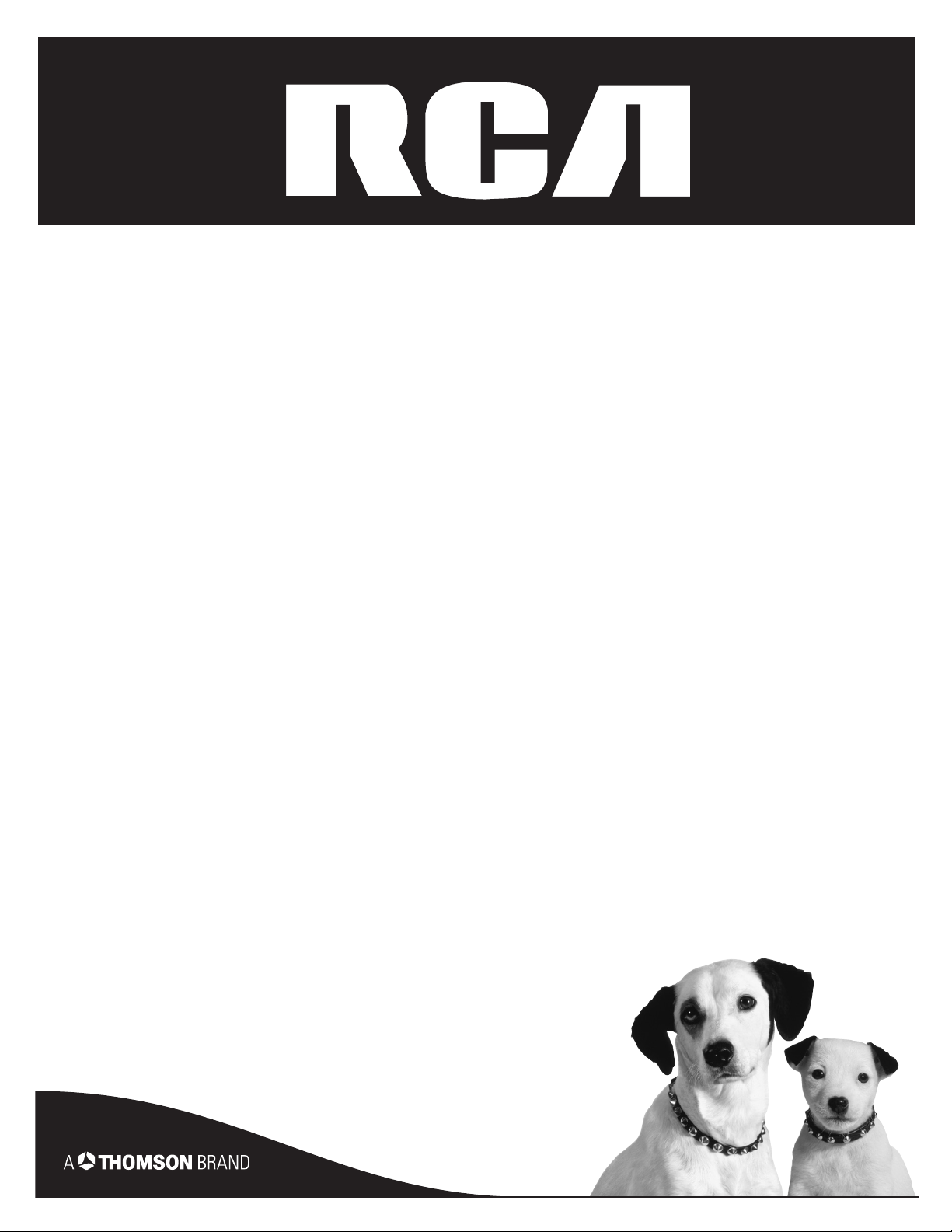
Lyra AV Jukebox
User’s Guide
Model: RD2780
Changing Entertainment. Again.
Page 2
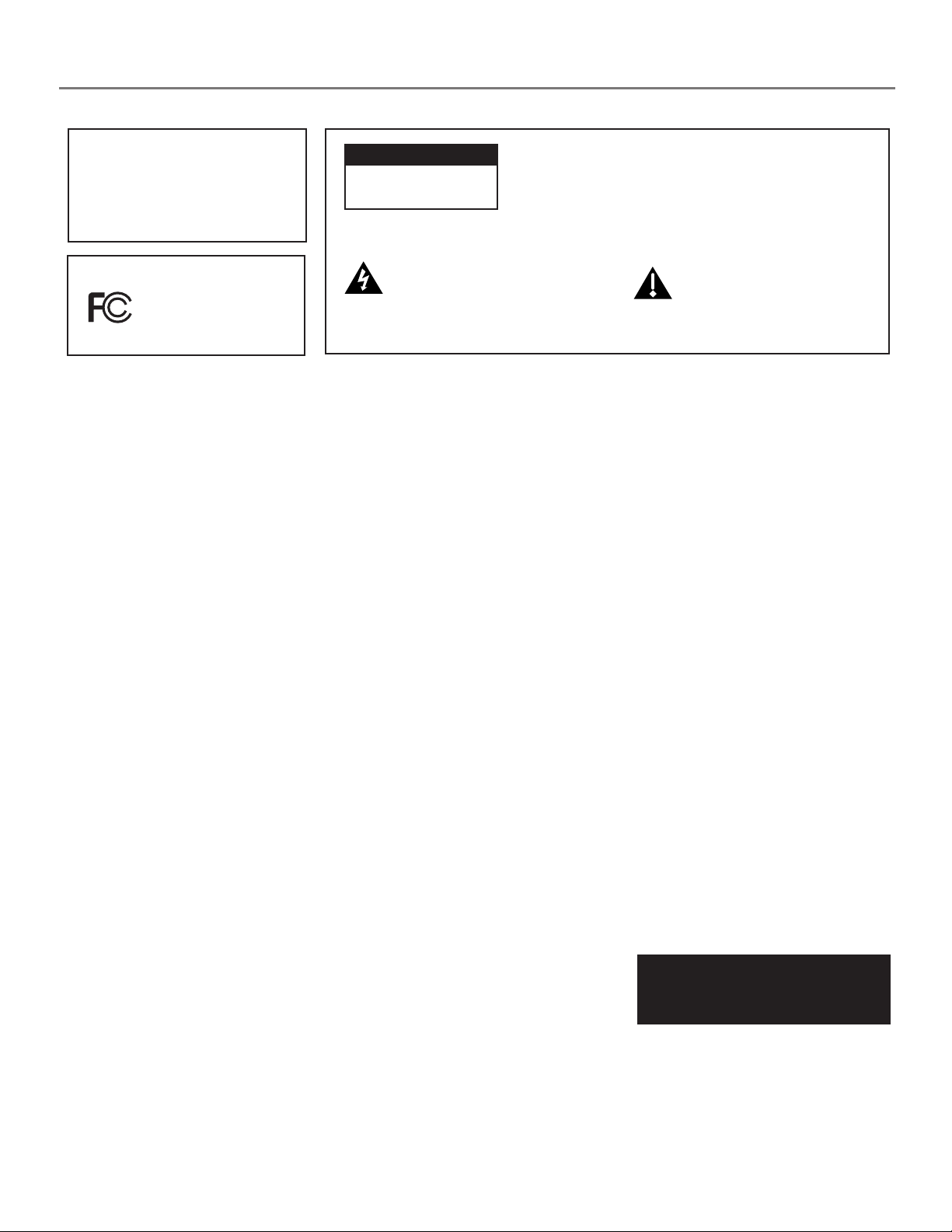
Important Information
WARNING
To reduce the risk of fire or
electric shock, do not expose this
CAUTION
RISK OF ELECTRIC
SHOCK DO NOT OPEN
product or AC charger to rain or
moisture.
RCA RD2780
Tested to Comply
With FCC Standards
This symbol indicates "dangerous voltage" inside the product
that presents a risk of electric
shock or personal injury.
FOR HOME OR OFFICE USE
FCC Regulations state that unauthorized changes or
modifications to this equipment may void the user’s authority to operate it.
This device complies with Part 15 of the FCC Rules. Operation
is subject to the following two conditions: (1) This device may
not cause harmful interference, and (2) this device must
accept any interference received, including interference that
may cause undesired operation.
FEDERAL COMMUNICATIONS COMMISSION
INFORMATION
In accordance with FCC requirements, changes or
modifications not expressly approved by Thomson Inc. could
void the user’s authority to operate this product.
This equipment has been tested and found to comply with
the limits for a Class B digital device, pursuant to Part 15 of
FCC Rules. These limits are designed to provide reasonable
protection against harmful interference in a residential
installation . This equipment generates, uses, and can
radiate radio frequency energy and, if not installed and
used in accordance with the instructions, may cause
harmful interference to radio communications. However,
there is no guarantee that interference will not occur in a
particular installation. If this equipment does cause
harmful interference to radio or television reception,
which can be determined by turning the equipment off
and on, the user is encouraged to try to correct the
interference by one or more of the following measures
This device generates and uses radio frequency (RF) energy,
and if not installed and used properly, this equipment may
cause interference to radio and television reception.
If this equipment does cause interference to radio or
television reception (which you can determine by unplugging
the unit), try to correct the interference by one or more of
the following measures:
• Re-orient the receiving antenna (that is, the antenna for
the radio or television that is “receiving” the interference).
• Move the unit away from the equipment that is receiving
interference.
• Plug the unit into a different wall outlet so that the unit
and the equipment receiving interference are on different
branch circuits.
• Reorient or relocate the receiving antenna.
• Increase the separation between the equipment and
receiver.
• Connect the equipment into an outlet on a circuit
different from that to which the receiver is connected.
• Consult the dealer or an experienced radio/TV technician
for help.
If these measures do not eliminate the interference, please
consult your dealer or an experienced radio/television
technician for additional suggestions. Also, the Federal
Communications Commission has prepared a helpful booklet,
“How To Identify and Resolve Radio TV Interference
Problems.” This booklet is available from the U.S. Government
Printing Office, Washington, DC 20402. Please specify stock
number 004-000-00345-4 when ordering copies.
To reduce the risk of electric shock, do not
remove cover (or back). No user serviceable
parts inside. Refer servicing to qualified service
personnel.
Battery can only be repaired or replaced by
qualified service personnel.
This symbol indicates
important instructions
accompanying the product.
Technical Specification
Product: Lyra AV Jukebox
Brand: RCA
Model: RD2780
This Class B digital apparatus complies with
Canadian ICES-003.
Cet appareil numérique de la class B est
conforme à la norme du NMB-003 du Canada
Product Registration
Please fill out the product registration card and return it immediately. Returning this card allows us to contact you if needed.
Product Information
Keep your sales receipt for proof of purchase to obtain warranty parts and service and attach it here. Record the serial number and model
numbers — both numbers are located on the product.
Model No. _______________________________________ Serial No. ________________________________________
Purchase Date: ___________________________________ Place of purchase: ________________________________
Page 3
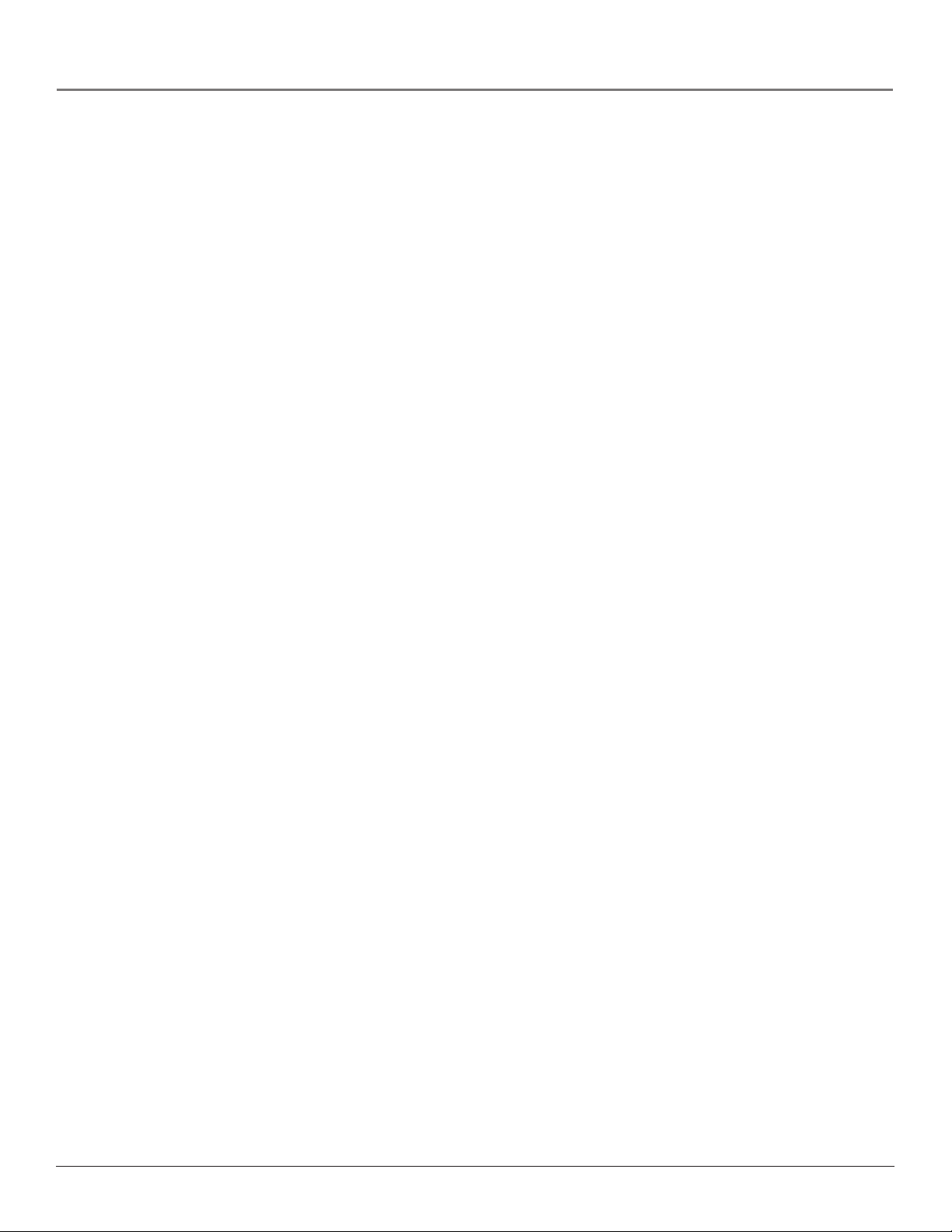
Important Information
End-User License Agreement
IMPORTANT-READ CAREFULLY: This End User License Agreement ("Agreement") is a legal agreement between you and Thomson Inc.
("Thomson") for the RCA Lyra Audio Device application/driver software program and associated documentation, if any ("Program").
ACKNOWLEDGMENT
BY INSTALLING THE SOFTWARE OR CLICKING ON THE ACCEPTANCE BUTTON OF THE SOFTWARE, COPYING OR OTHERWISE
USING THE PROGRAM, YOU ACKNOWLEDGE AND AGREE THAT YOU HAVE READ THIS AGREEMENT, UNDERSTAND IT, AND
AGREE TO BE BOUND BY ITS TERMS AND CONDITIONS. IF YOU DO NOT AGREE TO THE TERMS OF THIS LICENSE
AGREEMENT, CLICK ON THE REJECTION BUTTON AND/OR DO NOT INSTALL THE SOFTWARE AND/OR DO NOT USE THE
PROGRAM.
LICENSE
a) You are granted the license (i) to use the Program on a single workstation and (iii) to make one (1) copy of the Program into any machine-readable form
for backup of the Program, provided the copy contains all of the original Program’s proprietary notices.
b) You may transfer the Program and license, only as part of the Lyra Audio Device, to another party if the other party agrees to accept the terms and
conditions of this Agreement. If you transfer the Program, you must at the same time either transfer all copies to the same party or destroy any copies not
transferred.
LICENSE RESTRICTIONS
a) Except for the licenses expressly granted to you in this Agreement, no other licenses are implied.
b) You may not (i) modify, translate, reverse engineer, decompile, disassemble (except to the extent that this restriction is expressly prohibited by law) or
create derivative works based upon the Program or (ii) copy the Program, except as expressly permitted herein. You agree that you shall only use the
Program in a manner that complies with all applicable laws in the jurisdictions in which you use the Program, including, but not limited to, applicable
restrictions concerning copyright and other intellectual property rights.
c) The Program may contain pre-release code that does not perform at the level of a final code release. In this case, the Program may not operate properly.
Updated versions of the Program can be downloaded from www.rca.com.
d) Thomson is not obligated to provide support services for the Program.
e) The Program is provided with "RESTRICTED RIGHTS". Use, duplication, or disclosure by the U.S. Government is subject to restrictions as set forth
in subparagraph (c)(1)(ii) of DFARS 252.227-7013, or FAR 52.227-19, or in FAR 52.227-14 Alt. III, as applicable.
TERM AND TERMINATION
a) The license is effective on the date you accept this Agreement, and remains in effect until terminated by either party.
b) You may terminate this license without any notice or delay, by destroying or permanently erase the Program and all copies thereof.
c) If you use, copy, modify, or transfer the Program, or any copy, in whole or part, except as expressly provided for in this license, your license is
automatically terminated.
d) When the license is terminated, you must destroy or permanently erase the Program and all copies thereof.
WARRANTY DISCLAIMER
THE PROGRAM IS PROVIDED "AS IS" WITHOUT WARRANTY OF ANY KIND, EITHER EXPRESSED OR IMPLIED, INCLUDING, BUT
NOT LIMITED TO THE IMPLIED WARRANTIES OF MERCHANTABILITY, FITNESS FOR A PARTICULAR PURPOSE, TITLE OR NONINFRINGEMENT. THE ENTIRE RISK AS TO THE QUALITY AND PERFORMANCE OF THE PROGRAM IS WITH YOU. SHOULD THE
PROGRAM PROVE DEFECTIVE, YOU (AND NOT THOMSON, ITS SUPPLIERS, ITS AFFILIATES OR ITS DEALERS) ASSUME THE
ENTIRE COST FOR ALL NECESSARY REPAIR OR CORRECTION.
This exclusion of warranty may not be allowed under some applicable laws. As a result, the above exclusion may not apply to you, and you may have other
rights depending on the law that applies to you.
OWNERSHIP RIGHTS
All title and intellectual property rights in and to the Program and any copies thereof are owned by Thomson or its suppliers. All title and intellectual
property rights in and to the content which may be accessed through use of the Program is the property of the respective content owner and may be
protected by applicable copyright or other intellectual property laws and treaties. This license grants you no rights to use such content.
i
Page 4
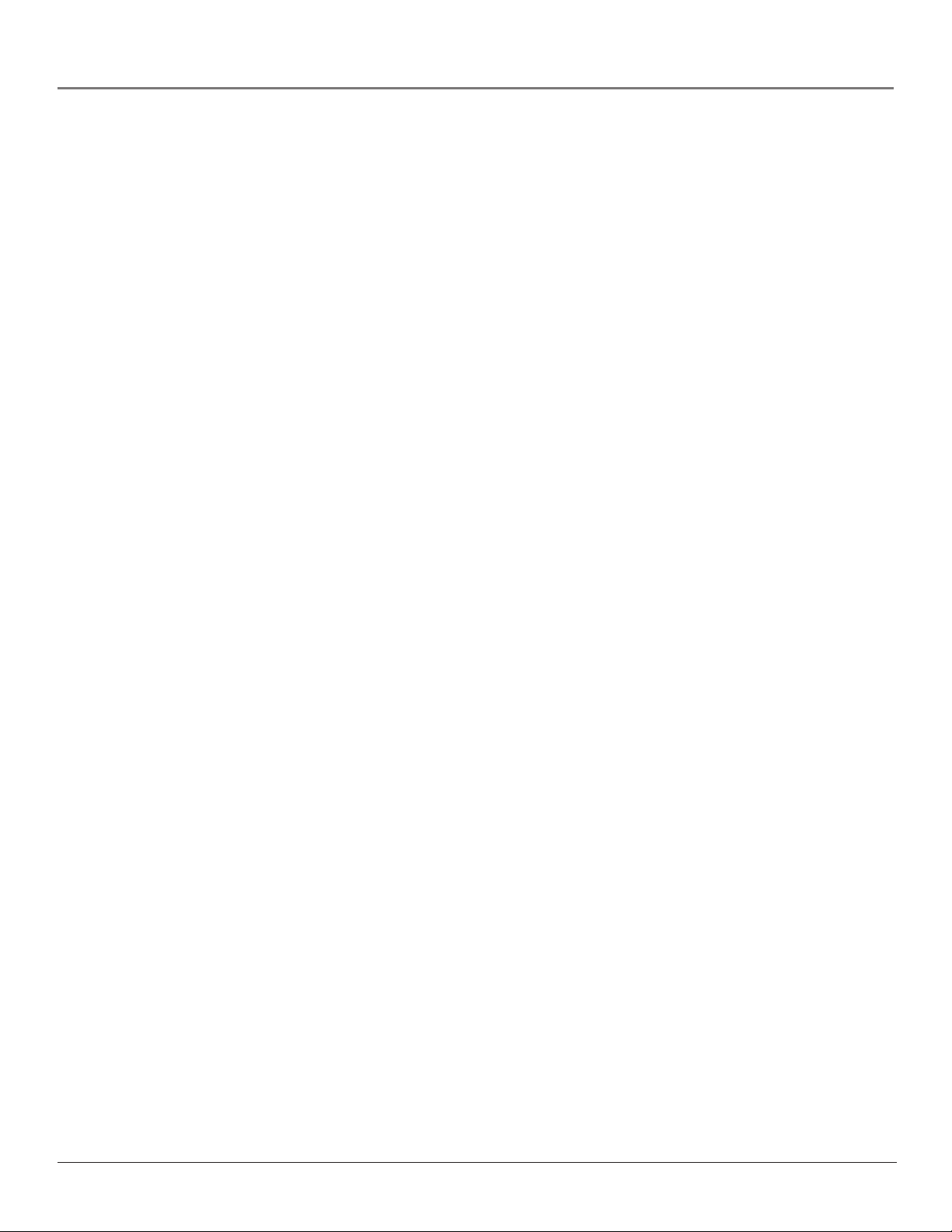
Important Information
LIMITATION OF LIABILITY
a) TO THE MAXIMUM EXTENT PERMITTED BY APPLICABLE LAW, IN NO EVENT SHALL THOMSON, ITS AFFILIATES, OR ITS
DEALERS BE LIABLE FOR ANY SPECIAL, INCIDENTAL, INDIRECT OR CONSEQUENTIAL DAMAGES WHATSOEVER (INCLUDING,
WITHOUT LIMITATION, DAMAGES FOR LOSS OF PROFITS, BUSINESS INTERRUPTION, CORRUPTION OF FILES, LOSS OF
BUSINESS INFORMATION OR ANY OTHER PECUNIARY LOSS) REGARDLESS OF CAUSE OR FORM OF ACTION, INCLUDING
CONTRACT, TORT OR NEGLIGENCE, ARISING OUT OF THE USE OF OR INABILITY TO USE THE PROGRAM, EVEN IF THOMSON
HAS BEEN ADVISED OF THE POSSIBILITY OF SUCH DAMAGES. BECAUSE SOME STATES AND JURISDICTIONS DO NOT ALLOW
THE EXCLUSION OR LIMITATION OF LIABILITY OF CONSEQUENTIAL OR INCIDENTAL DAMAGES, THE ABOVE LIMITATION MAY
NOT APPLY TO YOU.
b) YOU ASSUME RESPONSIBILITY FOR THE SELECTION OF THE APPROPRIATE PROGRAM TO ACHIEVE YOUR INTENDED
RESULTS, AND FOR THE INSTALLATION, USE, AND RESULTS OBTAINED.
WINDOWS MEDIA
This version of the Lyra Audio Device Player ("Lyra Player") contains software licensed from Microsoft that enables you to play Windows Media Audio
(WMA) files ("WMA Software"). The WMA Software is licensed to you for use with the RCA/THOMSON Portable Audio Device digital music player
under the following conditions. By installing and using this version of the Lyra Player, you are agreeing to these conditions. IF YOU DO NOT AGREE
TO THE CONDITIONS OF THIS END USER LICENSE AGREEMENT, DO NOT INSTALL OR USE THIS VERSION OF THE Lyra Player.
The WMA Software is protected by copyright and other intellectual property laws. This protection also extends to documentation for the WMA Software,
whether in written or electronic form.
GRANT OF LICENSE. The WMA Software is only licensed to you as follows: You may use this version of the Lyra Player containing the WMA Software
only with the Portable Audio Device player.
You may not reverse engineer, decompile, or disassemble the WMA Software, except and only to the extent that such activity is expressly permitted by
applicable law in spite of this limitation.
You may transfer your right to use this version of the Lyra Player only as part of a sale or transfer of your Portable Audio Device player, on the condition
that the recipient agrees to the conditions in this End User License Agreement. If the version of the Lyra Player that you are transferring is an upgrade, you
must also transfer all prior versions of the Lyra Player that you have which include the WMA Software.
MICROSOFT IS NOT PROVIDING ANY WARRANTY OF ANY KIND TO YOU FOR THE WMA SOFTWARE, AND MICROSOFT MAKES
NO REPRESENTATION CONCERNING THE OPERABILITY OF THE WMA SOFTWARE.
The WMA Software is of U.S. origin. Any export of this version of the Lyra Player must comply with all applicable international and national laws,
including the U.S. Export Administration Regulations, that apply to the WMA Software incorporated in the Lyra Player.
THIRD PARTY SOFTWARE
ANY THIRD PARTY SOFTWARE THAT MAY BE PROVIDED WITH THE PROGRAM IS INCLUDED FOR USE AT YOUR OPTION. IF YOU
CHOOSE TO USE SUCH THIRD PARTY SOFTWARE, THEN SUCH USE SHALL BE GOVERNED BY SUCH THIRD PARTY'S LICENSE
AGREEMENT, AN ELECTRONIC COPY OF WHICH WILL BE INSTALLED IN THE APPROPRIATE FOLDER ON YOUR COMPUTER
UPON INSTALLATION OF THE SOFTWARE. THOMSON IS NOT RESPONSIBLE FOR ANY THIRD PARTY’S SOFTWARE AND SHALL
HAVE NO LIABILITY FOR YOUR USE OF THIRD PARTY SOFTWARE.
GOVERNING LAW
This Agreement is governed by the laws of the State of Indiana, U.S.A. without regard to its conflict of laws.
GENERAL TERMS
This Agreement can only be modified by a written agreement signed by you and Thomson, and changes from the terms and conditions of this Agreement
made in any other manner will be of no effect. If any portion of this Agreement shall be held invalid, illegal, or unenforceable, the validity, legality, and
enforceability of the remainder of the Agreement shall not in any way be affected or impaired thereby. This Agreement is the complete and exclusive
statement of the agreement between you and Thomson, which supersedes all proposals or prior agreements, oral or written, and all other communications
between you and Thomson, relating to the subject matter of this Agreement.
ii
Page 5
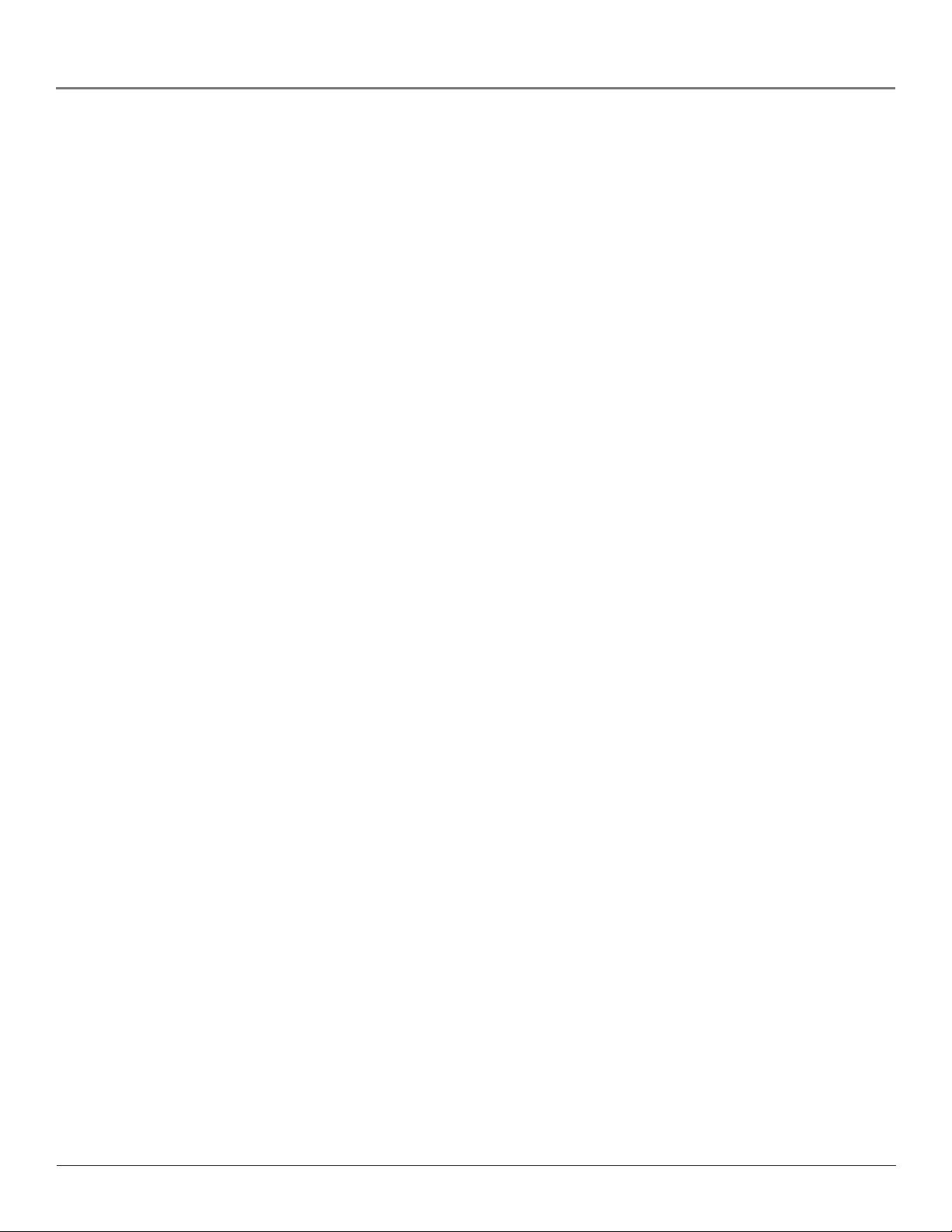
Table of Contents
Chapter 1: Before You Begin
Things to consider before you get started... ......................................................................................................................3
Computer System Requirements .................................................................................................................................. 3
Warning ..........................................................................................................................................................................3
Caution ...........................................................................................................................................................................3
Caution While Driving ...................................................................................................................................................3
Back up your data ......................................................................................................................................................... 3
Things to consider before you get started... (continued)..................................................................................................4
Important Battery Information .....................................................................................................................................4
Check For Updates .........................................................................................................................................................4
Unpack the box and check your parts ................................................................................................................................ 4
What you want to do ...........................................................................................................................................................5
Overview of buttons and jacks ........................................................................................................................................... 6
Chapter 1: Software Setup
Setup Information ................................................................................................................................................................8
Install software in your computer (Windows support only) ........................................................................................8
Insert the Included CD-ROM into CD-ROM Drive .........................................................................................................8
Lyra Jukebox System Applications ....................................................................................................................................10
Profile Device Contents (Audio only) ......................................................................................................................... 10
Updating System Files ..................................................................................................................................................11
Verify User Playlists ......................................................................................................................................................11
LyraSync ........................................................................................................................................................................11
Transferring Files to Lyra AV Jukebox .........................................................................................................................12
Disconnecting Your Lyra from the Computer.............................................................................................................12
Chapter 2: Using the Setup Menu
Setup Menu.........................................................................................................................................................................13
Audio/Video Settings Menu.........................................................................................................................................14
Audio/Video Settings Menu continued.......................................................................................................................15
Photo Settings Menu ...................................................................................................................................................15
Photo Settings Menu continued... ..............................................................................................................................16
Chapter 3: Playing Files
Basic Information................................................................................................................................................................17
Basic Screen Information .............................................................................................................................................17
Basic Operation...................................................................................................................................................................17
Recording Video to Your Lyra AV Jukebox ....................................................................................................................... 18
From an Audio/Video Component ..............................................................................................................................18
From Computer ............................................................................................................................................................19
Transferring Video Files to Lyra AV Jukebox ....................................................................................................................19
Playing Video ..................................................................................................................................................................... 20
Viewing Video Content on Your TV ............................................................................................................................21
Recording Audio to Your Lyra AV Jukebox....................................................................................................................... 21
From Stereo System ......................................................................................................................................................21
From Computer ............................................................................................................................................................22
Transferring Audio Files to Lyra AV Jukebox....................................................................................................................23
Transferring Predefined Audio Playlists to your Lyra AV Jukebox ........................................................................... 23
1
Page 6
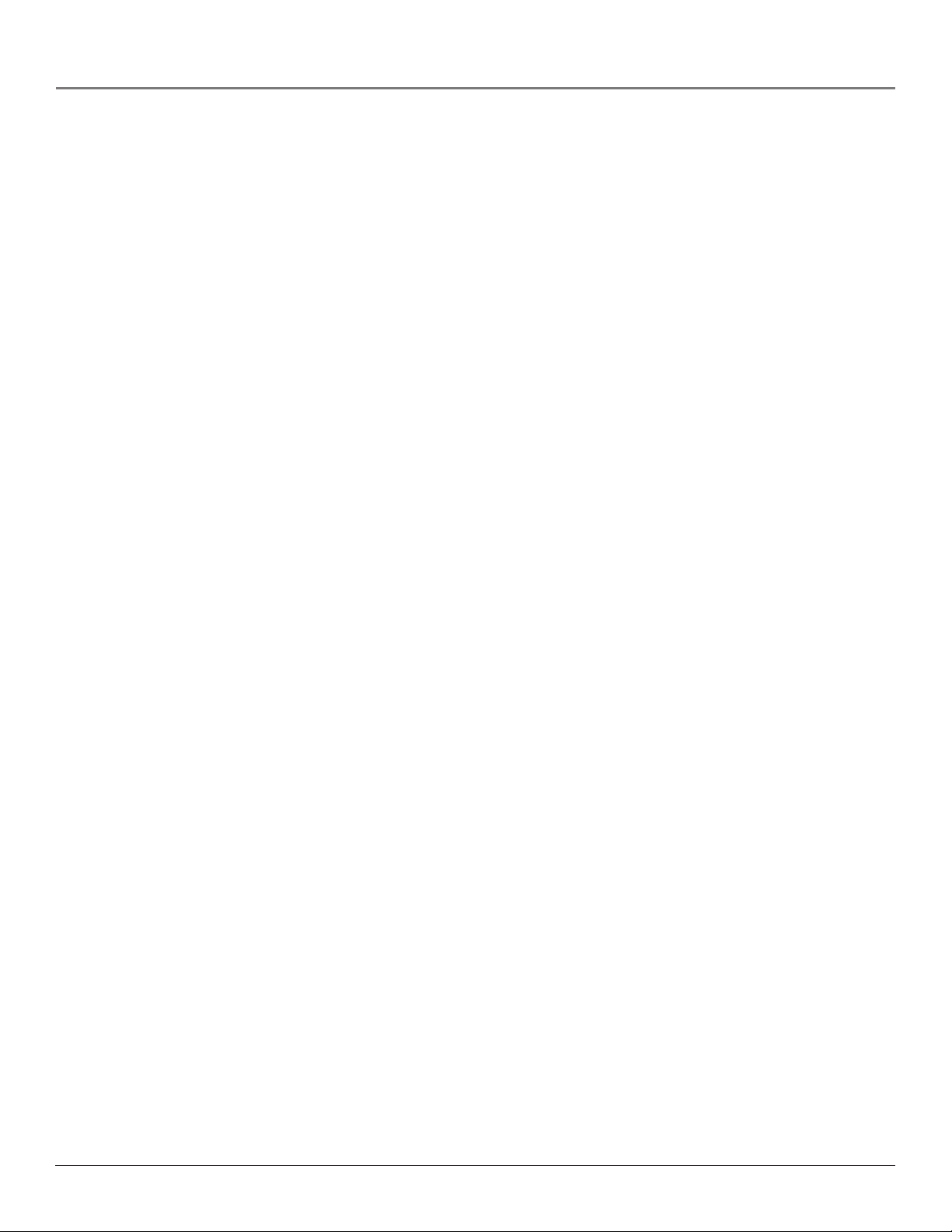
Table of Contents
Playing Audio..................................................................................................................................................................... 24
Playing Audio Playlists .......................................................................................................................................................24
Audio Playback Screen .................................................................................................................................................25
Using the Embedded Audio Profiler ................................................................................................................................ 25
Playing Your Lyra AV Jukebox in Your Car Stereo ...........................................................................................................26
Playing Your Lyra AV Jukebox on Your Stereo System ....................................................................................................26
Transferring Photos Files to Lyra AV Jukebox ..................................................................................................................27
Viewing Photos...................................................................................................................................................................27
Creating Photo Slideshow ...........................................................................................................................................28
Viewing Photo Slideshow ............................................................................................................................................29
Photo Settings Banner .................................................................................................................................................29
Viewing Photos on Your TV ...............................................................................................................................................30
Viewing Files .......................................................................................................................................................................30
Using the On-Screen Keyboard .........................................................................................................................................31
Portable Hard Drive Capability ..........................................................................................................................................32
CompactFlash High-Speed Card Reader............................................................................................................................32
Chapter 4: Additional Information
Installing MusicMatch Jukebox .........................................................................................................................................34
Tips and Troubleshooting ..................................................................................................................................................37
Frequently Asked Questions..............................................................................................................................................38
Specifications & System Requirements .............................................................................................................................39
Limited Warranty (U.S.)......................................................................................................................................................40
Disclaimer: This document may describe features that are not currently implemented or available for the RD2780 Lyra AV Jukebox.
Please visit www.rca.com/lyra-avdownloads for more information about the latest software and updates available for the Lyra AV
Jukebox.
2
Page 7
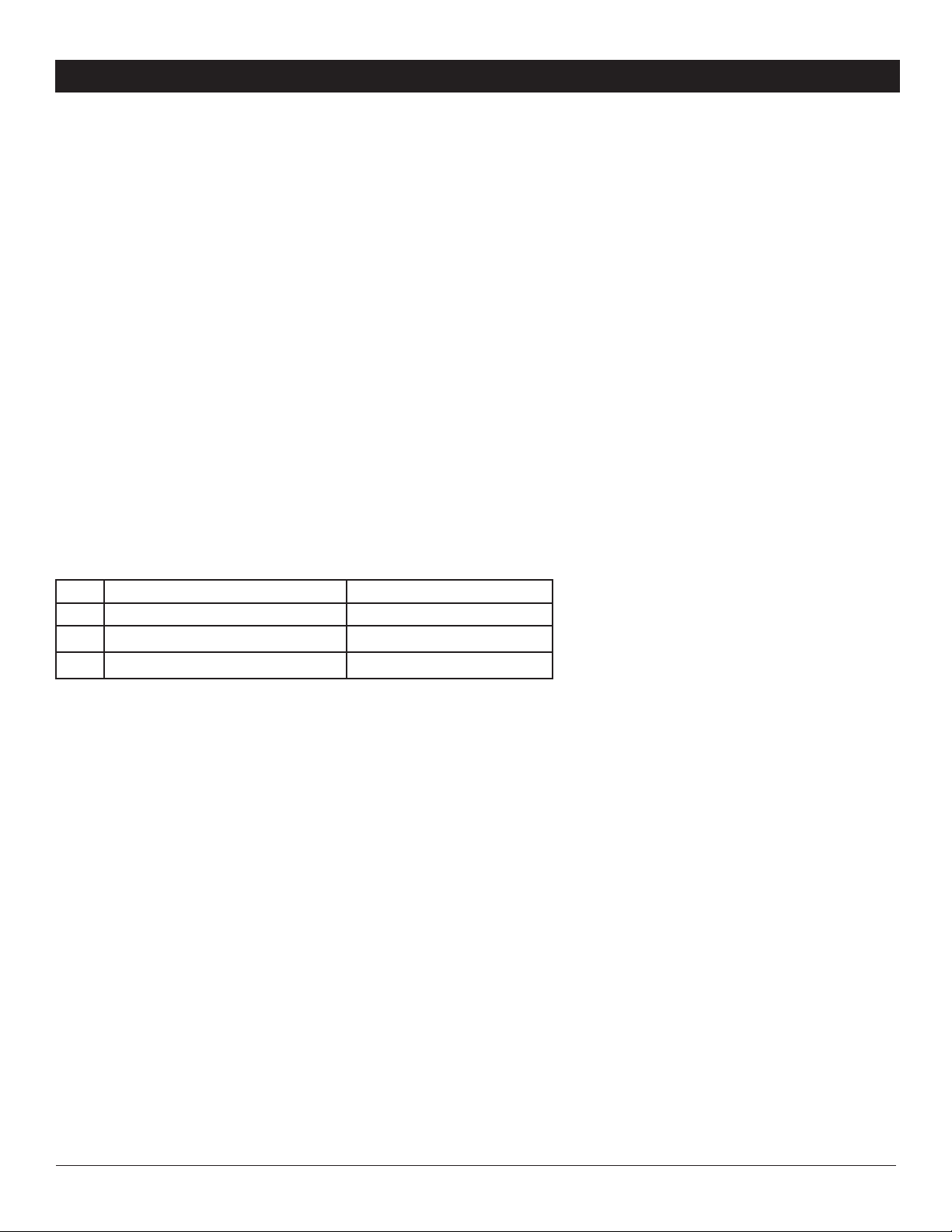
Chapter 1: Before You Begin
Things to consider before you get started...
This version of the user’s guide reflects features currently implemented in version 0.16.3 or higher of the Lyra AV Jukebox
software/firmware. Please visit www.rca.com/lyra-avdownloads for more information about the latest software and updates
available for your device. To find out which version of software your device is using, select Setup from the Main menu, then press
the down arrow button to highlight Lyra Info, and press SELECT. The software version is listed at the bottom of the screen.
Computer System Requirements
•Pentium III 500 MHz or higher recommended
Macintosh iMac G3 or higher
•Windows
Mac OS X Version 10.1.5 or higher
•Internet Explorer 5.0 or higher
•Internet access
• 100 MB free hard disk space for the software
• 64 MB RAM (128 MB recommended)
• CD-ROM drive capable of digital audio extraction
• USB port (2.0 recommended)
•Installed sound card
• 16-bit color video card
®
98SE, Me, 2000 with Service Pack 3, or XP
File Supported File Formats Supported Video Codec Format
Audio mp3, Windows Media ™ audio* (WMA)
Photos JPEG, JPG
Video AVI MPEG4- SP
Warning
Use of this product is for your personal use only. Unauthorized recording or duplication of copyrighted material may infringe upon
the rights of third parties and may be contrary to copyright laws.
Caution
•Keep product out of direct sunlight. Exposure to direct sunlight or extreme heat (such as inside a parked car) may cause
damage or malfunction.
•Do not expose to rain or moisture.
Caution While Driving
Use of headphones while operating an automobile or moving vehicle is not recommended and is unlawful in some states and areas.
Be careful and attentive on the road. Stop operation of the unit if you find it disruptive or distracting while driving.
Back up your data
As with any device that has a hard drive or rotating magnetic media, you should back up the drive regularly. RCA and Thomson
Inc. are not responsible for lost data.
Windows is a registered trademark of Microsoft Corporation in the United States and other countries.
*Supports “clear” WMA content only. Does not support secure music downloads from services that require Digital Rights Management
(DRM) capabilities.
Disclaimer: This document may describe features that are not currently implemented or available for the RD2780 Lyra AV Jukebox.
Please visit www.rca.com/lyra-avdownloads for more information about the latest software and updates available for the Lyra AV
Jukebox.
3
Page 8
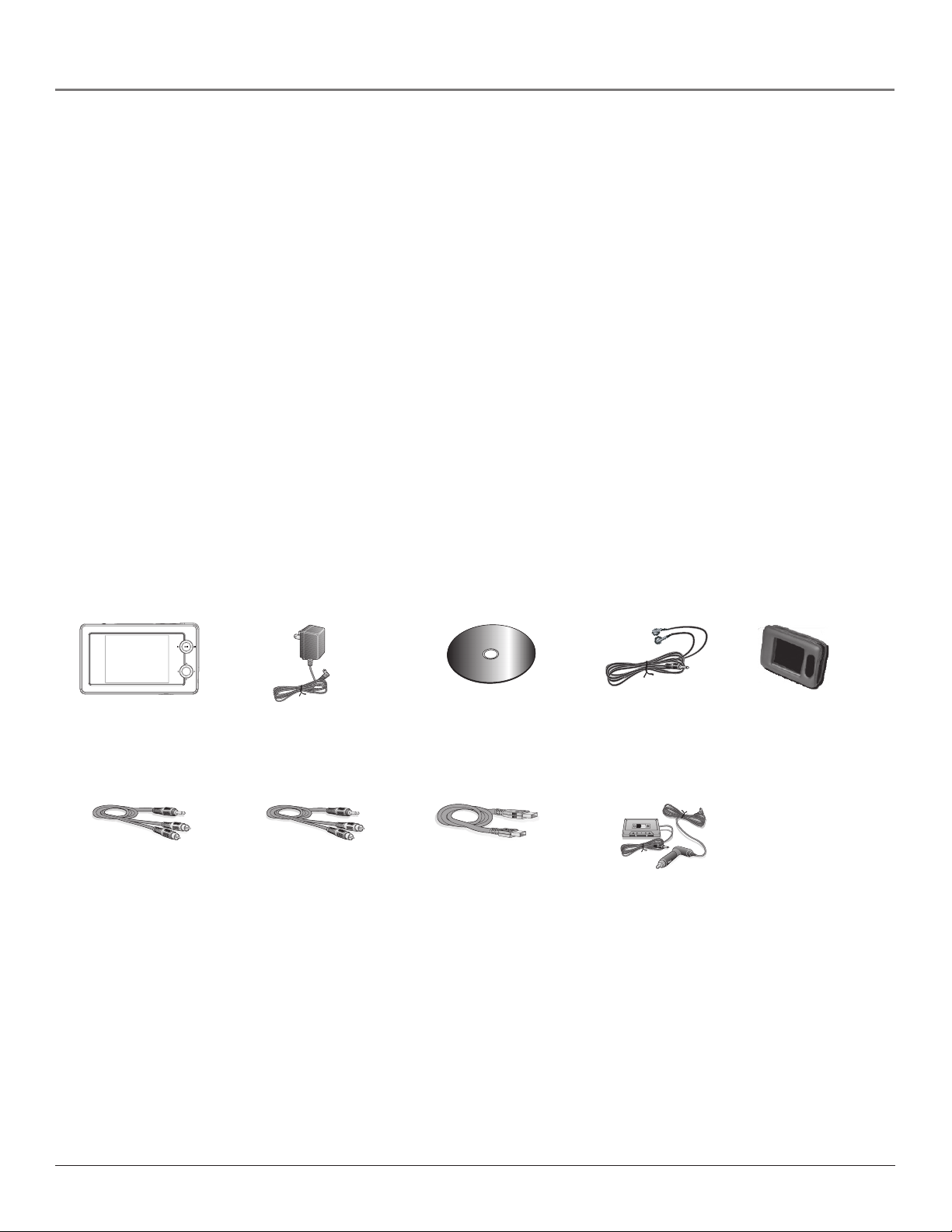
Chapter 1: Before You Begin
SELECT
Things to consider before you get started... (continued)
Important Battery Information
• The battery used in this device may present a risk of fire or chemical burn if mistreated. Do not separately recharge,
disassemble, heat above 100C (212F), or incinerate.
•Battery replacement should only be made by trained technicians. Refer to the Limited Warranty (Chapter 4) for
details.
•Do not attempt to open the unit. No user serviceable parts inside.
•Keep the unit away from children. Do not disassemble or dispose product in fire.
•Use only the specified chargers which were packaged with the product. Use of another charger may present a risk of
fire or explosion.
•Keep charger plugged in to device for at least 30 minutes before attempting to operate device if battery is completely
run down and is insufficient to power up device.
Check For Updates
Visit http://www.rca.com/lyra-avdownloads for the latest news and firmware upgrades for the Lyra AV Jukebox. You must
update your system after new downloads have been made in order for the new applications to be executed. Go to page 10
for details on profiling and updating system file pages.
Unpack the box and check your parts
Your Lyra AV Jukebox came with everything you need to make music portable– all of the items shown below should have
been packed in the box with your Lyra AV Jukebox.
m
e
e
n
g
t
a
S
n
o
a
f
+
-
SELECT
Lyra A/V Jukebox
model number RD2780
Line out cable —
connects Lyra A/V
Jukebox to a
component, such as a
TV, with video and
audio capability. For
details, go to Chapter 3.
AC/DC adapter charger
Line in cable —
connects Lyra A/V
Jukebox to a
component, such as a
TV, with video and
audio capability. For
details, go to
Chapter 3.
Music Management CD
contains the Lyra AV
Jukebox Applications &
MusicMatch Jukebox
software
Mini USB cable
Plug the small end
into the USB port on
the top end of the
Lyra A/V Jukebox, and
plug the other end
into your computer’s
USB port. For details,
go to page 10.
t
M
w
c
a
i
s
u
M
r
e
Ear Buds- plug into the
Headphones jack on
the side of the Lyra AV
Jukebox
Car adapter kit and
cassette adapter.
For details, go to
page 26.
Carrying case
4
Page 9
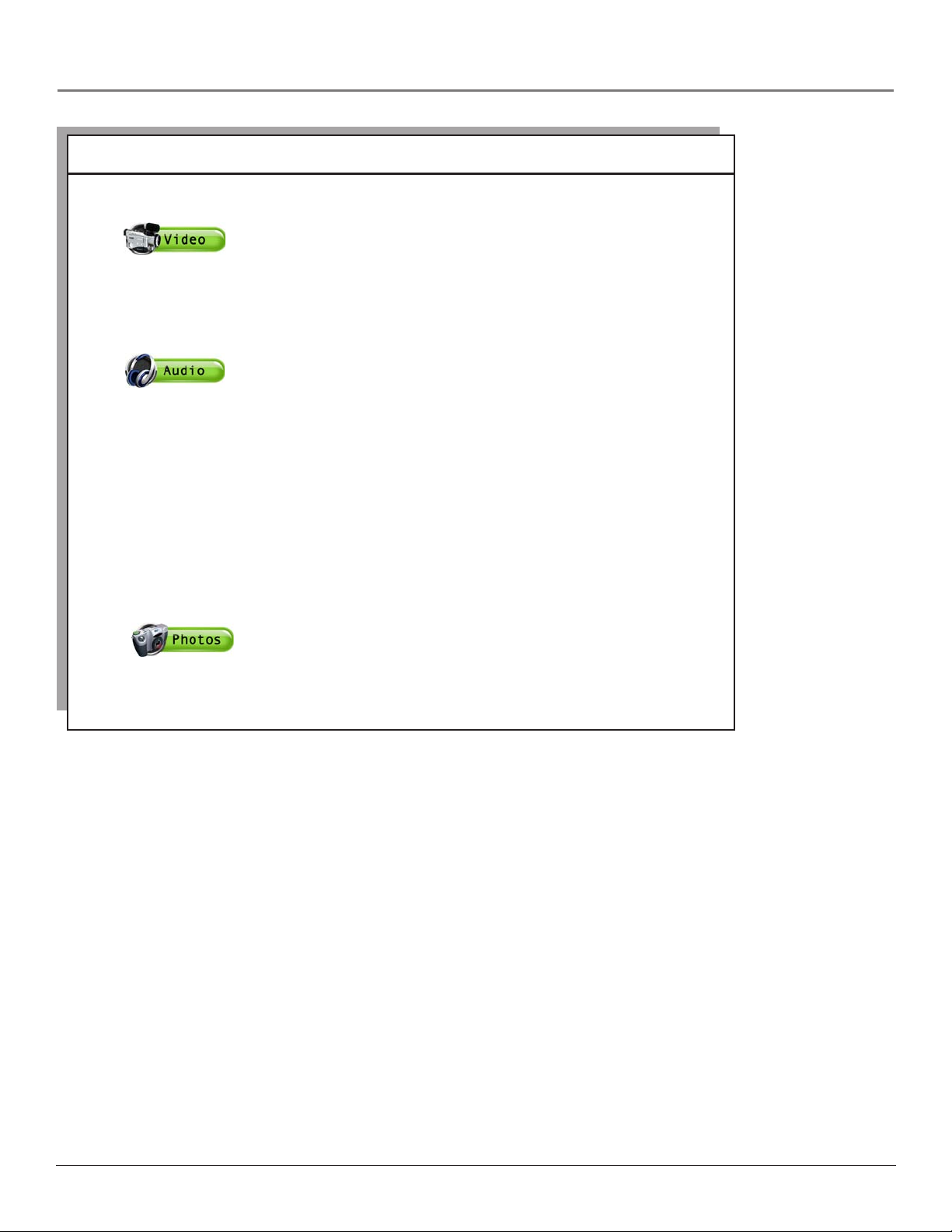
Chapter 1: Before You Begin
What you want to do Go to page...
The items below are three main features of the Lyra AV Jukebox.
Video
Recording video
Transferring video
Playing video
Audio
If you already have MusicMatch or a program to create mp3 files
Recording audio
Transferring audio files
Playing audio
If you’re a first time Lyra user
Install software
Install MusicMatch
Then you can record, transfer, and play audio
Photos
Transferring photo files
Viewing photo files
18
19
20
21
23
24
8
34
21-24
27
27
5
Page 10
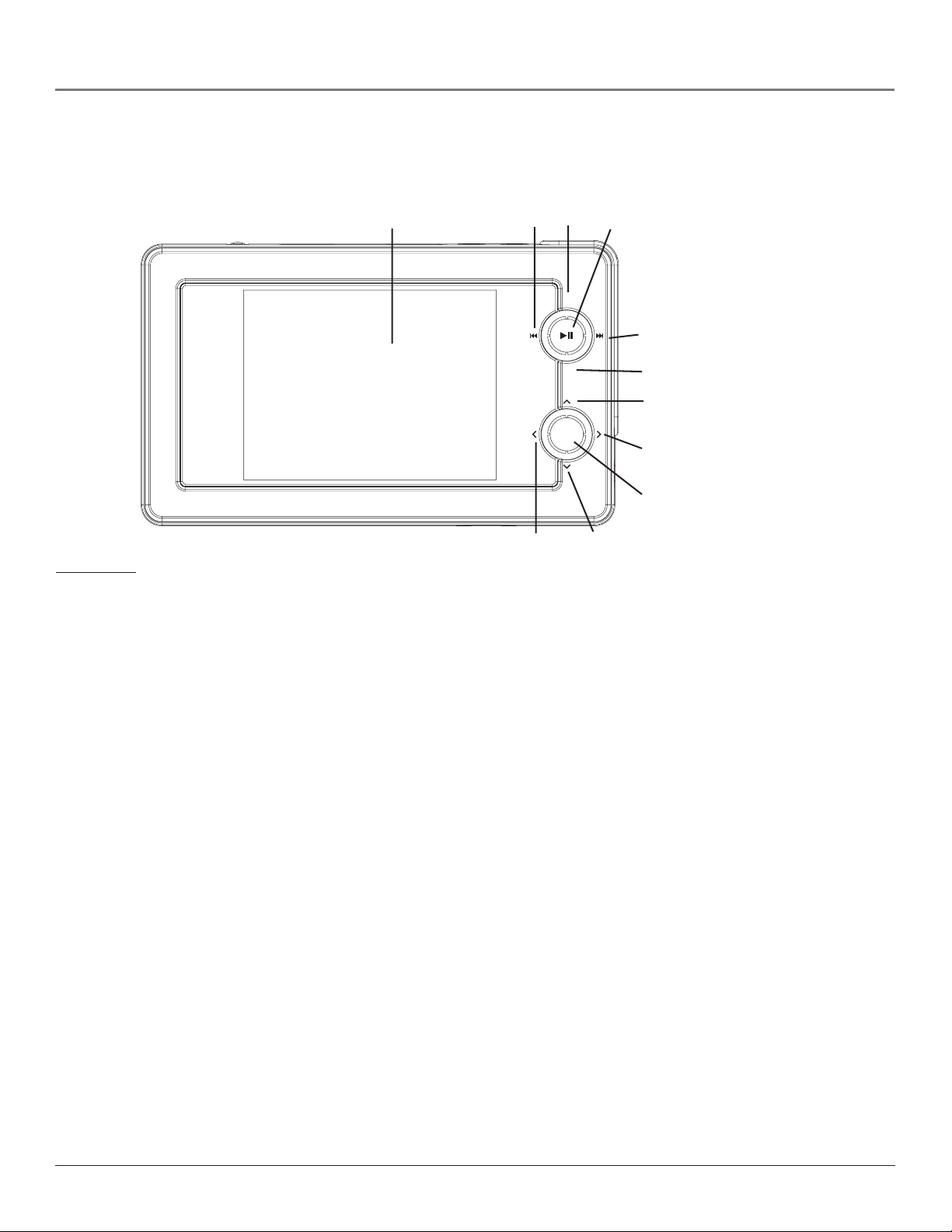
Chapter 1: Before You Begin
SEL EC T
Overview of buttons and jacks
The following pages explain what each button does — some of the buttons have more than one function depending upon
whether or not you’re playing music, videos, or viewing photos.
1
243
SELECT
11
+
5
-
10
6
7
8
9
Front View
1LCD (Liquid Crystal Display) – This is where the Lyra’s user interface and multimedia content appear.
2Reverse button – When you’re playing a file, press and release to skip back to the previous file (to scan backwards in
the audio or video file that’s playing, press and hold).
3SmartTag button – Allows you to tag the file to be included in Favorites or Program Play, depending on which
mode you are in. (Feature currently not available. Visit http://www.rca.com/lyra-avdownloads for the latest software
and updates).
4Play/Pause – Press to play. During playback, press to pause.
5Forward button – When you’re playing a file, press and release to skip forward to the next file (to scan forward in
the audio or video file that’s playing, press and hold).
6SmartUntag button – Allows you to remove the tags from Favorites or Program Play, depending on which mode
you are in. (Feature currently not available. Visit http://www.rca.com/lyra-avdownloads for the latest software and
updates).
7Up arrow button – Moves highlight up.
8 Right arrow button – If Tile Display is on (Photos navigation mode), moves highlight forward one item. If Tile
Display is off and you’re viewing a folder or playlist, moves highlight forward one level and expands the item’s
contents. Go to Chapter 2 for more information on Tile Display. Also moves highlight right in Photos setup banner.
9 SELECT– When using the Lyra AV Jukebox menu, selects a highlighted item. If a file is highlighted, displays the
Options menu.
10 Down arrow button – Moves highlight down.
11 Left arrow button – If Tile Display is on (Photos navigation mode), moves highlight back one item. If Tile Display
is off and you’re viewing a folder or playlist, moves highlight back one level and collapses the item. Go to Chapter 2
for more information on Tile Display. Also moves highlight left in Photos setup banner.
6
Page 11
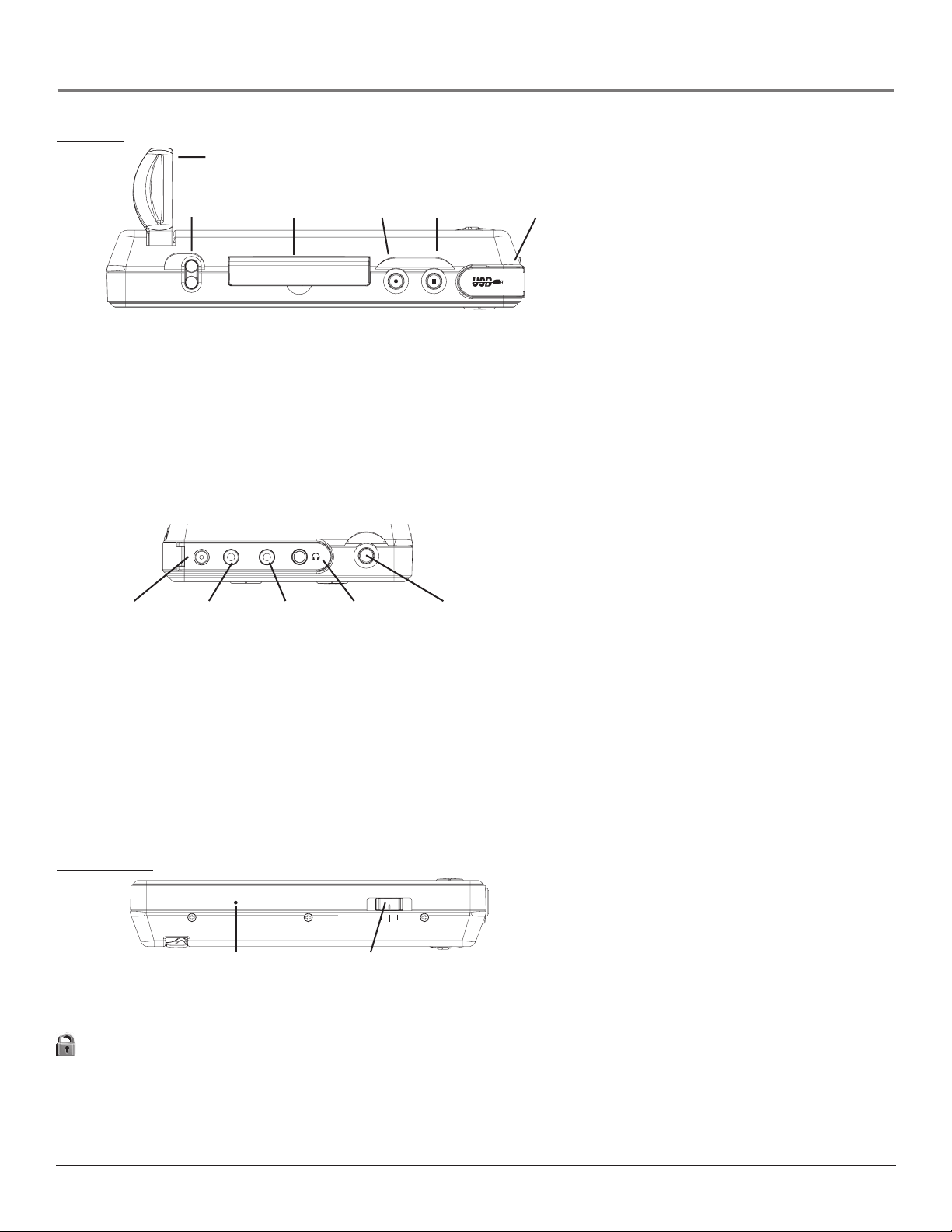
Top View
DC IN LINE OUT LINE IN
M
E
N
U
Chapter 1: Before You Begin
Stand
Volume
VOL
Stand
– Pull the stand out to place the Lyra AV Jukebox upright on a surface.
CompactFlash port
+
-
CompactFlash
RECORD USB portON/OFF and STOP
RECORD
ON/OFF
VOL (Volume up and down) - Press VOL+ to increase the volume level; press VOL- to decrease the volume level.
CompactFlash port – Insert a CompactFlash memory card to copy files to your Lyra AV Jukebox. When connected to a
computer, the CompactFlash card port functions as a high-speed card reader.
RECORD – Displays Recording Mode options menu.
ON/OFF button and Stop icon – Turns on your Lyra AV Jukebox. To turn off the Lyra AV Jukebox, press and hold. When
you’re playing files, stops playback.
USB port – Attach the small end (Type mini-B) of the mini-USB cable here. Attach the large end (Type A) to your computer.
Right Side View
DC IN
LINE OUT
jack
LINE IN
jack
Headphones
jack
MENU
button
DC IN jack – Plug in the AC power adapter here. When you plug in the AC adapter, the battery inside of the Lyra AV Jukebox
automatically starts charging.
LINE OUT jack – Attach the line out cable here when you’re connecting the Lyra AV Jukebox to an audio/video component, such
as a stereo receiver or TV.
LINE IN jack – Attach the line in cable here when you’re connecting the Lyra AV Jukebox to an audio/video component, such as a
TV, VCR, or camcorder.
Headphones jack – Insert the supplied ear buds to hear sound.
MENU button – When you’re in the menu system, a momentary press brings navigation up one level; press and hold to return to
Main Menu. While viewing photos, press to display the setup banner. If setup banner already displayed, press to turn off. Press and
hold while in the menu system or during playback for InstaHome™, which returns you to the Main Menu.
Bottom View
NORMAL
TV OUT
Reset
CONTROLS HOLD
Mode Switch
RESET button – If your Lyra AV Jukebox appears to be locked up, press the RESET button (the product will be reset and settings
will return to the factory defaults).
CONTROLS HOLD – To make the buttons inactive, slide the switch to the CONTROLS HOLD (button lock on) position (the
icon appears in the display to remind you that you’ve locked the buttons). Slide the switch to the NORMAL position for normal
operation (button lock off).
NORMAL – To listen to music, view photos, or watch video, slide the switch to Normal mode.
TV OUT – If you’ve connected a cable to the LINE OUT jack, slide the switch to TV OUT to display the Lyra’s user interface and
multimedia content on the connected video component.
InstaHome is a registered trademark of Thomson Inc.
7
Page 12
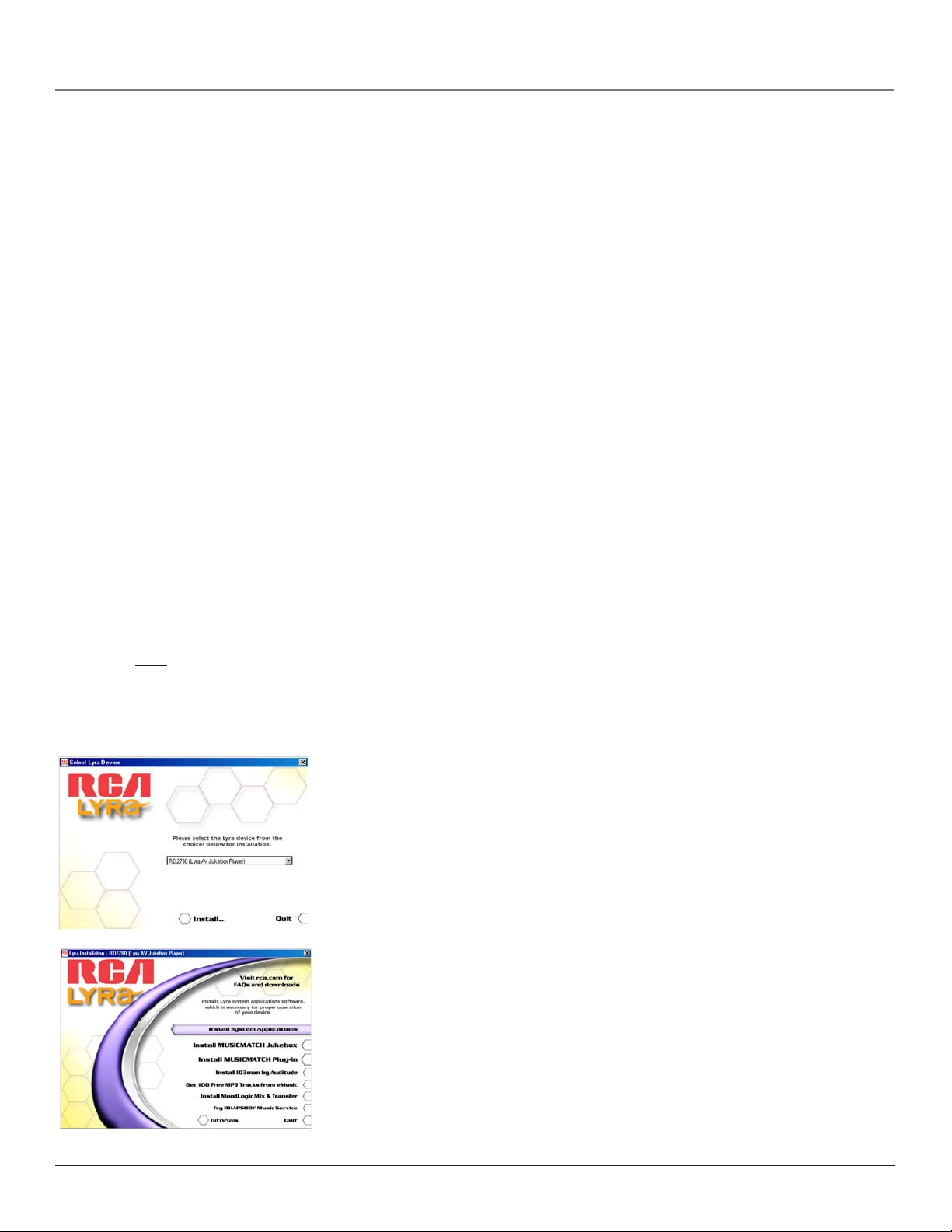
Chapter 1: Software Setup
Setup Information
Install software in your computer (Windows support only)
The Music Management CD that came with your Lyra AV Jukebox contains all of the necessary software components you need
to make your Lyra AV Jukebox work properly. These components do the following:
• view the User’s Guide and documentation for the Lyra AV Jukebox
• install USB driver for Windows 98SE/Me users (Refer to page 9)
• enable you to transfer files from your computer to your Lyra AV Jukebox
• install Lyra AV Jukebox system application to profile, sort the contents, update the system files, verify user playlists, and
use LyraSync functionality to sync files/folders between your computer and device (refer to page 11)
• use the MusicMatch Jukebox™ software to organize your music collection and transfer the music to your Lyra AV
Jukebox
The MusicMatch Jukebox software compresses audio files (from music CDs) to the mp3 or mp3PRO format so you can play
them on your Lyra AV Jukebox. The MusicMatch software also enables you to download files from the internet that are already
compressed and then transfer those files to your Lyra AV Jukebox (or play the music on your computer).
Note: For Mac users, drag and drop file support is currently available. No software components are provided
at this time.
Insert the Included CD-ROM into CD-ROM Drive
Note: Don’t connect your Lyra AV Jukebox to your computer before you have installed the required drivers
(Windows 98SE/Me only).
1. Turn on your computer and place the Music Management CD that came with your Lyra AV Jukebox into your computer.
IMPORTANT: Don’t connect the USB cable to the PC or Lyra AV Jukebox before or during the driver
installation.
If you’re running Windows 2000 or XP, no additional drivers are required. If you’re running Windows 98SE or
Me, you
properly.
Note: Windows 2000 users must have Service Pack 3 or later installed in order for proper device operation.
2. If the setup screen does not appear, double click My Computer, double click your CD-ROM drive icon, and double click
Install to run the installer.
must install the device drivers from the CD-ROM in order for the Lyra AV Jukebox to function
3. Select your Lyra model (RD2780 (Lyra AV Jukebox Player)) on the setup screen and click Install
to access installation programs corresponding to your Lyra device.
4. Click the software components you’re going to install (a list follows):
• Universal Serial Bus Drivers (Windows 98SE/Me only)
• Lyra AV Jukebox system application
• MusicMatch Jukebox
• MusicMatch Jukebox device plug-in
• Additional services (Install ID3man by Auditude, Get 100 Free mp3 Tracks from eMusic,
Install Moodlogic Mix & Transfer, or Tr y RHAPSODY Music Service)
MusicMatch and MusicMatch Jukebox are registered trademarks of MusicMatch Corp.
8
Page 13

Chapter 1: Software Setup
5. Follow the on-screen instructions to install all necessary files, or for detailed instructions for loading each component,
see the following pages.
6. Click Finish to complete installation of the selected component and return to the start-up screen.
7. After all the desired applications are installed, click Quit to exit the setup application.
Install the USB Driver and System Applications (Windows 98SE and Me only)
For Windows 98SE and Me systems, you need to install a USB driver before your computer can recognize your Lyra AV
Jukebox, as well as the available System Applications component.
1. Click Install USB Driver/System Applications to install the required driver and system application
for your Lyra AV Jukebox.
2. Follow the on-screen instructions to install all necessary files.
3. Click Finish to complete installation and return to the start-up screen.
Note: A restart of your system may be required after installation is completed.
Install System Applications (Windows 2000 or XP)
1. Click Install System Applications to install system applications that will help you better manage
your Lyra AV Jukebox.
2. Follow the on-screen instructions to install all necessary files.
3. Click Finish to complete installation and return to the start-up screen.
(Refer to page 10 for further system application details).
Install MusicMatch Jukebox (Optional)
MusicMatch Jukebox is a music management software used to organize and manage digital audio files and transfer music to
your Lyra AV Jukebox. If you already have MusicMatch or another program to create mp3 files, you do not need to install
MusicMatch.
Make sure you have installed the USB Driver/System Applications (Windows 98SE/Me) or System Applications (Windows
2000/XP) before you install MusicMatch Jukebox. For information on loading MusicMatch software, go to Chapter 4.
Notes: Once you have installed MusicMatch Jukebox, you need to install the MusicMatch Plug-in in order
to download audio files using MusicMatch Jukebox to transfer files from your computer to your Lyra AV
Jukebox. For more information on installing and using MusicMatch Plug-in, go to Chapter 4.
A version of the MusicMatch Jukebox software must have been previously installed on your computer in
order to be able to install the MusicMatch Plug-in software.
Install Additional Music Services (Optional)
Click on Install ID3man by Auditude, Get 100 Free mp3 Tracks from eMusic, Install Moodlogic Mix & Transfer, or Tr y
RHAPSODY Music Service for additional free and/or trial digital music services provided by RCA and Thomson Inc.
partners.
9
Page 14
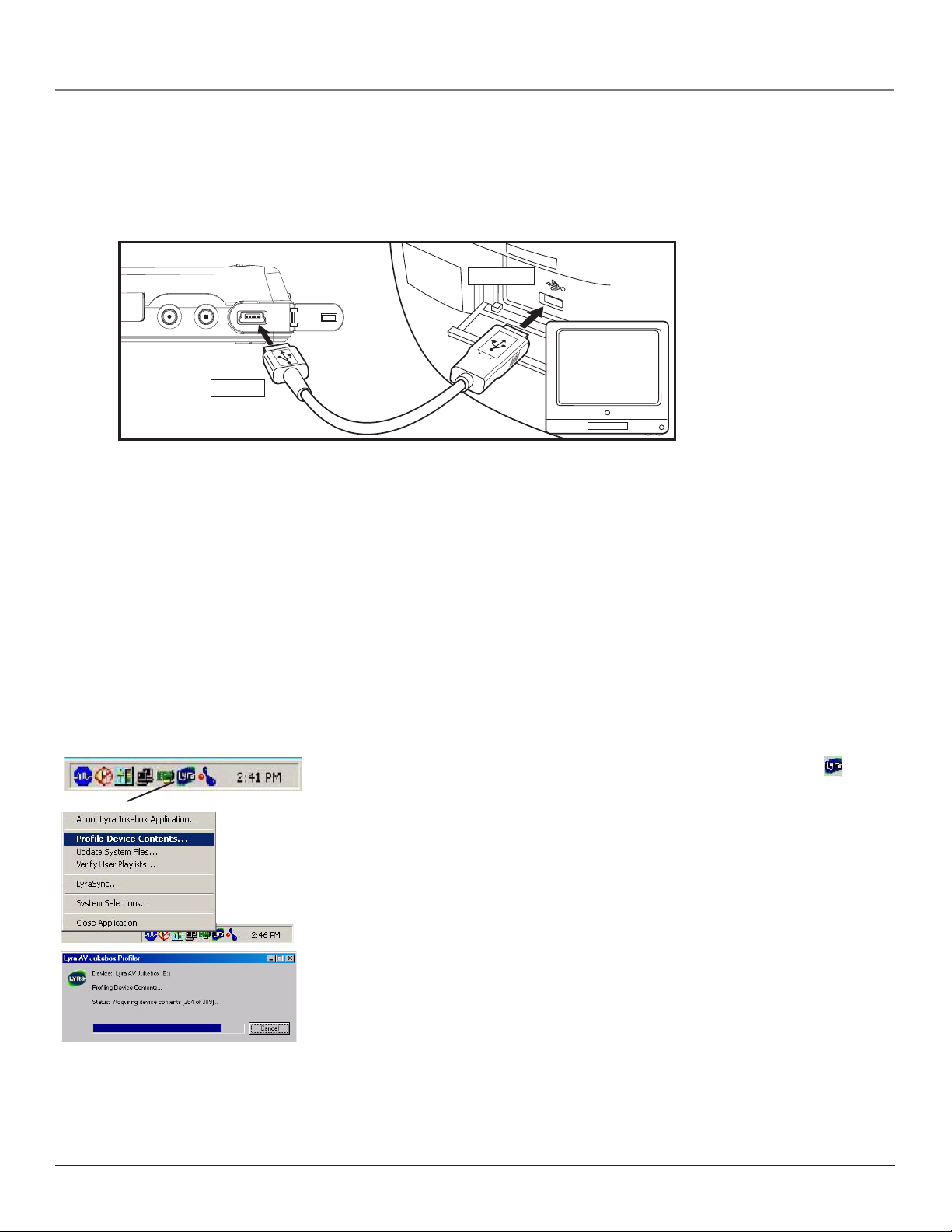
Chapter 1: Software Setup
Connecting Lyra AV Jukebox to the Computer
Connect the Lyra AV Jukebox to your computer with the mini USB cable provided. Turn on the unit by pressing the ON/
OFF button. The Lyra AV Jukebox will appear as a Removable Disk drive letter in My Computer (Windows Explorer).
If a CompactFlash memory card is properly inserted, an additional drive letter may be accessed as a Removable Disk drive
letter through Windows Explorer as well. The Lyra AV Jukebox functions as a high-speed CompactFlash card reader as
well.
USB PORT
RECORD
ON/OFF
COMPUTER
DIGITAL
For information on disconnecting the USB cable, go to the end of the chapter.
Notes: It might take several seconds for the device (the Lyra AV Jukebox) to be detected, especially in
Windows 2000/XP. Click Refresh in My Computer or Explorer to make sure the device has been detected.
The Lyra AV Jukebox is capable of transferring files at high-speed mode of USB 2.0. This is up to 40 times
faster than USB 1.1. If USB 2.0 port is available on your computer, use it to connect to your Lyra AV
Jukebox. The Lyra AV Jukebox is still backward compatible with the older USB 1.1 ports. However, you
won’t be able to take full advantage of the potential speed increase.
Lyra Jukebox System Applications
Profile Device Contents (Audio only)
New audio files that are transferred to your Lyra AV Jukebox using Windows Explorer (drag and drop) will not appear in
the Audio Navigation Menus until you profile the contents. If MusicMatch Jukebox was used to transfer files, you don’t
need to profile content as profiling is done automatically.
1. Connect your Lyra AV Jukebox to the computer using the provided USB cable if it is not already connected.
2. After all audio files have been transferred to the device, right click on the Lyra icon
System tray (bottom right hand corner of the computer screen).
Lyra icon
3. Select the Profile Device Contents... option to start profiling and sorting contents.
Note: If more than one Lyra AV Jukebox is connected to your computer, you will be
prompted to select the corresponding drive you want to profile.
4. Click Done on the progress screen when profiling is complete.
Note: Video and Photos content will appear in the Navigation menus based on the
folder/file structures in the VIDEO and PHOTOS system folder. Profiling of Video and
Photos content is not necessary.
When your Lyra AV Jukebox isn’t connected to a computer, you can profile Audio
contents from the Audio menu, and select Profile Contents. Go to page 25 for more
information.
in the
10
Page 15

Chapter 1: Software Setup
Updating System Files
You can upgrade your Lyra AV Jukebox or repair system files on your device if it becomes damaged by downloading the
latest firmware from
steps below to update your system files.
1. Connect your Lyra AV Jukebox to the computer using the provided USB cable if it is not already connected.
http://www.rca.com/lyra-avdownloads. After you have downloaded the latest firmware, follow the
2. Right click on the Lyra icon
screen) and select the Update System Files... option to start updating your system with the latest
firmware (the progress screen appears).
Note: If more than one Lyra AV Jukebox is connected to your computer, you will be
prompted to select the corresponding drive you want to update.
Possible cause of system file damage:
•System files and/or folders were accidentally deleted from the device
•You have formatted your Jukebox.
in the System tray (bottom right hand corner of the computer
Verify User Playlists
Verify User Playlists stores items under the playlist system folders (AUDIO, VIDEO, PHOTOS) on the Lyra AV Jukebox.
Audio playlists must be in the M3U file format under the AUDIO system folder. Video playlists must be in the V3U file
format under the VIDEO system folder. Photos playlists must be in the J3U file format under the PHOTOS system folder.
See the RD2780 Lyra AV Jukebox readme file for more information.
Note: Playlist files can be stored in sub-folders under the AUDIO, VIDEO, PHOTOS system folders as well
for easier navigation and storage of your multimedia content.
1. Connect your Lyra AV Jukebox to the computer using the provided USB cable if it is not already connected.
2. Right click on the Lyra icon in the System tray (bottom right hand corner of the computer
screen) and select the Verify User Playlists... option (the progress screen appears).
Note: If more than one Lyra AV Jukebox is connected to your computer, you will be
prompted to select the corresponding drive you want to verify user playlists.
If playlists are invalid, you will be prompted to resolve them.
LyraSync
Files and folders can be synchronized between your PC and your Lyra AV Jukebox. Make sure there is enough free disk
space on the specified device or PC destination folder that the sync files will be copied to in order to successfully complete
the synchronization process, otherwise the synchronization process will fail.
1. Connect your Lyra AV Jukebox to the computer using the provided USB cable if it is not already connected.
2. Right click on the Lyra icon
screen) and select LyraSync.
11
in the System tray (bottom right hand corner of the computer
Page 16

Chapter 1: Software Setup
3. The LyraSync Options screen appears.
4. Click Insert to select the paths of files and folders to synchronize between your PC and the
Device. Click OK.
5. Select the desired LyraSync direction.
• PC overwrites Device
• Device overwrites PC
• Synchronize PC and Device
6. Click Synchronize to start.
Transferring Files to Lyra AV Jukebox
You can transfer files to your Lyra AV Jukebox via MusicMatch Jukebox or Windows Explorer. For more information on
transferring Video files, go to page 19. For more information on transferring Audio files, go to page 23. For more
information on transferring Photo files, go to page 27.
Disconnecting Your Lyra from the Computer
Windows Users
Before disconnecting your device, to ensure there is no loss of data, from the System Tray, left click on the icon (or the
icon in Windows 98SE/Me) and select Unplug or Eject Hardware (the Unplug or Eject Hardware screen appears). Select
the drive(s) corresponding to your Lyra player and click Stop.
The Stop a Hardware Device screen appears. Select the device to be stopped again for confirmation and click OK. You can
also stop your Lyra AV Jukebox by right clicking on the
tray and selecting the drive(s) corresponding to your player.
Mac Users
From the Desktop, drag the mounted volume icon(s) associated with the Lyra AV Jukebox into the trash folder.
Note: If CompactFlash is connected, two volumes will be available on the desktop.
You can also select the Eject option for the mounted volume(s) associated with the device to ensure the device is properly
put away before being disconnected.
icon (or the icon in Windows 98SE/Me) from the system
12
Page 17

Chapter 2: Using the Setup Menu
Setup Menu
The Setup Menu allows you to make changes to the Audio, Video, and Photo settings, as well as make changes to main
functions of the Lyra AV Jukebox.
From the Main menu, press the up or down arrow to highlight Setup. Press SELECT to view the
Setup menu. The following options appear:
Note: To return to the Main menu at any time, use the InstaHome™ feature
(press and hold the Menu button located on the right side of the Lyra AV
Jukebox).
Audio/Video Settings Press the right arrow to view the Audio/Video settings. Options within the
Audio/Video settings are explained later in the section under Audio/Video Settings Menu.
Photos Settings Press the right arrow to view the Photos settings. Options within the Photos
settings are explained later in the section under Photos Settings Menu.
LCD Brightness Press the right or left arrow to increase or decrease the brightness to the LCD
screen.
Video Record Quality Press the right arrow to select a video recording quality- LP-Low (long
play), SP-Med (standard play), HQ- High (high quality).
Audio Record Quality Press the right arrow to select an audio record quality- 96 k- Low (low
quality), 128 k- Med (medium quality), 192 k- High (high quality).
Power Save Timer Press the right arrow to set a time for Power Save- OFF, 60 sec up to 120 sec
(10 second increments).
Backlight Timer Press the right arrow to set a time for the backlight to the LCD screen to turn
off- OFF, 5 sec up to 120 sec (5 second increments).
Sleep Timer Press the right arrow to set a one-time timer for the unit to shut down after
playback has been activated- OFF, 30 min, 60min, 90min, and 120min.
Date & Time Press the right arrow (the Date & Time Settings screen appears with Date
highlighted). Press the right arrow to highlight the month setting. Press the up or down arrow to
select the current month. Press the right arrow to highlight the day. Press the up or down arrow to
select the current day. Follow the same procedure to set the year.
Press the right arrow when you’re finished setting the date to highlight the Date and Time options
again. Press the down arrow to highlight Time. Follow the same directions for setting the date to
set the time.
Lyra Info Press the right arrow to display information about your Lyra- Hard Drive Capacity,
Available Hard Drive Space, Total Files, and Software Version.
TV Standard Press the right arrow to change the TV Standard: NTSC (National Television
Standards Committee) is the North American television standard, or PAL (Phase Alternation by
Line) is used in some European countries and elsewhere.
13
Page 18

Chapter 2: Using the Setup Menu
Audio/Video Settings Menu
Note: To return to the Main menu at any time, use the InstaHome™ feature
(press and hold the Menu button located on the right side of the Lyra AV
Jukebox).
Status Display (video only) Press the right arrow to turn on or off the information, such as time
elapsed, that appears on screen during video playback.
Bookmark Allows you to set video bookmarks during playback. (Feature currently not available.
Visit http://www.rca.com/lyra-avdownloads for the latest software and updates).
Audio Playback Press the right arrow to select one of the playback options: NORMAL- songs
from the sorting category selected are played in the order they appear, REPEAT- repeats songs
from the sorting category selected and are played in the order they appear, REPEAT 1- repeats
current song being played, REPEAT ALL- repeats all songs in the Audio Navigation mode based
on their order in the current sorting mode (Audio, Album, etc.), SHUFFLE- songs/sub-categories
from the current sorting category are played in random order, SHUFFLE ALL- all songs from the
sorting mode (Audio, Album, etc.) are played in random order, SHUFFLE REP (Shuffle Repeat)songs/sub-categories from the current sorting category are repeatedly played in random order,
SHF ALL REP (Shuffle All Repeat)- all songs from the sorting mode are repeatedly played in
random order. You can change the playback option in the audio playback menu as well.
Video Repeat Press the right arrow to select one of the repeat options: OFF, ON- video files from
a folder or sorting category are played repeatedly, ONE- video played is repeated, ALL- repeats all
videos available in the Video navigation mode.
Brightness Allows you to increase or decrease the brightness of the video during playback.
(Feature currently not available. Visit http://www.rca.com/lyra-avdownloads for the latest software
and updates).
Color Allows you to increase or decrease the color of the video during playback. (Feature
currently not available. Visit http://www.rca.com/lyra-avdownloads for the latest software and
updates).
Contrast Allows you to increase or decrease the contrast of the video during playback. (Feature
currently not available. Visit http://www.rca.com/lyra-avdownloads for the latest software and
updates).
Audio Equalizer Allows you to select a specific equalizer setting to adjust the various levels of the
audio output for different types of audio content. (Feature currently not available. Visit http://
www.rca.com/lyra-avdownloads for the latest software and updates).
Audio Clips Allows you to sample audio content files without activating playback. (Feature
currently not available. Visit http://www.rca.com/lyra-avdownloads for the latest software and
updates).
Video Clips Allows you to sample video content files without activating playback. (Feature
currently not available. Visit http://www.rca.com/lyra-avdownloads for the latest software and
updates).
14
Page 19

Chapter 2: Using the Setup Menu
Audio/Video Settings Menu continued...
Tile Display Mode (for video only) Determines how the video contents are displayed during
navigation mode. When Tile Display is off, files are displayed in button format, folders listed first
in alphabetical order, video files follow in alphabetical order. Sub-folders or video files from a
highlighted folder are displayed on the right side of the screen (sub-folders listed first in
alphabetical order and video files follow in alphabetical order).
Note: Tile Display Mode ON currently not available. Visit http://www.rca.com/
lyra-avdownloads for the latest software and updates.
Tile Display Mode Off
RESET Select to reset Audio and Video settings to the factory defaults.
Photo Settings Menu
Note: To return to the Main menu at any time, use the InstaHome™ feature
(press and hold the Menu button located on the right side of the Lyra AV
Jukebox).
Status Display Displays information, such as file name, that appears on screen when viewing a
photo. (Feature currently not available. Visit http://www.rca.com/lyra-avdownloads for the latest
software and updates).
Notes Display Notes associated with the photo are displayed while viewing a photo. (Feature
currently not available. Visit http://www.rca.com/lyra-avdownloads for the latest software and
updates).
Slideshow Settings Press SELECT to view the Slideshow Settings options.
Press the up or down arrow to select OFF or ON for the Slideshow option.
Press the right arrow to highlight the Interval option. This is the amount of time each photo
is shown during the slideshow. Press the up or down arrow to change the amount of time
starting at 2 seconds, up to 60 seconds.
When you’ve finished setting the Interval option, press the right arrow to highlight the Mode
option. Press the up or down arrow to select Normal- plays all files in the current folder,
ALL- plays all photo files in the current folder as well as any sub-folders in the current folder,
Repeat- repeats all photo files in the current folder, Rep-All (Repeat All)- repeats all photo files
in the current folder as well as any sub-folders in the current folder.
Play Audio File A slideshow must be set in order to choose an audio file. Highlight Play Audio
File to browse for an audio file to be played during a slideshow. Once a file is selected, the Audio
Browse mode is exited and the file name is displayed next to the Play Audio File option.
Note: You can only browse for audio files during Play Audio File; you can’t listen
to the audio files.
Rotate Photo Press the right or left arrow to select a rotate option: OFF, +90, 180, -90. This
changes the rotation for all your photos. To change the rotation for individual photos, use the
Photo Settings Banner option. Go to page 29 for more information.
Brightness Allows you to increase or decrease the brightness to photo content during playback.
(Feature currently not available. Visit http://www.rca.com/lyra-avdownloads for the latest software
and updates).
15
Page 20

Chapter 2: Using the Setup Menu
Photo Settings Menu continued...
Color Allows you to increase or decrease the color to photo content during playback. (Feature currently not available.
Visit http://www.rca.com/lyra-avdownloads for the latest software and updates).
Contrast Allows you to increase or decrease the contrast to photo content during playback. (Feature currently not
available. Visit http://www.rca.com/lyra-avdownloads for the latest software and updates).
Tile Display Mode Determines how the photo content is displayed during navigation mode. Press the right arrow to turn
OFF or ON the Tile Display Mode. When you select the Photos option from the Main menu and Tile Display is on, the
files will be displayed in thumbnail view. When Tile Display is off, files are displayed in button format, folders listed first in
alphabetical order, photo files follow in alphabetical order. Sub-folders or photo files from a highlighted folder are displayed
on the right side of the screen (sub-folders listed first in alphabetical order and photo files follow in alphabetical order). See
pictures below for examples.
Tile Display Mode On
RESET Select to reset Photo settings to the factory defaults.
Tile Display Mode Off
16
Page 21

Chapter 3: Playing Files
Basic Information
The Lyra AV Jukebox is able to play video and music, view pictures, and also store any computer files. The 20 GB hard
drive storage allows you to:
• Record and view up to approximately 80 hours of video
• Record and play up to approximately 300 hours of music (record quality at 64kpbs)
• Store and view up to approximately 100,000 JPEG images
Note: Audio only mp3 encoded at 128kbps; Video (with audio) encoded at 480kbps; JPEG images assume
average of 150KB per file. Actual recording time and available storage space vary depending on system
requirements, bitrate and other factors.
You can find out how much availability is on your hard drive by going to the Setup menu and selecting Lyra info (go to page
13 for more information).
Note: The built-in battery needs to be charged 4 hours by the supplied AC/DC adapter before it is fully charged .
Basic Screen Information
While viewing the Video, Audio, Photos, or Files menu, the same type of information appears on-screen.
4
3
2
1
5
1 Displays the file or folder name highlighted in the menu system.
2 Displays the mode you are in- Video, Audio, Photos, or Files, along with the mode icon
3 The Lock icon is displayed if the CONTROLS HOLD on the bottom of the unit is switched on. The device’s buttons
will be inactive (locked) when CONTROLS HOLD is switched on.
4 The Battery icon displays how much power remains on the battery (full green bar
is 50%-75%, 25%-50%, red bar indicates below 25%, indicates battery is dead.
5 The preview window displays the picture associated with the mode, or if available, the file highlighted. During Audio
Playback mode, the preview window displays the ID3 cover art (if available) associated with the current audio file
being played.
indicates 75%-100%,
Basic Operation
The information in this section presumes you’ve successfully transferred files to your Lyra AV Jukebox, and you’re ready to
play different types of files.
If you need specific setup information (downloading music, transferring files, installing software), go to Chapter 1.
If you want more detailed information about the Lyra AV Jukebox’s menu system, go to page Chapter 2.
Understanding how to navigate through the Lyra AV Jukebox’s menu system, as well as how the buttons operate, will give
you the information you need for basic functionality.
The Main menu displays Video, Audio, Photos, Files and Setup on the left side of the LCD screen. The navigation scheme is
the same no matter what menu you access:
17
Page 22

Chapter 3: Playing Files
1. Press the arrow up or down buttons to highlight different items on the screen.
2. Press the right arrow button to open a folder or sorting category to display the item’s (Video, Audio, etc.) contents.
3. Press the left arrow button to close a folder or sorting category and move back one level.
4. Press the up or down arrow button to highlight a file, then press SELECT to display the Options menu, or press
pause) to start playback. Press play/pause again to pause playback. If a folder or playlist is highlighted, press SELECT to
open (expand) the folder or playlist and display it’s contents.
5. To stop playing a file, press the Stop button ( ) on the top of the player.
6. Press the MENU button momentarily to go back one level. Press and hold the MENU button to return to the Main menu.
(play/
Recording Video to Your Lyra AV Jukebox
From an Audio/Video Component
You can record video from video components that have video output jacks, such as a TV, VCR, cable or satellite box, using the
supplied Line In cable.
Note: You might want to change the Video Record Quality setting in the Setup menu (go to Chapter 2) if you
want to record at a lower quality to take up less space, or to record at a higher quality for better video. The
default record quality is SP-Med (standard play). A 30 minute program recorded at this quality will take up
approximately 220-270 MB.
To view recorded content on your TV, it is recommended to set the Video Record Quality to HQ- High (high
quality).
To view recorded content on your Lyra AV Jukebox, it is recommended to set the Video Record Quality to SPMed (standard play).
1. Make sure your Lyra AV Jukebox is off.
2. Connect the 2.5mm mini-plug end of the cable to the LINE IN jack on your Lyra AV Jukebox player.
3. Connect the yellow (video) to the Video Output jack to the component. If you want to record sound, connect the red
(audio right) and white (audio left) cables to the corresponding right and left Audio Output jacks on your component.
4. Turn on the power to your component, and select the input you’re recording from (for example, if you want to record a tape
playing from the VCR to the TV, you need to switch to VCR mode on the TV to view the tape).
5. Turn on your Lyra AV Jukebox.
6. Highlight and select Video.
7. Press the RECORD button on the top of the Lyra AV Jukebox when are you ready to record
(the Recording Mode screen appears). If you need to, press PLAY on the device connected to
the TV (for example, a VCR).
18
Page 23

Chapter 3: Playing Files
8. Press SELECT to begin recording, or highlight one of the pre-set times to record so you
don’t have to press Stop. Once recording begins, the record screen appears with status,
Recording time (if Start Recording was selected, this will be blank) elapsed time, recording
quality and the file name shown.
9. If necessary, press Stop to stop recording. When finished recording, you will be prompted to
rename the new file. The following screen appears:
10. Select No and the default file name is used and you’re returned to Video Navigation mode.
Select Yes and the on-screen keyboard appears. Go to Using the On-Screen Keyboard on page
31 for information.
Note: Recorded video files must use the .asf file extension. If a file extension isn’t
specified, then the system automatically adds the .asf file extension to the file
name during the save process.
11. Select Done from the keyboard screen when you’ve entered the new file name, or select Cancel
to use the default file name. You’re returned to Video Navigation mode.
From Computer
You can record video from your computer using a Line Out to mini-Line In cable if your computer has a Line Out jack.
1. Make sure your Lyra AV Jukebox is off.
2. Connect the smaller end of the cable (mini-Line In) to the LINE IN jack on your Lyra AV Jukebox player.
3. Connect the other end to the Line Out jack on your computer.
4. Turn on the power to your computer, and select the file you want to record from.
Follow steps 5-11 of From an Audio/Video Component.
Transferring Video Files to Lyra AV Jukebox
You can transfer video files to your Lyra AV Jukebox using Windows Explorer.
If your Lyra AV Jukebox isn’t already connected to your computer, connect it using the provided USB cable (go to page 10 for
information on connecting the USB cable). Don’t disconnect the USB cable during video download. Doing so may corrupt system files
or the files being downloaded. It is highly recommended that the Lyra AV Jukebox be connected to the ROOT USB PORT (the main
USB port) on the PC or a self powered USB hub.
From Windows Explorer, open the Lyra AV Jukebox drive. Open the drive where the files/folders you want to transfer are located, and
highlight them. Drag the files/folders to the VIDEO system folder on the Lyra AV Jukebox drive.
Helpful hint: You can also right click on your content in Windows Explorer and select Copy (or Ctrl + C). Then from
the VIDEO folder, right click and select Paste (or Ctrl + Y) to add the copied content.
Supported video files (MPEG4 in avi file format) must be stored in the VIDEO system folder in order to be available for playback on
the device. Sub-folders may be created under the VIDEO system folder for easy navigation and organization of your video content.
Note: You must stop the USB connection before disconnecting the USB cable (go to page 12 for more information
on disconnecting the USB cable).
A CompactFlash memory card can also be used to transfer video files. If a CompactFlash memory card is properly inserted, an
additional drive is available through Windows Explorer to transfer content onto. Please ensure the correct drive is being used when
transferring content from the device. Go to page 32 for more information on transferring files from the CompactFlash memory card.
19
Page 24

Chapter 3: Playing Files
Playing Video
To select and play a video from the Main Menu:
1. Press the up or down arrow to highlight Video and press SELECT. Video content appears on the left side of the screen
in the same folder or file structure as it’s stored on the hard drive.
2. Press the down arrow button to highlight the video or video folder you want to select, for
example, Spring Vaca....(Spring Vacation). The following appears:
• A list of videos and sub-folders appear on the left side of the screen. Press the right arrow
to display the files under Spring Vaca...(Spring Vacation). The videos appear on the right side
of the screen. This type of navigation is with Tile Display Mode turned off.
3. Continue to press the up or down arrow to highlight a sub-folder, or video file. Press the left
or right arrow to move back or forward a level.
Once you have highlighted a video you want to view, press SELECT to display the Options
Menu (or press Play/Pause to start playback for the selected video and the Options menu
won’t appear). The Video Options Menu description follows:
Highlight Play and press SELECT to play the video.
Highlight Exit and press SELECT to return to the last viewed Video menu.
Highlight Add to Favorites to add the video to your favorites list in the Video system folder.
(Feature currently not available. Visit http://www.rca.com/lyra-avdownloads for the latest software
and updates).
Highlight Add to User Playlist to add the video to your playlist file in the Video system folder.
(Feature currently not available. Visit http://www.rca.com/lyra-avdownloads for the latest software
and updates).
Highlight Program Play to start program playback. (Feature currently not available. Visit http://
www.rca.com/lyra-avdownloads for the latest software and updates).
Highlight Move To and press SELECT if you want to move the video to a different folder.
Highlight Delete and press SELECT to delete the video from the folder.
Highlight Create Folder and press SELECT. The on-screen keyboard appears to let you name a new
sub-folder to the currently selected (open) folder. Go to Using the On-Screen Keyboard on page 31
for information.
To stop playing a video, press the Stop button (
Note: If you press STOP, PAUSE, MENU or turn off the device during video
playback, the video is saved at the point where it is stopped. The next time you
play that video, a message screen appears. Press SELECT to continue, press PLAY to
restart video, or press STOP to cancel.
) on the top of the player.
20
Page 25

Chapter 3: Playing Files
Viewing Video Content on Your TV
You can view video content stored on the hard drive of your Lyra AV Jukebox using the supplied Line Out cable if your TV
has Audio and Video Input jacks.
1. Make sure your Lyra AV Jukebox is off.
2. Connect the 2.5mm mini-plug end of the cable to the LINE OUT jack on your Lyra AV Jukebox player.
3. Connect the yellow (video) to the Video Input jack. Connect the red (audio right) and white (audio left) cables to the
corresponding right and left Audio Input jacks on your TV.
4. Turn on the power to your TV, and change to the corresponding input channel on your TV.
5. Turn on your Lyra AV Jukebox. Switch the Mode Switch to TV OUT (locate the switch on the bottom of your Lyra
TV OUT
AV Jukebox
CONTROLS HOLD
6. Highlight and select Video.
7. Find the file you want to view on the TV. Press the Play button.
8. When finished viewing on the TV and to display the video on the Lyra screen, move the Mode Switch back to the
NORMAL position.
NORMAL
).
Recording Audio to Your Lyra AV Jukebox
From Stereo System
You can record audio from an audio/video component, such as a stereo system, using the supplied Line In cable if the
component has Audio Output jacks.
Note: You might want to change the Audio Record Quality setting in the Setup menu (go to Chapter 2) if
you want to record at a lower quality to take up less space, or to record at a higher quality for better
sound. The default record quality is 128 k (medium quality- mp3 audio).
1. Make sure your Lyra AV Jukebox is off.
2. Connect the 2.5mm mini-plug end of the cable to the LINE IN jack on your Lyra AV Jukebox player.
3. Connect the red (audio right) and white (audio left) cables to the corresponding right and left audio jacks on your
stereo system.
4. Turn on the power to your audio system, and select the mode you’re recording from (for example, if you want to
record a CD, make sure the stereo is in CD mode).
5. Turn on your Lyra AV Jukebox.
6. Highlight and select Audio.
7. Press the RECORD button on the top of the Lyra AV Jukebox when you’re ready to record
(the Recording Mode screen appears). If you need to, press PLAY on your stereo.
21
Page 26

Chapter 3: Playing Files
8. Press SELECT to begin recording, or highlight one of the pre-set times to record so you
don’t have to press Stop. Once recording begins, the record screen appears with status,
Recording time (if Start Recording was selected, this will be blank) elapsed time, recording
quality and the file name shown.
9. If necessary, press Stop to stop recording. When finished recording, you will be prompted to
rename the new file. The following screen appears:
10. Select No and the default file name is used and you’re returned to Audio Navigation mode.
Select Yes and the on-screen keyboard appears. Go to Using the On-Screen Keyboard on page
31 for information.
Note: Recorded audio files must use the .mp3 file extension. If a file extension
isn’t specified, then the system automatically adds the .mp3 file extension to the
file name during the save process.
11. Select Done from the keyboard screen when you’ve entered the new file name, or select
Cancel to use the default file name. You’re returned to Audio Navigation mode.
If your stereo doesn’t have Audio Out jacks, you can record from the headphone jack using a
headphone to mini-Line In cable.
1. Make sure your Lyra AV Jukebox is off.
2. Connect the smaller end of the cable (mini-Line In) to the LINE IN jack on your Lyra AV
Jukebox.
3. Connect the headphone end to the headphone jack on your stereo system. Follow steps 4-11
above.
From Computer
You can record audio from your computer using a headphone/line out 3.5 mm to mini-Line In
cable.
1. Make sure your Lyra AV Jukebox is off.
2. Connect the smaller end of the cable (mini-Line In) to the LINE IN jack on your Lyra AV
Jukebox.
3. Connect the other end to the headphone or line out jack on your computer.
4. Turn on the power to your computer, and select the file you want to record.
Follow steps 5-11 of From Stereo System.
22
Page 27

Chapter 3: Playing Files
Transferring Audio Files to Lyra AV Jukebox
You can transfer audio files to your Lyra AV Jukebox via MusicMatch Jukebox or Windows Explorer. To transfer files via
MusicMatch Jukebox, go to Chapter 4 for more information.
If your Lyra AV Jukebox isn’t already connected to your computer, connect it using the provided USB cable (go to page 10
for information on connecting the USB cable). Don’t disconnect the USB cable during music download. Doing so may
corrupt system files or the files being downloaded. It is highly recommended that the Lyra AV Jukebox be connected to the
ROOT USB PORT (the main USB port) on the PC or a self powered USB hub.
From Windows Explorer, open the Lyra AV Jukebox drive. Open the drive where the files/folders you want to transfer are
located, and highlight them. Drag the files/folders to the AUDIO system folder on the Lyra AV Jukebox drive.
Helpful hint: You can also right click on your content in Windows Explorer and select Copy (or Ctrl + C).
Then from the AUDIO folder, right click and select Paste (or Ctrl + Y) to add the copied content.
It is highly recommended that all supported audio files (mp3 or mp3PRO) be stored in the AUDIO system folder to allow
for easy navigation and organization of the contents of the Lyra AV Jukebox.
Note: You must stop the USB connection before disconnecting the USB cable (go to page 12 for more
information on disconnecting the USB cable).
A CompactFlash memory card can also be used to transfer audio files. If a CompactFlash
memory card is properly inserted, an additional drive is available through Windows Explorer to
transfer content onto. Please ensure the correct drive is being used when transferring content
from the device. Go to page 32 for more information on transferring files from the CompactFlash
memory card.
When all files have been transferred to the Lyra AV Jukebox hard drive through the PC, you
MUST re-profile the audio contents by using the Lyra Jukebox System Application to ensure all
audio content is properly sorted and recognized on the Lyra AV Jukebox in Audio mode. See
Chapter 1 for more details on the Lyra Jukebox System Application.
Note: When the Lyra AV Jukebox isn’t connected to the PC, you can run the
embedded profiler on the device. From the Audio menu on the Lyra, select
Profile Contents to run the embedded profiler. Go to page 25 for more details on
the Embedded Audio Profiler.
Transferring Predefined Audio Playlists to your Lyra AV Jukebox
Predefined M3U audio playlists can be created on your PC using MusicMatch Jukebox (or any other music management
software that supports M3U audio playlist files). Refer to the MusicMatch Jukebox User Manual for details. Use Windows
Explorer to transfer predefined playlists to your Lyra AV Jukebox.
If your Lyra AV Jukebox isn’t already connected to your computer, connect it using the provided mini-USB cable.
From Windows Explorer, highlight the predefined playlists that you have created in MusicMatch Jukebox and drag them to
the AUDIO folder located on the Lyra AV Jukebox drive.
Helpful hint: You can also right click on your content in Windows Explorer and select Copy (or Ctrl + C).
Then from the AUDIO folder, right click and select Paste (or Ctrl + Y) to add the copied content.
Notes: Only Audio M3U playlists files stored in the AUDIO folder will be recognized by the device. Audio
playlists can be stored in sub-folders under the AUDIO system folder for easier navigation and storage of
your playlist files.
Audio playlists files must use the .M3U files extension in order to be properly recognized by the device.
23
Page 28

Chapter 3: Playing Files
Playing Audio
To select and play a song from the Main Menu:
1. Press the up or down arrow to highlight Audio and press SELECT to enter the Audio navigation mode. Eight options
are displayed: Artist– sorts and displays audio content according to ID3 Artist, Album, and Track ID; Album– sorts
and displays audio content according to ID3 Album and Track ID; Title– sorts and displays audio content according to
ID3 Song Title; Genre– sorts and displays audio content according to ID3 Genre, Artist, and Song Title; Year– sorts
and displays audio content according to ID3 Year and Song Title; Audio Files– sorts and displays audio content
according to file names; Playlists– displays all Audio M3U playlists stored in the AUDIO folder; and Profile Contents–
allows you to use the Embedded Audio Profiler in order to sort all available audio content stored on the hard disk of
the device.
2. Press the down arrow button to highlight the sorting category you want to select a song from,
for example, Artist.
3. Press the right arrow to display the list of Artists (the Artists appear on the right side of the
screen).
4. Continue to press the up or down arrow to select the album, then press the right arrow to
display the list of albums from the artist chosen. Press SELECT to open (expand) the item
and display the contents. Press the left or right arrow to move back or forward a level in the
sorting category (Artist, Album, Title, etc...).
Press SELECT when you’ve chosen a song to display the Options Menu (or press Play/Pause
to start playback for the selected category, or song and the Options menu won’t appear). The
Audio Options Menu description follows:
Highlight Play and press SELECT to play the current song or category selected.
Highlight Exit and press SELECT to return to the last viewed Audio menu.
Highlight Add to Favorites to add the song or album to your favorites list in the Audio system
folder. (Feature currently not available. Visit http://www.rca.com/lyra-avdownloads for the latest
software and updates).
Highlight Add to User Playlist to add the song or album to a playlist file in the Audio system folder.
(Feature currently not available. Visit http://www.rca.com/lyra-avdownloads for the latest software
and updates).
Highlight Program Play to start program play. (Feature currently not available. Visit http://
www.rca.com/lyra-avdownloads for the latest software and updates).
To stop playing an audio file, press the Stop button (
) on the top of the player.
Playing Audio Playlists
To select and play an audio playlist from the Main Menu:
1. Press the up or down arrow button to highlight Audio and press SELECT to enter the Audio navigation mode.
2. Press the down arrow button to highlight Playlists.
3. Press the right arrow to display the available audio playlist files (a list of audio playlist files
and sub-folders appear on the left side of the screen).
Note: A playlist is indicated by the playlist icon ( ) next to the file.
4. Continue to press the up or down arrow to highlight a sub-folder or audio playlist file. Press
the right arrow with an audio playlist or folder highlighted to display the contents of the file
or folder. Press the left arrow to close the playlist and move back a level.
5. With an audio file from a playlist highlighted, press SELECT to display the Options Menu
(or press Play/Pause to start playback for the highlighted entry in the expanded playlist). The
Audio Playlist Options Menu description follows:
24
Page 29
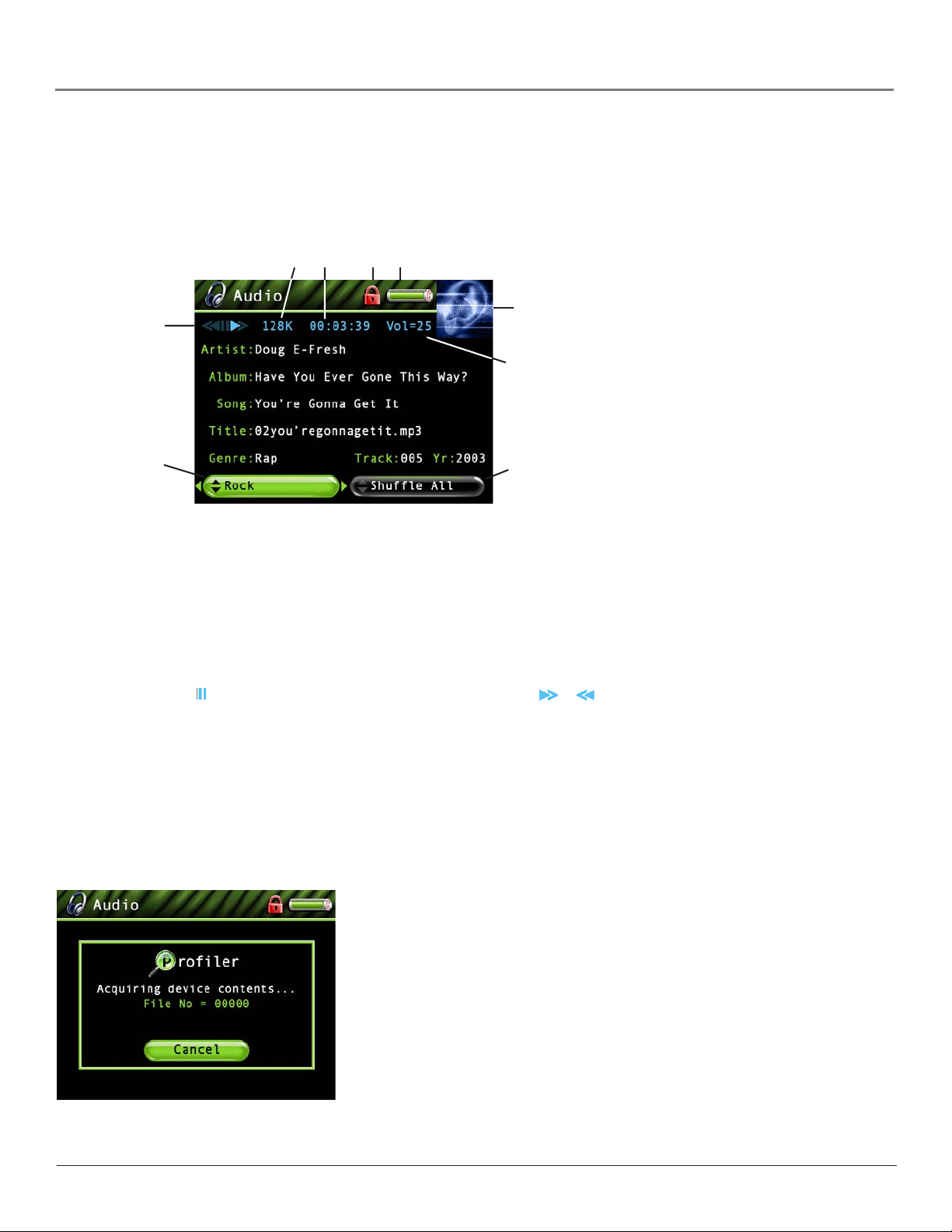
Highlight Play and press SELECT to play the current audio file selected.
Highlight Exit and press SELECT to return to the last viewed Audio menu.
Audio Playback Screen
The following screen is an example of what an audio playback screen might look like.
12 34
5
Chapter 3: Playing Files
7
8
6
Artist, Album, Song, Title, Genre, Track and Yr (Year)- Displays the ID3 tag information contained in the file, if
available. If no ID3 tag information is available, the field will display Unknown.
1Encoded Bit-rate – Indicates the bit-rate the audio file was encoded in when created.
2Elapsed time– When you’re playing music, the amount of time that the track has played appears.
3 Lock icon- Displayed when CONTROLS HOLD on the bottom of the unit is switched on (button lock on).
4Battery Indicator- Indicates how much power remains on the battery. Go to page 17 for more information on battery
indicator levels.
5Playback Mode- During playback, the play icon arrow is highlighted (as in graphic above). When you pause
playback, the pause (
6Audio Equalizer Preset setting (Rock) – For more information about Audio Equalizer Preset settings, go to page 14.
(Feature currently not available. Visit http://www.rca.com/lyra-avdownloads for the latest software and updates).
7Preview Window – During Audio Playback mode, the preview window displays the ID3 cover art (if available)
associated with the current audio file being played. If no cover art is available, the Audio mode preview window
graphic will be displayed.
8Volume level indicator – There are 33 steps in the volume control. Press the volume up/down buttons to increase or
decrease the volume. The volume level bar is displayed on screen when increasing or decreasing the volume.
9Mode (Shuffle All) – Displays current playback mode (Normal, Repeat, Shuffle, etc.). For more information about
playback mode settings, go to page 14. Highlight the tab and press the up or down arrow to change the mode setting.
) icon is highlighted. During forward or reverse playback, the or icons are highlighted.
9
Using the Embedded Audio Profiler
The embedded audio profiler allows you to profile (sort) audio contents stored on the hard drive
without having to connect to a computer. To profile audio content using the embedded audio
profiler:
1. From the Audio menu, press the down arrow button to highlight Profile Contents and press
SELECT.
2. The Do you want to re-profile the audio contents message is displayed. Select Yes to begin
profiling. Select No to cancel.
3. During the profiling process, status messages are displayed on-screen. If any errors occur
during the process, an error message is displayed.
4. Once the profiling is complete, the Audio menu is displayed. The audio contents displayed
in the available sorting categories reflect the actual audio files stored on the Lyra’s hard drive.
25
Page 30

Chapter 3: Playing Files
Playing Your Lyra AV Jukebox in Your Car Stereo
The cassette adapter lets you listen to the Lyra AV Jukebox in an automobile or RV safely without having to wear
headphones.
The car kit is included with your Lyra AV Jukebox. This accessory kit includes a car cord adapter and a cassette adapter.
The car cord adapter lets you power your Lyra from the cigarette lighter socket of a car, truck, or RV. It converts 12-volts to
a 4.5-volt output.
1. If the headphones are attached, remove them. Insert the plug on the cassette adapter into the LINE OUT jack on the
player.
2. Set the volume control on the cassette player to your normal listening level. Also set your Lyra AV Jukebox’s volume to
roughly step 24.
Note: It may be necessary to slightly adjust the Lyra AV Jukebox’s volume to attain best overall sound
quality.
3. Insert the cassette (Side A up) into your cassette player making sure the cord is placed in the correct position for your
type of player.
4. Attach the end of the car cord adapter to the DC IN jack on your Lyra AV Jukebox.
5. Remove the cigarette lighter from the socket, and insert the car cord into the socket.
6. Turn on your Lyra AV Jukebox, and operate the Lyra AV Jukebox to play music as described earlier in the chapter.
7. Control the sound level by using the volume control on the cassette player.
8. When you’re finished,
A. Remove the cassette adapter from the cassette player.
B. Turn off the Lyra AV Jukebox.
C. Remove the car cord’s plug from the cigarette lighter socket.
Cautions: Make sure to place the wire securely into the slot on the cassette in the correct direction for
the type of player you have.
The car cord adapter is designed to be used only with vehicles having negative ground electrical systems.
Use of any other car cord adapter may damage your Lyra AV Jukebox and void your warranty.
Playing Your Lyra AV Jukebox on Your Stereo System
Your Lyra AV Jukebox came with a Line Out Cable that you can use to connect your Lyra to your audio system.
1. Make sure your Lyra AV Jukebox is off.
2. Connect the 2.5mm mini-plug end of the cable to the LINE OUT jack on your Lyra AV Jukebox player.
3. Connect the red (audio right) and white (audio left) cables to the corresponding right and left audio jacks on your
stereo system.
4. Turn on the power to your audio system, and select the proper input setting on the audio system that corresponds
with the way you’ve connected the Lyra AV Jukebox to the audio system.
5. Turn on your Lyra AV Jukebox – press and hold
6. Operate the Lyra AV Jukebox to play music as described earlier in the chapter.
for 2 seconds.
26
Page 31

Chapter 3: Playing Files
Transferring Photos Files to Lyra AV Jukebox
You can transfer photo files to your Lyra AV Jukebox using Windows Explorer.
If your Lyra AV Jukebox isn’t already connected to your computer, connect it using the provided USB cable (go to page 10
for information on connecting the USB cable). Don’t disconnect the USB cable during Photos download. Doing so may
corrupt system files or the files being downloaded. It is highly recommended that the Lyra AV Jukebox be connected to the
ROOT USB PORT (the main USB port) on the PC or a self powered USB hub.
From Windows Explorer, open the Lyra AV Jukebox drive. Open the drive where the files/folders you want to transfer are
located, and highlight them. Drag the files/folders to the associated folder on the Lyra AV Jukebox drive.
Supported photo files (JPEG or JPG) must be stored in the PHOTOS system folder in order to be available for viewing on
the device. Sub-folders may be created under the PHOTOS system folder for easy navigation and organization of your
image files.
Note: You must stop the USB connection before disconnecting the USB cable (go to page 12 for more
information on disconnecting the USB cable).
A CompactFlash memory card can also be used to transfer photo files. If a CompactFlash memory card is properly
inserted, an additional drive is available through Windows Explorer to transfer content onto. Please ensure the correct drive
is being used when transferring content from the device. Go to page 32 for more information on transferring files from the
CompactFlash memory card.
Note: You can view photos directly from the CompactFlash memory card without having to transfer the
content to the Lyra AV Jukebox hard drive.
Viewing Photos
To select and view a photo from the Main Menu:
1. Press the up or down arrow to highlight Photos and press SELECT. Photos or photo folders appear on the left side of
the screen.
2. Press the down arrow button to highlight the photo or photo folder you want to select, for
example, FlowerGarden. Depending on how the photo navigation is setup, one of two
things can happen.
• A list of photos and sub-folders appear on the left side of the screen. Press the right arrow
to display the files under sub-folder. The photos appear on the right side of the screen. This
type of navigation is with Tile Display Mode turned off. Go to the Photos Settings in the
Setup menu to turn on Tile Display Mode.
27
Page 32

Chapter 3: Playing Files
•Photos and sub-folders appear in a thumbnail, or tile, display. Press the left or right arrow
to select a tile. When you get to the last tile at the bottom, the screen displays the next six
photos or subfolders in the list. This type of navigation is with Tile Display Mode turned on.
Go to the Photos Settings in the Setup menu to turn off Tile Display Mode.
3. Press the right arrow to access the list of photos under the folder (the photos appear on the
right side of the screen).
4. Continue to press the up or down arrow to highlight a sub-folder or photo file. Once you
select the photos file you want to view, press SELECT to display the Options menu (or press
Play/Pause to view the file and the Options menu won’t appear). The Photos Options menu
descriptions follow:
Highlight Play and press SELECT to view the photo.
Highlight Exit and press SELECT to return to the last viewed Photo menu.
Highlight Add to Favorites to add the photo to your favorites list in the Photos system folder.
(Feature currently not available. Visit http://www.rca.com/lyra-avdownloads for the latest software
and updates).
Highlight Add to User Playlist to add the photo to your playlist file in the Photo system folder.
(Feature currently not available. Visit http://www.rca.com/lyra-avdownloads for the latest software
and updates).
Highlight Program Play to play tagged photo files. (Feature currently not available. Visit http://
www.rca.com/lyra-avdownloads for the latest software and updates).
Highlight Move To and press SELECT if you want to move the photo to a different folder.
Highlight Delete and press SELECT to delete the photo from the folder.
Highlight Create Folder and press SELECT. The on-screen keyboard appears to let you name a
new sub-folder to the currently selected (open) folder. Go to Using the On-Screen Keyboard on
page 31 for more information.
To stop playing a video, press the Stop button (
) on the top of the player.
Creating Photo Slideshow
To create a slideshow based on folder contents:
1. Go to the Slideshow Settings option under the Photos Settings in the Setup menu (go to
Chapter 2 for more information).
2. Select ON, then set the Interval option. Set the Mode option to All (plays one time), Repeat
(repeats slideshow), or Repeat All (repeats slideshow continuously).
3. Press the MENU button to go back to the Main Menu and highlight the Photos option, then
press SELECT.
4. Select the folder, or the file within a folder, you want to base the slideshow on, and press the
Play/Pause button to start playback.
The slideshow plays all photo files within the selected folder. Each photo is displayed for the
length of time set in the Interval option.
28
Page 33

Chapter 3: Playing Files
Viewing Photo Slideshow
Slideshow options are set through the Photos Settings in the Setup menu (go to Chapter 2 for more information). The folder
you select from the Photos system folder will play based on the interval and mode you set. A slideshow is similar to a video
in that you can press the forward or reverse button at any time to go to the next or previous photo in the slideshow. You can
also press the Play/Pause button to pause playback of the slideshow.
Viewing Photo Slideshow With Music
An audio slideshow is set through the Photos Settings in the Setup menu (go to page Chapter 2 for more information). You
need to set a slideshow first and then you can add audio to the slideshow from the Play Audio File in the Setup menu.
Photo Settings Banner
To change photo settings while viewing a photo, press the MENU button momentarily (the Photo Settings banner appears).
Press the left or right arrow button to highlight different settings, then press SELECT to make changes to the particular
setting. Press the MENU button again to make the photo settings banner disappear. The Photo Settings banner explanation
follows, starting from left to right.
Contrast Adjusts the difference between the light and dark areas of the picture. (Feature
currently not available. Visit http://www.rca.com/lyra-avdownloads for the latest software and
updates).
Color Saturation Adjusts the richness of the color. (Feature currently not available. Visit
http://www.rca.com/lyra-avdownloads for the latest software and updates).
Picture Brightness Adjusts the brightness of the picture. (Feature currently not available.
Visit http://www.rca.com/lyra-avdownloads for the latest software and updates).
Go to Setup Screen Displays the Photos Setup screen.
LCD Brightness Adjusts the brightness of the LCD screen.
Picture Rotate Allows you to rotate the picture +90, -90, or 180 degrees. Once you change
the rotation of a photo, the device saves this preference. To change the rotation for all photos, use
the Photo Settings menu option in the Setup menu. Go to page 15 for more information.
Zoom Allows you to zoom 2x, Digital 4x, or Digital 8x in on the picture. Access the
Settings Banner each time you want zoom and select the Zoom icon. To go back to normal view,
continue to access Zoom until you select 1x.
Once a setting is changed, press SELECT (a screen appears asking if you want to save the setting.
Select No to not save changes. Select Yes to save the changes to the file in the Photos system
folder).
29
Page 34

Chapter 3: Playing Files
Viewing Photos on Your TV
You can view photos stored on your Lyra AV Jukebox using the supplied Line Out cable if your TV has Audio and Video
Input jacks.
1. Make sure your Lyra AV Jukebox is off.
2. Connect the 2.5mm mini-plug end of the cable to the LINE OUT jack on your Lyra AV Jukebox player.
3. Connect the yellow (video) to the Video Input jack. Connect the red (audio right) and white (audio left) cables to the
corresponding right and left Audio Input jacks on your TV.
Note: If an audio file has been set to the slideshow, make sure the Audio Input jacks are properly
connected to ensure you will hear the audio content.
4. Turn on the power to your TV, and change to the corresponding input channel on your TV.
5. Turn on your Lyra AV Jukebox. Switch the Mode Switch to TV OUT (locate the switch on the bottom of your Lyra
TV OUT
AV Jukebox
CONTROLS HOLD
6. Highlight and select Photos.
7. Find the file you want to view on the TV. Press the SELECT button to view the individual file, or press Play if the
slideshow option has been set.
NORMAL
.
8. When finished viewing on the TV and to display the video on the Lyra screen, move the Mode Switch back to the
NORMAL position.
Viewing Files
Files mode allows you to access all the contents on your hard drive. To view all files from the Main Menu:
1. Press the up or down arrow to highlight Files and press SELECT. All available folders are listed first (in alphabetical
order), followed by all file items (in alphabetical order). If a CompactFlash memory card is inserted, it will be listed at
the top of the list.
2. Press the down arrow button to highlight the file, playlist, or folder you want to select, for
example, Folder 1.
3. Press the right arrow to display the list of files within the folder or the file contents of a
playlist (the files appear on the right side of the screen).
4. Continue to press the up or down arrow button to select a photo, song or video file. Once
you select the file from within a folder you want to view or play, press SELECT to display
the Options menu (or press Play/Pause to start playback and the Options menu won’t
appear). The Files Options menu descriptions follow:
30
Page 35

Chapter 3: Playing Files
Highlight Play and press SELECT to view or play the file.
Note: If you have a file, such as expense.xls , in your folder, the file can’t be
viewed on the Lyra AV Jukebox.
Highlight Exit and press SELECT to return to the last viewed Files menu.
Highlight Add to User Playlist to add the file to a playlist file. (Feature currently not available. Visit
http://www.rca.com/lyra-avdownloads for the latest software and updates).
Highlight Move To and press SELECT if you want to move the file to a different folder.
Highlight Copy To and press SELECT if you want to copy the file to another folder.
Highlight Copy All to copy all files in the current selected folder to another folder.
Highlight Delete and press SELECT to delete the file from the folder.
Highlight Create Folder and press SELECT. The on-screen keyboard appears to let you name a
new sub-folder to the currently selected (open) folder. See Using the On-Screen Keyboard for more
information.
When you select the file from within a playlist you want to view or play, press SELECT to display
the Options menu (or press Play/Pause to start playback and the Options menu won’t appear).
The Files Options menu descriptions follow for a playlist:
Highlight Play and press SELECT to play the file selected.
Highlight Exit and press SELECT to return to the last viewed Files menu.
Using the On-Screen Keyboard
The keyboard is available through the Create Folder (in the Options menu for Video, Photos and Files mode), and Video
and Audio Recording Rename functionality. File or folder names can be up to 32 characters in length (including file
extension if for a rename). To use the on-screen keyboard:
1. Press the up, down, left, or right arrow button to navigate around the keyboard.
2. Press SELECT when you’ve highlighted a character you want to add to the file/folder name.
After SELECT is pressed, the highlight moves back to the SPACE key.
Note: To delete (remove) the last character entered into the file/folder name,
highlight the DEL key and press SELECT.
3. When you’ve finished, press the right arrow button until Done is highlighted to save the
specified file/folder name.
4. Press Cancel to dismiss the keyboard and undo the renamed file or created folder.
31
Page 36

Chapter 3: Playing Files
Portable Hard Drive Capability
When connected to a computer via USB, the Lyra AV Jukebox is capable of storing any file type allowing the user a fast,
convenient method of storing, retrieving, and transferring files. Including word processing files, presentations, spreadsheets
and any other computer files.
Some possible uses for this feature are as follows:
• Create back-ups/archive files.
• Transport digital photo albums.
• Transport files from one computer to another computer. For example, instead of copying files at work onto a zip disk or
accessing them on your home computer via e-mail or remote access, you can copy the files directly to your Lyra AV Jukebox
and access from both work and at home.
• Store Internet downloads.
• Share information.
CompactFlash High-Speed Card Reader
The Lyra AV Jukebox also functions as a high-speed CompactFlash card reader when a CompactFlash memory card (TypeI) is properly inserted into the device.
If a CompactFlash memory card is properly inserted and the device is connected through USB to a computer, an additional
drive will be accessible through Windows Explorer (on the Desktop for Mac Users) to transfer content to and from the
card. All files types, not just multimedia files, may be stored on the card.
NOTE: CompactFlash memory cards MUST be formatted in FAT16 in order to be properly detected.
Other formats may result in device errors.
Only Photo content will be available for direct playback (viewing) on the Lyra AV Jukebox. Audio and
Video content must be copied onto the device’s hard drive in order to be available for playback. Audio
and Video content on the CompactFlash memory card may also be copied to a computer for playback.
To copy files from the CompactFlash memory card to the Lyra AV Jukebox:
1. With the Lyra AV Jukebox turned on, insert the CompactFlash memory card into the CompactFlash memory card
slot on top of the player.
2. Highlight and select FILES from the Main menu, then select the CompactFlash option.
3. Press the right arrow button to view the files on the CompactFlash memory card.
4. Press the up or down arrow button to scroll through the files, or press the right arrow to
expand items in folders.
5. Press the SELECT button once you have chosen the file you want to copy, then select the
Copy To option.
6. Select the appropriate directory or sub-directory where you want to copy the file to. For
example, if you’re copying a photo to the Lyra AV Jukebox, press the SELECT button with
the Photos option highlighted. Press SELECT again to confirm the copy.
32
Page 37

Chapter 3: Playing Files
To copy files from the Lyra AV Jukebox to the CompactFlash memory card:
1. With the Lyra AV Jukebox turned on, insert the CompactFlash memory card into the CompactFlash memory card slot
on top of the player.
2. Connect the Lyra AV Jukebox to the computer using the mini USB cable provided (go to page 10 for more
information on connecting the USB cable).
3. If you’re using a PC, an additional drive will be available labeled Removable Disk located in the My Computer option or
Windows Explorer.
If you’re using a Mac, an additional drive will appear on your desktop.
4. Open the CompactFlash drive and the Lyra AV Jukebox drive.
5. Find the files you want to copy. Drag and drop the files or folder from the Lyra AV Jukebox drive to the CompactFlash
drive.
6. Stop the USB connection before disconnecting the USB cable (got to page 12 for more information on disconnecting
the USB cable).
33
Page 38

Chapter 4: Additional Information
Installing MusicMatch Jukebox
MusicMatch Jukebox is a music management software used to organize and manage digital audio files and transfer music to
your Lyra AV Jukebox. If you already have MusicMatch Jukebox software installed on your PC or another program to create
mp3 files, you do not need to install MusicMatch Jukebox software from the CD-ROM.
Make sure you have installed the USB Driver/System Applications (Windows 98SE/Me) or System Applications (Windows
2000/XP) before you install MusicMatch Jukebox for proper device operation.
1. Turn on your computer and place the Music Management CD that came with your Lyra AV Jukebox into your
computer.
2. Click Install MusicMatch Jukebox to run the MusicMatch setup program.
Wait while the installation program begins. It may take up to 20 seconds for the installer to start.
Note: It is recommended to uninstall any previous installations of the MusicMatch
Jukebox software before proceeding. After the uninstall process has been completed,
delete the C:\Program Files\MusicMatch folder from Windows and where C:\Program
Files is the path where the software was installed. If you do not wish to uninstall the
previous MusicMatch Jukebox software, go to “Install MusicMatch Plug-in” on page
33.
3. The Welcome screen appears, click Next to continue and show License Agreement.
4. After you’ve read the license agreement, click Yes to accept (to continue, you must click Ye s), or No
to decline. If you click Yes, the User Registration Information screen appears.
5. Enter your year of birth, name, e-mail address, country, postal code, and gender. Click Next to
continue.
Note: You must enter an e-mail address to proceed. If you don’t have an e-mail
address, enter yourname@home.com
6. The Personalize Music Recommendation screen appears. Read the screen to determine if you want
to use this feature or not — you can always change the setting later. Select Ye s or No and click
Next to continue.
7. The Installation Options dialog screen appears. Select Express and click Next to continue (the
installation starts).
34
Page 39

Chapter 4: Additional Information
8. After the installation is complete, click Finish.
9. If necessary, close the main setup screen.
10. Some computers might request that you reboot your computer (a dialog box will appear on the
computer screen if this is necessary).
Note: As with any device that has a hard drive, you must back up the drive. RCA and
Thomson Inc. are not responsible for lost data.
For more information on MusicMatch Jukebox, click Tutorials on the CD or go to
www.musicmatch.com.
Install MusicMatch Plug-In
MusicMatch requires a plug-in for your particular device in order to download audio files using MusicMatch Jukebox and
transfer the files from your computer to your Lyra AV Jukebox.
1. Click Install MusicMatch Plug-In.
2. Follow the on-screen instructions to install all necessary files.
3. Click Finish to complete installation and return to the start-up screen. After plug-in has been
installed, launch the MusicMatch Jukebox software.
Note: If the MusicMatch Jukebox Software is already running, you may need to restart
it in order for newly installed Lyra plug-in to be properly recognized.
Install Additional Music Services (optional)
Click on Install ID3man Auditude, Get 100 Free mp3 Tracks from eMusic, Install Moodlogic Mix and Transfer, or Tr y
RHAPSODY Music Service for additional digital music services provided by RCA and Thomson Inc. partners.
35
Page 40

Chapter 4: Additional Information
Launch the MusicMatch software
After you’ve installed the necessary components, you’re ready to begin converting and transferring audio files. The
MusicMatch software converts/creates audio files into the mp3 and mp3PRO format so you can play them on your Lyra
AV Jukebox.
1. Remove the Music Management CD from your computer.
2. Start the MusicMatch Jukebox software (click on the MusicMatch icon in your system tray or on
your desktop).
MusicMatch icon
Transfer Files Via MusicMatch Jukebox
1. Start the MusicMatch Jukebox software. Drag and drop the desired tracks from the Music Library to the Playlist
display.
3. The first time you launch MusicMatch, a Getting Started screen appears providing information
about MusicMatch and the software.
4. Detailed information, Getting Started tips, and troubleshooting are available through the Help
menu and the MusicMatch internet site (accessed from the Help and Site menus). We
recommend you familiarize yourself with the MusicMatch Welcome Tips and view the On-line
FAQs before using and recording files.
Note: Logging onto the internet while using MusicMatch Jukebox takes advantage of
all its features.
2. From the menu area, select Files/Send to Portable Device to display the Portable Device Manager
screen. Under the Attached Portable Devices option, select Lyra Personal Audio Player.
Note: If more than one Lyra AV Jukebox is connected to your computer, select the
corresponding Lyra Personal Audio Player displayed in the drive you want to
transfer content to.
3. Select the playlist item and drag it to the Lyra Personal Audio Player. The songs in the playlist are
transferred to your Lyra AV Jukebox.
Note: If your Lyra AV Jukebox doesn’t appear in the Portable Device Manager area,
click the REFRESH button.
When the transfer is finished, the Lyra AV Jukebox Profiler application runs automatically to sort/
profile the newly transferred audio files to ensure the files appear in the Audio menu system.
Caution: Make sure all data are transferred to the Lyra AV Jukebox before
unplugging the USB cable.
In Windows 2000/XP, you must stop the device before unplugging it. Click the
icon (the Unplug or Eject hardware icon) from the system tray and select the USB
Mass Storage device for the drive associated with the Lyra AV Jukebox, and click STOP.
See the Windows Help for details about the Unplug or Eject Hardware topic.
In Windows 98SE/Me, click the icon and follow the same instructions as above.
36
Page 41

Chapter 4: Additional Information
Tips and Troubleshooting
Problem: Songs aren’t listed in any of the audio sort modes (Album, Genre, Title, Audio Files).
• The audio contents of the Lyra AV Jukebox haven’t been profiled (sorted) since the last file transfer. From the Lyra System
Application on your PC, select the Profile Device Contents... option to sort (profile) the audio contents of the hard drive. The
icon in the system tray looks like this .
From within the Audio menu on the Lyra AV Jukebox, select Profile Contents to run the embedded profiler.
Problem: Lyra Jukebox Profiler application icon doesn’t appear in the system tray.
•You can restart Windows to auto-launch the application, or you can double-click or run the Lyra Jukebox executable file
that’s in the Lyra Jukebox sub-folder of the installation directory that was specified during the setup process –
(Example Directory: C:\Program Files\Thomson\Lyra Jukebox\LyraHDTrayApp\LyraHD2TrayApp.exe).
If the problem persists, you might need to reinstall the Lyra AV Jukebox software.
Problem: Lyra AV Jukebox does not respond.
• When this happens, you can recover the unit by inserting a non-metal pointed object (e.g. toothpick) into the Reset hole,
located on the bottom side of the unit to reset the device. Press ON/OFF to turn device back on.
Problem: Some .AVI video files do not play on my Lyra AV Jukebox.
•Make sure the video is encoded in MPEG4 and the audio is encoded in mp3 audio. The .AVI files may be encoded in
audio/video formats that are not currently supported by the Lyra AV Jukebox device.
Note: The Lyra AV Jukebox can play MPEG4-SP video content encoded with the DivX 4/5 and xVID codecs.
Problem: Can’t hear audio on my Video file
•Make sure the audio has been encoded in mp3 audio.
•If connected to an audio/video component using the Line Out cable, make sure the cable is properly connected. See page 18
for more details.
Problem: Video picture doesn’t fill up the entire LCD screen.
•If the video you recorded was created, from the computer, for example, the video frame size should be 320 pixels (width) by
240 pixels (height) for optimal video playback on your Lyra AV Jukebox, as well as on a TV.
Problem: Photo files don’t fill up the entire LCD screen.
• The photo size should have a 4:3 aspect ratio such as 640 pixels (width) by 480 pixels (height) for optimal photo playback.
Problem: Audio files added to the hard drive through Windows Explorer via drag and drop do not appear in Audio navigation
sorting categories (Artist, Album, Genre, etc.).
• The audio content of the Lyra AV Jukebox hasn’t been profiled. From the Lyra System Application on your PC, select the
Profile Device Contents... option to sort (profile) the contents of the hard drive (go to Chapter 1 for details).
From within the Audio menu on the Lyra AV Jukebox, select Profile Contents to run the embedded profiler.
Problem: Video files added to the hard drive through Windows Explorer via drag and drop do not appear in Video navigation
mode.
•Video content must be stored on the hard drive in the VIDEO system folder in order to be properly recognized and available
for playback. Sub-folders may be created under the VIDEO system folder for easy navigation and organization of your video
files.
Problem: Photo files added to the hard drive through Windows Explorer via drag and drop do not appear in Photos navigation
mode.
•Photo content must be stored on the hard drive in the PHOTOS system folder in order to be properly recognized and
available for playback. Sub-folders may be created under the PHOTOS system folder for easy navigation and organization of
your photo files.
37
Page 42

Chapter 4: Additional Information
Frequently Asked Questions
Q: How do I return to the Main menu?
•Press and hold the MENU button (located on the right side of the device) while in the menu system to return to the Main menu.
A momentary press of the MENU button brings navigation up one level.
Q: Why should I profile my Audio content?
•Profiling the audio content on your Lyra AV Jukebox creates the necessary sorting categories (Artist, Album, Genre, etc. from id3
tags) so your Lyra AV Jukebox can understand it. Without profiling, the Lyra AV Jukebox will simply act as a mass storage device;
any new audio content will NOT be displayed in audio mode.
Q: How do I profile Audio Content?
•From your PC, with the Lyra AV Jukebox device connected, right click the Lyra icon (
System Application menu, select Profile Device Contents… to start profiling and sorting contents.
Note: If more than one Lyra AV Jukebox is connected to your computer, you will be prompted to select the
corresponding drive you want to profile.
Click “Done” when profiling is complete.
From within the Audio menu on the Lyra AV Jukebox, select Profile Contents to run the embedded profiler.
Note: Video and Photos content will appear in the Navigation menus based on the folder/file structures in the
VIDEO and PHOTOS system folder. Profiling of Video and Photos content is not necessary.
Q: Why doesn’t my Lyra AV Jukebox recognize my CompactFlash memory card?
•Your CompactFlash memory card must first be formatted in Windows using FAT16 format. The default Windows XP format,
FAT32, will not work at this time. When formatting your CompactFlash memory card, always select the option enabling FAT16.
Note: FAT16 is displayed as FAT in the Windows 2000 and Windows XP format utility.
Q: Why can’t I to play Video or Audio files directly from the CompactFlash memory card?
• The Lyra AV Jukebox only allows jpeg (.jpg) photo content to be displayed from the CompactFlash memory card. Because of the
memory and processing requirements, all other file types must be copied from the CompactFlash memory card to the device.
Q: Songs aren’t listed in any of the audio sort modes (Album, Genre, Title, Audio Files).
• The audio contents of the Lyra AV Jukebox haven’t been profiled (sorted) since the last file transfer. From the Lyra System
Application on your PC, select the Profile Device Contents... option to sort (profile) the audio contents of the hard drive. The icon
in the system tray looks like this .
Q: Why doesn’t the Lyra automatically recognize Video, Audio, and Photo content and assign them to the appropriate folders on the
Lyra?
) from the system tray. From the Lyra
•Because of the massive storage capacity of the Lyra AV Jukebox, the device isn’t capable of this. Video files MUST be stored in the
VIDEO sub folder of the Lyra AV Jukebox. Photo content must be stored in the PHOTOS sub folder of the Lyra AV Jukebox.
Note: Sub folders can be created under each of the three main folders to further sort and manage your files.
Example; “My summer vacation”, “graduation 2003”, “our first picnic”, could be created under the “Photos”
folder. This would allow you to locate and navigate specific folders much more quickly.
Q: What is an “.avi file”?
•AVI stands for Audio Video Interleave and has been defined by Microsoft. It is the most common format for Audio/Video data
on the PC. The Lyra AV Jukebox plays .avi files that contain mpeg4-sp video and mp3 audio compression formats.
Q: Some .AVI video files do not play on my Lyra AV Jukebox.
•Make sure the video is encoded in MPEG4 and the audio is encoded in mp3 audio. The .AVI files may be encoded in audio/
video formats that are not currently supported by the Lyra AV Jukebox device. Note: The Lyra AV Jukebox can play most
MPEG4-SP video content encoded with the DivX 4/5 and xVID codecs.
Q: How do I stop content from playing on the Lyra AV Jukebox (where is the STOP button)?
•Use the Stop button (labeled On/Off) on the top of the Lyra AV Jukebox. Press and release the button quickly to stop playback.
38
Page 43
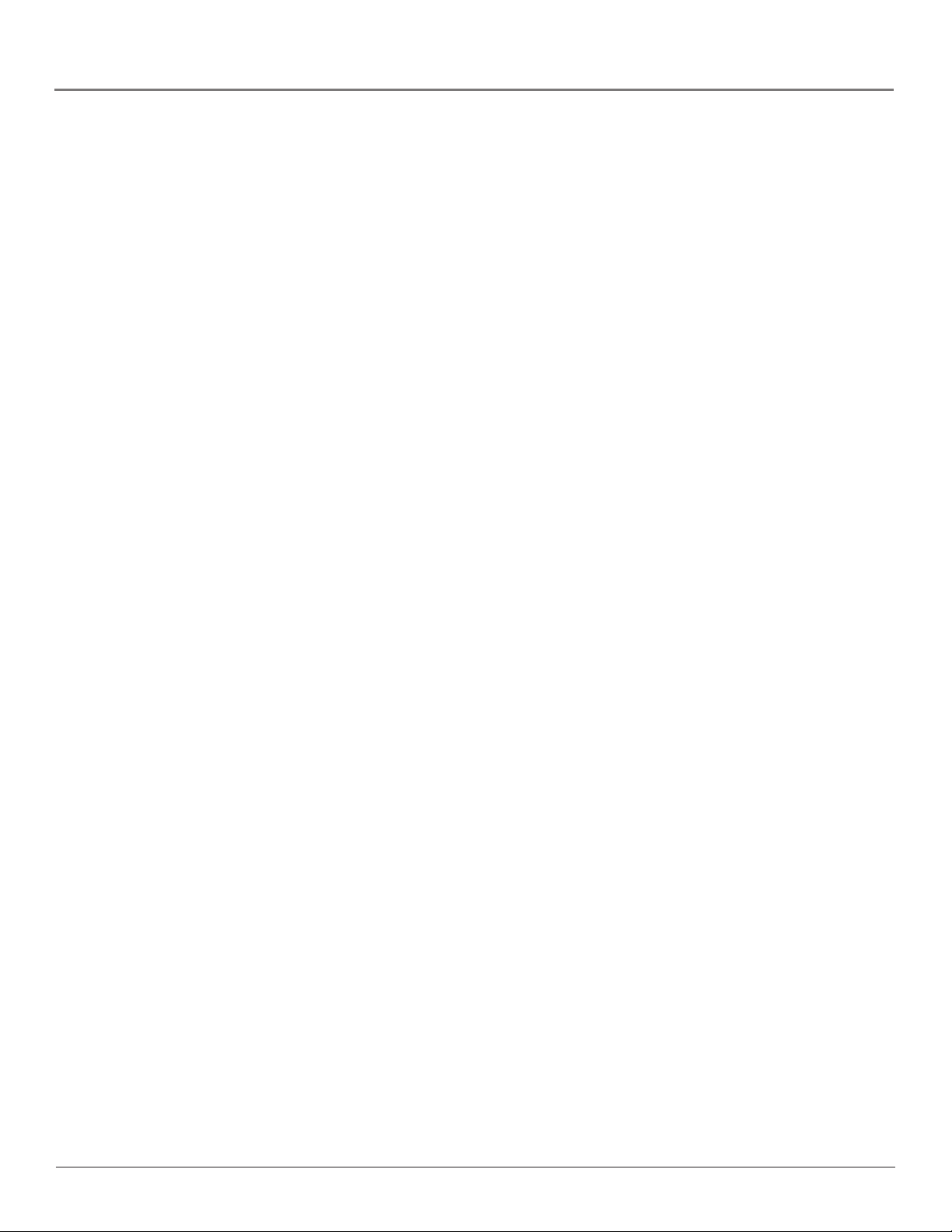
Chapter 4: Additional Information
Specifications & System Requirements
Hardware
•Dimensions: .95" D, 5.37" W, 3.13" H
•Unit Weight: 13 Ounces
9
• 20 Giga Byte Storage (1GB= 1 x 10
•Stereo Headphone Jack
•Mini USB Connection Jack
•Audio/Video Line Out Jack
•Audio/Video Line In Jack
•Battery Operated: Internal rechargeable lithium ion battery.
Hard Disk
•External Hard Disk Drive: When connected to a computer via USB, the Lyra AV Jukebox is capable of storing any file type
allowing the user a fast, convenient method of storing, retrieving, and transferring files. Including word processing files,
presentations, spreadsheets and any other computer files.
• Capacity: 20 Giga Byte (1GB= 1 x 109 bytes)
bytes)
•Rotational Speed: 4200 RPM
•Average Access Time: 12 MS
• Connection: USB 2.0 High-speed data transfer
NOTE: If formatting the Lyra AV Jukebox hard drive, the format must be in FAT32 in order for the device to
function properly. Other formats will result in device failure and possible loss of data.
Software
•Includes Music Management software with the Lyra Jukebox applications and the MusicMatch Jukebox software.
MusicMatch Jukebox software lets the user organize all tracks in a digital music library, create custom playlists through drag and
drop interface.
– Encodes mp3 and mp3PRO files.
– Auto DJ creates automatic Playlists based on the user’s sorting preferences. Scans the entire Music Library for specific search
results.
– Integrated CD Player.
– Export to WAV
– mp3 Equalizer
– Additional software/services included: Install ID3man Auditude, Get 100 Free mp3 Tracks from eMusic, Install Moodlogic Mix and
Tr ansfer, or Tr y RHAPSODY Music Service
PC Hardware Requirements
•Pentium III 500 MHz or higher recommended
Macintosh iMac G3 or higher
•Windows® 98SE, Me, 2000 with Service Pack 3, or XP
Mac OS X Version 10.1.5 or higher
•Internet Explorer 5.0 or higher
•Internet access
39
Page 44

Chapter 4: Additional Information
• 100 MB free hard disk space for the software
• 64 MB RAM (128 MB recommended)
• CD-ROM drive capable of digital audio extraction
• USB port (2.0 recommended)
•Installed sound card
• 16-bit color video card
Accessories
• CD-ROM Music Management Software
•Mini USB Connection Cable
•AC/DC Adapter
• Ear buds
•Audio/Video Line-In Cable
•Audio/Video Line-Out Cable
• Car Adapter Kit
• Carrying Case
Miscellaneous Specifications
•Signal to Noise Ratio (>85dB)
• THD (<0.1%)
Limited Warranty (U.S.)
What your warranty covers:
•Defects in materials or workmanship.
For how long after your purchase:
• 90 days from date of purchase - Unit repair or exchange, which includes parts and labor.
• 91 days to 1 year from date of purchase - Unit repair or exchange, which includes parts only; you pay the labor.
• The warranty for rental units begins with the first rental or 45 days from date of shipment to the rental firm, whichever comes first.
What we will do:
• During the initial 90 days:
Repair or exchange the defective portion of your Hard Drive. If the unit is replaced it will be with a new or, at our option, refurbished unit.
• After the 90 days and within one year:
Repair or exchange the defective portion of your Hard Drive. If the unit is replaced it will be with a new or, at our option, refurbished unit.
We will charge you a flat rate to repair or replace a defective Hard Drive. This charge covers the labor cost for its repair.
How you get service:
• Contact us on the Internet at www.rca.com and have your unit’s date of purchase and model/serial number ready. The model/serial number
information is on your unit.
•Self diagnostic screens will allow you to troubleshoot your problem over the Internet.
•If after going through the troubleshooting screens, you determine that your player requires service, contact us at 580-634-0115. You must contact us
to obtain a Service Request Number (SR) for a service repair or exchange. No returns will be accepted without the SR number.
40
Page 45

Chapter 4: Additional Information
•Proof of purchase in the form of a bill of sale or receipted invoice which is evidence that the product is within the warranty period must be presented
to obtain warranty service. For rental firms, proof of first rental is also required.
• Write the SR number on the outside of the carton used to return the unit. Make sure you insure your shipment in case of damage or loss.
• Carefully pack the unit using the original box and packing material if possible. Please retain all non-defective accessories that were included with
your unit such as the headphones.
• Include with the shipment:
1. Evidence of purchase date such as a bill of sale.
2. A brief note describing your unit’s problem.
3. Your name, address and phone number.
• After we receive your product, it will be repaired, or a new, or at our option, refurbished unit will be shipped to you.
•Please retain a copy of all items loaded into your Hard Drive. Thomson Inc. will not be responsible for your software, firmware, information, or
memory data contained in, stored on, or integrated with any products returned to Thomson Inc. for repair or exchange whether in or out of
warranty.
What your warranty does not cover:
•Acts of nature, such as but not limited to lightning damage.
•Adjustment of customer controls.
•Damage from misuse or neglect.
•A unit that has been modified or incorporated into other products or is used for institutional or other commercial purposes.
•Batteries.
•Units purchased, serviced or operated outside the U.S.A.
• Loss of customer’s software, firmware, information, or memory data.
•Installation.
•Shipping damage if the unit was not packed and shipped in the manner prescribed by Thomson Inc..
Product Registration:
•Please complete and mail the Product Registration Card packed with your Hard Drive. It will make it easier to contact you should it ever be
necessary. The return of the card is not required for warranty coverage.
Limitation of Warranty:
• THE WARRANTY STATED ABOVE IS THE ONLY WARRANTY APPLICABLE TO THIS PRODUCT. ALL OTHER WARRANTIES,
EXPRESS OR IMPLIED (INCLUDING ALL IMPLIED WARRANTIES OF MERCHANTABILITY OR FITNESS FOR A PARTICULAR
PURPOSE) ARE HEREBY DISCLAIMED. NO VERBAL OR WRITTEN INFORMATION GIVEN BY THOMSON INC., ITS AGENTS
OR EMPLOYEES SHALL CREATE A GUARANTY OR IN ANY WAY INCREASE THE SCOPE OF THIS WARRANTY.
• REPAIR OR REPLACEMENT AS PROVIDED UNDER THIS WARRANTY IS THE EXCLUSIVE REMEDY OF THE CONSUMER.
THOMSON INC. SHALL NOT BE LIABLE FOR INCIDENTAL OR CONSEQUENTIAL DAMAGES RESULTING FROM THE USE OF
THIS PRODUCT OR ARISING OUT OF ANY BREACH OF ANY EXPRESS OR IMPLIED WARRANTY ON THIS PRODUCT. THIS
DISCLAIMER OF WARRANTIES AND LIMITED WARRANTY ARE GOVERNED BY THE LAWS OF THE STATE OF INDIANA.
EXCEPT TO THE EXTENT PROHIBITED BY APPLICABLE LAW, ANY IMPLIED WARRANTY OF MERCHANTABILITY OR
FITNESS FOR A PARTICULAR PURPOSE ON THIS PRODUCT IS LIMITED TO THE APPLICABLE WARRANTY PERIOD SET
FORTH ABOVE.
How state law relates to warranty:
•Some states do not allow the exclusion nor limitation of incidental or consequential damages, or limitations on how long an implied warranty lasts,
so the above limitations or exclusions may not apply to you.
• This warranty gives you specific legal rights, and you also may have other rights that vary from state to state.
If you purchased your product outside the United States:
• This warranty does not apply. See your dealer for warranty information.
41
Page 46

Visit the RCA web site at www.rca.com
Please do not send any products to the Indianapolis address listed in this manual or on the carton. This will only add delays in
service for your product.
Thomson Inc.
10330 North Meridian Street
Indianapolis, IN 46290
©2004 Thomson Inc.
Trademark(s)® Registered
Marca(s) Registrada(s)
TOCOM 5583117C
THOMSON
