Page 1
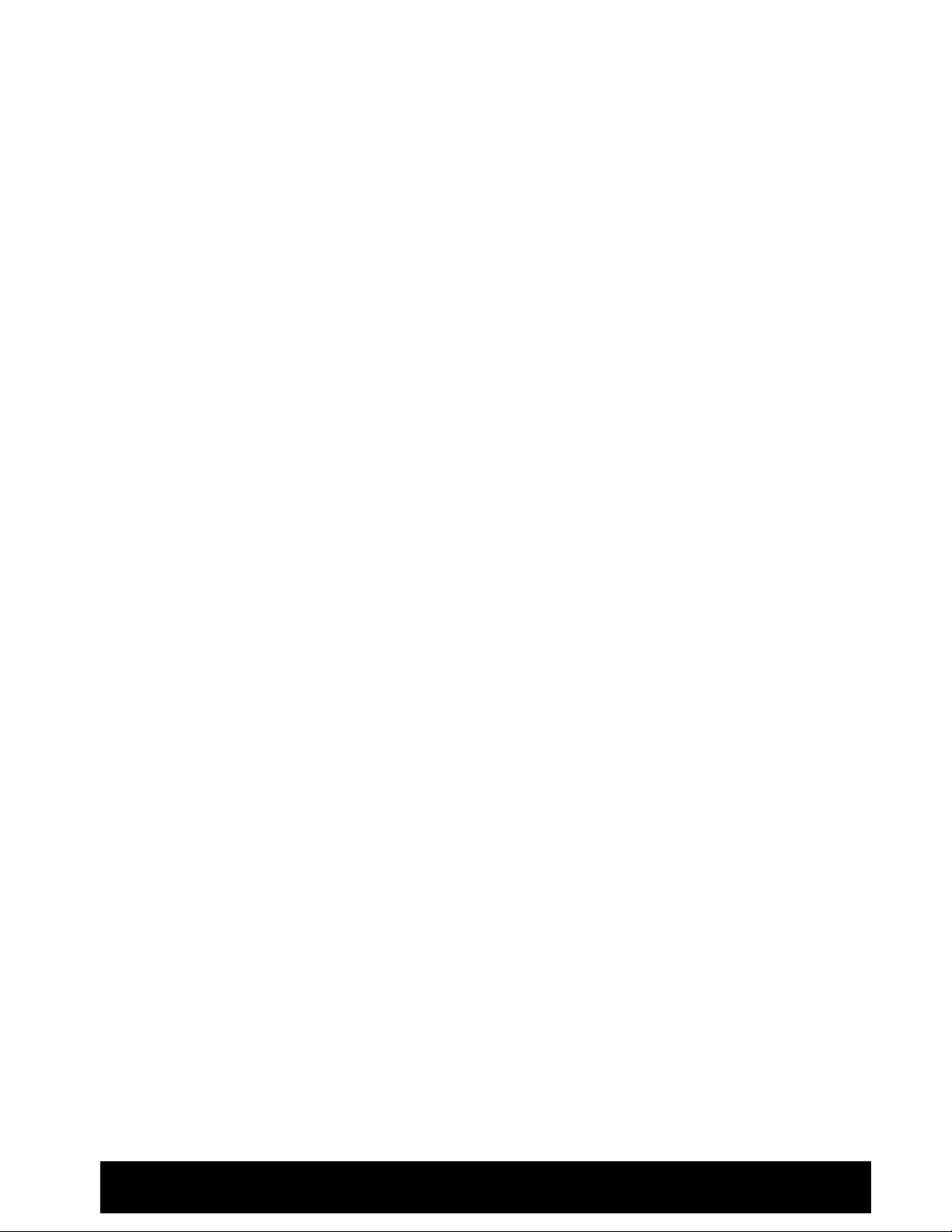
Table of Contents
1. Introduction
1-1 Safety Warning …………………………………………………………………………………
1-2 Features ………………………………………………………………………………………….
1-3 Specifications …………………………………………………………………………………...
2. Installation
2-1 Package contents ……………………………………………………………………………….
2-2 Connection ………………………………………………………………………………….….
2-3 Rack mount installation …………………………………………………………….…………..
2-4 RS232 /RS485 Remote protocol ……………………………………………………………..…
3. Configuration
3-1 Install HDD …………………………………………………………………………………….…
3-2 Front panel keypad ……………………………………………………………………………..
3-3 Back panel connection ………………………………………………………………………….
3-4 Menu setup ……………………………………………………………………………………….
3-5 System setup …………………………………………………………………………………….
3-6 Search setup … ………………………………………………………………………………....
3-7 TIMER setup (Schedule Time-Lapse record mode setup )………………………………….…
3-8 Record Setup …………………………………………………..………………………….…. ..
3-9 Camera setup ……….……………………………………………………………………….….
3-10 Motion Detection setup ……………..…………………………………………………….…
3-11 Event ……………………………………………………………………………………….…..
4. Operation
4-1 Power on …………………………………………………………………………………………
4-2 Recording ………………………………………………………………………………………...
4-3 Camera Select (1-16) ………... ……………………………………………………………….….
4-4 Select……. ………………………………………………………………………………………...
4-5 Picture in Picture………..…………………………..……………………………………………...
4-6 Zoom ………………………………………………………………………………………………
4-7 Play ……………………………………………………………………………………………….
4-8 Video Loss ………………………………………………………………………………………..
4-9 Key Lock …………………………………………………………………………………………….
5. Trouble shooting & appendix
5-1 Trouble shooting …………………………………………………………………………………
5-2 Compatible HDD brands …………………………………………………………………...…...
3
4
5
6
6
7
8
9
11
13
19
19
25
27
29
31
33
36
37
37
38
38
39
39
39
40
40
41
42
1. Introduction
Page 2
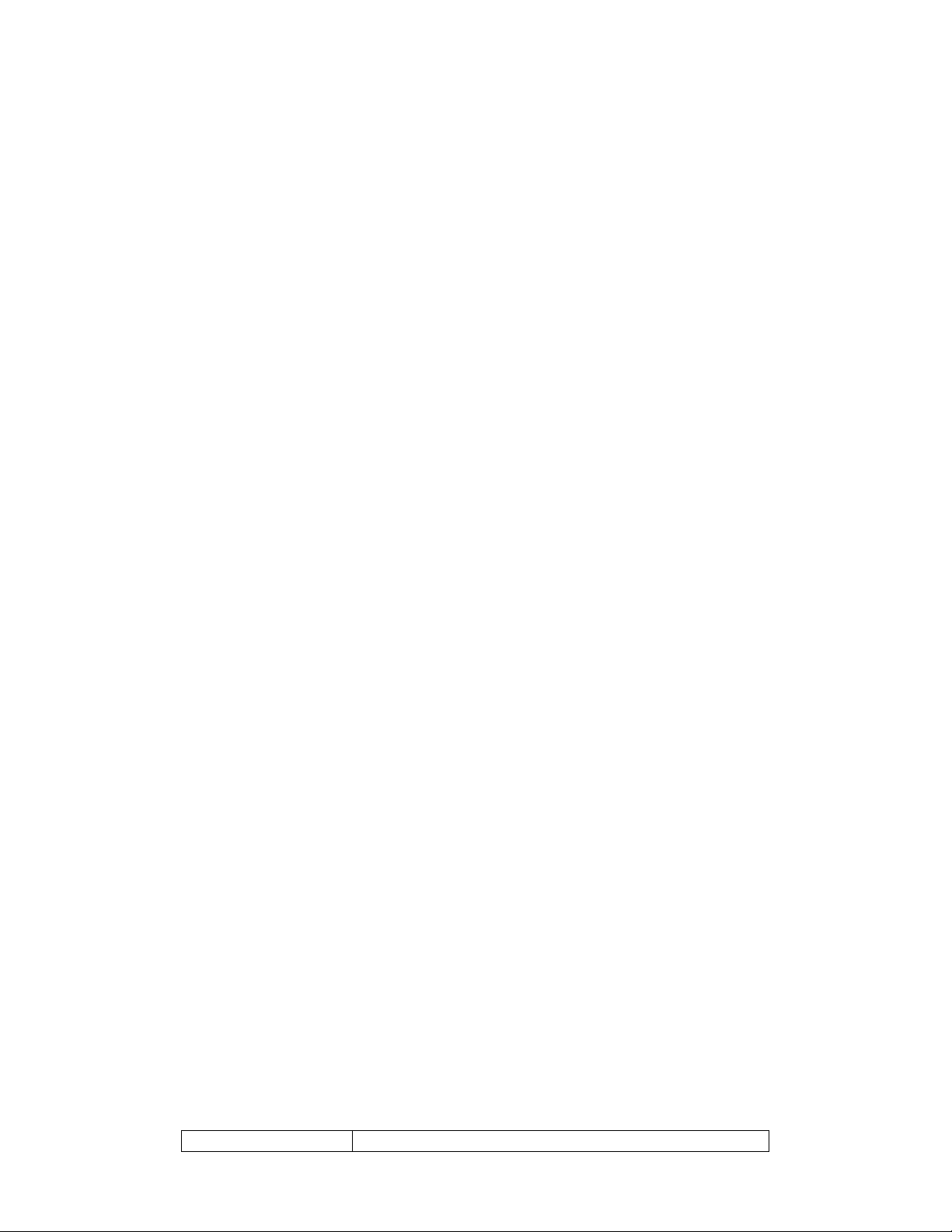
Thank you for choosing this high quality Digital Multiplex Recorder. The DMR converts analog
NTSC or PAL video to digital images and records them to a removable hard disk drive. Digitally
recorded video has many advantages compared to analog video recorded on tape. There is no
need to adjust tracking. Digital video can be indexed by time schedule or events, and you can
instantly view video after selecting the time or event. You can freeze frames, fast-forward, fast-
reverse, slow-forward, and slow-reverse without image streaking or tearing. It can be used as a
replacement for both a time-lapse VCR and a multiplexer in a security installation.
1.1 Safety Warning
All the safety and operating instructions should be read before the operation. The improper
operation may cause permanent damage.
1.1.1 Please use the provided adaptor.
1.1.2 Please lift and place this equipment gently.
1.1.3 Do not expose this equipment to open sunlight.
1.1.4 Do not use this equipment near water or in contact with water.
1.1.5 Do not spill liquid of any kind on the equipment.
1.1.6 Please power down the unit before unplugging.
1.1.7 This equipment should be operated only with power source from standard package.
1.1.8 Unauthorized repair or parts substitutions may result in fire, electric shock or other
hazards.
1.1.9 Do not switch the Power On & Off within short period o time (within 3 seconds).
1.1.10 Do not attempt to service this equipment by yourself. Refer all servicing and repair to
qualified service personnel.
1.1.11 This unit should be operated only from power source indicated on the manufacturer’s
label.
1.1.12 Installation should be made by a qualified service personnel and should conform to all
local safety codes and regulations.
1.2 Features
1.2.1 Wavelet Compression Format replaces Time-Lapse VCR + Multiplexer
1.2.2 4 Audio inputs / 2Audio outputs
1.2.3 On Screen Display and RTC (Real time clock) Function
1.2.4 Multiplexing
Support from 4 channels up to 7/ 9 channels.
9 channels can record or display real-time recorded images.
9 channels loop back terminal.
1.2.5 Resolution
Screen Modes Resolution
2
Page 3
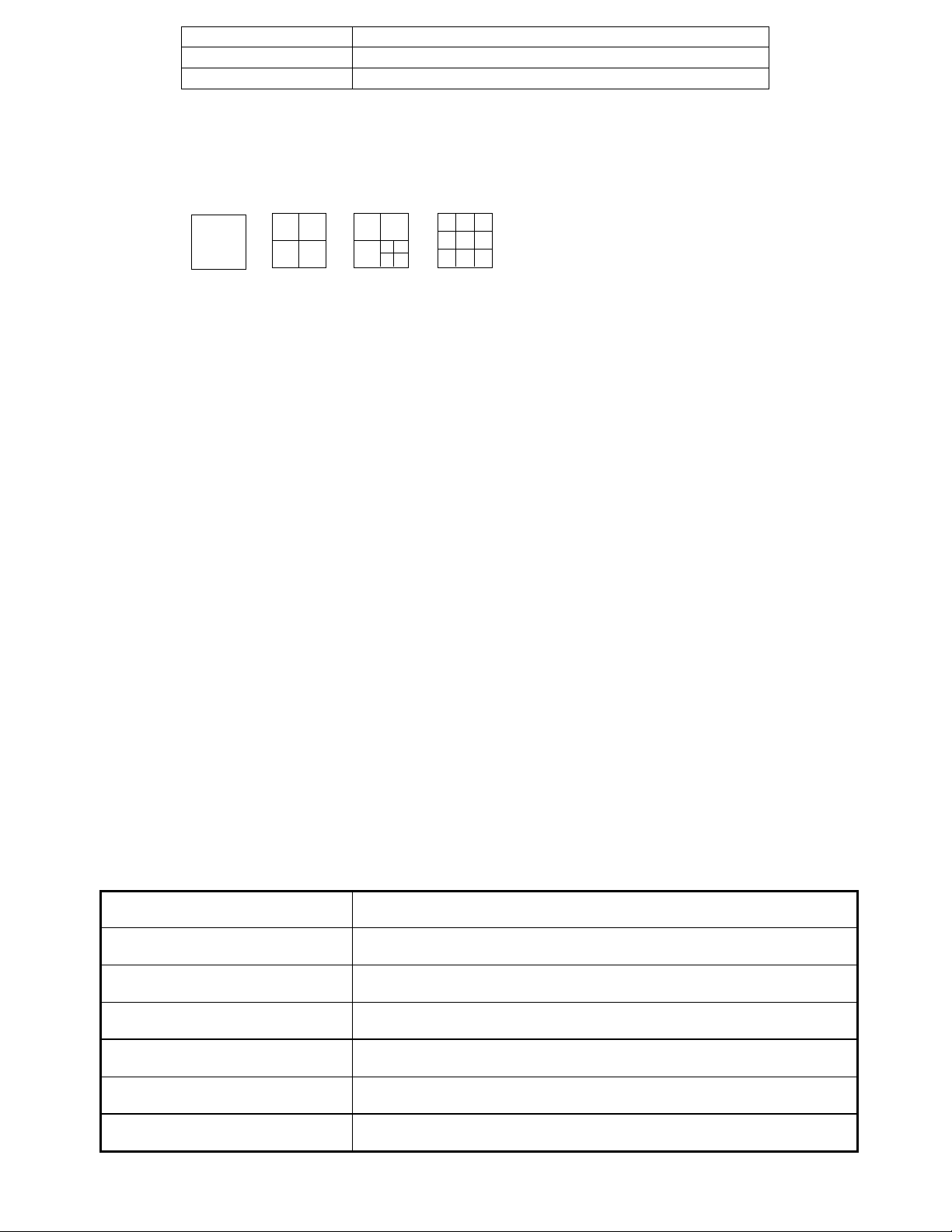
Full screen 704(H) x 468(V) <NTSC> / 704(H) x 564(V) <PAL>
4 channels 352(H) x 234(V) <NTSC> / 352(H) x 282(V) <PAL>
9 channels 224(H) x 156(V) <NTSC> / 224(H) x 188(V) <PAL>
1.2.6 Independent main and call monitor outputs allow simultaneous multi-camera or full
screen viewing.
1.2.7 Multi Screen Display Mode
Below display modes are selectable while surveillance & DMR play back:
Full Screen
Quad
7 CH 9 CH 10 CH 13 CH 16 CH
1.2.8 Picture-In-Picture (PIP) is available in live and DMR playback modes, Zoom capability
up to 2 X 2 in live and DMR playback modes
1.2.9 16 channels are swappable and each channel has independent title generator (up to 6
characters).
1.2.10 Motion detection using 15x12 target (NTSC) 15x14 target (PAL) motion detection grids
for each video channel.
1.2.11 Video Quality Adjustable on Each Channel
1.2.12 Alarm Input Function & Output Function
1.2.13 16 channels alarm input, ALARM display and one alarm output.
Video loss detected on each channel can record 160 events.
1.2.14 Power-loss memory function: set up parameter will remain, in case of power failure.
1.2.15 Call Monitor: Switch Display
1.2.16 Support 1 Removable HDD, IDE Type (over 250GB)
1.2.17 Timer: Schedule recording
1.2.18 Display refresh rate up to 72 IPS (60 IPS for PAL)
1.2.19 Record refresh rate up to 25 IPS (18 IPS for PAL)
1.2.20 Quick Multiple Search by date/time, alarm, full list
1.2.21 Fast and slow playback in multiple speeds.
1.2.22 Security password protection
1.2.23 RS-232, RS-485 communication protocol
1.3 Specifications
Video format NTSC/EIA or PAL/CCIR
Hard disk storage IDE type, UDMA 66, 1 removable HDDs supported over 250GB
Record mode Manual / Alarm / Timer / Motion
Camera Input Signal
Camera Loop Back
Main Monitor Output
Call Monitor Output
Composite video signal 1 Vp-p 75Ω BNC, 9 channels
Composite video signal 1 Vp-p 75Ω BNC, 9 channels
Composite video signal 1 Vp-p 75Ω BNC
Composite video signal 1 Vp-p 75Ω BNC
3
Page 4

Audio input 4 audio inputs, (RCA)
Audio output 2 audio outputs, (RCA)
Motion Detect Area 15 * 12 targets per camera (NTSC) / 15 * 14 targets per camera (PAL)
Motion Detect Sensitivity
Video Loss Detection
Refresh Rate
Recording Rate
Dwell Time
Picture in Picture
Key Lock
Picture Zoom
Camera Title
Video Adjustable
Alarm Input
Alarm Output
Remote Control
256 Levels
Yes
72 images/sec. for NTSC / 60 images/sec. for PAL
25 images/sec. for NTSC / 18 images/sec. for PAL
Programmable (1~10 Sec)
Yes (Movable)
Yes
2*2 (Movable)
6 letters
Color/ Contrast/ Brightness Adjustable
TTL input, Hi (5V), Low (GND)
COM,/N.O/N.C.
RS-232 or RS-485
Time Display Format
Power Source AC100~240V + 10% switching adaptor
Power Consumption
Operation Temperature
RS-232C / RS-485 (bps)
Dimension (mm)
Net Weight
115200
YY/MM/DD, DD/MM/YY, MM/DD/YY, OFF
<27W
10 ~ 40
、
57600、19200、9600、4800、3600、2400、1200
432(W) x 110(H) x 325(D)
5.2 kgs
Specifications are subject to change without notice.
℃
2. Installation
2.1 Package contents
The package contents the following items.
Digital Multiplex Recorder
HDD cartridge
Key for cartridge (Inside of HDD cartridge)
Power cord
User manual
Rack mounting kit (Optional)
4
Page 5
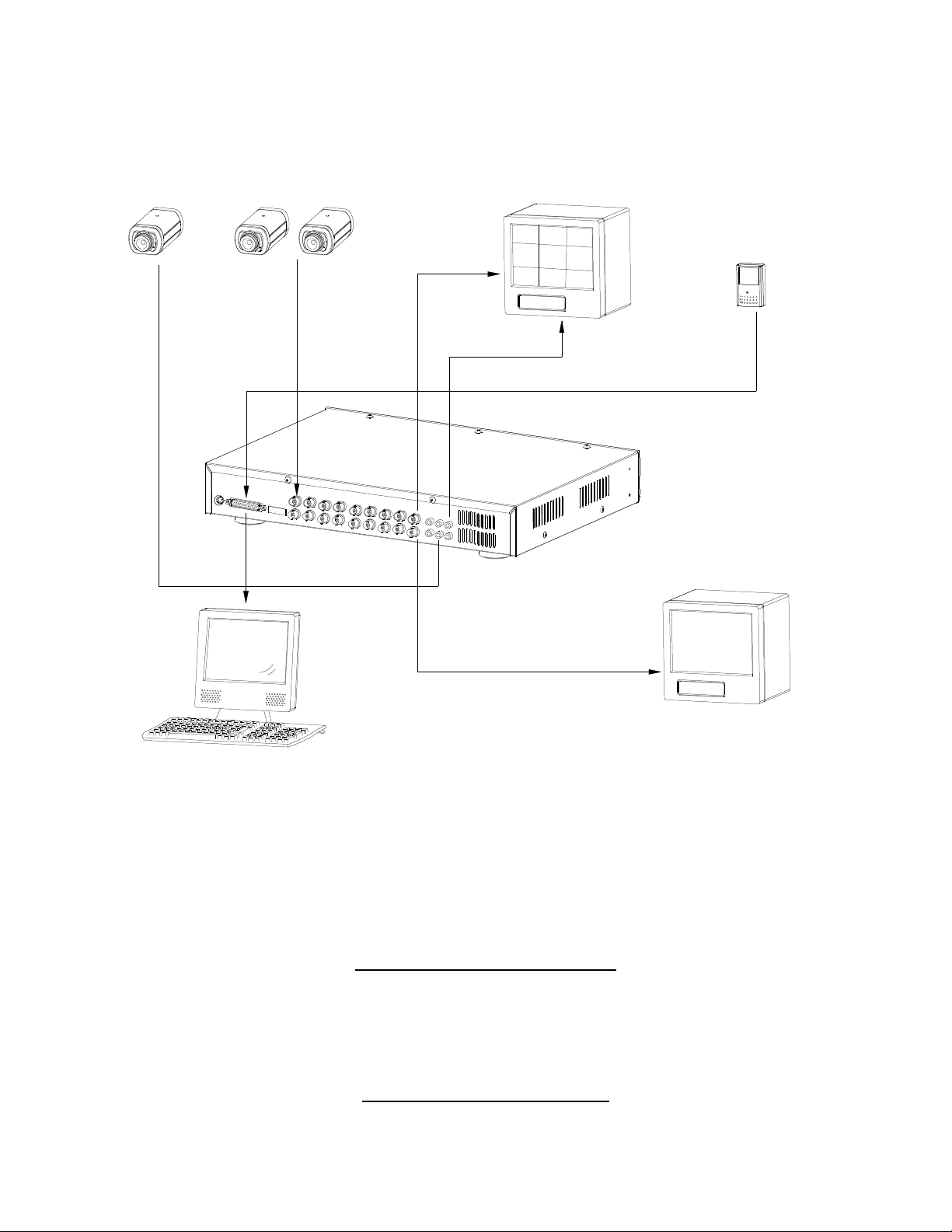
2.2 Connection
2.2.1 Connect with cameras
Video Camera
9
... .
2 1
Main Monitor
PC
.. . .
Video Output
Audio Output
Alarm Input
RS232
Audio Input
(4 Channels)
Call Monitor
Alarm
Sensor
2.3 Rack mount installation
Front Angle with Rock Mount
Side View with Rack Mount
5
Page 6
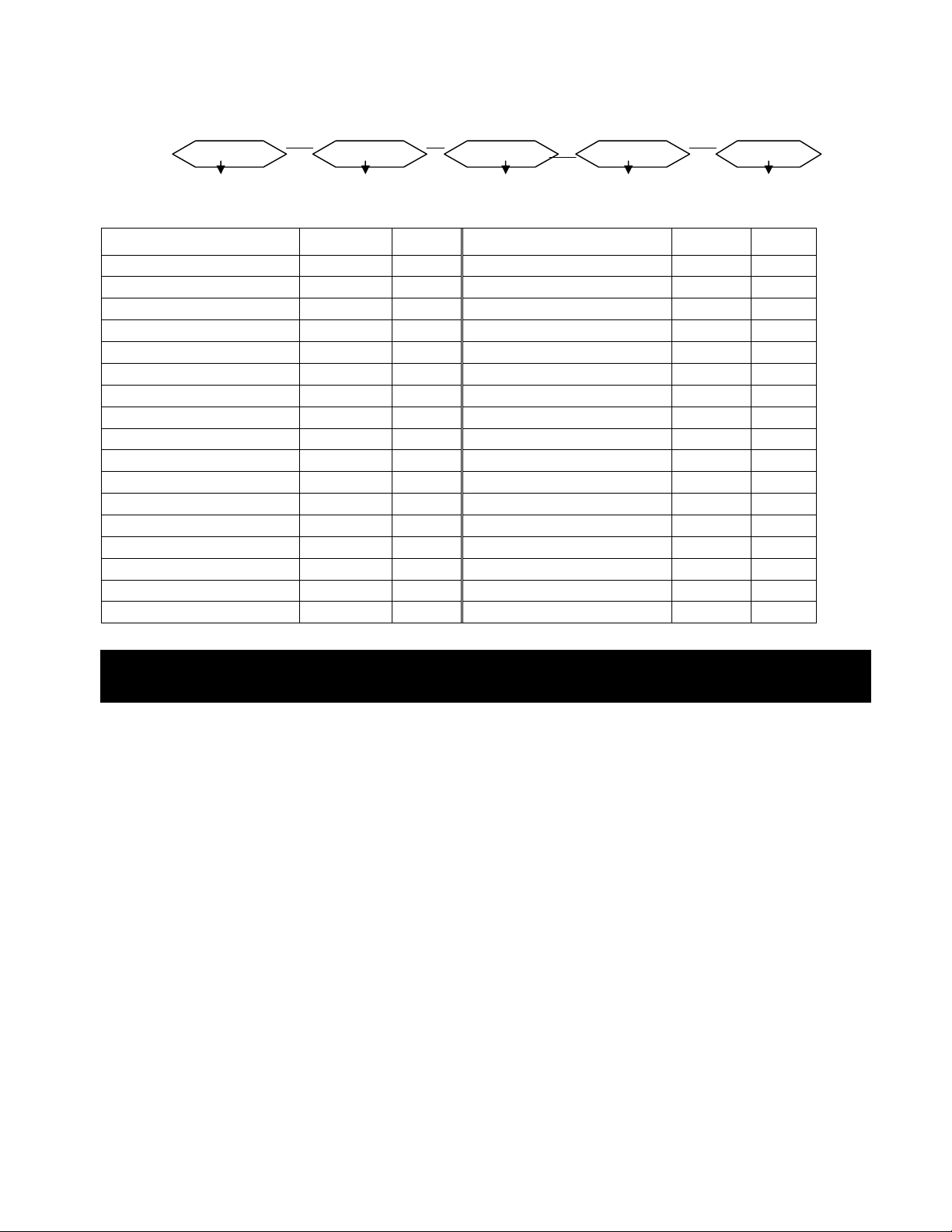
2.4 RS232 Remote Protocol
You can use the PC keyboard to simulate DMR keypad.
DATA: REMOTE PROTOCOL using 8 bit data、1 start bit、1stop bit
ACT C0H ID FUNCTION STOP
(FFH) (7FH)
FUNCTION
FUNCTION CODE
FUNCTIONFUNCTION
KEY_MENU 0x4D M KEY_CH1 0x31 1
KEY_SELECT 0x73 s KEY_CH2 0x32 2
KEY_ENTER 0x0D ENTER
KEY_4CUT 0x61 a KEY_CH4 0x34 4
KEY_ZOOM 0x5A Z KEY_CH5 0x35 5
KEY_9CUT 0x62 b KEY_CH6 0x36 6
KEY_PIP 0x70 p KEY_CH7 0x37 7
KEY_16CUT 0x63 c KEY_CH8 0x38 8
KEY_SLOW 0x53 S KEY_CH9 0x39 9
KEY_REC 0x72 r
KEY_LEFT 0x4C L
KEY_UP 0x55 U
KEY_PLAY 0x50 P
KEY_DOWN 0x4E N
KEY_RIGHT 0x52 R
KEY_POWER 0x57 W
KEY_KEY_LOCK 0x4B K
CODE AS
CODECODE
ASCCCCII
ASAS
II
IIII
FUNCTION
FUNCTION CODE
FUNCTIONFUNCTION
KEY_CH3 0x33 3
CODE
CODECODE
AS
ASCCCCII
ASAS
II
IIII
3. Configuration
3.1 Install HDD
3.1.1 Installing Hard Drive into Cartridge
3.1.1.1. Please find the Key in the Cartridge.
3.1.1.2. Push the front cover of the HDD cartridge and use the miniature key
provided and insert into the key hole, turning the key counter-clockwise.
3.1.1.3. Pull the handle outwards to remove the carrier body away from the cartridge
frame.
3.1.1.4. Push the open button to slide the top cover backwards and remove.
3.1.1.5. Insert the DC power cable and IDE cable on the HDD.
3.1.1.6. Position the HDD into carrier body and secure the HDD with the four 6#-32
screws provided.
3.1.1.7. Slide the top cover back to the carrier body by sliding it forward to secure.
3.1.1.8. Slide the carrier body back into the cartridge frame.
3.1.2 Function Settings and Operation
3.1.2.1 Power Indicator and HDD Access indicator
When power is on, the indicator will display the following message
:
6
Page 7
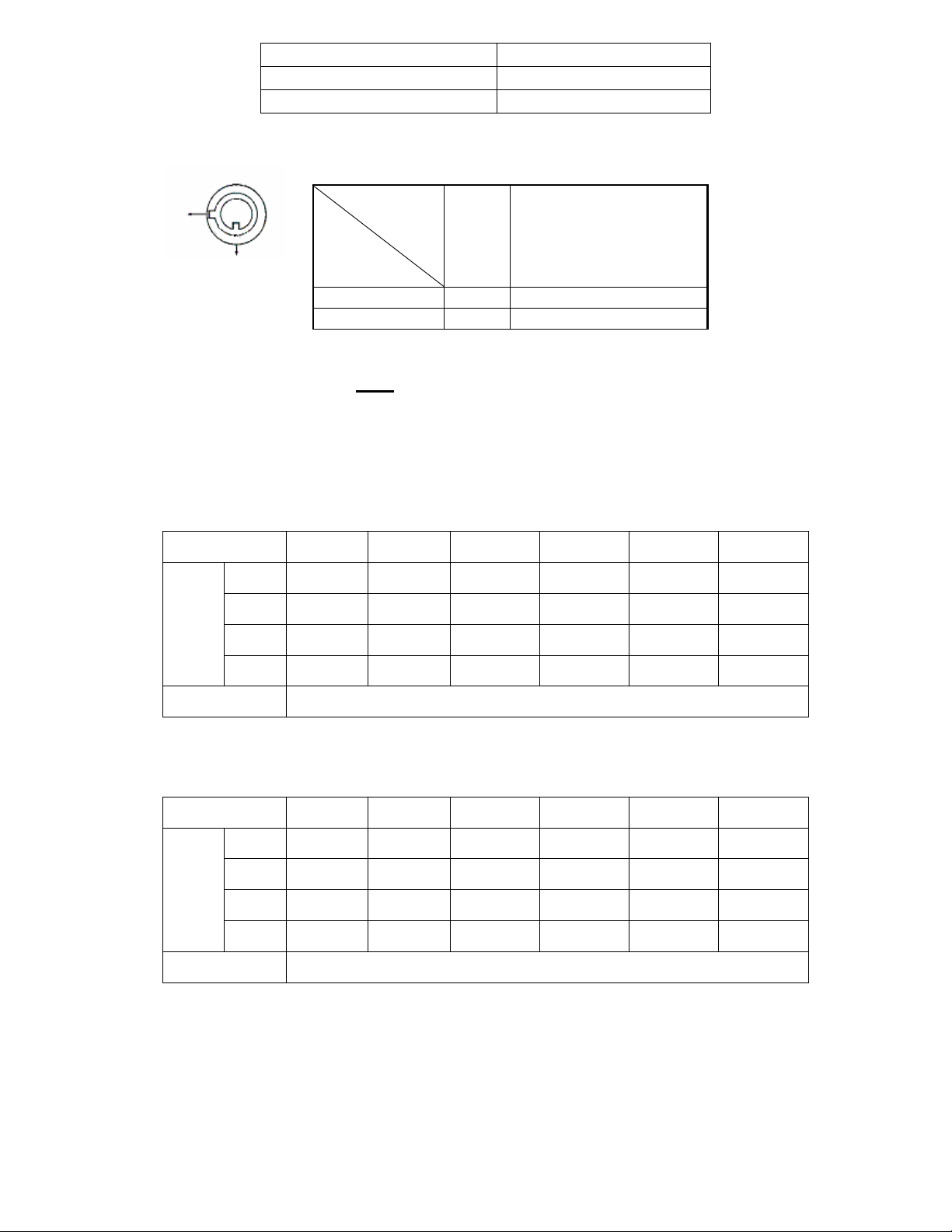
Record
Record
3.1.3 Key lock
A
B
Item Indicator
Power Indicator Green LED
HDD Access Indicator
Yellow LED
Status
Power
status
Security status
Segment
A ON Locked (Irremovable)
B OFF Unlocked (Removable)
You must turn key lock to “ A ”
position before powering on the unit. Otherwise HDD
will not operate properly.
3.1.4 The Record Time is different based on Record Speed and Record Quality.
Please refer to following table.
NTSC SYSTEM
IPS 25A 15 8 4 2 1
Best
High
Quality
Normal
Basic
HDD Type
24hr 48hr 90hr 180hr 360hr 720hr
30hr 60hr 112.5hr 225hr 450hr 900hr
48hr 96hr 180hr 360hr 720hr 1440hr
80hr 160hr 300hr 600hr 1200hr 2400hr
120GB
PAL SYSTEM
IPS 18A 12 6 3 2 1
Best
High
Quality
Normal
Basic
HDD Type
Note: Above data is from actual test data obtained from recording normal TV program.
(Reference only)
24hr 50hr 101hr 203hr 304hr 608hr
30hr 63hr 127hr 253hr 380hr 760hr
49hr 101hr 203hr 405hr 608hr 1220hr
81hr
168hr 338hr 675hr 1013hr 2025hr
120GB
3.2 Front panel keypad
7
Page 8
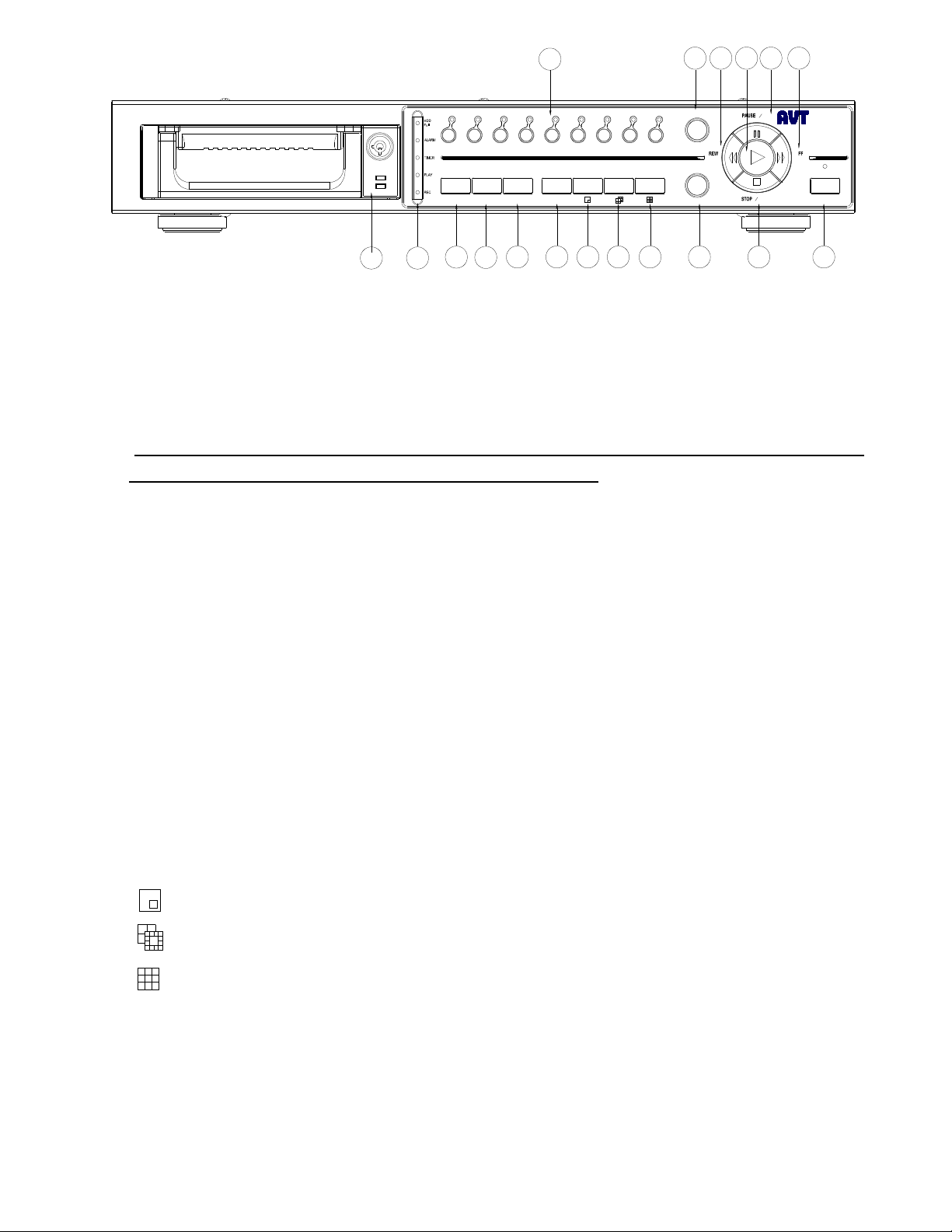
14171816 1315
1 2 3 4 5 6
MENU ENTER
1 3
2
SELECT
ZOOM
647 8 9
5
87 9
SLOW
Left
REC
10 11 12
Up
Right
Down
Please follow the instructions below to operate this unit.
1. Install HDD
This device equips with a removable hard disk drive tray. Before turning on this device, you
must install hard disk drive (not including in standard package), and make it ready to operate.
(If two HDDs are set up, one should be selected as “ Master” and the other should be selected
as “ Slave”. Otherwise, please set two HDDs to Cable Select.)
2. LED Light
(1) HDD
(2) HDD Full
(3) ALARM
(4) TIMER
(5) PLAY
(6) REC
: Under following condition, the LED Light is ON.
:
HDD is activated
:
HDD is full
:
When Alarm Enable : Yes (when alarm is triggered, the led is flashing)
:
When Timer Enable : Yes
:
Play operation
:
Recording operation
AVC 776
Digital Multiplex Recorder
POWER
3. MENU :
Press
MENU
to enter main menu operation mode, and press administrator password
(default:0000) to access main menu.
4. ENTER :
5. SELECT
6. ZOOM
7.
8.
9. :
10. REC :
11. STOP / Down
STOP
Down
Press
ENTER
for confirmation.
: Press the Select to select appointed camera (1~16) to display on full screen mode.
: Press
ZOOM
button to enlarge the main monitor picture display.
: Picture in Picture. Press PIP button to enter PIP display screen.
: 4, 7 channels display mode
9 channels display mode
Press
REC
to start recording.
:
: Under DMR Record/Play mode, it can play video stop recording.
: Under setup mode , it can work as
Down
button.
8
Page 9
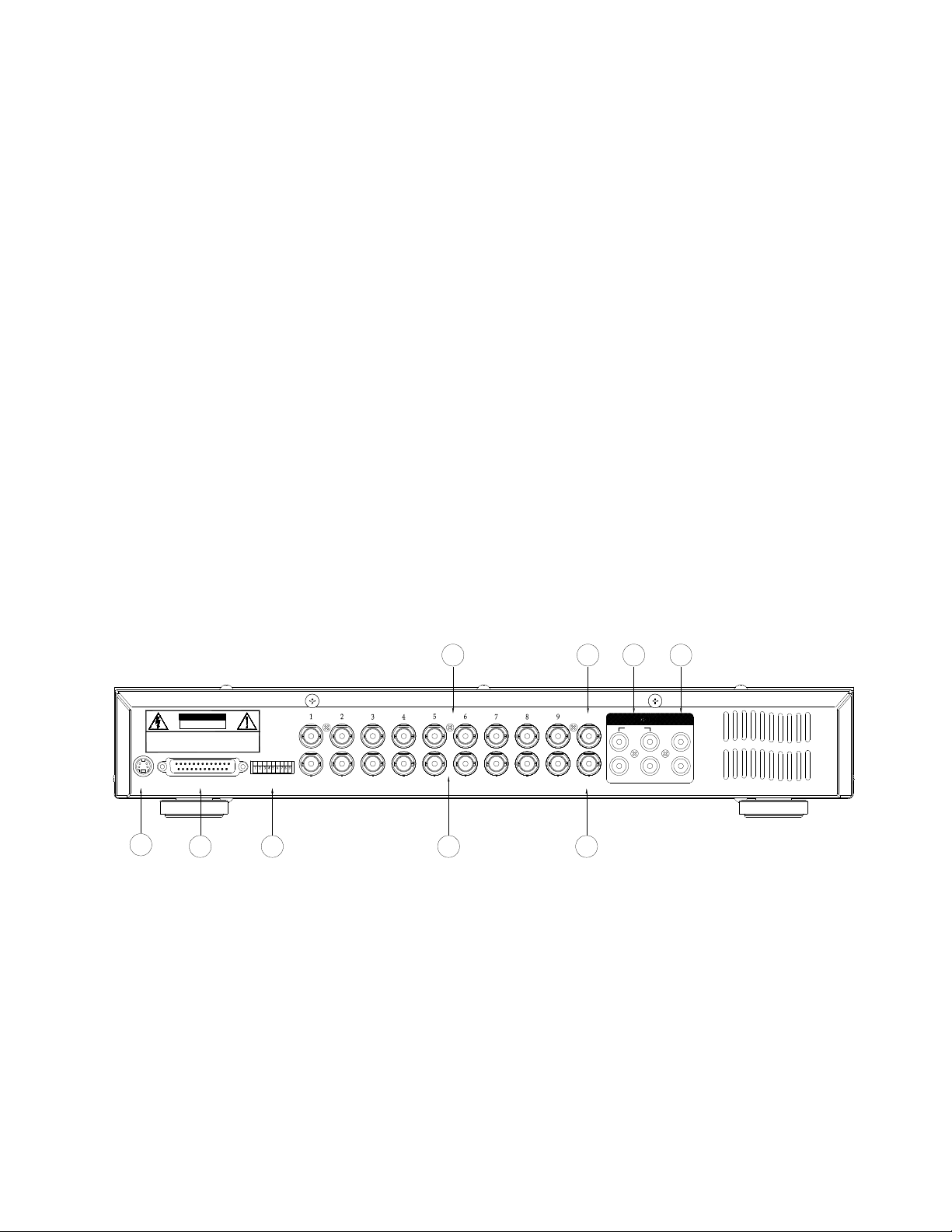
12. POWER :
To power on, press power button.
To power off, press power button again.
13. FF / Right :
FF
: Under DMR play mode, it can play video forward at high speed, and press
adjust speed from
Right
14. PAUSE / Up
Pause
Up
15. PLAY
16. REW / Left
REW :
: Under setup mode , it can work as
:
: Punder DMR play mode, it can play video pause.
: Under setup mode , it can work as Up button.
: Press
PLAY
:
Under DMR play mode, it can play video backward at high speed, and press REW
again to adjust speed from 1, 2, 4, 8, 16, 32 times
Left
: Under setup mode , it can work as
17. SLOW
: To press
18. CAMERA (1-16)
1, 2, 4, 8, 16, 32 times.
to play recorded video.
SLOW
: Press the
to slow down speed of play mode.
Camera Select (1-16)
Right
Left
button.
button.
to select appointed camera
FF
again to
PS 1 .
After 60 seconds suspended operation, the function setup will be turned up automatically.
2.
When setting the same channel, the duplicate pictures will be frozen.
3.3 Back panel connection
RISK OF ELECTRIC SHOCK
DO NOT OPEN
WARNING : TO REDUCE THE RISK OF ELECTRIC SHOCK,
DO NOT REMOVE COVER (OR BACK).
NO USER-SERVICEABLE PARTS INSIDE.
REFE R SERVICING TO QUALIFIED
SERVICE PERSONNEL.
POWER
EXTERNAL I/O
1
2
1. Power input
Please use the provided adaptor.
2. External I/O
Controlled remotely by an external device or control system.
LOOP
INPUT
HI
75Ω
3 4 5
MAIN
CALL
7 689
IN
3
2 1 4 L
OUT
R
Alarm input, external I/I explanation.
3. 75 / HI
When usingLoop function, please switch to HI or set up to 75.
4. VIDEO INPUT (1-16)
Connect to video source, such as camera.
5. CALL
9
Page 10
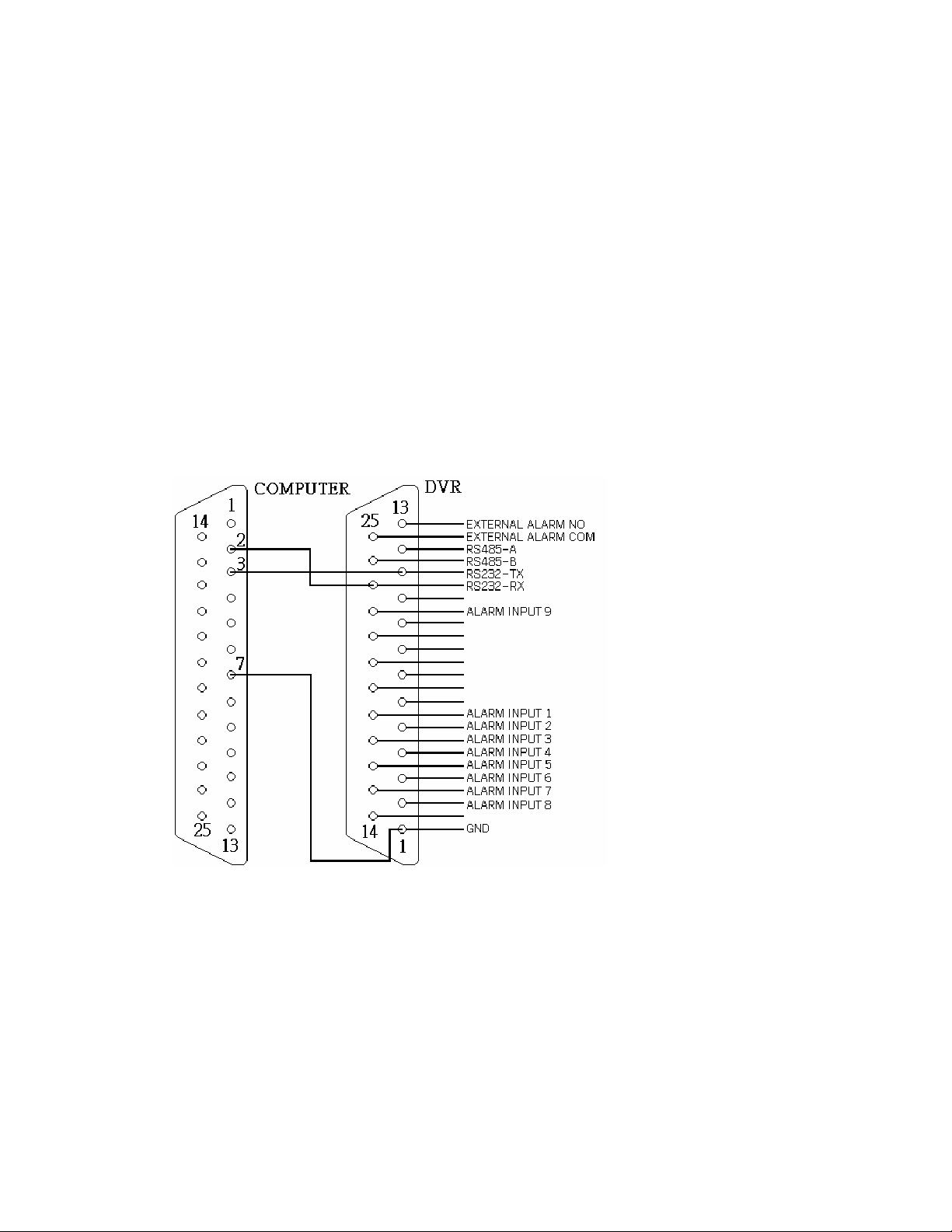
Connect to CALL monitor. Show the Switch Display.
6. AUDIO OUT (R/L)
Connect to monitor or speaker.
* IPS should be set to 25A (for NTSC) or 18A (for PAL)
7. AUDIO IN (1-4)
Connect to audio source, such as microphone.
* IPS should be set to 25A (for NTSC) or 18A (for PAL)
8. MAIN
Connect to Main monitor
9. Loop
Connect video signal between Input port and Loop port to make a loop.
3.4 External I/O
25 pin com port
9 pin com port
PIN 1. GND
GROUND
PIN 2. ALARM INPUT 8
To connect wire from
ALARM INPUT 8 ( PIN 2 )
to
GND ( PIN 1 )
connector, DMR
will start recording and buzzer will be on.
When Menu/ Camera/ Alarm is set up to “Low” : When alarm input signal is “ Low ”,
10
Page 11
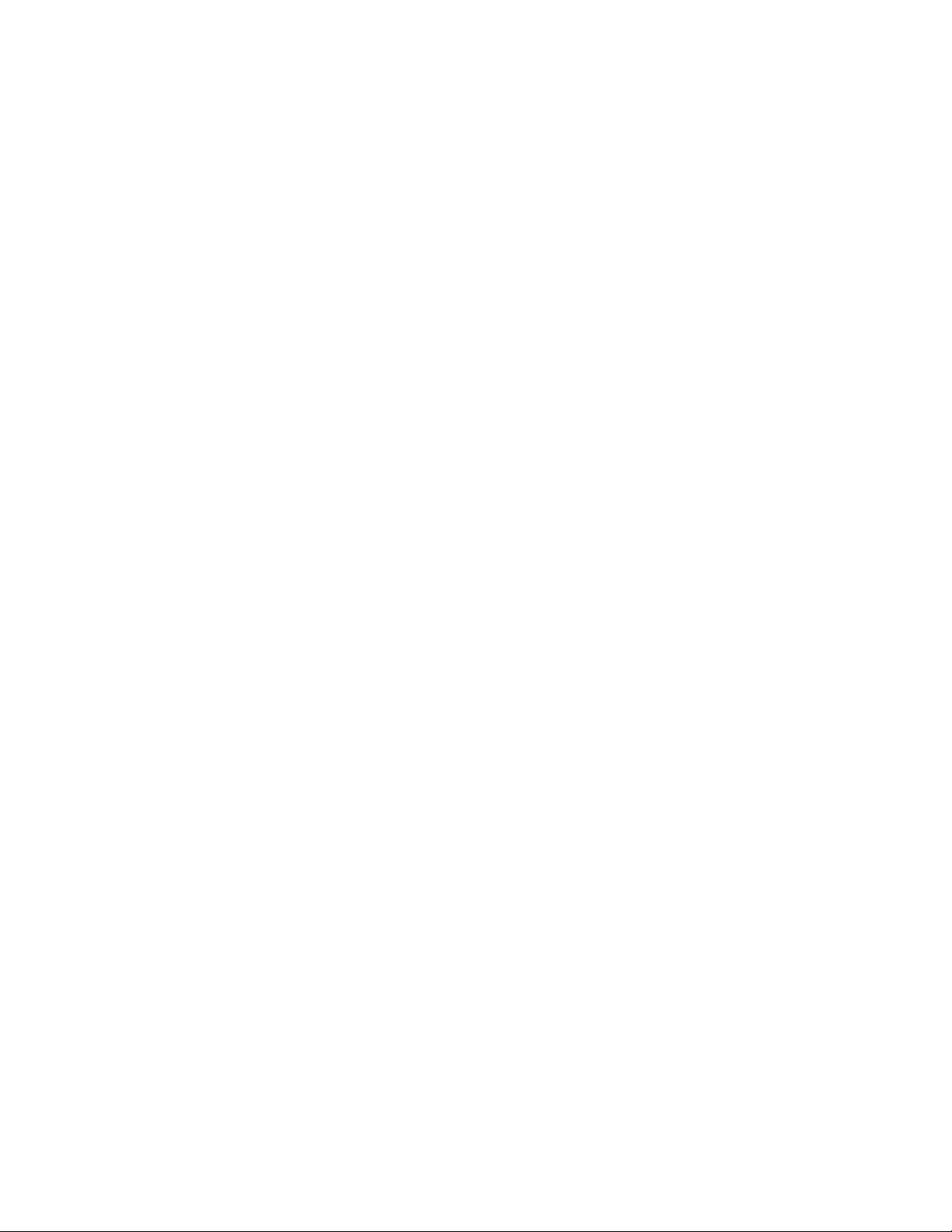
the unit starts to record and buzzer.
When Menu/ Camera/ Alarm is set up to “High” : When alarm input signal is “ High ”,
the unit starts to record and buzzer.
PIN 3. ALARM INPUT 6
To connect wire from
will start recording and buzzer will be on.
When Menu/ Camera/ Alarm is set up to “Low” : When alarm input signal is “ Low ”,
the unit starts to record and buzzer.
When Menu/ Camera/ Alarm is set up to “High” : When alarm input signal is “ High ”,
the unit starts to record and buzzer.
PIN 4. ALARM INPUT 4
To connect wire from
will start recording and buzzer will be on
When Menu/ Camera/ Alarm is set up to “Low” : When alarm input signal is “ Low ”,
the unit starts to record and buzzer.
When Menu/ Camera/ Alarm is set up to “High” : When alarm input signal is “ High ”,
the unit starts to record and buzzer.
ALARM INPUT 6 ( PIN 3 )
ALARM INPUT 4 ( PIN 4 )
to
GND ( PIN 1 )
to
GND ( PIN 1 )
connector, DMR
connector, DMR
PIN 5. ALARM INPUT 2
To connect wire from
will start recording and buzzer will be on.
When Menu/ Camera/ Alarm is set up to “Low” : When alarm input signal is “ Low ”,
the unit starts to record and buzzer.
When Menu/ Camera/ Alarm is set up to “High” : When alarm input signal is “ High ”,
the unit starts to record and buzzer.
PIN 6. PIN OFF
PIN 7. PIN OFF
PIN 8. PIN OFF
PIN 9. PIN OFF
PIN 10. PIN OFF
PIN 11. RS232-TX
DMR can be controlled remotely by an external device or control system, such as a
control keyboard, using RS-232 serial communications signals.
ALARM INPUT 2 ( PIN 5 )
to
GND ( PIN 1 )
connector, DMR
PIN 12. RS485-A
DMR can be controlled remotely by an external device or control system, such as a
control keyboard, using RS485 serial communications signals.
11
Page 12

PIN 13. EXTERNAL ALARM NO
Under normal operation COM disconnect with NO. But when Alarm triggered, COM
connect with NO.
PIN 14. PIN OFF
PIN 15. ALARM INPUT 7
To connect wire from
will start recording and buzzer will be on.
When Menu/ Camera/ Alarm is set up to “Low” : When alarm input signal is “ Low ”,
the unit starts to record and buzzer.
When Menu/ Camera/ Alarm is set up to “High” : When alarm input signal is “ High ”,
the unit starts to record and buzzer.
PIN 16. ALARM INPUT 5
To connect wire from
will start recording and buzzer will be on.
When Menu/ Camera/ Alarm is set up to “Low” : When alarm input signal is “ Low ”,
the unit starts to record and buzzer.
ALARM INPUT 7 ( PIN 15 )
ALARM INPUT 5 ( PIN 16 )
to
GND ( PIN 1 )
to
GND ( PIN 1 )
connector, DMR
connector, DMR
When Menu/ Camera/ Alarm is set up to “High” : When alarm input signal is “ High ”,
the unit starts to record and buzzer.
PIN 17. ALARM INPUT 3
To connect wire from
will start recording and buzzer will be on.
When Menu/ Camera/ Alarm is set up to “Low” : When alarm input signal is “ Low ”,
the unit starts to record and buzzer.
When Menu/ Camera/ Alarm is set up to “High” : When alarm input signal is “ High ”,
the unit starts to record and buzzer.
PIN 18. ALARM INPUT 1
To connect wire from
will start recording and buzzer will be on.
When Menu/ Camera/ Alarm is set up to “Low” : When alarm input signal is “ Low ”,
the unit starts to record and buzzer.
When Menu/ Camera/ Alarm is set up to “High” : When alarm input signal is “ High ”,
ALARM INPUT 3 ( PIN 17 )
ALARM INPUT 1 ( PIN 18 )
to
GND ( PIN 1 )
to
GND ( PIN 1 )
connector, DMR
connector, DMR
the unit starts to record and buzzer.
PIN 19. PIN OFF
PIN 20. PIN OFF
12
Page 13

PIN 21. PIN OFF
PIN 22. ALARM INPUT 9
To connect wire from
ALARM INPUT 9 ( PIN 22 )
will start recording and buzzer will be on.
When Menu/ Camera/ Alarm is set up to “Low” : When alarm input signal is “ Low ”,
the unit starts to record and buzzer.
When Menu/ Camera/ Alarm is set up to “High” : When alarm input signal is “ High ”,
the unit starts to record and buzzer.
PIN 23. RS232-RX
DMR can be controlled remotely by an external device or control system, such as a
control keyboard, using RS-232 serial communications signals.
PIN 24. RS485-B
DMR can be controlled remotely by an external device or control system, such as a
control keyboard, using RS485 serial communications signals.
PIN 25. EXTERNAL ALARM COM
Under normal operation COM disconnect with NO. But when alarm triggered, COM
connect with NO.
to
GND ( PIN 1 )
connector, DMR
3.4 Menu setup
Press
need to enter password to access main menu.
To press “
Press ”
Press
Ex.: Password : 0000 (Default : 0000)
After keying in correct password, confirm by
pressing
following options.
SEARCH ------- Find recorded list
TIMER -------- Scheduling Record
RECORD------- Record Mode Setup
CAMERA ------- Camera Channel Setup
SYSTEM ------- System Setup
EVENT -------- Event List
”MENU”
Right
Up
” “
”ENTER”
”ENTER”
to enter main menu. You will
” “
Left
” to move digit, and
Down
” to select number.
button to confirm password.
button, screen will show
PASSWORD : 0000
(MENU)
► SEARCH
TIMER
RECORD
CAMERA
SYSTEM
EVENT
*For the unit can be operated properly, we start to introduce from System setup
3.5 System setup
13
Page 14

Press
, screen will show
need to enter password to access main menu.
Press “
Press ”
Press
Ex.: PASSWORD : 0000 (Default : 0000)
”MENU”
Right
Up
”ENTER”
After keying in correct password, and confirm
to enter main menu. You will
” “
Left
” to move digit, and
” “
Down
” to select number.
button to confirm password.
PASSWORD : 0000
by pressing
following options.
SEARCH ------- Find recorded list
TIMER -------- Scheduling Record
RECORD------- Record Mode Setup
CAMERA ------- Camera Channel Setup
SYSTEM ------- System Setup
EVENT -------- Event List
Press ”Up” “
SEARCH
TIMER
RECORD
CAMERA
►SYSTEM
EVENT
”ENTER”
Down
button
” to choose
SYSTEM
(MENU)
► SEARCH
TIMER
RECORD
CAMERA
SYSTEM
EVENT
setup
(Menu)
SEARCH
TIMER
RECORD
CAMERA
►SYSTEM
EVENT
Press ”
ENTER”
►
to confirm
AUDIO INPUT : 1
INT AUDIBLE ALARM : ON
EXT AUDIBLE ALARM : ON
MOTION AUDIBLE ALARM: ON
ALARM DURATION : 10 SEC
DWELL TIME : 02 SEC
MESSAGE LATCH : NO
TITLE DISPLAY :ON
SYSTEM
(SYSTEM)
setup, and the screen will show following options.
14
Page 15

TIME DISPLAY : Y/M/D
3.5.1 AUDIO INPUT setup:
This device allows user to set the AUDIO INPUT. User can choose one
of 4 channels to record.
3.5.1.1 Press ”
3.5.1.2 Press ”
3.5.1.3 Press ”
3.5.1.4 Press ”
2003-JAN-02(THU) 17:37:09
NEW PASSWORD : XXXX
CLEARD HDD : NO
SYSTEM RESET : NO
REMOTE MODE : RS-232
BAUD RATE : 9600
REMOTE ID : 000
Up
” “
Down
ENTER
Up
” “
Down
MENU”
”
to choose
” button to confirm AUDIO INPUT
” to choose the AUDIO INPUT :
to exit and confirm current operation.
AUDIO INPUT :
1~4
3.5.1.5 Press ”
3.5.2 INT AUDIBLE ALARM setup:
This device allows user to set the INTERNAL AUDIBLE ALARM. Alarm will be trigged by
event occurrence when the setting is ON.
3.5.2.1 Press ” Up” or “
3.5.2.2 Press ”
3.5.2.3 Press ”
ON: Internal Buzzer ON
OFF: Internal Buzzer OFF
3.5.2.4 Press ”
3.5.2.5 Press ”
3.5.3 EXT AUDIBLE ALARM setup:
This device allows user to set the EXTERNAL AUDIBLE ALARM. Alarm will be trigged
by event occurrence when the setting is ON.
MENU
ENTER
Up
MENU”
MENU
” again to exit and close
Down
” button to confirm INT AUDIBLE ALARM
” or “
Down
to exit and confirm current operation.
” again to exit and close
”
to choose
” to choose the INT AUDIBLE ALARM : ON/OFF
SYSTEM
INT AUDIBLE ALARM
SYSTEM
setup mode.
setup mode.
3.5.3.1 Press ” Up” or “
3.5.3.2 Press ”
3.5.3.3 Press ”
ON: External Buzzer ON
OFF: External Buzzer OFF
ENTER
Up
Down
” button to confirm EXT AUDIBLE ALARM
” or “
Down”
”
to choose
to choose the EXT AUDIBLE ALARM: ON/OFF
EXT AUDIBLE ALARM
15
Page 16

3.5.3.4 Press ”
MENU”
to exit and confirm current operation.
3.5.3.5 Press ”
MENU
” again to exit and close
SYSTEM
setup mode.
3.5.4 MOTION AUDIBLE ALARM
To set the MOTION AUDIBLE ALARM. It will be trigged by motion detection occurrence
when the setting is ON.
3.5.5 ALARM DURATION Setup option:
This device allows user to set the ALARM DURATION. Reaction time was determined
by how long the alarm mode responded to a buzzer.
3.5.5.1 Press ”
3.5.5.2 Press ”
3.5.5.3 Press ”
Up
” or “
ENTER
Up
” or “
Down
”
to choose
ALARM DURATION setup.
” to confirm ALARM DURATION setup.
Down
” to choose ALARM DURATION setup
10 SEC, 15 SEC, 20 SEC, 30 SEC, 1MIN, 2MIN, 3 MIN, 5 MIN, 10 MIN, 15 MIN,
30 MIN, ALWAYS.
3.5.5.4 Press ”
3.5.5.5 Press ”
MENU”
MENU
to exit and confirm current operation.
” again to exit and close
SYSTEM
setup mode.
3.5.6 DWELL TIME setup
This device allows user to set the DWELL TIME. DWELL TIME is the lasting time that
each channel sequentially shown on monitor.
3.5.6.1 Press ”
3.5.6.2 Press ”
3.5.6.3 Press ”
ENTER
Up
” or “
Down
” to confirm DWELL TIME setup.
Down
”
to choose
DWELL TIME setup.
” to choose DWELL TIME setup.
Up
” or “
01~10 SEC.
3.5.6.4 Press ”
3.5.6.5 Press ”
MENU
MENU
” to exit and confirm current operation.
” again to exit and close
SYSTEM
setup mode.
3.5.7 MESSAGE LATCH setup
This device allows user to decide the Ex External Alarm graph video loss graph
showed on monitor or not.
3.5.7.1 Press ” Up” or “
3.5.7.2 Press ”
3.6.7.3 Press ”
ENTER
Up
Down
”
to choose
MESSAGE LATCH setup
” button to confirm MESSAGE LATCH setup
” or “
Down”
to choose the MESSAGE LATCH : ON/OFF
ON : Message latch ON
OFF : Message latch OFF
3.6.7.4 Press ”
3.6.7.5 Press ”
MENU”
MENU
to exit and confirm current operation.
” again to exit and close
SYSTEM
setup mode.
3.5.8 TITLE DISPLAY setup
16
Page 17

This device allows user to set the title shown on monitor or not.
Up
” or “
3.5.8.1 Press ”
Down
”
to choose
TITLE DISPLAY setup
3.5.8.2 Press ”
3.5.8.3 Press ”
ENTER
Up
” or “
” button to confirm TITLE DISPLAY setup
Down
” to choose TITLE DISPLAY : ON/OFF
ON : Title Display ON
OFF : Title Display OFF
3.5.8.4 Press ”
3.5.8.5 Press ”
MENU
MENU
” to exit and confirm current operation.
” again to exit and close
3.5.9 TIME DISPLAY format setup
This device allows user to set the time format on monitor.
3.5.9.1 Press ”
3.5.9.2 Press ”
3.5.9.3 Press”
ENTER
Up
” or “
Down
” to confirm TIME DISPLAY setup.
Down
”
to choose
TIME DISPLAY setup.
” to choose TIME DISPLAY setup.
Up
” or “
OFF, Y/M/D, M/D/Y, D/M/Y.
3.5.9.4 Press ”
3.5.9.5 Press ”
MENU
MENU
” to exit and confirm current operation.
” again to exit and close
SYSTEM
SYSTEM
setup mode.
setup mode.
3.5.10 TIME setup:
This device allows user to set time on monitor.
3.5.10.1 Press ”
3.5.10.2 Press ”
3.5.10.3 Press ”
“
Right
3.5.10.4 Press ”
3.5.10.5 Press ”
ENTER
Up
” or “
” or “
Left
MENU
MENU
Down
” to confirm date display format.
Down
” to exit and confirm current operation.
” again to exit and close
” to choose date display
” to choose the correct Date & Time, and press press
” to move digit location.
SYSTEM
setup mode.
Up
” or “
3.5.11 NEW PASSWORD : XXXX setup: (Default password : 0000)
This device allows user to set the new password.
3.5.11.1 Press ”
3.5.11.2 Press ”
3.5.11.3 Press ”
Up
” or “
ENTER
Up
” or “
Down
” to choose NEW PASSWORD : XXXX setup.
” to confirm NEW PASSWORD : XXXX setup.
Down
” to choose number, and press“
move digit location.
Right
” or “
Left
” to
3.5.11.4 Press ”
3.5.11.5 Press ”
MENU
MENU
” to exit and confirm current operation.
” again to exit and close
SYSTEM
setup mode.
3.5.12 CLEAR HDD setup
This device allows user to have the HDD cleared.
17
Page 18

3.5.12.1 Press ”
Up
” or “
Down
” to choose CLEAR HDD setup.
3.5.12.2 Press ”
3.5.12.3 Press ”
ENTER
Up
” or “
YES: Confirm to clear HDD, and screen will show followings.
ALL DATA IN HDD
WILL BE CLEARED
ARE YOU SURE?
(◄ : NO ► : YES )
Press“ ►” to clear HDD
NO: Confirm not to clear HDD.
3.5.12.4 Press ”
3.5.12.5 Press ”
MENU
MENU
3.5.13 SYSTEM RESET setup
” to confirm CLEAR HDD setup.
Down
” to choose CLEAR HDD setup YES or NO.
” to exit and confirm current operation.
” again to exit and close
SYSTEM
setup mode.
This device allows user to reset the system.
3.5.13.1 Press ”
3.5.13.2 Press ”
3.5.13.3 Press ” ”
Up
” or “
ENTER
Up
” or “
Down
” to choose SYSTEM RESET setup.
” to confirm SYSTEM RESET setup.
Down
” to choose SYSTEM RESET Yes or No
YES: To confirm System Reset (load default system reset)
NO: Confirm not to System Reset
3.5.13.4 Press ”
3.5.13.5 Press ”
MENU
MENU
” to exit and confirm current operation.
” again to exit and close
3.5.14 REMOTE MODE setup
This device allows user to set the remote mode.
3.5.14.1 Press ”
3.5.14.2 Press ”
ENTER
3.5.14.3 Press ”
” or “
Up
Down
” to choose REMOTE MODE setup
” to confirm REMOTE MODE setup
” or “
Down
” to choose Interface for REMOTE MODE setup
Up
RS-232: Use RS-232 interface
RS-485: Use RS-485 interface
3.5.14.4 Press ”
MENU
” to exit and confirm current operation.
SYSTEM
setup mode.
3.5.14.5 Press ”
MENU
” again to exit and close
SYSTEM
setup mode.
3.5.15 Remote protocol Transmitting Baud Rate setup
This device allows user to set the remote protocol transmitting baud rate.
3.5.15.1 Press ”
3.5.15.2 Press ”
Up
” or “
ENTER
Down
” to choose Baud Rate setup.
” to confirm
18
Page 19

3.5.15.3 Press ” Up ” or “
Down
” to choose BAUD RATE setup
115200
3.5.15.4 Press ”
3.5.15.5 Press ”
、
MENU
MENU
3.5.16 Remote protocol ID setup:
This device allows user to control different DMR by setting RS232 remote protocol.
ID number can be set from 000 to be 999.
3.5.16.1 Press ”
3.5.16.2 Press ”
3.5.16.3 Press ”
3.5.16.4 Press ”
3.5.16.5 Press ”
Up
ENTER
Up
MENU
MENU
3.6 SEARCH setup
Press
need to enter password to access main menu.
Press “
press
Press
Ex.: Password: 0000 (Default: 0000)
”MENU”
Right
Up
” or “
” or “
”ENTER”
to enter main menu. You will
Down
button to confirm password.
57600、19200、9600、4800、3600、2400、1200
” to exit and confirm current operation.
” again to exit and close
” or “
Down
” to choose ID setup.
SYSTEM
setup mode.
” to confirm ID setup
” or “
Down
” to set numerical number, from
000 ~ 255
” to exit and confirm current operation.
” again to exit and close
Left
” to move digit, and to
SYSTEM
setup mode.
” to select number.
PASSWORD: 0000
After keying in correct password, and confirm by
pressing
”ENTER”
button, screen will show
following options.
SEARCH ------- Find recorded list
TIMER -------- Scheduling Record
RECORD------- Record Mode Setup
CAMERA ------- Camera Channel Setup
SYSTEM ------- System Setup
EVENT -------- Event List
3.6.1 LAST RECORD for recorded video
(MENU)
► SEARCH
TIMER
RECORD
CAMERA
SYSTEM
EVENT
19
Page 20

Press ”
nt (There will be shown only 8 list in
Up
” or “
Down
RECORD item. Following screen will be
displayed. Press “
RECORD.
3.6.2 FULL LIST for recorded video
” to choose LAST
ENTER
” to confirm LAST
►
LAST RECORD
FULL LIST
ALARM LIST
MOTION LIST
TIME SEARCH
Press ”
Up
” or “
Down
” to choose Full List
item. Following screen will be displayed.
Press “
ENTER
” to confirm Full List, and the
►
following screen will be displayed.
Press ”
” or “
Down
” to choose wanted
Up
recorded eve
one page.), and press “
Right
” or “
Left
” to
change the pages.
Press “
ENTER
” to Play selected recorded video
LAST RECORD
►
FULL LIST
ALARM LIST
MOTION LIST
TIME SEARCH
M 2002-JAN-01 01:02:03 M-HDD
M 2002-JAN-01 01:02:03 M-HDD
A 2002-JAN-01 01:02:03 M-HDD
T 2002-JAN-01 01:02:03 M-HDD
T 2002-JAN-01 01:02:03 S-HDD
M 2002-JAN-01 01:02:03 S-HDD
◄: PAGE UP►: PAGE DOWN
M : Manual Record time / A : Alarm Record time
T : Timer Record time
M
-
HDD : Storage in Master HDD
-
HDD : Storage in Slave HDD
S
3.6.3 ALARM LIST for recorded video
20
Page 21

Press ” Up ” or “
Down
” to choose ALARM
LIST. Following screen will be displayed.
LAST RECORD
FULL LIST
►
ALARM LIST
MOTION LIST
TIME SEARCH
Press “
ENTER
” to confirm FULL LIST, and
the following screen will be displayed.
Press ”
Up
” or “
Down
” to choose wanted
recorded event (There will be shown only 8
list in one page.), and press “
Right
“
Press “
video
” to change the pages.
ENTER”
to Play selected recorded
3.6.4 MOTION LIST for recorded video
Show a listing of all motion detection triggered.
Left
” or
►A
2002-JAN-01 01:02:03 M-HDD
A 2002-JAN-01 01:02:03 M-HDD
A 2002-JAN-01 01:02:03 M-HDD
A 2002-JAN-01 01:02:03 M-HDD
A 2002-JAN-01 01:02:03 S-HDD
A 2002-JAN-01 01:02:03 S-HDD
◄: PAGE UP►: PAGE DOWN
LAST RECORD
FULL LIST
ALARM LIST
►MOTION LIST
TIME SEARCH
3.6.5 TIME SEARCH for recorded video
Press”
Up
” or “
Down
” to choose Time Search
item. Following screen will be displayed.
LAST RECORD
FULL LIST
ALARM LIST
MOTION LIST
►TIME SEARCH
21
Page 22

Press “
need to enter password to access main menu.
ENTER
” to confirm Full List, and the
screen will be as right displayed.
Press ”
” or “
Down
” to choose the
Up
wanted date & hour for recorded event , and
press “
Left
” or “
Right
” to change the
PLAY TIME: 2002-JAN-01 18
location.
Press “
ENTER”
to play select time recorded
video. If there is no record in the database,
the screen will display “
NOT FOUND
” .
3.7 TIMER setup (Schedule Time-Lapse record mode setup )
3.7.1 Enter TIMER setup
Press
”MENU”
to enter main menu. You will
To press “ Left ” or “Right ” to move digit,
and press ” Up “ or “ Down ” to select
number. Press
”ENTER”
button to confirm
password.
Ex.: PASSWORD : 0000 (Default : 0000)
After keying in correct password, and confirm
by pressing
”ENTER”
button, following
screen will be displayed. SEARCH ------- find
recorded list
TIMER ------- scheduling Record
RECORD------- Record Mode Setup
CAMERA ------- Camera Channel Setup
SYSTEM ------- System Setup
EVENT -------- Event List
Select TIMER item, and press “
ENTER”
confirm TIMER Record setup mode. Following
screen will be displayed.
button to
PASSWORD : 0000
(Menu)
SEARCH
► TIMER
RECORD
CAMERA
SYSTEM
EVENT
(TIMER)
DAY START END QUALITY IPS
DAILY 00:00 00:00 BEST 25A
DAILY 00:00 00:00 BEST 25A
DAILY 00:00 00:00 BEST 25A
DAILY 00:00 00:00 BEST 25A
DAILY 00:00 00:00 BEST 25A
DAILY 00:00 00:00 BEST 25A
DAILY 00:00 00:00 BEST 25A
DAILY 00:00 00:00 BEST 25A
TIMER ENABLE : NO
3.7.2 TIMER setup:
3.7.2.1 Press ”
ENTER
3.7.2.2 Press ” Up ” or “
” to confirm TIMER setup.
Down
” to choose the Timer Record day
22
Page 23

Daily : Everyday
MON : Monday
TUE : Tuesday
WED : Wednesday
THU : Thursday
FRI : Friday
SAT : Saturday
SUN : Sunday
MO-FR : Monday to Friday
SA-SU : Saturday & Sunday
JAN-01 : Special Date
OFF : Not activated
3.7.2.3 Press “
Press ”
3.7.2.4 Press “
Press ”
3.7.2.5 Press “
Press”
BEST, HIGH, NORMAL, BASIC
3.7.2.6 Press “
Press”
NTSC
PAL
3.7.2.7 Press
setup.
3.7.2.8 Press “
YES : To confirm Timer Enable
Left
Left
Up
Up
-
25A、15、8、4、2、1
-
18A、12、6、3、2、1
”MENU”
Left
Up
Up
Left
” or “
Left
” or “
” or “
Right
” or “
” or “
” or “
” or “
Down
Right
Down
Down
” or “
Down
to confirm current operation, and enter to next Timer Record
” or “
Right
” move to START record time 00:00 (HH:MM)
” to change START record time numerical digit
” move to END record time 00:00 (HH:MM)
” to change END record Time numerical digit
Right
Right
” move to QUALITY
” to choose options of
” move to Record IPS (Images Per Second)
” to choose options of
” move location to Timer Enable:Yes or No setup
:
Scheduling Timer Record function
:
NO : To confirm no Timer Enable
3.7.2.9 Press ”
3.7.2.10 Press again ”
MENU
” to exit and confirm current operation.
MENU
” to exit and close TIMER setup mode.
No Scheduling Timer Record function
3.8 RECORD setup
3.8.1 To Enter “ Record “ setup
23
Page 24

Press
enter password to access main menu. To press “
or “
“
to confirm password.
Right
Down
”MENU”
to enter main menu. You will need to
” to move digit, and to press ” Up ” or
” to select number. To press ”
ENTER ”
Left
button
”
PASSWORD: 0000
Ex.: PASSWORD: 0000 (Default: 0000)
After keying in correct password, and confirm by
pressing ”
ENTER ”
displayed.SEARCH ------- find recorded list
TIMER ------- scheduling Record
RECORD------- Record Mode Setup
CAMERA ------- Camera Channel Setup
SYSTEM ------- System Setup
EVENT -------- Event List
button, following screen will be
(MENU)
SEARCH
TIMER
► RECORD
CAMERA
SYSTEM
EVENT
To choose Record item, and press “
Record mode. Following screen will be displayed.
3.8.2 HDD OVERWRITE setup :
3.8.2.1 Press ”
3.8.2.2 Press ”
ENTER
Up
” or “
” to confirm HDD OVERWRITE setup.
Down
” to choose HDD OVERWRITE.
NO : When HDD full will stop recording
YES : When HDD full will overwrite the HDD recording
3.8.2.3 Press ”
3.8.2.4 Press again ”
3.8.2.
5 If the HDDs’ capacity is only 5 GB left, it will buzz for 3 seconds; so as in 4 GB, 3 GB,
2 GB and 1GB. If the O/W Recording mode is on, it won’t have the warning buzzer.
MENU ”
MENU
to exit and confirm current operation.
” to exit and close HDD OVERWRITE setup mode.
ENTER
” to enter
(RECORD)
► HDD OVERWRITE: NO
RECORD IPS: 25A
RECORD QUALITY : NORMAL
ALARM REC IPS: 25A
ALARM REC QUALITY : NORMAL
3.8.3 RECORD IPS setup:
3.8.3.1 Press ”
3.8.3.2 Press ”
ENTER
Up
” to confirm RECORD IPS setup.
” or “
Down
” to choose IPS record speed.
24
Page 25

NTSC-25A、15、8、4、2、1
PAL
-
18A、12、6、3、2、1
3.8.3.3 Press ”
3.8.3.4 Press ”
MENU ”
MENU
to exit and confirm current operation.
” again to exit and close RECORD IPS setup mode.
3.8.4 RECORD QUALITY setup
3.8.4.1 Press ”
3.8.4.2 Press”
ENTER
Up
” or “
” to confirm Record Quality setup.
Down ”
BEST, HIGH, NORMAL, BASIC
3.8.4.3 Press ”
3.8.4.4 Press ”
MENU
MENU
” to exit and confirm current operation.
” again to exit and close RECORD QUALITY setup mode.
3.8.5 ALARM REC IPS setup
3.8.5.1 Press ”
3.8.5.2 Press ”
NTSC
PAL
-
-
18A、12、6、3、2、1
ENTER
Up
25A、15、8、4、2、1
” to confirm ALARM REC IPS setup.
” or “
Down ”
to choose Record Quality level.
to choose ALARM REC IPS record speed.
3.8.5.3 Press ”
3.8.5.4 Press again ”
MENU ”
MENU
to exit and confirm current operation.
” to exit and close ALARM REC IPS setup mode.
3.8.6 ALARM REC QUALITY setup
3.8.6.1 Press ”
3.8.6.2 Press”
ENTER
Up
” or “
” to confirm ALARM REC QUALITY setup.
Down ”
to choose ALARM REC QUALITY level.
BEST, HIGH, NORMAL, BASIC
3.8.6.3 Press ”
MENU
3.8.6.4 Press again ”
” to exit and confirm current operation.
MENU
” to exit and close ALARM REC QUALITY setup mode.
3.8.7 MOTION TRIGGER RECORD
When you set up the MOTION DETECTION function:
1. Select “ON” to set up the motion trigger record: It can automatically switch from
stand-by mode to Record Mode. The motion detection will change the scanning
sequence and shows and “D” on the monitor.
NOTE: The trigger recording time will depend on ALARM DURATION mode setting (Please refer
to page.11 for ALARM DURATION) and it will record from the last trigger time. For example,
when the alarm duration setting is 1 min, the time recording time is from 9:00:00 to 9:01:00.
If the motion detection trigged again at 9:00:40, the trigged recording time will from
9:00:00 to 9:00:40 and 9:00:40 to 9:01:40. The total recording time is 00:01:40.
2. Select ”OFF”: The screen shows , the motion detection will change the scanning
sequence while in record mode and shows “M”on the monitor.
25
Page 26

3.9 CAMERA setup
Press
enter password to access main menu.Press “
“
to select number. To press ”
password.
”MENU”
Right
Ex.: Password : 0000 (Default : 0000)
After keying in correct password, and confirm by
pressing ”
displayed.SEARCH ------- find recorded list
TIMER ------- scheduling Record
RECORD------- Record Mode Setup
CAMERA ------- Camera Channel Setup
SYSTEM ------- System Setup
EVENT -------- Event List
CAMERA setup
TITLE DWELL
►
----
----
----
----
----
----
----
----
----
to enter main menu. You will need to
Left
” or
” to move digit, and to press ” Up ” or “
ENTER ”
ENTER ”
01 ON 5 5 5 LOW EVENT
02 ON 5 5 5 LOW EVENT
03 ON 5 5 5 LOW EVENT
04 ON 5 5 5 LOW EVENT
05 ON 5 5 5 LOW EVENT
06 ON 5 5 5 LOW EVENT
07 ON 5 5 5 LOW EVENT
08 ON 5 5 5 LOW EVENT
09 ON 5 5 5 LOW EVENT
button, Following screen will be
button to confirm
Down
”
PASSWORD : 0000
(MENU)
SEARCH
TIMER
RECORD
► CAMERA
SYSTEM
EVENT
ALARM
RECORD
3.9.1 TITLE :It allows you to assign a title to each camera input. Initially each title is the camera’s
number.
Up
” or “
3.9.1.1 Press”
Down
” : Select channel in the Channel setup
26
Page 27

3.9.1.2 Press
3.9.1.3 Press “
3.9.1.4 Press ”
ENTER
Left
” or “
Up
” or “
: Confirm the channel
Right
Down ”
” : Select the location of title (6 characters maximum)
: Select the characters for display (
0~9, A~Z,-, :, (, ),
)
3.9.1.5 Press “
3.9.1.6 Press “
3.9.2 DWELL
3.9.2.1 Press ”
3.9.2.2 Press “
3.9.2.3 Press “
3.9.2.4 Press ”
3.9.2.5 Press “
3.9.2.6 Press “
MENU
MENU
:
to set up auto switching channel
Up
ENTER
Left
MENU
MENU
” : Confirm and exit the title setting
” : Exit the Channel setup
” or “
Down
” : Select channel in the Channel setup
”: Enter the channel setup
” or “
Up
” or “
Right
Down
” : Select DWELL on the screen
” : Select ON/OFF on the screen
” : Confirm and exit the dwell setting
” : Exit the channel setup
(Brightness) / (Contrast) / (Color)
3.9.3
3.9.3.1 Press ”
3.9.3.2 Press “
Up
” or “
ENTER”
Down
” : Select channel in the Channel setup
Enter the channel setup
: video adjustment of each channel
3.9.3.3 Press “
3.9.3.4 Press ”
3.9.3.5 Press “
3.9.3.6 Press “
3.9.4 ALARM
3.9.4.1 Press ”
3.9.4.2 Press “
3.9.4.3 Press “
3.9.4.4 Press ”
3.9.4.5 Press “
3.9.4.6 Press “
3.9.5 RECORD
3.9.5.1 Press ”
Left
” or “
Up
” or “
MENU
MENU
Up
” or “
ENTER”
Left
” or “
Up
” or “
MENU
MENU
Up
” or “
Right
Down
” : Select brightness/contrast/color on the screen
” : Set up
0~9
on the screen.
” : Confirm and exit the brightness/contrast/color setting.
”: Exit the channel setup
Down
” : Select channel in the Channel setup
Enter the cannel setup
Right
Down ”
” : Select ALARM on the screen
: Select LOW/OFF/HIGH for alarm polarity
”:” Confirm and exit the alarm setting.
”:” Exit the channel setup
Down
” : Select channel in the Channel setup
3.9.5.2 Press “
3.9.5.3 Press ” “
3.9.5.4 Press ” Up ” or “
ENTER
” : Enter the channel setup
Left
” or “
Right
Down
” : Select Record on the screen.
” : Select VCR record method as below (VCR will only record
the channel which has been set up for
27
EVENT/ NORMAL/ OFF
)
Page 28

EVENT
: when alarm input is triggered, VCR will record alarming channel more
frequently. For example : VCR normal record method is 1-2-3-4-5-……-9. In
Event mode, when CH01 is triggered, the record method will become
1-2-1-3-1-4-1-5-…-9.
NORMAL
OFF
3.9.5 Press “
3.9.6 Press “
: when external alarm is on, VCR will record normally as set up.
: DMR will not record
MENU ”
MENU
: Confirm and exit the record setting
”: Exit the channel setup
3.10 MOTION DETECTION setup
3.10.1 Press “
MENU
“ to enter the menu set up, then “
Press “ENTER” twice to enter the Motion Detection Setup .
3.10.2
Each screen displays the current camera picture overlaid with the motion targets (as
Figure 1). You can push the button “
3.10.3
motion detection in
The targets on each motion setup can be turned to ON or OFF individually by row. To set
ON
or
OFF
up targets, using the following front panel buttons:
3.10.3.1 Press
3.10.3.2 Press
3.10.3.3
3.10.3.4
3.10.3.5
3.10.3.6
◄ Left
► Right
3.10.3.7 Press
3.10.3.8
Camera Select (1-15)
‘ENTER”
“ENTER”
▲ Up
-- moves the target cursor up one row at a time.
▼ Down
-- moves the target cursor left one column at a time.
“ENTER”
Press “
ENTER”
to confirm the channel
to enter motion mode
-- moves the target cursor down one row at a time.
-- moves the target cursor right one column at a time.
to turn the target cursor ON
again to turn the target cursor OFF
OFF. (Figure 1) There are only 15 targets in a row, therefore; only Camera
Selected (1-15) can be operated.
Left
” or “
Down”
Right ”, ” Up
to
CAMERA
” or “
setup,
Down
” to adjust
.
-– toggles the corresponding target on the cursor line ON or
3.10.3.9
3.10.3.10
3.10.4 Press
Press “
Sensitivity value is related to motion and brightness change.
Zoom –
PIP –
turns all targets on the screen ON or OFF. (Figure 1-3)
“ SLOW “
REC “
button to setup the Sensitivity list
turns all targets in the current row ON or OFF. (Figure 1-2)
button to setup the Sensitivity list
up to 255
down to 000
Low value (as 001) means higher sensitivity on motion and brightness change.
High value (as 255) means lower sensitivity on motion and brightness change.
User can choose the suitable sensitivity value in different locations.
The default value is set on 032.
Note:
If Motion Detection is set, and to be activated, there will be 2 actions as followings:
1). Live video - the motion detected camera(s) will be scanned more frequently, if the Video set
up for 16 cameras, the sequence to scan the cameras are from 1st, 2nd, 3rd... until 16th
28
Page 29

cameras, but if the motion is detected on Camera #1, the sequence to scan #1 camera will be
more frequently. It will be scanning as 1st, 2nd, 1st, 3rd, 1st, 4th...1st, 9th.
The motion-detected camera will be scanned more frequently, which will be one after another
camera been detected. If 2nd camera and 3rd camera both motion detection are activated, they
will be scanning as 1st, 2nd, 3rd, 2nd, 2nd, 3rd, 3rd, 2nd, 3rd, 4th, 2nd, 3rd....3rd, 9th, 2nd, 3rd
and vice versa.
2). Recorded Video - more frequently video will be recorded for the motion detected cameras,
function same as Live video in the above mentioned.
Basically, the motion detection will show while in live mode on monitor. When motion trigger
record setting is ON, it can automatically switch from stand-by mode to activate Record Mode.
Figure 1 MOTION DETECTION SETUP
2 3 4 5 6 7 8 9 10 11 12 13 14 15
1
032
--
--
--
--
--
--
--
--
--
--
--
--
Figure 1-1 MOTION DETECTION SETUP – 1~16
2 3 4 5 6 7 8 9 10 11 12 13 14 15
1
032
--
--
--
--
--
--
--
--
--
--
--
--
--
--
--
--
--
--
Figure 1-2 MOTION DETECTION SETUP –
29
LINE
Page 30

2 3 4 5 6 7 8 9 10 11 12 13 14 15
1
032
--
--
--
--
--
--
--
--
--
--
--
--
--
--
--
Figure 1-3 MOTION DETECTION SETUP –
2 3 4 5 6 7 8 9 10 11 12 13 14 15
1
032
--
--
--
--
--
--
--
--
--
3.11 Event
3.11.1 Enter “ Event “ list
ALL
--
--
--
--
--
--
Press
need to enter password to access main menu.
Press “
to press”
press
Ex.: Password: 0000 (Default: 0000)
”MENU”
Left
” or “
Up
” or “
”ENTER”
to enter main menu. You will
Right
Down
button to confirm password.
” to move digit, and
” to select number. To
30
PASSWORD : 0000
Page 31

After keying in correct password, and confirm
by pressing
”ENTER”
will be displayed. SEARCH ------- find recorded
list
TIMER ------- scheduling Record
RECORD------- Record Mode Setup
CAMERA ------- Camera Channel Setup
button, Following screen
(MENU)
SEARCH
TIMER
RECORD
CAMERA
SYSTEM
► EVENT
SYSTEM ------- System Setup
EVENT -------- Event List
Press “
ENTER
” to confirm Full List, and the
screen will be as right displayed.
Press ” ”
” or “
Down
” to choose wanted
Up
recorded event (Only 8 recorded events will
be shown on a single page), and press
“
Left
” or “
Press “
video
Right
ENTER”
” to change the pages.
to Play selected recorded
M–HDD WARNING 2002-JAN-01 03:00:00
M–HDD LOSS 2002-JAN-01 03:00:00
M–HDD ERROR 2002-JAN-01 03:00:00
S–HDD WARNING 2002-JAN-01 03:00:00
HDD FULL 2002-JAN-0 1 03:00:00
SYSTEM ERROR 2002-JAN-01 03:00:00
----02 VLOSS 2002-JAN-01 03:00:00
----03 ALAR M 2002-JAN-01 03:00:00
◄: PAGE UP ►: PAGE DOWN◄+►: CLEAR
M-HDD WARNING: Master HDD might be failed.
M-HDD LOSS: Master HDD does not exist. Now user can use the other HDD.
M-HDD ERROR: Master HDD might be error
S-HDD WARNING: Slave HDD might be failed
S-HDD LOSS: Slave HDD does not exist. Now user can use the other HDD.
S-HDD ERROR: Slave HDD might be error
HDD FULL: HDD is full
SYSTEM ERROR: System might be failed
----02 VLOSS: Channel: 2 Video loss
----03 ALARM: Channel: 3 External I/O Alarm have triggered
POWER RESTORE : Power restore
4. Operation
4.1 Power on
Before powering on the unit, make sure the HDD has been locked, and the POWER LED is
red color now. After pressing POWER button, POWER LED will turn to orange color, then all
other LED light will turn to RED color except the LED for HDD. OSD screen will display “HDD
Detecting”, Power on running time will take approximately 15 to 20 seconds. If HDD is set as
Master, and screen will display “ MASTER HDD CONNECTED”. If HDD is set as Slave, and
screen will display “SLAVE HDD CONNECTED”. In order to shorten the power on running
31
Page 32

time, we suggest set the HDD as Master. After set DMR power on, POWER LED will turn to
.
green color. (You can set up HDD to be Master or Slave by jumper setting on HDD.)
4.2 Recording
Your DMR offers a variety of flexible recording modes. You can set it up to record continually,
scheduled time, or by record events, and you can also set up recording speed and
resolution. You can set these options by selecting MENU and System before recording.
Under the recording status, if power is stopped accidentally, recorded video will still store in
the HDD after power on. DMR will continue with original recording setup after power return.
There are 4 record modes for DMR: Alarm Record, Timer Record, Manual Record and
Motion Trigger Record. All record modes descriptions in followings.
4.2.1 Alarm Record
When DMR is triggered by alarm input, it will start to record immediately
Following screen will be displayed.
A : Alarm trigger
OW : HDD Over Write
032GB : If the OW location shows 32GB, it
4.2.2 Timer Record
DMR will follow Timer setup to record, and the recording speed and quality will be
followed TIMER recording mode setup in main menu.
The screen will be as right displayed.
T : Timer record
OW : HDD Over Write
032GB : If the OW location shows 32GB, it
means that 32 GB HDD left for video
recording. (1 HDD installed)
means that 32 GB HDD left for video
recording. (1 HDD installed)
2002 – JAN –01 01:02:03
●
●
OW
OW
A
2002 – JAN –01 01:02:03
T
4.2.3 Manual Record
32
Page 33

You can press
“REC”
to start recording immediately. The recording speed & quality will
be followed by “Record” recording mode setup in main menu.
Following screen will be displayed.
M : Manual record
OW : HDD Over Write
032GB : If the OW location shows 32GB, it
means that 32 GB HDD left for video
recording.
NOTE: If the HDDs’ capacity is only 5 GB left, it will buzz for 3 seconds; so as in 4GB, 3GB, 2GB and 1GB. If the O/W Recording
mode(NOTE 1) is on, it won’t have the warning buzzer.
2002 – JAN –01 01:02:03
●
M
OW
4.2.3 Motion Trigger Record
Recording is triggered by motion detection. Indicated by the letter “D” and show
diagram on the triggered channel.
4.3 Camera Select (1-9)
Press Camera Select (1-9) to select appointed camera to display on full screen mode.
4.4 Select
This device allows user to get the ideal view size.
4.4.1. Press ,, , button to make different view size.
4.4.2 Press “
4.4.3 Press “
4.4.4 Press “
Select
Camera Select (1-9)
Menu
” then “
“ to exit.
4.5 Piture in Picture (PIP)
Press PIP button to enter PIP display screen. The PIP format displays a full screen
“background” picture with a 1/16 size screen ‘insert”.
4.5.1 Press
4.5.2 Press
4.5.3 Press “
button to display the last selected PIP mode.
“ Select
Menu
” then “
“ to exit
4.6 Zoom
Press ZOOM button to enlarge the display of main picture. It displays zoom picture on main
Left
Left
” or “
Right ”
button to locate the desired position.
“ to select the appointed camera.
” or “
Right
” button to move the insert screen.
picture and a small window inserted. The inserted window contains a movable 1/4 view size
of the appointed camera.
33
Page 34

4.6.1 Press the appointed “
Camera Select (1-16)
“.
4.6.2 Press “
4.6.3 Press the “
4.6.4 Press “ Menu “ to exit.
4.7 Play
Press “
4.7.1 Fast Forward (F.F. ) & Fast Rewind (F.R.)
4.7.1.1 Press “
4.7.1.2 Press “
4.7.2 Slow Forward (S.F.) & Slow Rewind (S.R.)
4.7.2.1 Press “
Zoom
PLAY
►►” to get speed for 2X. To press twice “►►” to get speed for 4X,. …And the
maximum speed can be 32X.
once “◄◄ ” to get speed for 2X. To press twice “◄◄ ” to get speed for 4X, …
and the maximum speed can be 32X.
“ button to be zoom mode.
Zoom
” then DMR will enter the Play mode; it will show the last record.
” button again to move the zoom pointer.
PLAY
PLAY
PLAY
” and press ” ►►” for fast forward searching screen. Press once ”
” then Press ”◄◄” for fast rewind searching screen. Press
” then press ”
SLOW
” for slow play, To press once “►►” for slow
forward speed 1/2X. and press twice “►►” speed for 1/4X, ….the minimum slow
speed can be 1/32X.
4.7.2.2 Press “
slow rewind speed 1/2X, and press twice “◄◄” speed for 1/4X, ….the minimum slow
speed can be 1/32X.
4.7.3 Pause : Press “
4.7.4 Stop : Press “
mode.
4.7.5 Image jog dial
4.7.5.1 Press “
“►► ” for single image play, it will show recorded image one by one when continuously
pressing the ” ►► ”.
4.7.5.2 Press “
PLAY
PLAY
PLAY
for single image play, it will show recorded image one by one by continuously
pressing the ” ◄◄ ”.
” then press “
PLAY
” then press “
STOP
” under any circumstance, it will return DMR to live monitoring
” then press “
” then press “
SLOW
PAUSE
PAUSE
PAUSE
” for slow forward, To press once ” ◄◄ ” for
”, it will pause the screen
”, it will pause the screen. Then press
”, it will pause the screen. Then press “◄◄ ”
4.8 VIDEO LOSS
Screen will display “ ” if the video input is not connected properly.
34
Page 35

4.9 KEY LOCK WITH PASSWORD
Press “
going to the Key Lock function.
Press “
“ ENTER”,
MENU
MENU
” and “
” and “
Screen will display “ KEY UNLOCK ” it will stop the Key Lock function.
ENTER
ENTER
“ key at same time, Screen will display “ KEY LOCK ” it will be
“ key again at the same time, key in password and press
5. Trouble shooting & Appendix
5.1 Trouble shooting
When DMR appears a malfunction; it may be not serious and can be corrected. The table below
describes some typical problems and their remedies. Check them before calling your DMR
dealer:
PROBLEM REMEDY
HDD Not Found
Please Insert HDD
Please use the Key to lock the HDD Cartridge
And press any key
No power
Not working when press any
button
No recorded video
Timer Record enable does
not working
No live video
Check power cord connections.
Confirm that there is power at the outlet.
Check if it is under Key Lock mode.
Press “
mode.
Check if the HDD is installed properly.
Check if the Record Enable is set to YES
Check camera video cable and connections.
Check monitor video cable and connections.
Confirm that the camera has power.
Check camera lens setting.
MENU”
& “
ENTER”
at same time to exist Key Lock
35
Page 36

Compatible HDD brands
Manufacturer Model Capacity Rotation
HITACHI Deskstar 180 GXP (120 GB) 120GB 7200 rpm
HITACHI Deskstar 7K250, HDS722516VLAT20
HITACHI Deskstar 7K250, HDS722525VLAT80 250GB 7200rpm
IBM Deskstar 120GXP (80GB) 80GB 7200 rpm
IBM Deskstar 120GXP (120GB) 120GB 7200 rpm
Maxtor DiamondMax 536DX(60GB) 4W060H4 60GB 5400rpm
Maxtor DiamondMax Plus 9 80GB 7200 rpm
Maxtor DiamondMax Plus 9, Model#6Y120L 120GB 7200 rpm
Maxtor DiamondMax Plus 9, Model#6Y160L0 160GB 7200rpm
Seagate Barracuda ATA IV, ST380021A 80GB 7200rpm
Seagate Barracuda ATA V, ST3120023A 120GB 7200 rpm
Seagate Barracuda 7200.7 Plus, ST3160023A 160GB 7200 rpm
Western Digital Caviar WD1200BB-00CAA1 120GB 7200rpm
160GB
7200rpm
Note 1: The models and manufactures of HDD listed above have been tested
and proven compatible with this appliance.
Note 2: Please remove hard disk drive ONLY after power was shut off for more
than 60 seconds. This would protect and extend the operating life of the hard disk
drive.
Note 3 :
Master or Slave HDD should be set up before HDD Jumper.
Note 4 :
Cable Select is suggestive for HDD Jumper.
36
