Page 1
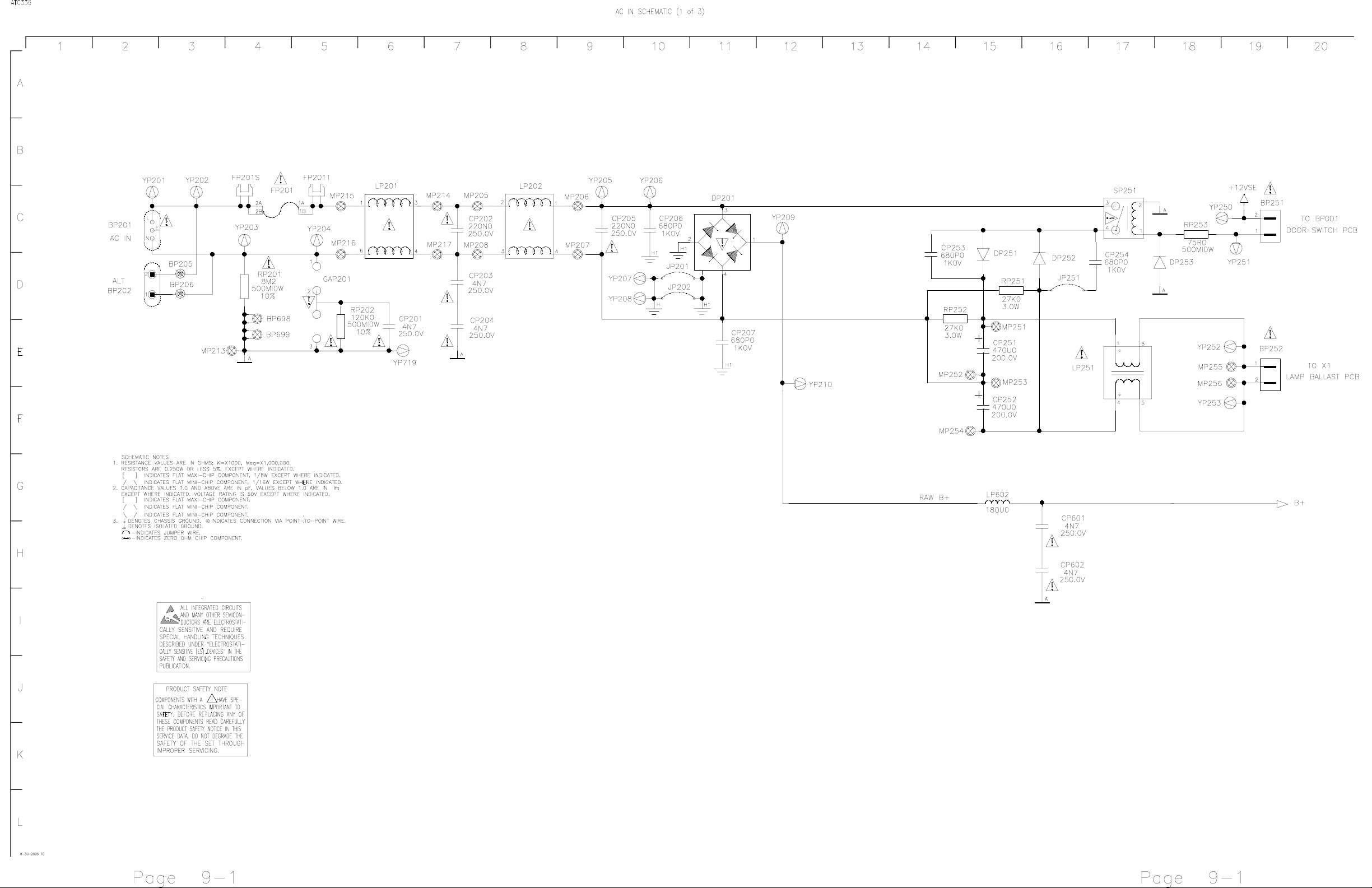
Page 2
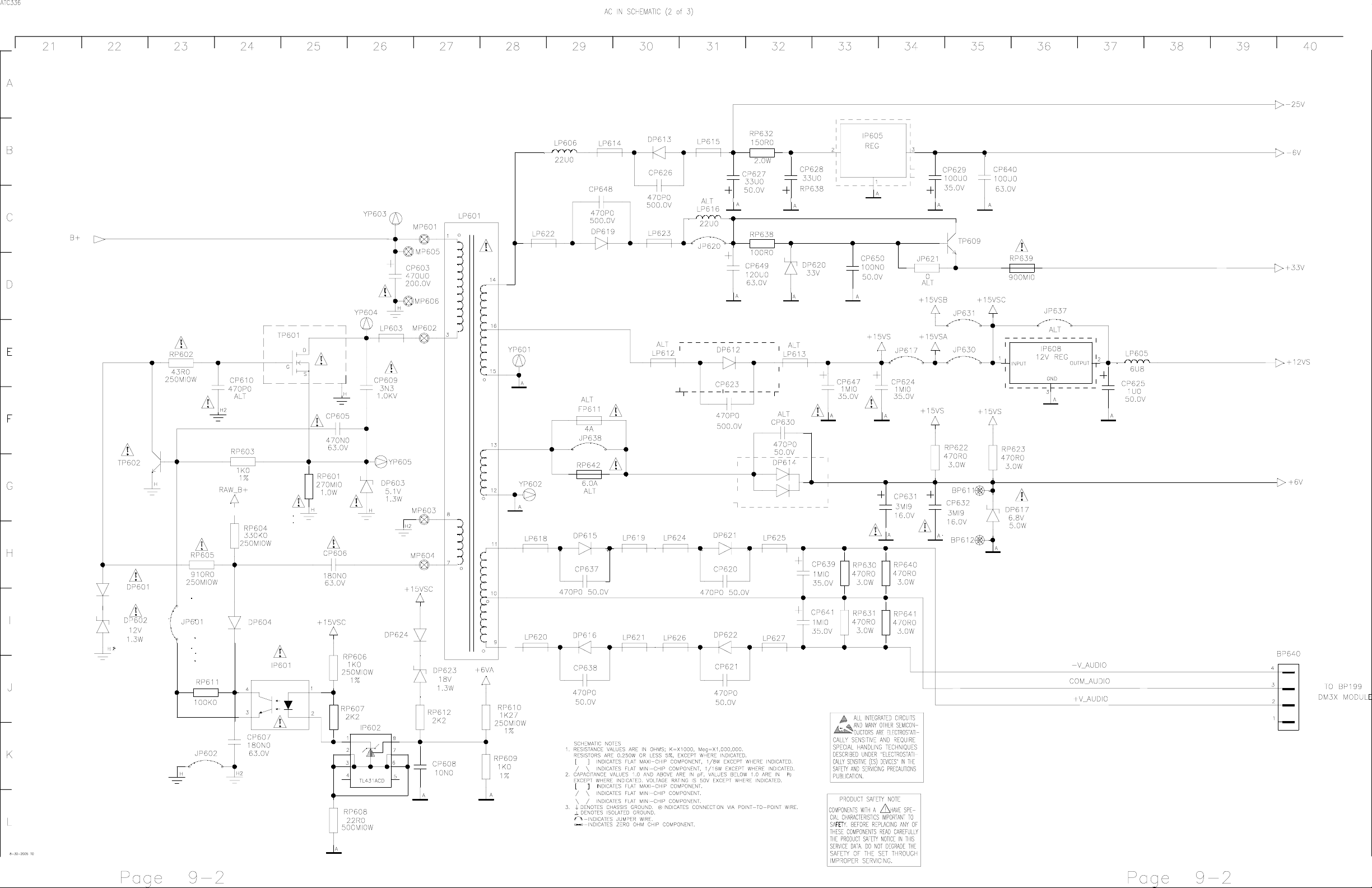
Page 3
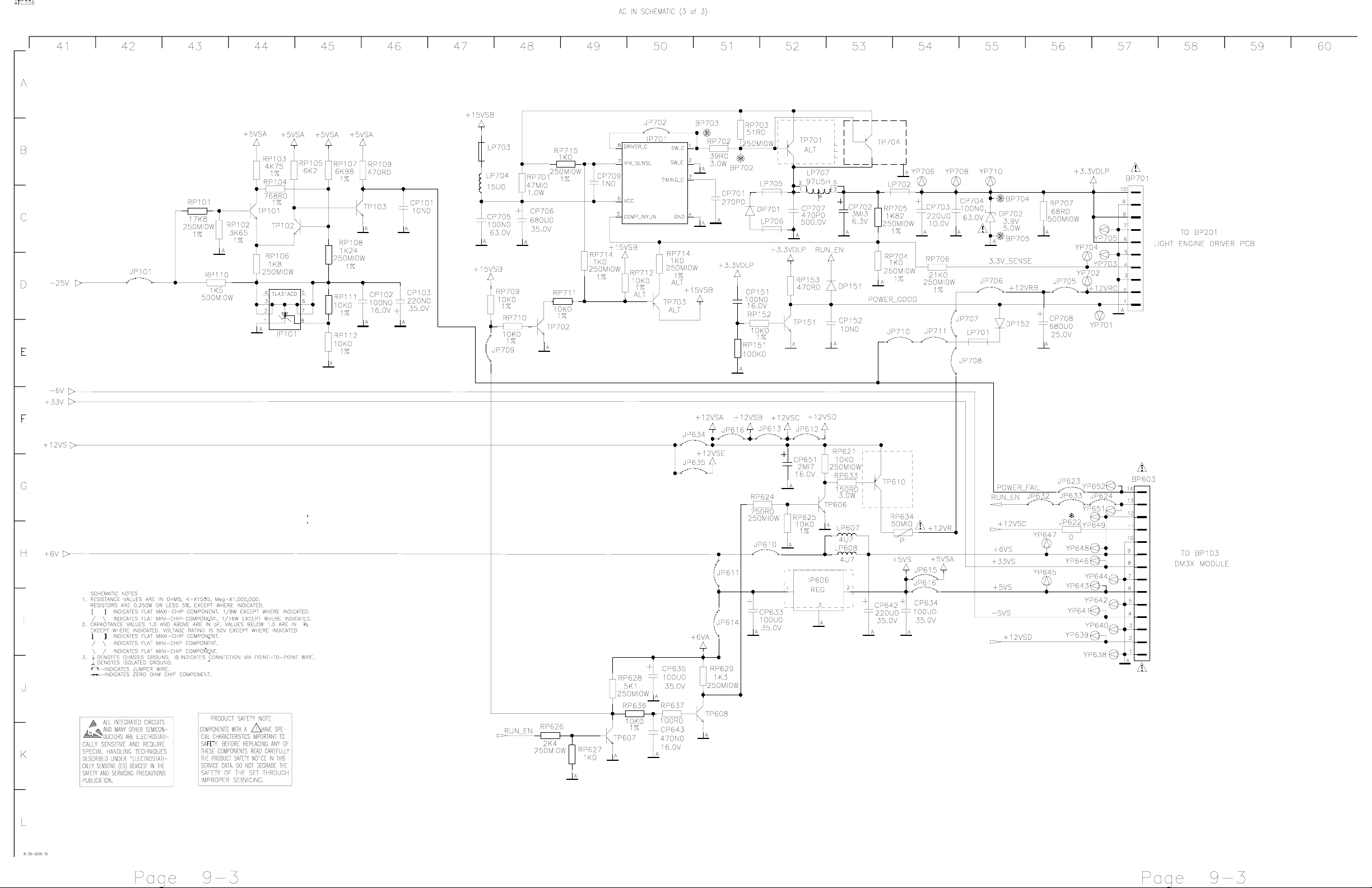
Page 4
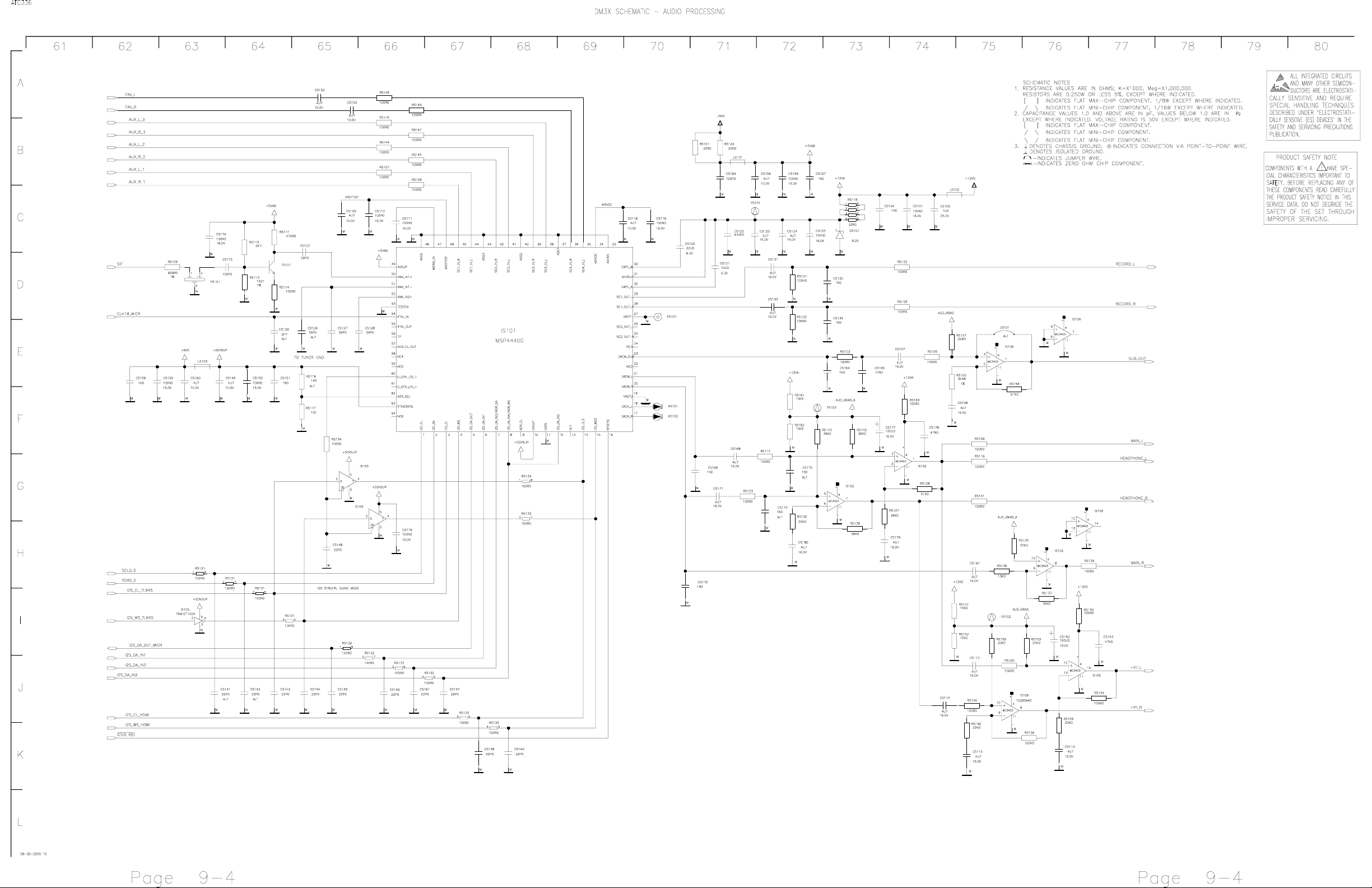
Page 5
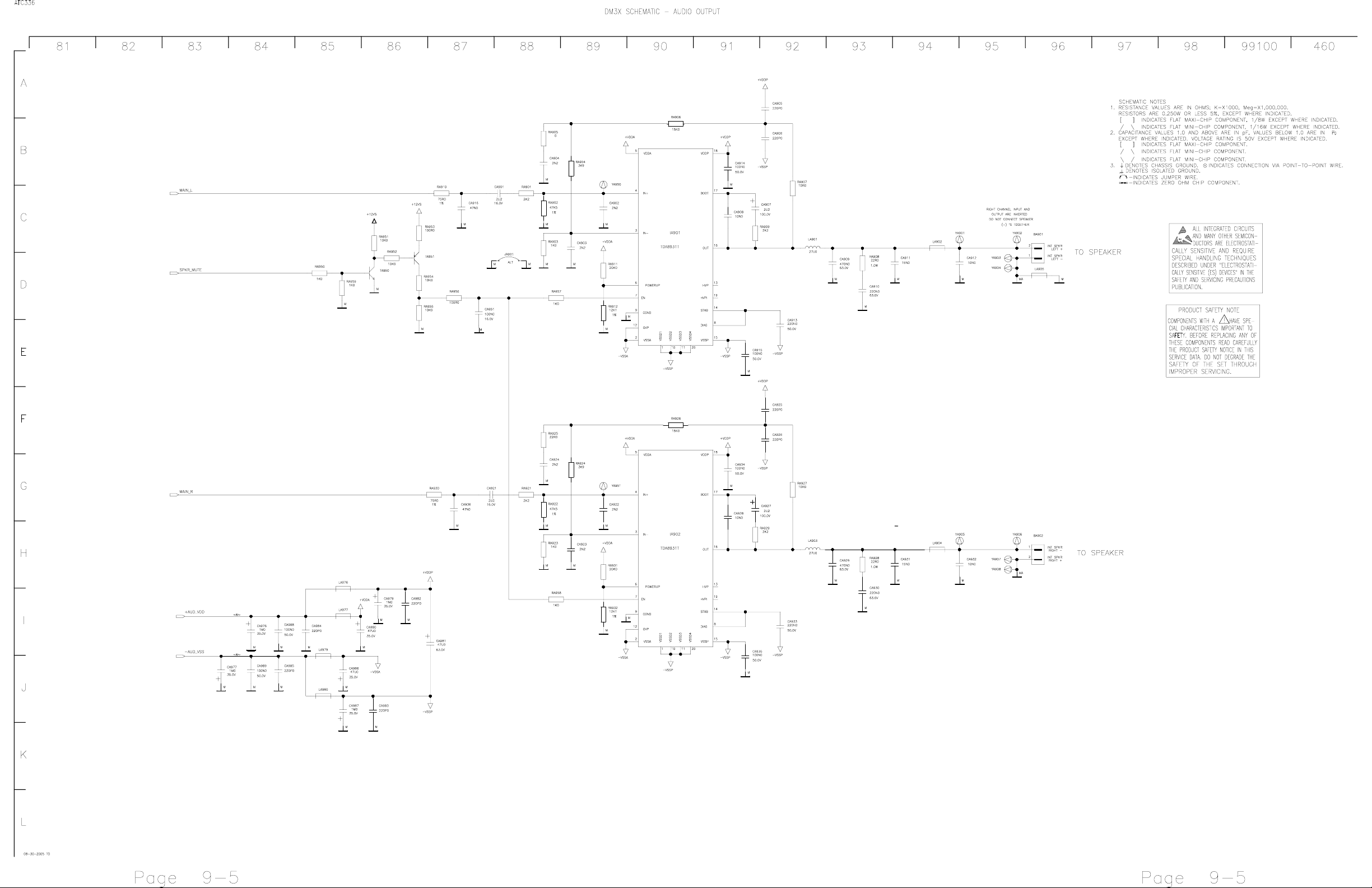
Page 6
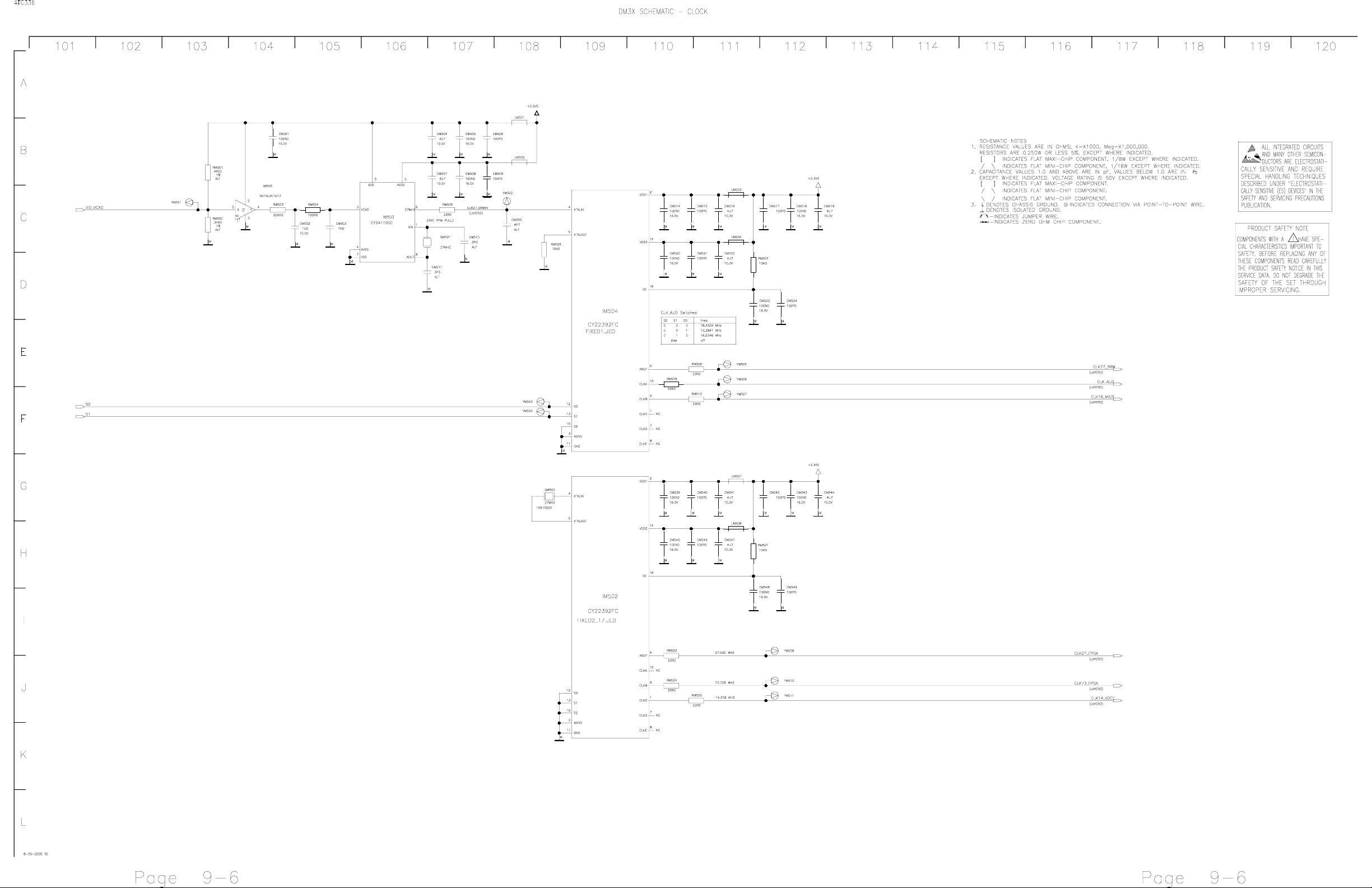
Page 7
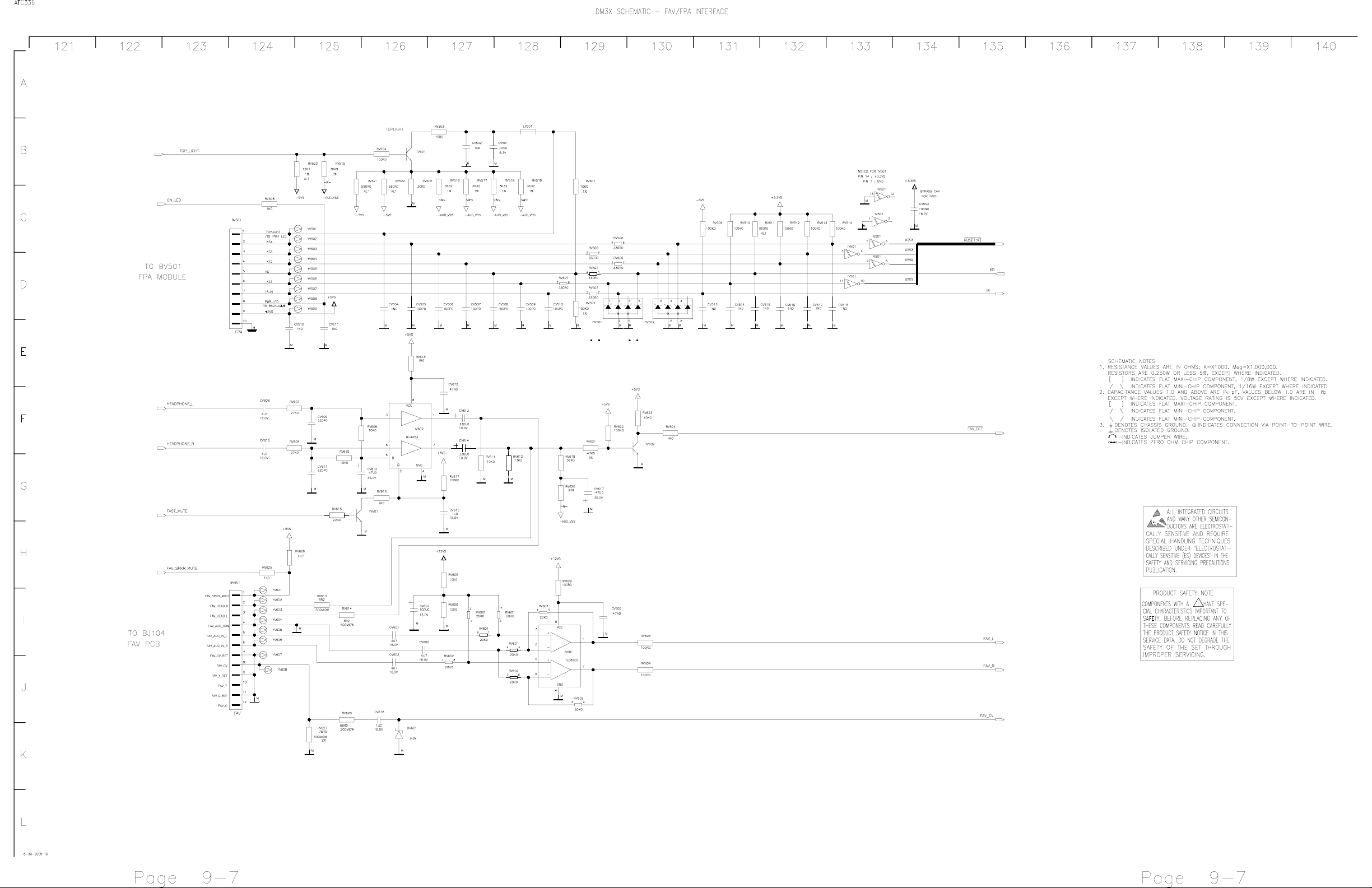
Page 8
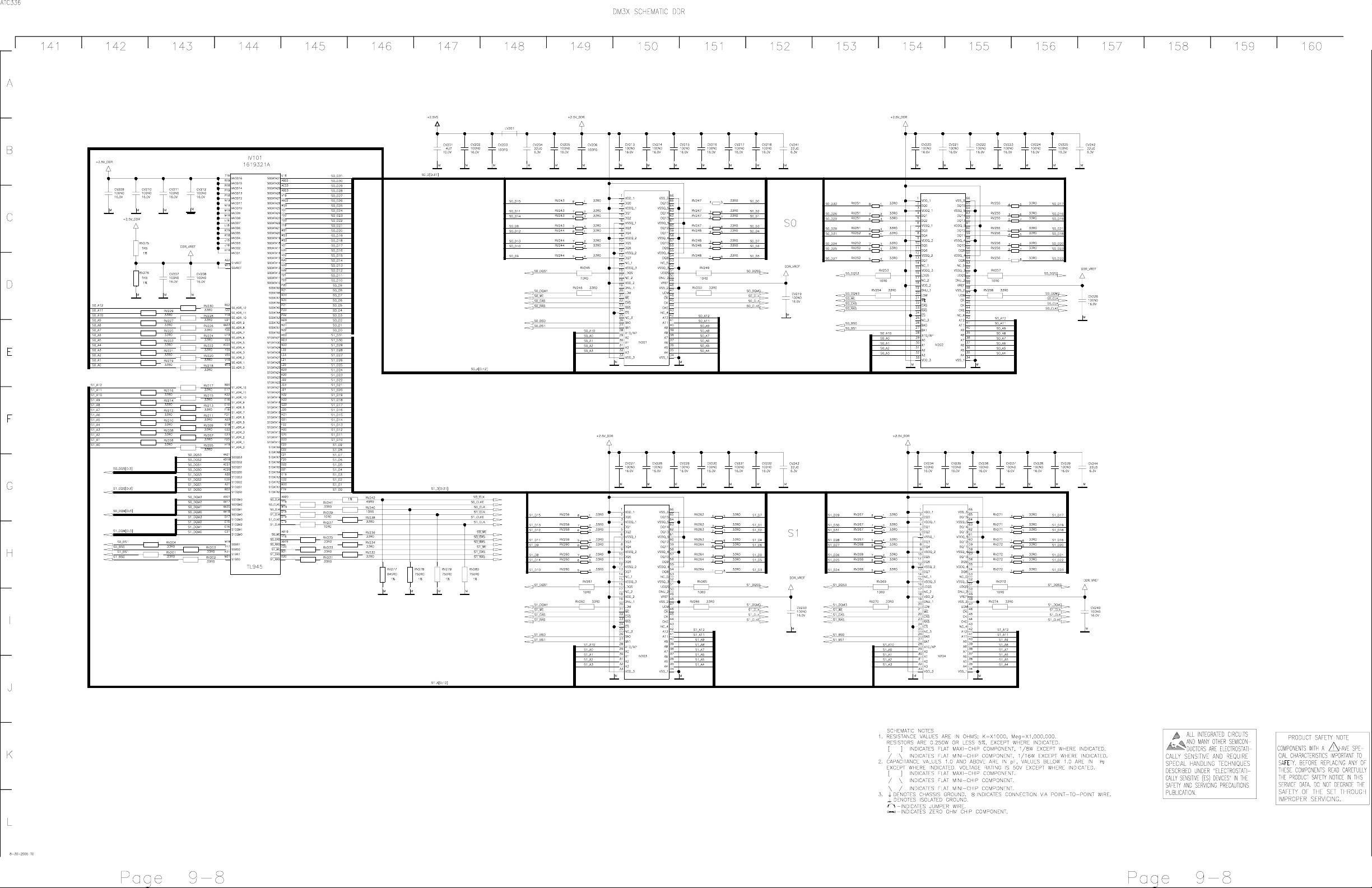
Page 9
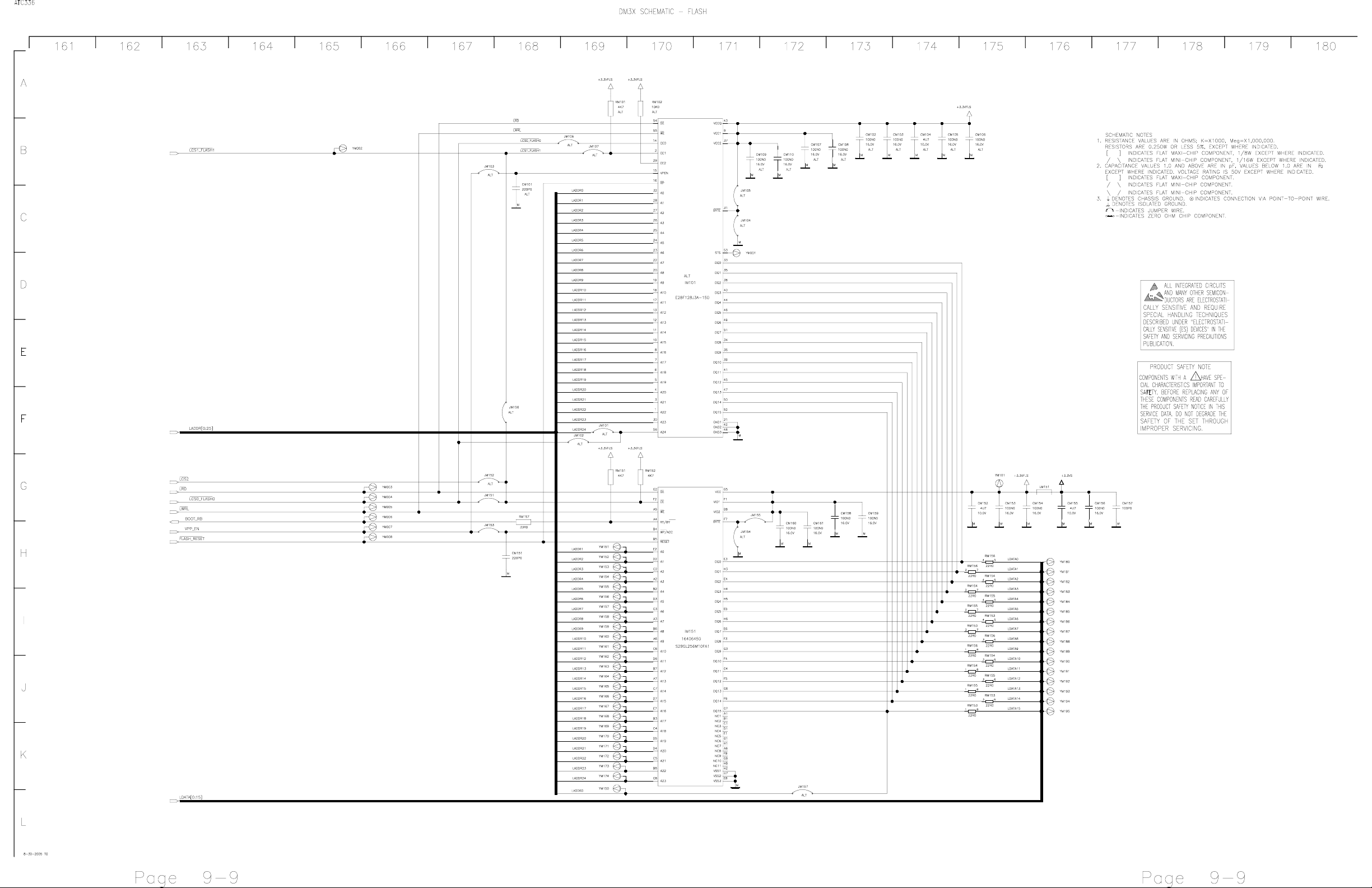
Page 10
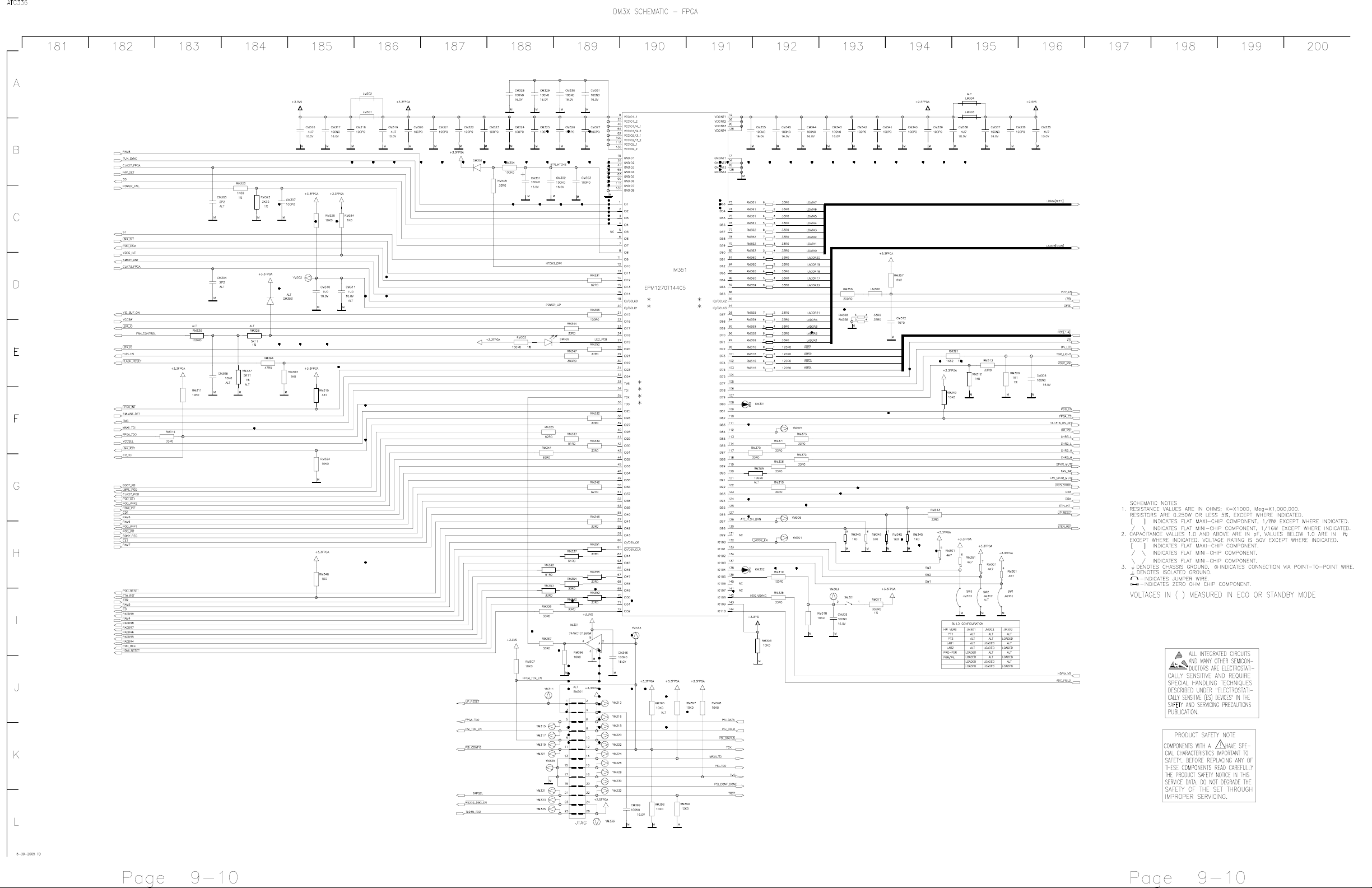
Page 11
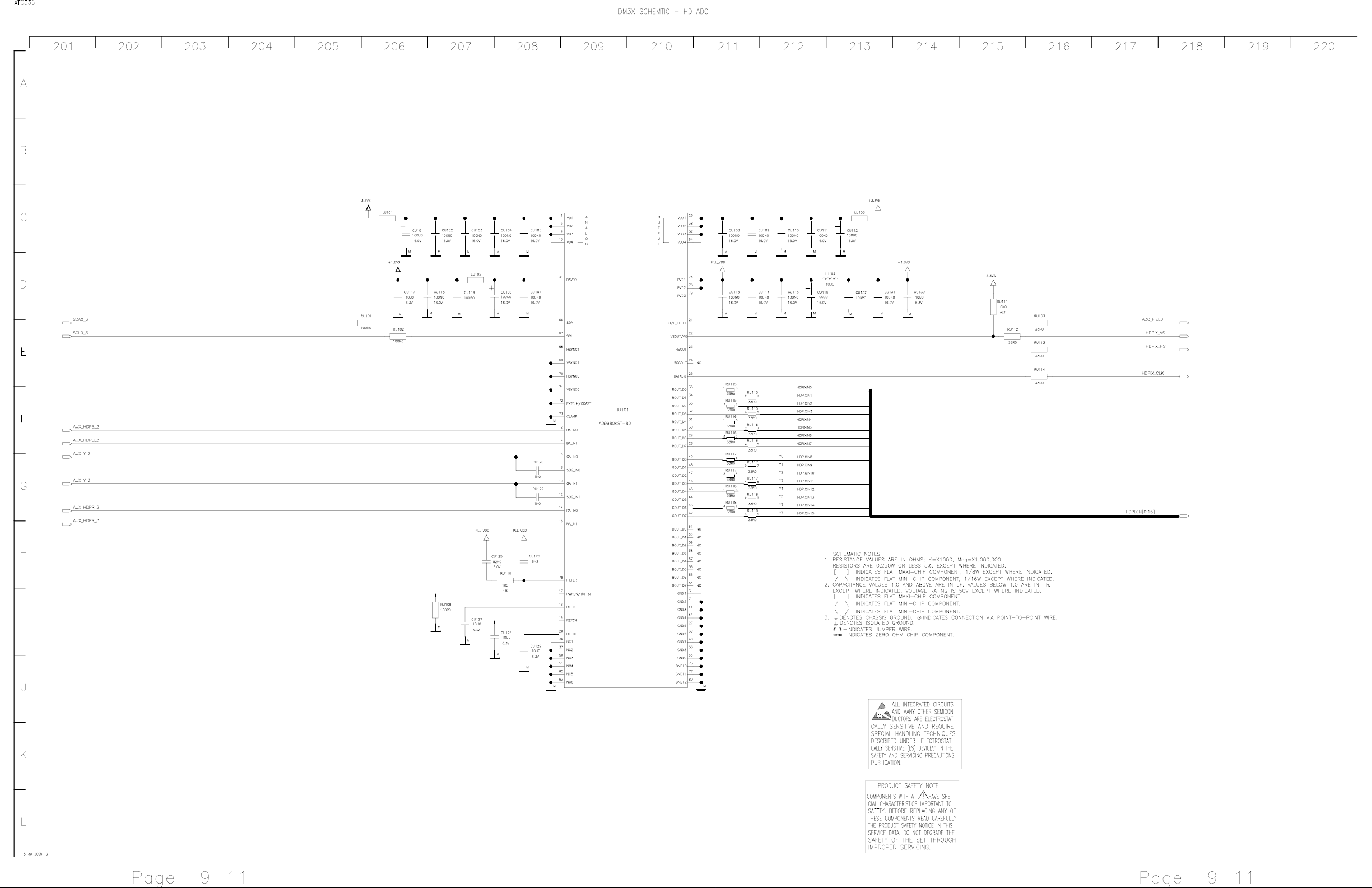
Page 12
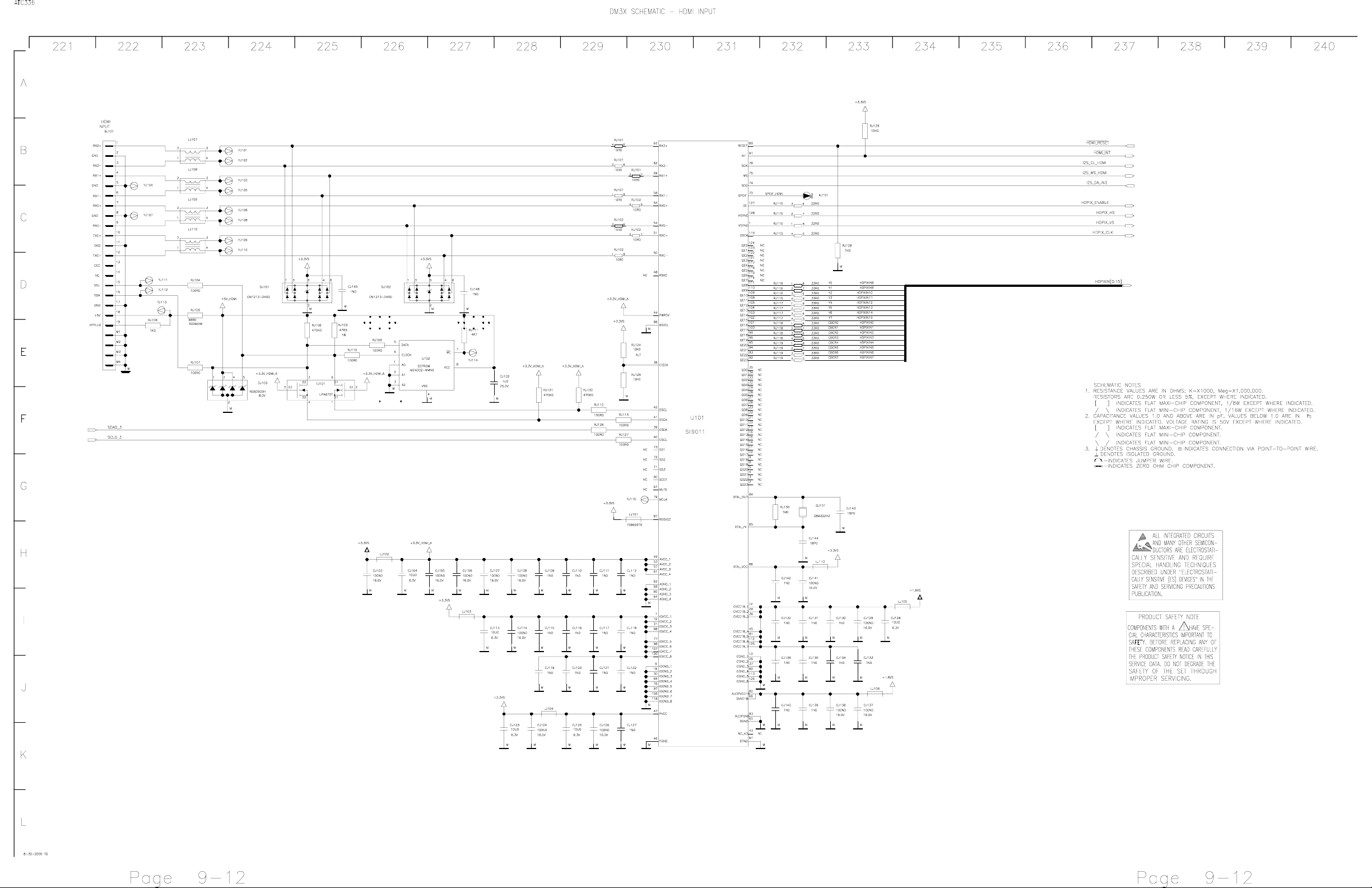
Page 13
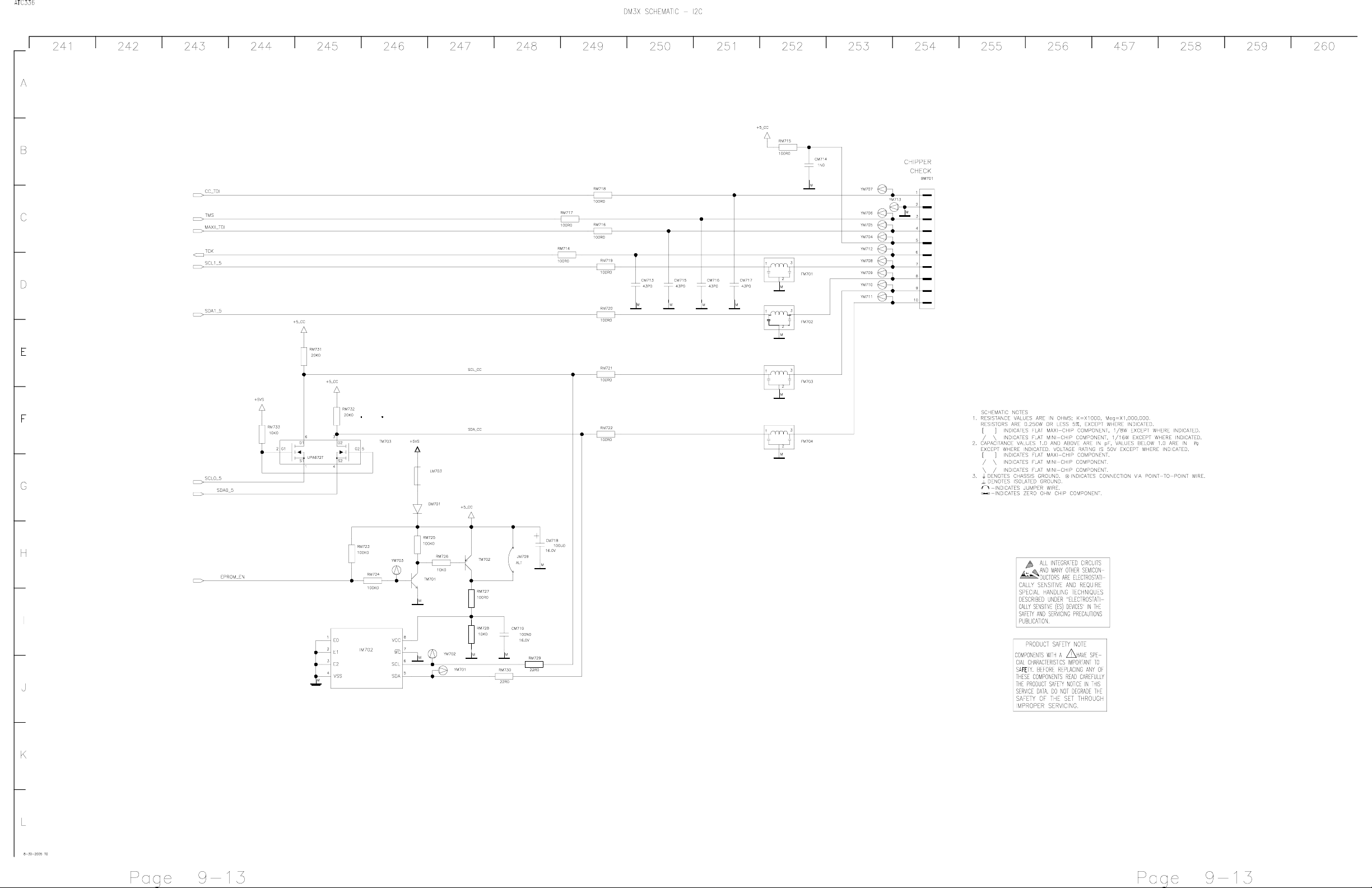
Page 14
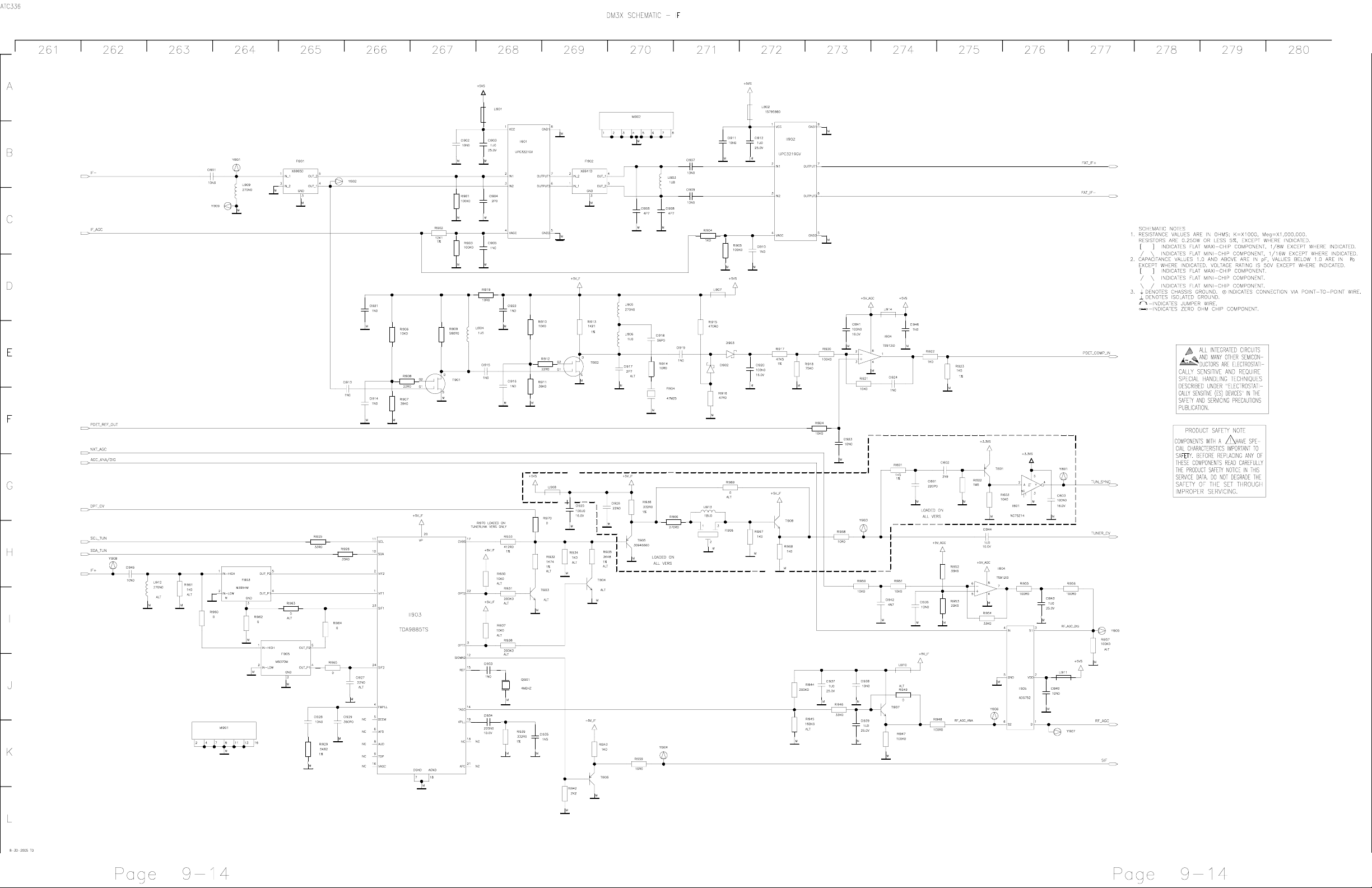
Page 15
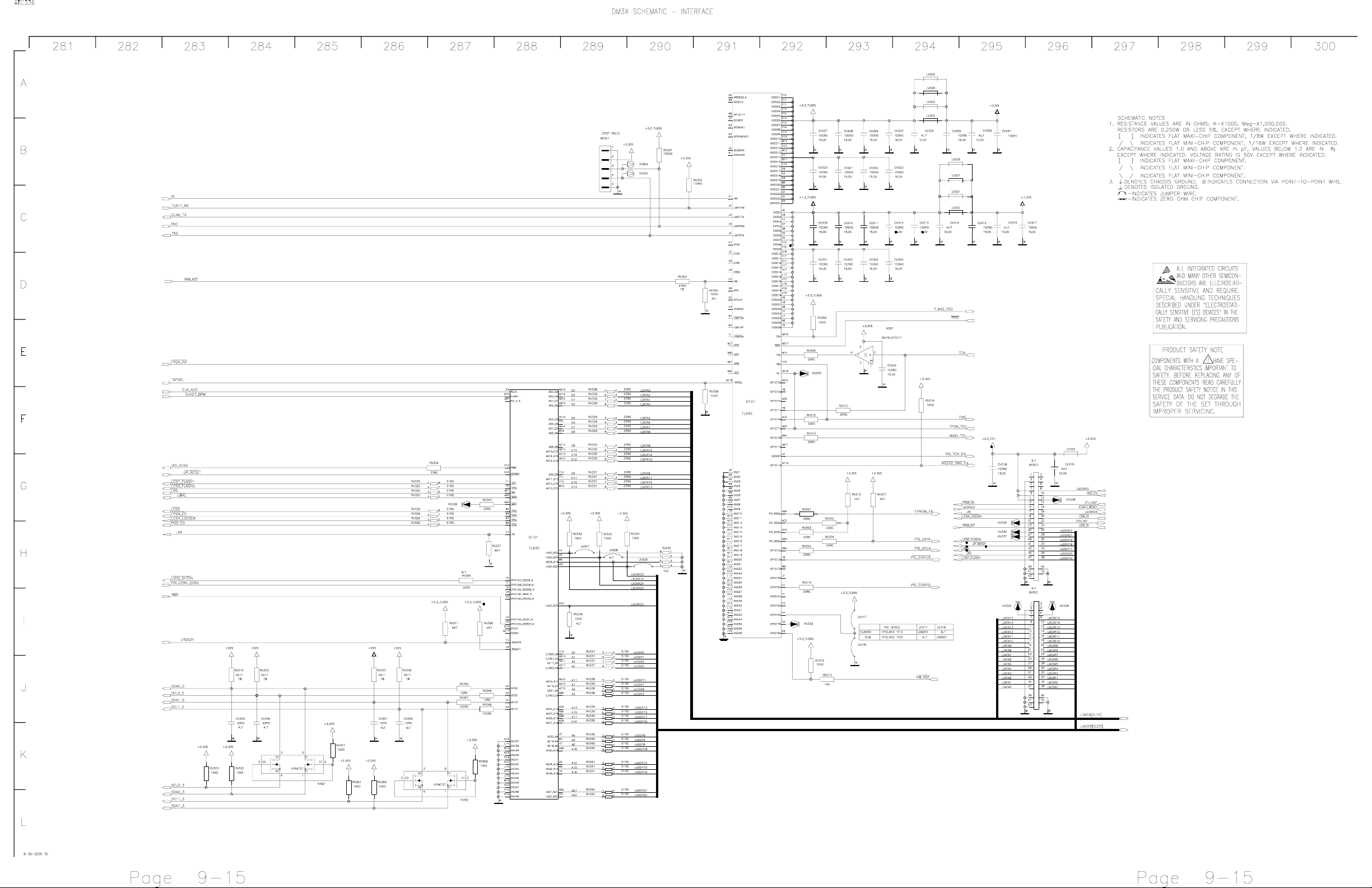
Page 16

Page 17

Page 18

Page 19

Page 20

Page 21

Page 22

Page 23

Page 24

Page 25

Page 26

Page 27

Page 28

Page 29

Page 30

Page 31

Page 32

Page 33

Page 34

Page 35

Page 36

Page 37

ATC336
ALIGNMENT PROCEDURES
Operating Conditions
Unless otherwise noted, the following conditions must be
observed when aligning the TV:
1. Chassis must be operated from a 120 VAC isolation transformer with line voltage set to 120 VAC.
2. All voltages and waveforms referenced are with respect
to Ground
3. A 10X probe must be used for oscilloscope and frequency
measurements.
TV Service Screen
The service screen is provided to facilitate instrument alignment and service adjustments. The service screen is accessed
by pressing a two-button combination on the front control
panel of the instrument.
Using the Front Panel Controls to enter Service Screen
1. Turn on the TV and select the channel that will be used
for the alignment procedure.
2. With the instrument “ON” press and hold the “Menu”
button and then the “CH q” button.
3. Press the “OK” button on the Remote or Front Panel to
display the service screen Menu as shown.
Fig. 1 Service Screen
Entering the Service Alingment Mode
1. Bring up the Service Screen.
2. Once in the service screen use “CH q” button on the keyboard or the down arrow on the remote control to highlight item “2 Service Alignment”.
3. Press “Menu” on the keyboard or “OK” on the remote
control to activate the Alignment Screen.
Fig. 2 Service Alignment Selection
4. Once the Alingment Screen has been activated use the
“VOLu” button on the keyboard or remote to adjust the
value (V:0) to the desired value.
Fig. 3 Service Alignment Screen
NOTE: When the service mode is accessed, the parameter
will be “0”. Parameter “0” is used to input the security code.
The security code is necessary to protect the factory alignments from inadvertent modification. Attempting to change
the parameter (P) using “CHq” or “CHp” before the proper
security code has been entered will cause the instrument to
exit the service mode. A valid security code is entered (using
“VOLt”or “VOLu”).
Security Codes
When the Service Alignment Screen is first entered, the parameter (P) will come up set at “0”, which corresponds to the
security code function.
1. With the parameter (P) set to “0” adjust the value (V)
(using “VOLt”or “VOLu”) to “76” for access to the
Electrical Alignments.
2. Once the security code has been set, individual alignments can be accessed by pressing “CHq” or “CHp”
changing the parameter (P) number.
ATC336
ALIGNMENT PROCEDURES
3. Once a parameter (P) has been selected for a particular
alignment the “VOLt“and “VOLu” buttons can be
used to change the value (V) of the alignments selected.
Most Electrical adjustments for the DLP instrument must
be done using Chipper Check.
Security
Location (V)
50 Error Codes
76 Instrument Alignment
80 DLP Centering
90 Warranty Clock
196 Reset Shipping Defaults
200 Chipper Check
Description
Warranty Clock
1. Enter the TV Service Mode. Highlight item 2 Service
Alignment. Press “OK” on Remote Control.
2. Using the Volume Buttons, go to V: 90. Press “Channel
Up”. The display will show the number of hours in use,
along with the number of hours plugged in. Press the
“Power” button to exit.
Error Codes
If certain failures occur in the chassis, error codes will be
stored in the chassis EEprom. These error codes can be accessed by entering the service menu and setting the VALUE
to 50. With the VALUE set to 50, pressing the Channel up
button will toggle through the 6 error codes. Error code “0”
stores the error code for the first failure experienced by the
instrument. Similarly, error code “1” stores the error code
for the second failure. Error code “2” stores the error code
for the third failure. Error code “3” displays the error code
for the most recent failure experienced by the instrument. Information is displayed in the following order: Error #, Date,
Time, Type, Count, Code. If an Error of the same TYPE is
Error # Date Time Type Count Code
0: 0.0.0 0:0:0 Type=21 Count=4 Code = 4002010000000000
Fig. 4 Error Code Screen
already logged, then the error will overwrite the existing error of that type and the count will be increased. Error codes
are summarized in Fig. 5.
The presence of “Empty” for the error code indicates that
no failures have occurred since the time the error codes were
reset. The error codes can (and should) be reset to “0” after
servicing. Press the clear button to clear the error code that
is currently being displayed.
1. Enter the Service Menu.
2. Press Volume Up Until V is 50.
3. Press Channel Up to View The First Error.
4. Press Channel Up/Down to View the Next/Previous Error.
5. Press Clear to Clear the Error Code that is Currently
Being Displayed.
6. Press Power Off to Return to the P:0 V:50 Display.
7. Press Power Off Again to Return to Normal TV Viewing.
To use the Error Code charts, first look up the “Type”
displayed in the error code (Fig. 4). Then find the Type
number (Hex) in the first error code chart (Fig. 5). The description column indicates the general area of the problem
and the Detail column gives additional information for some
Error Codes.
If the Error Code “Type” is 21 or 22, additional information is available as shown in Fig. 6. Refer to the last string
of hex characters referred to as Data or Code in Fig. 4. The
first two characters hex value of the string refer to the “Chip”
information in Fig. 4. The second two characters hex value
in the string refer to the “Bus” information in Fig. 4. The
third two characters hex value in the string refer to the “Details” information in Fig. 4.
If the Error Code “Type” is 41, additional information is
available as shown in Fig. 5. Refer to the last string of hex
characters referred to as Data or Code in Fig. 2. The first
two
characters hex value refer to the “Watchdog” information in
Fig. 5.
Page 3-2Page 3-1
Page 38

ATC336
0123456
7
Chip
Bus000000
SRV
ARC
EXC
SPF
APF
SWR
Apndx E
0000000
E2
DM Hardware Error
VPIP Dropped Ball
0000000
0
Additional Data
Additional Data
ALIGNMENT PROCEDURES
Type
(hex)
1 Chassis (General) 0 0 0 0 0 0 0 0
2 Convergence Parity Error 30 0 0 0 0 0 0 0
3 Chassis Power Initial Power Fault 10 0 0 0
4 Deflection EEProm Corrupt 11 0 0 0 0 0 0 0
5 XRP XRP 13 0 0 0 0 0 0 0
6 Back End Processor BEP POR 0 0 0 0 0 0 0 0
7 Back End Video Algorithm Error 0 0 0 0 0 0 0 0
8 DLP Driver Fan Fail 40 0 0 0 0 0 0 0
21 IIC Read Chip Bus Details 0 0 0 0 0
22 IIC Write Chip Bus Details 0 0 0 0 0
23 IIC Bus Latched
31 App (General) ? ? ? ? ? ? ? ?
32 Reset Count
41 Software Watchdog
42 Hardware Watchdog 0 0 0 0 0 0 0 0
51 Guide Process Termination 0 0 0 0
61 Audio Audio Exception 0 0 0 0 0 0 0 0
71 Other Fan Max Speed 0 0 0 0 0 0 0 0
81 POD SCTE28
82 POD Bad Certs 0 0 0 0 0 0 0 0
83 POD Trans Timeout 0 0 0 0 0 0 0 0
84 POD FR Timeout 0 0 0 0 0 0 0 0
85 POD Session Timeout 0 0 0 0 0 0 0 0
E1 DM Hardware Error Revert to Auto DLL 0 0 0 0 0 0 0 0
Description
Loop Fault 31 0 0 0 0 0 0 0
Output Inactive 32 0 0 0 0 0 0 0
Bus Fault 33 0 0 0 0 0 0 0
Other 34 0 0 0 0 0 0 0
I2C 35 0 0 0 0 0 0 0
REF_EE 36 0 0 0 0 0 0 0
Other 14 0 0 0
Invalid Handle 15 0 0 0
Power Supply Fault 16 0 0 0
POR 12 0 0 0 0 0 0 0
Lamp Fail 41 0 0 0 0 0 0 0
No Lamp Strike 42 0 0 0 0 0 0 0
No Lamp Lit 43 0 0 0 0 0 0 0
DDP1010 Reset 47 0 0 0 0 0 0 0
Color Wheel Blower 48 0 0 0 0 0 0 0
System Fan Fail 49 0 0 0 0 0 0 0
Process Exit Code
Fig. 5 Error Code Chart
Data ("Code") (hex)
Additional Data
Additional Data
Reset Count
Task ID(s) - See Below
ATC336
ALIGNMENT PROCEDURES
Additional Data Description IIC Errors ("Code")
21,22,23 Bus 0
21,22 Details 1
Chip Bus Module
24 AVIO AVIO
28 Tuner DM3
2A Tuner DM3
30 DM DM3
34 DLP LE
40 Deflection Deflection
42 DLP LE
54 DM DM3
60 DM DM3
68 DM DM3
80 DM DM3
84 Tuner DM3
86 Tuner DM3
88 Deflection BEP
8C Deflection Deflection
90 AVIO AVIO
92 AVIO AVIO
96 DM DM3
98 DLP LE
98 DM DM3
A0 DM DM3
A0 Deflection Deflection
A2 Deflection Deflection
A8 AVIO AVIO
AC DLP LE
AE DLP LE
B8 AVIO AVIO
C0 Tuner DM3
C2 Tuner DM3
C6 Tuner DM3
3 Bus: DM
1
3 Bus: Tuner
2
Run Bus: AVIO
3
Run Bus: DLP
4
Run Bus: Deflection
chip did not acknowledge when was expected to
2
some hardware error detected, maybe one of the lines is grounded
3
some software error, e.g. not enough memory, or could not acquire the mutex
Comment
TA1270 Chroma Decoder
Nextwave
Nextwave
Picture Signal Improvement (PSI) FPGA
DDP1010 Light Engine Controller
Deflection DAC
PCF8574 I/O Expander
GPIP
9993 HDMI Receiver
9993 HDMI Receiver
Micronas Audio Processor
Cable IF
Air IF
TA1316 Back End Video Processor
TA1317 Deflection Processor
LA79500 1H A/V Switch
CXA2189Q HD Switch
LM77 Digital Temperature Sensor
LM75 Digital Temperature Sensor
9883A HDADC
DMx Main EEProm
Deflection EEProm (lower 256 bytes)
BEP EEProm (upper 256 bytes of Deflection EEProm)
AVIO Eeprom
Light Engine Eeprom (lower 256 bytes)
Light Engine Eeprom (upper 256 bytes)
Frame Comb
Cable Tuner PLL -1
Air Tuner PLL
Cable Tuner PLL - 2
Fig. 6 Error Code Data
Page 3-3 Page 3-4
Page 39

ATC336
Page 3-5
Additional Data Description (Type 41)
The first Task Id is the first task to count down to zero. The remaining 7 Ids are any tasks whose counts are at or below 16.
Thread Name
Hex Value
Thread Name
Hex Value
AV_DRV_CTL_MAIN_ID,
06
AV_DRV_CTL_PIP_ID,
07
CC_DRAW_MAIN_ID,
09
POD_IST_ID,
3D
3E
IEEE1394P2POUTPUT_TASK_ID
POD_UPGRADE_TASK_ID
Not Assigned
Not Assigned
Not Assigned
TL9_VIDEO_SERVICE_TASK_ID
POD_CPMAIN_TASK_ID,
EXT_CHAN_MAIN_TASK_ID,
POD_HOMING_TASK_ID,
MMI_MAIN_TASK_ID,
POD_RESMGR_MAIN_TASK_ID,
POD_SESSION_MAIN_TASK_ID,
4B4C7B7A794D47
48
43
4445464142
KEYMGR_MAIN_TASK_ID,
POD_CAMAIN_TASK_ID,
Additional Data Description (Type 51)
The guide process should never terminate but if it does, the exit code will likely be one of the following exception values:
Value
Exception
Value
C000008E
C0000025
C000008F
C00000FD
C0000090
C0000026
C0000008
Additional Data Description (Type 32)
Byte
Data
07:
00:
Corresponds to errors listed in Appendix E of SCTE28
This is a count of all system resets since the field code was last cleared. This includes AC dropouts, forced system resets in the
code, and resets due to unknown causes.
SRV: Software Reset Vector was hit. (not yet implemented)
EXC: Exception - An exception occurred in the kernel. (not yet implemented)
SWR: Software Reset - Software wrote to an Altera register to force a reset.
CT0: Low byte of 16 bit reset counter (legacy)
INVALID_DISPOSITION
INVALID_HANDLE
FLT_INVALID_OPERATION
FLT_STACK_CHECK
FLT_UNDERFLOW
INT_OVERFLOW
PRIV_INSTRUCTION
ILLEGAL_INSTRUCTION
NONCONTINUABLE_EXCEPTION
FLT_DENORMAL_OPERAND
FLT_DIVIDE_BY_ZERO
ACCESS_VIOLATION
BREAKPOINT
SINGLE_STEP
Exception
ALIGNMENT PROCEDURES
ATC336
ALIGNMENT PROCEDURES
UNKNOWN_TASK_ID = 0, 00 POD_PHYS_LINK_MAIN_TASK_ID,
CC_TASK_DRAW_MAIN_ID, 01 POD_LINK_SEND_MAIN_TASK_ID,
CC_TASK_MAIN_ID, 02
CC_TASK_WINMAIN_ID, 03
DM_MAIN_TASK_ID, 04
AV_DRV_MONITOR_ID, 05
CA_MAIN_TASK_ID, 08
CC_MAIN_TASK_ID, 0A
CHANACQ_MAIN_TASK_ID, 0B
CHANACQ_PIP_TASK_ID, 0C
CHANACQ_VBI_TASK_ID, 0D
CHANACQ_RECORD_TASK_ID, 0E
CHANACQ_1394_TASK_ID, 0F
CHANACQ_P2P_TASK_ID, 10 Not Assigned 4E
CHANEPG_MAIN_TASK_ID, 11 Not Assigned 4F
CHANEPG_PIP_TASK_ID, 12 Not Assigned 50
CHANEPG_VBI_TASK_ID, 13 Not Assigned 51
CHANEPG_RECORD_TASK_ID, 14 Not Assigned 52
CHANEPG_1394_TASK_ID, 15 Not Assigned 53
CHANEPG_P2P_TASK_ID, 16 Not Assigned 54
EAS_MAIN_TASK_ID, 17 Not Assigned 55
EPG_ACQ_TASK_MAIN0_ID, 18 Not Assigned 56
EPG_ACQ_TASK_MAIN1_ID, 19 Not Assigned 57
EPG_ACQ_TASK_MAIN2_ID, 1A Not Assigned 58
EPG_ACQ_TASK_MAIN3_ID, 1B Not Assigned 59
EPG_ACQ_TASK_MAIN4_ID, 1C Not Assigned 5A
EPG_ACQ_TASK_MAIN5_ID, 1D Not Assigned 5B
EPG_ACQ_TASK_MAIN6_ID, 1E Not Assigned 5C
EPG_ACQ_TASK_MAIN7_ID, 1F Not Assigned 5D
EPG_ACQ_TASK_MAIN8_ID, 20 Not Assigned 5E
EPG_ACQ_TASK_MAIN9_ID, 21 Not Assigned 5F
EPG_ACQ_TASK_MAIN10_ID, 22 Not Assigned 60
EPG_ACQ_TASK_MAIN11_ID, 23 Not Assigned 61
IEEE1394_INPUT_TASK_ID, 24 Not Assigned 62
IEEE1394_OUTPUT_TASK_ID, 25 Not Assigned 63
IEEE1394_MONITOR_TASK_ID, 26 Not Assigned 64
HWCTRL_TASK_ID, 27 Not Assigned 65
POD_CTRL_OOB_MONITOR_TASK_ID, 28 Not Assigned 66
POD_CTRL_MAIN_TASK_ID, 29 Not Assigned 67
SCHED_TASK_MAIN_ID, 2A Not Assigned 68
TP_BRIDGE_TASK_ID, 2B Not Assigned 69
TP_EXT_CHAN_TASK_ID, 2C Not Assigned 6A
TP_RECEIVE_TASK_ID, 2D Not Assigned 6B
TUNER_CABLE_TASK_ID, 2E Not Assigned 6C
TUNER_AIR_TASK_ID, 2F Not Assigned 6D
UI_MAIN_TASK_ID, 30 Not Assigned 6E
IEEE1394_CONNECTISOC_TASK_ID, 31 Not Assigned 6F
XDS_MAIN_TASK_ID, 32 Not Assigned 70
ASW_MODE_DETECT_TASK_ID, 33 Not Assigned 71
AUDIO_STATUS_TASK_ID, 34 Not Assigned 72
DEFLECTION_TASK_ID, 35 Not Assigned 73
DLP_POWER_TASK_ID, 36 Not Assigned 74
DLP_TASK_ID, 37 Not Assigned 75
FIREWALL_TASK_ID, 38 Not Assigned 76
FPA_SCAN_TASK_ID, 39 Not Assigned 77
FPIR_REMOTE_IST_ID, 3A Not Assigned 78
FPIR_KEYBD_IST_ID, 3B
FPIR_KEYBD_PTR_IST_ID, 3C
POD_TRANSPORT_MAIN_TASK_ID,
IEEE1394P2PINPUT_TASK_ID
3F
40 TV_POWER_TASK_ID,
49
4A
DATATYPE_MISALIGNMENT
ARRAY_BOUNDS_EXCEEDED
FLT_INEXACT_RESULT
FLT_OVERFLOW
06:
ARC: Altera Reconfigure - Altera has been reset.
05:
04:
03:
SPF: Software Power Pail - power fail software was triggered by an interrupt from the Altera
APF: Altera Power Fail - Altera triggered power fail interrupt.
02:
01:
CT1: High byte of 16 bit reset counter (legacy)
Additional Data Description (Type 81)
C0000005 C0000093
80000002 C0000094
INT_DIVIDE_BY_ZERO
80000003 C0000095
80000004 C0000096
C000008C C0000006
IN_PAGE_ERROR
C000008D C000001D
STACK_OVERFLOW
C0000091 80000001
GUARD_PAGE
Fig. 7 Error Code DataFig.
Page 3-6
Page 40

ATC336
When in Color Wheel Index: Starts the sequence to overwrite the factory
aligned values.
ALIGNMENT PROCEDURES
ATC336
ALIGNMENT PROCEDURES
Service Menu Items
Alignment Range Description/Default Value
OSD Background 00 - 01 00 = Black: 01 = Transparent
NTSC Video Align 0 - 3 1
Cable Tuner Analog RFAGC 0 - 31 17
Tuner Digital RFAGC 256QAM 0 - 255 160
Tuner Digital RFAGC 8VSB 0 - 255 48
Tuner Digital RFAGC 64QAM 0 - 255 88
Guide OSD H Pos 00 - 255
Guide OSD V Pos 00 - 255
Guide PIP H Pos 00 - 255
Guide PIP V Pos 00 - 255
Vertical and Horizontal Centering
Vertical and Horizontal centering adjustments should only
be performed after replacing the Light Engine.
Accessing Internal Test Patterns
1. Turn on the TV and select the channel that will be used
for testing.
2. Select the Service Screen Menu.
3. Select “2 Service Alignment” item.
4. Once the Service Alignment screen is displayed use the
“VOLu” on the keyboard or remote to adjust parameter
zero (P:0) to a value of eighty (V:80).
5. With parameter zero (P:0) value at eighty (V:80) press
the “CHp” button on the front keyboard or remote
control. This puts the instrument into the vertical and
horizontal centering mode as shown below. This allows
the technician to select one of several internally generated test patterns. (see Pattern Table) These may be used
for alignment or troubleshooting. The Remote Control can
be used to navigate this menu. Use the chart below as a
guide.
Fig. 9 Vertical and Horizontal Centering Screen
PATTERN
Transparent (None)
White Screen
Black Screens
BW Checker Board
Red Screen
Green Screen
Blue Screen
Vertical Lines
Horizontal Lines
Border Lines
Border Crosshatch
Fig. 10 Pattern Table
OSD Background
This sets the the background color of the Service Menu. V:0
= Black, V:1 = Transparent. V:0 is the the default setting.
NTSC Video Align
Is used to adjust the IF_PLL Demodulator IC. The instrument is set to Air Tuner and tuned to a strong NTSC signal.
Increment the alignment until some interference bars or patterns are noticible in the video. Then back the adjustment
down three (3) numbers.
Cable Tuner Analog RFAGC
AGC alignment for the standard tuner. The instrument is set
to Air Tuner and tuned to a strong NTSC signal.
Tuner Digital RFAGC 256QAM
Adjust the digital FRAGC control. The instrument is tuned
to an RF channel broadcasting in QAM256. This asdjustment
is prealigned and should not require no further adjustment or
alignment.
Tuner Digital RFAGC 8VSB
Adjust the digital FRAGC control. The instrument is tuned
to an RF channel broadcasting in 8VSB (Cable or Off-Air
ATSC). This asdjustment is prealigned and should not require no further adjustment or alignment.
to an RF channel broadcasting in 64QAM. This asdjustment
is prealigned and should not require no further adjustment or
alignment.
Guide OSD H Pos
Is used to set the horizontal position of the Guide display.
Adjust so that the guide display is the same on both the left
and right sides of the screen
Guide OSD V Pos
Is used to set the vertical position of the Guide display. Adjust so that the guide display is the same on both the top and
bottom of the screen
Guide PIP H Pos
Is used to set the horizontal position of the Guide PIP display.
Adjust so that the guide display PIP is the same on both the
left and right sides of the PIP window
Guide PIP V Pos
Is used to set the vertical position of the Guide PIP display.
Adjust so that the guide display PIP is the same on both the
top and bottom of the PIP window
Key Fuction
Power Off/Toggle Exit Alignment, return to P:0 V:80 display
Input
Skip &/or Info
Cycles through the available adjustments
Next Test Pattern
Reset or Go Back Display 1st Test Pattern
Menu
Arrow Up/Down
Toggle Current Test Pattern
When in Horizontal/Vertical Adjust: Adjust Vertical Position
Arrow Right/Left When in Horizontal/Vertical Adjust: Adjust Horizontal Position
When in Color Wheel Index or Color Temp or Actuator Adjust: Adjusts
Volume Up/Down
the parameter value up and down
When in Color Temp Adjust: Cycles through Cool CIE x, Cool CIE y,
Channel Up/Down
Antenna
Normal CIE x, Normal CIE y, Warm CIE x, and Warm CIE y.
When in Color Wheel Index or Color Temp or Actuator Adjust: Resets
the value to the factory setup values.
Mute
When in Color Wheel Index: Verification that the user does want to
Swap
overwrite the factory aligned values.
When in the Actuator Adjustment: Swaps between the fine and coarse
modes.
Tuner Digital RFAGC 646QAM
Adjust the digital FRAGC control. The instrument is tuned
Fig. 8 Remote COntrol Function Chart
Page 3-7Page 3-7
Page 41

ATC336
ALIGNMENT PROCEDURES
ATC336
ALIGNMENT PROCEDURES
Electrical Vertical and Horizontal Centering
1. Turn on the TV and select the channel that will be used
for testing.
2. Select the Service Screen Menu.
3. Select “2 Service Alignment” item.
4. Use the “VOLu” on the keyboard or remote to adjust
parameter zero (P:0) to a value of eighty (V:80).
5. With parameter zero value at eighty (V:80) press the
“CHp” button on the front keyboard or remote control
to put the instrument into the vertical and horizontal centering mode.
6. Use the “Skip” or “Info” button on a remote control to
bring up the first test pattern, border crosshatch pattern.
7. Use the “CHq” and “CHp” on the front panel or Up
and Down arrows on a remote control to adjust the vertical positioning of the upper and lower horizontal lines.
Adjust the lines so that they are equal distance from the
edge of the protective shield frame.
8. Use the “VOLt” and “VOLu” on the front panel or
Right and Left arrows on a remote control to adjust the
horizontal positioning of the left and right vertical lines.
Adjust the lines so that they are equal distance from the
edge of the protective shield frame.
9. Press the “Menu” button on the front panel or remote control to toggle the display from the crosshatch to channel
video. Insure proper looking video display.
10.Pressing the “Power” or “On/Off” button on the keyboard
or remote control will cause the instrument to exit the
adjustment mode and return to the (P:0) (V:80) display.
Pressing the “Power” or “On/Off” button on the keyboard
or remote control a second time will cause the instrument
to exit the Service Menu.
Color Temperature
6. Use the Input button on the remote and toggle to COOL
CIE. The Channel +/- will toggle toggle through the six
(6) different adjustments (Cool CIE x/y, Norm CIE x/y
and Warm CIE x/y).
7. Use a Colorimeter specifically designed for DLP applications. Adjust for the following according to the table below.
Cool D14000
Normal D9300
Warm D6500
Note: The Light Engine is prealigned and should NOT re-
quire field adjustment.
Focus
1. If replacing the Light Engine, make sure it is positioned
accordingly for the screen size.
2. Remove the screen assembly and dust cover (See Instrument Disassembly).
3. Remove Focus Lock Ring over Projection Lens.
4. Place the Screen Assembly back on the instrument.
5. Adjust by rotating lens for best possible focus using a
crosshatch pattern adjust until best focus balance is
achieved in the three (3) areas of the screen defined below.
Factory Defaults
This menu starts a software routine that places the instrument
in an “Out Of Box” condition. This reset is identical to the
“Factory Default” menu in the standard service menu.
Fig. 12 Factory Reset Selection
Diagnostic Info
This menu provides software diagnostic information.
LIGHT ENGINE
Actuator Replacement
1. Unplug Actuator cable (BT425).
2. Release clip securing Actuator to the Light Engine.
3. Remove and replace Actuator.
4. Align Actuator (Service Menu V: 80) for best resolution
at the center of the screen.
Lamp Cartridge
Lamp
Lamp Enclosure
Lamp Fan
Illumination Optics
Color Wheel
Projection Lens Cap
Smooth Picture Actuator
DMD Imager
DMD Driver Board
Projection Lens
Fig. 14 Series 2 Light Engine
Color Wheel Replacement
1. Disconnect cables to Color Wheel Assembly (BT401 and
BT451). Remove screws over Color Wheel Housing.
2. Lift Color Wheel Assembly from the Light Engine. Replace housing.
3. Align Color Wheel Index (Service Menu V: 80).
1. Turn on the TV and select the channel that will be used
for testing.
2. Select the Service Screen Menu.
3. Select “2 Service Alignment” item.
4. Use the “VOLu” on the keyboard or remote to adjust
parameter zero (P:0) to a value of eighty (V:80).
5. With parameter zero value at eighty (V:80) press the
“CHp” button on the front keyboard or remote control
to put the instrument into the service mode mode. The
following menu will appear.
INPUT: Change Modes. SKIP: Next Image. MENU: Toggle Image
6. Verify focus across entire screen.
7. Replace Focus Lock Ring.
8. Remove Screen Assembly and reinstall Dust Cover. Reinstall Screen Assembly.
4. Display a full Green Video pattern.
Fig. 13 Diagnostic Selection
5. Adjust the Color Wheel to obtain maximum Green minus Red minus Blue. (Adjust until screen begins to turn
.
Red, then adjust the opposite direction until a Blue Screen
begins to show. Set for a Green Screen at the center of
the two settings.)
Page 3-10Page 3-9
Page 42

ATC336
ALIGNMENT PROCEDURES
ATC336
ALIGNMENT PROCEDURES
Projection Lens Replacemen
1. Remove cap over Projection Lens.
2. Remove lens by rotating it counterclock wise.
3. Replace lens and refocus.
4. Replace Focus Lock Ring.
Mechanical DMD Centering and Rotation
Alignment
Picture centering and rotation are controlled by mechani
cally aligning the position of the DMD module onto the
Light Engine. Prior to alignment, the engine must first be
fully installed into the instrument. Use the following
procedure for centering and rotation alignments. For DMD
Module screw locations see the graphic on the next page.
1. To define the true center of the screen, mark the
projection screen with crosshairs in the center with
0 degrees rotation.
2. Apply a border pattern with cross hair or an appropriate
test pattern.
3. Loosen the three (3) T10 Torx Head DMD Module
mounting screws.
4. Grip the two (2) tabs and adjust the X-Y centering and
rotation of the DMD Mount.
5. Tighten the DMD Module screws when the alignment is
complete.
NOTE: DO NOT loosen the two (2) custom DMD mount-
ing screws.
DO NOT LOOSEN the Two (2) custom DMD
Mounting Screws
Loosen the Three (3) Module
Mounting Screws
Grip the DMD Module at these Two (2)
Locations and Rotate
Light Engine
Page 3-11
Page 3-12
Page 43

ATC336
VOLTAGE CHARTS
ACIN BOARD - STANDBY MODE
152PB
hctiwS(
)desolC
#NIP
CD
STLOV
152PB
hctiwS(
)nepO
#NIP
CD
STLOV
252PB
)sniPssorcA(
#NIP
CD
STLOV
306PB 406PB 107PB 101PI 106PI 206PI 506PI 606PI 806PI
#NIP
CD
STLOV
#NIP
CD
STLOV
#NIP
CD
STLOV
#NIP
CD
STLOV
#NIP
CD
STLOV
#NIP
CD
STLOV
#NIP
CD
STLOV
#NIP
CD
STLOV
#NIP
19.11 10.0 10.913 10.0 10.0 10.0 10.0 17.61 16.51 10.0 16.5 17.81
29.11
29.11 20.913 29.11 22.61 20.0 20.5- 26.51 20.0 22.12- 29.4 29.11
30.0 30.0 30.0 30.5- 325.0 30.0 36.8- 30.0 30.0
41.5- 49.51- 40.0 40.0 49.01 40.0
50.0 50.0 50.0 50.0
69.4 60.0 60.5- 60.0
70.0 70.0 70.5- 70.0
82.43 80.0 85.2- 85.2
96.5 90.0
010.0 010.0
110.0
CD
STLOV
216.5
310.0
415.4
107PI 101PT 151PT 606PT 906PT 207PT
#NIP
CD
STLOV
#NIP
CD
STLOV
#NIP
CD
STLOV
#NIP
CD
STLOV
#NIP
CD
STLOV
#NIP
17.81 E7.2- E0.0 E0.0 E2.43 E0.0
20.0
38.71
40.0
B7.3- B0.0 B10.0 B8.43 B0.0
C1.1- C0.0 C8.11 C4.53 C3.71
201PT 106PT 706PT 016PT
50.0 G7.2- G6.1 E0.0 E9.11
67.81 D1.2- D0.751 B0.0 B9.11
73.71 S6.2- S30.0 C3.6 C0.0
87.81 301PT 206PT 806PT 107PT
CD
STLOV
E0.0 E0.0 E0.0 E7.81
B6.2- B25.0 B96.0 B7.81
C5.4 C6.1 C20.0 C0.0
Page 5-1
Page 5-1
Page 44

ATC336
ACIN BOARD - RUN MODE
152PB
hctiwS(
)desolC
#NIP
CD
STLOV
252PB
)sniPssorcA(
#NIP
CD
STLOV
306PB 406PB 107PB 101PI 106PI 206PI 506PI 606PI 806PI
#NIP
CD
STLOV
#NIP
CD
STLOV
#NIP
CD
STLOV
#NIP
CD
STLOV
#NIP
CD
STLOV
#NIP
CD
STLOV
#NIP
CD
STLOV
#NIP
CD
STLOV
#NIP
19.11 10.503 10.0 10.0 12.3 10.0 11.31 11.21 10.0 16.5 18.41
29.11
20.503 29.11 21.51 28.11 20.5- 21.21 20.0 22.12- 29.4 29.11
30.0 30.0 30.0 30.5- 324.0 30.0 36.8- 30.0 30.0
45.8- 47.41- 43.3 40.0 43.21 40.0
50.0 50.0 50.0 50.0
69.4 63.3 60.5- 60.0
70.0 70.0 70.5- 70.0
82.33 83.3 85.2- 85.2
96.5 90.0
010.0 013.3
110.0
CD
STLOV
216.5
319.2
415.4
107PI 101PT 151PT 606PT 906PT 207PT
#NIP
CD
STLOV
#NIP
CD
STLOV
#NIP
CD
STLOV
#NIP
CD
STLOV
#NIP
CD
STLOV
#NIP
11.21 E7.2- E0.0 E0.0 E2.33 E0.0
20.0
326.0
40.0
B7.3- B0.0 B10.0 B8.33 B0.0
C1.1- C6.41 C5.2 C1.43 C6.41
201PT 106PT 706PT 016PT
52.1 G7.2- G8.2 E0.0 E9.11
67.41 D1.2- D0.502 B46.0 B1.11
76.41 S6.2- S60.0 C10.0 C8.11
81.21 301PT 206PT 806PT 107PT
CD
STLOV
E0.0 E0.0 E0.0 E7.41
B6.2- B24.0 B96.0 B5.41
C5.4 C8.2 C60.0 C6.3
Page 5-2
Page 5-2
Page 45

ATC336
DM3X MODULE
#NIP
CD
10.0 15.4 17.41- 11.3 14.4
20.0
209/109AB 301PB 991PB 105VB 106VB
STLOV
#NIP
CD
STLOV
#NIP
CD
STLOV
#NIP
CD
STLOV
29.2 20.0 22.3 20.0
36.5 31.51 32.3 30.0
40.0 40.0 42.3 40.0
50.0 51.3 50.0
66.5 62.3 60.0
72.33 78.4 70.0
80.0 839.0 80.0
99.4 99.4 90.0
010.0 015.4 010.0
115.8- 110.0
210.0 210.0
LIGHT ENGINE DRIVER BOARD
#NIP
CD
STLOV
102PB 524MB 152TB 104TB
#NIP
CD
STLOV
#NIP
CD
STLOV
#NIP
CD
STLOV
#NIP
CD
STLOV
12.3 130.5 19.4 18.1
28.11
30.0
289.4 28.1 28.1
330.5 35.4
43.3 40.0 40.0
50.0 511.0 51.0
63.3
70.0
83.3
90.0
013.3
FAV/FPA BOARDS
#NIP
CD
STLOV
14.4 80.0 11.3 839.0
20.0
30.0
40.0
50.0 210.0 51.3
60.0 62.3
319.11
410.0
401JB 1CW
#NIP
CD
STLOV
#NIP
CD
STLOV
90.0 22.3 99.4
010.0 32.3 010.0
110.0 42.3
104TB 154TB 105TB 205TB
#NIP
CD
STLOV
#NIP
CD
STLOV
#NIP
CD
STLOV
#NIP
CD
STLOV
17.8 11.1 178.9 18.9
27.8
#NIP
CD
STLOV
37.8
274.0 220.0 220.0
30.0 30.0 30.0
47.8
70.0 78.4
Page 5-3
Page 5-3
Page 46

ATC336
WAVEFORMS
TP601 -D Standby Mode TP601 - D Run Mode TP601 - G Standby Mode TP601 - G Run Mode
LP601 Pin 7 Standby Mode LP601 Pin 7 Run Mode LP601 Pin 9 Standby Mode LP601 Pin 9 Run Mode
LP601 Pin 14 Standby Mode
Lp601 Pin 14 Run Mode IP701 Pin 1 Standby Mode IP701 Pin 1 Standby Mode
Page 5-1Page 5 - 1
Page 47

ATC336
WAVEFORMS
IP701 Pin 3 Standby Mode IP701 Pin 3 Run Mode BM425 Pin 1
BT251 Pin 1 BT251 Pin 2 BT251 Pin 5
BM425 Pin 2
BT252 Pin 2
BT401 Pin 1 BT401 Pin 2 BT401 Pin 3
BT401 Pin 4
Page 5-2Page 5 - 2
Page 48

ATC336
WAVEFORMS
BT451 Pin 2
Page 5-3Page 5 - 3
Page 49

ATC336 Wiring Diagram
BP603 SIGNAL BP103
1 +12VS_RTN 14
2 +12VS 13
3 -5VS_RTN 12
4 -5VS 11
5 +5VS_RTN 10
6 +5VS 9
7 +33VS_RTN 8
8 +33VS 7
9 +6VIN 6
10 PWR_RTN 5
11 +12VSB 4
12 +6VIN 3
13 RUN_EN 2
14 POWER_FAIL 1
BV601 SIGNAL BJ104
1 FAV_SPKR_MUTE 1
2 FAV_HEAD_R 2
3 FAV_HEAD_L 3
4 FAV_AUD_COM 4
5 FAV_AUD_IN_L 5
6 FAV_AUD_IN_R 6
7 FAV_CV_RET 7
8 FAV_CV 8
9 FAV_Y_RET 9
10 FAV_Y 10
11 FAV_C_RET 11
12 FAV_C 12
BV501 SIGNAL BK401
1 TOP LIGHT CTRL 1
2 KS4 2
3 KS3 3
4 KS2 4
5 KD1 5
6 KS1 6
7 IR OUT 7
8 PWR LED CTRL 8
9 +5V 9
10 GND 10
BP251 SIGNAL BP001
1 +12VS RTN 1
2 +12VS 2
BA901 SIGNAL SPKR
1 SPKR LEFT - 1
2 SPKR LEFT + 2
BA902 SIGNAL SPKR
1 SPKR RIGHT - 1
2 SPKR RIGHT + 2
BP604 SIGNAL BP199
1 NC 4
2 + AUD_VDD 3
3 GND 2
4 - AUD_VSS 1
Lamp
Ballast
BP252 SIGNAL
1
2 HOT GND 2
LAMP BALLAST B+
X1
RAW B+
LAMP HV
Lamp
X3X2
BT401
LAMP CONTROL
Light Engine
BT251
CW
INDEX
X1
1
DRIVER B+
BT451
BP201
BP701 SIGNAL P1
1 POWER_GOOD 1
2 +12VR 2
3 GND 3
4 3.3V_SENSE 4
5 GND 5
6 +3.3VDLP 6
7 GND 7
8 +3.3VDLP 8
9 GND 9
10 +3.3VDLP
BT501
Color
Wheel
Driver
TCO
BT252
10
DMD
Fan
BM425
Actuator
Lamp
Fan
BT502
LVDS SIGNAL/CLOCK
BT201
BM901
BP701
AUDIO B+
DM3X
BV601
BJ104
FAV
ACIN
BP604
BP199
BP252
AC In
DM3X B+
BP202
BP251
BP603
BP103
BA902
BA901
BA901
BV501
WC1
KDB
Left
Speaker
BP001
Subwoofer
Door
Switch
Right
Speaker
