Page 1
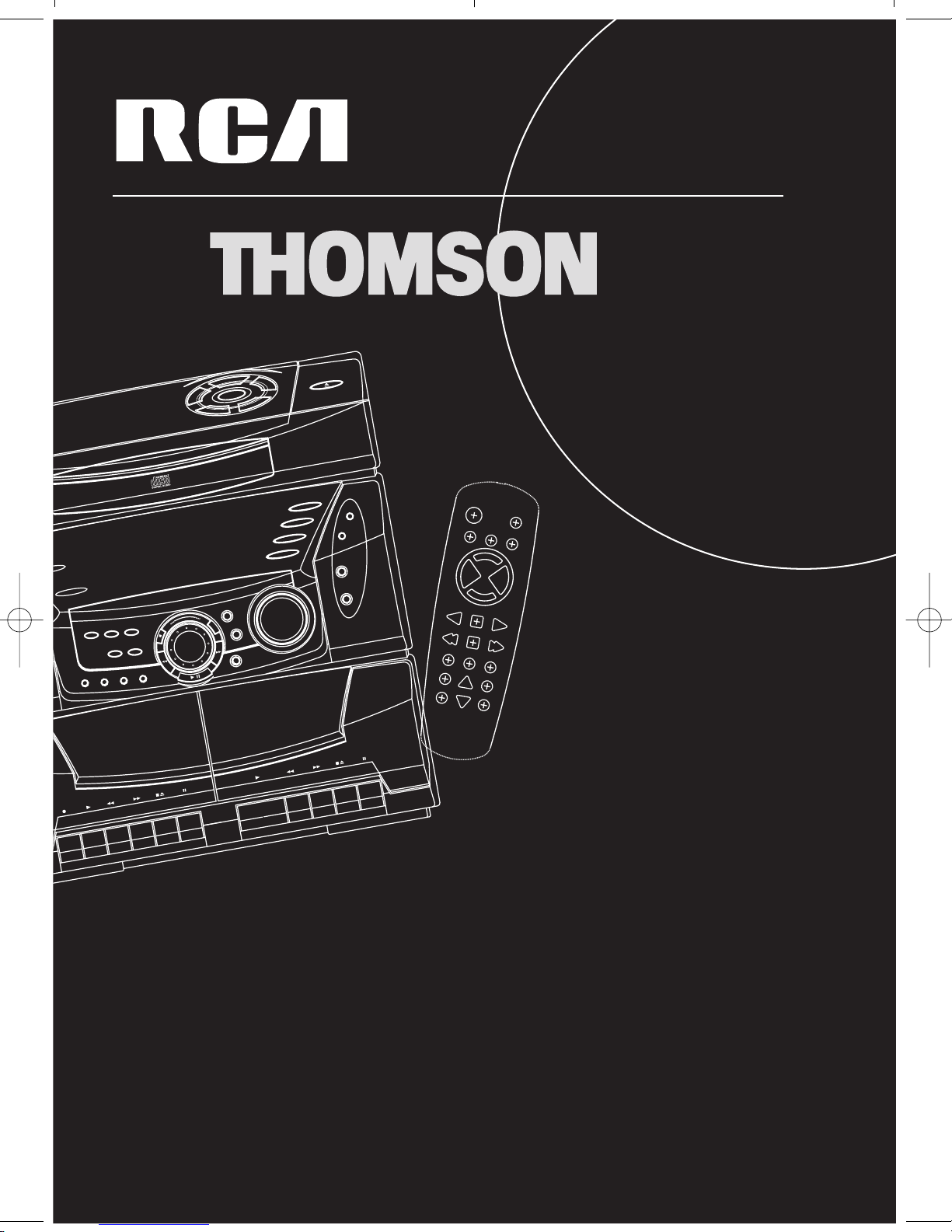
R
E
P
E
A
T
I
N
T
R
O
S
H
U
F
F
L
E
M
U
L
T
I
J
O
G
S
T
A
T
I
O
N
A
T
S
DIGITAL PLL
SYNTHESIZED TUNER
C
U
S
T
O
M
E
Q
B
A
N
D
P
O
P
J
A
Z
Z
R
O
C
K
D
I
G
I
T
A
L
M
U
L
T
I
F
U
N
C
T
I
O
N
F
L
U
O
R
E
S
C
E
N
T
D
I
S
P
L
A
Y
S
E
E
K
/
S
C
A
N
P
R
E
S
E
T
/
T
U
N
E
V
O
L
U
M
E
H
E
L
P
M
O
D
E
CD
TAPE
TUNER
AUX
FM STEREO
SURROUND
BASS BOOST
ALARM/CLOCK
B. BOOST
UND
OPEN/CLOSE
DISC DIRECT ACCESS
MULTANEOUS PLAY AND LOAD SYSTEM
C
O
N
T
I
N
U
O
U
S
P
L
A
Y
/
T
A
P
E
D
U
B
B
I
N
G
2
-
1
A
U
T
O
M
A
T
I
C
R
E
C
O
R
D
L
E
V
E
L
/
A
U
T
O
S
T
O
P
PLAYBACK
DECK
2
S
E
T
-
+
ELECTRONIC EQUALIZER / SURROUND SOUND
SOUND SYSTEM
D
I
S
C
3
D
I
S
C
4
D
I
S
C
5
D
I
S
C
2
D
I
S
C
1
DISC SKIP
usermanual
POWER
AUX
TAPE
CDTUNER
E
Q
P
R
E
S
E
T
M
U
T
E
VOL
VOL
+
--
PLAYPAUSEHELP
TRACK REV
STOP
TRACK FWD
REPEAT DISC SKIP SHUFFLE
RECORD
SURROUND
TUNINGPRESET SEEK
RS2501/A180/A185
RS2502/RS252KM/A280/A285
RS2503/RS253TK/A380/A385
RS2505/RS255KM
RS2506
RS2507/A580
Page 2
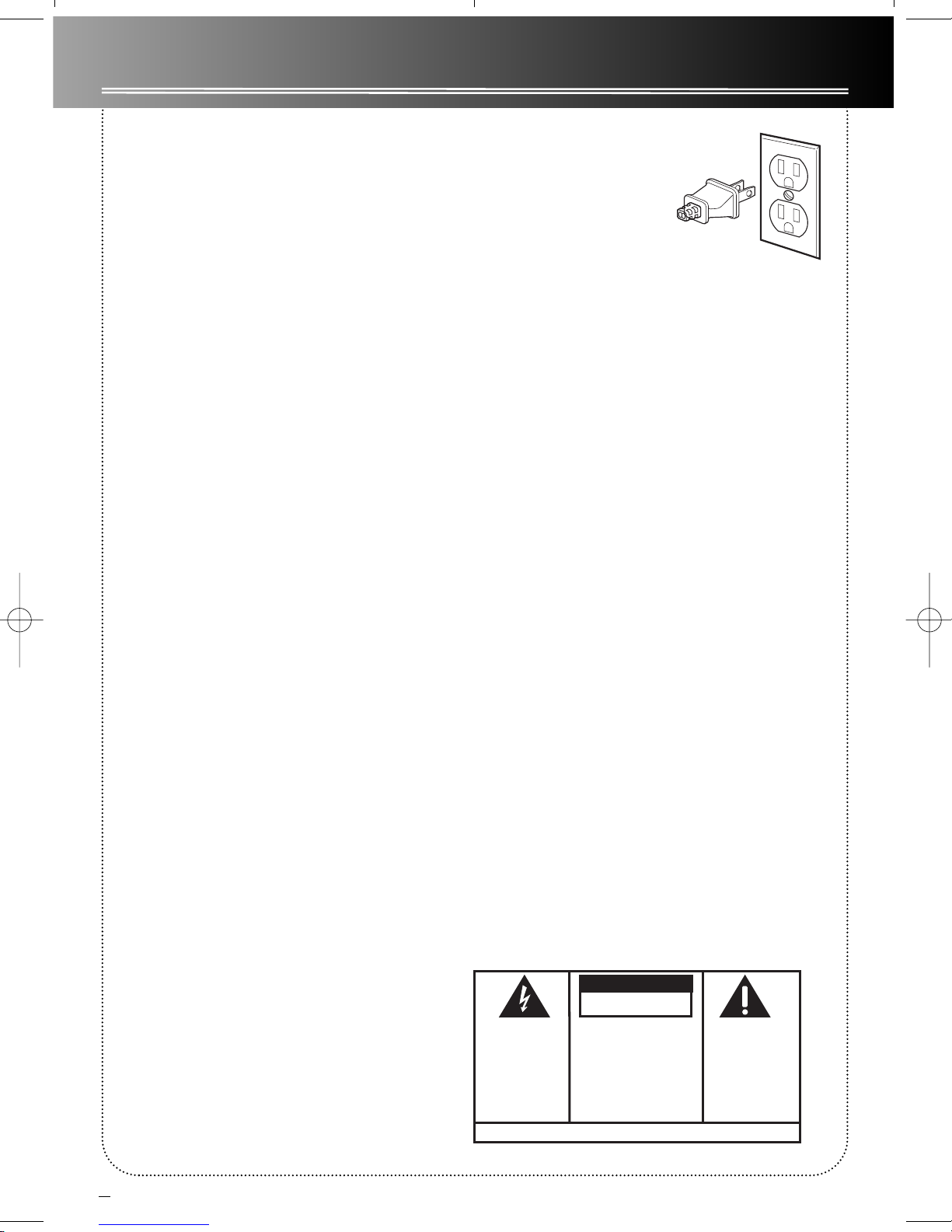
1
FCC Information
RCA Information
This device generates and uses radio frequency (RF)
energy , and if not installed and used properly, this
equipment may cause interference to radio and television reception.
This equipment has been type tested and found to
comply with the specifications in Subpart J of Part 15
of FCC Rules. These rules are designed to provide reasonable protection against radio and television interference in a residential installation. However , there is
no guarantee that interference will not occur in particular installations.
If this equipment does cause interference to radio or
television reception (which you can determine by
turning the equipment off and on), try to correct the
interference by one or more of the following measures:
• Reorient the receiving antenna (that is,
the antenna for the radio or television
that is "receiving" the interference).
• Move the unit away from the equipment
that is receiving interference.
• Plug the unit into a different wall outlet
so that the unit and the equipment
receiving interference are on different
branch circuits.
If these measures do not eliminate the interference,
please consult your dealer or an experienced
radio/television technician for additional suggestions.
Also, the Federal Communications Commission has
prepared a helpful booklet, "How T o Identify and
Resolve Radio TV Interference Problems." This booklet is available from the U.S. Government Printing
Office, Washington, DC 20402. Please specify stock
number 004-000-00345-4 when ordering copies.
For Your Safety
The AC power plug is polarized (one blade is wider
than the other) and only fits
into AC power outlets one
way . If the plug won’t go
into the outlet completely ,
turn the plug over and try to insert it the other way .
If it still won’t fit, contact a qualified electrician to
change the outlet, or use a different one. Do not
attempt to bypass this safety feature.
CAUTION: TO PREVENT ELECTRIC SHOCK,
MA TCH WIDE BLADE OF PLUG TO WIDE
SLOT, FULLY INSERT.
For Your Records
In the event that service should be required, you may
need both the model number and the serial number .
In the space below, record the date and place of purchase, and the serial number:
Model No. RS2501/A180/A185
RS2502/RS252KM/A280/A285
RS2503/RS253TK/A380/A385
RS2505/RS255KM
RS2506
RS2507/A580
Remote Control No. CRK291C1
Date of Purchase
Place of Purchase
Serial No.
Service Information
This product should be serviced only by those specially trained in appropriate servicing techniques. For
instructions on how to obtain service, refer to the
warranty included in this Guide.
WARNING: TO PREVENT FIRE
OR ELECTRICAL SHOCK HAZARD,
DO NOT EXPOSE THIS PRODUCT
TO RAIN OR MOISTURE.
CAUTION
RISK OF ELECTRIC SHOCK
DO NOT OPEN
THE LIGHTNING
FLASH AND ARROWHEAD WITHIN THE
TRIANGLE IS A
WARNING SIGN
ALERTING YOU OF
"DANGEROUS
VOLTAGE" INSIDE
THE PRODUCT.
SEE MARKING ON BOTTOM / BACK OF PRODUCT
CAUTION: TO REDUCE THE
RISK OF ELECTRIC SHOCK,
DO NOT REMOVE COVER
(OR BACK). NO USERSERVICEABLE PARTS INSIDE. REFER SERVICING
TO QUALIFIED SERVICE
PERSONNEL.
THE EXCLAMATION
POINT WITHIN THE
TRIANGLE IS A
WARNING SIGN
ALERTING YOU OF
IMPORTANT
INSTRUCTIONS
ACCOMPANYING
THE PRODUCT.
Page 3

2
CONTENTS
FCC Information . . . . . .1
Installation . . . . . . . . . .3
Safety Approval . . . . . .4
Controls & Indicators . .5
CD Player . . . . . . . . . . . . . . . .5
T uner . . . . . . . . . . . . . . . . . . .5
T ape Player . . . . . . . . . . . . . .6
Remote Control . . . . . . . . . .6
Display . . . . . . . . . . . . .7
Showing the Demonstration
. . . . . . . . . . . . . . . . . . . . . . . .7
Alarm/Clock . . . . . . . . . . . . .7
Setting the Time . . . . . . . . .7
Setting the Alarm . . . . . . . .7
Activating the Alarm . . . . . .7
Displaying Help Messages
. . . . . . . . . . . . . . . . . . . . . . . .7
Adjusting the Display
Brightness . . . . . . . . . . . . . . .7
Sound Features . . . . . .8
Using Preset Equalizer Curves
. . . . . . . . . . . . . . . . . . . . . . . .8
Creating a Custom Curve
. . . . . . . . . . . . . . . . . . . . . . . .8
Activating Surround Sound .
. . . . . . . . . . . . . . . . . . . . . . . .8
Reproducing Digital Sound
(A380, A580, RS2503, RS253TK,
RS2506, RS2507) . . . . . . . . . .8
Boosting the Bass . . . . . . . . .8
Muting Audio . . . . . . . . . . . .8
CD Player . . . . . . . . . . .8
Loading Discs . . . . . . . . . . . .8
Playing Discs . . . . . . . . . . . . .8
Shuffling the Play Order . . .8
Sampling T racks . . . . . . . . . .8
Repeating the Play Order . .8
Setting Up a CD program . .9
Playing a Program List . . . . .9
Displaying the Program list
. . . . . . . . . . . . . . . . . . . . . . . .9
Deleting a T rack from a
Program List . . . . . . . . . . . . .9
Automatically Skipping
T racks (ATS) . . . . . . . . . . . . . .9
Creating an A TS Program . .9
Editing an A TS Program . . .9
Skipping a Disk . . . . . . . . . . .9
Searching through a CD . . .9
Tuner . . . . . . . . . . . . . .10
T uning to a Station . . . . . .10
Using Presets . . . . . . . . . . .10
Setting Presets . . . . . . . . . .10
Seeking/Scanning
for a Station . . . . . . . . . . . .10
Suppressing Stereo Signal
. . . . . . . . . . . . . . . . . . . . . . .10
Radio Data System (RDS)
. . . . . . . . . . . . . . . . . . . . . . .11
T uning to an RDS Station
. . . . . . . . . . . . . . . . . . . . . . .11
Displaying RDS Station
Information . . . . . . . . . . . .11
Searching by Program
T ype (PTY) . . . . . . . . . . . . . .11
Tape Player (6+2, 6+5)
. . . . . . . . . . . . . . . . . . .12
Playing a T ape . . . . . . . . . .12
Recording . . . . . . . . . . . . . .12
From T uner . . . . . . . . . . . . .12
From CD . . . . . . . . . . . . . . .12
T ape to Tape . . . . . . . . . . . .12
From an Auxiliary Input . .12
Tape Player (logical)
. . . . . . . . . . . . . . . . . . .12
Playing a T ape . . . . . . . . . .12
Recording . . . . . . . . . . . . . .12
From T uner . . . . . . . . . . . . .12
From CD . . . . . . . . . . . . . . .12
T ape to Tape . . . . . . . . . . . .12
From an Auxiliary Input . .12
Troubleshooting Tips
. . . . . . . . . . . . . . . . . . .13
Maintenance . . . . . . . .13
Cleaning . . . . . . . . . . . . . . .13
CD Player . . . . . . . . . . . . . . .13
T ape Player . . . . . . . . . . . . .13
US Warranty . . . . . . . .14
Canadian Warranty . . .15
RS2501/A180/A185
RS2502/RS252KM/
A280/A285
RS2503/RS253TK/
A380/A385
RS2505/RS255KM
RS2506
RS2507/A580
GB
Page 4
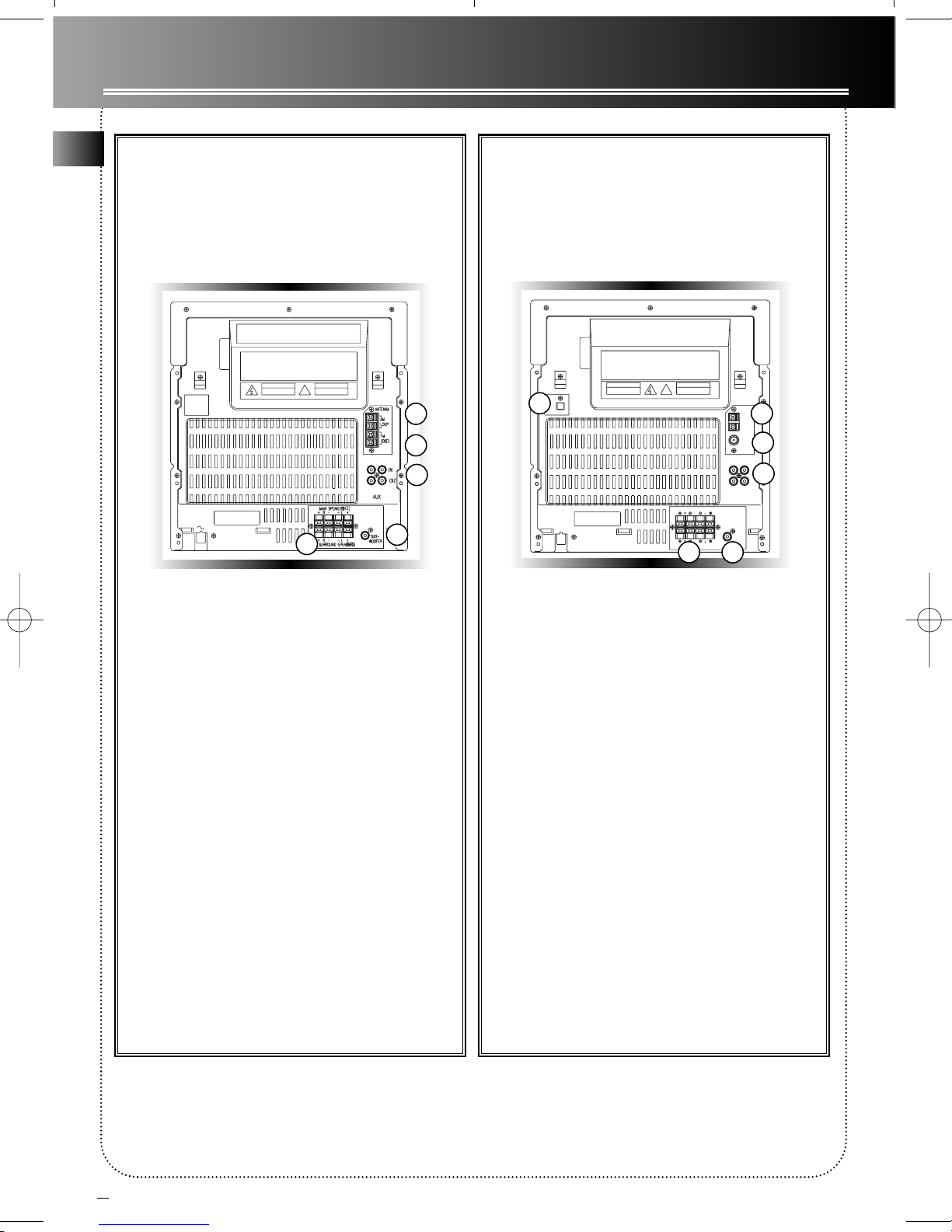
3
INSTALLATION
1. AM Loop Antenna
2. FM Antenna
3. Auxiliary Device (TV, Video)
4. Main and Surround Speakers
5. Subwoofer Speaker
1. Optical Output (MD, DVD)
(A280, A285, A380, A385, A580 models)
2. AM Loop Antenna
3. FM Antenna
4. Auxiliary Device (TV, Video)
5. Main and Surround Speakers
6. Subwoofer Speaker
Altima ModelsRCA Models
RL
1
2
3
4
5
2
3
4
1
5 6
GB
Page 5

4
SAFETY APPROVAL
INSTALLATION
To ensure sufficient ventilation, keep the spacings shown below
free from other surfaces:
10 cm 10 cm
10 cm 5 cm10 cm
Precautions
Do not open the cover . This system uses a laser.
Maintenance should be done only by a qualified
technician.
Do not store the system at extreme temperatures.
Do not splash water on the system.
Do not use the system if it has been transported
from a cold location to a warm location. Wait for it
to warm up to room temperature.
T800 AS
UL 1270 for U.S.A.
FCC part 15 for U.S.A.
CAN/CSA-C22.2 No. 1-94 for Canada
EN60065 for European Safety
EN55013, EN55020 for European EMC
Have a Blast- Just Not in
Y our Eardrums
Make sure you turn down
the volume on the unit
before you put on headphones. Increase the volume to the desired level
only after headphone are
in place.
C
S
1
I
D
D
5
I
S
C
C
S
I
2
D
DISC CHANGER
5
AUDIO SYSTEM
SIMULTANEOUS PLAY AND LOAD SYSTEM
POWER
SURROUND
B. BOOST
M
L
A
IT
G
I
DEMO/DIMMER
DECK 1 DECK 2
RECORD/PLAYBACK
D
ELECTRONIC EQUALIZER / SURROUND SOUND
P
O
P
J
A
Z
Z
R
O
C
PHONES
K
C
U
S
T
O
M
E
Q
B
A
N
D
M
U
L
T
I
J
O
G
S
T
A
T
I
O
S
H
U
F
F
L
E
I
N
T
R
O
R
E
P
E
A
T
A
T
S
A
U
T
O
M
A
T
I
C
R
E
C
O
R
D
L
E
V
E
L
/
D
DISC DIRECT ACCESS
DIGITAL PLL
SYNTHESIZED TUNER
N
O
F
I
L
T
U
C
O
N
R
U
E
S
IF
C
T
E
L
N
U
T
D
IS
M
U
L
O
V
+
-
S
E
T
N
A
C
S
/
K
E
E
S
E
N
U
T
/
T
E
S
E
R
P
N
M
P
L
E
H
Y
A
L
P
S
A
U
U
O
T
U
O
N
I
S
T
T
N
O
O
P
C
OPEN/CLOSE
DISC SKIP
3
I
S
C
C
S
I
4
D
CD
FM STEREO
TAPE
ALARM/CLOCK
TUNER
AUX
P
L
A
Y
SURROUND
E
BASS BOOST
KEVLAR
SOUND SYSTEM
E
D
O
PLAYBACK
1
-
2
G
N
I
B
B
U
D
E
P
A
T
/
C
S
1
I
D
D
5
I
S
C
C
S
I
2
D
DIGITAL PLL
SYNTHESIZED TUNER
C
O
DISC SKIP
D
I
S
C
4
DISC DIRECT ACCESS
N
O
F
I
L
T
U
O
R
E
S
C
E
N
T
D
I
S
P
L
A
Y
E
M
U
L
O
V
+
S
E
T
N
A
C
S
/
K
E
E
S
E
N
U
T
/
T
E
S
E
R
P
E
D
O
M
P
L
E
H
P
A
T
/
Y
A
L
P
S
U
O
U
N
I
T
N
O
P
C
DISC CHANGER
5
AUDIO SYSTEM
SIMULTANEOUS PLAY AND LOAD SYSTEM
POWER
SURROUND
B. BOOST
DEMO/DIMMER
PHONES
S
H
DECK 1 DECK 2
RECORD/PLAYBACK
A
U
T
O
IF
T
L
U
M
L
A
T
I
G
I
D
ELECTRONIC EQUALIZER / SURROUND SOUND
P
O
P
J
A
Z
Z
R
O
C
K
C
U
S
T
O
M
E
Q
B
A
N
D
M
U
L
T
I
J
O
G
S
T
A
T
I
O
N
U
F
F
L
E
I
N
T
R
O
R
E
P
E
A
T
A
T
S
M
A
T
I
C
R
E
C
O
R
D
L
E
V
E
L
/
A
U
T
O
N
U
-
S
T
OPEN/CLOSE
3
C
S
I
D
CD
FM STEREO
TAPE
ALARM/CLOCK
TUNER
AUX
SURROUND
BASS BOOST
PLAYBACK
1
-
2
G
N
I
B
B
U
D
E
Page 6

5
CD Player
OPEN/CLOSE —Opens or closes
the disc tray .
DISC 1 - DISC 5 — Selects disc 1, 2,
3, 4, or 5
DISC SKIP — Skips to the next CD
in the tray
Tuner
POWER — T urns power on or of f
(STANDBY mode)
DEMO/DIMMER — Turns the
feature demonstration on or off
(DEMO/DIMMER for RCA models,
RDS DEMO/DIMMER for Altima
models)
PHONES — Jack for connecting
headphones
FM STEREO — Toggles between
FM stereo and mono
ALARM/CLOCK — Sets clock and
alarm
SURROUND — Turns surround
(3D) sound on or off (DSP for logical tape systems. )
BASS BOOST — Turns bass boost
on or off
CD — Selects the CD player
T APE —Selects the tape player
TUNER—Selects the tuner
AUX—Accesses an auxiliary
resource
POP—Selects preset pop music
equalizer curve
JAZZ—Selects preset jazz music
equalizer curve
ROCK—Selects preset rock music
equalizer curve
CUSTOM — Creates custom
equalizer curve
EQ BAND — Sets base, mid, and
treble ranges.
VOLUME
— Knob
increases/
decreases volume.
SEEK/SCAN — Selects SEEK or
SCAN mode. SEEK mode seeks the
next radio station. SCAN mode
locates and plays next station for 2
seconds, and continues this process
until another function is selected.
(REC/SCAN for logical tape systems)
PRESET/TUNE — T oggles between
PRESET and TUNE mode when
using the radio. PRESET mode displays frequency and then preset
program number (1-32) . TUNE
mode displays current radio frequency .
SHUFFLE—T urns SHUFFLE mode
on or off to play CDs randomly .
(PTY/MIX for Altima series)
INTRO—T urns INTRO mode on or
off to play the first 10 seconds of
each track. (RDSTIME/INTRO on
ALTIMA models)
REPEA T—T urns REPEAT mode on
or off to repeat a track, disc, or
program
A TS —Sets up an automatic track
skip program
HELP MODE —T urns HELP mode
on or off to display useful information about system keys and features.
STOP — Stops CD track
(stops tape on digital tape
drives)
SET — Sets tuner or CD
presets
INCREASE — Increments
radio frequency or CD
track (fast forwards on
logical tape drives)
DECREASE —
Decrements radio frequency or CD track
(rewinds on logical tape
drives)
PLA Y/PAUSE — Plays or
pauses CD (plays/pauses
on logical tape drive)
CONTROLS & INDICATORS
SET
JOG WHEEL —
Turn (+) to
increase or (-) to
decrease
numeric values
on display
Multi-function JOG
GB
SIMULTANEOUS PLAY AND LOAD SYSTEM
POWER
DEMO/DIMMER
DECK 1 DECK 2
RECORD/PLAYBACK
PHONES
SURROUND
A
B. BOOST
S
H
U
F
F
U
T
O
M
A
DISC CHANGER
5
AUDIO SYSTEM
DIGITAL PLL
SYNTHESIZED TUNER
I
T
C
N
U
F
I
T
L
U
M
L
A
T
I
G
I
D
ELECTRONIC EQUALIZER / SURROUND SOUND
P
O
P
J
A
Z
Z
R
O
C
K
C
U
S
T
O
M
M
U
L
T
I
J
O
G
L
E
I
N
T
R
O
R
E
P
E
A
T
T
I
C
R
E
C
O
R
D
L
-
E
Q
B
A
N
D
S
T
A
T
I
O
N
A
T
S
E
V
E
L
/
A
U
T
O
S
T
O
P
C
S
1
I
D
5
C
S
I
D
D
I
S
C
DISC DIRECT ACCESS
N
O
F
L
U
O
R
E
S
C
E
N
T
D
I
S
P
E
M
U
L
O
V
+
S
E
T
N
A
C
S
/
K
E
E
S
E
N
U
T
/
T
E
S
E
R
P
D
O
M
P
L
E
H
/
Y
A
L
P
S
U
O
U
N
I
T
N
O
C
D
I
S
C
2
DISC SKIP
3
C
S
I
4
D
CD
TAPE
TUNER
AUX
L
A
Y
E
G
N
I
B
B
U
D
E
P
A
T
ALARM/CLOCK
SURROUND
BASS BOOST
1
-
2
-
OPEN/CLOSE
PLAYBACK
FM STEREO
+
S
E
T
Page 7

6
CONTROLS & INDICATORS
Remote Control
POWER — T urns system
on/off (ST ANDBY mode)
MUTE — Mutes volume
VOL+ or VOL- — Increases/
decreases volume
EQ PRESET — T urns on or of f
equalizer presets
HELP — Activates help messages in display
SURROUND — T urns on/of f
surround (3D) sound (selects
DSP modes)
TUNER — Selects tuner
CD — Selects CD player
T APE — Selects tape player
AUX — Selects auxiliary
resource (such as a video)
TUNING — Increments/decrements frequency when in
TUNE mode and preset station number when in PRESET
mode.
PRESET — Selects next frequency preset
SEEK — When pressed briefly , searches for next
station. When pressed for at least 2 seconds (display shows SCAN), scans radio stations, stopping
on each for 5 seconds.
PLA Y— Plays current CD or tape (logical drive)
STOP — Stops playing CD
TRACK FWD — Increments CD track; searches CD
or tape (logical drive)
TRACK REV — Decrements CD track; searches CD
or tape (logical drive)
DISC SKIP — Skips to next CD
REPEA T — (REPEAT/RDS —Altima models)
Repeats a track, CD, or all CDs.
When the radio is active, displays
RDS information.
P AUSE — Pauses the CD or tape
(logical decks)
SHUFFLE (MIX/PTY SEARCH —
Altima models) — Turns on/off
random listening
RECORD —
Records to
tape (logical
tape drive
only)
Tape Player
6+2 RS2501, RS2502, RS252KM, RS2505,
RS255KM, A180, A185
6+5 A280, A285
Logical RS2503, RS253TK, A380, A385,
RS2506, RS2507, A580
6+5 and 6+2 tape controls include:
RECORD
PLA Y
REWIND
FAST-FORWARD
STOP/EJECT
PAUSE
Logical tape controls are located on the multifunction jog. REC/SCAN is the record button.
Tip: Depending on your system model, your
tape drive is either
controlled by
6+2 or 6+5
mechanical buttons
located below
the decks, or log-
ically by using the
multi-function jog.
Tip: In STANDBY mode
(press POWER off), the
system displays the
time. Press POWER to
turn the system on in the
previously used mode.
Press CD, TAPE, RADIO, or
A U X to select the corresponding mode.
Look at the display lights to identify the current mode.
GB
TRACK REV
STOP
TRACK FWD
REPEAT DISC SKIP MIX
R
D
RECORD
PRESET SEEK
P
T
E
S
D
M
O
TUNING
H
Y
C
S
R
E
A
SURROUND
POWER
Q
E
--
TRACK REV
REPEAT DISC SKIP SHUFFLE
RECORD
TUNINGPRESET SEEK
M
STOP
AUX
CDTUNER
TAPE
R
E
P
S
E
T
VOLVOL
+
E
U
T
PLAYPAUSEHELP
TRACK FWD
SURROUND
Page 8

Showing the
Demonstration
Not operational in TUNER mode for
Atlima models.
1. Press DEMO/DIMMER to turn on/of f
demonstration mode. The demonstration
scrolls through all display operations.
ALARM/CLOCK
Setting the Time
1. In STANDBYmode, press
ALARM/CLOCK until the time flashes
on the display (12-hour clock, 24-hour
clock Altima models).
2. T urn the jog to set the hour (and
AM/PM setting), and then press
INCREASE.
3. T urn the jog to set the minute and
press INCREASE.
4. Press SET.
Setting the Alarm
1. When the system is on (not in
ST ANDBY) press ALARM/CLOCK until
the ON time flashes on the display
(12-hour clock, 24-hour clock Altima).
2. T urn the jog to set the hour, and then press INCREASE.
3. T urn the jog to set the minute and press INCREASE. The OFFtime flashes.
4. T urn the jog to set the hour, and then press INCREASE.
5. T urn the jog to set the minute and press INCREASE.
Activating the Alarm
Press and release ALARM/CLOCK to turn on/off the alarm. The alarm is
active when the ALARM indicator is lit.
Displaying Help Messages
1. Press HELP to turn on/off help mode.
2. While in help mode, press any button to display a brief description of the
function. Rotate the jog to display any of the system features,
and press SET to display more detail.
Adjusting the Display Brightness
1. Press and hold DEMO/DIMMER for more than 2 seconds.
2. While the dimmer is displayed, rotate the jog to the desired level (0 - 3).
7
Display
RS2501
A180/A185
RS2502/RS252KM/RS2505/RS255KM
A280/A285
RS2503/RS253TK/RS2506,RS2507
A380/A385/A580
HELP
DIM 2
Tip: DEMO
Mode does
not affect the
current system
operation. When inactive
the system automatically
enters DEMO mode.
When the system is
initially plugged in, DEMO
mode is activated.
GB
DISC
2
1
3
5
4
TRACK
SURROUND
KARAOKE VOLUME
TIME
100Hz...1kHz...10kHz
TRACK TIME
REC
21
BASS
SURROUND
INTRO
SHUFFLE
MHz
kHz
mSec
PMAMFM MW LW STEREO
MHz
kHz
mSec
PM
AMFM MW LW STEREO
KARAOKE
MIX REPEAT
ATS PROG
123 56
987
INTRO
MIX REPEAT
ATS PROG
DISC
ALL
4
SHUFFLE
ALL
1 2 3
5 6
1
REC
21
121110
1
4
87
1211109
Page 9

8
Sound Features
Using Preset Equalizer Curves
POP, JAZZ, or ROCKare toggles for pre-
set equalizer levels. Press
once to select the corre-
sponding preset. The
display momentarily shows
the selection. Press again to return to flat levels.
Creating a Custom Curve
1. Press CUSTOM.
2. While "CUSTOM" is displayed, press EQ BAND
repeatedly to cycle between displayed
bass-, mid-, and trebl - range levels.
3. While BAS, MID, or TRE is displayed,
rotate VOLUME to set the
associated gain between
-10 - +10.
Activating Surround Sound
Press SURROUND to turn on/off surround
sound.
Reproducing Digital Sound - DSP
(DSP for A380, A580, RS2503, RS253TK,
RS2506, RS2507)
Repeatedly press DSP to select
one of a variety of reproduced
sounds based on digital sound
processor (DSP) technology ,
including LIVE, JAZZ CLUB,
HARD ROCK, and ARENA.
Boosting the Bass
Press BASS BOOST to turn on/off boosting the bass
frequency .
Muting Audio
T urn VOLUME counterclockwise to decrease the
volume display below 01.
POP
MID+08
MUTE
CD PLAYER
Loading Discs
1. Press CD to select CD mode.
2. Press OPEN/CLOSE to open the drawer.
3. Insert up to five discs with label face up.
(Press DISC SKIP to rotate the disc carrier.)
4. Press OPEN/CLOSE to close the drawer.
Lights the loaded discs.
Playing Discs
Press PLA Y/PAUSE to begin or pause play, and STOP
to stop play .
Select a specific disc by pressing DISC 1 - DISC 5.
Rotate the jog to select a specific track.
Play and load simultaneously by:
1. Press OPEN/CLOSE to open the tray. While a CD is
playing
2. Load/change discs for the two available trays.
3. Press OPEN/CLOSE to close the tray.
Shuffling the Play Order
Press SHUFFLEto turn on/off the playing of tracks in
random order . (PTY/MIXfor Altima models.)
Sampling Tracks
Press INTRO to play the first 10 seconds of each track
on the current disc, all discs in the tray , or turn INTRO
mode off.
Repeating the Play Order
Press REPEA T to repeat the current track, current disc,
all discs, or turn REPEA T mode off.
JAZZ
ROCK
CUSTOM
EQ
LIVE
HARD
ROCK
JAZZ
CLUB
ARENA
Tip: While playing a CD, press and hold
INCREASE or DECREASE for more than 2
seconds to search through the CD.
Continued on Page 9
GB
OPEN/CLOSE
SIMULTANEOUS PLAY AND LOAD SYSTEM
Page 10

9
CD PLAYER
Setting Up a CD Program
Y ou can program the CD player to play up to any 32
tracks on the CDs in the tray .
1. While the CD player is stopped, press SET to enter
PROGRAM mode. The
system displays the
next available program
number: “- - P:01,”
with “- -” flashing, prompts you for the first track
in the program list.
2. Rotate the multi-function jog
or press INCREASE
/DECREASE to select a
track (press DISC
SKIP or DISK 1 -
DISK 5 to select a
track from a different
disc).
3. Immediately press SET to
assign the selected track to the program
number . After 3 seconds, you are
prompted for the next track in the program list.
Playing a Program List
1.While in PROGRAM mode, press PLAY.
Displaying the Program List
1. While the CD player is stopped, press SET to enter
PROGRAM mode.
2. Press SET repeatedly to list each track assignment
in the program list.
Deleting a Track from
a Program List
While in PROGRAM mode, display the programmed
track to be deleted (press SET if necessary
to cycle through the list) and immediately press STOP. T o clear the
whole programmed list, press
and hold STOP for 5 seconds. The system displays
the message CLEAR.
Automatically Skipping Tracks
(ATS)
Creating an ATS Program
1. Press STOP.
2. Press ATS to display -A:01
3. Press DISC SKIP or DISC (1-5) to specify a disc.
4. Rotate the jog to specify the first track to skip, and
press SET.
5. Repeat the previous step to add
more tracks to the ATS pro-
gram.
6. Press PLA Yto play
the ATS program.
Editing an A TS
Program
1. Press STOP.
2. Press ATS.
3. Press SET repeatedly until the display shows the
track you want to change.
4. Press DISC SKIP or DISC
(1-5) to specify a disc.
5. Rotate the jog to specify the replacement track
to be skipped, and press SET.
6. Repeat the previous step to change other
previously programmed tracks.
7. Press PLA Yto play the program.
Skipping a Disk
Press DISC SKIP.
Searching Through a CD
Press and hold INCREASE or DECREASE on the jog to
search through a CD as it is playing.
D
I
S
C
1
D
I
S
C
3
D
I
S
C
4
D
I
S
C
5
D
I
S
C
2
DISC SKIP
Tip: You
can skip up create a
program to 32 tracks.
5 P:01
GB
Page 11

10
TUNER
1. Press TUNER to select the radio.
2. Press TUNER again to select the next radio band.
Choices are:
AM/FM/FM Stereo (RS models)
FM/MW/LW , RDS (ALTIMA models)
The tuner can be either TUNE or PRESET mode.
When in PRESET mode, the PROG light is on.
Tuning to a Station
1. Press PRESET/TUNE to
select TUNE mode.
2. Either rotate the jog or
press INCREASE or
DECREASE to tune in the desired station.
Using Presets
1. Press PRESET/TUNE to
select PRESET mode.
2. Press DECREASE or
INCREASE, or rotate
the jog to access the
previous or next preset station. The display first
shows the frequency , and after a few seconds, the
program number . (FMPR:01 is FM reset 1)
Auto Preset Programming
Press and hold TUNER button for 2 second to scan stations in the selected band. The stations will then
stored as preset channels. Maximum 32 stations can
be stored. Beware of your preset channels being
erased accidentally because the scanning and storing
process is automatic upon pressing TUNER button.
Y ou can stop the automatic scan by pressing TUNER
button, but the erased stations cannot be recovered.
Setting Presets
1. Press PRESET/TUNE to access TUNE mode.
2. Press INCREASE or DECREASE, or rotate the
jog to access the desired frequency .
3. Press the SET button once.
4. The most recently accessed program location will
be displayed together with a blinking program icon
(AMPR, FMPR, or LWPR.)
5. If a different program location is preferred, press
INCREASE or DECREASE to move to the desired
preset number (0-32).
6. Press SET to store the selected frequency at that
preset.
Seeking/Scanning for a Station
T o seek the next station (ascending), press
SEEK/SCAN.
T o scan (ascending) to the next station, stop and play
for 5 seconds and then continue scanning, press
SEEK/SCAN for more than 2 seconds. Scanning continues until you press another button.
Suppressing Stereo Signal
Press FM STEREO to toggle between FM mono and
stereo for stereo FM stations.
FM(MHz) AM (kHz) MW(kHz) LW(kHz)
FMPR:01
87.50 MHz
Tip: Your audio system has several preset stations.
Tip: Press and INCREASE or
DECREASE for more than 1second to
automatically tune up/down the band
for the next station.
Factory Presets
GB
87.50
90.10
98.10
106.10
107.9
520
600
1000
1400
1710
522
603
999
1404
1611
150
170
200
270
283
POWER
DISPLAY/DEMO
PHONES
S
H
U
F
F
L
E
I
N
T
R
O
R
E
P
E
A
T
A
T
S
E
D
O
M
P
L
E
H
ALARM/CLOCK
SURROUND
BASS BOOST
KEVLAR
SOUND SYSTEM
FM STEREO
Page 12

11
TUNER
TAPE PLAYER (6+2, 6+5)
T APE PLAYER (RS2501, RS2502, RS252KM,
RS2505, RS255KM, A180, A185, A280, A285)
Playing a Tape
Tip: You can play a tape from either deck.
1. Press T APE.
2. Press STOP/EJECT to open the cassette door.
3. Insert a tape into the door and push
the door closed.
4. Press REWIND/FAST FORWARDto position
the tape to the desired starting position.
5. Press PLA Y.
Recording
From Tuner
1. Insert a tape into deck 1.
2. Press TUNER to access the desired radio band.
3. T une to the station to be recorded.
4. Press RECORD to begin recording.
5. Press STOP to end recording.
Tip: You can search for
stations using one of the
following program types: R D S
NEWS(news), AFFAIR ( news
and documentaries), INFO (weather,
medical), SPORT (sports), EDUCAT
(education), DRAMA (series and plays),
CULTUR (religion), SCIENC (science and
technology), VARIED (miscellaneous), POP M
(pop music), ROCK M (rock music), MOR M
(middle-of-the road music), LIGHTM (light
music), CLASSI (classical music), OTHERM
(unclassified music), ALARM (alarm).
Altima models
Tuning to an RDS Station
1. Press PRESET/TUNE to access TUNE mode.
2. Rotate the jog or press INCREASE or DECREASE
to tune to an RDS station (RDS light turns on).
Displaying RDS Station
Information
T oggle RDS DEMO/DIMMER to display the frequency , station name (PS), station type (PTY), clock time
(CT), or radio text (RT). In CT mode, press RDS
TIME/INTRO key to replace the displayed time by RDS
station time.
Searching by Program Type (PTY)
1. In TUNE mode, toggle PTY/MIX or rotate the jog
to select a PTY mode.
2. Within 5 seconds, press SEEK/SCAN or INCREASE
to search for a station broadcasting the selected
type of program.
BBC No...
SCIENC...12:05
Tip: RDS stations broadcast on FM only. When
the tuner detects an
RDS signal, the RDS
light turns on.
GB
DECK 1 DECK 2
RECORD/PLAYBACK
DECK 1 DECK 2
RECORD/PLAYBACK
PLAYBACK
PLAYBACK
Page 13

12
TAPE PLAYER (6+2, 6+5)
From CD
1. Insert a tape into deck 1.
2. Press CD.
3. Insert the disc(s) to be recorded.
4. Select the track, CD, or program to be recorded.
5. Press RECORD to begin recording.
6. Press PLA Yon the jog to begin playing the CD.
7. Press STOP to end recording.
Tape to Tape
1. Insert the destination tape in deck 1.
2. Insert the source tape into deck 2.
3. Press P AUSE and then RECORD on deck 1.
4. Press PLA Yon deck 2. The playback and recording
start simultaneously .
From an Auxiliary Input
1. Insert the cassette in deck 1.
2. Check that the auxiliary device has been
connected correctly to the AUX connector on
the back of the audio system.
3. Start playback on the auxiliary device.
4. Press RECORD on deck 1 to begin recording.
5. Press STOP to end recording.
Tip: Your player can
record from any auxiliary
device, such as a televi-
sion, VCR, tuner, satellite,
or DVD player.
TAPE PLAYER (logical)
Playing a Tape
1. Press T APE.
2. Press the cassette
door to open it.
3. Insert a tape into the
door and push the
door closed.
4. Press REWIND or
FAST-FORWARD to
position the tape at
the desired starting position.
5. Press PLA Yto play the tape.
Recording
From Tuner
1. Insert a tape into deck 1.
2. Press T unerto access the desired radio band.
3. T une to the station to be recorded.
4. Press RECORD to begin recording.
5. Press STOP to end recording.
From CD
1. Insert a tape into deck 1.
2. Press CD.
3. Insert the disc(s) to be recorded.
4. Select the track, CD, or program to be recorded.
5. Press RECORD to begin recording.
6. Press PLA Yon the jog to begin playing
the CD.
7. Press STOP to end recording.
Tape to Tape
1. Insert the destination tape in deck 1.
2. Insert the source tape into deck 2.
3. Press RECORD to begin recording
on deck 1.
4. Press STOP twice within 2 seconds to
start playing the tape in deck 2.
From an Auxiliary Input
Tip: Your player can record from any auxiliary
device, such as a television, VCR, tuner, satel-
lite, or DVD player.
1. Insert the tape in deck 1.
2. Check that the auxiliary device has been connected
correctly to the AUX connector on the back of the
audio system.
3. Start playback on
the auxiliary device.
4. Press RECORD
to begin record-
ing deck 1.
5. Press STOP to
end recording.
Tip: You can play a tape from
either deck. For a logical
deck, press PLAY on the jog
to change the source from
one deck to the other.
GB
-
+
S
E
T
Page 14

13
TROUBLESHOOTING TIPS
Disconnect the audio system from the power source
before performing any maintenance.
Cleaning
Clean the exterior of the system using a soft dust
cloth.
CD Player
CAUTION! This system operates with a laser. It must
be opened by only a qualified technician.
Tape Player
T o prevent deterioration of sound quality, periodi-
cally open the door of each deck and clean the magnetic heads, pinch roller , and capstan with a cotton
bud dipped in alcohol. Also, demagnetize the head
by playing a demagnetizing cassette (available
through an audio equipment store).
T o protect recordings one or both sides of a tape,
remove the corresponding tab. If you later want to
record on the
tape, affix a piece
of adhesive tape
over the hole.
Solution
Check power cord for a secure connection.
Unplug the unit for a moment, and then
plug into power source again.
Check the outlet by plugging in another
device.
Increase the volume setting.
Check connection to speakers.
Check that you have selected the appropriate function: CD, TAPE, RADIO, AUX.
Check antenna connection.
Move antenna.
T urn off nearby electrical appliances, such
as hair dryer , vacuum cleaner, microwave,
fluorescent lights.
Check that CD is in the tray.
Check that CD label is facing up.
Check that PAUSE mode is not on.
Check that CD function is selected.
Clean the disc.
Check disc for warping, scratches, or other
damage.
Check if something is causing the system to
vibrate. If so, move the system.
Problem
System will
not turn on
No sound
Poor radio
reception
CD does
not play
CD sound
skips
Problem
CD button
will not
respond, or
does not
change
discs when
you press
DISC SKIP
Distorted
or noisy
tape
recordings
Remote
control
does not
work
Solution
Switch to another function (TAPE, RADIO)
and then back to CD.
Inspect the tape heads and clean and
demagnetize.
Check that the batteries are properly
installed.
Replace weak batteries.
Check the system is plugged in to power
source.
Point the remote directly at the system’s
front panel.
Move closer to the system.
Remove any obstacles between the remote
and the system.
MAINTENANCE
GB
Side A Protection
Side B Protection
A
B
Page 15

US Warranty
14
What your warranty covers:
• Any defect in materials or workmanship.
For how long after your purchase:
• One year .
(The warranty period for rental units begins with the first rental or 45 days from date of shipment
to the rental firm, whichever comes first.)
What we will do:
• Provide you with a new, or at our option, a refurbished unit.
• The exchange unit is under warranty for the remainder of the original product's warranty period.
How to make a warranty claim:
• Properly pack your unit. Include any cables, etc., which were originally provided with the product.
We recommend using the original carton and packing materials.
• Include in the package evidence of purchase date such as the bill of sale. Also print your name and
address and a description of the defect. Send standard UPS or its equivalent to:
Thomson Consumer Electronics, Inc.
Product Exchange Center
11721 B Alameda Ave.,
Socorro, Texas 79927
• Pay any charges billed to you by the Exchange Center for service not covered by the warranty .
• Insure your shipment in case of loss of damage. Thomson accepts no liability in case of damage or loss.
• A new or refurbished unit will be shipped to you prepaid freight.
What your warranty does not cover:
• Customer instruction. (Y our Owner's Manual provides information regarding operating instructions
and user controls. For additional information, ask your dealer .)
• Installation and set-up service adjustments.
• Batteries.
• Damage from misuse or neglect.
• Products which have been modified or incorporated into other products.
• Products purchased or serviced outside the USA.
• Acts of God, such as but not limited to lightning damage.
Product Registration:
• Please complete and mail the Product Registration Card packed with your unit. It will make it easier
to contact you should it ever be necessary . The return of the card is not required for warranty coverage.
How state law relates to this warranty:
• This warranty gives you specific legal rights, and you may have other rights which vary from
state to state.
If you purchased your product outside the USA:
• This warranty does not apply . Contact your dealer for warranty information.
GB
Page 16

15
Canadian Warranty
Thomson Consumer Electronics Canada, Inc. warrants to the purchaser or gift recipient that if any manufacturing defect becomes apparent in this product within 1 year from the original date of purchase, it will be
replaced free of charge, including return transportation.
This warranty does not include damage to the product resulting from accidents, misuse or leaking batteries.
Should your product not perform properly during the warranty period, either:
1. Return it to the selling dealer with proof of purchase for replacement,
OR
2. Remove the batteries (where applicable), and pack product complete with accessories in the original
carton (or equivalent).
— Mail prepaid (with proof of purchase) and insured to:
Thomson Consumer Electronics Canada, Inc.
Distribution Centre
7400 A Bramalea Road
Mississauga, Ontario L5S 1X1
The provisions of this written warranty are in addition to and not a modification of or subtraction from the
statutory warranties and other rights and remedies contained in any applicable legislation, and to the extent
that any such provisions purport to disclaim, exclude or limit any such statutory warranties and other rights and
remedies, such provisions shall be deemed to be amended to the extent necessary to comply therewith.
If you are unable to find a qualified servicer for out of warranty service, you may write to:
Thomson Consumer Electronics Canada, Inc.
P.O. Box 0944
Indianapolis, Indiana, U.S.A., 46206-0944
Attach your sales receipt to this booklet for future reference. This information is required if service is needed
during the warranty period.
PURCHASE DA TE
NAME OF STORE
Model Number: RS2501/A180/A185 RS2502/RS252KM/A280/A285
RS2503/RS253TK/A380/A385
RS2505/RS255KM
RS2506
RS2507/A580
55017910
99-15
©1998 Thomson Consumer Electronics, Inc.
10330 North Meridian Street
Indianapolis, IN 46290-1024
T rademark(s)® Registered
Marca(s) Registrada(s)
Marque(s) ® déposée(s)
Page 17

DEMO/DIMMER
PHONES
POWER
SURROUN
SIM
RECORD/PLAYBACK
DECK
1
55017910
Rev . 1
C
S
I
1
D
5
C
S
I
D
DISC SKIP
D
I
S
C
S
I
4
D
DISC DIRECT ACCESS
SIMULTANEOUS PLAY AND LOAD SYSTEM
DIGITAL PLL
SYNTHESIZED TUNER
POWER
SURROUND
B. BOOST
N
F
O
TI
LU
OR
NC
U
ES
IF
C
T
EN
UL
T
M
D
L
IS
A
P
IT
LA
G
Y
DI
DEMO/DIMMER
ELECTRONIC EQUALIZER / SURROUND SOUND
P
O
P
J
A
Z
Z
E
M
U
L
O
R
V
O
C
K
+
-
S
E
T
PHONES
N
A
C
/S
C
K
E
U
E
S
S
T
O
M
E
Q
B
A
N
D
M
U
L
T
I
J
O
E
G
N
U
T
S
T/
T
E
S
E
A
R
P
T
I
O
N
S
H
U
FF
LE
I
N
T
R
O
R
E
PE
A
T
A
T
S
E
D
O
M
P
L
E
H
DECK 1 DECK 2
RECORD/PLAYBACK
A
U
T
O
M
A
T
I
I
B
C
B
U
R
E
D
C
E
O
P
R
A
D
T
/
L
E
Y
V
A
E
L
L
P
/
S
A
U
U
O
T
U
O
N
I
S
T
T
N
O
O
P
C
D
I
S
C
2
OPEN/CLOSE
3
C
CD
FM STEREO
TAPE
ALARM/CLOCK
TUNER
AUX
SURROUND
BASS BOOST
SOUND SYSTEM
PLAYBACK
1
-
2
G
N
