Page 1
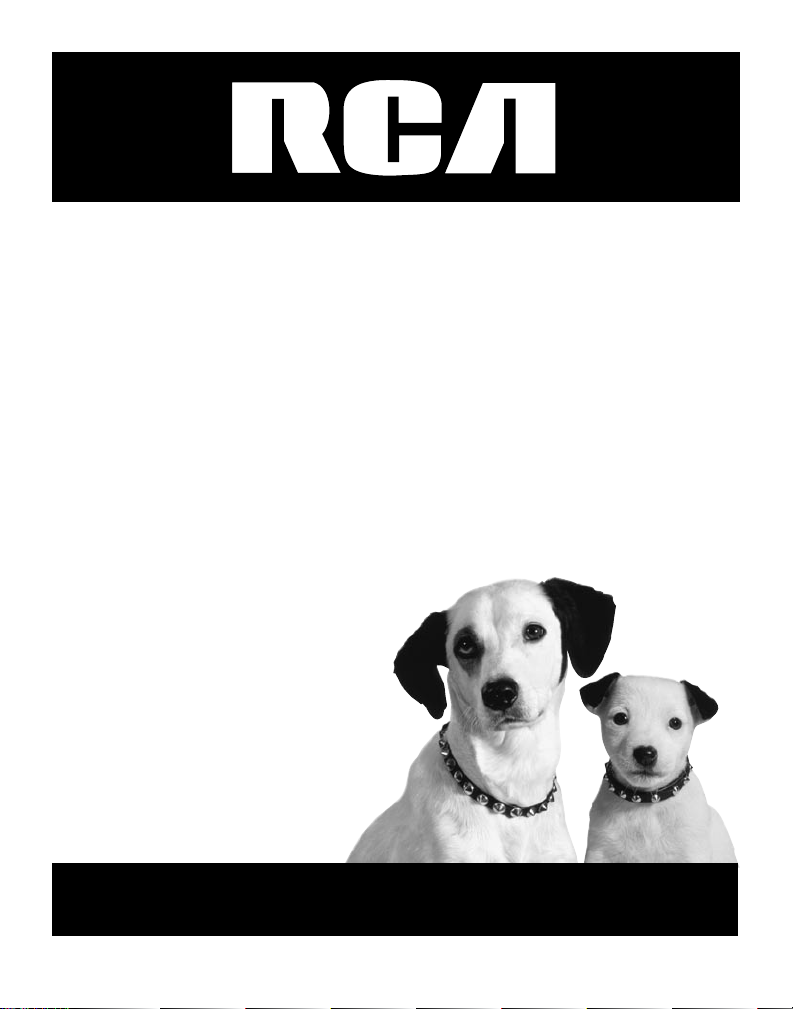
Two-Line Speakerphone
with Call Waiting Caller ID
User’s Guide
Please read this manual before
operating this product for the
first time.
Model 25203
Page 2
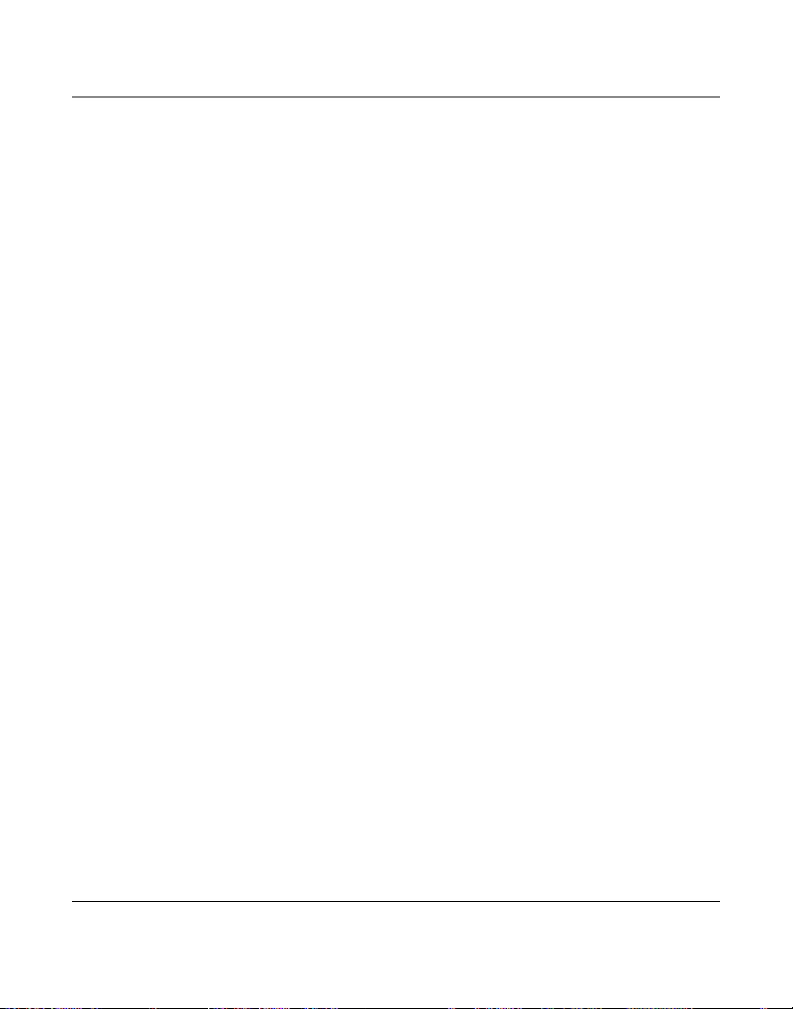
Important Information
Equipment Approval Information
Your telephone equipment is approved for connection to the Public Switched Telephone Network and
is in compliance with parts 15 and 68, FCC Rules and Regulations and the Technical Requirements for
Telephone Terminal Equipment published by ACTA.
1 Notification to the Local Telephone Company
On the bottom of this equipment is a label indicating, among other information, the US number
and Ringer Equivalence Number (REN) for the equipment. You must, upon request, provide this
information to your telephone company.
The REN is useful in determining the number of devices you may connect to your telephone line
and still have all of these devices ring when your telephone number is called. In most (but not all)
areas, the sum of the RENs of all devices connected to one line should not exceed 5. To be certain
of the number of devices you may connect to your line as determined by the REN, you should
contact your local telephone company.
A plug and jack used to connect this equipment to the premises wiring and telephone network
must comply with the applicable FCC Part 68 rules and requirements adopted by the ACTA. A
compliant telephone cord and modular plug is provided with this product. It is designed to be
connected to a compatible modular jack that is also compliant. See installation instructions for
details.
Notes
• This equipment may not be used on coin service provided by the telephone company.
• Party lines are subject to state tariffs, and therefore, you may not be able to use your own
telephone equipment if you are on a party line. Check with your local telephone company.
• Notice must be given to the telephone company upon permanent disconnection of your
telephone from your line.
• If your home has specially wired alarm equipment connected to the telephone line, ensure the
installation of this product does not disable your alarm equipment. If you have questions about
what will disable alarm equipment, consult your telephone company or a qualified installer.
US Number is located on the cabinet bottom
REN number is located on the cabinet bottom
2 Rights of the Telephone Company
Should your equipment cause trouble on your line which may harm the telephone network,
the telephone company shall, where practicable, notify you that temporary discontinuance of
service may be required. Where prior notice is not practicable and the circumstances warrant
such action, the telephone company may temporarily discontinue service immediately. In case of
such temporary discontinuance, the telephone company must: (1) promptly notify you of such
temporary discontinuance; (2) afford you the opportunity to correct the situation; and (3) inform
you of your right to bring a complaint to the Commission pursuant to procedures set forth in
Subpart E of Part 68, FCC Rules and Regulations.
The telephone company may make changes in its communications facilities, equipment,
operations or procedures where such action is required in the operation of its business and not
inconsistent with FCC Rules and Regulations. If these changes are expected to affect the use
or performance of your telephone equipment, the telephone company must give you adequate
notice, in writing, to allow you to maintain uninterrupted service.
2
Page 3
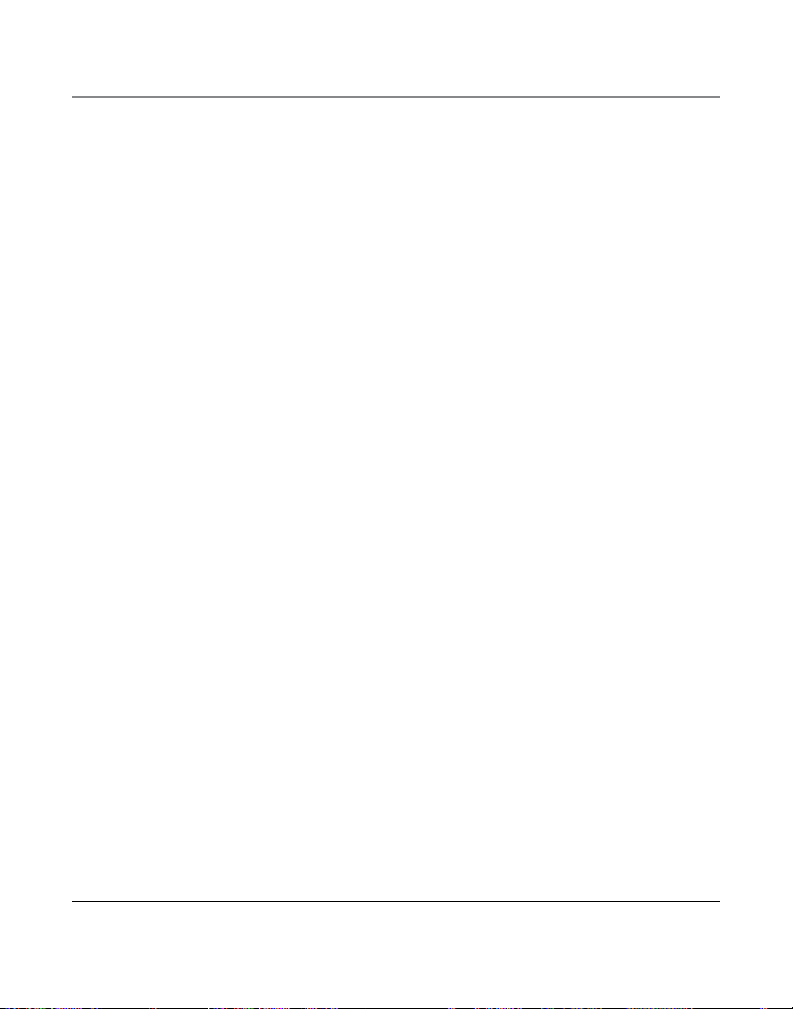
Important Information
Interference Information
This device complies with Part 15 of the FCC Rules. Operation is subject to the following two
conditions: (1) This device may not cause harmful interference; and (2) This device must accept any
interference received, including interference that may cause undesired operation.
This equipment has been tested and found to comply with the limits for a Class B digital device,
pursuant to Part 15 of the FCC Rules. These limits are designed to provide reasonable protection
against harmful interference in a residential installation.
This equipment generates, uses, and can radiate radio frequency energy and, if not installed and
used in accordance with the instructions, may cause harmful interference to radio communications.
However, there is no guarantee that interference will not occur in a particular installation.
Privacy of Communications may not be ensured when using this product.
If this equipment does cause harmful interference to radio or television reception, which can be
determined by turning the equipment off and on, the user is encouraged to try to correct the
interference by one or more of the following measures:
• Reorient or relocate the receiving antenna (that is, the antenna for radio or television that is
“receiving” the interference).
• Reorient or relocate and increase the separation between the telecommunications equipment and
receiving antenna.
• Connect the telecommunications equipment into an outlet on a circuit different from that to which
the receiving antenna is connected.
If these measures do not eliminate the interference, please consult your dealer or an experienced
radio/television technician for additional suggestions. Also, the Federal Communications Commission
has prepared a helpful booklet, “How To Identify and Resolve Radio/TV Interference Problems.” This
booklet is available from the U.S. Government Printing Office, Washington, D.C. 20402. Please specify
stock number 004-000-00345-4 when ordering copies.
Notice: The changes or modifications not expressly approved by the party responsible for compliance
could void the user’s authority to operate the equipment.
Licensing
Licensed under US Patent 6,427,009.
Hearing Aid Compatibility
This telephone system meets FCC standards for Hearing Aid Compatibility.
FCC RF Radiation Exposure Statement
This equipment complies with FCC RF radiation exposure limits set forth for an uncontrolled
environment. This equipment should be installed and operated with a minimum distance of 20
centimeters between the radiator and your body. This transmitter must not be co-located or operated
in conjunction with any other antenna or transmitter.
3
Page 4
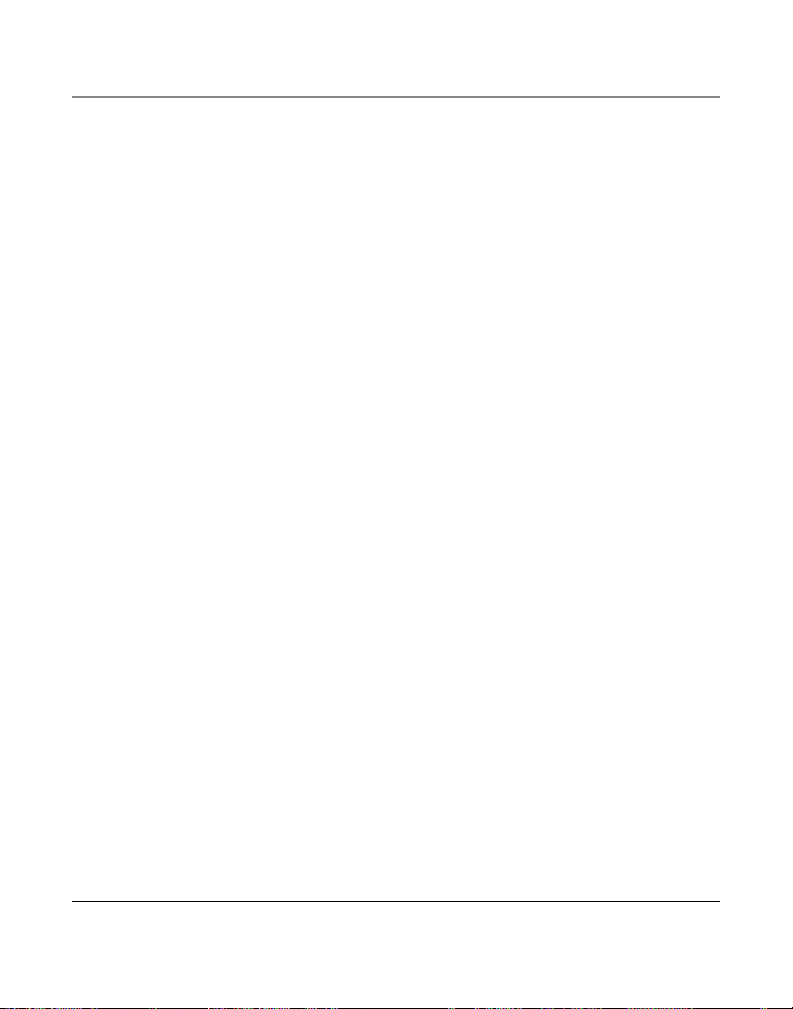
Table of Contents
Important InformatIon .....................2
EquIpmEnt approval InformatIon ...................2
I
ntErfErEncE InformatIon ...............................3
l
IcEnsIng ...................................................... 3
H
EarIng aId compatIbIlIty .............................3
fcc rf r
adIatIon ExposurE statEmEnt ..........3
IntroductIon ....................................6
INTRODUCTION ......................................................6
P
ARTS CHECKLIST ................................................. 7
T
ELEPHONE JACK REQUIREMENTS ..........................7
I
nstallatIon ..................................................7
I
MPORTANT INSTALLATION INFORMATION ................ 7
b
asE layout ..................................................8
connEctIons and sEtup .....................8
InstallIng tHE pHonE .....................................9
A
TTACHING THE DESKTOP PEDESTAL ......................11
D
ATA PORT ........................................................12
W
ALL MOUNTING THE PHONE ............................ 12
p
rogrammIng tHE tElEpHonE ........................13
D
ISPLAY LANGUAGE ............................................13
M
ANUALLY SETTING THE DATE AND TIME ............13
F
LASH TIME .......................................................14
H
OUR FORMAT ..................................................14
C
ALL ALERT TONE ..............................................15
L
OCAL AREA CODE .............................................15
R
EGIONAL AREA CODES .....................................16
V
OICE MAIL ACCESS CODES ...............................17
R
ESTORING THE DEFAULTS ................................... 17
connEctIons and sEtup ...................17
tElEpHonE opEratIon ...................................18
M
AKING CALLS WITH THE HANDSET ....................18
M
AKING CALLS WITH THE SPEAKERPHONE ...........18
M
AKING CALLS WITH THE OPTIONAL HEADSET .....18
R
ECEIVING CALLS WITH THE HANDSET ................. 19
R
ECEIVING CALLS WITH THE SPEAKERPHONE .........19
R
ECEIVING CALLS WITH THE OPTIONAL HEADSET .. 19
S
WITCHING BETWEEN THE SPEAKERPHONE, HANDSET,
AND HEADSET ...............................................19
P
RE-DIALING TELEPHONE NUMBERS ...................20
C
ALL TIMER .......................................................20
M
UTE ................................................................20
H
OLD ................................................................ 21
Placing a call on Hold .....................................21
Releasing a call fRom Hold ..............................21
FLASH ............................................................... 21
R
EDIAL ............................................................. 21
V
OLUME ............................................................21
RingeR Volume ....................................................21
sPeakeRPHone, Handset, and Headset Volume 22
CONFERENCE ......................................................22
D
O NOT DISTURB ..............................................22
4
Page 5
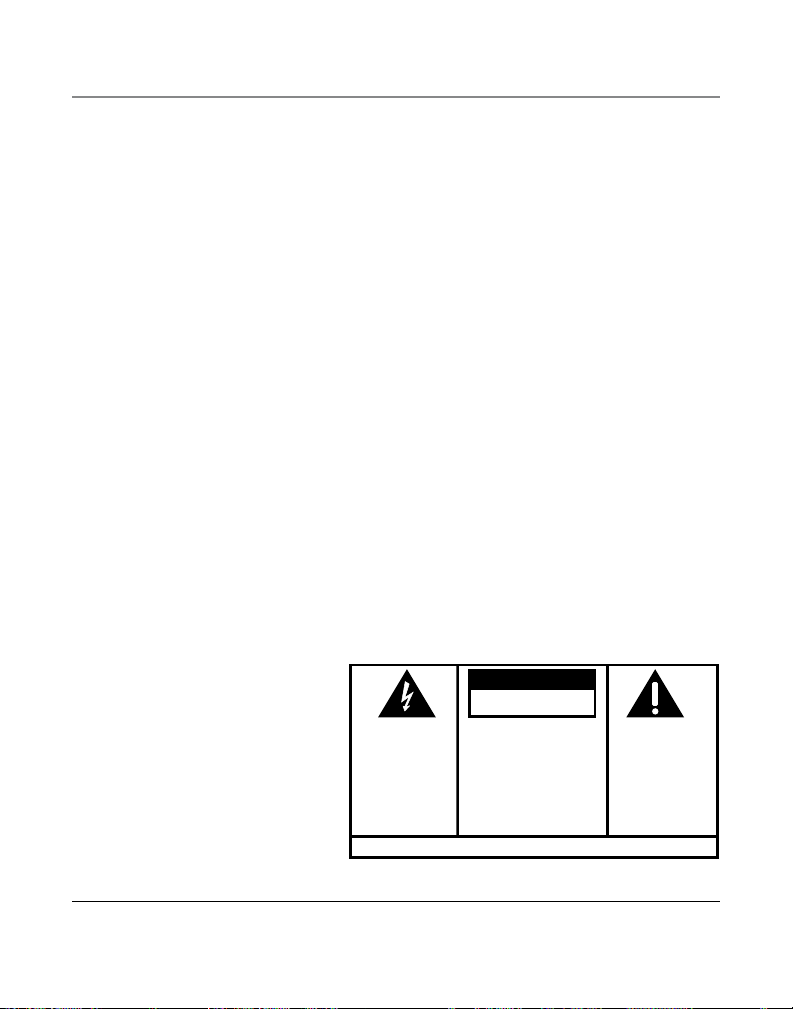
SE E M ARK ING ON BO TTO M / BA CK OF PRO DUC T
RISK OF ELECTRIC SHOCK
DO NOT OPEN
WARNING: TO
PREVENT FIRE OR
ELECTRICAL SHOCK
HAZARD, DO NOT
EXPOSE THIS
PRODUCT TO RAIN
OR MOISTURE.
THE LIGHTNING
FLASH AND ARROW
HEAD WITHIN THE
TRIANGLE IS A
WARNING SIGN
ALERTING YOU OF
“DANGEROUS
VOLTAGE” INSIDE
THE PRODUCT.
CAUTION: TO REDUCE THE
RISK OF ELECTRIC SHOCK, DO
NOT REMOVE COVER (OR
BACK). NO USER
SERVICEABLE PARTS INSIDE.
REFER SERVICING TO
QUALIFIED SERVICE
PERSONNEL.
THE EXC LAMATION
POINT WITHIN THE
TRIANG LE IS A
WARNING SIGN
ALERTI NG YOU OF
IMPORTANT
INSTRU CTIONS
ACCOMPANY ING
THE PR ODUCT.
CAUTION:
Table of Contents
tElEpHonE opEratIon ......................22
VOICE MESSAGING .............................................23
tElEpHonE opEratIon ......................23
callEr Id (cId) .........................................24
S
UMMARY SCREEN .............................................24
R
ECEIVING AND STORING CID RECORDS ............. 24
R
EVIEWING CID RECORDS .................................25
S
AVING CID RECORDS TO MEMORY/PHONE
D
IRECTORY MEMORY .....................................25
D
ELETING A CID RECORD ..................................25
D
ELETING ALL CID RECORDS ............................. 25
D
IALING BACK ................................................... 25
C
ALL WAITING CALLER ID .................................26
callEr Id ......................................26
dIrEct accEss mEmory & dIrEctory mEmory 27
S
TORING A NAME AND NUMBER IN MEMORY .....27
R
EVIEWING STORED NAMES & NUMBERS ...........28
C
HANGING A STORED NAME OR NUMBER ...........28
S
TORING THE LAST NUMBER DIALED ................... 28
S
TORING A PAUSE ..............................................28
D
IALING A STORED NUMBER...............................29
C
HAIN DIALING..................................................29
DELETING A ONE-TOUCH MEMORY.....................30
D
ELETING A DIRECTORY MEMORY .......................30
D
ELETING ALL DIRECTORY MEMORY ....................30
mEmory ........................................30
dIsplay mEssagEs .......................................31
t
roublEsHootIng guIdE ................................32
g
EnEral product carE ................................33
W
ARRANTY ASSISTANCE .....................................34
l
ImItEd Warranty .......................................35
accEssory InformatIon ...................37
I
ndEx .............................................38
5
Page 6
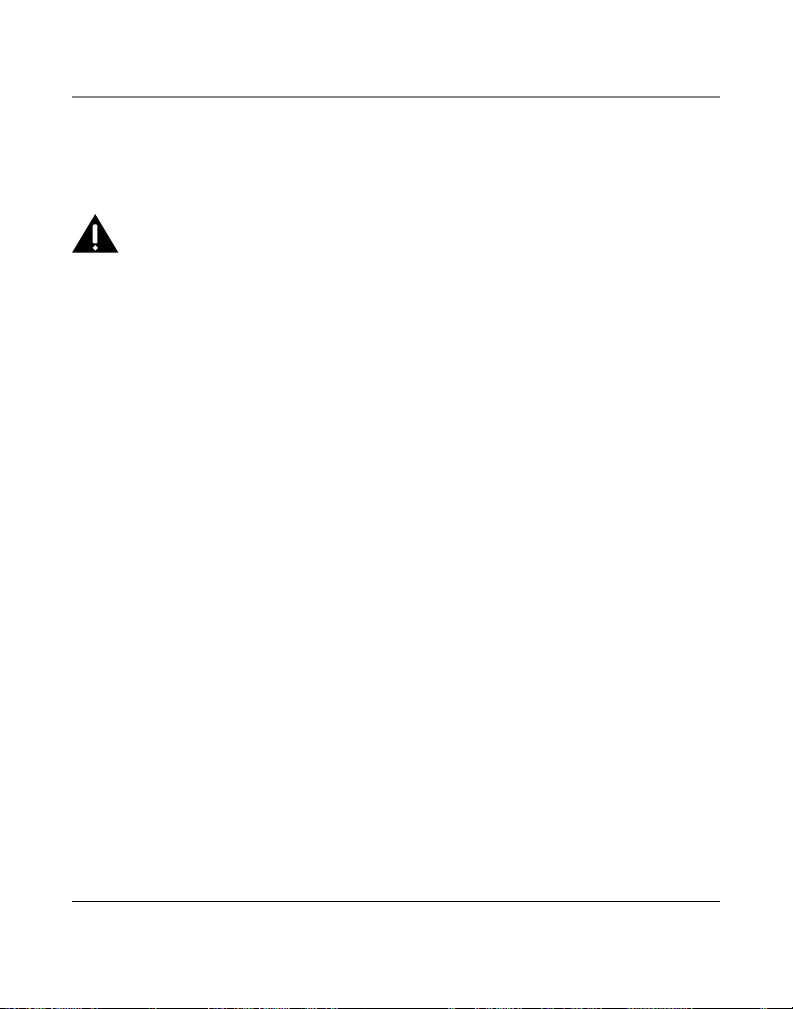
Introduction
Introduction
CAUTION: When using telephone equipment, there are basic safety instructions that should
always be followed. Refer to the IMPORTANT SAFETY INSTRUCTIONS provided with this product
and save them for future reference.
Your Caller ID phone stores and displays specific information, provided by your local telephone company, to subscribers of Caller ID or similar caller identification services.
Your Caller ID phone enables you to:
• Identify callers before you answer the phone.
• View the time and date of each incoming call.
• Record up to 99 Caller ID messages sequentially.
• Know who called while you were away.
To get the most from your new phone, we suggest that you take a few minutes right now
to read through this user’s guide.
IMPORTANT: In order to use this unit, you must subscribe to either the standard Name/Number Caller
ID Service or Caller ID with Call Waiting Service. To know who is calling while you are on the phone, you
must subscribe to Caller ID with Call Waiting Service.
6
Page 7
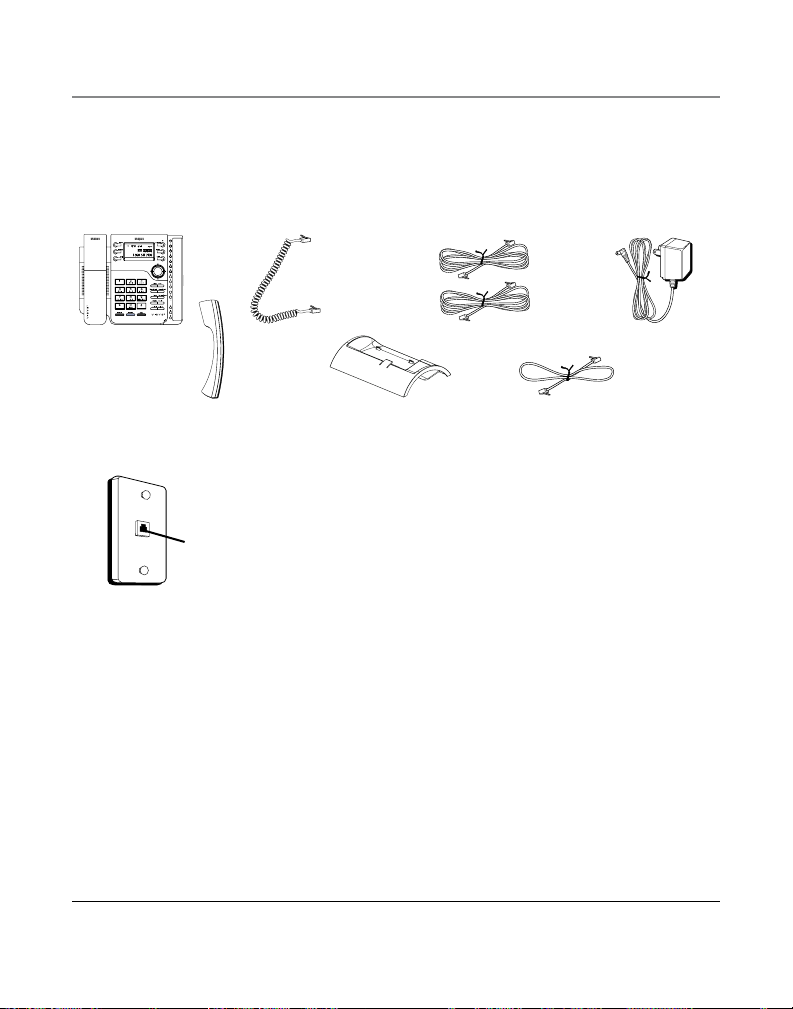
Parts Checklist
Make sure your package includes the following items:
Connections and Setup
Base
Wall plate
Handset cord Line cords AC power adaptor
Handset
Desk Stand
Short Line cord
Telephone Jack Requirements
To use this phone, you need an RJ14C or two RJ11C
type modular jacks, which might look like the one
Modular telephone
line jack
pictured here, installed in your home. If you don’t
have a modular jack, call your local phone company
to find out how to get one installed.
Installation
Important Installation Information
• Never install telephone wiring during a lightning
storm.
• Never touch uninsulated telephone wires or
terminals, unless the telephone line has been
disconnected at the network interface.
• Use caution when installing or modifying
telephone lines.
• Never install telephone jacks in wet locations
unless the jack is specifically designed for wet
locations.
7
Page 8
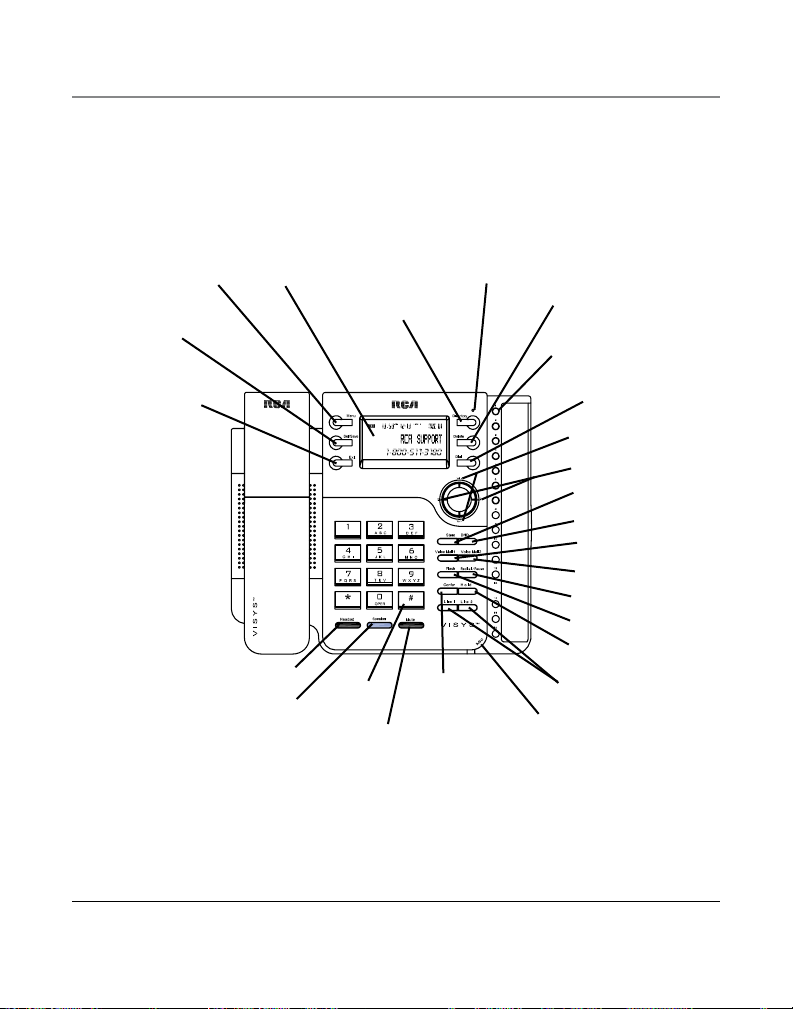
Connections and Setup
Base Layout
Menu button
Sel/Save button
Exit button
Display
Headset
button
Speaker
button
Directory button
#
button
(Conference)
Mute button
New Call Indicator
Confer
button
Microphone
Delete button
Memory 1-16
buttons
Dial button
Vol +/- buttons
CID buttons
Store button
DND button
Voicemail 1 button
Voicemail 2 button
Redial/Pause button
Flash button
Hold button
Line 1 & 2 buttons
8
Page 9
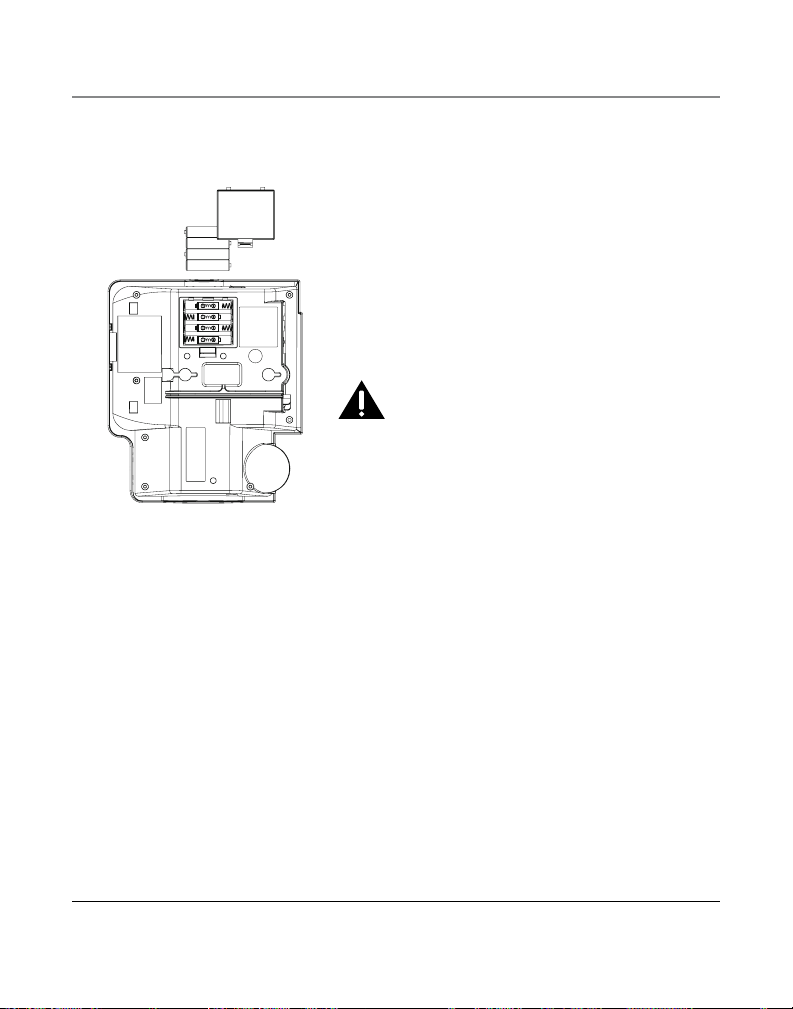
Connections and Setup
Installing the Phone
1. Choose an area near an electrical outlet and
telephone wall jack. Your phone should be placed
on a level surface, such as a table top or desk.
2. Install 4 AAA-size alkaline batteries (not
included) for back up power in the event of a
power failure.
CAUTION: Unit will not work if electrical power
fails and batteries are depleted or not installed.
Therefore it is important that you replace them
when “REPLACE BATTERY” shows in display in order
to maintain unit operation. As a precaution, you
may want to write down any stored information you
do not want erased.
• Open the battery compartment door located on
the bottom of the phone by inserting a flathead
screw driver into the battery door latch area and
gently tilting the screw driver away from the
battery door to release the latch.
• Insert the batteries as shown on the diagram
inside the battery compartment.
• Snap the battery compartment door back into
place.
IMPORTANT: If you are not going to use the telephone for
more than 30 days, remove the batteries because they can
leak and damage the unit.
3. Connect the AC power adaptor to an electrical
outlet and the plug connector to the back of the
base.
9
Page 10
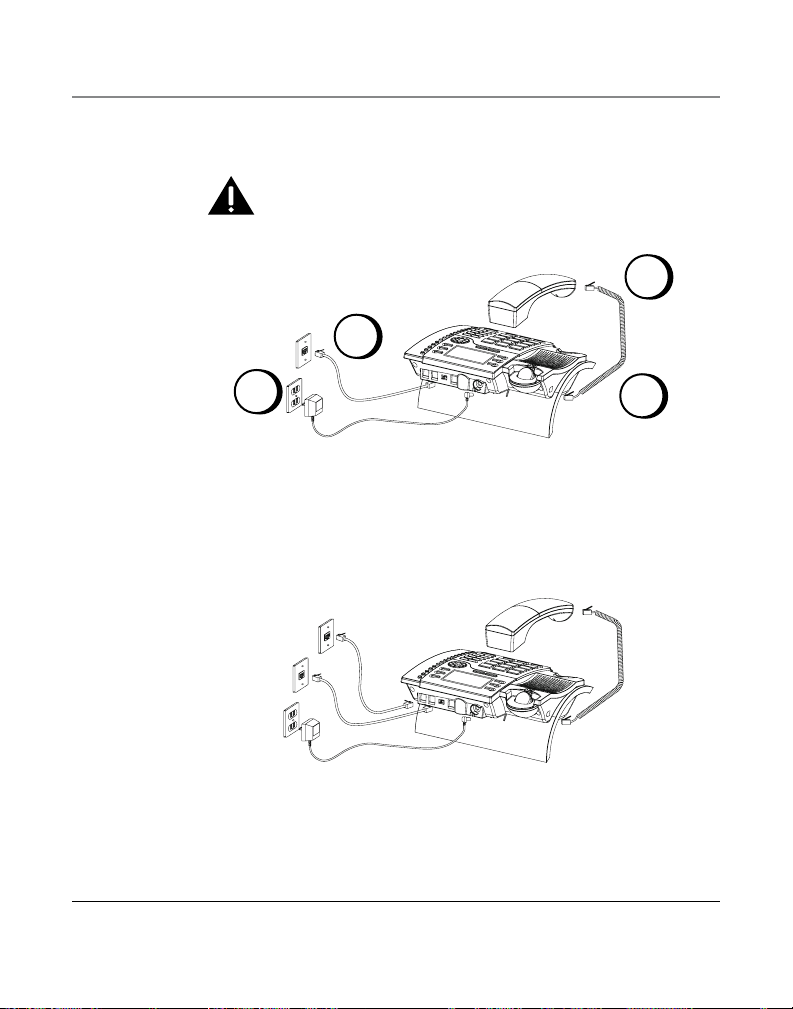
Connections and Setup
CAUTION: To reduce risk of personal injury, fire, or damage use only the
5-2495A power adaptor listed in the user’s guide. This power adaptor is
intended to be correctly orientated in a vertical or floor mount position.
4. Connect the telephone line cords:
6
4
10
3
If you have two telephone lines installed on a single jack, plug one end
of the straight telephone line cord into the jack marked Line 1+2 on
the back of the base. Plug the other end into the 2-line wall jack.
If you have two separate telephone line jacks, plug one telephone line
cord into the jack marked Line 1+2 and another cord into the jack
marked Line 2. Plug the other end of each line cord into separate wall
jacks.
NOTE: To use two line, you must have two telephone lines with unique telephone
numbers. If you only have one telephone line, this phone will still operate, but
only as a single line telephone.
5
Page 11
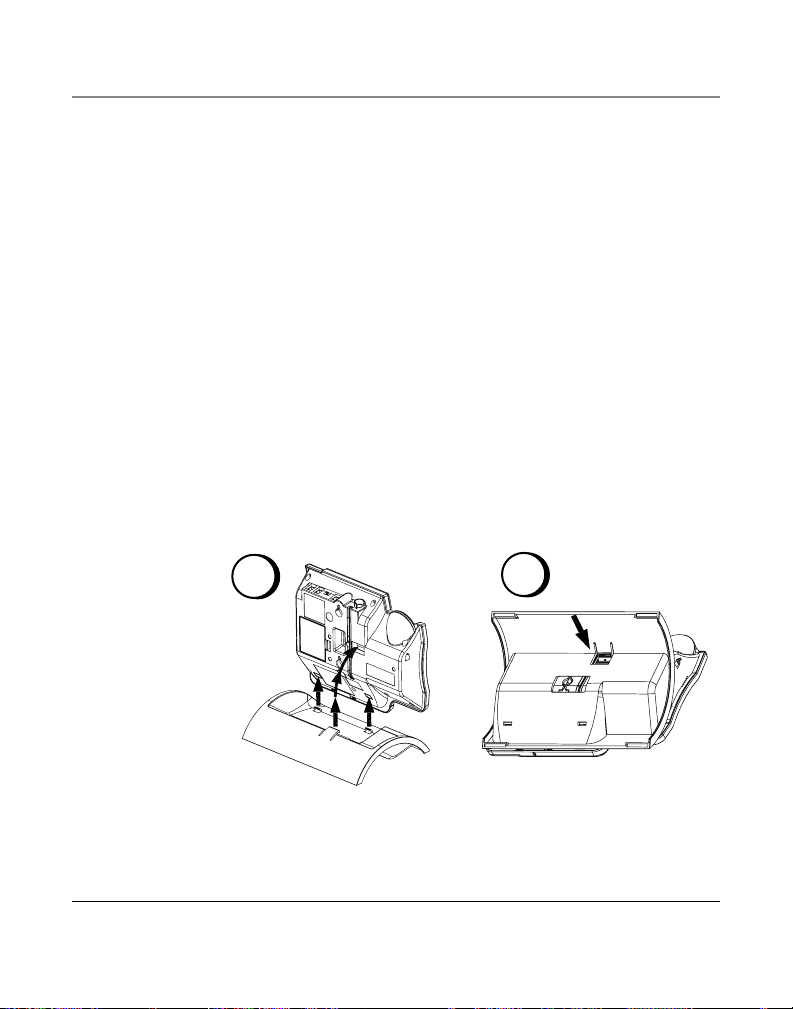
Connections and Setup
5. Connect the handset cord:
Plug one end of the coiled handset cord into the side of the base and
the other end into the jack on the handset, and place the handset in
the cradle.
6. Check for a dial tone. Lift the handset and listen for a dial tone. If
you hear a dial tone, the phone is properly installed.
Attaching the Desktop Pedestal
1. Turn the phone over so that the bottom of the base is facing up
and the end with data port and line jacks is pointing away from
you.
2. Turn the desktop pedestal so that the side with four rectangle
rubber feet is facing you.
3. Insert the tabs on the pedestal into the two lower slots on the
bottom of the base, then push the pedestal downward until the
tabs on the top of the pedestal snap (lock) into place.
A
B
11
Page 12
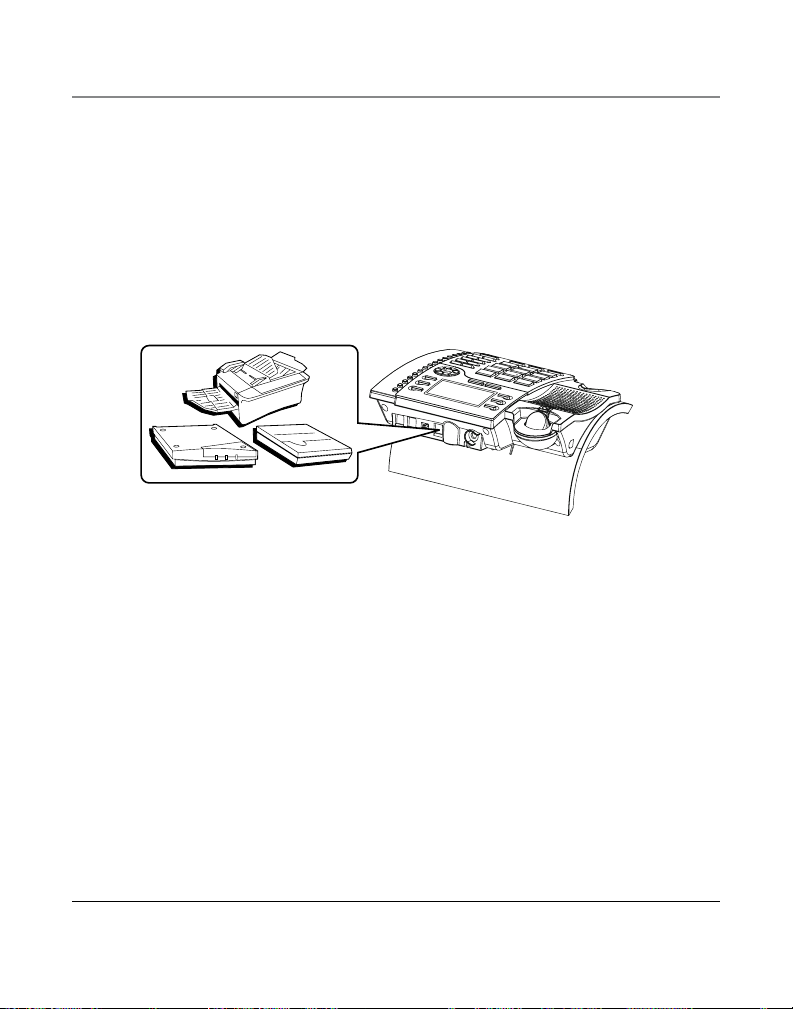
Connections and Setup
Data Port
This phone has a DATA PORT jack to connect an auxiliary phone device, such as a fax
machine, computer modem, answering machine, or even a cordless phone.
The DATA PORT switch on the back of the phone controls the DATA PORT jack so you can
choose Line 1 or Line 2.
Use the DATA PORT jack to hook up your fax machine, for example, and then set the DATA
PORT switch to 2 in order to receive faxes on the phone number for Line 2.
If you are talking to someone on Line 2 and want them to fax something to you, change
the DATA PORT switch to 1 and give him the phone number for Line 1. Your fax machine
can now receive calls on Line 1.
IMPORTANT: Be sure to switch the fax machine back to the normal line when you are done because
outside callers who may not know that you have multiple lines will not be able to reach your fax
machine if they dial the normal fax line.
Wall Mounting the Phone
1. Remove the desktop stand from the base of the phone if it is already attached to the
base unit.
2. Thread the AC adaptor cord through the cord channel on the bottom of the phone.
3. Connect the line cord to the wall jack and the phone.
4. Slip the mounting circles on the bottom of the phone over the wall plate posts and
firmly slide the unit down into place.
5. Plug the AC adaptor cord into the power outlet.
12
Page 13

Connections and Setup
Programming the Telephone
Display Language
You may set the display language to English, French, or Spanish. The default is English.
1. Press the Menu button. The screen displays
2. Press Sel/Save.
3. Use the Review
4. When finished, press Sel/Save to save. To start over, press Exit to return to the
LANGUAGE menu and repeat step 2.
3 or 4 button to select the language.
Manually Setting the Date and Time
NOTE: If you do not manually set the time and date, it is automatically set when you receive your first
Caller ID call. The unit resets the hour and minute each time a call is received.
1. Press the Menu button.
2. Use the Review
3. Press Sel/Save.
4. Use the Review
5. Press Sel/Save to save. The cursor moves to the minute field.
6. Use the Review
7. Press Sel/Save to save. The cursor moves to the month field.
8. Use the Review
9. Press Sel/Save to save. The cursor moves to the date field.
10. Use the Review
11. Press Sel/Save to save. To start over, press Exit to return to the
3 or 4 button to scroll to TIME & DATE.
3 or 4 button to scroll to the desired hour.
3 or 4 button to select the minute.
3 or 4 button to select the month.
3 or 4 button to select the date.
LANGUAGE.
TIME & DATE menu.
13
Page 14

Connections and Setup
Flash Time
Depending on the services you have with the phone company, you may need to adjust the
flash timing. It can be set from 100ms or 600ms. The default is 600ms.
1. Press the Menu button.
2. Use the Review
3. Press Sel/Save.
4. Use the Review
5. Press Sel/Save.
6. Use the Review
7. Press Sel/Save to save. To start over, press Exit to return to the
Hour Format
You can set the clock for either 12-hour or 24-hour (military) format. The default is 12
hour.
1. Press the Menu button.
2. Use the Review
3. Press Sel/Save.
4. Use the Review
5. Press Sel/Save.
6. Use the Review
7. Press Sel/Save to save. To start over, press Exit to return to the
3 or 4 to scroll to PHONE OPTIONS.
3 or 4 to scroll to FLASH TIME.
3 or 4 to scroll to the desired setting.
FLASH TIME menu.
3 or 4 to scroll to PHONE OPTIONS.
3 or 4 to scroll to HOUR FORMAT.
3 or 4 to scroll between 12 HOUR and 24 HOUR.
HOUR FORMAT menu.
14
Page 15

Connections and Setup
Call Alert Tone
When the call alert tone is turned ON, you hear a call alert tone when you are on the
phone and you receive a call on the other line. If you prefer to have incoming calls not
interrupt or disturb your ongoing conversation, set the Call Alert Tone to OFF. The default
is ON.
1. Press the Menu button.
2. Use the Review
3. Press Sel/Save button.
4. Use the Review
5. Press Sel/Save button.
6. Use the Review
7. Press Sel/Save to save. To start over, press Exit to return to the
Local Area Code
1. Press the Menu button.
2. Use the Review
3. Press Sel/Save.
4. Use the touch-tone pad to enter your area code.
NOTE: If you make a mistake, press Delete to clear all three digits and re-enter the area code.
5. When finished, press Sel/Save to save. To start over, press Exit to return to the AREA
CODE menu and repeat Step 3.
3 or 4 button to scroll to PHONE OPTIONS.
3 or 4 button to scroll to CALL ALERT.
3 or 4 button to scroll to ON or OFF.
CALL ALERT menu.
3 or 4 button to scroll to AREA CODE.
ENTER DIGIT is displayed.
15
Page 16

Connections and Setup
Regional Area Codes
Depending on your area, you may need to set regional area codes. These are needed in
order for the phone to determine the number format to display when a valid CID signal is
received. Calls received that match any of the regional area codes display as 10 digits. If
the number is not displayed correctly, the phone may not be able to dial back the number.
You can store up to 6 regional area codes.
You may need to use this feature if you have:
• Multiple area codes
• Overlapping area codes
• Areas that require 10-digit dialing.
1. Press the Menu button.
2. Use the Review
3. Press Sel/Save.
4. Use the Review
5. Press Sel/Save.
6. Use the touch-tone pad to enter the code. Press Delete to clear and re-enter all three
digits.
7. When finished, press Sel/Save to save and return to
3 or 4 button to scroll to REGION CODE.
3 or 4 to scroll to desired code #.
CODE # x.
16
Page 17

Connections and Setup
Voice Mail Access Codes
You can program a voice mail access code for each telephone line for quick access to your
voice mail.
1. Press the Menu button.
2. Use the Review
3. Press Sel/Save.
4. Use the Review
5. Press Sel/Save.
6. Use the touch-tone pad to enter your voice mail access phone number.
• Use the Review
• Use the Delete button to erase a mistake and re-enter the correct digit.
7. Press Sel/Save to save. To start over, press Exit to return to
Restoring the Defaults
This feature allows you to reset all the menu settings to the original default settings.
1. Press the Menu button.
2. Use the Review
3. Press Sel/Save.
4. Use the Review
5. Press Sel/Save to save. To start over, press Exit to return to the
3 or 4 button to scroll to VM CODE.
3 or 4 button to scroll between L1 VM CODE and L2 VM CODE.
3 or 4 button to move the cursor in the display.
Lx VM CODE menu.
3 or 4 to scroll to RESTORE SET.
3 or 4 to scroll to YES.
REStore SET menu.
17
Page 18

Telephone Operation
Telephone Operation
Making Calls with the Handset
1. Pick up the handset and the phone automatically selects an open line.
2. Wait for a dial tone.
3. Dial a phone number.
4. Hang up the handset when finished.
Making Calls with the Speakerphone
1. Press the Speaker button and the phone automatically selects an open line.
2. Wait for a dial tone.
3. Dial a phone number.
4. Press Speaker when finished.
Making Calls with the Optional Headset
1. Connect a headset to the Headset jack on the side of the base.
2. Adjust the headset to rest comfortably on top of your head and over your ear.
3. Move the microphone to approximately 2 to 3 inches from your mouth.
4. Press the Headset button, and the phone automatically selects an open line.
5. Wait for a dial tone.
6. Dial a phone number.
7. Press Headset when finished.
NOTE: To converse using the headset, the handset must be placed in the cradle.
18
Page 19

Telephone Operation
Receiving Calls with the Handset
When the phone rings, the corresponding line’s indicator flashes rapidly.
1. Pick up the handset (your phone automatically selects the ringing line).
2. When you are finished, hang up the handset.
Receiving Calls with the Speakerphone
When the phone rings, the corresponding line’s indicator flashes rapidly.
1. Press the Speaker button. The speakerphone activates and automatically selects a line.
2. When you are finished, press Speaker.
Receiving Calls with the Optional Headset
When the phone rings, the corresponding line’s indicator flashes rapidly.
1. Press the Headset button, and the phone automatically selects the line using
the headset.
2. When you are finished, press Headset.
NOTE: Whether you are making or receiving a call, the caller is disconnected if you press another line
without putting the call on hold first.
NOTE: To converse using the headset, the handset must be placed in the cradle.
Switching Between the Speakerphone, Handset, and Headset
To switch to the speakerphone, press Speaker. The speakerphone indicator turns On.
To switch to the handset, pick up the handset. The speakerphone or headset turns Off.
To switch to the headset, press Headset. The headset indicator turns On. Place the handset
in the cradle.
19
Page 20

Telephone Operation
Pre-Dialing Telephone Numbers
Pre-dialing lets you to enter, check , and edit a telephone number before engaging the
line. There are several ways to pre-dial a telephone number:
• Manually enter the telephone number, or
• Press one of the 16 Memory location buttons, or
• Press Directory, followed by the Review
memory.
• Press the Review
• Press the Redial button.
Then -
1. Press the Dial button. The phone automatically selects a line and activates the
speakerphone.
2. Dial the number showing in the display.
3 or 4 buttons to scroll the CID memory, or
Call Timer
During a phone conversation, a built-in call timer displays the length of the call in minutes and seconds. When the call is finished, total time shows in the display for about 10
seconds. A call is timed even while it is on hold.
Mute
To have a private, off-line conversation, use the Mute feature. The party on the telephone
line cannot hear you. A conversation can be muted during speakerphone, handset, or
headset use.
1. Press Mute. The Mute indicator activates.
2. Press Mute to cancel and return to your phone conversation
3 or 4 button to search the phone book
NOTE: Switching from speakerphone to handset or headset cancels mute.
20
Page 21

Telephone Operation
Hold
Placing a Call on Hold
1. Press Hold. The indicator for the line on hold flashes green.
2. Hang up or press another Line button.
Releasing a Call from Hold
Press the Line button for the call on hold. The phone automatically goes into
speakerphone mode.
NOTE: If you want to change modes, lift the handset to switch to the handset, or press the Headset
button to use the headset.
Flash
Use the Flash button to activate custom calling services such as Call Waiting, which is
available through your local telephone company.
Redial
To quickly redial the last number you dialed (up to 32 digits):
1. Pick up the handset, or press Speaker or Headset.
2. The line is selected automatically.
3. Wait for a dial tone.
4. Press Redial.
Volume
The ringer, speaker, and handset/headset volumes can be set independently. Your
telephone is preset but may be set to individual taste. To return to the default settings,
press both the Vol 5 or 6 buttons simultaneously.
Ringer Volume
While the handset is on the cradle tap the Vol 5 or 6 button to increase or decrease the
ringer loudness. The phone generates a sample ring at the selected setting.
21
Page 22

Telephone Operation
Speakerphone, Handset, and Headset Volume
While using the phone press the Vol 5 or 6 buttons to set the volume to a comfortable
level. The phone stores the setting when you release the button.
Conference
This feature lets you connect two calls to make a conference call.
To connect with two calls:
1. Press any Line button. If you already have someone on the line, skip to Step 2.
2. Press Hold.
3. Press the another Line button to answer or make a second call
4. When the second call connects, press Confer.
To disconnect one line, press the line button for the party you want to continue talking
with and the other party is automatically disconnected.
To disconnect both lines, hang up the handset or press Speaker if you are using the
speakerphone or press Headset if you are using the headset.
To keep both parties on-line but talk to one party:
1. Press the Hold button to place both lines on hold.
2. To talk with one caller, press the corresponding Line button. The other line remains on
hold.
3. To resume the conference call with both lines, press Confer.
Do Not Disturb
This feature disables an incoming call ring, within the time duration you selected. You can
program the Do Not Disturb duration.
1. While the handset is on the cradle, press DND button. The DND indicator flashes.
2. Use the Review
minutes, 30 minutes, 45 minutes, 1 hour, or 2 hours and increase the duration by 1
hour intervals up to 24 hours.
3 or 4 button to select the duration. You may choose from 15
22
Page 23

Telephone Operation
3. Press the Sel/Save button to save your selection.
4. When the Do Not Disturb function is On, the DND indicator flashes. To de-activate Do
Not Disturb, press the DND button.
NOTE: When Do Not Disturb is On, you will still receive a ringing line indication, CID information, and
New Call indicators.
Voice Messaging
Provided your phone company offers voice messaging service and you subscribe to it, the
Voicemail indicator on the base flashes to indicate a message is waiting. It stops flashing
after the message is reviewed.
IMPORTANT: You must have the voice mail access code programmed for this feature to work. See “Voice
Mail Access Codes.”
1. Pick up the handset, or press Headset or Speaker.
2. Press Voicemail 1 for Line 1 voicemail or Voicemail 2 for Line 2 voicemail.
3. The unit auto dials the pre-programmed voice mail access number/code so you can
access the voice mail stored at the phone company.
The user can also review the access number first before dialing.
1. Press Voicemail 1 for Line 1 voicemail or Voicemail 2 for Line 2 voicemail.
2. The number shows in the display.
3. Pick up the handset, press Headset, or press Speaker.
4. The unit auto dials the pre-programmed voice mail access number so you can access
the voice mail stored at the phone company.
23
Page 24

Caller ID
12:43 AM 12/31
29 NEW CALLS
12:43 AM 12/31
29 NEW CALLS
JOHN SMITH
327-555-2325
10:42 AM 12/30
NEW
CALL#
21
Caller ID (CID)
Summary Screen
The summary screen shows the current time, current date and number of new calls to be
reviewed. It is displayed until any button is pressed. Within 10 seconds of receiving a new
call, the new caller information is displayed and the green NEW CALL indicator
illuminates.
Battery Indicator
NOTE: The number of new calls is displayed until all new calls have been reviewed.
Time
Receiving and Storing CID Records
This unit receives and displays information transmitted by your local phone company. This
information can include the phone number, date, and time; or the name, phone number,
date, and time. The unit stores up to 99 call records for later review. When the call log is
full, a new call automatically replaces the oldest call. NEW appears in the display for calls
received that have not been reviewed.
Date
Number of New calls
24
CID phone number
CID name
Page 25

Caller ID
Reviewing CID Records
• Press the Review 3 or 4 to scroll the call records.
NOTE: When you scroll to the start/end of the list, START /END appears in the display.
Saving CID Records to Memory/Phone Directory Memory
1. While a name and telephone number shows in the display, press Sel/Save if you want
to edit the information. Then follow the steps in the Storing a Name and Number in
Memory section to edit and store the record.
2. If you do not need to edit the name or number, press the Store button followed by
the Memory button, or press the Directory button to save the information in the
Phone Directory memory.
Deleting a CID Record
To delete the record showing in the display, press the Delete button once.
Deleting All CID Records
This feature allows you to clear all CID records at once.
1. While viewing the CID record, press and hold the Delete button for two seconds.
Delete ALL? shows in the display.
2. Press the Delete button again to confirm.
Dialing Back
When reviewing CID records, you can dial back the numbers showing on the display.
NOTE: Your local area code must be programmed in the Setup Menu for this feature.
1. Press the Review 3 or 4 button to scroll to the number you want to dial.
2. Press the Dial button. If you see a number with 7 digits (i.e. 555-1234), then the call
was received from within your area code. However, this does not guarantee the call
is a local call. If you see a number with 11 digits (i.e. 1-234-555-1234), then the call
received was not from your area code. If the viewing number is not a Direct Dial
Number provided by the phone company, the unit displays 34 TO ADJUST.
25
Page 26

Caller ID
3. To adjust the phone number format, use the Review 3 or 4 button For instance,
a 7-digit local number sometimes cannot be dialed because it requires a 10-digit or
11-digit format. Use the Review 3 or 4 button to scroll through 7, 10, and 11-digit
numbers.
7-digits: 7-digit telephone number (i.e. 555-5555)
10-digits: 3-digit area code + 7-digit telephone number (i.e. 425-555-5555)
11-digits: long distance code 1 + 3-digit area code + 7-digit telephone number
(i.e. 1-425-555-5555)
4. To dial the displayed number, pick up the handset or press Dial again.
Call Waiting Caller ID
This feature lets you see (in the display) who is calling when you are on the phone and
hear the call waiting tone in the receiver. The caller identification information appears in
the display after you hear the tone.
IMPORTANT: In order to use this unit, you must subscribe to either the standard Name/Number Caller
ID Service or Caller ID with Call Waiting Service. To know who is calling while you are on the phone, you
must subscribe to Caller ID with Call Waiting Service.
26
Page 27

Memory
Direct Access Memory & Directory Memory
Storing a Name and Number in Memory
1. Press the Store button. ENTER DIGIT shows in the display.
2. Use the touch-tone pad to enter the number you want to store (up to 32 digits).
NOTE: If you make a mistake, use the 34 button to position the cursor and press Delete to erase an
incorrect digit OR directly input another digit to replace the incorrect digit.
3. Press the Sel/Save button.
4. Use the touch-tone pad to enter a name (up to 21 characters). More than one letter
is stored in each of the number keys. For example, to enter Bill Smith, press the 2 key
twice for the letter B. Press the 4 key 3 times for the letter I. Press the 5 key 3 times
for the letter L. Press the 5 key 3 times for the second letter L, and press the 1 key
twice to insert a space between the first and last name. Press the 7 key 4 times for the
letter S; press the 6 key once for the letter M; press the 4 key 3 times for the letter I;
press the 8 key for the letter T; press the 4 key twice for the letter H.
NOTE: If you make a mistake, press Delete to erase an incorrect letter and re-enter the correct letter.
5. Press the Store button. LOCATION? shows in the display.
6. Enter the memory location :
• Press the Directory button to save the record in Directory Memory
-OR-
• Press a Memory button to save the record in Direct Access Memory.
7. For future reference, write the name or number of the parties stored in each location
on the corresponding spaces on the memory index card.
27
Page 28

Memory
Reviewing Stored Names & Numbers
1. Press the Directory button.
2. Use the Review
-OR-
1. Press a Memory button to review the record stored in Direct Access Memory.
Changing a Stored Name or Number
1. Press Directory.
2 . Use the Review
3. Press Sel/Save and edit the content according to the steps in the Storing a Name &
Number in Memory section.
-OR-
1. Press a Memory location button.
2. Press Sel/Save and edit the content according to the steps in the Storing a Name and
Number in Memory section.
Storing the Last Number Dialed
To quickly and easily store the last number dialed.
1. Press the Redial/Pause button to view the last number dialed.
2. Press Sel/Save if you want to edit the number, otherwise press Store.
3. Follow the steps in the Storing a Name and Number in Memory section to store
the number.
Storing a Pause
Use the Redial/Pause button to insert a pause when a delay is needed in the dialing
sequence (for example, when you must dial a 9 to get an outside line or when you must
enter codes to access your bank’s information line).
3 or 4 button to review the records stored in Directory Memory.
3 or 4 button to scroll to the desired memory.
28
Page 29

Memory
Dialing a Stored Number
If the number is stored in the Directory Memory,
1. Pick up the handset, or press Speaker or Headset.
2. Wait for the dial tone.
3. Press the Directory button, and use the Review
4. Press the Dial button and the number automatically dials.
If the number is stored in the Direct Access Memory,
1. Pick up the handset, or press Speaker or Headset.
2. Wait for the dial tone.
3. Press the Memory location button, and the number automatically dials.
Chain Dialing
This process allows you to dial a succession of stored numbers from separate memory
locations. This is useful when you must dial several sequences of numbers, such as with
frequent calls via a telephone company long distance provider.
For Example Memory Location
Local access number of long distance company 6
Authorization code (ID) 7
Long distance phone number 8
Using
1. Press the line you want.
2. Press Memory location 6. (Press pause if needed.)
3. Press Memory location 7. (Press pause if needed.)
4. Press Memory location 8.
3 or 4 button to find the number.
29
Page 30

Memory
Deleting a One-Touch Memory
1. Press One-Touch button.
2. Press the Delete button.
Deleting a Directory Memory
1. Press the Directory button.
2. Press
3. Press the Delete button.
Deleting All Directory Memory
This feature allows you to clear all memory saved in the directory at once.
1. Press the Menu button.
2. Use the Review
3. Press Sel/Save. The screen displays
4. Press Sel/Save.
5. Press the Review
6. Press Sel/Save. OK is displayed to confirm all directory memory is deleted. If you want
3 or 4 buttons to scroll to the desired memory.
3 or 4 buttons to scroll to PHONE OPTIONS
CLEAR ALL MEM.
3 or 4 button to scroll to YES.
to start over, press Exit once to return to the previous menu level.
30
Page 31

Other Information
Display Messages
The following special messages indicate the status of a message or the unit:
NO CALLS The CID memory log is empty.
UNKNOWN CALLER The incoming call does not have CID service or their service area
is not linked to yours. If UNKNOWN CALLER appears along with a
calling number, the name information for that number was not
available.
BLOCKED CALL The caller is registered as “Private Number” and their CID
information is withheld.
INCOMPLETE DATA Caller information has been interrupted or corrupted during
transmission.
NO DATA No CID signal has been detected, or CID service has not been
activated.
START/ED You are at the beginning or the end of the CID memory log.
Battery power level is low or battery is not installed.
AC POWER IS OFF The power adaptor is unplugged.
31
Page 32

Other Information
Troubleshooting Guide
No dial tone
• Check or repeat installation steps:
Make sure the telephone line cords are connected to the phone and the wall jack.
Make sure the cords are not damaged .
• Make sure the hook switch pops up when the handset is lifted .
• Check the Speaker button. Is the indicator Off?
• Disconnect the phone from the wall jack and connect another phone to the same
jack. If there is no dial tone in the second phone, the problem might be your wiring
or local service.
You cannot be heard by the other party.
• Make sure the handset or headset cord is connected properly and securely.
• Make sure Mute is not activated.
Phone does not ring.
• Make sure the ringer is activated.
• You may have too many extension phones on your line. Try unplugging some phones.
• See solutions for “No dial tone.”
• Make sure Do Not Disturb is not activated.
Incoming voice too low or none at all.
• Check and adjust volume control setting.
Memory dialing doesn’t work
• Make sure you program the memory location keys correctly .
• Make sure you follow proper dialing sequence .
Battery LOW indicator blinks or is solid
• The batteries need replacing or are not installed.
32
Page 33

Other Information
General Product Care
To keep your telephone working and looking good, follow these guidelines:
• Avoid putting the phone near heating appliances and devices that generate electrical
noise (for example, motors or fluorescent lamps).
• DO NOT expose to direct sunlight or moisture.
• Avoid dropping the handset, as well as other rough treatment to the phone.
• Clean the phone with a soft cloth.
• Never use a strong cleaning agent or abrasive powder because this will damage the
finish.
• Retain the original packaging in case you need to ship the phone at a later date.
33
Page 34

Other Information
Warranty Assistance
If trouble is experienced with this equipment, for warranty information, please contact
customer service at 1-800-511-3180. If the equipment is causing harm to the telephone
network, the telephone company may require that you disconnect the equipment until
the problem is resolved.
Any unauthorized repairs, changes or modifications not expressly approved by Thomson
Inc. could void the user’s authority to operate this product. For instructions on how to
obtain a replacement unit, refer to the warranty included in this guide or call customer
service at 1-800-511-3180.
Or refer inquiries to:
Thomson Inc.
Manager, Consumer Relations
P O Box 1976
Indianapolis, IN 46206
Attach your sales receipt to this booklet for future reference or jot down the date this
product was purchased or received as a gift. This information will be valuable if service
should be required during the warranty period.
Purchase Date
Name of Store
34
Page 35

Other Information
Limited Warranty
What your warranty covers:
• Defects in materials or workmanship.
For how long after your purchase:
• Two year, from date of purchase.
(The warranty period for rental units begins with the first rental or 45 days from date
of shipment to the rental firm, whichever comes first.)
What we will do:
• Provide you with a new unit. The exchange unit is under warranty for the remainder
of the original product’s warranty period.
How you get service:
• Properly pack your unit. Include any cables, etc., which were originally provided with
the product. We recommend using the original carton and packing materials.
• ”Proof of purchase in the form of a bill of sale or receipted invoice which is evidence
that the product is within the warranty period, must be presented to obtain warranty
service.” For rental firms, proof of first rental is also required. Also print your name
and address and a description of the defect. Send via standard UPS or its equivalent
to:
Thomson Inc.
11721 B Alameda Ave.
Socorro, Texas 79927
• Insure your shipment for loss or damage. Thomson Inc. accepts no liability in case of
damage or loss.
• A new unit will be shipped to you freight prepaid.
What your warranty does not cover:
• Customer instruction. (Your Owner’s Manual provides information regarding operating
instructions and user controls. Any additional information, should be obtained from
your dealer.)
• Installation and setup service adjustments.
• Batteries.
35
Page 36

Other Information
• Damage from misuse or neglect.
• Products which have been modified or incorporated into other products.
• Products purchased or serviced outside the USA.
• Acts of nature, such as but not limited to lightning damage.
Product Registration:
• Please complete and mail the Product Registration Card packed with your unit. It will
make it easier to contact you should it ever be necessary. The return of the card is not
required for warranty coverage.
Limitation of Warranty:
• THE WARRANTY STATED ABOVE IS THE ONLY WARRANTY APPLICABLE TO THIS PRODUCT.
ALL OTHER WARRANTIES, EXPRESS OR IMPLIED (INCLUDING ALL IMPLIED WARRANTIES OF
MERCHANTABILITY OR FITNESS FOR A PARTICULAR PURPOSE) ARE HEREBY DISCLAIMED. NO
VERBAL OR WRITTEN INFORMATION GIVEN BY THOMSON INC., ITS AGENTS, OR EMPLOYEES
SHALL CREATE A GUARANTY OR IN ANY WAY INCREASE THE SCOPE OF THIS WARRANTY.
• REPAIR OR REPLACEMENT AS PROVIDED UNDER THIS WARRANTY IS THE EXCLUSIVE
REMEDY OF THE CONSUMER. THOMSON INC. SHALL NOT BE LIABLE FOR INCIDENTAL OR
CONSEQUENTIAL DAMAGES RESULTING FROM THE USE OF THIS PRODUCT OR ARISING
OUT OF ANY BREACH OF ANY EXPRESS OR IMPLIED WARRANTY ON THIS PRODUCT. THIS
DISCLAIMER OF WARRANTIES AND LIMITED WARRANTY ARE GOVERNED BY THE LAWS OF
THE STATE OF INDIANA. EXCEPT TO THE EXTENT PROHIBITED BY APPLICABLE LAW, ANY
IMPLIED WARRANTY OF MERCHANTABILITY OR FITNESS FOR A PARTICULAR PURPOSE ON
THIS PRODUCT IS LIMITED TO THE APPLICABLE WARRANTY PERIOD SET FORTH ABOVE.
How state law relates to this warranty:
• Some states do not allow the exclusion nor limitation of incidental or consequential
damages, or limitations on how long an implied warranty lasts so the above
limitations or exclusions may not apply to you.
• This warranty gives you specific legal rights, and you also may have other rights that
vary from state to state.
If you purchased your product outside the USA:
• This warranty does not apply. Contact your dealer for warranty information.
36
Page 37

Accessory Information
AC power adaptor
5-2495A
To place order, have your Visa, MasterCard, or Discover Card ready and call toll-free
1-800-338-0376.
A shipping and handling fee will be charged upon ordering. We are required by law to collect
appropriate sales tax for each individual state, country, and locality to which the merchandise is
being sent. Items are subject to availability.
37
Page 38

Index
A
Accessory Information 37
Attaching the Desktop
Pedestal 11
B
Base Layout 8
C
Call Alert Tone 15
Call Timer 20
Call Waiting Caller ID 26
Caller ID 24, 26
Chain Dialing 29
Changing a Stored Name or
Number 28
Conference 22
Connections and
Setup 8, 17
D
Data Port 12
Deleting a CID Record 25
Deleting a Directory
Memory 30
Deleting a One-Touch
Memory 30
Deleting All CID
Records 25
Deleting All Directory
Memory 30
Dialing a Stored
Number 29
Dialing Back 25
Direct Access Memory &
Directory
Memory 27
Display Language 13
Display Messages 31
Do Not Disturb 22
E
Equipment Approval
Information 2
F
FCC RF Radiation Exposure
Statement 3
Flash 21
Flash Time 14
G
General Product Care 33
H
Hearing Aid
Compatibility 3
Hold 21
Hour Format 14
I
Important Information 2
Important Installation
Information 7
Installation 7
Installing the Phone 9
Interference
Information 3
Introduction 6
L
Licensing 3
Limited Warranty 35
Local Area Code 15
M
Making Calls with the
Handset 18
Making Calls with the
Optional Headset 18
Making Calls with the
Speakerphone 18
Manually Setting the Date
and Time 13
Memory 30
Mute 20
38
Page 39

Index
P
Parts Checklist 7
Placing a Call on Hold 21
Pre-Dialing Telephone
Numbers 20
Programming the
Telephone 13
R
Receiving and Storing CID
Records 24
Receiving Calls with the
Handset 19
Receiving Calls with the
Optional Headset 19
Receiving Calls with the
Speakerphone 19
Redial 21
Regional Area Codes 16
Releasing a Call from
Hold 21
Restoring the Defaults 17
Reviewing CID Records 25
Reviewing Stored Names &
Numbers 28
Ringer Volume 21
S
Saving CID Records to
Memory/Phone
Directory
Memory 25
Speakerphone, Handset, and
Headset Volume 22
Storing a Name and
Number in
Memory 27
Storing a Pause 28
Storing the Last Number
Dialed 28
Summary Screen 24
Switching Between the
Speakerphone,
Handset, and
Headset 19
T
Telephone Jack
Requirements 7
Telephone
Operation 18, 22, 23
Troubleshooting Guide 32
V
W
Wall Mounting the
Phone 12
Warranty Assistance 34
Voice Mail Access
Codes 17
Voice Messaging 23
Volume 21
39
Page 40

Visit the RCA web site at www.rca.com
Please do not send any products to the Indianapolis address listed in this manual or on
the carton. This will only add delays in service for your product.
Thomson Inc.
101 West 103rd Street
Indianapolis, IN 46290-1102
© 2008 Thomson Inc.
Trademark(s) ® Registered
Marca(s) Registrada(s)
Model 25203
00026464 (Rev. 0
08-24
Printed in China
DOM E)
