Page 1

Please read this manual
before operating this
product for the first time.
2.4 Ghz Cordless Telephone
and Wireless Headset with
Call-Waiting/Caller ID
User’s Guide
Model 25110
Page 2

Important Information
Equipment Approval Information
Your telephone equipment is approved for connection to the Public Switched Telephone Network and is in compliance with parts 15 and 68,
FCC Rules and Regulations and the Technical Requirements for Telephone Terminal Equipment published by ACTA.
1 Notification to the Local Telephone Company
On the bottom of this equipment is a label indicating, among other information, the US number and Ringer Equivalence Number (REN) for the equipment.
You must, upon request, provide this information to your telephone company.
The REN is useful in determining the number of devices you may connect to your telephone line and still have all of these devices ring when your telephone
number is called. In most (but not all) areas, the sum of the RENs of all devices connected to one line should not exceed 5. To be certain of the number of
devices you may connect to your line as determined by the REN, you should contact your local telephone company.
A plug and jack used to connect this equipment to the premises wiring and telephone network must comply with the applicable FCC Part 68 rules and
requirements adopted by the ACTA. A compliant telephone cord and modular plug is provided with this product. It is designed to be connected to a
compatible modular jack that is also compliant. See installation instructions for details.
Notes
• This equipment may not be used on coin service provided by the telephone company.
• Party lines are subject to state tariffs, and therefore, you may not be able to use your own telephone equipment if you are on a party line. Check with your
local telephone company.
• Notice must be given to the telephone company upon permanent disconnection of your telephone from your line.
• If your home has specially wired alarm equipment connected to the telephone line, ensure the installation of this product does not disable your alarm
equipment. If you have questions about what will disable alarm equipment, consult your telephone company or a qualified installer.
US NUMBER IS LOCATED ON THE CABINET BOTTOM
REN NUMBER IS LOCATED ON THE CABINET BOTTOM
2 Rights of the Telephone Company
Should your equipment cause trouble on your line which may harm the telephone network, the telephone company shall, where practicable, notify you
that temporary discontinuance of service may be required. Where prior notice is not practicable and the circumstances warrant such action, the telephone
company may temporarily discontinue service immediately. In case of such temporary discontinuance, the telephone company must: (1) promptly notify
you of such temporary discontinuance; (2) afford you the opportunity to correct the situation; and (3) inform you of your right to bring a complaint to the
Commission pursuant to procedures set forth in Subpart E of Part 68, FCC Rules and Regulations.
The telephone company may make changes in its communications facilities, equipment, operations or procedures where such action is required in the
operation of its business and not inconsistent with FCC Rules and Regulations. If these changes are expected to affect the use or performance of your
telephone equipment, the telephone company must give you adequate notice, in writing, to allow you to maintain uninterrupted service.
2
Page 3

Important Information
Interference Information
This device complies with Part 15 of the FCC Rules. Operation is subject to the following two conditions: (1) This device may not cause harmful interference;
and (2) This device must accept any interference received, including interference that may cause undesired operation.
This equipment has been tested and found to comply with the limits for a Class B digital device, pursuant to Part 15 of the FCC Rules. These limits are
designed to provide reasonable protection against harmful interference in a residential installation.
This equipment generates, uses, and can radiate radio frequency energy and, if not installed and used in accordance with the instructions, may cause harmful
interference to radio communications. However, there is no guarantee that interference will not occur in a particular installation.
Privacy of Communications may not be ensured when using this product.
If this equipment does cause harmful interference to radio or television reception, which can be determined by turning the equipment off and on, the user is
encouraged to try to correct the interference by one or more of the following measures:
• Reorient or relocate the receiving antenna (that is, the antenna for radio or television that is “receiving” the interference).
• Reorient or relocate and increase the separation between the telecommunications equipment and receiving antenna.
• Connect the telecommunications equipment into an outlet on a circuit different from that to which the receiving antenna is connected.
If these measures do not eliminate the interference, please consult your dealer or an experienced radio/television technician for additional suggestions.
Also, the Federal Communications Commission has prepared a helpful booklet, “How To Identify and Resolve Radio/TV Interference Problems.” This booklet is
available from the U.S. Government Printing Office, Washington, D.C. 20402. Please specify stock number 004-000-00345-4 when ordering copies.
Notice: The changes or modifications not expressly approved by the party responsible for compliance could void the user’s authority to operate the equipment.
Hearing Aid Compatibility
This telephone system meets FCC standards for Hearing Aid Compatibility.
Licensing
Licensed under US Patent 6,427,009.
FCC RF Radiation Exposure Statement
This equipment complies with FCC RF radiation exposure limits set forth for an uncontrolled environment. This equipment should be
installed and operated with a minimum distance of 20 centimeters between the radiator and your body. This transmitter must not be
co-located or operated in conjunction with any other antenna or transmitter.”
For body worn operation, this phone has been tested and meets the FCC RF exposure guidelines when used with the belt clip supplied
with this product. Use of other accessories may not ensure compliance with FCC RF exposure guidelines.
3
Page 4

Table of Contents
EquipmEnt ApprovAl informAtion .................................................. 2
intErfErEncE informAtion .............................................................. 3
HEAring Aid compAtibility ............................................................ 3
licEnsing ..................................................................................... 3
fcc rf rAdiAtion ExposurE stAtEmEnt ......................................... 3
introduction ................................................................................ 6
pArts cHEcklist ............................................................................ 7
importAnt instAllAtion informAtion...............................................8
Safety PrecautionS ..................................................................................8
inStallation GuidelineS ...........................................................................8
tElEpHonE JAck rEquirEmEnts ........................................................ 9
pHonE instAllAtion ..................................................................... 10
connectinG the ac (electrical) Power .............................................. 10
Charger unit ............................................................................................. 10
Wall base unit ......................................................................................... 10
connectinG the telePhone line ............................................................ 10
inStallinG the BatterieS ........................................................................11
Installing the Handset Battery ............................................................11
Installing the Headset Battery ........................................................... 12
HEAdsEt sEt up.......................................................................... 13
headBand attachment ......................................................................... 13
To switch from ear to ear .................................................................... 14
ear cliP attachment ............................................................................ 15
To switch from ear to ear .................................................................... 15
HAndsEt lAyout ......................................................................... 16
HEAdsEt lAyout ..........................................................................17
HAndsEt sEt up ......................................................................... 18
diSPlay lanGuaGe ................................................................................. 18
tone/PulSe dialinG .............................................................................. 18
area code.............................................................................................18
rinGer tone ..........................................................................................19
rinGer Volume .....................................................................................19
default SettinG Selection ....................................................................19
tElEpHonE opErAtion .................................................................. 20
makinG a call ...................................................................................... 20
On the Handset .......................................................................................20
On the Headset ....................................................................................... 20
anSwerinG a call ................................................................................ 20
On the Handset .......................................................................................20
On the Headset ....................................................................................... 20
call tranSfer ....................................................................................... 21
mute ..................................................................................................... 21
redial .................................................................................................... 21
flaSh ..................................................................................................... 22
exit ........................................................................................................ 22
handSet Volume ................................................................................... 22
headSet Volume ...................................................................................22
To Adjust Volume from Headset: .......................................................22
To Adjust Volume from Handset: ...................................................... 22
4
Page 5

Table of Contents
PaGinG the handSet and headSet ........................................................ 23
in uSe indicator liGht ......................................................................... 23
On the Handset .......................................................................................23
On the Headset ....................................................................................... 23
charGer indicator liGht ......................................................................23
call timer ............................................................................................ 24
temPorary tone dialinG ......................................................................24
cAllEr id .................................................................................. 25
caller id with call waitinG .............................................................. 25
receiVinG and StorinG callS ............................................................... 25
reViewinG recordS ............................................................................... 25
tranSferrinG cid recordS to memory .............................................. 26
deletinG recordS .................................................................................26
Deleting the Current Record ..............................................................26
Deleting All Records .............................................................................. 27
dialinG a caller id numBer ............................................................... 27
chanGinG the cid numBer format .................................................... 27
mEmory ....................................................................................28
StorinG a name and numBer in memory ...........................................28
ViewinG a Stored numBer ................................................................... 29
chanGinG a Stored numBer ................................................................ 29
StorinG a redial numBer .................................................................... 29
dialinG a Stored numBer .................................................................... 30
inSertinG a PauSe in the dialinG Sequence of a Stored numBer ...... 30
reViewinG and deletinG Stored numBerS ........................................... 30
HEAdsEt And bElt clip opErAtion ................................................ 31
connectinG an oPtional headSet to the handSet .............................. 31
attachinG the Belt cliP ....................................................................... 31
rEplAcing tHE bAttEriEs .............................................................. 32
handSet Battery ................................................................................... 32
handSet memory retention ............................................................... 32
headSet Battery ................................................................................... 33
bAttEry sAfEty prEcAutions ........................................................ 33
displAy mEssAgEs ......................................................................34
HAndsEt sound signAls ..............................................................35
caller id .............................................................................................. 36
No display ................................................................................................. 36
Caller ID error message ........................................................................36
telePhone .............................................................................................. 36
No dial tone ............................................................................................. 36
troublEsHooting tips .................................................................. 37
gEnErAl product cArE ...............................................................38
cAusEs of poor rEcEption ..........................................................38
sErvicE ...................................................................................... 39
limitEd WArrAnty ...................................................................... 40
AccEssory informAtion ............................................................... 42
5
Page 6

SE E M ARK ING ON BO TTO M / BA CK OF PRO DUC T
RISK OF ELECTRIC SHOCK
DO NOT OPEN
WARNING: TO
PREVENT FIRE OR
ELECTRICAL SHOCK
HAZARD, DO NOT
EXPOSE THIS
PRODUCT TO RAIN
OR MOISTURE.
THE LIGHTNING
FLASH AND ARROW
HEAD WITHIN THE
TRIANGLE IS A
WARNING SIGN
ALERTING YOU OF
“DANGEROUS
VOLTAGE” INSIDE
THE PRODUCT.
CAUTION: TO REDUCE THE
RISK OF ELECTRIC SHOCK, DO
NOT REMOVE COVER (OR
BACK). NO USER
SERVICEABLE PARTS INSIDE.
REFER SERVICING TO
QUALIFIED SERVICE
PERSONNEL.
THE EXC LAMATION
POINT WITHIN THE
TRIANG LE IS A
WARNING SIGN
ALERTI NG YOU OF
IMPORTANT
INSTRU CTIONS
ACCOMPANY ING
THE PR ODUCT.
CAUTION:
Important Information
Introduction
CAUTION: When using telephone equipment, there are basic safety instructions that
should always be followed. Refer to the IMPORTANT SAFETY INSTRUCTIONS provided
with this product and save them for future reference.
Your Caller ID phone stores and displays information provided by your local
telephone company, to subscribers of Caller ID or similar caller identification
services.
Your Caller ID phone enables you to:
• Identify callers before you answer the phone.
• View the time and date of each incoming call.
• Record up to 99 Caller ID messages sequentially.
• Know who called while you were away.
To get the most from your new phone, we suggest that you take a few minutes
right now to read through this user’s guide.
IMPORTANT: In order to use all of the features of this unit, you must subscribe to either the
standard Name/Number Caller ID Service or Call Waiting Caller ID Service. To know who is
calling while you are on the phone, you must subscribe to Call Waiting Caller ID Service.
IMPORTANT: Because cordless phones operate on electricity, you should have at least one
phone in your home that isn’t cordless, in case the power in your home goes out.
6
Page 7

Parts Checklist
Make sure your package includes the following items:
Connections & Setup
Handset
Wall base
compartment cover
Headband
Battery
Headset
ChargerHandset battery Belt clip
Headset sponge
Headset battery
cover
Ear clip ring
AC power
adaptor
Ear clip
Telephone
line cord
7
Page 8
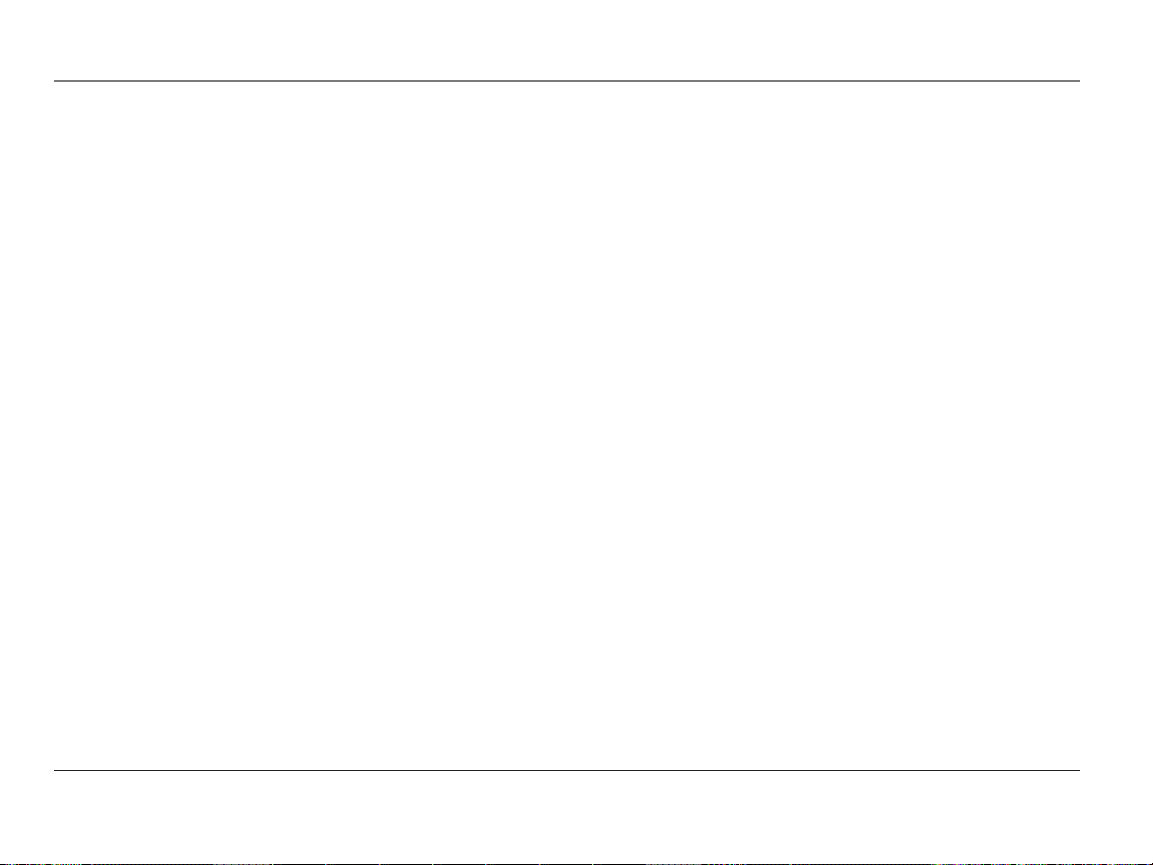
Connections & Setup
Important Installation Information
Safety Precautions
• Never install telephone wiring during a lightning storm.
• Never install telephone jacks in wet locations unless the jack is specifically
designed for wet locations.
• Never touch non-insulated telephone wires or terminals, unless the telephone
line is disconnected from the network.
• Use caution when installing or modifying telephone lines.
• Temporarily disconnect any equipment connected to the phone such as faxes,
other phones, or modems.
Installation Guidelines
• Install the wall base unit into an electrical outlet that is near a telephone
(modular) jack.
• Avoid sources of noise, such as a window by a busy street, and electrical noise,
such as motors, microwave ovens, and fluorescent lighting.
• Avoid heat sources, such as heating air ducts, heating appliances, radiators, and
direct sunlight.
• Avoid areas of excessive moisture or extremely low temperature.
• Avoid dusty locations.
• Avoid other cordless telephones or personal computers.
8
Page 9

Connections & Setup
CAUTION: Always disconnect all phone cords from the base unit before battery
installation or replacement.
INSTALLATION NOTE: Some cordless telephones operate at frequencies that may cause
or receive interference with , microwave ovens, and VCRs. To minimize or prevent such
interference, the base of the cordless telephone should not be placed near or on top of a TV,
microwave ovens, or VCR. If such interference continues, move the cordless telephone farther
away from these appliances. Certain other communications devices may also use the 2.4GHz
frequency for communication, and, if not properly set, these devices may interfere with each
other and/or your new telephone. If you are concerned with interference, please refer to
the owner’s manual for these devices on how to properly set channels to avoid interference.
Typical devices that may use the 2.4GHz frequency for communication include wireless
audio/video senders, wireless computer networks, multi-handset cordless telephone systems,
and some long-range cordless telephone systems.
Wall plate
Modular telephone
line jack
Telephone Jack Requirements
To use this phone, you will need an RJ11C type modular phone jack, which might
look like the one pictured here, installed in your home. If you don’t have a modular
jack, call your local phone company to find out how to get one installed.
9
Page 10

Connections & Setup
Phone Installation
Connecting the AC (Electrical) Power
Charger unit
Plug the AC power adaptor into an electrical outlet and the DC connector into the
bottom of the charger.
CAUTION: Only use the 5-2678 power adaptor that came with this unit. Using other
power adaptors may damage the charger unit.
Wall base unit
To install your wall base unit, locate an electrical outlet with a phone jack nearby.
1. Plug the wall base unit into an electrical outlet.
2. Make sure that the pins are inserted fully and firmly into the outlet. If not,
choose another electrical outlet.
Connecting the Telephone Line
There are two jacks on the bottom of the wall base unit.
Plug one end of the telephone line cord into the LINE jack on the bottom of the
wall base unit and the other end into a modular jack.
The PHONE jack may be used to connect a parallel phone by connecting a second
telephone line cord from the PHONE jack on the bottom of the wall base unit to the
parallel phone.
10
Page 11

Connections & Setup
BLACK WIRE
RED WIRE
BA TTER Y
PRESS DOWN
FIRM LY
Installing the Batteries
Installing the Handset Battery
CAUTION: To reduce the risk of fire or personal injury, only use the Thomson Inc.
approved Ni-MH battery model 5-2683.
NOTE: You must connect the handset battery before use.
1. Locate the handset battery and battery door which are packaged together inside
a plastic bag and are separated from the handset.
2. Locate the battery compartment on the back of the handset.
3. Plug the battery pack cord into the jack inside the compartment.
NOTE: It is important to maintain the polarity (black and red wires) to the jack inside the
compartment. To ensure proper battery installation, the connector is keyed and can be
inserted only one way.
4. Insert the battery pack.
5. Close the battery compartment by pushing the door up until it snaps into place.
6. Place the handset in the charging cradle.
Allow the handset to charge for 16 hours prior to first use. If you don’t properly charge the
handset, battery performance is compromised.
11
Page 12

Connections & Setup
Installing the Headset Battery
CAUTION: To reduce the risk of fire or personal injury, only use Thomson Inc. approved
Li-polymer battery model 5-2707.
NOTE: You must connect the headset battery before use.
1. Locate the battery which is packaged inside a plastic bag and separate from the
headset.
2. Remove the foam sponge cover from the headset.
3. Open the battery compartment door on the headset.
4. Insert the battery pack.
5. Plug the battery pack cord into the jack inside the compartment.
NOTE: It is important to maintain the polarity (black and red wires) to the jack inside the
compartment. To ensure proper battery installation, the connector is keyed and can be
inserted only one way.
6. Close the battery compartment by pushing the door up until it snaps into place.
7. Replace the foam cover.
8. Place the headset in the charging cradle.
Allow the headset to charge for 16 hours prior to first use. If you don’t properly charge the
headset, battery performance is compromised.
12
Page 13

Connections & Setup
Headset Set Up
Headband Attachment
1. Hold the headband and insert it into keyed slot marked with an arrow on the
headset.
NOTE: To ensure proper installation, the connector is keyed and can only be inserted one way
2. Rotate the L-shaped band 90 degrees clockwise.
3. Align the L-shaped band into the hole on the headset.
13
Page 14

Connections & Setup
To switch from ear to ear
Rotate microphone boom to reposition nearer to mouth.
14
Page 15

Connections & Setup
Ear Clip Attachment
1. Attach the ear clip ring to the headset and ensure all three contact points align
and are engaged.
2. Insert ear clip into either side of ear clip ring, matching with the L or R marked
on ear clip ring to fit either your left or right ear.
To switch from ear to ear
Unplug the ear clip from ear clip ring.
Insert the ear clip to ear clip ring with L mark for Left ear.
Insert the ear clip to R mark for Right ear.
Rotate microphone boom to reposition nearer to mouth.
15
Page 16

Connections & Setup
Handset Layout
Off
(button)
VM
(visual message
waiting indicator)
display
16
Talk
(button)
CID/Vol 6
(Caller ID/Volume
button)
*Exit
(button)
Redial/Format
(button)
Prog/Flash
(program/flash
button)
(Caller ID/Volume
Mute/Del
(mute/delete
button)
Headset
(button)
CID/Vol 5
button)
Mem
(memory button)
#Pause
(button)
Page 17

Headset Layout
Connections & Setup
Vol 3 or 4
(Volume button)
Charge
contact
Talk/Off
(button)
Charge
indicator
17
Page 18

Connections & Setup
Handset Set Up
There are six programmable menus available: Display Language, Tone/Pulse
Dialing, Local Area Code, Ringer Tone, Ringer Volume and Factory Default.
When you program these settings, make sure the phone is OFF (not in talk mode).
Pressing the *Exit button will remove you from the menu selection process without
changing the feature you are in.
Display Language
1. Press the Prog/Flash button until 1ENG 2FRA 3ESP shows in the display.
2. Use the CID/Vol ( 5 or 6 ) buttons or the handset number pad to select
1.ENGLISH, 2.FRANCAIS, or 3.ESPANOL. The default setting is 1ENG.
3. Press the Prog/Flash button to confirm. You will hear a confirmation tone.
Tone/Pulse Dialing
1. Press the Prog/Flash button until 1TONE 2PULSE shows in the display.
2. Use the CID/Vol ( 5 or 6 ) buttons or the handset number pad to select
(1) TONE or (2) PULSE. The default setting is TONE.
3. Press the Prog/Flash button to confirm. You will hear a confirmation tone.
Area Code
1. Press the Prog/Flash button until - - - SET AREA CODE shows in the display.
2. Use the handset touch-tone pad to enter your three digit area code. - - - is the
default setting.
3. Press the Prog/Flash button to confirm. You will hear a confirmation tone.
18
Page 19

Connections & Setup
Ringer Tone
1. Press the Prog/Flash button until RINGER TONE 1 shows in the display.
2. Use the CID/Vol ( 5 or 6 ) buttons or the handset number pad to select
and listen to a ringer tone. There are seven ringer tones to choose from. The
default setting is 1.
3. Press the Prog/Flash button to confirm. You will hear a confirmation tone.
Ringer Volume
1. Press the Prog/Flash button until RINGER VOL 1HI shows in the display.
2. Use the CID/Vol ( 5 or 6 ) buttons or the handset number pad to select 1 (HI),
2 (LOW), or 3 (OFF). The default setting is 1HI.
3. Press the Prog/Flash button to confirm. You will hear a confirmation tone.
Default Setting Selection
1. Press the Prog/Flash button until DEFAULT 1NO shows in the display.
2. Use the CID/Vol ( 5 or 6 ) buttons or the handset number pad to select 1 (NO),
or 2 (YES). The default setting is 41NO. If you choose NO, the current settings
remain. If you choose YES, the unit resets to the factory defaults.
3. Press the Prog/Flash button to confirm.
19
Page 20

Operation
Telephone Operation
Making a Call
On the Handset
1. Press the Talk button on the handset to get a dial tone.
2. When finished, press the Off button on the handset to hang up.
On the Headset
1. Press the Talk/Off button on the headset OR the Headset button on the handset
to get a dial tone.
2. When finished, press the Off button on the handset OR the Talk/Off button on
the headset to hang up.
Answering A Call
On the Handset
1. When the phone rings, pick up the handset and press the Talk button to answer
the call.
2. When finished, press Off button on the handset to hang up.
On the Headset
1. When the phone rings, pick up the headset and press the Talk/Off button OR
press the Headset button on the handset to answer the call.
2. When finished, press the Talk/Off button on the headset OR the Off button on
the handset to hang up.
20
Page 21

Operation
Call Transfer
During a call this feature allows you to transfer the call back and forth from
handset to headset.
1. Press the Headset button on the handset or the Talk/Off button on the headset,
the call will then be transferred from handset to headset.
2. Press the Talk button on the handset, the call will then be transferred back from
headset to handset.
Mute
To have a private, off-line conversation use the mute feature. The party on the
telephone line will not hear you, but you can still hear them.
On the Handset or Headset
1. Press the Mute/Del button on the handset. MUTE ON will blink intermittently,
along with the call status, in the display on the handset.
2. Press the Mute/Del button again to cancel mute and return to your phone
conversation.
Redial
When the phone is on (in TALK mode), press the Redial/Format button to redial the
last number you dialed (up to 32 digits). If you get a busy signal, and want to keep
dialing the number, just press Redial/Format again (you do not have to turn the
phone off and back on).
21
Page 22

Operation
Flash
Use the Prog/Flash button to activate custom calling services such as call waiting or
call transfer, which are available through your local phone company.
TIP: Do not use the Talk button to activate custom calling services such as call waiting, or you
will hang up the phone.
Exit
Press the *Exit button to cancel any command you initiated.
Handset Volume
While talking, press the CID/Vol ( 5 or 6 ) buttons to adjust the listening level of
the handset’s earpiece. There are four volume levels. Press the 5 button to increase
the volume level, and press the 6 button to decrease. VOL 1 is the lowest level and
VOL 4 is the loudest.
Headset Volume
To Adjust Volume from Headset:
While talking, the headset receiver volume can be adjusted by pressing the Vol
( 3 or 4 ) buttons. The volume can be increased or decreased, step by step up to
4 levels. When maximum level or minimum level is reached, an error tone is emitted.
The last setting is kept when re-cradled. The headset volume level shows on the
handset LCD.
To Adjust Volume from Handset:
The headset receiver volume shall be adjusted by pressing the CID/Vol ( 5 or 6 )
buttons on handset. The volume is increased or decreased step by step up to 4 levels.
The volume level shows on handset. The last setting is kept when re-cradled.
22
Page 23

Operation
Paging the Handset and Headset
Press the Page button on the wall base. The handset and headset will beep and the
in use indicators on both will flash for two minutes (or until page is terminated.)
To terminate page signal:
Press the Page button on the wall base.
OR
Press any button on the handset or headset.
NOTE: If there is an incoming call, the handset will automatically terminate the page signal
and play ring tone.
In Use Indicator Light
On the Handset
The handset in use indicator light is lit when the handset is on. It flashes when a call
is received, if there is a Voice Mail (VM) or if the Page button on wall base is pressed.
On the Headset
The headset in use indicator light is lit when the headset is on. It flashes when a call
is received, if the Page button on the wall base is pressed, if you have a low battery
or are attempting to charge the unit without a battery.
Charger Indicator Light
The charge indicator light is lit when the handset or headset is charging in its cradle
on the charger.
23
Page 24

Operation
Call Timer
The built-in call timer shows in the display and counts the call time in minutes and
seconds.
Temporary Tone Dialing
This feature is useful only if you use pulse dialing service. Temporary tone dialing
enables pulse (rotary) service phone users to access touch-tone services offered by
banks, credit card companies, etc. For example, when you call your bank you may
need to enter your account number. Using the temporary tone feature allows you to
temporarily switch to touch-tone mode so you can enter and send your number.
1. Press the Talk button, dial the telephone number (i.e. bank or credit card
company), and wait for the line to connect.
2. When your call is answered, press the *Exit button on your handset number pad
to temporarily change from pulse dialing to tone dialing.
3. Follow the automated instructions to get the information you need.
4. Hang up the handset and the phone automatically returns to pulse (rotary)
dialing mode.
24
Page 25

NEW CALL #
Time
Caller ID phone number
Date
New call
Caller ID name
Caller ID
Caller ID
This unit receives and displays information transmitted by your local phone company.
This information can include the phone number, date, and time; or the name, phone
number, date, and time. The unit can store up to 99 calls for later review.
Caller ID with Call Waiting
Provided you subscribe to Caller ID with Call Waiting service from your phone
company, you are able to see who is calling when you hear the call waiting beep.
The caller identification information appears in the display after you hear the tone.
• Press the Prog/Flash button to put the current person on hold so that you can
answer the incoming call.
IMPORTANT: I
either the standard Name/Number Caller ID Service or Call Waiting Caller ID Service. To know
who is calling while you are on the phone, you must subscribe to Call Waiting Caller ID Service.
Receiving and Storing Calls
When you receive a call, the information is transmitted by the phone company to
your Caller ID telephone between the first and second ring.
When the memory is full, a new call automatically replaces the oldest call in
memory. NEW appears in the display for calls received that have not been reviewed.
NOTE: Check with your local phone company regarding name service availability.
Reviewing Records
As calls are received and stored, the display is updated to let you know how many
calls have been received.
• Press the CID/Vol 5 button to scroll through the call records from the oldest to
the newest.
• Press the CID/Vol 6 button to scroll through the call records from the most
recent to the oldest.
n order to use the Caller ID functions with this unit, you must subscribe to
25
Page 26

Caller ID
Transferring CID Records to Memory
You may transfer a Caller ID record to your phone’s memory.
NOTE: It is important that you format CID records correctly before storing in memory. It is not
possible to re-format CID records stored in memory.
1. Use the CID/Vol ( 5 or 6 ) buttons to scroll to the record.
2. Press the Mem button.
3. Press the memory location buttons. You will hear a confirmation tone. For example,
press the number 0 and 1 keys to store the record in memory location 01.
To replace a CID record stored in a memory location with a new CID record:
1. Repeat steps 1 through 3.
2. REPLACE MEMO? shows in the display.
3. Press the *Exit button to exit, or press Mem again and the new CID record
replaces the old CID record in that memory location. You will hear a
confirmation tone.
Deleting Records
Use the Mute/Del button to erase the record currently shown in the display or all
records.
Deleting the Current Record
1. Make sure the phone is OFF (not in TALK mode).
2. Use the CID/Vol ( 5 or 6 ) buttons to scroll to the Caller ID record you want to
delete.
3. Press Mute/Del button. The display shows DELETE?
4. Press Mute/Del again to erase the record. You will hear a confirmation tone. The
display shows DELETED. Then the next Caller ID record shows in the display.
26
Page 27

Caller ID
Deleting All Records
1. Make sure the phone is OFF (not in TALK mode).
2. Use the CID/Vol ( 5 or 6 ) buttons to display any Caller ID record.
3. Press and hold the Mute/Del button until the unit beeps and DELETE ALL? shows
in the display.
4. Press Mute/Del again to erase all records. You will hear a confirmation tone, and
the display shows NO CALLS.
Dialing a Caller ID Number
1. Make sure the phone is OFF (not in TALK mode).
2. Use the CID/Vol ( 5 or 6 ) buttons to display the Caller ID record you want to
dial.
3. Press the Talk or Headset button on the handset. The number dials
automatically.
Changing the CID Number Format
The format button lets you change the format of the displayed CID number. The
available formats are as follows.
7-digit 7-digit telephone number.
10-digit 3-digit area code + 7-digit telephone number.
11-digit long distance code “1” + 3-digit area code + 7-digit telephone number.
1. Use the CID/Vol ( 5 or 6 ) buttons to scroll to the number you want to call
back.
2. If the number does not dial as shown, press the format button. Repeat if
necessary, until the correct number of digits show in the display.
3. Press the Talk or Headset button on the handset. The number
dials automatically.
27
Page 28

Memory
Memory
Store up to 50 24-digit numbers in memory for quick dialing. This memory feature
is in addition to the 99 Caller ID records that can be stored in the Caller ID memory
log.
Storing a Name and Number in Memory
1. Make sure the phone is OFF (not in TALK mode).
2. Press the Mem button.
3. Press the memory location button (01 through 50 records).
4. Press the Mem button again. The display shows ENTER NAME (up to 15
characters).
NOTE: If you don’t want to enter the name, skip to step 5.
For example, to enter the name Bill Smith, press the two key twice for the letter
B, press the four key three times for the letter I, and press the five key three
times for the letter L. After one second, press the five key three times again for
the second letter L and press the one key to insert a space between the letter L
and S. Press the seven key four times for the letter S, press the six key once for
the letter M, press the four key three times for the letter I, press the eight key
once for the letter T, and press the four key twice for the letter H.
NOTE: If you make a mistake, press the del button to erase a wrong letter, and re-enter the
correct letter.
5. Press the Mem button to save the name. The display shows ENTER TEL NUMBR.
6. Use the handset touch-tone pad to enter the telephone number (up to 24 digits)
you want to store.
7. Press Mem again to store the number. You will hear a confirmation tone.
28
Page 29

Memory
Viewing a Stored Number
Press the Mem button on the handset and key in number 01 to 50 or use the CID/
Vol ( 5 or 6 ) buttons to scroll to the number you want to view.
Changing a Stored Number
1. Repeat steps 1 through 6 in Storing a Name and Number in Memory.
2. Press the Mem button and REPLACE MEMO? shows in the display.
3. Press the *Exit button to exit, or press the Mem button to store the number. You
will hear a confirmation tone.
Storing a Redial Number
1. Repeat steps 1 through 5 in Storing a Name and Number in Memory.
2. Press the Redial/Format button.
3. Press the Mem button to store the number. You will hear a confirmation tone.
To replace an old redial number stored in a memory locations with a new redial
number:
1. Repeat steps 1 through 5 in Storing a Name and Number in Memory.
2. Press the Redial/Format button.
3. Press the Mem button and REPLACE MEMO? shows in the display.
4. Press *Exit to exit, or press the Mem button again and the new redial number
replaces the old redial number in that memory location. You will hear a
confirmation tone.
29
Page 30

Memory
Dialing a Stored Number
1. Make sure the handset or headset is ON (in TALK mode) by pressing the Talk or
Headset button on the handset or the Talk/Off button on the headset.
2. Press the Mem button.
3. Press the memory location button (01 through 50 records).
4. Press the Talk or Headset button on the handset. The number dials
automatically.
- OR -
1. Make sure the handset or headset is OFF (not in TALK mode).
2. Press Mem button.
3. Use the CID/Vol ( 5 or 6 ) buttons to scroll to the number you want to dial.
4. Press the Talk or Headset button on the handset. The number dials automatically.
Inserting a Pause in the Dialing Sequence of a Stored Number
When a pause is needed to wait for a dial tone, press the #Pause button twice
within one second (for example, when you must dial 9 for an outside line or to wait
for a computer access tone.) A pause in the dialing sequence shows in the display as
a P . Each pause counts as 1 digit in the dialing sequence.
Reviewing and Deleting Stored Numbers
1. Press the Mem button.
2. Use the CID/Vol ( 5 or 6 ) buttons to scroll to the number.
3. To delete the number, press the Mute/Del button. The display shows DELETE?
4. Press Mute/Del again to delete the number. DELETED shows in the display.
30
Page 31

headset jack
Other Information
Headset and Belt Clip Operation
Connecting an Optional Headset to the Handset
1. Connect the headset (optional) to the HEADSET jack as shown. The handset
receiver and microphone are disabled when the headset is connected.
TIP: To order a headset, please refer to the accessory order form at the end of this user’s guide.
2. Adjust the headset to rest comfortably on top of your head and over your ear.
Move the microphone to approximately 2 to 3 inches from your mouth.
3. Press the Talk button to answer or place a call.
4. To return to normal operation, unplug the headset from the jack.
Attaching the Belt Clip
1. Insert the sides of the belt clip into the slots on each side of the handset.
2. Snap the ends of the belt clip into place.
31
Page 32

Other Information
BLACK WIRE
RED WIRE
BA TTER Y
PRESS DOWN
FIRM LY
Replacing the Batteries
Handset Battery
CAUTION: To reduce the risk of fire or personal injury, only use Thomson Inc. approved
Ni-MH-battery model 5-2683.
1. Make sure the telephone is OFF (not in TALK mode) before you replace battery.
2. Remove the battery compartment door.
3. Disconnect the cord attached to the battery pack from the jack inside the
battery compartment and remove the battery pack.
4. Insert the new battery pack and connect the plug on the battery pack to the
jack inside the compartment.
NOTE: It is important to maintain the polarity (black and red wires) to the jack inside the
compartment. To ensure proper battery installation, the connector is keyed and can be
inserted only one way.
5. Close the battery compartment by pushing the door up until it snaps into place.
6. Place the handset in the charging cradle.
Allow the handset battery to properly charge (for 16 hours) prior to first use or when you
install a new battery pack. If you do not properly charge the phone, battery performance
will be compromised.
Handset Memory Retention
When battery is disconnected the handset has the capability to hold the user
memory and Caller ID memory for up to 5 minutes.
32
Page 33

Other Information
Headset Battery
CAUTION: To reduce the risk of fire or personal injury, only use Thomson Inc. approved
Li-polymer battery model 5-2707.
1. Make sure the telephone is OFF (not in TALK mode) before you replace battery.
2. Remove the foam cover and open the battery compartment door on the
headset.
3. Disconnect the cord attached to the battery pack from the jack inside the
battery compartment and remove the battery pack.
4. Insert the new battery pack and connect the plug on the battery pack to the
jack inside the compartment.
NOTE: It is important to maintain the polarity (black and red wires) to the jack inside the
compartment. To ensure proper battery installation, the connector is keyed and can be
inserted only one way.
5. Close the battery compartment by snapping the cover into place.
6. Replace the foam cover.
7. Place the headset in the charging cradle.
Allow the headset battery to properly charge (for 16 hours) prior to first use or when you
install a new battery pack. If you do not properly charge the phone, battery performance
will be compromised.
Battery Safety Precautions
• Do not burn, disassemble, mutilate, or puncture. Like other batteries of this type,
toxic materials could be released which can cause injury.
• To reduce the risk of fire or personal injury, use only the battery listed in the
User’s Guide.
• Keep batteries out of the reach of children.
• Remove batteries if storing over 30 days.
33
Page 34

Other Information
NOTE: The RBRC seal on the battery used in your Thomson Inc. product
indicates that we are participating in a program to collect and recycle the
rechargeable battery (or batteries).
For more information go to the RBRC web site at www.rbrc.org
or call 1-800-8-BATTERY or contact a local recycling center.
Display Messages
The following indicators show the status of a message or of the unit.
BLOCKED CALL The person is calling from a number that has been blocked
from transmission.
BLOCKED NAME The person’s name is blocked from transmission.
DELETE? Prompt asking if you want to erase Caller ID records or one
of the 50 numbers stored in the phone’s outgoing memory.
DELETE ALL? Prompt asking if you want to erase all Caller ID records.
DELETED Prompt confirming the Caller ID /Memory record is erased.
EMPTY Indicates a memory location is vacant.
END OF LIST Indicates there is no additional information in Caller ID
memory.
ENTER NAME Prompt telling you to enter the name for one of the 50
memory locations.
ENTER TEL NUMBR Prompt telling you to enter the telephone number for one
of the 50 memory locations.
HDST Headset unit.
HDST 00:00 VOL1 Indicates the headset speakerphone is turned on.
34
Page 35

Other Information
INCOMPLETE DATA Caller information has been interrupted during transmission
or the phone line is excessively noisy.
MESSAGE WAITING Indicates a message is available.
MUTE ON Indicates you are muting a telephone conversation to speak
to a third party .
NEW Indicates call or calls have not been reviewed.
NO CALLS Indicates no CID records have been stored.
NO DATA No Caller ID information was received.
PAGING Someone has pressed the page button on the base.
TALK 00:00 VOL1 Indicates the handset earpiece is active.
UNKNOWN NAME/ The incoming call is from an area not serviced by Caller ID or
CALLER/NUMBER the information was not sent.
Handset Sound Signals
Signal Meaning
A long warbling tone (with ringer on) Signals an incoming call
Two long beeps Confirmation Tone
One short and one long beep Page signal
One short beep every seven seconds Low battery warning
35
Page 36

Troubleshooting Tips
Caller ID
No display
• Make sure the battery is properly charged for 16 hours.
• Make sure the battery is properly installed and connected.
• Replace the battery. Make sure the unit is connected to a non-switched
electrical outlet.
• Disconnect the unit from the electrical outlet and plug it back in.
• Make sure you are subscribed to Caller ID service from your local telephone
company.
Caller ID error message
• The unit displays this message if it detects anything other than valid Caller ID
information during the silent period after the first ring. This message indicates
the presence of noise on the line.
Telephone
No dial tone
• Check or repeat installation steps.
• Make sure the base power converter is connected to a working electrical outlet.
• Make sure the telephone line cord is connected to the base and the wall jack.
• Disconnect the base from the wall jack and connect another phone to the same
jack. If there is no dial tone in the second phone, the problem might be your
wiring or local service.
• The handset or headset may be out of range. Move closer to the base.
• Make sure the battery is properly charged (for 16 hours).
• Make sure the battery pack is installed correctly.
• Did the handset beep when you pressed the Talk button? Did the display
indicator turn on? The battery may need to be charged.
36
Page 37

Troubleshooting Tips
Dial tone is OK, but can’t dial out
• Make sure the tone/pulse setting is programmed correctly.
Handset does not ring
• Make sure the ringer switch on the handset is turned ON.
• You may have too many extension phones on your line. Try unplugging some
phones.
• See solutions for “No dial tone.”
VM indicator on the handset flashes
• Provided your phone company offers voice messaging service and you subscribe
to it, the VM indicator on the handset flashes when the phone is not in use to
indicate there is a message waiting. It stops flashing after the message has been
reviewed.
You experience static, noise, or fading in and out
• Handset or headset may be out of range. Move closer to the base.
• Relocate the base
• Charge the battery.
• Make sure the base is not plugged into an outlet with another household appliance.
Unit beeps
• See solutions for “No dial tone.”
• Replace the battery.
Memory dialing
• Make sure you have correctly programmed the memory keys.
• Make sure to follow proper dialing sequence.
• Make sure the tone/pulse setting is programmed correctly.
• If you had a power outage or replaced the battery, reprogram the numbers into
memory.
37
Page 38

Troubleshooting Tips
General Product Care
To keep your telephone working and looking good, follow these guidelines:
• Avoid putting the phone near heating appliances and devices that generate
electrical noise (for example, motors or fluorescent lamps).
• DO NOT expose to direct sunlight or moisture.
• Avoid dropping and other rough treatment to the phone.
• Clean with a soft cloth.
• Never use a strong cleaning agent or abrasive powder because this will damage
the finish.
• Retain the original packaging in case you need to ship the phone at a later date.
Causes of Poor Reception
• Aluminum siding.
• Foil backing on insulation.
• Heating ducts and other metal construction can shield radio signals.
• You’re too close to appliances such as microwaves, stoves, computers, etc.
• Atmospheric conditions, such as strong storms.
• Base is installed in the basement or lower floor of the house.
• Base is plugged into an AC outlet with other electronic devices.
• Baby monitor is using the same frequency.
• Handset or headset battery is low.
• You’re out of range of the base.
38
Page 39

Service Information
Service
If trouble is experienced with this equipment, for repair or warranty information,
please contact customer service at 1-800-511-3180. If the equipment is causing
harm to the telephone network, the telephone company may request that you
disconnect the equipment until the problem is resolved.
This product may be serviced only by the manufacturer or its authorized service
agents. Changes or modifications not expressly approved by Thomson Inc. could
void the user’s authority to operate this product. For instructions on how to obtain
service, refer to the warranty included in this guide or call customer service at 1-
800-511-3180.
Or refer inquiries to:
Thomson Inc.
Manager, Consumer Relations
P O Box 1976
Indianapolis, IN 46206
Attach your sales receipt to the booklet for future reference or jot down the date
this product was purchased or received as a gift. This information will be valuable if
service should be required during the warranty period.
Purchase date _________________________________________
Name of store _________________________________________
39
Page 40

Warranty Information
Limited Warranty
What your warranty covers:
• Defects in materials or workmanship.
For how long after your purchase:
• Two years, from date of purchase. (The warranty period for rental units begins with the first rental or
45 days from date of shipment to the rental firm, whichever comes first.)
What we will do:
• Provide you with a new or, at our option, a refurbished unit. The exchange unit is under warranty for
the remainder of the original product’s warranty period.
How you get service:
• Properly pack your unit. Include any cables, etc., which were originally provided with the product. We
recommend using the original carton and packing materials.
• ”Proof of purchase in the form of a bill of sale or receipted invoice which is evidence that the product
is within the warranty period, must be presented to obtain warranty service.” For rental firms, proof
of first rental is also required. Also print your name and address and a description of the defect. Send
via standard UPS or its equivalent to:
Thomson Inc.
11721 B Alameda Ave.
Socorro, Texas 79927
• Pay any charges billed to you by the Exchange Center for service not covered by the warranty.
• Insure your shipment for loss or damage. Thomson Inc. accepts no liability in case of damage or loss.
• A new or refurbished unit will be shipped to you freight prepaid.
What your warranty does not cover:
• Customer instruction. (Your Owner’s Manual provides information regarding operating instructions
and user controls. Any additional information, should be obtained from your dealer.)
• Installation and setup service adjustments.
• Batteries.
• Damage from misuse or neglect.
• Products which have been modified or incorporated into other products.
40
Page 41

Warranty Information
• Products purchased or serviced outside the USA.
• Acts of nature, such as but not limited to lightning damage.
Product Registration:
• Please complete and mail the Product Registration Card packed with your unit. It will make it easier to
contact you should it ever be necessary. The return of the card is not required for warranty coverage.
Limitation of Warranty:
• THE WARRANTY STATED ABOVE IS THE ONLY WARRANTY APPLICABLE TO THIS PRODUCT.
ALL OTHER WARRANTIES, EXPRESS OR IMPLIED (INCLUDING ALL IMPLIED WARRANTIES OF
MERCHANTABILITY OR FITNESS FOR A PARTICULAR PURPOSE) ARE HEREBY DISCLAIMED. NO
VERBAL OR WRITTEN INFORMATION GIVEN BY THOMSON INC., ITS AGENTS, OR EMPLOYEES
SHALL CREATE A GUARANTY OR IN ANY WAY INCREASE THE SCOPE OF THIS WARRANTY.
• REPAIR OR REPLACEMENT AS PROVIDED UNDER THIS WARRANTY IS THE EXCLUSIVE REMEDY OF
THE CONSUMER. THOMSON INC. SHALL NOT BE LIABLE FOR INCIDENTAL OR CONSEQUENTIAL
DAMAGES RESULTING FROM THE USE OF THIS PRODUCT OR ARISING OUT OF ANY BREACH OF
ANY EXPRESS OR IMPLIED WARRANTY ON THIS PRODUCT. THIS DISCLAIMER OF WARRANTIES
AND LIMITED WARRANTY ARE GOVERNED BY THE LAWS OF THE STATE OF INDIANA. EXCEPT TO
THE EXTENT PROHIBITED BY APPLICABLE LAW, ANY IMPLIED WARRANTY OF MERCHANTABILITY
OR FITNESS FOR A PARTICULAR PURPOSE ON THIS PRODUCT IS LIMITED TO THE APPLICABLE
WARRANTY PERIOD SET FORTH ABOVE.
How state law relates to this warranty:
• Some states do not allow the exclusion nor limitation of incidental or consequential damages, or
limitations on how long an implied warranty lasts so the above limitations or exclusions may not apply
to you.
• This warranty gives you specific legal rights, and you also may have other rights that vary from state
to state.
If you purchased your product outside the USA:
• This warranty does not apply. Contact your dealer for warranty information.
41
Page 42

Accessory Information
AC power adaptor
5-2678
Ear clip pack
5-2680
Optional wired
headset
5-2588
Belt clip
5-2679
Headband pack
5-2681
Replacement battery
(NiMH for handset)
5-2683
DESCRIPTION MODEL NO.
AC power adaptor (for charger) 5-2678
Belt clip 5-2679
Ear clip pack 5-2680
Headband pack 5-2681
Optional headset (wired) 5-2588
Replacement battery (NiMH for handset) 5-2683
Replacement battery (Li-polymer for headset) 5-2707
To place order, have your Visa, MasterCard, or Discover Card ready
and call toll-free 1-800-338-0376.
A shipping and handling fee will be charged upon ordering.
It is required by law to collect appropriate sales tax for each individual state, country,
and locality to which the merchandise is being sent. Items are subject to availability.
Replacement battery
(Li-polymar for headset)
5-2707
42
Page 43

Index
A
Accessory Information 42
Adjust Volume from Handset 22
Adjust Volume from Headset 22
Answering A Call 20
Area Code 18
Attaching the Belt Clip 31
B
Battery Safety Precautions 33
C
Call Timer 24
Call Transfer 21
Caller ID 25, 36
Caller ID Error Message 36
Caller ID with Call Waiting 25
Causes of Poor Reception 38
Changing a Stored Number 29
Changing the CID Number Format 27
Charger Indicator Light 23
Charger Unit 10
Connecting Optional Headset to the Handset 31
Connecting the AC (Electrical) Power 10
Connecting the Telephone Line 10
D
Default Setting Selection 19
Deleting All Records 27
Deleting Records 26
Deleting the Current Record 26
Dialing a Caller ID Number 27
Dialing a Stored Number 30
Display Language 18
Display Messages 34
E
Ear Clip Attachment 15
Equipment Approval Information 2
Exit 22
F
FCC RF Radiation Exposure Statement 3
Flash 22
G
General Product Care 38
H
Handset Battery 32
Handset Layout 16
Handset Memory Retention 32
Handset Set Up 18
Handset Sound Signals 35
Handset Volume 22
Headband Attachment 13
Headset and Belt Clip Operation 31
Headset Battery 33
Headset Layout 17
Headset Set Up 13
Headset Volume 22
Hearing Aid Compatibility 3
43
Page 44

Index
I
Important Installation Information 8
In Use Indicator Light 23
Inserting a Pause in the Dialing Sequence of
a Stored Number 30
Installation Guidelines 8
Installing the Batteries 11
Installing the Handset Battery 11
Installing the Headset Battery 12
Interference Information 3
Introduction 6
L
Licensing 3
Limited Warranty 40
M
Making a Call 20
Memory 28
Mute 21
P
Paging the Handset and Headset 23
Parts Checklist 7
Phone Installation 10
R
Receiving and Storing Calls 25
Redial 21
Replacing the Batteries 32
Reviewing and Deleting Stored Numbers 30
Reviewing Records 25
Ringer Tone 19
Ringer Volume 19
S
Safety Precautions 8
Service 39
Storing a Name and Number in Memory 28
Storing a Redial Number 29
T
Telephone Jack Requirements 9
Telephone Operation 20
Temporary Tone Dialing 24
Tone/Pulse Dialing 18
Transferring CID Records to Memory 26
Troubleshooting Tips 36, 37
V
Viewing a Stored Number 29
44
Page 45

45
Page 46

Visit the RCA web site at www.rca.com
Please do not send any products to the Indianapolis address listed in this manual or on the carton.
This will only add delays in service for your product.
Thomson Inc.
10330 North Meridian Street
Indianapolis, IN 46290
©2006 Thomson Inc.
Trademark(s)® Registered
Marca(s) Registrada(s)
Model 25110
00005708 (Rev. 4 DOM E/S)
06-23
Printed in China
Page 47

Teléfono Inalámbrico de 2.4 GHz
y Audífono Inalámbrico con
Llamada en Espera – Identificador de Llamada
Guía del Usuario
Por favor lea este manual
antes de operar este
producto por primera vez.
Modelo 25110
Page 48

Información Importante
Información sobre la Aprobación de Equipo
El equipo de su teléfono esta aprobado para la conexión con la red Telefónica Pública (Public Switched Telephone Network) y cumple con los requisitos establecidos en las
secciones 15 y 68 de las Reglas y Regulaciones de la FCC y con los Requerimientos Técnicos para Equipos de Terminales Telefónicas (Technical Requirements for Telephone
Terminal Equipment), publicado por ACTA.
1 Notificación a la Compañía Telefónica Local
En la parte de abajo de este equipo hay una etiqueta que indica, entre otra información, el número de US y el Número de Equivalencia de Timbres (REN) para este
equipo. Usted debe, cuando sea requerido, proveer esta información a su compañía telefónica.
El REN es útil para determinar el número total de artefactos que Ud. puede conectar a su línea telefónica, todavía asegurando que todos estos artefactos sonarán
cuando se llame su número telefónico. En la mayoría de las áreas (pero no en todas), el total de los números REN de todos los artefactos conectados a una línea no
debe exceder 5. Para estar seguro del número total de artefactos que Ud. pueda conectar a su línea (determinado por el REN), Ud. deberá ponerse en contacto con su
compañía telefónica local.
Cualquier enchufe y conexión que se utilice para conectar este equipo al cableado del edificio y a la red telefónica, debe estar en conformidad con el reglamento de la
FCC Parte 68 que ha sido adoptado por la ACTA. Un cable telefónico y un enchufe modular que han sido aprobados y están en conformidad con dicho reglamento han
sido provistos con este producto. Están diseñados para ser conectados a un enchufe modular compatible, que también esté en conformidad. Para más detalles, vea las
instrucciones para la instalación.
NOTAS
• No se puede usar este equipo con un teléfono de previo pago proveído por la compañía telefónica.
• Las líneas compartidas son sujetas a las tarifas del estado, y por eso, es posible que Ud. no pueda usar su propio equipo telefónico si Ud. estuviera compartiendo la
misma línea telefónica con otros abonados.
• Se debe notificar la compañía telefónica cuando se desconecte permanentemente su teléfono de la línea.
• Si su casa tiene algún equipo de alarma especial conectado a la línea telefónica, asegúrese que la instalación de este producto no desactive su equipo de alarma. Si
usted tiene alguna pregunta sobre qué puede desactivar su equipo de alarma, consulte a su compañía telefónica o a un instalador calificado.
EL NÚMERO DE LA US ESTÁ UBICADO EN EL FONDO DE LA BASE
EL NUMERO REN ESTA UBICADO EN EL FONDO DE LA BASE
2 Derechos de la Compañía Telefónica
Si su equipo causase algún problema en su línea que pudiera dañar la red telefónica, la compañía telefónica siempre que sea posible le avisará de la posible interrupción
temporal de su servicio. En caso que la compañía no pudiera avisarle de antemano y hubiera necesidad de tomar tal acción, la compañía telefónica podrá interrumpir
su servicio inmediatemente. En caso de tal interrupción telefónica temporal la compañía debe : (1) darle aviso al momento de tal interrupción temporal de servico, (2)
concederle a Ud. la oportunidad de corregir la situación, (3) informarle a Ud. de sus derechos de presentar una questa a la Comisión de acuerdo con los procedimientos
dictados en la Subparte E de la Parte 68 de las Regulaciones y Reglas de la FCC.
La compañía telefónica puede hacer los cambios en sus instalaciones de comunicación, en equipos, en sus funcionamientos o procedimientos que digne necesarios para
el manejo de sus negocios y que no sean incompatibles con las Reglas y Regulaciones de l a FCC. Si estos cambios pudieran alterar el uso o el funcionamiento de su
equipo telefónico, la compañía telefónica deberá darle aviso adecuado en escrito para que Ud. goce de un servico ininterrumpido.
2
Page 49

Información Importante
Información de Interferencias
Este artefacto cumple con la Parte 15 de las Reglas de la FCC. Su funcionamiento es sujeto a las dos condiciones siguientes: (l) Este artefacto no puede causar
interferencia dañosa, y (2) Este artefacto debe aceptar cualquier interferencia recibida, incluyendo interferencia que puede causar un funcionamiento no deseado.
Este equipo ha sido probado y cumple con los límites para un artefacto digital de la Clase B, de conformidad con la Parte 15 de las Reglas de la FCC. Estos límites han
sido diseñados para proporcionar una protección razonable contra una interferencia dañosa que pueda existir en una instalación doméstica.
Este equipo genera, usa y puede radiar la energía de frecuencia de una radio y, si no fuera instalado y usado de acuerdo con las instrucciones, puede causar
interferencia dañosa a las transmisiones radiales. Sin embargo, no hay garantía que la interferencia no ocurrirá en una instalación en particular.
La aislamiento de comunicaciones no puede ser asegurada al usar este producto.
Si este equipo causa en efecto una interferencia dañosa a la recepción de la radio o de la televisión, lo cual puede ser determinado apagando y prendiendo el equipo, le
animamos a Ud. de tratar de corregir la interferencia por medio de una (o más) de las sugerencias siguientes:
• Cambie la posición o la ubicación de la antena (quiere decir la antena de la radio o de la televisión que está recibiendo la interferencia).
• Cambie la posición o cambie la ubicación y aumente la distancia entre el equipo de telecomunicaciones y la antena receptora de la radio o de la televisión que está
recibiendo la interferencia.
• Conecte el equipo de telecomunicaciones a una toma en un circuito diferente del circuito al cual la antena receptora esté conectada.
Si estas medidas no eliminan la interferencia, favor de consultar a su distribuidor o a un técnico de radio/televisión experto por otras sugerencias. También, la Comisión
Federal de Comunicaciones (FCC) ha preparado un folleto muy útil, “How To Identify and Resolve Radio/TV Interference Problems” (“Como Identificar y Resolver
Problemas de Interferencia de Radio/Televisión”). Este folleto se puede obtener del U.S.
Aviso: Los cambios o las modificaciones no no expreso aprobados por el partido responsable de conformidad podían anular la autoridad del usuario para funcionar el equipo.
Compatibilidad con Audífonos (CCA)
Se juzga que este teléfono es compatible con audífonos, en base a las normas de la FCC.
Licensing
Con licencia bajo la patente US 6,427,009.
Declaración de la FCC sobre Exposición a la Radiación RF
Este equipo cumple con los límites a la exposición de radiación RF de la FCC establecidos para un ambiente no controlado. Este equipo deberá ser instalado y operado a una
distancia mínima de 20 centímetros entre el radiador y su cuerpo. Este transmisor no debe de ser colocado u operado en conjunto con alguna otra antena o transmisor”.
Para ser portado en el cuerpo, este teléfono ha sido probado y cumple con los lineamientos de exposición a RF de la FCC cuando se use con el clip para cinturón
suministrado con este producto. El uso de otros accesorios puede no asegurar el cumplimiento con los lineamientos de exposición RF de la FCC.
3
Page 50

Tabla de Contenido
InformacIón sobre la aprobacIón de equIpo ..............................................2
el número de la us está ubIcado en el fondo de la base ...........................2
InformacIón de InterferencIas...................................................................3
compatIbIlIdad con audífonos (cca)........................................................3
lIcensIng .................................................................................................3
declaracIón de la fcc sobre exposIcIón a la radIacIón rf .....................3
IntroduccIón ............................................................................................6
lIsta de partes ........................................................................................7
InformacIon Importante para la InstalacIon ..............................................8
Precauciones de seguridad .................................................................................8
Pautas Para la instalación..................................................................................8
requerImIentos para enchufe telefónIco ..................................................9
InstalacIón del teléfono ........................................................................10
Para conectar la corriente ac (eléctrica) ....................................................10
Unidad del cargador .............................................................................................10
Unidad de base de pared ..................................................................................... 10
conexión de la línea telefónica .......................................................................10
Para instalar la Baterías ................................................................................. 11
Para Instalar la Batería del Auricular...............................................................11
Instalación de la Batería del Audífono ...........................................................12
ajuste del audífono ..............................................................................13
Banda Para la caBeza accesorio .......................................................................13
Para cambiar de un oído al otro .......................................................................14
cliP Para oído accesorio ..................................................................................15
Para cambiar de un oído al otro .......................................................................15
dIagrama del aurIcular .........................................................................16
dIagrama del audífono ..........................................................................17
montaje del aurIcular ..........................................................................18
idioma en Pantalla ............................................................................................18
marcado Por tono/ Pulso ................................................................................18
código de area local .......................................................................................18
tono de timBre ..................................................................................................19
Volumen del timBre ...........................................................................................19
Programaciones de fáBrica ..............................................................................19
del teléfono .......................................................................................20
Para Hacer una llamada ..................................................................................20
En el Auricular ........................................................................................................20
En el Audífono ........................................................................................................20
Para resPonder una llamada ...........................................................................20
En el Auricular ........................................................................................................20
En el Audífono .......................................................................................................20
transferencia de llamada .................................................................................21
enmudecedor ......................................................................................................21
VolVer a marcar ...............................................................................................21
flasH ..................................................................................................................22
Para salir ..........................................................................................................22
Volumen del auricular .....................................................................................22
Volumen del audífono ......................................................................................22
Para Ajustar el Volumen desde el Audífono: ...............................................22
Para Ajustar el Volumen desde el Auricular: ................................................. 22
Búsqueda de auricular a audífono .................................................................23
4
Page 51

Tabla de Contenido
indicador de uso luminoso ..............................................................................23
En el Auricular ........................................................................................................23
En el Audífono ........................................................................................................23
luz del indicador de carga ..............................................................................23
temPorizador de llamadas ................................................................................24
tono temPorario Para marcar .........................................................................24
IdentIfIcador de llamadas ......................................................................25
identificador de llamadas con llamada en esPera .........................................25
Para reciBir y almacenar llamadas ................................................................25
Para reVisar arcHiVos ......................................................................................25
Para transferir arcHiVos del identificador de llamadas (cid) a la memoria .
26
Para Borrar datos ...........................................................................................26
Para Borrar el Dato Actual ..................................................................................26
Para Borrar Todos los Datos ................................................................................27
Para discar un número del identificador de llamadas .................................27
Para camBiar el formato del numero de identificador de llamadas ...........27
memorIa ...............................................................................................28
Para almacenar un nomBre y número en la memoria .................................28
Para Ver un número almacenado ...................................................................29
Para camBiar un número almacenado ...........................................................29
Para almacenar un número Para VolVer a marcar ......................................29
Para marcar un número guardado ................................................................30
Para introducir una Pausa en la secuencia de marcado de un número
almacenado .......................................................................................................30
Para reVisar y Borrar números almacenados ..............................................30
operacIón del audífono y broche del cInturón.......................................31
Para conectar unos audífonos oPcionales al auricular .............................31
Para conectar el gancHo del cinturón ..........................................................31
reemplazo de baterías ...........................................................................32
Batería del auricular........................................................................................32
retención de memoria en el auricular ..........................................................32
Batería del audífono .........................................................................................33
precaucIones de segurIdad para la batería .............................................33
máquIna contestadora ..........................................................................34
señales sonoras del aurIcular ..............................................................35
identificador de llamadas .................................................................................36
El visor no muestra nada .....................................................................................36
Error en el Mensaje del Identificador de Llamadas .....................................36
teléfono .............................................................................................................36
No hay tono de marcar ........................................................................................36
guía de solucIón de problemas ..............................................................36
cuIdado general del producto ...............................................................38
causas de una mala recepcIón ..............................................................38
servIcIo .................................................................................................39
garantía lImItada ..................................................................................40
InformacIón de accesorIos ......................................................... 42
5
Page 52

VEA ADVERTENCIA EN LA PARTE POSTERIOR/BASE DEL PRODUCTO.
RIESGO DE SACUDIDA
ELÉCTRICA NO ABRA
ADVERTENCIA: PARA
PREVENIR
EL RIESGO DE
UNFUEGO O DE UNA
SACUDIDA
ELECTRICA, NO
EXPONGA
ESTE APARATO A LA
LLUVIA O A LA
HUMEDAD.
EL RELÁMPAGO Y LA
PUNTA DE FLECHA
DENTRO DEL TRIÁNGULO
ES UNA SEÑAL DE
ADVERTENCIA,
ALERTÁNDOLE A UD. DE
QUE HAY "VOLTAJE
PELIGROSO" DENTRO DEL
PRODUCTO.
CUI DADO: PA RA REDU CIR
EL RIES GO DE UNA SAC UDIDA
ELÉ CTRIC A, NO QUI TE LA
CUB IERTA (O PAR TE
POS TERIO R) NO USE PAR TES
DE REP UEST O D ENTR O.
CON SULTE A ALG UNA
PER SONA CA LIFIC ADA DEL
SER VICIO D E R EPARA CIONE S.
EL SIGNO DE
EXCLAMACIÓN DEN TRO
DEL TRIÁNGULO E S UNA
SEÑAL DE
A DV E RT E NC I A,
ALTERTÁNDOLE A UD. DE
QUE EL PRODUCTO , TRAE
INCLUCIDO,
INSTRUCTIONES M UY
IMPORTANTES.
ATTENTION:
Información Importante
Introducción
CUIDADO: Cuando utilice equipo telefónico, hay instrucciones básicas de seguridad
que siempre deben seguirse. Refiérase a la sección INSTRUCCIONES IMPORTANTES DE
SEGURIDAD provistas con este producto y guárdelas para referencia en el futuro.
Su teléfono con Identificador de Llamadas almacena y muestra información específica, que
proviene de su compañía telefónica local, para suscriptores del Identificador de Llamadas o
servicios similares para la identificación de la persona que llama.
Su teléfono Identificador de Llamadas le permite:
• Identificar quién es la persona que llama antes de que usted conteste el teléfono.
• Ver la hora y la fecha de cada llamada entrante.
• Grabar hasta 99 mensajes del Identificador de Llamadas en secuencia.
• Saber quién llamó mientras usted no estaba.
Para obtener el mayor provecho de su nuevo teléfono, le sugerimos que tome unos momentos
ahora mismo para leer la guía del usuario.
IMPORTANTE: Con objeto de usar todas las características de este teléfono, usted debe suscribirse
a dos servicios por separado disponibles de su compañía telefónica local: el Servicio de Identificador
de Llamada de Número/Nombre estándar para saber quién está llamando cuando el teléfono suene
y el Servicio de Llamada en Espera con Identificador de Llamada para saber quién está llamando
mientras usted está en el teléfono.
IMPORTANTE: Como los teléfonos inalámbricos operan con electricidad, usted debe tener por lo
menos un teléfono en su casa que no sea inalámbrico, en caso de una interrupción de corriente.
6
Page 53

Conexión y Programación
Lista de Partes
Asegúrese de que su empaque contenga los siguientes artículos:
Auricular
Base para la pared
Puerta del
compartimento de
batería
Banda para la cabeza Batería para
Audífonos
CargadorBatería del auricular Broche de cinturón
Cubierta de la
esponja para
audífonos
audífonos
Anillo del clip
para el oído
Adaptador de
corriente CA
Clip para
el oído
Cable
de línea
telefónica
7
Page 54

Conexión y Programación
Informacion Importante para la Instalacion
Precauciones de Seguridad
• Nunca instale cableado telefónico durante una tormenta de relámpagos.
• Nunca instale enchufes telefónicos en localizaciones mojadas a menos que el enchufe
haya sido diseñado específicamente para localizaciones mojadas.
• Nunca toque cables o terminales no aislados, a menos que la línea telefónica haya sido
desconectada en la interfaz de la red.
• Utilice precaución cuando instale o modifique líneas telefónicas
• Desconecte temporalmente cualquier equipo conectado al teléfono, como faxes, otros
teléfonos o módems.
Pautas para la Instalación
• Instale el Base para la pared junto a un enchufe (modular) telefónico y un enchufe para
corriente eléctrica.
• Nunca instale enchufes telefónicos en localizaciones mojadas a menos que el enchufe
haya sido diseñado específicamente para localizaciones mojadas.
• Nunca toque cables o terminales no aislados, a menos que la línea telefónica haya sido
desconectada en la interfaz de la red.
• Utilice precaución cuando instale o modifique líneas telefónicas
• Desconecte temporalmente cualquier equipo conectado al teléfono, como faxes, otros
teléfonos o modems.
• Evite otros teléfonos inalámbricos o computadoras personales.
CUIDADO: Siempre desconecte todas las líneas telefónicas de la base del aparato antes de
instalar o remplazar las baterías.
8
Page 55

Placa de pared
Enchufe telefónico
Conexión y Programación
NOTA SOBRE LA INSTALACIÓN: Algunos teléfonos inalámbricos operan en frecuencias que
pueden causar o recibir interferencia con Televisiones, hornos de microondas, y videograbadoras
cercanos. Para minimizar o prevenir tal interferencia, la base del teléfono inalámbrico no debería
ser colocada cerca de una TV, horno de microondas, o videograbadora. Si tal interferencia
continúa, mueva el teléfono inalámbrico más lejos de estos aparatos. Ciertos otros dispositivos
de comunicaciones pueden usar también la frecuencia 2.4 GHz para comunicación, y, si no están
adecuadamente instalados, estos dispositivos pueden interferir uno con otro y/o con su nuevo
teléfono. Si usted tiene problemas con interferencia, por favor consulte el manual del propietario
para estos aparatos sobre cómo instalar apropiadamente los canales para evitar interferencia. Los
dispositivos típicos que pueden usar la frecuencia 2.4 GHz para comunicación incluyen emisores de
audio/video inalámbricos, redes de computadoras inalámbricas, sistemas telefónicos inalámbricos
multiauriculares, y algunos sistemas telefónicos inalámbricos de largo alcance.
Requerimientos Para Enchufe Telefónico
Para utilizar este teléfono, usted puede necesitar un enchufe modular telefónico tipo RJ11C
como el ilustrado aquí, instalado en su hogar. Si usted no tiene este tipo de enchufe, llame a su
compañía telefónica local para preguntar cómo conseguirlo.
modular
9
Page 56

Conexión y Programación
Instalación del Teléfono
Para Conectar la Corriente AC (Eléctrica)
Unidad del cargador
Conecte el adaptador de corriente CA en una toma eléctrica y el conector CD en la parte
inferior del cargador.
CUIDADO: Utilice únicamente el adaptador de corriente CA 5-2678 que es compatible con
esta unidad. El uso de otros adaptador de corriente CA puede resultar en daño al aparato.
Unidad de base de pared
Para instalar su unidad de base de pared, ubique una toma eléctrica con un receptáculo para
teléfono cercano.
1. Conecte la unidad de base de pared a una toma eléctrica.
2. Asegúrese de que las cuchillas estén insertadas completa y firmemente dentro de la toma.
Si no, seleccione otra toma eléctrica.
Conexión de la Línea Telefónica
Hay dos receptáculos en la parte inferior de la unidad de base de pared.
Conecte un extremo del cable de la línea telefónica en el receptáculo LINE en la parte inferior
de la unidad de base de pared y el otro extremo en un receptáculo modular.
El receptáculo PHONE puede ser usado para conectar un teléfono paralelo mediante la
conexión de un cable de una segunda línea telefónica del receptáculo PHONE en la parte
inferior de la unidad de base de pared al teléfono paralelo.
10
Page 57

Conexión y Programación
CABLE NEGR O
CABLE ROJO
BA TERIA
OPRIMA FIRMEMENTE
HACIA ABAJO
Para Instalar la Baterías
Para Instalar la Batería del Auricular
CUIDADO: Para reducir el riesgo de fuego o de lastimaduras personales, utilice solamente la
batería de Níquel-Hudruro Metálico (Ni-MH) modelo 5-2683 aprobado por Thomson Inc. eso
es compatible con esta unidad.
NOTA: Usted debe conectar la batería del auricular antes de utilizar el aparato.
1. Localice la puerta de la batería y la batería que vienen empacadas juntos dentro de una
bolsa de plástico y están separados del auricular.
2. Localice el compartimento de la batería en la parte posterior del auricular.
3. Conecte el cable de la batería en el conector dentro del compartimento.
NOTA: Es importante mantener la polaridad (cables negro y rojo) en el conector dentro del
compartimento. Para asegurar la instalación apropiada de la batería, el conector está diseñado de
forma que puede ser insertado solamente de una manera.
4. Inserte la batería.
5. Cierre el compartimento de la batería empujando la puerta hacia arriba hasta que embone
en su lugar.
6. Coloque el auricular en la base de carga.
Permita que la batería del auricular cargue apropiadamente (por 16 horas) antes del
primer uso. Si usted no carga apropiadamente el auricular, la batería puede no funcionar
adecuadamente.
11
Page 58

Conexión y Programación
Cable negro
Cable rojo
Cable blanco
Instalación de la Batería del Audífono
CUIDADO: Para reducir el riesgo de fuego o de lastimaduras personales, utilice solamente la
batería de Li-polymer modelo 5-2707 aprobado por Thomson Inc. eso es compatible con esta
unidad.
NOTA: Usted debe conectar la batería del audífono antes de utilizar el aparato.
1. Localice la batería se empaqueta dentro de un bolso plástico y y a parte del audífono.
2. Quite la cubierta de la esponja de la espuma del audífono.
3. Abra la puerta de compartimiento de batería en el receptor del audífono.
4. Inserte la batería.
5. Conecte el cable de la batería en el conector dentro del compartimento.
NOTA: Es importante mantener la polaridad (cables negro y rojo) en el conector dentro del
compartimento. Para asegurar la instalación apropiada de la batería, el conector está diseñado de
forma que puede ser insertado solamente de una manera.
6. Cierre el compartimento de la batería empujando la puerta hacia arriba hasta que embone
en su lugar.
7. Una la cubierta de la esponja de la espuma.
8. Coloque el audífono en la base de carga.
Permita que la batería del audífono cargue apropiadamente (por 16 horas) antes del
primer uso. Si usted no carga apropiadamente el auricular, la batería puede no funcionar
adecuadamente.
12
Page 59

Conexión y Programación
Ajuste del Audífono
Banda para la cabeza accesorio
1. Sostenga la banda para la cabeza e insértela en la ranura de acoplamiento marcada con
una flecha en el audífono.
NOTA: Para asegurar la instalación apropiada de la batería, el conector está diseñado de forma que
puede ser insertado solamente de una manera.
2. Gire la banda en forma de L 90 grados en el sentido de las manecillas del reloj.
3. Alinee la banda en forma de L dentro del orificio del audífono.
13
Page 60

Conexión y Programación
Para cambiar de un oído al otro
Gire la pluma del micrófono para reposicionarlo más cerca de la boca.
14
Page 61

Conexión y Programación
Clip para Oído Accesorio
1. Coloque el anillo del clip para el oído en el audífono y asegúrese que los tres puntos de
contacto, estén alineados y que ajusten.
2. Inserte el clip para el oído en cualquiera de los lados del anillo del clip del oído
coincidiendo con la “L” o “R” marcados en el anillo del clip del oído para que se adapten ya
sea a su oído izquierdo o derecho.
Para cambiar de un oído al otro
Desconecte el clip del oído del anillo del clip del oído.
Inserte el clip del oído en el anillo del clip del oído con la marca “L” para el oído izquierdo.
Inserte el clip del oído en la marca “R” para el oído derecho.
Gire la pluma del micrófono para reposicionar más cerca de la boca.
15
Page 62

Conexión y Programación
Diagrama del Auricular
Off
(botón terminar)
VM
(indicador maiil
de la voz)
pantalla
16
Talk
(botón llamar)
CID/Vol 6
(botón identificador de
llamada/volumen)
*Exit
(botón borrar)
Redial/Format
(botón volver a marcar/
formato)
Prog/Flash (botón
colgar y servicios
especiales/programa)
(botón audífono)
(botón identificador de
(botón memoria)
#Pause
(botón pausa)
Mute/Del (botón
silencio/borrar)
Headset
CID/Vol 5
llamada/volumen)
Mem
Page 63

Diagrama del Audífono
Conexión y Programación
Vol 3 / 4
(botón volumen)
Carga
contacto
Talk/Off
(botón llamar/
terminar)
Charge
(indicador de carga)
17
Page 64

Conexión y Programación
1TONO 2PULSO
PROG AREA LOCAL
Montaje del Auricular
Hay 6 menús programables disponibles: Idioma en Pantalla, Marcado por Tono/ Pulso, Código
de Area Local, Tono de Timbre, Volumen del Auricular y Ajuste de Fábrica. Cuando se programe
estas opciones, asegúrese de que el teléfono esté en OFF (no en el modo hablar). Presionar el
botón *Exit lo hará salir del proceso de selección de menú sin cambiar la característica en la que
usted está.
Idioma en Pantalla
1. Presione el botón Prog/Flash hasta que 1ENG 2FRA 3ESP se muestre en la pantalla.
2. Use el botón CID/Vol ( 5 o 6 ) o el teclado numérico del auricular para seleccionar
1.ENGLISH, 2.FRANCAIS, o 3.ESPANOL. La selección de fábrica es 1ENG.
3. Presione el botón Prog/Flash para confirmar y avanzar a la siguiente opción de menú.
Marcado por Tono/ Pulso
1. Presione el botón Prog/Flash hasta que 1TONO 2PULSO se muestre en la pantalla.
2. Use el botón CID/Vol ( 5 o 6 ) o el teclado numérico del auricular para seleccionar 1
TONO o 2 PULSO. La selección de fabricar es 1TONO.
3. Presione el botón Prog/Flash para confirmar. Usted escuchará un tono de confirmación.
Código de Area Local
1. Presione el botón Prog/Flash hasta que - - - PROG AREA LOCAL se muestre en la pantalla.
2. Use el teclado numérico del auricular para ingresar su código de área de tres dígitos. La
selección de fábrica es - - -.
3. Presione el botón Prog/Flash para confirmar y avanzar a la siguiente opción del menú.
18
Page 65

Conexión y Programación
TONO TIMBRE
Tono de Timbre
1. Oprima el botón Prog/Flash hasta que TONO TIMBRE 1 se muestre en la pantalla.
2. Use el botón CID/Vol ( 5 o 6 ) o el teclado numérico del auricular para seleccionar y
para escuchar un tono de timbre. Hay siete tonos del timbre a elegir. El timbre 1 es la
programación de fábrica.
3. Presione el botón Prog/Flash para confirmar. Usted escuchará un tono de confirmación.
Volumen del Timbre
1. Oprima el botón Prog/Flash hasta que VOL TIMBRE 1ALT se muestre en la pantalla.
2. Use el botón CID/Vol ( 5 o 6 ) o el teclado numérico del auricular para seleccionar 1
(ALT), 2 (BAJ) o 3 (APG). La selección de fabricar es 1ALT.
3. PressPresione el botón Prog/Flash para confirmar. Usted escuchará un tono de confirmación.
Programaciones de Fábrica
1. Oprima el botón Prog/Flash hasta que DE FABRICA 1NO se muestre en la pantalla.
2. Use el botón CID/Vol ( 5 o 6 ) o el teclado numérico del auricular para recorrer
las opciones 1 (NO) o 2 (SI). La programación de fábrica es 1NO. Si usted selecciona
NO, entonces las opciones actuales permanecen. Si usted selecciona SI, entonces las
programaciones de fábrica reemplazan a las actuales.
3. Oprima nuevamente el botón Prog/Flash para confirmar.
19
Page 66

Operación
Operación del Teléfono
Para Hacer una Llamada
En el Auricular
1. Presione el botón Talk en el auricular para obtener un tono de marcación.
2. Al terminar, presione el botón Off en el auricular para colgar.
En el Audífono
1. Presione el botón Talk/Off en el audífono O el botón Headset en el auricular para obtener
un tono de marcación.
2. Al terminar, presione el botón Off en el auricular O el botón Talk/Off en el audífono para
colgar.
Para Responder una Llamada
En el Auricular
1. Cuando el teléfono timbre, levante el auricular y presione el botón Talk para responder la
llamada.
2. Al terminar, presione el botón Off en el auricular para colgar.
En el Audífono
1. Cuando el teléfono timbre, levante el audífono y presione el botón Talk/Off O presione el
botón Headset en el auricular para responder la llamada.
2. Al terminar, presione el botón Talk/Off en el audífono O el botón Off en el auricular para
colgar.
20
Page 67

Operación
Transferencia de Llamada
Durante una llamada esta característica le permite transferir la llamada hacia atrás y adelante
del auricular al audífono.
1. Presione el botón Headset en el auricular o el botón Talk/Off en el audífono, la llamada
será entonces transferida del auricular al audífono.
2. Presione el botón Talk en el auricular, la llamada será entonces transferida de regreso del
audífono al auricular.
Enmudecedor
Para tener una conversación privada fuera de la línea, utilice la función del enmudecedor. La
persona del otro lado de la línea no puede escucharle, pero usted puede aún escuchar a esa
persona.
En el Auricular o el Audífono
1. Oprima el botón Mute/Del en el auriuclar. ENMU ON parpadeará intermitentemente, junto
con el status de llamada, en la pantalla del auricular.
2. Oprima el botón Mute/Del nuevamente para cancelar la función del enmudecedor y volver
a su conversación telefónica.
Volver a Marcar
Mientras el teléfono esté encendido (en modo TALK), oprima el botón Redial/Format para
volver a marcar el último número que usted marcó (hasta 32 dígitos). Si usted obtiene la señal
de ocupado, y quiere seguir marcando el número, simplemente oprima nuevamente el botón
Redial/Format (usted no tiene que apagar y volver a encender el teléfono).
21
Page 68

Operación
Flash
Utilice el botón Prog/Flash para activar los servicios especiales como llamada en espera o
transferencia de llamadas, que son disponibles a través de su compañía telefónica local.
SUGERENCIA: No use el botón Talk para activar los servicios especiales como llamada en espera,
porque así va usted a colgar el teléfono.
Para Salir
Oprima el botón *Exit para cancelar cualquier comando que haya iniciado.
Volumen del Auricular
Mientras usted está hablando, oprima el botón CID/Vol ( 5 o 6 ) para ajustar el nivel de
volumen en la bocina del auricular. Hay cuatro niveles de volumen. Oprima el botón 5 para
aumentar el volumen o el botón 6 para disminuirlo. El nivel más bajo es VOL 1 y el volumen
más alto es VOL 4.
Volumen del Audífono
Para Ajustar el Volumen desde el Audífono:
Mientras habla, el volumen del receptor del audífono puede ser ajustado presionando el botón
Vol ( 3 o 4 ). El volumen puede ser aumentado disminuido, paso a paso hasta cuatro niveles.
Cuando el nivel máximo o nivel mínimo son alcanzados, un tono de error es emitido. La última
selección es mantenida cuando se vuelve a poner en la base. El nivel del volumen del audífono
se muestra en la pantalla LCD del auricular.
Para Ajustar el Volumen desde el Auricular:
El volumen del receptor del audífono será ajustado presionando el botón CID/Vol ( 5 o 6
) en el auricular. El volumen es aumentado o disminuido paso a paso hasta cuatro niveles.
El nivel de volumen se muestra en el auricular. La última selección es mantenida cuando se
vuelve a poner en la base.
22
Page 69

Operación
Búsqueda de Auricular a Audífono
Presione el botón Page en la base de pared. El auricular y el audífono emitirán un bip y los
indicadores en uso en los dos parpadearán por dos minutos (o hasta que la búsqueda sea
terminada).
Para terminar la señal de búsqueda:
Presione el botón Page en la base de pared.
O
Presione cualquier botón en el auricular o en el audífono.
NOTA: Si hay una llamada entrante, el auricular terminará automáticamente la señal de búsqueda
y reproducirá el tono de timbre.
Indicador de Uso Luminoso
En el Auricular
La luz del indicador en uso del auricular se ilumina cuando el auricular está encendido.
Parpadea cuando una llamada es recibida, si hay un correo de voz (VM) o si el botón Page en la
base de pared es presionado.
En el Audífono
La luz del indicador en uso del audífono se ilumina cuando el audífono está encendido.
Parpadea cuando una llamada es recibida, si el botón Page en la base de pared es presionado, si
usted tiene una batería baja o si está intentando cargar la unidad sin una batería.
Luz del Indicador de Carga
La luz del indicador de carga se ilumina cuando el auricular o el audífono están cargando en su
base en el cargador.
23
Page 70

Operación
Temporizador de Llamadas
El temporizador de llamadas integrado aparece en la pantalla y cuenta la duración de cada
llamada en minutos y segundos.
Tono Temporario para Marcar
Esta función es útil únicamente si usted tiene servicio para marcar por pulso. La función de
Tono Temporario les permite a los usuarios de servicio telefónico de pulso (rotatorio) el tener
acceso a los servicios de tono que ofrecen los bancos, las compañías de tarjetas de crédito,
etc. Por ejemplo, cuando usted llama a su banco, usted puede necesitar inscribir su número de
cuenta. El hacer uso de esta función le permite cambiar temporalmente su servicio para marcar
en la modalidad de tono para que usted pueda inscribir su número.
1. Oprima el botón Talk, marque el número telefónico (por ejemplo, del banco o de la
compañía de su tarjeta de crédito) y espere a que la línea conecte.
2. Cuando su llamada es contestada, oprima el botón *Exit en el teclado numérico de su
auricular para cambiar temporalmente la modalidad para marcar de pulso a tono.
3. Siga las instrucciones automatizadas para obtener la información que necesita.
4. Cuelgue el auricular y el teléfono vuelve automáticamente a la modalidad para marcar por
pulso (servicio rotatorio).
24
Page 71

NEW CALL #
Hora
Nombre de la
persona que llama
Fecha
Número de Llamadas
Teléfono que
llama
Identificador de Llamadas
Identificador de Llamadas
Este aparato recibe y muestra información transmitida por su compañía telefónica local. La
información puede incluir el número telefónico, fecha y hora; o el nombre, número telefónico,
fecha y hora. El aparato puede almacenar hasta 99 llamadas para ser revisadas después.
Identificador de Llamadas con Llamada en Espera
Suponiendo que usted está suscrito a l servicio de Identificador de Llamadas con Llamada en
Espera a través de su compañía telefónica, usted será capaz de ver quién está llamando cuando
escucha el tono de Llamada en Espera. La información del identificador de llamadas aparece en
el visor después de que usted escucha el tono.
• Oprima el botón Prog/Flash para poner a la persona actual en espera de manera que usted
pueda contestar la llamada entrante.
IMPORTANTE: Para poder utilizar las funciones del indentificador de llamadas (“Caller ID”) con
este aparato, usted debe suscribirse a dos servicios diferentes a través de su compañía telefónica
local: el servicio estándar de Identificador de Nombre/ Número para poder saber quién llama
cuando suena el teléfono o el servicio de Identificador de Llamada en Espera para saber quién llama
mientras usted está en otra llamada en el teléfono
Para Recibir y Almacenar Llamadas
Cuando usted recibe una llamada, la información es transmitida por la compañía telefónica a
su Teléfono con Identificador de Llamadas entre el primero y el segundo timbre.
Cuando la memoria está llena, una llamada nueva automaticamente reemplaza a la llamada
más antigua en la memoria. NUEVA aparece en el visor para llamadas recibidas que no han
sido revisadas.
NOTA: Cheque con su compañía telefónica local con respecto a la disponibilidad de servicio de nombre.
Para Revisar Archivos
Conforme las llamadas se van recibiendo y almacenando, el visor le mantiene al día para
informarle cuántas llamadas se han recibido.
• Oprima el botón CID/Vol 5 para recorrer los archivos desde el más reciente hasta el más
antiguo.
• Oprima el botón CID/Vol 6 para recorrer los archivos desde el más antiguo hasta el más
reciente.
.
25
Page 72

Identificador de Llamadas
Para Transferir Archivos del Identificador de Llamadas (CID) a la Memoria
Usted puede transferir un archivo del Identificador de Llamadas a la memoria de su teléfono.
NOTA: Es importante que usted formatee los archivos del Identificador de Llamadas correctamente
antes de almacenarlos en la memoria. No es posible reformatear archivos del Identificador de
Llamadas una vez que se encuentran almacenados en la memoria.
1. Utlice los botones CID/Vol ( 5 o 6 ) para recorrer los archivos hasta llegar al archivo
deseado.
2. Oprima el botón Mem.
3. Oprima el botones de la localización de memoria. Usted escuchará un tono de
confirmación. Por ejemplo, presione las teclas de número 0 y 1 para guardar el registro en
la ubicación de memoria 01.
Para remplazar un archivo de Identificador de Llamadas almacenado en una localización de
memoria por otro archivo de Identificador de Llamadas:
1. Repita los pasos 1 al 3.
2. La pantalla muestra EMPLAZAR MEMO?.
3. Oprima el botón *Exit para salir, u oprima nuevamente el botón Mem y el nuevo archivo
del Identificador de Llamadas reemplaza al viejo en esa localización de memoria. Usted
escuchará un tono de confirmación.
Para Borrar Datos
Utilice el botón Mute/Del para borrar el archivo que se muestra en la pantalla actualmente, o
todos los archivos.
Para Borrar el Dato Actual
1. Asegúrese de que el teléfono está apagado (no en modalidad de hablar).
2. Utilice los botones CID/Vol ( 5 o 6 ) para recorrer los archivos del Identificador de
Llamadas hasta mostrar el archivo que usted quiera borrar.
3. Oprima el botón Mute/Del. La pantalla muestra BORRAR.
4. Oprima nuevamente el botón Mute/Del para borrar el archivo. Usted escuchará un
tono de confirmación. La pantalla muestra BORRADO. Después el siguiente archivo del
identificador de llamadas se muestra en la pantalla.
26
Page 73

Identificador de Llamadas
Para Borrar Todos los Datos
1. Asegúrese de que el teléfono está apagado (no en modalidad de hablar).
2. Utilice los botones CID/Vol ( 5 o 6 ) para mostrar cualquier archivo del Identificador de
Llamadas.
3. Oprima y sostenga el botón Mute/Del hasta que el aparato emita un tono y BORRAR
TODOS? aparece en la pantalla.
4. Oprima nuevamente el botón Mute/Del para borrar todos los archivos. Usted escuchará un
tono de confirmación, y la pantalla muestra NO LLAMADA.
Para Discar un Número del Identificador de Llamadas
1. Asegúrese de que el teléfono está apagado (no en modalidad de hablar).
2. Utilice los botones CID/Vol ( 5 o 6 ) para recorrer los archivos del Identificador de
Llamadas hasta mostrar el archivo que usted quiera marcar.
3. Oprima el botón Talk o Headset en el auriuclar. El número se marca automáticamente.
Para Cambiar el Formato del Numero de Identificador de Llamadas
El botón de formato le permite cambiar el formato del número de Identificador de Llamadas
mostrado. Los formatos disponibles son los siguientes.
7-dígitos número telefónico de 7 dígitos.
10-dígitos código de área de 3 dígitos + número telefónico de 7 dígitos.
11-dígitos código de larga distancia 1 + código de área de 3 dígitos + número
telfónico de 7 dígitos.
1. Utilice los botones CID/Vol ( 5 o 6 ) para recorrer los archivos hasta mostrar el archivo
del número que usted quiera volver a marcar.
2. Si el número no se marca como se muestra en la pantalla, oprima el botón format. Repita
si fuera necesario hasta que el número correcto de dígitos aparezca en la pantalla.
3. Oprima el botón Talk o el botón Headset en el auriuclar. El número se marca
automáticamente.
27
Page 74

Memoria
Memoria
Almacene hasta 50 números de 24 dígitos en la memoria para discado rápido. Esta función de
memoria es además de los 99 datos del identificador de Llamadas que pueden ser almacenados
en la memoria.
Para Almacenar un Nombre y Número en la Memoria
1. Asegúrese de que el teléfono esté apagado (no en modalidad de hablar).
2. Oprima el botón de Mem.
3. Oprima el botón de memoria (archivos 01 al 50).
4. Oprima nuevamente el botón Mem. La pantalla muestra INSCRIBA NOMBRE (hasta 15
caracteres).
NOTA: Si usted no quiere inscribir su nombre, salte al paso 5.
Por ejemplo, para inscribir “Bill Smith”, oprima la tecla del 2 dos veces para la letra B.
Oprima la tecla del 4 tres veces para la letra I, y oprima la tecla del 5 tres veces para la L.
Después de un segundo, oprima la tecla del 5 nuevamente tres veces para la segunda L y
oprima la tecla del 1 para inscribir un espacio entre las letras L y S. Oprima la tecla del 7
cuatro veces para la letra S, oprima la tecla del 6 una vez para la M, oprima el 4 tres veces
para la I, oprima el 8 una vez para la T, y el 4 dos veces para la H.
NOTA: Si usted comete un error, oprima el botón del para borrar la letra equivocada y vuelva a
inscribir la letra correcta.
5. Oprima el botón Mem para salvar el nombre. La pantalla muestra INSCRIB NUM TEL.
6. Utilice el teclado numérico para inscribir el número telefónico que usted quiera almacenar
(hasta 24 dígitos).
7. Oprima nuevamente el botón Mem para salvar el número. Usted escuchará un tono de
confirmación.
28
Page 75

Memoria
Para Ver un Número Almacenado
Cuando el auricular o el audífono estén en ON (en modo TALK), presione el botón Mem en el
auricular y teclee el número 01 a 50 o use los botones CID/Vol ( 5 o 6 ) Para desplazarse el
número que usted quiere ver.
Para Cambiar un Número Almacenado
1. Repita los pasos del 1 al 6 en la sección Para Almacenar un Nombre y Número en la
Memoria.
2. Oprima el botón Mem y REMPLAZAR MEMO? aparece en la pantalla.
3. Oprima el botón *Exit para salir o el botón Mem para almacenar el número. Usted
escuchará un tono de confirmación.
Para Almacenar un Número para Volver a Marcar
1. Repita los pasos del 1 al 5 en la sección Para Almacenar un Nombre y Número en la Memoria.
2. Oprima el botón Redial/Format.
3. Oprima el botón Mem para almacenar el número. Usted escuchará un tono de
confirmación.
Para remplazar un número para volver a marcar que se encuentre en una localización de
memoria:
1. Repita los pasos del 1 al 5 en la sección Para Almacenar un Nombre y Número en la Memoria.
2. Oprima el botón Redial/Format.
3. Oprima el botón Mem y REMPLAZAR MEMO? aparece en la pantalla.
4. Oprima el botón *Exit para salir o el botón Mem nuevamente, y el número de volver a
marcar nuevo reemplaza al viejo en esa localización de memoria. Usted escuchará un tono
de confirmación.
29
Page 76

Memoria
Para marcar un Número Guardado
1. Asegúrese de que el auricular o el audífono estén en ON (en modo TALK) presionando el
botón Talk o Headset en el auricular o el botón Talk/Off en el audífono.
2. Oprima el botón Mem.
3. Oprima el botón de memoria (archivos 01 al 50).
4. Oprima el botón Talk o Headset en el auriuclar. El número se marca automáticamente.
- O -
1. Asegúrese de que el audífono o auricular está apagado (no en modalidad de hablar).
2. Oprima el botón Mem.
3. Utilice los botones CID/Vol ( 5 o 6 ) para mostrar el archivo del número que usted
quiere marcar.
4. Oprima el botón Talk o Headset en el auriuclar. El número se marca automáticamente.
Para Introducir una Pausa en la Secuencia de Marcado de un Número
Almacenado
Cuando una pausa es necesaria para esperar al tono de marcar, oprima el botón #Pause dos
veces en un segundo (por ejemplo después de que usted marca 9 para obtener línea externa, o
para esperar e tono de acceso en una computadora). La pausa se representa en la pantalla con
una P. Cada pausa cuenta como 1 dígito en la secuencia de marcado.
Para Revisar y Borrar Números Almacenados
1. Oprima el botón Mem.
2. Utilice los botones CID/Vol ( 5 o 6 ) para para recorrer hasta encontrar el número deseado.
3. Para borrar el número, oprima el botón Mute/Del. La pantalla muestra BORRAR?.
4. Oprima nuevamente le botón Mute/Del para borrar. La pantalla muestra BORRADO..
30
Page 77

Clavija del Audífono
Otra Información
Operación del Audífono y Broche del Cinturón
Para Conectar Unos Audífonos Opcionales al Auricular
1. Conecte los audífonos (opcionales) al Clavija del Audífono como se muestra en la
ilustración. La bocina del auricular y el micrófono se desactivan automáticamente cuando
se conectan los audífonos.
SUGERENCIA: Para ordenar unos audífonos, por favor refiérase al formulario para ordenar
accesorios, localizado al final de esta guía del usuario.
2. Ajuste los audífonos a que descansen cómodamente sobre su cabeza y alrededor de su
oreja. Mueva el micrófono a aproximadamente 2 a 3 pulgadas de su boca.
3. Oprima el botón Talk para contestar o hacer una llamada.
4. Para volver a la operación normal, desconecte los audífonos del enchufe.
Para Conectar el Gancho del Cinturón
1. Introduzca los lados del gancho del cinturón en las ranuras localizadas a cada lado del
auricular.
2. Empuje los extremos del gancho del cinturón a que entren en su sitio.
31
Page 78

CABLE NEGR O
CABLE ROJO
BA TERIA
OPRIMA FIRMEMENTE
HACIA ABAJO
Otra Información
Reemplazo de Baterías
CUIDADO: Para reducir el riesgo de fuego o de lastimaduras personales, utilice solamente la
batería de Níquel-Hudruro Metálico (Ni-MH) modelo 5-2683 aprobado por Thomson Inc. eso
es compatible con esta unidad.
Batería del Auricular
1. Asegúrese que el teléfono esté desactivado (no en modalidad para hablar -TALK) antes de
cambiar las baterías.
2. Quite la tapa del compartimiento de las baterías.
3. Desconecte el contacto de las baterías del enchufe dentro del compartimiento de las
baterías y saque el paquete de las baterías de dentro del auricular.
4. Introduzca el nuevo paquete de las baterías y conecte el cable en el enchufe dentro del
compartimiento de las baterías.
NOTA: Es importante mantener la polaridad (cables negro y rojo) en el conector dentro del
compartimento. Para asegurar la instalación apropiada de la batería, el conector está diseñado de
forma que puede ser insertado solamente de una manera.
5. Cierre el compartimento de la batería empujando la puerta hacia arriba hasta que embone
en su lugar.
6. Coloque el auricular en la base de carga.
Deje que el batería del auricular se cargue (durante 16 horas) antes de utilizarlo por
primera vez. Si usted no carga adecuadamente el teléfono, el funcionamiento de la batería
podría deteriorarse.
Retención de Memoria en el Auricular
Cuando la batería está desconectada el auricular tiene la capacidad de retener la memoria de
usuario y la memoria de Identificador de Llamada hasta por 5 minutos.
32
Page 79

Cable negro
Cable rojo
Cable
bla
n
co
Otra Información
Batería del Audífono
CUIDADO: Para reducir el riesgo de fuego o de lastimaduras personales, utilice solamente la
batería de Li-polymer modelo 5-2707 aprobado por Thomson Inc. eso es compatible con esta
unidad.
1. Asegúrese que el teléfono esté desactivado (no en modalidad para hablar -TALK) antes de
cambiar las baterías.
2. Retire la cubierta de espuma y abra la puerta del compartimiento de batería en el audífono.
3. Desconecte el contacto de las baterías del enchufe dentro del compartimiento de las
baterías y saque el paquete de las baterías de dentro del auricular.
4. Introduzca el nuevo paquete de las baterías y conecte el cable en el enchufe dentro del
compartimiento de las baterías.
NOTA: Es importante mantener la polaridad (cables negro y rojo) en el conector dentro del
compartimento. Para asegurar la instalación apropiada de la batería, el conector está diseñado de
forma que puede ser insertado solamente de una manera.
5. Cierre el compartimiento de batería colocando la cubierta en su lugar.
6. Una la cubierta de la esponja de la espuma.
7. Coloque el audífono en la base de carga.
Deje que el batería del audífono se cargue (durante 16 horas) antes de utilizarlo por
primera vez. Si usted no carga adecuadamente el teléfono, el funcionamiento de la batería
podría deteriorarse.
Precauciones de Seguridad para la Batería
• No queme, desarme, mutile, o agujere. Igual que otras baterías de este tipo, materiales
tóxicos pueden escaparse y causarle daño.
• Para reducir el riesgo de fuego o daño personal, use unicamente la batería indicada en la
Guía del Usuario.
• Mantenga las baterías fuera del alcance de los niños.
• Quite las baterías si va a guardar el aparato durante más de 30 días.
33
Page 80

Otra Información
NOTA: El sello RBRC en la batería utilizada en su producto Thomson Inc. indica
que estamos participando en un programa para recolectar y reciclar batería(s)
recargable(s).
Para más información vaya al sitio web de RBRC en www.rbrc.org o llame al
1-800-8-BATTERY o contacte a su centro de reciclado local.
Máquina Contestadora
Los siguientes mensajes especiales indican el estado actual de un mensaje o del aparato.
LLAMADA PRIVADA La persona está llamando desde un número cuya transmisión ha sido
NOMBRE PRIVADA Indica que el nombre de la persona que llama ha sido bloqueado
BORRAR? Indicación que le pregunta si quiere borrar archivos del Indicador
BORRAR TODOS? Indicación que le pregunta si quiere borrar archivos del Indicador de
BORRADO Indicación confirmando que el archivo del Identificador de
VACIO Indica que una localización de memoria está disponible.
FIN DE LISTA Indicación de que no hay información adicional en la memoria del
INSCRIBA NOMBRE Indicación pidiéndole que inscriba el nombre para una de las 50
INSCRIBA NUMERO Indicación pidiéndole que inscriba el número telefónico para una de
bloqueada.
para no ser transmitido.
de Llamadas o uno de los 50 números almacenados en la memoria
saliente del teléfono.
Llamadas.
Llamadas/Memoria ha sido borrado.
Identificador de Llamadas.
localizaciones de memoria.
las 10 localizaciones de memoria.
34
Page 81

Otra Información
HDST Audífono.
HDST 00:00 VOL1 Indica que la bocina del audífono está activada.
DATO INCOMPLETO La identificación de quien llama ha sido interrumpida durante la
MESSAGE WAITING Indicates a message is available.
ENMU ON Indica que usted está utilizando la función del enmudecedor para
NUEVA Indica llamada o llamadas que no han sido revisadas.
NO LLAMADA Indica que no se han recibido llamadas nuevas.
NO ENVIADO Ninguna información del Identificador (Caller ID) fué recibida.
LOCALIZANDO Alguien ha oprimido el botón page en la base.
HABLAR 00:00 VOL1 Indica que la bocina del auricular está activada.
DESCONOCIDO NOM/ La llamada entrante es de un códigode área no incluído en el
DESCONOCIDO NUM/ serviciodel Identificador de Llamadas o la información no fué
DESCONOCIDO enviada.
Señales Sonoras del Auricular
Señal Significado
Un tono de gorgeo (con timbre encendido) Señala que una llamada
Dos tonos largos Tono de Confirmación
Un tono corto y uno largo Señal del localizador
Un tono corto cada siete segundos Advertencia de baja batería
transmisión o la línea telefónica es excesivamente ruidos.
hablar con una tercera persona.
35
Page 82

Guía de Solución de Problemas
Identificador de Llamadas
El visor no muestra nada
• Asegúrese que la batería esté cargada adecuadamente durante 16 horas.
• Asegúrese que la batería esté adecuadamente instalada y conectada.
• Cambie la batería. Asegúrese que el aparato esté conectado en un enchufe que no pueda
desactivarse con un apagador.
• Desconecte el cable de corriente del enchufe y vuelva a conectarlo.
• Asegúrese de que usted está suscrito al servicio de Identificador de Llamadas a través de su
compañía local.
Error en el Mensaje del Identificador de Llamadas
• El aparato muestra este mensaje si detecta cualquier cosa que no sea información válida
del Identificador de Llamadas durante el periodo de silencio después del primer timbre.
Este mensaje indica, ya sea la presencia de ruidos en la línea, o que un mensaje inválido ha
sido enviado desde la compañía telefónica.
Teléfono
No hay tono de marcar
• Verifique o repita los pasos para la instalación.
• Asegúrese que el adaptador de corriente CA de la base esté conectado a un contacto que sirve.
• Asegúrese que el cable telefónico esté conectado a la base del aparato y a un enchufe de
pared.
• Desconecte la base del contacto de pared y conecte otro teléfono al mismo contacto. Si no
hay tono de marcar en el segundo teléfono, el problema puede estar en el cableado o en el
servicio local.
• El auricular o audífono puede estar fuera del rango de la base. Acérquelo a la base.
• Asegúrese de que la batería haya sido cargada adecuadamente (16 horas).
• Asegúrese que el paquete de la batería esté instalado adecuadamente.
• ¿El auricular emitió un “bip” cuando usted oprimió el botón TALK? ¿Se iluminó el indicador
de la pantalla? La batería puede necesitar cargarse.
36
Page 83

Guía de Solución de Problemas
El tono de marcar está bien, pero no da línea
• Asegúrese de que el selector de tono/pulso está programado correctamente.
El auricular no timbra
• Asegúrese de que el selector de timbre (“ringer”) está encendido (ON).
• Usted puede tener demasiadas extensiones de teléfono en su línea. Intente desconectar
algunos teléfonos.
• Vea las soluciones para “No hay tono de marcar.”
El indicador de correo de voz en la base parpadea
• Asumiendo que su compañía telefónica ofrece el servicio de mensaje de voz y que usted se
suscribe a éste, el indicador El indicador de correo de voz en la base parpadea en la base
parpadea cuando el teléfono no está en uso para indicar que hay un mensaje esperando.
Deja de parpadear después de que el mensaje ha sido revisado.
Usted experimenta estática, ruido, o debilitamiento del sonido entrante o saliente
• El auricular o audífono puede estar fuera de rango. Acérquelo a la base.
• Coloque la base en otra localización.
• Cargue la batería.
• Asegúrese de que la base no esté conectada en un enchufe con otro aparato eléctrico.
El aparato emite tonos
• Vea las soluciones para “No hay tono de marcar.”
• Cambie la batería.
Discado de Memoria
• Asegúrese que usted haya programado adecuadamente las teclas de las localizaciones de
memoria.
• Asegúrese de seguir la secuencia para marcar adecuada.
• Asegúrese de que el selector de tono/pulso está programado correctamente.
• Si usted tuvo un corte de corriente o cambió la batería, usted necesita volver a programar
los números en la memoria.
37
Page 84

Guía de Solución de Problemas
Cuidado General del Producto
Para mantener su teléfono funcionando bien y con buena apariencia, observe las siguientes pautas:
• Evite poner el teléfono cerca de calentadores (calefactores) de ambiente y dispositivos que
generen interferencia eléctrica ejemplo, motores o lámparas fluorescentes).
• No lo exponga a la luz solar directa o a la humedad.
• No deje caer la extensión móvil y no maltrate el teléfono.
• Limpie el teléfono con un trapo suave
• Nunca use un agente de limpieza fuerte ni un polvo abrasivo, ya que esto dañará el acabado.
• Retenga el empaque original en caso de que necesite embarcar el auricular en el futuro.
Causas de una Mala Recepción
• Recubrimiento externo de la casa con aluminio.
• Aislación con revestimiento de papel de aluminio.
• Conductos de calefacción y otras construcciones de metal que paran las señales de radio.
• Está demasiado cerca de los aparatos eléctricos como microondas, cocina, computadoras, etc.
• Condiciones atmosféricas, como una tormenta eléctrica.
• La base está instalada en el sótano o en un piso más bajo de la casa.
• La base está enchufada en un tomacorriente con otros aparatos electrónicos.
• El monitor del bebé está usando la misma frecuencia.
• La pila del auricular o audífono está descargada.
• Está fuera del ámbito de la base.
38
Page 85

Servicio
Servicio
Si usted experimenta problemas con este equipo, para reparaciones o para información de
garantía, comuníquese con el departamento de servicio al cliente al 1-800-511-3180. Si el
equipo está causando daños a la red telefónica, la compañía telefónica puede pedirle que
desconecte su equipo hasta que el problema haya sido resuelto.
Este producto puede únicamente ser reparado por el fabricante o sus agentes de reparación
autorizados. Cualquier cambio o modificación no aprobados expresamente por Thomson, Inc.
podría ser motivo de anulación de la autoridad del usuario para operar este producto. Para
recibir instrucciones sobre cómo obtener servicios de mantenimiento, por favor consulte la
garantía incluida en esta Guía, o llame a Información para el Usuario 1-800-511-3180.
O envíe sus preguntas a:
Thomson Inc.
Gerente, Servicio al Consumidor
P.O. Box 1976
Indianápolis, IN 46206
Adjunte su recibo al folleto, para futura referencia, o anote la fecha en la que se compró
o recibió este producto como regalo. Esta información será valiosa si se llegase a requerir
durante el período de garantía.
Fecha de compra_______________________________________________
Nombre de la tienda____________________________________________
39
Page 86

Información de la Garantía
Garantía Limitada
Lo que cubre su garantía:
• Defectos de materiales o de trabajo.
Por cuánto tiempo después de la compra:
• Un año, a partir de la fecha de compra. (El periodo de garantía para unidades arrendadas se inicia con
la primera renta o 45 días de la fecha del embarque a la firma de arrendamiento, lo que ocurra primero).
Lo que haremos:
• Proporcionarle una unidad nueva o, a nuestra opción, una reacondicionada. La unidad de
intercambio quedará bajo garantía por el resto del periodo de garantía del producto original.
Cómo obtener servicio:
• Empaque bien la unidad, incluyendo todos los cables, etc., que originalmente venían con el producto.
Se recomienda usar el cartón y materiales de empaque originales.
• “Prueba de compra como factura o recibo de compra, que ofrezca evidencia de que el producto
está dentro del periodo de garantía, debe ser presentado para obtener servicio bajo garantía.” Para
compañías de arrendamiento, se requiere como evidencia el primer contrato de renta. También
escriba claramente su nombre, dirección y la descripción del defecto. Mande vía UPS o un servicio
de paquetería equivalente a:
Thomson Inc.
11721 B Alameda Ave..
Socorro, Texas 79927
• Pague cualquier cargo que le facture el Centro de Intercambio por servicio que no esté cubierto por
garantía.
• Asegure su empaque para prevenir pérdida o daño. Thomson Inc. no acepta responsabilidad en caso
de pérdida o daño.
• Un aparato nuevo o uno remozado se le enviará con los cargos pagados.
Lo que no cubre la garantía:
• Instrucciones al cliente. (Su manual de propietario le proporciona la información con respecto a
las instrucciones de operación y los controles del usuario. Cualquier información adicional debe
obtenerse con su agente de ventas.
• Ajustes de instalación y de preparación del servicio.
• Baterías.
• Daño por mal uso o negligencia.
• Productos que han sido modificados o incorporados a otros productos.
40
Page 87

Información de la Garantía
• Productos comprados o que han recibido servicio fuera de los Estados Unidos.
• Desastres naturales, por ejemplo y sin limitarse a ellos, daños por relámpagos.
Registro del Producto:
• Por favor llene y envíe por correo la Tarjeta de Registro del Producto que se embarcó con su
producto. Hará más fácil que hagamos contacto con usted si fuera necesario. No se requiere la
devolución de la tarjeta para tener la cobertura de la garantía.
Limitaciones sobre la Garantía:
• LA GARANTÍA ESPECIFICADA ANTERIORMENTE ES LA ÚNICA GARANTÍA APLICABLE A ESTE
PRODUCTO. CUALQUIER OTRA GARANTÍA, EXPRESA O IMPLÍCITA (INCLUYENDO TODAS LAS
GARANTÍAS IMPLÍCITAS DE MERCADO O DE SALUD PARA CUALQUIER PROPÓSITO) SON
CONSIDERADAS NO VÁLIDAS. NINGUNA INFORMACIÓN VERBAL O ESCRITA OTORGADA POR
THOMSON INC., SUS AGENTES, O EMPLEADOS SERÁ CONSIDERADA PARA CREAR UNA GARANTÍA
NI PARA AUMENTAR BAJO NINGUNA CIRCUNSTANCIA LA COBERTURA DE ESTA GARANTÍA.
• LA REPARACIÓN O REEMPLAZO DE UN PRODUCTO COMO SE ESPECIFICA BAJO ESTA GARANTÍA
ES EL REMEDIO EXCLUSIVO DEL CONSUMIDOR. THOMSON INC. NO SE HACE RESPONSIBLE
POR DAÑOS INCIDENTALES, DAÑOS DERIVADOS COMO CONSECUENCIA DEL USO DE ESTE
PRODUCTO, O COMO RESULTADO DEL INCUMPLIMIENTO DE CUALQUIER GARANTÍA IMPLÍCITA O
EXPRESA DE ESTE PRODUCTO. LA INVALIDEZ DE LAS GARANTÍAS O LAS GARANTÍAS LIMITADAS
ESTÁN REGLAMENTADAS POR LAS LEYES DEL ESTADO DE INDIANA. EXCEPTO POR EL ALCANCE
ESTABLECIDO POR LAS LEYES APLICABLES, CUALQUIER GARANTÍA IMPLÍCITA DE MERCADO
O DE SALUD PARA CUALQUIER PROPÓSITO, EN ESTE PRODUCTO ES LIMITADA AL PERÍODO DE
GARANTÍA ESPECIFICADO ANTERIORMENTE.
Cómo se Relaciona la Ley Estatal a esta Garantía:
• Algunos estados no permiten la exclusión ni limitación de daño incidental o derivado de alguna
consecuencia, o la limitación con respecto al período de tiempo que debe aplicarse para garantías
implícitas, por lo tanto las limitaciones y exclusiones mencionadas anteriormente pueden no ser
aplicables para usted.
• Esta garantía le ofrece derechos legales específicos, y usted puede tener otros derechos legales que
varían de estado a estado.
Si compró su producto fuera de los Estados Unidos:
• Esta garantía no se aplica. Vea a su distribuidor para información sobre la garantía.
41
Page 88

Información de Accesorios
Adaptador de corriente
CA 5-2678
Paquete de clip para el
oído 5-2680
Audífono opcional
(alámbrico)
5-2588
Clip para cinturón
5-2679
Paquete de banda para la
cabeza 5-2681
Batería de reemplazo
(NiMH para uricular)
5-2683
DESCRIPTION MODEL NO.
Adaptador de corriente CA (para cargador) 5-2678
Clip para cinturón 5-2679
Paquete de clip para el oído 5-2680
Paquete de banda para la cabeza 5-2681
Audífono opcional (alámbrico) 5-2588
Batería de reemplazo (NiMH para auricular) 5-2683
Batería de reemplazo (Li-polímero para audífono) 5-2707
Para ordenar, tenga lista su tarjeta Visa, Mastercard o Discover y llame al
1-800-338-0376.
Se aplicará un cargo por envío al ordenar. La ley nos requiere que cobremos el impuesto sobre
la venta apropiado para cada estado, condado y área individuales a las cuales se envíe la
mercancía. Los artículos están sujetos a disponibilidad.
Batería de reemplazo
(Li-polímero para audífono)
5-2707
42
Page 89

Indice
A
Ajuste del Audífono 13
B
Banda para la cabeza accesorio 13
Batería del Audífono 33
Batería del Auricular 32
Búsqueda de Auricular a Audífono 23
C
Causas de una Mala Recepción 38
Clip para Oído Accesorio 15
Código de Area Local 18
Compatibilidad con Audífonos (CCA) 3
Conexión de la Línea Telefónica 10
D
Diagrama del Audífono 17
Diagrama del Auricular 16
E
Enmudecedor 21
F
FCC RF Radiation Exposure Statement 3
Flash 22
G
Garantía Limitada 40
Guía de Solución de Problemas 36
I
Identificador de Llamadas 25
Identificador de Llamadas con Llamada en Espera 25
Idioma en Pantalla 18
Indicador de Uso Luminoso 23
Información de Accesorios 42
Información de Interferencias 3
Informacion Importante para la Instalacion 8
Información sobre la Aprobación de Equipo 2
Instalación del Teléfono 10
Instalación de la Batería del Audífono 12
Introducción 6
L
Licensing 3
Lista de Partes 7
Luz del Indicador de Carga 23
M
Máquina Contestadora 34
Marcado por Tono/ Pulso 18
Memoria 28
Montaje del Auricular 18
43
Page 90

Indice
O
Operación del Audífono y Broche del Cinturón 31
Operación del Teléfono 20
P
Para Ajustar el Volumen desde el Audífono 22
Para Ajustar el Volumen desde el Auricular 22
Para Almacenar un Nombre y Número en la Memoria 28
Para Almacenar un Número para Volver a Marcar 29
Para Borrar Datos 26
Para Borrar el Dato Actual 26
Para Borrar Todos los Datos 27
Para Cambiar el Formato del Numero de Identificador
de Llamadas 27
Para Cambiar un Número Almacenado 29
Para Conectar el Gancho del Cinturón 31
Para Conectar la Corriente AC (Eléctrica) 10
Para Conectar Unos Audífonos Opcionales al Auricular 31
Para Discar un Número del Identificador de Llamadas 27
Para Hacer una Llamada 20
Para Instalar la Baterías 11
Para Introducir una Pausa en la Secuencia de
Marcado de un Número Almacenado 30
Para marcar un Número Guardado 30
Para Recibir y Almacenar Llamadas 25
Para Responder una Llamada 20
Para Revisar Archivos 25
Para Revisar y Borrar Números Almacenados 30
Para Salir 22
Para Transferir Archivos del Identificador de Llamadas
(CID) a la Memoria 26
Para Ver un Número Almacenado 29
Pautas para la Instalación 8
Precauciones de Seguridad 8
Precauciones de Seguridad para la Batería 33
Programaciones de Fábrica 19
R
Reemplazo de Baterías 32
Requerimientos Para Enchufe Telefónico 9
Retención de Memoria en el Auricular 32
S
Señales Sonoras del Auricular 35
Servicio 39
T
Temporizador de Llamadas 24
Tono de Timbre 19
Tono Temporario para Marcar 24
Transferencia de Llamada 21
V
Volumen del Audífono 22
Volumen del Auricular 22
Volumen del Timbre 19
Volver a Marcar 21
44
Page 91

45
Page 92

Visite el sitio de RCA en www.rca.com
Por favor no envíe ningún producto a la dirección de Indianápolis enlistada en este manual o en la caja. Esto únicamente resultará en un retraso para dar
servicio a su producto.
Thomson Inc.
10330 North Meridian Street
Indianapolis, IN 46290
©2006 Thomson Inc.
Trademark(s)® Registered
Marca(s) Registrada(s)
Model 25110
00005708 (Rev. 4 DOM E/S)
06-23
Impreso en China
