Page 1
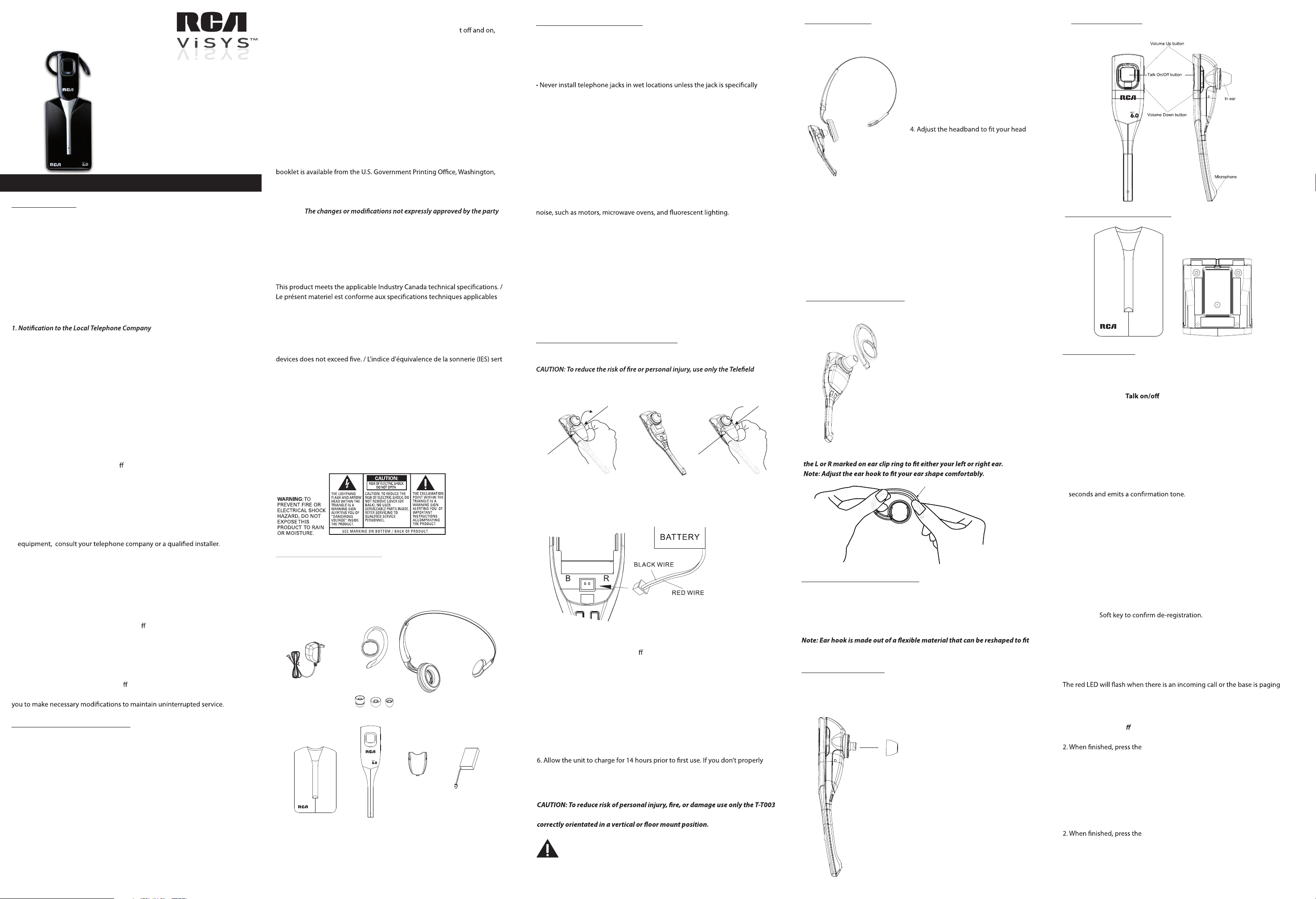
DECT 6.0 Wireless Headset
“EASY CLIP” User’s Guide
This accessory headset set is only for use
with Model 25255RE2 base units.
Please read this manual before operating product.
INTRODUCTION
CAUTION: WHEN USING TELEPHONE EQUIPMENT, THERE
ARE BASIC SAFETY INSTRUCTIONS THAT SHOULD ALWAYS
BE FOLLOWED. REFER TO THE IMPORTANT SAFETY
INSTRUCTIONS PROVIDED WITH THIS PRODUCT AND SAVE
THEM FOR FUTURE REFERENCE.
• Equipment Approval Information
Your telephone equipment is approved for connection to the Public Switched
Telephone Network and is in compliance with parts 15 and 68, FCC Rules and
Regulations and the Technical Requirements for Telephone Terminal Equipment
published by ACTA.
On the bottom of this equipment is a label indicating, among other information, the US number and Ringer Equivalence Number (REN) for the equipment.
You must, upon request, provide this information to your telephone company.
The REN is useful in determining the number of devices you may connect to
your telephone line and still have all of these devices ring when your telephone
number is called. In most (but not all) areas, the sum of the RENs of all devices
connected to one line should not exceed 5. To be certain of the number of
devices you may connect to your line as determined by the REN, you should
contact your local telephone company.
• Notes
• This equipment may not be used on coin service provided by the telephone
company.
• Party lines are subject to state tari
use your own telephone equipment if you are on a party line. Check with your
local telephone company.
• Notice must be given to the telephone company upon permanent disconnec
tion of your telephone from your line.
• If your home has specially wired alarm equipment connected to the
telephone line, ensure the installation of this product does not disable your
alarm equipment. If you have questions about what will disable alarm
2. Rights of the Telephone Company
Should your equipment cause trouble on your line which may harm the
telephone network, the telephone company shall, where practicable, notify you
that temporary discontinuance of service may be required. Where prior notice is
not practicable and the circumstances warrant such action, the telephone
company may temporarily discontinue service immediately. In case of such
temporary discontinuance, the telephone company must: (1) promptly notify
you of such temporary discontinuance; (2) a ord you the opportunity to correct
the situation; and (3) inform you of your right to bring a complaint to the
Commission pursuant to procedures set forth in Subpart E of Part 68, FCC Rules
and Regulations.
The telephone company may make changes in its facilities, equipment,
operations or procedures that could a ect the operation of the equipment. If
this happens the telephone company will provide advance notice in order for
s, and therefore, you may not be able to
INTERFERENCE INFORMATION
This device complies with Part 15 of the FCC Rules. Operation is subject to the
following two conditions: (1) This device may not cause harmful interference;
and (2) This device must accept any interference received, including interference that may cause undesired operation.
be ensured when using this product.
This equipment has been tested and found to comply with the limits for a Class
B digital device, pursuant to Part 15 of the FCC Rules. These limits are designed
to provide reasonable protection against harmful interference in a residential
installation.
This equipment generates, uses, and can radiate radio frequency energy and, if
not installed and used in accordance with the instructions, may cause harmful
interference to radio communications. However, there is no guarantee that
interference will not occur in a particular installation.
Privacy of Communications may not
Model 25065RE1
If this equipment does cause harmful interference to radio or television
reception, which can be determined by turning the equipmen
the user is encouraged to try to correct the interference by one or more of
the following measures:
• Reorient or relocate the receiving antenna (that is, the antenna for radio or
television that is “receiving” the interference).
• Increase the separation between the telecommunications equipment and
receiver.
• Connect the telecommunications equipment into an outlet on a circuit different
from that to which the receiver is connected.
If these measures do not eliminate the interference, please consult your
dealer or an experienced radio/television technician for additional suggestions. Also, the Federal Communications Commission has prepared a helpful
booklet, “How To Identify and Resolve Radio/TV Interference Problems.” This
D.C. 20402. Please specify stock number 004-000-00345-4 when ordering
copies.
Warning:
responsible for compliance could void the user’s authority to operate the
equipment.
Class B
This Class B digital apparatus complies with Canadian ICES-003.
Cet appareil numérique de la classe B est conforme à la norme NMB-003 du
Canada.
d'Industrie Canada.
The Ringer Equivalence Number is an indication of the maximum number of
terminals allowed to be connected to a telephone interface. The termination
on an interface may consist of any combination of devices subject only to
the requirement that the sum of the Ringer Equivalence Numbers of all the
à indiquer le nombre maximal de terminaux qui peuvent être raccordés à
une interface téléphonique. La terminaison d'une interface peut consister en
une combinaison quelconque de dispositifs, à la seule condition que la
somme d'indices d'équivalence de la sonnerie de tous les dispositifs n'excède
pas 5.
This telephone is compliant with the DECT 6.0 standard which operates in
the 1.92GHz to 1.93GHz frequency range.
CONNECTIONS AND SETUP
Before Your Begin
Parts Checklist
Make sure your package includes the items shown here
Ear Hook
AC power adaptor
Headset Charger
In Ear
Headset
Battery Door
Headband
Headset Battery
DIGITAL SECURITY SYSTEM
Your cordless headset uses a digital security system to protect against false
ringing, unauthorized access, and charges to your phone line.
Important Installation Information
• Never install telephone wiring during a lightning storm.
designed for wet locations.
• Never touch non-insulated telephone wires or terminals, unless the
telephone line has been disconnected at the network interface.
• Use caution when installing or modifying telephone lines.
• Temporarily disconnect any equipment connected to the phone such as
faxes, other phones, or modems.
Important Installation Guidelines
• Install near an electrical power outlet.
• Your headset charge cradle should be placed on a level surface such as a
desk or table top.
• Avoid sources of noise, such as a window by a busy street, and electrical
• Avoid heat sources, such as heating air ducts, heating appliances, radiators,
and direct sunlight.
• Avoid areas of excessive moisture or extremely low temperature.
• Avoid dusty locations.
• Avoid other cordless telephones or personal computers.
INSTALLATION NOTE: Certain other communications devices may also use the
DECT 6.0 frequency for communication, and, if not properly set, these devices
may interfere with each other and/or your new telephone. If you are
concerned with interference, please refer to the owner’s manual for these
devices on how to properly set channels to avoid interference.
INSTALLING THE HEADSET BATTERY
NOTE: You must connect the headset battery before use.
NA Inc. approved Li-Polymer battery Model T-T101(A.E., 3.7V, 240mAh),
which is compatible with this unit.
1. If the battery door is attached, press on both sides of the battery compartment
cover and lift the cover up and o .
2. Insert the battery into the battery compartment with the label Warning facing
up.
3. Push the battery plug into the connector inside the compartment according to
the color-coded label and place the wires neatly inside the compartment.
4. Insert the tab on the bottom of the battery cover into the battery compartment.
Press down gently on the battery cover until it snaps into place.
5. Place cordless headset in charger. Plug the power supply cord into the power
jack on the bottom of the charger and the other end into an electrical outlet.
Place headset in the charger. Within a few seconds, the charge indicator should
illuminate, verifying the battery is charging.
charge the unit, battery performance is compromised.
NOTE: Remove the ear hook from the headset before battery replacement.
power adaptor listed in the user’s guide. This power adaptor is intended to be
Class (Classe) 2 Power source
HEADSET SET UP
Headband Attachment
To attach the headset to the headband for wearing on the left or right ear:
1. Remove ear hook if currently attached
to the headset.
2. Insert the earpiece into the headband
ring.
3. Push the earpiece towards the
headband ring until it clicks into place.
comfortably. Adjust and rotate the angle
of the headset until the microphone is
pointing toward your mouth.
NOTES:
To wear on the other ear, rotate the headset within the headband ring.
Firmly grip the padded earpiece with one hand whenever adjusting the
headset microphone up or down . To remove the headset from the
headband: Hold the headset with one hand and the headband ring with
the other hand. Twist and pull the headset gently until it separates from
the ring of the headband.
NOTES:
When you use the headband, you can use the highest in ear tip to keep
the volume state.
EAR HOOK ATTACHMENT
To attach the ear hook to he headset.
1. Remove the headband if currently
attached to the headset.
2. Insert the earpiece into the ear hook.
3. Press the ear hook onto the earpiece
until it clicks into place
4. Hook the headset onto the desired ear.
Adjust the angle of the headset until the
microphone is pointing towards your
mouth.
Note: Insert ear hook into either side of ear hook ring, matching with
TO SWITCH FROM EAR TO EAR
Unplug the ear hook from ear hook ring.
Insert the ear hook to ear hook ring with L mark for Left ear.
Insert the ear hook to R mark for Right ear.
Rotate microphone boom to reposition nearer to mouth.
your ear. Gently manipulate into the desired shape for maximum comfort.
IN EAR ATTACHMENT
If the Earplug is bigger or smaller than your ear, you can change the In Ear tip for
maximum comfort.
HEADSET LAYOUT
HEADSET CHARGE CRADLE
BASIC OPERATION
Pairing the headset to base
Note: If the headset was sold together with an RCA base station (in the
same gift box), you may not need to pair your headset to the base.
1. Press and hold the button together with the volume + button
for 3 seconds. An alternating red and blue light will indicate that the
headset is now in pairing mode and is searching for a base station.
2. From the Base Phone Setting Menu, Press the VOL (- or +) button to scroll
to Add Headset.
3. Press SELECT Soft key. Pairing Please wait… displays to indicate the base
is now in registration mode.
Or press and hold Headset button for 5 seconds until the display shows
“PAIRING PLEASE WAIT…”.
4. If the registration is successful, the base shows Pairing complete for 2
5. If the registration fails (i.e. timeout), the base shows Registration failed
for 2 seconds and emits an error tone.
Note: This wireless headset is only compatible with the RCA 25252, 25212,
25255RE2, 25265RE2 and 25270RE3 base.
Remove headset (only applicable for base)
From the Phone Setting Menu:
1. Press the vol (- or +) button to scroll to Deregistration.
2. Press the SELECT Soft key. The headset will be shown, along with a list of
all registered handsets. Use the vol (- or +) button to scroll to Headset.
3. Press the SELECT Soft key. The screen displays Remove headset?.
4. Press OK
Visual Indicators
Charge Indicator on the Headset
While charging, the LED on the headset will glow blue
Ring Indicator on Headset
the wireless headset.
Making a Call
1. Press the Talk on/O button on the headset OR the headset button on the
base to get a dial tone.
Talk on/O button on the headset OR the
Headset button on the base to hang up.
NOTE: If the privacy feature is turned on by pressing the Privacy button on
base, the call cannot be joined by another user.
Answering a Call
1. When the phone rings, press the Talk on/O button on the headset OR
press the headset button on the base to answer the call.
Talk on/O button on the headset OR the
Headset button on the base to hang up.
Page 2
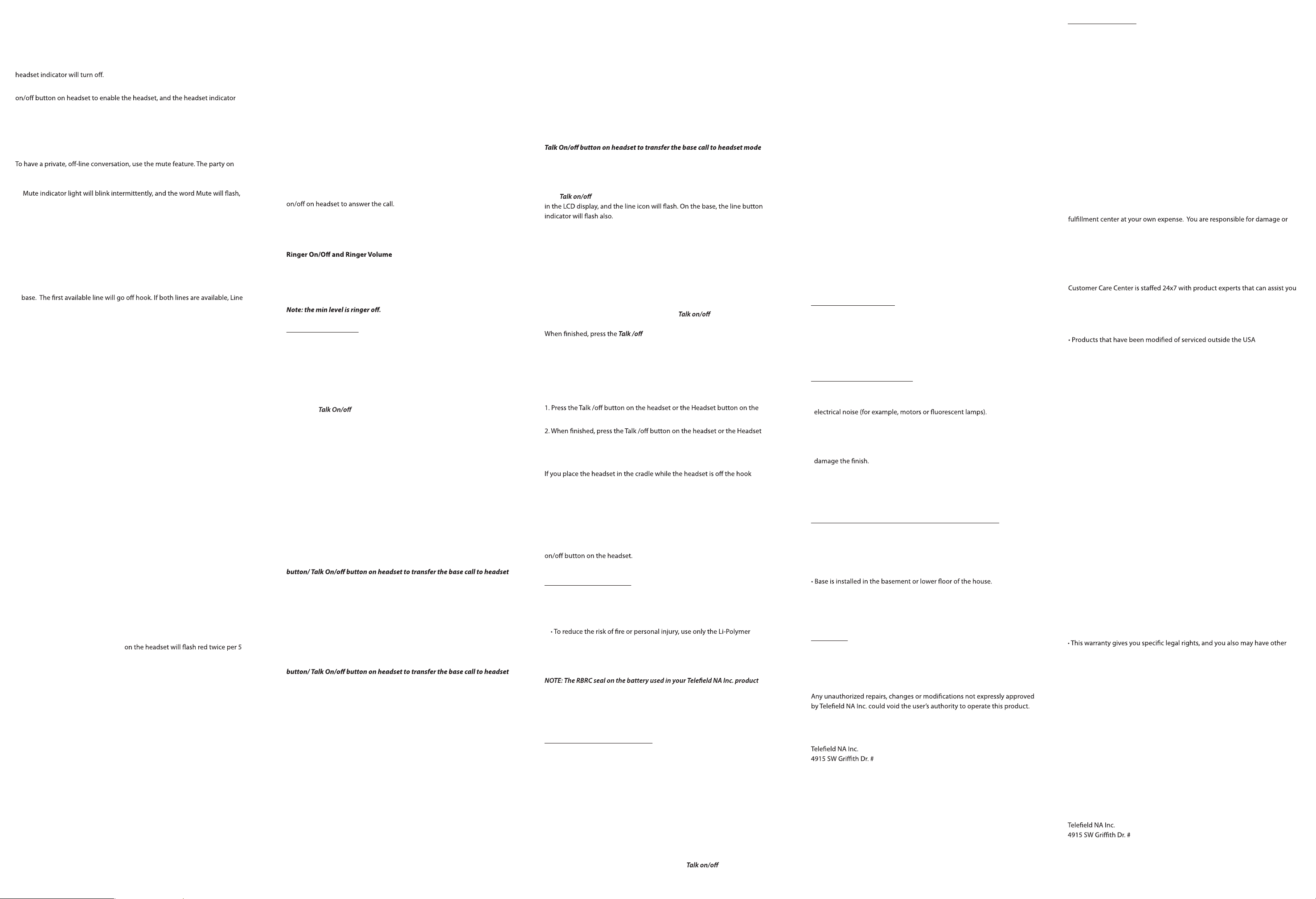
Switching Between the Speakerphone, Headset, and Corded handset
Mode
To switch to the speakerphone, press Spk button on base. The speakerphone
indicator illuminates.
To switch to the corded handset, pick up the handset. The speakerphone or
To switch to the headset, press the Headset button on the base or press Talk
illuminates.
Note: If a wired headset is plugged into the jack on the base, the wireless
headset will be temporarily disabled.
Mute
the telephone line will not hear you, but you can still hear them.
1. In base or headset talk mode, press the Mute button on the base unit. The
along with the call status, in the display window of the base unit.
2. Press the Mute button again to cancel mute and return to your phone
conversation.
Note: When mute function is active during headset talk mode, the headset
will hear an alert tone per 15 seconds.
Redial
1. Press the Spk button on the base (speakerphone mode), or press the
headset button (headset mode), or pick up the corded handset from the
1 will automatically be selected .
2. Press the Redial button on the base unit. The redial number list (last 3
previously dialed numbers) is shown in the base unit display.
3. Use the VOL (- or +) button on the base unit to select the number. Press
the DIAL Soft key below the base unit display window to dial the desired
number.
NOTE: If the number you dialed is longer than 32 digits, It will not be saved
in the redial list and can't be redialed.
Do Not Disturb
This feature disables (silences) an incoming ring signal, or intercom ring.
When there is an incoming call or an intercom call, the status indicators
function as normal but the phone will not audibly ring. Do Not Disturb mode
also similarly silences the headset in the event of an incoming call or
intercom call.
Flash
If you subscribe to Call Waiting Caller ID service from your local telephone
company and you receive an incoming call while already on a call on the
same phone line, you will hear a beep to indicate another call is waiting on
the line and Caller ID information (if available) for the waiting call will appear
on the display.
• To connect to the waiting call, press the Flash button on the base. This will
activate the incoming call, placing the original call on hold.
• To switch between the two calls, press the Flash button.
Out of Range
If the headset is too far from the base (out of range) you may experience
static or noise. Move closer to the base or headset will automatically hang up
if it is kept out of range for 30 seconds.
Battery Low
If the headset battery is low, the LED
seconds interval to remind you that the battery needs charging. If the
battery voltage is very low, the headset will automatically shut down. Place
the headset in the charge cradle to recharge battery.
Headset Volume
While talking, the headset receiver volume can be adjusted by pressing the
Vol +/- buttons on headset. The volume can be increased or decreased in
increments for a total of six volume levels. When maximum level or
minimum level is reached, an error tone is emitted. The last setting is kept
when the unit is replaced in the cradle.
Transferring a Call(Headset mode) to Another Extension
1. Press XFER Soft key on the base unit when the phone is in headset Talk
mode. The current call is put on hold.
2. Use VOL (- or +) on the base unit to select the desired handset you wish to
transfer the held call to, and then press the SELECT Soft key.
3. The unit will intercom ring the selected handset. At this point, you may:
Remain on the line. You may talk to the receiving party as long as you
wish while the transferring call is on hold. Then simply hang up to
transfer the call or press Conference on the base unit to initiate a 3-way
conference call.
4. If the selected unit rejects the intercom call, or the call is not answered
within 30 seconds, the call is transferred back to the headset and the
display will automatically be re-connected to the call again.
Receiving a Transferred Call from
If the base receives a transfer call page from another extension, Transfer
from Handset X will show in the display. Press SPK, the Headset button on
the base unit or leave the corded handset on the base unit or press Talk
If you press the REJECT Soft key or the call is not answered within 30 seconds,
the intercom page will be discontinued and the call will be transferred back
to the original unit.
1. Make sure the headset is in idle mode
2. Press the VOL (- or +) button to activate the ringer volume setting. Use the
VOL (- or +) button to scroll to your selection The default setting is VOL7 .
The last setting is kept when re-cradled.
Another Extension
(powered on and not currently on a call).
CONFERENCE CALLS
This headset can support 3-way and 4-way conference calls with other
extensions.
Join a call in progress:
1. While a call is in progress, another user can join that call by pressing the
corresponding line button on the base unit or Soft key in the handset. Both
parties on the original call will hear a tone to alert them someone else has
joined the call. After the base jointed the call, you can press base HEADSET
button / button on headset to transfer the base call to headset
mode conference.
NOTE: If the privacy feature is On for the original call, the call cannot be
joined by another user.
3-way conference call by an intercom call:
1. While on a call, press the intercom button, wait for timer to clear from the
screen, press the intercom button again and then select the desired
handset or base to intercom.
2. The selected handset or base will emit a page tone. The user can press the
Talk button on the handset or the speaker button on the base to answer
the intercom call page.
3. The originating caller can then press the CONF Soft key shown on the
display to establish a 3-way conference between the external caller and
the intercom call.
Note: After the base start to conference, you can press base HEADSET
mode conference.
3-way conference call with two lines:
1. During a call on Line 1, press the hold button to put the call on hold.
2. Press the line 2 button on the base to get a dial tone. Dial the other
number, and then talk to the other person.
3. The originating caller can then press the CONF Soft key shown on the
display to establish a 3-way conference between the two lines.
Note: After the base start to conference, you can press base HEADSET
mode conference.
4-way conference call (Line 1 + Line 2 + 2 extension):
1. Once the base unit or handset has both Line 1 and 2 on hold, press the
intercom button and then select the desired handset or base to intercom.
2. The selected handset or base will emit a page tone. The user can press the
Talk button on the handset or the speaker button on the base to answer
the intercom call page.
3. The originating caller can then press the CONF Soft key shown on the
display to initiate a conference. Since Line 1 and 2 are both on hold, the
user will be prompted to select Line 1, Line 2 or Both to conference with.
The user can then use the Soft keys to select the desired option. If the
BOTH Soft key is selected a 4-way conference is established between the
originating caller, both lines and the intercom call.
Note: After the base jointed the call, you can press base HEADSET button/
conference.
Hold
In headset talk mode, press the hold button on the base unit or press and
hold button on the headset for 3 seconds. Line X ON HOLD shows
When the line is on hold, the hold alert tone will be emitted to both the
person on hold and to the user that initiated the hold.
Press the corresponding LINE Soft key on base to release the hold and pick
up the call again.
Intercom Operation
Join an Intercom
While the base unit is on an intercom call with a cordless handset, you can
press the Headset button on the base unit or button in headset to
transfer the active intercom call to the headset.
button on the headset or the Headset
button on the base unit again or place the headset in the cradle.
Note: The maximum total number of wireless devices that can be paired
with a single base station is 10. Since the headset functions as one of these
10 devices, only 9 handsets can be registered along with the headset.
Answering an Intercom Call on the headset
base unit.
button on the base unit, or place the headset in the cradle.
Auto Standby
(during a call), the current call will be automatically disconnected.
Accessing and dialing numbers from the Caller ID, Phonebook or
One-Touch/ memory Records
While reviewing CID records, Phonebook memory listings or
One-Touch/Memory Records on the base unit, you can dial the numbers
shown on the display by pressing headset button on the base unit or the Talk
OTHER INFORMATION
Battery Safety Precautions
• Do not burn, disassemble, mutilate, or puncture. Like other batteries of
this type, toxic materials could be released which can cause injury.
battery listed in this User’s Guide.
• Keep batteries out of the reach of children.
• Remove battery pack if storing over 30 days.
indicates that we are participating in a program to collect and recycle the
rechargeable battery (or batteries). For more information go to the RBRC web
site at www.rbrc.org or call 1-800-8-BATTERY or contact a local recycling
center
TROUBLESHOOTING GUIDE
Telephone Solutions
No dial tone
• Check and repeat installation steps:
Ensure the base unit power cord is connected to a working outlet.
Ensure the telephone line cord is connected to the base and the wall jack .
• Connect another phone to the same jack; if there is still no dial tone, the
problem might be your wiring or local service.
• The cordless handset/headset may be out of range of the base. Move
closer to the base.
• Ensure the battery is properly charged (14 hours).
• Ensure the battery pack installed correctly.
• Did the headset beep when you pressed the button? The
battery may need to be charged.
Unit will not dial out
• Make sure your phone service supports TONE dialing or Pulse dialing,
This unit support the two mode both but the default mode is "Tone".
Headset does not ring
• Make sure the headset ringer is set to on.
• The cordless headset may be out of range. Move closer to the base.
• Check for dial tone. If no dial tone is heard, see No dial tone above.
You experience static, noise, or fading in and out
• The cordless headset may be out of range of the base. Move closer to the
base.
• Charge the battery.
Unit beeps
• Clean charging contacts on cordless handset and charge cradle with a
soft cloth or an eraser.
• See solutions for “No dial tone” on previous page.
• Replace the battery.
Unit locks up and there is no communication between the base unit and
the cordless handset
• Unplug the AC power adaptor from the wall outlet and the back of the
base unit, and remove the backup batteries from the bottom of the base
unit (if previously installed). Remove the headset battery. Wait for 30
seconds and plug the power adaptor back into the base unit and wall
outlet, and re-install the batteries in the base unit. Reconnect the headset
battery and charge for 14 hours.
BATTERY SOLUTIONS
If you experience any of the following problems, even after fully recharging
the battery, you may need to replace the battery pack:
• Short talk time
• Poor sound quality
• Limited range
GENERAL PRODUCT CARE
To keep your unit working and looking good, follow these guidelines:
• Avoid putting the phone near heating appliances and devices that generate
• DO NOT expose to direct sunlight or moisture.
• Avoid dropping the handset, as well as other rough treatment to the phone.
• Clean unit only with a soft, dry cloth.
• Never use a strong cleaning agent or abrasive powder because this will
• Retain the original packaging in case you need to ship the phone at a later
date.
• Periodically clean the charge contacts on the handset and charge cradle
with a clean pencil eraser.
ENVIRONMENTAL CAUSES OF POOR RECEPTION
• Aluminum siding on the outside of a building.
• Foil backing on some types of in-wall insulation.
• Heating ducts and other metal construction that can shield radio signals.
• You’re too close to appliances such as microwaves, stoves, computers, etc.
• Atmospheric conditions, such as strong storms.
• Base unit is plugged into AC outlet with other electronic devices.
• Baby monitor is using the same or similar frequency.
• Headset battery is low.
• You’re out of range of the base.
Warranty
Warranty Assistance
If trouble is experienced with this equipment, for warranty information,
please contact customer service at 1-800-511-3180. If the equipment is
causing harm to the telephone network, the telephone company may
require that you disconnect the equipment until the problem is resolved.
For instructions on how to obtain a replacement unit, refer to the warranty
included in this guide or call customer service at 1-800-511-3180.
Or refer inquiries to:
302
Beaverton, OR 97005
Attach your sales receipt to this booklet for future reference. Also, make
note of your purchase date and where the unit was purchased. This
information may be helpful if service should be required during the warranty
period.
Purchase Date
________________________________________________________________
Name of Store
________________________________________________________________
Limited Warranty
What your warranty covers:
• Defects in materials or workmanship
For how long after your purchase:
• Two years, from date of purchase
What we will do:
• Provide you with a replacement unit. The exchange unit is under warranty
for the remainder of the original product's warranty period.
How you get service:
• Locate your proof of purchase in the form of a bill of sale or receipted invoice
which is evidence that the product is within the warranty period. Proof of
warranty eligibility is required and must be presented to obtain warranty
service.
• Contact RCA Customer Care at (800) 511-3180. Our representatives will help
you troubleshoot and diagnose the problem. As you may be asked to
disconnect your RCA telephone from it's power source, you must call from
another telephone. If the issue cannot be resolved by our Customer Care
Team, you will be issued an RMA (Return Merchandise Authorization) number
and be given instructions on how to submit your proof-of-purchase
paperwork and where to send your de
• You will be responsible for shipping the defective unit back to our warranty
loss during shipment so insuring the product during return shipping is highly
recommended.
• We will ship a replacement to you freight pre-paid.
What your warranty does not cover:
• Customer instruction. (Your Instruction Book provides information
regarding operating instructions and user controls. Additionally, our
with any questions that may arise during setup and use of your RCA
telephone.
• Installation and setup service adjustments
• Batteries
• Damage from misuse or neglect
• Products purchased from non-authorized retailers, dealers or resellers
• Products purchased or serviced outside the USA
• Acts of nature, such as, but not limited to lightning damage
Product Registration:
• Please register your product on-line at www.rca4business.com. You may
also be complete and mail the product registration card if one was
received with your unit. Product registration will make it easier to contact
you should it ever be necessary. Registration is not required for warranty
coverage.
Limitation of Warranty:
THE WARRANTY STATED ABOVE IS THE ONLY WARRANTY APPLICABLE TO THIS
PRODUCT. ALL OTHER WARRANTIES, EXPRESS OR IMPLIED (INCLUDING ALL
IMPLIED WARRANTIES OF MERCHANTABILITY OR FITNESS FOR A PARTICULAR
PURPOSE) ARE HEREBY DISCLAIMED. NO VERBAL OR WRITTEN INFORMATION
GIVEN BY TELEFIELD NA INC., ITS AGENTS, OR EMPLOYEES SHALL CREATED A
GUARANTY OR IN ANY WAY INCREASE THE SCOPE OF THIS WARRANTY.
REPAIR OR REPLACEMENT AS PROVIDED UNDER THIS WARRANTY IS THE
EXCLUSIVE REMEDY OF THE CONSUMER. TELEFIELD NA, INC. SHALL NOT BE
LIABLE FOR INCIDENTAL OR CONSEQUENTIAL DAMAGES RESULTING FROM THE
USE OF THIS PRODUCT OR ARISING ABOUT OF ANY BREACH OF ANY EXPRESS
OR IMPLIED WARRANTY ARE GOVERNED BY THE LAWS OF THE STATE OF
OREGON. EXCEPT TO THE EXTENT PROHIBITED BY APPLICABLE LAW, ANY
IMPLIED WARRANTY OF MERCHANTABILITY OR FITNESS FOR A PARTICULAR
PURPOSE ON THIS PRODUCT IS LIMITED TO THE APPLICABLE WARRANTY
PERIOD SET FORTH ABOVE.
How state law relates to this warranty:
• Some states do not allow the exclusion nor limitation of incidental or
consequential damages, or limitations on how long an implied warranty
lasts so the above limitations or exclusions may not apply to you.
rights that vary from state to state.
If you purchased your product outside the USA, Mexico or Canada:
This warranty does not apply. Contact your dealer for warranty information.
Visit the RCA web site at: www.rca4business.com
Please do not send any products to the Oregon address listed in this manual or
on the carton. This will only add delays in service for your product.
302
Beaverton, OR 97005
RCA is a trademark of RCA Trademark
Management S.A., used under license.
fective merchandise.
© 2012. All rights reserved.
Model 25065
T0009055 (Rev. 2 DOM E)
12-32
Printed in China
