RAYTAC VH2400R User Manual
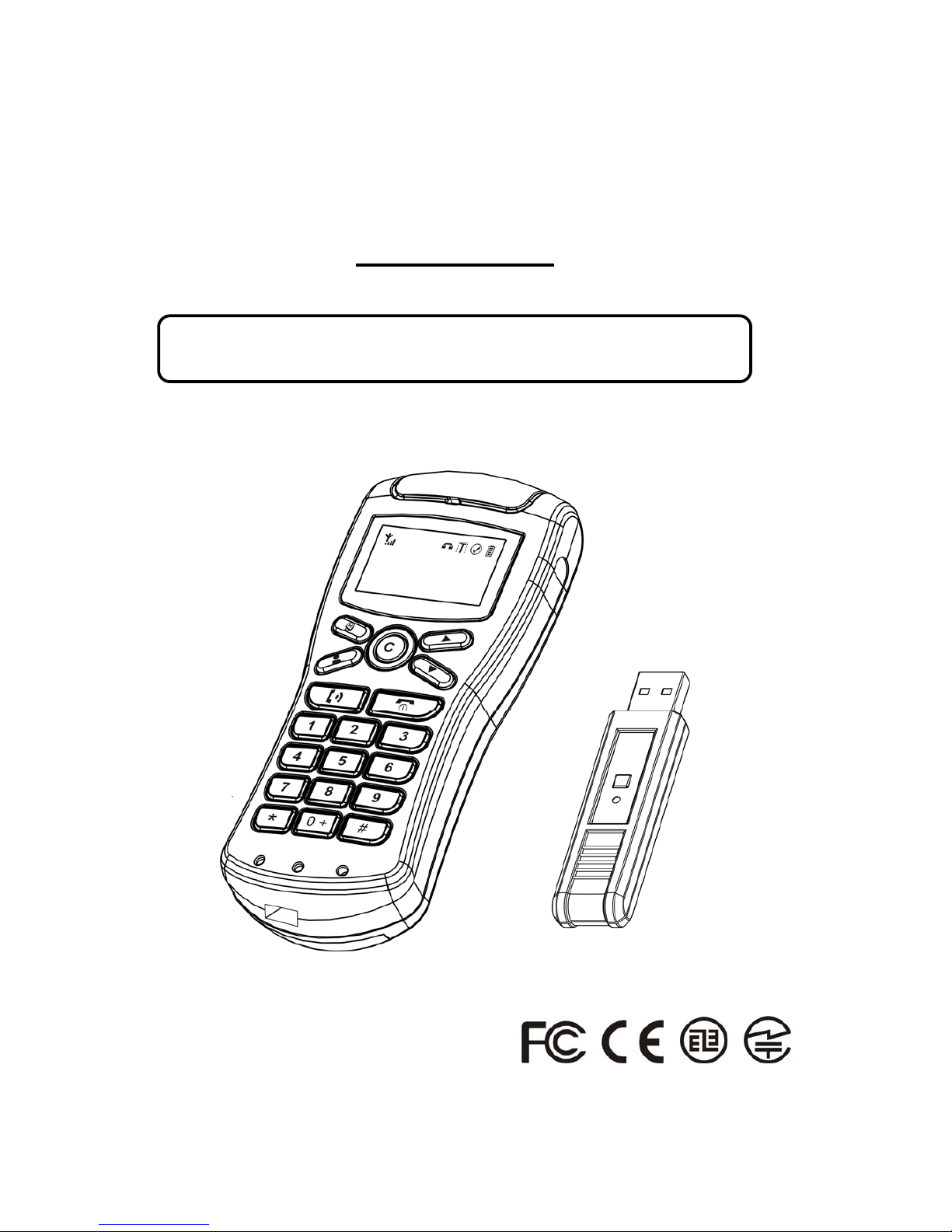
Wireless USB Phone
User’s Manual
Version 2.0 , May. 2009
Be sure to carefully read this User’s Manual for the proper use of the Wireless
USB Phone and kee
p
it for future reference.
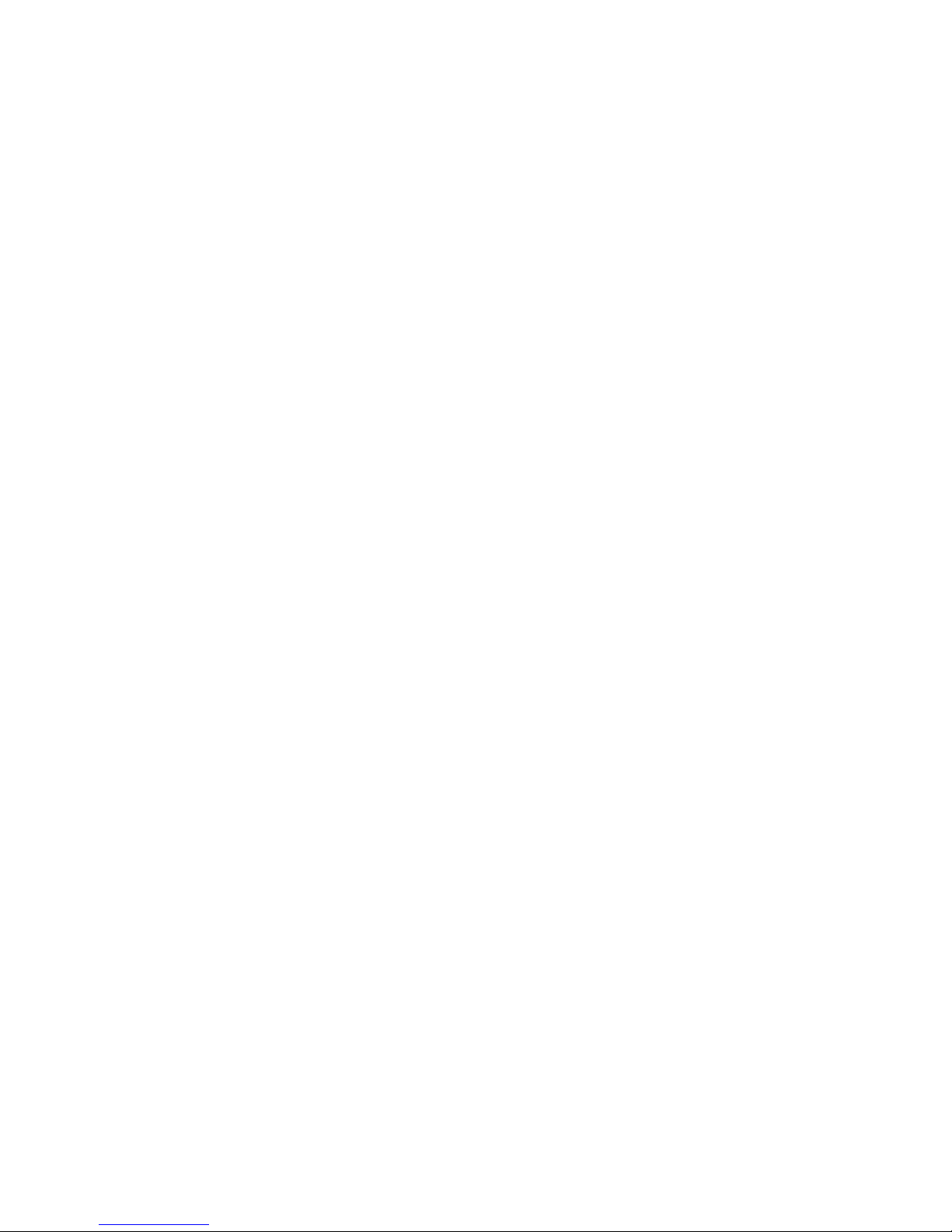
2
Safety and General Information:
z Your phone is designed to use AAA Ni-MH rechargeable battery only.
Warning! Never attempt to charge non-rechargeable battery.
z The battery can be charged and discharged hundreds of times, but it will gradually wear out,
when the operation time (standby time and talk time) is noticeably shorter than normal, then
it is probably time to replace batteries.
z Replace all the batteries at the same time.
z Don’t drop or knock the phone, rough handling may damage the internal circuit.
z Don’t expose your device to dampness, dust or corrosive liquids.
z Digit encryption scrambles all communications transmitted between the phone and the
USB dongle to keep them private.
Chapter 1 Package Contents
1. Wireless USB Phone 1 4. USB Charging Cable 1
2. USB Dongle 1 5. Installation CD 1
3. Ni-MH Rechargeable AAA Battery 3 6. Carrying case (Optional) 1
Chapter 2 System Requirements
z Windows
®
2000 / XP / Windows VistaTM or Mac OS® 10.4 or later
z An available USB port on PC
z Internet connection and Skype
TM
account
z A minimum CPU of 1GHz is suggested
Chapter 3 Getting Started
Note: Before you can use the phone with your computer, you must install the driver.
Note: Skype
TM
icons and figures may vary in different SkypeTM versions.
Before installation, please ensure the following:
z Do not connect the USB dongle to your computer before the driver installation completed.
z Make sure that you have Skype
TM
software installed on your computer.
z Your computer is connected to Internet.
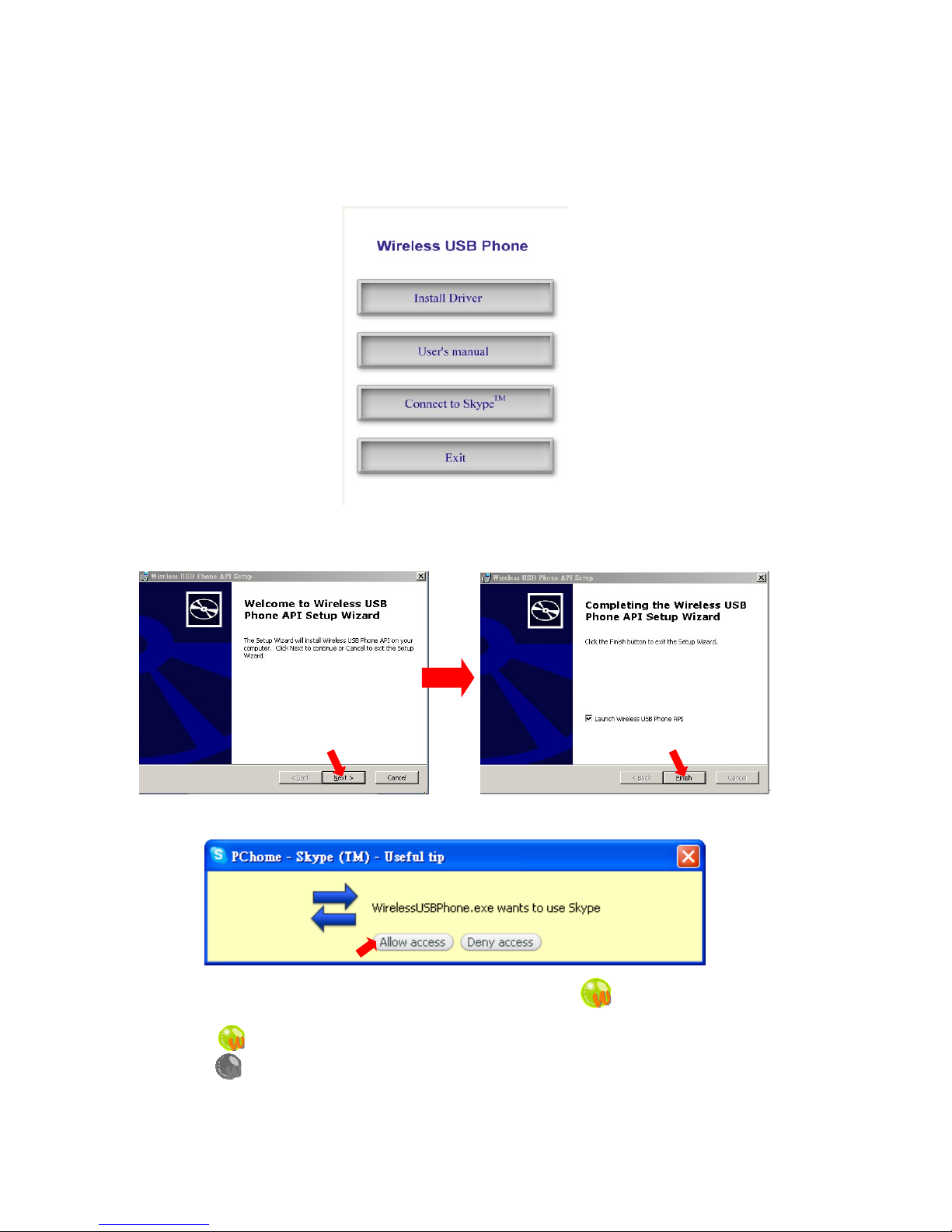
3
3.1 Software Installation for Windows®
Step 1 Insert the driver CD, click the Install Driver button.
Note: you may be asked to install the .NET Framework, please click Yes to continue the
installation.
Step 2 Click Next and refer to the following steps to complete the installation.
Step 3 Select Allow access to allow the driver to use Skype
TM
:
When the installation is completed, please check the driver icon shown in the task bar at
the bottom right of your desktop, right click on the icon to know more.
A. GREEN : the phone works well with Skype
TM
.
B. GRAY : the phone cannot talk to Skype
TM
, please check the battery power of the
phone, USB dongle is connected to the computer properly, Internet and Skype
TM
status.
Note: the driver will be activated automatically whenever you start the computer.
(Please go to “3.3 Install the batteries”)
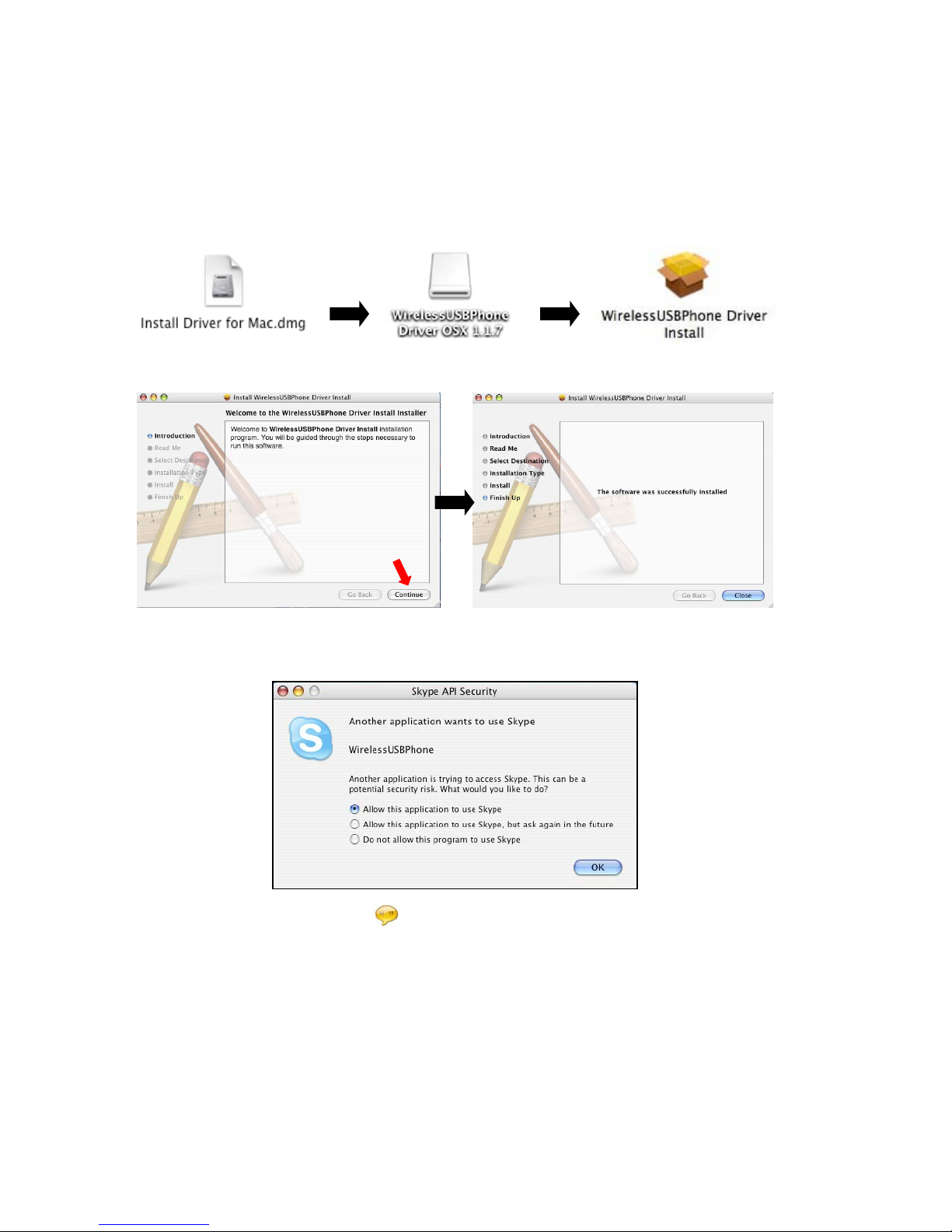
4
3.2 Software Installation for Mac OS®
Step 1 Insert the CD, browse to the Install Driver for MAC.dmg folder.
Step 2 The “WirelessUSBPhone Driver OSX _._._” icon will appear on your desktop, please
find it and click the icon.
Step 3 Click the “WirelessUSBPhone Driver Install.pkg” folder.
Step 4 Click Continue and refer to the following steps to complete the installation.
Step 5 Allow the driver to use Skype
TM
, select Allow this application to use Skype and click
OK:
Note: Please check the driver icon shown in the task bar at the top right of your desktop.
Note: The driver will be activated automatically whenever you start the computer.
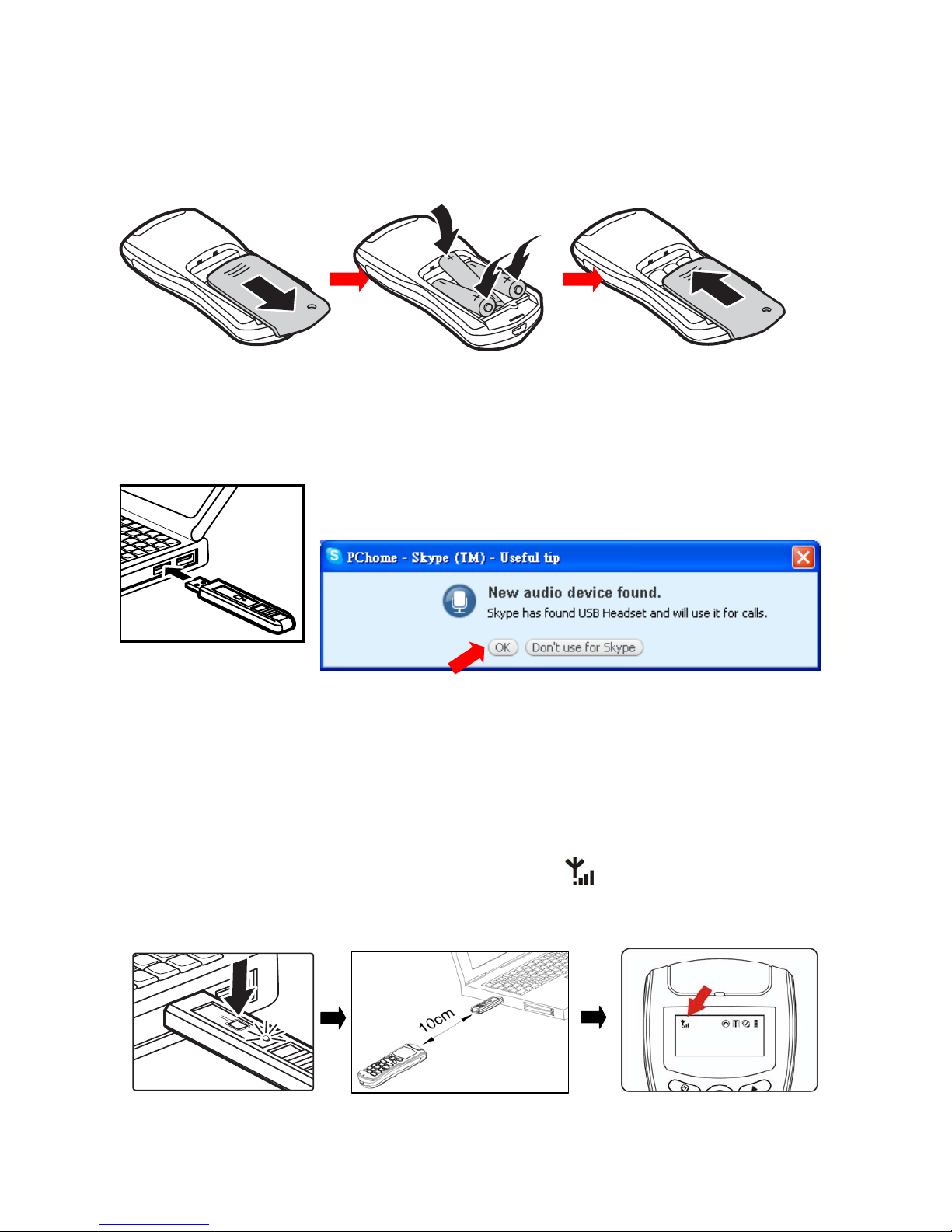
5
3.3 Install the batteries
Note: Always use AAA Ni-MH rechargeable batteries only.
Slide the battery cover and insert the three batteries with the correct polarity as indicated.
Replace the battery cover firmly back into place.
Note: The phone will automatically turn on after inserting batteries.
3.4 Insert the USB Dongle into the USB Port
Note: SkypeTM will automatically detect the phone as new audio
device “USB Headset”. Please click “OK” to set the phone as default
audio device of Skype
TM
.
3.5 Pair the Phone and USB Dongle
Note: You only need to pair the phone and USB dongle the first time with any computer you
use the phone with. Refer to the following instructions to pair the phone and USB dongle:
z Press the square connect button on the USB dongle until the light turns on.
z Hold the phone 10 cm from the dongle until the light on the dongle blinks.
z Please wait for 5 seconds and check that the indictor is shown on the handset
display.
Note: Please do not use other VoIP USB device after connecting the USB dongle on your
computer. Please do not remove the dongle from the USB port while a call is in progress.

6
Chapter 4 How to use Wireless USB Phone
