Page 1
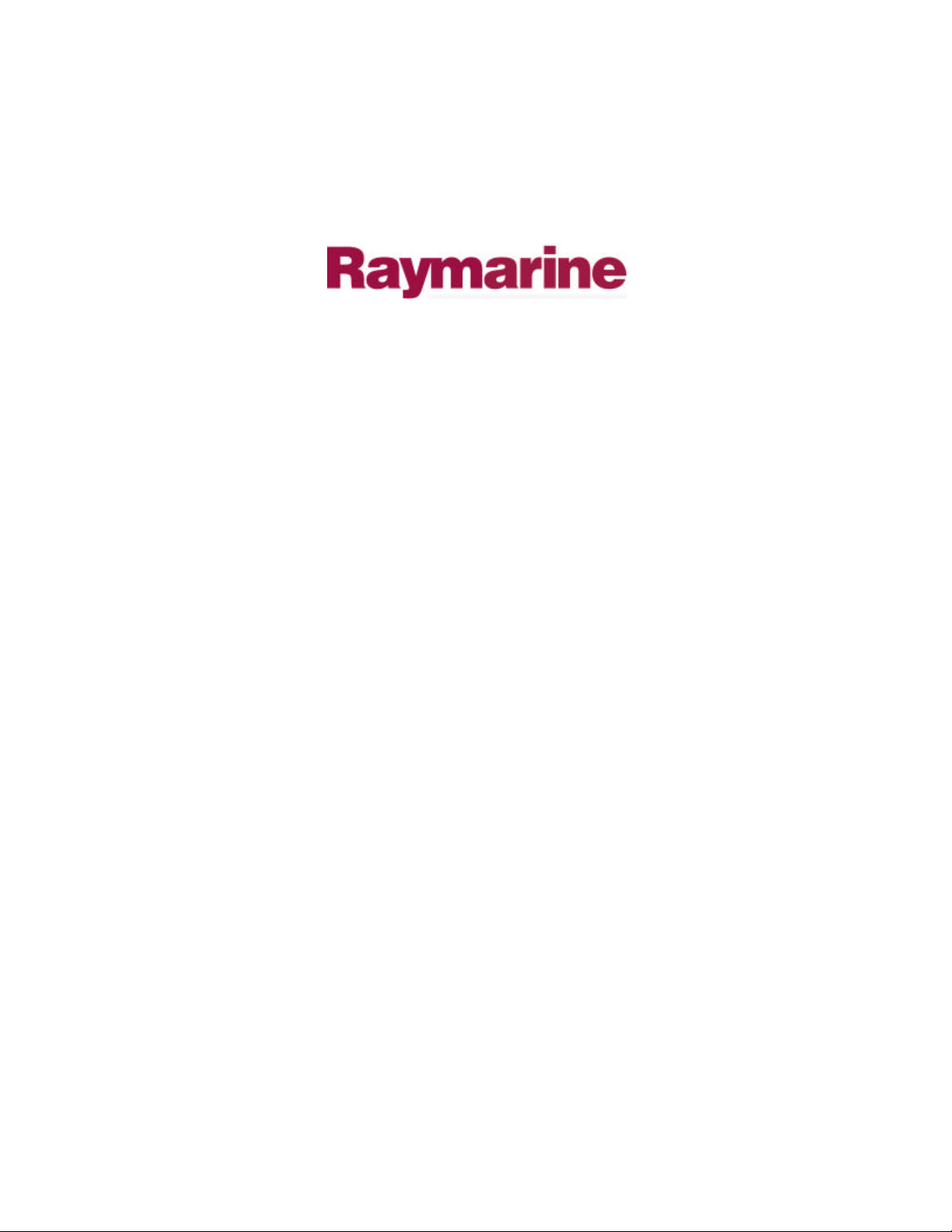
Distributed by
Any reference to Raytheon or
RTN in this manual should be
interpreted as Raymarine.
The names Raytheon and RTN
are owned by the
Raytheon Company.
Page 2
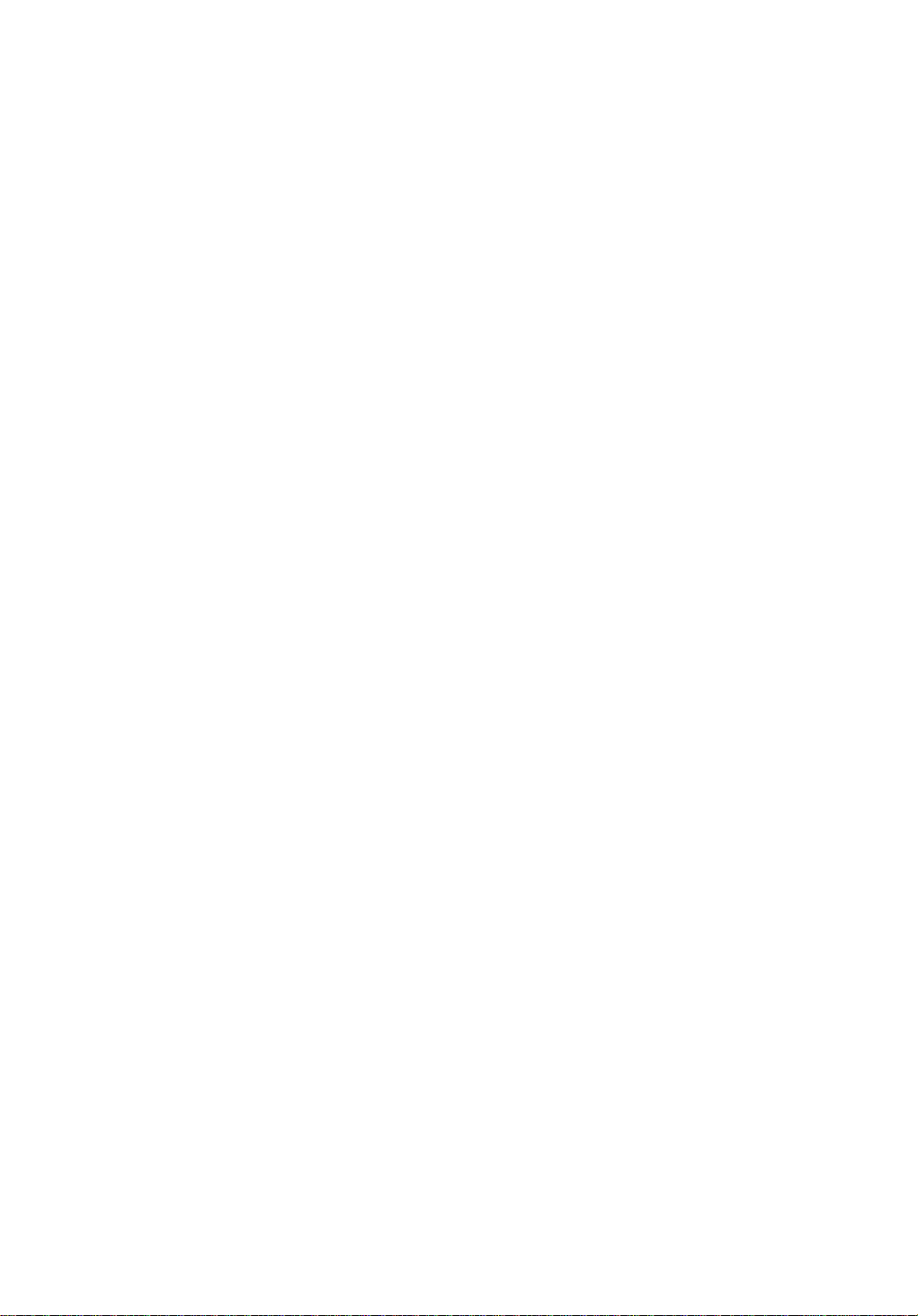
HSB Series
Color LCD Display
Owner’s
Handbook
Document number: 81165_2
Date:7th July 2000
Page 3
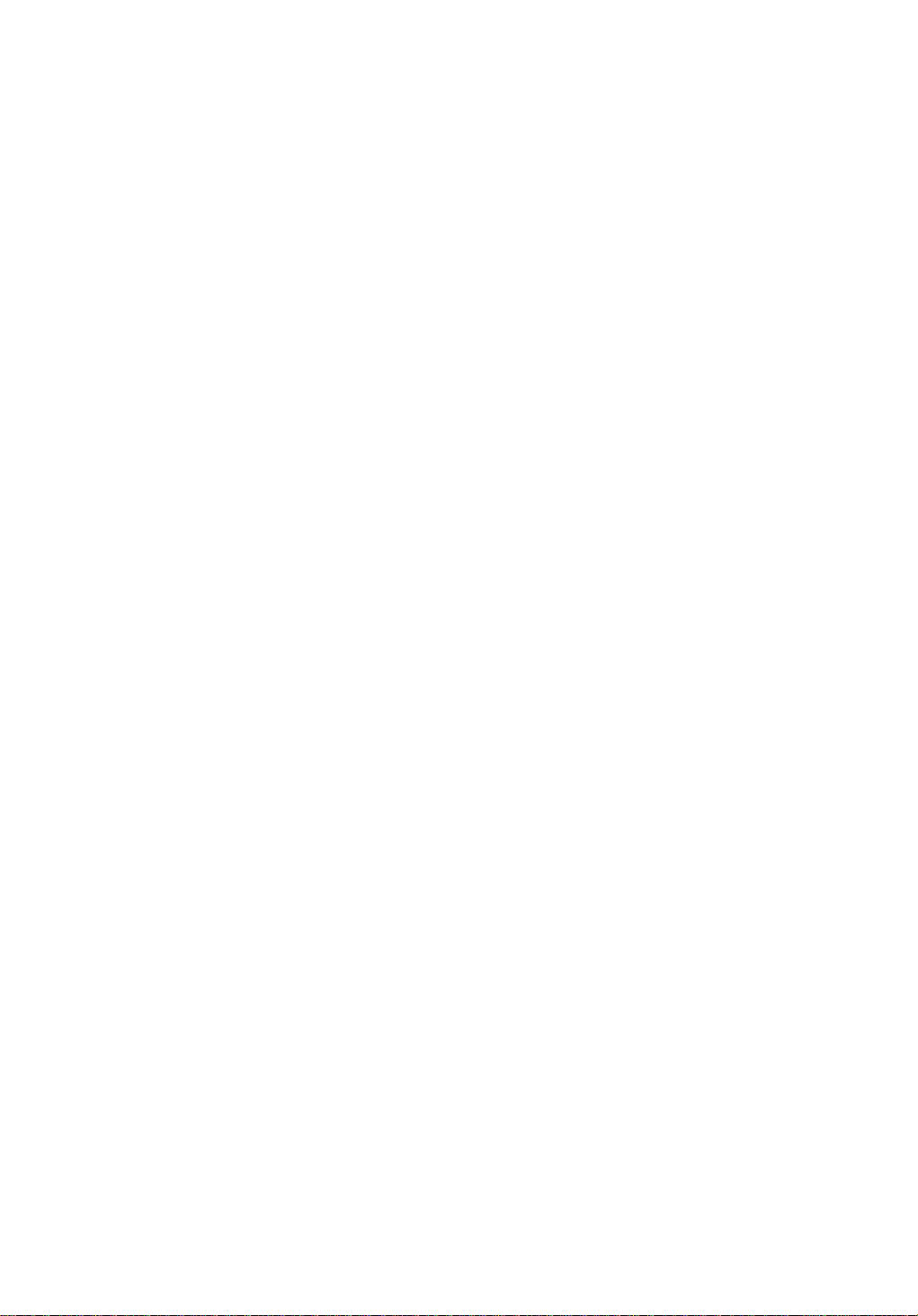
Page 4
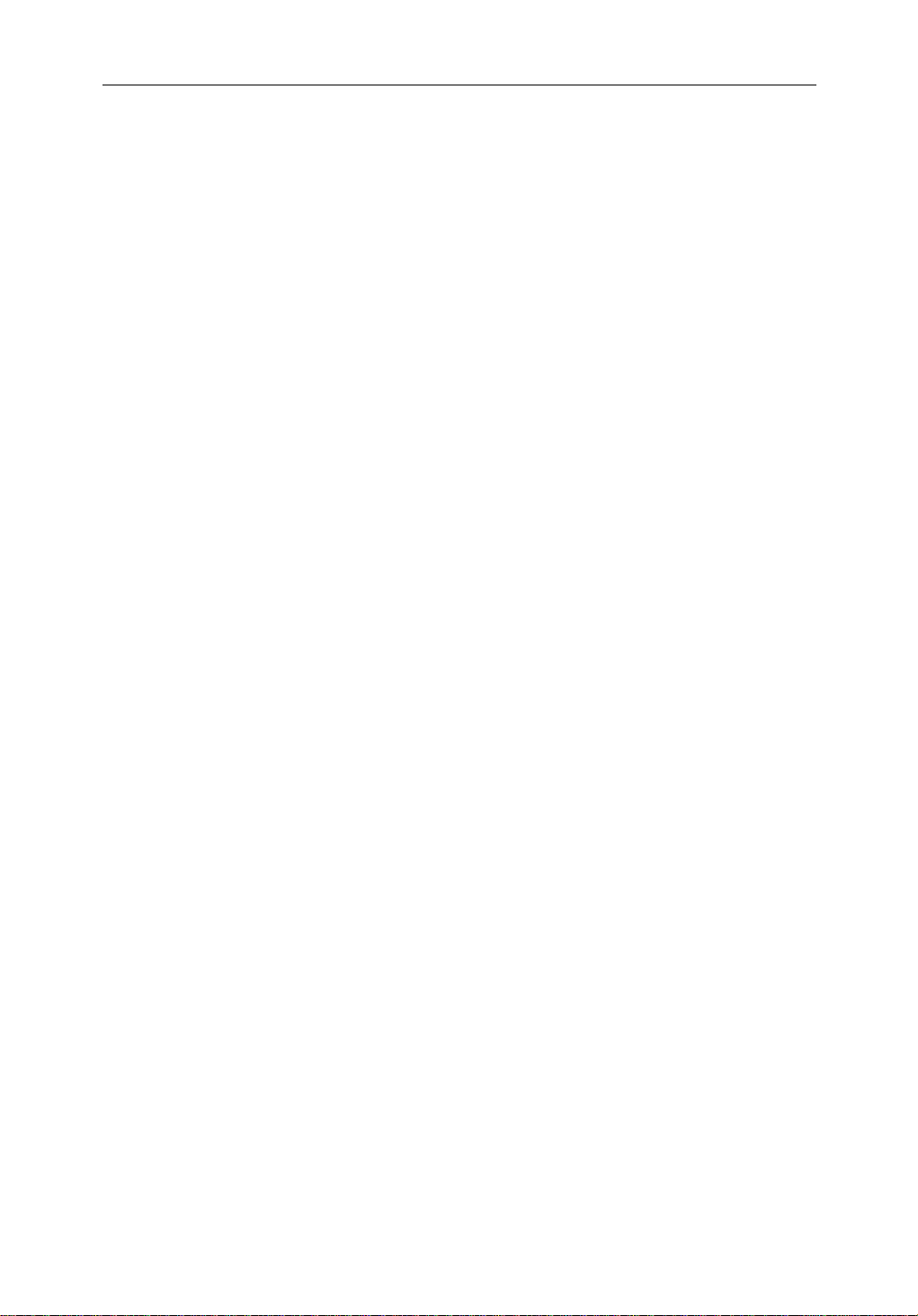
HSB Series Color LCD Display iii
HSB Series Color LCD Display Owner’s Handbook
March 2000
SAFETY NOTICES
This radar equipment must be installed and operated in accordance with the
instructions contained in this manual. Failure to do so can result in personal
injury and/or navigational inaccuracies. In particular:
1. HIGH VOLTAGE. The LCD display unit and scanner unit contain high
voltages. Adjustments require specialized service procedures and tools only
available to qualified service technicians – there are no user serviceable parts
or adjustments. The operator should never remove the display unit cover
or attempt to service the equipment.
2. ELECTROMAGNETIC ENERGY. The radar scanner transmits
electromagnetic energy. It is important that the radar is turned off whenever
personnel are required to come close to the scanner to perform work on the
scanner assembly or associated equipment.
It is recommended that the radar scanner is mounted out of range of personnel
(above head height).
Avoid looking directly at the antenna as your eyes are the most sensitive part of
the body to electromagnetic energy.
When properly installed and operated, the use of this radar will conform to the
requirements of ANSI/IEEE C95.1-1992 Standard for Safety Levels with
Respect to Human Exposure to Radio Frequency Electromagnetic Fields, 3Hz
to 300 GHz and NRPB, Board Statement on Restrictions on Human Exposure
to Static and Time Varying Electromagnetic Fields and Radiation. Doc NRPB,
N0. 5 (1993).
2. NAVIGATION AID. This unit is only an aid to navigation. Its accuracy can
be affected by many factors, including equipment failure or defects,
environmental conditions, and improper handling or use. It is the user’s
responsibility to exercise common prudence and navigational judgements.
This radar unit should not be relied upon as a substitute for such prudence and
judgement.
Page 5
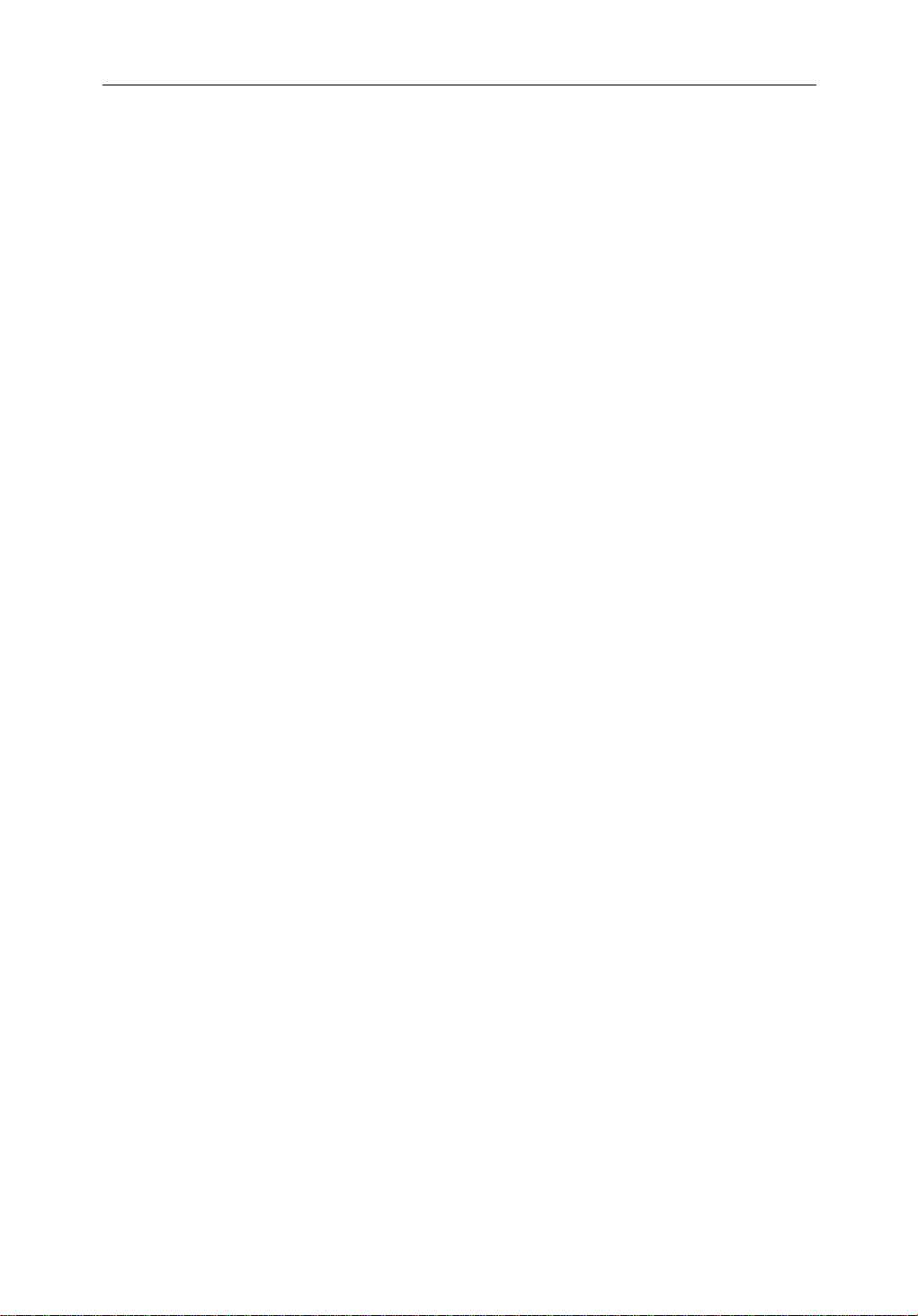
iv HSB Series Color LCD Display
RAYTHEON MARINE products are supported by a network of Authorized
Service Representatives. For information on Raytheon products and services,
contact either of the following:
UNITED STATES Raytheon Marine Company
22 Cotton Road, Suite 280
Nashua, NH 03063-4219
Telephone: +1 603 881 5200
+1 800 539 5539
Fax: +1 603 864 4756
EUROPE Raytheon Marine Limited
Anchorage Park
Portsmouth
Hampshire PO3 5TD
England
Telephone: +44 (0) 23 9269 3611
Fax: +44 (0) 23 9269 4642
Copyright © Raytheon Marine Company 2000
The technical and graphical information contained in this handbook, to the
best of our knowledge, was correct as it went to press. However, the Raytheon
policy of continuous improvement and updating may change product
specifications without prior notice. As a result, unavoidable differences
between the product and handbook may occur from time to time, for which
liability cannot be accepted by Raytheon.
Raytheon is a registered trademark of Raytheon Company.
SeaTalk is a registered trademark of Raytheon Marine Europe Limited.
HSB is a trademark of Raytheon Marine Company.
Pathfinder is a trademark of Raytheon Marine Company.
This product contains technology provided under license by Acorn Group plc.
The copyright of this intellectual property is acknowledged by Raytheon
Marine Company, as are Acorn’s trademarks and patents. Acorn’s world wide
web address is http://www.acorn.com.
Page 6
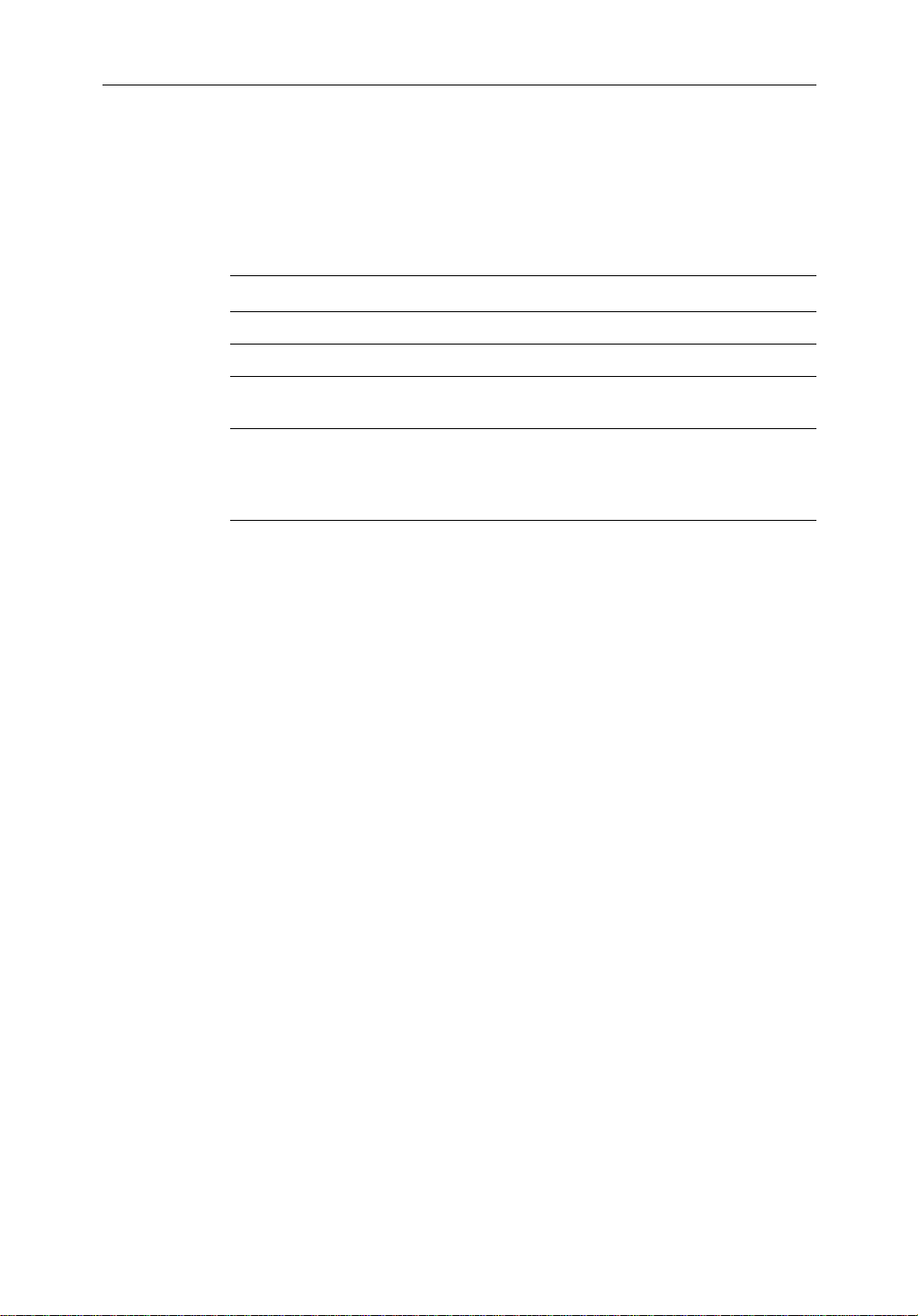
HSB Series Color LCD Display v
Preface
This handbook covers the radar and chart aspects of the following HSB Series
systems from Raytheon:
System Display Scanner Chartplotter
Pathfinder Radar RL70C, RL80C Yes No
Raychart Chartplotter RC530, RC631 No Yes
Combined Pathfinder Radar/Chartplotter RL70CRC,
RL80CRC
Repeater Display
Repeater Display
Repeater Display
RL70C, RL80C
RL70CRC,
RL80CRC
RC530, RC631
Ye s Yes
No
No
No
No
Ye s
Ye s
Note: Radar systems are supplied with an appropriate Raytheon scanner unit
and inter-connecting cable. Details for installing the scanner are described in
the Pathfinder Radar Scanner Owner’s Handbook.
The Raychart (RC) display units include a cartridge holder assembly which
contains two slots for C-MAP NT chart cards.
This handbook contains very important information on the installation and
operation of your new equipment. In order to obtain the best results in
operation and performance, please read this handbook thoroughly.
Raytheon’s Technical Services representatives or your local dealer will be
available to answer any questions you may have.
TFT LCD Displays
The colors of the display may seem to vary when viewed against a colored
background or in colored light. This is a perfectly normal effect that will be
seen with all color LCD displays.
In common with all Thin Film Transistor (TFT) LCD displays, the screen may
exhibit a few (less than 20) wrongly illuminated pixels. These may appear as
black pixels in a light portion of the screen, or as colored pixels in black areas.
CAUTION:
To provide protection against the damaging effects of UV light, it is
advisable to replace the sun cover provided when the color LCD display is
not in use.
Page 7
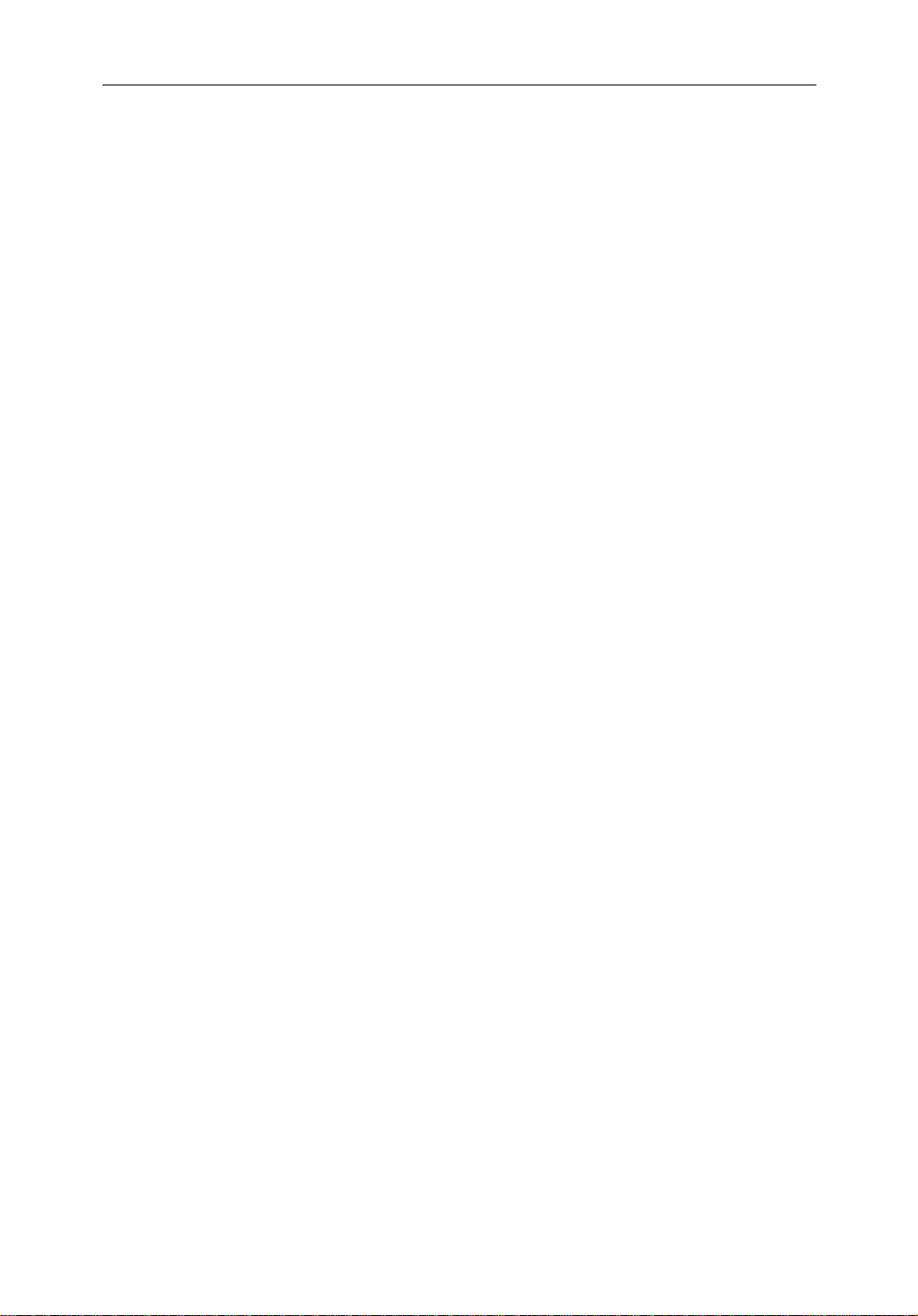
vi HSB Series Color LCD Display
Warranty
To register your HSB Series display unit ownership, please take a few minutes
to fill out the warranty registration card found at the end of this handbook. It is
very important that you complete the owner information and return the card to
the factory in order to receive full warranty benefits.
EMC Conformance
All Raytheon equipment and accessories are designed to the best industry
standards for use in the recreational marine environment.
The design and manufacture of Raytheon equipment and accessories conform
to the appropriate Electromagnetic Compatibility (EMC) standards, but
correct installation is required to ensure that performance is not compromised.
Page 8
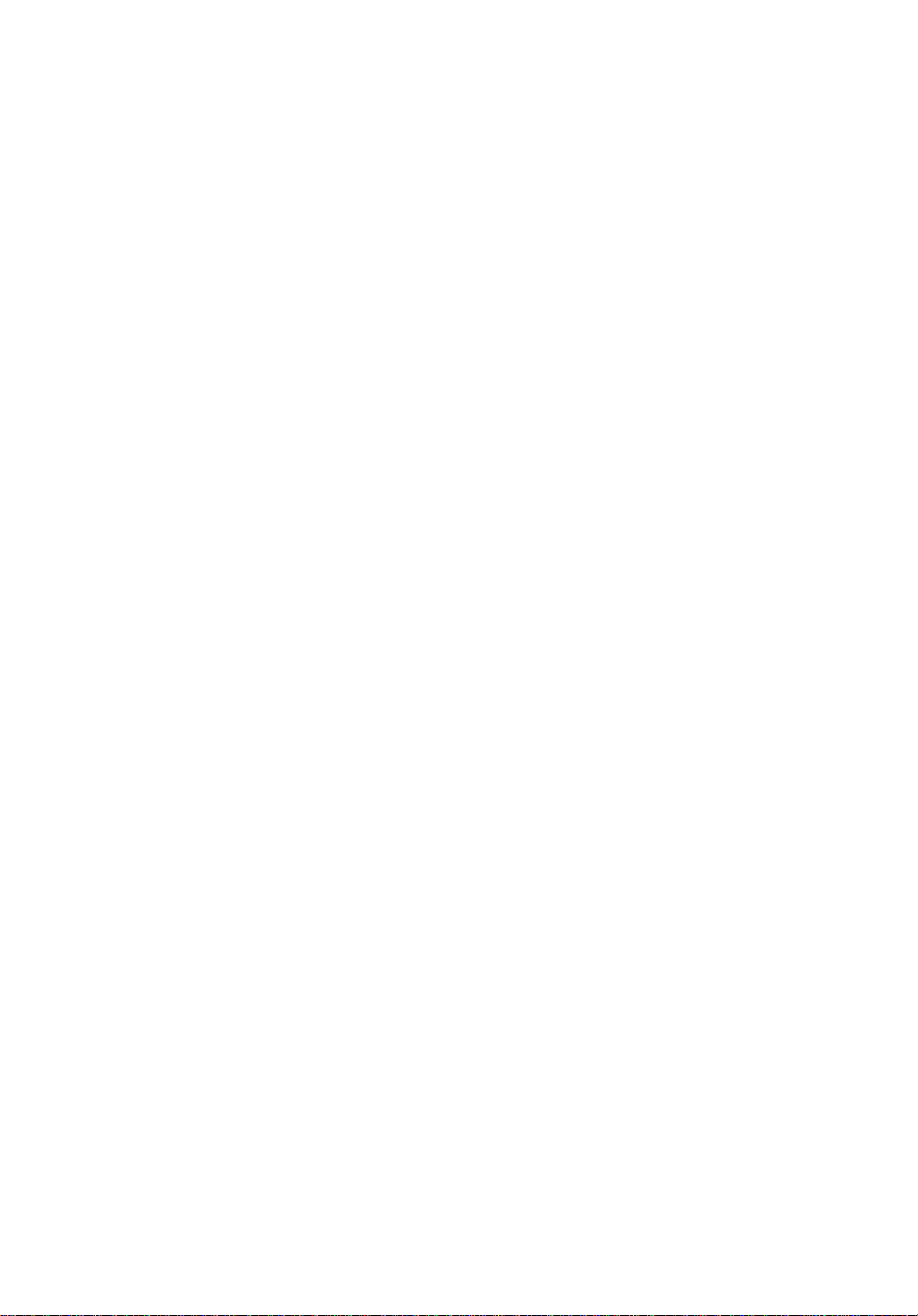
HSB Series Color LCD Display vii
Contents
Warranty ......................................................................................... vi
EMC Conformance ......................................................................... vi
Chapter 1: Overview ......................................................................................... 1-1
1.1 Introduction ..................................................................................1-1
General ..........................................................................................1-3
Display Unit Features ................................................................... 1-5
Operating Modes ..........................................................................1-5
1.2 The Pathfinder Radar Display ...................................................... 1-8
Pathfinder Radar Options ............................................................. 1-8
1.3 The Chartplotter Display ............................................................ 1-11
Chartplotter Display Options ...................................................... 1-11
Chartplotter Functions ................................................................ 1-13
1.4 Operating Controls ..................................................................... 1-14
Trackpad and Cursor ................................................................... 1-14
Dedicated Keys ........................................................................... 1-16
Soft Keys .....................................................................................1-17
Pop-Up Menus ............................................................................1-17
Database Lists ............................................................................. 1-18
Chapter 2: Getting Started & Adjusting the Display ................................... 2-1
2.1 Introduction ..................................................................................2-1
Conventions Used ......................................................................... 2-1
Simulator ......................................................................................2-1
2.2 Switching the Display On and Off ................................................ 2-2
Simulator Mode ............................................................................ 2-5
Changing the Brightness ............................................................... 2-6
2.3 Controlling the Display .................................................................2-7
Selecting the Mode of Operation .................................................. 2-7
Customizing the Screen Presentation Options ............................2-13
2.4 Radar Display Control Functions ...............................................2-16
Using the Zoom Function ........................................................... 2-16
Offsetting the Center ...................................................................2-18
Hiding the Ship’s Heading Marker (SHM) ................................. 2-18
Page 9
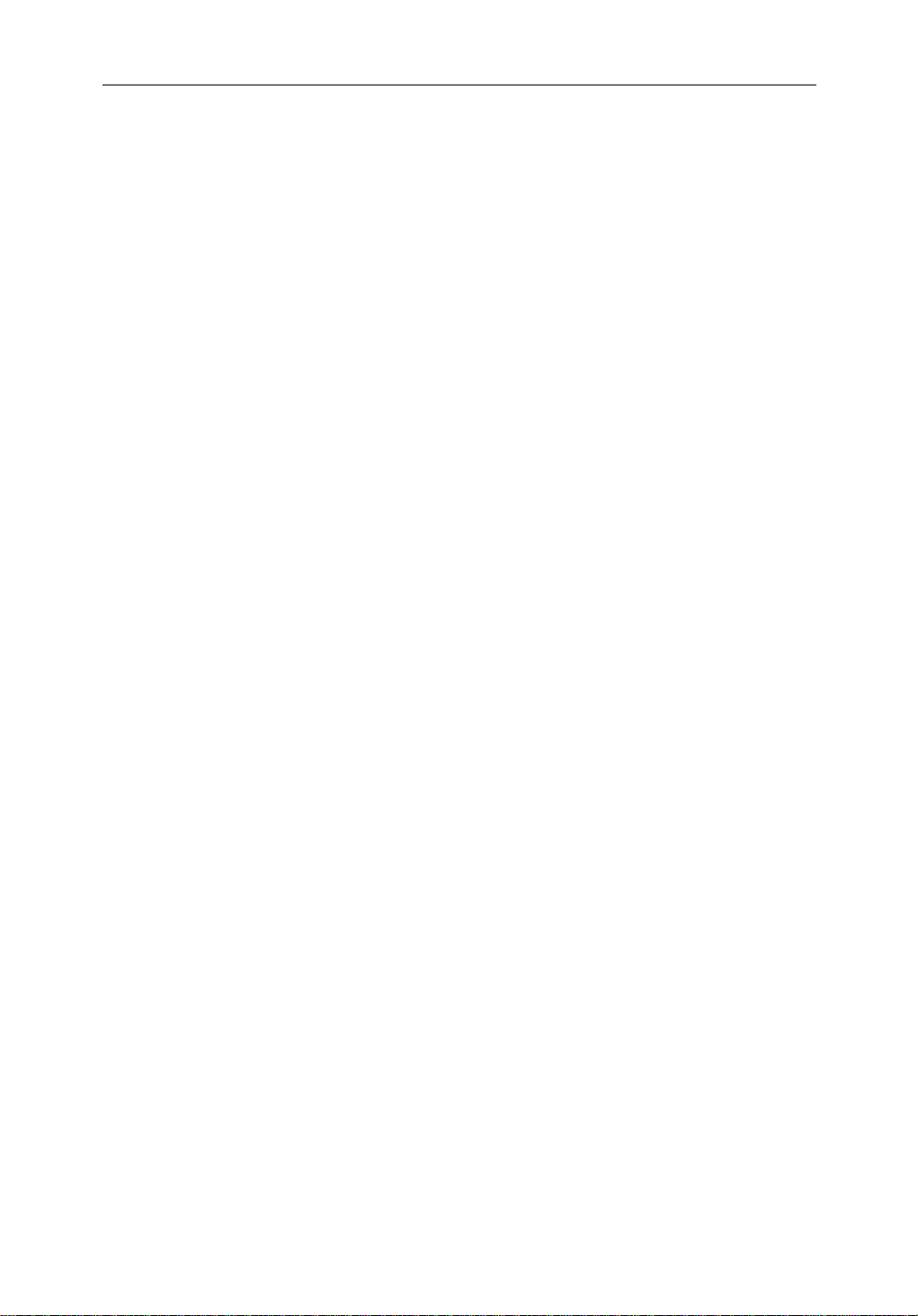
viii HSB Series Color LCD Display
2.5 Chart Display Control Functions ................................................ 2-20
Moving Around the Chart ...........................................................2-20
2.6 Typical Chart Scenarios .............................................................. 2-25
Place and Goto a Waypoint .........................................................2-26
Make and Follow a Route ...........................................................2-28
Review Your Passage Plan .......................................................... 2-30
Displaying the Radar and Synchronizing Radar & Chart ........... 2-32
Chapter 3: Standard Radar Operations ......................................................... 3-1
3.1 Introduction ..................................................................................3-1
3.2 Range Control ............................................................................... 3-2
Changing the Range ...................................................................... 3-2
Determining Actual Radar Range .................................................3-3
3.3 Interpreting and Adjusting the Radar Picture ...............................3-4
Identifying False Echo Returns .................................................... 3-5
Adjusting Gain, Sea Clutter, Rain Clutter and Tune ..................... 3-7
Changing the Targets Display ..................................................... 3-11
3.4 Measuring Range and Bearing Using VRM/EBLs .................... 3-13
Measuring Range and Bearing to Target from Vessel ................. 3-14
Measuring Range and Bearing Between Targets (FLOAT) ........ 3-16
Controlling VRM/EBL Data Boxes ...........................................3-18
3.5 Setting Guard Zones and Alarms ................................................ 3-19
Placing a Guard Zone ..................................................................3-20
Moving, Reshaping or Deleting a Guard Zone ........................... 3-21
Controlling Guard Zone Alarms .................................................3-22
3.6 MARPA ...................................................................................... 3-23
Introduction to MARPA ............................................................. 3-23
Using MARPA ............................................................................3-26
Chapter 4: Integrated Radar Operations ....................................................... 4-1
4.1 Introduction ..................................................................................4-1
4.2 Changing the Heading Mode ........................................................ 4-2
True and Relative Motion ............................................................. 4-2
4.3 Using Marks ..................................................................................4-4
4.4 Man Overboard (MOB) ................................................................ 4-5
4.5 Cursor Echo ..................................................................................4-6
Page 10
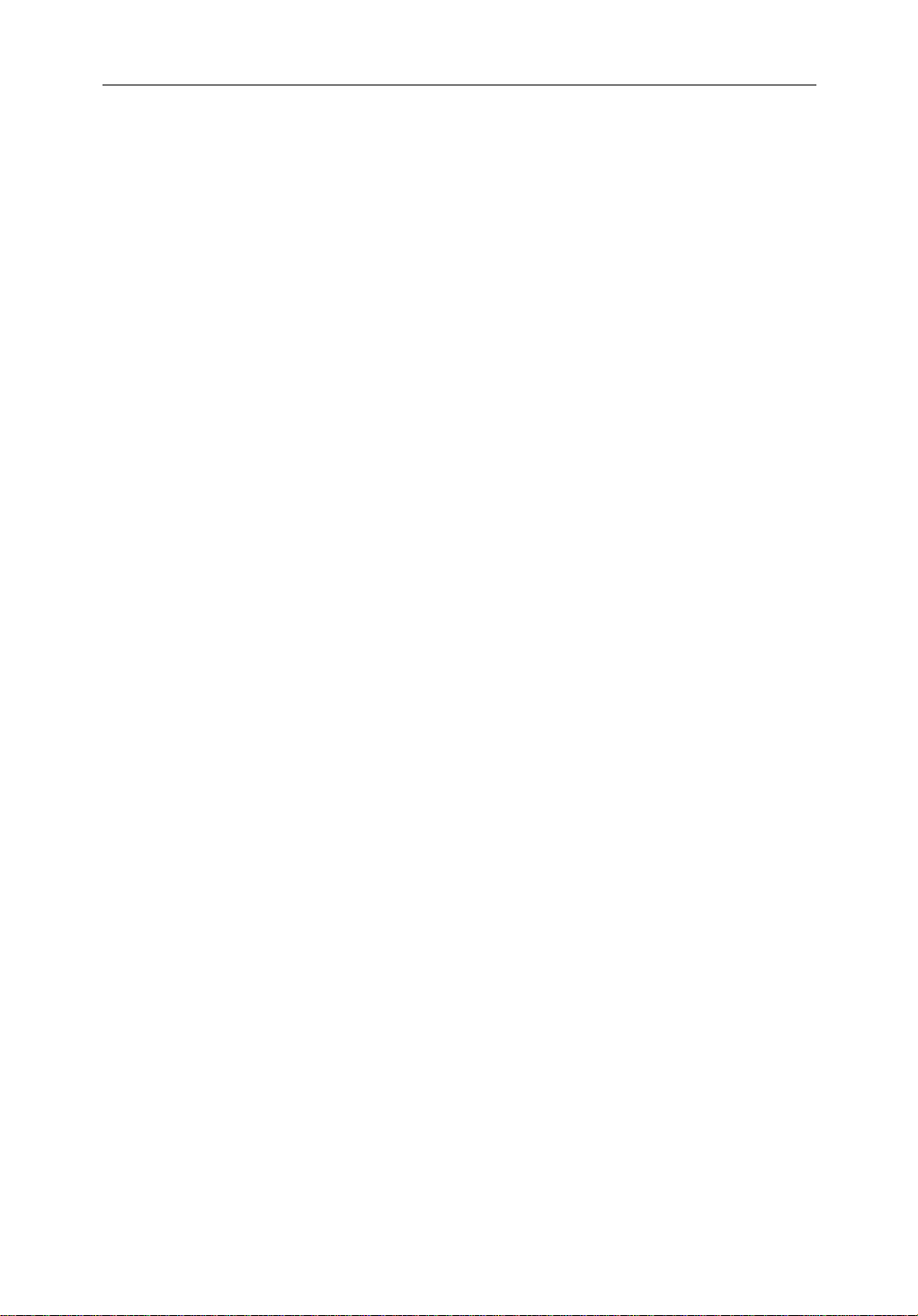
HSB Series Color LCD Display ix
Chapter 5: Standard Chart Operations .......................................................... 5-1
5.1 Introduction ..................................................................................5-1
5.2 Using Chart Cards .........................................................................5-2
Inserting a Chart Card ................................................................... 5-2
Removing a Chart Card ................................................................5-3
Displaying the Chart Data ............................................................. 5-3
Displaying Object Information ..................................................... 5-4
5.3 Working with Waypoints .............................................................. 5-8
Introduction ..................................................................................5-8
Placing a Waypoint .......................................................................5-9
Selecting a Waypoint ..................................................................5-10
Waypoint Data Display ............................................................... 5-10
Editing the Waypoint Details ...................................................... 5-11
Erasing a Waypoint ..................................................................... 5-12
Moving a Waypoint .................................................................... 5-13
5.4 Working with Routes .................................................................. 5-14
Creating a New Route ................................................................. 5-15
Saving the Current Route ............................................................5-16
Clearing the Current Route ......................................................... 5-17
Retrieve a Route From the Database ........................................... 5-18
Displaying Route Information .................................................... 5-18
Using the Route List to Erase and Name a Route .......................5-21
Editing a Route ...........................................................................5-21
5.5 Following Routes and Going to Points .......................................5-23
Follow a Route ............................................................................5-24
Target Point Arrival .................................................................... 5-25
Other Follow Route Options ....................................................... 5-25
Going To an Individual Target Point ........................................... 5-26
Stop Follow or Stop Goto ...........................................................5-27
5.6 Transferring Waypoints and Routes ........................................... 5-28
5.7 Using Tracks ............................................................................... 5-30
Setting Up a Track ...................................................................... 5-30
Clearing the Current Track ......................................................... 5-31
Managing Tracks ........................................................................ 5-31
Page 11
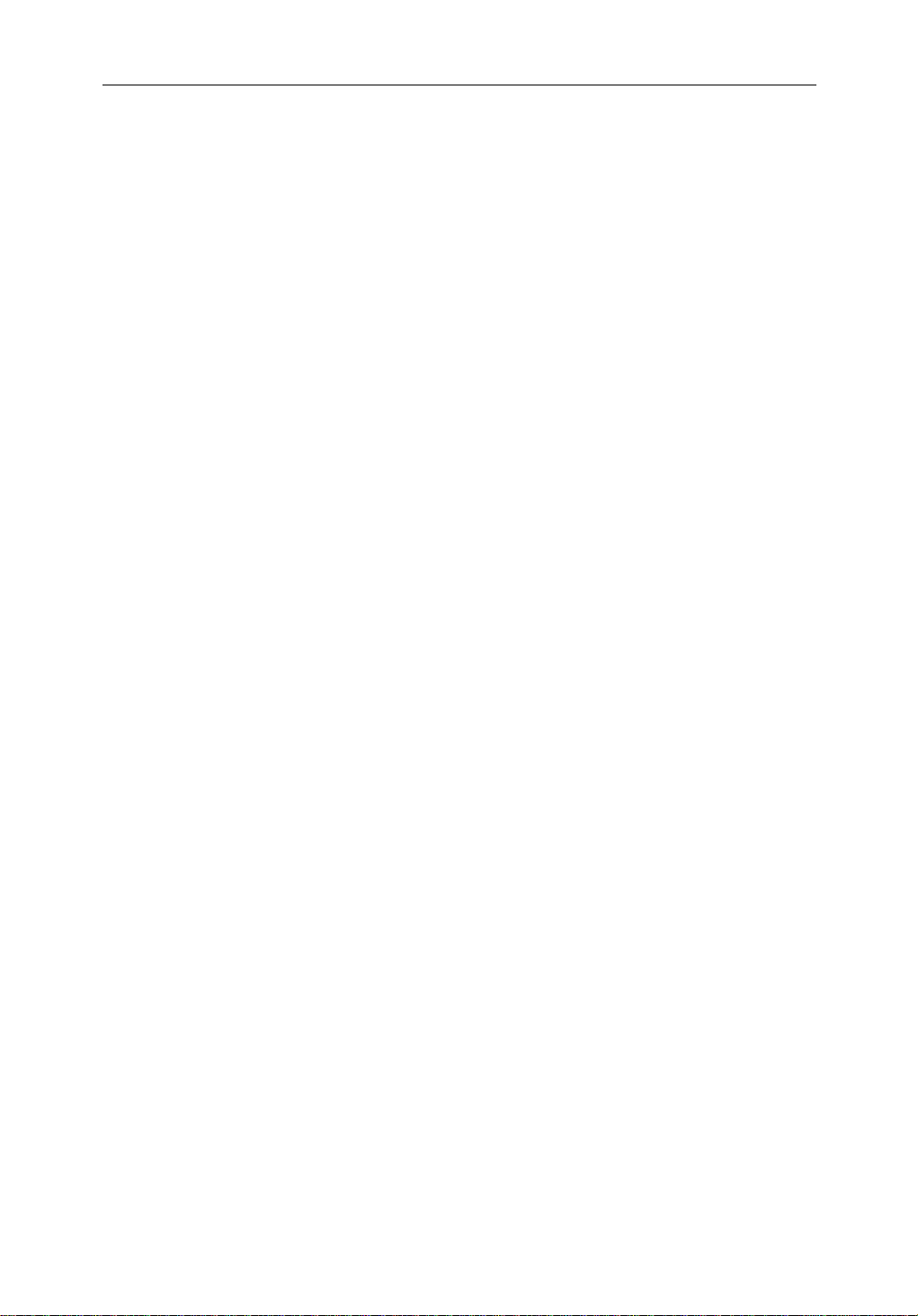
x HSB Series Color LCD Display
Chapter 6: Further Chart Operations ............................................................. 6-1
6.1 Introduction ..................................................................................6-1
6.2 Measuring Distances Using the VRM/EBL Key .......................... 6-2
6.3 Alarms and Timers ........................................................................6-4
Alarm Reporting ........................................................................... 6-4
Setting Alarms and Timers ........................................................... 6-4
6.4 Man Overboard (MOB) ................................................................ 6-6
6.5 Cursor Echo ..................................................................................6-7
6.6 GPS Setup .....................................................................................6-8
6.7 Data Log Mode ............................................................................. 6-9
Chapter 7: Setting Up the System Defaults .................................................. 7-1
7.1 Introduction ..................................................................................7-1
7.2 Changing the Set Up Parameters ..................................................7-2
7.3 System Set Up Parameters ............................................................ 7-4
Data Boxes .................................................................................... 7-5
Bearing Mode ...............................................................................7-6
Cursor Reference .......................................................................... 7-6
Cursor Readout ............................................................................. 7-6
Help ...............................................................................................7-6
Soft Keys .......................................................................................7-6
Key Beep ...................................................................................... 7-7
MOB Data ..................................................................................... 7-7
Menu Timeout Period ................................................................... 7-7
Units ..............................................................................................7-7
Variation Source ........................................................................... 7-7
Bridge NMEA Heading ................................................................ 7-8
Cursor Echo ..................................................................................7-8
Date and Time Settings ................................................................. 7-9
Language ......................................................................................7-9
Simulator ......................................................................................7-9
7.4 Radar Set Up Parameters ............................................................7-10
EBL Display ...............................................................................7-10
Timed Transmission Option ....................................................... 7-11
Marks Options ............................................................................ 7-11
Page 12
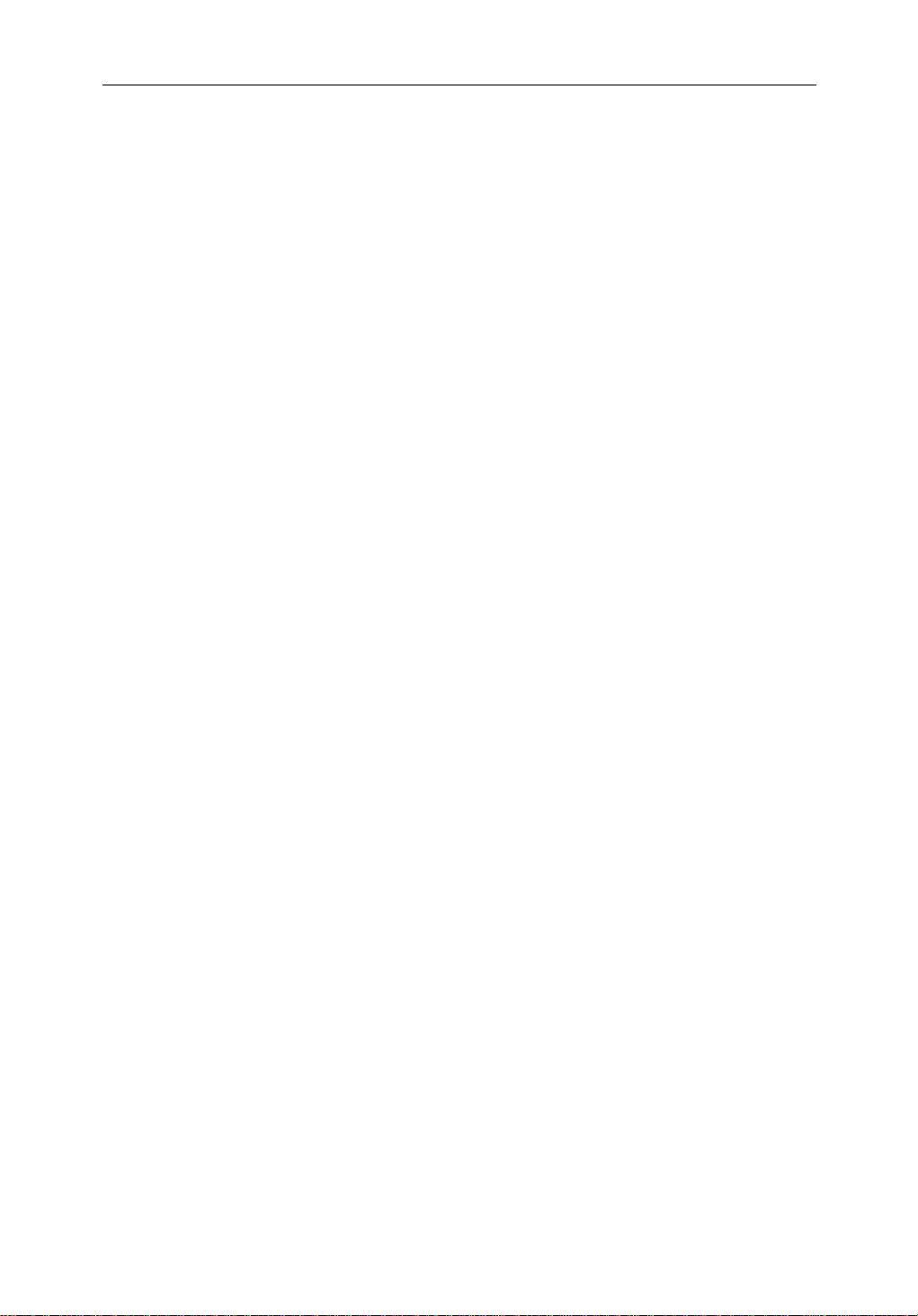
HSB Series Color LCD Display xi
Custom Scale .............................................................................. 7-11
Bearing Alignment .....................................................................7-12
7.5 MARPA Set Up Parameters ........................................................ 7-13
7.6 Advanced Settings ...................................................................... 7-14
Display Timing ........................................................................... 7-14
STC Preset .................................................................................. 7-15
Tune Preset .................................................................................. 7-15
7.7 Chart Set Up Parameters .............................................................7-16
Customize Chart ......................................................................... 7-16
Plotter Mode ...............................................................................7-17
Chart Orientation ........................................................................ 7-17
Object Information .....................................................................7-18
Waypoint Options ....................................................................... 7-18
Vectors ........................................................................................7-18
Datum Selection ......................................................................... 7-18
Position Offset ............................................................................7-19
Chapter 8: Installation ..................................................................................... 8-1
8.1 Introduction ..................................................................................8-1
Planning the Installation ............................................................... 8-2
EMC Installation Guidelines ........................................................ 8-2
8.2 Unpacking and Inspecting the Components ................................. 8-4
8.3 Selecting the Display Unit Location ............................................. 8-5
8.4 Cable Runs ....................................................................................8-8
Power Cable .................................................................................. 8-8
Inter-Unit Cable ............................................................................ 8-9
8.5 Mounting the Display Unit ......................................................... 8-10
8.6 System Connections ...................................................................8-12
Display Unit Connection ............................................................ 8-13
8.7 Radar System Tests and Post Installation Alignment ................. 8-16
System Check .............................................................................8-16
Switch On and Initial Setup ........................................................8-16
Radar System Checks and Adjustments .....................................8-17
EMC Conformance ..................................................................... 8-20
Page 13
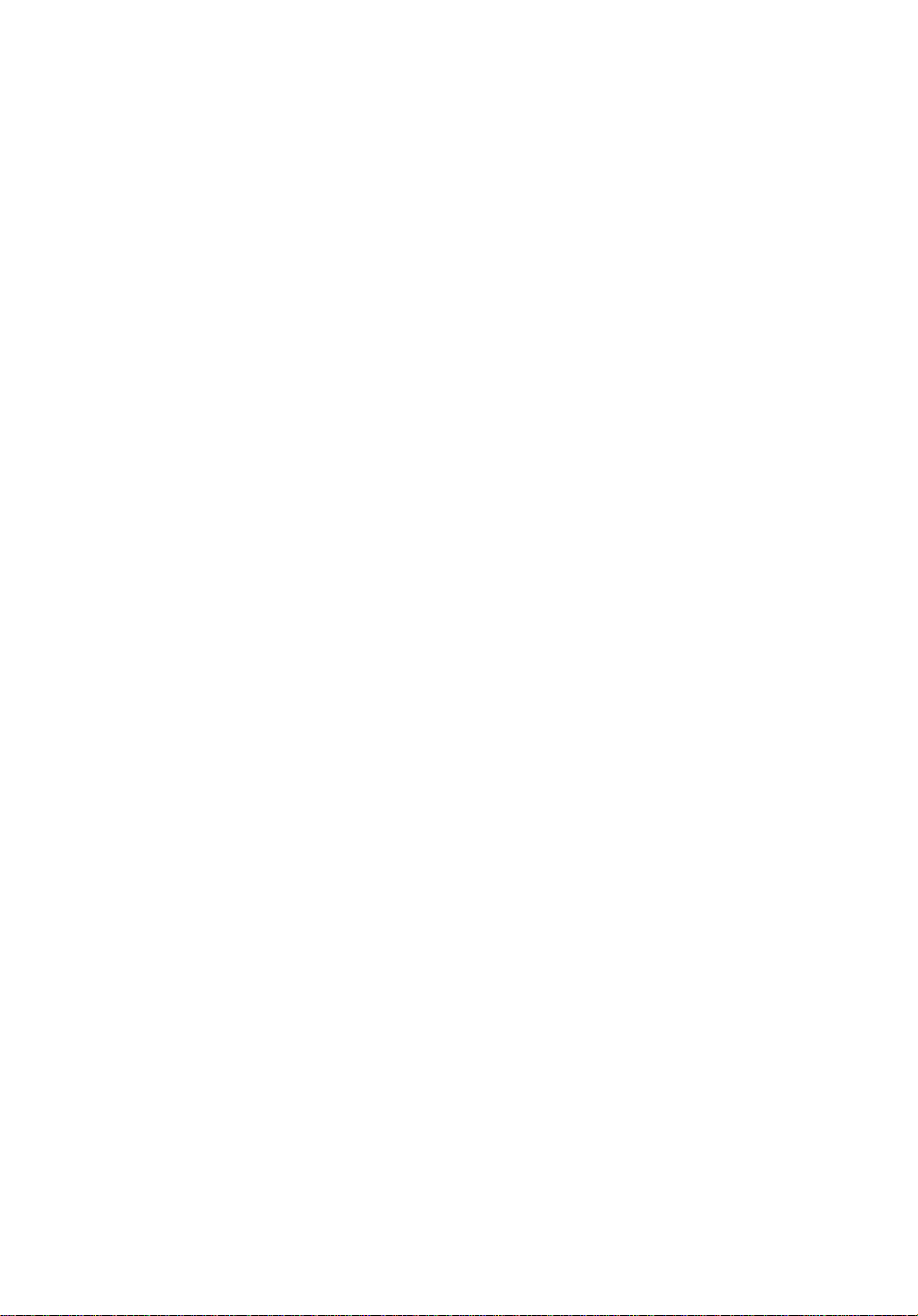
xii HSB Series Color LCD Display
8.8 Integrated Systems ......................................................................8-21
HSB™ High Speed Bus .............................................................. 8-22
SeaTalk® and NMEA In ............................................................. 8-23
Using the SeaTalk Auxiliary Junction Box ................................. 8-27
Data Output ................................................................................. 8-29
Data Conversion ......................................................................... 8-29
8.9 Integrated System Checks .......................................................... 8-30
Chart Display - RL70CRC, RC530, RL80CRC, RC631 ............ 8-30
Received Data ............................................................................. 8-30
Transmitted Data ........................................................................8-30
Chapter 9: Maintenance and Problem Solving ............................................. 9-1
9.1 Maintenance .................................................................................9-1
Routine Checks ............................................................................. 9-1
Cleaning Instructions .................................................................... 9-1
EMC Servicing and Safety Guidelines ......................................... 9-1
9.2 Resetting the System ..................................................................... 9-3
9.3 Problem Solving ...........................................................................9-4
How to Contact Raytheon (US) .................................................... 9-4
How to Contact Raytheon (Europe) ..............................................9-6
Worldwide Support ....................................................................... 9-6
Appendix A: Specification ...................................................................................A-1
HSB Series 7" and 10.4" LCD Color Displays ............................ A-1
Appendix B: Using the Auxiliary Junction Box .................................................B-1
Raystar 112, 105, Apelco 182 and 182XT ................................... B-2
Appendix C: C-MAP Chart Card Features ..........................................................C-1
Appendix D: SeaTalk and NMEA Data Received and Transmitted .................D-1
Appendix E: Connecting A Raytheon ST80 Active Compass for MARPA ...... E-1
Course Computer ..........................................................................E-1
Autopilot 4000/5000 .....................................................................E-3
ST80 System (without Course Computer) ....................................E-4
Heading Alignment ......................................................................E-5
Linearization .................................................................................E-6
Appendix F: Abbreviations ............................................................................... F-1
Index ............................................................................................................... i
Page 14
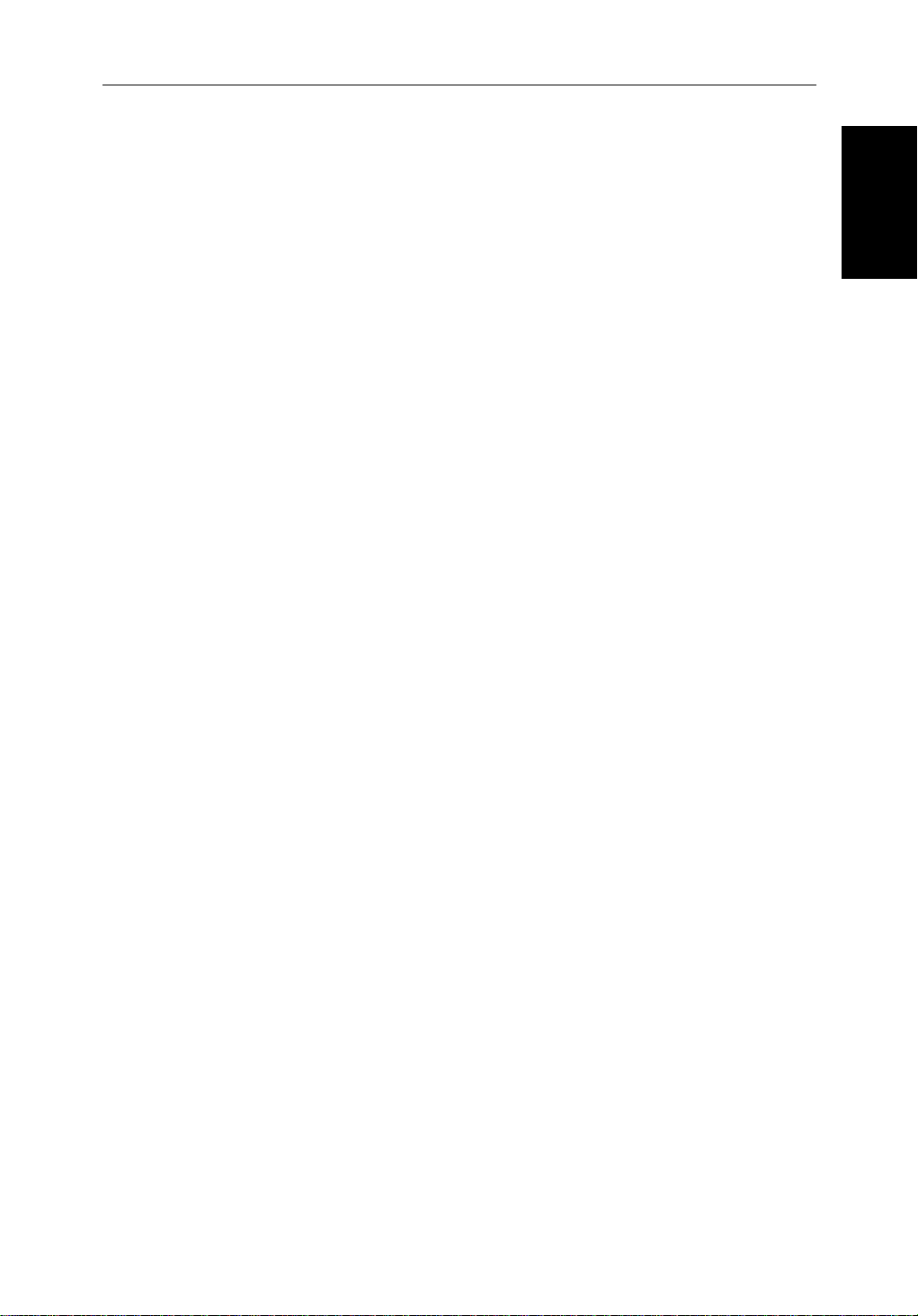
Chapter 1: Overview 1-1
Chapter 1: Overview
1.1 Introduction
This handbook describes the following HSB Series systems:
RL70C Pathfinder Radar, 7" Color LCD Display
RL70CRC Pathfinder Radar & Chartplotter, 7" Color LCD Display
RC530 Chartplotter, 7" Color LCD Display
RL80C Pathfinder Radar, 10.4"Color LCD Display
RL80CRC Pathfinder Radar & Chartplotter, 10.4" Color LCD Display
RC631 Chartplotter, 10.4" Color LCD Display
If you have an HSB Series LCD display, it is possible to connect another HSB
series LCD or CRT display to provide an integrated system. Connecting an
HSB Series Pathfinder Radar display to a chartplotter provides similar
functionality to the Combined Pathfinder Radar/Chartplotter display; the
radar data can be repeated on the chart display and chart data repeated on the
radar display.
This handbook describes the display unit controls and details both radar and
chart operations. Controls that are specific to either radar or chartplotter are
described in radar or chart sections/chapters.
Note: Many illustrations in this handbook show example screens. The screen
you see on your display depends on your system configuration and set up options, so it may differ from the illustration.
Introduction
How to Use This Handbook
If you are installing the display system yourself, you should read Chapter 8
before you start the installation. This chapter also provides information that
will be useful if you are connecting your HSB Series system to other
equipment.
For an overview of the display unit controls, the fishfinder and the chartplotter
systems, read Chapter 1. Chapter 2 will help you start using your system.
For detailed information on radar operations refer to Chapter 3:Standard
Radar Operations and Chapter 4:Integrated Radar Operations.
For chartplotter operating details, refer to Chapter 5 and Chapter 6.
To change the system set up defaults, readChapter 7.
Details for installing a radar scanner are provided in the Radar Scanner User’s
Handbook supplied with your scanner.
The handbook is organized as follows:
Page 15
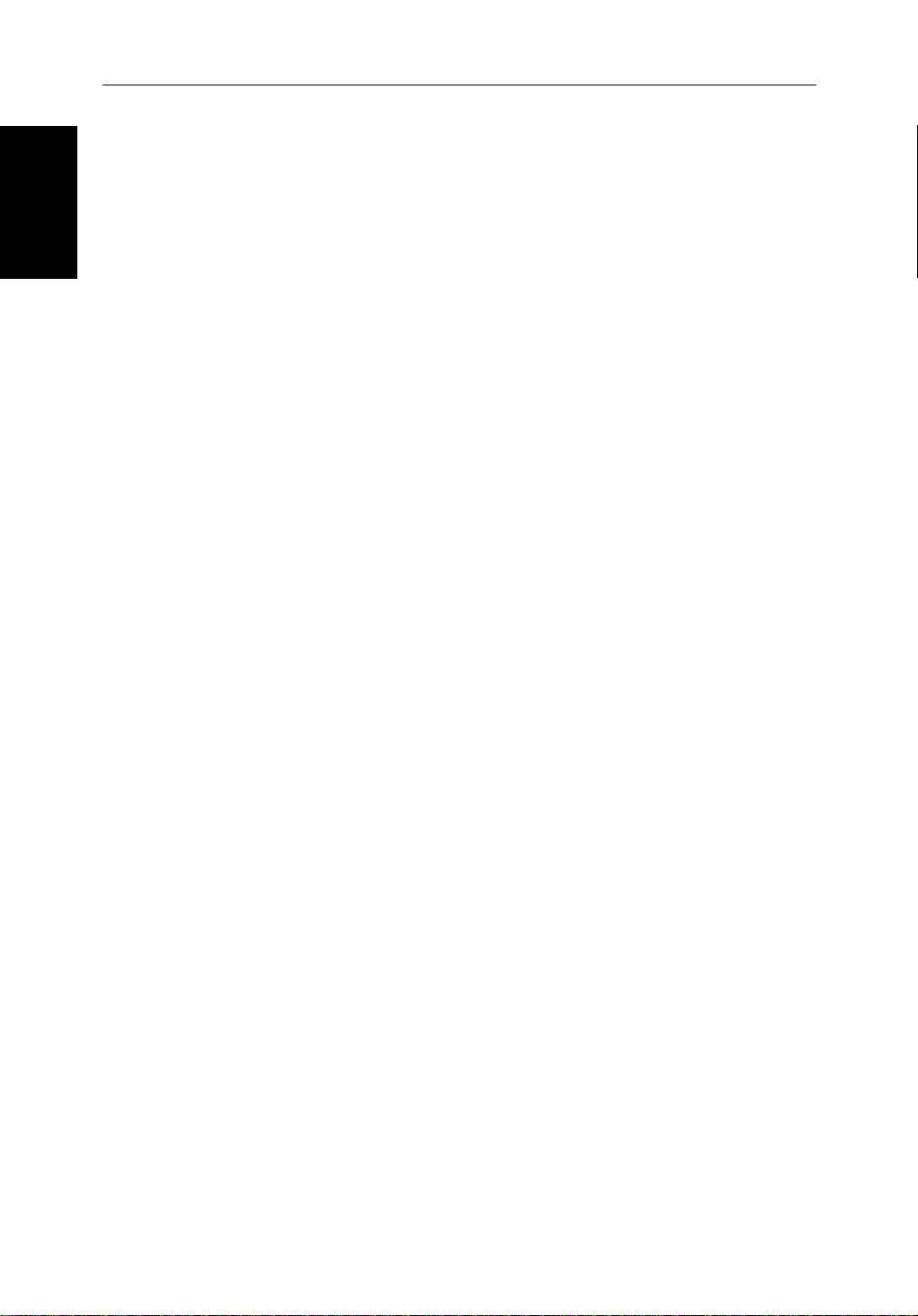
1-2 HSB Series Color LCD Display
Chapter 1 provides an overview of the features and functions of the HSB
Introduction
Series LCD Display. This chapter also provides an overview of the controls.
You should read this chapter to familiarize yourself with the system.
Chapter 2 explains how to start using the display and describes how to use
some of the basic radar and chart functions. Chapter 3 also provides operating
guidelines for typical chartplotter scenarios; these guidelines introduce you to
many of the chartplotter functions.
Chapters 3 provides detailed operating information for the main radar
functions - adjusting the radar picture; measuring distances and bearings;
setting guard zones and alarms.
Chapter 4 provides detailed operating information for integrated radar
system functions, including using marks, man overboard and cursor echo.
Chapter 5 provides detailed operating information for the standard
chartplotter functions - using chart cards, plotting waypoints and routes,
following routes and showing tracks.
Chapter 6 provides detailed operating information for further chart functions,
including measuring distances, man overboard and cursor echo. It includes
instructions for setting up a differential GPS.
Chapter 7 provides instructions for setting up your system to suit your
preferences. You should read this chapter to determine how to set up the radar
and chartplotter system defaults.
Chapter 8 provides planning considerations and detailed instructions for
installing the display unit. It should be referred to when you are ready to install
the system. Details to connect the display to other equipment are also
provided. To install a complete radar system, you will also need to read the
Owner’s Handbook supplied with the scanner.
Chapter 9 provides information on user maintenance, and what to do if you
experience problems.
The Appendices provide additional information that you may find useful:
Appendix A lists the technical specifications for the radar and for the
chartplotter.
Appendix B provides details on connecting the display unit to specific GPS
systems.
Appendix C defines the chart features shown on the chart display.
Appendix D defines the SeaTalk and NMEA data that is transferred on
integrated systems.
A List of Abbreviations, Index and warranty information are included at the
end of the handbook.
Page 16
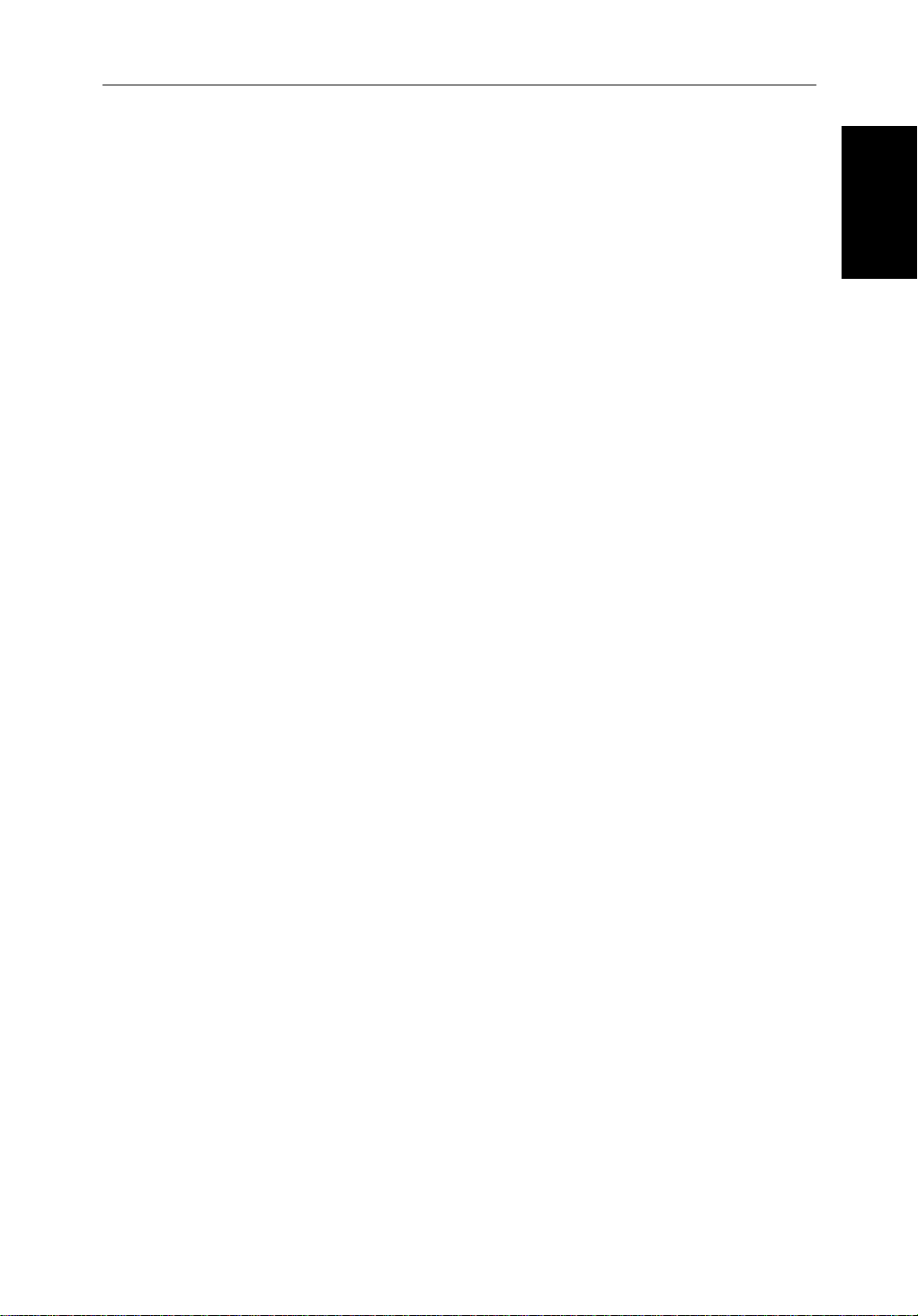
Chapter 1: Overview 1-3
A summary of the radar and chartplotter controls are provided on the Quick
Reference Cards supplied with your system.
Terminology
The following terminology is used to describe radar and chartplotter systems:
Master A unit capable of sourcing specific data such as
fishfinder, chart or radar data.
Repeater A unit capable of displaying data, such as radar, from
the HSB.
Fishfinder Display Unit providing Fishfinder Master and Radar Repeater
functionality. The L755 and L760 displays also
provide Chart Master functionality.
Radar Display Unit providing Radar Master, Fishfinder Repeater
and Chart Repeater functionality.
Chart Display Unit providing Chart Master, Fishfinder Repeater and
Radar Repeater functionality.
General
General
Combined DisplayUnit providing both Fishfinder and Chart or Radar and
Chart Master functionality.
Integrated System Additional instruments are connected via the HSB,
Seatalk or NMEA interfaces.
HSB™ High Speed Bus - links compatible display units.
For full display and control between HSB Series display
units, the units must be connected via HSB and SeaTalk.
The HSB Series Pathfinder Radar or Pathfinder Radar/Chartplotter, illustrated
below, comprises the 7"or 10.4" Color LCD display unit, scanner unit and
associated cables. The RC530 and RC631 Chartplotters cannot be connected
to the scanner unit.
Page 17
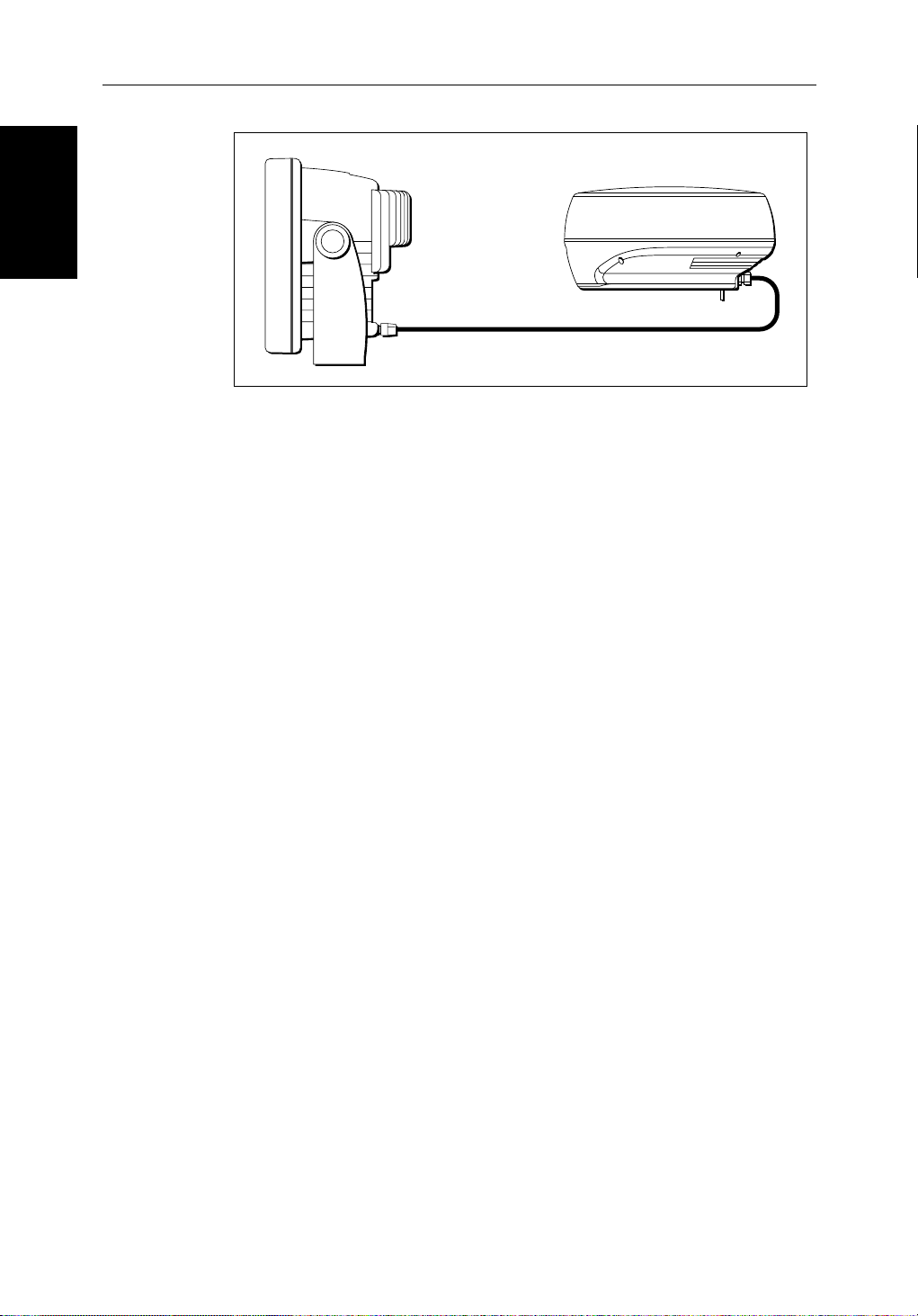
1-4 HSB Series Color LCD Display
General
Figure 1-1: Radar System
Display Unit
The HSB Series LCD display unit is waterproof to CFR46 and can be installed
either above or below deck.
The unit includes:
• 7" or 10.4" color LCD display
• Trackpad
D5037-1
• Eleven dedicated (labeled) control keys
• Four soft keys (unlabeled) whose functionality changes
®
• Two slots for the C-MAP NT
chart cards
The display and keys can be illuminated for night-time use.
The HSB (High Speed Bus) connection enables transfer of data between two
compatible units. For example, the radar data is transferred from the radar (the
master display) via the HSB connection and can be displayed and controlled
on any other HSB Series LCD or CRT display (the repeater display). In
particular, you can connect your HSB Series Pathfinder Radar to a remote
HSB Series Chartplotter or Fishfinder/chartplotter to provide similar
functionality to the combined Pathfinder Radar/Chartplotter.
Full functionality of the radar/chartplotter is achieved when it is part of an
integrated system, with other equipment (in addition to another HSB unit)
connected via SeaTalk or NMEA 0183. Data from this equipment including
position and heading is displayed on the display and is used in calculations.
Details on connecting other equipment are given in Chapter 8.
Scanner
The HSB Series Pathfinder Radar is supplied with a scanner unit which
illuminates targets with microwave energy and then collects the returns from
Page 18

Chapter 1: Overview 1-5
those targets. The scanner includes a sensitive low-noise front end receiver,
and a variety of clutter attenuation controls to maintain target resolution.
Installation of the scanner is described separately in the Scanner Owner’s
Handbook. The scanner is adjusted and operated from the display unit, so
these details are provided in this HSB Series Colour LCD Display Handbook.
The scanner can be switched between transmit and standby modes. It also has
a power-saving timed transmit mode which pauses between bursts of
transmissions.
Display Unit Features
• Chartplotter – Displays chart information from the C-MAP NT® chart
cards (C-Cards)
• Uses position information from GPS, DGPS or Loran-C technology
• Displays and transfers SeaTalk, NMEA and HSB data
• Provides full control of data from other HSB instruments
• Three full-screen operating modes: Radar, Chart, Data Log (if appropriate
data is available)
• View radar and chart simultaneously
Features
Display Unit
• Half-screen windows to display additional data: Course Deviation Indicator (CDI), Bearing and Distance Indicator (BDI), navigation data.
• Cursor echo across SeaTalk, and between chart and radar windows
• Choice of orientation: Head Up, Course Up and North Up
Operating Modes
If you have a combined Pathfinder Radar/Chartplotter Unit, or have both an
HSB Series Radar and Chartplotter connected, three full-screen modes –
radar, chart and data log are available as shown in Figure 1-2; you select the
operating mode using the
You can also set Windows On to split the display into two half-screen windows
to show supplementary data, or to display radar and chart simultaneously. The
main operating mode (radar or chart) is displayed in the upper window; you
choose what is displayed in the lower window.
In addition, if you have an HSB Series Fishfinder display connected, you can
set the display to fishfinder mode; this provides similar functionality to a
combined Fishfinder/Chartplotter.
DISPLAY
key as described in Chapter 2.
Page 19
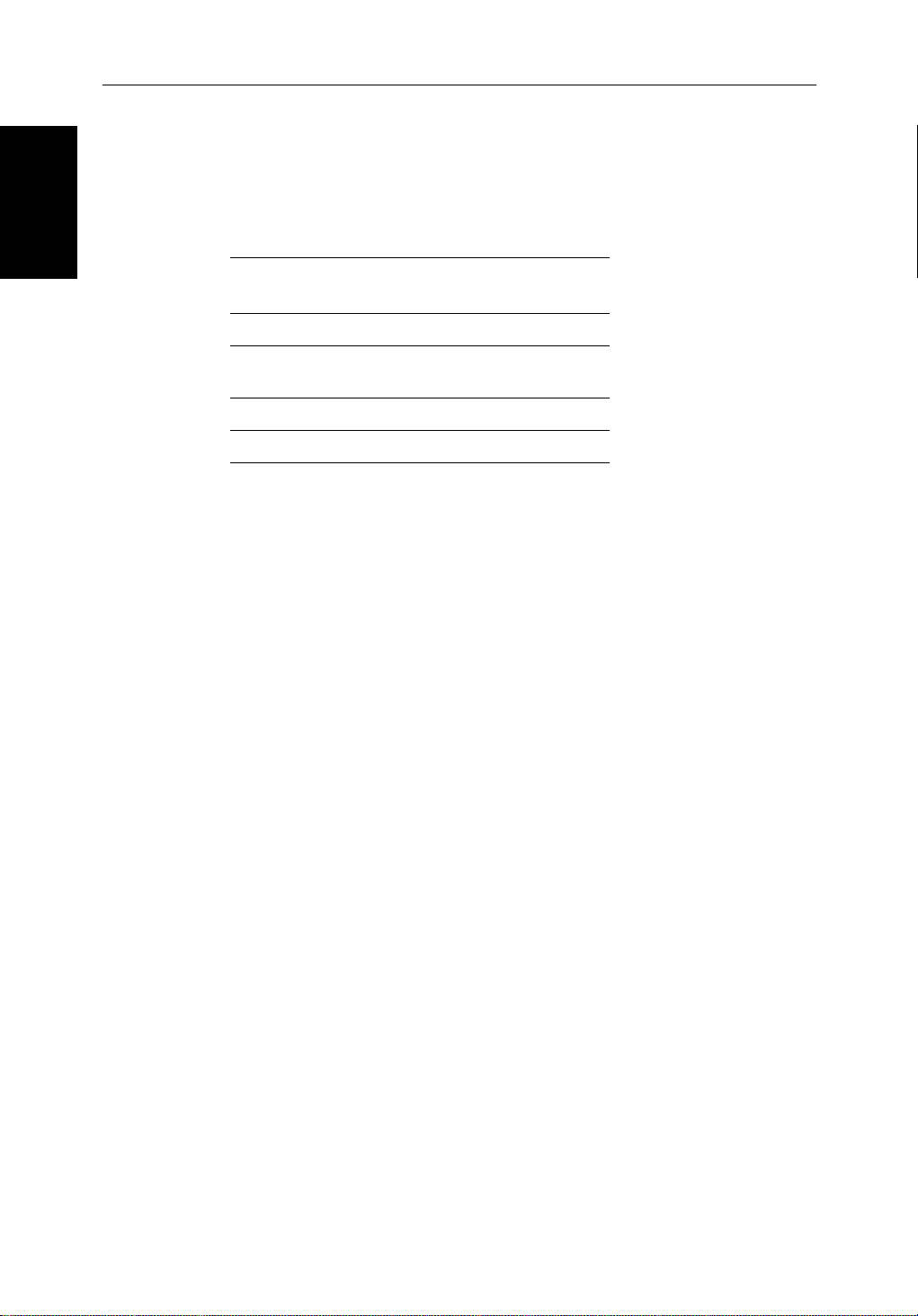
1-6 HSB Series Color LCD Display
Operating Modes
Half -Screen Window Options
On a system with Radar, Chart and Fishfinder available, the following
information can be shown:
Table 1-1: Window Options for Combined/Integrated Systems
Full-screen
mode
Fishfinder Mode Depth/temp, Chart or CDI, BDI
Chart Mode CDI, BDI, Nav Data, Fishfinder or
Radar Mode CDI, BDI, Chart or Nav Data
Data Log Mode Windows not available
• Chart display (when in Fishfinder or Radar mode)
Fishfinder display (when in Chart mode):
Radar display (when in Chart mode):
If data is available, either as a function of the combined display unit or via
the HSB link, it can be displayed.
• CDI: This gives the Course Deviation Indicator graphical display, with
data relating to the target waypoint.
• BDI: This gives the Bearing and Distance Indicator graphical display, with
data relating to the target waypoint.
Half-screen Window Options
Radar
• Nav Data (Chart mode): This shows sixteen data boxes, providing navi-
gational data in the units specified in your set up. Note that up to 6 of these
data boxes are also available as a user-selectable group (see Section 7.3).
For details on the fishfinder, refer to the HSB Series Display Owner’s
Handbook supplied with your fishfinder.
Note: If you have an integrated system with a Pathfinder radar master display
that includes MARPA as a primary function, MARPA functionality is available on the repeater display.
Details on selecting windows are given in Chapter 2.
Page 20
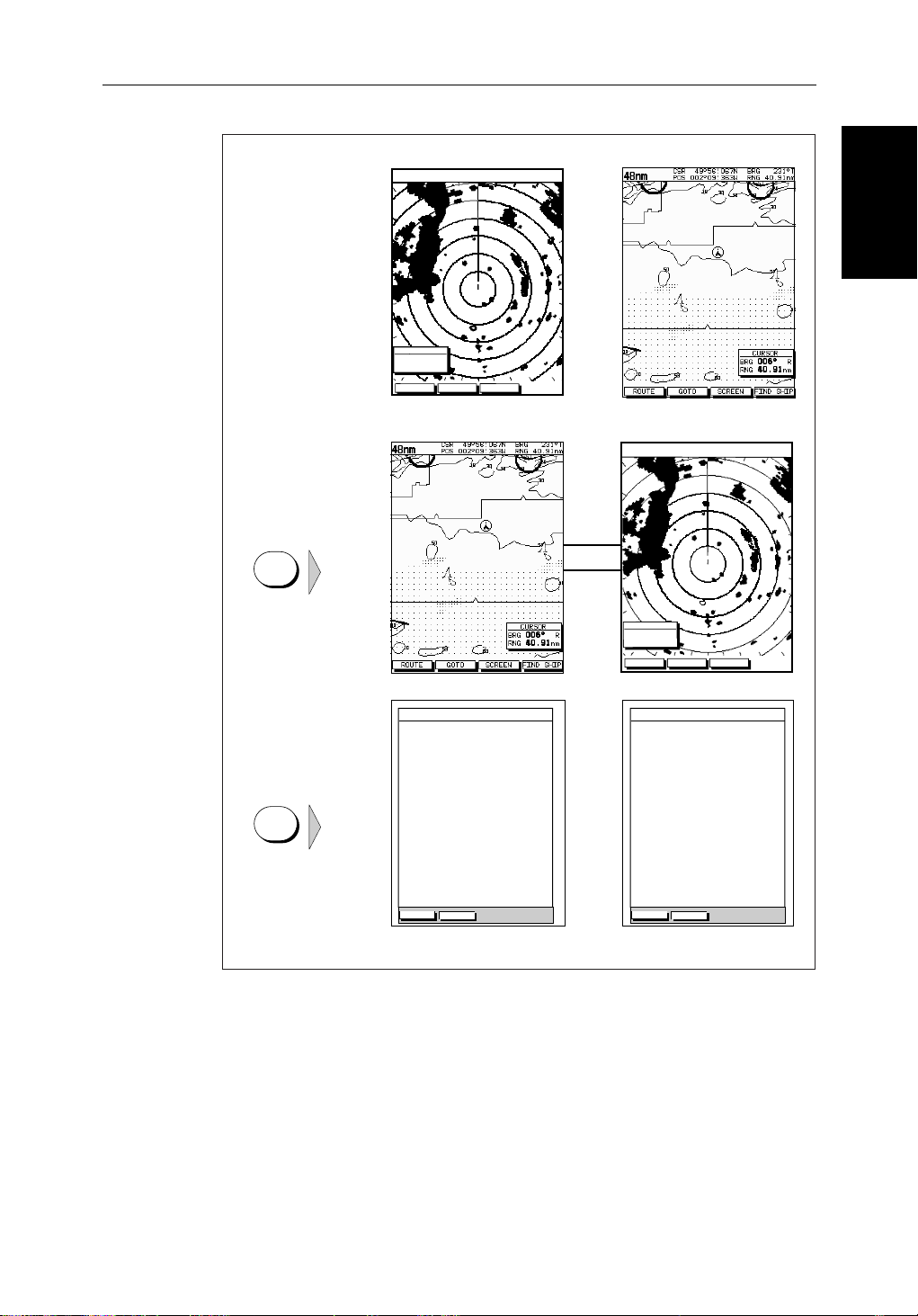
Chapter 1: Overview 1-7
Radar Display Chartplotter Display
Operating Mode for
Stand Alone Units
RR
000°
0.220
1/2
HEAD UP
3nm
CURSOR
BRG
RNG nm
HDG MODE TARGETS SCREEN
R
I
Operating Modes
Additional Modes for
Linked Units
(or combined
Radar/Chartplotter)
DISPLAY
TIME POSITION CMG DMG
DISPLAY
15:30
16:00
16:30
17:00
17:30
18:00
18:30
19:00
19:30
STOP LOG
50°21^890N
001°20^610W
50°18^010N
001°20^070W
50°21^850N
001°19^290W
50°18^500N
001°21^300W
50°20^990N
001°18^280W
50°19^660N
001°21^960W
50°19^730N
001°18^030W
50°20^930N
001°21^750W
50°18^550N
001°18^650W
CLEAR LOG
346°
180°H
012°H
206°H
043°H
245°H
093°H
302°H
145°H
H
Figure 1-2: Full Screen Operating Modes
6.86
7.23KM
7.23KM
6.67KM
5.74KM
5.00KM
4.63KM
5.00KM
5.74KM
KM
HSB
SeaTalk
RR
000°
0.220
1/2
50°21^890N
001°20^610W
50°18^010N
001°20^070W
50°21^850N
001°19^290W
50°18^500N
001°21^300W
50°20^990N
001°18^280W
50°19^660N
001°21^960W
50°19^730N
001°18^030W
50°20^930N
001°21^750W
50°18^550N
001°18^650W
CLEAR LOG
HEAD UP
346°
180°H
012°H
206°H
043°H
245°H
093°H
302°H
145°H
H
3nm
CURSOR
BRG
RNG nm
HDG MODE TARGETS SCREEN
TIME POSITION CMG DMG
15:30
16:00
16:30
17:00
17:30
18:00
18:30
19:00
19:30
STOP LOG
6.86
7.23KM
7.23KM
6.67KM
5.74KM
5.00KM
4.63KM
5.00KM
5.74KM
R
I
KM
D4285-1
Page 21
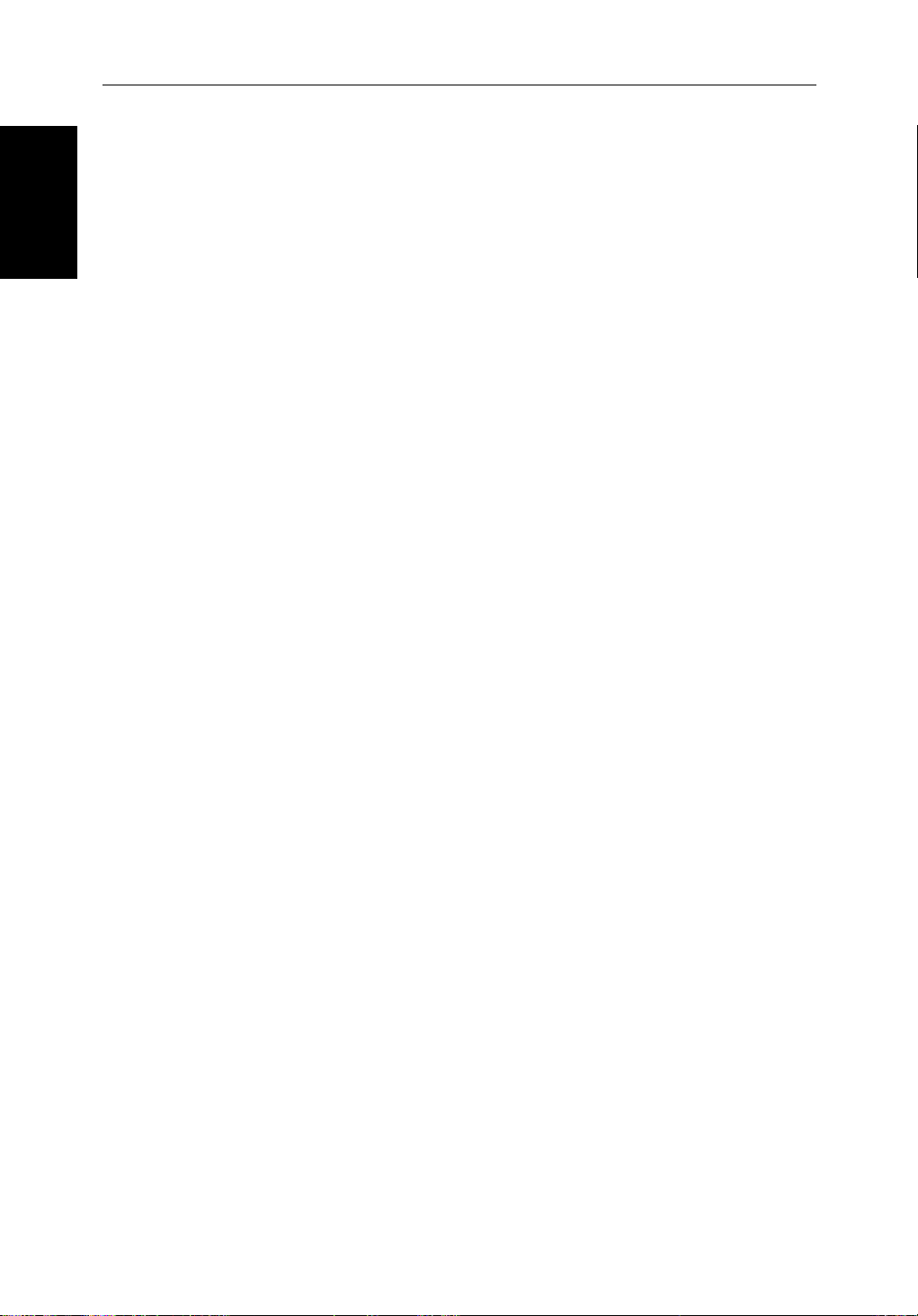
1-8 HSB Series Color LCD Display
1.2 The Pathfinder Radar Display
The Pathfinder
Radar Display
When a scanner is connected and the radar is in Transmit mode, the radar
picture provides a map-like representation of the area in which the radar is
operating. Typically, your ship’s position is at the centre of the display, and its
dead ahead bearing is indicated by a vertical heading line, known as the Ship’s
Heading Marker (SHM).
The radar picture can be viewed with a variety of fixed or customised range
scales. The colour of the radar returns (echoes) indicates their intensity: the
largest returns are shown in yellow and the weakest are shown in light blue. A
status bar at the top of the radar image displays range, current heading and
mode indicators for the various options you can set.
An example radar picture is shown on the next page, with example radar
returns (echoes) and default Pathfinder Radar information. The Status Bar
indicator is also illustrated.
The radar display can show additional information, depending on your
currently selected options, set up selections and the data available from other
equipment. The example displays on the following pages show some of these
features.
Functions are available to control the display as follows:
• Zoom the Display
• Offset your vessel from the centre of the radar picture
Operation of these functions is described in Chapter 2.
Pathfinder Radar Options
Set up options allow you to customise the radar image by choosing what is
displayed, how it is displayed (including language and units), heading mode
and how the radar operates with other HSB units. You can also view the cursor
position and a variety of data from other equipment, e.g. speed, heading,
depth, wind and tide information in a set of user-selectable data boxes. The
cursor box and user-selected data boxes can be moved around the screen and
they can be turned on or off.
Display options are provided in System Set Up and Radar Set Up as described
in Chapter 7:Setting Up the System Defaults. In addition, Screen Presentation
Options, described in Chapter 2:Getting Started & Adjusting the Displayare
provided to switch:
• Cursor Box and Databoxes On/Off
• Range Rings On/Off
• Waypoint Display On/Off
Note: When you turn the display off and on again, these settings are retained
in memory.
Page 22
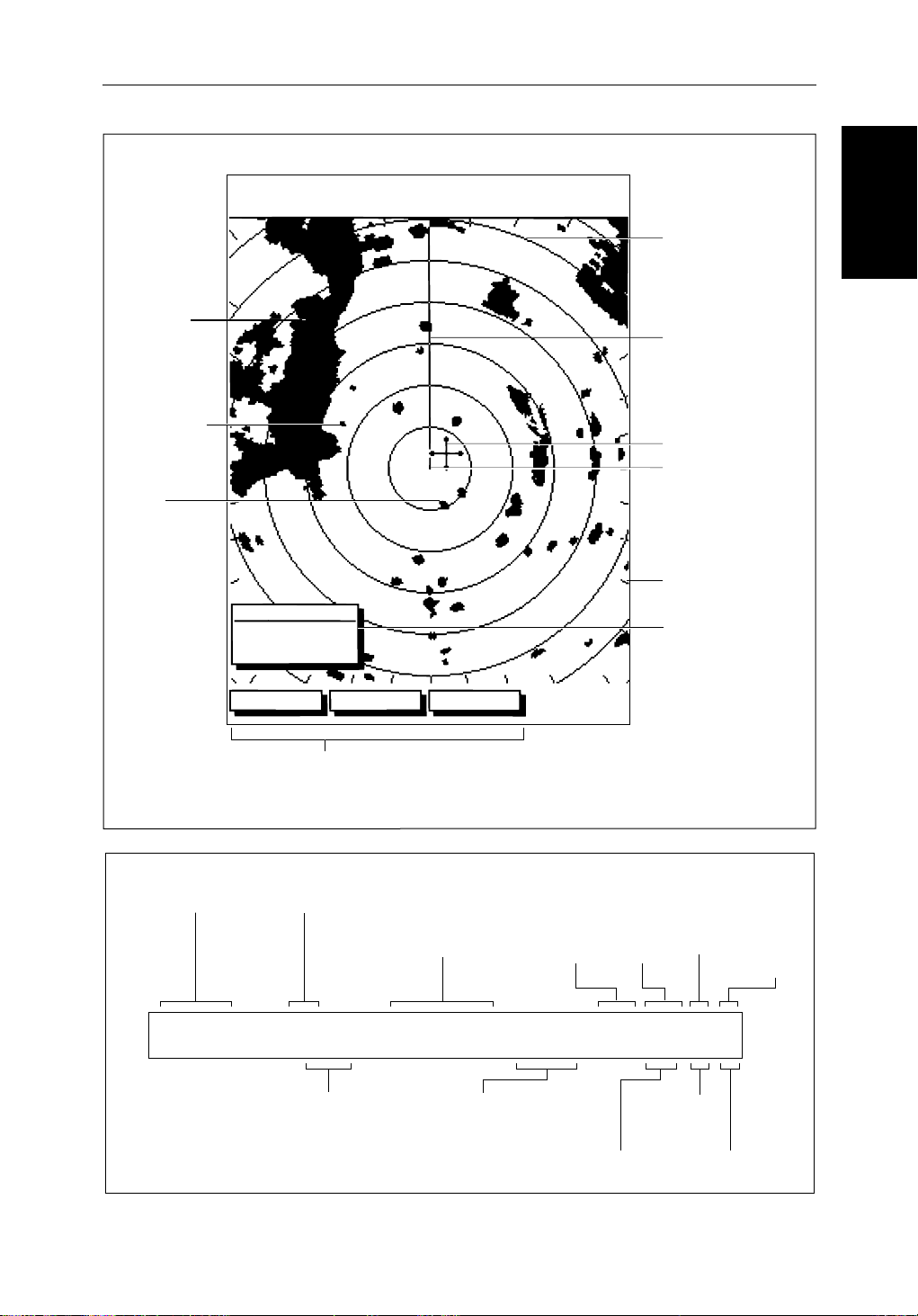
Chapter 1: Overview 1-9
Default Display
Targets:
Landmass
Channel buoy
Surface
vessel
045°
0.28
RR
1/2
126°T
R
3nm
CURSOR
BRG
RNG nm
HDG MODE TARGETS SCREEN
Default soft key labels
These can be turned off; press any soft key to re-display them.
Different labels are displayed when you press a key.
H-UP
AUTO
T
IR
Status Bar
Range rings
The number and
spacing depend on
the current range, or
you can turn them off
Ship's Heading
Marker (SHM)
You can hide this
temporarily
Cursor position,
controlled by the
trackpad
Ship's position
You can move this
off-centre if required
Bearing scale,
each tick indicating
o
of azimuth
2
Cursor position box
Shows the current
cursor position as
either Range/Bearing
or Lat/Long. You can
move this box to your
preferred position
on the screen, or
turn it off.
D3600-4
Options
Pathfinder Radar
Status Bar
Selected range,
in nautical miles
3nm
Range rings
(on/off)
RR
1/2
Range ring interval
Not displayed if
range rings are off
Current heading
if heading data available,
or Course Over Ground.
Can be displayed in
degrees Magnetic or True
126°T
Heading mode
Normally Head Up (H-UP),
but you can select
Course Up (C-UP) or
North Up (N-UP) if
you have heading data
Auto mode
Gain, Sea
and/or Tune
H-UP
Mode Indicators
displayed when function set on:
Target
Expansion
Wakes
AUTO
GST
FTC
(Remote rain)
WKS
FTCEXRCGZIR
Rain
Clutter
Guard Zone
Alarms
Interference
Rejection
D3993-1
Page 23

1-10 HSB Series Color LCD Display
Options
Pathfinder Radar
3nm
CURSOR
BRG
RNG
120@T
063°
1.65
COG
RR
1/2
POSITION
R
50°49^13N
nm
001°12^09W
6.3kts
126°T
SOG
H-UP
13:48:06
FTC
AUTO
FTC
GST
TIME
SPEED
5.7kts
DEPTH
EX
RC
IR
Data boxes, showing data
(if available) in the selected
units
14.4m
Mark, symbol selected using
setup options
Mark, default symbol
Active waypoint - from Chartplotter
Offset centre
Long target wake (short,
medium or long wakes can
be selected)
Waypoint data box, showing
range, bearing and time to go
D3601-1
RadarFunctions
WPT
203°
T 1.20nm
01h:30m
.
The HSB Series Pathfinder Radar includes the following functions:
1
• Choice of range scales from
/8 nm to 72nm (dependent on scanner type).
• Automatic and manual control of tuning, gain and sea clutter.
• Two Variable Range Markers (VRMs) and Electronic Bearing Lines
(EBLs), allowing target range and bearing measurements.
VRM/EBLs can be floated.
• Target wakes and target expansion mode.
• Two guard zones with alarms.
• Add marks to record important or dangerous locations.
• Man Overboard (MOB) to navigate back to a person or object.
In addition, the 10.4" LCD display provides:
• 10 Target MARPA
Operation of these radar functions is described in Chapter 3 and Chapter 4.
If you have an integrated system with a 10.4" Color LCD or 10" CRT Dis-
play, MARPA functionality is available on the repeater display provided:
• The 10.4" LCD/10" CRT display is the radar master, i.e. it is connected to
the radar scanner.
• The repeater display is connected via HSB.
• The repeater display has the appropriate software version:
7" CRT display version 5.05 or higher
7" LCD display version 6.05 or higher
If the software version is lower it will require an upgrade, please contact
your authorised Raytheon dealer for details.
Page 24
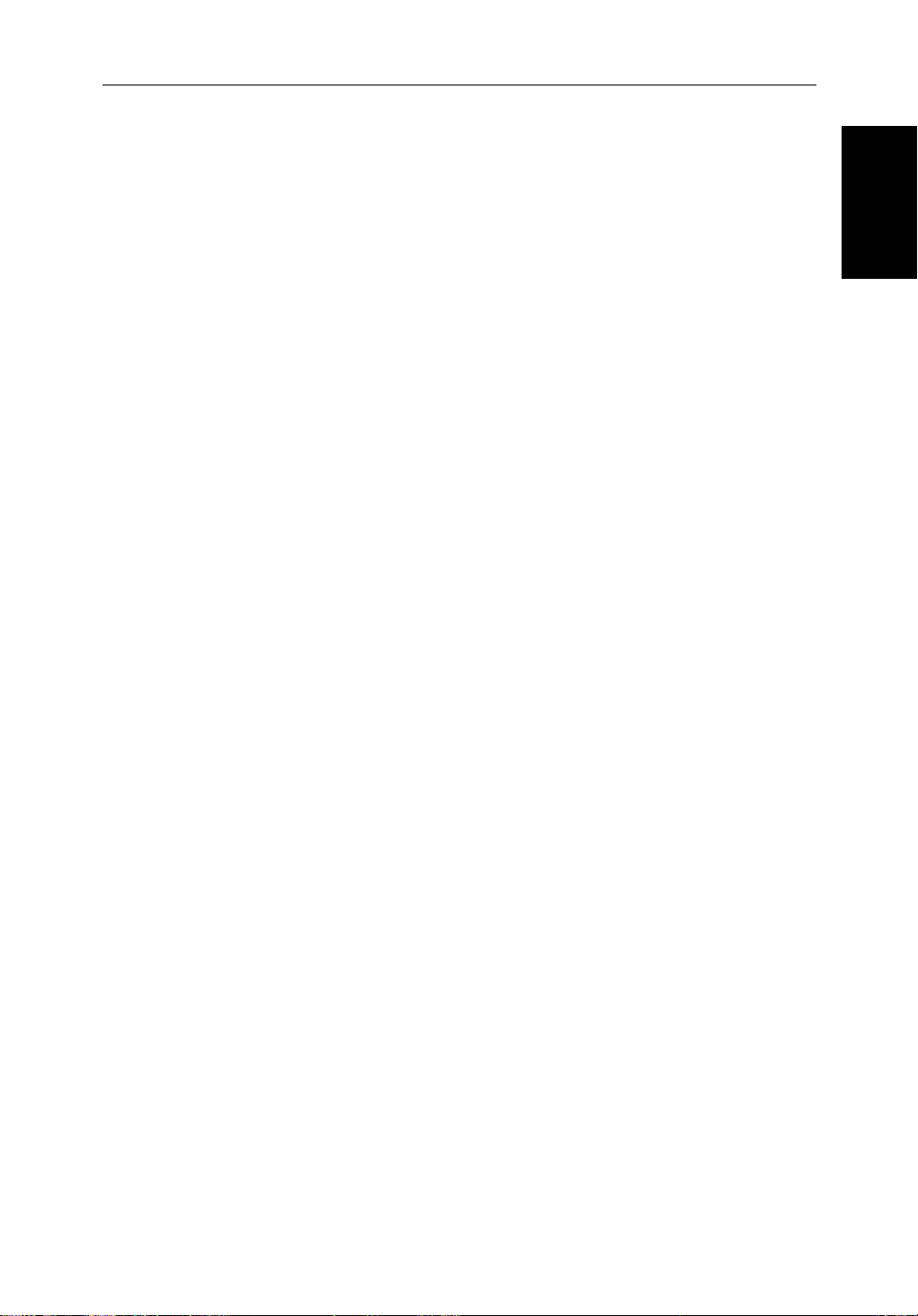
Chapter 1: Overview 1-11
1.3 The Chartplotter Display
The HSB Series LCD Display can include a Chartplotter. The chartplotter
includes a small-scale world map and detailed navigation information is
displayed when a cartographic chart card is installed. A plotter mode is
provided to enable route plotting and tracking at large scales even when a chart
card is not installed A typical chartplotter screen is shown in Figure 1-3
The chartplotter uses position information from a GPS, DGPS or Loran-C
instrument. Once the position fix has been established, your vessel’s position,
if on screen, is shown as a boat shape pointing in the direction of the current
heading (or COG if heading data is not available). If no heading or COG data
is available, the vessel is shown as a circle.
The chartplotter screen includes a status bar that displays chart scale, with
either cursor position, range and bearing or, when the cursor is homed to the
vessel (by pressing
and Course Over Ground (COG).
Any waypoints you have placed are displayed (unless you turned them off in
Chart Set Up as described in Chapter 7) and the current route is shown.
Information can be viewed on-screen by positioning the cursor over a
waypoint, current route or chart object. The chartplotter screen can also show
additional information, depending on your currently selected options, set up
selections and data available from other equipment.
FIND SHIP)
, vessel position, Speed Over Ground (SOG)
Display
The Chartplotter
An example chart display, in its default configuration, with a chart card
installed, is shown in the following illustration.
Several functions are available to control the display as follows:
• Zoom in/out and Pan the Display
• Offset the Chart or Center the Chart around the Vessel
• Synchronize the Chart and Radar (if radar data is available)
Operation of these functions is described in Chapter 2.
Chartplotter Display Options
Set up options allow you to customize the chart by choosing what is displayed
(including cartographic features), how it is displayed (including language and
units), heading mode and how the chartplotter operates with other HSB units.
You can also view the cursor position and a variety of data from other
equipment, e.g. speed, heading, depth, wind and tide information in a set of
user-selectable data boxes. The cursor box and user-selected data boxes can be
moved around the screen and they can be turned on or off.
Page 25
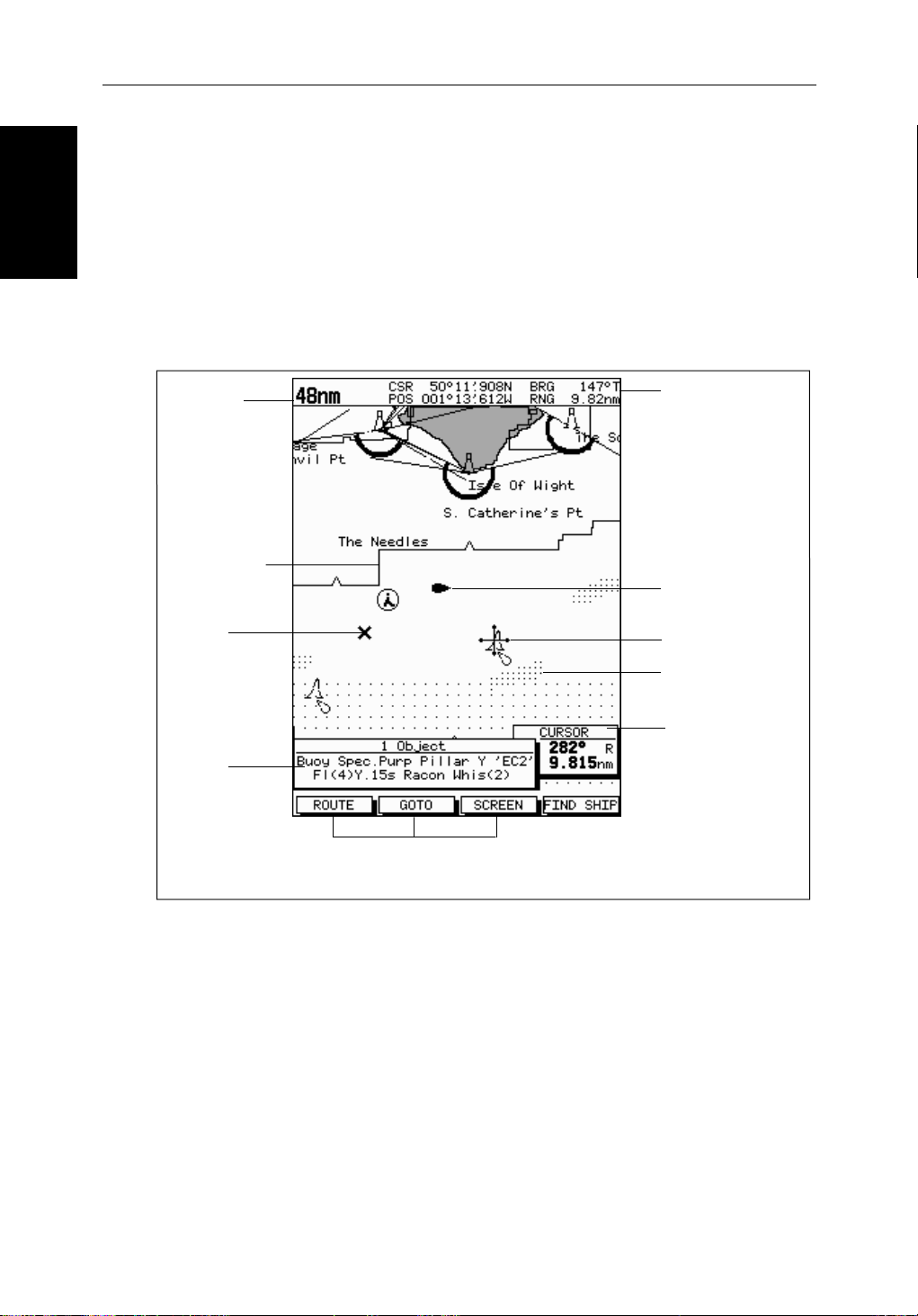
1-12 HSB Series Color LCD Display
Display Options
Display options are provided in System Set Up and Chart Set Up as described
Chartplotter
in Chapter 7. In addition Screen Presentation Options, described in Chapter 2
are provided to switch:
• Cursor Box and Databoxes On/Off
• Chart Grid On/Off
• Custom Chart Details On/Off
Note: When you turn the display off and on again, these settings are retained
in memory.
Chart Range
Chart Boundary
Waypoint
Status Bar
Vessel Position
Cursor -
selecting chart object
Depth Area
Object data box -
for object selected
by cursor
Figure 1-3: Typical Chartplotter Display
The chartplotter set up options include a sub-menu to customize the
cartographic features. This menu allows you to switch features On, Off, or
control them using the
Custom chart options are as follows:
ON
: Chart text, chart boundaries, depth contours, navigation marks
OFF
CUSTOM
Note: The factory default for the
Default soft key labels
These can be turned off: press any soft key to redisplay them.
Different labels are displayed when you press a key.
CUSTOM
soft key. The factory default settings for the
and land features.
: Caution and routing data.
: Spot sounding, light sectors, marine features.
CUSTOM
settings is
Cursor position box
Shows the current
cursor position as
either Range/Bearing
or Lat/Long. You can
move this box to your
preferred position on
the screen or turn it off.
ON
.
D4275-2
Page 26
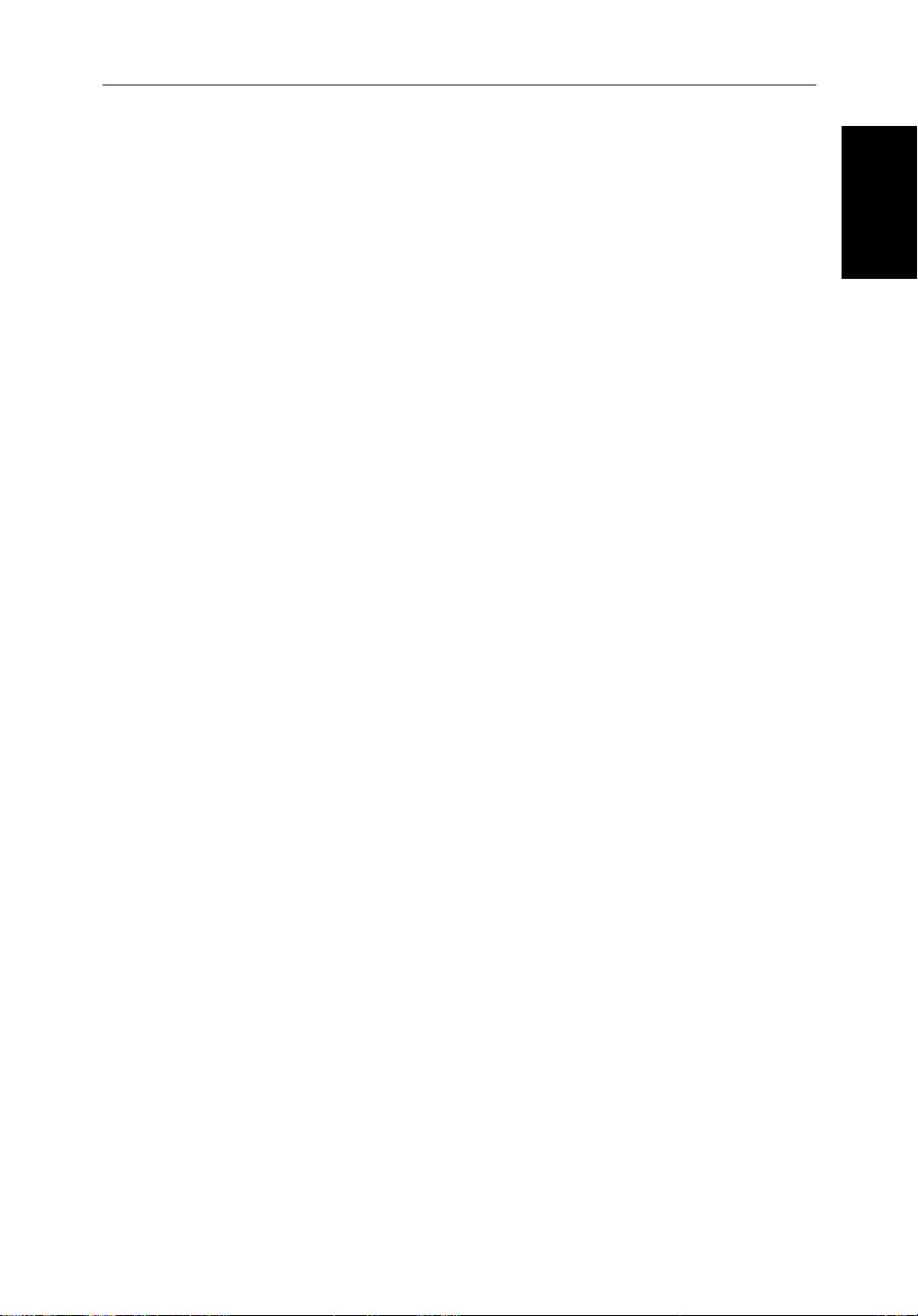
Chapter 1: Overview 1-13
Icons are displayed in detail, depth shading limit is 10 m and depth contour
display is 0-100 m.
A complete list of chart features is given in Appendix C.
Chartplotter Functions
The HSB Series Chartplotter includes the following functions:
• Display C-MAP NT C-Card chart information including Ports and Tides
(if available)
•
View chart information (if available) for the Nearest Port
• Place, Move, Erase and Edit a Waypoint
• Goto Waypoint or Cursor
• Create, Save, Name, Edit and Follow a Route
• Review Route and Waypoint Lists
• Display vessel’s track; Save and Name the Track for re-call to screen
• Measure Chart Distances and Bearings on-screen
Functions
Chartplotter
• Set Up Alarms and Timers
• Man OverBoard (MOB) to navigate back to a missing person or object
• Differential GPS set up page
Operation of these functions is described in Chapter 5 and Chapter 6.
Page 27
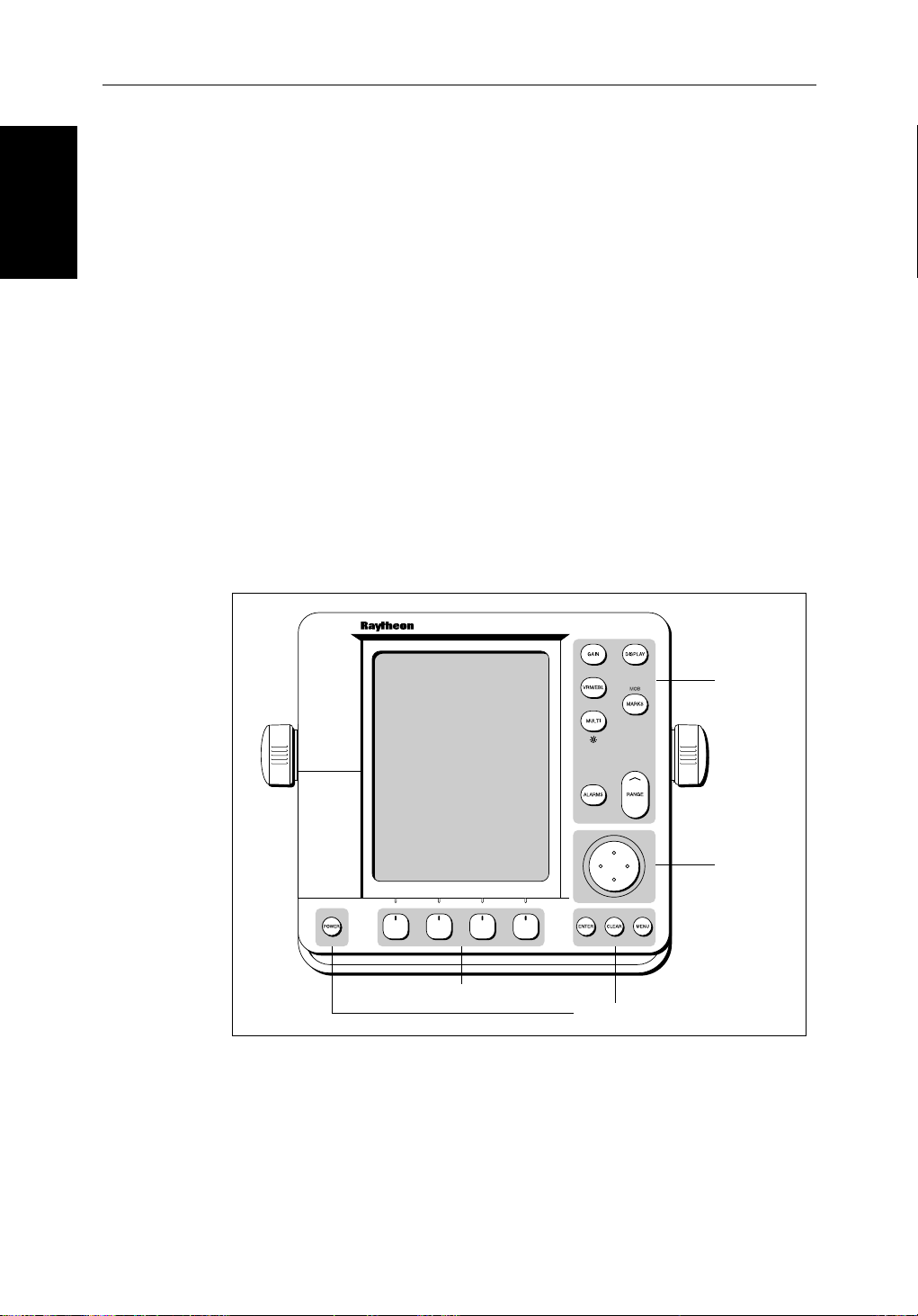
1-14 HSB Series Color LCD Display
Operating Controls
1.4 Operating Controls
You operate the radar and chart systems using a variety of controls:
• A trackpad providing up, down, left, right and diagonal control of an on
screen cursor.
• Eleven dedicated (labeled) control keys.
• Four soft keys with labels displayed on the screen.
• Pop-up menus, displayed on-screen, from which you select options.
• Database lists, displayed on-screen, which enable you to edit items.
Note: The cursor is the cross-hair symbol (+) visible on the display. You move
the cursor using the trackpad and use it to select a position or item on the
chart.
The control keys are shown in Figure 1-4. They are back-lit for night-time use.
When you use a control, a help message is displayed at the top of the screen
(unless you switch help off as described in Chapter 7). The following
paragraphs describe the controls and on-screen facilities.
Figure 1-4: LCD Display Control Keys
Trackpad and Cursor
The trackpad has several functions:
• To move the cursor around the screen
Dedicated
keys
Trackpad
Soft keys
Dedicated keys
D3596-2
Page 28
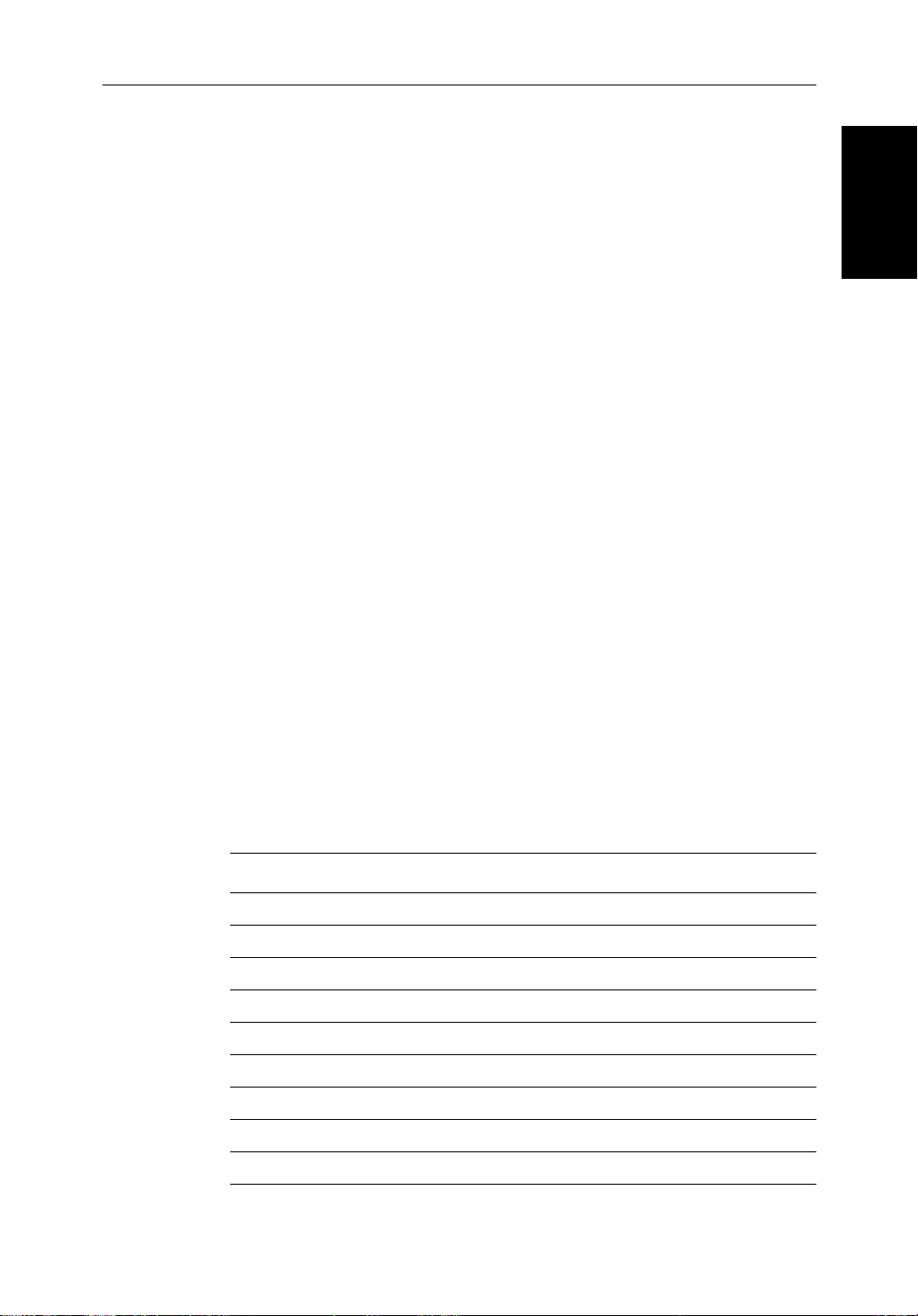
Chapter 1: Overview 1-15
• To select an item from a pop-up menu
• To adjust a variable soft key control
The cursor is used to:
• Select a position on the screen.
• Select an item, e.g.guard zone on the radar, chart object on the chartplotter.
• Select an area of the radar image to zoom into or pan the chart display.
Moving the Cursor
You can press on any of the four sections of the trackpad to move the cursor in
that direction (up, down, left or right), or press two sections at the same time to
move diagonally. The cursor moves faster as you continue to press the
trackpad. The current cursor position is shown in the cursor data box (if
selected).
Note: During many operations you cannot move the cursor around the
screen; if you cannot move the cursor using the trackpad, check the default
soft keys are displayed (unless they have been switched OFF in system set up).
If not, press
ENTER
until they are displayed.
Cursor
Trackpad and
The cursor is normally displayed as a crosshair. However, if you have not
moved the cursor for more than five seconds, when you next move it the cursor
is outlined by a circle so it is easier to locate on the screen.
Context-Sensitive Cursor Control
The cursor is context-sensitive. When the cursor is positioned over special
features on the display a text label appears to identify the feature as follows:
Table 1-2: Context-Sensitive Cursor Text Labels
Text Label Feature Radar/Chart
BOX Data box (any type) Both
MOB Man Over Board marker Both
WPT Waypoint Both
MRK Radar Mark Both
WPT Chart Waypoint Both
CTR Centre of radar Radar
FLT Floating EBL/VRM Radar
GRD Guard zone Radar
SHM Ships Heading Marker Radar
Page 29
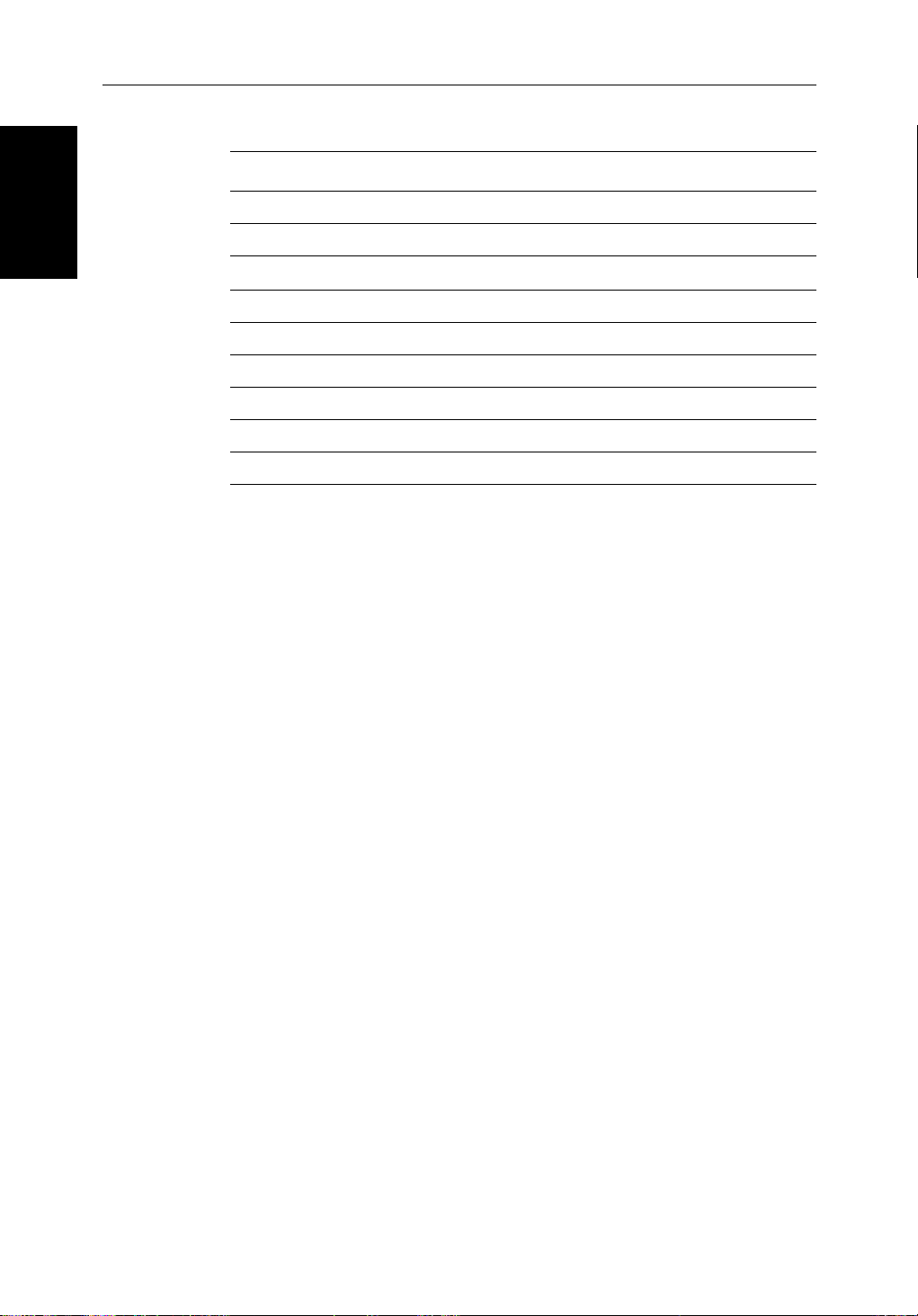
1-16 HSB Series Color LCD Display
Dedicated Keys
Table 1-2: Context-Sensitive Cursor Text Labels
Text Label Feature Radar/Chart
VRM/EBL VRM and EBL, 1 or 2 Radar
ZMB Zoom box Radar
A➟B
COG Course Over Ground vector Chart
HDG Heading vector Chart
POS Vessel’s position Chart
RTE Route leg Chart
TIDE Tide vector Chart
Chart Icons Various Chart
Some items on the radar/chartplotter screen, such as the cursor have
information associated with them. The information is displayed in a data box.
The context-sensitive cursor allows you to move databoxes.
Dedicated Keys
The dedicated keys:
ALARMS, RANGE, ENTER, CLEAR, MENU
functions; the functions are similar on all HSB Series displays. For example,
ALARMS
is used to set up the system alarms on both a chartplotter and a radar.
Ruler line Chart
DISPLAY, MARKS, GAIN, VRM/EBL, MULTI,
and
POWER
have fixed
Some keys can be used in two ways:
• Press: Press the key momentarily and then release it. This method is used
for most key operations.
• Press and hold: Press the key and hold it down for the length of time stated
(for example, 3 seconds), and then release it.
When you press a dedicated key, one of the following happens:
i. The associated operation is actioned, e.g. change chart scale (
RANGE
ii. A pop-up menu is displayed, providing further options.
iii. A set of soft keys is displayed, providing further functions.
As you press a key, a single audio beep confirms the key action. If the keypress is not valid for the current screen or mode, three rapid beeps sound to
indicate that no response is available. If required, you can turn the key beeps
off as part of your set up procedure (see Chapter 7).
).
Page 30
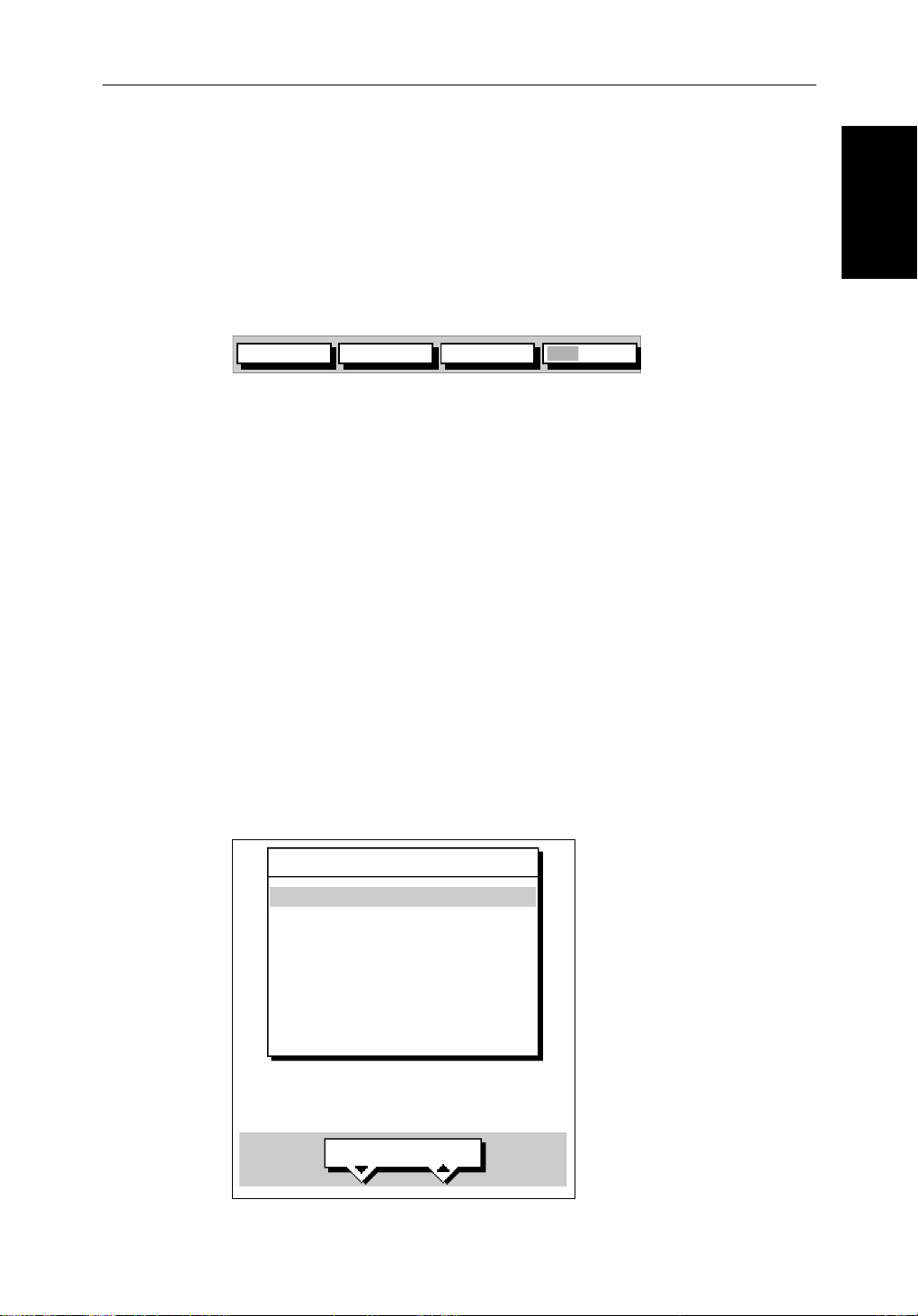
Chapter 1: Overview 1-17
Soft Keys
The four keys below the screen are called soft keys because their functions
change according to the operation. The soft keys are grouped into related sets
and subsets providing access to the various functions. The soft key labels are
displayed on the screen just above the keys. The default soft keys are displayed
until you press a key, or select an item on the screen; the soft keys associated
with the action are then displayed.
TARGETS SCREENHDG MODE
The currently selected soft key option is shown by its green background. If the
key text is displayed in gray rather than in black, it is not currently available.
When you press a soft key one of the following happens:
RDR CHRT
D4152-2
Soft Keys
i. The associated operation is actioned, e.g.
ii. A sub-set of soft keys is displayed, providing further functions.
iii. A pop-up menu is displayed, providing further options.
As with dedicated keys, when you press a soft key a single audio beep
confirms the key action. If the key-press is not valid for the current screen or
mode, three rapid beeps sound to indicate that no response is available. If
required, you can turn the key beeps off as part of your set up procedure (see
Chapter 7).
Pop-Up Menus
Pop-up menus usually provide set up options. When a pop-up menu is onscreen, a set of associated soft keys is also displayed as shown in Figure 1-5.
ARRIVAL ALARM
OFF TRACK ALARM
ANCHOR ALARM
COUNTDOWN TIMER
ALARM CLOCK
ALARMS SET UP
0.01nm
ON
OFF
00:33:00
OFF
NORTH UP
.
SELECT ARRIVAL
ALARM RADIUS
Figure 1-5: Typical Pop-up Menu
D4265-1
Page 31

1-18 HSB Series Color LCD Display
Database Lists
You use the trackpad to select an option from the menu, then use the
appropriate soft key to set the option. For example, you can toggle the
TRACK ALARM
Database Lists
The waypoints, routes and tracks that you create on the chartplotter are stored
in database lists. You can view these lists and select items for editing.
POSITION
BRG _186°
TEMP
DATE
on/off.
WAYPOINT LIST
SYMBOL NAME
WAYPOINT 001
WAYPOINT 002
WAYPOINT 003
WAYPOINT 004
WAYPOINT 005
50°21^966N
001°20^368W
BRG _21.0nm
DEPTH
C
---°
--/--/--
TIME
m
---
--:--:--
OFF
GOTO
WAYPOINT
EDIT
WAYPOINT
MAKE NEW
WAYPOINT
WAYPOINT
TRANSFER
D4262-1
Figure 1-6: Typical Database List
As with pop-up menus, when a database list is on-screen, a set of associated
soft keys is also displayed; you use the trackpad to select an item from the list,
then use the appropriate soft key to edit the item. For example, you can erase a
waypoint or a route.
Page 32

Chapter 2: Getting Started & Adjusting the Display 2-1
Chapter 2: Getting Started & Adjusting the
Display
2.1 Introduction
This chapter provides information, instructions to get you started using the
HSB Series LCD display. It will help you to become familiar with the display
and the functions of the controls before you start using the unit. More detailed
information on operating the radar display is provided in Chapter 3 and
Chapter 4. Chartplotter operating details are given in Chapter 5 and
Chapter 6.
Conventions Used
Throughout this handbook, the dedicated (labelled) keys are shown in bold
capitals; for example,
options are shown in normal capitals; for example,
Operating procedures, which may consist of a single key-press or a sequence
of numbered steps, are indicated by a ➤ symbol in the margin.
When the procedure requires you to press a soft key, the soft key icon is shown
in the margin.
. The soft key functions, menu names and
MENU
SCREEN
.
Introduction
Simulator
The display unit includes a simulator function, that allows you to practice
operating your radar or Chartplotter without data from the scanner or GPS
system. You will need to use the set up options to switch the display to
simulator mode, as described in Section 2.2. You can use it in either of two
ways:
• Before the display unit has been installed on your vessel. In this case, you
• After the display has been installed on your vessel, but while in the marina
The following section, Section 2.2, includes instructions to view simulated
radar and chart images.
only need to connect the display to a 12V or 24V DC power supply, connecting the red core from the power lead to positive (+) and the black core
to negative (-). See Chapter 8 for full details.
or at anchor.
Page 33

2-2 HSB Series Color LCD Display
2.2 Switching the Display On and Off
If you have a combined Radar/Chartplotter, the factory default power-up
Display On and Off
Switching the
mode is radar. Once you have used the display unit it powers-up in the last used
mode. The following sections describe the power-up sequence in radar and
chart modes, how to adjust the lighting and color controls, and how to select
simulator mode.
Radar Mode
This section explains how to switch the radar display and scanner on and off,
and how to switch the scanner between Transmit, Standby and Scanner Off
mode.
You normally operate your radar in transmit mode, but you can use the display
unit without the scanner operating as follows:
Standby mode: You should use this mode when you are not operating the
radar for short time periods. The scanner does not transmit and the antenna
does not rotate, so the radar uses less power. However, the scanner remains
powered so when you return to transmit mode, the magnetron does not need to
warm up.
Scanner off mode: You should use this mode when you do not require the
radar, but you are using the display unit say, for chart data or data from another
source. Scanner off mode removes power from the scanner.
➤ To switch the Radar on, press and hold the
POWER
key until the unit beeps.
The keys light up, the display shows the start-up information as illustrated
below, and the radar starts the magnetron warm-up sequence.
WARMING UP
Figure 2-1: Switching on the Radar Display
Page 34

Chapter 2: Getting Started & Adjusting the Display 2-3
After 70 seconds, when the magnetron warm-up sequence is complete, the
Standby screen is displayed, with the text
STANDBY
and a prompt to press the
POWER key to enter Transmit mode.
➤ To switch the radar scanner from Standby mode to Transmit mode, press the
POWER key.
The scanner transmits pulsed energy while it rotates, and the antenna sweep
builds up the radar picture using echoes returned from targets.
Switching the
Display On and Off
Figure 2-2: Radar Transmit Mode
➤ You can switch on and adjust the display backlighting and contrast, if required,
as described later in this chapter.
➤ To switch to Standby mode, press
the
POWER key.
The display returns to the Standby screen, and the scanner transmission and
rotation stops.
➤ To use Scanner off mode:
1. Ensure that the radar is in Standby mode, warming up, or (if the unit is a
Repeater) displaying a message that radar data is not available.
2. Press the CLEAR key. The message
STANDBY. RADAR DATA NOT AVAILABLE
appears in the radar picture. The scanner is powered down and the timer, if
running, is cleared.
To return to radar operation, press the POWER key. The warm-up countdown
is displayed and the radar goes into Standby mode. You press POWER again to
switch to Transmit mode when required.
Page 35

2-4 HSB Series Color LCD Display
Chart Mode
➤ To switch the display on in chartplotter mode, press and hold the
Display On and Off
Switching the
until the unit beeps. The keys light up, the Raychart graphic is displayed,
followed by the caution:
POWER
key
CAUTION:
Raychart chart displays are based on cartographic data that
C-MAP believes to be accurate. However, you should not rely on these
displays as your primary source of navigation. Rather, your Raychart
should be used only as a backup to official government charts and
traditional methods of navigation.
When you have read and understood the caution, press the
CONTINUE
soft key.
The chart is displayed.
If this is the first time the chartplotter has been turned on, and no chart card is
installed, the display shows the small-scale world map and the default soft
keys. Otherwise, the display shows the selected chart area and any data that
were displayed when the display was last used.
Until unit beeps
Figure 2-3: Switch On - Chart Mode
Switch Off
CAUTION:
To provide protection against the damaging effects of UV light, it is
advisable to replace the sun cover provided when the color LCD display is
not in use.
A reminder is displayed when you switch off the color LCD display.
➤ To switch the scanner and display unit off, press and hold the
three seconds. A countdown timer is displayed as shown below; when it
POWER
D4277-1
key for
Page 36

Chapter 2: Getting Started & Adjusting the Display 2-5
reaches zero a beep sounds, and the display unit switches off. Release the
POWER key.
Note: Switch the display unit off before you remove the power cord.
GAIN
DISPLAY
Countdown timer:
number of seconds
to power off
3
SECONDS
Figure 2-4: Switch Off
Note: You do not need to change to Standby mode before turning off the display: if you turn the radar display off while it is in Transmit mode, the scanner
is also de-activated.
Simulator Mode
When simulator mode is on a simulator database box is displayed.
POWER
POWER OFF IN
3s
VRM/EBL
MARKS
MULTI
RANGE
ALARMS
ENTER CLEAR MENU
Simulator Mode
D3599-1
MENU
SYSTEM
SET UP¬
When the display is switched off then on again, simulator mode is maintained.
It is recommended that you select the System Set Up Menu and switch off
simulator mode when you have finished.
➤ To view simulated image:
1. Press MENU followed by the
SYSTEM SET UP
soft key.
The set up menu pop-up is displayed.
2. Use the trackpad to move the selection bar over the option
SIMULATOR
simulator soft keys are displayed.
3. In the system set up menu, press
DATA
to view the chart display with simulated position, or
RADAR
to view a simulated radar image,
BOTH
simulated fishfinder and chart data
4. Press ENTER twice to return to the default display.
Note: Any waypoints placed on the chartplotter in simulator mode are retained in the database list and are available for use in routes.
. The
to view
Page 37

2-6 HSB Series Color LCD Display
Changing the Brightness
Brightness
The
MULTI
key on the color LCD display is used to adjust brightness. The
brightness of the screen can be adjusted over a wide range, suitable for
Changing the
viewing in daylight (high brightness level) or at night (low brightness level).
The key lighting is automatically adjusted as you alter the screen lighting, so
that you can always find the keys. If you set the backlight to a high level, the
key lighting is dimmed; if you set the backlight to a low level, the key lighting
level is increased.
Adjusting the Brightness
➤ To change the screen brightness:
1. Press the
MULTI
are illustrated):
ON
25%
ALARM
2. The
LIGHT
down) to increase or decrease the setting. You can press and hold the trackpad to change the setting more rapidly. The brightness level is adjusted as
you change the setting.
3. Press
ENTER
key to display the soft key controls (Radar mode soft keys
A
75%
U
T
O
LIGHT
TUNE
D5036_1
soft key indicates the brightness level, use the trackpad (up or
to return to the default screen, with the new brightness level.
➤ To set the screen brightness to 100%:
MULTI
Press and hold the
100%.
During night-time use, the brightness may be set very low, when subse-
Note:
MULTI
quently operated during the day it may not be apparent that the display is on;
press
, followed by the second soft key from the left, then use the track-
MULTI
pad to increase brightness. Alternatively, press and hold
ond to set the brightness to 100%.
key for one second. The brightness is increased to
for one sec-
MULTI
Page 38

Chapter 2: Getting Started & Adjusting the Display 2-7
2.3 Controlling the Display
You control the display using the cursor and control keys. You start all
operations from the default screen, that is the default soft keys are displayed:
Chart
GOTO SCREENROUTE FIND SHIP
D4160-1
Radar
TARGETS SCREENHDG MODE
When you have completed an action using the soft keys, press
CLEAR
CLEAR
Note:
to return to the default screen; you may need to press
several times to back-track through the soft key hierarchy.
If you have set up your system so that the default soft keys are not dis-
played all the time, press any soft key to display the labels.
RDR CHRT
ENTER
ENTER
D4152-2
or
or
Display
Controlling the
The remainder of this section describes how to select the mode of operation
and switch half-screen windows on/off. The following sections describe how
to set up the display for the Radar and for the Chart.
The controls are summarized in the fold-out illustration on pages 2-11
and 2-12.
Selecting the Mode of Operation
You use the
DISPLAY
on your system, the following modes (described on Operating Modes on
page 1-5) can be selected:
• Radar
• Chart
• Data log
The
DISPLAY
options.
key to select the full-screen mode. If the data is available
key also accesses the soft keys for the half-screen window
Page 39

2-8 HSB Series Color LCD Display
DISPLAY
pop-up, then
DISPLAY
➤ To change the mode, press the DISPLAY key to show the
press again to cycle through the modes available, shown in the Figure 2-5.
Selecting the Mode
of Operation
Figure 2-5: Using the DISPLAY Key
The selected mode is shown by an icon with a red border and the mode is
displayed on the screen. The associated half-screen window soft keys are also
displayed.
When the required mode is shown, press ENTER or CLEAR. The default soft
keys are displayed. The selected mode is shown full-screen; in Radar and
Chart mode you can switch on half-screen windows for additional display, as
described in the following section.
If you press DISPLAY again, the pop-up and soft keys for the current mode are
shown.
Selecting a Half-Screen Window for Display
Note: Windows can only be used with Radar or Chart screens, they are not
available on the data log screen.
➤ To select a window for display:
From the full-screen Radar or Chart mode, press the DISPLAY key.
The following soft keys are displayed with an image of each available window:
Page 40

Chapter 2: Getting Started & Adjusting the Display 2-9
DISPLAY
WINDOWS
OFF ON
4. To select a different window, press either
SELECT
WINDOW
D4156-2
SELECT WINDOWS
soft key until
the required window is highlighted. If necessary, this will toggle windows
on. Press ENTER.
To toggle windows off, press the
WINDOWS OFF ON
soft key.
Figure 2-6 shows the half-screen horizontal windows (in radar mode).
Switching Control Between Radar & Chart Screens
In a combined or an integrated system, to switch control between radar and
chart, you can change the full-screen mode using the DISPLAY key.
Alternatively, when you have both radar and chart displayed in half-screen
TARGETS SCREENHDG MODE
GOTO MORE!ROUTE
RDR CHRT
lets you toggle operating control between the
RDR CHRT
D4152-2
RDR CHRT
D4168-1
RDR CHRT
soft key to toggle control
label and the cursor appears in that window.
windows the soft key
radar and the chart window.
If a window is active, i.e. control of the cursor via the trackpad is available in
that window, and you switch windows off, control automatically returns to the
full-screen (upper window) mode.
Radar:
Chart:
➤ To change the active window, press the
between the radar and chart display. The current active display is highlighted
in red on the
RDR CHRT
of Operation
Selecting the Mode
DISPLAY
Returning to the Full-Screen Display
To return to the full-screen display you can turn windows off, as previously
described. Alternatively, to return to full-screen display:
➤ Press and hold the DISPLAY key for 2 seconds to return to the currently
selected full-screen (upper window) display.
Page 41

2-10 HSB Series Color LCD Display
CDI Window
BDI Window
Selecting the Mode
of Operation
WINDOWS
OFF ON
SELECT
WINDOW
ZOOM
OFF ON
WINDOWS
OFF ON
Navdata Window Chart Window
SELECT
WINDOW
ZOOM
OFF ON
RDR CHRT
Figure 2-6: Radar Half-Screen Window Options
Page 42

Chapter 2: Getting Started & Adjusting the Display 2-11
of Operation
Selecting the Mode
Page 43

of Operation
2-12 HSB Series Color LCD Display
DISPLAY
Controls display mode and windows.
- Press for display mode and soft keys display.
Selecting the Mode
FIND SHIP
- Press again to toggle through display modes, then ENTER.
- Press and hold for 2 seconds for full screen display.
WINDOWS
OFF ON
SELECT
WINDOWS
Press soft keys to toggle window on/off and to select
lower window.
Press ENTER to finish.
MARKS / MOB Controls waypoints, and Man Overboard
function.
- Press to display waypoint soft keys.
- Press and hold for 2 seconds to activate or cancel MOB.
PLACE WPT
AT CURSOR
PLACE WPT
AT VESSEL
WAYPOINT
LIST
Press soft key to place waypoint at cursor or vessel, or display the
waypoint list and asscociated soft keys.
Press ENTER to finish.
RANGE Controls chart scale.
Displayed vertical distances shown in the Status Bar.
- Press top of key to increase the chart distance.
- Press bottom of key to decrease the chart distance.
- Press and hold to change the scale faster.
MENU Provi
- Press to display
des access to setup options.
soft keys.
SYSTEM
SET UP¬
CHART
SET UP¬
SET UP¬
TRACK
GPS
SET UP¬
Press soft key to display required setup menu, then use trackpad
to select option and soft key to change option.
Press ENTER to close menu, and CLEAR to to finish.
D4154-3
Page 44

Chapter 2: Getting Started & Adjusting the Display 2-13
Customizing the Screen Presentation Options
SCREEN
SCREEN
The
or off:
Radar:
CRSR BOX
Chart:
CRSR BOX
OFF ON
Switching the Cursor Data Box On and Off
The cursor data box provides the cursor’s position in latitude/longitude and/or
bearing/range. If you wish to see a full image, you can switch the data box off.
soft key lets you set the following screen presentation options on
OFF ON
RNGE RNGS
OFF ON
CHRT GRID
OFF ON
DATABOXES
OFF ON
DATABOXES
OFF ON
WAYPOINT
OFF ON
D3643-2
CUSTOM
OFF ON
D4177-1
Options
Customizing the
Screen Presentation
SCREEN
CRSR BOX
OFF ON
SCREEN
RNGE RNGS
OFF ON
➤ To control the cursor data box:
OFF
SCREEN
CRSR BOX
.
soft key.
soft key to toggle the setting from
ENTER
OFF
.
to
ON
or from
1. Press the
2. Press the
to
3. To return to the default soft key display, press
➤ You can move the cursor data box using the context-sensitive cursor.
Switching Radar Range Rings or Chart Grid On and Off
The radar range rings can be turned on or off. They are normally left on, but
you may wish to turn them off if you are using VRM/EBLs or guard zones (see
Section 3.4 and Section 3.5) to make the display clearer.
The Chartplotter display includes grid lines of latitude and longitude which
you can use to help determine position on the chart. The grid lines can be
switched on if required.
If you are in Chart mode the
RNGE RNGS
soft key is replaced by the
soft key.
➤ To turn the range rings or chart grid on or off:
1. Press the
2. Press the
OFF
SCREEN
RANGE RINGS
ON
to
or from
default soft key.
CHRT GRID
or the
ON
OFF
to
.
soft key to toggle the setting from
CHRT GRID
ON
Page 45

2-14 HSB Series Color LCD Display
To return to the default soft key display, press ENTER.
Data Boxes
Screen Presentation
Customizing the
Options
A group of up to six data boxes can be displayed, if the information is available
on your system. You select which data is displayed in the boxes during
system set up as described in Chapter 7:Setting Up the System Defaults.
The default data box positions are along the bottom of the display. Each box
can be moved to the required position on the screen using the context-sensitive
cursor.
Note: If you select BDI, CDI or Nav Data for display in a half-screen window,
the data boxes are temporarily hidden.
SCREEN
SCREEN
DATABOXES
OFF ON
At any time, you can switch the group of data boxes on or off using the
soft key. When first installed, the boxes are all
OFF
. When the display unit is
switched off and on again, the data boxes return to their last-used states (
OFF
) and positions.
Note: The
SCREEN
soft key does not control the sixteen data boxes that can be
displayed in the half-screen window.
➤ To switch the group of data boxes on or off:
1. Press the
2. Press the
OFF
SCREEN
DATABOXES
to ON.
default soft key.
soft key to toggle the setting from
ON
to
To return to the default soft key display, press ENTER.
If you turn the data boxes on and none are displayed, you need to select the
ones you require using the system set up menu, as described in Section 7.3,
System Set Up Parameters.
➤ To move any data box:
1. Use the trackpad to position the cursor over the box until the letters
displayed.
2. Press ENTER to take control of the box, use the trackpad to move it to the
required position, and press ENTER again.
OFF
SCREEN
ON
or
or from
BOX
are
Waypoint Display - Radar mode
If you are currently going to a waypoint, you can display the active waypoint
on the radar picture. The waypoint may have been generated locally on the
chartplotter, or received via the SeaTalk or NMEA interface.
Note: If you use the
lollipop symbol on the radar.
GOTO CURSOR
function, the active cursor is displayed as a
Page 46

Chapter 2: Getting Started & Adjusting the Display 2-15
➤ To display the active waypoint:
SCREEN
WAYPOINT
OFF ON
1. Press the
2. Press the
SCREEN
soft key.
WAYPOINT
soft key to toggle the setting ON.
To return to the default soft key display, press ENTER.
The standard radar picture is displayed again, with the active waypoint joined
to your vessel’s position by a dotted line. If the waypoint is off-screen, the
dotted line is extended to the edge of the radar picture.
Active waypoint
D3989-2
Figure 2-7: Active Waypoint on a Radar Display
Custom Options - Chart mode
When chart details have been customized in the Chart Set Up menu (as
described in Section 7.7) the
chart options off or on:
When set to ON, all chart options set to
are displayed; when set to
SCREEN
OFF
, options set to
soft key can be used to switch the custom
CUSTOM
in the Customize Chart menu
CUSTOM
are not shown.
Options
Customizing the
Screen Presentation
SCREEN
CUSTOM
OFF ON
The factory default for custom chart options is ON.
➤ To switch the customized options on or off:
OFF
.
SCREEN
CUSTOM
default soft key.
soft key to toggle the setting from
1. Press the
2. Press the
to
To return to the default soft key display, press ENTER.
OFF
to
ON
or from
ON
Page 47

2-16 HSB Series Color LCD Display
2.4 Radar Display Control Functions
This section describes how to use the radar controls to:
Control Functions
Radar Display
• Use the zoom function to enlarge a selected area.
• Offset the center of the radar display.
• momentarily hide the ship’s heading marker (SHM).
Using the Zoom Function
If you wish to see a section of the radar picture in more detail, you can use the
Zoom function to magnify the selected area to twice its size. There are two
zoom options:
• Zoom Into - The enlarged area is displayed in a quarter-screen Zoom Win-
dow in the lower right corner of the screen. A box in the original radar picture indicates the enlarged area; you can move this using the contextsensitive cursor, thereby changing the image in the Zoom Window.
Note: If the area you wish to enlarge is in the quarter of the screen that will be
covered by the Zoom Window, you should offset the center (see the next section) to move the area to another part of the screen before selecting Zoom
mode.
• Zoom From - The enlarged area is displayed in the main window, with the
original radar picture in a quarter-screen window in the lower right corner
of the screen. A box in the original radar picture indicates the enlarged area;
you can move this using the context-sensitive cursor, thereby changing the
zoomed image.
Note: You cannot use Zoom and Windows at the same time: if you turn one on,
the other is turned off automatically, and restored when the first is turned off
again.
➤ To enlarge an area:
DISPLAY
1. Press the
WINDOWS
OFF ON
2. Press the
x2
DISPLAY
ZOOM
key. The soft key labels are updated.
SELECT
WINDOWS
ZOOM...
D4208-2
soft key to display the following soft keys
x4
ZOOM OFFINTO WIN FROM WIN
D4188-2
Page 48

Chapter 2: Getting Started & Adjusting the Display 2-17
3. Press the required zoom option soft key,
INTO WIN
FROM WIN
or
The soft key labels are cleared, and the cursor has control of the zoom
box that indicates the area to be enlarged. This is indicated by the letters
ZMB
in inverse video, and the four-headed cursor symbol. The zoom box
defaults to its last-used position since power-on.
4. Use the trackpad to move the zoom box to the required area, and press
ENTER.
The selected area is shown in an enlarged format, either in the quarterscreen Zoom window (
INTO WIN
) or in the main window (
FROM WIN
➤ To move the enlarged area in view in the window:
1. Move the cursor over the edge of the zoom box in the original radar picture,
until the letters
ZMB
appear under the cursor.
2. Press ENTER to take control of the zoom box. The cursor shape changes to
a four-way arrow.
3. Use the trackpad to move the zoom box over the required area.
4. Press ENTER again to drop the zoom box, update the enlarged version, and
return the cursor to normal control.
3nm
RR
1/2
126°T
H-UP
ZMB
AUTO
IR
T
Zoom Box, indicating the
enlarged area. You can move this
using the context-sensitive cursor,
to change the image in the Zoom
Window
Zoom Box cursor text
.
Function
Using the Zoom
).
RADAR ZOOM ( x2 )
Zoom Window, providing a
times 2 enlargement of the area
shown in the Zoom Box
CURSOR
033° R
BRG
1.78nm
RNG
Figure 2-8: Radar Display Zoom Window
Press DISPLAY then ENTER to exit the Zoom mode.
Alternatively, you can press and hold DISPLAY for 2 seconds.
D3972-1
Page 49

2-18 HSB Series Color LCD Display
Offsetting the Center
The radar picture is normally shown with your vessel at the center of the
display. However, you can move the center, so that your vessel is offset by up
Offsetting the
Center
to 66% of the radius, anywhere on the screen.
Note: You cannot offset the center when the radar display is set to the longest
range scale.
➤ To change the center:
CTR
1. Move the cursor over the center of the radar picture, until the letters
displayed.
2. Press
ENTER
to take cursor control of the center point. The cursor changes
to a four-headed arrow.
3. Move the cursor to the required off-center position.
4. Press
ENTER
again to set the position and return to normal cursor control.
DEPTH
14.4m
Bearing scale markers
adjusted to point
towards the offset
centre position
WPT
203°
T 1.20nm
01h:30m
Figure 2-9: Radar Display with an Offset Center
➤ To return the center of the radar picture to the center of the screen, repeat step 1
and then press the
CLEAR
key. The center is always reset to the center of the
display when you turn on the Radar display.
CTR
Offset centre
D3973-1
are
Note: When the center is offset, additional range rings are displayed to the
edge of the radar picture, at the standard ring interval for the current range. If
you have selected the longest range scale, you cannot offset the center.
Hiding the Ship’s Heading Marker (SHM)
The radar picture includes the ship’s heading marker, which is a line from your
vessel’s position to the edge of the picture at the vessel’s current heading. In
the standard Head Up mode, the heading marker is always a vertical line.
If you wish to check for small targets that may be hidden under the heading
marker, you can hide it momentarily using the context-sensitive cursor.
Page 50

Chapter 2: Getting Started & Adjusting the Display 2-19
➤ To hide the heading marker:
1. Position the cursor over the heading marker, so that the text
SHM
is dis-
played.
2. Press and hold CLEAR. The heading marker is hidden until you release the
CLEAR key.
(SHM)
Heading Marker
Hiding the Ship’s
Page 51

2-20 HSB Series Color LCD Display
2.5 Chart Display Control Functions
Moving Around the Chart
Control Functions
Chart Display
You will normally operate the chartplotter with the chart showing your
vessel’s current location. The default orientation is North-Up, and the vessel
moves across the screen. You will need to move the chart if your vessel moves
out of the area currently displayed, or if you wish to examine or place
waypoints in another area. Alternatively, you can home the cursor onto the
vessel using
FIND SHIP
.
There are four ways in which you can move the chart:
• Use the trackpad to move the cursor to the edge of the chart. The chart will
pan across. This method is useful if the area you wish to see is only just off
the screen.
• Use the context-sensitive cursor to change the chart center.
• Automatically re-center the vessel using the
FIND SHIP
soft key.
• Change the chart scale to zoom out and in to a new area centered on the cur-
sor position. This method is useful if the area you wish to see is a long distance away.
Changing the Chart Center
You can move the area of the chart displayed on the screen using the contextsensitive cursor. This allows you to center your vessel in the middle of the
screen, or to move the chart so that your vessel is displayed off-center
anywhere on the screen.
➤ To center the chart:
1. Use the trackpad to move the cursor to the vessel’s position. The cursor text
POS
➤ To move your vessel’s position off-center:
POS
POS
is displayed.
2. Press
CLEAR
. The chart is moved so that your vessel’s position is in the
center of the screen.
1. Move the cursor over your vessel’s position until the letters
played.
2. Press
ENTER
to take control of the chart position. The letters
in inverse video, and the cursor symbol has changed to a four-way arrow.
This indicates that the cursor can be used to move the chart in any direction.
POS
POS
are dis-
are now
Page 52

Chapter 2: Getting Started & Adjusting the Display 2-21
D4278-1
Figure 2-10: Changing the Chart Center
3. Use the trackpad to move the cursor to the required position.
4. Press ENTER to select the position and return to normal cursor control. The
chart is redrawn with the vessel position at the cursor.
Alternatively, you can press CLEAR to abandon the move and leave the
chart (and vessel) in its former position.
Chart
Moving Around the
Using FIND SHIP
FIND SHIP
at the center and the cursor homed onto the vessel.
When you press
• The chart is re-drawn with the vessel’s position in the center.
• The cursor is homed onto the vessel position and moves with it.
• When the vessel moves near the edge of the chart window, the chart is
• The status bar indicates vessel position, speed and course over ground.
➤ To release the cursor from homed mode press the trackpad to move the cursor
away from the vessel’s current position. The status bar shows the cursor
position, range and bearing.
Synchronise the Radar and Chart
If you have a combined radar/chartplotter display, with chart and radar
windows on and you have selected Radar/Chart Synch in Chart Set Up
is used in full-screen chart mode to re-draw the chart with the vessel
GOTO SCREENROUTE FIND SHIP
D4160-1
FIND SHIP
the following occur:
redrawn to place the vessel and cursor at the center again.
Page 53

2-22 HSB Series Color LCD Display
Chart
(Section 7.7, Chart Set Up Parameters),
FIND SHIP
also synchronises the radar
and chart images as follows:
Moving Around the
• The chart is redrawn so that its center position matches that of the radar display.
• The radar is redrawn to the scale and heading mode of the chart.
Note: Depending on the topology of the coastline, the radar returns may not
relate to the charted shoreline, the radar image will therefore be different to
the chart display. For example, a gently sloping beach with a cliff several hundred metres beyond the charted coastline, the cliff is not shown on the chart
but will be displayed on the radar image.
Changing the Chart Scale
The
RANGE
smaller or larger area on the screen.
Plotter mode is available to allow you to zoom into a smaller area, even when
no chart data is available for that scale. Section 7.7 describes how to set plotter
mode on/off.
You can change the chart scale for two purposes:
• To see either more detail (of a smaller area) or a larger area (in less detail)
on the screen.
key allows you to change the chart scale so that you can see a
RANGE
• To move the display to another area of the chart, by zooming out to a small
scale chart, then zooming in on another position centered on the cursor.
Each time you press the
RANGE
key, the chart scale changes to the next
available setting. The status bar indicates the distance from top to bottom of
the screen, in nautical miles.
Vertical distance
displayed on chart
6nm
Status Bar
CSR 50 45'980N
POS 001 01'490W
RANGE
Increases the
chart distance
Decreases the
chart distance
➤ To change the scale quickly, press and hold the required arrow on the
key.
The distance indicator at the left-hand end of the status bar is updated
whenever you change the chart scale.
D4175_1
RANGE
Page 54

Chapter 2: Getting Started & Adjusting the Display 2-23
➤ To zoom in to a larger-scale (more detailed) chart:
1. Use the trackpad to position the cursor in the area you wish to see in more
detail.
2. Press the lower part of the RANGE key to zoom into the area.
The section of the chart around the cursor is enlarged to fill the screen with
RANGE
a larger-scale chart showing more detail. The cursor is now positioned in
the center of the screen.
Chart
The distance indicated at the top left of the screen is updated.
3. If further chart enlargement is available using the current chart card you
can press the bottom of the RANGE key to zoom in again, re-positioning
the cursor first if required.
An area of further chart detail is indicated by a box around the area as
shown in Figure 2-11.
Chart Boundary indicates further
detail is available inside
Moving Around the
D4279-1
Figure 2-11: Chart Boundaries
4. When no further chart detail is available, as you press the bottom of the
RANGE key, the effect depends on whether
Plotter Mode
is on or off as
follows:
• If Plotter Mode is Off, the chart scale remains unchanged, indicating
the smallest chart scale is displayed.
Page 55

2-24 HSB Series Color LCD Display
Chart
• If Plotter Mode is On, the scale is decreased and the message
DATA
is displayed. The vessel, waypoints, routes and tracklines are dis-
NO CHART
played without cartography.
Moving Around the
The chart information is restored when you return to a chart scale for which the
information is available.
➤ To zoom out to a smaller-scale (less detailed) chart, simply press the upper part
RANGE
of the RANGE key as many times as required.
Page 56

Chapter 2: Getting Started & Adjusting the Display 2-25
2.6 Typical Chart Scenarios
The following illustrations provide operating guidelines for typical navigation
scenarios. These scenarios can be used as a training guide; they show you how
to perform a particular operation and they introduce many of the chartplotter
functions.
Each scenario indicates the key presses required to perform particular tasks. A
typical chartplotter screen image is shown for each task.
The scenarios assume you have read the previous sections of this chapter and
that you are familiar with the Operating Controls. Full operating details for
each function are provided in Chapter 5 and Chapter 6.
Operating guidelines are provided for the following scenarios:
• Working with Waypoints
Place a Waypoint
Goto a Waypoint
• Make and Follow a Routes
Create a Route
Follow a Route
• Review the Passage Plan
View Route Information
Change the SOG, Hours and ETA.
• Displaying the Radar Image and Synchronizing Radar & Chart
Changing the Full-Screen Mode & Selecting Half-Screen Windows
Radar and Chart Synchronization (Find Ship)
Cursor Echo
Scenarios
Typical Chart
Page 57

2-26 HSB Series Color LCD Display
Place and Goto a Waypoint
1
Place and Goto a
Waypoint
1. Press MARKS
2. Position Cursor as required
2
Press the soft key
Press the soft key to go to the
waypoint selected by the cursor.
3
D4267-1
Page 58

Chapter 2: Getting Started & Adjusting the Display 2-27
4
The vessel navigates towards the target
waypoint
See:
5.3 Working wth Waypoints
Go to an individual Target Point,
page 5-26.
D4267-2a
Waypoint
Place and Goto a
Page 59

2-28 HSB Series Color LCD Display
Make and Follow a Route
1
Make and Follow a
Route
ROUTE
GOTO SCREEN
FIND SHIP
Press the soft key
2
EDIT
ROUTE
CLEAR
ROUTE
MORE!
Press the soft key
MAKE
ROUTE
3
1. Position Cursor - in this example
over an existing waypoint
2. Press the soft key
Position Cursor for next waypoint,
then press soft key.
Repeat to plot all waypoints in
sequence.
4
D4268-1
Page 60

Chapter 2: Getting Started & Adjusting the Display 2-29
5
Press the soft key. The route becomes
the current route.
6
GOTO SCREENROUTE FIND SHIP
Route
Make and Follow a
GOTO
CURSOR
STOP
FOLLOW
GOTO
WAYPOINT
GOTO
CURSOR
FOLLOW
ROUTE
RESTART
XTE
WAYPOINT
ADVANCE
Press the soft key
7
Press the soft key
8
The vessel starts to navigate to the
first (target) waypoint in the route.
See:
5.4 Working wth routes,
Follow a route, page 5-24.
Other Follow Options, page 5-25.
D4268-2a
Page 61

2-30 HSB Series Color LCD Display
Review Your Passage Plan
GOTO SCREEN
ROUTE
Passage Plan
Review Your
FIND SHIP
Press the soft key
1
MAKE
ROUTE
REVERSE
ROUTE
EDIT
ROUTE
SAVE
ROUTE
CLEAR
ROUTE
ROUTE
LIST
MORE!
MORE!
2
Press the soft key
3
Press the soft key
4
1. Use the trackpad to move
selection bar over required route.
2. Press the soft key
Time defaults to ETA - and assumes
the current time is the start time.
5
D4269-1
Page 62

Chapter 2: Getting Started & Adjusting the Display 2-31
6
See:
Displaying Route Information
page 5-18.
Change the TIME to HOURS - the display
indicates it will take 32 minutes to reach
the destination. You can change the
PLANNED SOG; the display updates to
indicate TIME required at the planned
speed.
D4269-2a
Review Your
Passage Plan
Page 63

2-32 HSB Series Color LCD Display
Displaying the Radar and Synchronizing Radar & Chart
1
1. Press DISPLAY -- then press
Displaying the
Synchronizing
Radar and
twice more to select RADAR.
2. Press the soft keys to set windows
ON. The Chart window is the default
selection.
3. Press ENTER.
2
SYSTEM
SET UP!
GOTO MORE!ROUTE
CHART
SET UP!
TRACK
SET UP!
RDR CHRT
GPS
SETUP!
Press the soft key. You can control
the chart cursor.
1. Press MENU.
2. Press the soft key
3
D4293-1
Page 64

Chapter 2: Getting Started & Adjusting the Display 2-33
4
Radar and
Synchronizing
1. Move selection bar over
Radar/Chart Synch.
2. Press the soft key.
3. Press ENTER twice.
GOTO MORE!ROUTE
RDR CHRT
5
Press the soft key.
FIND SHIP MORE!SCREEN
RDR CHRT
6
Press the soft key to synchronise the
chart & radar images.
Displaying the
The radar and chart windows are
synchronised and the cursor is
'homed' on the vessel
Move the chart cursor -- you can see
chart cursor move on the radar
screen.
You can move the cursor over
a radar target to determine its
identity on the chart
See:
2.3 Controlling the Display
6.5 Cursor Echo
7.3 System Parameters
7.6 Chart Set Up
7
D4293-1a
Page 65

2-34 HSB Series Color LCD Display
Displaying the
Synchronizing
Radar and
Page 66

Chapter 3: Standard Radar Operations 3-1
Chapter 3: Standard Radar Operations
3.1 Introduction
This chapter provides detailed instructions for the standard radar operations of
your HSB Series Pathfinder Radar. Additional functions, that are available on
integrated systems with appropriate data sources, are described in Chapter 4.
If you have a combined radar/chart display refer to the Chapter 5 and
Chapter 6 for information on charting operations.
You can use this chapter with the radar display set to simulator mode, or on the
water after you have installed and set up your HSB Series Pathfinder Radar
system.
This chapter covers the following topics:
• Range control.
• Interpreting and adjusting the radar picture, including adjusting the gain,
sea clutter and rain clutter, changing the targets display, and tuning the
radar.
• Measuring range (distances) and bearings using Variable Range Markers
(VRMs) and Electronic Bearing Lines (EBLs).
• Setting up guard zones and handling alarms.
• Using MARPA for target tracking and risk analysis (10.4" LCD display
only).
Note: Until you are familiar with interpreting the radar display, you should
take every opportunity to compare the radar’s display patterns with visual
targets, such as other vessels, buoys and coastal structures. You should practice harbour and coastal navigation during daylight and in clear weather conditions.
If you have a combined radar/chartplotter, or have an HSB Series Chartplotter
as part of an integrated system, you can identify objects using the cursor echo
feature: With cursor echo on (see Section 4.5 and Chapter 7) you can select an
object on the radar display, the cursor is repeated on the chart display so you
can check the object’s identity.
Introduction
Page 67

3-2 HSB Series Color LCD Display
3.2 Range Control
The radar picture can be viewed at various scales. The shortest range scale
gives a maximum range of
to the top of the radar picture. The longest range scale gives a maximum range
of between 24 and 72 nautical miles depending on your scanner.
1
/8 nautical miles, measured from the default centre
Range Control
• The long range scales provide the best overview of your vessel’s relation-
ship to land masses, weather fronts and large ship targets in or beyond
view.
• The short range scales provide greater detail of the radar echoes close to
your vessel, and should be used as you approach the coastline, harbour or
other vessels in the area.
The Pathfinder Radar display includes concentric range rings, which you can
use to help you to judge distances on the radar picture. Their number and
spacing are adjusted automatically if you change the range scale. They can be
turned off (see Switching Radar Range Rings or Chart Grid On and Off on
page 2-13).
Changing the Range
Increases
RANGE
the range scale
Decreases
the range scale
Figure 3-1: Changing the Radar Range
Selected
range scale
6nm
Range ring
spacing
RR
1nm
Status Bar
343°T
D3939_1
RANGE
AUTO MAN
➤ Each time you press the
RANGE
key, the range changes to the next available
setting. The system will beep three times if no further range scale is available.
➤ To change the range quickly, press and hold the required arrow on the
key.
The range scale and range ring interval indicators, at the left-hand end of the
status bar, are updated whenever you change the range.
The Standard Range Scale
Details of the standard ranges that can be selected are shown in the table
below. If you wish, you can customize the range scales by specifying different
ranges, as described in Section 7.4, Radar Set Up Parameters
RANGE
Page 68

Chapter 3: Standard Radar Operations 3-3
.
Table 3-1: Radar Range Scales
Maximum Range
(nm)
0.125
0.25
0.5
0.75
1.5
3
6
12
24*
48*
72*
Number of Range
Rings
2
2
4
3
6
6
6
6
6
6
6
* The maximum range depends on your scanner type, as detailed in the Pathfinder Radar
Scanner Owner’s Handbook.
The number of range rings shown in the table is the number to the selected
range. Additional range rings are displayed to the edge of the radar picture, at
the standard ring interval for the current range, and are visible when the centre
is offset.
Determining Actual Radar Range
Range Ring Interval
(nm)
0.0625
0.125
0.125
0.25
0.25
0.5
1
2
4
8
12
Radar Range
Determining Actual
The actual maximum radar range is essentially line-of-sight, and is limited by
the height of the scanner and the height of the target as shown in Figure 3-1.
Table 3-2 lists some range examples:
R
max
a
1
h
Radar
R
max
h
H
R
= radar horizon of antenna (
max
Earth
R
= 2.23 ( h + H )
max
maximum radar range
radar antenna height
target height
a
) + radar horizon of target (
1
a
2
in nautical miles
in metres
in metres
a
Cliff
)
2
H
D1643-2
Figure 3-2: Determining Radar Range
Table 3-2: Radar Range
Antenna Height (m) Target Height (m) Maximum Range (nm)
3 3 7.8
3 10 10.9
5 3 8.9
5 10 12.0
Page 69

3-4 HSB Series Color LCD Display
Note: The ranges shown in the table are theoretical maximum ranges. The radar horizon is greater than the optical horizon, but the radar can only detect
targets if a large enough target is above the radar horizon.
3.3 Interpreting and Adjusting the Radar Picture
Adjusting the Radar
Interpreting and
Picture
Navigational echoes may be large, small, bright or faint, depending not only
on the size of the object but also on its orientation and surface. Different
objects reflect the radar signals in different ways. For example, vertical
objects such as cliffs reflect signals better than sloping ones such as
sandbanks.
High coastlines and mountainous coastal regions can be observed at the
longest radar range. However, the first sight of land may be a mountain several
miles inland from the coastline. The actual coastline may not appear on the
radar until the vessel is close to the line of sight distance.
The radar indication may not be similar to your visual observation; a nearby
small object may appear to be the same size as a distant large object on the
radar. However, with experience the approximate size of different objects can
be determined by the relative size and brightness of the echoes.
Some targets, such as buoys and small boats, can be difficult to differentiate,
since they bob and toss about in the waves and do not present a consistent
reflecting surface. Consequently, these echoes have a tendency to fade and
brighten and, at times, to disappear momentarily. Buoys and small boats often
resemble each other, but boats can usually be distinguished by their motion.
Not all radar echoes are produced by hard navigational items. Some echoes
may be received from irregularities on the surface of the water, particularly at
close range (sea clutter), or from rain or snow either around the vessel or in the
distance. In addition, some echoes may be indirect returns to the radar scanner,
providing false echoes or multiple echoes.
The effects of many false echoes can be minimized, and the target presentation
clarified using the controls summarized below. This section explains how to
interpret the radar picture and how the controls affect the display. It provides
instructions for adjusting the settings, describes the circumstances in which
they should be adjusted, and how they interact with each other.
.t
Table 3-3: Controls to Adjust the Radar Picture
Key Option Function Default Setting
GAIN
GAIN
SEA
RAIN
FTC
Controls the strength of the target returns
Reduces sea returns
Reduces close rain or snow returns
Reduces distant rain or snow returns
AUTO
AUTO-HARBOUR
OFF
OFF
Page 70

Chapter 3: Standard Radar Operations 3-5
Table 3-3: Controls to Adjust the Radar Picture
Key Option Function Default Setting
TARGETS
Soft Key
MULTI
INT REJ
EXPANSION
WAKES
TUNE Fine tunes the receiver AUTO
Turns interference rejection on/off
Turns target expansion on/off
Turns wakes on/off and selects wakes length
Identifying False Echo Returns
Not all echoes are direct returns to the radar antenna. Occasionally signals
appear at positions where there is no actual target. These are called false
echoes, and may be caused by side lobes, ghost images, indirect echoes or
multiple echoes.
This section briefly describes the echo patterns that can be produced by false
echoes and the likely cause. It should be noted that the radar operator, through
observation, practice, and experience, can generally detect these conditions
very quickly. These effects can usually be minimized using the radar controls.
Side Lobes
A small part of the RF energy from each transmitted pulse is radiated outside
the single narrow beam. This produces side lobe patterns, shown in
Figure 3-3.
Side lobes have no effect on distant or small surface objects. However, the
echo from a large object at short range may produce an arc on the radar screen
similar to a range ring or a series of echoes forming a broken arc. Side-lobe
echoes normally occur at ranges below 3nm, and can be reduced by adjusting
SEA
the
control.
Main lobe
ON
OFF
OFF
Echo Returns
Identifying False
True echo Side echoes
Arc
Figure 3-3: Side Lobes
Side lobe Side lobe
Antenna
D1638-2
Page 71

3-6 HSB Series Color LCD Display
2
Indirect Echoes
There are several types of indirect echoes or ghost images - some examples are
shown in Figure 3-4. These sometimes have the appearance of true echoes,
but in general they are intermittent and poorly defined.
Indirect (false) echoes
Identifying False
Echo Returns
False echo
True echo
True echo
Passing
ship
Mast
or funnel
False echo
D1641-
Figure 3-4: Indirect Echoes
Multiple Echoes
Multiple echoes appear if there is a large target with a wide vertical surface at
a comparatively short range. The transmitted signal will be reflected back and
forth between the target and your own ship. Multiple echoes therefore appear
beyond the true target’s echo on the same bearing, as shown in Figure 3-5.
This is not very common.
MULTIPLE ECHOES
Multiple echoes
Figure 3-5: Multiple Echoes
True echo
D1642-1
Blind Sectors or Shadow Effect
Funnels and masts located near the antenna, may cause shadows. In shadow
areas beyond the obstruction there will be a reduction of the beam intensity,
although not necessarily a complete cut-off. However, there will be a blind
sector if the subtended angle is more than a few degrees. There may also be
multiple echoes which extend behind the obstruction. This should be avoided
by careful selection of the scanner site prior to installation (Chapter 8).
Page 72

Chapter 3: Standard Radar Operations 3-7
Adjusting Gain, Sea Clutter, Rain Clutter and Tune
Automatic adjustment of Gain, Sea and Tune is available, alternatively you
can set any of these parameters to manual and use the trackpad to adjust its
GAIN
MULTI
value. Rain clutter is adjusted manually using the
SEA, RAIN
MULTI
and
key.
FTC
are accessed from the
GAIN
RAIN
key;
Note: Gain, Sea and Tune can only be adjusted if the control is set to Manual
adjustment.
MANUAL MANUAL
O
F
F
O
F
F
75%
50%
FTC
or
control.
TUNE
is accessed from the
GAIN,
and Tune
Clutter, Rain Clutter
Adjusting Gain, Sea
FTC GAIN
When you select manual
RAIN SEA
GAIN, SEA
or
D3936-3
TUNE
adjustment the soft key icon
shows a vertical slider bar. As you press the trackpad, the value is indicated in
the slider.
FTC
When you switch
or
RAIN
On, the soft key icon shows a vertical slider bar.
As you press the trackpad, the value is indicated in the slider.
If you change the settings, the new
GAIN, SEA
and
TUNE
modes (auto or
manual) and values remain set even when you turn the radar off and on again;
Rain and FTC are reset to Off at power-on. The status bar indicates which
controls are switched to Auto or On, as shown in Figure 3-6.
Status Bar
3nm
RR
1/2
126°T
Gain, Sea and/or Tune set to Auto
WKS
H-UP
FTC on
AUTO
GST
FTCEXRCGZIR
Rain on
Figure 3-6: Radar Status Bar
➤ To adjust a parameter:
D3987-1
GAIN
MULTI
1. Select a range appropriate to the adjustment you wish to make. The opti-
mum Tune setting varies slightly for different ranges, depending on the
pulse width used.
2. Press
GAIN
or
MULTI
. The slider soft keys are displayed. The last-used
slider is highlighted (displayed in inverse video) to show that it is selected.
3. Press the required soft key so that the slider box is highlighted.
TUNE
The
mode. The
GAIN
and
SEA
soft keys toggle the control between Auto and Manual
soft key toggles the control between Auto-Harbour, Auto-
Page 73

and Tune
3-8 HSB Series Color LCD Display
Offshore and Manual mode. If you select Manual mode the last auto setting
is retained. You can only move the slider if the control is set to Manual.
4. Use the trackpad to move the slider up or down. You can press and hold the
control to move the slider quickly rather than in single steps.
The image on the screen changes as you move the slider, so that you can see
Adjusting Gain, Sea
Clutter, Rain Clutter
the effect of your adjustment.
If you select
MANUAL TUNE
adjustment, an 8-step signal-strength indicator
bar is displayed above the slider. Adjust the slider to obtain the maximum
reading on the indicator.
Note: Because the changes to the settings are made immediately, you cannot
revert to the previous setting by pressing
CLEAR
.
5. When you have set all the controls to the levels you require, press ENTER,
or CLEAR to clear the slider display. The status bar is updated to indicate
which controls are switched to Auto or On.
Gain Control and Sea Control
GAIN
The
Pathfinder radar optimizes the setting. The
Harbour (default), Auto-Offshore or Manual mode. In Auto-Offshore mode,
the Pathfinder Radar optimizes its settings to account for the effects of sea
clutter. In harbours or close proximity to land different auto settings may
be necessary to cater for the effects of land clutter. To avoid losing small
targets it is therefore advisable to set the Sea control to Auto-Harbour
mode. Alternatively, set both Sea and Gain to Manual mode then adjust
the settings to ensure that all close small targets are visible.
control can be set to either Auto or Manual. In Auto mode, the
SEA
control can be set to Auto-
MANUAL
50%
GAIN
GAIN
The
control adjusts the level of the display of signals received from the
scanner; it is equivalent to a volume control on a radio.
Because the
SEA
control affects the gain, you may need to manually readjust it
if you manually change the Gain setting.
Gain Control
When the
GAIN
control is set to Manual, you should check it every time you
change the range scale.
On long range settings, the gain should be set to give a slight speckle in the
background of the radar picture. Do not set the gain too low, or you may miss
small or weak targets.
On shorter ranges, you may wish to reduce the gain slightly to reduce the
speckle and therefore improve target definition.
Page 74

Chapter 3: Standard Radar Operations 3-9
Sea Clutter Control
MANUAL
75%
SEA
Radar returns from waves around your vessel can clutter the centre of the radar
picture (see Figure 3-7, making it difficult to detect real targets. Such sea
clutter usually appears as multiple echoes on the display at short range scales,
and the echoes are not repetitive or consistent in position. With high winds and
extreme conditions, echoes from sea clutter may cause dense background
clutter in the shape of an almost solid disc.
D3968-1
Figure 3-7: Sea Clutter
SEA
The
control reduces the gain level in the areas near your vessel, extending
up to 3 to 5nm depending on the wave and sea conditions. This has the effect of
reducing the sea returns to intermittent small dots, while small targets are still
visible. Gain levels further from your vessel remain unchanged.
and Tune
Clutter, Rain Clutter
Adjusting Gain, Sea
A
U
T
O
TUNE
You can use the gain and Sea control to help minimize the effects of side lobes
(see Identifying False Echo Returns on page 3-5).
Note: On short range scales, do not set the Sea control so high that all clutter
is removed, since this could stop you seeing echoes from close targets.
Tuning the Receiver
TUNE
The
target returns on the display. In Auto mode, the radar tunes itself automatically
on all range scales.
mode.
If you do set the
minutes after you have turned on the radar, since the required setting changes
once the magnetron has warmed up.
You should adjust the control to obtain the maximum signal strength, as
indicated in the 8-step bar above the slider. If you cannot tune the radar
successfully, refer to Section 7.6 for information on the Tune Preset function.
control is used to fine tune the receiver in the scanner for maximum
TUNE
TUNE
We recommend that you leave the
TUNE
control to Manual, you will need to adjust it about 10
TUNE TUNE
control in Auto
Page 75

and Tune
3-10 HSB Series Color LCD Display
Rain Clutter Control, using RAIN and FTC
The radar can see echoes from rain or snow. Returns from storm areas and rain
squalls consist of countless small echoes that continuously change size,
intensity, and position. These returns, shown in Figure 3-8sometimes appear
as large hazy areas, depending on the intensity of the rainfall or snow in the
Adjusting Gain, Sea
Clutter, Rain Clutter
O
F
F
RAIN
storm cell.
The
RAIN
and
FTC
controls are used to reduce this clutter, so that targets
masked by the clutter can be seen on the radar picture.
• The
RAIN
control is used to reduce large clutter masses around your vessel
caused by rain or snow.
• The
FTC
(Fast Time Constant) control is used to reduce rain clutter at a dis-
tance from your vessel, such as that shown below.
O
F
F
FTC
D3967-1
Figure 3-8: Rain Clutter
When the
FTC
control is turned up, only the leading edge of large (rain clutter)
echoes is displayed, while the effect on smaller (ship) echoes is only slight.
This means that you can also use the control on shorter ranges to distinguish
between two very close echoes on the same bearing, which may otherwise
merge and appear as one echo.
When the
FTC
control is turned up, the receiver is less sensitive, and there is a
reduction of background noise and fill-in returns from land and large targets.
You should therefore turn the control down when its use is not required. Since
storm cells are usually visible for long distances due to their extreme altitude,
you may wish to leave them displayed so that you can observe the location of
bad weather.
If you turn the
RAIN
FTC
or
control Off (equivalent to setting the level to 0%),
the actual setting is stored, and restored when you turn the control on again.
Note:
RAIN
and
FTC
are reset to Off at power-on.
Page 76

Chapter 3: Standard Radar Operations 3-11
Changing the Targets Display
The Pathfinder Radar allows you to improve target visibility by changing the
following:
• Interference rejection
• Target expansion
• Target wakes
These parameters are accessed from the default soft key
This section explains how to change these modes and describes the effect of
each mode. The current settings are shown at the right-hand end of the status
bar as shown in Figure 3-9.
Status Bar
3nm
RR
1/2
126°T
Figure 3-9: Status Bar
➤ To change the settings of the target modes:
1. Press the
TARGETS
default soft key.
The target option soft keys are displayed, with the current selections highlighted.
TARGETS
INT REJ
OFF ON
EXPANSION
OFF ON
2. Press the appropriate soft key to toggle the required setting between
and ON.
Wakes on Target Expansion on
H-UP
Interference Rejection on
WAKES
OFF S M L
AUTO
GST
CLEAR
WAKES
TARGETS
WKS
FTCEXRCGZIR
D3642-2
.
Changing the
Targets Display
D3986-1
OFF
WAKES
OFF S M L
Note: If an option is not available for the current setting, its soft key label is
blank. When you press the key, the system beeps and the setting remains
For the Wakes mode, press the
WAKES
soft key to step the highlighted
OFF
selection through the wake options.
You can use the soft keys to change the settings of any or all the modes on
this display.
3. When the required options are highlighted, press
ENTER
. The screen
returns to the default display with the new mode(s) in operation. The status
bar is updated to indicate which controls are switched on.
.
Page 77

3-12 HSB Series Color LCD Display
Interference Rejection
Mutual radar interference is likely when two or more radar-equipped vessels
INT REJ
OFF ON
Targets Display
Changing the
are operating within range of each other. This usually appears as a series of
small dots moving to and from the display centre in a straight line or a long,
sweeping curve. This type of interference is most noticeable at long ranges.
D1639-1
Figure 3-10: Interference Rejection
The Pathfinder Radar includes a mechanism that automatically reduces such
interference. This mechanism is normally left switched on. However, if you
wish to detect the presence of other radars in the vicinity, you can turn off the
interference rejection.
EXPANSION
OFF ON
WAKES
OFF S M L
CLEAR
WAKES
Target Expansion
On radome scanner ranges from ½ nm to 3 nm and open array ranges from 1/8
to 3 nm you can make targets easier to see by expanding them. Target
expansion overrides the normal pulse length, thereby increasing the size of the
target seen on the screen. However, this is at the expense of range resolution.
Target Wakes
You can see the direction and speed with which targets are moving relative to
your vessel by selecting the target wakes display option.
When wakes are switched on, the target is displayed at the brightest level and
the previous positions of targets are retained at successively fainter levels on
the screen. You can select long, medium or short wakes, which retain
information from previous scans at a reduced video level.
You can clear existing wakes from the display by pressing the
soft key. The soft key is only available when wakes are switched on; the
display starts showing new wakes as soon as the old wakes have been cleared.
When wakes are switched off, no new wakes are displayed, but existing wakes
are retained.
CLEAR WAKES
Page 78

Chapter 3: Standard Radar Operations 3-13
3.4 Measuring Range and Bearing Using VRM/EBLs
The Pathfinder Radar display allows you to specify up to two Electronic
Bearing Lines (EBLs), each with an associated Variable Range Marker
(VRM), using the
VRM/EBL
A standard VRM is displayed as a circle with its centre on your vessel’s
position, and it’s EBL is displayed as a line from the origin to the edge of the
radar picture display. However, each pair can be floated, so that the origin can
be moved.
RR
3nm
OFF
126°T
VRM
H-UP
key.
AUTO
IR
T
Floated VRM2
(long-dashed line)
Floated EBL2
(long-dashed line)
VRM1 (short-dashed line)
VRM/EBLs
Measuring Range
and Bearing Using
EBL1 (short-dashed line)
VRM/EBL 2
015°
TBRG
096
RNG nm
CURSOR CURSOR
146°
1.70
RNG nm
50°47^72N
TBRG
001°10^58N
VRM/EBL 1
BRG
243°
0.98
RNG nm
T
VRM/EBL data boxes
Two cursor readout boxes
D3974-1
Figure 3-11: EBL and VRM Displays
Note: When using VRM/EBLs, you may wish to turn off the range rings to
make the VRMs clearer (see Section 2.4).
VRMs move if you change the range scale, so that the actual range you have
marked is maintained. VRM/EBLs also move if you offset the centre.
When a VRM/EBL pair is active, its bearing and range are displayed in its
associated data box, which can be moved, deleted or reinstated.
The bearing information is displayed as either the bearing relative to your
vessel’s heading or (if heading data is available from a position fixer or
compass) the actual bearing in degrees magnetic or degrees true. These are
controlled by the setup parameters (see Section 7.4).
The VRM/EBL functions allow you to perform the following tasks:
• Measure the range of a target or point from your vessel’s position, using a
VRM
Page 79

Target from Vessel
3-14 HSB Series Color LCD Display
• Measure the bearing of a target or point from your vessel’s position, using
an EBL
• Measure the range and bearing between any two points on the radar, using
FLOAT
the
function
Note: An alternative method of measuring range and bearing is to use the cur-
Measuring Range
and Bearing to
sor data box: If the cursor readout is set to display range and bearing (rather
than Lat/Long), you can determine the range and bearing by moving the cursor over the target and checking the cursor data box readings. You can also
estimate the range to a target by reference to the range rings.
Measuring Range and Bearing to Target from Vessel
To measure the range and/or bearing of a target or point from your vessel’s
position, you need to place a VRM/EBL and move it so that it crosses the
target or point for which you require the bearing or range.
When you turn on a VRM/EBL, it is displayed in its last-used position.
Note: If the VRM’s last-used position is outside the radar picture at the cur-
rent range setting, it is placed at its default position instead. This is one third
of the range for VRM1, and two-thirds for VRM2.
VRM/EBL
VRM/EBL
Placing a VRM/EBL
Placing and positioning VRM/EBLs on the Pathfinder Radar display is quick
and easy.
• If a VRM/EBL is not already displayed, you can place one with a single
press of the
VRM/EBL
• If you have already placed a VRM/EBL, pressing the
vides soft key control of additional functions.
➤ To place a VRM/EBL when one is not already displayed:
1. Press
VRM/EBL
The radar picture shows VRM/EBL1, together with its associated data
box in its last-used position.
As shown in Figure 3-12, the cursor is positioned over the intersection of
the VRM circle and the EBL line. It has control of the VRM/EBL as indicated by the four-way arrow, the solid VRM/EBL line, and the text VRM/
EBL.
key.
VRM/EBL
.
key pro-
Page 80

Chapter 3: Standard Radar Operations 3-15
Ship's Heading Marker
VRM/EBL
EBL as solid line
Cursor symbol
as four-way arrow
Cursor text in
inverse video
VRM as solid line
Indicate cursor control
of VRM/EBL
Figure 3-12: Placing a VRM
2. If required, use the trackpad controls to change the radius (range) of the
VRM circle and the angle of the EBL until they cross the required target.
The range and bearing information in the VRM/EBL data box is updated
as you move the cursor.
3. Press ENTER to drop the VRM/EBL. The radar shows this
VRM/EBL as a short-dashed line, and the cursor returns to normal control.
4. Read the range and bearing to the target or point, which is shown in the VRM/EBL data box.
5. If required, you can move or delete the VRM/EBL data box using the context-sensitive cursor.
➤ To place a VRM/EBL when one is already displayed:
D3970-1
and Bearing to
Measuring Range
Target from Vessel
VRM/EBL1
OFF ON
VRM/EBL
1. Press VRM/EBL to display the VRM/EBL soft keys.
VRM/EBL1
OFF ON
VRM/EBL2
OFF ON
FLOAT!
VRM/EBL
DATABOX
OFF ON
D3645-2
The labels for the two left-hand soft keys indicate the current status of the
two VRM/EBLs.
2. Press the soft key for the VRM/EBL you require, to toggle the setting from
OFF
to ON.
The soft key labels are cleared, and the radar picture shows the VRM/EBL
and its associated data box.
3. Position the EBL/VRM using the trackpad, and press ENTER to drop it.
The radar shows the VRM/EBL as a short-dashed line (VRM/EBL1) or a
long-dashed line (VRM/EBL2), and the cursor returns to normal control.
Moving an Existing VRM/EBL
You can move an existing VRM/EBL using the context-sensitive cursor. You
can control the VRM and EBL separately or both together.
Page 81

3-16 HSB Series Color LCD Display
➤ To move the VRM and/or EBL:
1. Move the cursor over the VRM or EBL you wish to change. If you wish to
change the VRM and EBL together, move the cursor over the intersection
of VRM/EBL. The cursor text indicates the current object as VRM, EBL,
or VRM/EBL.
Measuring Range
Between Targets
and Bearing
2. Press ENTER to take control of the object. The object(s) under control is
displayed as a solid line, and the cursor as a four-headed arrow.
3. Move the EBL to the new angle and/or change the VRM radius (range) using the trackpad controls.
4. Press ENTER again to drop the VRM/EBL in its new position, or CLEAR to
abandon the operation and return the VRM/EBL to its previous position.
The radar shows the VRM/EBL as a short-dashed line (VRM/EBL1) or a
long-dashed line (VRM/EBL2), and the cursor returns to normal control.
Deleting an Existing VRM/EBL
VRM/EBL
VRM/EBL1
OFF ON
➤ You can delete a VRM/EBL by using the VRM/EBL key to display the soft
keys, and pressing the required
OFF
to
.
VRM /EBL
soft key to toggle the setting from
➤ Alternatively, you can delete an existing VRM/EBL using the context-
sensitive cursor. To do so:
1. Move the cursor over the VRM/EBL you wish to control, until the letters
VRM
VRM, EBL,
VRM/EBL
or
are displayed.
2. Press CLEAR.
This has the same effect as turning the VRM/EBL off using the
VRM/EBL soft keys. It turns off the VRM/EBL pair, irrespective of the
cursor text: you cannot turn off VRMs and EBLs independently.
ON
Measuring Range and Bearing Between Targets (FLOAT)
You can measure the range and bearing between any two points on the radar,
such as two targets, using the Pathfinder Radar’s Float function. This allows
you to move the origin of a VRM/EBL away from your vessel’s position and
onto a target. You can then change the angle of the EBL, relative to its new
origin, to obtain the bearing between two points. The radius of the VRM can
also be adjusted to determine the distance between two points.
Floating a VRM/EBL
Note: You can float a VRM/EBL pair using either the soft keys or the contextsensitive cursor. The procedure for using the cursor is the same as for moving
or unfloating a VRM/EBL pair, as described below; however, as it is more dif-
Page 82

Chapter 3: Standard Radar Operations 3-17
ficult to locate the VRM/EBL origin when it is over the centre, you will probably find it easier to use the keys in this case.
➤ To float a VRM/EBL pair using the keys:
1. If one is not already present, place a VRM/EBL pair as described in the previous section.
2. Press VRM/EBL to display the
3. Press the
FLOAT
soft key. The soft keys are updated, with the relevant
VRM/EBL
soft keys.
options displayed.
FLOAT...
FLOAT 1
4. Press the
FLOAT 1
float VRM/EBL2.
FLOAT 2 UNFLOAT 1FLOAT 1 UNFLOAT 2
D3646-2
soft key to float VRM/EBL1, or the
FLOAT 2
soft key to
The soft keys are cleared. The cursor is positioned over the origin of the
VRM/EBL, over your vessel. The cursor has control of the VRM/EBL, as
indicated by the four-headed arrow, the text
FLT
in inverse video, and the
solid VRM/EBL line.
5. Use the trackpad to move the origin of the VRM/EBL to the required position (over the first target).
and Bearing
Between Targets
Measuring Range
6. Press ENTER to drop the VRM/EBL in its new position, or CLEAR to aban-
don the operation and return the VRM/EBL to its previous position.
The radar shows the VRM/EBL as a short-dashed line (VRM/EBL1) or a
long-dashed line (VRM/EBL2), and the cursor returns to normal control.
7. Use the context-sensitive cursor to take control of the VRM and/or EBL, to
VRM
obtain the range and/or bearing to a second target, as previously described.
8. Read the range and bearing information from the VRM/EBL data box.
Moving and Unfloating a Floating EBL
You can move or unfloat a VRM/EBL that has been floated. You can unfloat a
VRM/EBL either by using the context-sensitive cursor or by using the
soft key options.
➤ To move or unfloat a floating VRM/EBL using the cursor:
1. Move the cursor over the origin of the VRM/EBL you wish to control, until
FLT
are displayed.
VRM
FLT
the letters
2. If you wish to unfloat the VRM/EBL, press CLEAR. The origin of the
VRM/EBL is reset to your vessel’s position.
FLOAT
Page 83

3-18 HSB Series Color LCD Display
3. Alternatively, if you wish to move the floating VRM/EBL, press ENTER to
take control of it and move it using the trackpad.
Press ENTER again to drop the VRM/EBL in its new position, or CLEAR
to abandon the operation and return the VRM/EBL to its previous position.
Controlling VRM/
EBL Data Boxes
VRM/EBL
FLOAT 1
UNFLOAT 1
➤ To unfloat a floating VRM/EBL using the keys:
1. Press VRM/EBL to display the
2. Press the
3. Press the
FLOAT
soft key.
UNF LOAT 1
soft key to unfloat VRM/EBL1, or the
VRM/EBL
soft keys.
key to unfloat VRM/EBL2.
UNFLOAT 2
soft
The soft keys are cleared, and the VRM/EBL is repositioned with its origin at your vessel’s position.
Controlling VRM/EBL Data Boxes
➤ To move a VRM/EBL data box, using the context-sensitive cursor:
BOX
1. Move the cursor over the box until the letters
ENTER to take cursor control of the box.
2. Use the trackpad to move the box to its new location, and press ENTER to
drop it and return to normal cursor operation.
Each VRM/EBL data box is switched on and off with its associated VRM/
EBL. However, when one or both VRM/EBLs are active, you can turn the data
box(es) off at any time, if required.
➤ To control the VRM/EBL data boxes:
BOX
are displayed, and press
VRM/EBL
VRM/EBL
DATABOX
OFF ON
1. Press VRM//EBL to display the VRM/EBL soft keys.
2. Press the
from
VRM/EBL DATABOX
ON
OFF
to
.
soft key to toggle the setting from
Note: VRM/EBL data boxes are not affected by the setting of the
soft key accessed using the
SCREEN
default soft key. This only controls the set
of data boxes available for integrated systems (see Chapter 2).
OFF
ON
to
or
DATABOXES
Page 84

Chapter 3: Standard Radar Operations 3-19
3.5 Setting Guard Zones and Alarms
The Pathfinder Radar display allows you to set up one or two guard zones,
using the
shown in Figure 3-13.
Note: You can only view and control guard zones if you are using the Master
display (that is, the display to which the scanner is connected).
ALARMS
key. You can set up sector zones or 360° (circular) zones as
3nm
CURSOR
BRG R
031°
RNG nm
2.24
RR
1/2
126°T
H-UP
GRD
AUTO
IR
T
Guard zone 1, sector zone
(short-dashed line)
Guard zone 2, circular zone
(long-dashed line)
D3975-1
Figure 3-13: Guard Zone Display
Guard zones are fixed with respect to the ship’s heading marker (SHM),
moving as the SHM moves. They also move if you offset the centre, or if you
change the range scale, so that the area you have marked is maintained.
The guard alarm sounds when a target enters a guard zone, exceeding the
target density threshold within the zone; the alarm also sounds on a repeater
display. The alarm sensitivity control allows you to set the threshold above
which a new target will trigger an alarm, and also to turn the alarm on or off.
Setting Guard
Zones and Alarms
Note: A guard zone only operates when the whole zone is displayed on the
screen, or could be displayed by offsetting the centre. In addition, a guard
zone is inactive for 10 seconds after it is placed or re-sized, to avoid inappropriate alarms during positioning.
This section covers the following topics:
• Placing a guard zone
• Moving, reshaping or deleting a guard zone
• Controlling guard zone alarms
Page 85

Zone
3-20 HSB Series Color LCD Display
Placing a Guard Zone
Placing and positioning guard zones on the Pathfinder Radar display is quick
and easy.
• If a guard zone is not already displayed, you can place one using the
ALARMS
Placing a Guard
• If you have already placed a guard zone, pressing the
you to toggle either guard zone on or off.
Note: When you turn on a guard zone, it is normally displayed in its last-used
position and shape. However, if this position is off-screen at the current range
setting, or within one quarter of the current range from your vessel, the guard
zone is placed at its default position and shape instead. This is at one third
(Zone 1) or two thirds (Zone 2) of the current range, as a sector zone occupying 30° either side of the ship’s heading marker.
➤ To place a guard zone:
key.
ALARMS
key allows
GUARD 1
OFF ON
ALARMS
1. Press
u
GUARD 1
OFF ON
ALARMS
. The soft keys are displayed.
GUARD 2
OFF ON
D3791-2
The soft keys indicate the current status of the two guard zones.
2. If necessary, press the soft key for the guard zone you require, to toggle the
setting between
OFF
and ON. The soft keys are cleared. If you turned a
guard zone on, it is displayed in its last-used position with one corner under
cursor control.
The radar picture shows the guard zone as a four-sided shape bounded by
a solid line (or a circle if previously set as one).
The cursor is positioned over an outer corner of the zone as shown in
Figure 3-14. The cursor has control of this corner, as shown by the text
GRD
in inverse video, the four-headed arrow, and the solid guard zone
boundary.
Sector Zone Circular Zone
Ship's Heading Marker
Cursor symbol as
four-way arrow
Cursor text in
inverse video
Zone as solid line
GRD GRD
Move
cursor
Indicate cursor control
of guard zone
Figure 3-14: Placing a Guard Zone
D3971-1
Page 86

Chapter 3: Standard Radar Operations 3-21
3. If necessary, use the trackpad to move the corner of the guard zone to the
required position. As you move the corner, the width and/or height of the
zone changes, but its general sector shape is retained.
Note: To create a 360° guard zone, rather than a sector guard zone, you can
either move the corner all the way round to form a circle, or move it back to
just the other side of the other outer corner.
4. Press ENTER to drop the corner in its new position and redraw the zone, or
CLEAR to abandon the operation and return the corner to its previous posi-
tion.
The display shows this zone boundary as a short-dashed line (zone 1) or a
long dashed line (zone 2), and the cursor returns to normal control.
5. If required, use the context-sensitive cursor to reposition other corners/
sides of the zone in turn, as described below.
Moving, Reshaping or Deleting a Guard Zone
➤ You can move, reshape or delete an existing guard zone using the context-
sensitive cursor. To do so:
Zone
Moving, Reshaping
or Deleting a Guard
GRD
ALARM
OFF ON
1. Move the cursor over the guard zone corner or side that you wish to control,
until the letters
GRD
are displayed.
2. If you wish to delete the whole zone, press CLEAR.
3. Alternatively, if you wish to move the corner or side, press ENTER to take
control of it. The zone boundary is displayed as a solid line, and the cursor
as a four-headed arrow.
4. Move the corner or side to the new position, as described on the previous page.
Note: To convert a 360° guard zone back to a sector guard zone, take control
of any point on the circle, and move it to open up the circle.
5. Press ENTER again to drop the corner or side in its new position, or CLEAR
to abandon the operation and return it to its previous position
The radar shows the zone boundary as a short-dashed line
(Zone 1) or a long-dashed line (Zone 2), and the cursor returns to normal
control.
6. If required, reposition the cursor and repeat steps 3 to 5 to move the other corners or sides.
➤ You can also delete (turn off) a zone by pressing the ALARMS key, and then
pressing the appropriate guard zone soft key to toggle the setting from
OFF
.
ON
to
Page 87

Zone Alarms
3-22 HSB Series Color LCD Display
Controlling Guard Zone Alarms
The guard alarm is triggered when a target enters a guard zone which exceeds
the target density threshold. You can set the threshold above which a new
target will trigger an alarm, and can also turn the alarm on or off.
When the alarm is triggered, the unit beeps and a text message is displayed.
Controlling Guard
➤ To clear the alarm, press any key (on the master or repeater display).
The alarm will sound again after 10 seconds, unless you perform one or more
of the following actions:
• Turn the guard zone off
• Adjust the guard zone size/shape to reduce the number of targets in the
zone
• Turn the alarm off
• Decrease the alarm sensitivity
➤ To change the alarm sensitivity setting:
1. Press
MULTI
to display the sliders.
ON
A
25%
75%
U
T
O
ALARM
2. Press the
ALARM
LIGHT
soft key to highlight the Alarm slider.
3. If required, press the soft key again to toggle the setting between
ON
. You can only move the slider if the control is set to ON.
TUNE
D5036_1
OFF
and
4. Use the trackpad to increase or decrease the alarm slider setting. You can
press and hold the trackpad to change the value more rapidly.
5. The higher the setting, the more sensitive the alarm, and the smaller the target density required to set it off.
6. Press
ENTER
to clear the slider display.
Page 88

Chapter 3: Standard Radar Operations 3-23
3.6 MARPA
Introduction to MARPA
The 10.4" LCD (and 10" CRT) display includes a MARPA (Mini Automatic
Radar Plotting Aid) function for target tracking and risk analysis. This section
gives an introduction to the Pathfinder Radar MARPA system and shows you
how to use the MARPA functions, you should also read Section 7.5.
MARPA improves the standard of collision avoidance by obtaining detailed
information for several automatically tracked targets. MARPA provides
continuous, accurate and rapid situation evaluation.
You can acquire up to ten targets, which are then automatically tracked by the
MARPA system. MARPA calculates target bearing and range, true speed and
course, CPA (Closest Point of Approach), and TCPA (Time to Closest Point of
Approach).
Each tracked target can be displayed with a vector depicting approximate
target speed (vector length) and course (vector direction). The calculated
target data can also be shown on the screen. Each target is continually assessed
and you are warned if one becomes dangerous or is lost.
MARPA
Effective MARPA operation is dependent on accurate own ship’s heading,
plus SOG and COG. The better the quality of the heading data, the better
MARPA will perform. (MARPA functions without SOG and COG data but
only relative vector, CPA and TCPA are shown; target course and speed
cannot be calculated). For more information on heading sensors, and how to
connect them to your display, refer to Appendix E.
SAFTEY NOTICES
MARPA can improve collision avoidance when used wisely. It is the
user’s responsibility to exercise common prudence and navigational
judgements.
There are conditions where acquiring a target may become difficult. These
same conditions may be a factor in successfully tracking a target. Some of
the conditions are:
• The target echo is weak.
• The target is very close to land, buoys or other large targets.
• The target or your own ship is making rapid manoeuvres.
• Choppy sea state conditions exist and the target is buried in excessive
sea clutter or in deep swells.
• Choppy sea state conditions exist yielding poor stability; own ship’s
heading data is very unstable.
• Inadequate heading data
Page 89

3-24 HSB Series Color LCD Display
Symptoms of such conditions are that acquisition is difficult and the
MARPA vectors are unstable; the symbol wanders away from the target,
locks onto another target or changes to a lost target symbol. If any of these
conditions are present, acquisition and tracking may need to be re-initiated
or, in some cases be impossible to maintain.
MARPA
Introduction to
Risk Assessment
Each target is monitored to see if it will be within a certain distance from your
own vessel within a certain time. If so, the target is designated as dangerous
and you are warned with an audible alarm in addition to a warning on the
screen. The target symbol changes and flashes to indicate that it is a dangerous
target. Pressing any key silences the alarm and removes the warning, but the
target symbol remains dangerous.
Both the distance (Own Vessel Safe Zone) and the time (Time to Safe Zone)
are selectable as described in Section 7.5.
If a target is lost, either because the MARPA software has lost contact with it,
or because it has moved out of range, you are warned, again with an audible
alarm and an on-screen warning. Pressing any key silences the alarm, removes
the warning and removes the lost target symbol from the screen.
Target Data
All MARPA targets are stored in a MARPA database list, which shows
bearing, range, course and speed of each tracked target.
For any one target a pop-up data box can be placed on the screen, this shows
bearing, range, course, speed, CPA (Closest Point of Approach) and TCPA
(Time to Closest Point of Approach). The target for which data is displayed is
indicated by a circle around its symbol.
Each target is displayed as a symbol to indicate its status:
Target is being acquired
Target is safe
Target is dangerous.
Target is Lost
The dangerous and lost symbols are shown flashing.
Page 90

Chapter 3: Standard Radar Operations 3-25
Target Vector and History
The MARPA targets can be displayed with a vector line showing where they
will be at a certain time in the future, (assuming present course and speed).
You can select a relative or true vector and the vector length.
You can also select to view the target’s history, this appears as a series of dots
that are dropped by the target as it makes way. The interval between them is
selectable.
A relative vector indicates the target’s motion related to your own ship’s
motion. The target’s relative course and speed are calculated to produce a
vector that is displayed on the target only. This mode is used for collision
avoidance and threat assessment.
A true vector indicates the target’s motion over ground. In this mode true
vectors for the target and your own ship are displayed. MARPA measures the
direction in which the target and own ship are actually moving over the
ground. The result is the vessel’s true course, the rate of motion is the vessel’s
true speed. Consider this motion as if you were in a helicopter looking down
watching the targets move across the water. This mode can aid navigation.
MARPA
Introduction to
Section 7.5 describes how to set the target vector and history parameters.
Repeater Displays
On an integrated HSB display system the repeater display (with the
appropriate software version) can access the MARPA functions, and targets
are shown on the repeater display. MARPA data is also sent on NMEA
allowing any other equipment, with the necessary functionality, to show the
tracked targets’ data.
Radar Range Scales
MARPA target acquisition is only available at radar range scales of up to
12nm, although tracking continues at all ranges.
Providing Heading Data for MARPA
The performance of MARPA on the radar display is dependent on the quality
of your heading sensor. In particular, MARPA requires heading data to be
frequently updated (i.e a minimum data output rate of 8 Hz). Heading data
must therefore be provided on NMEA.
The Raytheon ST80 Active (fluxgate) Compass connected on NMEA should
provide good results in reasonable sea states. However, in poor conditions, a
fluxgate compass with rate gyro, or a gyro compass will improve the
performance of MARPA. Contact Raytheon Customer Services or your
authorized Raytheon dealer for additional information.
Page 91

3-26 HSB Series Color LCD Display
For specific configuration and calibration details with the ST80 active
compass refer to Appendix E. If you are using a suitable third party heading
sensor, refer to its documentation for installation and calibration details;
connect such a compass in a similar manner to the ST80 active compass,
giving due consideration to the power requirements.
Using MARPA
Using MARPA
MARPA
MARPA
default soft key, and
D4126_1
ACQUIRE TARGET
MARPA
LIST
D4120_1
soft keys.
ACQUIRE TARGET
ACQUIRE
TARGET
The MARPA functions are accessed through the
some options are available with the context sensitive cursor, or through the
MARPA database list. Where there are two ways of performing a certain
function this section describes both ways. Information on how to set up the
MARPA system is in Section 7.5.
TARGETS SCREENHDG MODE
Acquire a Target
➤ To acquire a target:
1. Press the
CANCEL
TARGET
2. Position the cursor over the required target and press the
soft key.
The symbol is placed at the cursor position and the radar searches for a
target at the cursor position. If a target is present for several scans the radar
locks onto it and the symbol indicates a safe target, the target vector is
MARPA
MARPA BOX
OFF ON
soft key to display the
ACQUIRE
TARGET
CANCEL
TARGET
also displayed. If the target is continuously lost, the lost target symbol is
displayed and a Lost Target alarm is generated; press any key to cancel the
alarm and remove the lost target symbol from the display.
3. Press
ENTER
or
CLEAR
to return to the default display.
Cancel a Target
➤ To cancel a target using the context-sensitive cursor:
1. Move the cursor over the target, the following soft keys are displayed.
CANCEL
TARGET
2. Press the
symbol from the display. The default soft keys are displayed.
MARPA BOX
OFF ON
CANCEL TARGET
D4119_1
soft key to cancel target tracking and remove the
Page 92

Chapter 3: Standard Radar Operations 3-27
➤ To cancel a target from the database list.
MARPA
LIST
CANCEL
TARGET
1. Press the default soft key
2. Press the
MARPA LIST
3. Use the trackpad to select a target, then press the
to remove the selected target.
MARPA
to display the MARPA soft keys.
soft key, the database list is displayed.
CANCEL TARGET
soft key
4. Press CLEAR to remove the database list.
View Target Data
MARPA BOX
OFF ON
You can toggle the MARPA data box on/off using the
MARPA BOX ON/OFF
key. This box displays the data for one MARPA target. You can select the
target using the context sensitive cursor or the database list. Alternatively, if
you display the data box when no target is selected, data is displayed for the
last target that had the data box displayed – unless a new target has been
acquired, then the new target data is displayed.
➤ To view (or hide) target data using the context sensitive cursor:
1. Move the cursor over the target for which you require data. The letters
MARPA
CANCEL
TARGET
2. Press the
and the following soft keys are displayed.
MARPA BOX
OFF ON
MARPA BOX ON/OFF
soft key to toggle the data box on/off for the
D4119_1
selected target.The target data box is displayed and the associated target
symbol is identified by a circle drawn around it.
The default soft keys are displayed when you move the cursor away from
the target.
Note: When you select ON, if the data box was already displayed for another
target, it is updated for the selected target.
soft
Using MARPA
MARPA BOX
OFF ON
BRG 84°M RNG 1.48nm
CRS 110°M SPD 0.0kts
CPA 1.48nm TCPA PASSED
MARPA 1
D4117_1
Figure 3-15: MARPA Target Data Box
➤ To view (or hide) target data using the default soft keys:
1. Press
MARPA
2. Press the
to display the MARPA soft keys
MARPA BOX ON/OFF
soft key to toggle the data box on. The target
.
data box is displayed and the associated target symbol is identified by a circle drawn around it. The default soft keys are displayed.
Page 93

3-28 HSB Series Color LCD Display
3. Press the
MARPA BOX ON/OFF
soft key again to toggle the data box off.
➤ To view the MARPA database list and a target data box:
MARPA
LIST
1. Press
MARPA
followed by the
MARPA LIST
soft key, the database list is dis-
played.
MARPA BOX
OFF ON
Using MARPA
2. Use the trackpad to select a target, then press the
key to toggle the data box on/off.
MARPA BOX ON/OFF
soft
3. Press CLEAR to remove the database list.
MARPA
ID BRG RANGE COURSE SPEED
0 327
1 537
o
T 0.63nm 256oT 3.0kts
o
T 1.70nm 256oT 2.0kts
MARPA BOX
OFF ON
CANCEL
ALL
CANCEL
TARGET
MARPA BOX
OFF ON
Figure 3-16: MARPA Database List
➤ To cancel all targets:
Press
MARPA
followed by
CANCEL ALL
YES
to continue, all the MARPA targets are cleared from the screen,
1. Press
2. Press the
and the data is removed from the MARPA database list.
NO
Press
to cancel the operation.
CANCEL
ALL
D4121-1
MARPA LIST
to display the database list.
soft key. You are prompted to confirm.
Page 94

Chapter 4: Integrated Radar Operations 4-1
Chapter 4: Integrated Radar Operations
4.1 Introduction
This chapter explains how to use and display non-radar information that may
be available from other units connected to your system. It also explains how to
use the man overboard (MOB) function.
You can use this chapter with the radar display set to simulator mode, or on the
water after you have installed and set up your HSB Series Pathfinder Radar
system.
In order to use these functions, you need the following additional data from
equipment connected to your system via a SeaTalk, NMEA or HSB link:
Table 4-1: Function of External Data
Data Example source Integrated functions available
Introduction
Heading Compass*
Autopilot
Waypoint data Chartplotter - Waypoint display and data
Position GPS system - Marks
Other data Transducers - Data Box and Nav Window data displays including
Chart display Chartplotter, either
combined or via
HSB connection
*If heading data is available via both NMEA and SeaTalk, NMEA data takes priority. For all other data,
SeaTalk data takes priority (see
Section 8.8
- Heading value in status bar
- North Up or Course Up heading modes (as
alternatives to Head Up
- MOB (if speed data also available)
- Position data in Data Box and Nav Window
- MOB
- COG, SOG and time
speed, depth, wind
- Chart display as full-screen or half-window display
).
This chapter covers the following topics, see also Chapter 2 for information
on HSB displays:
• Changing the heading mode of the radar picture
• Using marks
• Man Overboard (MOB)
• Cursor echo
Note: Until you are familiar with interpreting the radar display, you should
take every opportunity to compare the radar’s display patterns with visual
targets, such as other vessels, buoys and coastal structures. You should practice harbour and coastal navigation during daylight and in clear weather conditions.
Page 95

4-2 HSB Series Color LCD Display
4.2 Changing the Heading Mode
The radar picture is normally shown with your vessel’s dead ahead bearing
straight up, as indicated by the Ship’s Heading Marker at 0° relative bearing.
This is the Head Up orientation.
If heading information is available via a SeaTalk or NMEA connection, you
can choose a different heading mode. In Course Up and North Up mode you
can also select relative or true motion.
Heading Mode
Changing the
True and Relative Motion
Relative motion is the default for the radar display. In relative motion your
own ship’s position remains fixed on the radar screen and all radar targets
move relative to your own ship.
In true motion, fixed radar targets maintain a constant position on the screen,
whilst your own ship moves across the radar image at the appropriate speed
and heading. A map-like image is thus displayed, with all moving vessels
travelling in true perspective to each other and to fixed land masses.
As your ship’s position approaches the edge of the screen, the radar display is
automatically reset to reveal the area ahead of your ship. You can manually
reset your ship’s position at any time by pressing the
TRUE REL
soft key twice.
Heading Modes
The heading modes are as follows:
Head Up
North Up Course Up
Figure 4-1: Radar Heading Modes
•
Head Up:
The radar picture is displayed with the vessel’s current heading
upwards. As the heading changes the picture will rotate.
•
North Up:
The radar picture is stabilized and displayed with north
upwards. As you change heading, the ship’s heading marker moves.
•
Course Up:
The radar picture is stabilized and displayed with the currently selected course upwards. As you change heading, the ship’s heading
marker moves. If you select a new course, the picture resets to display the
new course upwards.
D3988-1
Page 96

Chapter 4: Integrated Radar Operations 4-3
The reference used for the Course Up depends on the information available.
The first available in the following list is used:
1. A locked heading over a SeaTalk connection
2. The heading at the time Course Up was selected
If 1. is in use and a new course (locked heading) is selected, the picture
automatically rotates to the new Course Up.
If 2. is in use, press the
HDG MODE
soft key then
COURSE UP
to manually reset
the Course Up to the new course.
Selecting the Heading and Motion Mode
Press the
HDG MODE
default soft key to obtain the following display, when
heading information is available:
HDG MODE
COURSE UPNORTH UP
The currently selected mode is shown highlighted, and is also indicated in the
status bar at the top of the screen.
➤ To change the heading and motion mode:
1. Press the
HDG MODE
default soft key.
2. Press the soft key corresponding to the mode you require. The radar picture
changes to the selected mode.
3. Press
ENTER
to clear the heading mode soft keys. The current orientation
is indicated in the status bar.
Note: True Motion is only available in Course Up and North up mode.
If you re-select Course Up when this is already the current mode, the Course
Up reference is reassessed according to the current data.
Effect on VRM/EBLs
HEAD UP
Motion
True and Re lat ive
TRUE REL
D3641-3
VRM/EBLs do not move on the screen, unless you change the range, offset the
centre, or change the heading mode.
• In Head Up mode, the VRM/EBLs are fixed with respect to the ship’s
heading marker.
• In North Up mode, the VRM/EBLs are fixed with respect to North.
• In Course Up mode, the VRM/EBLs are fixed with respect to the selected
course.
Page 97

4-4 HSB Series Color LCD Display
4.3 Using Marks
The Marks function allows you to place a mark anywhere on the radar picture.
You can also move existing marks or delete them. You should be aware that
radar marks are not the same as chart waypoints and cannot be used in routes.
Marks are placed with the default mark symbol at either cursor or vessel
position. If you wish to use a different symbol, you can change the default
setting from the
always displayed within a circle.
RADAR SET UP
menu (see Section 7.4). Mark symbols are
Using Marks
Marks are stored with their latitude, longitude and symbol; the information is
retained when the radar is turned off. Up to 100 marks can be stored in each
display unit.
MARKS
Note: When you use the
MARKS
press the key momentarily and release it. If you hold it down for two seconds,
key to access the Marks function, simply
the Pathfinder Radar will enter man overboard (MOB) mode, as described in
Section 4.4.
The Marks function is only available when your vessel’s position is known via
the SeaTalk or NMEA connection.
Placing a Mark
➤ To place a mark symbol:
MARKS
PLACE MRK
AT CURSOR
PLACE MRK
AT VESSEL
1. Press the
MRK AT VESSEL
MARKS
are displayed.
key. The soft keys
PLACE MRK AT CURSOR
2. To place a mark at the cursor, position the cursor at the required point. If
you are displaying the cursor position box showing the lat/long position,
you can check the coordinates to place the mark accurately.
Press the
PLACE MARK AT CURSOR
softkey.The mark is placed using the
default symbol.
3. To place a mark at the vessel position, press
PLACE MRK AT VESSEL
mark is placed using the default symbol.
and
PLACE
. The
Note: If the Mark database is full, a warning message is displayed, with the
position (in latitude and longitude) of the oldest mark. You have the following
options:
i. Press the
ii. Press the
mark. You can keep pressing
a mark you wish to replace is displayed, and then press
iii. Press
YES
NO
CLEAR
soft key to replace this old mark with the new mark.
soft key to keep the old mark and display the next oldest
NO
to step through the mark database until
YES
.
to keep all the existing marks, and cancel the new mark
placement.
Page 98

Chapter 4: Integrated Radar Operations 4-5
Moving or Deleting a Mark
You can move or delete marks using the context-sensitive cursor.
➤ If you have placed a mark and wish to move it later:
MRK
1. Move the cursor over the mark until the letters
2. Press
ENTER
to take control of the mark.
3. Move the mark to the new position using the trackpad.
4. Press
ENTER
again to drop the mark in its new position, or
don the operation and return the mark to its previous position.
➤ To delete an individual mark, move the cursor over the mark until the letters
MRK
are displayed, then press
4.4 Man Overboard (MOB)
If you lose a person or object overboard, and need to return to the location, you
should use the Man Overboard (MOB) function immediately.
Note: To obtain an MOB position, you need either of the following:
• Position data from a GPS or equivalent device
• Heading and speed data, so that the position can be calculated by dead
reckoning
You can select the type of data used for the MOB position using the Set Up
Menus (see Section 7.3).
➤ To initiate the MOB procedure, press and hold the
MARKS
seconds.
The Pathfinder Radar then performs all the following tasks automatically:
CLEAR
MRK
are displayed.
CLEAR
to aban-
.
(MOB)
Man Overboard
MARKS
key for two
• Marks the current position with a MOB symbol.
• The MOB waypoint replaces any current active waypoint and route.
• Displays the MOB data box, showing the bearing and distance from your
vessel to the MOB waypoint position, and the elapsed time since the MOB
was initiated.
• Displays the position data box, showing your vessel’s position.
• As your vessel moves away from the MOB position, a dotted line is dis-
played connecting the MOB position and the vessel’s current position.
• Sounds a 4-second alarm pattern every 30 seconds.
• Sends an MOB message to other units in the system, via the SeaTalk con-
nection.
Page 99

4-6 HSB Series Color LCD Display
Figure 4-2: MOB Alarm
Cursor Echo
➤ To cancel the MOB, press and hold the MARK key for 2 seconds.
MARKS
4.5 Cursor Echo
Note: The MOB procedure can also be initiated or cancelled remotely if the
appropriate SeaTalk message is received by the Pathfinder Radar.
In a combined radar/chart display, or in a system with any chart display
connected via Seatalk, you can set the display to enable cursor transfer. Cursor
echo (accessed from the Set Up Menu) enables you to display a chart cursor on
the radar picture, or a radar cursor on the chart picture (you cannot display a
remote radar cursor in a radar window, nor a remote chart cursor in a chart
window).
The following options are provided:
•
Radar Cursor In:
play or chart window (default -
•
Chart Cursor In:
radar display or radar window (default -
displays the cursor from another radar on the chart dis-
OFF
).
displays the cursor from another chartplotter on the
OFF
).
Note: The remote display must have SeaTalk Cursor Out enabled.
•
SeaTalk Cursor Out:
own cursor (default -
enables the output, onto SeaTalk, of the display’s
OFF
).
•
Cursor Echo Local:
echoes the cursor position between open windows on
the same display (default - ON).
When the appropriate option is switched on, the display shows its own cursor,
RDR
plus the cursor of the other display with appropriate cursor text (
or
CHT
) to
indicate its origin. This means that you could move the cursor over a target on
the radar display, and check the identity of the target by looking at the radar
cursor position on the chartplotter.
Refer to Section 7.3 for cursor echo setup details.
Page 100

Chapter 5: Standard Chart Operations 5-1
Chapter 5: Standard Chart Operations
5.1 Introduction
This chapter explains how to use the chart functions to navigate with your
HSB Series Display. It covers the following topics:
• Using chart cards.
• Controlling waypoints, including placing, moving, editing and deleting
waypoints.
• Working with routes, including creating a new route, managing routes
using the route database and editing routes.
• Following routes and going to waypoints.
• Transferring Waypoints and Routes
• Using tracks, including showing tracks, track set up and saving tracks.
All these chart functions are available in plotter mode, so you can plot and
track routes at large scales even when a chart card is not installed.
Further functions, including measuring distances and setting alarms are
described in Chapter 6.
Safety
The chartplotter makes it very easy to place a waypoint and travel towards it.
However, you should always check first that the route is safe. If you are using
the chartplotter in combination with a SeaTalk autopilot, the autopilot will
prompt for confirmation before it steers the vessel towards the waypoint.
If you have entered your route using a small-scale chart, zoom in to a larger
scale to check for hazards, such as small shoals, that may not be shown on the
smaller scale charts.
Note: Until you are familiar with interpreting the chart display, you should
take every opportunity to compare the displayed objects with visual targets,
such as buoys and coastal structures. You should practice harbour and coastal navigation during daylight and in clear weather conditions.
CAUTION:
The equipment should not be used as a substitute for good navigational
practice nor for official government paper charts.
Introduction
