Page 1
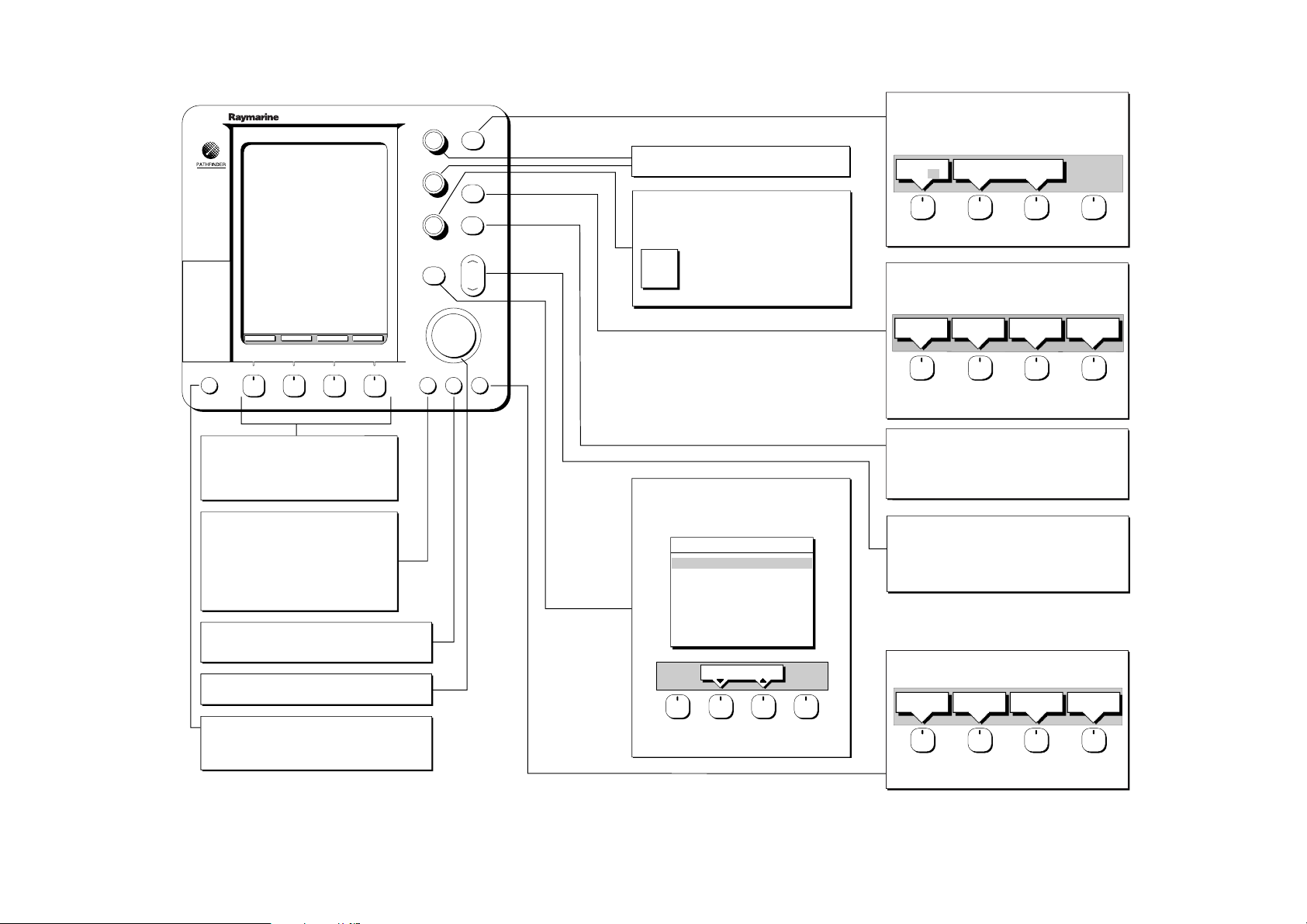
Soft Key Labels:
Change when you press a key.
Default soft key labels are shown.
ROUTE GOTO SCREEN
FIND SHIP
ALARMS
DISPLAY
GAIN
DISPLAY
SEA
MOB
MARKS
MULTI
VRM/EBL
RANGE
GAIN and SEA
Not used in Chart Mode.
MULTI
Controls display contrast and brilliance and key lighting.
- Press to display slider, options and soft keys.
- use trackball to highlight option in list.
Press soft key (if appropriate) to toggle
CONT
highlighted option between ON/OFF.
BRILL
Turn knob to adjust slider setting of
LIGHTS
highlighted option.
Press ENTER to finish.
Controls display mode and windows.
- Press for display mode and soft keys display.
- Press again to toggle through display modes, then ENTER.
- Press and hold for 2 seconds for full chart display of upper window.
WINDOWS
OFF ON
Press WINDOWS soft key to toggle window on/off, or return to
full screen.
MARKS / MOB
Controls waypoint, and Man Overboard function.
- Press to display waypoint soft keys.
- Press and hold for 2 seconds to activate or cancel MOB.
PLACE WPT
AT CURSOR
SELECT
WINDOW
PLACE WPT
AT VESSEL
WAYPOINT
LIST
LOAD/SAVE
USER CARD
POWER
Soft keys
Press to select option, or highlight option or slider.
Labels change when you press soft/dedicated key.
Elipses (...) after the text indicate that pressing soft key
leads to a further display of soft key options.
ENTER
Confirms selection and (if appropriate) clears current
soft key labels. It either performs the selected task,
accepts changes, or leads to display of more options.
When cursor text is displayed, cursor takes control of
the object.
When arrow-head cursor symbol is displayed, drops
the object under cursor control.
CLEAR
Cancels operation in progress and returns to previous display.
Deletes an object/function under cursor control.
Trackball
Controls cursor position on screen, the sliders and setup options.
POWER
Press and hold until unit beeps to turn on display.
Press to toggle between Standby and Transmit.
Press for 3 seconds to turn off display.
ENTER CLEAR MENU
ALARMS
Used to set up the chartplotter alarms.
- Press to display the Alarms set up menu and soft keys,
the soft keys correspond to the selected alarm.
ALARMS SET UP
ARRIVAL ALARM 0.01nm
OFF TRACK ALARM
ANCHOR ALARM
COUNTDOWN TIMER
ALARM CLOCK
Use the trackball to select the alarm, then use the softkeys
to adjust parameters and/or toggle the alarm on/off.
Press ENTER to finish.
Quick Reference Card: hsb2 PLUS Series CRT Chart Displays
86061_1
SELECT ARRIVAL
ALARM RADIUS
OFF
OFF
00:33:00
OFF
Press soft key to place waypoint at cursor or vessel, or
display the waypoint list/user card menu and associated soft keys.
Press ENTER to finish.
VRM/EBL
Used to measure range and bearing to/between points.
- Position cursor at start point, and press VRM/EBL key to
display the Ruler data box. Select end point using
trackball, and press ENTER to fix end position of ruler.
RANGE
Controls chart scale.
Displayed vertical distances shown in the Status Bar.
- Press top of key to increase the chart distance.
- Press bottom of key to decrease the chart distance.
- Press and hold to change the scale faster.
MENU
Provides access to setup options.
- Press to display soft keys.
SYSTEM
SET UP¬
Press soft key to display required setup menu, then use trackball to
select option and soft key to change setting.
Press ENTER to close menu, and CLEAR to finish.
CHART
SET UP¬
TRACK
SET UP¬
GPS
SETUP¬
D4189-2
Page 2
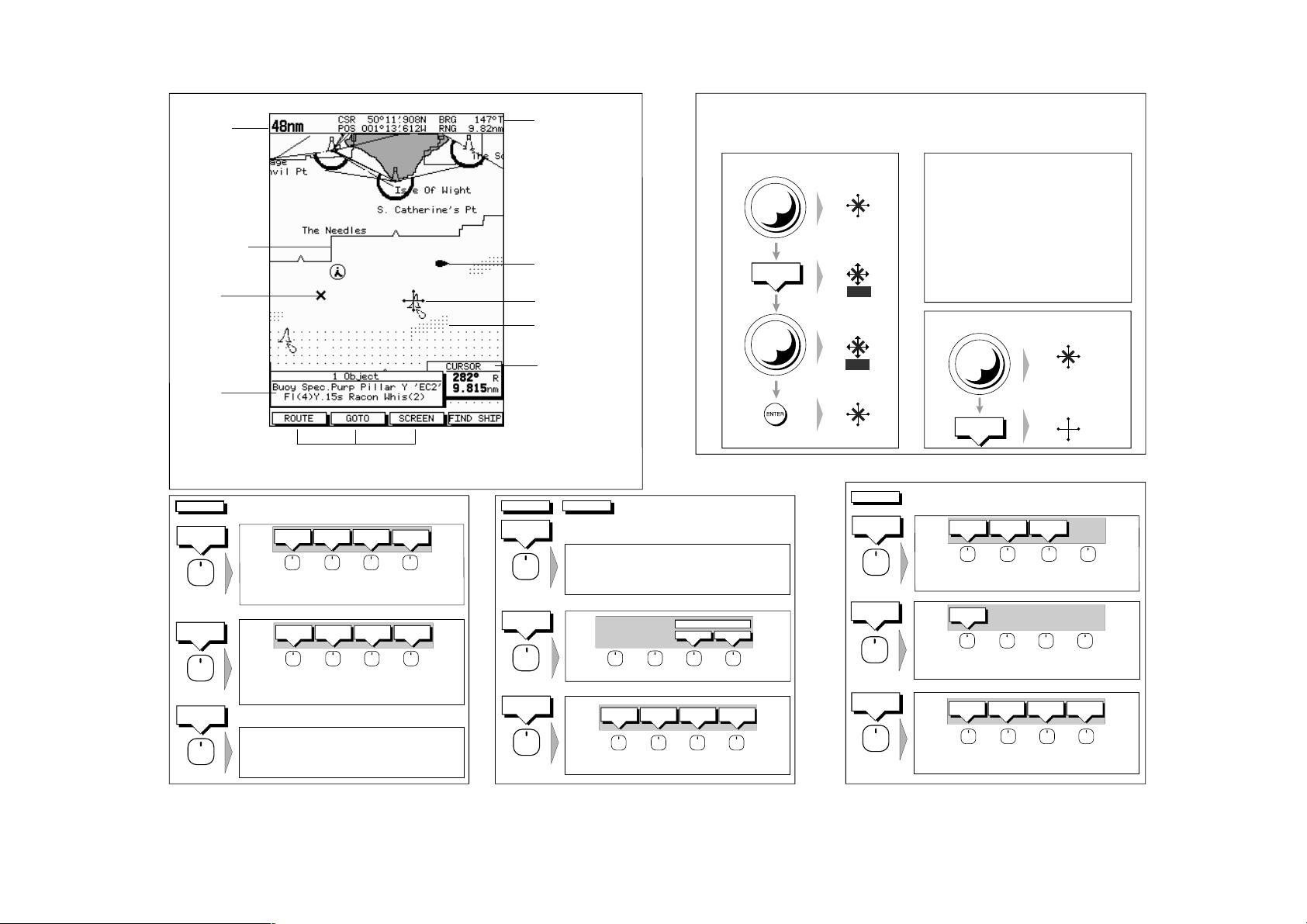
Default Display
Chart Range
Chart Boundary
Waypoint
Object data box -
for object selected
by cursor
ROUTE
MAKE
ROUTE
EDIT
ROUTE
CLEAR
ROUTE
Soft Keys
Use the soft keys to set up a series of waypoints as a route.
Use the trackpad to move the cursor then press PLACE WAYPOINT,
continue until the route is complete.
Press ACCEPT ROUTE to finish.
Use the softkeys to edit the current route.
Press UNDO WAYPOINT to remove the last waypoint in a route and
PLACE waypoint to add a waypoint at the end of the route.
Press ACCEPT ROUTE to finish.
Default soft key labels
These can be turned off: press any soft key to redisplay them.
Different labels are displayed when you press a key.
PLACE
UNDO
ACCEPT
WAYPOINT
PLACE
WAYPOINT
WAYPOINT
UNDO
WAYPOINT
ROUTE
ACCEPT
ROUTE
USE WPT
LIST
USE WPT
LIST
Status Bar
Vessel Position
Cursor -
selecting chart object
Depth Area
Cursor position box
Shows the current
cursor position as
either Range/Bearing
or Lat/Long. You can
move this box to your
preferred position on
the screen or turn it off.
ROUTE
REVERSE
ROUTE
SAVE
ROUTE
ROUTE
LIST
Context Sensitive Cursor Control
When the cursor is positioned over special features on the display, a text label appears
to identify the feature. Depending on the feature, you can then move, re-size or delete it.
MORE¬
Press to reverse the waypoint order in the current route.
Use to save and name the current route.
Soft Keys
SHOW
ROUTE
ERASE
ROUTE
NAME ROUTE
YES NO
ROUTE
INFO
Move (for example, a WPT)
1.
MOVE
2.
WAYPOINT
3.
4.
NAME
ROUTE
WPT
WPT
WPT
WPT
GOTO
GOTO
WAYPOINT
GOTO
CURSOR
FOLLOW
ROUTE
Text Label
A-B
BOX
COG
HDG
MRK
MOB
POS
RTE
TIDE
WPT
Feature
Ruler Line
Data Box (any type)
Course Over Ground vector
Heading vector
Radar Mark
Man Overboard Marker
Vessel position
Route Leg
Tide vector
Waypoint
Delete (for example, a WPT)
1.
WPT
2.
ERASE
WAYPOINT
Soft Keys
GOTO
CURSOR
GOTO
CURSOR
FOLLOW
ROUTE
RESTART
XTE
WAYPOINT
ADVANCE
GOTO
WAYPOINT
Use to navigate to a waypoint selected from the waypoint database list.
Use the trackpad to select the waypoint then press the soft key to start
the GOTO.
STOP
GOTO
Press to navigate to the cursor position.
When you press GOTO CURSOR, a temporary waypoint is added at the
cursor position and the GOTO is started. Press STOP GOTO to cancel.
STOP
FOLLOW
Press to clear the current route from the display, if it is not saved you
are prompted to save the route.
Use the soft keys to manage the route database list.
Use the trackpad to select a route then press the required softkey.
Press to follow the current route.
Use the softkeys to cancel the follow, or to modify the route whilst it is
being followed
D5730_1
