Page 1
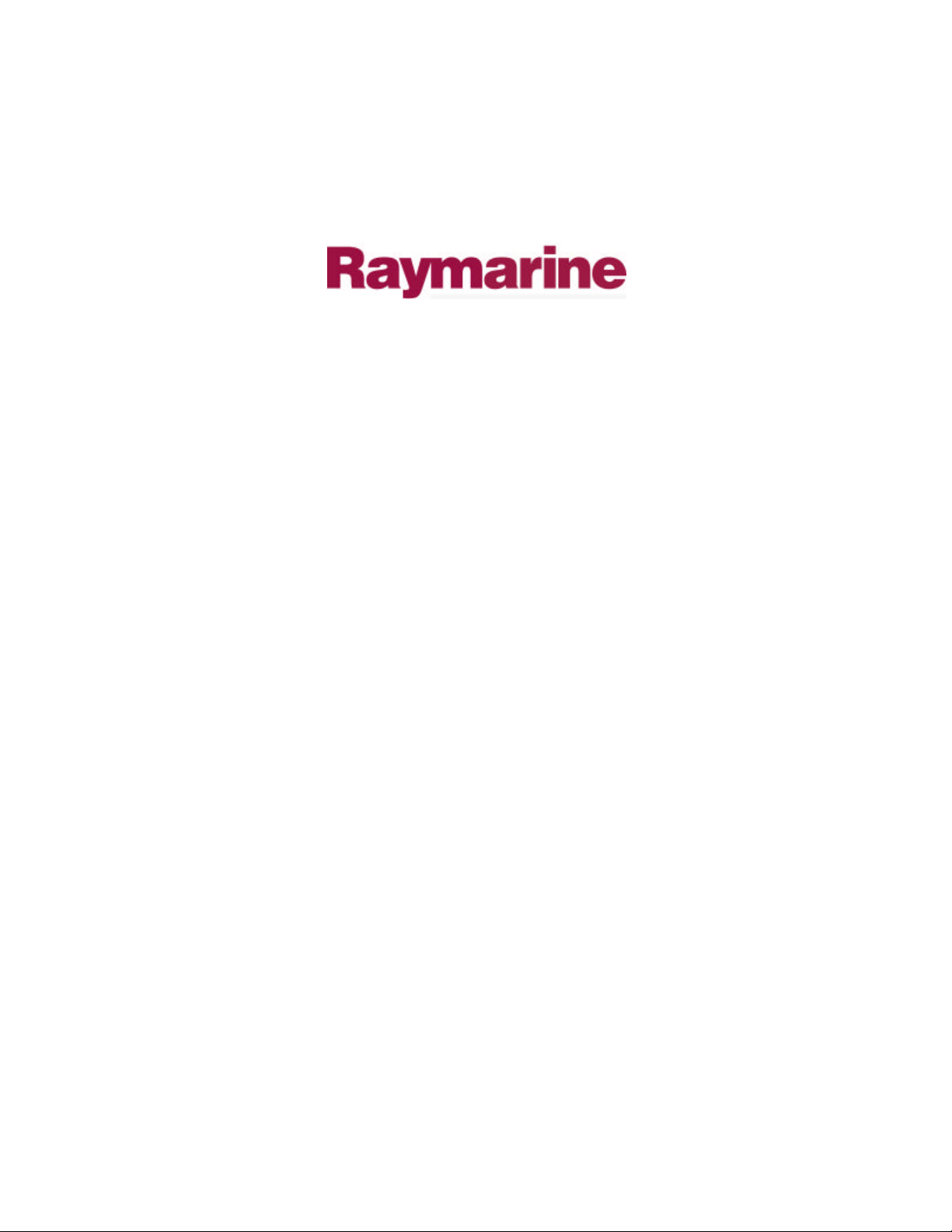
Distributed by
Any reference to Raytheon or
RTN in this manual should be
interpreted as Raymarine.
The names Raytheon and RTN
are owned by the
Raytheon Company.
Page 2

HSB Series
Chartplotter
owner’s
handbook
Document number: 81150_1
Date: 18th September 1998
Page 3
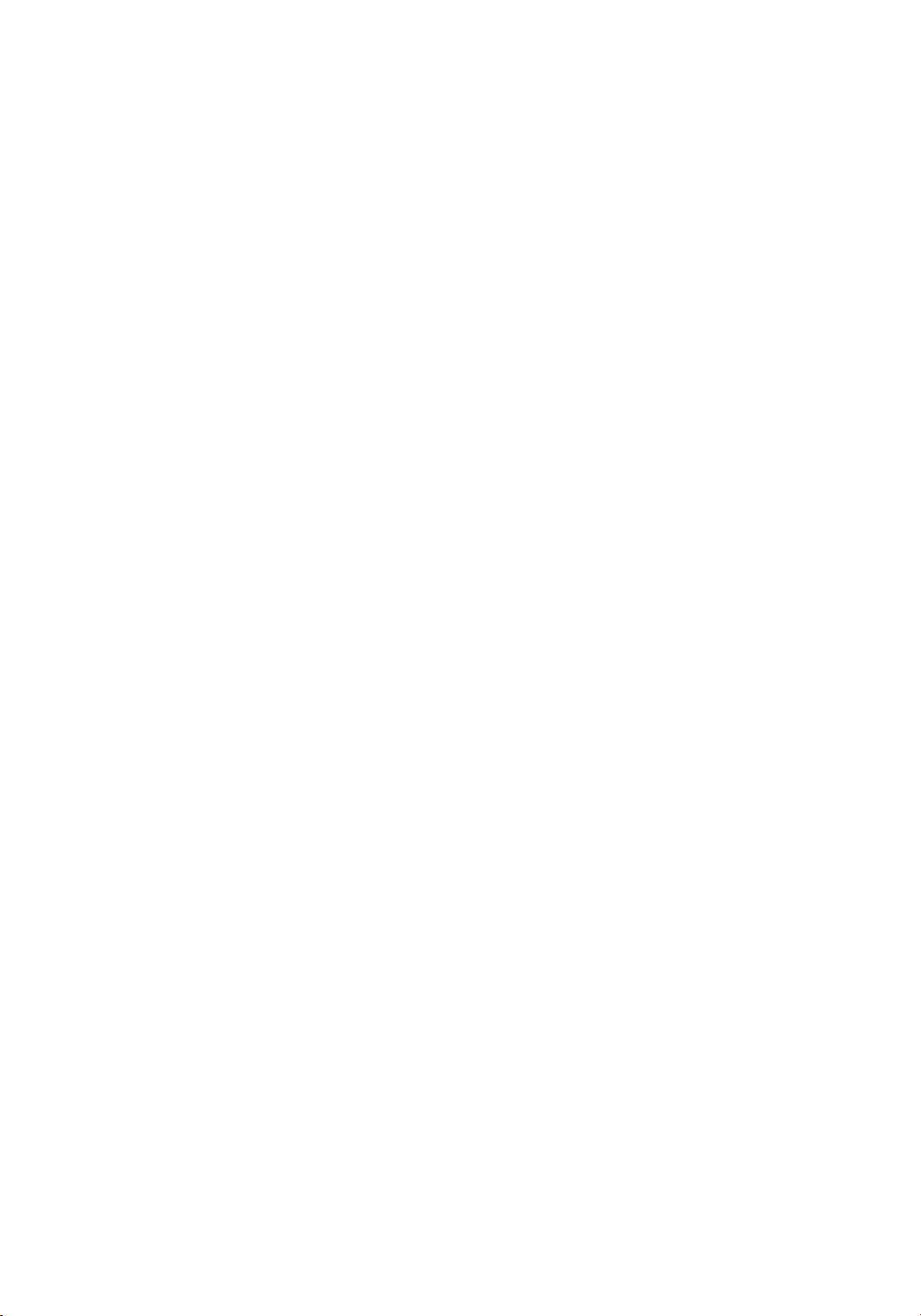
Page 4

HSB Series Chartplotter
HSB Series Chartplotter
Installation and Operation Handbook
SAFETY NOTICES
1. HIGH VOLTAGE. The display unit contains high voltages.
Adjustments require specialised service procedures and tools only
available to qualified service technicians – there are no user serviceable
parts or adjustments. The operator should never remove the display unit
cover or attempt to service the equipment.
2. NAVIGATION AID. This unit is only an aid to navigation. Its accuracy
can be affected by many factors, including equipment failure or defects,
environmental conditions, and improper handling or use.
It is the user’s responsibility to exercise common prudence and
navigational judgements, and this unit should not be relied upon as a
substitute for such prudence and judgement.
Page 5
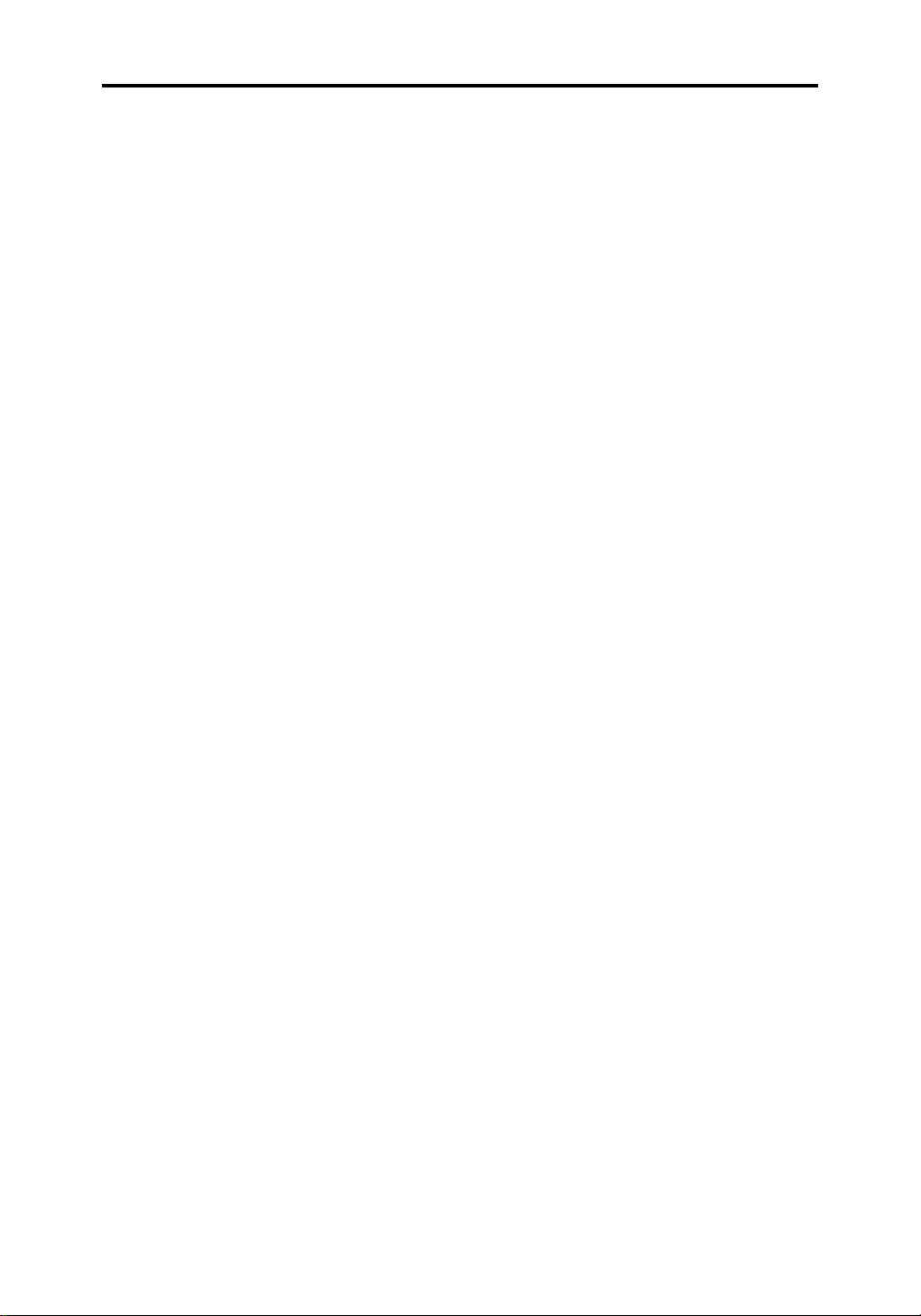
HSB Series Chartplotter
RAYTHEON MARINE products are supported by a network of
Authorized Service Representatives. For information on Raytheon
products and services, contact either of the following:
UNITED STATES Raytheon Marine Company
676 Island Pond Road
Manchester, NH 03109-5420
Telephone: (603) 647-7530
800 539-5539
Fax: (603) 634-4756
EUROPE Raytheon Marine Limited
Anchorage Park
Portsmouth
Hampshire PO3 5TD
England
Telephone: 01705 693611
Fax: 01705 694642
Copyright © Raytheon Marine Company 1998
The technical and graphical information contained in this handbook, to
the best of our knowledge, was correct as it went to press. However, the
Raytheon policy of continuous improvement and updating may change
product specifications without prior notice. As a result, unavoidable
differences between the product and handbook may occur from time to
time, for which liability cannot be accepted by Raytheon.
Raytheon is a registered trademark of Raytheon Company
SeaTalk is a registered trademark of Raytheon Marine Europe Limited
HSB is a trademark of Raytheon Marine Company.
Pathfinder is a trademark of Raytheon Marine Company
C-MAP is a registered trademark.
This product contains technology provided under license by Acorn
Group plc. The copyright of this intellectual property is acknowledged by
Raytheon Marine Company, as are Acorn’s trademarks and patents.
Acorn’s world wide web address is http://www.acorn.com.
Page 6
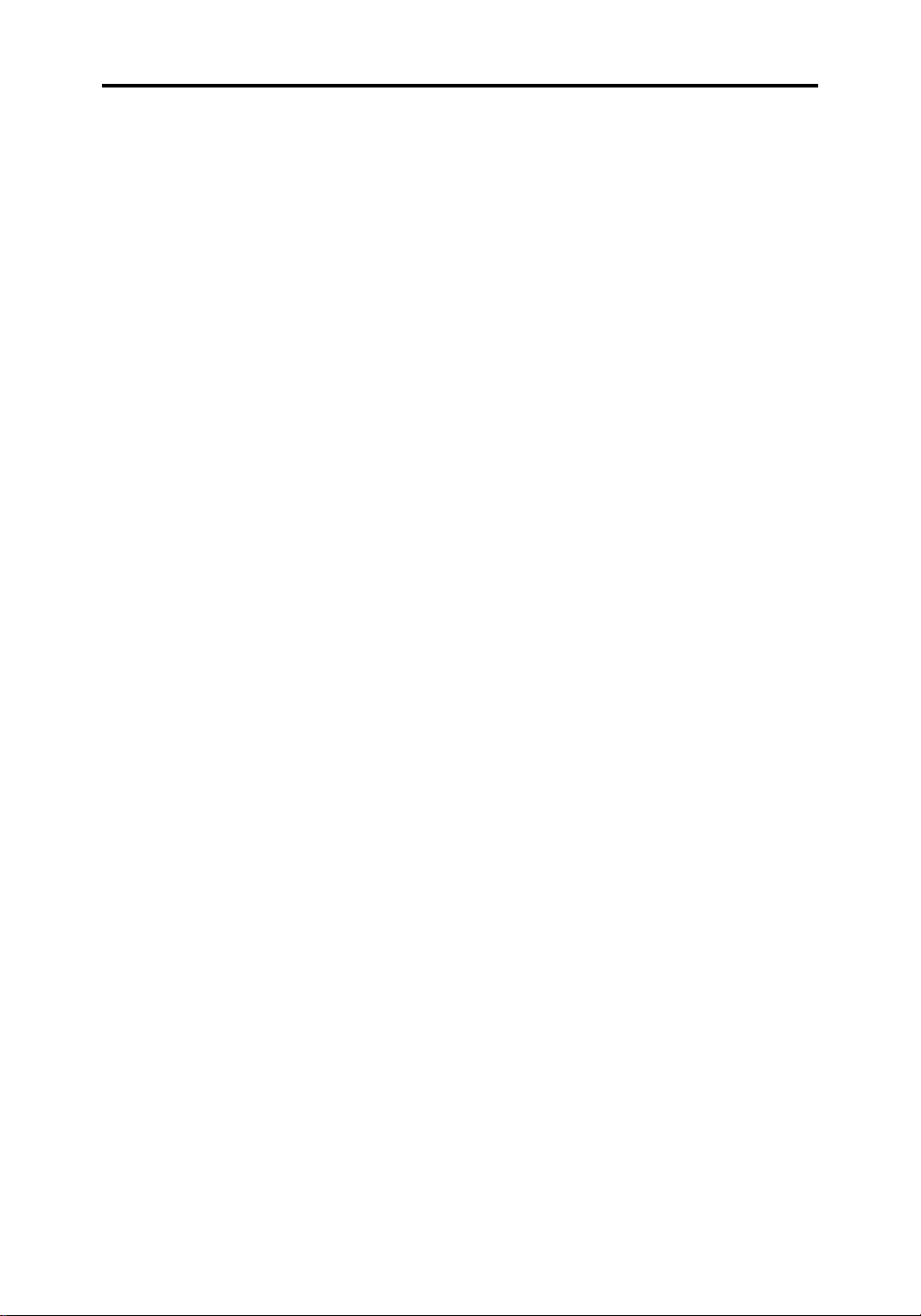
Preface
Preface
This handbook covers the chart aspects of the following HSB Series
systems from Raytheon:
It contains very important information on the installation and operation of
your new equipment. In order to obtain the best results in operation and
performance, please read this handbook thoroughly.
iii
System Display Chartplotter Radome
Chartplotter
Raychart RC520 Yes No
Combined Pathfinder Radar/Chartplotter Systems
RL72RC RL70RC Yes 2D 18"
RL74RC RL70RC Yes 4D 24"
Repeater Displays
Repeater RL70 No –
Repeater RL70RC Yes –
Repeater RC520 Yes –
Raytheons Product Support representatives or your authorised dealer
will be available to answer any questions you may have.
Warranty
To register your HSB Series Chartplotter ownership, please take a few
minutes to fill out the warranty registration card found at the end of this
handbook. It is very important that you complete the owner information
and return the card to the factory in order to receive full warranty
benefits.
EMC Conformance
All Raytheon equipment and accessories are designed to the best
industry standards for use in the leisure marine environment.
Their design and manufacture conforms to the appropriate
Electromagnetic Compatability (EMC) standards, but correct installation
configuration is essential to maintain EMC performance.
Page 7
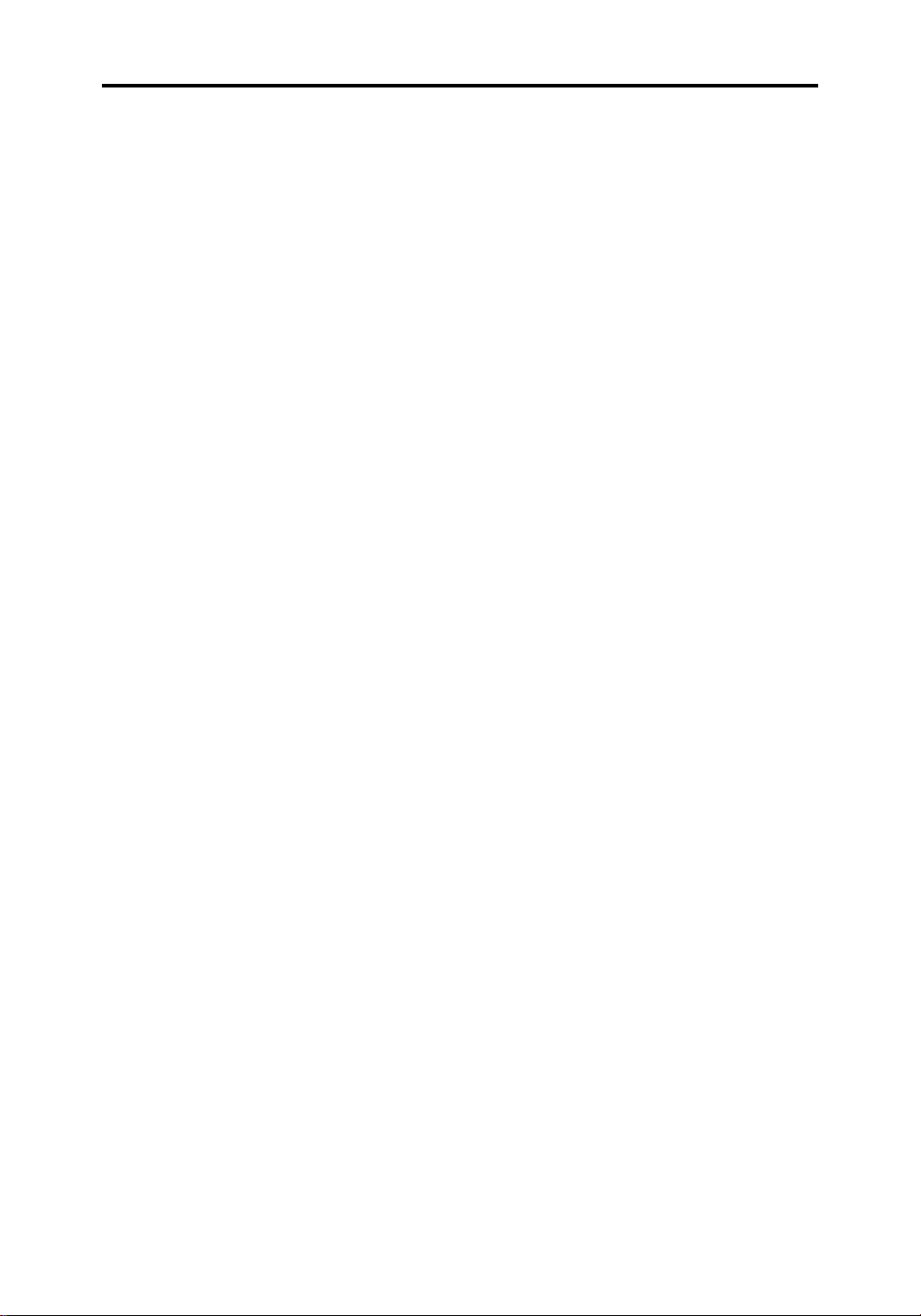
iv
HSB Series Chartplotter
Page 8
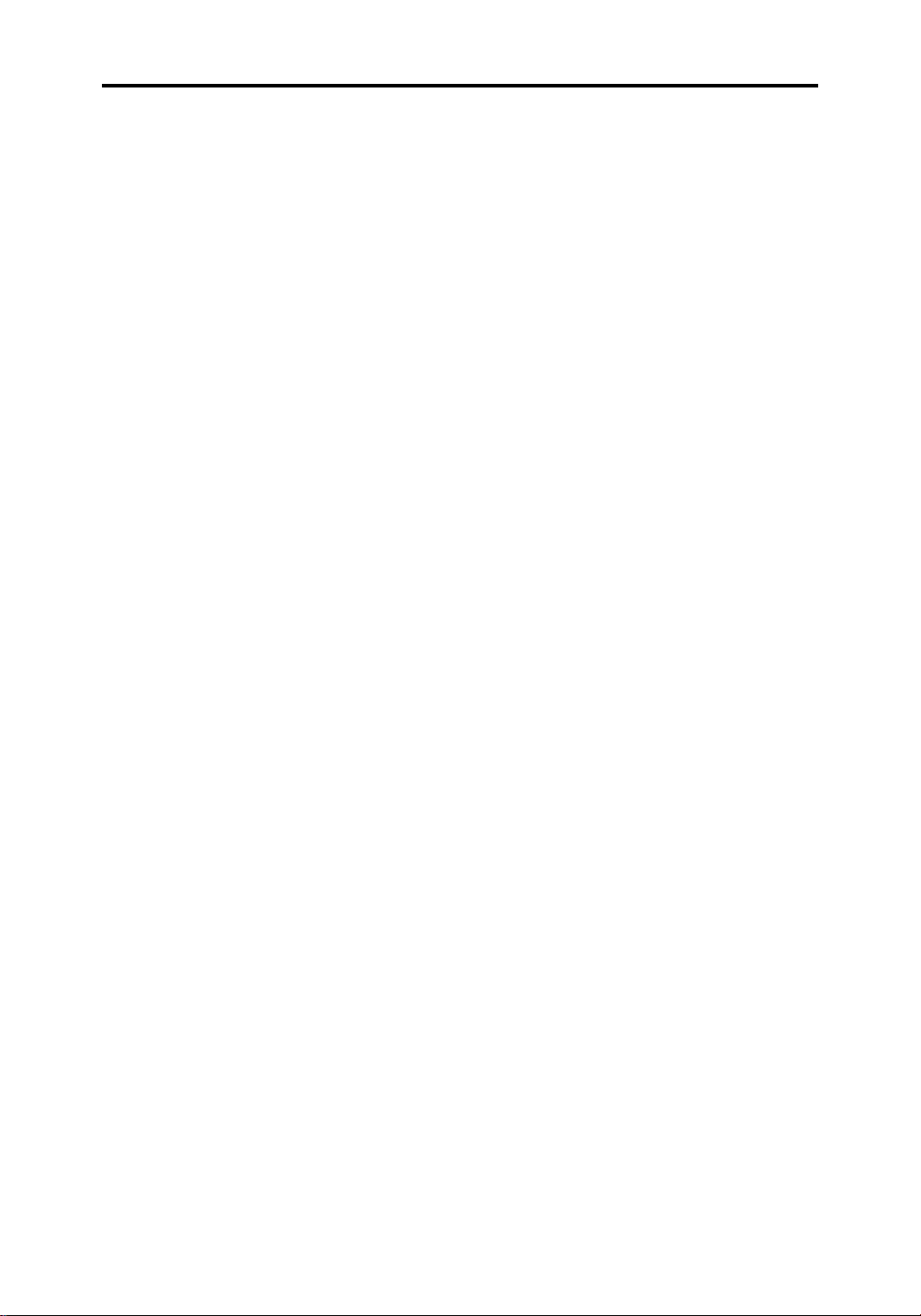
Contents v
Contents
Chapter 1: Overview..............................................................1
1.1 Introduction ....................................................................... 1
How this Handbook is Organised.................................... 1
Terminology.................................................................. 2
General............................................................................. 2
Display Unit Features ......................................................... 4
Display Unit Functions........................................................ 4
Operating Modes ............................................................... 4
Half-screen Window Options.......................................... 6
1.2 The Chartplotter Display .................................................... 7
Chartplotter Display Options ............................................... 8
1.3 Operating Controls ............................................................ 9
Trackpad and Cursor ....................................................... 10
Context-Sensitive Cursor Control ................................. 10
Dedicated Keys ............................................................... 11
Soft Keys......................................................................... 12
Pop -Up Me nus ................................................................ 12
Database Lists................................................................. 12
Chapter 2:
Getting Started & Adjusting the Display..............................13
2.1 Introduction ..................................................................... 13
Conventions Used ........................................................... 13
Simulator......................................................................... 13
2.2 Switching the Display Unit On and Off ............................... 14
Changing the Lighting and Contrast .................................. 15
Chart Simulator................................................................ 16
Page 9
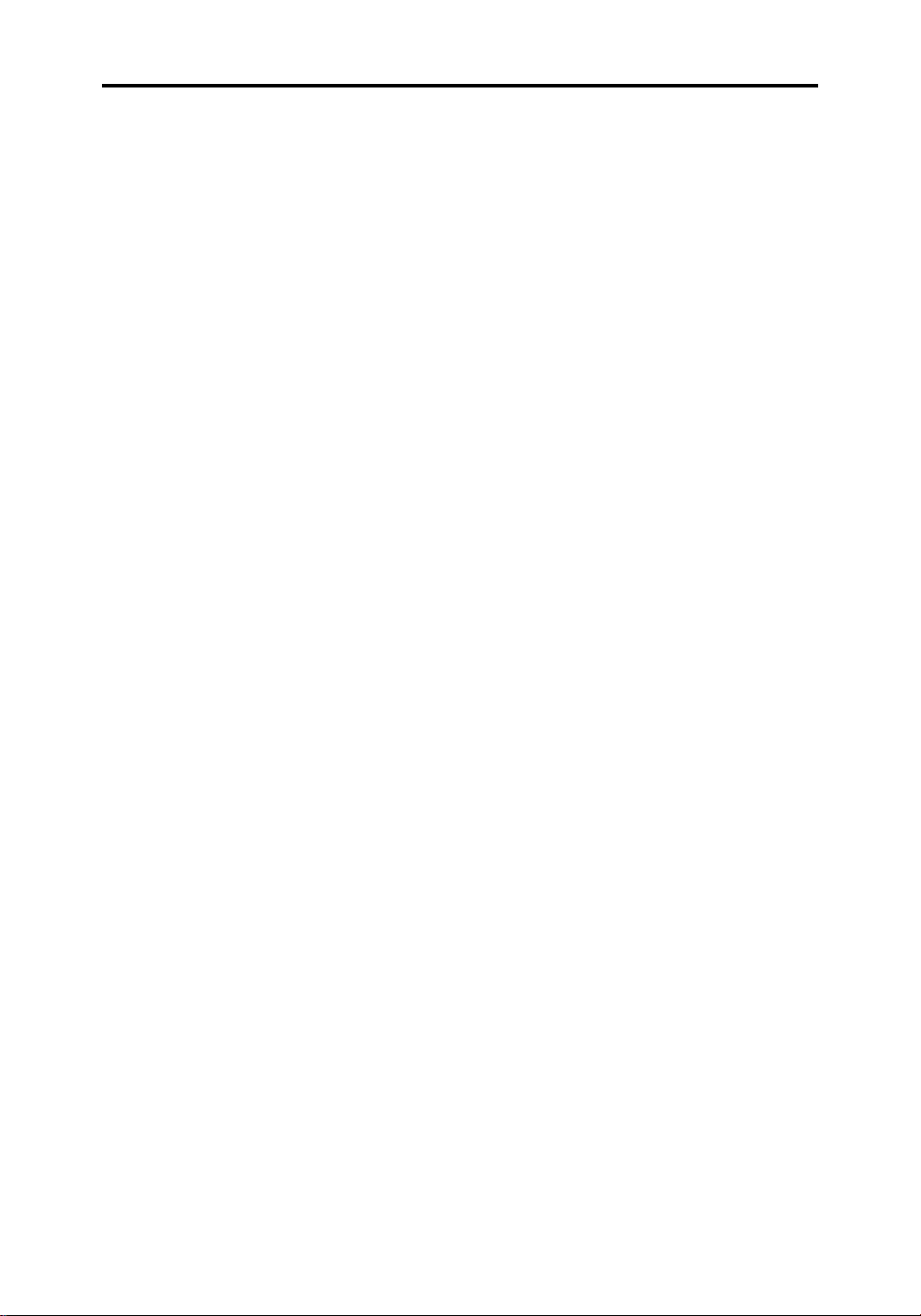
vi
HSB Series Chartplotter
2.3 Using Chart Cards ........................................................... 17
Inserting a Chart Card ...................................................... 17
Displaying the Chart Data ................................................. 18
Displaying Chart Information............................................. 19
Removing a Chart Card.................................................... 19
2.4 Controlling the Display ..................................................... 20
Selecting the Mode of Operation ....................................... 20
Selecting a Half-screen Window for Display .................. 22
Switching Control Between Radar & Chart Screens....... 22
Returning to the Full-Screen Display ............................. 24
Moving Around the Chart.................................................. 24
Changing the Chart Centre .......................................... 24
Using FIND SHIP ........................................................ 25
Changing the Chart Scale ............................................ 26
Customising the Screen Presentation Options ................... 29
Cursor Data Box On and Off ........................................ 29
Chart Grid On and Off.................................................. 29
Data Boxes................................................................. 29
Custom Options .......................................................... 30
2.5 Typical Scenarios............................................................. 33
Place and Goto A Waypoint ................................................... 34
Make and Follow a Route....................................................... 36
Review Your Passage Plan .................................................... 38
Displaying the Radar and Synchronising Radar & Chart ........... 40
Chapter 3: Waypoints, Routes and Tracks ..........................43
3.1 Introduction ..................................................................... 43
Safety......................................................................... 43
3.2 Working with Waypoints ................................................... 44
Introduction ..................................................................... 44
Page 10
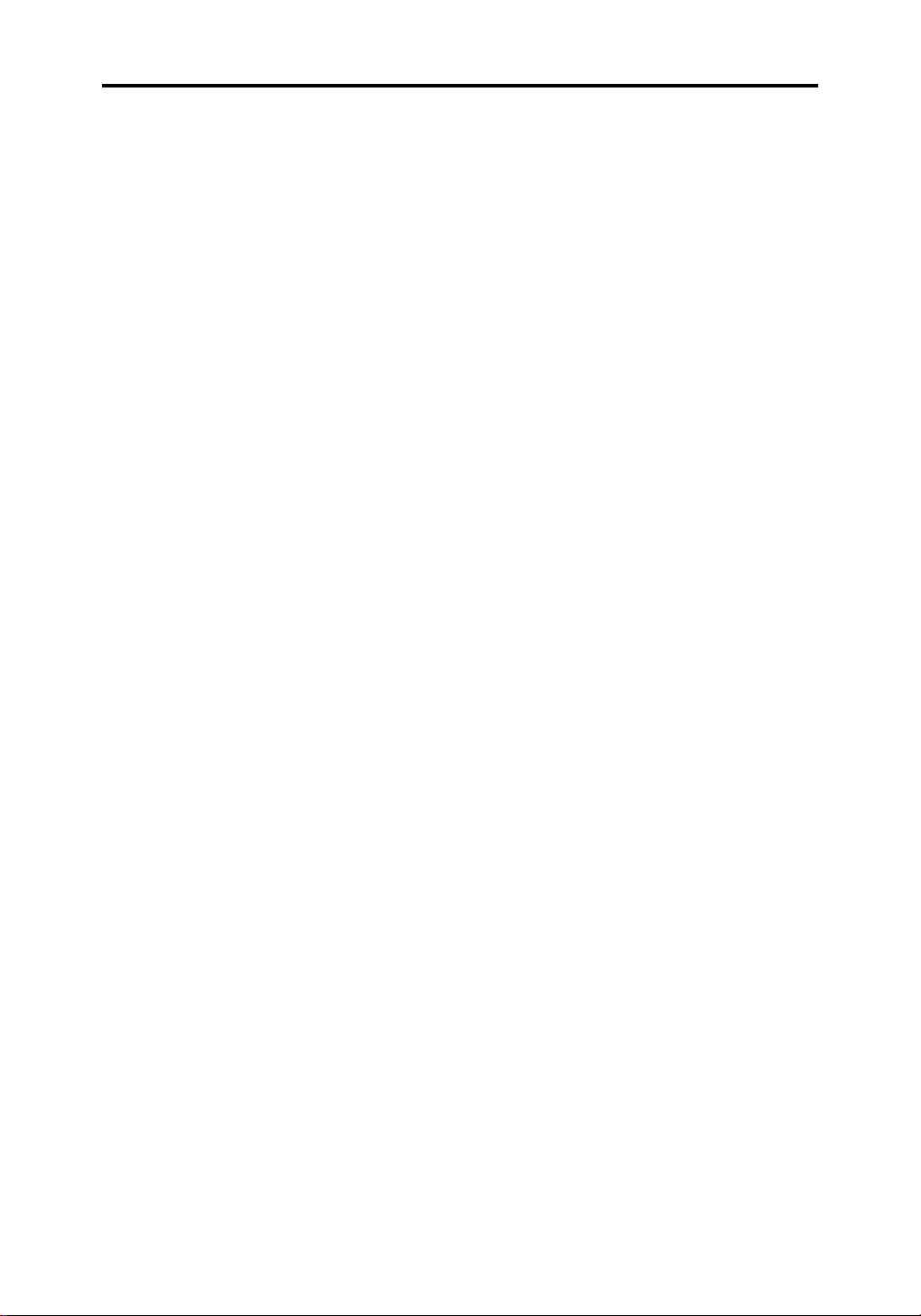
Contents vii
Placing a Waypoint .......................................................... 45
Selecting a Waypoint ....................................................... 46
Waypoint Data Display ..................................................... 47
Editing the Waypoint Details ............................................. 47
Erasing a Waypoint.......................................................... 48
Moving a Waypoint .......................................................... 49
3.3Working with Routes ......................................................... 50
Creating a New Route ...................................................... 51
Saving the Current Route ................................................. 53
Clearing the Current Route ............................................... 54
Retrieve a Route From the Database ................................ 54
Displaying Route Information............................................ 55
Route Leg and Waypoint Information............................ 55
Using Route Information to Review Your Passage Plan . 56
Using the Route List to Erase and Name a Route ............... 57
Editing a Route ................................................................ 58
Inserting a Waypoint into a Route ................................. 58
Adding Waypoints at the End of the Route .................... 59
Removing a Waypoint from the Route .......................... 59
Reversing the Route.................................................... 59
3.4 Following Routes and Going to Points ............................... 60
Follow a Route................................................................. 61
Target Point Arrival .......................................................... 62
Altering the Route ............................................................ 62
Joining a Route ........................................................... 62
Advancing to a Waypoint ............................................. 63
Restart Cross Track Error (XTE)................................... 63
Going To an Individual Target Point................................... 63
Stop Follow or Stop Goto.................................................. 64
Page 11

viii
HSB Series Chartplotter
3.5 Transferring Waypoints and Routes .................................. 65
Displayed Seatalk Waypoints....................................... 65
Managing Database Lists ............................................ 65
3.6 Using Tracks................................................................... 67
Setting Up a Track ........................................................... 68
Clearing the Current Track................................................ 68
Managing Tracks ............................................................. 69
Saving and Naming a Track ......................................... 69
Naming, Erasing and Showing a Track ......................... 70
Chapter 4: Further Chart Operations...................................71
4.1 Introduction ..................................................................... 71
4.2 Measuring Distances Using the VRM/EBL Key .................. 72
4.3 Alarms and Timers........................................................... 74
Alarm Reporting............................................................... 74
External Alarms .......................................................... 74
Setting Alarms and Timers ............................................... 75
4.4 Man Overboard (MOB)..................................................... 76
4.5 Cursor Echo .................................................................... 77
4.6 GPS Setup ...................................................................... 77
4.7 Data Log Mode ................................................................ 79
Chapter 5: Setting Up the Chartplotter ................................81
5.1 Introduction ..................................................................... 81
5.2 Changing the Set Up Parameters...................................... 82
5.3 System Parameters ......................................................... 83
Data Boxes ..................................................................... 85
Bearing Mode .................................................................. 85
Cursor Reference ............................................................ 85
Cursor Readout ............................................................... 85
Day/Night ........................................................................ 86
Page 12
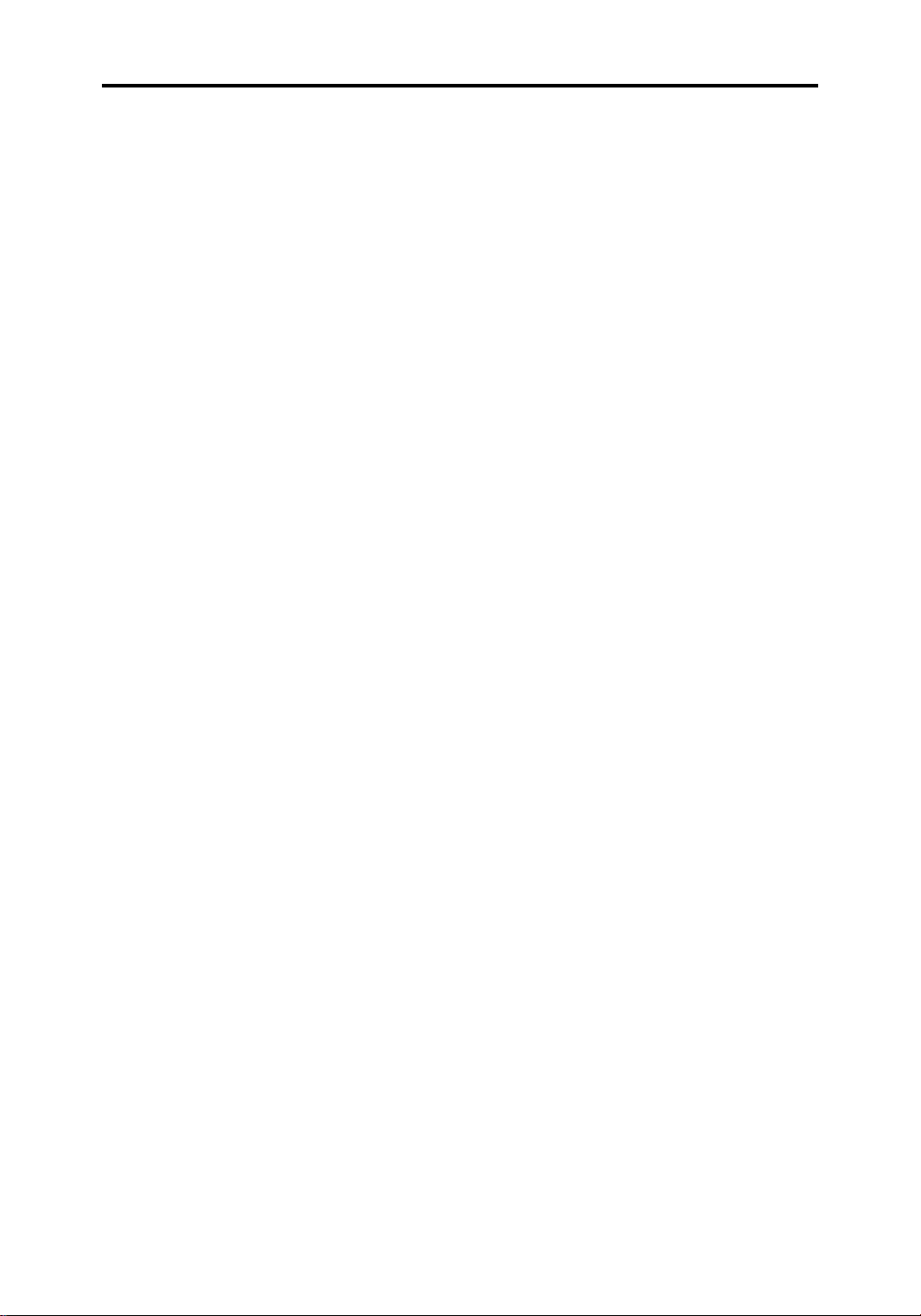
Contents ix
Help ................................................................................ 86
Soft Keys......................................................................... 86
Key Beep ........................................................................ 86
MOB Data ....................................................................... 86
Menu Timeout Period....................................................... 86
Units ............................................................................... 87
Variation Source .............................................................. 87
Auto Mode .................................................................. 87
Manual Mode.............................................................. 88
Cursor Echo .................................................................... 88
Date and Time Settings .................................................... 88
Language........................................................................ 89
Simulator......................................................................... 89
5.4 Chart Set Up Parameters ................................................. 90
Customise Chart.............................................................. 91
Chart Orientation ............................................................. 91
Obj ec t I nf or ma ti on ........................................................... 92
Waypoint Options ............................................................ 92
Vectors ........................................................................... 92
Datum Selection .............................................................. 92
Chapter 6: Installation ......................................................... 93
6.1 Introduction ..................................................................... 93
EMC Installation Guidelines.............................................. 94
Planning the Installation.................................................... 95
6.2 Unpacking and Inspecting the Components ....................... 96
6.3 Location .......................................................................... 97
Selecting the Display Unit Site........................................... 97
6.4 Integrated Systems .......................................................... 99
Data Conversion ......................................................... 99
Page 13
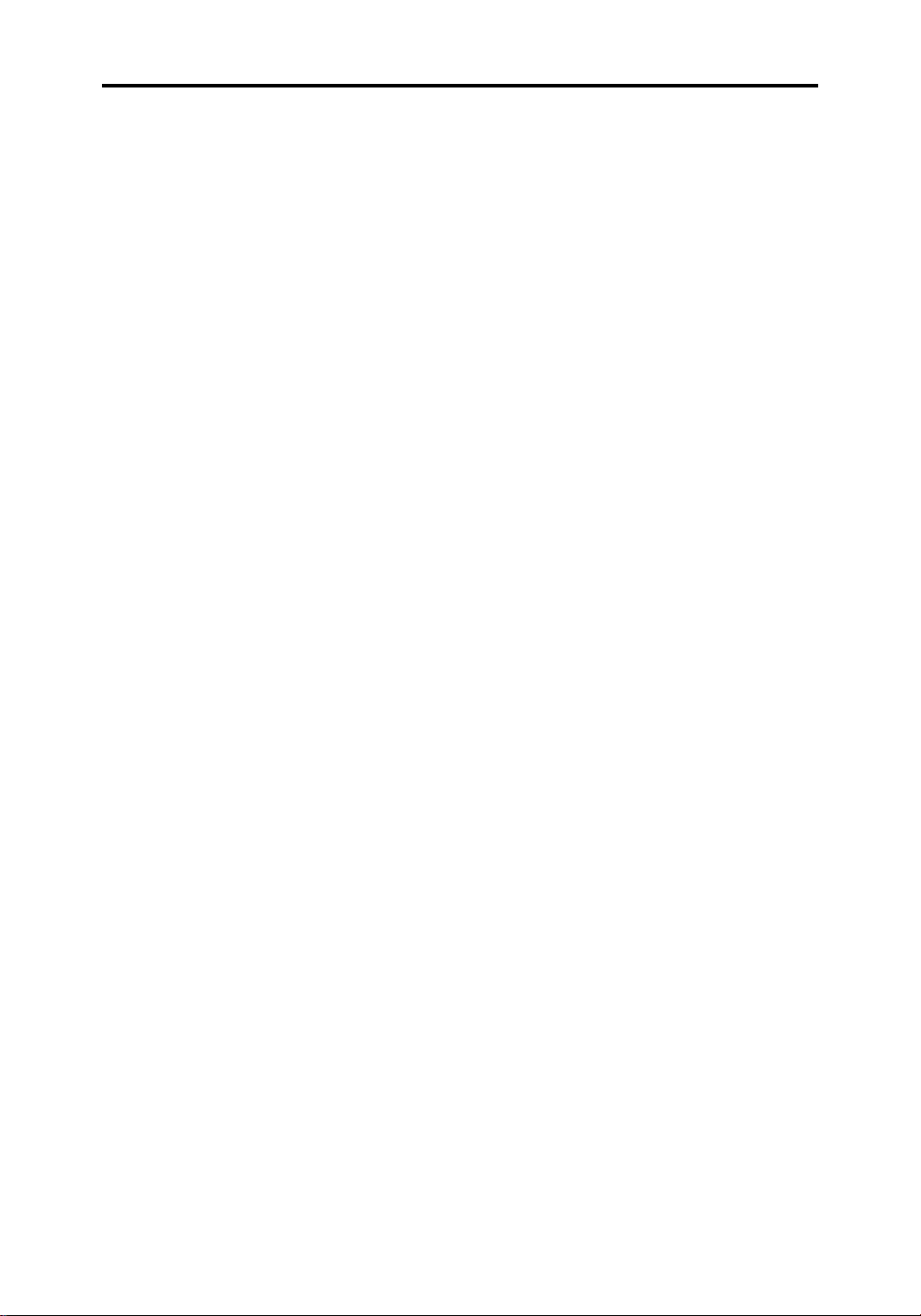
x
HSB Series Chartplotter
Data Standards ..............................................................1 00
HS B ..........................................................................10 0
SeaTalk.....................................................................101
NMEA .......................................................................1 02
SeaTalk and NMEA Data Received and Transmitted ........10 3
6.5 Cable Runs ....................................................................10 5
Power Cable...................................................................10 5
6.6 Mounting the Display Unit ................................................106
Trunnion (Yoke) Mounting ...............................................10 6
Console Mounting...........................................................10 7
6.8 HSB Series System Connections .....................................1 08
Grounding the Chartplotter..........................................10 8
DC Power Connection ................................................10 8
Power for External Equipment.....................................10 8
Display Unit Connections.................................................109
HSB Connection ........................................................110
SeaTalk Connection...................................................110
NMEA Output to External Navaids...............................111
Power and NMEA Input Connection ............................111
Using the SeaTalk Auxiliary Junction Box to Connect a SeaTalk
GPS...............................................................................113
6.8 System Check and Initial Switch On .................................114
System Check ................................................................114
Initial Switch On ..............................................................114
Checking the Chartplotter Operation ................................115
Chapter 7: Maintenance and Problem Solving ..................11 7
7.1 Maintenance ..................................................................117
Warnings .......................................................................117
Routine Checks ..............................................................117
EMC Servicing and Safety Guidelines ..............................117
Page 14
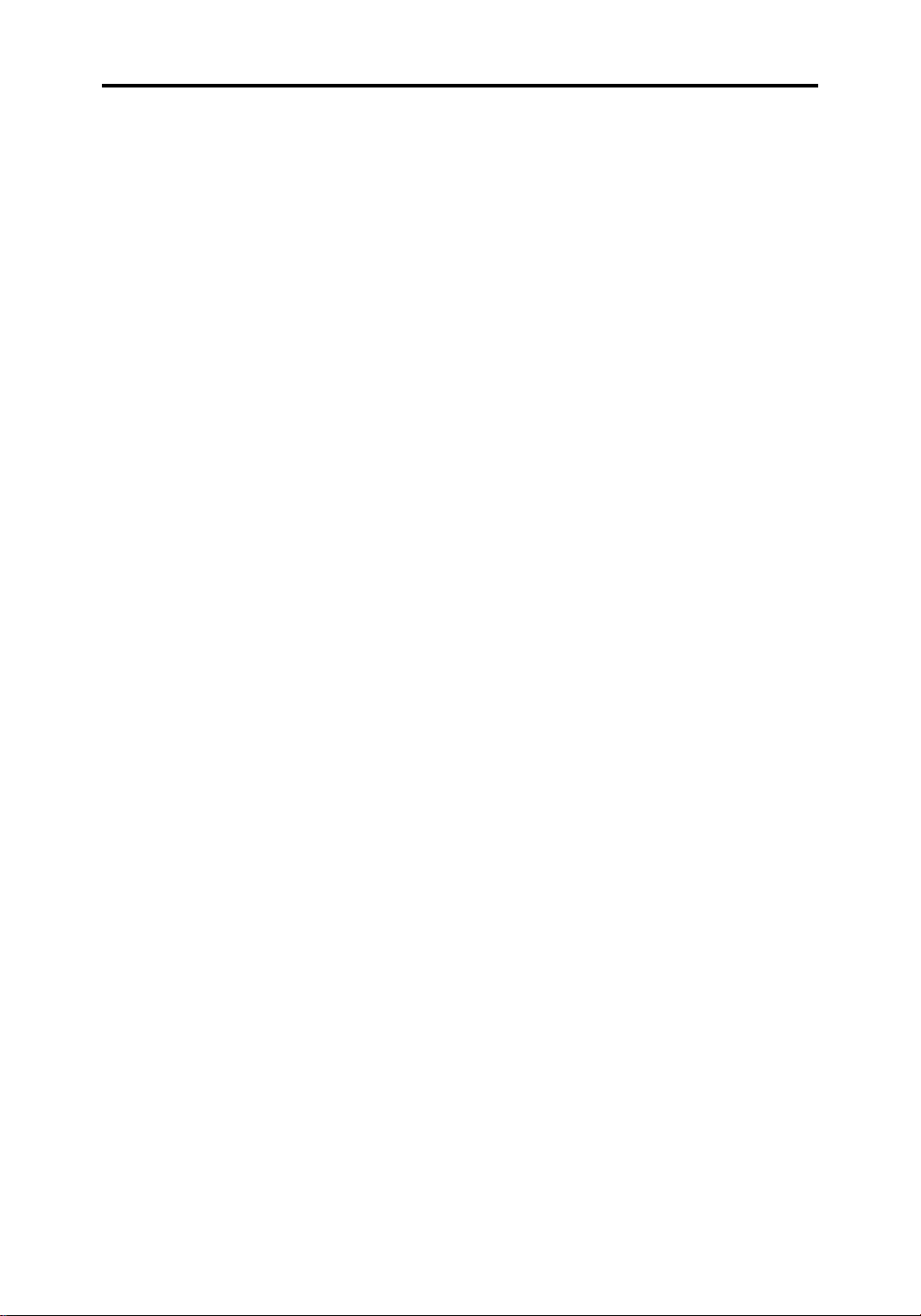
Contents xi
7.2 Resetting the System ......................................................118
7.3 Problem Solving..............................................................119
Common Problems and Their Solutions ...........................119
How to Contact Raytheon (US) ........................................119
For Marine Product and Services Information...............11 9
For Accessories and Parts ..........................................119
For Technical Support: ...............................................120
For Product Repair and Service...................................120
How to Contact Raytheon Marine in Europe......................121
Technical Support ......................................................121
Accessories and Parts ................................................121
Worldwide Support .........................................................121
Appendix A: Specification ................................................ 123
HSB Series 7” LCD Displays............................................123
General .....................................................................123
Chartplotter Features .................................................124
Interfacing .................................................................124
Abbreviations ...................................................................12 5
Index .................................................................................1 27
Page 15
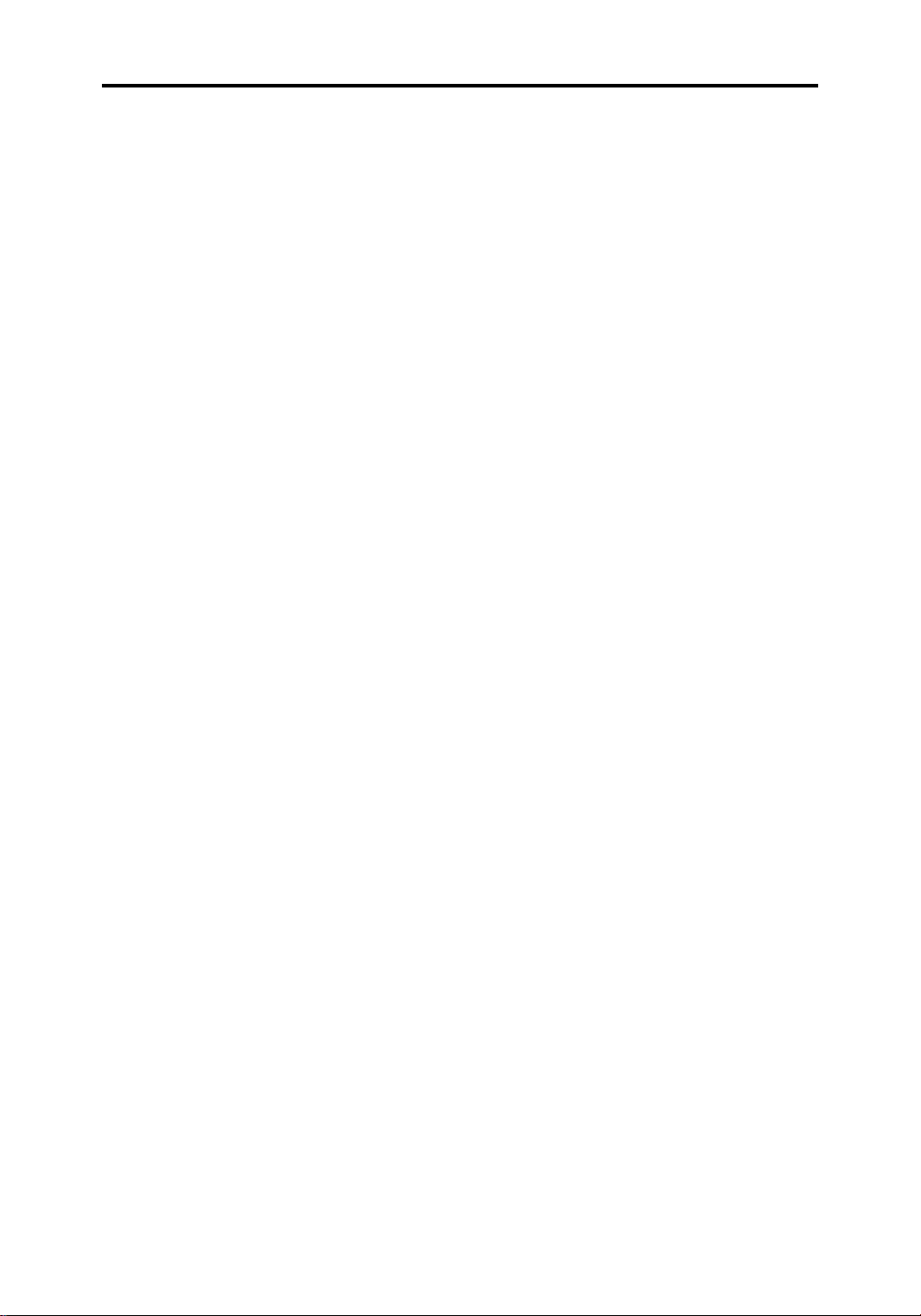
xii
HSB Series Chartplotter
Page 16
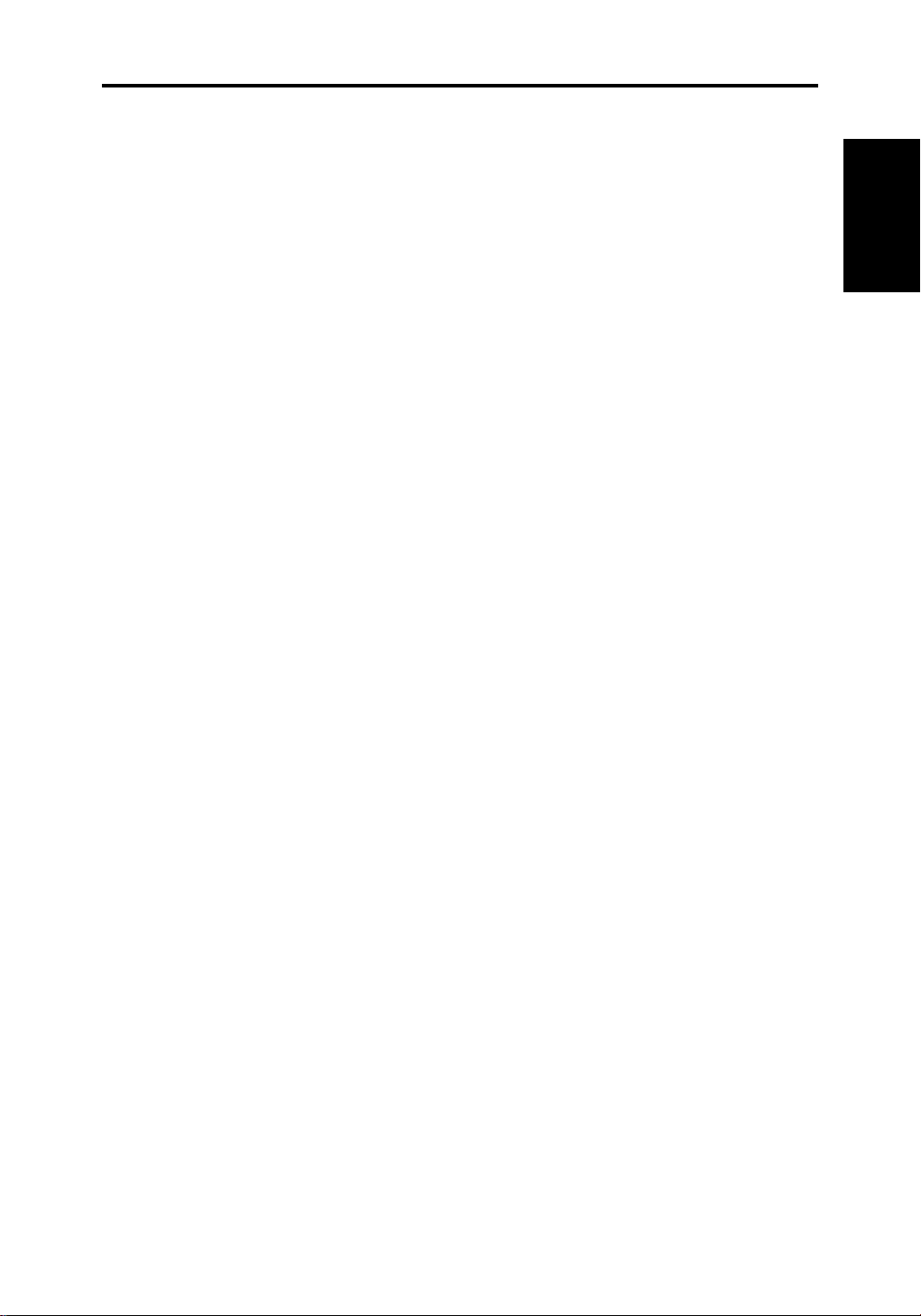
Chapter 1: Introduction 1
Chapter 1: Overview
1.1 Introduction
How this Handbook is Organised
This handbook describes the HSB Series Chartplotter RC520 and the
charting functions of the combined Radar/Chartplotter RL70RC (refer to
the
Pathfinder HSB Series Radar Handbook,
combined system, for details on the radar functions). If you are using any
HSB series 7" display unit as a chart repeater display you should refer to
this handbook.
The handbook is organised as follows:
Chapter 1 provides an overview of the features and functions of the
HSB Series Chartplotter. You should read this chapter to familiarise
yourself with the system.
also provided with the
Chapter 1
Introduction
Chapter 2 provides an overview of the controls. It also explains how to
start using the chartplotter and includes operating guidelines for typical
scenarios; these guidelines introduce you to many of the chartplotter
functions.
Chapters 3 provides detailed operating information for the main
chartplotter functions - plotting waypoints and routes, following routes
and showing tracks.
Chapter 4 provides detailed operating information for further chart
functions, including measuring distances, man overboard and cursor
echo. It includes instructions for setting up a differential GPS.
Chapter 5 provides instructions for setting up your chartplotter system to
suit your preferences. You should read Chapter 5 to determine how to
set up the system defaults.
Chapter 6 provides planning considerations and detailed instructions for
installing the chartplotter. It should be referred to when you are ready to
install the chartplotter.
Chapter 7 provides information on user maintenance, and what to do if
you experience problems.
Appendix A lists the technical specifications for the Chartplotter.
A List of Abbreviations, an Index and warranty information are
included at the end of the handbook.
Page 17
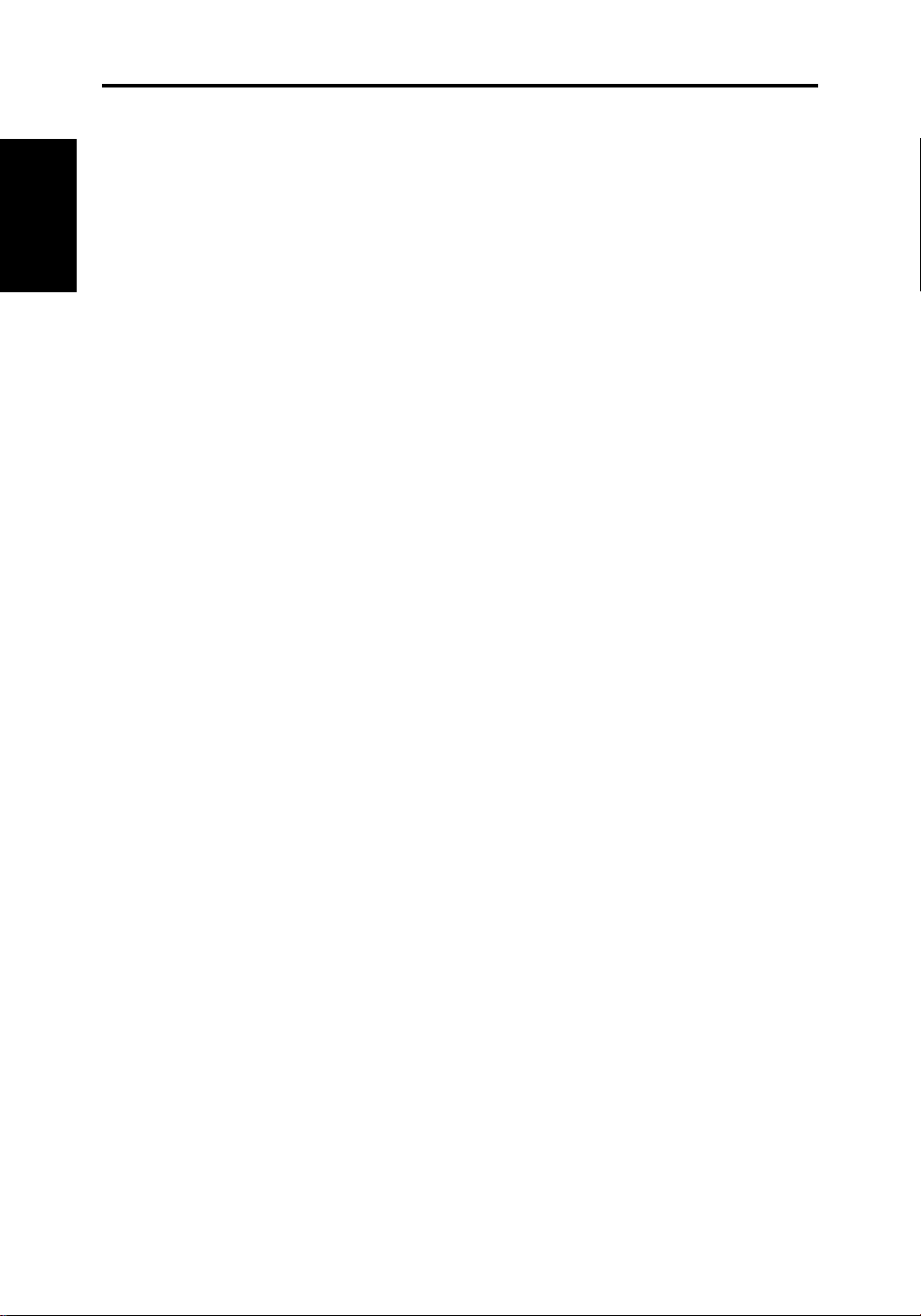
2 HSB Series Chartplotter
Note: Installation of all HSB display units is the same, whether the unit is
General
a chartplotter or a radar display. If you have both the
Pathfinder Radar
refer to either handbook for display unit installation details.
or the
HSB Series Chartplotter Handbook
HSB Series
T erminology
The following terminology is used to describe chartplotter and radar
systems:
Master A unit capable of sourcing specific data
(such as radar or chart data).
Repeater A unit capable of displaying data, such as radar,
from the HSB.
Radar Display Unit providing Radar Master and Chart Repeater
functionality.
Chart Display Unit providing Chart Master and Radar Repeater
functionality.
you can
Combined Display Unit providing both Radar and Chart Master
functionality.
Integrated System Additional instruments are connected via the
HSB, Seatalk or NMEA interfaces.
HSB™ High Speed Bus - links compatible display units.
For full display and control between HSB series
display units, the units must be connected via
HSB and SeaTalk.
General
The HSB Series Chartplotter, or combined Radar/Chartplotter display
unit is waterproof to CFR46 and can be installed either above or below
deck. The unit includes:
• 7" LCD display
• Chartholder compartment containing two slots for the C-MAP NT
electronic chart cards.
• Eleven dedicated (labelled) control keys.
• Four soft keys (unlabelled) whose functionality changes.
®
The display and keys can be illuminated for night-time use.
Page 18
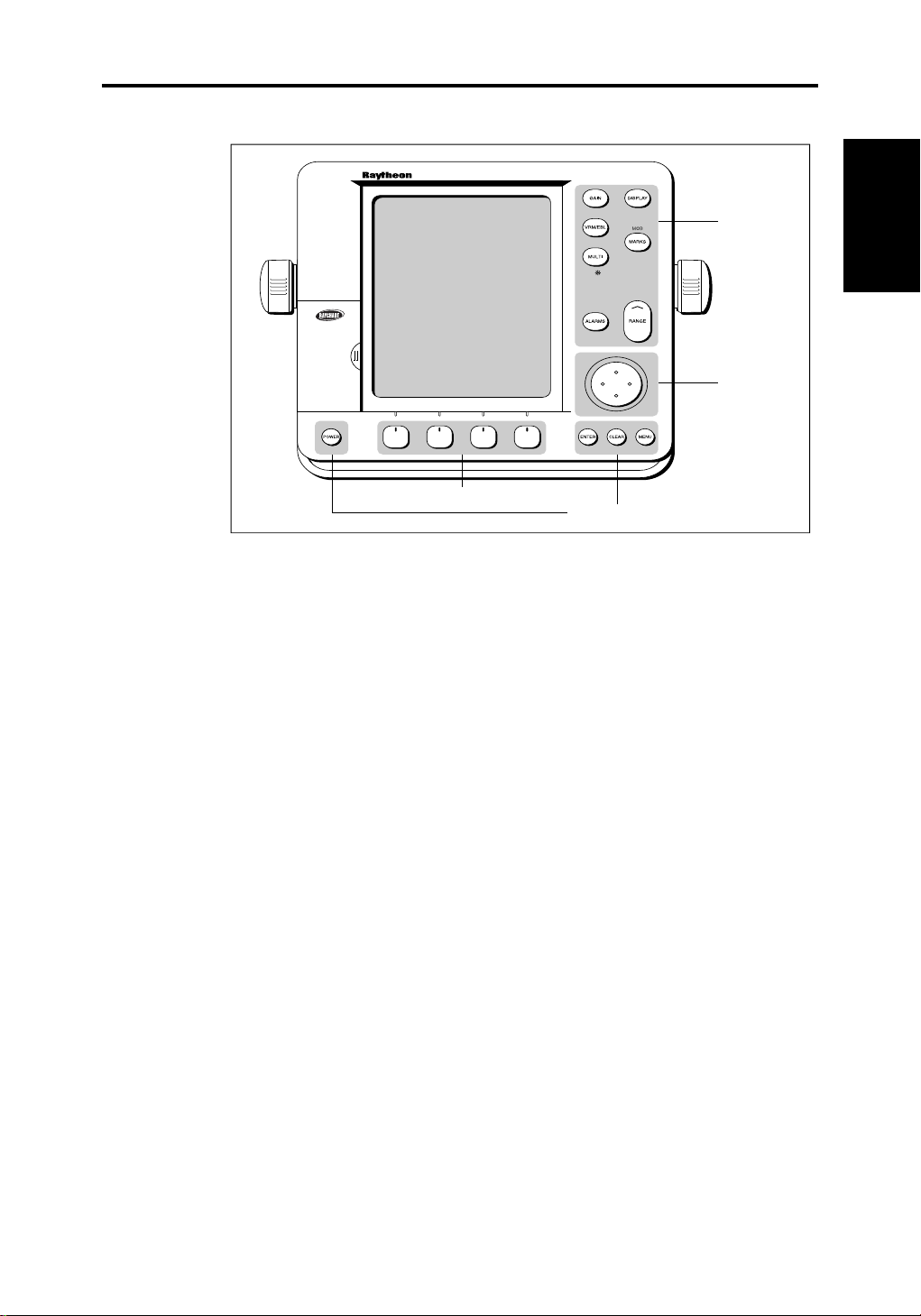
Chapter 1: Introduction 3
Dedicated
keys
Trackpad
Soft keys
Dedicated keys
D4266-1
General
The HSB (High Speed Bus) connection enables transfer of data
between two compatible units. For example, the chart data is transferred
from the chartplotter (the master display) via the HSB connection and
can be displayed
and controlled
on any other HSB display (repeater
display). In particular, you can connect your HSB Series Chartplotter to a
remote HSB Series Radar to provide similar functionality to the
combined Radar/Chartplotter.
Full functionality of the HSB Series Chartplotter is achieved when it is
part of an integrated system, with other equipment (in addition to another
HSB unit) connected via Seatalk or NMEA 0183. Data from this
equipment including position, waypoints and routes, is displayed on the
chartplotter and is used in calculations. Details on connecting other
equipment are given in Chapter Six.
Page 19

4 HSB Series Chartplotter
Display Unit
Features &
Functions
Display Unit Features
• Uses position information from GPS, dGPS or Loran-C technology
®
• Displays chart information from the C-MAP NT
• Displays and transfers Seatalk, NMEA and HSB data
• Provides full control of data from other HSB instruments
• Three full-screen operating modes: Radar, Chart, Data Log (if
appropriate data is available)
• View radar and chart simultaneously and synchronise radar image
with chart screen
• Half-screen windows to display additional data: Course Deviation
Indicator (CDI), Bearing Deviation Indicator (BDI), navigation data
• Cursor echo across SeaTalk, and between chart and radar windows
chart cards (C-Cards)
Display Unit Functions
The HSB Series Chartplotter includes the following functions:
• Place, Move, Erase and Edit a Waypoint
• Goto Waypoint or Cursor
• Create, Save, Name, Edit and Follow a Route
• Review Route and Waypoint Lists
• Display vessel’s track on-screen; Save and Name the Track for re-call
to screen
• Measure Chart Distances and Bearings on-screen
• Set Up Alarms and Timers
• Man OverBoard (MOB) to navigate back to a missing person or object
• Differential GPS tuning page
Operating Modes
If you have a combined Radar/Chartplotter Unit, or have an HSB Radar
connected three full-screen modes as shown opposite are available
(chart, radar and data log); data log mode is used to initiate and display a
running log of vessel travel. You select the mode using the DISPLAY
key as described in Chapter two.
Page 20
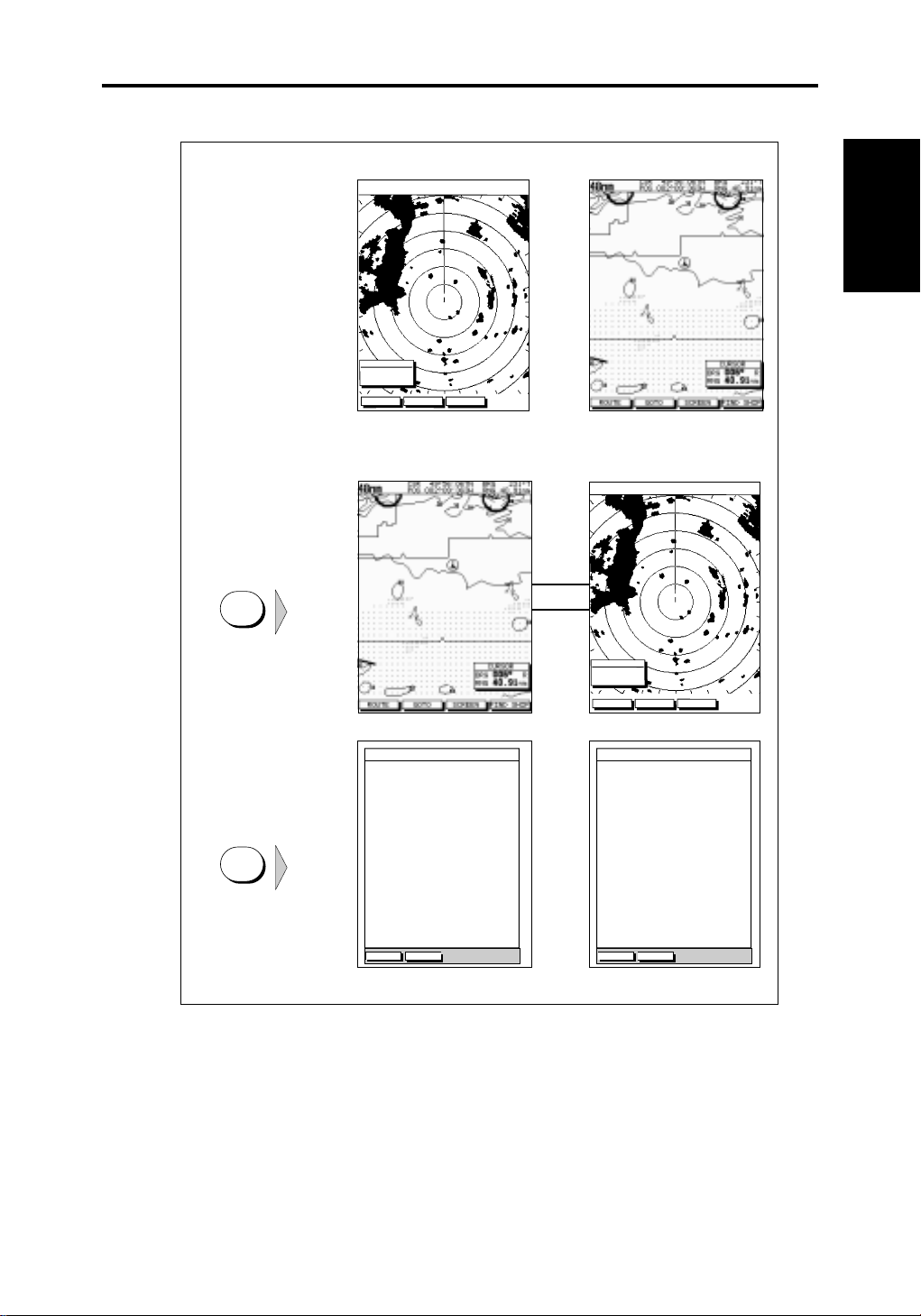
Chapter 1: Introduction 5
Radar Display Chartplotter Display
Operating Mode for
Stand Alone Units
RR
000°
0.220
1/2
HEAD UP
3nm
CURSOR
BRG
RNG nm
HDG MODE TARGETS SCREEN
IR
Modes
Operating
Additional Modes for
Linked Radar Units
(or combined
Radar/Chartplotter)
DISPLAY
DISPLAY
TIME POSITION CMG DMG
15:30
50°21^890N
001°20^610W
16:00
50°18^010N
001°20^070W
16:30
50°21^850N
001°19^290W
17:00
50°18^500N
001°21^300W
17:30
50°20^990N
001°18^280W
18:00
50°19^660N
001°21^960W
18:30
50°19^730N
001°18^030W
19:00
50°20^930N
001°21^750W
19:30
50°18^550N
001°18^650W
STOP LOG
CLEAR LOG
346°
180°
012°
206°
043°
245°
093°
302°
145°
6.86
H
7.23
H
7.23
H
6.67
H
5.74
H
5.00
H
4.63
H
5.00
H
5.74
H
KM
KM
KM
KM
KM
KM
KM
KM
KM
HSB
SeaTalk
RR
000°
0.220
1/2
50°21^890N
001°20^610W
50°18^010N
001°20^070W
50°21^850N
001°19^290W
50°18^500N
001°21^300W
50°20^990N
001°18^280W
50°19^660N
001°21^960W
50°19^730N
001°18^030W
50°20^930N
001°21^750W
50°18^550N
001°18^650W
CLEAR LOG
HEAD UP
346°
180°
012°
206°
043°
245°
093°
302°
145°
H
H
H
H
H
H
H
H
H
3nm
CURSOR
BRG
RNG nm
HDG MODE TARGETS SCREEN
TIME POSITION CMG DMG
15:30
16:00
16:30
17:00
17:30
18:00
18:30
19:00
19:30
STOP LOG
6.86
7.23
7.23
6.67
5.74
5.00
4.63
5.00
5.74
IR
KM
KM
KM
KM
KM
KM
KM
KM
KM
D4285-1
In addition, in chart or radar mode you can set
Windows On
to split the
display into two half-screen windows for supplementary data display as
described below. The upper window shows the selected mode (radar or
chart); operating control defaults to the upper window, but you can
switch control between the radar and chart window with a single keypress.
Page 21
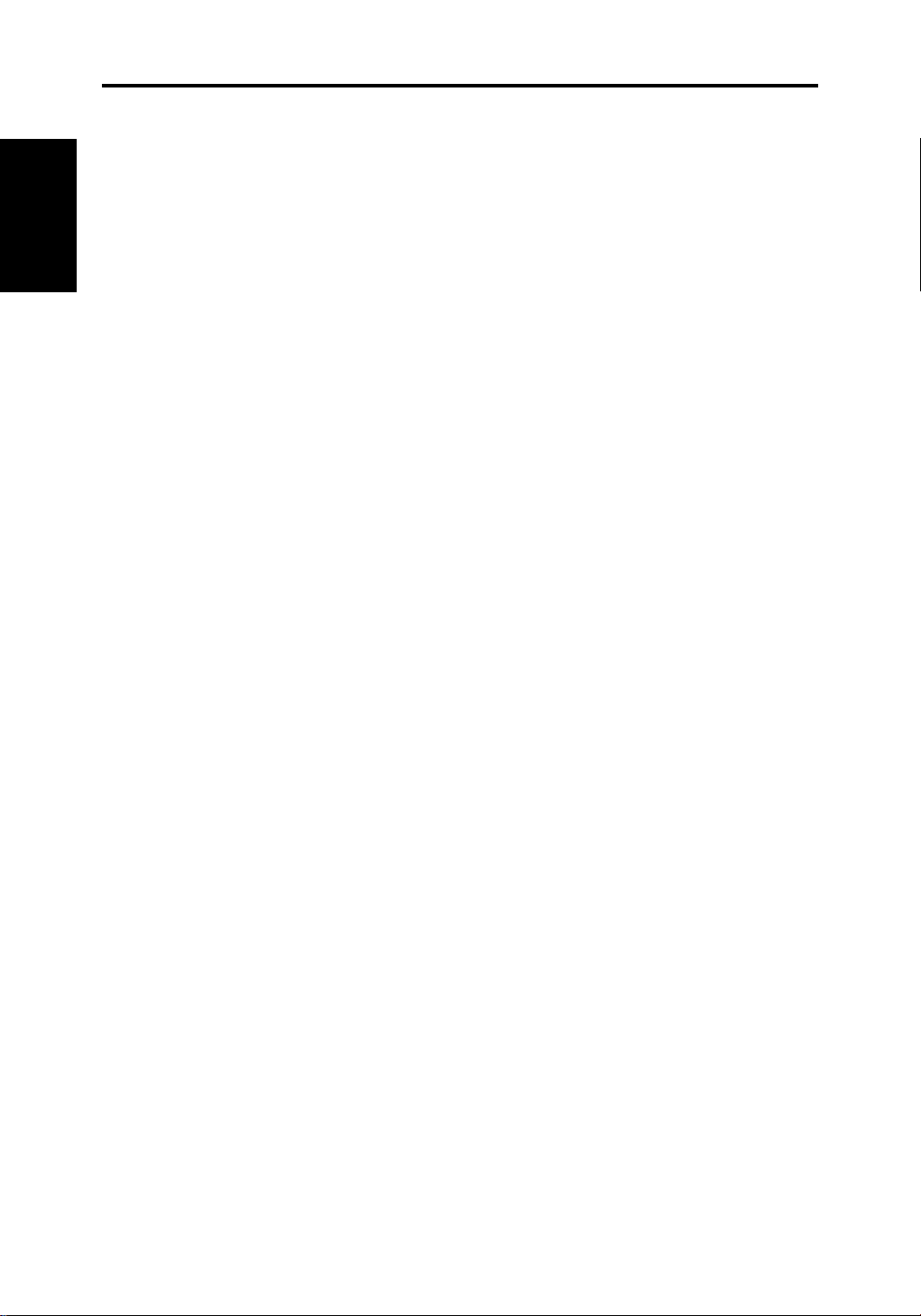
6 HSB Series Chartplotter
Operating
Modes
In addition, in chart or radar full-screen mode you can set
to split the display into two half-screen windows for supplementary data
display as described below. The upper window shows the selected
mode (chart or radar); operating control defaults to the upper window,
but you can switch control between the radar and chart window with a
single key-press.
The following information, if available on your system, can be shown:
Full-Screen Mode Half-Screen Window Options
Chart CDI, BDI, Nav Data or Radar
Radar CDI, BDI, Nav Data or Chart
Data Log Not available
Windows On
Half-screen Window Options
You can choose one of the following for display in the lower window:
• CDI: This gives the Course Deviation Indicator. It is a graphical display
showing the deviation from the required track with reference to the
target waypoint. The display also provides the cross track error (XTE)
distance, and the range, bearing and time to go (TTG) to the target
waypoint.
• BDI: This gives the Bearing Deviation Indicator. It is a graphical
display showing the deviation from the required bearing with
reference to the target waypoint. The display also provides the cross
track error (XTE) distance, and the range, bearing and time to go
(TTG) to the target waypoint.
• Nav Data: This shows nine data boxes, providing navigational data in
the units specified in your set up. Note that up to six of these boxes are
also available as a user-selectable group (see Section 5.3 System
Parameters).
• Radar display: If radar data is available, either as a function of the
combined display unit or via the HSB link, it can be displayed. Refer to
Pathfinder HSB Series Radar Handbook
the
Details on selecting windows are given in Chapter 2.
for detailed information.
Page 22

Chapter 1: Introduction 7
1.2 The Chartplotter Display
The chartplotter includes a small-scale world map that can be used for
route planning. Detailed navigation information is displayed when a chart
card is installed.
Display
Once the position fix has been established, your vessel’s position, if on
screen, is shown as a boat shape, pointing in the direction of the current
heading (or COG if heading data is not available). If no heading or COG
data is available, the vessel is shown as a circle.
The chartplotter screen includes a status bar that displays chart scale,
with either cursor position, range and bearing or, when the cursor is
placed over the vessel, vessel position, Speed Over Ground (SOG) and
Course Over Ground (COG).
Any waypoints you have placed are displayed (unless you turned them
off in Chart Set Up as described in Chapter 5) and the current route is
shown. Data boxes can be viewed on-screen by positioning the cursor
over a waypoint, current route or chart object. The chartplotter screen
can also show additional information, depending on your currently
selected options, set up selections and data available from other
equipment.
An example chart display, in its default configuration, with a chart card
installed, is shown in the following illustration.
Several functions are available to control the display as follows:
The Chartplotter
• Zoom in/out and Pan the Display
• Offset the Chart or Centre the Chart around the Vessel
• Synchronise the Chart and Radar (if radar data is available)
Operation of these functions is described in Chapter 2.
Page 23
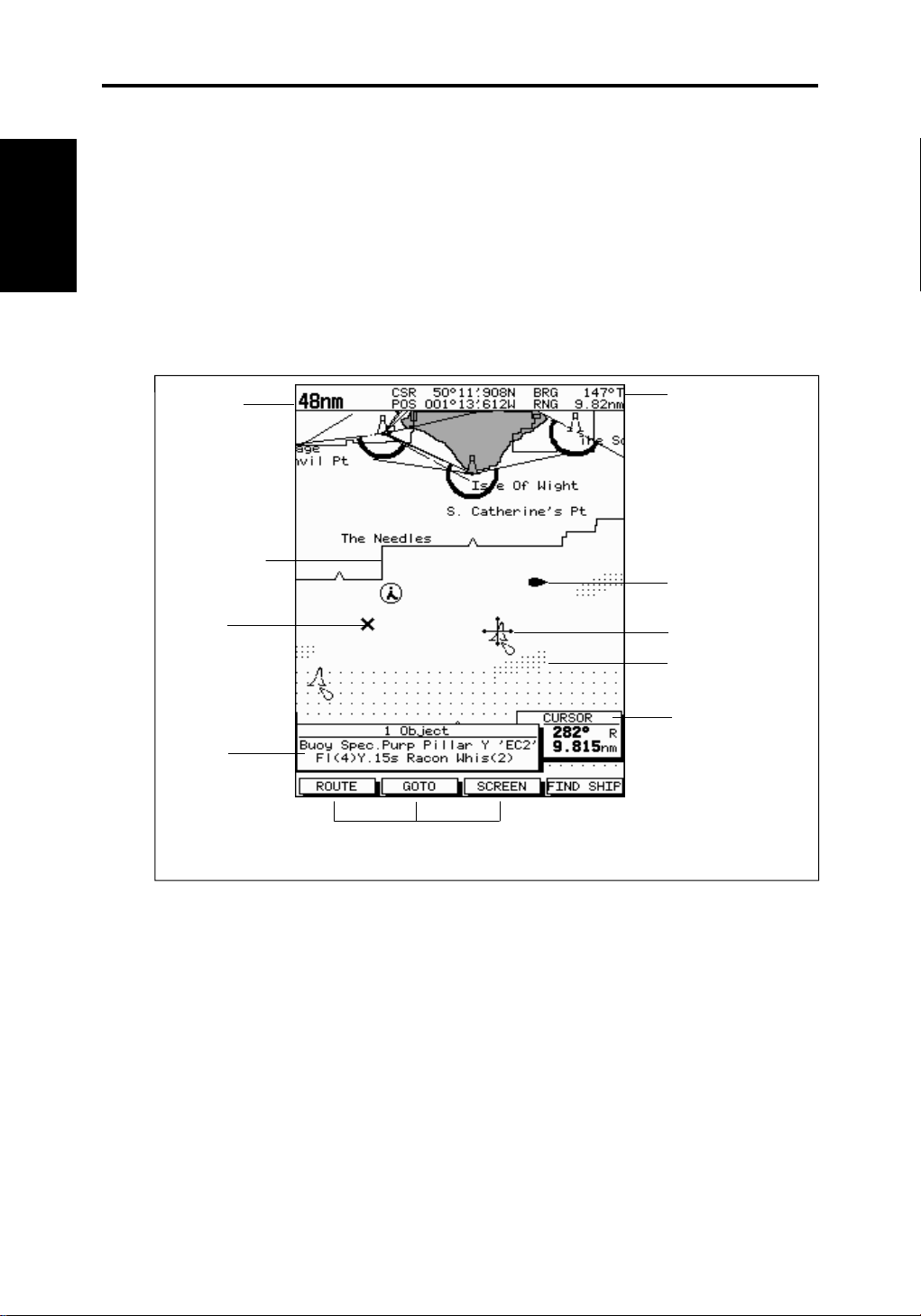
8 HSB Series Chartplotter
Display Options
Chartplotter
Chartplotter Display Options
Set up options allow you to customise the chart by choosing what is, or is
not displayed, how it is displayed (including language and units),
heading mode and how the chartplotter operates with other HSB units.
You can also view the cursor position and a variety of data from other
equipment, e.g. speed, heading, depth, wind and tide information in a set
of user-selectable data boxes. The cursor box and user-selected data
boxes can be moved around the screen and they can be turned on or off.
Chart Range
Chart Boundary
Waypoint
Status Bar
Vessel Position
Cursor -
selecting chart object
Depth Area
Object data box -
for object selected
by cursor
Display options are provided in System Set Up and Chart Set Up as
described in Chapter 5. In addition Screen Presentation Options,
decribed in Chapter 2 are provided to switch:
• Cursor Box and Databoxes On/Off
• Chart Grid On/Off
• Custom Chart Details On/Off
Note: When you turn the display off and on again, most settings are
retained, including the chart scale, gain setting, and data box positions.
Default soft key labels
These can be turned off: press any soft key to redisplay them.
Different labels are displayed when you press a key.
Cursor position box
Shows the current
cursor position as
either Range/Bearing
or Lat/Long. You can
move this box to your
preferred position on
the screen or turn it off.
D4275-1
Page 24

Chapter 1: Introduction 9
1.3 Operating Controls
You operate the chartplotter in a variety of ways; the control keys on the
display unit are used with on-screen facilities such as pop-up menus.
These include:
• A trackpad providing up, down, left, right and diagonal control of an
on-screen cursor.
• Eleven dedicated (labelled) keys.
• Four soft keys with labels displayed on the screen.
• Pop-up menus, displayed on-screen, from which you select options.
• Database lists, displayed on-screen, which enable you to edit items.
Note: The cursor is the cross-hair symbol (+) visible on the display. You
move the cursor with the trackpad and use it to select a position or item
on the chart.
The controls are shown on the following illustration. They are back-lit for
night-time use. When you use a control, a help message is displayed at
the top of the screen (temporarily replacing the status bar). You can
switch help off as described in Chapter 5.
The following paragraphs describe the controls and on-screen facilities.
Controls
Operating
Use trackpad
to move
selection bar
Use softkey to
set Chart
Orientation to
North Up
Soft keys
Dedicated keys
Pop-up Menu
Dedicated
keys
Trackpad
D4276-1
Page 25
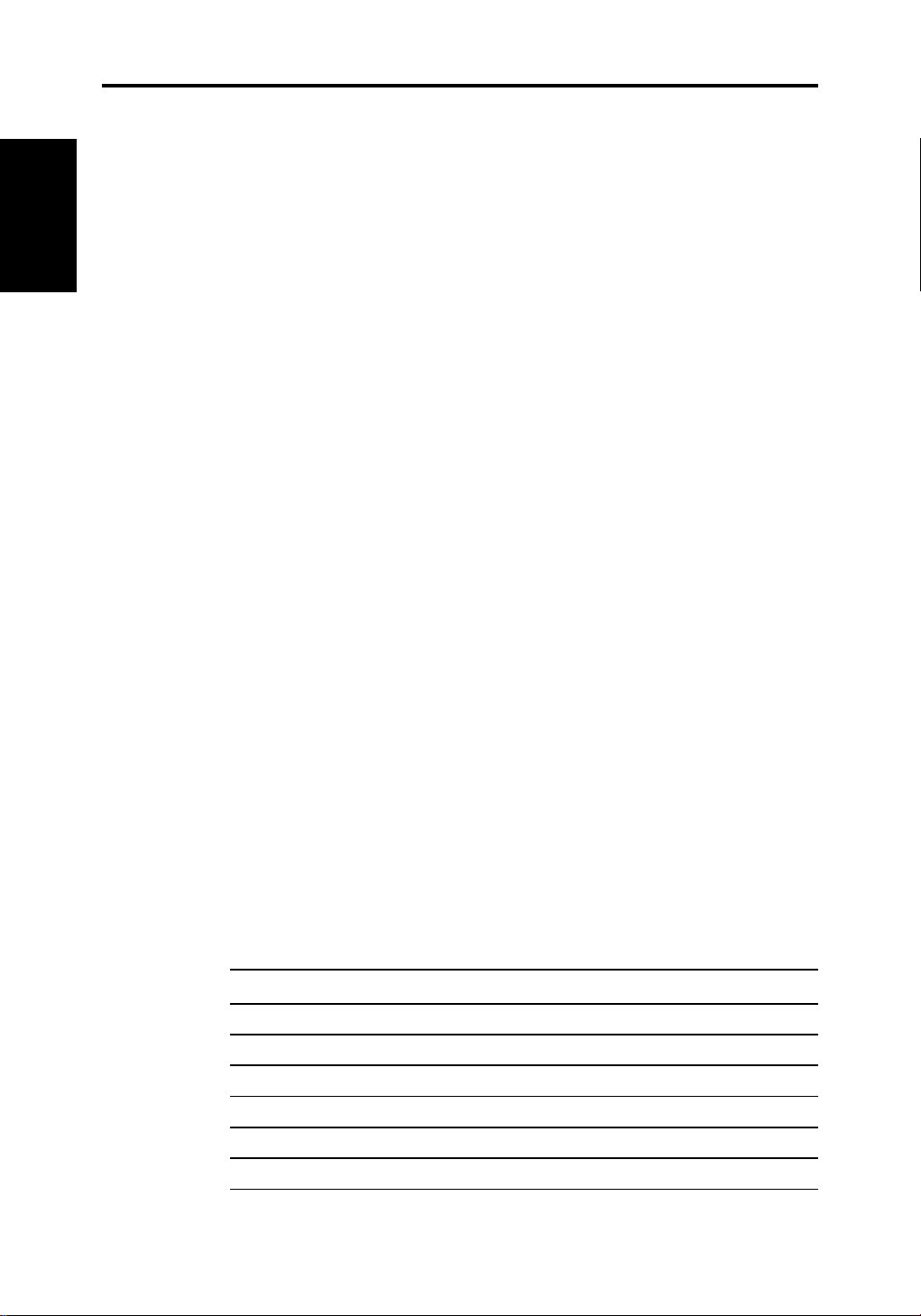
10 HSB Series Chartplotter
Trackpad and
Cursor
T rackpad and Cursor
The trackpad and has several functions:
• To move the cursor around the chart screen
• To select an item from a pop-up menu or database list
• To adjust a variable soft key control
• To enter names in database lists
You can press on any of the four sections of the trackpad to move the
cursor in that direction (up, down, left or right), or press two sections at
the same time to move diagonally. The cursor moves faster as you
continue to press the trackpad. The current cursor position is shown in
the cursor data box (if selected).
Note: During many operations you cannot move the cursor around the
screen; if you cannot move the cursor using the trackpad, check the
default soft keys are displayed. If not, press ENTER until they are
displayed.
The cursor is normally displayed as a crosshair. However, if you have
not moved the cursor for more than five seconds, when you next move it
the cursor is outlined by a circle so it is easier to locate on the screen.
The cursor is used to:
• Select a position on the chart.
• Select and, if valid, move an item e.g. waypoint, on the chart.
• Pan the chart display.
Context-Sensitive Cursor Control
The cursor is context-sensitive. When the cursor is positioned over
special features on the chart display, a text label appears to identify the
feature, as follows:
Text Label Feature
A-B Ruler line
BOX Data box (any type)
COG Course Over Ground vector
HDG Heading vector
MRK Radar Mark
MOB Man Over Board marker
Page 26
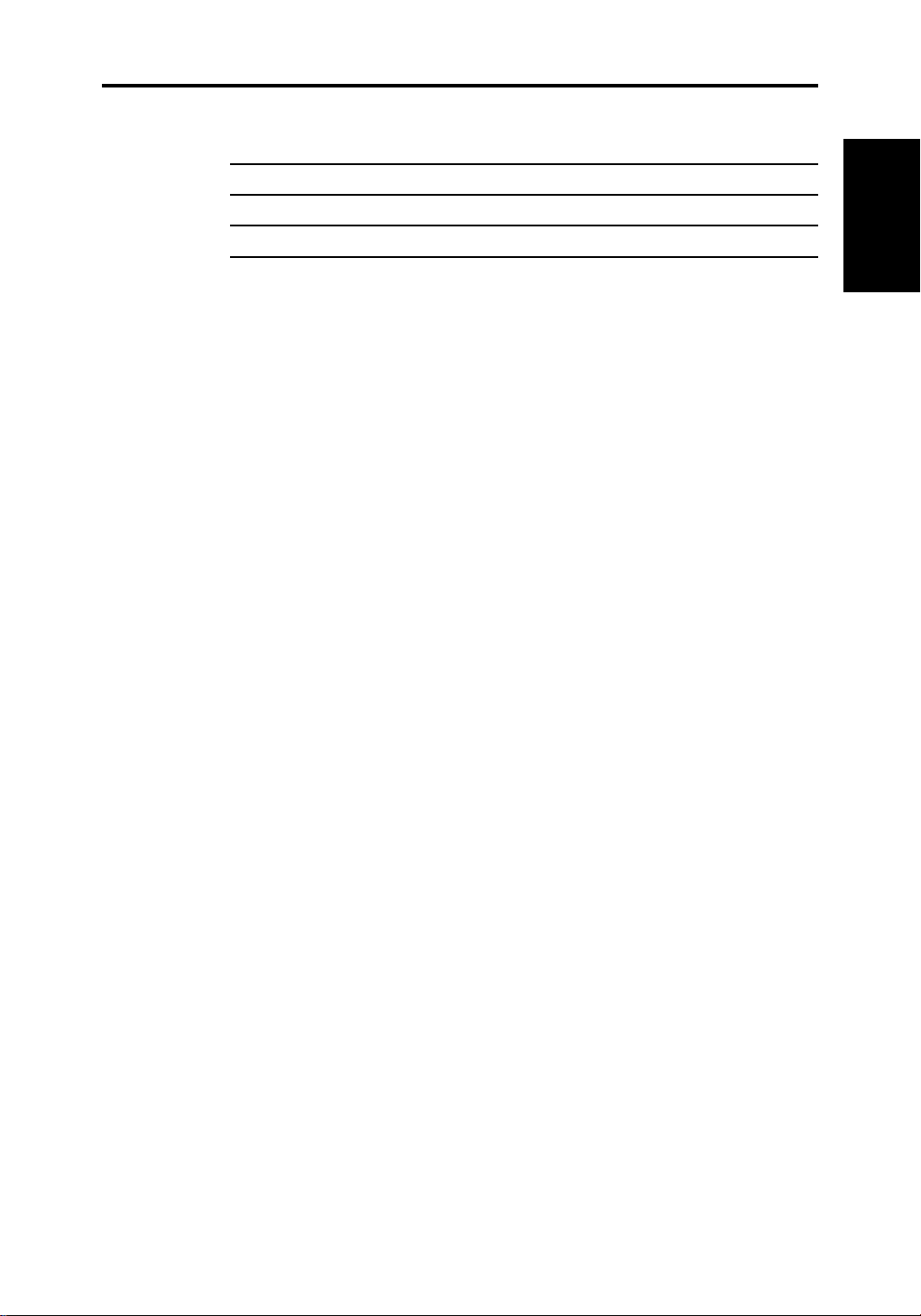
Chapter 1: Introduction 11
POS Vessel’s position
RTE Route Leg
TIDE Tide vector
WPT Waypoint
Some items on the chartplotter screen, such as waypoints and chart
objects have information associated with them. When you place the
cursor over such objects, the information is displayed in a data box. In
addition, soft keys are displayed for certain items. For example, when
you place the cursor over a waypoint, the waypoint soft keys are
displayed.
The context-sensitive cursor allows you to move databoxes.
Dedicated Keys
These keys have fixed functions; the functions are similar on all HSB
Series displays. For example, ALARMS is used to set up the system
alarms on both a chartplotter and a radar.
Some keys can be used in two ways:
• Press: Press the key momentarily and then release it. This method is
used for most key operations.
• Press and hold: Press the key and hold it down for the length of time
stated (for example, 3 seconds), and then release it.
When you press a dedicated key, one of the following happens:
Dedicated Keys
a) The associated operation is actioned, e.g. change chart scale
(RANGE).
b) A pop-up menu is displayed, providing further options.
c) A set of soft keys is displayed, providing further functions.
As you press a key, a single audio beep confirms the key action. If the
key-press is not valid for the current screen or mode, three rapid beeps
sound to indicate that no response is available. If required, you can turn
the key beeps off as part of your set up procedure (see Chapter 5).
Page 27
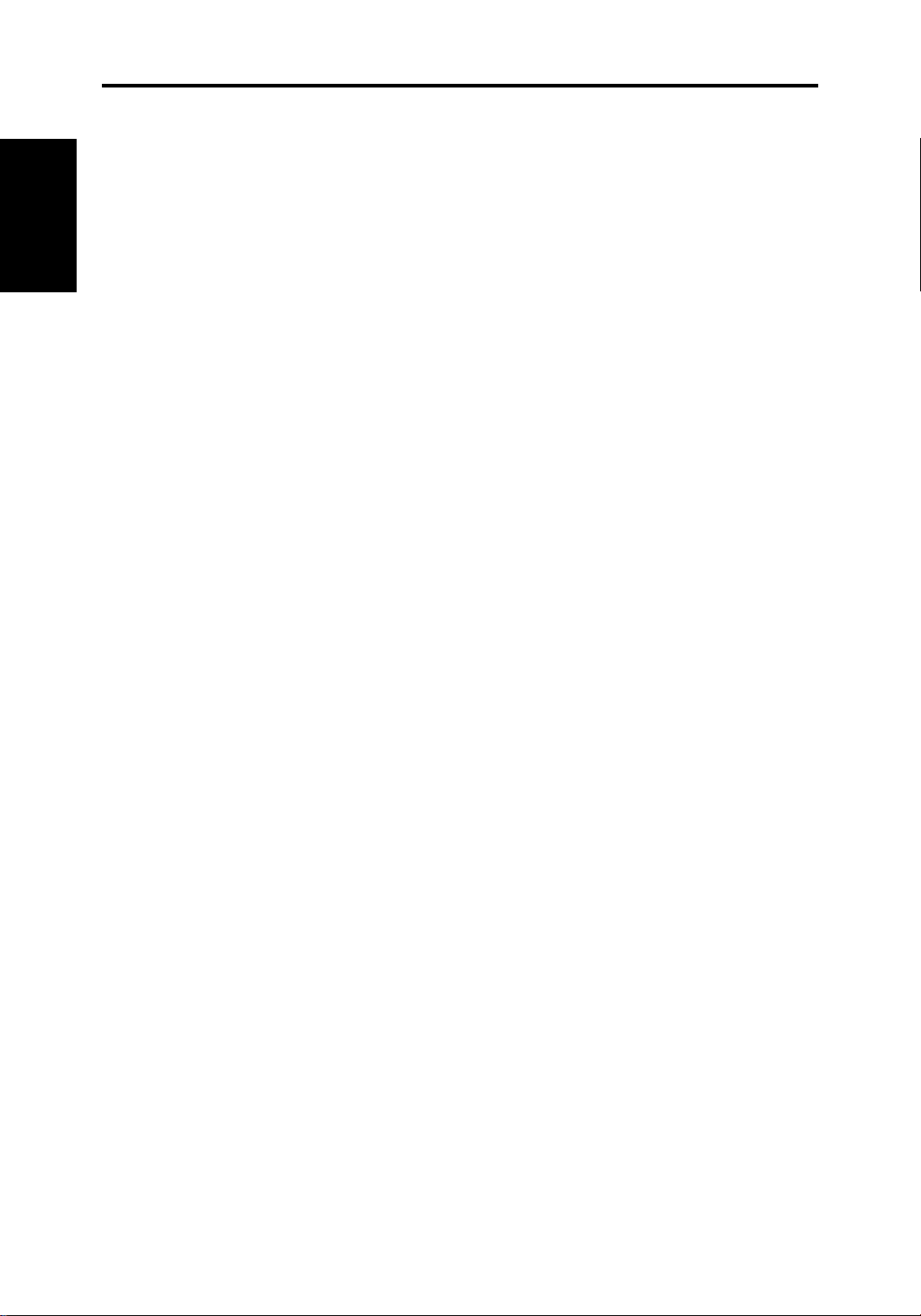
12 HSB Series Chartplotter
Soft Keys, Pop-up
Database Lists
Menus &
Soft Keys
The four keys below the screen are called soft keys because their
functions change according to the operation. The soft keys are grouped
into related sets and subsets providing access to the various functions.
The soft key labels are displayed on the screen just above the keys. The
default soft keys are displayed until you press a key, or select an item on
the screen; the soft keys associated with the action are then displayed.
The currently selected soft key option is shown by its grey background.
Similarly to the dedicated keys, when you press a soft key one of the
following happens:
a) The associated operation is actioned, e.g. GOTO WAYPOINT.
b) A sub-set of soft keys is displayed, providing further functions.
c) A pop-up menu is displayed, providing further options.
d) The appropriate database list (route, waypoint or track) is displayed.
As with dedicated keys, when you press a key, a single audio beep
confirms the key action. If the key-press is not valid for the current screen
or mode, three rapid beeps sound to indicate that no response is
available. If required, you can turn the key beeps off as part of your set
up procedure (see Chapter 5).
Pop-Up Menus
Pop-up menus usually provide set up options. When a pop-up menu is
on-screen, a set of associated soft keys is also displayed.
You use the trackpad to select an option from the menu, then use the
appropriate soft key to set the option. For example, you can specify the
radius of the waypoint arrival alarm and you can toggle selected
navigation data boxes on/off.
Database Lists
The waypoints, routes and tracks that you create on the chartplotter are
stored in database lists. You can view these lists and select items for
editing.
As with pop-up menus, when a database list is on-screen, a set of
associated soft keys is also displayed; you use the trackpad to select an
item from the list, then use the appropriate soft key to edit the item. For
example, you can erase a waypoint or a route.
Page 28
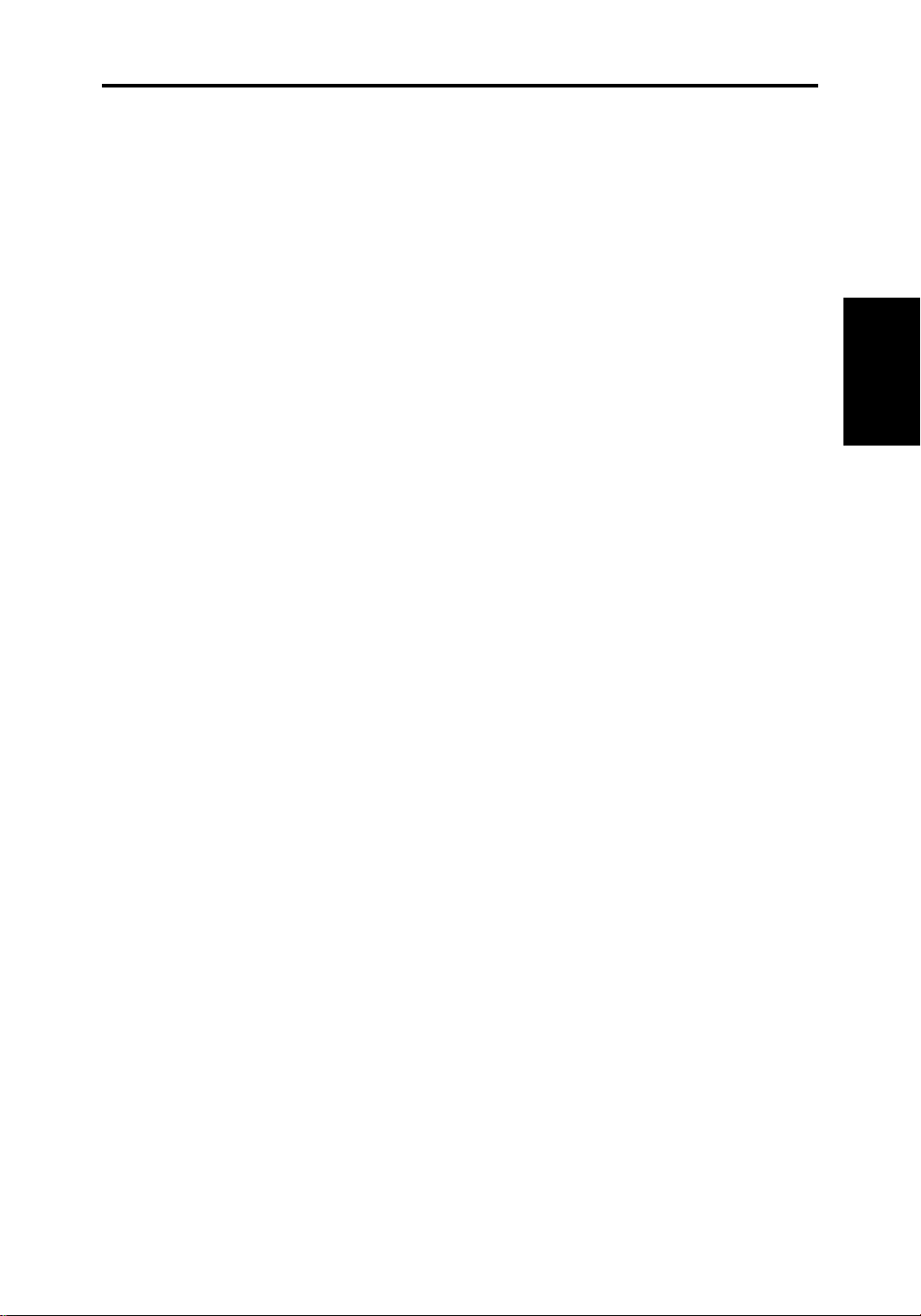
Chapter 2: Getting Started 13
Chapter 2:
Getting Started & Adjusting the Display
2.1 Introduction
This chapter provides information, instructions and a simple exercise to
get you started using the HSB Series Chartplotter display unit. It also
provides some typical scenarios that guide you through the common
chartplotter functions. This chapter will help you to become familiar with
the controls before you start using the chartplotter for routine navigation.
There is often more than one method of performing a particular task.
The scenarios show you one method; other methods are described in
the full operating details in Chapters 3 and 4. When you become familiar
with the system you can choose the method that suits you best.
Chapter 2
Getting Started
If you have a combined Radar/Chartplotter, refer to the
Radar Handbook
functions.
for information on power-up and on using the radar
HSB Series
Conventions Used
Throughout this handbook, the dedicated (labelled) keys are shown in
bold capitals; for example, MENU. The soft key functions and options
are shown in normal capitals; for example, SCREEN.
Operating procedures, which may consist of a single key-press or a
sequence of numbered steps, are indicated by a ➤ symbol in the
margin. When the procedure requires you to press a soft key, the soft
key icon is shown in the margin.
Simulator
The Chartplotter display includes a
practice operating your chartplotter without data from a GPS system.
You will need to use the set up options to switch the display to simulator
mode, as described in
You can use it in either of two ways:
Section 2.2 Switching the Display Unit On/Off
simulator
mode, which allows you to
.
• Before the chartplotter has been installed on your vessel. In this case,
you only need to connect the Chartplotter display to a 12V or 24V DC
power supply, connecting the red core from the power lead to positive
(+) and the black core to negative (-); see Chapter 6 for full details.
• After the chartplotter has been installed on your vessel, but while in
the marina or at anchor.
Page 29
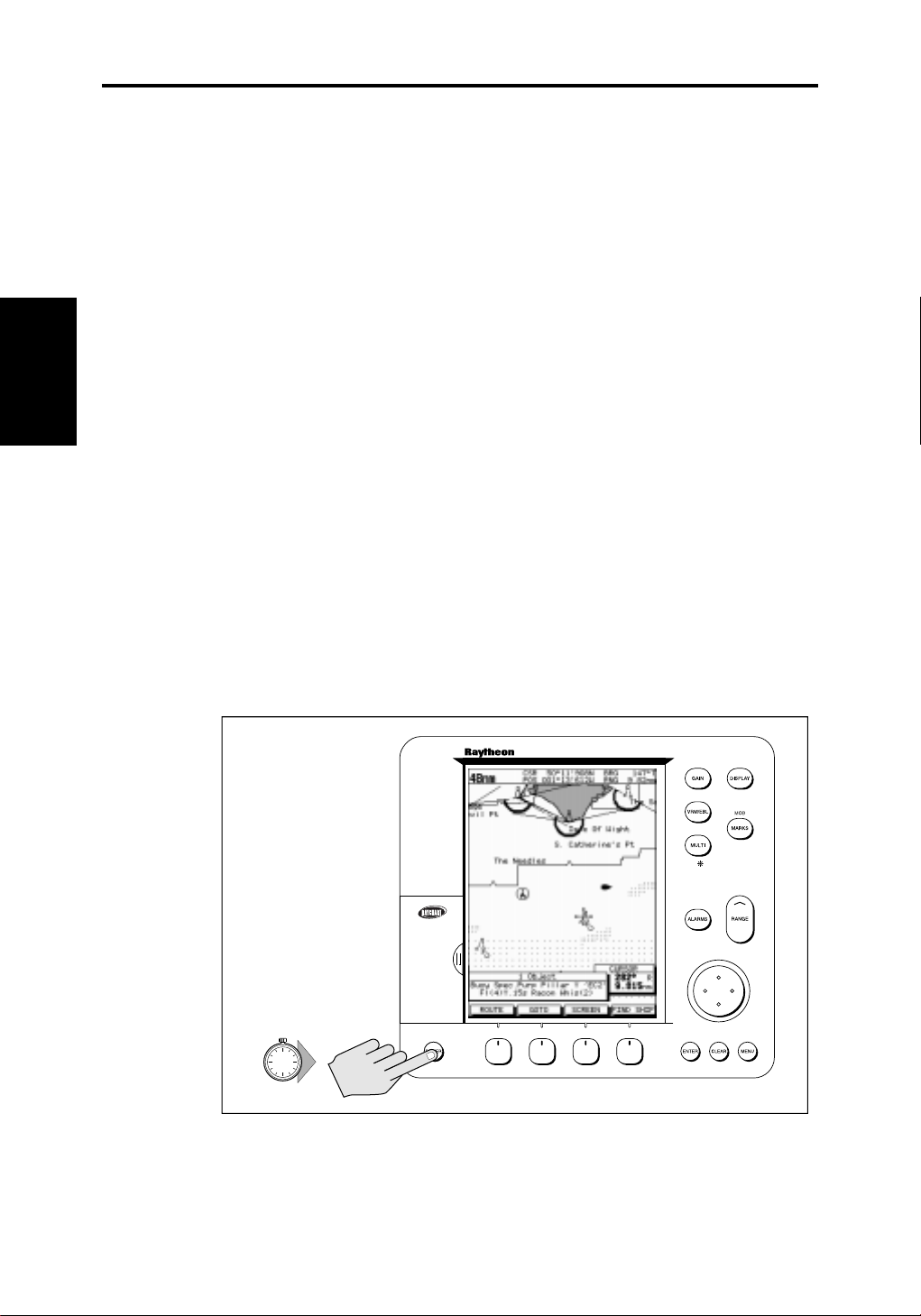
14
2.2 Switching the Display Unit On and Off
This section explains how to switch the chartplotter display on and off.
The following description assumes that there is no radar scanner
connected to the chartplotter.
HSB Series Chartplotter
Switching the
Display Unit
On/Off
➤ To turn the chartplotter display on, press and hold the POWER key until
the unit beeps. The keys light up and the following caution is displayed:
CAUTION
Raychart chart displays are based on cartographic data that
C-MAP believes to be accurate. However, you should not rely on
these displays as your primary source of navigation. Rather, your
Raychart should be used only as a backup to official government
charts and traditional methods of navigation.
When you have read and understood the caution, press the CONTINUE
soft key. The chart is displayed.
If this is the first time the chartplotter has been turned on, and no chart
card is installed, the display shows the small-scale world map at 0°/0°,
and the default soft keys. Otherwise, the display shows the selected
chart area and any data that were displayed when the display was last
used.
Until unit beeps
➤ To turn the display off, press and hold the POWER key for three
seconds. A countdown timer is displayed; when it reaches zero a beep
sounds, and the display and the key back-lights go off.
D4277-1
Page 30
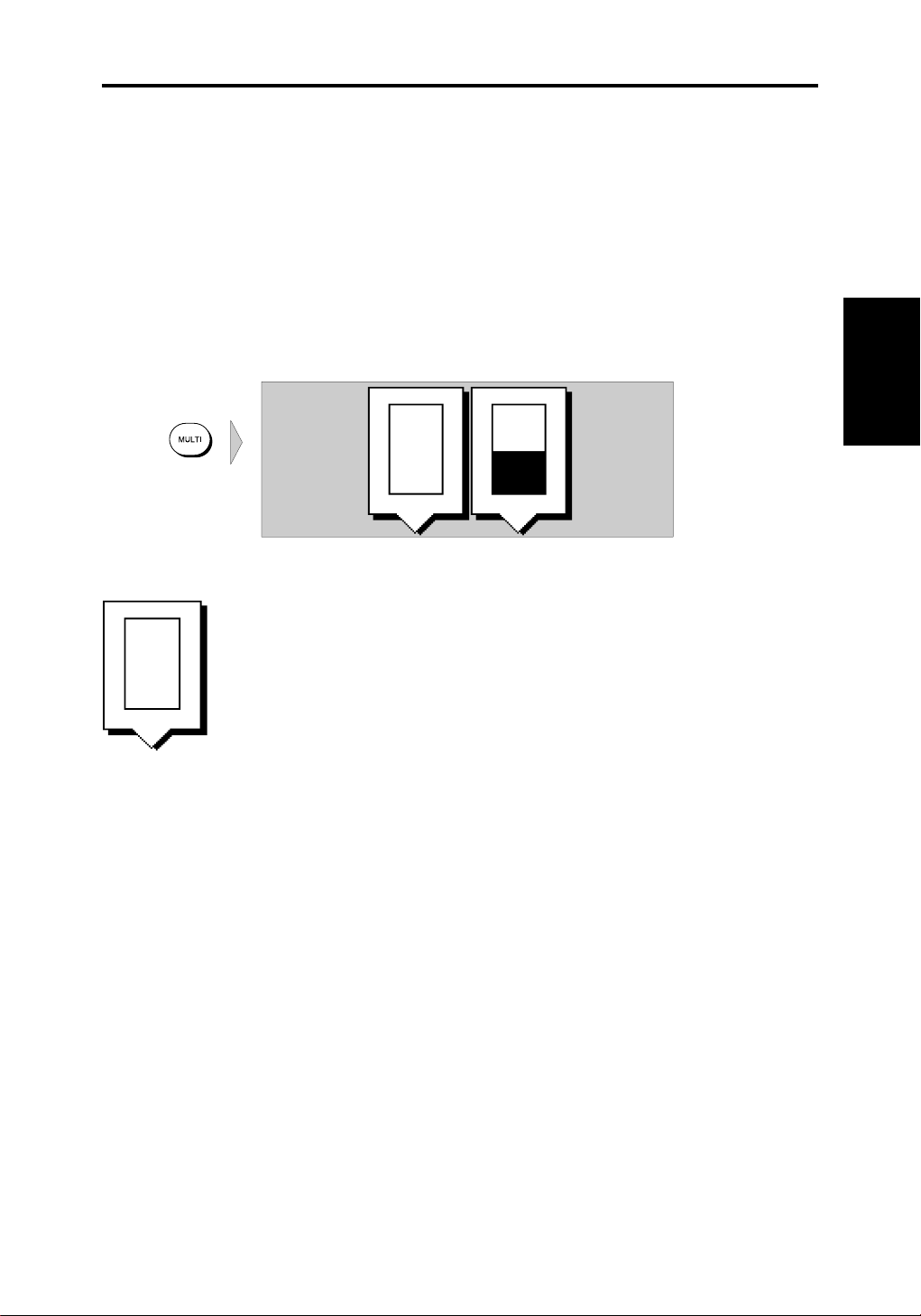
Chapter 2: Getting Started 15
Changing the Lighting and Contrast
You can change the level of backlighting and contrast for the screen and
the keys. The key lighting is set the same as the display lighting, except
that it remains switched on at its lowest level even when the screen
lighting is turned off, so that you can always find the keys.
➤ To change the lighting and contrast:
1. Press the MULTI key to display the soft key controls:
O
F
F
LIGHT CONTRAST
The last-used soft key is highlighted in inverse video.
50%
D4161-1
Contrast
Lighting and
Changing the
O
F
F
LIGHT
2. Press the soft key below the LIGHT control, if it is not already
highlighted.
Alternatively, you can press the trackpad left and right edges to
move sideways between the controls to select the LIGHT soft key.
3. The LIGHT key toggles lighting ON/OFF.
4. Press the trackpad top or bottom edge to increase or decrease the
setting, selecting one of the eight lighting levels. You can press and
hold the trackpad to change the setting more rapidly. The lighting
level is adjusted as you change the setting.
5. Press the appropriate soft key, or the right arrow on the trackpad, to
select the contrast control. Adjust the setting in the same way as for
the lighting. There are 64 different contrast levels.
6. Press ENTER to return to the default screen, with the new lighting
and contrast levels retained.
If the lights are left ON when you switch off the display, the next time the
display is switched on, the lights will be ON, but at the default level of
42%. The lighting level is retained until you reset it. The new contrast
level is retained until you reset it, unless you set the control very low or
very high; in this case, the contrast will be restored on power-up as
follows:
Contrast set < 30% restored to 30%
Contrast set > 70 % restored to 70%
Page 31

Simulator
Chart
16
HSB Series Chartplotter
Chart Simulator
When the simulator is switched on, your initial simulated position is
wherever the cursor was positioned. If you wish to practice using the
chartplotter in a particular chart area, use the trackpad to pan to the chart
area, then switch simulator ON.
If you have a combined Pathfinder radar/chartplotter display, or you are
using your chartplotter as a radar repeater you can also switch on the
radar simulator
➤ To view a chart (and radar) image using simulated data:
SYSTEM
SET UP!
DATA
BOTH
1. Press MENU followed by the SYSTEM SET UP soft key. The system
set up menu pop-up is displayed.
2. Use the trackpad to move the selection bar over the option
SIMULATOR. The simulator soft keys are displayed.
3. Press either DATA to view the chart with simulated navigation data ,
or BOTH to view simulated radar and navigation data.
4. Press ENTER twice to return to the default display.
Page 32

Chapter 2: Getting Started 17
2.3 Using Chart Cards
The chartplotter has a built-in world map that can be used for route
planning. Most areas are covered on a scale of about 500nm per inch on
the screen (200nm per cm), although some populated areas have
details down to 300nm on the screen.
To use the chartplotter as a navigation aid, charts with detailed
information for the area you wish to navigate are required. The charts
are available on C-MAP NT electronic chart cards (C-Cards), each of
which can store as many as 20 charts in an electronic format. A single CMAP chart normally provides as much information as is available in
paper charts for that geographic area, and can be displayed down to a
range of 1/64nm on the screen if the data is available.
Two card slots are provided on the display unit. Chart data from both
slots can be downloaded.
The chart scale in use is indicated in the status bar - the number
represents the distance (in nautical miles) displayed from the top of the
screen to the bottom of the screen.
Using
Chart Cards
Note: You can remove and insert cards while a chart is displayed. The
chart information is retained on-screen until the chartplotter redraws the
screen: for example, when you pan outside the current area, or use the
RANGE key to change the chart scale.
Data on a chart card is also available to a repeater display, which can be
used independently of the master. When the master display is switched
off chart data is retained on the repeater screen until the chart is
redrawn.
Inserting a Chart Card
➤ To insert a chart card:
1. Check that the card is a C-MAP NT C-Card with the required chart
stored on it.
2. Open the card cover, at the lower left of the display front panel.
3. Hold the card with the title label towards the left and upside down, as
shown in the illustration.
4. Gently push the card into one of the two slots. It will only go in if it is
the correct way round. Push the card in as far as it will go, then move
it to the right so that the top is under the retaining pegs. The card will
be held in place by the pegs.
Page 33

18
the Chart Data
Displaying
HSB Series Chartplotter
5. Close the card cover so that is clicks shut, to prevent water entering
the display unit.
Displaying the Chart Data
The new chart information will be displayed when you move the cursor
into an area covered by the new chart or, if it is already in the area,
change the range scale.
If a chart repeater is connected, the chart is also displayed on the
repeater display. To see the chart you may need to zoom or pan, to
redraw the chart area to the screen.
The boundary of each chart digitized in the current card is defined by a
box or rectangle. (You can switch off the chart boundaries display if you
wish, as part of the chartplotter set up described in Chapter 5.)
➤ To zoom in:
1. Use the trackpad to move the cursor inside one of the chart boxes,
and press the lower part of the RANGE key.
That area is expanded so that you can see more detail. Note that the
smaller the chart box is on the screen, the greater the amount of
detail that is available when you zoom in.
D4158-1
Unless you have turned on the Plotter Mode (see Section 5.4, Chart
Set Up), you cannot zoom in further than the most detailed chart,
and you cannot zoom out further than the world map.
Page 34

Chapter 2: Getting Started 19
Displaying Chart Information
Chart cards include a number of displayed objects for which information
is available, such as lights and buoys. Chart source data is also
available and, if your chart includes port and tide data, this can be
displayed. You can use the context-sensitive cursor to identify the object
and display detailed information.
➤ To obtain the chart object, port or tide information:
1. Move the cursor over the symbol for which you require the
information. An Object data box such as the following is displayed at
the lower left corner of the screen:
1 Object
Caution area
D4260-1
2. To view further details, press ENTER. The details available are listed
on-screen in an object information pop-up.
Use the trackpad to move the selection bar over the required item
then press ENTER to display the full details.
Tide data includes a graph of height against time for a selected day.
Data is also displayed for: height at a selected time; the date; time of
sunrise, sunset, and twilight; and time of high and low water.
To select the time, use the trackpad to move the cursor horizontally
on the graph. To select the day, use the soft keys.
Chart Card
Removing a
3. Press CLEAR to remove the pop-up from the screen.
➤ To obtain chart source data, move the cursor so that is is not over an
symbol, then press ENTER.
An object information pop-up is displayed, providing source information
for the selected land or depth area.
Removing a Chart Card
➤ To remove a chart card:
1. Open the card cover, at the lower left of the display front panel.
2. Press down on the card you wish to remove, and move the top of the
card to the left to clear the retaining pegs.
The card will spring half-way out, enabling you to grip the card and
remove it from the slot.
3. Remember to close the card cover so that is clicks shut, to prevent
water entering the display unit.
Page 35

20
2.4 Controlling the Display
the Display
Controlling
HSB Series Chartplotter
You control the chart display using the cursor and control keys. You start
all operations with the default soft keys shown below displayed (this is
referred to as the default screen in the following sections).
GOTO SCREENROUTE FIND SHIP
D4160-1
When you have completed an action using the soft keys sub-sets, to
return to the default screen, press ENTER; you may need to press
ENTER several times to back-track through the sub-set hierarchy.
Note: If you have set up your system so that the default soft keys are not
displayed all the time, press any soft key to display the labels.
This section describes how to:
• Select the full-screen mode and turn half-screen windows on/off.
• Move around the chart by panning the display, changing the chart
centre and changing the chart scale. Synchronising the chart and
radar images is also described here.
• Customise the screen presentation options.
The chart controls are summarised in the illustration on the fold-
out page at the end of this section. This illustration shows the
dedicated keys on the front side, the reverse side shows the hierarchical
structure of the ROUTE and GOTO soft keys.
Selecting the Mode of Operation
You use the DISPLAY key to select the full-screen mode. If the data is
available on your system, the following modes (described on page 6)
may be selected:
• Chart screen
• Data log
• Radar screen
The DISPLAY key also accesses the soft keys for the half-screen
window options.
➤ To change the mode:
1. Press the DISPLAY key to show the DISPLAY pop-up, then press
again to cycle through the modes available, as shown in the
following diagram.
Page 36

Chapter 2: Getting Started 21
Mode of
Operation
Selecting the
D4283-1
The selected is mode is shown by a greyed icon and black border, it
is displayed on the screen. The associated half-screen window soft
keys are also displayed.
2. When the required mode is selected, press ENTER or CLEAR. The
pop-up soft keys are cleared and the default soft keys are displayed.
3. When you press DISPLAY again, the pop-up and soft keys for the
current full-screen mode are shown.The selected mode is shown
full-screen. However, in Chart and Radar mode you can switch on
half-screen windows for additional display, as described in the
following section.
The Radar mode is described in the
handbook
. The Data Log mode is described in Chapter 4.
HSB Series Pathfinder Radar
Page 37

Selecting the
Operation
Mode of
22
WINDOWS
OFF ON
Selecting a Half-screen Window f or Display
➤ To select a window:
1. From the full-screen Chart (or Radar) mode, press the DISPLAY
key.
The following soft keys are displayed with an image of each available
window:
DISPLAY
WINDOWS
OFF ON
2. To select a window, press either SELECT WINDOWS soft key until
the required window is highlighted (if necessary, this will toggle
windows on), then press ENTER.
3. To toggle windows off, press the WINDOWS OFF ON soft key.
If any data boxes were displayed at the bottom of the full-screen image,
they are moved to the upper window when you turn windows on.
HSB Series Chartplotter
SELECT
WINDOW
D4156-2
RDR CHRT
Switching Control Between Radar & Chart Screens
In a combined or integrated system, to switch control between radar and
chart, you can change the full-screen mode. Alternatively, when you
have both radar and chart displayed in half-screen windows the soft key
RDR CHRT lets you toggle operating control between the radar and the
chart window.
If a window is active and you switch windows off, control automatically
returns to the full-screen mode.
GOTO MORE!ROUTE
➤ To change the active window, press the RDR/CHRT soft key to toggle
control between the radar and chart display.The current active display is
highlighted in grey on the RDR/CHRT label and the cursor appears in
that window.
RDR CHRT
D4168-1
Page 38

Chapter 2: Getting Started 23
CDI Window
WINDOWS
OFF ON
SELECT
WINDOW
BDI Window
WINDOWS
OFF ON
SELECT
WINDOW
Mode of
Operation
Selecting the
Navdata Window Radar Window
WINDOWS
OFF ON
SELECT
WINDOW
WINDOWS
OFF ON
SELECT
WINDOW
D4271-1
Page 39

24
Moving Around
the Chart
HSB Series Chartplotter
Returning to the Full-Screen Display
In an emergency, you may wish to return to full-screen display mode.
You can turn windows off, as described above. Alternatively, to return to
full-screen display without data boxes or windows:
➤ Press and hold the DISPLAY key for 2 seconds to return to the currently
selected full-screen display.
Moving Ar ound the Chart
You will normally operate the chartplotter with the chart showing your
vessel’s current location. In the default North-Up orientation, the display
is in
Standard Motion
screen. You will need to move the chart if your vessel moves out of the
area currently displayed, or if you wish to examine or place waypoints in
another area. Alternatively, you can
using FIND SHIP; this function can also be used on a combined display
to sychronise the radar and chart windows as described in
SHIP
.
mode, in which the vessel moves across the
home
the cursor onto the vessel
Using FIND
There are four ways in which you can move the chart:
• Use the trackpad to move the cursor to the edge of the chart. The
chart will pan across. This method is useful if the area you wish to see
is only just off the screen.
• Use the context-sensitive cursor to change the chart centre.
• Automatically re-centre the vessel using the FIND SHIP soft key.
• Change the chart scale to zoom out and in to a new area. This method
is useful if the area you wish to see is a long distance away.
Changing the Chart Centre
You can move the area of the chart displayed on the screen using the
context-sensitive cursor. This allows you to centre your vessel in the
middle of the screen, or to move the chart so that your vessel is
displayed off-centre anywhere on the screen.
➤ To centre the chart:
1. Use the trackpad to move the cursor to the vessel’s position. The
cursor text POS is displayed.
2. Press CLEAR. The chart is moved so that your vessel’s position is in
the centre of the screen.
Page 40

Chapter 2: Getting Started 25
➤ To move your vessel’s position off-centre:
1. Move the cursor over your vessel’s position until the letters POS are
displayed.
2. Press ENTER to take control of the chart position. The letters POS
are now in inverse video, and the cursor symbol has changed to a
four-way arrow. This indicates that the cursor can be used to move
the chart in any direction.
the Chart
Moving Around
D4278-1
3. Use the trackpad to move the cursor to the required position.
4. Press ENTER to select the position and return to normal cursor
control. The chart is redrawn with the vessel position at the cursor.
Alternatively, you can press CLEAR to abandon the move and leave
the chart (and vessel) in its former position.
Using FIND SHIP
FIND SHIP has two functions, depending on your system configuration:
• In full-screen chart mode FIND SHIP is used to re-draw the chart with
the vessel at the centre and the cursor homed onto the vessel.
• On a combined radar/chartplotter display, with chart and radar half-
screen windows FIND SHIP can also be used to synchronise the
radar and chart images.
Page 41

26
HSB Series Chartplotter
Centre the Vessel
GOTO SCREENROUTE FIND SHIP
D4160-1
When you press FIND SHIP the following occur:
FIND SHIP
Moving Around
the Chart
• The chart is re-drawn with the vessel’s position in the centre.
• The cursor is homed onto the vessel position and moves with it.
• When the vessel moves near the edge of the chart window, the chart
is redrawn to place the vessel and cursor at the centre again.
• Whilst homed, the status bar indicates vessel position, speed and
course over ground.
➤ To release the cursor from homed mode press the trackpad to move the
cursor away from the vessel’s current position. The status bar shows the
cursor position, range and bearing.
Synchronise the Radar and Chart
If you have a combined radar/chartplotter display, with chart and radar
windows on, and you have selected Radar/Chart Synch in Chart Set Up
see Chapter 5
(
). FIND SHIP also synchronises the radar and chart
images as follows:
• The chart is redrawn so that its centre position matches that of the
radar display. The radar is redrawn to the scale and heading mode of
the chart.
Note: Depending on the topology of the coastline, the radar returns may
not relate to the charted shoreline, the radar image will therefore be
different to the chart display. For example, a gently sloping beach with a
cliff several hundred metres beyond the charted coastline, the cliff is not
shown on the chart but will be displayed on the radar image.
Changing the Chart Scale
The RANGE key allows you to change the chart scale so that you can
see a smaller or larger area on the screen.
Plotter mode is available to allow you to zoom into a smaller area, even
when no chart data is available for that scale. Chapter 5 describes how
to set plotter mode on/off.
You can change the chart scale for two purposes:
• To see either more detail (of a smaller area) or a larger area (in less
detail) on the screen
Page 42

Chapter 2: Getting Started 27
• To move the display to another area of the chart, by zooming out to a
small scale chart, then zooming in on another position
Each time you press the RANGE key, the chart scale changes to the
next available setting. The status bar indicates the distance from top to
bottom of the screen, in nautical miles.
Vertical distance
displayed on chart
6nm
Status Bar
CSR 50 45'980N
POS 001 01'490W
RANGE
Increases the
chart distance
Decreases the
chart distance
➤ To change the scale quickly, press and hold the required arrow on the
RANGE key.
The distance indicator at the left-hand end of the status bar is updated
whenever you change the chart scale.
➤ To zoom in to a larger-scale (more detailed) chart:
1. Use the trackpad to position the cursor in the area you wish to see in
more detail.
2. Press the lower part of the RANGE key to zoom into the area.
The section of the chart around the cursor is enlarged to fill the
screen with a larger-scale chart showing more detail. The cursor is
now positioned in the centre of the screen.
The distance indicated at the top left of the screen is updated.
3. If further chart enlargement is available using the current chart card
you can press the bottom of the RANGE key to zoom in again, re-
positioning the cursor first if required.
D4175_1
the Chart
Moving Around
An area of further chart detail is indicated by a box around the area
as shown in the following illustration.
Page 43

28
Moving Around
the Chart
HSB Series Chartplotter
Chart Boundary indicates further
detail is available inside
4. When no further chart detail is available, as you press the bottom of
the RANGE key, the effect depends on whether Plotter Mode is on
or off as follows:
• If Plotter Mode is Off, the unit beeps three times and the chart scale
remains unchanged, indicating the smallest chart scale is displayed.
• If Plotter Mode is On, the scale is decreased and the message “NO
CHART DATA” is displayed. The vessel, waypoints, routes and
tracklines are displayed without cartography.
The chart information is restored when you return to a chart scale for
which the information is available.
➤ To zoom out to a smaller-scale (less detailed) chart, simply press the
upper part of the RANGE key as many times as required.
D4279-1
Page 44

Chapter 2: Getting Started 29
Customising the Screen Presentation Options
The SCREEN soft key lets you set the following screen presentation
options on or off:
SCREEN
CRSR BOX
OFF ON
CRSR BOX
OFF ON
CHRT GRID
OFF ON
DATABOXES
OFF ON
CUSTOM
OFF ON
D4177-1
Cursor Data Box On and Off
The cursor data box provides the cursor’s position. If you wish to see a
full chart, you can switch the data box off. The cursor data can be set up
to appear in two data boxes; one showing range and bearing, the other
showing latitude and longitude. This option will switch them on and off as
a pair.
You can also move the cursor data box using the context-sensitive
cursor.
➤ To switch the cursor data box on/off:
1. Press the SCREEN soft key.
2. Press the CRSR BOX soft key to toggle the setting from ON to OFF
or from OFF to ON.
To return to the default soft key display, press ENTER.
Chart Grid On and Off
the Screen
Customising
SCREEN
CHRT GRID
OFF ON
The chartplotter display includes grid lines of latitude and longitude
which you can use to help determine position on the chart. The grid lines
can be switched on if required.
➤ To switch the grid on or off:
1. Press the SCREEN default soft key.
2. Press the CHART GRID soft key to toggle the setting from OFF to
ON or from ON to OFF.
To return to the default soft key display, press ENTER.
Data Boxes
A group of up to six user-selected data boxes can be displayed, if the
information is available on your system. You select the data boxes in the
System Set Up menu as described in Chapter 5.
Page 45

30
Customising
the Screen
HSB Series Chartplotter
The default data box positions are along the bottom of the chart. Each
box can be moved to the required position on the screen using the
context-sensitive cursor.
group
At any time, you can switch the
of data boxes on or off using the
SCREEN soft key. When first installed, the boxes are all OFF. When the
display unit is switched off and on again, the data boxes return to their
last-used states (On or Off) and positions.
not
Note: The SCREEN soft key does
control the nine Nav Data boxes
that can be displayed in a half-screen window.
You need to select the data boxes you require using the System Set Up
menu, as described in Section 5.3.
➤ To switch the group of data boxes on or off:
SCREEN
DATABOXES
OFF ON
SCREEN
CUSTOM
OFF ON
1. Press the SCREEN default soft key.
2. Press the DATABOXES soft key to toggle the setting from ON to
OFF or from OFF to ON.
To return to the default softkey display, press ENTER.
➤ To move any data box:
1. Use the trackpad to position the cursor over the box until the letters
BOX are displayed.
2. Press ENTER to take control of the box, use the trackpad to move it
to the required position, and press ENTER again to set the box
position.
Custom Options
When chart details have been customised in the Chart Set Up menu (as
described in Section 5.4) the SCREEN soft key can be used to switch
the custom chart options on or off.
➤ To switch the customised options on or off:
1. Press the SCREEN default soft key.
2. Press the CUSTOM soft key to toggle the setting from OFF to ON or
from ON to OFF.
All options that have been set to Custom are affected.
To return to the default soft key display, press ENTER.
Page 46

Chapter 2: Getting Started 31
Page 47

32
HSB Series Chartplotter
Page 48

Chapter 2: Getting Started 33
2.5 T ypical Scenarios
The following illustrations provide operating guidelines for typical
navigation scenarios. These scenarios can be used as a training guide;
they show you how to perform a particular operation and they introduce
many of the chartplotter functions.
Scenarios
Typical
Each scenario indicates the key presses required to perform particular
tasks. A typical chartplotter screen image is shown for each task.
The scenarios assume you have read the previous sections of this
chapter and that you are familiar with the Operating Controls. Full
operating details for each function are provided in Chapters 3 and 4.
Operating guidelines are provided for the following scenarios:
• Working with Waypoints
Place a Waypoint
Goto a Waypoint
• Make and Follow a Routes
Create a Route
Follow a Route
• Review the Passage Plan
View Route Information
Change the SOG, Hours and ETA.
• Displaying the Radar Image and Synchronising Radar & Chart
Changing the Full-Screen Mode & Selecting Half-Screen Windows
Radar and Chart Synchronisation (Find Ship)
Cursor Echo
Typical
Scenarios
Page 49

34
Place and Goto A W aypoint
Place & Goto a
Waypoint
HSB Series Chartplotter
1. Press MARKS
2. Position Cursor as required
1
a Waypoint
Add & Goto
2
Press the soft key
Press the soft key to go to the
waypoint selected by the cursor.
3
D4267-1
Page 50

Chapter 2: Getting Started 35
4
Add & Goto
a Waypoint
The vessel navigates towards the
target waypoint
See:
3.2 Working wth Waypoints
Go to an individual Target Point,
page 63.
Waypoint
Place & Goto a
D4267-1a
Page 51

36
Make and Follow a Route
GOTO SCREENROUTE FIND SHIP
HSB Series Chartplotter
1
Make & Follow
a Route
MAKE
ROUTE
EDIT
ROUTE
CLEAR
ROUTE
MORE!
Press the soft key
2
a Route
Make & Follow
Press the soft key
3
1. Position Cursor - in this
example over an existing
waypoint
2. Press the soft key
Position Cursor for next
waypoint, then press soft key.
Repeat to plot all waypoints
in sequence.
4
D4268-1
Page 52

Chapter 2: Getting Started 37
Make & Follow
a Route
GOTO SCREENROUTE FIND SHIP
Press the soft key. The route
becomes the current route.
5
a Route
Make & Follow
6
GOTO
CURSOR
STOP
FOLLOW
GOTO
WAYPOINT
GOTO
CURSOR
FOLLOW
ROUTE
RESTART
XTE
WAYPOINT
ADVANCE
Press the soft key
7
Press the soft key
8
The vessel starts to navigate to
the first (target) waypoint in the
route.
See:
3.3 Working wth routes,
Follow a route, page 61.
Altering the route, page 62.
D4268-1a
Page 53

38
Review Your Passage Plan
HSB Series Chartplotter
Passage Plan
Review Your
MAKE
ROUTE
REVERSE
ROUTE
GOTO SCREENROUTE FIND SHIP
CLEAR
EDIT
ROUTE
ROUTE
LIST
MORE!
MORE!
ROUTE
SAVE
ROUTE
Press the soft key
Press the soft key
Press the soft key
1
2
3
Review Your
passage Plan
4
1. Use the trackpad to move
selection bar over required
route.
2. Press the soft key
Time defaults to ETA - and
assumes the current time is the
start time.
5
D4269-1
Page 54

Chapter 2: Getting Started 39
Passage Plan
Review Your
6
See:
Displaying Route Information
page 55.
Change the TIME to HOURS - the
display indicates it will take 32
minutes to reach the destination.
You can change the PLANNED
SOG; the display updates to
indicate TIME required at the
planned speed.
D4269-1a
Review Your
Passage Plan
Page 55

Identifying a
Target
40
HSB Series Chartplotter
Displaying the Radar and Synchronising Radar & Chart
1
1. Press DISPLAY -- then
press twice more to select
RADAR.
2. Press the soft keys to set
windows ON. The Chart window
is the default selection.
3. Press ENTER.
2
GOTO MORE!ROUTE RDR CHRT
SYSTEM
CHART
SET UP!
SET UP!
TRACK
SET UP!
GPS
SETUP!
Press the soft key. You can
control the chart cursor.
1. Press MENU.
2. Press the soft key
3
D4293-1
Page 56

Chapter 2: Getting Started 41
4
1. Move selection bar over
Radar/Chart Synch.
2. Press the soft key.
3. Press ENTER twice.
Target
Identifying a
GOTO MORE!ROUTE RDR CHRT
FIND SHIP MORE!SCREEN RDR CHRT
5
Press the soft key.
6
Press the soft key to
synchronise the chart & radar
images.
7
The radar and chart windows
are synchronised and the cursor
is 'homed' on the vessel
Move the chart cursor -- you can
see chart cursor move on the
radar screen.
You can move the cursor over
a radar target to determine its
identity on the chart
See:
2.4 Controlling the Chart Display
4.5 Cursor Echo
5.3 System Parameters
5.4 Chart Set Up
D4293-1a
Page 57

42
HSB Series Chartplotter
Page 58

DISPLAY
Controls display mode windows.
- Press for display mode and soft keys display.
- Press again to cycle through display modes, and ENTER.
- Press and hold for 2 seconds for full-screen display.
WINDOWS
OFF ON
SELECT
WINDOW
Press soft keys to toggle half-screen window on/off and to
select lower window, press ENTER to finish.
Soft Key Labels:
Change when you press a key.
Default soft key labels are shown.
ROUTE GOTO SCREEN
FIND SHIP
Soft keys
Press to select option, or highlight option or slider.
Labels change when you press soft/dedicated key.
Elipses (...) after the text indicate that pressing soft
key leads to further options.
ENTER
Confirms selection and (if appropriate) clears current
soft key labels. It either performs the selected task,
accepts changes, or leads to display of more options.
When cursor text is displayed, takes cursor control
of the object.
When arrow-head cursor symbol is displayed, drops
the object under cursor control.
CLEAR
Cancels operation in progress and returns to the
previous display.
Deletes an object/function under cursor control.
Trackpad
Controls cursor position on the screen, and also
the sliders and setup options.
Hold the trackpad down to move the cursor faster.
POWER
Press and hold until unit beeps to turn on display.
MARKS - MOB
Controls waypoint, and Man OverBoard function.
- Press to display waypoint soft keys.
- Press and hold for 2 seconds to activate or cancel MOB.
GAIN
Not used in Chart mode.
VRM/EBL
Used to measure range and bearing to/between points.
- Position cursor at start point, and press VRM/EBL key to
display the Ruler data box. Select end point using
trackpad, and press ENTER to fix end position of ruler.
MULTI
Controls display lighting and contrast.
- Press to display sliders.
RANGE
Controls chart scale. Displayed vertical distance is
shown in the Status Bar.
- Press top of key to increase the chart distance.
- Press bottom of key to decrease the chart distance.
- Press and hold to change the scale faster.
ALARMS
Used to set up the chartplotter alarms.
- Press to display the Alarms set up menu and soft keys,
the soft keys correspond to the selected alarm.
MENU
Provides access to setup options.
- Press to display soft keys.
D4154-1
PLACE WPT
AT CURSOR
PLACE WPT
AT VESSEL
WAYPOINT
LIST
Press soft key to place waypoint at cursor or vessel, or
display the waypoint list and associated softkeys.
O
F
F
LIGHT CONTRAST
50%
Select a slider using the soft key or trackpad.
Toggle between off/on by pressing the soft key again.
Adjust slider using trackpad, and press ENTER to finish.
ALARMS SET UP
ARRIVAL ALARM 0.01nm
OFF TRACK ALARM
ANCHOR ALARM
COUNTDOWN TIMER
ALARM CLOCK
SELECT ARRIVAL
ALARM RADIUS
OFF
OFF
00:33:00
OFF
Use the trackpad to select the alarm, then use the softkeys
to adjust parameters and/or toggle the alarm on/off.
Press ENTER to finish.
SYSTEM
SET UP!
CHART
SET UP!
TRACK
SET UP
GPS
SET UP
Press soft key to display required setup menu, then use
trackpad to select option and soft key to change setting
Press ENTER to close menu, and CLEAR to finish.
Page 59

ROUTE
GOTO
MAKE
ROUTE
EDIT
ROUTE
CLEAR
ROUTE
MORE!
PLACE
WAYPOINT
UNDO
WAYPOINT
ACCEPT
ROUTE
Use the soft keys to set up a series of waypoints as a route.
Use the trackpad to move the cursor then press PLACE WAYPOINT,
continue until the route is complete.
Press ACCEPT ROUTE to finish.
PLACE
WAYPOINT
UNDO
WAYPOINT
ACCEPT
ROUTE
Use the softkeys to edit the current route.
Press UNDO WAYPOINT to remove the last waypoint in a route and
PLACE waypoint to add a waypoint at the end of the route.
Press ACCEPT ROUTE to finish.
Press to clear the current route from the display, if it is not saved you
are prompted to save the route.
GOTO
WAYPOINT
GOTO
CURSOR
FOLLOW
ROUTE
GOTO
WAYPOINT
Use to navigate to a waypoint selected from the waypoint database list.
Use the trackpad to select the waypoint then press the soft key to start
the GOTO.
STOP
GOTO
Press to navigate to the cursor position.
When you press GOTO CURSOR, a temporary waypoint is added at the
cursor position and the GOTO is started. Press STOP GOTO to cancel.
STOP
FOLLOW
GOTO
CURSOR
RESTART
XTE
WAYPOINT
ADVANCE
Press to follow the current route.
Use the softkeys to cancel the follow, or to modify the route whilst it is
being followed
REVERSE
ROUTE
SAVE
ROUTE
ROUTE
LIST
Press to reverse the waypoint order in the current route.
NAME ROUTE
YES NO
Use to save and name the current route.
SHOW
ROUTE
ERASE
ROUTE
ROUTE
INFO
NAME
ROUTE
Use the soft keys to manage the route database list.
Use the trackpad to select a route then press the required softkey.
D4159-1
D4176-1
Page 60

Chapter 3: Waypoints, Routes and Tracks
Chapter 3: W aypoints, Routes and
T racks
3.1 Introduction
This chapter explains how to use the chart functions to navigate with
your HSB Series display. It covers the following topics:
• Controlling waypoints, including placing, moving, editing and deleting
waypoints.
• Working with routes, including creating a new route, managing routes
using the route database and editing routes.
• Going to waypoints and following routes.
• Transferring Waypoints and Routes
• Using tracks, including showing tracks, track set up and saving tracks.
Further functions, including measuring distances and setting alarms are
described in Chapter 4.
43
& Tracks
Chapter 3
Waypoints, Routes
Safety
The chartplotter makes it very easy to mark a waypoint and travel
towards it. However, you should always check first that the route is safe.
If you are using the chartplotter in combination with a SeaTalk autopilot,
the autopilot will prompt for confirmation before it steers the vessel
towards the waypoint.
If you have entered your route using a small-scale chart, zoom in to a
larger scale to check for hazards, such as small shoals, that may not be
shown on the smaller scale charts.
Note: Until you are familiar with interpreting the chart display, you
should take every opportunity to compare the displayed objects
with visual targets, such as buoys and coastal structures. You
should practice harbour and coastal navigation during daylight
and in clear weather conditions.
The equipment should not be used as a substitute for good
navigational practice.
Page 61

44
3.2 W orking with Wa ypoints
Introduction
The HSB series Chartplotter enables you to place up to 998 waypoints: a
waypoint is a position entered on a chart as a reference, or as a place to
go to. All waypoints
database list which includes symbol, position, bearing, range and
additional data. All waypoints in the database are displayed on the
screen, unless you set waypoint display off in the Chart Set Up menu, as
described in Chapter 5. You can select a waypoint, either on-screen or
from the list, for editing.
placed on the chartplotter
HSB Series Chartplotter
are stored in a waypoint
Working with
Waypoints
The waypoint is usually placed at the cursor position and can be part of a
route; you can also place a waypoint at the vessel’s current position; a
waypoint at the vessel position includes additional information (if
available) on the depth and temperature when it was placed. You can
place waypoints before you install the chartplotter on your vessel.
Note: Radar marks may also be displayed on the screen if your
chartplotter is a combined radar/chartplotter or is part of an integrated
system; these are screen annotations - you cannot go to marks, nor
can they be included in routes.
When you place a new waypoint, it is displayed using the default symbol
of a cross. The waypoint is added to the waypoint list and named with the
next available number. You can use the edit functions to change the
symbol and name. When the cursor is positioned over a waypoint, the
waypoint bearing and range are displayed.
Waypoints in the current route are available on other SeaTalk
instruments that support currrent route transfer, for example, another
HSB series chartplotter or ST80 Masterview. You can also transfer
waypoints between the chartplotter and other NMEA or SeaTalk
instruments using the Waypoint Transfer functions.
This section explains how to perform the following tasks using the onscreen cursor and the waypoint list:
• Placing a Waypoint
• Selecting a Waypoint
• Displaying Waypoint data
• Editing a Waypoint (symbol, name & position)
• Erasing a Waypoint
• Moving a Waypoint
Page 62

Chapter 3: Waypoints, Routes and Tracks
➤ To access waypoint soft keys, press MARKS:
45
PLACE WPT
AT CURSOR
PLACE WPT
AT VESSEL
WAYPOINT
LIST
PLACE WPT
AT CURSOR
PLACE WPT
AT VESSEL
WAYPOINT
LIST
D4169-1
Placing a Wa ypoint
The
Place and Goto a Waypoint Scenario in Chapter 2
simple example of how to place a waypoint.
➤ To place a waypoint at the cursor position or at the vessel position:
1. Move the cursor to the required location, press MARKS.
2. Press either the PLACE WPT AT CURSOR or the PLACE WPT AT
VESSEL soft key.
The waypoint is added to the waypoint list and named using the next
available number.
The waypoint soft keys are displayed until you move the cursor away
from the waypoint. You can use the EDIT WAYPOINT soft key to
name the the waypoint as described in Editing Waypoints below.
➤ To place a waypoint using the Waypoint List:
1. Press MARKS, followed by the WAYPOINT LIST soft key. The
Waypoint List and associated soft keys are displayed.
provides a
Placing a
Waypoint
POSITION
BRG _186°
TEMP
DATE
GOTO
WAYPOINT
WAYPOINT LIST
SYMBOL NAME
WAYPOINT 001
WAYPOINT 002
WAYPOINT 003
WAYPOINT 004
WAYPOINT 005
50°21^966N
001°20^368W
BRG _21.0nm
---°
--/--/--
WAYPOINT
C
EDIT
DEPTH
TIME
MAKE NEW
WAYPOINT
m
---
--:--:--
WAYPOINT
TRANSFER
D4262-1
Page 63

46
HSB Series Chartplotter
Selecting a
Waypoint
MAKE NEW
WAYPOINT
2. Press the MAKE NEW WAYPOINT softkey.
The waypoint is placed at the current vessel position, or if not
available, the cursor position. It is added to the Waypoint List and
named with the next available number.
To return to the default softkey display, press ENTER twice.
Selecting a W aypoint
Positioning the cursor over a waypoint selects that waypoint and
accesses the waypoint soft keys. These keys enable you to go to
(described in Section 3.4), edit (symbol, name, position), erase or move
the waypoint.
Selecting a waypoint from the List allows you to go to and edit (symbol,
name, position, erase) the waypoint. The Waypoint List also provides
options to make a new waypoint and transfer waypoints.
➤ To select a waypoint using the cursor:
1. Move the cursor over the waypoint, until the letters WPT are
displayed.
The Waypoint Data box (see Waypoint Data Display below) and the
following soft keys are displayed:
WAYPOINT
LIST
GOTO
WAYPOINT
EDIT
WAYPOINT
ERASE
WAYPOINT
MOVE
WAYPOINT
D4163-1
The selected waypoint can be edited via these soft keys.
➤ To select a waypoint using the Waypoint List:
1. Press MARKS, followed by the WAYPOINT LIST soft key.
The Waypoint List and associated soft keys are displayed.
The list details all waypoints in alpha-numeric order. The selected
waypoint is indicated by the grey selection bar; its position, bearing
and range are provided.
3. Use the trackpad to move the selection bar up and down the list to
highlight the required waypoint.
The selected waypoint can be edited via the soft keys displayed.
Page 64

Chapter 3: Waypoints, Routes and Tracks
Wa ypoint Data Display
Waypoint data can be viewed in two ways: you can use the contextsensitive cursor to select the waypoint and thus display the waypoint
data box, or you can view waypoint details on the waypoint list.
Note: To permanently display the target waypoint data box, select it in
the System Set Up menu (see Chapter 5) and use the SCREEN soft key
to switch data boxes on.
➤ To display the waypoint data box:
Move the cursor over the waypoint. The waypoint data box is displayed,
this indicates waypoint number/name, bearing and range.
Whilst the cursor is over the waypoint, the waypoint soft keys are
displayed.
➤ To remove the waypoint data box either:
47
WAYPOINT
LIST
WAYPOINT
LIST
EDIT
WAYPOINT
Move the cursor away from the waypoint, or
Press CLEAR; the waypoint soft keys are displayed until you move the
cursor.
➤ To display the waypoint details from the waypoint list:
Select the waypoint in the list as described above.
The details for the selected waypoint are displayed in the lower half of
the window. Temperature, depth, date and time are included (if
available) for waypoints placed at the vessel position.
To remove the Waypoint List and return to the default soft key display,
press ENTER twice .
Editing the W aypoint Details
You can change the name, symbol and position of any waypoint.
➤ To edit a waypoint:
1. Select the waypoint, using the cursor or the waypoint list, as
previously described. The waypoint soft keys are displayed.
2. Press the EDIT WAYPOINT soft key. The Edit Waypoint soft keys
are displayed:
Waypoint Data
Display & Editing
Waypoint Details
SYMBOL NAME POSITION
D4166-1
Page 65

Waypoint
Erasing a
48
HSB Series Chartplotter
3. To edit the symbol, press the SYMBOL soft key.
Use the soft keys, shown in the following illustration, to highlight the
required symbol , then press ENTER.
SELECT SYMBOL
D4178-1
4. To edit the waypoint name, press the NAME soft key.
The NAME WAYPOINT window is displayed.
Use the trackpad to enter or edit the name:
Use the left or right side of the trackpad to move the cursor to the
character you wish to change.
Use the top or bottom of the trackpad to scroll through the
characters.
EDIT
WAYPOINT
When you have finished editing the name, to remove the window,
press ENTER. The waypoint name replaces the waypoint number.
5. Press the EDIT WAYPOINT soft key, followed by POSITION. The
Waypoint Position pop-up is displayed.
Use the soft keys to select LAT, LON, BRG or RNG.
Use the trackpad to edit the value.
Use the left or right side of the trackpad to move the cursor to the
character you wish to change.
Use the top or bottom of the trackpad to scroll through the
characters.
Adjust each parameter until the waypoint position is correct.
When you have finished editing the position, press ENTER. The
Waypoint Position window is removed from the screen and the
default soft keys are displayed.
Press ENTER or CLEAR twice to return to the default softkeys.
Erasing a W aypoint
You cannot erase the target waypoint or waypoints that are used in
routes. However, you can remove a waypoint from the current route see Editing a Route in Section 3.3.
If you try to erase a waypoint that is used in a saved route you are
warned “WAYPOINT IS USED IN A ROUTE & CANNOT BE
DELETED”
Page 66

Chapter 3: Waypoints, Routes and Tracks
➤ To delete a waypoint using the cursor:
1. Move the cursor over the waypoint, until the letters WPT are
ERASE
WAYPOINT
displayed. The waypoint soft keys are displayed.
2. Press the ERASE WAYPOINT soft key. The waypoint is removed
from the screen and the Waypoint List is updated.
3. Press ENTER twice to update and remove the waypoint list.
To return to the default soft key display, press ENTER.
➤ To delete a waypoint using the waypoint list:
WAYPOINT
LIST
1. Select the waypoint from the waypoint list as previously described.
The waypoint list soft keys are displayed.
ERASE
WAYPOINT
2. Press the EDIT WAYPOINT soft key, followed by ERASE
WAYPOINT. The waypoint is removed from the screen and the
waypoint list is updated.
3. Press ENTER twice to update and remove the waypoint list.
To return to the default soft key display, press ENTER.
49
Moving a
Waypoint
MOVE
WAYPOINT
WAYPOINT
LIST
Moving a W aypoint
You can move any waypoint except the target waypoint (the waypoint
you are following). You can use the Waypoint soft keys and cursor to
move the selected waypoint, or you can edit the waypoint position.
Note: Take care when editing waypoints as it is possible to move
waypoints that are used in routes stored in the Route Database List.
➤ To move a waypoint using the cursor:
1. Move the cursor over the waypoint, until the letters WPT are
displayed. The waypoint soft keys are displayed.
2. Press MOVE WAYPOINT, the cursor changes to a four-headed
arrow.
3. Move the cursor to the required waypoint position. Press ENTER to
set the position and return to normal cursor control.
➤ To move a waypoint using the Waypoint Edit functions:
1. Select the waypoint using either the cursor or the waypoint list as
described above. The waypoint soft keys are displayed.
2. To edit the waypoint position proceed as previously described in
Editing the Waypoint Details.
Page 67

Working with
Routes
50
3.3 W orking with Routes
A route is made up of a series of waypoints (maximum 50). To make a
route you place a series of waypoints on the chart.
When a route is created it becomes the current route and is displayed
on-screen. The current route is maintained when you power-off. Only
one route can be current and is displayed (if it is in the field-of-view) as
solid lines connecting waypoints. If you are following the route, the
current leg is shown as a dotted line and previous legs are removed from
the screen (although the waypoints remain displayed). The current route
(and its waypoints) is transferred via SeaTalk to a repeater chart display
and other instruments. You can also use the Waypoint Transfer
functions to transfer the route database to a repeater display.
Once you have created a route you can use the GOTO soft keys to
follow the route. In addition, the GOTO default soft key provides various
options as described in Section 3.4.
HSB Series Chartplotter
Up to 20 routes can be saved in the route database. You can then select
a route from the database list as the current route.
The current route can be edited by adding and moving waypoints. The
current route is always placed in the database list as route number 0, so
you can edit the current route without affecting the original route in the
database. Once a route has been saved, options are also provided to
name a route, erase a route and to display route details.
You can use the route information to review your passage plan by
adjusting the planned Speed Over Ground (SOG).
Notes:
1. The route database is stored locally, in the display unit on which it
was created. Although the current route is automatically transferred,
need to use the WAYPOINT TRANSFER function, described in Section
3.5, to transfer the complete route database to a repeater display.
2. It is possible for the current route to be overwritten by a route from
another unit on an integrated system, so it is advisable to save all routes.
This section explains how to perform the following tasks:
you
Page 68

Chapter 3: Waypoints, Routes and Tracks
• Creating a new route.
• Saving the current route in the database list.
• Clearing the current route.
• Retrieving a route from the database list as the current route.
• Displaying route information, including the route leg data and
waypoint details. Use the waypoint details to review your passage
plans for different speeds.
• Using the database list to erase and name existing routes.
• Editing a route by adding, removing and moving waypoints.
➤ To access the route soft keys, press the default soft key ROUTE:
51
MAKE
ROUTE
EDIT
ROUTE
CLEAR
ROUTE
MORE!
D4167-1A
Creating a New Route
Note: If there is a current route, it is cleared when you select MAKE
ROUTE. If you are following the current route you are prompted to
STOP FOLLOW. Press the YES soft key to continue, or NO to abandon
route creation. If the route has not been saved you are prompted to save
it.
Make and Follow a Route scenario in Chapter 2
The
example of how to create a route.
You can edit a route after you have finished making it, as described in
Editing a Route in the following sections.
➤ To make a new route by placing waypoints:
Note: You can pan the chart and change the scale whilst placing
waypoints.
1. If necessary, move the cursor to the area in which you wish to make
the route, and select a suitable chart scale.
provides a simple
Creating a
New Route
MAKE
ROUTE
2. Press the ROUTE soft key, then press the MAKE ROUTE soft key.
The make route soft keys are displayed:
PLACE
WAYPOINT
UNDO
WAYPOINT
ACCEPT
ROUTE
D4170-1
Page 69

52
HSB Series Chartplotter
WAYPOINT
New Route
Creating a
WAYPOINT
WAYPOINT
PLACE
PLACE
UNDO
3. Move the cursor to the position on the chart where you want your first
waypoint to be. Press the PLACE WAYPOINT softkey.
Note: You can position the cursor on an existing waypoint, if required
– the text WPT indicates you are re-using the waypoint rather than
placing a new one. This waypoint is included in the route when you
press PLACE WAYPOINT.
The waypoint appears on the screen at the cursor position. The
number displayed alongside the waypoint identifies its position in the
route. The new waypoint is temporarily added to the waypoint list
with the first available waypoint number. The waypoints in the current
route are re-numbered to identify the new positions.
Note: if you Clear the route before it is Saved, the waypoint is
removed.
4. Move the cursor to the next waypoint position. A dotted line connects
the cursor to the last placed waypoint.
5. Press PLACE WAYPOINT again. The waypoint is placed and the
dotted line changes to a solid line.
If you placed the waypoint incorrectly, you can delete the last-placed
waypoint by pressing the UNDO WAYPOINT soft key.
6. Repeat steps 4 and 5 until you have placed all your waypoints. You
can have up to 50 waypoints in a route.
ACCEPT
ROUTE
7. When you have entered all your waypoints, either :
Press the ACCEPT soft key (or ENTER) to complete the route. Your
route is displayed on the screen, and is the current route, but it is not
active.
The first waypoint of a new route is outlined with a square, indicating
that it will be the target waypoint when the route is activated. If
selected, the waypoint data box is displayed for the target waypoint.
8. Press the MORE soft key to access the SAVE ROUTE function, or
ENTER to return to the default display.
Note: The completed route is stored in the display unit, and will be re-
displayed if you turn the unit off and on again. However, on an integrated
system it is possible for a current route from another unit to overwrite this
route; it is recommended that you Save the route as described.
Page 70

Chapter 3: Waypoints, Routes and Tracks
Saving the Current Route
You can save up to 20 named routes in the route database list. These
routes can then be re-displayed and followed at a later date.
Note: If the current route has not been saved, when you attempt an
operation that affects this route, e.g. CLEAR ROUTE, you are prompted
to save it.
➤ To save and name the current route:
1. To access the SAVE ROUTE soft key, press the ROUTE soft key,
followed by MORE.
53
SAVE
ROUTE
2. Press the SAVE ROUTE soft key. The Route List pop-up and the
NAME ROUTE soft keys are displayed.
3. The next available entry on the route list is highlighted.
(If required, you can use the trackpad to select another position in the
list; this can be a blank slot, or an existing route that you no longer
require).
SAVE ROUTE
1 EMPTY
2 EMPTY
3 EMPTY
4 EMPTY
5 EMPTY
NAME ROUTE?
YES NO
Saving the
Current Route
D4155-1
4. If you do not wish to name or re-name the route, press the NO soft
key (or ENTER) to clear the list. The route is saved and is listed as
Route Not Named.
Page 71

54
Retrieving a Route
Current Route &
Clearing the
HSB Series Chartplotter
If you wish to name the route press the YES soft key. Use the
trackpad to move the cursor right or left to the character you wish to
edit. Then use the top or bottom of the trackpad to increase or
decrease the letter or number.
5. Press ENTER to finish and clear the Name List, then to return to the
default soft key display, press ENTER again.
Clearing the Current Route
You can clear the current route from the screen. When you select
CLEAR ROUTE if the current route has not been saved, you have the
option of saving it and, if you are following the current route, you have the
option to stop.
➤ To clear the current route:
CLEAR
ROUTE
1. Press the ROUTE default soft key or place the cursor over a route
leg until the text RTE is displayed.
Press the CLEAR ROUTE soft key.
2. If you are following the current route the STOP FOLLOW soft keys
are displayed.
To cancel the CLEAR operation press NO.
To stop following and clear the route press YES.
3. If the route has not been saved the SAVE ROUTE soft keys are
displayed.
To clear the route, without saving it in the route database, press NO.
To save the route in the database, press YES. The Name route soft
keys are displayed and you should continue as described in the
previous section, Saving the Current Route.
The current route is cleared from the screen and the default soft keys are
displayed. You can now use the ROUTE soft keys to make a route, or to
show another route from the database.
Retrieve a Route From the Database
You can select a route as the current route from the database list. The
list is accessed from the second set of ROUTE soft keys.
ROUTE
LIST
➤ To select a route as the current route:
1. Press the ROUTE soft key, followed by MORE, then press ROUTE
LIST. The route list is displayed. The grey selection bar indicates the
selected route.
Page 72

Chapter 3: Waypoints, Routes and Tracks
ROUTE LIST
CURRENT
1 EMPTY
2 EMPTY
3 EMPTY
4 EMPTY
55
SHOW
ROUTE
SHOW
ROUTE
ERASE
ROUTE
ROUTE
INFO
NAME
ROUTE
D4263-1
2. Use the trackpad to select the required route then press the SHOW
soft key. The route list is removed and the selected route is shown on
screen as the current route.
Displaying Route Inf ormation
You can display the following information that relates to your route:
• Route leg or waypoint information, using the context-sensitive cursor.
• Details of waypoints in the route, using the soft keys. You can use this
information to review your passage plan.
Route Leg and Waypoint Inf ormation
➤ To display information about a route leg, move the cursor over the leg
until the letters RTE are displayed. A Route Leg data box such as the
following is displayed.
Information
Displaying Route
CURRENT ROUTE
LEG 02 - 03
BRG 0°T
RNG 5.5nm
D4259-1
To remove the data box, move the cursor away from the route or press
CLEAR.
➤ To display information about a route waypoint, move the cursor over the
waypoint until the letters WPT are displayed. The waypoint data box is
displayed, this box includes the route and waypoint number.
To remove the data box, move the cursor away from the route or press
CLEAR.
Page 73

56
Displaying Route
Information
HSB Series Chartplotter
Using Route Information to Review Y our Passage Plan
You can view data for all the waypoints in the current route, or any saved
route.
You select the route from the database list and the information is
displayed in a Route Information pop-up; the following details are
provided for each waypoint:
Position
Bearing (from previous waypoint)
Length of leg (from previous waypoint)
Total Length
Time (ETA or Elapsed)
Soft keys are provided to toggle the time between ETA or elapsed and to
change the Speed Over Ground (SOG) value; the ETA for each
waypoint is calculated using the selected SOG, so you can change the
SOG to determine its effect on your ETA.
ROUTE
LIST
ROUTE
INFO
Review Your Passage Plan scenario in Chapter 2
The
provides a simple
example of how to use the route information.
➤ To display information about any route in the database:
1. Press the ROUTE soft key, followed by MORE, then press ROUTE
LIST. The route list is displayed. The grey selection bar indiates the
selected route.
2. Use the trackpad to select the required route, then press the ROUTE
INFO soft key.
The Route Information pop-up is displayed, listing the waypoints in
the route and detailing bearing, length of each leg, total distance, and
either the estimated time of arrival (ETA) or the elapsed time.
The soft keys allow you to toggle between ETA or total (elapsed)
time, and to change the Speed Over Ground (SOG) value used in
the time calculations. The current selections are highlighted.
➤ To change the SOG used for ETA calculations:
1. Press one of the PLANNED SOG keys to switch from actual to
planned SOG.
2. Press the up or down PLANNED SOG keys to change the planned
SOG value. The Time values in the Route Information list are
updated.
3. Press the ACTUAL SOG key to use the actual SOG value rather
than a planned one.
Page 74

Chapter 3: Waypoints, Routes and Tracks
INFO FOR ROUTE-CURRENT ROUTE
WPT POSITION BRG DISTANCE TOTAL TIME
°T nm nm ETA
01 50°21^97N --- 0.0 0.0 --:--
001°15^80W
02 50°21^97N 090 4.4 4.4 --:--
001°08^75W
03 50°27^48N 000 5.5 10.0 --:--
001°08^75W
57
Using the
Route List
TIME
ETA TOTAL
SOG
1.0kn
PLANNED SOG
0.0kn
D4264-1
ACTUAL
4. Press ENTER or CLEAR to clear the Route Information window,
then ENTER or CLEAR to return to the route soft keys.
To return to the default soft key display, press ENTER .
Using the Route List to Erase and Name a Route
You can delete a route and you can re-name a route by selecting the
route on the route list.
➤ To select a route to delete or re-name:
ROUTE
LIST
ERASE
ROUTE
1. Press the ROUTE soft key, followed by MORE, then press ROUTE
LIST. The route list is displayed. The grey selection bar indicates the
selected route.
Press the appropriate soft key – ERASE ROUTE or NAME ROUTE.
2. If you ERASE a route you are prompted to confirm.
Press NO to cancel the operation, then ENTER if you wish to
remove the route list.
Press YES to erase the route from the list, then ENTER to remove
the route list.
Page 75

58
HSB Series Chartplotter
NAME
ROUTE
Editing a Route
3. If you NAME a route, use the trackpad to move the cursor right or left
to the character you wish to edit. Then use the top or bottom of the
trackpad to increase or decrease the letter or number.
4. Press ENTER to clear the Name List, then to return to the default soft
key display, press ENTER again.
Editing a Route
Once you have created a route, you can edit it by:
• Inserting a Waypoint into the route
• Adding waypoints at the end of the route
• Removing a Waypoint
• Reversing a Route
• Moving a Waypoint as described in Section 3.2
Any changes you make to the route affect only the current route. The
current route is always held in position 0 in the database, so you need to
Save the route if you want to keep the changes.
Inserting a Waypoint into a Route
You can use the context-sensitive cursor to insert one or more
waypoints in the current route. However, if the route is being followed
you cannot insert a waypoint into the current leg.
➤ To insert a new waypoint in the current route:
1. Move the cursor over the route leg into which you wish to insert a
waypoint, until the letters RTE and the route leg data box are
displayed. The Route soft keys are displayed.
2. Press ENTER. The cursor changes to a four-way arrow, controlling a
new waypoint. The waypoint is connected to the existing waypoints
on either side with a dashed line.
3. Move the new waypoint to the required position, and press ENTER
to drop it and return to normal cursor operation, or CLEAR to
abandon the operation.
The new waypoint is temporarily added to the waypoint list and named
with the first available waypoint number. The waypoints in the current
route are re-numbered to identify the new positions.
Note: if you Clear the route before it is Saved, the new waypoint is
removed.
Page 76

Chapter 3: Waypoints, Routes and Tracks
Adding Wa ypoints at the End of the Route
➤ To add waypoints at the end of the route:
59
EDIT
ROUTE
PLACE
WAYPOINT
UNDO
WAYPOINT
ACCEPT
ROUTE
REMOVE
WAYPOINT
1. Press the ROUTE soft key, followed by the EDIT ROUTE soft key.
The Make Route soft keys are displayed and the cursor is connected
to the last-placed waypoint with a dotted line. You can add further
waypoints to the route in the same way as for a new route.
2. Move the cursor to the required location, and press PLACE
WAYPOINT soft key.
If you place the waypoint in the wrong position, press the UNDO
WAYPOINT softkey.
Note: You can UNDO waypoints in the original route, not just the
new ones.
3. Place as many waypoints as required, and press the ACCEPT soft
key, then press ENTER to finish.
Removing a Wa ypoint from the Route
➤ To remove a waypoint from the current route:
1. Move the cursor over the required waypoint unitl the letters WPT are
displayed. The waypoint soft keys are displayed.
2. Press the REMOVE WAYPOINT soft key. The waypoint is removed
from the route and the route is re-numbered.
Editing A Route
REVERSE
ROUTE
Alternatively, you can remove the last waypoint from a route by pressing
the UNDO WAYPOINT soft key, as described above in
Waypoints at the End of the Route
not
If the route has
been saved, the waypoint is erased.
.
Adding
If the route has been saved, the waypoint remains on the screen.
Reversing the Route
➤ To reverse the route, so you can Follow the route back:
1. Either press the ROUTE soft key followed by MORE, or
move the cursor over the required waypoint unitl the letters RTE are
displayed.
The route soft keys are displayed.
2. Press the REVERSE ROUTE soft key. The current route is reversed
on the screen.
Page 77

60
3.4 Following Routes and Going to P oints
The default soft key GOTO accesses the functions to FOLLOW a route
and GOTO a waypoint or cursor. When you select the target destination,
the chartplotter calculates bearing, distance and cross track error; this
information is passed to a helmsman or autopilot. You can also restart
the cross track error (XTE) from the actual vessel position to set XTE to
zero at that point.
GOTO SCREENROUTE FIND SHIP
HSB Series Chartplotter
D4160-1
Following Routes
& Going to
Points
When the chartplotter is following a route, the target destination is
indicated by a square around the waypoint (or cursor marker) and a
dotted line shows the intended track, from your start point or previous
waypoint, to the target waypoint.
This section explains how to perform the following tasks:
• Follow a route either forwards, or in reverse order.
• Target Point Arrival
• Altering the route, including joining at a selected waypoint, advancing
waypoints, and restarting XTE.
• Go to an individual point, either an existing waypoint or the cursor.
• Stop and Restart Follow/Goto.
An alarms is triggered when you approach a waypoint, this section
describes what happens when you arrive at waypoints. Chapter 4
describes how to set the alarm.
Whilst you are following a route the chartplotter can display the vessel’s
actual track and the track can be recorded for later display. The Track
function is described in the Section 3.5.
➤ To access the follow and goto soft keys, press the default soft key
GOTO ( the soft keys change if a follow or goto is already in progress):
GOTO
WAYPOINT
GOTO
CURSOR
FOLLOW
ROUTE
D4171-1
Page 78

Chapter 3: Waypoints, Routes and Tracks
Follow a Route
Note: The current route may have been created on this display, or
created on another unit and received on this display via SeaTalk.
➤ To follow the current route:
61
GOTO
FOLLOW
ROUTE
REVERSE
ROUTE
1. Press the GOTO default soft key. The Goto/Follow soft keys are
displayed.
Alternatively, place the cursor over a route leg until the letters RTE
and the route soft keys are displayed.
2. Press the FOLLOW ROUTE soft key.
Your vessel’s current position becomes the origin, and the first waypoint
in the current route becomes the target waypoint.
The soft keys change as follows:
STOP
FOLLOW
GOTO
CURSOR
RESTART
XTE
WAYPOINT
ADVANCE
D4172-1
These options are described in the following sections.
➤ To follow the current route in reverse:
1. Press the ROUTE default soft key, followed by MORE, or
place the cursor over a route leg until the letters RTE are displayed.
The route soft keys are displayed.
2. Press the REVERSE ROUTE soft key. The current route is reversed
on the screen.
Route
Follow a
FOLLOW
ROUTE
3. Press the GOTO default soft key. The Goto/Follow soft keys are
displayed.
4. Press the FOLLOW ROUTE soft key.
Your vessel’s current position becomes the origin, and the first waypoint
in the current route becomes the target waypoint.
The soft keys change as follows:
STOP
FOLLOW
GOTO
CURSOR
RESTART
XTE
WAYPOINT
ADVANCE
D4172-1
These options are described in the following sections.
Page 79

62
T arget P oint Arrival
& Altering the Route
Target Point Arrival
HSB Series Chartplotter
You can set up target alarms (see Chapter 4) to alert you when the
vessel is approaching the target point. The arrival alarm is defined as a
circle (not visible on the screen), with a specified radius around the
target.
The alarm is triggered when either of the following conditions is met:
• The distance to the target point is less than that specified for the
Arrival alarm.
• Your vessel reaches the closest point of approach to the target (that
is, it crosses the perpendicular to the track, and through the target).
➤ To cancel the Arrival alarm and go towards the next waypoint in the
route,
either press any key
or wait for 10 seconds.
The target becomes the origin, the next waypoint becomes the target
point, and the two are connected by a dotted line indicating the current
leg. Any previous route leg is removed from the screen, but waypoints
remain.
Altering the Route
FOLLOW
FROM HERE
You can use the soft keys to follow a route from a selected waypoint
(Join a route), or if already following, you can advance to the next
waypoint. You can also restart the cross track error, setting the current
vessel position as the new origin.
In addition, you can move a selected waypoint as described in section
3.2, or remove a waypoint from the route as described in section 3.3.
Joining a Route
➤ To start tracking the current route at a selected waypoint:
1. Move the cursor over the required waypoint until the letters WPT and
the waypoint soft keys are displayed.
2. Press the FOLLOW FROM HERE soft key.
Your vessel follows the route, using the selected waypoint as the
target point.
3. To return to the default display, move the cursor away from the
waypoint or press CLEAR.
Page 80

Chapter 3: Waypoints, Routes and Tracks
Advancing to a W aypoint
➤ Once you are following a route, you can advance to the next waypoint,
even if you have not reached the current target waypoint:
63
GOTO
WAYPOINT
ADVANCE
GOTO
1. If necessary, press the GOTO default soft key to display the Goto/
Follow soft keys.
STOP
FOLLOW
GOTO
CURSOR
RESTART
XTE
WAYPOINT
ADVANCE
D4172-1
2. Press the WAYPOINT ADVANCE soft key. The current leg of the
route is abandoned and the the next waypoint becomes the target.
The display is updated to show the new route leg.
Restart Cross T rack Err or (XTE)
Whilst you are following a route, or going to a target point, you can restart
the XTE. This sets the XTE to zero and moves the origin to the actual
vessel position.
Reset XTE is useful if you find yourself off track and want to go straight to
your target, rather than get back onto the original track.
➤ To restart XTE:
1. Press the GOTO default softkey, the Follow/Goto soft keys are
displayed.
Going To a
Target Point
RESTART
XTE
2. Press the RESTART XTE soft key. The current vessel position the
waypoint.
Going T o an Individual T ar get Point
Rather than following a route, you can go directly to a selected target
point, this can be an existing waypoint (not in the current route), or the
cursor position.
➤ To navigate directly to an existing waypoint:
1. Use the trackpad to position the cursor over the required waypoint
until the letters WPT and the waypoint soft keys are displayed.
GOTO
WAYPOINT
Alternatively, you can select the waypoint from the waypoint list as
described in section 3.2
EDIT
WAYPOINT
ERASE
WAYPOINT
MOVE
WAYPOINT
D4163-1
Page 81

64
HSB Series Chartplotter
WAYPOINT
Stop Follow or
Stop Goto
GOTO
GOTO
GOTO
CURSOR
2. Press the GOTO WAYPOINT soft key.
Navigation to the selected waypoint begins. The soft key STOP
GOTO is displayed.
3. To return to the default soft key display, move the cursor away from
the waypoint.
➤ To navigate directly to the cursor position:
1. Use the trackpad to position the cursor as required.
2. Press the GOTO default soft key, followed by GOTO CURSOR.
If navigation is currently in progress you are warned “Already
following route. Cancel route and goto cursor ?”.
To cancel the GOTO cursor operation, press NO.
To continue with the GOTO cursor operation (and stop the current
GOTO ROUTE), press YES.
The chartplotter places a temporary waypoint as the target and
starts to navigate towards it. The waypoint is shown as a square with
a dot in the centre, and is connected to the vessel’s starting position
with a dashed line.
The soft key STOP GOTO is displayed.
Note: The temporary waypoint is not added to the waypoint list;
when the GOTO is complete, or is stopped, the temporary waypoint
is erased.
STOP
GOTO
STOP
FOLLOW
FOLLOW
ROUTE
3. To return to the default soft key display, move the cursor away from
the waypoint.
Stop Follow or Stop Goto
➤ To stop following the route or target point
either:
If necessary, press the GOTO soft key, then press the STOP
GOTO/FOLLOW soft key.
Or:
Move the cursor over any waypoint in the current route, then press
the STOP GOTO/FOLLOW soft key.
The dotted line from your vessel to the target waypoint disappears.
If you subsequently use the FOLLOW ROUTE soft key to restart
navigation, the route is followed from the point at which it was stopped.
This is indicated by a square around the target waypoint. If you want to
follow from another waypoint you can initiate the follow then use the
WAYPOINT ADVANCE soft key to step through the route.
Page 82

Chapter 3: Waypoints, Routes and Tracks
3.5 T ransferring W aypoints and Routes
Displayed Seatalk W aypoints
In an integrated system, when a route is made current on any Seatalk
equipment it is sent to all SeaTalk instruments, including this chartplotter;
this route will override any other current route. When GOTO waypoint or
GOTO cursor is in operation it is considered a route
The current route can be edited on any instrument with route edit
capability.
Note: Transferred waypoints are not automatically saved by the
chartplotter, however you can save the route locally, thus adding the
waypoints to the local waypoint list.
Managing Database Lists
There are three methods of maintaining database lists. The method you
choose will depend on the links available (SeaTalk, NMEA or HSB), and
whether you want to transfer individual waypoints or the complete
waypoint and route list:
65
Routes
Transferring
Waypoints and
WAYPOINT
TRANSFER
• If waypoints are transmitted by other equipment on SeaTalk or
NMEA, you can receive them on the chartplotter.
When this option is enabled, any waypoints sent on SeaTalk or NMEA
are transferred and appended, one-by-one, to the
routes sent on NMEA are appended to the route list.
You can use this function to add waypoints from a PC connected via
NMEA.
• You can send the waypoint and route lists from the chartplotter to
other instruments via NMEA using the SEND WPT LIST function.
Sending the waypoint list does not affect current routes.
The NMEA link could be to a PC.
• You can transfer the waypoint and route lists from one chartplotter to
another across an HSB link using COPY WPTS FROM HSB.
CAUTION
The function COPY WPTS FROM HSB replaces the existing
waypoint and route lists with the transferred lists.
➤ To receive incoming waypoints:
1. To display the waypoint list press MARKS followed by the
WAYPOINT LIST softkey.
Press the WAYPOINT TRANSFER soft key.
open
waypoint list;
Page 83

66
HSB Series Chartplotter
Waypoints and
Transferring
Routes
RECEIVE
WPTS FROM
ST/NMEA
WAYPOINT
TRANSFER
SEND WPT
LIST ON
NMEA
WAYPOINT
TRANSFER
COPY WPTS
FROM HSB
(REPLACE)
2. Press the soft key RECEIVE WPTS FROM ST/NMEA.
When waypoints are transmitted by other equipment they are added
to the open waypoint list on the chartplotter. Routes transmitted on
NMEA are appended to the route list.
3. To disable waypoint transfer, press the soft key STOP RECEIVING
WAYPOINTS.
Alternatively, press ENTER, or CLEAR, twice to close the Waypoint
List.
➤ To send the waypoint list:
1. Display the waypoint list as previously described, then press the
WAYPOINT TRANSFER soft key.
2. Press the soft key SEND WPT LIST ON NMEA.
The waypoint and route lists are transmitted from the chartplotter to
other instruments on NMEA.
➤ To receive the waypoint and route lists:
1. Display the waypoint list as previously described, then press the
WAYPOINT TRANSFER soft key.
2. Press the soft key COPY WPTS FROM HSB.
The waypoint list is transmitted to the chartplotter from another
instrument on HSB.
CAUTION
Any existing waypoint and route lists are overwritten.
Page 84

Chapter 3: Waypoints, Routes and Tracks
3.6 Using Tracks
The Track function is used to mark on-screen the trail that your vessel
has followed, as if it had left a visible fixed wake.
While the track is turned on, it is recorded in the display unit’s memory.
You specify the interval at which track points are made, a line is drawn
on-screen between each point. Up to 5000 track points can be saved in
total, in up to 5 track files (each a maximum of 1000 points).
The track remains on-screen, even following a Power off/on, until you
clear the track.
A track can be saved and retrieved for display at a later date. For
example, you may wish to display a previous track, and then place
waypoints along it that you can follow. You can only display one track at
a time; you must clear a current track from the screen if you want to
display a saved track.
This section describes how to:
67
Using Tracks
TRACK
SET UP!
• Setting up a track, including how to specify the interval.
• Clearing the current track.
• Managing tracks, using the track list, including Saving, Naming,
Erasing and Showing a track.
➤ To access the track controls:
1. From the chart display, press the MENU key to display the chart set
up soft keys.
SYSTEM
SET UP!
CHART
SET UP!
TRACK
SET UP!
GPS
SETUP!
D4162-1
2. Press the TRACK SETUP soft key to display the Track soft keys:
TRACKS
OFF ON
CLEAR
TRACK
TRACK
LIST
TRACK
INTERVAL
D4179-1
The following instructions assume you have the track soft keys
displayed.
Page 85

68
HSB Series Chartplotter
Setting Up a T rac k
You use the track soft keys to switch the track on and to specify the
interval at which track points are saved. The interval default is a distance
of 0.1nm. The maximum track length is 1000 points, when the track has
reached this length, the first points are overwritten. The track is saved
until you switch it off.
➤ To set up a track:
TRACK
INTERVAL
the Current Track
Track & Clearing
Setting Up a
TRACKS
OFF ON
CLEAR
TRACK
1. Press the TRACK INTERVAL soft key.
Press the appropriate soft key to set either a time interval or a
distance interval; press the UP arrow to increase the interval, the
DOWN arrow to decrease the interval.
Press ENTER to return to the track soft keys.
TIME
1S
DISTANCE
0.1nm
D4258-1
2. Press the TRACK OFF ON soft key to toggle tracks on.
Your vessels trail will be displayed on-screen, with a line joining the
points at the selected interval.
Clearing the Current Track
You can clear the current track from the screen. When you select
CLEAR, if the current track has not been saved, you have the option of
saving it.
➤ To clear the current track:
1. Press the CLEAR TRACK soft key.
2. If the track has not been saved the SAVE TRACK soft keys are
displayed.
To clear the track without saving it in the Track List, press NO.
To save the track in the list, press YES. The Name track soft keys
are displayed and you should continue as described in the following
section, Saving and Naming a Track.
The current track is cleared from the screen and the default soft keys are
displayed.
Page 86

Chapter 3: Waypoints, Routes and Tracks
Managing Tracks
Although it is easy to set up a track, and this track is retained even if you
turn off your display, you can store a number of different tracks so that
you can review them at a later date. This section explains how to
perform the following tasks:
• Saving and naming a track.
• Naming, Erasing and Showing an existing track.
Saving and Naming a T rack
You can save up to 5 named tracks in the Track List. These tracks can
be re-displayed at a later date.
➤ To save and name the current track:
69
TRACK
LIST
SAVE
TRACK
1. Press the TRACK LIST soft key. The track list pop-up and
associated soft keys are displayed.
2. The next available entry on the track list is highlighted.
(If required, you can use the trackpad to select another position in the
list; this can be a blank slot, or an existing track that you no longer
require).
3. Press SAVE TRACK. The name track soft keys are displayed.
NAME TRACK?
YES NO
D4256-1
4. If you do not wish to name or rename the track, press the NO soft
key (or ENTER) to clear the list. The track is saved and is listed as
Track Not Named.
If you wish to name the route press the YES soft key. Use the
trackpad to move the cursor right or left to the character you wish to
edit. Then use the top or bottom of the trackpad to increase or
decrease the letter or number.
Tracks
Managing
5. Press ENTER to finish and clear the Track List, then to return to the
default soft key display, press ENTER again.
Page 87

70
HSB Series Chartplotter
Naming, Erasing and Showing a Trac k
➤ To name an existing track, erase a track or show a track, you select the
track from the track list, then press the appropriate soft key as follows:
Managing
Tracks
TRACK
LIST
NAME
TRACK
ERASE
TRACK
SHOW
TRACK
1. Press the TRACK LIST soft key. The Track List is displayed. The
grey selection bar indicates the selected track.
Select the required track then press the appropriate soft key.
2. If you NAME a track, use the trackpad to move the cursor right or left
to the character you wish to edit. Then use the top or bottom of the
trackpad to edit the letter or number. Press ENTER finish the
operation.
3. If you ERASE a track you are prompted to confirm.
Press NO to cancel the operation, then ENTER if you wish to
remove the track list.
Press YES to erase the track from the list, then ENTER to remove
the track list.
4. If you SHOW a track, and you have a current track on screen, you
are prompted to save the track. Proceed as previously described in
Clearing the Current Track.
Alternatively, press the NO soft key to cancel the SHOW TRACK
operation.
The track list is removed and the selected track is displayed.
Page 88

Chapter 4: Further Chart Operations
Chapter 4: Further Chart Operations
4.1 Introduction
This chapter explains how to use the additional functions that are
provided on the HSB series chartplotter and combined radar/
chartplotter.
It covers the following topics:
• Measuring distances and bearings on the chart, using the VRM/EBL
key
• Setting alarms and timers
• Man Overboard (MOB)
• Cursor Echo
• GPS Setup
71
• Data Log Mode
In order to use some of these functions, you may need the following
additional data from equipment connected to your system via a HSB,
SeaTalk, or NMEA link:
Data Example source Integrated functions available
Heading Compass
COG GPS - MOB (if speed data also available)
Radar Radar system (via - Radar data, either full-screen or in a
data HSB) half-screen window
Position GPS system - Waypoints
Other data Transducers - Data Box and Nav Window data displays,
*
If heading data is available via both NMEA and SeaTalk, NMEA data takes priority. For
all other data, SeaTalk data takes priority (see Section 6.3).
*
- North Up or Course Up heading modes
- Position, COG, SOG and time data in
Data Box and Nav Window
- MOB
- Data Log
including speed, depth, wind, temperature
Chapter 4
Operations
Further Chart
Page 89

72
HSB Series Chartplotter
4.2 Measuring Distances Using the VRM/EBL Key
You can obtain an accurate measurement of the distance and bearing
between two points by using the VRM/EBL key.
➤ To place a ruler line and Ruler data box:
1. Position the cursor on the starting point from which you wish to
measure.
2. Press VRM/EBL.
A Ruler data box is displayed showing the bearing and distance from
the starting point to the cursor position. The values will be zero until
you move the cursor. The character “A” appears at the cursor
location.
3. Use the trackpad to move the cursor to the measurement end point.
A line connects the cursor to the starting point, and the Ruler data
box is updated to show the bearing and length of the line.
the VRM/EBL Key
Distances Using
Measuring
Page 90

Chapter 4: Further Chart Operations
4. Press ENTER to fix the end point of the ruler line, and return to
normal cursor control. The letter “B” marks the location of the end
point on the chart.
➤ To re-position one end of the ruler line:
1. Move the cursor over the ruler line towards the end that you want to
re-position, until the letters A-B are displayed.
2. Press ENTER to take cursor control of the ruler. The ruler end
moves to the cursor which changes to a four-headed arrow.
3. Move the cursor to the required position. The ruler data box is
updated.
4. Press ENTER again to set the position and return to normal cursor
control.
Alternatively, press CLEAR to reset the ruler to the previous position.
➤ To clear the ruler line and ruler data box
either:
Move the cursor over the ruler line, until the letters A-B are displayed,
then press CLEAR.
or:
Press VRM/EBL, the ruler soft keys are displayed. Press RULER OFF
ON to toggle the ruler line and data box off.
➤ To clear the ruler data box:
Press VRM/EBL, the ruler soft keys are displayed. Press RULER
DATABOX OFF ON to toggle the ruler data box off.
73
Measuring
Distances Using
the VRM/EBL Key
➤ To move the Ruler data box, using the context-sensitive cursor:
1. Move the cursor over the box until the letters BOX are displayed, and
press ENTER to take cursor control of the box.
2. Use the trackpad to move the box to its new location, and press
ENTER to drop it and return to normal cursor operation.
Page 91

Alarms &
Timers
74
4.3 Alarms and Timers
Alarm Reporting
The chartplotter reports the following alarms, that are set using the
ALARMS key:
Alarm Indicates:
Arrival Your vessel has arrived at the active waypoint: it has
either reached the arrival circle (the radius of which is
specified) or, has reached its closest point of approach
(defined by a line passing through the waypoint and
perpendicular to the route leg).
Off Track Your vessel has exceeded the specified distance
(maximum cross track error) from the active route leg.
Anchor Your vessel has drifted from its anchor position (set
when the alarm was turned on) by more than the
specified distance.
Countdown The countdown timer has reached zero.
HSB Series Chartplotter
Alarm Clock The time matches the specified alarm time.
The alarms are switched on or off, and the limits set, using the ALARMS
key menu.
When an alarm is triggered, the alarm buzzer sounds and a pop-up
window describing the alarm is displayed.
➤ To silence the alarm and clear the message, press any key.
If the alarm was generated by the chartplotter, the appropriate action is
taken. For example, following an arrival alarm, the next route leg is
activated.
External Alarms
All SeaTalk system alarms (except autopilot alarms) are received and
displayed on the chartplotter. You can silence these alarms by pressing
any key. No other action is taken by the chartplotter except to silence the
alarm.
Page 92

Chapter 4: Further Chart Operations
Setting Alarms and Timers
➤ To set up an alarm or timer:
1. Press the ALARMS key. The Alarms Set Up list is displayed,
showing the current settings.
ARRIVAL ALARM 0.01nm
OFF TRACK ALARM
ANCHOR ALARM
COUNTDOWN TIMER
ALARM CLOCK
75
ALARMS SET UP
ON
OFF
00:33:00
OFF
SELECT ARRIVAL
ALARM RADIUS
D4265-1
2. Use the trackpad to move the selection bar up or down the list. As
each line is highlighted, the soft key labels are updated to show the
current settings and controls, as shown in the example above.
3. Use the up or down soft keys to change the variable controlling the
alarm. For example, for the arrival alarm you can adjust the radius
from the waypoint at which the arrival alarm will be triggered.
The alarm distances can be set in the range 0.01 to 9.99 nm, in steps
of 0.01nm. The timer is set in minutes and seconds, and the alarm
clock in hours and minutes.
4. If required, press the ALARM soft key to toggle the alarm on or off. If
you turn an alarm off, its value is retained and will be used when you
turn the alarm on again.
Note: You can turn all the alarms and timers on and off, except for
the Arrival Alarm which is always on.
5. Press ENTER to save the changes and clear the list.
Alternatively, to abandon the changes, press CLEAR.
& Timers
Setting Alarms
Page 93

76
4.4 Man Overboard (MOB)
Man OverBoard
(MOB)
HSB Series Chartplotter
If you lose a person or object overboard, and need to return to the
location, you should use the Man Overboard (MOB) function.
You can select the type of data used for the MOB position using the set
up menus (see Chapter 5).
Note: To obtain MOB position, you need either of the following:
• Position data from a GPS or equivalent device
• Heading and speed data, so that the position can be calculated by
dead reckoning
➤ To initiate the MOB procedure, press and hold the MARKS key for two
seconds. The system then performs the following tasks automatically:
• Redraws the chart at 1/2 nm (even if cartography is not availabe).
• Marks the current position with a MOB symbol which replaces any
current active waypoint and route.
• Displays the MOB data box, showing the bearing and distance from
your vessel to the MOB waypoint position, and the elapsed time since
the MOB was initiated.
• As your vessel moves from the MOB position, a dotted line is
displayed connecting the MOB symbol and the vessel’s current
position.
MOB position
MOB
nm
0.33
RNG
T
162°
BRG
00:05:24
MOB data box
• Sounds a 4-second alarm pattern every 30 seconds.
• Sends an MOB message (including bearing and distance) to other
units in the system, via the SeaTalk connection.
➤ To cancel the MOB, press and hold the MARKS key for 2 seconds.
The chart is re-drawn at its previous scale, and the MOB symbol and
data box are removed.
D4273-1
Note: The MOB procedure can also be initiated or cancelled if the
appropriate SeaTalk message is received by the display unit.
Page 94

Chapter 4: Further Chart Operations
4.5 Cursor Echo
In a combined radar/chart display, or in a system with a radar display
connected via Seatalk, you can set the display to enable cursor echo.
Cursor echo (accessed from System Set Up, described in Chapter 5)
enables you to display a radar cursor on the chart picture, or a chart
cursor on the radar picture (you cannot display a remote chart cursor in a
chart window).
The following options are provided:
• Local cursor: echoes the cursor position between chart and radar
windows on a combined display.
• Remote Cursor (SeaTalk): displays the cursor from a radar display
connected via SeaTalk.
When the appropriate option is switched on, the display shows its own
cursor, plus the cursor of the other display with appropriate cursor text
(RDR or CHT) to indicate its origin. This means that you could move the
cursor over a target on the radar display, and check the identity of the
target by looking at the radar cursor position on the chart plotter.
77
4.6 GPS Setup
GPS set up page provides you with information and the status of the
tracked navigation satellites. It also provides soft keys to RESTART your
SeaTalk GPS which instructs the GPS to re-acquire the satellite fix, and
to SET UP a SeaTalk Differential GPS, by manually retuning it to a
different differential beacon.
GPS
SETUP!
RESTART
GPS
To select GPS Set Up , press MENU, then press the GPS SETUP... soft
key.
The Navigation Status pop-up window, shown on the following page, is
displayed. This window provides, for each tracked satellite, the satellite
number, its signal strength, azimuth angle and elevation angle from your
vessel.
➤ To reacquire the satellite fix, press RESTART GPS.
The GPS restarts; it can take several minutes for the GPS to acquire the
satellite fixes.
&
GPS Setup
Cursor Echo
Page 95

78
HSB Series Chartplotter
NAVIGATION STATUS
GPS Setup
D-GPS
SETUP!
SAT
03
31
21
23
22
19
17
27
16
15
RESTART
GPS
SIGNAL
HDOP
1
D-GPS
SETUP!
STATUS
IN USE
IN USE
IN USE
IN USE
IN USE
IN USE
IN USE
STATUS
STATUS
STATUS
FIX STATUS
085
292
127
075
174
290
056
321
024
237
FIX
AZ
ELEV
085
051
048
043
028
014
012
011
005
065
➤ To tune a differential GPS to another beacon:
1. Press D-GPS SETUP, the Differential GPS Setup pop-up is
displayed with MODE and BEACON SELECT soft keys.
2. Press MODE AUTO MAN to toggle the GPS to manual tuning.
D4281-1
3. Press BEACON SELECT, use the soft keys to set the required
beacon frequency and bit rate.
The status of the selected beacon is displayed in the pop-up.
Press ENTER to select the beacon and exit this function.
Press ENTER again to return to the Navigation Status window, then
ENTER to return to the MENU soft keys.
Page 96

Chapter 4: Further Chart Operations
4.7 Data Log Mode
You can set the chartplotter to log course data every thirty minutes. Up to
48 log entries are held, when 48 entries have been made, the
chartplotter will start overwriting the first entries.
You start the log using soft keys provided in Data Log Mode. When you
select Data Log Mode the log is displayed full-screen. If the screen is full,
you use the trackpad to scroll the list and view further log entries. Each
line in the log shows:
• Time of log entry
• Position at time of log entry
• Course Made Good (CMG) since last log entry
• Distance Made Good (DMG) since last log entry
Once you have enabled the data log, you can use the DISPLAY key to
change full-screen mode; data continues to be logged, but you must
change to Display Log Mode to view it.
79
START LOG
You can stop the log at any time and you can clear the log from memory.
➤ To activate Data Log Mode:
1. Press DISPLAY, the DISPLAY pop-up is shown.
2. Press DISPLAY again, until LOG is selelcted, then press ENTER.
➤ To start recording log entries:
Press the START LOG soft key. As shown in the following
illustration, the chart plotter records the time and vessels position.
Every thirty minutes the time, new position, distance made good and
course made good are recorded.
The START LOG soft key changes to STOP LOG.
Data Log Mode
Page 97

80
TIME POSITION CMG DMG
15:30
16:00
16:30
17:00
17:30
18:00
18:30
19:00
19:30
50°21^890N
001°20^610W
50°18^010N
001°20^070W
50°21^850N
001°19^290W
50°18^500N
001°21^300W
50°20^990N
001°18^280W
50°19^660N
001°21^960W
50°19^730N
001°18^030W
50°20^930N
001°21^750W
50°18^550N
001°18^650W
346°
180°
012°
206°
043°
245°
093°
302°
145°
M
M
M
M
M
M
M
M
M
6.86
7.23
7.23
6.67
5.74
5.00
4.63
5.00
5.74
HSB Series Chartplotter
KM
KM
KM
KM
KM
KM
KM
KM
KM
Data Log Mode
STOP LOG
CLEAR LOG
STOP LOG
CLEAR LOG
➤ To stop recording log entries:
Press the STOP LOG soft key.
➤ To clear the log entries:
Press the CLEAR LOG soft key, you are prompted “Are You Sure”.
To cancel the CLEAR LOG operation press the NO soft key.
To continue press the YES soft key, all log entries are deleted, but
the data log remains active.
D4284-1
Page 98

Chapter 5: Setting Up the Chartplotter 81
Chapter 5: Setting Up the Chartplotter
5.1 Introduction
Once you have installed your system and are familiar with its basic
operation, you may wish to set it up to operate according to your
requirements, and display information according to your preferences.
This is achieved using the soft key controls that are displayed when you
press the MENU key.
In most cases, you will only need to use the MENU key options when
you first set up your system. However, you may decide to change the
way you have customised some aspects, such as the screen and help
settings, as you become more familiar with your system.
Once you have set the values, they remain as the default settings until
you reset them; they are retained even when you power off your display
unit.
This chapter covers the following topics:
• Changing the default set up parameters
• System parameter functions and default settings
• Chartplotter-specific parameter functions and default settings
It is advisable to check the functions of the parameters, and decide on
the new settings, before making the changes.
Note: If you have a combined Radar/Chartplotter display, the SYSTEM
SET UP menu from the chart display is the same as that accessed from
the radar display. An additional set up menu is available for the radar
functions when you are in Radar mode. Refer to the
Pathfinder Radar Handbook
for details.
HSB Series
Chapter 5
Chartplotter
Setting Up the
Page 99

82
5.2 Changing the Set Up Parameter s
The set up parameters are divided into two sections:
• System, controlling the aspects of the system that are not specific to
the chartplotter
• Chart, controlling the chartplotter, including waypoint information,
vectors and radar/chart synchronisation.
This section provides instructions for displaying and changing the default
values. The following sections list the parameters and their possible
settings, and describe the function of each parameter in turn.
➤ To set the default parameters:
1. Press the MENU key to display the set up soft keys for the current
full-screen mode. For Chart Mode, they are as follows:
HSB Series Chartplotter
Changing the
Parameters
Set Up
SYSTEM
SET UP!
CHART
SET UP!
TRACK
SET UP!
GPS
SETUP!
D4162-1
2. Press the soft key for the set up you require.
The requested set up menu is displayed, listing the parameters and
their current settings.
3. Use the trackpad to move the selection bar up and down the list. An
arrow is displayed at the top or bottom right-hand corner if you can
scroll the list to display further parameters.
As each line is highlighted, the soft key labels are updated to show
the settings available.
- For parameters that have a numeric value, or more than four
possible settings, a scroll list is displayed above two of the soft
keys.
- For some parameters, a soft key provides access to a sub-menu
of further options.
4. Press the soft key corresponding to the desired setting or, for scroll
lists, use the soft keys to scroll forwards or backwards through the list
until the required setting is highlighted. This setting is retained when
you move the selection bar on to the next parameter in the menu list.
5. Once you have reset all the required values, press ENTER to clear
the menu and return to the set up soft keys.
Page 100

Chapter 5: Setting Up the Chartplotter 83
6. Press ENTER, MENU or CLEAR to clear the soft keys and return to
the normal display.
You can return all the settings to their original factory settings, if required,
by performing a factory reset as described in Chapter 7.
5.3 System Parameters
The following table lists the System menus and their options, shows the
factory default setting, and provides a space for you to make a note of
your new default setting. Each parameter is described in the following
subsections.
Menu Options Factory New
Default Default
DATA BOXES
POSITION OFF, LAT/LONG, TDs OFF
SPEED OFF or ON OFF
DEPTH OFF or ON OFF
COG OFF or ON OFF
SOG OFF or ON OFF
TIME OFF or ON OFF
DATE OFF or ON OFF
WIND OFF, APP, TRUE or BOTH OFF
WAYPOINT OFF, LAT/LONG, or
RNG,BRG,TTG OFF
XTE OFF or ON OFF
HEADING OFF or ON OFF
LOG/TRIP OFF or ON OFF
PILOT OFF or ON OFF
VMG OFF, WIND, WPT or BOTH OFF
TEMPERATURE OFF or ON OFF
TIDE SET/DRIFT OFF or ON OFF
BEARING MODE MAGNETIC TRUE
TRUE
System
Parameters
CURSOR REFERENCE MAG/TRUE RELATIVE
RELATIVE
CURSOR READOUT OFF RNG/BRG
LAT/LONG
RNG/BRG
BOTH
DAY/NIGHT DAY/NIGHT DAY
HELP OFF/ON ON
SOFT KEYS OFF/ON ON
KEY BEEP OFF/ON ON
