Page 1
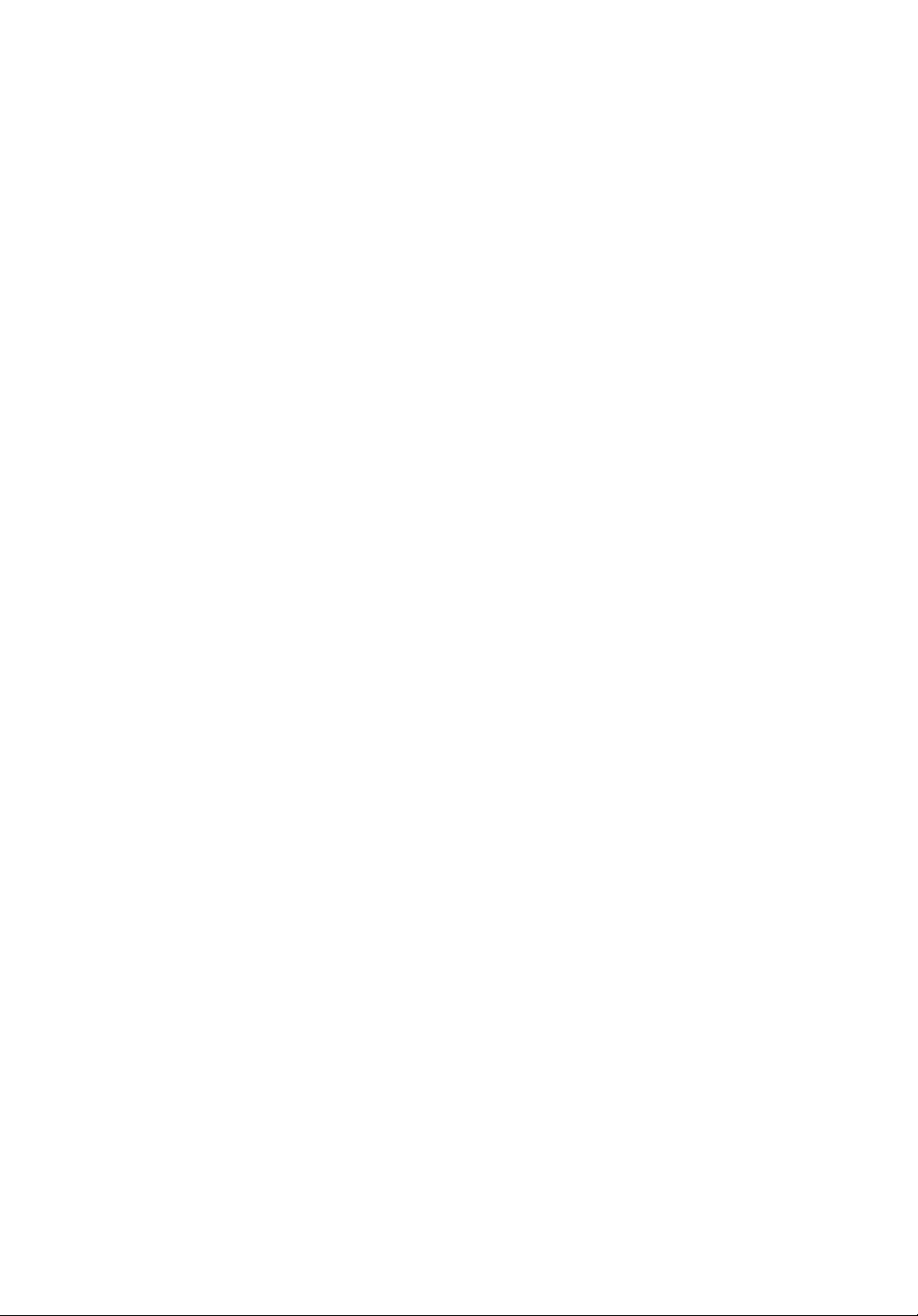
HD Series
Fishfinders
Owner’s
Handbook
Document number: 81213_1
Date: February 2003
Page 2
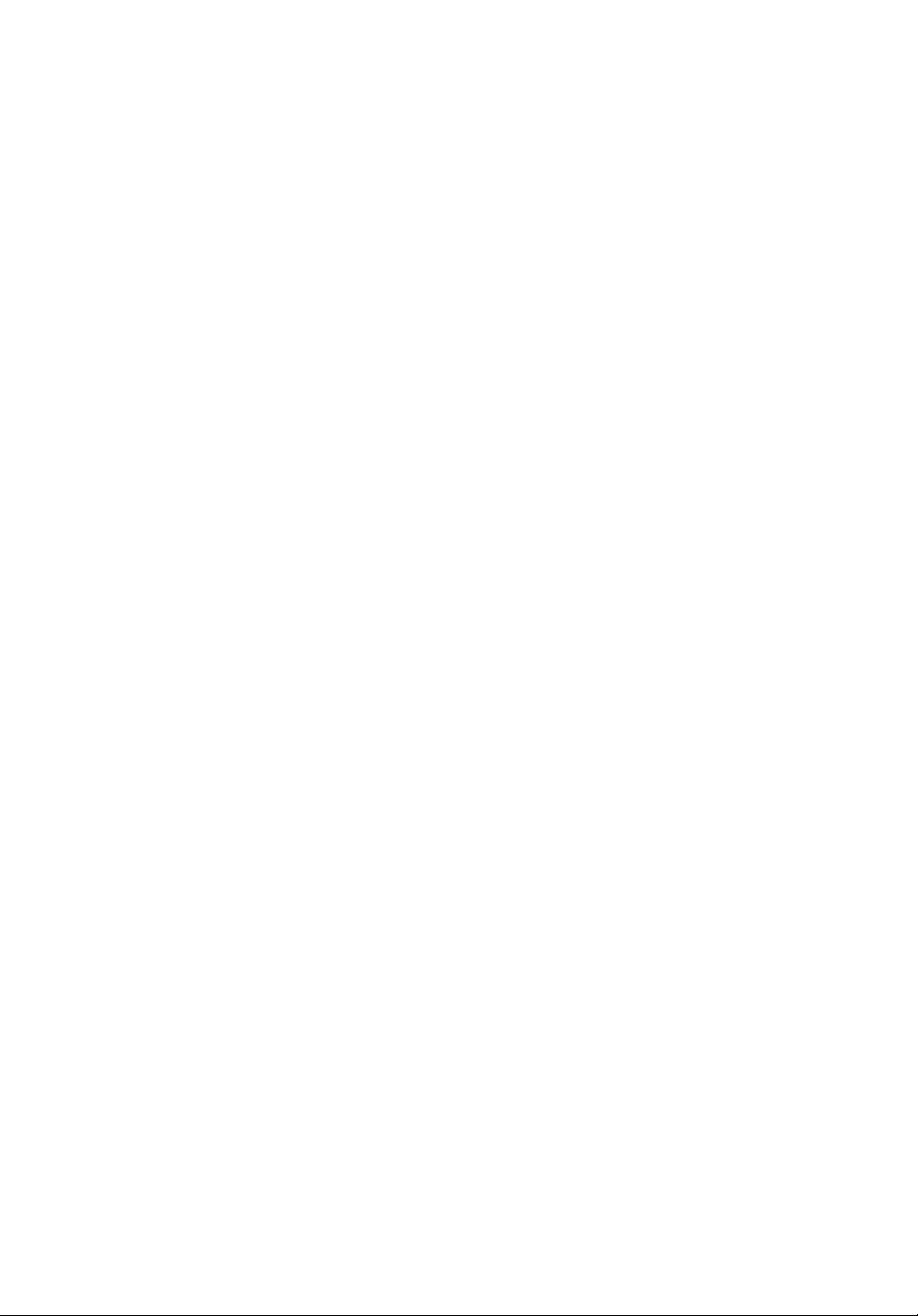
Page 3
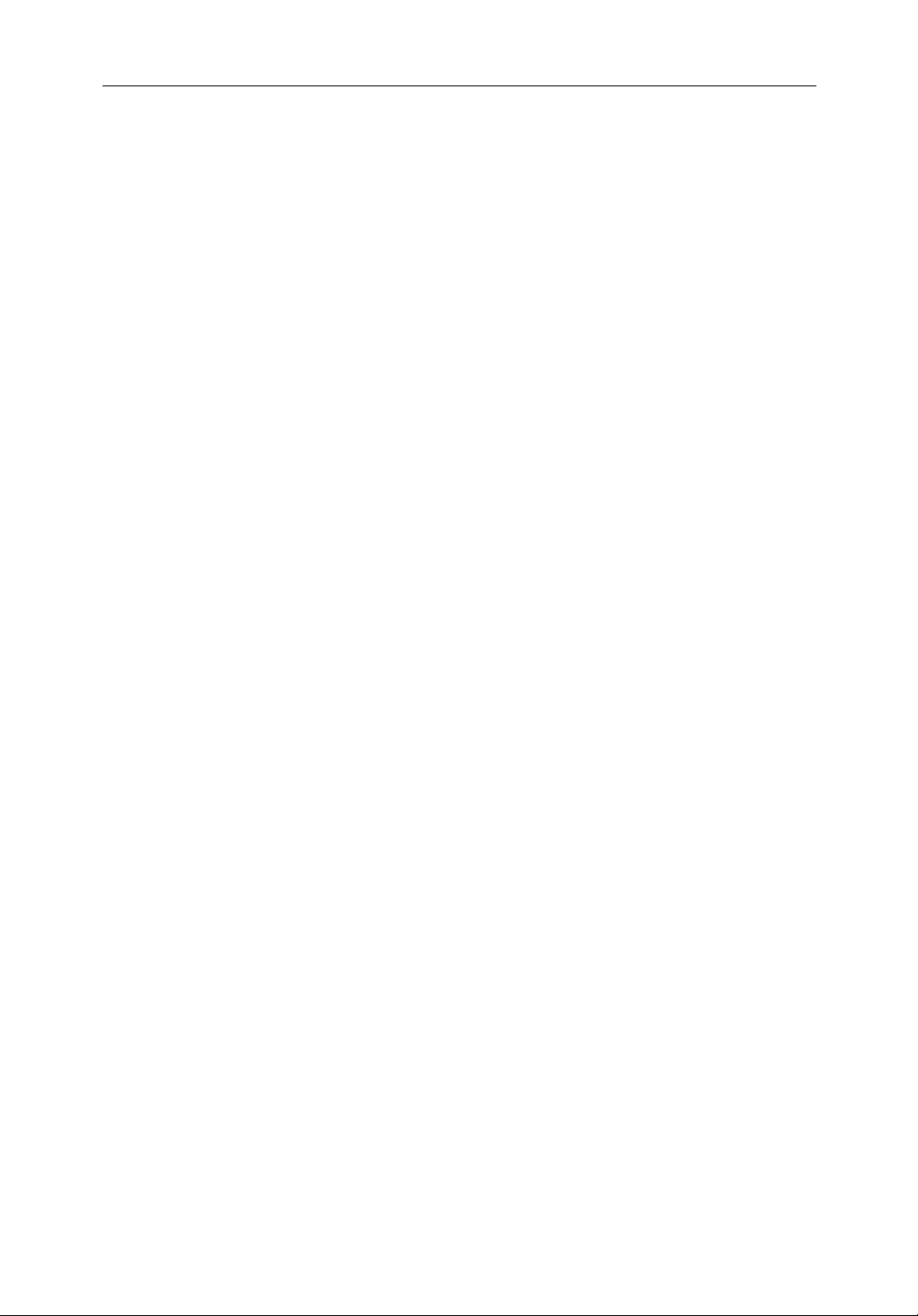
HD Series Fishfinders iii
HD Series Fishfinders
Owner’s Handbook
February 2003
Intended Use
Raymarine HD (High Definition) Series Fishfinders are intended for
recreational fishfinding. The combined Fishfinder/Chartplotter (RC) devices
are intended for recreational fishfinding and course chartplotting. The
optional chartplotter function is intended as an aid to navigation and should
not be relied upon as a substitute for official navigation charts.
SAFETY NOTICES
This equipment must be installed and operated in accordance with the
instructions contained in this manual. Failure to do so can result in personal
injury and/or navigational inaccuracies. In particular:
1. HIGH VOLTAGE. The LCD display and digital sounder units contain
high voltages. Adjustments require specialized service procedures and tools
only available to qualified service technicians. There are no user serviceable
parts or adjustments. The operator should never remove the unit cover or
attempt to service the equipment.
CAUTION:
Removing the transducer cable from the fishfinder display or the
DSM250 while the unit is powered on can cause sparks. Only remove the
transducer cable after power has been removed. As with any electronic
device, be sure the units are mounted where it is well ventilated and free
from gasoline fumes.
If the transducer cable is accidentally removed while the DSM250 is powered
on, remove power from the sounder module, replace the transducer cable, and
then return power to the module. As a safety feature, the DSM250 recognizes
that the transducer is connected only at power-up.
2. NAVIGATION AID. The chartplotter unit is only an aid to navigation. Its
accuracy can be affected by many factors, including equipment failure or
defects, environmental conditions, and improper handling or use. It is the
user’s responsibility to exercise common prudence and navigational
judgements. This unit should not be relied upon as a substitute for such
prudence and judgement.
Page 4
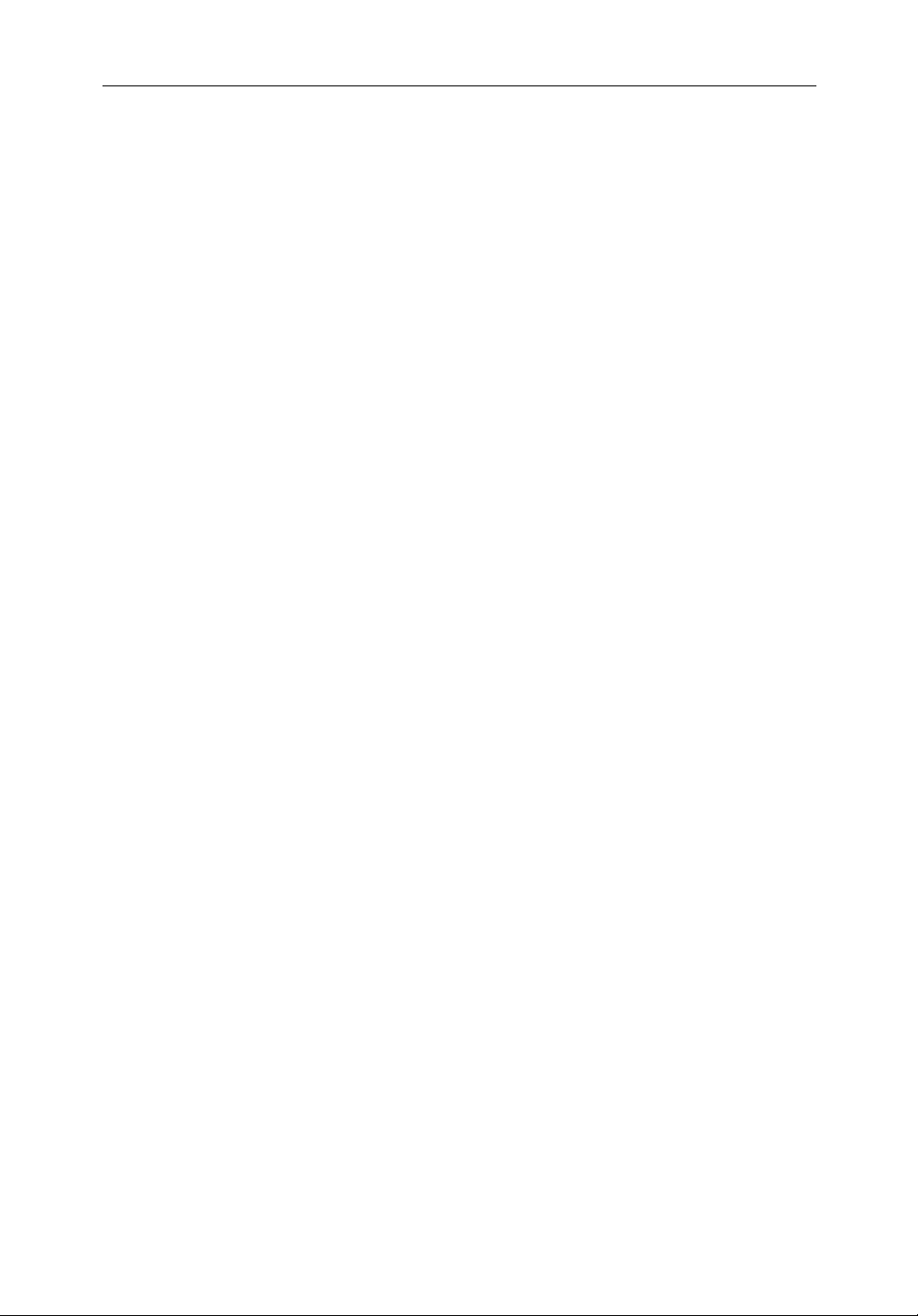
iv HD Series Fishfinders
EMC Conformance
All Raymarine equipment and accessories are designed to the best industry
standards for use in the recreational marine environment.
The design and manufacture of Raymarine equipment and accessories
conform to the appropriate Electromagnetic Compatibility (EMC) standards,
but correct installation is required to ensure that performance is not
compromised.
Preface
This handbook describes the following Raymarine HD Series Fishfinder
systems:
• L770D Plus 7" Color LCD Fishfinder Display with DSM250 Digital
Sounder Module
• L770DRC Plus 7" Color LCD Fishfinder and Chartplotter Display with
DSM250 Digital Sounder Module
• L1260D Plus 10" Color LCD Fishfinder Display with DSM250 Digital
Sounder Module
• L1260DRC Plus 10" Color LCD Fishfinder and Chartplotter Display with
DSM250 Digital Sounder Module
The combined Fishfinder/Chartplotter display units include a cartridge holder
assembly that contains two slots for C-MAP NT or NT+ chart cards.
Digital Sounder
HD Series Fishfinders come packaged with a DSM250 Sounder Module,
which provides digital echo sounder image data via
bandwidth filter adjusts the receiver band width dynamically from very wide
to very narrow, as required by the actual water and seabed conditions. This
provides superior fish discrimination and bottom structure details in
conditions where other fishfinders, which have a fixed bandwidth, see very
little or nothing at all. The DSM250 employs a very high transmission
repetition or “ping” rate which, along with the digital adaptive high sample
rate receiver, ensures that the entire water column is presented in superb detail
and optimal color allocation.
This handbook contains very important information on the installation and
operation of your new fishfinder system. To obtain the best results in operation
and performance, please read this handbook thoroughly.
2
hsb
. The DSM250 digital
Page 5
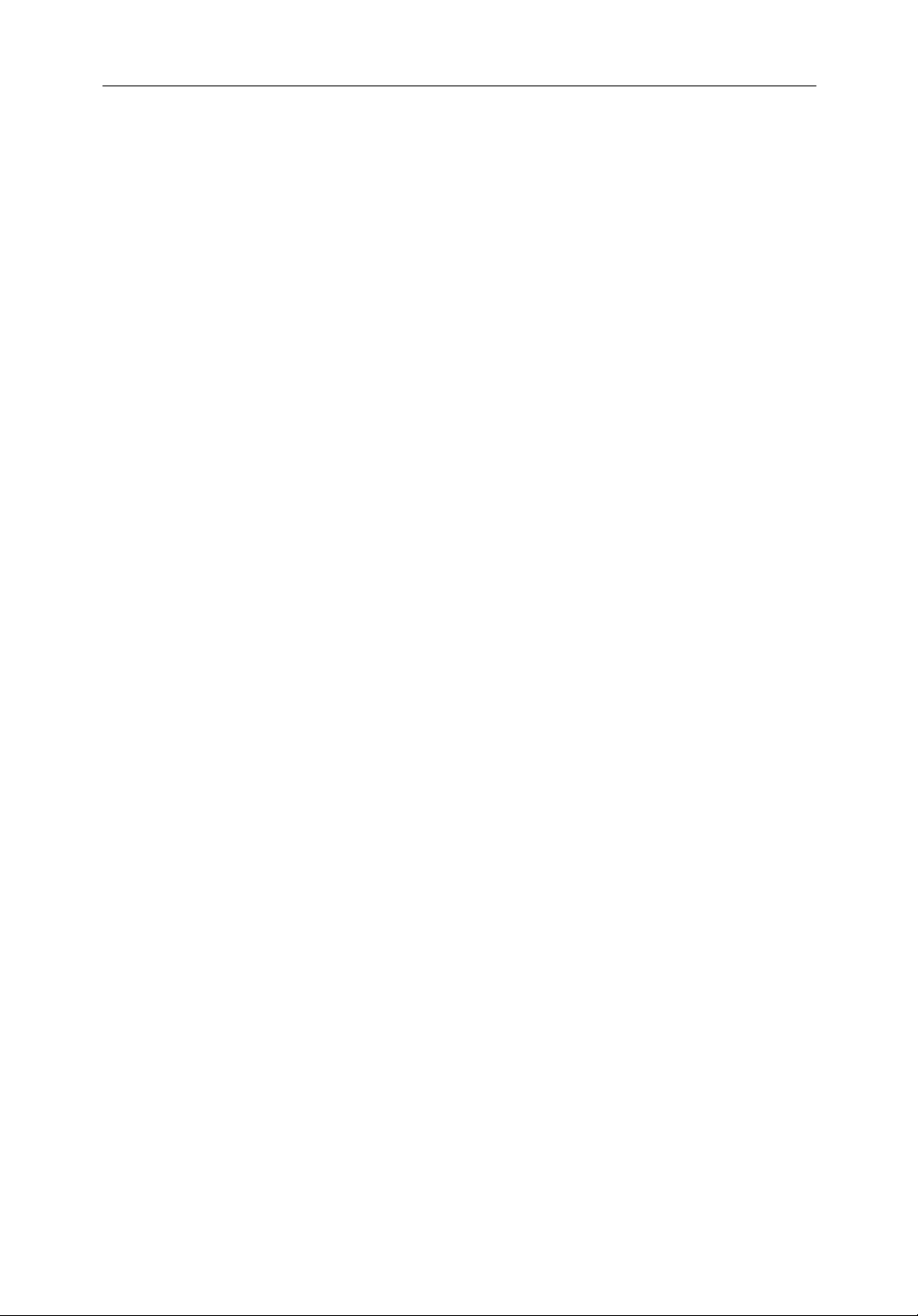
HD Series Fishfinders v
Transducer
Echo sounder systems require an appropriate Raymarine transducer unit and
inter-connecting cable. Details for selecting and installing the transducer are
described in document number 81196, Transducers for Fishfinders Owner’s
Handbook.
WARNING:
Do not cut the transducer cable or remove the connector.
Do not try to shorten or splice the cable. Cutting the transducer cable will
severely reduce sonar performance.
If the cable is cut, it must be replaced—it cannot be repaired.
CUTTING THE TRANSDUCER CABLE WILL VOID THE WARRANTY.
TFT LCD Displays
The colors of the display may seem to vary when viewed against a colored
background or in colored light. This is a perfectly normal effect that will be
seen with all color LCD displays.
In common with all Thin Film Transistor (TFT) LCD displays, the screen may
exhibit a few (less than 20) wrongly illuminated pixels. These may appear as
black pixels in a light portion of the screen or as colored pixels in black areas.
WARNING:
To provide protection against the damaging effects of UV light,
Raymarine advises that you replace the sun cover provided when the
color LCD display is not in use.
Conventions Used
Throughout this handbook, the dedicated (labelled) keys are shown in bold
capitals (for example: MENU). The soft key functions, menu names and
options are shown in normal capitals (for example: SCREEN).
Operating procedures, which may consist of a single key-press or a sequence
of numbered steps, are indicated by a ➤ symbol in the margin.
When the procedure requires you to press a soft key, the soft key icon is shown
in the margin.
Page 6
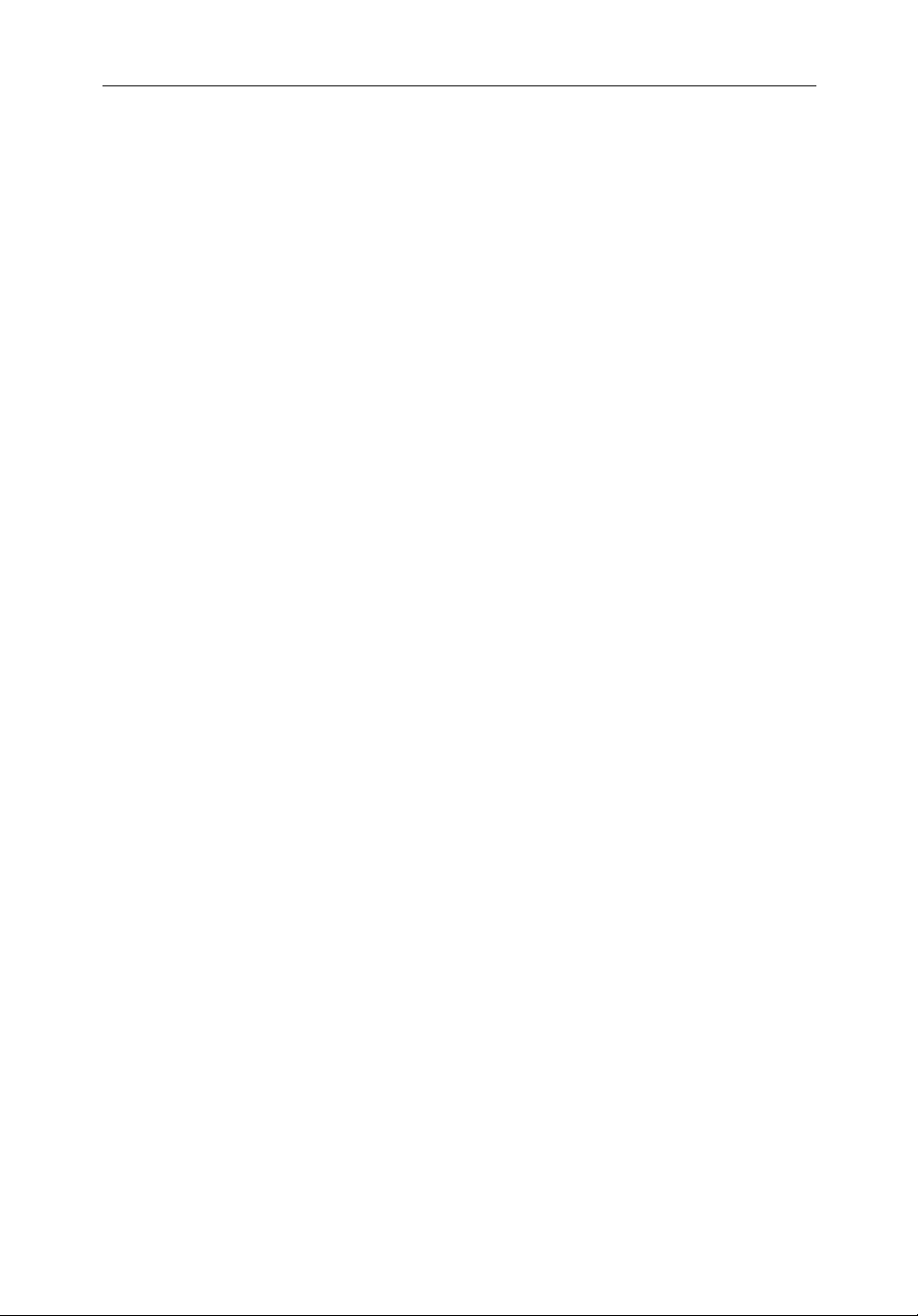
vi HD Series Fishfinders
Technical Accuracy
To the best of our knowledge, the technical and graphical information
contained in this handbook was correct as it went to press. However, the
Raymarine policy of continuous improvement and updating may change
product specifications without prior notice. As a result, unavoidable
differences between the product and handbook may occur from time to time,
for which liability cannot be accepted by Raymarine.
Warranty
To register your DSM250 Digital Sounder Module ownership, please take a
few minutes to fill out the warranty registration card found at the end of this
handbook. It is very important that you complete the owner information and
return the card to the factory in order to receive full warranty benefits.
WARNING:
CUTTING THE TRANSDUCER CABLE WILL VOID THE WARRANTY.
OPENING A SEALED UNIT BY ANYONE OTHER THAN
QUALIFIED SERVICE TECHNICIANS WILL ALSO VOID THE
WARRANTY.
Raymarine Products and Services
Raymarine products are supported by a network of Authorized Service
Representatives. Raymarine’s Technical Services representatives or your
local dealer will be available to answer any questions you may have.
For information on Raymarine products and services, contact either of the
following:
United States Raymarine, Inc.
22 Cotton Road, Unit D
Nashua, NH 03063-4219
USA
Telephone: 1-603-881-5200
1-800-539-5539
Fax: 1-603-864-4756
Europe Raymarine Ltd
Anchorage Park
Portsmouth, Hampshire
England PO3 5TD
Telephone: +44 (0) 23 9269 3611
Fax: +44 (0) 23 9269 4642
Page 7
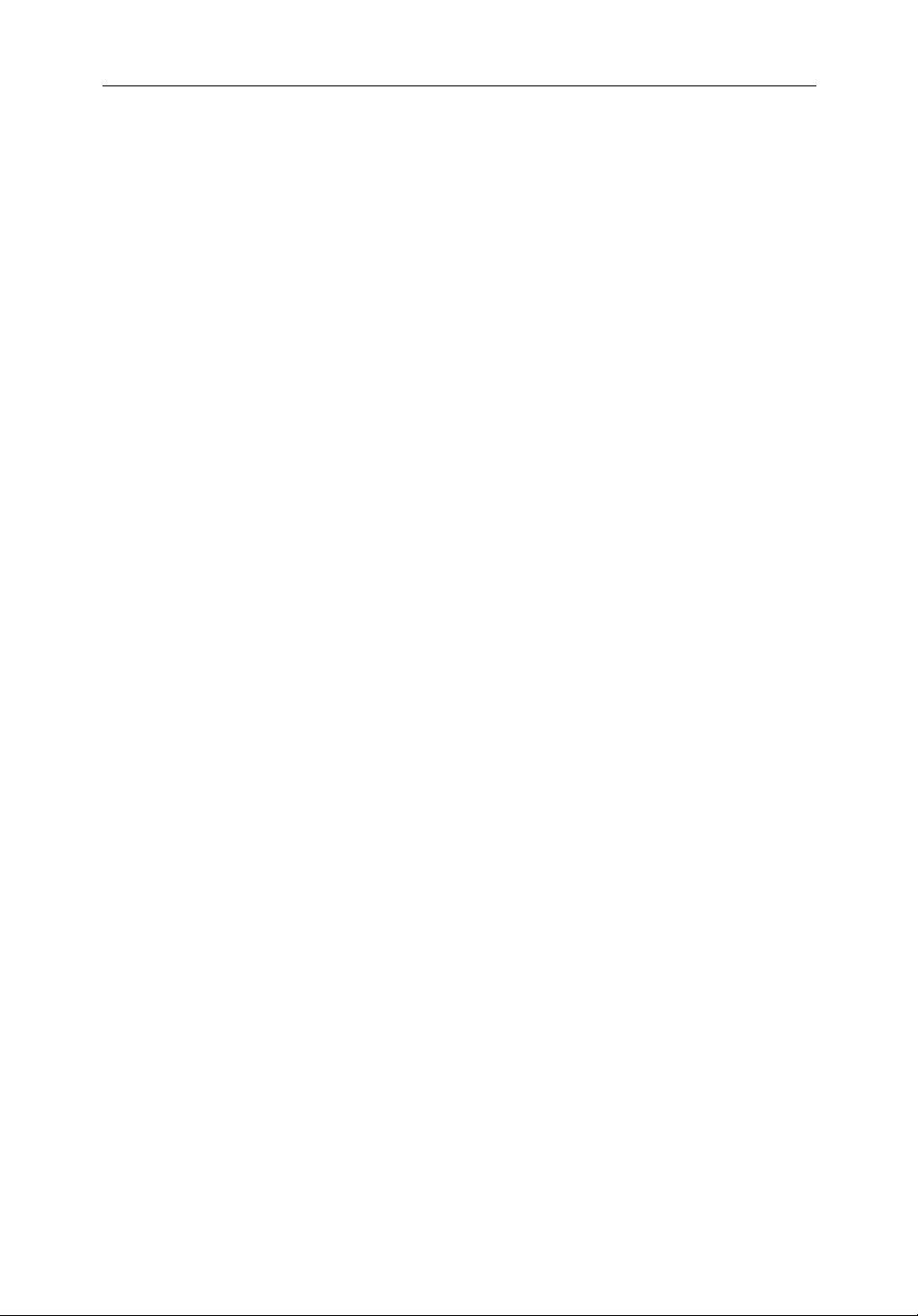
HD Series Fishfinders vii
Or, you may contact us on the World Wide Web at www.raymarine.com.
Raymarine is a registered trademark of Raymarine Limited.
SeaTalk is a registered trademark of Raymarine Limited.
2
hsb
is a trademark of Raymarine Limited.
Pathfinder Plus is a trademark of Raymarine Limited.
This product contains technology provided under license by Acorn Group plc.
The copyright of this intellectual property is acknowledged by Raymarine,
Inc. as are Acorn’s trademarks and patents. Acorn’s world wide web address is
http://www.acorn.com.
© Raymarine, Inc. 2003
Page 8
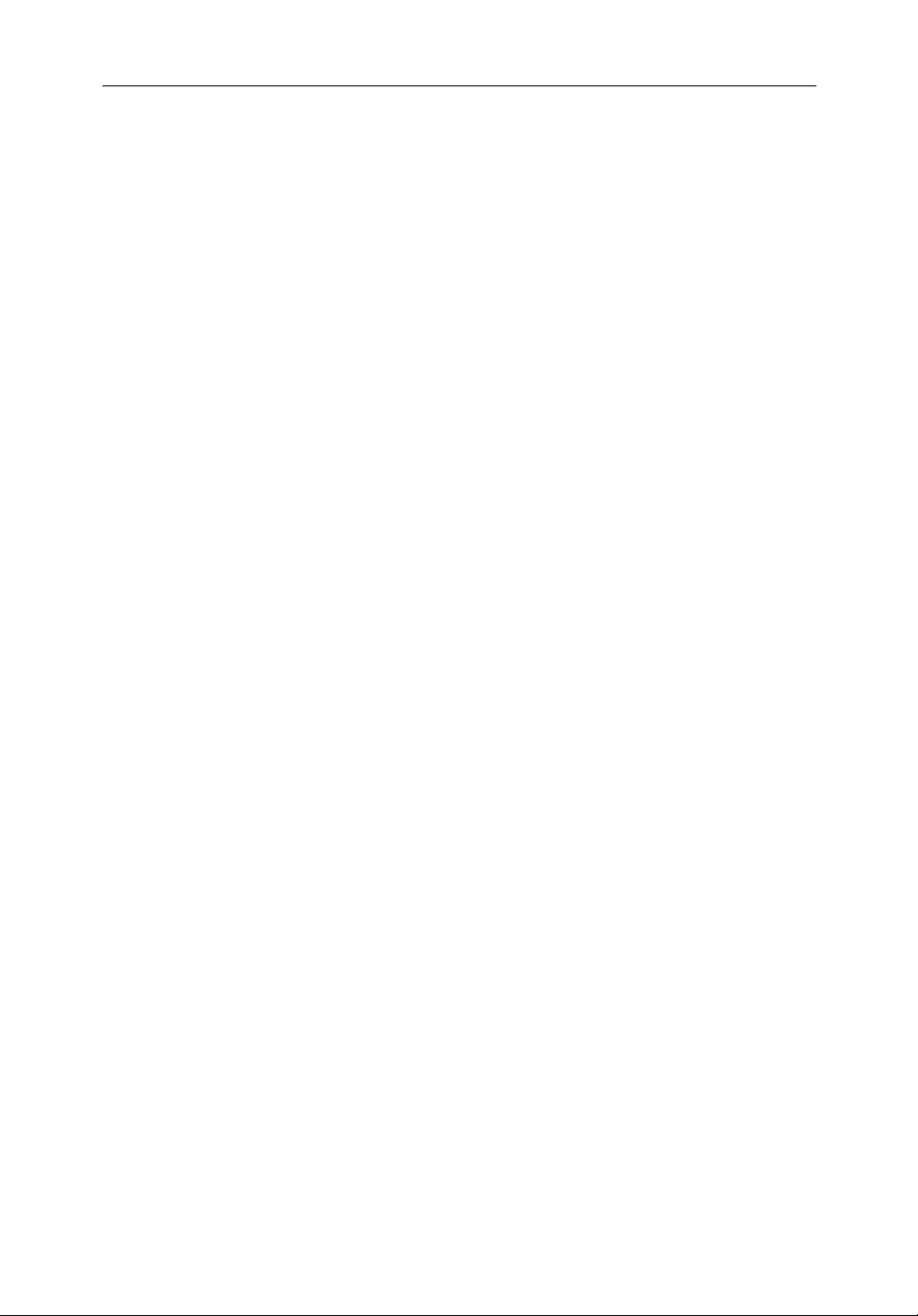
viii HD Series Fishfinders
Page 9
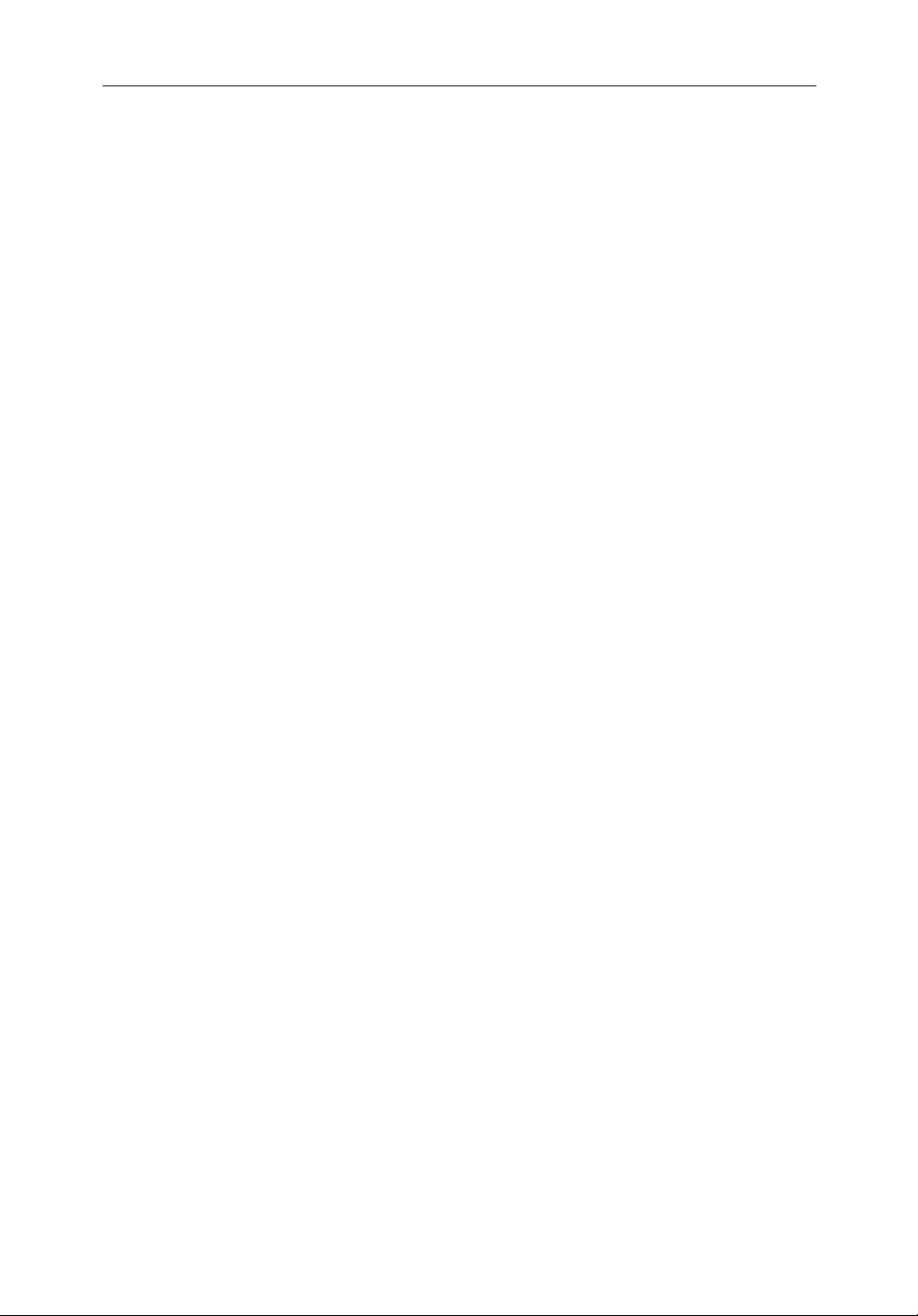
ix
Contents
Intended Use .............................................................................. iii
SAFETY NOTICES................................................................... iii
EMC Conformance ..................................................................... iv
Preface .................................................................................................iv
TFT LCD Displays....................................................................... v
Conventions Used ........................................................................ v
Technical Accuracy .....................................................................vi
Warranty ......................................................................................vi
Raymarine Products and Services ...............................................vi
Chapter 1: Overview ......................................................................................... 1-1
1.1 Introduction .................................................................................. 1-1
General ..........................................................................................1-4
Operating Modes ..........................................................................1-6
The
2
hsb
System ............................................................................ 1-8
1.2 The Fishfinder Display .................................................................1-8
Fishfinder Options ...................................................................... 1-10
Fishfinder Functions ................................................................... 1-11
1.3 The Chartplotter Display ............................................................ 1-13
Chartplotter Display Options ...................................................... 1-14
Chartplotter Functions ................................................................ 1-16
Chapter 2: Installation ..................................................................................... 2-1
2.1 Introduction .................................................................................. 2-1
Planning the Installation ............................................................... 2-2
EMC Installation Guidelines ........................................................ 2-2
2.2 Unpacking and Inspecting the Components ................................. 2-4
2.3 Selecting the Equipment Location ................................................2-6
Display Unit Mounting Location .................................................. 2-6
Sounder Module Mounting Location ...........................................2-9
2.4 Cable Runs .................................................................................. 2-10
2.5 Mounting the Display Unit ......................................................... 2-12
Page 10
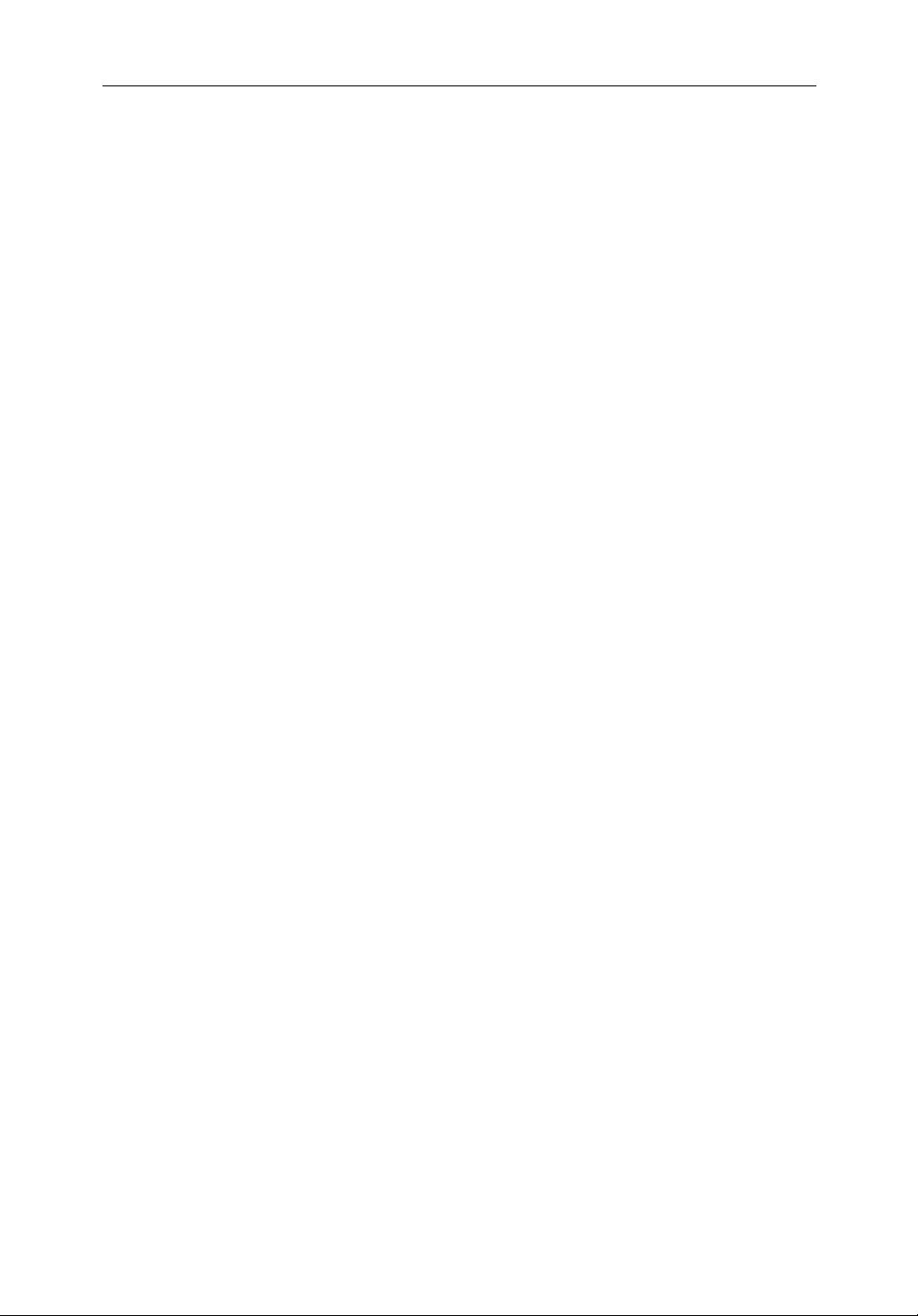
x HD Series Fishfinders
2.6 Mounting the Sounder Module ...................................................2-13
2.7 Display Unit Connections ...........................................................2-15
DC Power and NMEA Connection ............................................. 2-15
Transducer Connection ...............................................................2-17
HSB (
2
hsb
) Connection ............................................................... 2-18
2.8 DSM250 Connections ................................................................2-19
DC Power Connection ................................................................2-19
Ground Connection ....................................................................2-20
Transducer Connection ...............................................................2-21
EMC Conformance ..................................................................... 2-23
2.9 Integrated Systems ......................................................................2-24
High Speed Bus (
2
hsb
) ................................................................2-25
SeaTalk and NMEA In ................................................................ 2-27
2.10 Integrated System Checks ..........................................................2-34
Chart Display .............................................................................. 2-34
Received Data ............................................................................. 2-34
Transmitted Data ........................................................................2-34
Chapter 3: Getting Started .............................................................................. 3-1
3.1 Introduction .................................................................................. 3-1
3.2 Switching the Units On and Off .................................................... 3-1
Powering the Sounder Module ..................................................... 3-1
Powering the Display Unit ............................................................ 3-1
3.3 Operating Controls ....................................................................... 3-5
Trackpad and Cursor ..................................................................... 3-6
Dedicated Keys ............................................................................. 3-8
Soft Keys .......................................................................................3-9
Pop-Up Menus ............................................................................3-10
Database Lists ............................................................................. 3-11
3.4 Simulator Mode .......................................................................... 3-11
Viewing Simulator Data ............................................................. 3-12
Chapter 4: System Setup .................................................................................. 4-1
4.1 Introduction .................................................................................. 4-1
Page 11
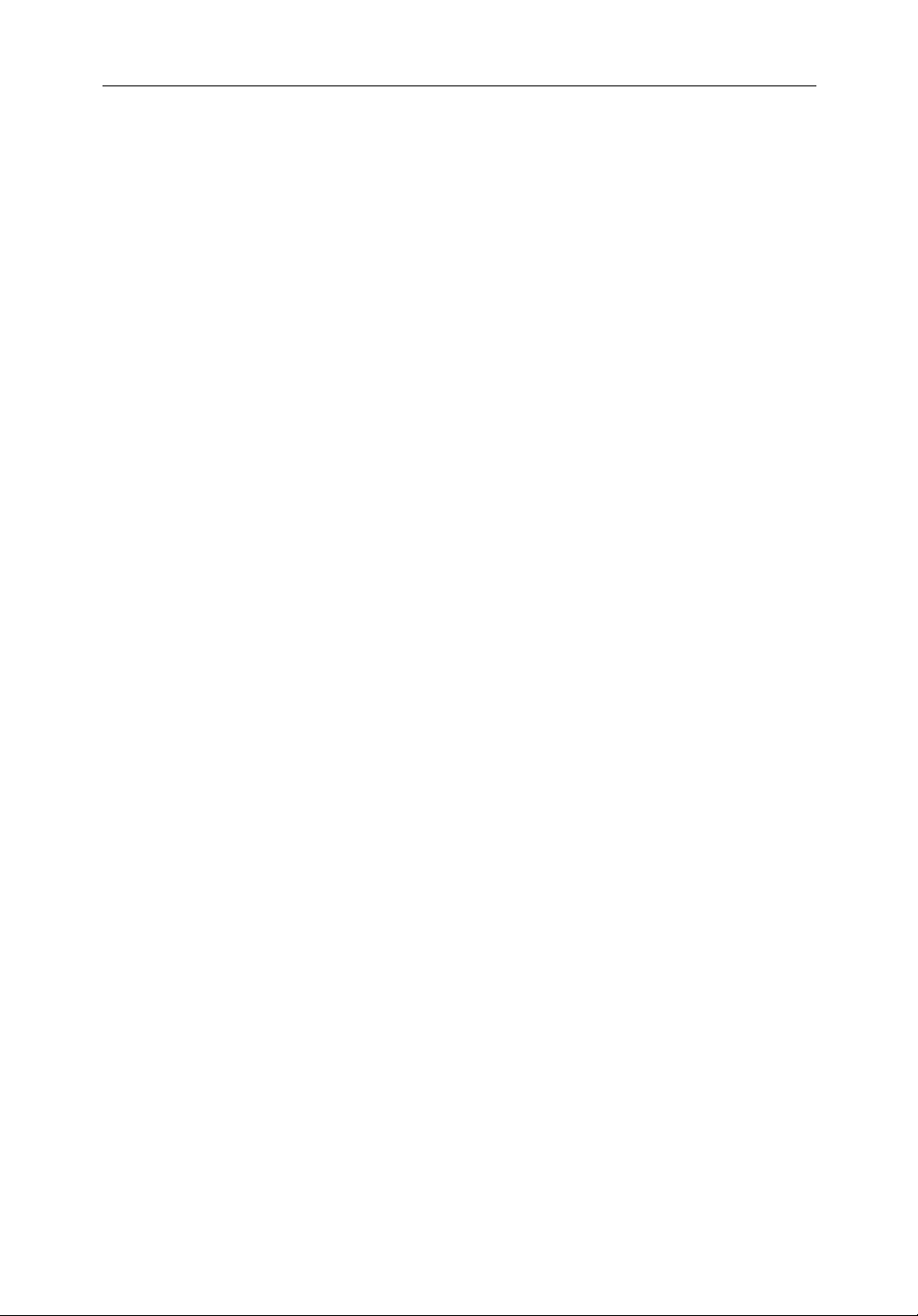
xi
4.2 Changing the Set Up Parameters .................................................. 4-2
4.3 System Set Up Parameters ............................................................ 4-4
Data Boxes .................................................................................... 4-6
Bearing Mode ...............................................................................4-6
Cursor Reference ..........................................................................4-6
Cursor Readout ............................................................................. 4-7
Day/Night .....................................................................................4-7
Help ...............................................................................................4-7
Soft Keys .......................................................................................4-7
Key Beep ...................................................................................... 4-7
MOB Data ..................................................................................... 4-8
Autopilot Pop Up .......................................................................... 4-8
Menu Timeout Period ................................................................... 4-8
Units ..............................................................................................4-8
Variation Source ...........................................................................4-8
Bridge NMEA Heading ................................................................ 4-9
NMEA-Out Set Up .....................................................................4-10
Cursor Echo ................................................................................ 4-11
Date and Time Settings ............................................................... 4-12
GPS SOG/COG Filter ................................................................. 4-12
Compass Set Up .......................................................................... 4-12
Language ....................................................................................4-12
Simulator ....................................................................................4-13
4.4 Sonar Set Up Parameters ............................................................4-13
Target Depth ID ..........................................................................4-14
Color Bar .....................................................................................4-14
Depth Digit Size ..........................................................................4-14
Sonar HSB Mode ........................................................................ 4-14
Depth Offset ................................................................................4-15
Speed Calibrate ........................................................................... 4-15
Temperature Calibrate ................................................................ 4-15
Sonar History ..............................................................................4-15
Sonar Interference Rejection ...................................................... 4-15
Sonar Simulator ..........................................................................4-16
Version/Serial Numbers .............................................................. 4-16
Page 12
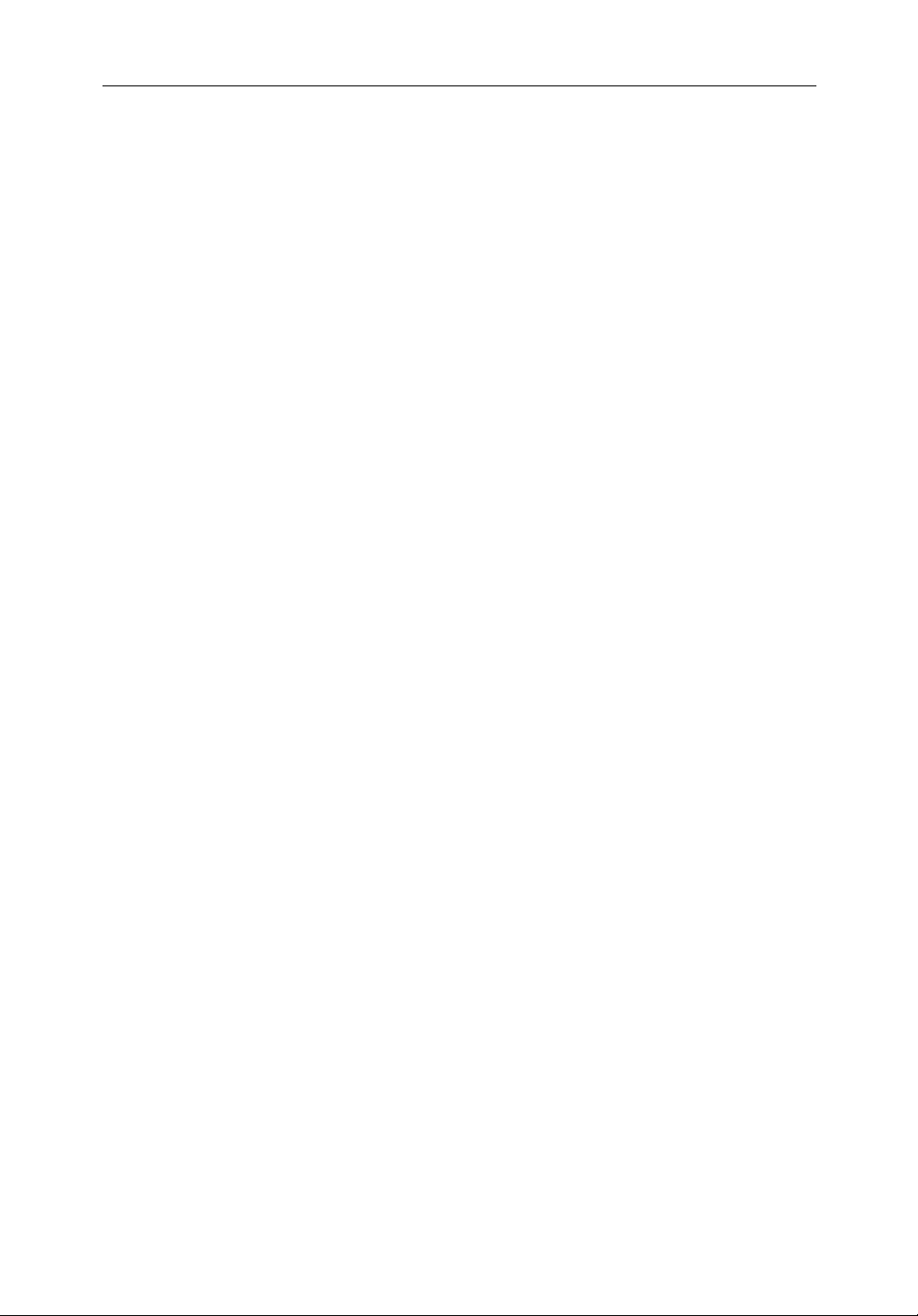
xii HD Series Fishfinders
4.5 Chart Set Up Parameters (Raychart Models) ..............................4-17
Customize Chart .........................................................................4-17
Plotter Mode ...............................................................................4-18
Chart Orientation ........................................................................ 4-18
Object Information ..................................................................... 4-19
Palette .........................................................................................4-19
Waypoint Options ....................................................................... 4-19
Vectors ........................................................................................ 4-19
Radar/Chart Synch ...................................................................... 4-20
Datum Selection ......................................................................... 4-20
Position Offset ............................................................................4-20
Chapter 5: Adjusting the Display .................................................................... 5-1
5.1 Introduction .................................................................................. 5-1
Simulator ......................................................................................5-1
Changing the Brightness & Color Settings ................................... 5-1
5.2 Controlling the Display .................................................................5-4
Selecting the Mode of Operation .................................................. 5-4
Switching Between Sounder and Other Modes ..........................5-10
5.3 Display Unit Control Functions .................................................. 5-11
Viewing Data Boxes ................................................................... 5-11
Changing the Scroll Speed .......................................................... 5-11
Selecting the Power Setting ........................................................5-13
Changing the Range ....................................................................5-13
Selecting the Frequency .............................................................. 5-16
Using Bottom Lock .....................................................................5-17
Using A-Scope ............................................................................5-19
Using Zoom ................................................................................ 5-20
5.4 Chart Display Control Functions (Raychart Models) ................. 5-23
Customizing the Screen Presentation Options ............................ 5-23
Moving Around the Chart ........................................................... 5-25
Chapter 6: Sonar Operations ........................................................................... 6-1
6.1 Introduction .................................................................................. 6-1
6.2 Interpreting and Adjusting the Fishfinder Image ..........................6-1
Page 13
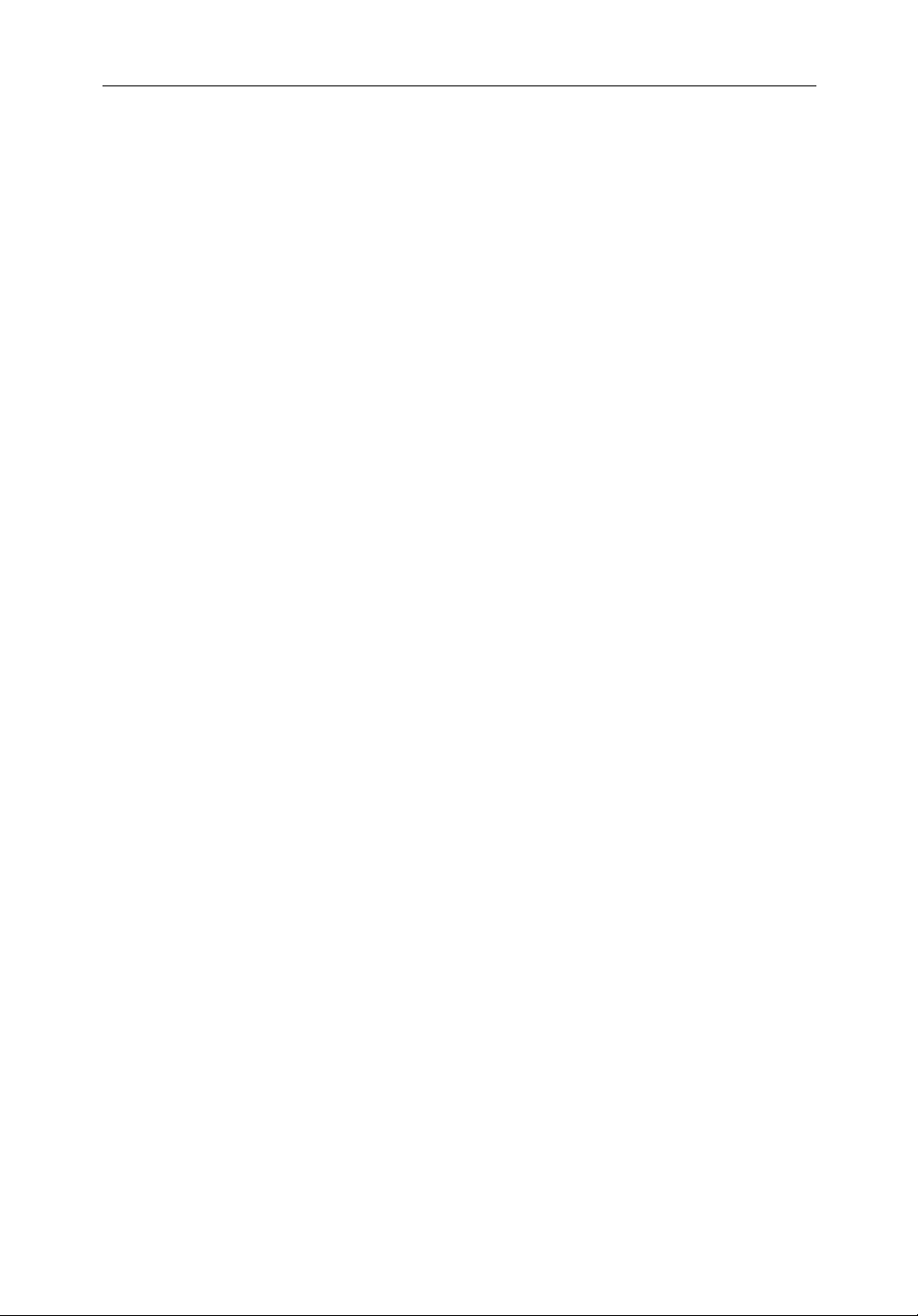
xiii
Fish Indications .............................................................................6-2
Bottom Indications .......................................................................6-3
Using White Line .......................................................................... 6-4
Adjusting Display Gain (Sensitivity) ........................................... 6-5
6.3 Using Alarms ................................................................................ 6-8
6.4 Using VRM to Determine Depth & Distance from Boat .............. 6-9
6.5 Waypoints ................................................................................... 6-11
Placing a Waypoint ..................................................................... 6-11
6.6 MOB ........................................................................................... 6-13
Chapter 7: Standard Chart Operations .......................................................... 7-1
7.1 Introduction .................................................................................. 7-1
7.2 Using Chart Cards ......................................................................... 7-2
Inserting a Chart Card ................................................................... 7-2
Removing a Chart Card ................................................................ 7-3
Displaying the Chart Data .............................................................7-3
Displaying Chart Object and Source Information ........................7-4
7.3 Working with Waypoints .............................................................. 7-8
Introduction ..................................................................................7-8
Placing a Waypoint ....................................................................... 7-9
Selecting a Waypoint .................................................................. 7-12
Waypoint Data Display ............................................................... 7-13
Editing the Waypoint Details ......................................................7-13
Erasing a Waypoint ..................................................................... 7-15
Moving a Waypoint ....................................................................7-15
Using the ST60 or ST80 Navigator Keypad ...............................7-16
7.4 Working with Routes .................................................................. 7-18
Creating a New Route .................................................................7-19
Saving the Current Route ............................................................7-22
Clearing the Current Route .........................................................7-24
Retrieve a Route From the Database ........................................... 7-24
Displaying Route Information .................................................... 7-25
Using the Route List to Erase and Name a Route ....................... 7-27
Editing a Route ...........................................................................7-28
Page 14
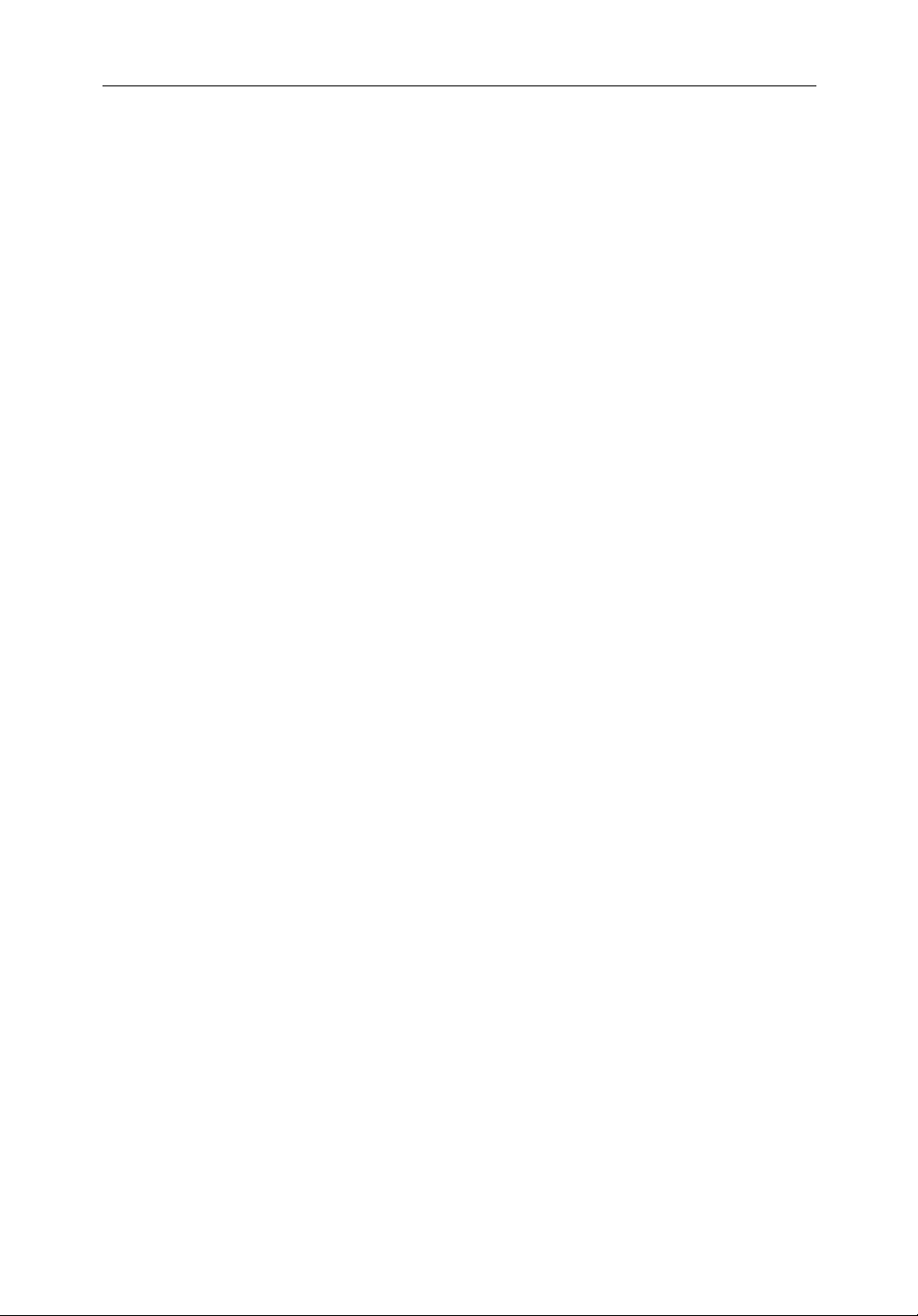
xiv HD Series Fishfinders
7.5 Following Routes and Going to Points ....................................... 7-30
Follow a Route ............................................................................7-30
Target Point Arrival .................................................................... 7-31
Other Follow Route Options .......................................................7-32
Going To an Individual Target Point ........................................... 7-33
Stop Follow or Stop Goto ............................................................ 7-34
7.6 Transferring Waypoints and Routes ...........................................7-35
7.7 Using Tracks ............................................................................... 7-39
Setting Up a Track ...................................................................... 7-40
Clearing the Current Track ......................................................... 7-40
Managing Tracks ........................................................................ 7-40
SmartRoute .................................................................................7-42
7.8 Typical Chart Scenarios ..............................................................7-43
Place and Goto a Waypoint .........................................................7-44
Make and Follow a Route ........................................................... 7-46
Review Your Passage Plan .......................................................... 7-48
Chapter 8: Advanced Chart Operations ......................................................... 8-1
8.1 Introduction .................................................................................. 8-1
8.2 Measuring Distances Using the VRM/EBL Key .......................... 8-2
8.3 Alarms and Timers ........................................................................ 8-4
Alarm Reporting ........................................................................... 8-4
Setting Alarms and Timers ........................................................... 8-5
8.4 Man Overboard (MOB) ................................................................ 8-6
8.5 Cursor Echo .................................................................................. 8-7
8.6 Radar Overlay ............................................................................... 8-7
8.7 GPS Setup ..................................................................................... 8-9
8.8 Data Log Mode ........................................................................... 8-10
Chapter 9: Maintenance and Problem Solving ............................................. 9-1
9.1 Maintenance ................................................................................. 9-1
Routine Checks ............................................................................. 9-1
Cleaning Instructions .................................................................... 9-2
Page 15
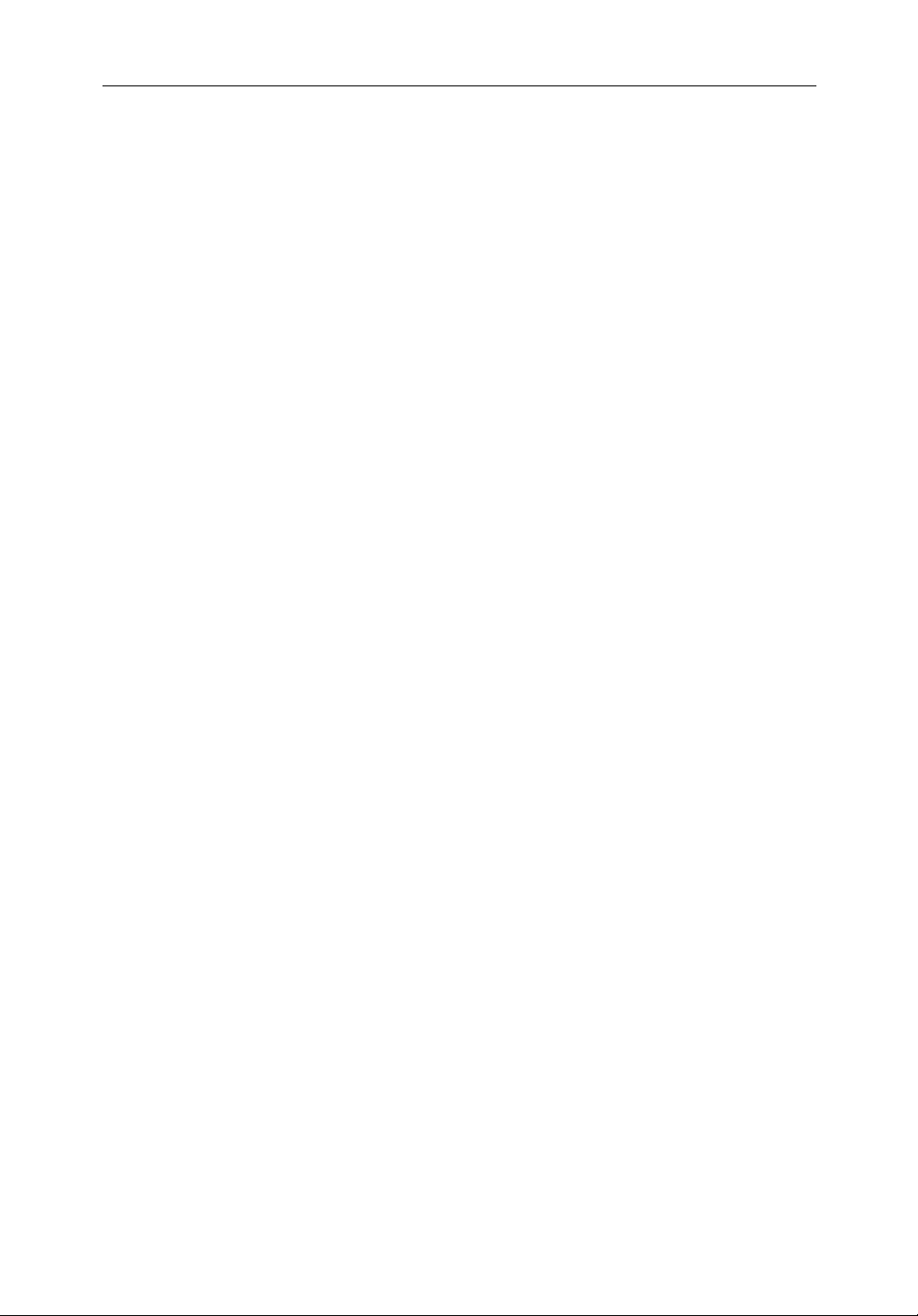
xv
EMC Servicing and Safety Guidelines .........................................9-3
9.2 Resetting the System ..................................................................... 9-4
Display Unit Resets ...................................................................... 9-4
Sounder Module Reset ..................................................................9-5
9.3 Problem Solving ........................................................................... 9-6
Common Problems and Their Solutions .......................................9-6
Status LED ....................................................................................9-7
9.4 Updating Software on the Display Unit ........................................9-8
9.5 How to Contact Raymarine ..........................................................9-9
On the Internet ..............................................................................9-9
In the US .......................................................................................9-9
In Europe ..................................................................................... 9-11
Worldwide Support ..................................................................... 9-11
Appendix A: Specifications ...............................................................................A-1
HD Series Fishfinder Displays .................................................... A-1
DSM250 Digital Sounder Module ............................................... A-4
Appendix B: Using the Auxiliary Junction Box ................................................B-1
Raystar 112, 105, Apelco 182 and 182XT ................................... B-2
Autohelm GPS, Z260 and Z273 .................................................. B-3
Raystar 112LP (SeaTalk version) ................................................ B-4
Raystar 114 Combined GPS and Differential Beacon Receiver .. B-5
Raystar 120 WAAS Satellite Differential Receiver ..................... B-6
Appendix C: C-MAP Chart Card Features ........................................................C-1
Appendix D: SeaTalk and NMEA Data ..............................................................D-1
Appendix E: Abbreviations ............................................................................... E-1
Index ........................................................................................................... i
Page 16
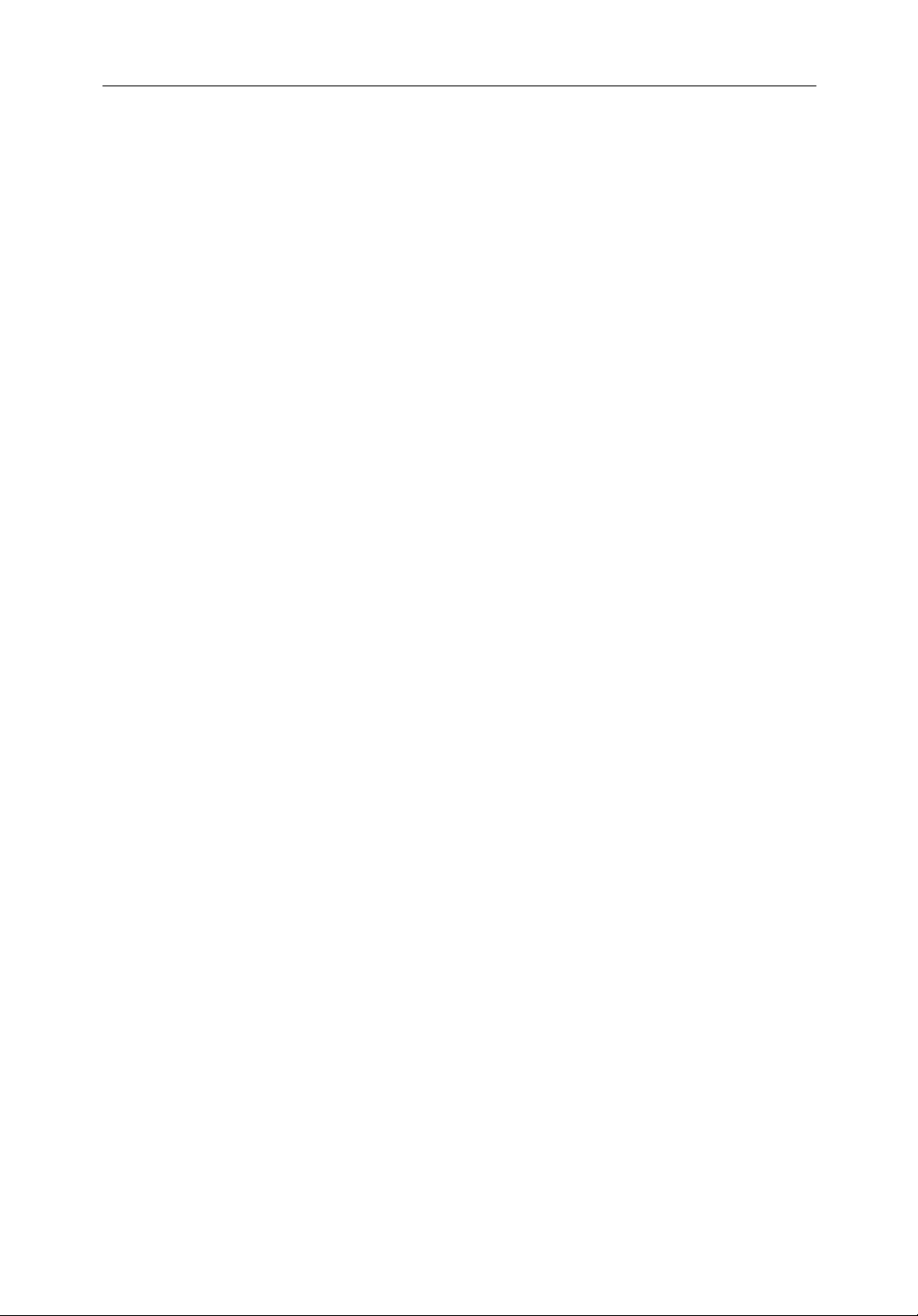
xvi HD Series Fishfinders
Page 17
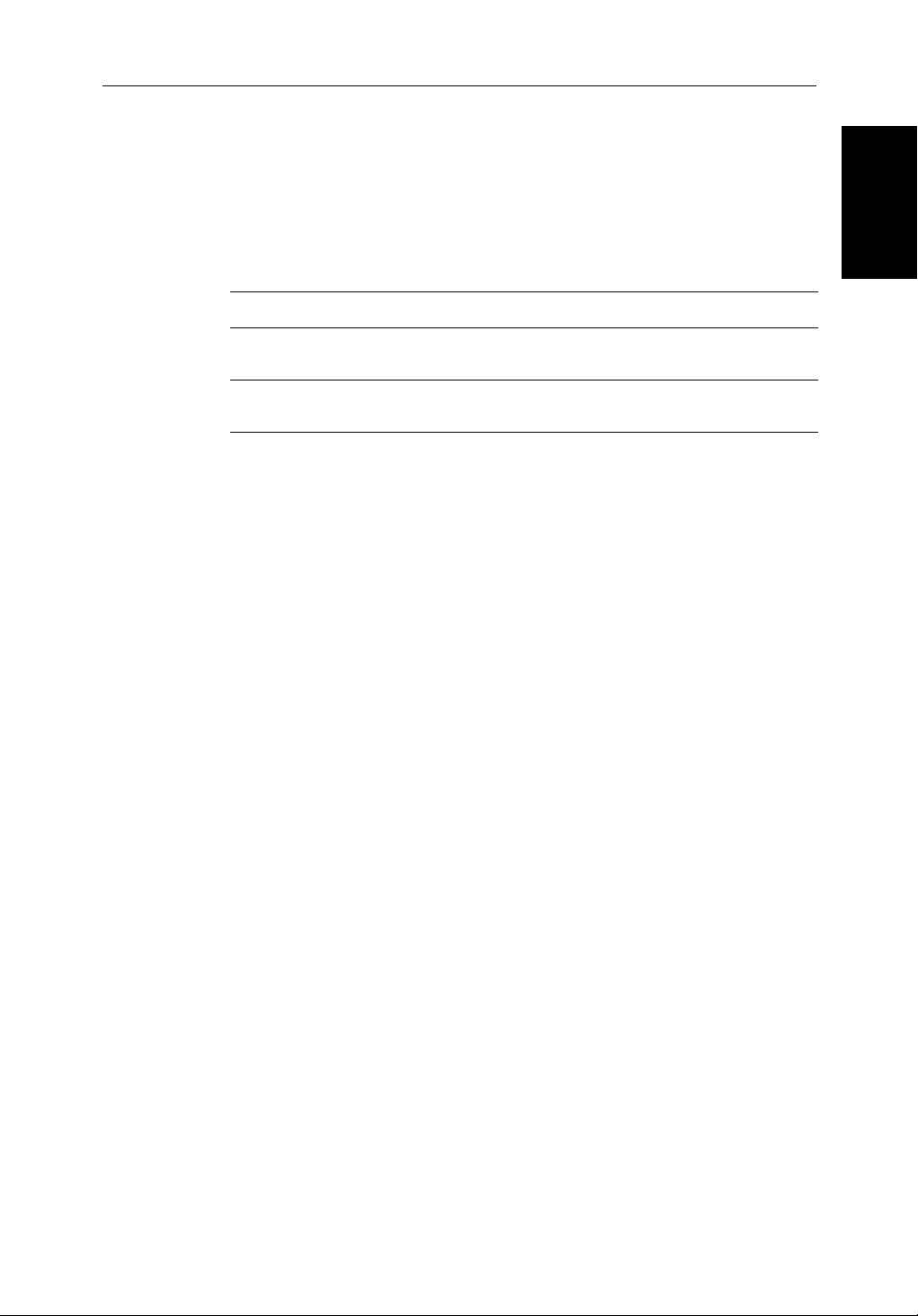
Chapter 1: Overview 1-1
Chapter 1: Overview
1.1 Introduction
This handbook describes the following HD Series Fishfinders:
Fishfinder Display Type Display Size Chartplotter
L770D Plus
L770DRC Plus
L1260D Plus
L1260DRC Plus
Color LCD
Color LCD
Color LCD
Color LCD
7 inch
7 inch
10.4 inch
10.4 inch
No
Ye s
No
Ye s
Digital Module
Ye s
Ye s
Ye s
Ye s
Raymarine HD Series Fishfinders use the latest processor and sonar
technology for accurate performance and echo detection. Units feature 7" or
10.4" daylight viewable color LCD displays and the Raychart (RC) models
include a full C-Map NT/NT+ Chartplotter.
L770D/RC Plus and L1260D/RC Plus Fishfinders come packaged with a
DSM250 Sounder Module, which provides digital echo sounder image data
2
via
hsb
. The DSM250 digital bandwidth filter adjusts the receiver band width
dynamically from very wide to very narrow, as required by the actual water
and seabed conditions. This provides superior fish discrimination and bottom
structure details in conditions where other fishfinders, which have a fixed
bandwidth, see very little or nothing at all. The DSM250 employs a very high
transmission repetition or “ping” rate which, along with the digital adaptive
high sample rate receiver, ensures that the entire water column is presented in
superb detail and optimal color allocation.
Introduction
HD Series Fishfinders feature dual frequency (200 kHz and 50 kHz) operation
and—depending on the transducer installed and conditions—up to 1000 watts
RMS output power and performance from 3 ft (1m) up to 5000 ft (1700 m).
Use the High Speed Bus (
2
hsb
), SeaTalk, and NMEA interfaces to provide an
integrated system with additional devices, such as Pathfinder Plus Radar,
Raymarine Autopilot, and Raystar Wide Area Augmentation System
(WAAS) GPS products.
Connecting an HD Series Fishfinder to an
and to an
2
hsb
Series Plus Chartplotter enables fishfinder, radar, and chart data
2
hsb
Series Pathfinder Plus Radar
to be displayed on all three units. Similarly, chart data can be repeated on a
fishfinder-only device from any via
2
hsb
from any other
2
hsb
device with chart
capabilities.
Page 18
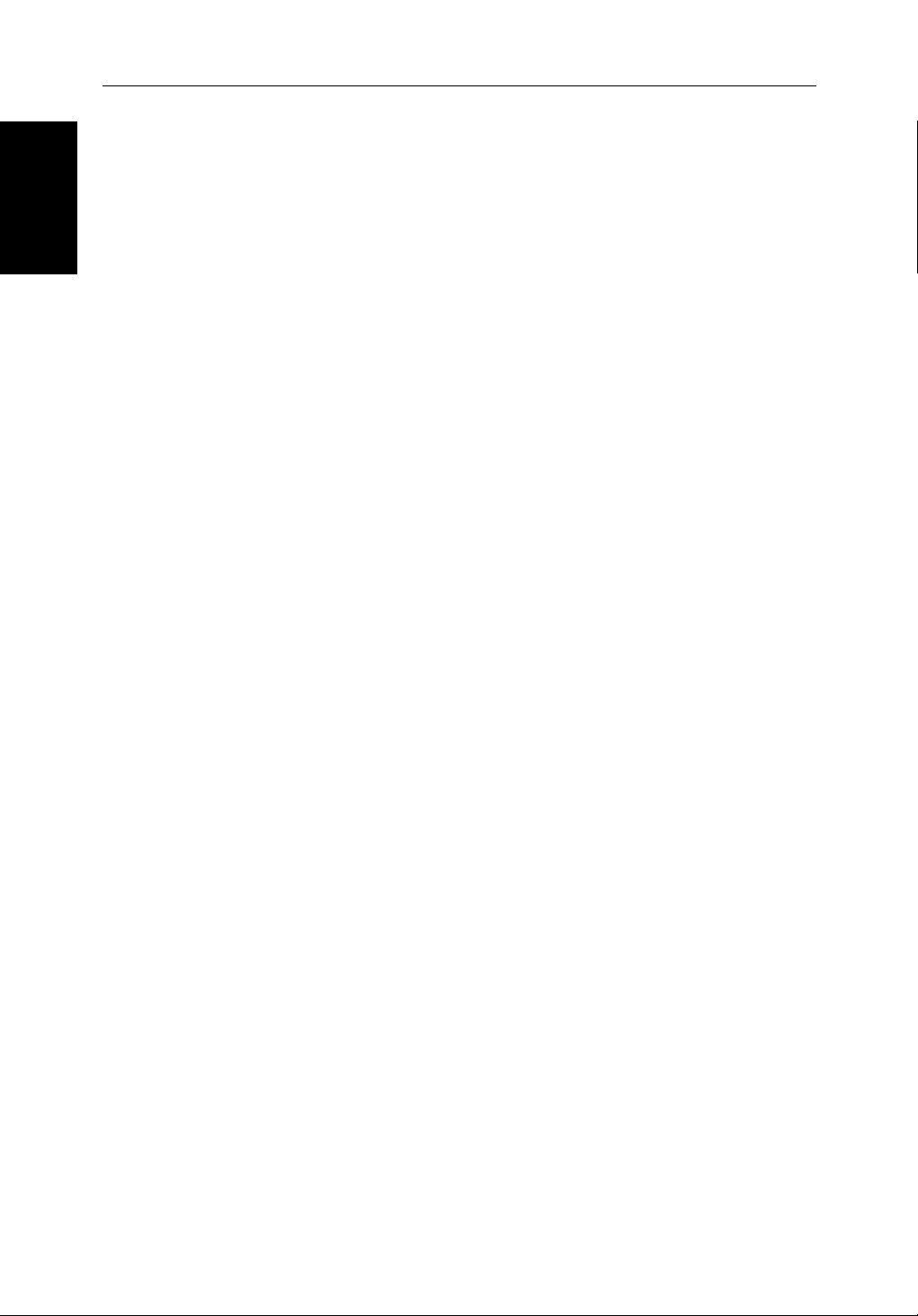
1-2 HD Series Fishfinders
Introduction
This handbook describes the display unit controls and details both fishfinder
and chart operations. Controls that are specific to either fishfinder or
chartplotter are described in fishfinder or chart sections/chapters.
Note: Many illustrations in this handbook show example screens. The screen
you see on your display depends on your system configuration and set up options, so it may differ from the illustration.
How to Use This Handbook
If you are installing the display system yourself, you should read Chapter 2
before you start the installation. This chapter also provides information that
will be useful if you are connecting your fishfinder system to other equipment.
For an overview of the display unit controls, the fishfinder and the chartplotter
systems, read Chapter 1. Chapter 3 will help you start using your system.
For detailed information on sonar operations refer to Chapter 6.
For chartplotter operating details, refer to Chapter 7 and Chapter 8.
To change the system set up defaults, read Chapter 4.
Chapter 2 provides planning considerations and detailed instructions for
installing the fishfinder display unit and sounder module. You should refer to
it when you are ready to install the system. Details to connect the display to
2
hsb
other equipment via
, NMEA, and SeaTalk are also provided.
Chapter 3 explains how to start using the display and describes how to use
some of the basic fishfinder and chart functions and Simulator Mode.
Chapter 4 provides instructions for setting up your system to suit your
preferences. You should read this chapter to determine how to change the
fishfinder and chartplotter system from the default settings.
Chapter 5 details operating the display unit’s controls in Sonar mode.
Chapters 6 provides detailed operating information for the sonar functions:
selecting depth range limits, adjusting gain, color and STC, setting alarms,
using the VRM marker, marks and man overboard.
Chapter 7 provides detailed operating information for the standard
chartplotter functions: using chart cards, plotting waypoints and routes,
following routes and showing tracks. Chapter 7 also provides operating
guidelines for typical chartplotter scenarios. These guidelines introduce you
to many of the chartplotter functions.
Chapter 8 provides detailed operating information for further chart functions,
including measuring distances, man overboard and cursor echo. It includes
instructions for setting up a differential GPS.
Page 19
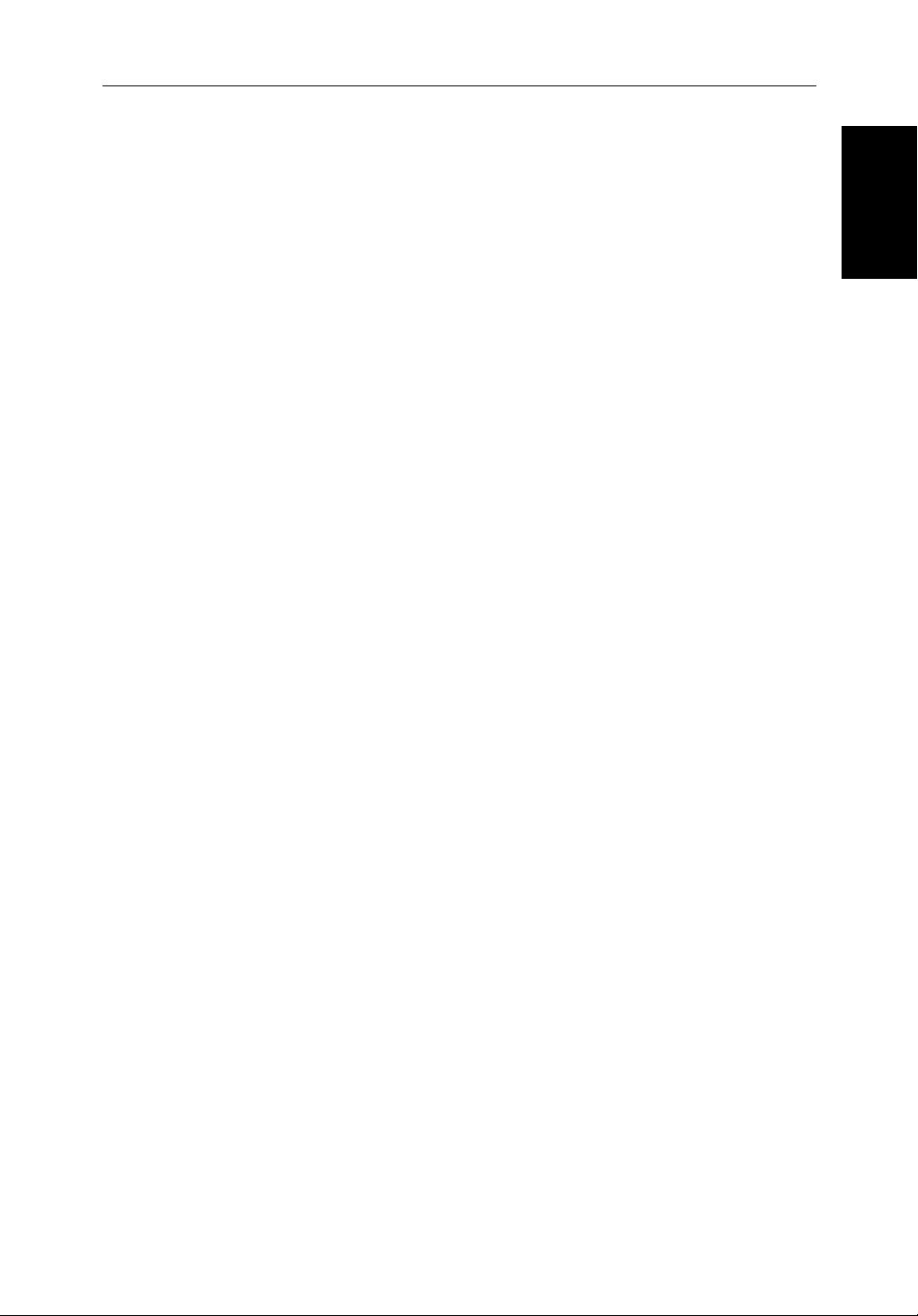
Chapter 1: Overview 1-3
Chapter 9 provides information on user maintenance and what to do if you
experience problems.
The Appendices provide additional information that you may find useful:
Appendix A lists the technical specifications for the fishfinder, sounder
module, and chartplotter.
Appendix B provides details on connecting the display unit to specific GPS
systems.
Appendix C defines the chart features shown on the chart display.
Appendix D defines the SeaTalk and NMEA data that is transferred on
integrated systems.
A List of Abbreviations, Index, and Warranty information are included at
the end of the handbook.
A summary of the fishfinder and chartplotter controls are provided on the
Quick Reference Cards supplied with your system.
Terminology
The following terminology is used to describe the various display unit
configurations:
Master A unit capable of sourcing specific data such as
Sonar, Chart, or Radar data.
Introduction
Repeater A unit capable of displaying data from the High
Speed Bus. For example, the fishfinder display
is a repeater of sonar data from the DSM250.
Fishfinder Display Unit providing Sonar Master and Radar
Repeater functionality. The L760DRC and
L1250DRC Plus displays also provide Chart
Master functionality.
Radar Display Unit providing Radar Master, Sonar Repeater,
and Chart Reader functionality.
Chart Display Unit providing Chart Master, Sonar Repeater,
and Radar Repeater functionality.
Combined Display Unit providing both Sonar and Chart or Radar
and Radar Repeater functionality.
Integrated System Additional instruments that are connected via
2
hsb
, SeaTalk, or NMEA interfaces.
Page 20
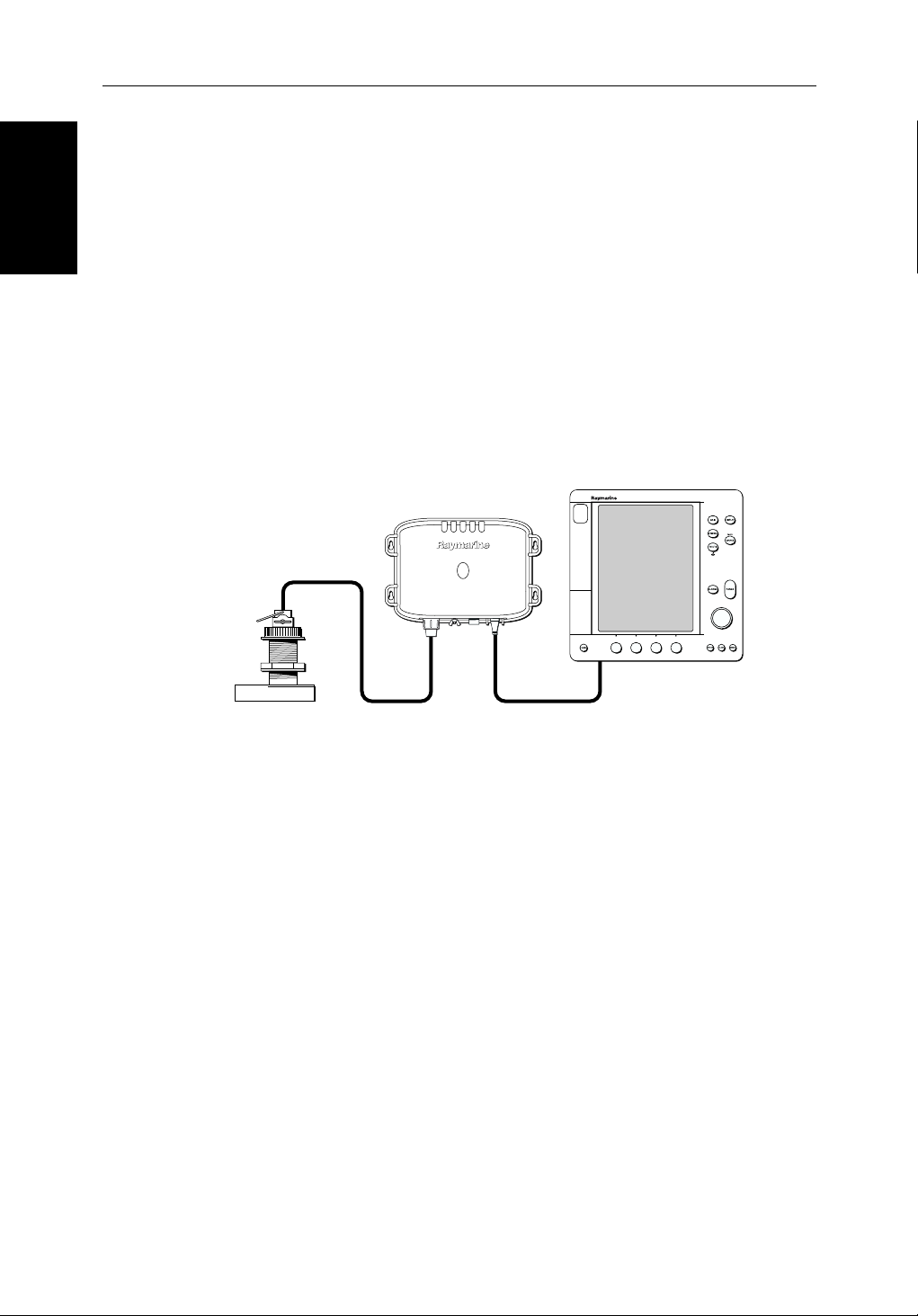
1-4 HD Series Fishfinders
General
General
Digital Sounder
Module
2
hsb
A separate box containing ciruitry for receiving
digital sonar data images. These images are
transmitted via
2
hsb
to the fishfinder display.
High Speed Bus: Links up to ten compatible
display units. For full display and control
between
be connected via
2
hsb
Plus display units, the units must
2
hsb
and SeaTalk.
The HD Series Fishfinder system, illustrated below, is comprised of the 7" or
10.4" LCD display unit, DSM250 Digital Sounder Module, fishfinder
transducer, and associated cables.
Digital Sounder Module
PLUS Display Unit
D6160-2
Transducer
hsb
2
Figure 1-1: Basic HD Fishfinder System
Display Unit
The HD Series Fishfinder system is waterproof to CFR46 and can be installed
either above or below deck.
The fishfinder display includes:
• 7" or 10.4" LCD display
• Trackpad
• Eleven dedicated (labeled) control keys
• Four soft keys (unlabeled) whose functionality changes
• Two slots for the C-MAP NT
®
or NT+ chart cards (Raychart models only)
Page 21
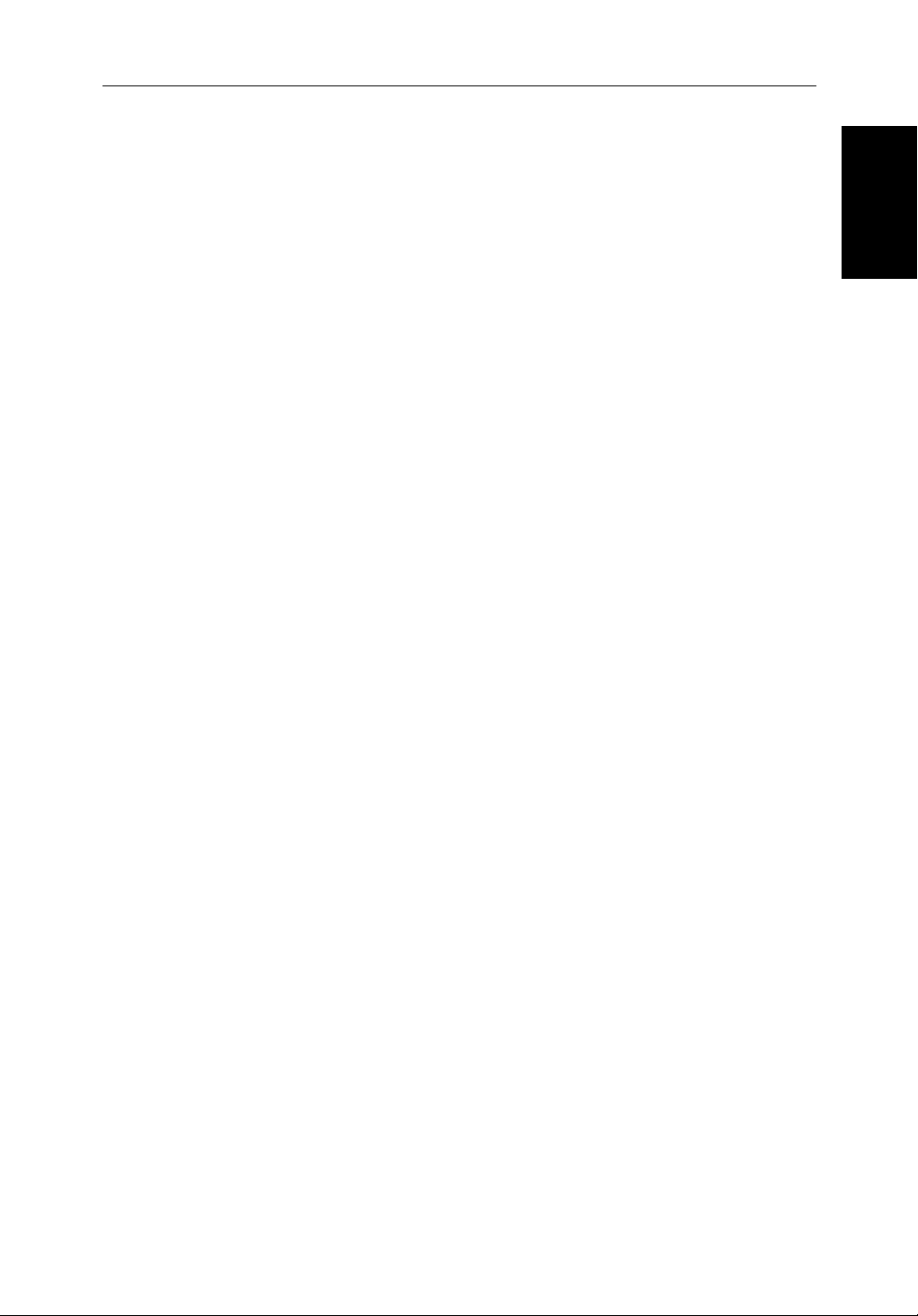
Chapter 1: Overview 1-5
Fishfinder Features
• Displays depth, speed, and temperature, if the transducer is so equipped
• Single or split frequency fishfinder display: 50 kHz, 200 kHz
• Display options: fishfinder window, zoom, bottom lock, and A-Scope
• Uses position data from GPS, DGPS, WAAS, or Loran-C technology
• Displays and transfers
• Provides full control of data from other
2
hsb
, SeaTalk, and NMEA data
2
hsb
instruments
• Half-screen windows to display additional data: depth/temperature graph,
Course Deviation Indicator (CDI), Bearing and Distance Indicator (BDI),
navigation data
Chartplotter Features
• Displays information from the C-MAP NT
®
and NT+ chart cards
(C-Cards)
• Three full-screen operating modes: Sonar, Chart, Data Log (if appropriate
data is available)
• View fishfinder and chart simultaneously
• Choice of chart orientation: Head Up, Course Up, and North Up
DSM250 Digital Sounder Module
The DSM250 module is waterproof to CFR46 and can be installed either
above or below deck.
General
The unit includes connections to:
• power
• the transducer
• the display unit, via
hsb
2
• ground
Transducer
The HD Series Fishfinders require a transducer, mounted either thru-hull, inhull, or on the transom.
Transducers can measure water depth, temperature, distance traveled, and/or
speed. It is important to position your transducer correctly. For details on
transducers, including location and installation instructions, see document
number 81196, Transducers for Fishfinders Owner’s Handbook.
Note: If speed, temperature, or distance travelled are being input to the display unit via SeaTalk, the SeaTalk value is displayed instead of the value
transmitted by the DSM250.
Page 22
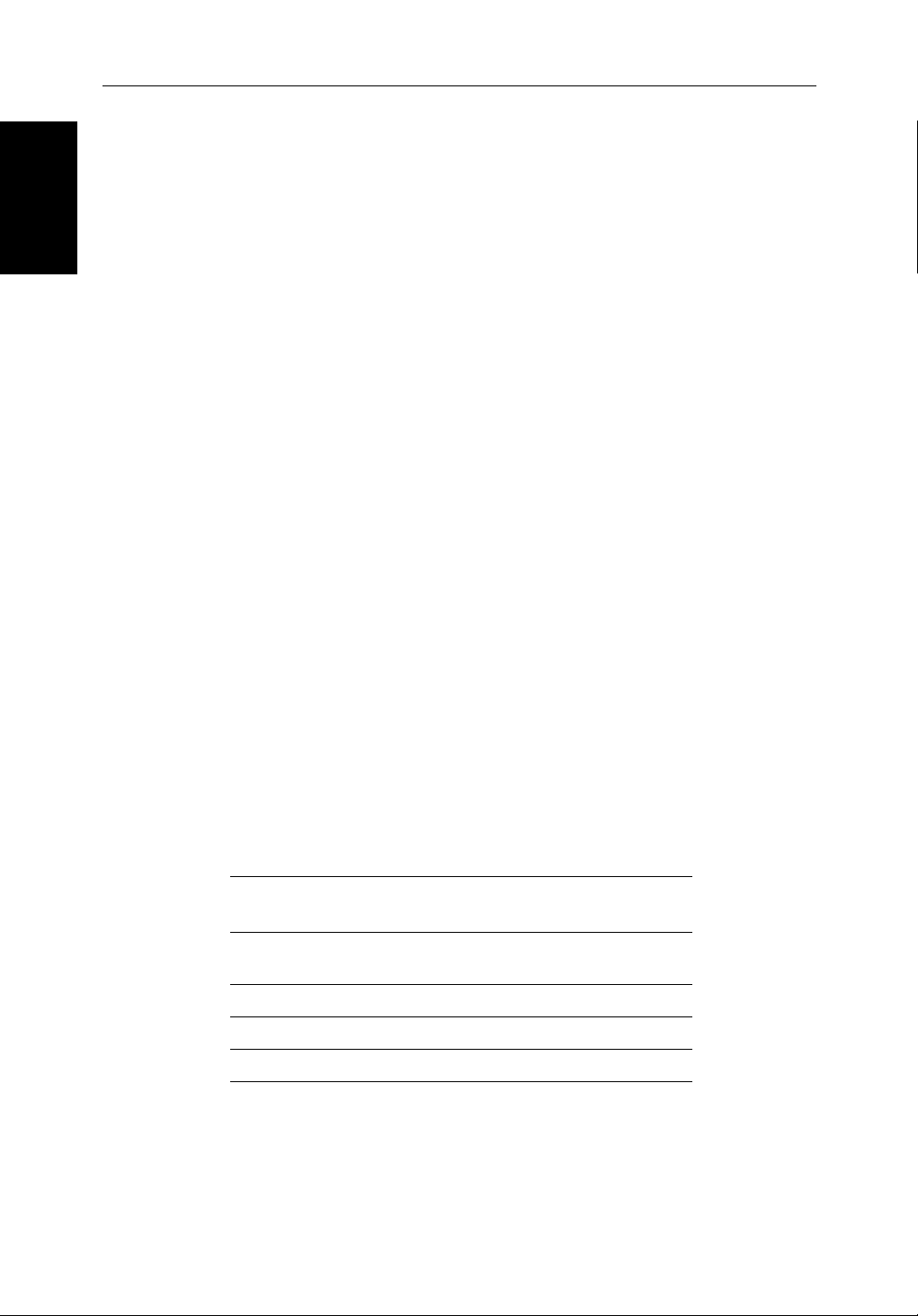
1-6 HD Series Fishfinders
Operating Modes
WARNING:
Do not cut the transducer cable or remove the connector.
Do not try to shorten or splice the cable. Cutting the transducer cable will
severely reduce sonar performance.
If the cable is cut, it must be replaced—it cannot be repaired.
CUTTING THE TRANSDUCER CABLE WILL VOID THE WARRANTY.
Operating Modes
If you have a combined Fishfinder/Chartplotter unit, three full-screen
modes— fishfinder, chart, and data log—are available. You select the
operating mode using the DISPLAY key as described in Chapter 5.
In addition, if you have an
connected, you can set the display to radar mode, which provides radar
functionality to the display.
If you only have an L770D Plus or L1260D Plus fishfinder-only unit
connected, only sonar mode is available.
You can also set
(horizontal or vertical) to show supplementary data. Depending on the other
displays connected, you can use horizontal half screens to simultaneously
display sonar and chart, sonar and radar, or radar and chart windows.
hsb
Windows On
2
Series Pathfinder Plus Radar display
to split the display into two half-screen windows
Horizontal Half -Screen Window Options
Using horizontal half screens, the main operating mode is displayed in the
upper window; you choose what is displayed in the lower window. The
following information, if available on your system, can be shown:
Table 1-1: Horizontal Half-Screen Window Options
Full-screen
mode
Sonar Mode Course Deviation Indicator (CDI), Bearing and Distance
Chart Mode CDI, BDI, Navigation Data (data boxes), Radar, Sonar
Radar Mode CDI, BDI, Navigation Data, Chartplotter, Sonar
Data Log Mode Half-screens not available
Horizontal Half-Screen Window Options
Indicator (BDI), Depth/Temp graph, Chartplotter, Radar
Page 23
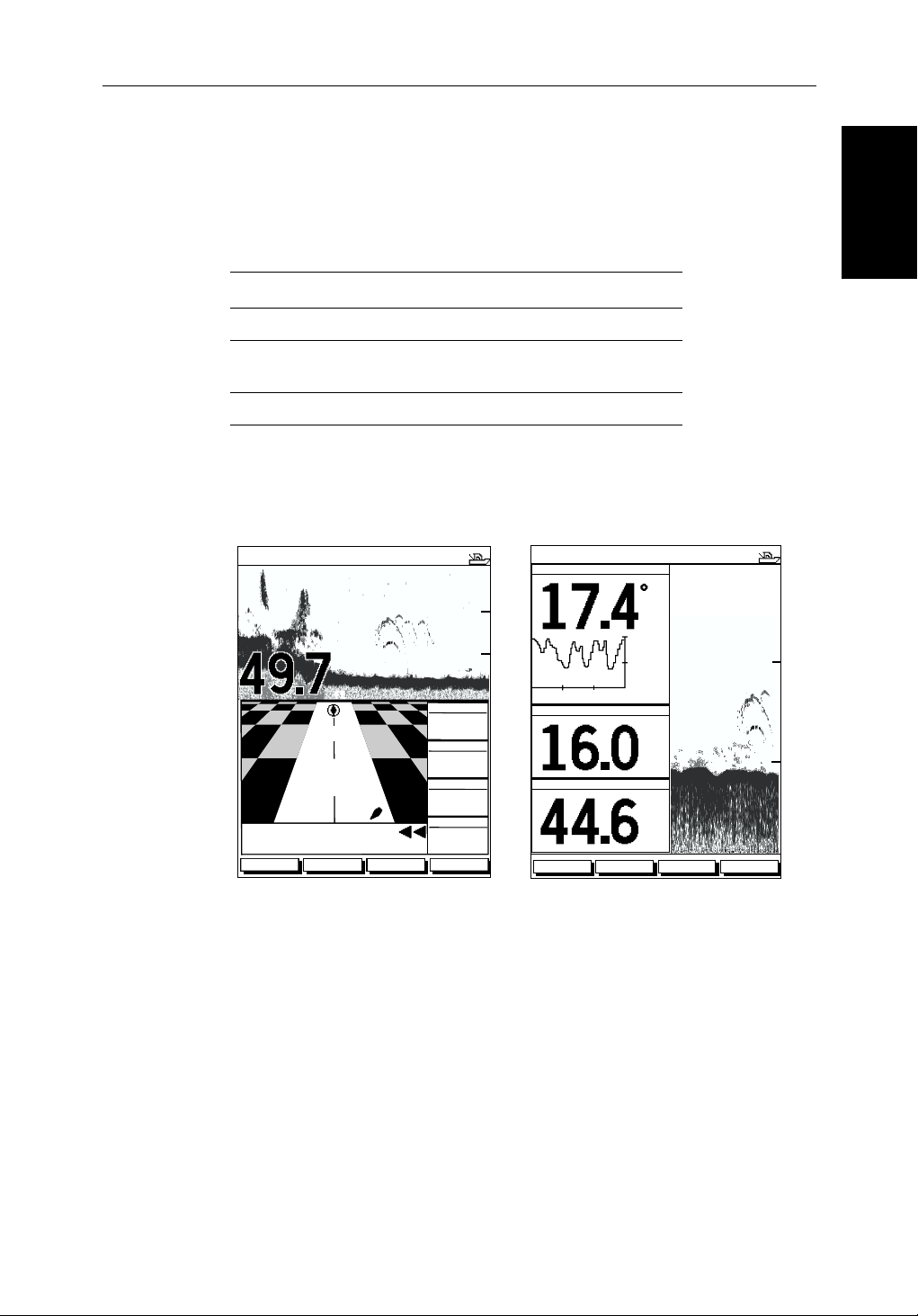
Chapter 1: Overview 1-7
Vertical Half -Screen Window Options
This option splits the sounder vertically, displaying data boxes in the left hand
window. There are three different sets of data (A, B, and C) that you can select
for display. The following information is available only in Sonar Mode:
Table 1-2: Vertical Half-Screen Window Options
Mode Vertical Half-Screen Window Options
A Temperature, Speed, Depth
B Position (latitude and longitude), Course Over Ground
(COG), Speed Over Ground (SOG), Depth
C Waypoint Range and Bearing, COG, SOG, Depth
Note: Receiving and displaying position data requires that a GPS is connected to your Raymarine system.
Horizontal Half-Screen
AUTO GCRZFH
50kHz
Vertical Half-Screen
AUTO GC FH
0
TEMPERATURE
50kHz
0
Operating Modes
20
40
ft
XTE
60
30 0MINUTES
SPEED
F
20.1
15.1
10.1
20
0.28nm
WPT BRG
351°T
WPT RNG
DEPTH
kts
40
26.8nm
STEER PORT
WAYPOINT 001
ZOOMFREQUENCY
BTM.LOCK A-SCOPE
03
TTG
h:59m
ft
ZOOMFREQUENCY
BTM.LOCK A-SCOPE
D6206-1
60
60
Figure 1-2: Half-Screen Windows in Sonar Mode
Details on selecting windows are given in Chapter 3.
For details on the Radar display, please refer to the Owner’s Handbook
supplied with that unit.
Note: MARPA functionality is available on the fishfinder display if you have
an integrated system with a Pathfinder radar master display that includes
MARPA as a primary function.
Page 24
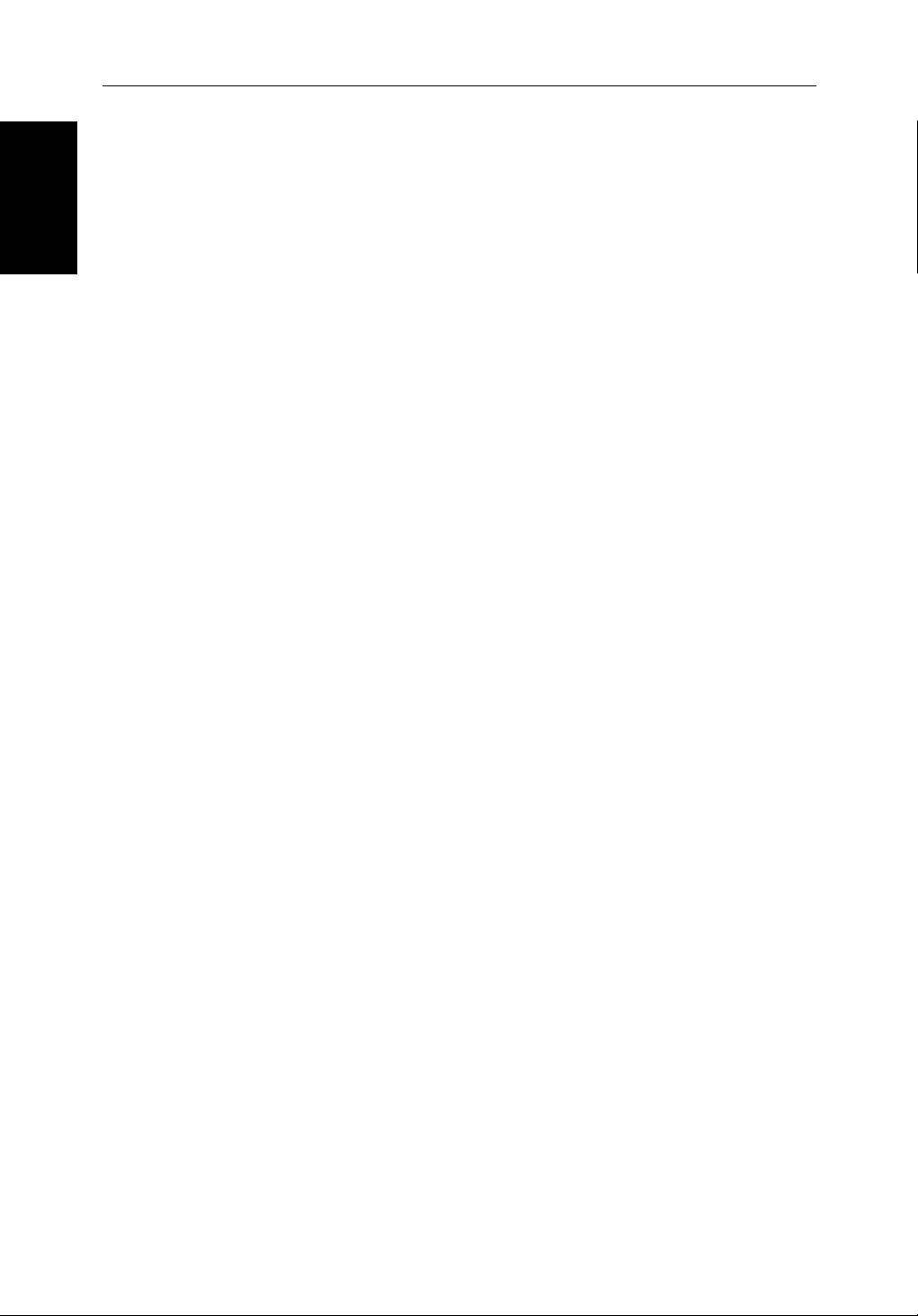
1-8 HD Series Fishfinders
The hsb2 System
The
2
hsb
System
The
2
hsb
(High Speed Bus) connection enables transfer of data among
compatible units. For example, fishfinder data is transferred from the master
display via the
other
2
hsb
Plus Series LCD or CRT display (the repeater display). However, if
2
hsb
connection and can be displayed and controlled on any
you change a setting (for example: DEPTH RANGE) on one display, it affects all
displays showing fishfinder or fishfinder/chart overlay.
In particular, you connect the DSM250 Digital Sounder Module to the L770D/
RC Plus or L1260D/RC Plus Fishfinder over the
connect your Fishfinder to a remote
to a remote
2
hsb
Series Plus Chartplotter to provide fishfinder, chart, and radar
2
hsb
Series Pathfinder Plus Radar and then
2
hsb
port. In addition, you can
functionality on all three displays.
Full functionality of the fishfinder is achieved when it is part of an integrated
system, with other equipment (in addition to other
2
hsb
Plus units) connected
via SeaTalk or NMEA 0183. Data from this equipment including position and
heading is displayed on the display and is used in calculations.
It is possible to connect up to ten
2
hsb
Plus Series LCD or CRT displays to
provide an integrated system. Earlier HSB (non-Plus) Display units can be
upgraded to provide
2
hsb
compatibility. See Connecting hsb2 Plus Series Units
on page 2-26 for details.
Note: Please contact Raymarine Customer Service or your authorized Raymarine dealer about upgrading your existing HSB (non-Plus) display units to
provide full
2
hsb
The
2
hsb
Plus functionality.
system can include several chartplotter displays, each with two chart
cartridge slots. Each display can access two local and up to six remote chart
cartridges. Charts can be controlled independently on each display, even when
a remote chart cartridge is being used. Details on connecting the equipment
are given in Chapter 2.
1.2 The Fishfinder Display
When you first turn the display unit on and select Sonar mode, the scrolling
bottom graph is displayed. This is a graphical representation of the echoes
seen by the DSM250 and transmitted to the Fishfinder. As time passes, this
display scrolls from right to left and becomes a record of the echoes seen. A
typical display is shown in Figure 1-3.
The images at the right hand side of the display are the most recent echoes.
Some echoes indicate fish and others show the bottom. It can also indicate
bottom structures, such as a reef or shipwreck. The upper and lower depth
range limits are shown.
Page 25
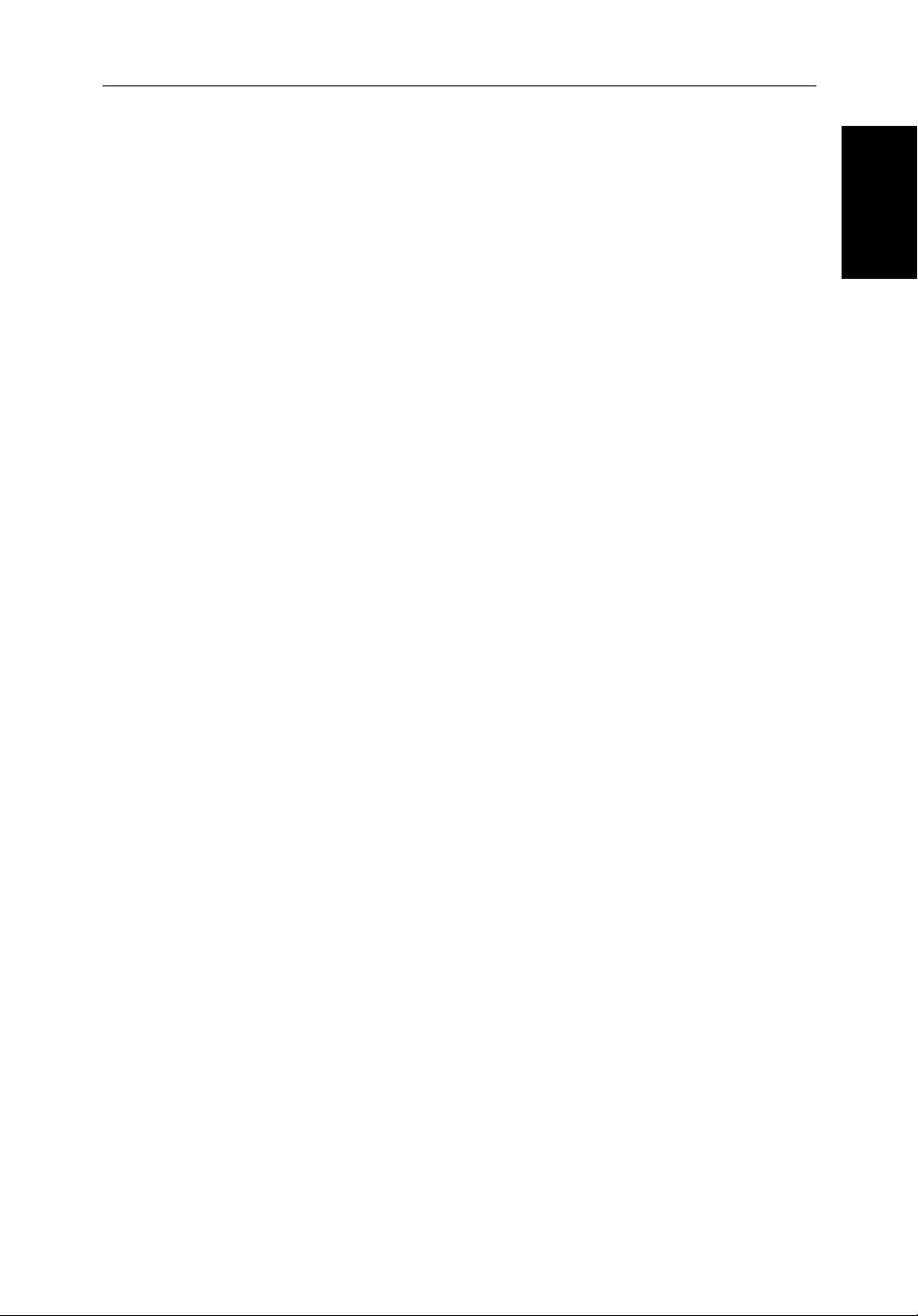
Chapter 1: Overview 1-9
The fishfinder screen includes a status bar that displays transducer frequency
and indicates which auto settings are enabled (Gain, Color Gain, Range,
Zoom and Frequency) and alarm status (fish and shallow/deep water depths).
You can customize the fishfinder by choosing what is displayed and how it is
displayed (including language and units). For example, you can set the scroll
speed of the bottom graph display and you can select the range to adjust the
depth displayed.
You can view the cursor position and a variety of data (such as speed and
depth) from the transducer and other equipment in user-selectable data boxes.
These data boxes can be moved around the screen and they can be switched on
or off.
Chapter 5 includes details on adjusting the display. Sonar mode operations are
described in Chapter 6.
Display
The Fishfinder
Page 26
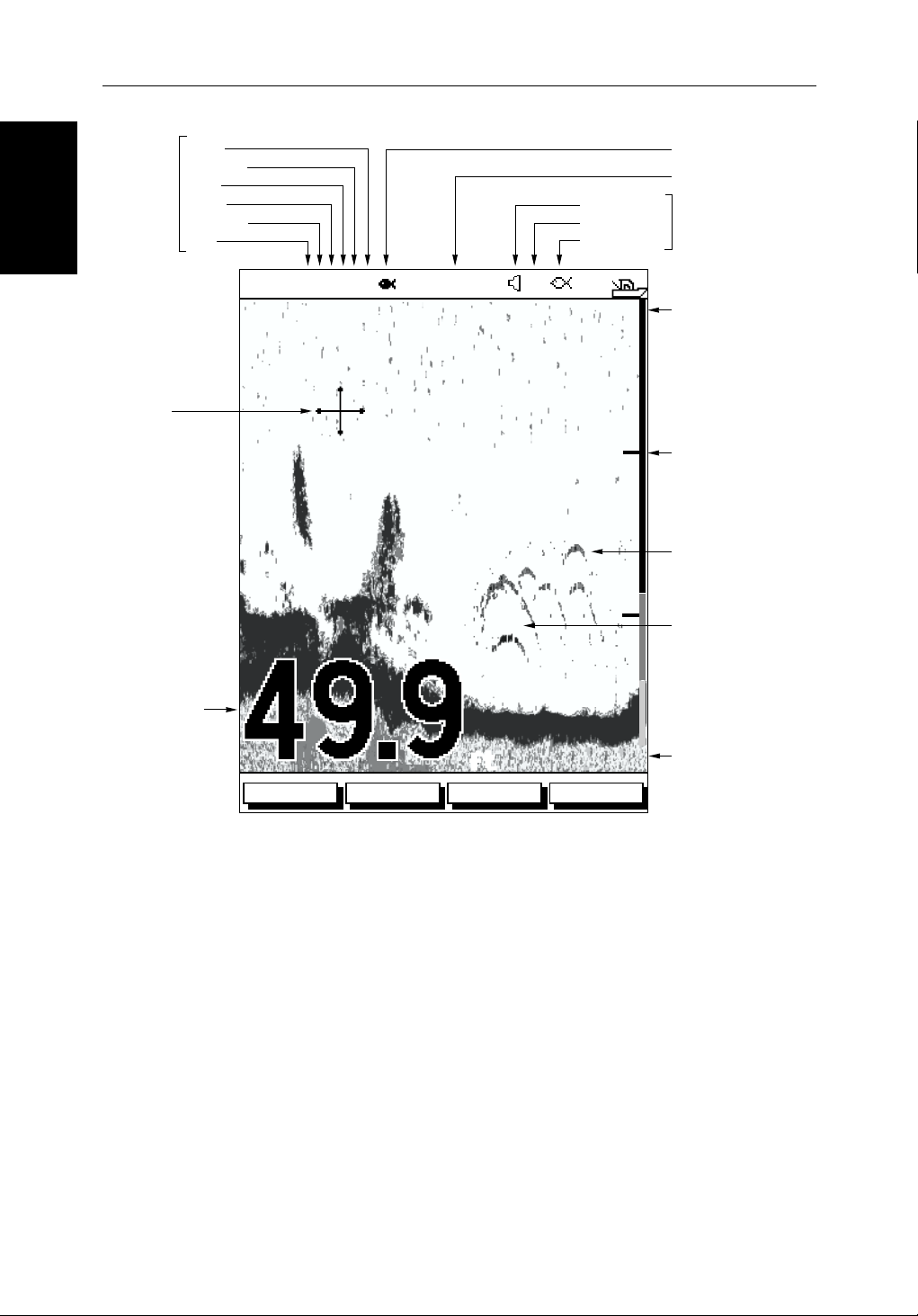
1-10 HD Series Fishfinders
)
Fishfinder Options
Auto
Mode
Indicators
Cursor,
controlled
by trackpad
Power
Frequency
Zoom
Range
Color gain
Gain
AUTO GCRZFH
18
22
38
50kHz
36
35
42
SD
33
36
Alarm enabled
Shallow, Deep
Fish
20
32
37
40
Target Depth ID On
Frequency
Alarm
Indicators
Water surface
0
Depth markers
Target image (return
Target image depth
Bottom depth
Figure 1-3: Typical Fishfinder Display
Fishfinder Options
The fishfinder provides controls to select additional modes:
• Frequency – you can select the transducer frequency, 50 kHz for wide cov-
• Bottom Lock – changes the operating mode to reset the bottom, providing
ft
ZOOMFREQUENCY
BTM.LOCK A-SCOPE
60
Range
D6181-1
erage and deep water, 200 kHz for a detailed view, both frequencies simultaneously or auto-frequency. The default setting is auto-frequency, which
determines the optimum frequency of operation based on the current
depth.
a bottom-up view: The bottom is used as the reference, with its image flattened. Bottom lock mode is used primarily to filter out the bottom structure
and display fish details only.
Page 27
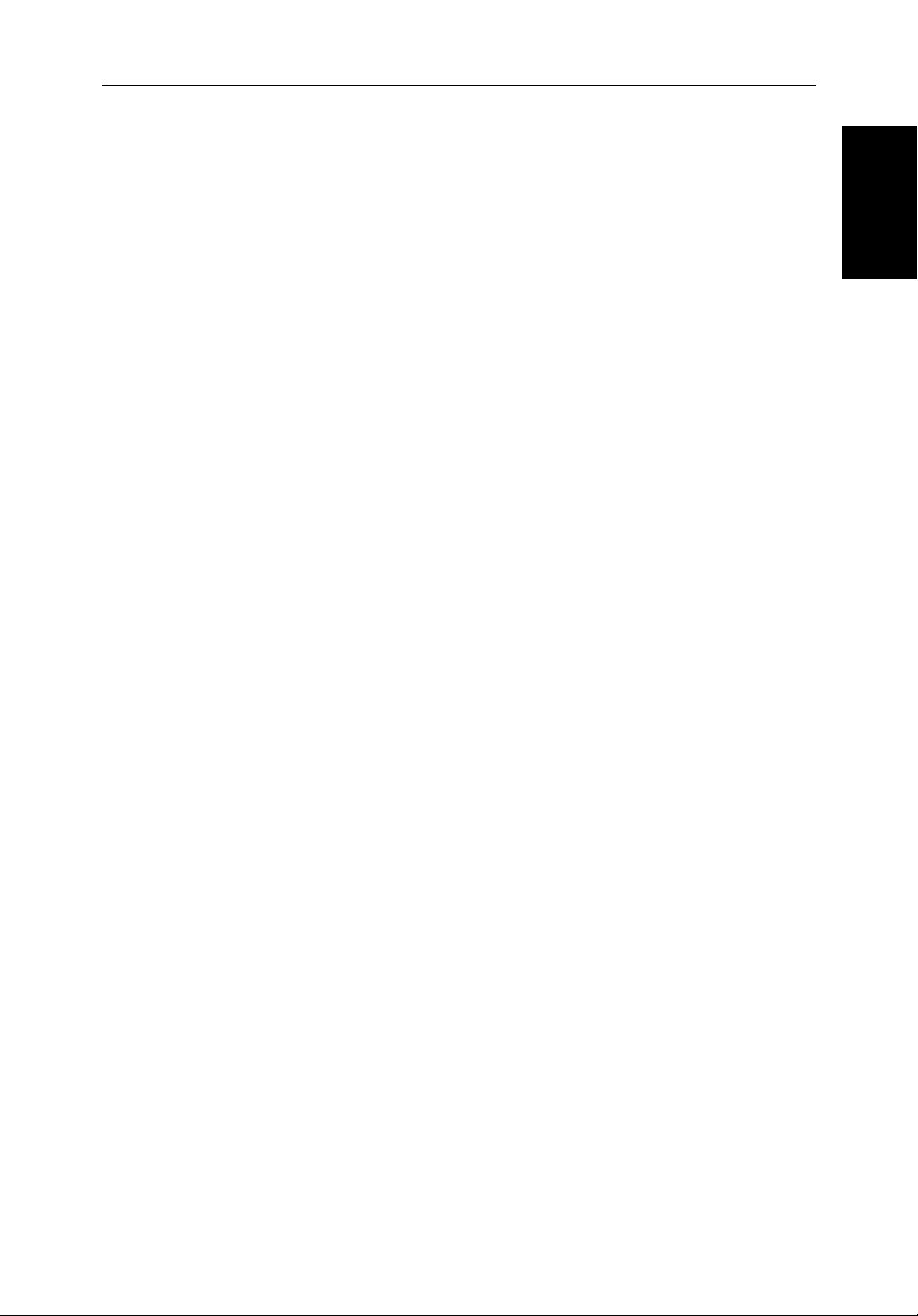
Chapter 1: Overview 1-11
• A-Scope – displays a real-time image of the bottom structure and fish
directly below the transducer. The A-Scope window also displays the patented Bottom Coverage width indication.
• Zoom – enlarges all or part of the bottom graph display. You can select x2,
x4, or x6 magnification and the zoom area can be automatically or manually adjusted.
You can select the Zoom or Bottom Lock image to be displayed in place of the
regular bottom graph display. Alternatively, you can set the display window to
be split vertically with the bottom graph displayed in the right hand screen and
the Zoom or Bottom Lock image displayed in the left hand screen. See
Figure 1-4.
If you choose dual frequency, the scrolling bottom graph is displayed in both
frequencies, split horizontally. Zoom, Bottom Lock, or A-Scope can be
displayed with the dual frequency graph.
All of these options are available when the fishfinder is displayed in a halfscreen window.
Fishfinder Functions
The HD Series Fishfinder includes the following functions:
• Automatic or manual selection of scroll speed for bottom graph display
• Automatic or manual selection of transducer frequency
• Automatic or manual selection of depth range limits
Functions
Fishfinder
• Automatic or manual selection of Gain, Color Gain, and STC settings
• Adjustment of foreground/background color and image color threshold
• Set up alarms for Fish, Shallow water, and Deep water
• VRM marker to determine depth and distance
• Add marks to record important or dangerous locations
• Man Overboard (MOB) to navigate back to a person or object
Operation of these fishfinder functions is described in Chapter 3 and
Chapter 6.
Page 28
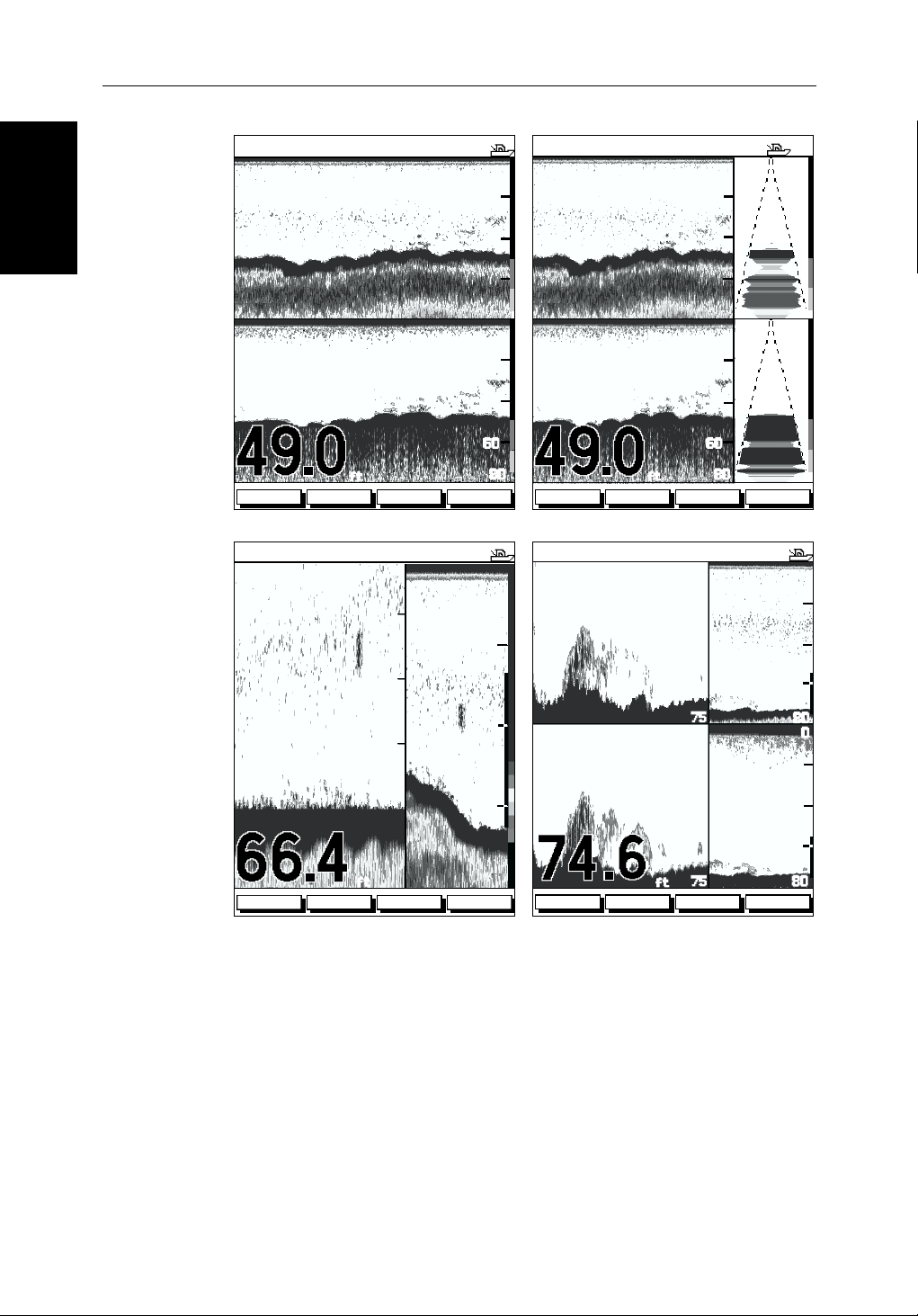
1-12 HD Series Fishfinders
Fishfinder
Functions
AUTO GC Z H
SPLIT
0
20
AUTO GC Z H
SPLIT
0
20
40
60
200kHz
200kHz
50kHz
50kHz
ft
ZOOMFREQUENCY
Split Frequency Split Frequency with A-Scope
AUTO GC Z H
BTM.LOCK A-SCOPE
200kHz
80
0
20
40
60
80
200kHz
200kHz
50kHz
50kHz
AUTO GC Z H
ft
ZOOMFREQUENCY
SPLIT
0
30
20
20
200kHz
40
10
200kHz
50kHz
40
60
80 6.8
0
20
40
60
80
27.2
27.2
BTM.LOCK A-SCOPE
55
20
40
60
75
55
20
0
80
0
BL
0
ft
ZOOMFREQUENCY
Bottom Lock Split with Bottom Graph Zoom Split with Split Frequency
BTM.LOCK A-SCOPE
60
80
80
X4
ft
ZOOMFREQUENCY
Figure 1-4: Fishfinder Display Options
40
60
75
BTM.LOCK A-SCOPE
80
D6202-1
Page 29
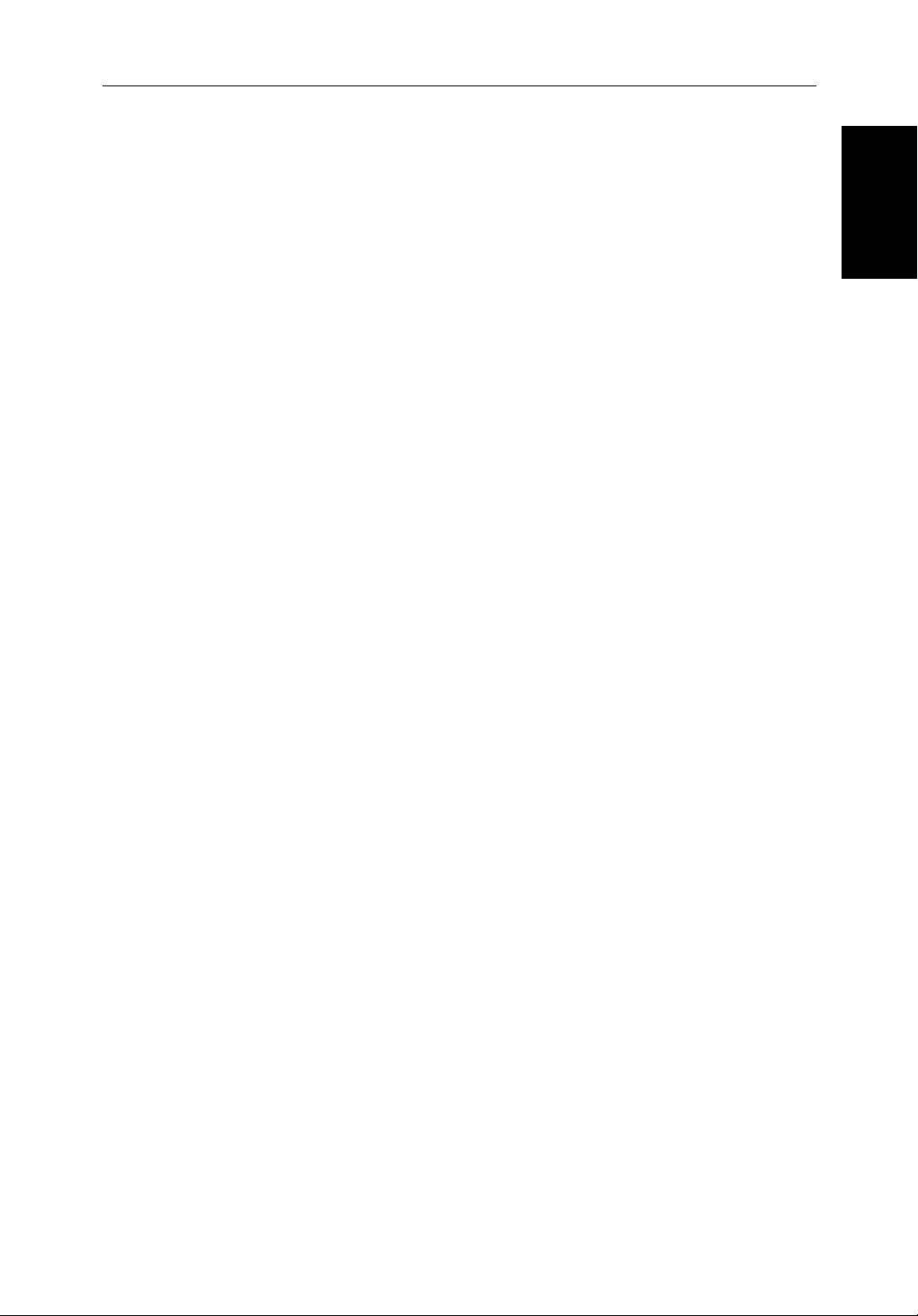
Chapter 1: Overview 1-13
1.3 The Chartplotter Display
The L770DRC and L1260DRC Plus Fishfinders include a Chartplotter. The
chartplotter includes a small-scale world map and detailed navigation
information is displayed when a cartographic chart card is installed. The
details displayed depend on the chart zoom level selected. A plotter mode is
provided to enable route plotting and tracking at large scales even when a chart
card is not installed A typical chartplotter screen is shown in Figure 1-5.
Note: For an L770D Plus or L1260D Plus fishfinder-only unit to have access
to chartplotter functionality, it must be connected to an
plotter device. This is discussed fully in Section 2.9, Integrated Systems.
The chartplotter uses position information from a GPS, DGPS, WAAS, or
Loran-C instrument. Once the position fix has been established, your vessel’s
position, if on screen, is shown as a boat shape pointing in the direction of the
current heading (or COG if heading data is not available). If no heading or
COG data is available, the vessel is shown as a circle.
The chartplotter screen includes a status bar that displays chart scale, with
either cursor position, range and bearing or, when the cursor is homed to the
vessel (by pressing FIND SHIP), vessel position, Speed Over Ground (SOG),
Course Over Ground (COG) and fix type (VES POS, DIF FIX or SD FIX).
The status bar also indicates if radar/chart overlay is switched on.
2
hsb
Plus Series Chart-
Display
The Chartplotter
Any waypoints you have placed are displayed (unless you turned them off in
Chart Set Up as described in Chapter 4) and the current route is shown.
Information can be viewed on-screen by positioning the cursor over a
waypoint, current route or chart object. The chartplotter screen can also show
additional information, depending on your currently selected options, set up
selections and data available from other equipment.
An example chart display, in its default configuration, with a chart card
installed, is shown in the following illustration.
Several functions are available to control the display as follows:
• Zoom in/out and Pan the Display
• Offset the Chart or Center the Chart around the Vessel
• Overlay Radar Targets onto the Chart Display (if radar data is available)
• Synchronize the Chart and Radar (if radar data is available)
Operation of these functions is described in Chapter 5.
Page 30
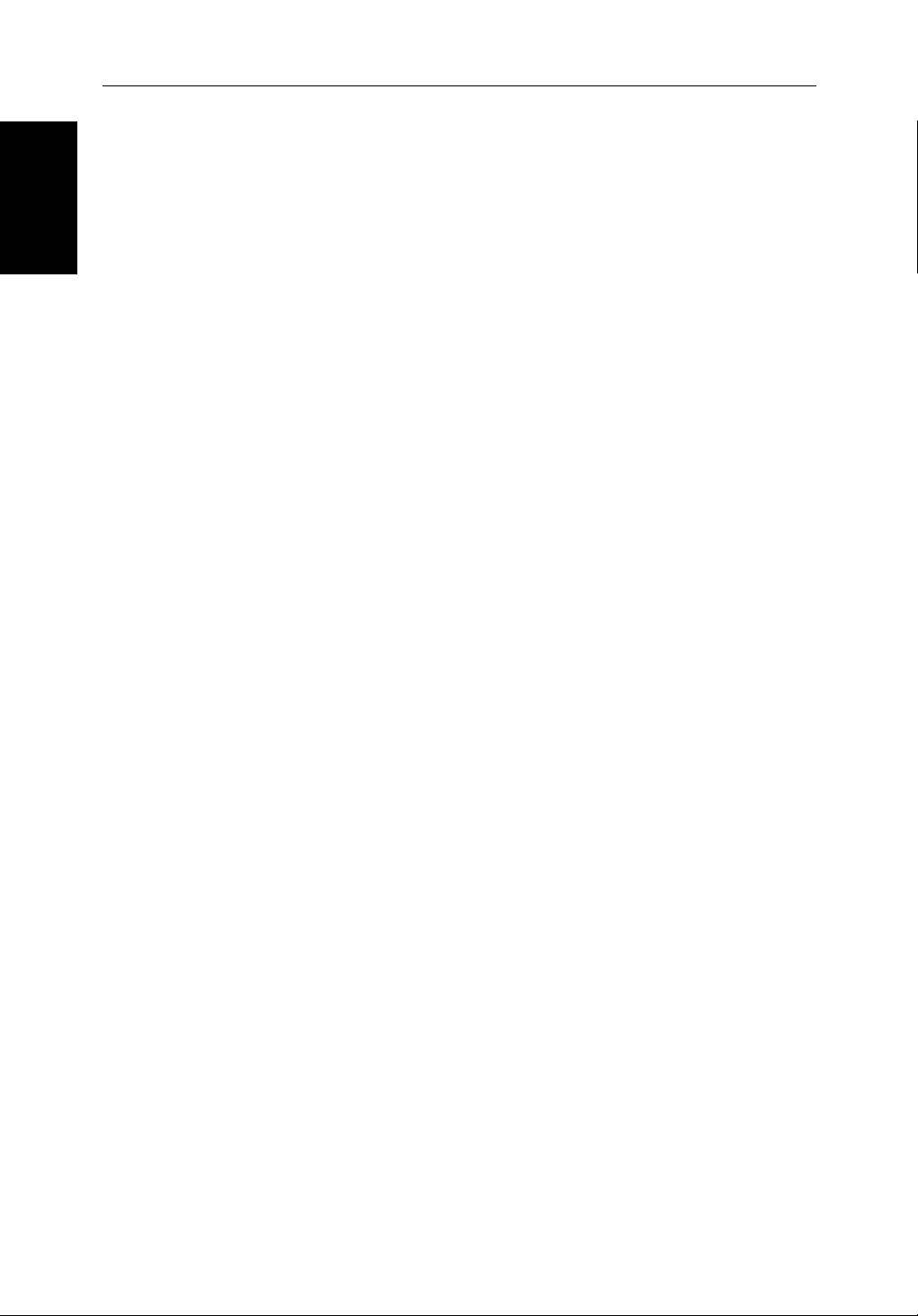
1-14 HD Series Fishfinders
Display Options
Chartplotter
Chartplotter Display Options
Set up options enable you to customize the chart by choosing what is displayed
(including cartographic features), how it is displayed (including language and
units), heading mode and how the chartplotter operates. You can also view the
cursor position and a variety of data from other equipment (for example:
speed, heading, depth, wind, and tide information) in a set of user-selectable
data boxes. The cursor box and user-selected data boxes can be moved around
the screen and they can be turned on or off. You can also obtain autopilot status
and locked heading information.
Display options are provided in System Set Up and Chart Set Up as described
in Chapter 4. Chart set up options enable you to customize the chart by
selecting:
• What cartographic features and level of detail are displayed
• The chart color palette (shade or sunlight)
• Chart orientation (north up, head up or course up), datums and position offset
• How waypoints are displayed (symbols and numbers) and how chart
object information is displayed
• Vectors for heading, COG and tide
In addition Screen Presentation Options, described in Chapter 5 are provided
to switch:
• Cursor Box and Data Boxes On/Off
• Chart Grid On/Off
• Custom Chart Details On/Off
Note: When you turn the display off and on again, these settings are retained
in memory.
Page 31

Chapter 1: Overview 1-15
Chart Range
Chart Boundary
Status Bar
Vessel Position
Chartplotter
Display Options
Waypoint
Object data box -
for object selected
by cursor
Figure 1-5: Typical Chartplotter Display
Custom Chart Details
The chartplotter set up options include a sub-menu to customize the
cartographic features. This menu enables you to switch features on and off, or
to control them using the CUSTOM soft key. The factory default settings for the
Custom chart options are as follows:
ON: Chart text, chart boundaries, depth contours, navigation marks
OFF: Caution and routing data.
CUSTOM: Spot sounding, light sectors, marine features.
Default soft key labels
These can be turned off: press any soft key to redisplay them.
Different labels are displayed when you press a key.
and land features.
Cursor -
selecting chart object
Depth Area
Cursor position box
Shows the current
cursor position as
either Range/Bearing
or Lat/Long. You can
move this box to your
preferred position on
the screen or turn it off.
D4275-3
Note: The factory default for the
CUSTOM settings is ON
.
Icons are displayed in detail, depth shading limit is 10 m and depth contour
display is 0-100 m.
A complete list of chart features is given in Appendix C.
Page 32

1-16 HD Series Fishfinders
Chartplotter
Functions
Chartplotter Functions
The Chartplotter includes the following functions:
• Display C-MAP NT and NT+ C-Card chart information including Ports
and Tides (if available)
• View chart information (if available) for the Nearest Port
• Place, Move, Erase and Edit a Waypoint
• Goto Waypoint or Cursor
• Create, Save, Name, Edit and Follow a Route
• Review Route and Waypoint Lists
• Display vessel’s track; Save and Name the Track for re-call to screen
• Measure Chart Distances and Bearings on-screen
• Set Up Alarms and Timers
• Man OverBoard (MOB) to navigate back to a missing person or object
• Differential GPS set up page
Operation of these functions is described in Chapter 7 and Chapter 8.
Page 33

Chapter 2: Installation 2-1
Chapter 2: Installation
2.1 Introduction
This chapter provides installation instructions for the HD Series Fishfinders.
Systems such as that in Figure 2-1 are explained (see Section 2.9). Details for
mounting the LCD Display and connecting the equipment are included.
Transducer
Compass
Digital Sounder Module
2
hsb
12/24V Supply
PLUS Display Unit
SeaTalk
Distribution Panel
Junction
Box
GPS
D6164-2
Introduction
NMEA
12/24V Supply
12V Supply
12V Supply
Figure 2-1: Fishfinder and Digital Sounder in an Integrated System
Note: If you wish to practice using the units before installation, connect the
HSB cable from the sounder module to the display and use the simulator
mode, as described in Section 3.4 Simulator Mode.
2
hsb
If you are connecting your display to other equipment (including an
Plus
Series display unit) install then test the fishfinder display and transducer as
described in this chapter. Once the display is operating correctly, you can
connect it to other equipment as described in Section 2.9Integrated Systems
on page 2-24, taking particular care to ensure the correct polarity of the
SeaTalk supply. Section 2.9 describes the
2
hsb
, SeaTalk, and NMEA
interfaces.
For the system to display depth, water temperature and speed, you must install
the transducer type(s) capable of transmitting the appropriate data.
For full functionality of the radar and chartplotter you need to provide position
and heading data.
• Heading data enables the chart to operate in North Up and Course Up
modes. If speed data is also available the MOB function operates.
• Position data is required for full functionality of the chart display.
Full details of heading, position and other data are given in Section 2.9.
Page 34

Installation
2-2 HD Series Fishfinders
Planning the Installation
Before you install your system, plan the installation, considering:
• Correct transducer for your application. See document number 81196,
Planning the
Transducers for Fishfinders Owner’s Handbook.
• Location of the display and sounder units, as described in Section 2.3
• Cable Runs, including cables for an integrated system (to provide heading
and position data, etc.), as described in Section 2.4.
EMC Installation Guidelines
All Raymarine equipment and accessories are designed to the best industry
standards for use in the recreational marine environment.
Their design and manufacture conforms to the appropriate Electromagnetic
Compatibility (EMC) standards, but correct installation is required to ensure
that performance is not compromised. Although every effort has been taken to
ensure that they will perform under all conditions, it is important to understand
what factors could affect the operation of the product.
The guidelines given here describe the conditions for optimum EMC
performance, but it is recognized that it may not be possible to meet all of these
conditions in all situations. To ensure the best possible conditions for EMC
performance within the constraints imposed by any location, always ensure
the maximum separation possible between different items of electrical
equipment.
For optimum EMC performance, it is recommended that wherever possible:
• Raymarine equipment and cables connected to it are:
• At least 3 ft (1 m) from any equipment transmitting or cables carrying
radio signals (for example: VHF radios, cables, and antennas). In the
case of SSB radios, the distance should be increased to 7 ft (2 m).
• More than 7 ft (2 m) from the path of a radar beam. A radar beam can
normally be assumed to spread 20 degrees above and below the radiating element.
• The equipment is supplied from a separate battery from that used for
engine start. Voltage drops below 10 V and starter motor transients can
cause the equipment to reset. This will not damage the equipment, but may
cause the loss of some information and may change the operating mode.
• Raymarine specified cables are used. Cutting and rejoining these cables
can compromise EMC performance and must be avoided unless doing so
is detailed in the installation manual.
Page 35

Chapter 2: Installation 2-3
• If a suppression ferrite is attached to a cable, this ferrite should not be
removed. If the ferrite needs to be removed during installation it must be
reassembled in the same position.
Suppression Ferrites
The following illustration shows typical cable suppression ferrites used with
Raymarine equipment. Always use the ferrites supplied by Raymarine.
D3548-3
Figure 2-2: Typical Suppression Ferrites
Connections to Other Equipment
If your Raymarine equipment is to be connected to other equipment using a
cable not supplied by Raymarine, a suppression ferrite must always be
attached to the cable that is closest to the Raymarine unit.
Guidelines
EMC Installation
Page 36

2-4 HD Series Fishfinders
2.2 Unpacking and Inspecting the Components
Unpack your system carefully, to prevent damage to the equipment. Save the
Unpacking and
Inspecting the
Components
Item Part No. Supplied with: Option for:
carton and packing, in case you need to return a unit for service.
Check that you have all the correct system components. These depend on your
system package, as follows:
Table 2-1: Parts and Accessories
7” Color LCD Fishfinder
7” Color LCD Fishfinder/Chartplotter
10.4” Color LCD Fishfinder
10.4” Color LCD Fishfinder/Chartplotter
DSM250 Digital Sounder Module E62007 L770D, L770DRC
7” LCD Display Sun cover
10.4” LCD Display Sun cover
Handbook, Fishfinder/Chart
Handbook, Transducers
Quick Reference Card, Fishfinder
Quick Reference Card, Chart
Mounting bracket knobs (x2)
7” Display Mounting bracket assy
10.4” Display Mounting bracket assy
7” Display Flush Mount Kit
10.4” DIsplay Flush Mount Kit
Mounting Screws, DSM250, #8 (x4)
Power cable - display unit
- sounder module
SeaTalk cable assembly Flat molded plugs both ends:
3 ft 3 in (1 m) long
9 ft 9 in (3 m) long
16 ft 3 in (5 m) long
29 ft 3 in (9 m)) long
Flat to male round connector:
12 in (0.3 m) long
Flat to female round connector:
12 in (0.3 m) long
Flat molded plug one end only:
3 ft 3 in (1 m) long
SeaTalk auxiliary junction box
E63042
E63037
E63040
E63041
D331
E55031
81213
81196
86066
86067
W145
W143
E55032
M92708
E55033
N/A
W144
R69053
D284
D285
D286
D287
D187
D188
D229
R55006
L770D Plus
L770DRC Plus
L1260D Plus
L1260DRC Plus
L1260D, L1260DRC
L770D, L770DRC
L1260D, L1260DRC
All
All
All
L770DRC, L1260DRC
All
L770D, L770DRC
L1260D, L1260DRC
—
—
All
All
All
—
—
—
—
—
—
—
L770DRC, L1260DRC
—
—
—
—
—
—
—
—
—
—
—
—
—
—
L770D, L770DRC
L1260D, L1260DRC
—
—
—
All
All
All
All
All
All
All
L770D, L1260D
Page 37

Chapter 2: Installation 2-5
Table 2-1: Parts and Accessories
Item Part No. Supplied with: Option for:
2
hsb
cable assy
3 ft 3 in (1 m)
10 ft (3 m)
20 ft (6 m)
30 ft (10 m)
60 ft (20m)
2
hsb
In Line Terminator
2
hsb
Splitter Cable
NMEA OUT cable assy
4 ft 11 in (1.5m)
R55001
R55002
R55003
R55004
E55010
R58117
E55040
R55005
—
All
—
—
—
All
—
All
All
—
All
All
All
—
All
—
Components
Inspecting the
Unpacking and
Transducer and Cables (See
81196
Transducers for Fishfinders Handbook
—— —
)
Page 38

2-6 HD Series Fishfinders
2.3 Selecting the Equipment Location
Display Unit Mounting Location
Location
Selecting the
Equipment
The display unit can be mounted using the mounting bracket supplied or
console mounted using the optional flush-mounting kit. The dimensions of the
display units, including the bracket, are shown below in Figure 2-3 and
Figure 2-4.
When planning the installation, the following should be considered to ensure
reliable and trouble free operation:
• Convenience: The contrast and colors seen on all LCD displays vary
slightly with viewing angle; this is more noticeable on the left hand side.
Power the unit and select a suitable mounting location prior to installing
the display. The mounting location should be easily accessible to allow
operation of the front panel controls.
• Access: There must be sufficient space behind the display to allow cable
connections to the rear panel connectors, avoiding tight bends in the cable.
• Interference: The selected location should be far enough away from
devices that may cause interference, such as motors, generators and radio
transmitter/receivers (see the EMC guidelines earlier in this section).
• Magnetic compass: Mount the display unit at least 3 ft (1m) away from a
magnetic compass.
• Cable runs: The display unit must be located near a DC power source. The
power cable supplied is 4.9 ft (1.5m), but a longer cable can be used if
desired. Refer to Section 2.4.
The maximum length of cable between a display and the transducer unit
should not normally exceed 30 ft (10 m). If you need to use a longer cable,
refer to Section 2.4.
• Environment: Do not restrict airflow at the rear of the display unit.
The display incorporates Cold Cathode Florescent Lamps (CCFL),
which have a reduced light output when the unit is very hot. Ventilation is required to prevent the unit from overheating.
The display should be protected from physical damage and excessive
vibration. Mount the display in a protected area away from prolonged and
direct exposure to rain and salt spray.
Page 39

Chapter 2: Installation 2-7
0.95 in
(24.3 mm)
6.89 in (175 mm)
0.4 in
(10 mm)
10.51 in (267 mm)
Display Unit
Mounting Location
POWER
8.8 in (223.6 mm)
GAIN
VRM/EBL
MULTI
ALARMS
ENTER CLEAR MENU
7.3 in (185 mm)
8.1 in (205.2 mm)
DISPLAY
MARKS
RANGE
8.5 in (217 mm)
1.42 in (36 mm)
4.53 in (115 mm)
6.9 in (176 mm)
1.3 in
(33.5 mm)
2.1 in
(53.5 mm)
cable cleareance
3.15 in
(80 mm)
Weight: 8.1 lbs (3.7 Kg)
6.3 in (160 mm) 1.28 in (32.5 mm)
8.85 in (225 mm)
Compass Safe Distance: 39 in (1 m)
Figure 2-3: 7” Color LCD Fishfinder Display Unit Dimensions
(L770D Plus and L770DRC Plus)
D4847-4
Page 40

Mounting Location
2-8 HD Series Fishfinders
11.5 in (292 mm)
3.82 in (97 mm)
Display Unit
11.4 in (289 mm)
6.38 in (162 mm)
cable clearance
1.65 in
(42 mm)
12.9 in (328 mm)
12.3 in (313 mm)
10.83 in (275 mm)
0.28 in
(7.1 mm)
9.7 in (246 mm) 0.87 in (22.1 mm)
3.15 in
(80 mm)
3.94 in (100 mm)
7.88 in (200 mm) 1.7 in (43 mm)
11.26 in (286 mm)
Compass Safe Distance: 39 in (1 m)
Figure 2-4: 10.4” Color LCD Fishfinder Display Dimensions
(L1260D and L1260DRC Plus)
D5066-3
Page 41

Chapter 2: Installation 2-9
Sounder Module Mounting Location
The DSM250 is waterproof to CFR46 is and designed to be mounted either
above or below deck. The unit should be protected from physical damage and
excessive vibration.
WARNING:
Mount the DSM250 in a protected area away from prolonged exposure to
rain, salt spray, and direct sunlight, but well ventilated. Locate the
sounder as close to the transducer as possible. Raymarine suggests not
locating the DSM250 on the main console.
CAUTION:
Do not mount the DSM250 in the engine compartment.
When planning the installation, the following should be considered to ensure
reliable and trouble free operation:
• Access: There must be sufficient space below the unit to enable cable con-
nections to the panel connectors, avoiding tight bends in the cable.
• Interference: The selected location should be far enough away from
devices that may cause interference, such as motors, generators, and radio
transmitter/receivers (see the EMC guidelines earlier in this section).
Sounder Module
Mounting Location
• Magnetic compass: Mount the unit at least 3 ft (1m) away from a mag-
netic compass.
• Cable runs: The unit must be located near a DC power source. The power
cable supplied is 10 ft (3 m), but a longer cable can be used if desired. Refer
to Section 2.4.
The maximum length of cable between the sounder module and the transducer unit should not normally exceed 30 ft (10 m). If you need to use a
longer cable, refer to Section 2.4.
• Environment: Good ventilation is required to prevent the unit from over-
heating.
CAUTION:
Removal of the transducer cable from the DSM250 while power is turned
on can cause sparks. As with any electronic device, be sure the sounder
module is mounted where it is well ventilated and free from gasoline
fumes.
Page 42

2-10 HD Series Fishfinders
1.65 in
(41.8 mm)
3.46 in
Cable Runs
9.96 in (252.9 mm)
9.51 in (241.6 mm)
10.76 in (273.3 mm)
(88 mm)
Weight: 2.2 lbs (1.0 Kg)
Compass Safe Distance: 39 in (1 m)
2.43 in
D6168-1
7.37 in (187.2 mm)
Figure 2-5: DSM250 Unit Dimensions
2.4 Cable Runs
(61.7 mm)
Consider the following before installing the system cables:
• You will need to attach the power cable and the transducer cable. Additional cables will be required if you are installing an integrated system.
• All cables should be adequately secured, protected from physical damage
and protected from exposure to heat. Avoid running cables through bilges
or doorways, or close to moving or hot objects.
• Sharp bends must be avoided
• Where a cable passes through an exposed bulkhead or deckhead, a watertight feed-through should be used.
• Secure cables in place using tie-wraps or lacing twine. Coil any extra cable
and tie it out of the way.
You need to run the following cables:
• Power/NMEA Input cable, supplied with the display unit. This 5 ft (1.5
m) power cable is supplied for connecting the ship’s DC power to the display unit. This has a connector plug at one end for connecting the display
unit, and 7 wires at the other end for connecting the power supply and
optional NMEA inputs (see Integrated Systems on page 2-24). The power
cable may be extended by up to 60 ft (20 m) using a wire gauge of AWG 12
(3.5 mm
2
) or greater.
Page 43

Chapter 2: Installation 2-11
• Sounder Power cable, supplied with the DSM250. This 10 ft (3 m) cable
has a connector plug at one end for connecting to the sounder module, and
3 wires at the other end for connecting the power supply.
• HSB cable, supplied with the unit. This 10 ft (3m) cable is used to connect
the DSM250 to the display unit. Other lengths of HSB cables are available
from Raymarine. See Table 2-1 Parts and Accessories on page 2-4.
• SeaTalk cable, optional, with SeaTalk connector(s) at one or both ends.
• NMEA Output cable, optional, with an NMEA OUT connector at one
end only.
• Transducer cable, supplied with the transducer. This 30 ft (10 m) cable
has a connector plug (with an outer nut that you must attach) at one end for
the sounder module or extension cable. The transducer cable may be
extended up to a maximum of 60 ft (20 m) using optional extension cables.
For details, see document number 81196, Transducers for Fishfinders
Owner’s Handbook.
Note: The transducer cable connector has a nut that has been removed to aid
installation. There is no need to cut the transducer cable for installation.
Cable Runs
WARNING:
Do not cut the transducer cable or remove the connector.
Do not try to shorten or splice the cable.
Cutting the transducer cable will severely reduce sonar performance.
If the cable is cut, it must be replaced—it cannot be repaired.
CUTTING THE CABLE WILL ALSO VOID THE WARRANTY.
Page 44

2-12 HD Series Fishfinders
2.5 Mounting the Display Unit
The HD Series LCD display unit is waterproof to CFR46 and can be installed
either above or below deck. The display unit can be mounted using the
Mounting the
Display Unit
mounting bracket supplied or console mounted using the optional flushmounting kit (see Section 2.2).
Mounting Bracket
The display unit can be mounted on a dash, chart table, bulkhead, or deckhead.
D4848-1
Figure 2-6: LCD Display Mounting
1. Loosen the knobs and remove the mounting bracket from the display unit.
2. Mark the locations of the mounting bracket screw holes on the mounting surface.
3. Use the screws supplied to attach the mounting bracket at the marked locations.
4. Attach the display unit to the mounting bracket, adjust the display angle, and tighten the knobs.
Console Mounting
The display unit can be console mounted if desired, using the optional flushmounting kit (Raymarine part number M92708 for 7” Fishfinder displays and
E55033 for 10.4” Fishfinder displays).
Page 45

Chapter 2: Installation 2-13
CAUTION:
Make sure there are no hidden electrical wires or other items behind the
location before proceeding. Make sure there is sufficient rear access for
mounting and cabling.
1. Check the selected location for the unit. A clear, flat area at least 9 in (230
mm) wide by 8¼ in (210 mm) high, with at least 6.9 in (176 mm) of clearance behind the panel, is required.
2. Unpack the flush-mounting kit.
3. Using the supplied template, trace out the display unit opening.
4. Drill a ½ in (12.7 mm) pilot hole in each corner of the cut-out area.
5. Using a suitable saw, cut along the inside edge of the cut-out line.
6. Remove the mounting bracket knobs and bracket from the display unit.
Make sure that the unit fits in the cut-out area.
If the optional screw fitting is required, drill four 3/16 in (5 mm) holes as
indicated on the template.
Screw the studs into the holes provided at the rear of the display.
7. Connect the DC power cable, HSB cable, transducer cable, and any other
accessory cables to the display. Avoid tight bends in the cables.
Mounting the
Sounder Module
8. Place the gasket on the unit and slide the unit into the panel cut-out.
9. Use the flush-mounting kit to secure the unit to the console.
Alternatively, place a spacer over each of the four studs and secure with
the thumb nuts.
2.6 Mounting the Sounder Module
The DSM250 can be installed either above or below deck using the supplied
hardware.
CAUTION:
Do not mount the DSM250 in the engine compartment.
To allow for proper water drainage and ease of cable connection, the DMS250
should be mounted vertically, so that the cables can hang below the unit, as in
Figure 2-7.
A mounting template is provided at the end of this handbook.
➤ To mount the DSM250:
1. Attach the template (or hold the module itself) in the location where you
want to mount the unit, making sure it is perpendicular to the floor.
2. If not using the template, use a pencil to mark the location of the four key
holes onto the mounting surface.
Page 46

Sounder Module
2-14 HD Series Fishfinders
3. Drill a 9/64" pilot hole at each of the four key holes or marked locations.
4. For fiberglass with a gelcoat surface, you should overdrill the surface to
prevent the gelcoat from chipping when driving in the screw. Before drill-
Mounting the
ing the pilot hole, hand drill the marked location with an oversized bit and
countersink to approximately
3/8" diameter.
5. Drive the supplied #8 screws into the pilot holes. Screw them in about half way.
6. Mount the module to the surface, slipping the screw heads through the four key holes.
7. Press the module downward so the screws align with the narrow end of the keyholes.
8. Tighten the screws. Do not overtighten.
Figure 2-7: Mounting the DSM250
D6177-1
Page 47

Chapter 2: Installation 2-15
2.7 Display Unit Connections
The rear of the HD Series LCD display provides the following connection
sockets:
• HSB, in/out connector for connecting to the DSM250 and additional
Plus Series displays (such as a chartplotter, radar, or second fishfinder display).
• NMEA Output, for NMEA data output in an integrated system.
• Power/NMEA Input, for 12 V, 24 V or 32 V DC power connection, two
NMEA 0183 inputs and one RF ground (screen) connection.
• Transducer connection, not used.
• SeaTalk, for SeaTalk data input and output and connecting to additional
Plus Series displays (such as a chartplotter, radar, or second fishfinder display).
Note: The ‘Transducer’ connector is not used with the HD Series Fishfinders.
The transducer is connected to the DSM250 sounder module.
hsb
2
Display Unit
Connections
TRANSDUCER
SeaTalk
GRY
Figure 2-8: HD Series Fishfinder Display Connector Panel
The following sections detail the display unit connectors used when installing
the LCD Display. The remaining connector details are provided in
Section 2.9.
DC Power and NMEA Connection
The HD Series Fishfinder is intended for use on ships’ DC power systems
rated from 10.7 V to 32 V.
The power connection to the display should be made at either the output
of the battery isolator switch or at a DC power distribution panel.
Raymarine recommends that power is fed directly to the display via its
own dedicated cable system and MUST be protected by a thermal circuit
breaker or fuse, installed close to the power connection.
POWER/NMEA
HSB
NMEA OUT
D6264-1
Use a 6 amp fuse for 12V systems or 4 amp fuse for 24/32V systems.
Page 48

2-16 HD Series Fishfinders
Grounding
It is important that an effective RF ground is connected to the system. A single
NMEA Connection
DC Power and
ground point should be used for all equipment. You may ground the display by
connecting the drain wire (shield) of the Power/NMEA Input cable to the
ship’s RF ground. If your vessel does not have an RF system, connect the drain
wire to the negative battery terminal. If you need to extend the wire, the
extension wire should be an 8 mm braid or AWG 10 multi-stranded cable.
The DC system should be either:
• Negative grounded, with the negative battery terminal connected to the
ships ground.
• Floating, with neither battery terminal connected to the ships ground.
CAUTION:
This system is not intended for use on “positive” ground vessels.
The power cable Ground (earth) connections must be connected to the
ship’s ground as described above.
For details on using NMEA, see SeaTalk and NMEA In on page 2-27.
Power and NMEA Input Connector
The DC power and NMEA input should be connected at the rear Power/
NMEA seven-pin connector. The connector (viewed from the outside) and pin
functions are shown in the following diagram and table. The NMEA Input is
detailed in Section 2.9.
f
2
1
4
3
Figure 2-9: Power and NMEA Connector
5
7
6
D3231-2
Page 49

Chapter 2: Installation 2-17
Pin No. Function Color
1 Channel 1 NMEA data input (+ve) Orange
2 Channel 1 NMEA return (-ve) Yellow
3 Battery negative Black
4 Shield (drain wire) No insulation
5 Battery positive (12/24/32 V systems) Red
6 Channel 2 NMEA data input (+ve) Green
7 Channel 2 NMEA return (-ve) Blue
WARNING:
If the power connections are accidentally reversed the system will not
work. Use a multimeter to ensure that the input power leads are
connected for correct polarity.
Switch off the display unit before you remove the power cord.
The RED wire must be connected to the feed from the positive (+) battery
terminal and the BLACK wire to the feed from the negative (–) battery
terminal. The shielded wire (screen) should be connected to the ship’s RF
ground as previously described in Ground Connection on page 2-20. Any
unused wires should be insulated and taped back.
Power for External Equipment
External equipment cannot be powered from the display’s SeaTalk
interface.
It must be powered from the ship’s supply or via a SeaTalk bus.
Transdu cer
Connection
Refer to Section 2.9 for further details.
Transducer Connection
The transducer is connected to the DSM250, so this connector is left empty on
the display unit.
Page 50

2-18 HD Series Fishfinders
Connection
HSB (
2
hsb
) Connection
An HSB cable is required to connect the sounder module to the display unit for
showing echo sounder data. A 3m (10 ft) HSB cable is supplied with the
HSB (hsb2)
DSM250. These cables are also available in lengths of 1, 6, 10, and 20 m. See
Table 2-1 Parts and Accessories on page 2-4 for the complete list and
associated part numbers.
The HSB cable is attached to the three-pin male connector marked HSB on the
connector panel of the sounder module and display unit. The connector pins
are shown in the following diagram. This information is provided as an aid to
fault diagnosis.
For details on using
HSB connector
Pin 1
Pin 3
2
hsb
, see High Speed Bus (hsb2) on page 2-25.
HSB connector
Pin Pin name Function
1 CGND Screen
2 HSB_POS HSB
3 HSB_NEG HSB
Pin 2
Rear of Display Unit
2 3
Figure 2-10: HSB Connector
1
HSB
D4253-4
Page 51

Chapter 2: Installation 2-19
2.8 DSM250 Connections
The DSM250’s connector panel contains the following sockets:
• Transducer connection.
• Ground connection.
• Power, for 12 V, 24 V, or 32 V DC power connection and one RF ground
(screen) connection.
• HSB, in/out connector for connecting to the HD Series display.
D6161-1
Figure 2-11: DSM250 Connector Panel
The following sections detail the connectors used when installing the
DSM250.
DSM250
Connections
DC Power Connection
The DSM250 is intended for use on ships’ DC power systems rated from 10.7
V to 32 V.
The power connection to the unit should be made at either the output of the
battery isolator switch or at a DC power distribution panel. Raymarine
recommends that power is fed directly to the DSM250 via its own dedicated
cable system and MUST be protected by a thermal circuit breaker or 8A fuse
on the red (positive) wire, installed close to the power connection.
A 10 ft (3 m) power cable is supplied for connecting the ship’s DC power to the
unit. The power cable may be extended by up to 60 ft (20 m) using a wire
gauge of AWG 12 or greater.
DC power is connected at the three-pin POWER connector on the unit’s
connector panel. The connector (viewed from the outside) and pin functions
are shown in the following diagram and table.
Page 52

2-20 HD Series Fishfinders
f
Ground Connection
1
2
3
D6162-1
Figure 2-12: Power Connector
Pin No. Function Color
1 Battery positive (12/24/32 V systems) Red
2 Battery negative Black
3 Shield (drain wire) No insulation
The RED wire must be connected to the feed from the positive (+) battery
terminal and the BLACK wire to the feed from the negative (–) battery
terminal. The shield wire (drain) should be connected to the ship’s RF ground
as described in Ground Connection on page 2-20.
Install a quick blow 8 amp fuse on the red (positive) wire.
WARNING:
If the power connections are accidentally reversed the system will not
work. Use a multimeter to ensure that the input power leads are
connected for correct polarity.
There is no power switch on the DSM250. The unit turns on when the power
cord is attached to ship’s power and plugged into the POWER connector on the
connector panel.
Note: You should locate the DSM250 so that the power cord can be easily removed, if necessary. If the sounder is placed in a difficult-to-reach location,
Raymarine strongly suggests installing an on/off switch on the DSM250 power cord at a point where it is easily accessible.
Ground Connection
As with the display unit, it is important that an effective RF ground is
connected to the system. A single ground point should be used for all
equipment. You may ground the DSM250 by connecting the drain wire
(shield) of the Power Input cable to the ship’s RF ground. If you need to extend
the wire, the extension wire should be an 8 mm braid or AWG 10 multistranded cable.
Page 53

Chapter 2: Installation 2-21
If your vessel has a dedicated ground strap available, you may alternatively
attach it to the ground wing nut on the rear panel of the module.
If your vessel does not have an RF system, connect the drain wire to the
negative battery terminal.
The DC system should be either:
• Negative grounded, with the negative battery terminal connected to the
ship’s ground.
• Floating, with neither battery terminal connected to the ship’s ground.
WARNING:
This system is not intended for use on “positive” ground vessels.
The power cable Ground (earth) connections must be connected to the
ship’s ground as described above.
Transducer Connection
A 30 ft (10m) cable is supplied with the transducer. The transducer cable may
be extended up to a maximum of 60 ft (20 m) using optional extension cables.
For details, see document number 81196, Transducers for Fishfinders
Owner’s Handbook.
Transdu cer
Connection
The transducer cable connector (and Y-shaped connector, if supplied) has a
nut that has been removed to aid installation. To enable you to complete the
installation without cutting the cable, ensure that any holes you drill are large
enough to accept the connector, with the nut removed (approximately 13/16"
or 21 mm).
WARNING:
Take care not to pull on the cable. This can damage the transducer wires.
Before attaching the transducer cable, you will need to attach the connector
nut and split ring. These items, plus a wedge tool, are included in the
transducer packaging.
The transducer cable is attached to the 7 pin male connector marked
TRANSDUCER on the connector panel of the DSM250. How you connect the
cable depends on the type of transducer you have installed:
• Combined depth/speed/temp transducers (‘triducers’) have a 7 pin
female connector. Attach the transducer cable connector directly to the display unit.
• Combined speed/temperature transducers have a 3 pin female connector
that requires the use of an additional Y-shaped cable (Raymarine part number E66022) to attach to the 7 pin connector on the display. This Y-cable is
included with your speed/temperature transducer.
Page 54

2-22 HD Series Fishfinders
Attach the 7 pin female connector on the Y-cable to the sounder module,
and then attach the transducer cable to the 3 pin male connector on the Ycable.
Connection
• Depth-only transducers have a 7 pin female connector.
Tr an sd uce r
Attach the transducer cable connector directly to the sounder module.
• If being installed in conjunction with a speed/temperature transducer,
attach the Y-cable’s 7 pin female connector to the sounder module, and
then attach the transducer cable to the 7 pin male connector on the Y-cable.
Note: If your system requires both a Y-cable and a transducer extension cable, ensure that you connect the Y-cable to the sounder module and the extension cable to the transducer.
The connector pins are shown in the following diagram, together with the
connections and wire colors. This information is provided as an aid to fault
diagnosis.
WARNING:
Do not cut the transducer cable or remove the connector.
Do not try to shorten or splice the cable.
Cutting the transducer cable will severely reduce sonar performance.
If the cable is cut, it must be replaced—it cannot be repaired.
Cutting the cable will also void the warranty.
5
2
1
4
3
7
6
D4850-2
Figure 2-13: DSM250 Transducer Connector
Pin
Function Color Pin
No.
1 Speed Red 5 Speed/Temp Ground Brown
2Temp White6Depth + Blue
3Shield Drain7Depth – Black
4 Sense Green
Function Color
No.
Page 55

Chapter 2: Installation 2-23
CAUTION:
Removing the transducer cable from the rear of the DSM250 while the
sounder module is powered on can cause sparks. Only remove the
transducer cable after power has been removed from the DSM250.
If the transducer cable is accidentally removed while the DSM250 is
powered on, remove power from the sounder module, replace the
transducer cable, and then return power to the module. As a safety
feature, the DSM250 only recognizes that the transducer is connected at
power-up.
EMC Conformance
Figure 2-14: Properly Mounted Sounder Module
EMC Conformance
Always check the installation before going to sea to make sure that it is not
affected by radio transmissions, engine starting, etc.
D6177-1
Page 56

2-24 HD Series Fishfinders
2.9 Integrated Systems
2
hsb
Plus and HD Series displays can be linked to other equipment to transfer
Integrated Systems
data as follows:
• A second display, either CRT or LCD, can be connected via
hsb
SeaTalk) to repeat fishfinder, chart and/or radar information at a remote
location.
Note: If you have an integrated system with a Pathfinder Plus radar mas-
ter display that includes MARPA as a primary function, MARPA function-
ality is available on the LCD repeater display.
• Data can be received via SeaTalk or NMEA, some of which will increase
the functionality of the display. Other data can be viewed on the display.
• Data can be transmitted via SeaTalk and NMEA to enhance other equipment.
• Some incoming data can be converted across the communication link and
re-transmitted.
Power for External Equipment
2
(and
External equipment cannot be powered from the display’s SeaTalk
interface. It must be powered from the ship’s supply or via a SeaTalk bus.
Ensure correct polarity of the SeaTalk connection.
For systems where the ship’s power source is 24 V only, you may need to
install a 24 V to 12 V DC converter. This is only necessary if the products
being connected to the display are:
• SeaTalk compatible (for example: compass, GPS, and instruments) and
there is no existing SeaTalk bus
• NMEA compatible, but operate only from 12 V (for example: compass,
GPS, and some navigators)
The DC-DC converter must conform to the following specification:
Table 2-2: DC-DC Converter for External Equipment
Input 21 to 32 V DC
Output 13.6 V DC, isolated
Load Continuous current rating, in excess of required load
Page 57

Chapter 2: Installation 2-25
High Speed Bus (
The High Speed Bus (
master and repeater displays. With an
data available can be controlled and displayed by any unit.
Master functionality is provided by the display with the appropriate
transducer/scanner connected as defined in Table 2-3 . You can have a master
fishfinder and a master radar in the same system. Data on master units are
displayed on all connected repeater units.
Note: For the DSM250 to operate properly, the display unit must be set up as
the Repeater unit in the Sonar Setup menu. See Section 4.4.
hsb
2
Network
hsb
The
Up to ten
functionalities. For example, you can connect your L770D/RC Plus or
L1250D/RC Plus Fishfinder to the DSM250 and then to a remote
Pathfinder Plus Radar and a remote
fishfinder, chart, and radar functionality on all three displays. You can display
some combinations, such as fishfinder/chart or radar/chart, in half-screen
windows.
2
hsb
)
2
hsb
) provides extremely rapid transfer of data between
2
hsb
and a SeaTalk connection, most
2
Plus Series units can be combined to create a variety of
hsb
2
hsb
Series Plus Chartplotter to provide
2
Series
(hsb2)
High Speed Bus
Note: Fishfinder STC cannot be adjusted on a repeater (non-HD Series) display, nor can depth offset, speed and temperature calibration be set. Frequency can be selected on either master or repeater, but the same frequency is used
on all displays.
The
2
hsb
system can include several chartplotter displays, each with two chart
cartridge slots. Each display can access two local and up to six remote chart
cartridges. Charts can be controlled independently on each display, even when
a remote chart cartridge is being used.
Table 2-3:
Master Function Unit Type Transducer/Scanner
Radar R70, RL70, RL70C, RL70RC, RL70CRC,
Chart RC520, RC530, RC631
Fishfinder DSM250, L755RC, L760, L760RC,
2
hsb
Network Master Displays
R80, RL80, RL80C, RL80RC, RL80CRC
RL70RC, RL70CRC, RL80RC, RL80CRC,
L755RC, L760RC, L770DRC, L1250RC,
L1260DRC
L770D, L770DRC, L1250, L1250RC,
L1260D, L1260DRC
Any Pathfinder Series
Scanner
Display includes a two-slot
chart cartridge
Fishfinder transducer
Page 58

2-26 HD Series Fishfinders
Note: Earlier HSB (non-Plus) Display units with can be upgraded to provide
2
hsb
Plus compatibility. Please contact your authorized Raymarine dealer for
details.
High Speed Bus
L1260D PLUS Fishfinder
RL80C PLUS Radar
(hsb2)
DSM250 Digital Sounder
SeaTalk
GRY
NMEA OUT
NMEA OUT
POWER/NMEA
HSB
TRANSDUCER
GRY
SeaTalk
HSB
TRANSDUCER
POWER/NMEA
RC530 PLUS Chartplotter
NMEA OUT
POWER/NMEA
HSB
TRANSDUCER
GRY
SeaTalk
D6220-1
2
hsb
Inline
Terminator
HSB cable HSB cable HSB cable
Power Power
Figure 2-15: Fishfinder Integrated System with Multiple
Upgrading Existing HSB Series Displays
Earlier HSB (non-PLUS) display units can be upgraded to provide
compatibility. Two types of upgrades are available:
1. A full hardware and software upgrade (Plus upgrade) provides full com-
patibility with the
This configuration supports up to eight true Plus (or Plus upgraded) displays with a cable limit of 60 meters. Nine to ten true Plus (or Plus
upgraded) displays can be connected at a maximum of 40 meters cable
length.
2. A software-only upgrade enables the display to be used with a Plus (or Plus
upgraded) unit in the
However, like the old HSB (non-Plus) system, this configuration only supports two displays: two software-only upgraded units or one software-only
upgraded with one true Plus (or Plus upgraded) display.
hsb
Splitter
hsb
2
2
system.
2
hsb
system.
hsb
Splitter
2
Power
2
hsb
Inline
Terminator
Power
2
hsb
Plus Connections
hsb
2
Plus
Connecting
2
hsb
Plus Series Units
Figure 2-15 illustrates how to inter-connect various
When connecting your
2
hsb
Plus Series displays, there are several important
points to keep in mind:
2
hsb
Plus Series Displays.
Page 59

Chapter 2: Installation 2-27
1. If more than two
2
hsb
Splitter Cable, Raymarine part number E55040.
2
displays at the end of the chain must be terminated using the Inline
2.
use an
hsb
Terminator plug (Raymarine part number R58117) included with your
2
hsb
Plus Series displays are to be connected, you must
hsb
Plus Series display unit.
3. The total cable length for an
2
hsb
network containing the maximum 10 display units (both Plus and Plus upgrades) must not exceed 40 meters. A network comprised of only 8 displays can extend up to 60 meters.
4. Earlier HSB (non-Plus) Display units can be enhanced with a hardware
and software upgrade to provide full
2
hsb
Plus functionality.
5. Earlier non-Plus displays can also be outfitted with a software-only
upgrade, which enables
2
hsb
compatibility. However, these software-only
upgraded displays are not true Plus units. They must not use the Inline Terminator plug because they are already terminated internally.
Like the old HSB system, this configuration only supports two displays:
two software-only upgraded units or one software-only upgraded with one
true Plus (or Plus upgraded) display.
An In/Out connector cable is provided for connecting to another
hsb
2
Plus
Series display.
2
In
SeaTalk and NMEA
Note: The HSB cables have ferrite clamps attached at each end to ensure
EMC conformance. The cables are available in lengths of 1, 3, 6, 10 and 20 m.
SeaTalk and NMEA In
The display unit can receive a comprehensive range of data. The primary data
is described below:
Table 2-4: Function of SeaTalk and NMEA Data
Data Primary Uses Suggested Source
Heading Chart: modes/ vectors Compass connected to SeaTalk bus,
Position Chart: own vessel position
MOB (also requires speed and HDG
data)
Waypoint Chart: Waypoint and route transfer Existing GPS Navigator via SeaTalk bus
Heading data should ideally contain both magnetic and true heading. If only
one is available then a source of magnetic variation should be connected.
NMEA Compass
SeaTalk GPS connected via Auxiliary JB
Existing GPS Navigator via SeaTalk bus
Existing GPS (or Loran-C) navigator with
NMEA output
Existing GPS (or Loran-C) navigator with
NMEA output
Page 60

2-28 HD Series Fishfinders
Radars and chartplotters can exchange their cursors via SeaTalk. Locked
heading should be used for Course Up if available via SeaTalk. Other data
connected via a SeaTalk bus or via NMEA is generally displayed in data boxes
SeaTalk and NMEA
(for example: depth, apparent wind angle and speed, time).
Note: The Fishfinder uses its own depth data, rather than any other depth data
In
on SeaTalk. If there is no other depth data on SeaTalk, Fishfinder depth is
transmitted. If speed and temperature data are available on SeaTalk the Fishfinder uses this data; if this data is not on SeaTalk from other instruments, it is
transmitted by the Fishfinder.
For details of received data refer to the table in Appendix D: SeaTalk and
NMEA Data. Examples of SeaTalk and NMEA systems are shown in
Figure 2-16 and Figure 2-17.
GPS
SeaTalk
Scanner
PLUS Fishfinder
Transducer
SeaTalk
hsb
2
SeaTalk
DSM250 Digital Sounder
SeaTalkSeaTalk SeaTalk
2
hsb
12/24V Supply 12/24V Supply
Course Computer
SeaTalk
SeaTalk
2
hsb
12/24V Supply
Distribution Panel
12/24V
Supply
PLUS Radar
12/24V Supply
12/24V Supply
12/24V
Supply
D6219-2
Figure 2-16: Integrated System with Repeater Display and SeaTalk Instruments
Page 61

Chapter 2: Installation 2-29
Transducer
Compass
DSM250 Digital Sounder
PLUS Fishfinder Display
PLUS Repeater Display
In
hsb
2
hsb
2
SeaTalk and NMEA
12/24V Supply
GPS
NMEA Out
NMEA
NMEA
SeaTalk
Distribution
Panel
Non SeaTalk
Pilot
12/24V Supply
12V Supply
D6218-2
Figure 2-17: Integrated System with Repeater Display and NMEA Instruments
SeaTalk
The SeaTalk standard was originally developed by Autohelm (part of the
Raymarine group) and enables compatible instruments to be connected by a
single cable carrying power and data in/out. This means that additional
instruments and functions can be added to a SeaTalk system, simply by
plugging them into the network.
SeaTalk is a precise, high-speed, bi-directional protocol which is flexible
enough to adapt to any number of instruments, without a central processor.
SeaTalk equipment can also communicate with non-SeaTalk equipment via
the NMEA standard.
SeaTalk Connection
SeaTalk data, if present, is the primary source for all navigational data except
heading.
This connection is necessary for full functionality between HD Series and
Plus Series displays.
The SeaTalk input/output should be connected at the rear SeaTalk 3-pin
connector. This appears as follows, when viewed from outside:
hsb
2
Page 62

2-30 HD Series Fishfinders
SeaTalk In/Out
SeaTalk and NMEA
1. Red (No internal connection)
2. Screen (0V)
In
3. Yellow (Data)
D3232-4
Figure 2-18: SeaTalk Connector
Pin No. Function Color
1+12 VRed
20 V Shield
3 Data Yellow
Note:
1. The display does not supply 12 V via the SeaTalk connector, nor does the
SeaTalk connector require 12 V to operate.
12 V is required for other SeaTalk units (except where SeaTalk is connected only between two
hsb
2
displays).
2. If you are connecting an active compass to the fishfinder, the NMEA input
has priority. You should, therefore, use an NMEA input channel (see Power
and NMEA Input Connection) rather than the SeaTalk interface, unless the
compass only has a SeaTalk output.
To connect the display unit to the SeaTalk bus, connect a standard SeaTalk
cable between the SeaTalk connector on the rear of the display and a SeaTalk
instrument or the SeaTalk bus.
Standard SeaTalk cables are available in a range of lengths (part numbers
D284 to D287). Cables for connecting to SeaTalk units with round connectors
are also available (part numbers D187 or D188). See Section 2.2 for further
details.
NMEA 0183
The NMEA 0183 Data Interface Standard was developed by the National
Marine Electronics Association of America. It is an international standard that
enables equipment from many different manufacturers to be connected
together and to share information.
The information is passed in “sentences”, each of which has a three-letter
sentence identifier. When you check to see if one item will “talk” to another,
make sure that the two items both use the same sentence identifiers.
Page 63

Chapter 2: Installation 2-31
For example: VTG carries Course and Speed Over Ground data; GLL carries
latitude and longitude; DBT carries water depth; MWV carries relative wind
angle and wind speed data.
The NMEA 0183 standard carries similar information to SeaTalk. However, it
has the important difference that one cable will only carry information in one
direction. For this reason NMEA 0183 is generally used to connect a data
receiver and a transmitter together (for example: a compass sensor
transmitting heading to a radar or a GPS sensor (or Chartplotter) transmitting
position and navigation data to a radar.
NMEA Input Connection
The two NMEA/Power input connectors are normally used for non-SeaTalk
Compass (heading) data or GPS. It can also be used for additional navigation
data (if not provided via SeaTalk).
Connect the input(s) to the orange and yellow wires (Channel 1) and/or the
green and blue wires (Channel 2). Refer to Power and NMEA Input Connector
on page 2-16 for further details.
In
SeaTalk and NMEA
For example, to connect a Raymarine Heading Sensor to the NMEA Channel
1 input, connect the cables and power supply using a suitable connector block,
as shown in the diagram below. If installed, it may be convenient to connect
the power to the SeaTalk auxiliary junction box described in the following
section.
Red
Yellow
Black
+12 V
+ NMEA Data (orange)
-- NMEA Data (yellow)
0V
D3604-1
Figure 2-19: NMEA Input Connection
Using the SeaTalk Auxiliary Junction Box
A junction box is used to connect the SeaTalk system to the display unit. This
junction box enables the SeaTalk bus, power and GPS to be connected.
If power is not already available (via another SeaTalk instrument), the
junction box can be used to apply power to the SeaTalk bus for other
applications. The junction box may also be used for other purposes.
Page 64

2-32 HD Series Fishfinders
For example: supplying power to a flux gate compass and routing the compass
data to the display NMEA In connection, or alternatively for connecting a
NMEA GPS system.
SeaTalk and NMEA
The junction box includes:
In
• SeaTalk cable and connector to attach to display unit
• Power cable to connect to 12 V power (if required)
• Input connections to connect SeaTalk cable from external equipment
• Spare connections for another instrument
CAUTION:
Ensure correct polarity of the 12 V supply before applying SeaTalk
power. Use a multimeter to check the connections.
Figure 2-20 shows how to connect the junction box; Appendix B provides
connection details for specific Raymarine, Apelco, and Autohelm GPS and
Beacon Receiver systems.
To Display Unit
SeaTalk Socket
12V
Power
Supply
Fused
To GPS
Power Out: 1 & 2
Power In: 1 & 3
Spare
Input
Cable
SeaTalk
Power
GPS
Core
Black (screen)
Red
Yellow
Black (screen)
Red
Black (screen)
Red
Yellow
Terminal
1
2
3
1
2
1
2
3
Function
0V
+12v
SeaTalk
0V
+12V
0V
+12V
SeaTalk
D4291-1
Figure 2-20: Using the Auxiliary Junction Box
Data Output
Data is transmitted in SeaTalk and NMEA formats as detailed in Appendix D
and can be used to enhance other equipment as required.
The SeaTalk input/output connection is detailed in SeaTalk Connection on
page 2-29.
Page 65

Chapter 2: Installation 2-33
The NMEA output connector is a 4-pin connector as illustrated below. The
1.5 m NMEA OUT cable has a ferrite clamp attached to ensure EMC
conformance.
NMEA OUT connector
Pin 2, white
Pin 5, screen
Rear of display
3
4
Pin 3, blue
Pin 4, not connected
2
NMEA out
5
NMEA OUT connector
Pin Pin name Function
2 NMEA_GND NMEA ground
3 NMEA_SIG NMEA data output
4 N/C N/C
5 CGND Screen
*Pin 1 does not exist on this connector
D4254-2
Figure 2-21: NMEA Output Connector
Data Conversion
The display units convert some information across the communications links
as follows:
NMEA In to NMEA Out and SeaTalk
SeaTalk to NMEA Out
In
SeaTalk and NMEA
This enables data received by the display to be passed to other instruments. For
example, if you have a master and a repeater display, you only need to connect
NMEA In to the master display, which will pass the data to the repeater via
SeaTalk.
You can prevent NMEA heading data being bridged onto the SeaTalk bus refer to Bridge NMEA Heading on page 4-9.
Note: To transfer NMEA data, or to convert the data, the display must be powered On.
Page 66

Checks
2-34 HD Series Fishfinders
2.10Integrated System Checks
Chart Display
Integrated System
When you have connected your display unit to the desired equipment ensure
that position data is available at the display via NMEA or SeaTalk.
To confirm your chartplotter is operating correctly, perform the following
checks:
1. Without a chart card installed, select the Chart display mode and select a
suitable range scale. Verify that the world map is visible.
Use the trackpad to check cursor movement and normal scrolling action.
2. To ensure that the display is responding to position data:
Press FIND SHIP, check the cursor is fixed on the vessel symbol which is cor-
rectly positioned at the center of the chart display.
3. Insert a chart cartridge for the area of your vessel.
Use the RANGE key to zoom-in to check that the chart data is being dis-
played.
Received Data
If either SeaTalk or NMEA In is connected, verify that the expected data is
displayed.
1. Press DISPLAY and select the NAV DATA WINDOW ON. Check that the expected data is displayed.
2. If heading data is connected, select Chart mode and check it is displayed in
the heading data box, or select Radar mode and check heading is displayed
in the Status Bar.
Transmitted Data
If SeaTalk or NMEA Out is being transmitted to other equipment, check that
the data is being received correctly.
An NMEA Out connector is used to transmit navigation data. The NMEA
Output cable should be connected to the upper, left connector on the rear of the
display unit.
Note: The NMEA Output cable has a ferrite clamp attached to ensure EMC
conformance.
Page 67

Chapter 3: Getting Started 3-1
Chapter 3: Getting Started
3.1 Introduction
This chapter provides information to get you started using your HD Series
Fishfinder system. It will help you to become familiar with the basic functions
of the display’s controls and learn how to operate the sonar system using
Simulator mode. More detailed information on operating the display unit is
provided in Chapter 5; Sonar functions are described in Chapter 6.
Note: All settings described in this chapter are retained when the unit is powered off. However, there is a one-minute delay from the time you make the setting change to when the DSM250 places it in memory. If you power down the
sounder less than one minute after making a change, the setting is lost.
3.2 Switching the Units On and Off
Powering the Sounder Module
There is no power switch on the DSM250. The unit turns on when the power
cord is attached to ship’s power and plugged into the POWER connector on the
connector panel.
Note: The DSM250 should be located so that the power cord can be easily removed, if necessary. If the sounder is placed in a difficult-to-reach location,
Raymarine strongly suggests installing a power switch on the DSM250 power
cord at a point where it is easily accessible.
Status LED
The LED on the connector panel blinks green when the module is powered on
and operating normally. If the unit detects a problem, the LED blinks amber to
indicate a warning or red for an error. The number of times the LED blinks is a
code representing the nature of the problem. See Status LED on page 7-6 for
more details.
Introduction
Powering the Display Unit
The factory default power-up mode is full-screen Sonar mode. Once you have
used the display unit it powers-up in the last used mode. The following
sections describe the power-up sequence and how to select simulator mode.
➤ To switch the display on in Sonar mode:
Press and hold the POWER key until the unit beeps. The keys light up and after
a few moments the display shows the fishfinder screen.
Page 68

3-2 HD Series Fishfinders
AUTO GCRZFH
Powering the
Display Unit
ZOOMFREQUENCY
Until unit beeps
SD
50kHz
ft
BTM.LOCK A-SCOPE
0
20
40
60
D5443-2
Figure 3-1: Switching On in Sonar Mode
Setting the Display as a Sonar Repeater
Depth data is sourced from the device that has been designated as the Master
sonar unit, which is the unit to which the transducer is connected. The
DSM250 is permanently set as the sonar master. For the sounder module to
properly repeat its sonar image data to the display unit, the display must be
designated as the sonar REPEATER.
MENU
SONAR
SET UP¬
This is not normally an issue because the display unit is set as the REPEATER by
default. However, if you have changed this setting, you must return the display
to be a REPEATER.
➤ To set the display unit to be the sonar repeater:
1. Press the MENU key. The Menu soft keys appear.
2. Press the SONAR SET UP soft key. The Sonar Set Up menu appears.
3. Press the trackpad until the SONAR HSB MODE parameter is highlighted (selected).
4. Press the REPEATER soft key.
5. Press ENTER.
The display unit is now designated as the Repeater.
Full details on setting up your DSM250 and display are given in Chapter 4.
Page 69

Chapter 3: Getting Started 3-3
AUTO G RZ
50kHz
0
20
40
Display Unit
Powering the
ft
ZOOMFREQUENCY
BTM.LOCK A-SCOPE
60
D6180-1
Figure 3-2: Typical Sonar Mode Display at Switch On
Chart Mode (Raychart Models only)
If the display was last used in chart mode before being powered off, it will
return to chart mode the next time it is switched on. When the keys light up in
chart mode, the Raychart graphic is displayed, followed by the caution:
WARNING:
Raychart chart displays are based on cartographic data that C-MAP
believes to be accurate. However, you should not rely on these displays as
your primary source of navigation. Rather, your Raychart should be used
only as a backup to official government charts and traditional methods of
navigation.
When you have read and understood the caution, press the CONTINUE soft key.
The chart is displayed.
If this is the first time the chartplotter has been turned on, and no chart card is
installed, the display shows the small-scale world map and the default soft
keys. Otherwise, the display shows the selected chart area and any data that
were displayed when the display was last used.
Page 70

3-4 HD Series Fishfinders
Switch Off
WARNING:
To provide protection against the damaging effects of UV light, it is
advisable to replace the sun cover provided when the color LCD display is
not in use.
A reminder is displayed when you switch off the color LCD display.
Powering the
Display Unit
➤ To switch the display unit off, press and hold the POWER key for three
seconds. A countdown timer is displayed as shown below:
GAIN
DISPLAY
VRM/EBL
MARKS
MULTI
Countdown timer:
number of seconds
to power off
POWER OFF IN
3s
ALARMS
RANGE
POWER
ENTER CLEAR MENU
3
SECONDS
D3599-2
Figure 3-3: Switch Off
When the counter reaches zero, a beep sounds and the display unit switches
off. Release the POWER key.
Note: Switch the display unit off before you remove either the power or transducer cords.
Page 71

Chapter 3: Getting Started 3-5
3.3 Operating Controls
You operate the fishfinder and chart systems using a variety of controls:
• A trackpad providing up, down, left, right and diagonal control of an on
screen cursor
• Eleven dedicated (labeled) control keys
• Four soft keys with labels displayed on the screen
• Pop-up menus, displayed on-screen, from which you select options
• Database lists, displayed on-screen, which enable you to edit items
Note: The cursor is the cross-hair symbol (+) visible on the display. You move
the cursor using the trackpad and use it to select a position or item on the
chart.
The control keys are shown in Figure 3-5. They are back-lit for night-time use
when the display brightness is dimmed. When you use a control, a help
message is displayed at the top of the screen (unless you switch help off as
described in Chapter 4). The following paragraphs describe the controls and
on-screen facilities.
Operating Controls
Soft keys
Figure 3-4: 7" LCD Display Control Keys
Dedicated
keys
Trackpad
D3596-4
Dedicated keys
Page 72

3-6 HD Series Fishfinders
Dedicated
keys
Trackpad and
Cursor
Trackpad
D5440-1
Figure 3-5: 10.4" LCD Display Control Keys
Trackpad and Cursor
The trackpad has several functions:
• To move the cursor around the screen
• To select an item from a pop-up menu
• To adjust a variable soft key control
The cursor is used to:
• Select a position on the screen
• Select an item (for example: chart object on the chartplotter)
• Pan the chart display
Moving the Cursor
You can press on any of the four sections of the trackpad to move the cursor in
that direction (up, down, left or right), or press two sections at the same time to
move diagonally. The cursor moves faster as you continue to press the
trackpad. The current cursor position is shown in the cursor data box (if
selected).
Soft keys
Dedicated keys
Page 73

Chapter 3: Getting Started 3-7
Note: During many operations you cannot move the cursor around the
screen. If you cannot move the cursor using the trackpad, check the default
soft keys are displayed (unless they have been switched OFF in system set up).
If not, press ENTER
until they are displayed.
The cursor is normally displayed as a crosshair. However, in chart mode, if
you have not moved the cursor for more than five seconds, when you next
move it the cursor is outlined by a circle so it is easier to locate on the screen.
Context-Sensitive Cursor Control
The cursor is context-sensitive. When the cursor is positioned over special
features on the display a text label appears to identify the feature as follows:
Table 3-1: Context-Sensitive Cursor Text Labels
Text Label Feature Fishfinder/Chart
BOX Data Box (any type) Both
MOB Man Over Board marker Both
WPT Waypoint Both
Cursor
Trackpad and
BL Bottom Lock Fishfinder
VRM Variable Range Marker Fishfinder
ZOOM Zoom Fishfinder
A➟B
COG Course Over Ground vector Chart
HDG Heading vector Chart
POS Vessel’s position Chart
RTE Route leg Chart
TIDE Tide vector Chart
Chart Icons Various Chart
Ruler line Chart
Some items on the fishfinder/chartplotter screen, such as the cursor have
information associated with them. Most information is displayed in a data
box. The context-sensitive cursor enables you to move data boxes. In the case
of Fishfinder VRM data, depth is displayed on the right hand side of the
horizontal indicator and distance is displayed at the top of the vertical
indicator.
Page 74

3-8 HD Series Fishfinders
Dedicated Keys
The dedicated keys: DISPLAY, MARKS, GAIN, VRM/EBL, MULTI,
ALARMS, RANGE, ENTER, CLEAR, MENU and POWER have fixed
functions; the functions are similar on all HD Series displays. For example,
ALARMS is used to set up the system alarms on both a fishfinder and a
chartplotter.
Dedicated Keys
Some keys can be used in two ways:
• Press: Press the key momentarily and then release it. This method is used
for most key operations.
• Press and hold: Press the key and hold it down for the length of time stated
(for example: 3 seconds), and then release it.
When you press a dedicated key, one of the following happens:
i. The associated operation is performed—change chart scale (RANGE),
for example.
ii. A pop-up menu is displayed, providing further options.
iii. A set of soft keys is displayed, providing further functions.
As you press a key, a single audio beep confirms the key action. If the keypress is not valid for the current screen or mode, three rapid beeps sound to
indicate that no response is available. If desired, you can turn the key beeps off
as part of your set up procedure (see Chapter 4).
Using the Dedicated Keys in Different Display Modes
When certain dedicated (hard) keys are pressed on a unit with the Raychart
feature, the sets of soft keys that appear can vary depending on whether the
currently selected mode is fishfinder or chart. The following describes the soft
keys that appear in the Fishfinder and Chart modes.
MULTI key
In Sonar mode on all color displays:
70%
POWER
AUTO LO HI
LIGHT
COLOR
SETTINGS
WHT LINE
OFF ON
D4896-2
Page 75

Chapter 3: Getting Started 3-9
In Chartplotter mode on all displays:
70%
LIGHT
ALARMS key
In Sonar mode on all displays:
ALARMS
FISH
ALARM
OFF ON
SHALLOW
ALARM
DEEP
ALARM
D5031-1
In Chartplotter mode on all displays:
ALARMS
ALARMS SET UP
ARRIVAL ALARM
OFF TRACK ALARM
ANCHOR ALARM
GROUNDING ALARM
COUNTDOWN TIMER
ALARM CLOCK
0.01nm
ON
OFF
5M/1.0nm
00:33:00
OFF
Soft Keys
Soft Keys
The four keys below the screen are called soft keys because their functions
change according to the operation. The soft keys are grouped into related sets
and subsets providing access to the various functions. The soft key labels are
displayed on the screen just above the keys. The default soft keys are displayed
until you press a key, or select an item on the screen; the soft keys associated
with the action are then displayed.
The currently-selected soft key option is shown by its green background. If the
key text is displayed in gray rather than in black, it is not currently available.
SELECT ARRIVAL
ALARM RADIUS
ZOOM MORE¬FREQUENCY
D4265-4
CHRT SNR
D5013-1
Page 76

3-10 HD Series Fishfinders
When you press a soft key one of the following happens:
i. The associated operation is performed (for example: 50 kHz).
ii. A sub-set of soft keys is displayed, providing further functions.
iii. A pop-up menu is displayed, providing further options.
As with dedicated keys, when you press a soft key a single audio beep
Pop-Up Menus
confirms the key action. If the key-press is not valid for the current screen or
mode, three rapid beeps sound to indicate that no response is available. If
desired, you can turn the key beeps off as part of your set up procedure (see
Chapter 4).
Pop-Up Menus
Pop-up menus usually provide set up options. When a pop-up menu is onscreen, a set of associated soft keys is also displayed as shown in Figure 3-6.
ALARMS SET UP
ARRIVAL ALARM
OFF TRACK ALARM
ANCHOR ALARM
GROUNDING ALARM
COUNTDOWN TIMER
ALARM CLOCK
SELECT ARRIVAL
ALARM RADIUS
0.01nm
ON
OFF
5M/1.0nm
00:33:00
OFF
D4265-4
Figure 3-6: Typical Pop-up Menu
You use the trackpad to select an option from the menu, then use the
appropriate soft key to set the option. For example, you can toggle the OFF
TRACK ALARM on/off.
Page 77

Chapter 3: Getting Started 3-11
Database Lists
The waypoints, routes and tracks that you create on the chartplotter are stored
in database lists. You can view these lists and select items for editing.
WAYPOINT LIST
SYMBOL NAME
WAYPOINT 001
WAYPOINT 002
WAYPOINT 003
WAYPOINT 004
WAYPOINT 005
POSITION
BRG _186°
TEMP
---°
DATE
--/--/--
C
50°21^966N
001°20^368W
RNG _21.0nm
DEPTH
TIME
m
---
--:--:--
Database Lists
GOTO
WAYPOINT
Figure 3-7: Typical Database List
As with pop-up menus, when a database list is on-screen, a set of associated
soft keys is also displayed. You use the trackpad to select an item from the list,
then use the appropriate soft key to edit the item. For example, you can erase a
waypoint or a route.
3.4 Simulator Mode
The HD Series Fishfinders include a simulator function that enables you to
practice operating in Sonar and Chartplotter (Raychart models only) modes
without data from the transducer or GPS system.
If you have not yet installed the full fishfinder system, you can still operate in
Simulator mode by connecting the module and display devices via the HSB
cable. For power, connect a 12V or 24V DC power supply, attaching the red
wire via a quick blow fuse to positive and the black wire to negative.
Fuse values:
Display unit:6A for 12V or 4A for 24V
DSM250: 8A
EDIT
WAYPOINT
MAKE NEW
WAYPOINT
WAYPOINT
TRANSFER
D4262-2
Note: Before using Simulator mode, make sure the HSB cable is connected
from the DSM250 to the display unit and that both the DSM250 and display
unit are connected to ship’s power.
Page 78

Data
3-12 HD Series Fishfinders
Figure 3-8 demonstrates how to setup the DSM250 for Simulator mode;
Chapter 2 gives full installation details.
Digital Sounder Module
PLUS Display Unit
Viewing Simulator
Red
2
hsb
RF Ground
Figure 3-8: Simulator Mode Setup
Viewing Simulator Data
After you have properly connected and powered up the DSM250 and display
units, you can toggle Simulator mode on and off using the Sonar Setup menu.
➤ To view simulated sounder images:
Black
DC Volts
D6197-2
MENU
SONAR
SET UP¬
1. Press the MENU key on display unit. The Setup soft keys appear.
2. Press the SONAR SET UP soft key. The Sonar setup menu pop-up is displayed.
3. Use the trackpad to move the selection bar over the option
SONAR SIMULATOR. The simulator soft keys are displayed.
4. Press the ON soft key to switch on the sonar simulator.
5. Press ENTER twice to return to the default display.
When simulator mode is on a simulator dialog box is displayed.
When the display is switched off then on again, simulator mode is maintained.
It is recommended that you select the System Set Up Menu and switch off
simulator mode when you have finished.
Note: Any waypoints placed on the chartplotter in simulator mode are retained in the database list and are available for use in routes.
Page 79

Chapter 4: System Setup 4-1
Chapter 4: System Setup
4.1 Introduction
MENU
Once you have installed your digital fishfinder system and are familiar with its
basic operation (described in Chapter 2 and Chapter 3), you need to set it up
so that it obtains the correct information from the equipment you have
connected it to, operates according to your requirements, and displays
information according to your preferences.
This is achieved using the soft key controls that are displayed when you press
the MENU key.
In most cases, you will only need to use the MENU key options when you
first set up your system. As you become more familiar with your system,
you may decide to customize some aspects, such as the screen and help
setting.
Note: All settings described in this chapter are retained when the unit is powered off. However, there is a one-minute delay from the time you make the setting change to when the DSM250 places it in memory. If you power down the
sounder less than one minute after making a change, the setting is lost.
This chapter covers the following topics:
• Changing the default set up parameters
• System parameter functions and default settings
• Sounder specific parameter functions and default settings
Introduction
• Chart specific parameter functions and default settings
You should check the functions of the parameters and decide on the new
settings before making the changes.
Note: For units with the Raychart feature, the
from the chartplotter display is the same as that accessed from the fishfinder
display
SYSTEM SET UP
menu.
SYSTEM SET UP
menu option
Page 80

4-2 HD Series Fishfinders
Changing the Set
Up Parameters
4.2 Changing the Set Up Parameters
The set up parameters are divided into three sections:
• System, to control the aspects of the system that are not specific to the
sounder or chart.
• Sonar, to control the fishfinder display preferences, including HSB mode,
calibration and simulator.
• Chart, to control the chartplotter display (in fishfinders with the Raychart
feature), including waypoint information, vectors and radar/chart synchronization.
Note: The GPS menu is described in Chapter 8 and the Track Set Up menu is
described in Chapter 7.
This section provides instructions for displaying and changing the default
values. The following sections list the parameters and their possible settings,
and describe the function of each parameter in turn.
➤ To change the default settings:
MENU
1. Press the MENU key to display the set up soft keys. The options available
depend on the selected operating mode.
Fishfinder
SYSTEM
SET UP¬
SONAR
SET UP¬
SCROLL
SPEED
TRIP
RESET
D5019-1
Chart
SYSTEM
SET UP!
CHART
SET UP!
TRACK
SET UP!
GPS
SETUP!
D4162-1
2. Press the soft key for the set up you desire.
The requested set up menu is displayed, listing the parameters and their
current settings.
3. Use the trackpad to move the selection bar up and down the list. An arrow
is displayed at the top or bottom right-hand corner if you can scroll the list
to display further parameters.
As each line is highlighted, the soft keys are updated to show the settings
available.
• For parameters that have a numeric value, or more than four possible
settings, a scroll list is displayed above two of the soft keys.
Page 81

Chapter 4: System Setup 4-3
• Some parameters are controlled by a slider that is displayed above two
of the soft keys.
• For some parameters, a soft key provides access to a sub-menu of fur-
ther options.
4. Press the soft key corresponding to the desired setting or, for scroll lists, use
the soft keys to scroll forwards or backwards through the list until the
desired setting is displayed. This setting is retained when you move the
selection bar on to the next parameter in the menu list.
For sliders, press the appropriate soft key repeatedly to increase or
decrease the slider value in individual steps, or press and hold the key to
change the setting quickly.
5. Once you have set the desired values, press ENTER to clear the menu and
return to the set up soft keys.
6. Press ENTER, MENU or CLEAR to clear the soft keys and return to the default display.
You can return all the settings to their original factory settings, if desired, by
performing a factory reset as described in Chapter 9.
Up Parameters
Changing the Set
Page 82

4-4 HD Series Fishfinders
4.3 System Set Up Parameters
System Set Up
Parameters
The SYSTEM SET UP option enables you to set up your system configuration
SYSTEM
SET UP¬
and personal preferences.
The following table lists the System menus and their options, shows the
factory default setting, and provides a space for you to make a note of your
new setting. Each parameter is described in the following subsections
Table 4-1: System Set Up Parameters
Menu Options Factory
Default
DATA BOXES
POSITION
SPEED
DEPTH
COG
SOG
TIME
DATE
WIND
WAYPOINT
CROSS TRACK ERROR
HEADING
LOG/TRIP
PILOT
VMG
TEMPERATURE
TIDE SET/DRIFT
BEARING MODE MAGNETIC or TRUE TRUE
CURSOR REFERENCE MAG/TRUE or RELATIVE RELATIVE
CURSOR READOUT OFF, LAT/LONG, RNG/BRG, or
DAY/NIGHT DAY/NIGHT DAY
OFF, LAT/LONG, or TDs
OFF or ON
OFF or ON
OFF or ON
OFF or ON
OFF or ON
OFF or ON
OFF, APPARENT, TRUE, BOTH
OFF, LAT/LON, RNG/BRG/TTG
OFF or ON
OFF or ON
OFF or ON
OFF or ON
OFF, WIND, WPT, or BOTH
OFF or ON
OFF or ON
BOTH
OFF
OFF
OFF
OFF
OFF
OFF
OFF
OFF
OFF
OFF
OFF
OFF
OFF
OFF
OFF
OFF
RNG/BRG
New
Setting
HELP OFF or ON ON
SOFT KEYS OFF or ON ON
KEY BEEP OFF or ON ON
MOB DATA DR or POSITION DR
PILOT POP-UP OFF or ON OFF
MENU TIMEOUT PERIOD NO TIMEOUT, 10, 20, or
30 SECONDS
DISTANCE UNITS NAUTICAL MILES, STATUTE
MILES, KILOMETERS, or
KILOHERTZ
NO TIMEOUT
NAUTICAL MILES
Page 83

Chapter 4: System Setup 4-5
Table 4-1: System Set Up Parameters
Menu Options Factory
Default
SPEED UNITS KNOTS, MILES PER HOUR, or
KILOMETERS PER HOUR
DEPTH UNITS METERS, FEET, or FATHOMS FEET
TEMPERATURE UNITS CENTIGRADE or FAHRENHEIT FAHRENHEIT
VARIATION SOURCE AUTOMATIC or MANUAL AUTO
BRIDGE NMEA HEADING OFF or ON OFF
NMEA-OUT SET UP
APB
BWC
BWR
DBT
DPT
MTW
RMB
RSD
RTE
TTM
VHW
VLW
WPL
GGA
GLL
RMA
RMC
VTG
ZDA
OFF or ON
OFF or ON
OFF or ON
OFF or ON
OFF or ON
OFF or ON
OFF or ON
OFF or ON
OFF or ON
OFF or ON
OFF or ON
OFF or ON
OFF or ON
OFF or ON
OFF or ON
OFF or ON
OFF or ON
OFF or ON
OFF or ON
KNOTS
ON
ON
ON
ON
ON
ON
ON
ON
ON
ON
ON
ON
ON
ON
ON
ON
ON
ON
ON
New
Setting
Parameters
System Set Up
CURSOR ECHO
RADAR CURSOR IN
CHART CURSOR IN
SEATALK CURSOR OUT
CURSOR ECHO LOCAL
DATE FORMAT DD/MM/YY or MM/DD/YY MM/DD/YY
TIME FORMAT 12 HOUR or 24 HOUR 12 HOUR
TIME OFFSET UTC, or local offset value:
GPS SOG/COG FILTER HIGH, MEDIUM, or LOW
COMPASS SETUP LINEARISE COMPASS or
OFF or ON
OFF or ON
OFF or ON
OFF or ON
Plus or minus up to 12 hours,
in whole hours
ALIGN HEADING
OFF
OFF
OFF
ON
UTC
Page 84

4-6 HD Series Fishfinders
Data Boxes
Table 4-1: System Set Up Parameters
Menu Options Factory
Default
LANGUAGE ENGLISH (UK), ENGLISH (US),
DANISH, FRENCH, GERMAN,
DUTCH, ICELANDIC, ITALIAN,
NORWEGIAN, PORTUGUESE,
SPANISH, SWEDISH, or FINNISH
SIMULATOR OFF, DATA, RADAR, or BOTH OFF
ENGLISH (US)
New
Setting
Data Boxes
Press the SELECT BOXES soft key to display the data box sub-menu. This
enables you to select up to 6 data boxes that you can display on the fishfinder.
Note:
1. A fixed set of sixteen of these data items are available for display in the Nav
Data half-screen window (see Chapter 5).
2. In addition to these grouped data boxes, boxes for the cursor readout,
VRM/EBL data, waypoint data, MOB data and simulator status are displayed when selected or when the appropriate function is active.
3. Radar data is only repeated if the display is connected to an
Series radar master display.
hsb
2
Plus
Data boxes provide regularly used data in a compact form so that most of the
graphics can still be seen. The ones you select here can be turned on and off as
a group during normal operation. You can also move them around the screen
individually using the context-sensitive cursor. Refer to Viewing Data Boxes
on page 5-11).
Bearing Mode
Note: This option only pertains if your system includes a radar display.
The mode (magnetic or true) of all the bearing and heading data displayed.
This is indicated in the radar status bar after the heading value, if displayed.
Cursor Reference
Note: This option is only available in Radar mode if your system includes a radar display and you have heading data from a compass.
The mode of the bearing data displayed for the cursor readout. The bearing
information can be displayed in either of two forms:
• Relative: The bearing relative to your vessel’s heading.
Page 85

Chapter 4: System Setup 4-7
• Mag/True: The actual bearing in either degrees magnetic or degrees true.
If you choose this mode, the selection you made for the previous parameter (Bearing Mode), °M or °T, is displayed in the cursor (Rng/Brg) data
boxes. The current units are shown for the heading value in the status bar
at the top of the screen.
Cursor Readout
Note: This option only pertains if your system includes a radar display.
This option controls whether the cursor data is shown in latitude and longitude
or in range and bearing. Alternatively, you can show both types of readout, in
separate boxes, or turn the cursor data box off.
You can also turn the cursor readout box(es) on and off during normal
operation, via the SCREEN default soft key (see Switching the Cursor Data Box
On and Off on page 5-23).
Day/Night
This option enables you to change the display between day and night modes.
Cursor Readout
NIGHT mode uses a different color palette, more suited to night time viewing.
The default setting is DAY.
Help
When Help is set to ON, a prompt appears when selecting a soft key or menu
choice and when using the context-sensitive cursor. The help message is
cleared when an action is selected.
Soft Keys
When the Soft Keys option is set to ON, the default soft keys are displayed if no
other operation is in progress.
When the Soft Keys option is set to OFF, the default soft keys are only
displayed when a soft key is pressed. The Soft Keys disappear if no operation
is performed for 10 seconds.
Key Beep
This option controls whether or not the keys sound a tone when you press
them.
Page 86

4-8 HD Series Fishfinders
MOB Data
MOB Data
This option controls whether MOB data is based on position data, or on dead
reckoning (DR). Dead reckoning normally provides a better indication of the
course to an object in the water, on the assumption that your vessel and the
object are both subject to the same tide and wind effects.
Autopilot Pop Up
This option controls whether or not the autopilot pop up is displayed. When set
to ON, when the status and locked heading of the autopilot changes, they are
displayed in a pop up box. The box is removed from the display after two
seconds.
When Autopilot Pop set to OFF, the pop up box is disabled.
Menu Timeout Period
With no timeout set, menus and soft key labels remain displayed until you
clear them by pressing ENTER, CLEAR or the appropriate dedicated key.
If you set a value here, the menus and soft key labels will be cleared if a key has
not been pressed for the specified number of seconds.
This setting does not affect the default soft key labels, which are controlled by
the Soft Keys option (see above).
Units
You can set the units for speed, depth and temperature. The units you set will
be used to display all data, including information received from other
instruments on the system. However, the distance units do not affect the
instrumented range of the radar, which is always in nautical miles.
Note: The ‘Units’ values set here are also used in the other display modes.
Variation Source
Note: This option is only available in Radar mode if your system includes a radar display.
The variation value is the difference between True and Magnetic direction
data for heading or bearing values. The Variation Source option provides soft
keys for selecting Auto or Manual variation mode, displays the current
variation value for each and highlights the currently selected mode.
Page 87

Chapter 4: System Setup 4-9
Auto Mode
If you select Auto mode, the unit obtains the value of variation automatically,
normally from received data. The variation value that is used depends on the
data available and is selected in the following order of priority:
1. Variation value from the same source as the heading data:
• If heading data is being taken from NMEA, then variation is also taken
from NMEA
• If heading is taken from SeaTalk, then SeaTalk variation is used
2. Variation value from a different source:
• If heading data is being taken from NMEA, but no NMEA variation is
available, then variation is taken from SeaTalk
• If heading is taken from SeaTalk, but no SeaTalk variation is available,
then variation is taken from NMEA
3. A calculated variation value, using position data, if no SeaTalk or NMEA value is available
4. The current manual variation value, if no SeaTalk or NMEA value and no position data is available
Heading
Bridge NMEA
Manual Mode
If you select Manual mode, by pressing either of the MANUAL keys, you can
specify the local variation value according to the area in which you are
operating. Press the appropriate MANUAL key to adjust the variation up or
down, to a maximum of 30° East or West.
This value is then transmitted to any other SeaTalk instruments on your
system. It is retained if you turn the display off and on again.
In Manual mode, incoming NMEA variation is ignored. However, if the
variation is changed on another SeaTalk instrument, the new value is used and
the manual value that is displayed is updated.
Note: The Manual variation value defaults to 0°, so it is important to set up a
value if variation is not available from an external source.
Bridge NMEA Heading
HD Series Fishfinders display bridge NMEA input data to the SeaTalk bus
(see Section 2.9). The Bridge NMEA Heading option can be used to prevent
NMEA heading data being bridged onto the SeaTalk bus.
For example, if you have a course computer connected on SeaTalk and
NMEA, and an active compass connected on NMEA (for MARPA), SeaTalk
data overrides NMEA data in the course computer.
Page 88

4-10 HD Series Fishfinders
NMEA-Out Set Up
You should therefore switch OFF the Bridge NMEA Heading option to ensure
the course computer receives the same NMEA heading input as the rest of the
system.
NMEA-Out Set Up
This option lets you disable the transmission of specific NMEA sentences,
which may be necessary if you have other instruments sending the same data
as your fishfinder. See Appendix D for a list of NMEA input messages.
For example, if the DPT (depth) sentence is set ON but the fishfinder’s
transducer is designed to sense temperature and speed only, the depth value
will be transmitted as zero. If you also have an ST60 Depth instrument
installed, there may be confusion between the zero depth sent by the fishfinder
and the actual depth sent by the ST60. Turning OFF the DPT sentence disables
the reading from the fishfinder.
The factory default for all NMEA sentences is transmission ON. Disable the
sentence by selecting the OFF soft key. The following table displays the
available NMEA sentences and their meanings.
Table 4-2: NMEA Sentences
Sentence Meaning
APB Autopilot Sentence “B”
BWC Bearing & Distance to Waypoint
BWR Bearing & Distance to Waypoint – Rhumb Line
DBT Depth Below Transducer (see note below)
DP T Dep th ( see note belo w)
MTW Water Temperature
RMB Recommended Minimum Navigation Information
RSD Radar System Data
RTE Routes
TTM Tracked Target Message
VHW Water Speed and Heading
VLW Distance Travelled through the Water
WPL Waypoint Location
GGA Global Positioning System Fix Data
GLL Geographic Position – Latitude/Longitude
RMA Recommended Minimum Specific Loran-C Data
Page 89

Chapter 4: System Setup 4-11
Table 4-2: NMEA Sentences
Sentence Meaning
RMC Recommended Minimum Specific GPS/TRANSIT Data
VTG Course Over Ground and Ground Speed
ZDA Time and Date
The changes do not take effect until after ENTER is pressed. Consult your
NMEA instrumentation documentation to determine which strings should
remain ON.
Note: HD Series Fishfinders output the same depth value for DBT and DPT,
regardless of the Depth Offset value in Sonar Setup.
Cursor Echo
Note: This option only pertains if your system includes a radar display that is
connected to the fishfinder display via SeaTalk.
You can set up an integrated system so that radar and chartplotter displays
connected via SeaTalk can display each other’s cursors.
Cursor echo functions so that you can display a chart cursor on the radar
picture or a radar cursor on the chart picture. You cannot display a remote radar
cursor in a radar window; nor can you display a remote chart cursor in a chart
window. When the appropriate options are switched on, each display shows its
own cursor plus the cursor of the other display with appropriate cursor text
(RDR or CHRT) to indicate its origin. This means that you could move the cursor
over a target on the radar display and check the identity of the target by looking
at the radar cursor position on the chartplotter.
Cursor Echo
Press the CURSOR ECHO soft key to display the cursor transfer soft keys. The
following options can be toggled ON or OFF:
• Radar Cursor In: displays the cursor from another radar on the chart display or chart window (default - OFF).
• Chart Cursor In: displays the cursor from another or chartplotter on the
radar display or radar window (default - OFF).
Note: The remote display must have SeaTalk Cursor Out enabled.
• SeaTalk Cursor Out: enables the output, onto SeaTalk, of the display’s
own cursor (default - OFF).
• Cursor Echo Local: echoes the cursor position between open windows on
the same display (default - ON).
If you set the options to OFF, no cursor echo information is displayed.
Page 90

4-12 HD Series Fishfinders
Date and Time
Settings
Date and Time Settings
Set your preferred date format (DD/MM/YY or MM/DD/YY) and time
format (12 or 24 hour). If you wish to display local time, use the soft keys to
change from UTC to the desired time offset. This can be up to plus or minus 12
hours, in hourly steps.
GPS SOG/COG Filter
Note: This option only applies to systems with a GPS connected.
The SOG/COG filter averages the velocity vectors to compensate for the
oscillating motion of the vessel, giving a clearer indication of the vessel’s
course and speed. The filter does not affect the calculation of the GPS position.
The velocity vectors calculated from the GPS Signal give an instantaneous
measure of speed and direction of the GPS antenna. The COG and SOG can
therefore seem erratic under certain conditions. For example, when a vessel is
moving slowly through rough seas, the antenna moves from side to side as
well as in the direction of the vessel.
Slow moving vessels, or vessels sailing in rough seas will benefit from a high
setting, whereas a power boat that can quickly change speed and direction will
benefit from a low setting.
Select the SOG/COG filter setting as desired. This can be set to HIGH, MEDIUM
or LOW.
Compass Set Up
Note: This option only applies to systems with a Raymarine heading sensor
connected.
This option is used to calibrate a Raymarine heading sensor such as the
Pathfinder Smart Heading System. Controls are provided for LINEARISE
COMPASS which detects and corrects for heading errors caused by metal
objects, and ALIGN HEADING which matches the displayed heading to a known
heading or transit.
Refer to the Handbook supplied with your heading sensor for more details.
Language
Select the language in which you wish information to be displayed. The
selected language will be used for screen text, labels, menus and options, but
will not affect the letters displayed by the context-sensitive cursor. The
language setting also affects the display format for lat/long position
information.
Page 91

Chapter 4: System Setup 4-13
Simulator
The simulator enables you to operate your display without data from the
transducer and/or external data sources. The system set up simulator options
have the following functions:
• Data provides simulated numerical data and a waypoint display.
• Radar (integrated systems with a radar display) provides simulated radar
picture, with example targets. The picture does not change if you change
the range, although the range rings are adjusted (see Pathfinder Radar
documentation)
.
• Both provides simulated data and radar picture.
When the simulator is switched on, a SIMULATOR data box is displayed during
operation showing the simulation selected.
Fishfinder simulator mode is set in the Sonar setup menu, as described in
Section 4.4.
4.4 Sonar Set Up Parameters
Simulator
SONAR
SET UP¬
The SONAR SET UP option enables you to set up the fishfinder according to
your system configuration and your personal preferences.
The following table lists the Sonar Set Up parameters and their options, shows
the factory default setting, and provides a space for you to make a note of your
new setting. Each parameter is described in the following subsections.
Table 4-3: Fishfinder Set Up Parameters
Factory
Parameter Options
TARGET DEPTH ID OFF
ON
COLOR BAR OFF
ON
DEPTH DIGIT SIZE LARGE
SMALL
SONAR HSB MODE REPEATER
MASTER
DEPTH OFFSET Value 0.0
SPEED CALIBRATE 0% to 200% 100%
TEMP CALIBRATE -9.0 °F to +9.0 °F 0°F
Default New Setting
OFF
ON
LARGE
REPEATER
SONAR HISTORY LARGE or SMALL LARGE
Page 92

4-14 HD Series Fishfinders
Target Dept h ID
Table 4-3: Fishfinder Set Up Parameters
Factory
Parameter Options
SONAR INT REJ AUTO, LOW or
HIGH
SONAR SIMULATOR OFF
ON
Default New Setting
AUTO
OFF
Target Depth ID
You can select whether or not the depth is displayed for displayed fishfinder
echoes. When Target Depth ID is set to ON, the depth is displayed just above
each fish echo. When set to OFF, the depth of each echo is not displayed.
Color Bar
The color bar indicates the range of echoes displayed in each color. When set
to ON the color bar is displayed on the right hand side of the display.
Depth Digit Size
The depth under the boat is displayed in the bottom left hand corner of the
fishfinder display. You can select small or large digits for the depth display.
Sonar HSB Mode
Depth data is sourced from the sonar master, which is the unit to which the
transducer is connected. This setting was originally established for networks
that have multiple
Fishfinder is a MASTER (directly displaying sonar data images) or a REPEATER
display (connected via
data images).
The DSM250 is permanently set as the sonar master. For the sounder module
to properly repeat its sonar image data to the display unit, the display must be
designated as the sonar REPEATER.
The default setting is REPEATER. For HD Series displays, this setting should
not be changed from the default.
Note: Ensure that only one device is designated as a sonar master. Having
more than one master unit on the
sults.
2
hsb
Series Fishfinders for designating whether the
2
hsb
to the Fishfinder master and repeating its sonar
2
hsb
network can cause unpredictable re-
Page 93

Chapter 4: System Setup 4-15
Depth Offset
The depth offset is added to the measured depth value before it is displayed.
You can specify the depth as a positive value (Waterline Offset) or a negative
value (Keel Offset). The depth offset can be adjusted in 0.1 increments of the
units you have set for Depth Units: meters, fathoms, or feet. See Units on
page 4-8.
Speed Calibrate
If the transducer is equipped with a speed paddle wheel, the fishfinder
calculates and displays the speed of the boat through the water. The speed
calibrate option enables you to adjust the displayed speed so that it matches
your actual speed through the water. You can adjust the displayed speed from
1% to 200%.
If the Fishfinder reading is too low, set Speed Calibration to more than 100%.
If the Fishfinder reading is too high, set Speed Calibration to less than 100%.
Temperature Calibrate
Depth Offset
The fishfinder calculates and displays the temperature of the water. The
temperature calibrate option enables you to adjust the displayed temperature.
You can adjust the displayed temperature by -9.0°F to +9.0°F.
Sonar History
Sonar History determines the number of data sample columns that appear on
the screen at one time. The options are: SMALL, which displays 240 columns of
data or LARGE, which shows 480 columns. Information displayed in a single
column using the LARGE setting would occupy two columns with SMALL. As a
result, twice as much data history is displayed under the LARGE setting. Data
displayed using SMALL appears wider and scrolls across the screen faster.
The default setting is LARGE.
Sonar Interference Rejection
Two or more sonar-equipped vessels operating within range of each other
can create interference on the sounder screen. This usually appears as vertical streaks in the water that do not represent actual targets.
HD Series Fishfinders include a SONAR INT REJ option that reduces such
interference, either manually or automatically. LOW rejects only a small
amount of the extraneous objects. Use this setting when you want to be sure
that what has been removed are really false returns.
Page 94

4-16 HD Series Fishfinders
Sonar Simulator
HIGH cleans up much more interference but can degrade the appearance of
actual targets. AUTOMATIC selects the best rejection level for you.
The default setting is AUTOMATIC.
Sonar Simulator
The simulator enables you to operate your display without data from the
transducer so you can become familiar with the unit’s features and functions.
All controls are functional in Simulator mode with the exception of STC.
Version/Serial Numbers
The area at the bottom of the Sonar Setup screen gives version information for
the system.
This area is informational only; it is not editable.
DISPLAY SW VERSION displays the software version of the display unit.
MASTER SW VERSION displays the software version and product type of the
master unit, which under most circumstances would be the DSM250.
MASTER S/N displays the serial number of the master unit, which under normal
circumstances would be the DSM250.
Page 95

Chapter 4: System Setup 4-17
4.5 Chart Set Up Parameters (Raychart Models)
CHART
SET UP¬
For Fishfinders with the Raychart feature installed, the CHART SET UP option
enables you to set up the chartplotter according to your system configuration
and your personal preferences.
The following table lists the Chart set up parameters and their options, shows
the factory default setting, and provides a space for you to make a note of your
new default setting. Each parameter is described in the following subsections.
Table 4-4: Chart Set Up Parameters
Parameter Options Factory Default New Default
CUSTOMIZE CHART See below for details
PLOTTER MODE OFF, ON OFF
CHART
ORIENTATION
OBJECT
INFORMATION
PALETTE (COLOR LCD) SHADE, SUNLIGHT SUNLIGHT
WAYPOINT SYMBOLS OFF, ON ON
WAYPOINT NUMBERS OFF, OFF ON
DEFAULT WAYPOINT
SYMBOL
NORTH UP, COURSE UP,
HEAD UP
OFF, ON POINTS, ON ALL ON ALL
, , ,
NORTH UP
Chart Set Up
Parameters
(Raychart Models)
HEADING VECTOR OFF, 3 MINS, 10 MINS,
COG VECTOR OFF, 3 MINS, 10 MINS,
TIDE VECTOR OFF, 10 MINS, 1 HOUR,
RADAR/CHART
SYNCH
DATUM SELECTION WGS 84, LOCAL WGS 84
POSITION OFFSET OFF, ON OFF
Customize Chart
This provides a list of chart options, enabling you to specify how the chart
features are displayed. Most options can be toggled between on, off and
custom. Custom passes on/off control to the SCREEN soft keys (see
Customizing the Screen Presentation Options on page 5-23).
OFF
INFINITE
OFF
INFINITE
OFF
INFINITE
OFF, ON OFF
Page 96

4-18 HD Series Fishfinders
Plotter Mode
The following features can be set using Customize Chart, factory default
settings are shown in bold type:
•chart text (on, off, custom)
• chart text size (small, normal, large)
• chart display (simple, detailed)
• chart boundaries (on, off, custom)
• spot soundings (on, off, custom)
• depth shading limit (set the limit)
• depth contours (on, off, custom)
• depth contour display (set the upper and lower limits)
•nav marks (on, off, custom)
• nav marks icon (international, US)
• light sectors (on, off, custom)
• caution and routing data (on, off, custom)
• marine features (on, off, custom)
• land features (on, off, custom)
• icon display (simple, detailed, custom)
The factory default for CUSTOM options is OFF. This can be changed using the
SCREEN soft key in chart mode.
Plotter Mode
Plotter Mode enables you to zoom into a smaller area, even when no chart data
is available for that scale. This enables you use the chartplotter functions at
large scales even when a chart card is not installed.
Chart Orientation
The chart orientation is normally North Up, but can be changed to Course Up
or Head Up if heading data is available. The orientation modes give the
following displays:
• North Up: The chart is displayed with north upwards. As you change
heading, the ship’s heading marker moves. This is the default mode and is
the only mode available if there is no heading data.
• Course Up: The chart is stabilized and displayed with the currently
selected course upwards. If you select a new course, the picture rotates to
display the new course upwards.
The reference used for the Course Up depends on the information available. The first available in the following is used:
Page 97

Chapter 4: System Setup 4-19
i. A locked heading over a SeaTalk connection
ii. The heading at the time Course Up was selected
To update the Course Up reference while Course Up is the current mode,
re-select Course Up from the set up menu.
• Head Up: The chart is displayed with the vessel’s current heading
upwards. As the heading changes the chart will rotate.
Object Information
You can set Object Information ON ALL, ON POINTS or OFF to determine when
an object identification pop-up is displayed. When set to ON ALL, the
information pop up is displayed when the cursor is placed over any chart area
for two seconds. ON POINTS enables the information pop up when the cursor is
placed over a displayed chart object and OFF disables the information pop up.
Palette
The Palette option lets you specify which color palette, SHADE or SUNLIGHT,
the display uses.
The Sunlight palette is optimized for best display clarity in bright sunlight. In
dimmer conditions you may prefer the shade palette.
Waypoint Options
Waypoint Symbols controls whether or not the waypoints are shown on the
Chart display, with their appropriate symbols. The active waypoint and
waypoints in the current route are always shown.
Object Information
Vectors
Waypoint Numbers controls whether or not the waypoint numbers are
shown for any waypoints in the current route.
Default Waypoint Symbol lets you select the symbol you want used for
waypoint display.
Heading, Tide and Course Over Ground vectors can be displayed as a line
from your vessel. The length of the vector is determined by your choice of
SOG and the time period. An infinite vector extends to the edge of the chart
screen.
Heading Vector indicates your current heading.
COG Vector indicates your course over ground.
Tide Vector indicates the tide angle. Tide information is calculated from the
speed through water, compass and position data.
Page 98

4-20 HD Series Fishfinders
Radar/Chart Synch
Radar/Chart Synch
Note: This option is only available in Radar mode if your system includes a radar display.
2
hsb
If you have an
connected via
Plus Series combined Fishfinder/Chartplotter display
2
hsb
to a Pathfinder Plus Series Radar display, you can select
Radar/Chart Synch ON or OFF. When set ON with chart and radar windows
displayed, FIND SHIP can be used to synchronize the radar and chart images.
The chart is redrawn so that its center matches that of the radar display. The
radar is redrawn to the scale and heading mode of the chart.
Datum Selection
You can select either WGS 84 or LOCAL datum. In LOCAL mode, you are
presented with a list of datums. Use the trackpad to scroll through the list, then
press ENTER to select the option and close the menu.
When you change datum selection, the system attempts to set any connected
GPS to the new mode, using SeaTalk and NMEA set up commands. A
message shows whether the set up was successful or not.
WARNING:
Changing the chart datum does not cause any waypoint or routes stored
in the chartplotter to move. Waypoints and routes may therefore appear
to be at different positions when you change the datum.
When adding waypoints numerically to the waypoint list, or via SeaTalk,
2
hsb
, or NMEA, it is important that they are referenced to the same
datum that the chart is to be operated in.
Position Offset
You can offset the vessel position to allow for differences between the GPS
and paper chart data. This may be useful if you are using a datum that is not
available on the Chartplotter, or if you are referring to a paper chart drawn to
unknown datum.
You can change the offset by moving the cursor to the known vessel position.
This offset is applied to all incoming position data. The default offset value is
zero.
When position offset is switched on, all displayed vessel position data is
annotated (C) to indicate it has been corrected.
Page 99

Chapter 4: System Setup 4-21
➤ To switch the position offset on/off:
1. Select the POSITION OFFSET option, then press the OFFSET OFF ON soft key
to toggle the option on/off. The last selected offset value is added to position data and the vessel is displayed at the corrected position.
➤ To set a new offset value:
1. Select the POSITION OFFSET option, then press the SET UP OFFSET soft key.
If necessary, position offset is automatically toggled on.
2. Use the trackpad to move the cursor to the desired vessel position; the cursor position is displayed in a position offset data box.
3. Press the ACCEPT OFFSET soft key, the vessel is displayed at the new position. Press ENTER to return to the default display.
➤ To set the offset value to zero:
1. Select the POSITION OFFSET option, then press the SET UP OFFSET soft key
2. Press the CANCEL OFFSET soft key. The position offset value is set to zero.
Position Offset
Page 100

4-22 HD Series Fishfinders
Position Offset
