Page 1
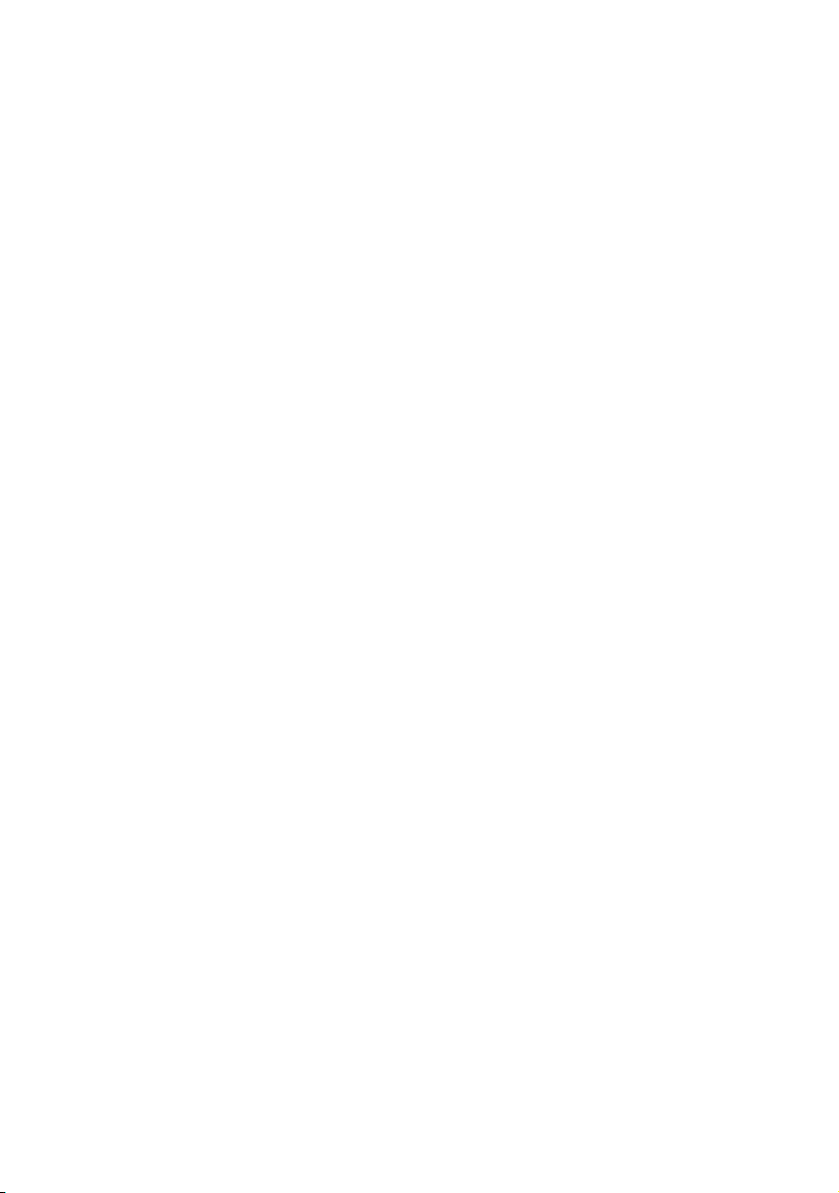
DSM300
Digital Sounder
Module
Operation with hsb2 PLUS Series Displays
Document number: 81249-1
Date: November 2004
Page 2
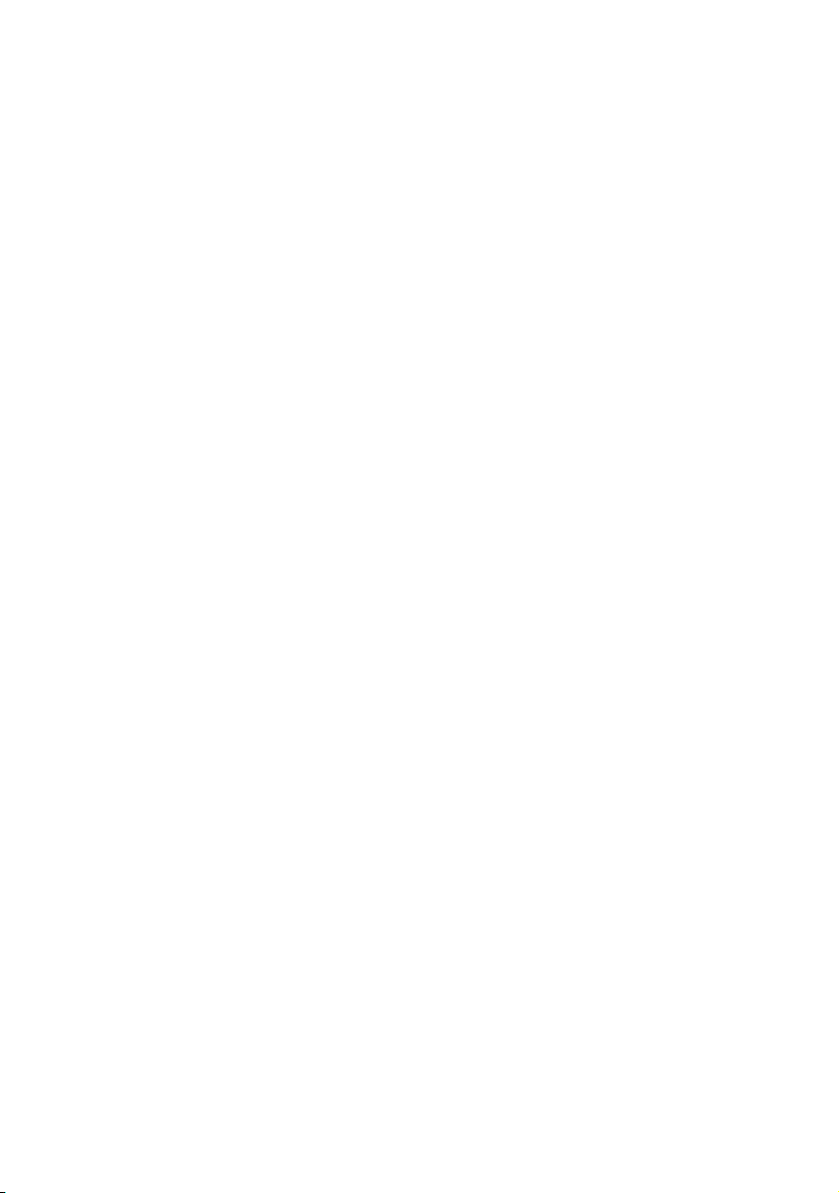
Trademarks and registered trademarks
Autohelm, HSB, Raymarine, RayTech Navigator, Sail Pilot, SeaTalk and Sportpilot
are registered trademarks of Raymarine Limited. Apelco is a registered trademark
of Raymarine Holdings Limited.(Registered in all Major marketing territories.)
AST, Autoadapt, Auto GST, Autoseastate, Autotrim, Bidata, Marine Intelligence,
Maxiview, On Board, Raychart, Raynav, Raypilot, Raystar, ST40, ST60, Seaclutter,
Smart Route, Tridata and Waypoint Navigation are trademarks of Raymarine
Limited.
Navionics is a registered trademark of Navionics Company, Italy.
All other product names are trademarks or registered trademarks of their
respective owners.
Software in this product is based in part on the work of the Independent JPEG
Group.
Contents of this handbook ©Raymarine 2004
Page 3
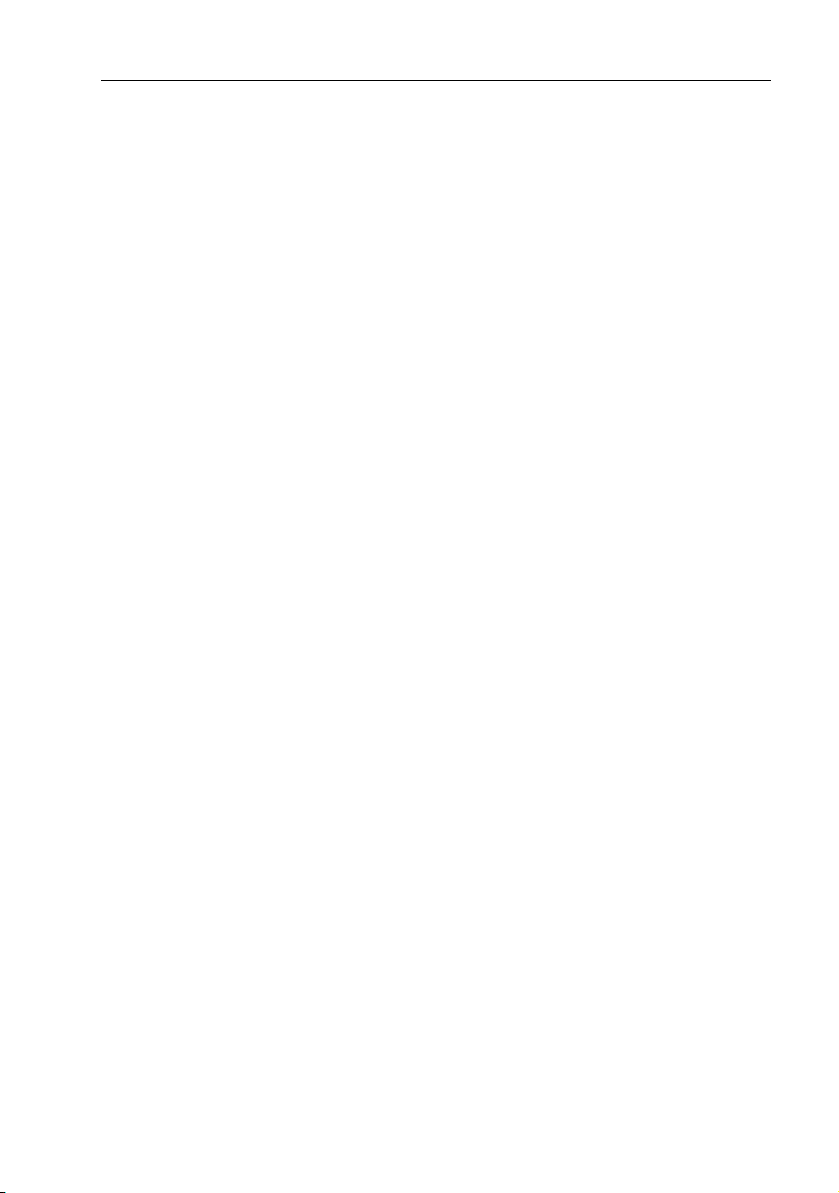
3
Contents
Preface .....................................................................................................................7
Purpose .................................................................................................. 7
SAFETY NOTICE ...................................................................................... 7
EMC Conformance ................................................................................. 8
Conventions ........................................................................................... 8
Technical Accuracy ................................................................................. 8
Chapter 1: Overview ............................................................................................9
1.1 Introduction ........................................................................................... 9
General ................................................................................................ 10
1.2 Fishfinder (Sonar) Mode Display Features ............................................ 10
1.3 How to Use this Handbook ................................................................... 10
Chapter 2: Getting Started ................................................................................13
2.1 Introduction ......................................................................................... 13
2.2 Powering on the Sounder Module ........................................................ 13
Status LED ............................................................................................ 13
2.4 Selecting Repeater Mode ..................................................................... 15
2.5 Sonar Mode Display ............................................................................. 16
2.6 Operating Modes ................................................................................. 18
Horizontal Half-Screen Window Options .............................................. 18
Vertical Half -Screen Window Options .................................................. 18
Sonar Options ...................................................................................... 19
Sounder Functions ............................................................................... 20
2.7 Simulator Mode ................................................................................... 21
Viewing Simulator Data ....................................................................... 22
Chapter 3: System Setup ...................................................................................23
3.1 Introduction ......................................................................................... 23
3.2 Changing the Set Up Parameters .......................................................... 23
3.3 System Set Up Parameters .................................................................... 25
Data Boxes ........................................................................................... 27
Bearing Mode ...................................................................................... 27
Cursor Reference .................................................................................. 28
Cursor Readout .................................................................................... 28
Day/Night ............................................................................................. 28
Help ..................................................................................................... 28
Soft Keys .............................................................................................. 28
Key Beep .............................................................................................. 29
MOB Data ............................................................................................ 29
Autopilot Pop Up .................................................................................. 29
Menu Timeout Period ........................................................................... 29
Units .................................................................................................... 29
Page 4
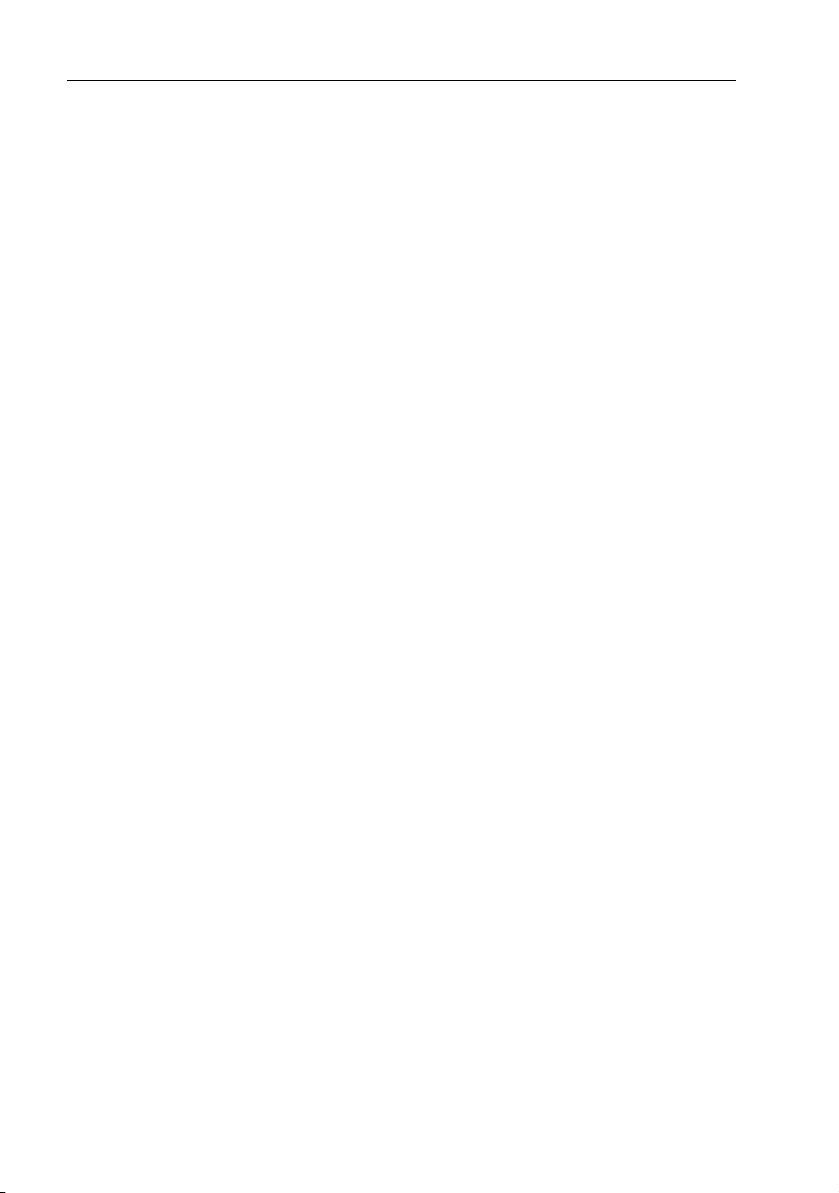
4 DSM300 Operation with PLUS Series Displays
Variation Source ................................................................................... 30
Bridge NMEA Heading ..........................................................................31
NMEA-Out Set Up .................................................................................31
Cursor Echo ..........................................................................................32
Date and Time Settings ......................................................................... 33
GPS SOG/COG Filter .............................................................................. 33
Compass Set Up ...................................................................................33
Language .............................................................................................34
Simulator ..............................................................................................34
3.4 Sonar Set Up Parameters ......................................................................34
Target Depth ID .....................................................................................35
Color Bar ..............................................................................................35
Depth Digit Size ....................................................................................35
Sonar HSB Mode ................................................................................... 35
Depth Offset .........................................................................................36
Speed Calibrate ....................................................................................37
Temperature Calibrate .......................................................................... 37
Sonar History ........................................................................................37
Sonar Interference Rejection ................................................................ 37
Sonar Simulator ....................................................................................38
Version/Serial Numbers ........................................................................38
Chapter 4: Basic Display Controls ....................................................................39
4.1 Introduction ..........................................................................................39
Simulator ..............................................................................................39
4.2 Setting Color and Brightness ................................................................ 39
Lighting and Contrast (Monochrome Displays) .................................... 39
Brightness and Color Settings (Color Displays) .....................................40
4.3 Controlling the Display ......................................................................... 43
Switching Between Sounder and Other Modes ....................................49
4.4 Display Control Functions ..................................................................... 50
Viewing Data Boxes ..............................................................................50
Changing the Scroll Speed ....................................................................51
Selecting the Power Setting ..................................................................52
Changing the Sounder Range ...............................................................53
Selecting the Frequency ........................................................................54
Using Bottom Lock ...............................................................................55
Using Zoom .......................................................................................... 59
Chapter 5: Sonar Mode Operation ................................................................... 63
5.1 Introduction ..........................................................................................63
5.2 Interpreting and Adjusting the Sounder Image .....................................64
Target Indications .................................................................................64
Using White Line ..................................................................................65
Page 5
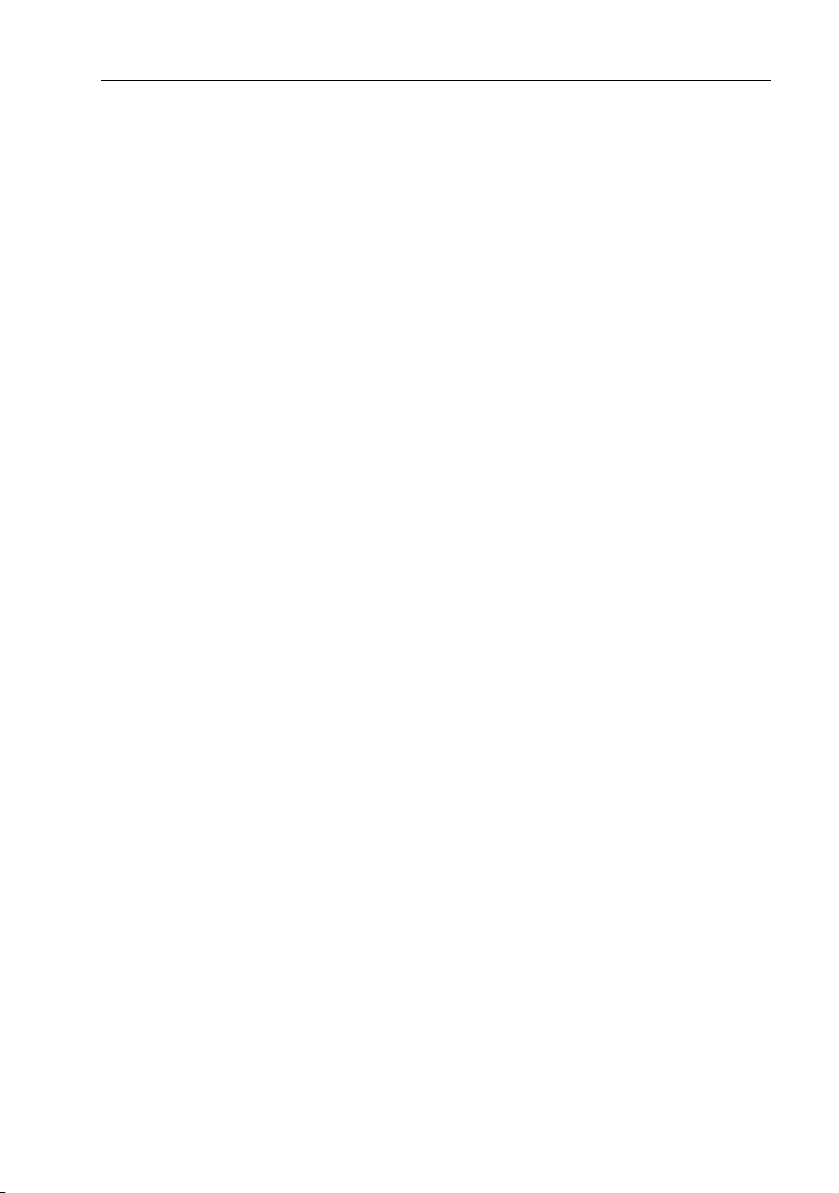
5
Adjusting Display Gain (Sensitivity) ...................................................... 65
Color Gain ............................................................................................ 67
5.3 Using VRM ........................................................................................... 70
5.4 Waypoints ............................................................................................ 71
Placing a Waypoint .............................................................................. 72
5.5 MOB ..................................................................................................... 73
Appendix A: List of Abbreviations ...................................................................75
Index ......................................................................................... 79
Page 6
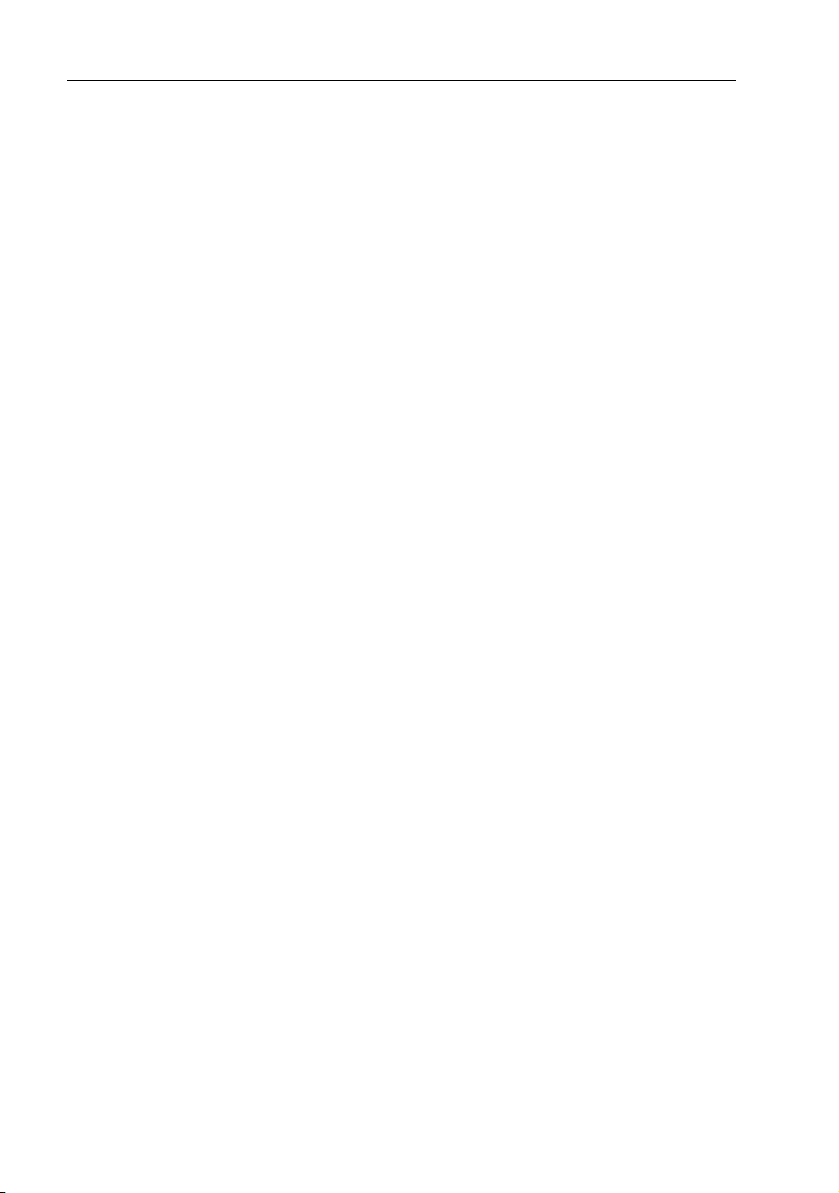
6 DSM300 Operation with PLUS Series Displays
Page 7
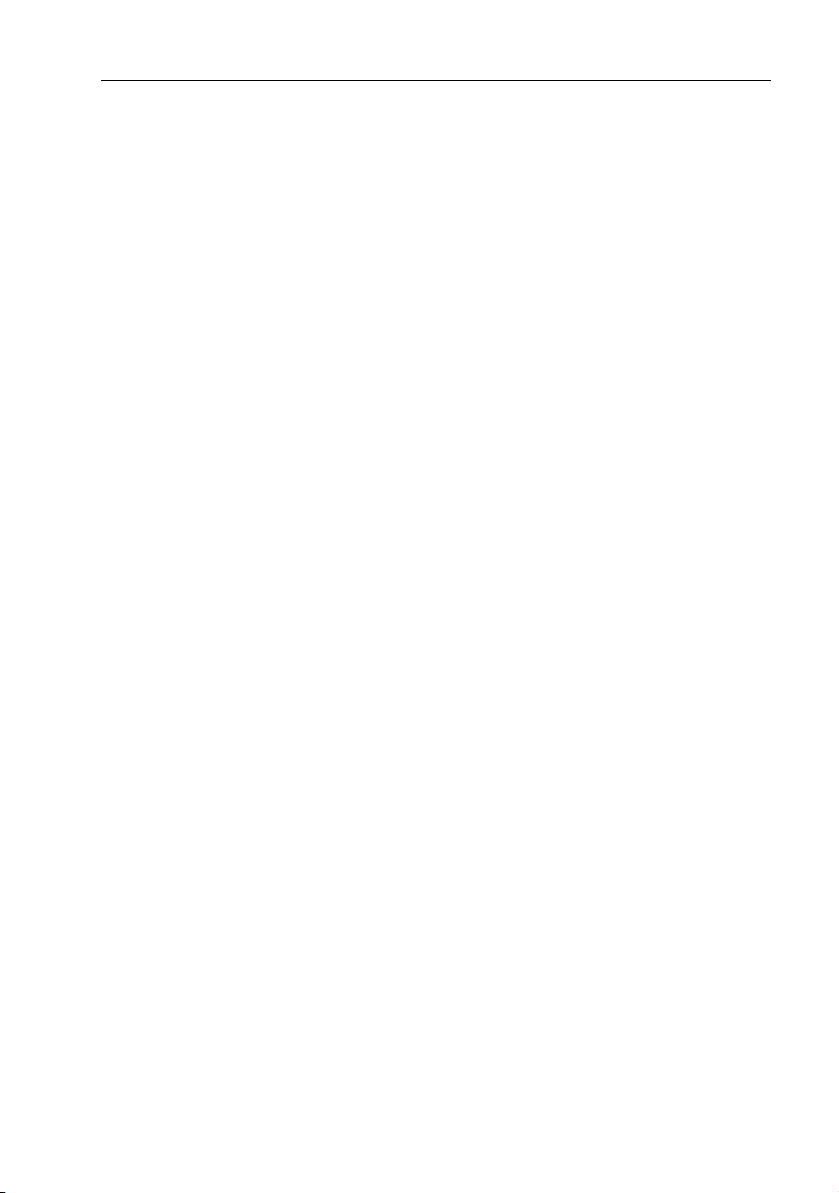
Preface
Purpose
Raymarine DSM300 Digital So under Modules provide echo sounder data that ca n
be displayed on Raymarine E Series, C Series, and hsb
display units. This handbook describes operating the DSM300 with hsb
Series displays. Instructions for using the DSM300 with E Series and C Series
displays are available in the handbooks for those products. The DSM300 will not
work with older HSB (non-PLUS) displays.
DSM300 Digital Sounder Modules are intended for recreational depth finding and
fishfinding purposes. Echo sounder systems require an appropriate Raymarine
transducer unit and inter-connecting cable.
To obtain the best results in DSM300 operation and performance, please read this
handbook thoroughly. Raymarine’s Technical Services representatives or your
local dealer will be available to answer any questions you may have.
SAFETY NOTICE
This equipment must be installed and operated in accordance with the
instructions contained in this manual. Failure to do so can result in personal injury
and/or navigational inaccuracies. In particular:
2
PLUS (Pathfinder) Series
2
PLUS
7
CAUTION: High Voltage
The DSM300 contains high voltages. Adjustments require specialized service
procedures and tools only available to qualified service technicians – there are no
user serviceable parts or adjustments. The operator should never remove the
cover or attempt to service the equipment.
CAUTION: Transducer Cable
Removing the transducer cable from the rear of the DSM300 while the sounder
module is powered on can cause sparks. Only remove the transducer cable after
power has been removed from the DSM300. As with any electronic device, be
sure the sounder module is mounted where it is well ventilated and free from
gasoline fumes.
If the transducer cable is accidentally removed while the DSM300 is powered on,
remove power from the sounder module, replace the transducer cable, and then
return power to the module. As a safety feature, the DSM300 only recognizes that
the transducer is connected at power-up.
Page 8
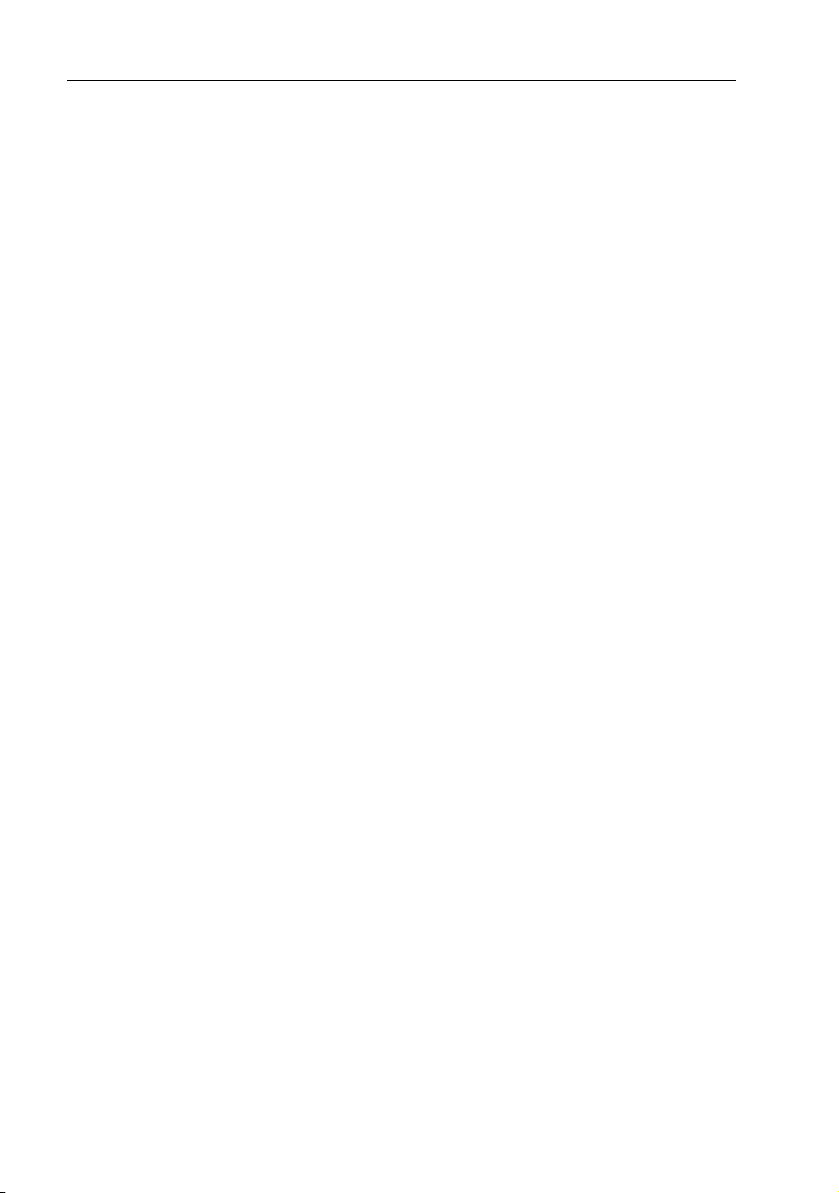
8 DSM300 Operation with PLUS Series Displays
EMC Conformance
All Raymarine equipment and accessories are designed to the best industry
standards for use in the recreational marine environment.
The design and manufacture of Raymarine equipment and accessories confor m to
the appropriate Electromagnetic Compatibility (EMC) standards, but correct
installation is required to ensure that performance is not compromised.
Conventions
Throughout this handbook, the dedicated (labelled) keys are shown in bold
capitals; for example, ENTER. The soft key functions, menu names and options
are shown in normal capitals; for example, SCREEN.
Operating procedures, which may consist of a single key-press or a sequence of
numbered steps, are indicated by a ➤ symbol in the margin. When the procedure
requires you to press a soft key, the soft key icon is shown in the margin.
Technical Accuracy
To the best of our knowledge, the technical and graphical information contained
in this handbook was correct as it went to press. However, the Raymarine policy of
continuous improvement and updating may change product specifications
without prior notice. As a result, unavoidable differences between the product
and handbook may occur from time to time, for which liability cannot be accepted
by Raymarine.
Page 9
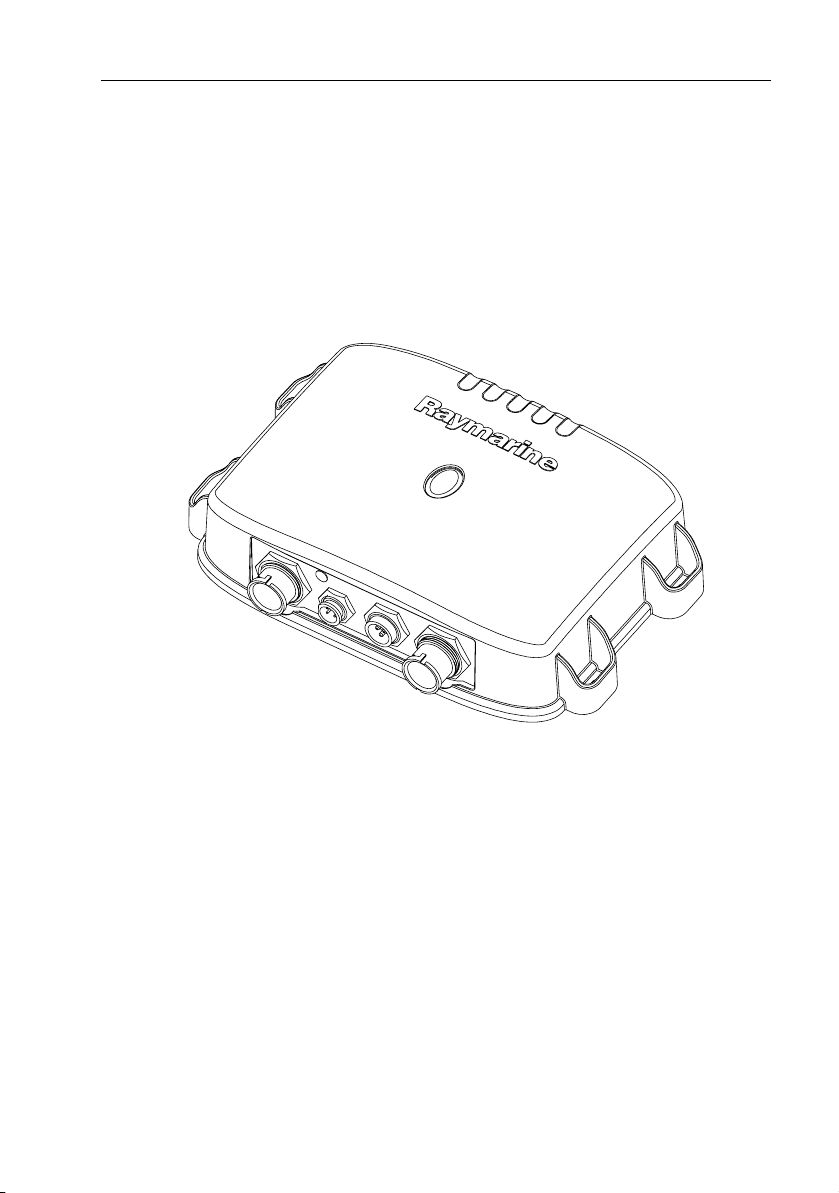
Chapter 1: Overview
1.1 Introduction
9
This handbook describes how to operate the DSM300 Digital Sounder Module
with hsb
2
PLUS (Pathfinder) Series displays. The DSM300 emits and receives sonar
signals from a transducer mounted in the water, then interprets and transmits the
data to a separate hsb
2
PLUS (Pathfinder) Series display unit installed in your boat.
D7462-1
Figure 1-1: DSM300 Digital Sounder Module
The DSM300 employs a very high transmission repetition or “ping” rate which,
along with the digital adaptive high sample rate receiver, ensures that fish and
bottom structure are presented in superb detail and optimal color allocation. The
DSM300 digital bandwidth adaptation adjusts the receiver band width
dynamically from very wide to very narrow, as required by the actual water
conditions. This provides superior fish and bottom detection in all surroundings.
The DSM300 features dual frequency (200 kHz and 50 kHz) operation and—
depending on the transducer installed and conditions—up to 1000 watts RMS
output power and performance from 3 ft (1m) up to 5000 ft (1700 m).
Note:
Many illustrations in this handbook show example screens. The screen you see on
your display depe nds on your system configuration and set up option s, so it may differ from
the illustration.
Page 10
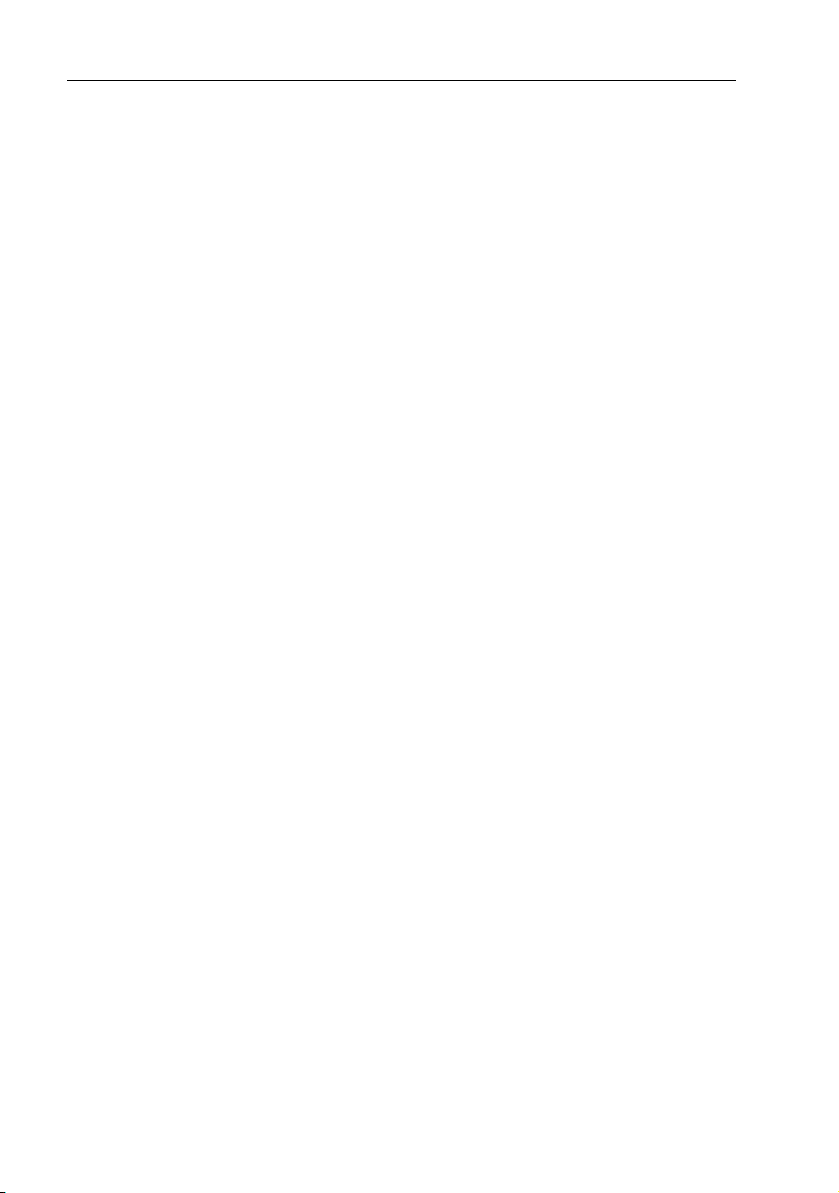
10 DSM300 Operation with PLUS Series Displays
General
The DSM300 system is comprised of the Digital Sounder Module, hsb2 PLUS
(Pathfinder) Series display unit, transducer, and associated cables.
The DSM300 module is waterproof to IPX7 and can be installed either above or
below deck.
The unit includes connections to:
• power
• the transducer
2
• hsb
PLUS (Pathfinder) Series or C Series display unit
• E Series display unit
1.2 Fishfinder (Sonar) Mode Display Features
When connected to a display unit and switched to Fishfinder (Sonar) mode, the
following data can be viewed:
• Depth, speed and temperature, if the transducer is so equipped
• Single or split frequency sonar display: 50 kHz, 200 kHz
• Display options: zoom, bottom lock and A-Scope
• Windows to display additional data. (Position data requires GPS.)
1.3 How to Use this Handbook
This handbook describes how to operate a DSM300 with your hsb2 PLUS
(Pathfinder) Series display unit. Instructions for operating the DSM300 with
C Series or E Series displays are available in the handbooks for those products.
Chapter 2 shows how to start using the hsb
viewing sonar echo data.
Chapter 3 provides instructions for setting up your PLUS Series display system to
suit your preferences. You should read this chapter to determine how to change
the sonar system from the default settings.
Chapter 4 details operating the PLUS Series display unit’s controls in Sonar mode.
Chapter 5 provides information for operating sonar functions using the PLUS
Series display: selecting depth range limits, adjusting gain, color and STC, setting
alarms, using the VRM marker, marks and man overboard.
Appendix A lists abbreviations used in this handbook.
2
PLUS (Pathfinder) Series display and
Page 11
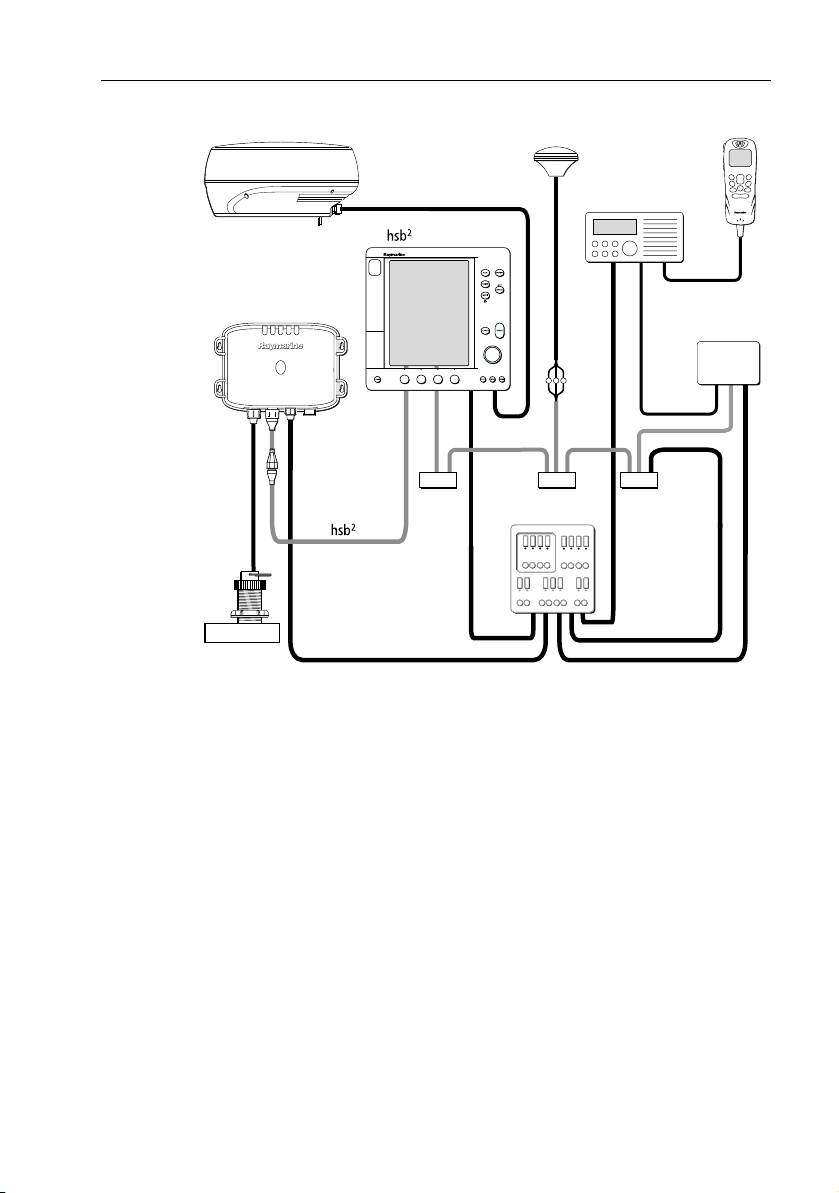
Chapter 1: Overview 11
Radome
PLUS Display
DSM300
not
used
Transducer
Figure 1-2: DSM300 in an Integrated System
GPS
SeaTalk
Power Supply
VHF Radio
NMEA
OK
MENU
CH
16/9
HI/LO
WX
SCAN WATCH
SQ
RS-232
Interface Box
D7463-1
Page 12
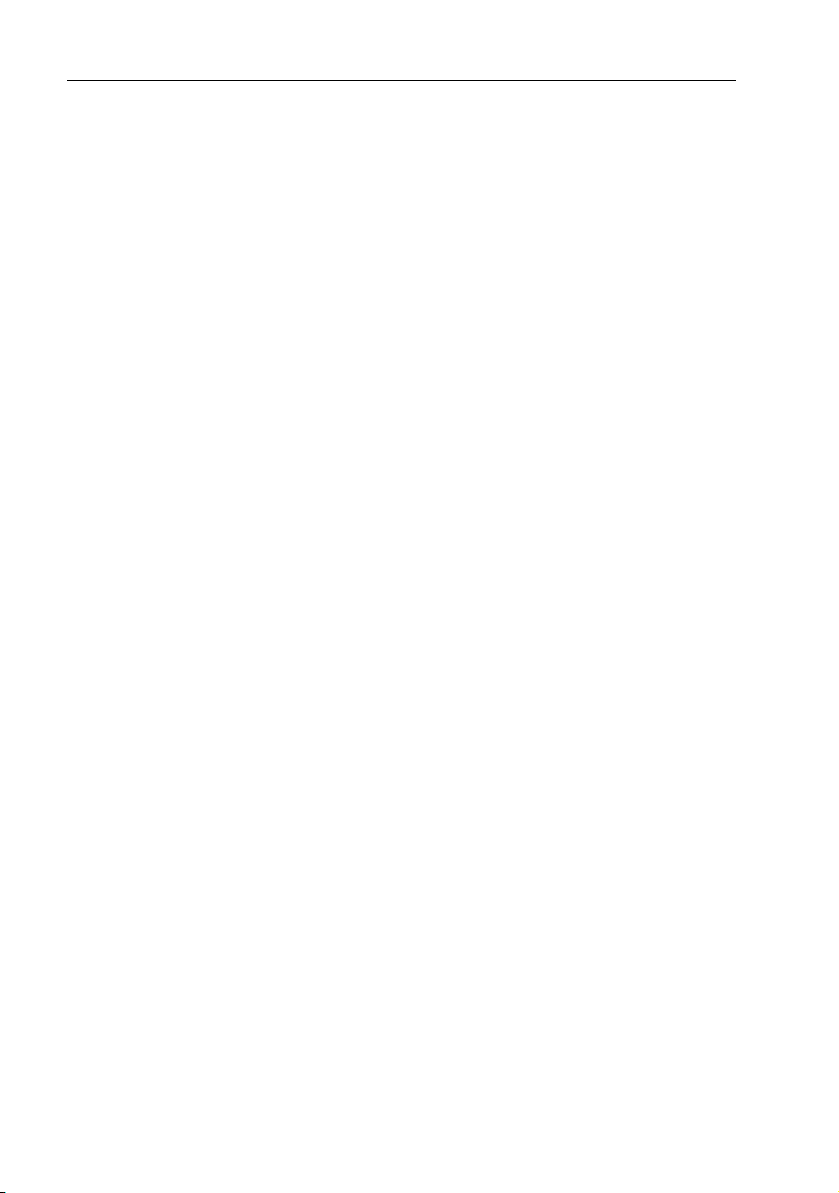
12 DSM300 Operation with PLUS Series Displays
Page 13
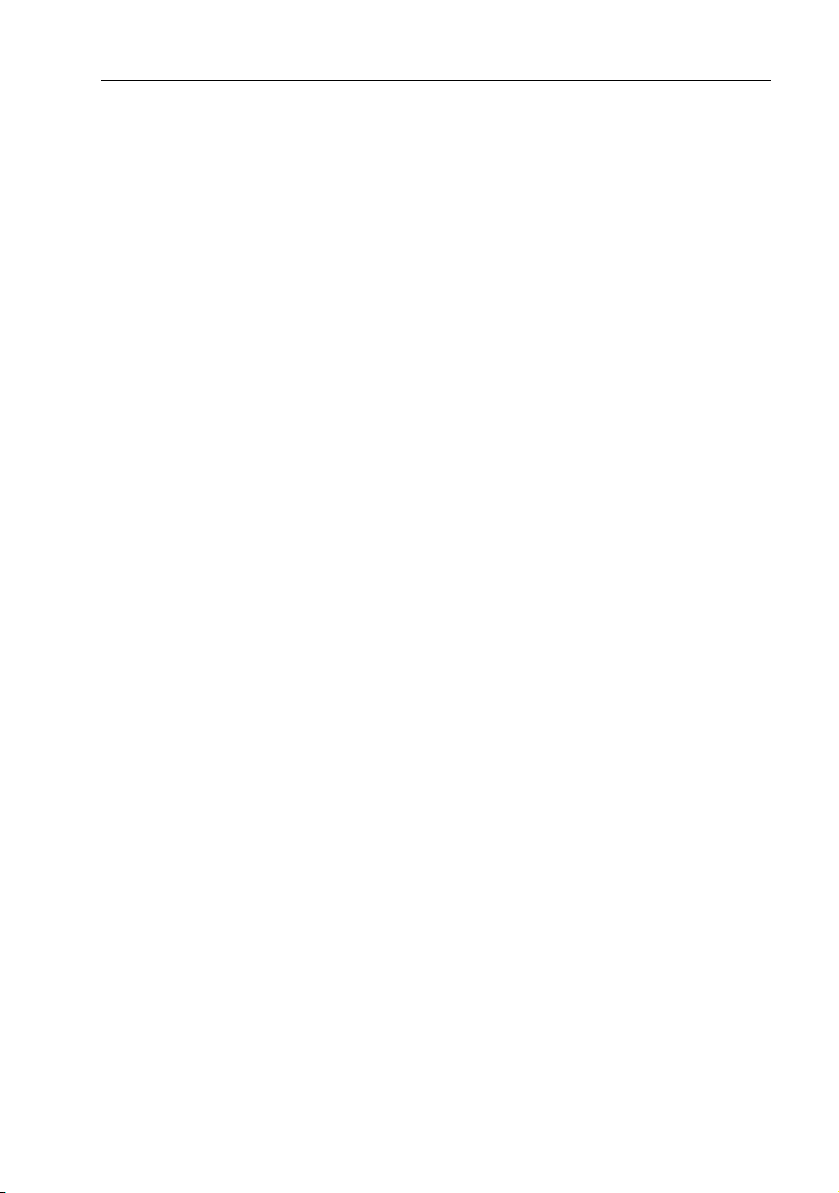
Chapter 2: Getting Started 13
Chapter 2: Getting Started
2.1 Introduction
This chapter provides basic instructions to get you started using the DSM300
Digital Sounder Module with a Raymarine hsb
Instructions for operating the DSM300 with a C Series or E Series display are
available in the handbooks for those products.
This chapter also describes Simulator mode and helps you to become familiar with
the basic functions of the display’s controls in Sonar operation mode. More
detailed information on using the controls and operating in Sonar mode is
provided in Chapter 4 and Chapter 5, respectively.
Note:
All settings described in this chapter are retained when the unit is powered off.
However, there is a one-minute delay from the time you make the setting change to when
the DSM300 places it in memory. If you power down the sounder less than one minute after
making a change, the setting is lost.
2
PLUS (Pathfinder) Series display.
2.2 Powering on the Sounder Module
There is no power switch on the DSM300. The unit turns on when the power cord
is attached to boat’s power and plugged into the POWER connector on the
connector panel.
CAUTION:
The DSM300 should be located so that the power cord can be
easily removed, if necessary. If the sounder is placed in a difficultto-reach location, Raymarine strongly suggests installing a power
switch on the DSM300 power cord at a point where it is easily
accessible.
Status LED
The LED on the front panel blinks green when the module is powered on and
operating normally. If the unit detects a problem, the LED blinks amber to indicate
a warning or red for an error. The number of times the LED blinks is a code
representing the nature of the problem. For an explanation of the various error
codes, refer to the DSM300 Installation Manual.
Page 14
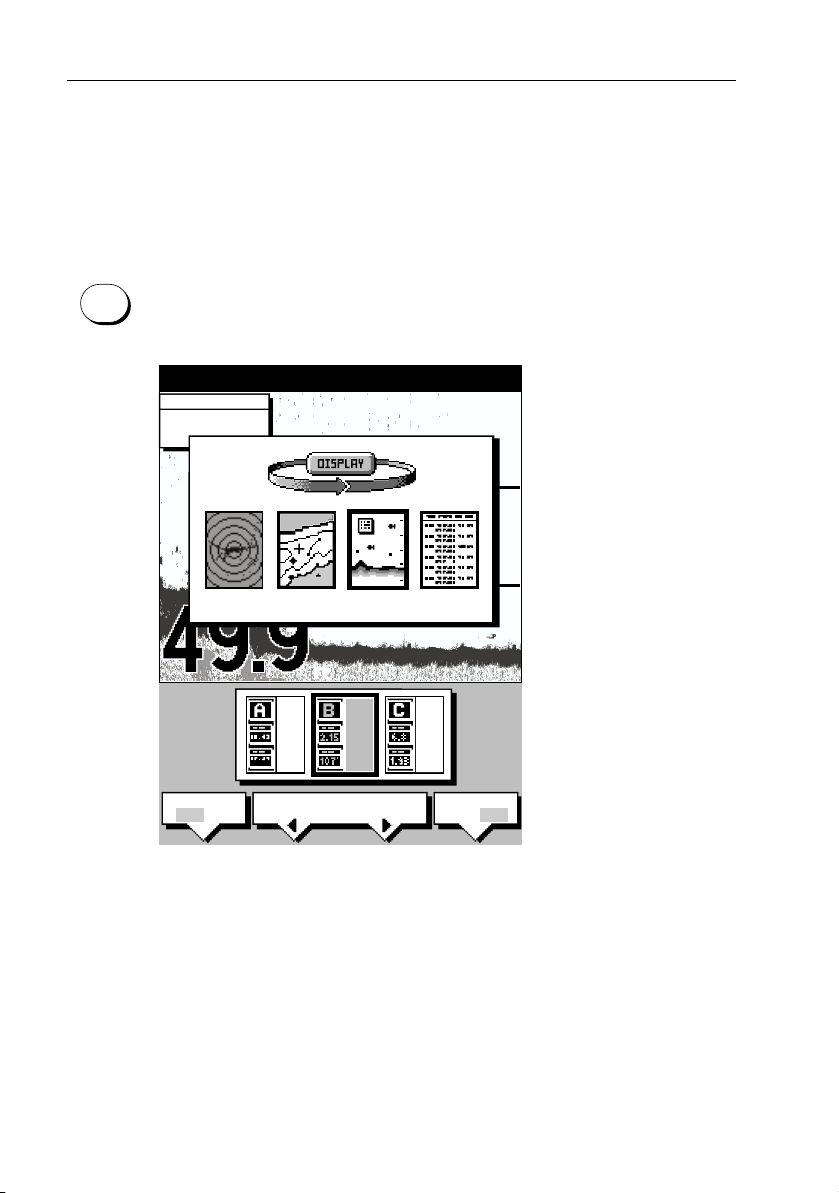
14 DSM300 Operation with PLUS Series Displays
2.3 Selecting Sonar Mode
If properly connected to an hsb2 PLUS Series Radar, Chartplotter or Fishfinder
display unit, you can begin viewing echo sounder data by setting the display to
Sonar mode.
Note:
Data, such as depth, speed, temperature, log, and trip are still available even if So-
nar mode is not selected.
DISPLAY
➤ To set the mode, press the DISPLAY key to show the DISPLAY pop-up, then
press again to cycle through the modes available, shown in Figure 2-1.
"DISPLAY" TO SELECT FULL SCREEN OPTION
SOFTKEYS TO SELECT WINDOW OPTION
CURSOR
BRG
RNG
o
099
2.410
R
nm
0
0
RADAR
WINDOWS
OFF ON
CHART SONAR LOG
ft
SELECT
WINDOWS
HOR VER
60
SPLIT
D6191-1
Figure 2-1: Using the DISPLAY Key
The selected mode is shown by an icon with a black (monochrome display) or red
(color LCD) border and the mode is displayed on the screen.
When SONAR mode is shown (as in Figure 2-1), press ENTER or CLEAR. The
default soft keys are displayed. The display shows the sounder screen.
Page 15
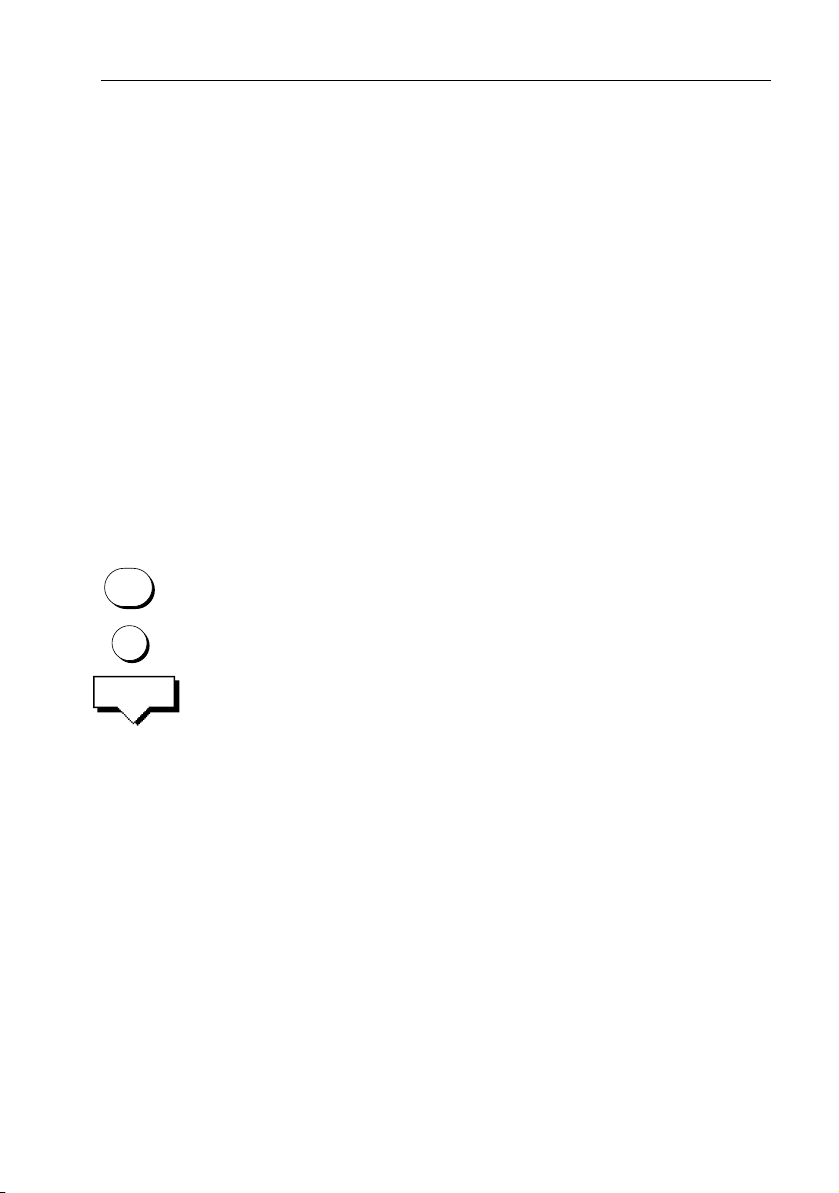
Chapter 2: Getting Started 15
2.4 Selecting Repeater Mode
DISPLAY
MENU
SONAR
SET UP¬
Depth data that is to be shared over the hsb2 network is sourced from the device
that has been designated as the master sonar unit. Only a DSM300 or an hsb
2
PLUS Series fishfinder display can be a master unit. For the DSM300 master to
repeat its sonar image data to a display unit, the display must be designated as
the REPEATER.
When using the DSM300 with a PLUS radar or chartplotter display, this is not an
issue—the DSM300 is automatically set as the master and the display unit the
repeater. However, the DSM300 can also repeat its image data on a fishfinder
display. In this case, both units are capable of collecting sonar data. You must tell
the display it is to be a repeater for the DSM300 and not a master unit on its own.
If your DSM300 is repeating its sonar data over a PLUS Series radar or chartplotter
display, the proper settings are made automatically. You need do nothing else.
However, if your repeater display is a PLUS Series fishfinder, you must tell the unit
to be a repeater.
➤ To set the fishfinder display to be the sonar repeater:
1. Press the DISPLAY key until SONAR mode is selected, as described in the
previous section.
2. Press the MENU key.
The Menu soft keys appear.
3. Press the SONAR SET UP soft key.
The Sonar Set Up menu appears.
4. Press the trackpad until the SONAR HSB MODE parameter is highlighted
(selected).
5. Press the REPEATER soft key.
6. Press ENTER.
The display unit is now designated as the Repeater.
Details on setting up your DSM300 and display are given in Chapter 3.
Page 16
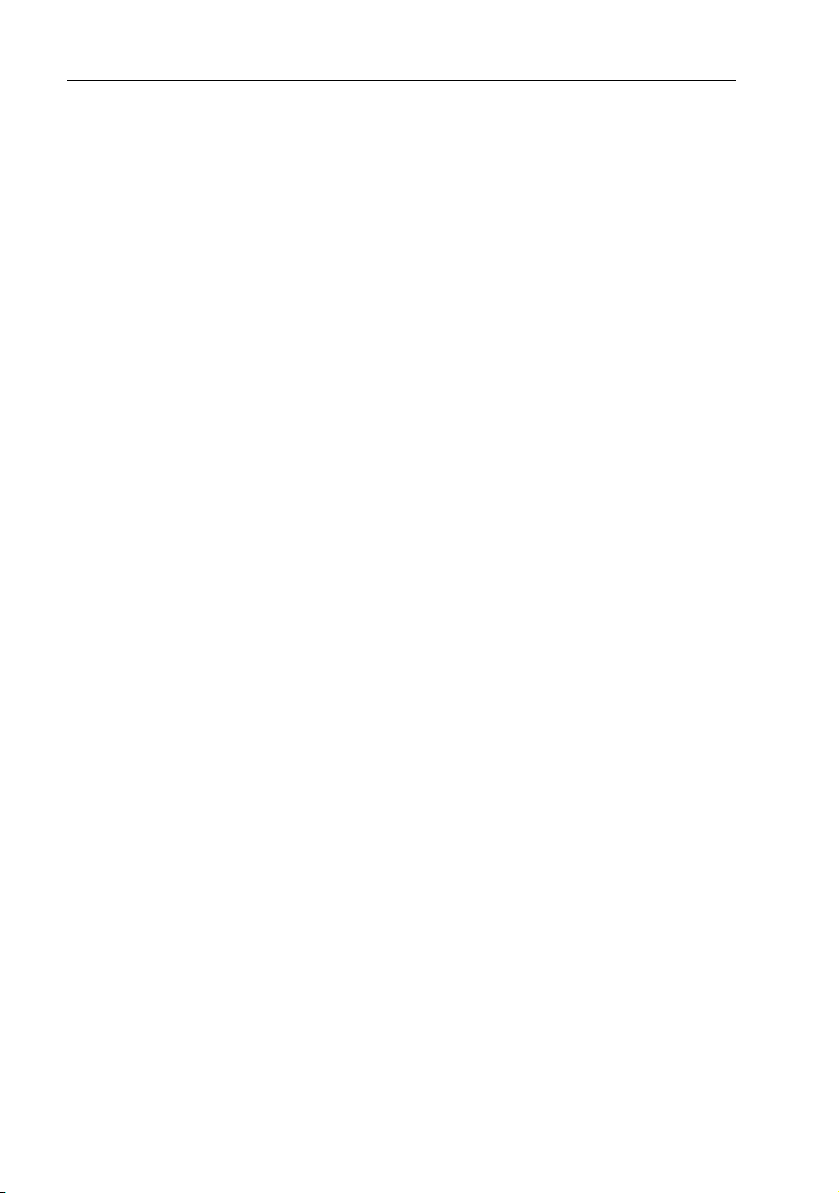
16 DSM300 Operation with PLUS Series Displays
2.5 Sonar Mode Display
When you first switch the display unit into Sonar mode, the scrolling bottom
graph is displayed. This is a graphical representation of the echoes seen by the
DSM300. As time passes, this display scrolls from right to left and becomes a
record of the echoes seen. A typical display is shown in Figure 2-2.
The images at the right hand side of the display are the most recent echoes. Some
echoes indicate fish, and others show the bottom. It can also indicate bottom
structures, such as a reef or shipwreck. The upper and lower depth range limits are
shown.
The sonar screen includes a status bar that displays transducer frequency and
indicates which auto settings are enabled (Gain, Color Gain, Range, Zoom and
Frequency), and alarm status (fish and shallow/deep water depths).
You can customize the sounder by choosing what is displayed and how it is
displayed (including language and units). For example, you can set the scroll
speed of the bottom graph display, and you can select the range to adjust the
depth displayed.
You can view the cursor position and a variety of data (such as speed and depth)
from the transducer and other equipment in user-selectable data boxes. These
data boxes can be moved around the screen and they can be switched on or off.
Chapter 4 includes details on adjusting the display; other set up options are
described in Section 3.4.
Page 17
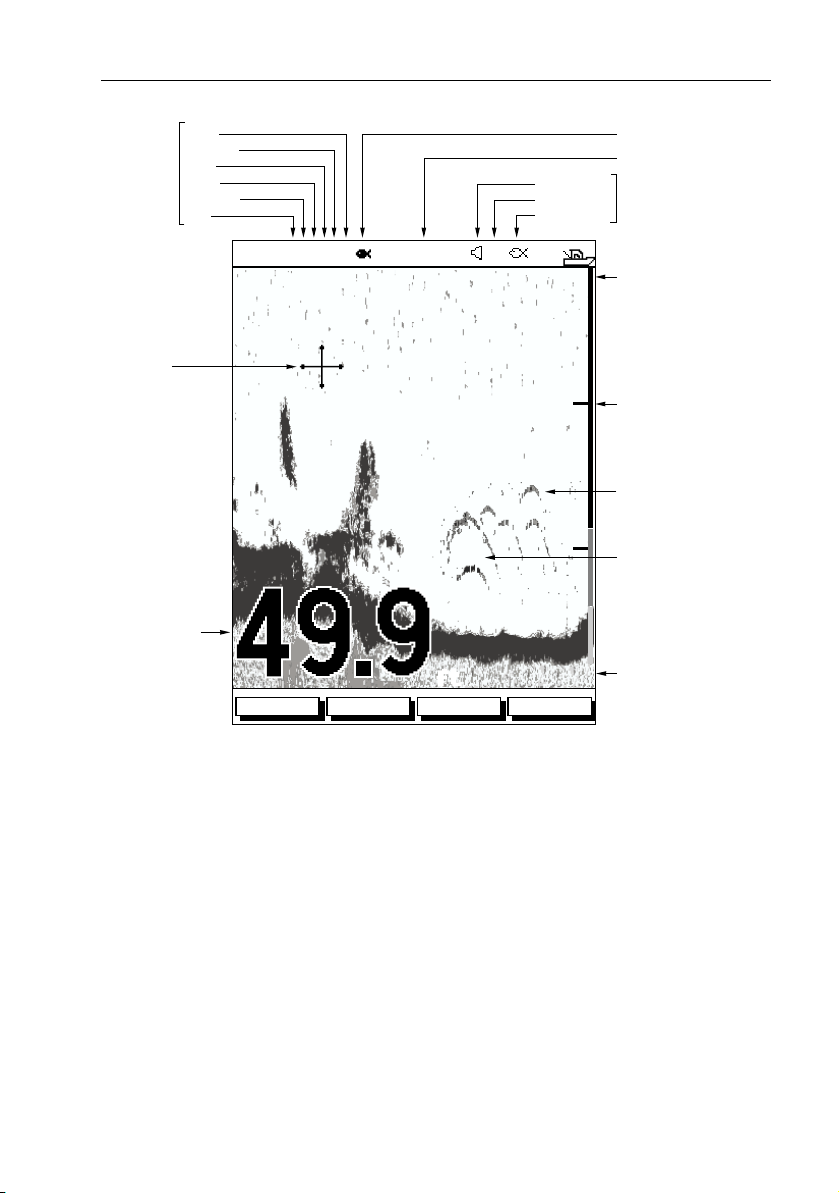
Chapter 2: Getting Started 17
Auto
Mode
Indicators
Power
Frequency
Zoom
Range
Color gain
Gain
Alarm enabled
Shallow, Deep
Fish
Target Depth ID On
Frequency
Alarm
Indicators
Cursor,
controlled
by trackpad
Bottom depth
AUTO GCRZFH
18
22
38
50kHz
36
35
42
ft
ZOOMFREQUENCY
BTM.LOCK A-SCOPE
Figure 2-2: Typical Display in Sonar Mode
SD
33
36
32
37
20
40
Water surface
0
Depth markers
Target image (fish arch)
Target image depth
Range
60
D6181-1
Page 18
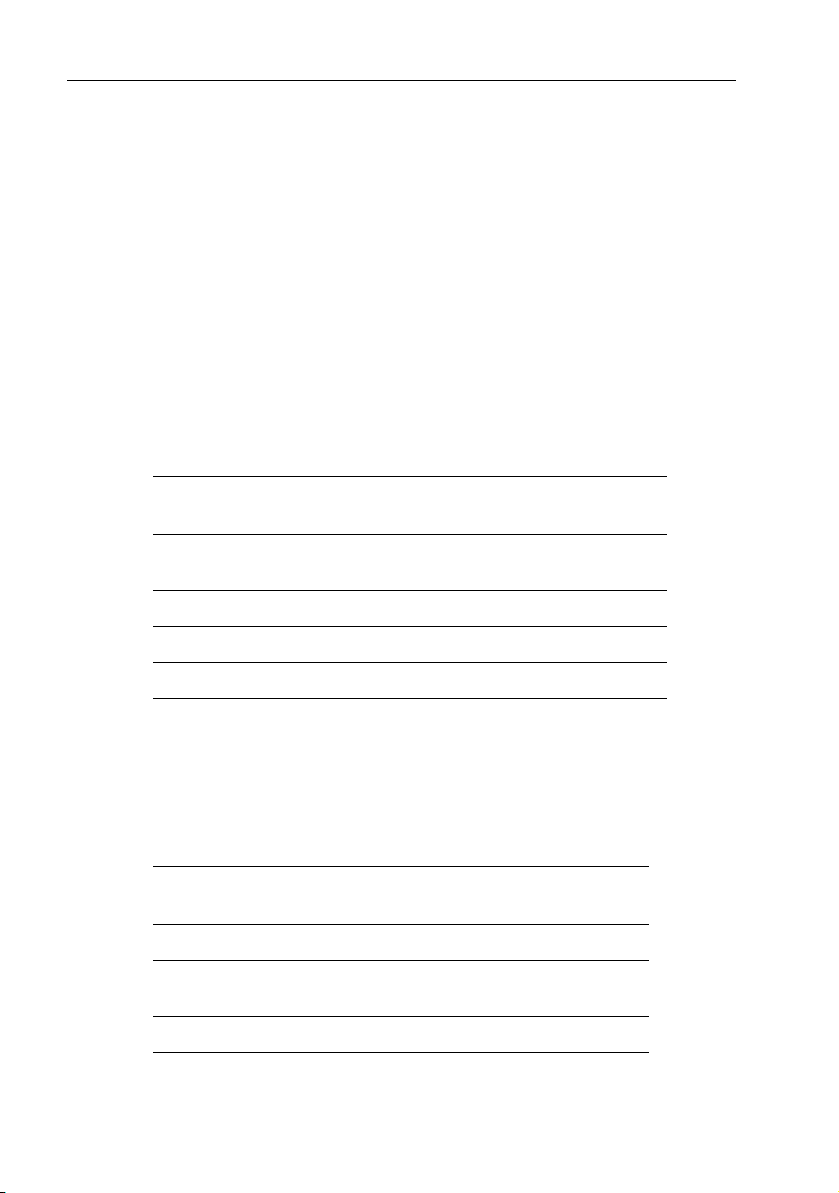
18 DSM300 Operation with PLUS Series Displays
2.6 Operating Modes
Depending on the types of equipment you have connected, up to four full-screen
modes – sonar, chart, radar, and data log are available. You select the operating
mode using the DISPLAY key.
You can also set Windows On to split the display into two half-screen windows
(horizontal or vertical) to show supplementary data, or to display sonar and chart
or radar simultaneously.
Horizontal Half-Screen Window Options
Using horizontal half screens, the main operating mode is displayed in the upper
window; you choose what is displayed in the lower window. The following
information, if available on your system, can be shown:
Table 2-1: Horizontal Half-Screen Window Options
Full-screen
mode Horizontal Half-Screen Window Options
Sonar Mode Course Deviation Indicator (CDI), Bearing and Distance
Chart Mode CDI, BDI, Navigation Data (databoxes), Radar, Sonar
Radar Mode CDI, BDI, Navigation Data, Chartplotter, Sonar
Data Log Mode Half-screens not available
Indicator (BDI), Depth/Temp graph, Chart plotter, Radar
Vertical Half -Screen Window Options
This option splits the sounder vertically. The left hand window displays data
boxes; there are three different sets of data (A, B, and C) that you can select for
display. The following information is available only in Sonar Mode:
Table 2-2: Vertical Half-Screen Window Options
Full-screen
mode Vertical Half-Screen Window Options
A Temperature, Speed, Depth
B Position (latitude and longitude), Course Over Ground
C Waypoint Range and Bearing, COG, SOG, Depth
Note:
Receiving and displaying position data requires a GPS connected to your system.
(COG), Speed Over Ground (SOG), Depth
Page 19
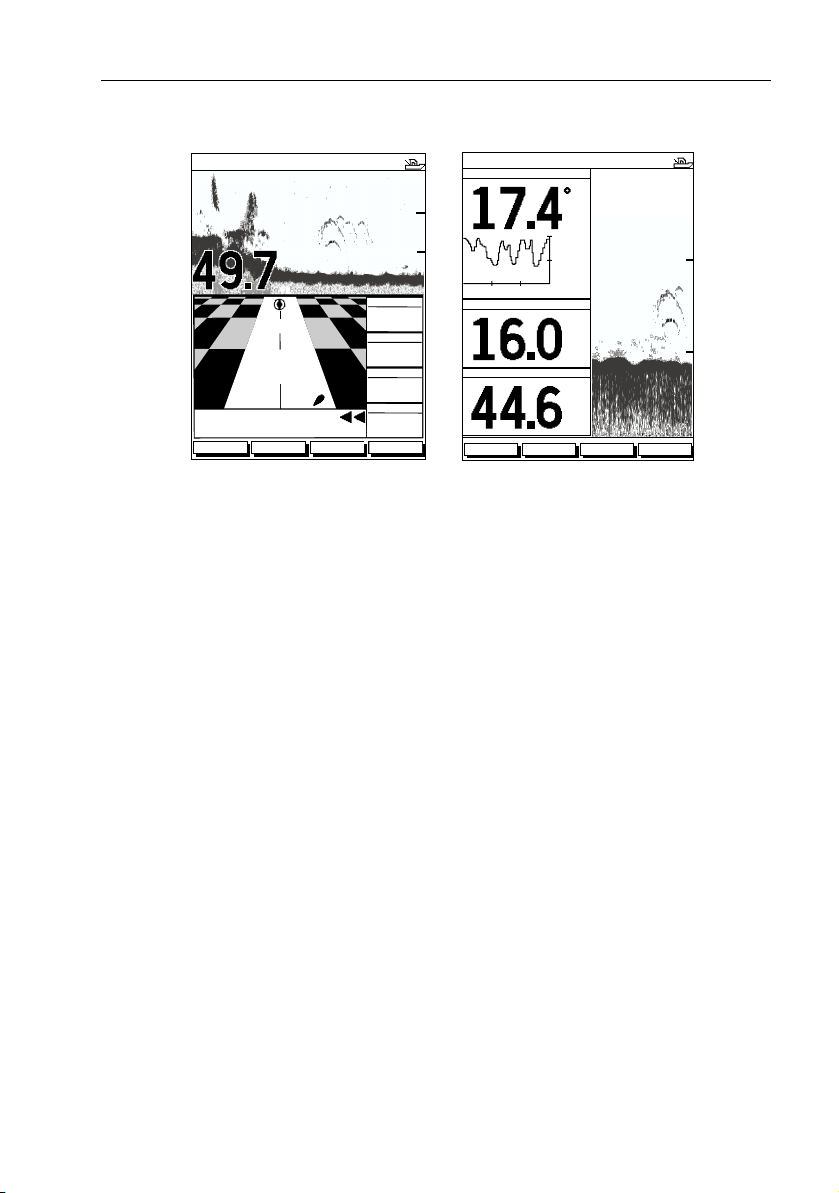
Chapter 2: Getting Started 19
Horizontal Half-Screen
AUTO GCRZFH
50kHz
ft
XTE
0.28nm
WPT BRG
351°T
WPT RNG
0
20
40
60
Vertical Half-Screen
AUTO GC FH
TEMPERATURE
30 0MINUTES
50kHz
20.1
15.1
10.1
SPEED
DEPTH
F
kts
0
20
40
26.8nm
STEER PORT
WAYPOINT 001
ZOOMFREQUENCY
BTM.LOCK A-SCOPE
03
TTG
h:59m
ft
ZOOMFREQUENCY
BTM.LOCK A-SCOPE
60
60
D6206-1
Figure 2-3: Half-Screen Windows in Sonar Mode
Details on selecting windows are given in Chapter 4. For details on the radar,
chartplotter or fishfinder display, please refer to the Owner’s Handbook supplied
with that unit.
Sonar Options
The DSM300 provides controls to select additional modes:
• Frequency – you can select the transducer frequency: 50 kHz for wide cover-
age and deep water, 200 kHz for a detailed view, both frequencies simultaneously or auto-frequency. The default setting is auto-frequency, which
determines the optimum frequency of operation based on the current depth.
• Bottom Lock – changes the operating mode to re-set the bottom. It provides a
bottom-up view: the bottom is used as the reference, its image is flattened
and depths are displayed here.
Bottom lock mode is used primarily to filter out the bottom structure and display fish details only.
• A-Scope – displays a real-time image of the bottom structure and fish directly
below the transducer. The A-Scope window also displays the patented Bottom Coverage width indication.
• Zoom – enlarges all or part of the bottom graph display. You can select x2, x4,
or x6 magnification and the zoom area can be automatically or manually
adjusted.
Page 20
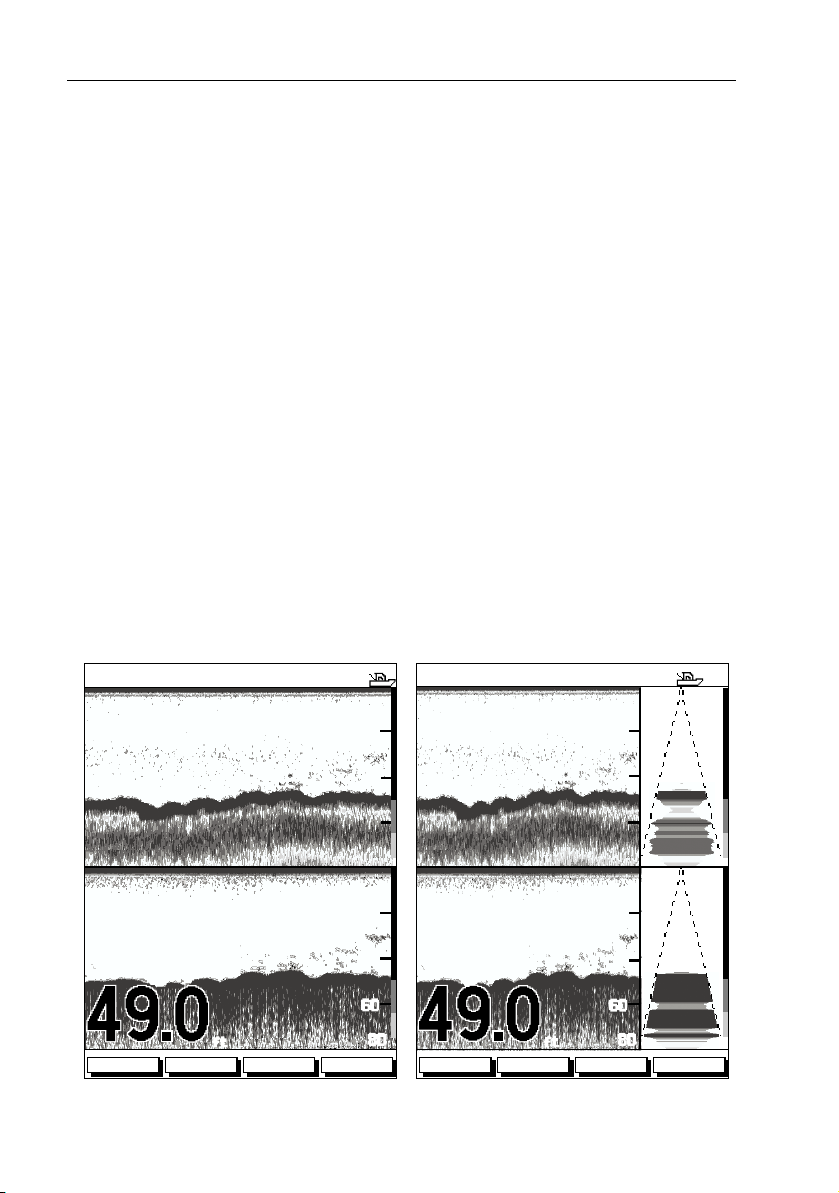
20 DSM300 Operation with PLUS Series Displays
You can select the Zoom or Bottom Lock image to be displayed in place of the
regular bottom graph display. Alternatively, you can set the display window to be
split vertically with the bottom graph displayed in the right hand screen and the
Zoom or Bottom Lock image displayed in the left hand screen. See Figure 2-4.
If you choose dual frequency, the scrolling bottom graph is displayed in both
frequencies, split horizontally. Zoom, Bottom Lock, or A-Scope can be displayed
with the dual frequency graph.
All of these options are available when the sonar data is displayed in a half-screen
window.
Sounder Functions
The DSM300 includes the following functions:
• Automatic or manual selection of scroll speed for bottom graph display
• Automatic or manual selection of transducer frequency
• Automatic or manual selection of depth range limits
• Automatic or manual selection of Gain, Color Gain, and STC settings
• Set up alarms for Fish, Shallow water and Deep water
• VRM marker to determine depth and distance
Operation of these functions is described in Chapter 4 and Chapter 5.
AUTO GC Z H
SPLIT
0
20
AUTO GC Z H
SPLIT
0
20
40
60
20
40
60
80
80
0
200kHz
200kHz
50kHz
50kHz
ft
ZOOMFREQUENCY
200kHz
200kHz
50kHz
50kHz
ft
ZOOMFREQUENCY
Split Frequency Split Frequency with A-Scope
BTM.LOCK A-SCOPE
40
60
80 6.8
0
20
40
60
80
27.2
27.2
BTM.LOCK A-SCOPE
Page 21
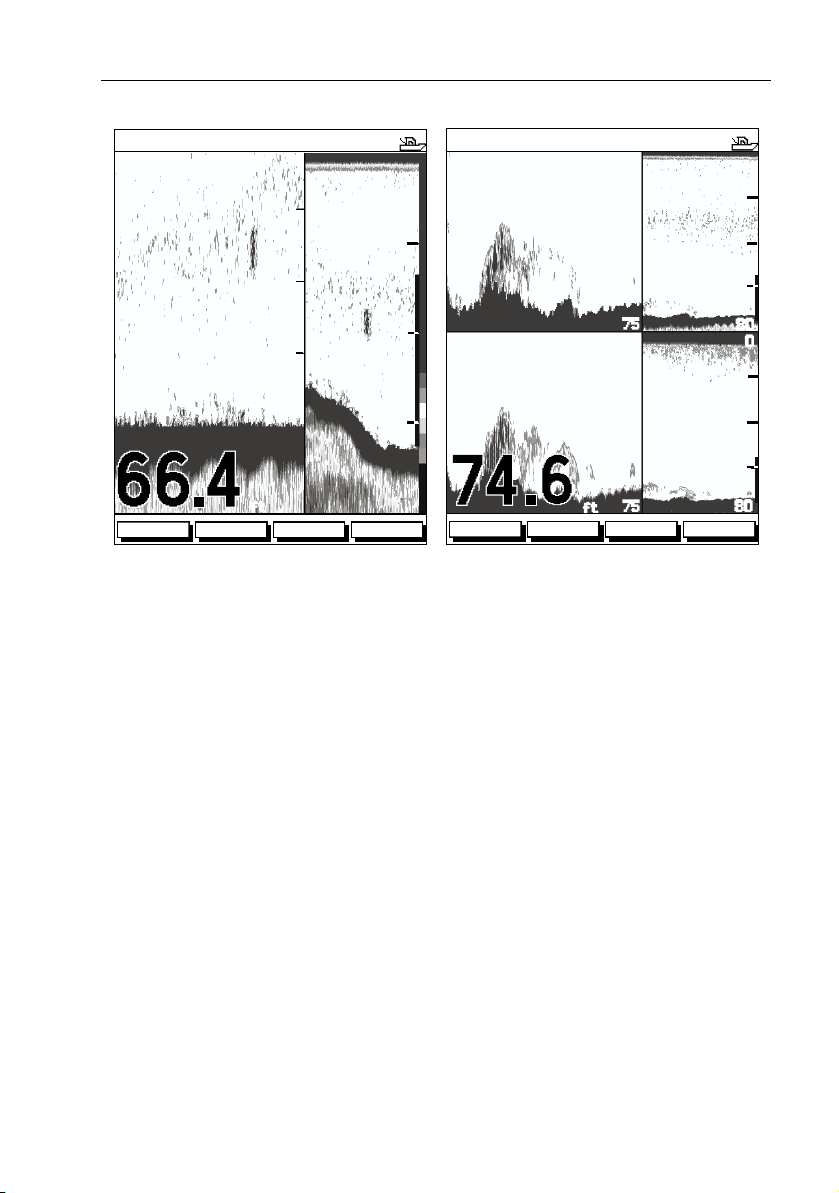
Chapter 2: Getting Started 21
0
20
AUTO GC Z H
SPLIT
55
0
20
40
AUTO GC Z H
200kHz
30
20
200kHz
80
80
200kHz
50kHz
X4
ZOOMFREQUENCY
40
10
BL
0
ft
ZOOMFREQUENCY
Bottom Lock Split with Bottom Graph Zoom Split with Split Frequency
BTM.LOCK A-SCOPE
60
Figure 2-4: Sonar Display Options
2.7 Simulator Mode
The DSM300 includes a simulator function that enables you to practice operating
in Sonar Mode without data from the transducer.
Before using Simulator mode, make sure the display cable is connected from the
DSM300 to the display unit and that both the DSM300 and display unit are
connected to power.
If you have not fully installed the sonar module, you can still operate in Simulator
mode by connecting the DSM to the display device. Then connect the DSM300
and the display unit to a 10.7–32VDC power supply, attaching the red wire from
the power lead to positive (+) via a quick blow 8A fuse and the black wire to
negative (–).
75
55
75
ft
BTM.LOCK A-SCOPE
60
80
0
20
40
60
80
D6202-1
Figure 2-5 demonstrates how to setup the DSM300 for Simulator mode.
Page 22
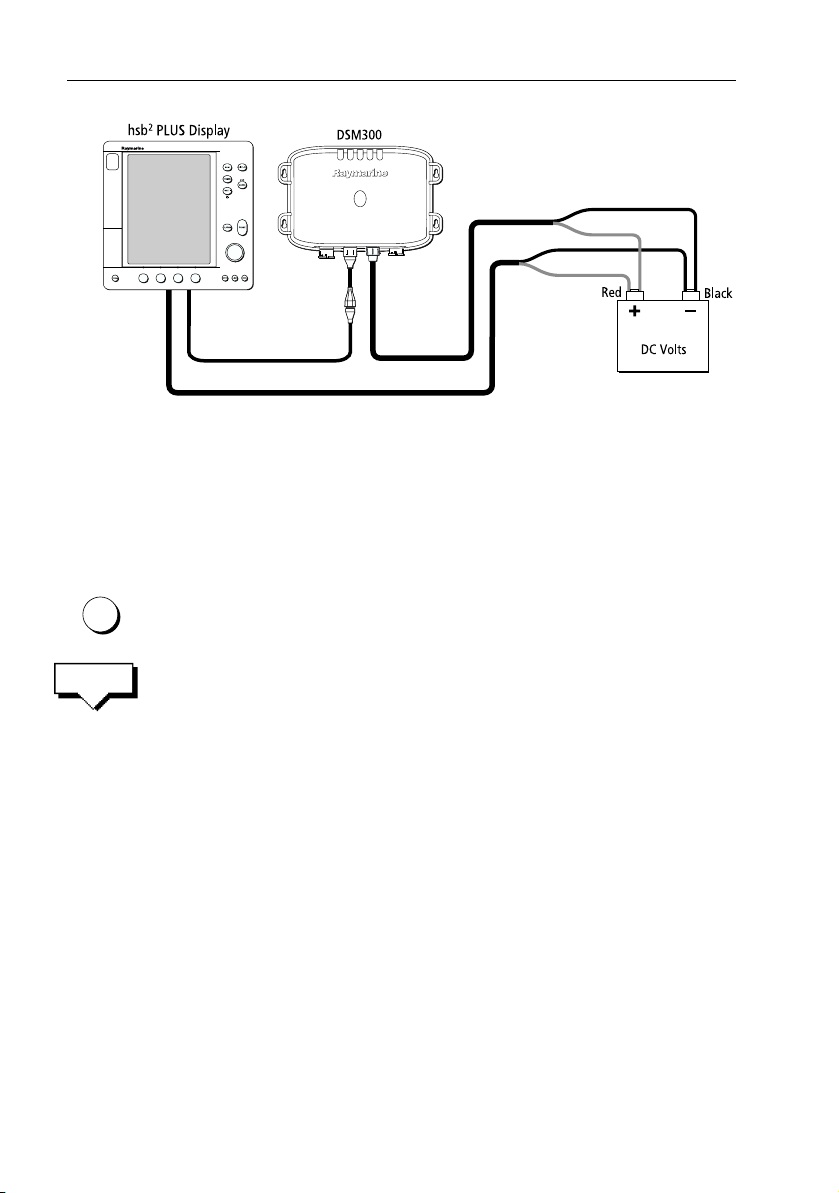
22 DSM300 Operation with PLUS Series Displays
D7470-1
Figure 2-5: Simulator Mode Setup
Viewing Simulator Data
After you have properly connected and powered up the DSM300 and display
units, you can toggle Simulator mode on and off using the Sonar Setup menu.
➤ To view simulated sounder images:
MENU
SONAR
SET UP¬
1. Press the MENU key on display unit.
The Setup soft keys appear.
2. Press the SONAR SET UP soft key.
The Sonar setup menu pop-up is displayed.
3. Use the trackpad to move the selection bar over the option
SONAR SIMULATOR. The simulator soft keys are displayed.
4. Press the ON soft key to switch on the sonar simulator.
5. Press ENTER twice to return to the default display.
When simulator mode is on a simulator dialog box is displayed.
When the display is switched off then on again, simulator mode is maintained. It
is recommended that you select the System Set Up Menu and switch off simulator
mode when you have finished.
Note:
Any waypoints placed on the char tplotter in simulator mode are retained in the da-
tabase list and are available for use in routes.
Page 23
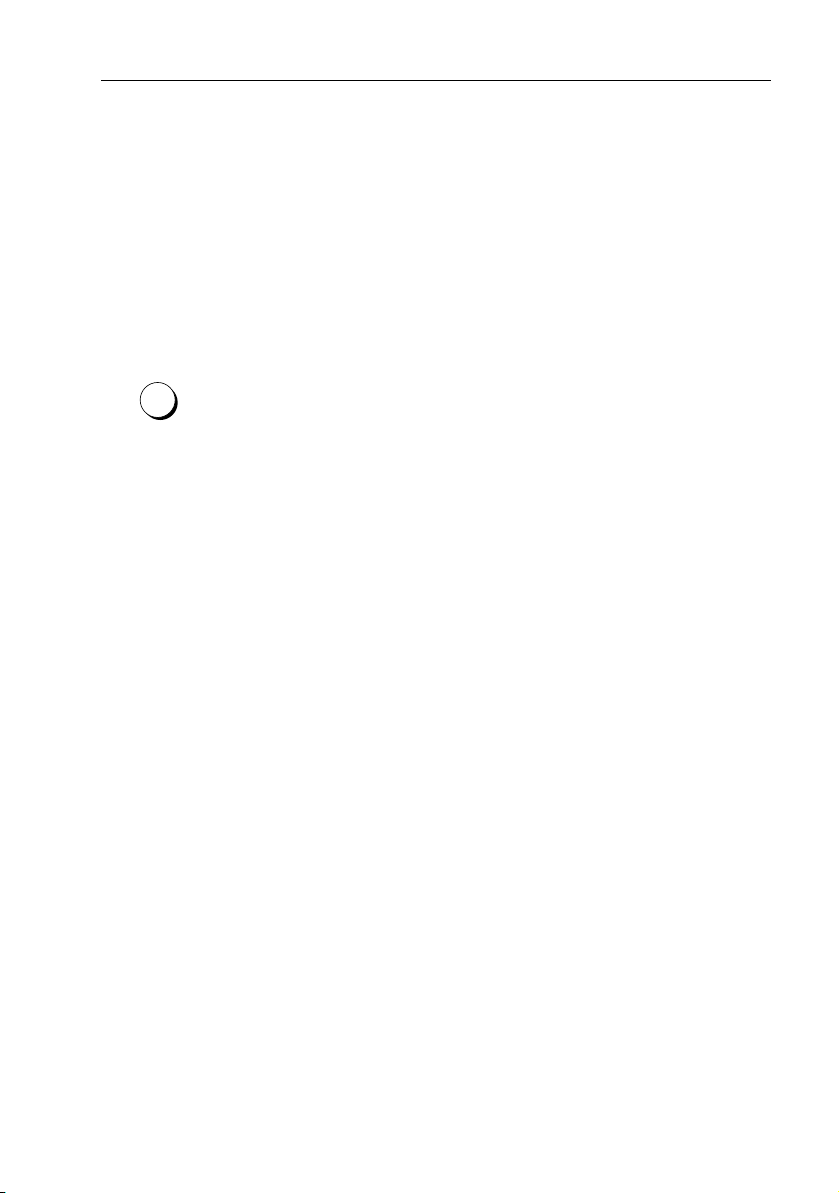
Chapter 3: System Setup
3.1 Introduction
Once you have installed your DSM300 and are familiar with its basic operation
(described in Chapter 1 and Chapter 2), you need to set it up so that it displays
information according to your preferences.
Note:
This chapter describes using th e DSM300 Digital Sounder Module with a Raymarine
2
PLUS (Pathfinder) Series display. Instructions for setting up the DSM300 with a C Se-
hsb
ries or E Series display are available in the handbooks for those products.
This is achieved using the soft key controls that are displayed when you press the
MENU
MENU key.
In most cases, you will only need to use the MENU key options when you first set
up your system. As you become more familiar with your system, you may decide
to customize some aspects, such as the screen and help setting.
Note:
All settings described in this chapter are retained when the unit is powered off.
However, there is a one-minute delay from the time you make the setting change to when
the DSM300 places it in memory. If you power down the sounder less than one minute after
making a change, the setting is lost.
This chapter covers the following topics:
• Changing the default set up parameters
• Sounder specific parameter functions and default settings
You should check the functions of the parameters and decide on the new settings
before making the changes.
23
3.2 Changing the Set Up Parameters
The set up parameters are divided into two sections:
•
System, to control the aspects of the system that are not specific to the
sounder module.
•
Sonar, to control the Sonar-mode display preferences, including HSB mode,
calibration, and simulator.
This section provides instructions for displaying and changing the default values.
The following sections list the parameters and their possible settings and describe
the function of each parameter in turn.
Page 24
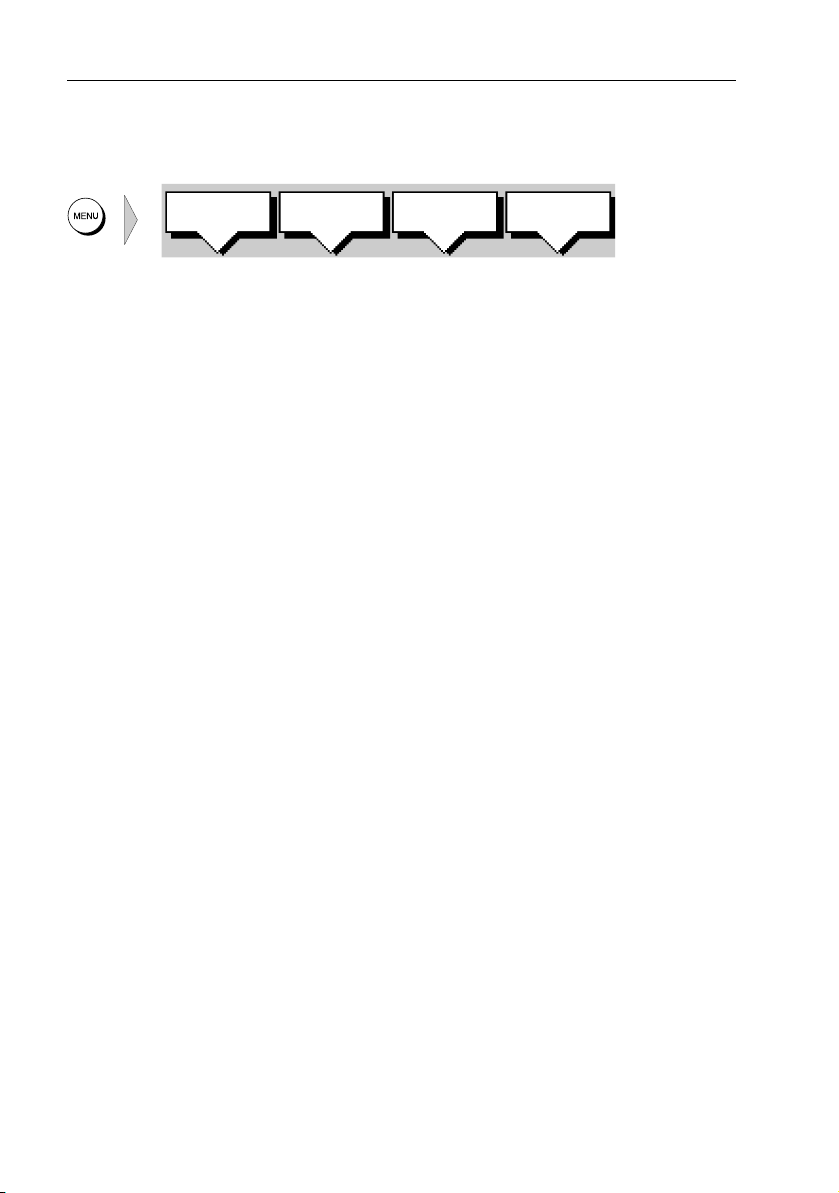
24 DSM300 Operation with PLUS Series Displays
➤ To change settings:
1. Press the MENU key in Sonar mode to display the set up soft keys.
SYSTEM
SET UP¬
2. Press the soft key for the set up you desire.
The requested set up menu is displayed, listing the parameters and their cur-
rent settings.
3. Use the trackpad to move the selection bar up and down the list. An arrow is
displayed at the top or bottom right-hand corner if you can scroll the list to display further parameters.
As each line is highlighted, the soft keys are updated to show the settings
available.
• For parameters that have a numeric value, or more than four possible set-
tings, a scroll list is displayed above two of the soft keys.
• Some parameters are controlled by a slider that is displayed above two of
the soft keys.
• For some parameters, a soft key provides access to a sub-menu of further
options.
4. Press the soft key corresponding to the desired setting or, for scroll lists, use
the soft keys to scroll forwards or backwards through the list until the desired
setting is displayed. This setting is retained when you move the selection bar
on to the next parameter in the menu list.
For sliders, press the appropriate soft key repeatedly to increase or decrease
the slider value in individual steps, or press and hold the key to change the
setting quickly.
5. Once you have set all the desired values, press ENTER to clear the menu and
return to the set up soft keys.
6. Press ENTER, MENU, or CLEAR to clear the soft keys and return to the
default display.
SONAR
SET UP¬
SCROLL
SPEED
TRIP
RESET
D5019-1
Page 25

Chapter 3: System Setup 25
3.3 System Set Up Parameters
SYSTEM
SET UP¬
The SYSTEM SET UP option enables you to set up your system configuration and
personal preferences.
The following table lists the System menus and their options, shows the factory
default setting, and provides a space for you to make a note of your new setting.
Each parameter is described in the following subsections.
Table 3-1: System Set Up Parameters
Menu Options
DATA BOXES
POSITION
SPEED
DEPTH
COG
SOG
TIME
DATE
WIND
WAYPOINT
CROSS TRACK ERROR
HEADING
LOG/TRIP
PILOT
VMG
TEMPERATURE
TIDE SET/DRIFT
OFF, LAT/LONG, or TDs
OFF or ON
OFF or ON
OFF or ON
OFF or ON
OFF or ON
OFF or ON
OFF, APPARENT, TRUE, BOTH
OFF, LAT/LON, RNG/BRG/TTG
OFF or ON
OFF or ON
OFF or ON
OFF or ON
OFF, WIND, WPT, or BOTH
OFF or ON
OFF or ON
Factory
Default
OFF
OFF
OFF
OFF
OFF
OFF
OFF
OFF
OFF
OFF
OFF
OFF
OFF
OFF
OFF
OFF
New
Setting
BEARING MODE MAGNETIC OR TRUE TRUE
CURSOR REFERENCE MAG/TRUE or RELATIVE RELATIVE
CURSOR READOUT OFF, LAT/LONG, RNG/BRG, or
BOTH
DAY/NIGHT DAY/NIGHT DAY
HELP OFF or ON ON
SOFT KEYS OFF or ON ON
KEY BEEP OFF or ON ON
MOB DATA DR or POSITION DR
PILOT POP-UP OFF or ON OFF
RNG/BRG
Page 26

26 DSM300 Operation with PLUS Series Displays
Table 3-1: System Set Up Parameters
Menu Options
MENU TIMEOUT PERIOD NO TIMEOUT, 10, 20, or
DISTANCE UNITS NAUTICAL MILES, STATUTE
SPEED UNITS KNOTS, MILES PER HOUR, or
DEPTH UNITS METERS, FEET, OR FATHOMS FEET
TEMPERATURE UNITS CENTIGRADE or FAHRENHEIT FAHRENHEIT
VARIATION SOURCE AUTOMATIC or MANUAL AUTOMATIC
BRIDGE NMEA HEADING OFF or ON OFF
NMEA-OUT SET UP
APB
BWC
BWR
DBT
DPT
MTW
RMB
RSD
RTE
TTM
VHW
VLW
WPL
GGA
GLL
RMA
RMC
VTG
ZDA
30 SECONDS
MILES, KILOMETERS, or
KILOYARDS
KM PER HOUR
OFF or ON
OFF or ON
OFF or ON
OFF or ON
OFF or ON
OFF or ON
OFF or ON
OFF or ON
OFF or ON
OFF or ON
OFF or ON
OFF or ON
OFF or ON
OFF or ON
OFF or ON
OFF or ON
OFF or ON
OFF or ON
OFF or ON
Factory
Default
NO TIMEOUT
NAUTICAL
miles
KNOTS
ON
ON
ON
ON
ON
ON
ON
ON
ON
ON
ON
ON
ON
ON
ON
ON
ON
ON
ON
New
Setting
CURSOR ECHO
RADAR CURSOR IN
CHART CURSOR IN
SEATALK CURSOR OUT
CURSOR ECHO LOCAL
DATE FORMAT DD/MM/YY or MM/DD/YY MM/DD/YY
OFF or ON
OFF or ON
OFF or ON
OFF or ON
OFF
OFF
OFF
ON
Page 27

Chapter 3: System Setup 27
Table 3-1: System Set Up Parameters
Menu Options
TIME FORMAT 12 HOUR or 24 HOUR 12 HOUR
TIME OFFSET UTC, or local offset value:
Plus or minus up to 12 hours, in
whole hours
GPS SOG/COG FILTER HIGH, MEDIUM, or LOW
COMPASS SET UP LINEARISE COMPASS or
ALIGN HEADING
LANGUAGE English (UK), English (US), Dan-
ish, French, German, Dutch,
Icelandic, Italian, Norwegian,
Portuguese, Spanish, Swedish,
or Finnish
SIMULATOR OFF, DATA, RADAR, or BOTH OFF
Factory
Default
UTC
English (US)
New
Setting
Data Boxes
Press the SELECT BOXES soft key to display the data box sub-menu. This enables
you to select up to 6 data boxes that you can display on the sounder.
Notes: (1)
Data boxes provide regularly used data in a compact form so that most of the
graphics can still be seen. The ones you select here can be turned on and off as a
group during normal operation, and you can also move them around the screen
individually using the context-sensitive cursor. See “Viewing Data Boxes” on
page 50.
A fixed set of sixteen (nine in the monochrome displays) of these data
items are available for display in the Nav Data half-screen window.
(2)
In addition to these grouped data boxes, boxes for the cursor readout,
VRM/EBL data, waypoint data, MOB data and simulator status are
displayed when selected or when the appropriate function is active.
(3)
Radar data is available only if radar equipment is installed and connected.
Bearing Mode
The mode (magnetic or true) of all the bearing and heading data displayed. This is
indicated in the radar status bar after the heading value, if displayed.
Page 28

28 DSM300 Operation with PLUS Series Displays
Cursor Reference
The mode of the bearing data displayed for the cursor readout. The bearing
information can be displayed in either of two forms:
• Relative: The bearing relative to your boat’s heading.
• Mag/True: The actual bearing in either degrees magnetic or degrees true. This
option is only available in Radar mode if your system includes a radar display
and you have heading data from a compass.
If you choose this mode, the selection you made for the previous parameter
(Bearing Mode), °M or °T, is displayed in the cursor (Rng/Brg) data boxes. The
current units are shown for the heading value in the status bar at the top of the
screen.
Cursor Readout
This option controls whether radar cursor data is shown in latitude and longitude
or in range and bearing. Alternatively you can show both types of readout in
separate boxes or turn the cursor data box off.
You can also turn the cursor readout box(es) on and off during normal operation,
via the SCREEN default soft key.
Day/Night
This option enables you to change the display between day and night modes.
On a color LCD, NIGHT mode uses a different color palette, more suited to night
time viewing. The default setting is DAY.
For monochrome displays, the normal DAY presentation displays black targets on
a white background. If you select NIGHT, the picture is reversed, so that white
targets are shown on a black background to reduce the intensity of the image.
Help
When Help is set to ON, a prompt appears when selecting a soft key or menu
choice and when using the context-sensitive cursor. The help message is cleared
when an action is selected.
Soft Keys
When the Soft Keys option is set to ON, the default soft keys are displayed if no
other operation is in progress.
Page 29

Chapter 3: System Setup 29
When the Soft Keys option is set to OFF, the default soft keys are only displayed
when a soft key is pressed and they disappear if no operation is performed for 10
seconds.
Key Beep
This option controls whether or not the keys sound a tone when you press them.
MOB Data
This option controls whether MOB data is based on position data, or on dead
reckoning (DR). Dead reckoning normally provides a better indication of the
course to an object in the water, on the assumption that your boat and the object
are both subject to the same tide and wind effects.
Autopilot Pop Up
This option controls whether or not the autopilot pop up is displayed. When set to
ON, when the status and locked heading of the autopilot changes, they are
displayed in a pop up box. The box is removed from the display after two seconds.
When Autopilot Pop set to OFF, the pop up box is disabled.
Menu Timeout Period
With no timeout set, menus and soft key labels remain displayed until you clear
them by pressing ENTER, CLEAR or the appropriate dedicated key.
If you set a value here, the menus and soft key labels are cleared if a key has not
been pressed for the specified number of seconds.
This setting does not affect the default soft key labels, which are controlled by the
Soft Keys option (see above).
Units
You can set the units for speed, depth, and temperature. The units you set will be
used to display all data , including information received from other instrument s on
the system. However, the distance units do not affect the instrumented range of
the radar, which is always in nautical miles.
Note:
The ‘Units’ values set here are also used in the other display modes.
Page 30

30 DSM300 Operation with PLUS Series Displays
Variation Source
The variation value is the difference between True a nd Magnetic direction data for
heading or bearing values. The Variation Source option provides soft keys for
selecting Auto or Manual variation mode, displays the current variation value for
each and highlights the currently selected mode.
Auto Mode
If you select Auto mode, the unit obtains the value of variation automatically,
normally from received data. The variation value that is used depends on the data
available and is selected in the following order of priority:
1. Variation value from the same source as the heading data:
• If heading data is being taken from NMEA, then variation is also taken
from NMEA
• If heading is taken from SeaTalk, then SeaTalk variation is used
2. Variation value from a different source:
• If heading data is being taken from NMEA, but no NMEA variation is avail-
able, then variation is taken from SeaTalk
• If heading is taken from SeaTalk, but no SeaTalk variation is available,
then variation is taken from NMEA
3. A calculated variation value, using position data, if no SeaTalk or NMEA value
is available
4. The current manual variation value, if no SeaTalk or NMEA value and no position data is available
Manual Mode
If you select Manual mode, by pressing either of the MANUAL keys, you can
specify the local variation value according to the area in which you are operating.
Press the appropriate MANUAL key to adjust the variation up or down, to a
maximum of 30° East or West.
This value is then transmitted to any other SeaTalk instruments on your system. It
is retained if you turn the display off and on again.
In Manual mode, incoming NMEA variation is ignored. However, if the variation is
changed on another SeaTalk instrument, the new value is used and the manual
value that is displayed is updated.
Note:
The Manual variation value defaults to 0°, so it is important to set up a value if vari-
ation is not available from an external source.
Page 31

Chapter 3: System Setup 31
Bridge NMEA Heading
The display unit sends NMEA input data to the SeaTalk bus. The Bridge NMEA
Heading option can be used to prevent NMEA heading data being bridged onto
the SeaTalk bus.
For example, if you have a course computer connected on SeaTalk and NMEA, and
an active compass connected on NMEA (for MARPA), SeaTalk data overrides
NMEA data in the course computer.
You should therefore switch OFF the Bridge NMEA Heading option to ensure the
course computer receives the same NMEA heading input as the rest of the system.
NMEA-Out Set Up
This option lets you disable the transmission of specific NMEA sentences, which
may be necessary if you have other instruments sending the same data as your
sounder.
For example, if the DPT (depth) sentence is set ON but the sounder’s transducer is
designed to sense temperature and speed only, the depth value will be
transmitted as zero. If you also have an ST60 Depth instrument installed, there
may be confusion between the zero depth sent by the sounder and the actual
depth sent by the ST60. Turning OFF the DPT sentence disables the reading from
the sounder.
The factory default for all NMEA sentences is transmission ON. Disable the
sentence by selecting the OFF soft key.
The following table displays the available NMEA sentences and their meanings.
Table 3-2: NMEA Sentences
Sentence Meaning
APB Autopilot Sentence “B”
BWC Bearing & Distance to Waypoint
BWR Bearing & Distance to Waypoint – Rhumb Line
DBT Depth Below Transducer (see note below)
DPT Depth (see note below)
MTW Water Temperature
RMB Recommended Minimum Navigation Information
RSD Radar System Data
Page 32

32 DSM300 Operation with PLUS Series Displays
Table 3-2: NMEA Sentences
Sentence Meaning
RTE Routes
TTM Tracked Target Message
VHW Water Speed and Heading
VLW Distance Travelled through the Water
WPL Waypoint Location
GGA Global Positioning System Fix Data
GLL Geographic Position – Latitude/Longitude
RMA Recommended Minimum Specific Loran-C Data
RMC Recommended Minimum Specific GPS/TRANSIT
Data
VTG Course Over Ground and Ground Speed
ZDA Time and Date
The changes do not take effect until after ENTER is pressed. Consult your NMEA
instrumentation documentation to determine which strings should remain ON.
Note:
The DSM300 outputs the same depth value for DBT and DPT, regardless of the
Depth Offset value in Sonar Setup.
Cursor Echo
You can set up an integrated system so that radar and chartplotter displays
connected via SeaTalk can display each other’s cursors.
Cursor echo functions so that you can display a chart cursor on the radar picture,
or a radar cursor on the chart picture (you cannot display a remote radar cursor in
a radar window nor can you display a remote chart cursor in a chart window).
When the appropriate opt ions are switched on, each display show s its own cursor,
plus the cursor of the other display with appropriate cursor text (RDR or CHRT) to
indicate its origin. This means that you could move the cursor over a target on the
radar display and check the identity of the target by looking at the radar cursor
position on the chartplotter.
Press the CURSOR ECHO soft key to display the cursor transfer soft keys. The
following options can be toggled ON or OFF:
Page 33

Chapter 3: System Setup 33
• Radar Cursor In: displays the cursor from another radar on the chart display or
chart window (default - OFF).
• Chart Cursor In: displays the cursor from another or chartplotter on the radar
display or radar window (default - OFF).
Note:
The remote display must have SeaTalk Cursor Out enabled.
• SeaTalk Cursor Out: enables the output, onto SeaTalk, of the display’s own
cursor (default - OFF).
• Cursor Echo Local: echoes the cursor position between open windows on the
same display (default - ON).
If you set the options to OFF, no cursor echo information is displayed.
Date and Time Settings
Set your preferred date format (DD/MM/YY or MM/DD/YY) and time format (12 or
24 hour). If you wish to display local time, use the soft keys to change from UTC to
the desired time offset. This can be up to plus or minus 12 hours, in hourly steps.
GPS SOG/COG Filter
The SOG/COG filter averages the velocity vectors to compensate for the
oscillating motion of the boat, giving a clearer indication of the boat’s course and
speed. The filter does not affect the calculation of the GPS position. The velocity
vectors calculated from the GPS Signal give an instantaneous measure of speed
and direction of the GPS antenna. The COG and SOG can therefore seem erratic
under certain conditions. For example, when a boat is moving slowly through
rough seas, the antenna moves from side to side as well as in the direction of the
boat.
Slow moving boats, or boats sailing in rough seas will benefit from a high setting,
whereas a power boat that can quickly change speed and direction will benefit
from a low setting.
Select the SOG/COG filter setting as required. This can be set to HIGH, MEDIUM or
LOW.
Compass Set Up
This option is used to calibrat e a Raymarine heading sensor such as the Pathfinder
Smart Heading System. Controls are provided for LINEARISE COMPASS, which
detects and corrects for heading errors caused by metal objects, and ALIGN
HEADING, which matches the displayed heading to a known heading or transit.
Refer to the Handbook supplied with your heading sensor for more details.
Page 34

34 DSM300 Operation with PLUS Series Displays
Language
Select the language in which you wish information to be displayed. The selected
language will be used for screen text, labels, menus, and options, but will not
affect the letters displayed by the context-sensitive cursor. The language setting
also affects the display format for lat/long position information.
Simulator
The simulator enables you to operate your display without data from the
transducer and/or external data sources. The system set up simulator options
have the following functions:
• Data provides simulated numerical data, and a waypoint display.
• Radar provides simulated radar picture, with example targets. The picture
does not change if you change the range, although the range rings are
adjusted (see radar documentation).
• Both provides simulated data and radar picture.
When the simulator is switched on, a SIMULATOR data box is displayed during
operation, showing the simulation selected.
Sonar simulator mode is set in the Sonar setup menu, described in Section 3.4.
3.4 Sonar Set Up Parameters
SONAR
SET UP¬
The SONAR SET UP option enables you to set up the sounder according to your
system configuration and your personal preferences.
The following table lists the Sonar Set Up parameters and their options, shows the
factory default setting, and provides a space for you to make a note of your new
setting. Each parameter is described in the following subsections.
Table 3-3: Sonar Mode Set Up Parameters
Parameter Options
TARGE T DEP TH ID OFF
ON
COLOR BAR OFF
ON
DEPTH DIGIT SIZE LARGE
SMALL
Factory
Default New Setting
OFF
ON
LARGE
Page 35

Chapter 3: System Setup 35
Table 3-3: Sonar Mode Set Up Parameters
Parameter Options
SONAR HSB MODE REPEATER
MASTER
DEPTH OFFSET Value 0.0
SPEED CALIBRATE 0% to 200% 100%
TEMP CALIBRATE –9.0 °F to +9.0 °F0°F
SONAR HISTORY LARGE or SMALL LARGE
SONAR INT REJ AUTO, LOW or HIGH AUTO
SONAR SIMULATOR OFF
ON
Factory
Default New Setting
MASTER
OFF
Target Depth ID
You can select whether the depth is shown for sonar echoes displayed on the
screen. When Target Depth ID is set to ON, the depth is displayed just above each
fish echo. When set to OFF, the depth of each echo is not displayed.
Color Bar
The color bar indicates the range of echoes displayed in each color (shade of gray
for monochrome displays). When set to ON the color bar is displayed on the right
hand side of the display.
Depth Digit Size
The depth under the boat is displayed in the bottom left hand corner of the display.
You can select small or large digits for the depth display.
Sonar HSB Mode
Note:
This parameter only pertains when the display to which you are outputting DSM300
image data is a PLUS Series fishfinder. If your display is a PLUS Series radar or chartplotter
display, the REPEATER setting is automatically selected and cannot be changed.
The Sonar HSB Mode setting designates whether the display showing sounder
data is the MASTER unit from which depth data is to be sourced or a REPEATER of
sonar data received from a master unit. Only one unit should be designated the
master at a time.
Page 36

36 DSM300 Operation with PLUS Series Displays
Note:
Ensure that there is only one sonar master unit on the hsb2 network. Having more
than one master unit will cause unpredictable results.
A sonar MASTER unit is connected directly to the transducer. Only a DSM300 or a
PLUS Series fishfinder display can be designated as the master. A REPEATER
display is connected via hsb
2
to the master unit so it can display sonar data the
master has collected. A REPEATER can be a radar, chartplotter or fishfinder
display. Because the DSM300 does not have a display of its own, the DSM300 is
always designated as the MASTER. Therefore, all display units showing sonar
data from the DSM300 must be designated as a REPEATER.
This is not an issue when showing DSM300 data on a radar or chart display
because these units can never be a sonar master. In this case, the DSM300 is
automatically set as the master and the display unit as the repeater. In fact, the
MASTER selection is grayed out when the sounder module is connected to a PLUS
Series radar or chart display.
However, if the display unit is a PLUS Series fishfinder, you are given a choice. You
must set the fishfinder display to REPEATER so that there is no conflict on the hsb
network (the DSM300 is always designated as a master). You would only select
MASTER when you want to control the PLUS Series fishfinder display rather than
the DSM300. In this case, the fishfinder display unit must have its own transducer
connected and the DSM300 must be powered off or have its HSB cable
disconnected (thus removing it from the hsb
Note:
If you switch the PLUS Series fishfinder display from REPEATER to MASTER, you
must remove the DSM300 from the hsb
the changes to take effect.
2
2
network).
network and power off & on the display unit for
Summary
1. When the display is a PLUS Series radar or chart unit, you can ignore this
parameter; the REPEATER setting is made for you automatically.
2. When the display is a PLUS Series fishfinder and you are using the DSM300,
select REPEATER.
3. When the display is a PLUS Series fishfinder and you want the display to show
its own sonar data rather than that of the DSM300, select MASTER.
In this scenario, the DSM300 must be powered off or be physically removed
from the
hsb
2
network.
Depth Offset
The depth offset is added to the measured depth value before it is displayed. You
can specify the depth as a positive value (WATERLINE OFFSET) or a negative value
(KEEL OFFSET). The depth offset can be set adjusted in 0.1 increments of the units
2
Page 37

Chapter 3: System Setup 37
you have assigned for Depth Units in the setup parameters of the display unit:
meters, fathoms, or feet.
Speed Calibrate
If the transducer is equipped with a speed paddle wheel, the DSM300 calculates
the speed of the boat through the water. The speed calibrate option enables you
to adjust the displayed speed so that it matches your actual speed through the
water. You can adjust the displayed speed from 1% to 200%.
If the sounder reading is too low, set Speed Calibration to more than 100%. If the
sounder reading is too high, set Speed Calibration to less than 100%.
Temperature Calibrate
If the transducer is equipped with a thermistor, the DSM300 calculates the
temperature of the water. The temperature calibrate option enables you to adjust
the displayed temperature. You can adjust the displayed temperature by –9.0°F to
+9.0°F.
Sonar History
Sonar History determines the number of data sample columns that appear on the
screen at one time. The options are: SMALL, which displays 240 columns of data
or LARGE, which shows 480 columns.
Information displayed in a single column using the LARGE setting would occupy
two columns with SMALL. As a result, twice as much data history is displayed
under the LARGE setting. Data displayed using SMALL appears wider and scrolls
across the screen faster.
Sonar Interference Rejection
Two or more sonar-equipped boats operating within range of each other can
create interference on the sounder screen. This usually appears as vertical streaks
in the water that do not represent actual targets.
The DSM300 includes a SONAR INT REJ option that can reduce such interference,
either manually or automatically. LOW rejects only a small amount of the
extraneous objects. Use this setting when you want to be sure that what has been
removed are really false returns.
HIGH cleans up much more interference but can degrade the appearance of
actual targets. AUTOMATIC selects the best rejection level for you.
The default setting is AUTOMATIC.
Page 38

38 DSM300 Operation with PLUS Series Displays
Sonar Simulator
The simulator enables you to operate your display without data from the
transducer, in order to become familiar with the sounder features and functions.
All controls are functional in Simulator mode with the exception of STC.
Version/Serial Numbers
The area at the bottom of the Sonar Setup screen gives version information for the
system.
This area is informational only; it is not editable.
DISPLAY SW VERSION displays the software version of the display unit.
MASTER SW VERSION displays the software version and product type of the
master unit, which under most circumstances would be the DSM300.
MASTER S/N displays the serial number of the master unit, which under normal
circumstances would be the DSM300.
Page 39

Chapter 4: Basic Display Controls 39
Chapter 4: Basic Display Controls
4.1 Introduction
This chapter will help you to become familiar with the functions of the hsb2 PLUS
Series display unit’s controls in Sonar mode. Information on operating Sonar
display mode is provided in Chapter 5. Instructions for operating the DSM300
with your C Series or E Series display are available in the handbooks for those
products.
Note:
All settings described in this chapter are retained when the unit is powered off.
However, there is a one-minute delay from the time you make the setting change to when
the DSM300 places it in memory. If you power down the sounder less than one minute after
making a change, the setting is lost.
Simulator
The DSM300 includes a simulator function that enables you to practice operating
display controls in Sonar Mode without data from the transducer. Section 2.7
describes how to switch the display to simulator mode.
The DSM300 must be connected to an hsb
unit to show echo sounder data.
2
PLUS Series, C Series or E Series display
4.2 Setting Color and Brightness
Brightness settings depend on the type of display you have. Monochrome
displays offer lighting and contrast settings, while color displays have brightness
and color settings.
Lighting and Contrast (Monochrome Displays)
You can change the level of backlighting and contrast for the screen and keys. The
key lighting is set the same as the screen lighting, except that it remains switched
on at its lowest level even when the screen lighting is turned off, so that you can
always find the keys.
➤ To change the lighting and contrast:
1. Press the
soft key controls:
The last-used soft key is highlighted in inverse video (white text on a black
background).
MULTI key (or the MULTI knob on CRT radar units) to display the
Page 40

40 DSM300 Operation with PLUS Series Displays
37%70%
50%
CONTRAST
POWER
AUTO LO HI
LIGHT CONTRAST
WHT LINE
OFF ON
D4895-2
2. Press the LIGHT soft key if it is not already highlighted.
3. The LIGHT soft key toggles lighting ON/OFF.
4. Use the trackpad (up or down) to increase or decrease the setting. You can
press and hold the trackpad to change the setting more rapidly. The lighting
level is adjusted as you change the setting.
5. Press the CONTRAST soft key. Adjust the setting in the same way as for the
lighting. There are 64 different contrast levels.
6. Press
ENTER to return to the default screen, with the new lighting and con-
trast levels retained, or press
CLEAR to discard the changes and return to the
default screen.
If lights are left ON when you switch off the display, the next time the display is
switched on, the lights will be ON, but at the default setting of 42%. The new
contrast level is retained until you reset it, unless you set the control very low or
very high; in this case, the contrast will be restored as follows:
Contrast set > 30% restored to 30%
Contrast set > 70% restored to 70%
Brightness and Color Settings (Color Displays)
The MULTI key on a color LCD unit provides controls to set up the display colors
and brightness. You can choose the background color and the color threshold;
color threshold lets you determine which echoes are displayed, by selecting the
minimum color strength the sounder uses.
You can also select the color set, for a bold or soft color palette. The brightness of
the screen can be adjusted over a wide range, suitable for viewing in daylight
(high brightness level) or at night (low brightness level).
The key lighting is automatically adjusted as you alter the screen lighting, so that
you can always find the keys. If you set the backlight to a high level, the key
lighting is dimmed; if you set the backlight to a low level, the key lighting level is
increased.
Page 41

Chapter 4: Basic Display Controls 41
Adjusting the Brightness
➤ To change the screen brightness:
1. Press the
POWER
AUTO LO HI
MULTI key to display the soft key controls:
70%
LIGHT
COLOR
SETTINGS
WHT LINE
OFF ON
D4896-2
2. The LIGHT soft key indicates the brightness level, use the trackpad (up or
down) to increase or decrease the setting. You can press and hold the trackpad to change the setting more rapidly. The brightness level is adjusted as you
change the setting.
3. Press
ENTER to return to the default screen, with the new brightness level.
➤ To set the screen brightness to 100%:
MULTI
Press and hold the
100%.
The brightness level is retained when you switch off the display.
Note:
During night-time use, the brightne ss level may be set very low. When subsequen tly operated during the day it may not be apparent that the display is on. Press
then use the trackpad to increase brightness. You can also press and hold
second to set the brightness to 100%.
MULTI key for one second. The brightness is increased to
Selecting the Background Color
Five colors are available for the sonar display background – black, dark gray, light
gray, white, and dark blue. The color you select is used on all the sounder windows
(scrolling bottom, Zoom, Bottom Lock, and A-Scope).
MULTI
MULTI
, and
for one
MULTI
COLOR
SETTINGS
You will probably find that you need to change the background color in different
light conditions. For example, a white background is probably easiest to see in
bright sunlight, but a black background may be preferable at night.
➤ To change the background color:
1. Press the
2. Press the COLOR SETTINGS soft key.
3. Press the BGROUND COLOR soft key. The background color soft keys are dis-
played below a pallet of available colors. The selected color is highlighted.
MULTI key to display the soft key control.
Page 42

42 DSM300 Operation with PLUS Series Displays
B'GROUND
COLOR
MULTI
COLOR
SETTINGS
COLOR
THRESH
4. Press the left or right BACKGROUND COLOR soft key until the desired color is
highlighted.
The sounder display changes, so you can see the effect as you change the
background color.
5. Press
ENTER or CLEAR twice to return to the MULTI soft keys.
Selecting the Color Threshold
You use the color threshold control to determine the minimum echo strength that
is displayed. Each range of echo strengths is displayed in a color as shown in the
color bar; you select the minimum strength that is displayed by blanking echo
colors below the required minimum.
If you blank a color, the corresponding echoes are displayed in the background
color. You can remove up to six colors, but you cannot remove the strongest color.
The color threshold you select is used on all the sounder windows (scrolling
bottom, Zoom, Bottom Lock, and A-Scope).
➤ To change the color threshold:
1. Press the
2. Press the COLOR SETTINGS soft key.
3. Press the COLOR THRESH soft key.
The color threshold soft keys are displayed below color indicator showing the
available echo colors.
The weakest color is at the bottom of the indicator, the strongest color at the
top; you can remove colors from the bottom up.
4. Press the left or right ADJUST COLOR THRESHOLD soft key to change the color
threshold.
Pressing the left key removes out the next color up, it increases the minimum
strength displayed.
Pressing the right key displays the next color down, it decreases the minimum
strength displayed.
5. Press
MULTI key to display the soft key controls.
ENTER or CLEAR twice to return to the MULTI soft keys.
MULTI
COLOR
SETTINGS
COLOR SET
1 2
Selecting the Color Settings
➤ To change the color palette:
1. Press the
2. Press the COLOR SETTINGS soft key.
3. Press the COLOR SET soft key.
This toggles between color set 1, bolder colors, and color set 2, softer colors.
MULTI key to display the soft key controls.
Page 43

Chapter 4: Basic Display Controls 43
4. Press ENTER or CLEAR twice to return to the default screen.
4.3 Controlling the Display
You control the display using the cursor and control keys. You start all operations
from the default screen, from which the default soft keys are displayed:
ZOOM BTM.LOCKFREQUENCY
When you have completed an action using the soft keys, press ENTER or CLEAR
to return to the default screen; you may need to press
times to back-track through the soft key hierarchy.
If you have set up your system so that the default soft keys are not displayed all the
Note:
time, press any soft key to display the labels.
The remainder of this section describes how to select the mode of operation and
switch half-screen windows on/off.
The controls are summarized in the laminated Quick Reference card that
accompanies this handbook.
Selecting the Display Mode
A-SCOPE
D5010-1
ENTER or CLEAR several
If the data is available on your system, the following display modes can be
selected:
• Radar
• Chart
• Sonar (Fishfinder)
• Data Log
You use the
DISPLAY key to select the full-screen display mode. The DISPLAY
key also accesses the soft keys for the half-screen window options for additional
information.
➤ To select S onar mode:
DISPLAY
1. Press the
The DISPLAY pop-up appears, as shown in Figure 4-1 . The selected mode is
shown by an icon with a black (monochrome display) or red (color LCD) border and the mode is displayed on the screen.
2. Continue to press
DISPLAY key.
DISPLAY until SONAR mode is shown.
Page 44

44 DSM300 Operation with PLUS Series Displays
3. Press ENTER or CLEAR.
The Sonar screen is displayed with its default soft keys. The associated halfscreen window soft keys are also displayed.
SPLIT
HOR VER
You can also set Windows On to split the display into two half-screen windows
(horizontal or vertical) to show supplementary data, or to display sonar and chart
or radar simultaneously. Split screen options are described in the following
sections.
"DISPLAY" TO SELECT FULL SCREEN OPTION
SOFTKEYS TO SELECT WINDOW OPTION
CURSOR
o
BRG 099
RNG 2.410nm
R
0
0
RADAR
WINDOWS
WINDOWS
OFF ON
OFF ON
CHART SONAR LOG
ft
SELECT
SELECT
WINDOWS
WINDOWS
HOR VER
HOR VER
SPLIT
SPLIT
60
D6212-1
Figure 4-1: Selecting the Display Mode
Horizontal Half-Screen Window Options
Using horizontal half screens, the main operating mode is displayed in the upper
window; you choose what is displayed in the lower window.
The following information, if available on your system, can be shown:
Table 4-1: Horizontal Half-Screen Window Options
Full-screen
mode
Sonar Mode CDI, BDI, Depth/Temp, Chart, Radar
Chart Mode CDI, BDI, Nav Data, Radar, Sonar
Horizontal Half-Screen
Window Options
Page 45

Chapter 4: Basic Display Controls 45
Table 4-1: Horizontal Half-Screen Window Options
Full-screen
mode
Radar Mode CDI, BDI, Nav Data, Chart, Sonar
Data Log Mode Half-screens not available
Horizontal Half-Screen
Window Options
• Chart display: If data is available on the display or via the hsb2 PLUS link, it
can be displayed.
•
Radar display: If data is available on the display or via the hsb
can be displayed.
•
Depth/temp graph (Sonar mode only): This shows a plot water tempera-
ture and depth against time.
•
CDI: This gives the Course Deviation Indicator graphical display, with data
relating to the target waypoint.
•
BDI: This gives the Bearing and Distance Indicator graphical display, with
data relating to the target waypoint.
•
Nav Data (Chart or Radar mode): This shows sixteen data boxes, providing
navigational data in the units specified in your set up.
➤ To select a Horizontal half-screen window for display:
1. From the full-screen Sonar mode, press the
keys are displayed with an image of each available window:
DISPLAY
WINDOWS
OFF ON
SELECT
WINDOWS
DISPLAY key. The following soft
SPLIT
HOR VER
2
PLUS link, it
D5011-1
2. Set SPLIT to HOR. To select a different window, press either SELECT WINDOWS soft key until the desired window is highlighted. If necessary, press
WINDOWS OFF ON to toggle Windows on.
3. Press
ENTER.
4. To toggle Windows off, press the WINDOWS OFF ON soft key.
If any data boxes were displayed at the bottom of the full-screen image, they are
switched off until you return to full-screen mode.
Note:
You can use the SCREEN soft key in chart mode to switch the data boxes on. They
are displayed in the upper window.
Figure 4-2 and Figure 4-3 show the half-screen horizontal windows (in Sonar
mode).
Page 46

46 DSM300 Operation with PLUS Series Displays
CDI Window
AUTO GCRZFH
50kHz
0
BDI Window
AUTO GCRZFH
50kHz
0
ft
STEER PORT
WAYPOINT 001
BTM.LOCK A-SCOPE
ZOOMFREQUENCY
WINDOWS
WINDOWS
OFF ON
OFF ON
SELECT
SELECT
WINDOWS
WINDOWS
Depth/Temperature Window
AUTO GCRZFH
TEMPERATURE (°C)
26.4
26.0
25.6
25.2
24.8
24.4
24.0
23.6
23.2
ZOOMFREQUENCY
50kHz
ft
MINUTES
BTM.LOCK A-SCOPE
0.28nm
WPT BRG
351°T
WPT RNG
26.8nm
03
SPLIT
SPLIT
HOR VER
HOR VER
DEPTH (ft)
XTE
TTG
h:59m
0102030405060
12.8
50
91
131
170
200
20
40
60
60
20
40
60
60
20
40
225°T
ft
XTE
60
60
1.45nm
40
30
20 20
nm nm
1010
STEER STARBOARD
WINDOWS
OFF ON
WAYPOINT 001
ZOOMFREQUENCY
SELECT
WINDOWS
BTM.LOCK A-SCOPE
WPT BRG
351°T
WPT RNG
23.1nm
TTG
01
h:13m
SPLIT
HOR VER
D6165-1
Chart Window
0
AUTO GCRZFH
50kHz
ft
ZOOM MORE¬FREQUENCY CHRT SNR
0
20
40
60
60
WINDOWS
OFF ON
SELECT
WINDOWS
SPLIT
HOR VER
Figure 4-2: Horizontal Half-Screen Windows
WINDOWS
OFF ON
SELECT
WINDOWS
SPLIT
HOR VER
D6166-1
Page 47

Chapter 4: Basic Display Controls 47
Radar Window
AUTO GCRZFH
50kHz
0
20
40
WINDOWS
OFF ON
ft
ZOOM MORE¬FREQUENCY RDR SNR
SELECT
WINDOWS
SPLIT
HOR VER
60
60
D6211-1
Figure 4-3: Radar Half-Screen Window
Vertical Half-Screen Window Options
You can also use the DISPLAY key to select a data window that is vertically split
DISPLAY
with the full-screen Sonar mode display. Vertical half-screen windows are only
available in Sonar mode. Three data windows are available, each window
provides several large-format data boxes for specific information as follows:
• Data Window A – provides surface temperature with a 30 minute temperature graph, speed through water, and depth.
• Data Window B – provides position, course over ground (COG), speed over
ground (SOG), and depth.
• Data Window C – provides waypoint range and bearing, course over ground
(COG), speed over ground (SOG), and depth.
Page 48

48 DSM300 Operation with PLUS Series Displays
"DISPLAY" TO SELECT FULL SCREEN OPTION
SOFTKEYS TO SELECT WINDOW OPTION
CURSOR
o
BRG 099
R
RNG 2.410nm
CHART SONAR LOG
RADAR
0
0
WINDOWS
OFF ON
ft
SELECT
WINDOWS
SPLIT
HOR VER
60
D6191-1
Figure 4-4: Selecting Vertical Half-Screen Windows
Note:
Receiving and displaying position data requires that a GPS is connected to your
Raymarine system.
AUTO GC F
TEMPERATURE
30 0MINUTES
SPEED
DEPTH
ZOOMFREQUENCY
50kHz
F
20.1
15.1
10.1
kts
ft
BTM.LOCK A-SCOPE
20
40
60
60
60
AUTO GC F
0
COURSE OVER GROUND
SPEED OVER GROUND
POSITION
81°06^34W
28°17^07N
DEPTH
ZOOMFREQUENCY
50kHz
T
kts
ft
BTM.LOCK A-SCOPE
0
20
40
60
60
60
D6207-1
WINDOWS
OFF ON
WINDOWS
OFF ON
SELECT
WINDOWS
SPLIT
HOR VER
Figure 4-5: Vertical Half-Screen Windows A and B
SELECT
WINDOWS
SPLIT
HOR VER
D6208-1
Page 49

Chapter 4: Basic Display Controls 49
AUTO GC F
Rng 2.95nm
Brg 093°T
COURSE OVER GROUND
SPEED OVER GROUND
WAYPOINT
50kHz
0
20
T
WINDOWS
OFF ON
DEPTH
ZOOMFREQUENCY
kts
ft
SELECT
WINDOWS
BTM.LOCK A-SCOPE
SPLIT
HOR VER
40
60
60
60
D6209-1
Figure 4-6: Vertical Half-Screen Window C
Returning to the Full-Screen Display
To return to the full-screen display you can turn windows off, as previously
described. To return to full-screen display:
➤ Press and hold the DISPLAY key for 2 seconds to return to the currently
DISPLAY
selected full-screen (upper window) display.
Switching Between Sounder and Other Modes
When you have both sounder and chart displayed in half-screen windows yo u can
toggle operating control between the sounder and the chart window using the
CHRT SNR soft keys.
ZOOM MORE¬FREQUENCY
➤ To change the active window when you are displaying the sonar/chart
horizontal split window, press the CHRT SNR soft key to toggle control
between the sounder and chart display. The current active display is
highlighted in gray (monochrome display) or red (color LCD) on the CHRT SNR
label and the cursor appears in that window.
CHRT SNR
D5013-1
Page 50

50 DSM300 Operation with PLUS Series Displays
When you have both sounder and radar displayed in half-screen windows you can
toggle operating control between the sounder and the radar window using the
RDR SNR soft keys.
ZOOM MORE¬FREQUENCY
RDR SNR
D6213-1
➤ To change the active window when you are displaying the sonar/radar
horizontal split window, press the RDR SNR soft key to toggle control between
the sounder and radar display. The current active display is highlighted in gray
(monochrome display) or red (color LCD) on the RDR SNR label and the cursor
appears in that window.
If a window is active, i.e., control of the cursor via the trackpad is available in that
window, and you switch windows off, control automatically returns to the fullscreen (upper/right window) mode.
4.4 Display Control Functions
Sonar mode automatically locates the bottom and displays the information using
an appropriate scroll speed and range. However, controls are provided so you can
adjust scroll speed and range. You can also select the transducer frequency and
select certain data for display. This section describes how to use the controls to
set-up your sounder display:
• Viewing databoxes
• Changing the scroll speed
• Changing the range
• Selecting the power setting
• Selecting the frequency
In addition this section describes how to select the Sonar mode display options.
• Display Bottom Lock
• Display A-Scope
• Zoom an area of the image.
Viewing Data Boxes
The cursor data box and a group of up to six data boxes can be displayed if the
information is available on your system. You select which data is displayed in the
boxes during system set up as described in Chapter 3. The default data box
positions are along the bottom of the display. Each box can be moved to the
desired position on the screen using the context-sensitive cursor.
Page 51

Chapter 4: Basic Display Controls 51
To switch data boxes on and off as a group you need to go to Chart mode.
Switching the databoxes on/off in Chart mode also affects their display in Sonar
mode and vice-versa. You can switch them off and on individually using the
System Set Up menu, as described in Section 3.3.
Changing the Scroll Speed
The standard fishfinder display is the scrolling bottom image. This is a graphical
representation of the echoes seen by the sounder. New information appears at
the right hand side of the display and scrolls to the left.
The speed at which the display scrolls is adjustable. As illustrated in Figure 4-7 , if
you select a faster speed, more detail is displayed and is useful when you are
looking for fish; if you select a slower speed the information remains on the
display for longer.
Section of bottom shown
at higher scroll speed
Display shows
more detail
Section of bottom shown
at slower scroll speed
Display shows
longer history
D5024-3
Figure 4-7: Effect of the Scroll Speed
The DSM300 defaults to manual scroll adjustment at full speed (100%). Use the
trackpad to decrease the scroll speed in 10% increments down to 0% (pause).
Unlike automatic adjustment, manual scroll speed is not related to boat speed
over the bottom.
Or you can have the sounder automatically adjust the scroll speed, based on boat
speed. If you select automatic adjustment, the scroll speed is related to boat
speed as follows:
• Less than, or equal to 0.5 kts, scroll speed is constant at 10%
• Between 0.5–15 kts, scroll speed varies linearly with boat speed
• Greater than 15 kts, scroll speed is constant at 100%
Page 52

52 DSM300 Operation with PLUS Series Displays
You can also pause the display in either manual or automatic mode. The depth
indication continues to be updated.
➤ To change the scroll speed:
MENU
SCROLL
SPEED
1. Press
2. If necessary, press the SCROLL AUTO MAN soft key to toggle the setting
3. For manual adjustment, use the trackpad to change the scroll speed in 10%
4. Press
MENU, then press the SCROLL SPEED soft key.
between AUTO and MAN.
increments from 0 to 100%. You can press and hold the trackpad to change
the value more rapidly.
ENTER to return to the Menu soft keys, then ENTER again to return to
the default display.
➤ To pause the scrolling display:
MENU
PAUSE
1. Press
MENU, then press the SCROLL SPEED soft key.
2. Press the PAUSE soft key. The display stops scrolling and the key is relabeled
RESUME.
3. To resume scrolling, press the RESUME soft key. The key is relabeled PAUSE.
4. Press
ENTER to return to the Menu soft keys, then ENTER again to return to
the default display.
POWER
AUTO
Selecting the Power Setting
The POWER soft key provides adjustment of the transducer signal. When AUTO is
selected (default), the sounder automatically determines the optimal power
setting based on the current depth, speed, and (bottom) signal strength. When
AUTO is selected the current automatic power setting is indicated in the top status
line by an L (low) or H (high).
If, however, you wish to manually adjust the power to suit current conditions, you
can select either LO or HI power. LO power (100 W) is normally used in depth
ranges less than 8 ft (2.4 m) and HI power (600 or 1000 W, depending on your
transducer) is typically selected for depths greater than 12 ft (3.7 m).
➤ To change the power setting:
MULTI
LO
1. Press the
controls.
2. Press the POWER soft key to toggle between AUTO, LO, or HI power. The
HI
selected setting is highlighted.
3. Press
MULTI key (MULTI knob on CRT radar units) to display the soft key
ENTER or CLEAR to return to the default screen.
Page 53

Chapter 4: Basic Display Controls 53
Changing the Sounder Range
By default, the sounder automatically adjusts the display range, selecting the
shallowest range that keeps the bottom in the lower half of the display window.
Shift is disabled (the value is ignored) when auto-range is selected.
Alternatively, the
RANGE key lets you select the maximum depth displayed on
the scrolling bottom and A-Scope displays. You can also set the shift value to
move the image window up or down within the current range.
The following range/shift values are available:
Table 4-2: Range and Shift Values
Feet Fathoms Meters
Range Shift Range Shift Range Shift
511121
10 22 14 1
15 53 16 2
20 54 18 2
30 10 5 1 10 2
40 10 8 2 15 5
50 10 10 2 20 5
60 20 15 5 25 5
80 20 20 5 30 10
100 25 25 5 40 10
150 50 30 10 50 10
200 50 40 10 60 20
250 50 50 10 80 20
300 100 60 20 100 25
400 100 80 20 150 50
600 200 100 25 200 50
800 200 150 50 300 100
1000 250 200 50 400 100
Page 54

54 DSM300 Operation with PLUS Series Displays
Table 4-2: Range and Shift Values
Feet Fathoms Meters
1500 500 250 50 500 100
2000 500 300 100 600 200
2500 500 400 100 800 200
3000 1000 500 100 1000 250
1
3500
4000 1000 700 175 1400 350
4500 1500 750 250 1500 500
5000 1250 850 170 1700 425
1
Depths greater than 3000 ft (1000 m) require a high performance transducer
875 600 150 1200 300
➤ To adjust the range and shift values:
1. Press
RANGE
2. Use the
RANGE, this sets adjustment to manual and the range soft keys are dis-
played. The range adjusts up or down depending on the direction pressed.
RANGE key to adjust the range: press the up arrow to select a shal-
lower range, press the down arrow to select a deeper range.
RANGE
AUTO MAN
3. If desired, press the RANGE AUTO MAN soft key to select AUTO range.
AUTO range is indicated by the letter R in the status bar.
4. To adjust the shift, press the appropriate SHIFT soft key: use the up soft key to
select a shallower shift, use the down soft key to select a deeper shift. The
image window is shifted up by the selected amount. Pressing the SHIFT keys
sets the range to MANUAL.
5. Press
ENTER to return to the default display.
Selecting the Frequency
The DSM300 uses dual frequency sonar—50 kHz and 200 kHz—and can be used
in either auto or manual modes.
The DSM300 can automatically select the appropriate frequency, based on the
current display range. As the depth increases while in Auto Frequency mode, the
sounder module shifts from 200 kHz to 50 kHz at 250 ft (80 m). As the depth
decreases, the sounder module switches from 50 kHz to 200 kHz at 150 ft (50 m).
The Auto Frequency setting is also useful for automatically searching for bottom.
Page 55

Chapter 4: Basic Display Controls 55
Alternatively, you can manually select either frequency, or both frequencies
simultaneously (split frequency). Each is suitable for a particular purpose:
50 kHz Frequency
When using this frequency, the transducer scans a wide area. The 50 kHz signal
penetrates water well, so is good for use in deep water.
200 kHz Frequency
When using this frequency, the transducer scans a narrower area, but produces a
more detailed view. The 200 kHz signal is good for finding fish near the bottom or
close together. It is better for use in shallow water.
Split Frequency
The transducer can operate in both 50 kHz and 200 kHz frequencies at the same
time. If you choose split frequency operation, the scrolling bottom display is split
horizontally; the upper half shows the 200 kHz detailed view and the lower half
shows the 50 kHz image.
➤ To change the frequency:
FREQUENCY
1. Press the FREQUENCY soft key. The frequency selection soft keys are displayed.
2. Press the appropriate soft key – 50 KHZ, 200 KHZ or SPLIT. The scrolling bottom is displayed in the selected frequency.
If you choose split, the scrolling bottom is displayed in both frequencies with
200 kHz in the upper window and 50 kHz in the lower window.
3. If desired, press the AUTO FREQUENCY soft key to set AUTO mode ON. AUTO
frequency is indicated by the letter F in the status bar.
4. Press
ENTER or CLEAR to return to the default display.
You can choose the split frequency display with the sonar display options, Bottom
Lock, A-Scope, or Zoom.
Using Bottom Lock
The scrolling bottom display provides a top-down view, referenced from the
surface of the water. Bottom Lock shows a water column of fixed height,
referenced from the bottom, that appears flat. It removes bottom detail to provide
an image of objects directly above the bottom and is useful when you are looking
for fish that feed close to the bottom.
You can select the Bottom Lock image to be vertically split with the scrolling
bottom display or it can replace the scrolling bottom display.
Page 56

56 DSM300 Operation with PLUS Series Displays
As illustrated in Figure 4-8 , the bottom is shown as a straight line. Note that some
bottom features may extend above this line. The actual depth reading is given in
the bottom left hand corner of the Bottom Lock display.
Range intervals on Bottom Lock are measured up from the bottom (rather than
down from the surface). Thus, the bottom is shown as zero and the top number
indicates the maximum distance above the bottom being displayed. You can
adjust the Bottom Lock range.
If the A-Scope or Zoom image was displayed, selecting Bottom Lock
automatically switches OFF A-Scope and Zoom.
If you have split frequency selected, the Bottom Lock image is displayed in both
frequency windows.
If Target Depth ID is ON, the target depth is displayed as distance from the bottom.
See “Target Depth ID” on page 35.
➤ To display the Bottom Lock image:
BTM.LOCK
1. Press the BTM. LOCK soft key. The Bottom Lock selection soft keys are displayed.
2. Press the BTM. LOCK OFF ON soft key to toggle the function ON.
3. Press the BTM. LOCK FULL SPLIT soft key to toggle between a full window
bottom lock image or split windows. The bottom lock image is displayed.
If you select split windows, the sounder display is split vertically, with the bottom lock image in the left hand window and the scrolling bottom display in
the right hand window.
In a split window display, a vertical bar appears (along the right hand edge of
the scrolling bottom image) that references the range being displayed in the
bottom lock window. This bar varies in height as the bottom lock range is
changed.
4. To adjust the range, press the appropriate BTM LOCK RANGE soft key: press
the up arrow to select a larger range, press the down arrow to select a smaller
range.
5. Press
ENTER or CLEAR to return to the default display.
Page 57

Chapter 4: Basic Display Controls 57
AUTO GC Z H
200kHz
0
30
20
20
40
10
BL
0
ft
ZOOMFREQUENCY
BTM.LOCK A-SCOPE
60
80
80
D6186-1
Figure 4-8: Bottom Lock Display with Split Windows
➤ To reposition the bottom lock image:
1. Use the trackpad to move the cursor to the bottom image until the text BL is
BL
displayed near the cursor.
2. Press
ENTER, a horizontal line appears, indicating the cursor is active. Use the
trackpad to move the line to the desired bottom lock image position.
3. Press
ENTER to reposition the bottom lock image, or CLEAR to cancel the
operation.
Using A-Scope
The scrolling bottom display provides a historical record of sonar echoes. Use the
A-Scope screen to show raw sonar data directly from the transducer beam. This
gives you a “real time” image of fish and bottom structure directly below the
transducer. This function is very useful in showing the strength of the echo
returned from a fish. At the lower end of the window, A-Scope also displays the
patented Bottom Coverage width indication.
Page 58

58 DSM300 Operation with PLUS Series Displays
➤ To display the A-Scope image:
A-SCOPE
A-SCOPE
MODE
1 2 3
A-SCOPE
OFF ON
1. Press the A-SCOPE soft key. The display is split vertically, with the A-Scope
image in the right hand window and the scrolling bottom image in the left
hand window.
2. Press the A-SCOPE MODE soft key to select one of the three modes for
A-Scope, as demonstrated in Figure 4-9 :
i. Mode 1, in which the A-Scope image is angled outward as the signal
width (indicated with dotted lines) increases with depth.
ii. Mode 2, in which the image expands to take up the entire A-Scope win-
dow, providing greater resolution.
iii. Mode 3, in which only the left hand side of the image displayed in Mode 2
expands to the entire A-Scope window. This mode provides the greatest
resolution.
3. Press
Note:
ENTER to accept your selection.
If the Bottom Lock or Zoom image is displayed, selecting A-Scope automatically
switches OFF Bottom Lock and Zoom.
If you have split frequency selected, the A-Scope image is displayed in both frequency windows.
➤ To remove the A-Scope image:
1. Press the A-SCOPE soft key.
2. Press the A-SCOPE ON OFF soft key to toggle off A-Scope.
3. Press
ENTER.
Page 59

Chapter 4: Basic Display Controls 59
A-SCOPE Mode 1 Mode 2
AUTO G Z
50kHz
0
25
50
75
Mode 3
ZOOM
ZOOM
FULL SPLT
52.3
A-SCOPE
ZOOMFREQUENCY
100
52.3
100
BTM.LOCK A-SCOPE
52.3
A-SCOPE
Figure 4-9: The Three Modes of A-Scope
Using Zoom
Zoom enlarges all or part of the scrolling bottom display. You can select automatic
zoom so the sounder keeps the bottom in the lower half of the display window.
Alternatively, you can manually pick the area to be zoomed.
➤ To select Zoom:
1. Press the ZOOM soft key.
2. Press the ZOOM ON OFF soft key to toggle zoom on.
3. Press the ZOOM FULL SPLT soft key to toggle between a full window zoom
image or split windows.
If you select split windows, the display is split vertically, with the zoom image
in the left hand window and the scrolling bottom display in the right hand
window. See Figure 4-10 .
In a split window display, a vertical Zoom Range Bar appears (along the right
hand edge of the scrolling bottom image) that marks the range being displayed in the zoom window. This bar varies in height with the selected zoom
level. The depths of the upper and lower boundaries of the Zoom Range Bar
are displayed in the upper and lower right corners of the Zoom window.
D6189-2
Page 60

60 DSM300 Operation with PLUS Series Displays
Zoom Cursor,
controlled by trackpad
Manual mode only
AUTO G RZ
ZOOM
50kHz
55
0
20
40
ZOOM
AUTO MAN
ZOOM
X 2 4 6
ZOOM
ZOOM
OFF ON
Zoom Factor
x4
ZOOMFREQUENCY
BTM.LOCK A-SCOPE
60
Zoom Range Bar
D6200-1
Figure 4-10: Zoom with Split Screen
4. Press the ZOOM AUTO MAN soft key to toggle the setting between AUTO and
MAN. The automatic setting adjusts the position of the zoom window so that
bottom details are always in view. The manual setting enables you to reposition the range of the zoomed image.
5. For zoom level selection, press the ZOOM X 2 4 6 soft key until the desired
zoom level is selected. The greater the zoom, the smaller the area you are
viewing, so the smaller the Zoom Range Bar.
6. Press
ENTER or CLEAR to select.
➤ To turn off Zoom:
1. Press the ZOOM soft key.
The Zoom soft keys a re displayed.
2. Press the ZOOM ON OFF soft key to toggle zoom off.
3. Press
If manual zoom is selected, you can reposition the area of the image that is
zoomed.
ENTER or CLEAR to return to the default display.
Page 61

Chapter 4: Basic Display Controls 61
➤ To reposition the zoom window:
1. If you have not already done so, make sure the unit is set to
MANUAL zoom.
2. If the cursor is not already visible, press
3. Use the trackpad to place the cursor in the zoom window. The text ZOOM is
displayed near the cursor, as in Figure 4-10 .
4. Press
ENTER. A horizontal Zoom Position Line appears, indicating the cursor
is active. See Figure 4-11 .
5. Use the trackpad to move the Zoom Position Line up or down on the screen:
Moving the line UP toward the surface moves the Zoom Window DOWN
toward the bottom.
Moving the Zoom Position Line DOWN moves the Zoom Window UP.
Note:
If you wish to move the window beyond what is displayed, you must move the
Zoom Position Line to the edge of the window, press
Line to the o pposite edge of the window, and then repeat the proce ss. You may need to do
this several times.
6. After you have moved the Zoom Position Line to the desired position, press
ENTER to reposition the zoom image, or CLEAR to cancel the operation.
AUTO G RZ
ENTER for the cursor to appear.
ENTER
, return the Zoom Position
50kHz
55
0
ZOOM
Zoom Position Line,
move UP to lower Zoom window
move DOWN to raise window
x4
ZOOMFREQUENCY
Figure 4-11: Repositioning the Zoom Window
20
40
60
BTM.LOCK A-SCOPE
D6201-1
Page 62
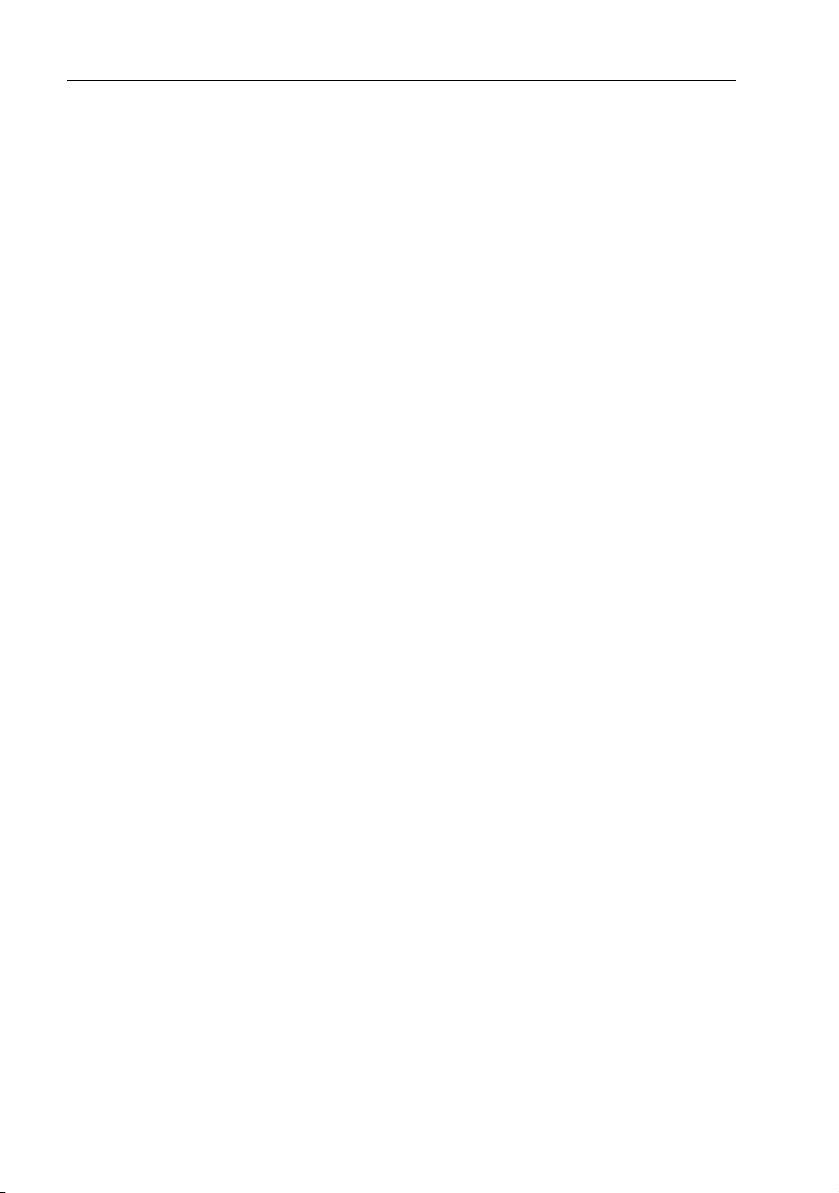
62 DSM300 Operation with PLUS Series Displays
Selecting Zoom automatically switches OFF Bottom Lock and A-Scope, if either of
these images were being displayed.
If you have split frequency selected, the selected Zoom image is displayed in both
frequency windows.
Notes: (1)
The vertical Zoom Range Bar shows the range being displayed in the zoom
(left side) window.
(2)
The size of this zoom range is determined by the zoom factor (2x, 4x or 6x).
(3)
The position of the zoom range on the scrolling bottom (right side) window
is determined by whether you are using automatic or manual zoom mode.
AUTO positions the zoom range at the sea bottom.
In MANUAL, the range is positioned by moving the Zoom Position Line with
the trackpad.
Page 63

Chapter 5: Sonar Mode Operation 63
Chapter 5: Sonar Mode Operation
5.1 Introduction
Basic operation, including a description of the diff erent display options, was given
in Chapter 4. This chapter explains how to use the display unit to show sonar
data. It describes how to fine-tune the image and use the controls to get
additional information.
Note:
This chapter describes using the DSM300 Digital Sounder Module with a Rayma-
2
PLUS (Pathfinder) Series display. Instructions for operating the DSM300 with a C
rine hsb
Series or E Series display are available in the handbooks for those products.
This chapter covers the following topics:
• Interpreting and Adjusting the Sounder Image, including fish and bottom
indications, using the white line feature and adjusting gain (sensitivity)
• Viewing Data Windows
• Setting up and Using Alarms for fish, shallow water and deep water
• Using a VRM to Determine Depth and Distance from Boat to a particular spot
• Placing Waypoints
• Using the Man Overboard (MOB) function
Note:
The settings described in this chapter are retained when the unit is powered off.
However, there is a one-minute delay from the time you change the setting to when the
DSM300 places it in memory. If you power down the sounder less than one minute after
making a change, the setting is lost.
Many of the parameters on the DSM300 have both manual and automatic modes.
The automatic setting takes advantage the hardware’s advanced digital
technology. As a result, the sounder typically performs better in automatic mode
than in manual. For better performance, Raymarine recommends that you select
AUTO mode wherever it is an option.
Page 64

64 DSM300 Operation with PLUS Series Displays
5.2 Interpreting and Adjusting the Sounder Image
The DSM300 uses sound waves to find fish and show bottom structure. The
transducer sends high-frequency sound waves into the water; these sound waves
strike fish, the bottom, or other objects in the water and return as echoes. The
DSM300 interprets these echoes to present an image of the fish and bottom.
The strength of echoes is indicated by different colors (or shades of gray in
monochrome displays). You can use this information to determine the size of fish
and the bottom structure. Other objects in the water, such as debris and air
bubbles, also return echoes; these echoes are generally weaker than the fish or
bottom echoes and produce background noise or clutter on the display.
The digital sounder provides controls to reduce the background noise and to
adjust the way in which echoes of different strengths are displayed. The color
displays also let you select the background color and remove the display colors for
weaker echoes.
The sounder provides a White Line feature which helps to distinguish between the
bottom and fish (or other objects such as weed) that are close to the bottom.
Target Indications
When the sounder detects a target echo such as a fish, it displays a representative
image on t he LCD. The shape and size of this image is influenced by a combination
of factors:
Boat speed
The shape of the target changes along with your speed. Slower speeds return
flatter, more horizontal images. As your boat’s speed increases, the image will
tend to thicken and arch slightly.
The depth of the target
The closer the target to the surface the larger the image on screen.
To display the depth of individual targets, switch on the TARGET DEPTH ID from
the menu, as described on page 44.
The size of the target
The larger the target, the larger the return on the fishfinder display. The size of a
fish target is however dependent upon the size of the fish’s swim bladder rather
than its overall size. This swim bladder will vary in size between different breeds of
fish.
Page 65
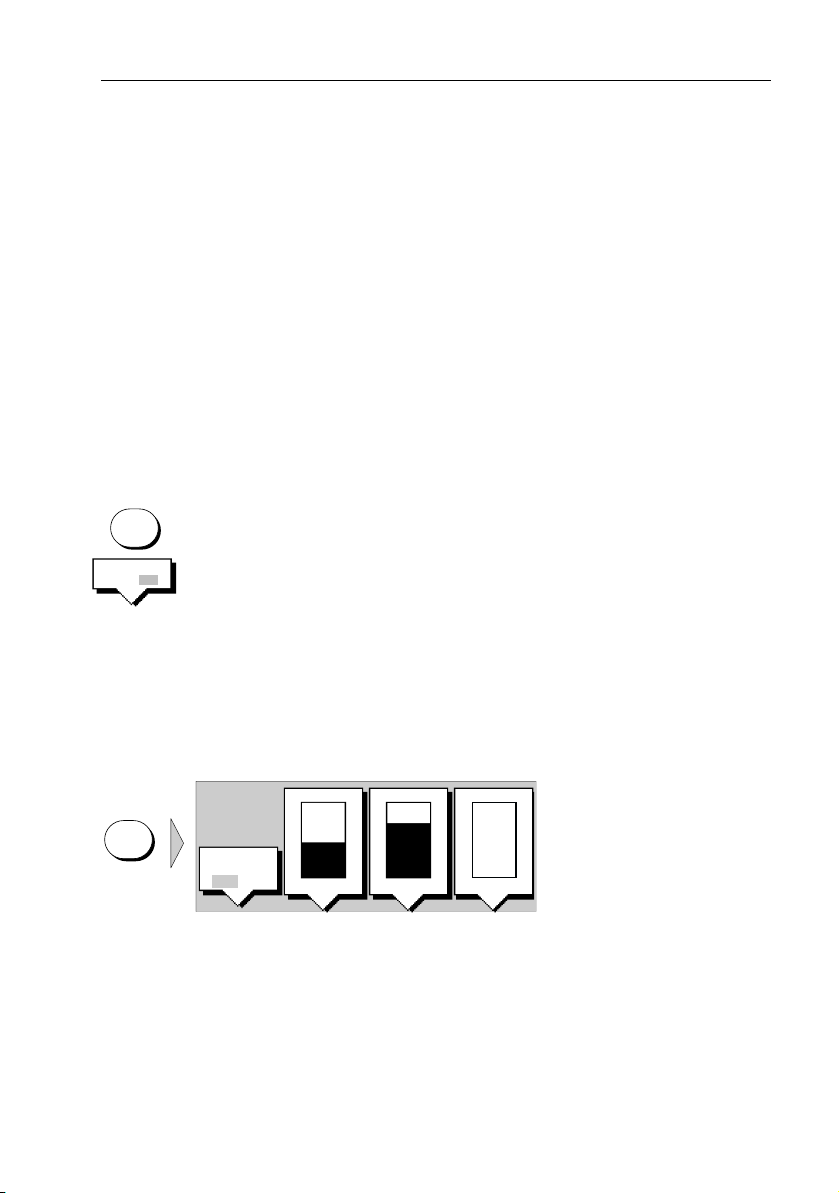
Chapter 5: Sonar Mode Operation 65
The frequency of the transducer
The same target will appear differently when the transducer frequency is
changed. Generally, the lower the frequency the broader the image.
Using White Line
The White Line feature separates echoes from fish near the bottom and the
bottom itself. When the White Line is switched on, the sounder displays the
echoes differently.
On color LCDs, the strongest echoes are displayed in the background color with a
thin line on top. All other echoes remain unchanged.
On monochrome displays, the weakest echoes continue to be displayed in the
background color (white), but colors for the other signal are reversed. Thus, from
the strongest to the second weakest the colors are: light gray with a thin black li ne
on top, dark gray, black.
➤ To switch the white line feature on and off:
MULTI
WHT LINE
OFF ON
1. Press the MULTI key (knob). The WHT LIN E soft key is displayed.
2. Press the WHT LINE soft key to toggle the white line feature ON or OFF.
Adjusting Display Gain (Sensitivity)
The sounder provides controls for GAIN, COLOR GAIN, and STC. These controls,
accessed from the GAIN key (or GAIN knob on radar CRT units), are used to
reduce background noise and determine how different strength echoes are
shown. You can set automatic adjustment of each of these parameters or
manually adjust the settings using the trackpad.
MANUAL
75%
COLR GAIN
A
U
T
O
STC
GAIN
GAIN
ADJUST
200 50
AUTO
45%
CRUISING
Note:
Automatic Gain settings take advantage the hardware’s advanced digital technology. As a result, the sounder typically performs better in automatic mode than manual. For
better performance Raymarine recommends selecting AUTO mode for all Gain options.
If you change the settings, the new GAIN, COLOR GAIN, or STC values and mode
(auto or manual) remain set even when you turn off the display.
Page 66

66 DSM300 Operation with PLUS Series Displays
GAIN
ADJUST
200 50
MULTIGAIN
GAIN
ADJUST
200 50
GAIN
You adjust gain for each transducer frequency independently. Press the GAIN
ADJUST soft key to highlight the frequency f or which you are making adjustments.
You may change settings for one frequency while displaying the other.
➤ To adjust a parameter:
1. Press the GAIN key or rotate the GAIN knob on radar CRT units. The gain
sliders are displayed. The slider last used is highlighted (displayed in inverse
vi deo) t o show that it is sel ected .
2. If necessary, press the GAIN ADJUST soft key to select the desired frequency
for adjustment.
3. If necessary, press the desired soft key to highlight (select) the desired slider.
Press it again, if necessary, to toggle between AUTO and MANUAL modes.
4. In m anual mode, u se the trackpad to move the selected slider up or down. You
can press and hold the trackpad to move the slider quickly rather than in single steps.
As you move the slider, the value displayed in the slider is updated. The new
setting takes immediate effect.
Note:
Because the changes to the settings take effect immediately, you cannot revert to
the previous settings by pressing CLEAR.
5. When you have set all the controls to the levels you desire, press ENTER or
CLEAR to return to the default display.
Gain
The GAIN, or sensitivity, of the display adjusts background noise by varying echo
strength for display. The value of the gain control determines the strength above
which echoes are displayed. If the gain is low only the strongest echoes are
displayed. As the gain is increased, wea ker echoes (f rom air bubbles, for example)
are also displayed.
MANUAL
80%
GAIN
Pressing the GAIN soft key cycles the sounder from manual through three levels of
automatic gain adjustment.
Manual gain should be set high enough to see fish and bottom detail but without
too much background noise. Generally, a high gain is used in deep and/or clear
water; a low gain in shallow and/or murky water.
The automatic gain modes finds the ideal sensitivity level for you, based on depth
and water conditions. Automatic gain modes take advantage the hardware’s
advanced DSP technology. As a result, the sounder typically achieves a sharper
image in any of the automatic gain modes than is possible in manual mode.
Page 67

Chapter 5: Sonar Mode Operation 67
The DSM300 provides three pre-defined automatic gain settings:
AUTO
45%
CRUISING
GAIN
MANUAL
50%
CLR GAIN
CRUISING is the lowest automatic gain setting. It is ideal for viewing sonar image
with a minimum of background noise as you are travelling to your fishing spot.
TROLLING is a slightly higher gain setting that displays more detailed echos as
you search for targets.
FISHING is the highest automatic gain setting. It gives the best details of the
targets you have located but also displays the m ost background noise and surface
clutter.
Note:
The automatic gain modes are named so as to suggest when you might use them.
However, it is not necessary for you to sel ect, for example, Fishing Mode only when you are
fishing. You may want to take advantage of Fishing Mode’s higher gain even when cruising at high speeds. Your personal preference should determine which automatic gain
mode you use, not necessarily your boat speed.
Color Gain
The COLOR GAIN determines how echoes of different strengths are displayed.
Three shades of gray (monochrome display) or seven colors (color LCD) per
palette are available and the echo strengths are divided into three (monochrome)
or seven (color) bands to correspond with each shade of gray/color.
The color bar on the right hand side of the display, when set to ON in the Sonar Set
Up menu (see Section 3.4), shows the colors being used, with strongest echo
color at the top and the weakest echo color at the bottom.
The COLOR GAIN control sets the lower limit for the top color band:
All echoes with a signal strength above this value are displayed in the strongest
shade/color.
All echoes weaker than this value are divided equally between the remaining
shades/colors.
Setting a low value produces wide band for the weakest color, but a small signal
band for the other colors; setting a high value gives a wide band for the strongest
color, but a small signal band for the other colors.
Note:
On a color LCD, the sounder also provides a COLOR THRESHOLD control to reduce
the number of colors displayed. Use COLOR THRESHOLD with COLOR GAIN to determine
how echoes are displayed.
The DSM300 provides automatic or manual COLOR GAIN adjustment. Automatic
adjustment displays colors based on current conditions, with as many colors as
possible, while minimizing noise and clutter. As conditions change the auto-color
gain adjusts. If you select manual adjustment, you will need to re-adjust the gain
as conditions change.
Page 68

68 DSM300 Operation with PLUS Series Displays
STC
GAIN
MANUAL
15%
STC
STC (Sensitivity Time Control) reduces surface clutter by reducing the gain in the
top 100 ft of the display. This function is useful for reducing noise (caused by air
bubbles and floating debris) that often appears in shallow water. A low STC value
has little effect on gain in shallow water; a high STC value decreases the gain in
shallow water so that only the strongest echoes are displayed.
Although you can manually set the STC level, Raymarine recommends letting the
sounder module choose the proper level for you by selecting AUTO STC.
Automatic STC mode takes advantage the hardware’s advanced DSP technology,
which typically achieves a sharper image in auto mode than is possible in manual
mode.
STC is not available in Sonar Simulator mode.
Using Alarms
ALARMS
The ALARMS key is used to set up alarms; three alarms are available to alert you
of fish, shallow water, and deep water. Each alarm can be toggled ON and OFF
and you set the depth at which shallow and deep water alarms are triggered:
ranging from 2–3000 ft (or 2–4900 ft for high performance transducers).
You may want to use the shallow and deep water alarms when you are anchored.
Set the limits to just above and below your anchor depth; the sounder triggers an
alarm if the anchor drags and the boat moves into shallower or deeper water.
• Fish Alarm – If this alarm is ON the unit sounds a buzzer whenever it finds a
fish. Different buzzer tones are used to indicate fish detected by the 50 kHz
and 200 kHz frequencies.
• Shallow water – You set depth at which the shallow water alarm triggers.
When the depth is less than that set, the buzzer sounds and a pop-up window
describing the alarm is displayed. You cannot set the shallow alarm to be
deeper than the deep alarm.
• Deep water – You set depth at which the deep water alarm triggers.When the
depth is more than that set, the buzzer sounds and a pop-up window describing the alarm is displayed. You cannot set the deep alarm to be shallower than
the shallow alarm.
Note:
The Deep Alarm must be set at a depth that is greater than the depth at which the
Shallow Alarm is set. Conversely, the Shallow Alarm must be set at a depth that is less than
the depth at which the Deep Alarm is set.
After you have acknowledged the sounding of a shallow or deep water alarm, a
minimum of 30 seconds must elapse before a another shallow/deep alarm can
sound again.
Page 69

Chapter 5: Sonar Mode Operation 69
The top line status bar shows the condition of the alarms:
• indicates an alarm is enabled. The speaker symbol is unfilled until an alarm
is triggered and silenced, then the symbol is shown solid.
• S indicates the shallow alarm is enabled; a pop-up window indicates when
the alarm is triggered.
• D indicates the deep alarm is enabled; a pop-up window indicates when the
alarm is triggered.
• indicates the fish alarm is enabled.
External Alarms
All SeaTalk system alarms (except autopilot, shallow, and deep) alarms are
received and displayed in Sonar mode. You can silence these alarms by pressing
any key. No other action is taken except to silence the alarm.
➤ To set an alarm:
1. Press the ALARMS key. The alarms soft keys a re displayed.
ALARMS
FISH
ALARM
OFF ON
SHALLOW
ALARM
DEEP
ALARM
D5031-1
2. For the shallow or deep alarms, press the SHALLOW ALARM or DEEP ALARM
soft key then use the up or down soft keys to change the alarm limit.
Press the up arrow (right) soft key to select deeper water; press the down
arrow (left) soft key to select shallower water.
3. If desired, press the ALARM OFF ON soft key to toggle the alarm on or off. If
you turn the shallow or deep alarm off, its value is retained and will be used
when you turn the alarm on again.
4. Press ENTER or CLEAR to save the changes and clear the list.
➤ To silence an alarm and clear the alarm message, press any key.
Page 70

70 DSM300 Operation with PLUS Series Displays
5.3 Using VRM
VRM/EBL
The VRM (variable range marker) key is used in Sonar mode to determine the
depth and distance-behind-boat of an object on the display. The VRM function is
available on the scrolling sonar display, bottom lock, and zoom windows.
A VRM is displayed as a cross hair with height and width of the display window.
The center of the crosshair is the reference for which depth and distance-behindboat are displayed. You can use the context-sensitive cursor to move the VRM
over a particular object.
Depth is displayed, in the system units, on the right hand edge of horizontal line.
In the scrolling sonar and zoom windows depth is measured from the surface
down. In the bottom lock window, depth is measure from the bottom up.
Distance-behind-boat is displayed next to the vertical line, at the top of the
window. The VRM distance units correspond to the depth units assigned in the
system set up parameters you have assigned for your display unit, as follows:
System Depth Unit VRM Distance Unit
Meters meters
Feet feet
Fathoms feet
The distance-from-boat continues to update as your boat moves.
However, the vertical line does not scroll with the scrolling sonar image. If the
display range changes, the VRM adjusts its relative position so that it does not
move out of the visible display area.
When you switch on the VRM, it is displayed at its last position (unless off screen,
in which case it is displayed on-screen).
VRM/EBL
If the sounder is in split frequency display mode or a zoom window is displayed
with the scrolling sonar image, then the VRM is shown in both windows at the
same position.
If bottom lock is displayed with the scrolling sonar image, the crosshair lines
appear in bottom lock window but not in the scrolling sonar window.
➤ To switch the VRM on, or re-position an off-screen VRM:
1. Press VRM/EBL.
The VRM is displayed in its last-used position.
Page 71

Chapter 5: Sonar Mode Operation 71
The cursor is positioned at the center of the crosshair and has control of the
VRM, as indicated by four-way arrow, the solid crosshair and the text VRM.
2. Use the trackpad to position the center of the crosshair over the desired
object. The depth and distance-from-boat are updated as you move the cursor.
3. Press ENTER to drop the VRM. The crosshair is displayed as a dashed line.
➤ To move a VRM:
1. Move the cursor over the VRM you wish to change then press ENTER.
VRM
The cursor is positioned at the center of the crosshair and has control of the
VRM, as indicated by four-way arrow, the solid crosshair and the text VRM.
2. Use the trackpad to move the cursor and VRM to the desired position.
3. Press ENTER to drop the VRM, or CLEAR to abandon the operation and
return the VRM to its previous position.
➤ To switch the VRM off:
VRM/EBL
VRM
Press VRM/EBL. The VRM is switched off.
—or—
Move the cursor over the VRM, until the text VRM appears, then press
CLEAR.
5.4 Waypoints
The MARKS key lets you to place up to 998 waypoints. A waypoint is a position,
MARKS
normally entered on a chart as a reference, or as a place to go to. This section
provides details that are specific to placing Waypoints in Sonar mode.
You can only place a waypoint in Sonar mode if you have valid position data from
Note:
a GPS.
A waypoint can be placed at the cursor position or at the boat’s current position
(this is sometimes known as an event mark); all waypoints placed on the sounder
are stored in a waypoint database list with position, de pth and temperature when
it was placed.
Waypoints placed on the sounder are displayed as a solid vertical line on the
scrolling bottom, Zoom and Bottom Lock displays. The waypoint number is shown
at the top of the vertical line. The waypoint scrolls to the left with the scrolling
bottom display.
If you place a waypoint at the cursor position in Sonar mode and a chart window
is open, the waypoint is displayed on the chart. You can GOTO, EDIT and ERASE a
cursor waypoint.
Page 72

72 DSM300 Operation with PLUS Series Displays
Note:
When in chart mode, if you place a waypoint at the cursor position, it is not shown
on the display in Sonar mode.
If you place a waypoint at the boat position in Sonar mode it is shown in the chart
window.
Placing a Waypoint
➤ To access the place waypoint soft keys, press MARKS:
MARKS
PLACE WPT
AT CURSOR
PLACE WPT
AT VESSEL
PLACE WPT
AT CURSOR
➤ To place a waypoint at the cursor position or at the vessel position:
1. Press either the PLACE WPT AT CURSOR or the PLACE WPT AT VESSEL soft
key. The waypoint is added to the waypoint list and tagged using the next
available number.
The waypoint soft keys are displayed until you move the cursor away from the
waypoint or press CLEAR.
PLACE WPT
AT VESSEL
WAYPOINT
LIST
LOAD/SAVE
USER CARD
D5572-1
GOTO
WAYPOINT
EDIT
WAYPOINT
ERASE
WAYPOINT
MOVE
WAYPOINT
D4163-1
You can use the EDIT WAYPOINT soft key to name the waypoint as described
in Editing Waypoints below.
2. Press CLEAR or ENTER to remove the place waypoint soft keys.
Page 73

Chapter 5: Sonar Mode Operation 73
MARKS
WAYPOINT
LIST
➤ To place a waypoint as latitude/longitude using the Waypoint List:
1. Press MARKS, followed by the WAYPOINT LIST soft key. The Waypoint List
and associated soft keys are displayed.
WAYPOINT LIST
SYMBOL NAME
WAYPOINT 001
WAYPOINT 002
WAYPOINT 003
WAYPOINT 004
WAYPOINT 005
POSITION
BRG _186°
TEMP
DATE
GOTO
WAYPOINT
---°
--/--/--
EDIT
WAYPOINT
50°21^966N
001°20^368W
C
RNG _21.0nm
DEPTH
TIME
MAKE NEW
WAYPOINT
m
---
--:--:--
WAYPOINT
TRANSFER
D4262-2
MAKE NEW
WAYPOINT
2. Press the MAKE NEW WAYPOINT soft key followed by the LAT/LONG soft key;
3. You can use the soft keys to edit the waypoint position.
To return to the default soft key display, press ENTER or CLEAR twice.
For full details on working with waypoints, refer to the handbook for your display
unit.
5.5 MOB
If you lose a person or object overboard and need to return to the location, you
should use the Man Overboard (MOB) function. You can select the type of data
used for the MOB position using the set up menus (see Section 3.3).
the WPT POSITION (LAT/LONG) screen is displayed, with it’s associated soft
keys. The waypoint is placed at the current vessel position, or if not available,
the cursor position.
It is added to the Waypoint List and named with the next available number.
Page 74
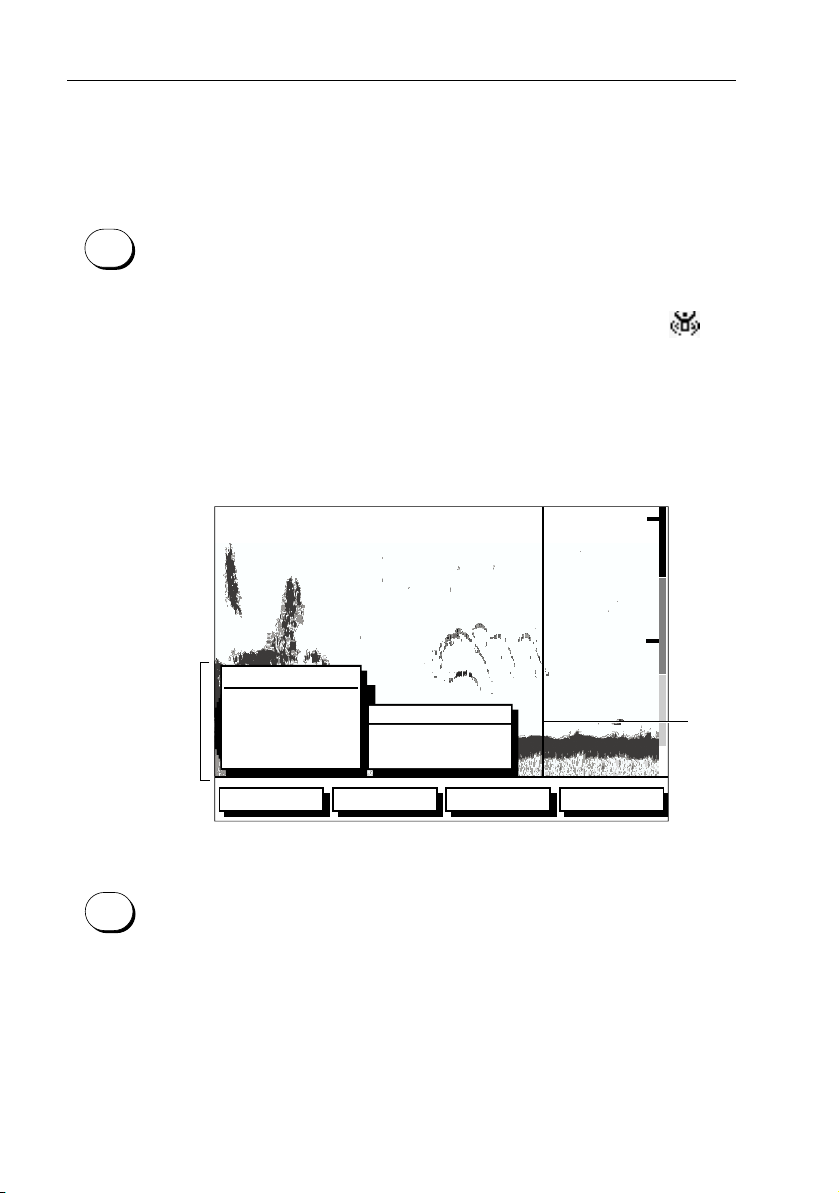
74 DSM300 Operation with PLUS Series Displays
Note:
To obtain MOB position, you need either of the following:
• Position data from a GPS or equivalent device
• Heading and speed data, so that the position can be calculated by dead reck-
oning
MARKS
➤ To initiate the MOB procedure, press and hold the MARKS key for two
seconds. The system then performs the following tasks automatically:
• Marks the Sonar image with a vertical line and the letters MOB.
• Marks the current position on the chart display with a MOB symbol .
• Displays the MOB data box, showing the bearing and distance from your boat
to the MOB waypoint position and the elapsed time since the MOB was initiated (Figure 5-1 ).
• Sounds a 4-second alarm pattern every 30 seconds.
• Sends an MOB message (including bearing and distance) to other units in the
system, via the SeaTalk connection.
MOB
60
80
MOB
MOB
data box
RNG
°
162
BRG
00:05:24
T
ZOOMFREQUENCY
POSITION
N 43°04^76
W070°44^83
BTM.LOCK A-SCOPE
MOB
position
100
D6188-1
nm
0.33
Figure 5-1: MOB Display
MARKS
➤ To cancel the MOB, press and hold the MARKS key for 2 seconds.
The MOB symbol and data box are removed.
Note:
The MOB procedure can also be initiated or cancelled if the appropriate SeaTalk
message is received by the display unit.
Page 75

Appendix A: List of Abbreviations
°C Degrees Centigrade
°F Degrees Farenheit
amp Amperes
Auto Automatic
CCFL Cold Cathode Fluorescent Lamp
CDI Course Deviation Indicator
COG Course Over Ground
CPA Closest Point of Approach
DC Direct Current
75
DSC Digital Selective Calling
DSM Digital Sounder Module
EBL Electronic Bearing Line
EMC Electromagnetic Compatibility
FTC Fast Time Constant
GPS Global Positioning System
HDFI High Definition Fish Imaging
KHz Kilohertz
Page 76
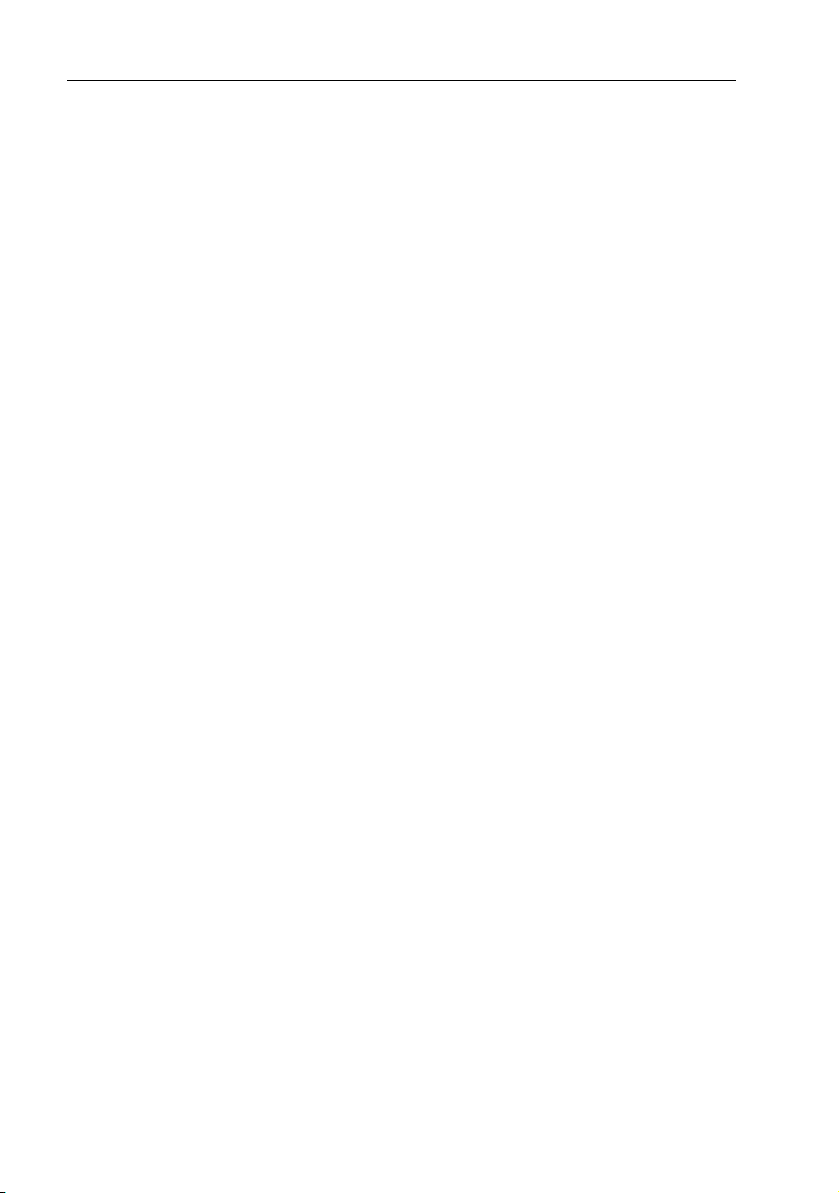
76 DSM300 Operation with PLUS Series Displays
km Kilometer
KPH Kilometers per hour
ky Kiloyards
LAT Latitude
Long Longitude
Man Manual
MARPA Mini Automatic Radar Plotting Aid
MPH Miles per hour
nm Nautical Mile
NMEA National Marine Electronics Association
RTE Route
s seconds
SHM Ships Heading Marker
sm Statute Miles
SOG Speed Over Ground
TCPA Time to Closest Point of Approach
TTG Time To Go
TVG Time Variable Gain
Page 77

Appendix A: List of Abbreviations 77
UTC Universal Time Constant
VMG Velocity Made Good
VRM Variable Range Marker
WPT Waypoint
XTE Cross Track Error
Page 78

78 DSM300 Operation with PLUS Series Displays
Page 79

79
Index
A
Abbreviations 75
Alarms
68
Deep Water
External
Fish Alarm
MOB
Shallow Water
ALARMS Key
A-Scope
Autopilot Pop Up
B
Background Color 41
BDI Window Options
Bearing Mode
Bottom Lock
Bridge NMEA Heading
Brightness Control
C
Cancel MOB 74
CDI Window Options
Chart
Mode
Simulator
Window Options
COG (Course Over Ground)
Data Box 25, 47
Color Bar
Color Gain
Color Threshold
Compass Set Up
Controls
Color Gain 67
Gain
Range
Scroll Speed
STC
Cursor
Readout 25, 28
Reference
68
69
68
74
68
68, 69
19, 57
25, 29
18, 44, 46
25, 27
19, 55
31
41
18, 44, 46
18, 44
34
18, 44, 46
34, 35
67
42
27, 33
65
53
51
68
25, 28
Cursor Data Box
Cursor Echo
D
Data Box 25, 27, 50
COG
Cross Track Error
Date
Depth
Group of Six
Heading
List of
Log/Trip
MOB
Pilot
Position
SOG
Speed
Temperature
Tide S et/Drif t
Time
VMG
Waypoint
Wind
Data Display Window
Data from other Equipment
Heading
Position
Speed
Data Log Mode
Database List
Waypoint
Date Data Box
Date Format
Day/Night
Dedicated Keys
ALARMS 68, 69
DISPLAY
GAIN
MARKS
MENU
MULTI
RANGE
VRM/EBL
Deep Water Alarm
50
26, 32
25, 47
25
25
25, 47
50
25
25
25
74
25
25, 47
25, 47
25, 47
25, 47
25
25
25
25, 47
25
47
74
74
74
18, 45
71, 73
25
26, 33
25, 28
14, 15, 18, 43, 45, 49
65, 66
71, 72, 74
22, 23, 24
39, 41, 42, 52
53
70
68
74
Page 80

80 DSM300 Operation with PLUS Series Displays
Depth
Determining Using VRM
Digit Size
Offset
Depth Data Box
Depth/Temp Window Option
Display
Background Color 41
Brightness
Lighting
Operating Modes
Sonar Options
DISPLAY Key
Distance
Determining Using VRM
E
Echoes 16, 40
Color Threshold
Strength
Error codes
External Alarms
F
Fish Alarm 68
Frequency
Selecting
Split Frequency
Functions
Sonar 20
G
Gain 65
GAIN Key
Glossary
GPS SOG/COG Filter
H
Half-Screen Windows 46
Horizontal
Vertical
Heading
Heading Data Box
Help
25, 28
High Voltage
Horizontal Half-Screen Windows
34, 35
35, 36
25, 47
41
39, 40
Selecting
14, 15, 43
19
14, 15, 18, 43, 45, 49
64
13
69
19
54
65, 66
75
27, 33
18, 44
18, 47
31, 74
25
7
70
18, 44, 46
18
70
42
55
18, 44
K
Key Beep 25, 29
Keys
Lighting 39, 40
25, 28
Soft
L
Language 27, 34
LED
Status 13
Lighting Control
39, 40
Display
Key
39, 40
Log/Trip Data Box
M
Man Overboard (MOB) - See MOB
MARKS Key
MENU Key
Menu Timeout
73
MOB
Alarm
Cancel
Data Box
Data Selection
Symbol
Waypoint
18
Modes
Chart
Data Log
Full Screen
Radar
Sonar
MULTI Key
N
Nav Data
Window Options
NMEA
Heading 31
Output Set Up
O
Operating Controls
Soft Keys
Operating Modes
Selecting
25
71, 72, 74
22, 23, 24
26, 29
74
74
74
25, 29
74
74
18, 44
18, 45
43
18, 45
18, 44
39, 41, 42, 52
18, 44
26, 31
25, 28
18
14, 15, 43
Page 81

81
P
Pilot Data Box 25
Position
74
Position Data Box
Power
Setting 52
R
Radar
Mode
Typical System Diagram
Window Options
RANGE Key
Returning to Full-Screen Display
S
Safety 7
High Voltage
Scroll Speed
Scrolling Bottom Graph
SeaTalk
Data
Selecting
the Operating Mode 14, 15, 43
Sensitivity - See Gain
Setting Up
Sonar Parameters 23, 34
System Parameters
Shallow Water Alarm
Simulator
Sonar
Soft Keys
Labels
SOG (Speed Over Ground)
Data Box 25
SOG (Speed Over Ground) Data Box
Sonar
Color Threshold 42
Display Options
Echoes
Functions
25, 47
18, 45
53
7
51
32
65
21, 27, 34
22, 35, 38, 39
25, 28
28
19
19, 57
A-Scope
Bottom Lock
White Line
19, 59
Zoom
16, 40
Signal Strength
20
11
18, 44
49
16
23
68
19, 55
64, 65
64
47
HSB Mode 35
Mode
18, 44
Full Screen
23, 34
Set Up
Simulator
Switching Control Between Sounder and
Window Options
Sonar History
Sonar HSB Mode
Sonar Image
Interpreting and Adjusting 64
Sonar Interference Rejection
Sonar Range
74
Speed
Calibration
Data Box
Sonar Scroll
Split Frequency
Status Bar
Status LED
STC
Switching Control Between Sounder and
Display 49
Symbol
System
T
Target Depth ID 34, 35
Temperature Calibration
Temperature Data Box
Tide Set/Drift Data Box
Time Dat a Box
Time Format
Time Offset
Tra ns du ce r
U
Units 26, 29
V
Variation Source 26, 30
Vertical Half-Screen Windows
16
13
68
MOB 74
23
Set Up
27
Fre que ncy 54
18
21, 22, 35, 38, 39
49
Display
18, 44, 46, 48
35, 37
35
53
35, 37
25, 47
51
55
35, 37
25, 47
25
25
27
35, 37
18, 44, 47
Page 82

82 DSM300 Operation with PLUS Series Displays
VMG Data Box 25
VRM/EBL Key
W
War ning codes 13
Waypoint
White Line
Wind Data Box
Window Options
X
XTE (Cross Track Error)
Z
Zoom 19, 59
70
Data Box 25, 47
Database List
Placing
71, 73
71
64, 65
25
BDI 18, 44, 46
18, 44, 46
CDI
Chart
18, 44, 46
Depth/Temp
Full Screen
Horizontal Half-Screen
Nav Data
Radar
Sonar
Vertical Half-Screen
Data Box
18, 44, 46
18, 44
18, 44
18, 44
18, 44, 46, 48
18, 44, 47
25
18, 44
