Page 1

RAN E TTM 57SL MIXER FOR SERATO SCRATCH LIVE • O PERATOR’S MANUA L 2.4.4
Page 2

Important Safety Instructions
1. Read these instructions.
2. Keep these instructions.
3. Heed all warnings.
4. Follow all instructions.
5. Do not use this apparatus near water.
6. Clean only with a dry cloth.
7. Do not block any ventilation openings.
Install in accordance with manufacturer’s
instructions.
8. Do not install near any heat sources
such as radiators, registers, stoves, or
other apparatus (including ampliers)
that produce heat.
9. Do not defeat the safety purpose of
the polarized or grounding type plug.
A polarized plug has two blades with
one wider than the other. A groundingtype plug has two blades and a third
grounding prong. The wide blade or
third prong is provided for your safety.
If the provided plug does not t into
your outlet, consult an electrician for
replacement of the obsolete outlet.
10. Protect the power cord and plug from
being walked on or pinched particularly
at plugs, convenience receptacles,
and the point where it exits from the
apparatus.
11. Only use attachments & accessories
specied by Rane.
12. Use only with the cart, stand,
tripod, bracket, or table specied by
the manufacturer, or sold with the
apparatus. When a cart is used, use
caution when moving the cart/apparatus
combination to avoid injury from tipover.
13. Unplug this apparatus during lightning
storms or when unused for long periods
of time.
14. Refer all servicing to qualied service
personnel. Servicing is required when
the apparatus has been damaged in any
way, such as power supply cord or plug
is damaged, liquid has been spilled or
objects have fallen into the apparatus,
the apparatus has been exposed to rain
or moisture, does not operate normally,
or has been dropped.
15. The plug on the power cord is the
AC mains disconnect device and must
remain readily operable. To completely
disconnect this apparatus from the AC
mains, disconnect the power supply
cord plug from the AC receptacle.
16. This apparatus shall be connected to
a mains socket outlet with a protective
earthing connection.
17. When permanently connected, an
all-pole mains switch with a contact
separation of at least 3 mm in each pole
shall be incorporated in the electrical
installation of the building.
18. If rack-mounting, provide adequate
ventilation. Equipment may be located
above or below this apparatus, but
some equipment (like large power
ampliers) may cause an unacceptable
amount of hum or may generate
too much heat and degrade the
performance of this apparatus.
WARNING: To reduce the risk of re
or electric shock, do not expose this
apparatus to rain or moisture. Apparatus
shall not be exposed to dripping or
splashing and no objects lled with
liquids, such as vases, shall be placed on
the apparatus.
Warning
CAUTION
RISK OF ELECTRIC SHOCK
DO NOT OPEN
To reduce the risk of electrical shock, do
not open the unit. No user serviceable
parts inside. Refer servicing to qualied
service personnel. The symbols shown
below are internationally accepted
symbols that warn of potential hazards
with electrical products.
This symbol indicates that
there are important operating
and maintenance instructions
in the literature accompanying
this unit.
This symbol indicates
that a dangerous voltage
constituting a risk of electric
shock is present within this
unit.
These stickers are located on the bottom
of the mixer.
FCC Statement
This equipment has been tested and
found to comply with the limits for a Class
B digital device, pursuant to part 15 of
the FCC Rules. These limits are designed
to provide reasonable protection against
harmful interference in a residential
installation. This equipment generates,
uses and can radiate radio frequency
energy and, if not installed and used
in accordance with the instructions,
may cause harmful interference to
radio communications. However, there
is no guarantee that interference will
not occur in a particular installation.
If this equipment does cause harmful
interference to radio or television
reception, which can be determined
by turning the equipment off and on,
the user is encouraged to try to correct
the interference by one or more of the
following measures:
• Reorient or relocate the receiving
antenna.
• Increase the separation between the
equipment and receiver.
• Connect the equipment into an outlet on
a circuit different from that to which the
receiver is connected.
• Consult the dealer or an experienced
radio/TV technician for help.
CAUTION: Changes or modications not
expressly approved by Rane Corporation
could void the user’s authority to operate
the equipment.
This Class B digital apparatus complies
with Canadian ICES-003.
Cet appareil numérique de la classe B
est conforme à la norme NMB-003 du
Canada.
2
RAN E TTM 57SL MIXER FOR SER ATO SCRATCH LIVE • OPER ATOR’S MANUAL 2.4.4
Page 3

Copyright Notices
© 2013 Rane Corporation. All rights
reserved. Scratch Live and the Scratch
Live logo are trademarks of Serato.
Trademarked in the U.S. and other
countries. Licensed exclusively to Rane
Corporation. This software is based in
part on the work of the Independent JPEG
Group, and uses libpng code, copyright
© 2000-2002 Glenn Randers-Pehrson.
The Scratch Live Control Tone, the audio
pressed on Scratch Live Control vinyl
and Control CDs, is copyright ©20042013 Serato. The Control Vinyl and
Control CDs are licensed for personal
use only. The creation of personal
backups of the Control CD is allowed,
however duplicating Control CDs for
commercial benet is strictly prohibited.
For avoidance of doubt the duplication
or creation of Control vinyl for any use
is strictly prohibited. Please respect our
copyright. Windows XP, Windows Vista
and Windows7 is either a registered
trademark or a trademark of Microsoft
Corporation in the United States and/or
other countries. Apple, Mac, Macintosh
and iTunes are trademarks of Apple
Computer, Inc., registered in the US and/
or other countries.
Introduction
Please read through these operating
instructions so you will know how to get
the most from your TTM 57SL and the
included Scratch Live software. Keep this
manual in a safe place. If you ever lose it,
a new copy may be downloaded at
rane.com/ttm57sl.html.
To keep up with the latest tips, and to
check for software updates for your TTM
57SL, visit the Ofcial Scratch Live Forum
at serato.com.
Minimum System Requirements
• Available USB 2.0 port.
• 1280 x 720 screen resolution or
higher.
• 2 GB RAM, more for a large library.
• Hard drive space for music:
5400 RPM minimum, 7200 RPM
recommended for high resolution
audio playback.
PC
• 2.2 GHz Intel Core Duo.
• Windows XP with Service Pack
3 or higher, or Vista with Service
Pack 2 or higher, or Windows 7.
We recommend Windows 7 over
Vista.
Mac
• 1.83 GHz Intel Core Duo.
• OSX 10.5.8 or higher.
PLEASE NOTE: These are the
minimum requirements to run
Serato Scratch Live without optional
plugins. For best performance or
when using optional plugins we
recommend you use a higher spec
computer. Please see the Minimum
Specs at serato.com/scratchlive.
RAN E TTM 57SL MIXER FOR SER ATO SCRATCH LIVE • OPER ATOR’S MANUAL 2.4.4
Check List
These items are included with the
TTM57SL in the box:
• Scratch Live software install disc.
• 2 (two) control CDs.
• 2 (two) control records.
• 1 USB cable.
• IEC C5 line cord.
• Package of 4 rubber feet.
• Quick Start Guide.
• This manual.
Wear Parts
The Sixty-One Mixer contains no
wear parts. The vinyl records and
CDs are wear parts as described in
“Limited Warranties” on page 58.
3
Page 4

Contents
Important Safety Instructions 2
Warning 2
FCC Statement 2
Copyright Notices 3
Introduction 3
Minimum System Requirements 3
Check List 3
Wear Parts 3
TTM 57SL Mixer Overview 6
Scratch Live Control Surface 6
Effects 6
Advanced Recording Capabilities 6
External Sound Card Interface 6
Magnetic Faders 6
Hardware Features 6
Connecting the Mixer 7
PGM Inputs 1-4 7
Mic Input 7
Analog Outputs 7
USB Streaming Audio 7
Power Supply 7
Mixer Controls 8
Input 8
Gain 8
Pan 8
High / Mid / Low EQ 8
Faders 8
Contour 8
Reverse 8
Channel Swap 8
Meter 8
Aux In 9
Mic Level and EQ 9
Output Levels 9
Headphone Cueing 9
Phones 9
Cue 9
Master Cue 9
FlexFX Loop 9
Getting Started 10
Installing Scratch Live 10
Mac 10
Windows 10
Additional Windows Drivers 10
TTM 57SL as a Sound Card 10
Starting the Software 10
Troubleshooting 10
Installing More Than 1 Version 10
Firmware Check 11
Using the Tool Tips 11
Connecting Your Hardware 11
System Overview 11
Connecting a TTM 57SL 11
Turntable Setup 11
CD Player Setup 11
Calibrating Scratch Live 12
The Noise Threshold 12
How to Calibrate Scratch Live 12
The Scopes 12
Calibration Troubleshooting 12
Importing and Playing Music 13
Importing Your Music 13
Supported File Types 13
Playing Music 13
Track Display 13
Whitelabel.net 14
Preparing Your Files 14
Analyzing Files 14
How to Analyze Files 14
About Corrupt Files 14
Set Auto-BPM 14
The Offline Player 14
Playback Control 15
The Control Record 15
The Control CD 15
Vinyl Scroll 15
Main Screen Overview 16
Virtual Deck 16
Visual Aids 16
Tempo Matching Display 16
Track Overview Display 16
Main Waveform Display 16
Beat Matching Display 16
Master Gain 17
33 / 45 Speeds 17
Tracking Indicator 17
Tap Tempo 17
Key Lock 17
Eject 17
Repeat 17
Censor 17
Autoplay 17
Reverse Input Control 17
Track Gain 18
USB Dropout Indicator 18
Display Modes 18
Library Views 18
Scratch Live Modes 19
Absolute Mode 19
Relative Mode 19
Internal Mode 20
Temporary Cue 20
More Controls 20
Cue Points 21
Setting Cue Points 21
Enable Hot Cues 21
Triggering Cue Points 21
Editing Cue Points 21
Customizing Cue Points 21
Looping 21
Auto Looping 22
The A - Slot 22
Loop Roll 22
Loop Roll with MIDI 22
SP-6 Sample Player 23
Loading the SP-6 23
Playing Samples 23
SP-6 Instant Doubles 23
SP-6 Play Modes 23
SP-6 Pitch Controls 24
SP-6 ‘Play From’ Selector 24
SP-6 Track Overviews 24
SP-6 Slot Volumes 24
SP-6 Output Selector 24
Individual Output Selectors 24
SP-6 Sample Banks 24
SP-6 Mute Buttons 24
SP-6 MIDI 24
4
RAN E TTM 57SL MIXER FOR SER ATO SCRATCH LIVE • OPER ATOR’S MANUAL 2.4.4
Page 5

DJ-FX Plugin 25
Ultra Knob Mode 25
Super Knob Mode 25
Effects BPM Multiplier 25
Deck Assign 25
Show Parameters 25
Macro Edit Mode 25
MIDI Control 26
Overview 26
MIDI Controller Setup 26
Assigning Controls 26
MIDI Platters 26
Assign MIDI to Other Controls 26
Ctrl-Click Functionality 27
Presets 27
Native Controller support 27
MIDI Devices 27
Technical Information 27
Organizing Your Music 27
Grouping Tracks into Crates 27
Subcrates 28
Smart Crates 28
Sorting Your Files 28
Using the Song Browser 28
Searching 28
Prepare Window 29
History 29
Serato Playlists 29
Uploading Serato Playlists 30
Live Playlists 30
Editing ID3 tags 30
Library Zoom 30
Display Album Art 30
Adding Album Art 30
Status Icons 30
More Info on Corrupt Files 30
File Management 31
Rescan ID3 Tags 31
Relocate Lost Files 31
Deleting Crates & Tracks 31
Copy & Move Files & Folders 31
Copy & Move Crates 31
Scratch Live Backup 31
Recording 32
LiveFeed 32
Mixing With One Turntable or CD
Player 33
Additional Setup 33
Hardware 33
USB Buffer Size (Latency) 33
Update Firmware 33
Save to Mixer 34
Phono Sensitivity 34
Transform Direction 34
Latch Kill Switches 34
Meters 34
Phones 34
Expand Library on Track Scroll 34
Flashing Deck Indicator 34
Foot switch Type 34
Reset Controls to Default 34
Control Source 34
Effect 1 & Effect 2 34
Playback 34
Track End Warning 34
Playback Keys Use Shift 34
Lock Playing Deck 34
Sort Cues Chronologically 34
Enable Hot Cues 34
Use Auto Gain 35
Hi-Fi Resampler 35
Play From Start 35
Instant Doubles 35
Play From First Cue Point 35
Braking (Internal Mode) 35
Audio Output 35
Vinyl Control 35
Adjust Loops with Vinyl 35
Next Song on Flip 35
Enable Vinyl Scroll 35
Reverse Vinyl Scroll 35
Vinyl Scroll Speed 35
Drop to Absolute Position 35
Drop to Cue Points 36
Vinyl Start Offset 36
Library 36
Read iTunes Library 36
Protect library 36
Customize Crate Views 36
Center on Selected Song 36
Show All File Types 36
Include Subcrate Tracks 36
Autofill Overviews 36
Font Size 37
Album Art Size 37
Display 37
Maximum Screen Updates 37
Audio Cache 37
Show Album Art On Deck 37
Plugins 37
Enable SP-6 Sample Player 37
Enable DJ-FX 37
Serato Playlists 37
Serato Video 37
The Hardware Control Panel 38
TTM 57SL Control of Scratch Live 38
Groups 38
Customize Control Assignments 38
TTM 57SL Control of DJ-FX 38
Default Control Assignments 38
(Group B1) General Controls 39
(Group B2) Library 39
(Group B3) Playback 39
(Group B4) Cueing & Looping 40
(Group B5) Recording 40
(Group B6) Effects 40
Effects 41
Hard & Soft Control Panels 41
Internal Digital Effects 41
Group 6 41
Inserting an Effect 41
Basic Effects Controls 42
Footswitch 42
Effects Cueing 42
Control Assignment Summary 42
Sweep Filter Controls 43
Phaser / Flanger Controls 44
Echo Effects Controls 45
Hold Echo Controls 46
Desecrator Controls 47
Magnetic Fader QandA 48
Magnetic Fader Maintenance 48
Magnetic Fader Rail Cleaning 49
Troubleshooting and FAQ 50
Corrupt File Descriptions 51
Scope Readings and Fixes 52
Keyboard Shortcuts 54
Appendix 55
Analog Diagram 55
Footswitch Diagram 55
DSP Processing Block Diagram 56
Declaration of Conformity 57
Limited Warranties 58
RAN E TTM 57SL MIXER FOR SER ATO SCRATCH LIVE • OPER ATOR’S MANUAL 2.4.4
5
Page 6

TTM 57SL
+12-12
+12-12
OL
100
RL
+6OFF
100
64
28
64
28
100
64
28
OL
+8
+4
+2
0
–4
–2
–8
–16
–24
100
64
28
100
64
28
+6OFF
+6OFF
A
D
A
D
RL
+6OFF
+6OFF
+6OFF
100
248
6
100
248
6
100
248
6
PERFORMANCE MIXER
MIC LOW
MIC HIGH
MIC LEVEL
OUTPUT
LEVELS
MAIN
INPUT
BOOTH
PAN
HIGH
AUX OUT
MID
GAIN GAIN
PHONES
METER
LOW
HIGH
MID
LOW
PGM 2PGM 1
AB
PGM 1
CUE
PGM 2
SLOW
FADER 1 CONTOUR
FAST SLOW
FADER 2 CONTOUR
FASTSLOW
CROSSFADE CONTOUR
FAST
FlexFX
PAN
FlexFX
GROUPDECK
AUX IN
P1
2
1
INPUT
P2
2
1
J1
B1 B212B3 B4 B5 B6
J2
CHANNEL
SWAP
MIC ON
STEREO
HOUSE
MASTER
CUE
REVERSEREVERSEREVERSE
TTM 57SL
TURNTABLE OUTTURNTABLE OUT
DUAL CD PLAYER OUTS
GROUND
GROUND
USB
DU
AL C
D PLAYER OUTS
Mixer
Overview
The TTM 57SL Performance Mixer
combines the best technologies that
Rane and Serato have to offer in a single
high-performance mixer. The TTM 57SL
fully integrates Rane’s proven hardware
and Serato Scratch Live, creating a
whole new range of possibilities for
your performance. The TTM 57SL was
specically designed to work with Scratch
Live and the available features are best
served when used with Scratch Live.
The TTM 57SL is also a very competent
standalone performance mixer.
The features and functionality of your
mixer will improve with new releases
of the Scratch Live software – and all
Scratch Live updates are free.
Scratch Live Control Surface
Control Scratch Live without taking your
hands off the mixer. Navigate though your
library, load tracks, hit cues, loop and
control effects via the integrated control
surface. Control includes an input for
connecting a footswitch for hands free
looping, sampling and effects.
Effects
24-bit effects using Rane and Serato’s
award winning studio and live sound
software technologies give you
professional studio quality sound. The
mixer comes with Echo and Filter effects.
Advanced Recording Capabilities
Record your mix directly to hard drive.
6
External Sound Card Interface
Use the TTM 57SL as a high quality USB
audio interface for your favorite Mac or
PC software — USB 1.1 with 8 channels
of streaming 16 bit / 44.1 kHz audio with
onboard DSP effects processing.
Hardware Features
• Internal universal power supply works
in almost any country (100-240 VAC).
• 4 line / phono switchable inputs.
• “Kills” on each EQ band, on each bus;
six total.
• Dual headphone outputs: ¼" jack and
Magnetic Faders
Rane’s legendary patented magnetic
faders are the fastest, most accurate,
and longest lasting on the planet. The
TTM 57SL uses the same faders and
performance oriented layout that made
the TTM 56 famous.
RAN E TTM 57SL MIXER FOR SER ATO SCRATCH LIVE • OPER ATOR’S MANUAL 2.4.4
3.5mm mini-jack.
• Rane’s famous “FlexFX” effects loop
system, in addition to built-in effects.
• RCA, ¼" and XLR outputs, each with
an independent volume control.
• USB 1.1 with 8 channels of streaming
16-bit / 44.1 kHz audio.
• Mic input EQ and Engage switch.
Page 7

SET THE UNUSED INPUTS TO LINE
Connecting the Mixer
Leave the power unplugged until
everything else is connected!
PGM Inputs 1-4
The TTM 57SL has two stereo analog
inputs for PGM 1 and two stereo analog
inputs for PGM 2. Any of these analog
inputs may be set for Line Input or Phono
Input using the LINE / PHONO switches
located on the rear panel. Up is LINE
and Down is PHONO. Unused inputs are
best set to LINE. Attach your turntable’s
ground wires to the Phono Ground
connectors.
Two stereo digital inputs from the USB
connection, Digital 1 and Digital 2, are
also available for PGM 1 and PGM 2. It
is possible to select any combination of
digital and analog signals.
Any of the four analog inputs may be
used for Scratch Live vinyl emulation
control. Input 1 or Input 2 may be selected
for Scratch Live Virtual Deck 1 control.
Input 3 or 4 may be selected for Scratch
Live Virtual Deck 2 control. Control input
sources are selected using the Scratch
Live software. As will be discussed later
in Program Controls, if a source has been
selected for vinyl emulation control by
the Scratch Live software, the number is
back-lit as a reminder that the source is
selected for control.
Mic Input
The Mic Input will accept either
a balanced ¼" TRS (tip-ring
sleeve) plug or an unbalanced
TS (tip-sleeve) plug. Any type of
microphone may be used, except
those that require phantom
power to operate. See “Mic
Level and EQ” on page 9.
Analog Outputs
Main, Booth and Aux outputs each have
their own Level control, and all come from
the same “Main Mix” signal. The Main
output is on balanced XLR jacks with pin
2 “hot” per AES standards. The Booth
output is on balanced ¼" TRS (tip-ringsleeve) jacks, though unbalanced TS
(tip-sleeve) plugs may be used. The Aux
output is on regular unbalanced RCA
jacks. Because all signals are identical,
users may use any of these outputs as the
“main” output if a different cable type is
required for system connection.
Rane recommends balanced wiring
for the strongest signal and rejection of
hum and noise. If your cable to the amp
rack is less than 10 feet (3 meters), you
can often get away with an unbalanced
cable. See the RaneNote “Sound System
Interconnection” at www.rane.com for
details and cable wiring.
USB Streaming Audio
There are eight channels of
streaming audio over the
USB 1.1 port. Two stereo
channels from the computer
and two stereo channels to the computer.
While internal processing is all 24-bit 44.1
kHz, streaming audio is 16-bit 44.1 kHz.
If the blue indicator is on, the device is
connected and communicating with the
computer.
Two stereo signals from the computer
appear as Digital 1 and Digital 2 inputs.
These stereo digital signals may be
selected for PGM 1 and/or PGM 2 (see
source selection in the Program Controls
section). As well as the two stereo
channels sent to the computer for vinyl
emulation control, one stereo pair can also
be sent to your computer for recording.
See “Recording” on page 32.
When not using the Scratch Live
software, the mixer appears as two
four-channel sound cards with stereo in
and stereo out. The source for the stereo
output channels must be selected in your
software. The following signals may be
selected as the source for either digital
output to the computer:
• PGM 1 Pre- or Post- Fader
• PGM 2 Pre- or Post-Fader
• Main Mix
• AUX BUS (sum of the MIC, AUX and
FlexFX Return).
Power Supply
The TTM 57SL features
an internal universal
switching power
supply that operates
on any AC mains 100
to 240 VAC, 50 or 60
Hz (most places in
the world). All that is
required when traveling
is the appropriate IEC line cord which is
usually readily available. The universal
supply is a major plus for the traveling DJ.
RAN E TTM 57SL MIXER FOR SER ATO SCRATCH LIVE • OPER ATOR’S MANUAL 2.4.4
7
Page 8

0
20
40
60
80
100
CHANNEL AND CROSSFADER CONTOUR
TRAVEL
DB ATTENUATION
SLOW
FAST
Mixer Controls
Input
Choose one of four INPUT sources for
each Program.
PGM 1 selects:
• Analog-1 (A1)
• Analog-2 (A2)
• Digital-1 (D1)
• Digital-2 (D2)
PGM 2 selects:
• Analog-3 (A3)
• Analog-4 (A4)
• Digital-1 (D1)
• Digital-2 (D2)
The Analog Inputs come from your
turntables or CD players. The Digital
Inputs come from the Virtual Decks in the
Scratch Live software. If the number for
A1 or A2 is illuminated, the Input has been
selected by the Scratch Live software as
the control source input for Deck One. If
the number for A3 or A4 is illuminated,
the Input has been selected by Scratch
Live as the control source input for Deck
Two. The backlit number is a reminder that
this source may be a control signal and
not audio. You may select a control input
and use it as a normal analog input at any
time without de-selecting it for control in
Scratch Live, but remember that if you
are playing a control record or CD, you
will hear the control signal. See “Control
Source” on page 34.
8
Gain
These “trim” controls adjust the
selected input to match other
inputs. These controls have a
built-in Limiter that prevents the
signal from clipping regardless of the Gain
setting. If increasing the Gain does not
increase the signal level, then the signal
is already at maximum and the Limiter is
controlling the signal to prevent clipping.
The Gain range is +15 dB to off.
Pan
These controls pan the signal
between the Left and Right
outputs.
High / Mid / Low EQ
The control range is OFF to
+6 dB. These use 2nd-order,
Linkwitz-Riley, Accelerated
Slope™ lters. The Low-Mid
cross-point is 300 Hz. The
Mid-High cross-point is 4
kHz.
Kill switches provide
instant-off for each control.
The skull lights red and
the band is off when its Kill
switch is pressed. When the switch is
released, the EQ goes back to the setting
of its EQ control. These switches may
be set to momentary or toggle operation
within the Scratch Live software.
See
“Latch Kill Switches” on page 34.
Faders
Magnetic faders are used
for both Channel Faders and
Crossfader (the same faders
used in the TTM 56S). Each
fader has an independent
Contour control and a
Reverse switch.
Contour
These controls provide a full
range of fader adjustment
from constant power (Slow)
to extremely fast cut (Fast).
RAN E TTM 57SL MIXER FOR SER ATO SCRATCH LIVE • OPER ATOR’S MANUAL 2.4.4
Reverse
These switches are provided for
each fader just to the right of
each Contour control. Reverse
toggles on (lit green) and off with each
push of the switch. These switches are
slightly recessed to prevent accidental
engagement.
Channel Swap
This button reverses the
channel assignment for all
three faders. Pressing the switch toggles
Channel Swap on and off. When the
yellow indicator is lit, Channel Swap is
engaged. When channels are swapped,
the PGM 1 Fader controls PGM 2 and
the PGM 2 Fader controls PGM 1.
PGM 1 is also moved from the A side
of the Crossfader to the B side of the
Crossfader. Fader Contour and Reverse
controls stay with the original Fader. Fader
1 Contour and Reverse is always with
the left Fader and Fader 2 Contour and
Reverse is always with the right Fader.
This switch is slightly recessed to prevent
accidental engagement.
Meter
The Meter has two modes
of operation. The METER
switch toggles between
Dual Mono Cue and Stereo House.
When this indicator is lit green, the
•
Meter displays the Stereo Mix sent to all
three outputs.
When this indicator is off, the Meter
•
displays Dual Mono Cue, to show the
levels of PGM 1 and PGM 2.
The top red OL indicator lights at 0 dBFS
(clipping). The Meter displays loudness
with a solid string of lights, and how close
you are to clipping with a moving dot. If
the red OL indicator lights, turn the level
down using the Gain control.
Page 9

Aux In
(TRS)
(RCA)
++SEND
RETURN
++
This adjusts the level of the
Auxiliary Input signal. This is a
full-range control providing Off
to +6 dB gain adjustment.
Mic Level and EQ
The MIC ON switch engages
the Mic. The green indicator
is lit when the MIC is
engaged. MIC LEVEL adjusts
the Mic gain over a range of
Off to +50 dB. Set the gain
where you want it and use
the MIC ON switch to turn
the MIC on and off. The OL
indicator lights when the
signal reaches clipping. If
this lights red, turn the MIC
LEVEL down. MIC HIGH and
MIC LOW tone controls allow
you to adjust the bass and treble of the
MIC Input signal.
Output Levels
Output Level controls
are provided for MAIN,
BOOTH and AUX Outputs.
All three outputs have the
same Main Mix source.
As shown previously in
Analog Outputs (on page
Manual-3), the Main output
is a balanced output on
XLR connectors, the Booth
output is a balanced
signal on TRS connectors
and the AUX output is an
unbalanced signal on RCA connectors.
This combination of jacks allows you to
hook into other equipment regardless of
the connector type.
Phones
The headphone output can
deliver very high volume to some
headphones. To avoid pain,
never put headphones on your
head before plugging them in. Always
start with the PHONES Level turned
down, and then turn it up to the desired
level.
Cue
This slider pans between
PGM 1 and PGM 2 in the
headphones when the
Master Cue light is off. When Master Cue
is on, this control has no effect. The cue
signals are post-EQ and pre-fader.
Master Cue
Press this switch (green light
on) to hear the Main Mix in
the headphones. When this light is off, the
Cue slider takes over.
FlexFX Loop
This stereo loop connects an
external effects processor,
(XLR)
post-fader. The signals coming
from the PGM 1 fader, the PGM 2 fader,
or both may be routed to the FlexFX loop.
This allows a single external effects unit to
process PGM 1 and/or PGM 2.
NOTE: This Loop is for an external
effects unit. For details on the built-in
internal effects, See “Effects” on page
41.
FlexFX switches are provided for PGM 1
and PGM 2. Pressing the FlexFX switch
lights the green indicator and sends the
signal to the external FlexFX Loop. Press
the switch again to stop sending signal to
the loop (the green indicator goes dark).
FlexFX jacks are unbalanced mono ¼" TS
(Tip/Sleeve). SEND jacks provide output
to the effects processor. RETURN jacks
provide input from the effects processor.
Effects insert devices with a single in/
out TRS jack place Send on the TIP and
Return on the RING. For this application,
you will need a “Y” cable, as shown
below.
Send signals may be used as another
auxiliary output, allowing PGM 1, PGM
2 or both to be routed to an external
source (another amp or recorder). If you
wish to disconnect your external effects
processor, it is not necessary to connect
cables from FlexFX Send to FlexFX
Return, as the TTM 57SL detects the
presence of cables, and automatically
connects the Send and Return when a
cable is not connected.
Any signal assigned to the FlexFX Loop
will be processed by any internal digital
effect assigned to the AUX BUS. This has
the advantage of allowing one of the two
internal effects to be assigned to the AUX
BUS and then assigning PGM 1 and/or
PGM 2 to the FlexFX Loop.
Headphone Cueing
The Cueing system allows users to
Pan the Cue from PGM 1 to PGM 2 or
select the Master Mix. Cueing is also
provided for the internal digital effects,
covered on page-10. Both 3.5 mm
and ¼” jacks are provided. These can
T = SEND
R = RETURN
be used simultaneously, but using only
one at a time yields more power to the
headphones.
RAN E TTM 57SL MIXER FOR SER ATO SCRATCH LIVE • OPER ATOR’S MANUAL 2.4.4
S = SHIELD
SHIELD SHIELD
SEND/RETURN CABLE WIRING
1-CONDUCTOR SHIELDED CABLE
SHIELD
1-CONDUCTOR SHIELDED CABLE
9
Page 10
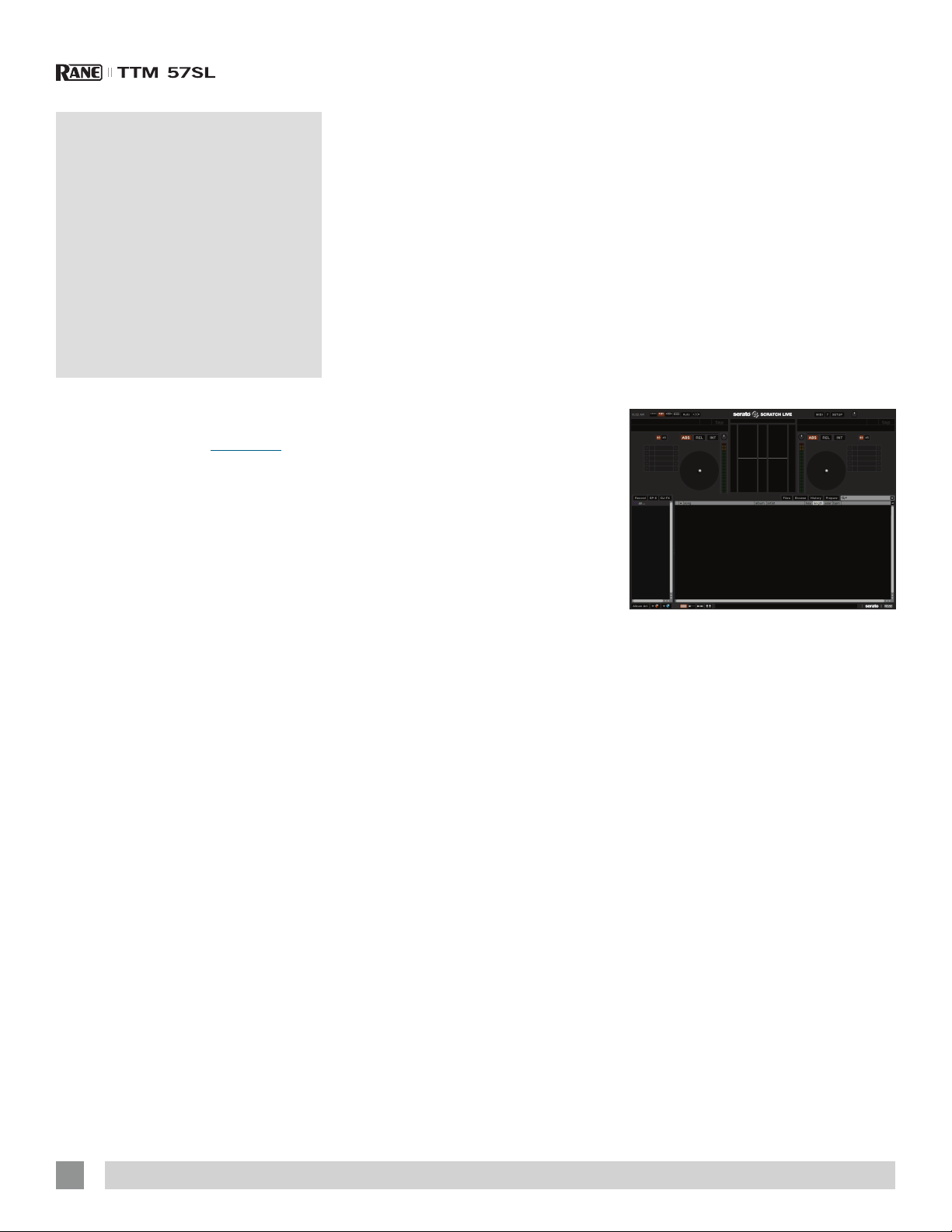
Getting Started
Installing Scratch Live
Check for the latest download version of
Scratch Live software at serato.com. If it
is newer than what is on your CD-ROM,
we recommend installing it instead.
Mac
1. Insert the Software Installation CD-
ROM and double-click the installer icon.
or
Launch the installer you just
downloaded from serato.com.
2. Follow the on-screen instructions. Once
the installation is complete, Scratch Live
will appear in your applications list. You
may like to drag the Scratch Live icon to
your dock for quick launching.
3. Plug in your TTM 57SL. No extra
hardware or driver installation is
required.
Windows
It is important that Windows users install
the TTM 57SL drivers as well as the
Scratch Live software. The easiest way
to do this is to allow the Scratch Live
installer to do all the work.
1. Connect your TTM 57SL with the USB
cable before you insert your installation
CD. When you rst connect it, Windows
will attempt to install the drivers via the
hardware wizard. Cancel and close the
hardware wizard.
2. Insert the Software Installation CDROM. If a window doesn’t open
automatically, browse to the CD drive.
Run setup.exe.
or
Launch the installer you just
downloaded from serato.com.
3. Follow the on-screen instructions. Once
the installation is complete, Scratch
Live appears in the Start Menu under All
Programs > Serato > Scratch Live.
Because the TTM 57SL was connected
prior to installing Scratch Live, no extra
hardware installation is required.
Additional Windows Drivers
Once Scratch Live is installed, any
additional hardware that is connected
will be recognized and the drivers will be
automatically installed.
TTM 57SL as a Sound Card
The TTM 57SL will be available as a
standard Windows sound card whenever
Scratch Live is not running. It will replace
the previous sound card and default to
TTM57SL Line 2 (select D 2 on either of
the PGM INPUTS).
If you wish to change to Line 1 or back to
your previous sound card when not using
the TTM 57SL:
1. Start > Control Panel > Sounds & Audio
Devices.
2. Click the Audio tab.
3. Make changes using the drop menus
for both Sound Playback and
Sound Recording.
4. Click OK.
TIP: Be aware that Windows system
event sounds (beeps, dings, etc.) will
come through your TTM 57SL when
it is your sound card. To prevent
embarrassment, have no other
applications running. Better yet, turn off
your computer’s sound scheme.
1. Start > Control Panel > Sounds & Audio
Devices [in Vista or 7, Control Panel >
Sounds].
2. Click the Sounds tab.
3. Under Sound scheme, change to No
Sounds.
4. Click OK.
Starting the Software
Close all other programs on your Mac or
PC. When you load Scratch Live for the
rst time, you will see the screen shown
below:
Troubleshooting
The TTM 57SL mixer is not recognized.
It takes ve seconds for Scratch Live to
detect the TTM 57SL. The mixer can be
unplugged at any time; you do not need to
exit Scratch Live before disconnecting the
hardware. Use the supplied USB cable —
longer lengths are not recommended. On
some Windows machines each USB port
is treated separately, so you will need to
install the driver separately for each USB
port. If the above screen does not show
within ten seconds, try unplugging and
replugging the USB cable.
Installing More Than 1 Version
Installing a new version will by default
overwrite any previous version you had
installed, however it is easy to have more
than one version of Scratch Live installed
if you wish.
10
RAN E TTM 57SL MIXER FOR SER ATO SCRATCH LIVE • OPER ATOR’S MANUAL 2.4.4
Page 11

Mac Users: before installing, nd the
Scratch Live application (by default it is in
the Applications folder), and rename it for example Scratch Live 2.0.0. When you
install the new version, the old application
will not be overwritten, and you can
choose which version you want to run by
going into the folder and double clicking
on the application. You can also do this
if you have already installed the latest
version - just rename the application (eg.
to Scratch Live 2.1.1), and then reinstall
the earlier version.
Windows Users: before installing, nd the
Scratch Live executable (by default it is
in C:\Program les\Serato\ScratchLIVE),
and rename it - for example Scratch
Live 2.0.0.exe. When you install the new
version, the old executable will not be
overwritten, and you can choose which
version you want to run by going into the
folder and double-clicking the executable.
You can also do this if you have already
installed the latest version — just rename
the executable (eg. to Scratch Live
2.1.1.exe), and then reinstall the earlier
version.
Firmware Check
On occasion new rmware updates are
included within Scratch Live software
updates. After updating, run Scratch
Live and click the Hardware tab in the
Setup screen to see if new rmware is
installable. See “Update Firmware” on
page 33.
Using the Tool Tips
Click on the ? icon to enable tool tips.
Tool tips provide a handy way to learn
the various features of Scratch Live.
Move the mouse over a section of the
screen to bring up a context-sensitive
tool tip. Holding the mouse over the ?
button with tool tips turned on will show
you a list of all keyboard shortcuts. Tool
tips are available in several languages.
Scratch Live will display the tool tips in
the language that your computer is set to.
If your language is not available, the tool
tips will be displayed in English.
Connecting Your Hardware
System Overview
The Scratch Live control records and
CDs are pressed with an audible tone
specically developed for controlling
Scratch Live.
The Scratch Live audio hardware
converts the control signal coming from
each deck into digital audio, to be sent
via USB to the Scratch Live software,
which decodes that signal into a stream of
information based on what the DJ is doing
with the control disc. A virtual ‘Deck’
replicates the movements of the control
disc. Audio les loaded onto the Virtual
Decks are then played back through the
outputs of the hardware. Any manipulation
of the control discs is reproduced on the
audio, effectively emulating vinyl control of
the les loaded in software.
Connecting a TTM 57SL
To set up the TTM 57SL for Scratch Live,
using two turntables or CD players to
control the software playback, follow this
quick guide.
1. Connect your left deck’s output cable to
the PGM input 1 sockets on the rear of
the mixer, and your right deck’s outputs
into input 3.
2. Match the L channel from each of your
decks (usually white) with the white
(uppermost) RCA sockets on the mixer
and R (usually red) with the red sockets.
This is important to give Scratch Live
the correct direction of playback.
If your songs play backwards, you
probably have the left and right channels
swapped from your deck.
3. Set the input level dip switches for
inputs 1 and 3 to LINE or PHONO to
match the output level of the respective
decks. (In general, PHONO for
turntables, and LINE for CD players).
For example
if you have
one turntable
connected to
input 1 and a
CD player connected to input 2, push
dip switch 1 down into the PHONO
position, and dipswitch 3 up into the
LINE position. See “PGM Inputs 1-4” on
page 7.
4. Select Scratch Live as the audio
source for the mixer by turning the input
selector knobs on the top of the TTM
57SL to D1 and D2 on the PGM1 and
PGM2 channels respectively
.
Turntable Setup
1. Set the tone arms to the specic
recommendations of the cartridge used,
such that the needle never leaves the
record, but not heavy enough that it
heats up signicantly. Both produce
poor tracking.
2. Grounding is extremely important
when using Scratch Live. Make sure
you have good connections from the
ground wires of your turntables to the
grounding posts of the TTM 57SL. All DJ
mixers with turntable inputs have built in
grounding points for this purpose. If you
do not ground your turntables properly,
the control signal will be noisy and the
tracking of the record position will be
erratic.
CD Player Setup
Ensure the dip switch for the CD player
input on the TTM 57SL is set correctly
to accept a LINE level signal. See “PGM
Inputs 1-4” on page 7.
Disable all built-in effects on the CD
player, including keylock/master tempo.
RAN E TTM 57SL MIXER FOR SER ATO SCRATCH LIVE • OPER ATOR’S MANUAL 2.4.4
11
Page 12
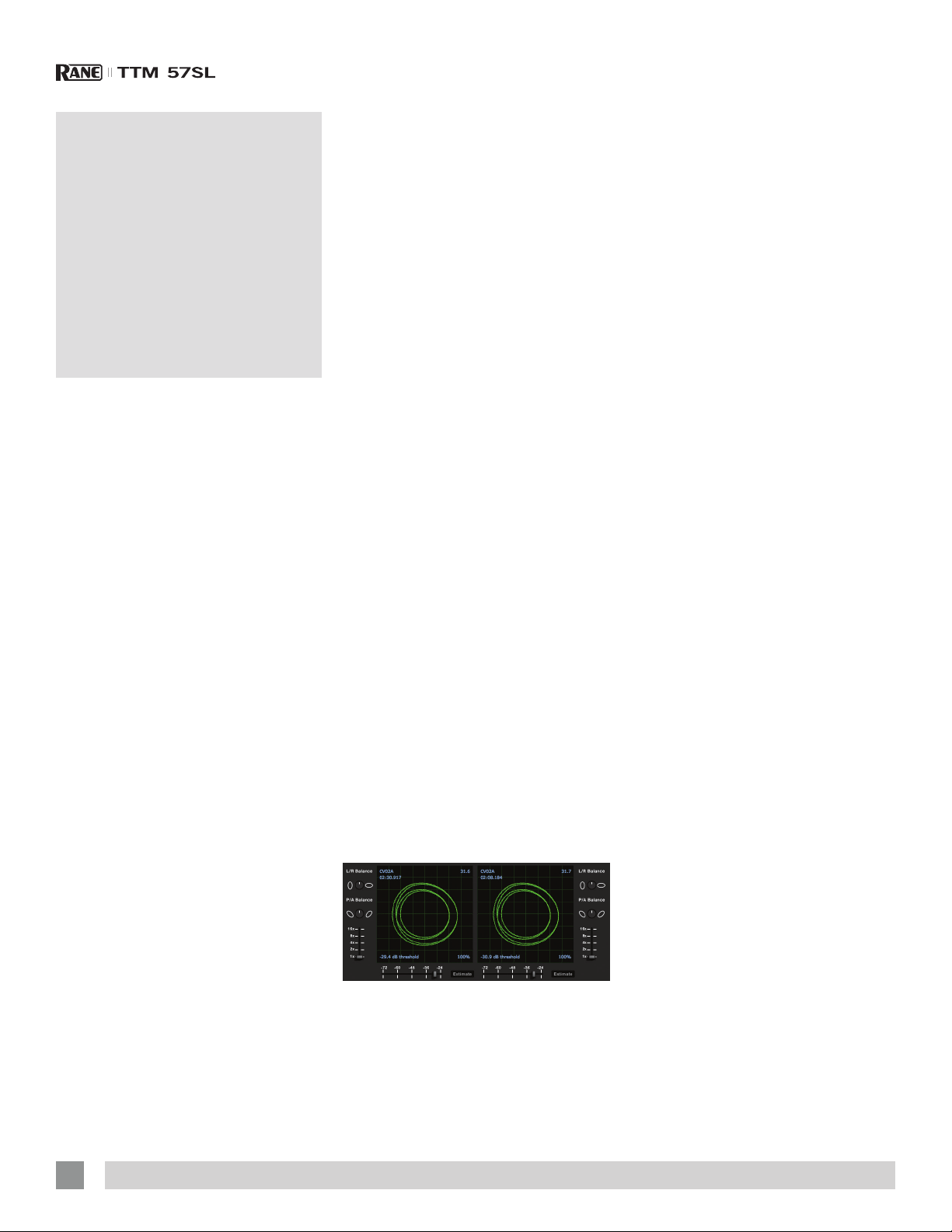
Calibrating Scratch Live
Since Scratch Live is controlled by an
analog signal, there is no guarantee of
what state that signal will be in by the time
the software gets to interpret it. Therefore,
Scratch Live needs to be able to handle a
wide range of signals, and be congurable
to use them optimally. Calibrating is just
conguring the software to your situation.
Calibration is equally important for both
vinyl and CD users of Scratch Live.
There are two parts to the Scratch Live
control signal: The directional tone, and
the noise map. Listening to the control
vinyl, the directional tone is the 1 kHz
tone. The noise map sounds like random
noise over the top of the tone.
The directional tone provides the
current speed and direction of the record,
while the noise map tells the software
precisely where on the record the needle
is currently.
The Noise Threshold
A threshold is a lower limit, below which
a process will not occur. In the case of
Scratch Live, the noise threshold is the
limit below which the input signal will not
be interpreted as control signal; in other
words if it’s below the threshold, it is
considered noise and ignored.
This setting is necessary because a
stylus is very sensitive, and will inevitably
pick up noise from the environment as
well as the signal on the record, especially
in the noisy environment of a live show.
How to Calibrate Scratch Live
With music playing in the background
(from any source), put your needle on
record with the turntable stopped. If
you are using CD players, the same
rules apply. Have the CD deck paused
or stopped while calibrating. Ensure the
input level in Scratch Live is set correctly
to accept a LINE level signal. See “PGM
Inputs 1-4” on page 7.
In the Setup screen, click and hold the
Estimate button until the slider stops
moving. Moving the threshold slider to the
left will make Scratch Live more sensitive
to slow record movement, but also more
sensitive to background noise.
Repeat the process for each deck.
Things to remember:
• Your needle must be on the record.
• Your turntable (or CD player) must be
stationary.
• The background music playing must be
at a similar level to which you will play
your set at.
• Calibrate Scratch Live every time you
play.
TIP: If the slider jumps to the far right,
then you have a problem with noise
in your turntables/CD players/mixer.
Check all your connections and make
sure your equipment is well grounded.
In some situations you will not be able
to improve the signal quality, and you
will have to play on regardless. In this
situation, stick to REL mode.
The Scopes
The scopes on the Setup screen display
the input signal as a phase diagram. The
key factors to look at on the scope display
are crisp clean lines, round shape, and
the tracking percentage in the lower right
corner.
Start both turntables or CD players. You
will see green rings appear in the scope
view, as shown above.
For optimal performance the inner ring
should be as close to circular as possible.
Use the scope zoom slider (1x to 16x)
to zoom in or out as necessary. Use the
scope L/R Balance and P/A Balance
controls to adjust the shape of the inner
ring.
The number in the top left corner of the
scope view gives the current absolute
position within the control record or CD.
The number in the top right corner is
the current speed in RPM. In the bottom
left is the current threshold setting, and
the number in the bottom right shows
the percentage of readable signal – this
number should be close to 85% when
your system is calibrated properly.
Calibration Troubleshooting
After calibration, the number in the upper
right corner of the scope view should say
0.0 while the needle is on the record and
the turntable is stopped.
If that number is uctuating then
manually move the Estimate slider to the
right until that number is stable at 0.0.
If you’ve moved the slider all the way
to -24 and its still uctuating then you
have a grounding or interference problem
somewhere in the chain.
If so, the rst thing to check is that
the grounding wire coming from your
turntable is connected to a TTM 57SL
grounding post.
Next, make sure that your mixer isn’t
sitting next to a power source such as a
power strip or power box and that your
RCA cables aren’t lying across other
power conducting cables.
If you are still experiencing issues, you
might have to adjust the placement of
your setup. For example, make sure bass
bins aren’t directly under the turntables.
If you have trouble getting the rings
circular, you probably need to clean or
change your needles.
If the image appears as a line, then
you have a missing channel. Check your
RCA connections and needles. See
“Scope Readings and Fixes” on page
52.
12
RAN E TTM 57SL MIXER FOR SER ATO SCRATCH LIVE • OPER ATOR’S MANUAL 2.4.4
Page 13
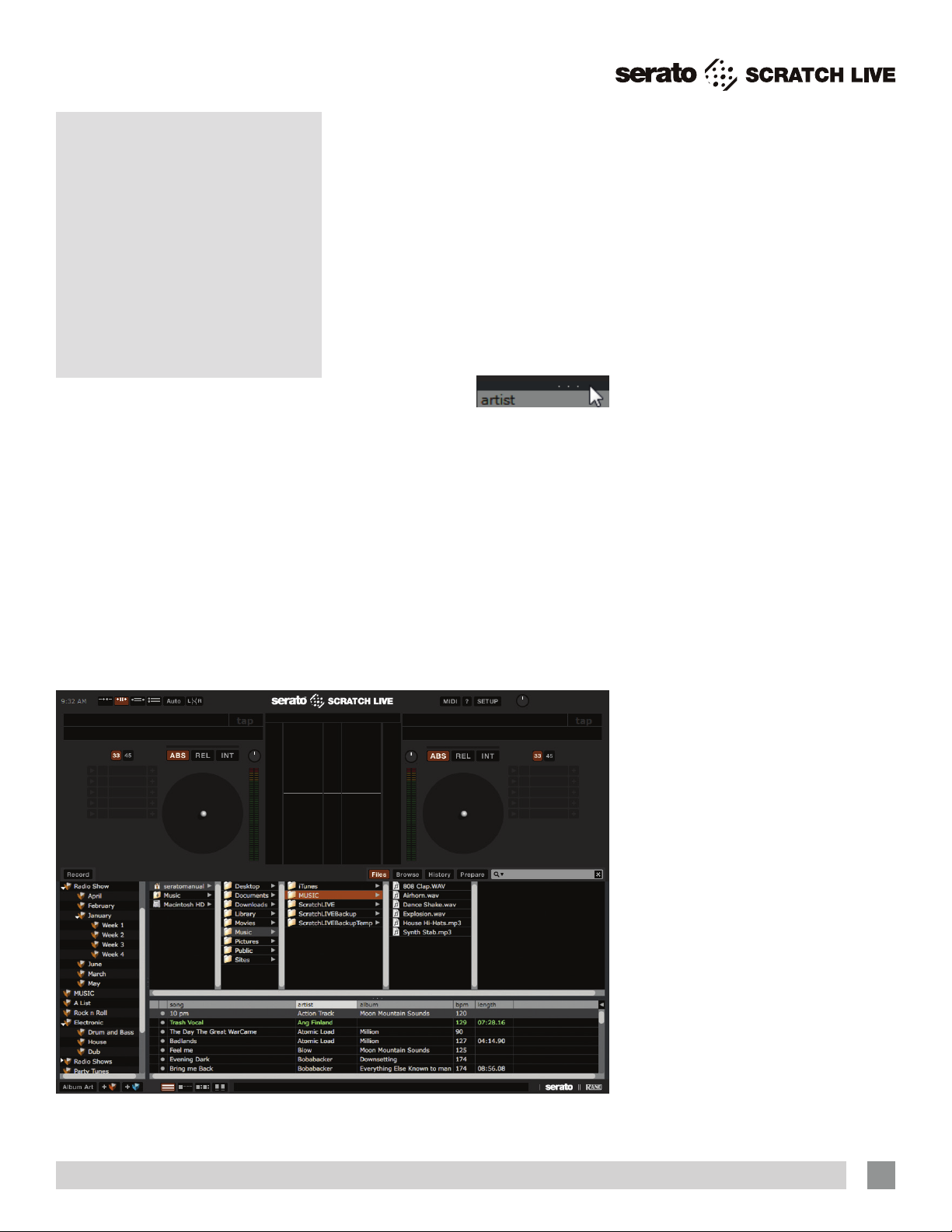
Importing and Playing Music
Importing Your Music
The easiest way to load music into your
library is by using the Files button:
1. Click on the Files button to open the
les panel. The left side of this window
displays various locations on your
computer hard drive (and external
drives if you have one). Click on these
locations to navigate your computer and
nd your music. By default, your music
will usually be found in either “Music”
(Mac) or “My Music” (Windows).
2. Once you have located your music,
drag the folder or les you want to
import onto the purple “ All...” icon.
This is located to the left of your screen
at the top of the crates and playlist
window. If you wish to import all of your
music, just drag your whole music folder
onto this icon.
TIP: You can also import by dragging
files and folders directly from Windows
Explorer (PC version) or Finder (Mac
version) into the Scratch Live library.
TIP: Adjust the
size of the Files
window by
clicking and dragging near the three
dots up or down. The vertical crates
window adjusts left and right.
Supported File Types
Scratch Live supports xed and variable
bit rate .MP3, .MP4, Ogg Vorbis, .AAC,
.AIFF, .ALAC, .WAV and Whitelabel (wl.
mp3) le types. M3U playlists are also
supported. For more on Whitelabel.net
audio les, see “Whitelabel.net” on page
14.
NOTE: iTunes Music Store DRM files
cannot be played back by Scratch Live.
iTunes Plus files are DRM-free.
Playing Music
Click on the “ All...” icon to show all the
tracks in your library. Use the keyboard
shortcut Shift + Left Arrow to load the
highlighted track on to the Left Deck, and
Shift + Right Arrow to load the highlighted
track on to the Right Deck.
TIP: You can also load tracks to Virtual
Decks using the mouse. Click and drag
a track from the track list area on to
either Deck.
To start playing a track, simply put
the needle on the record and start the
turntable. The track will start playing as
soon as it detects the signal from the
control vinyl (or CD).
In ABS mode, the track will play from
the position dictated by the placement of
the needle on the record. If you place the
needle at the beginning of the record, the
track will start playing from the beginning.
You can skip through the track by picking
up the needle and placing it further into
the record, just as with regular records
(this is known as needle dropping). See
“Scratch Live Modes” on page 19.
RAN E TTM 57SL MIXER FOR SER ATO SCRATCH LIVE • OPER ATOR’S MANUAL 2.4.4
Track Display
When a track is loaded, the track name,
artist and length are displayed in the track
title bar, and the Virtual Deck shows a
solid black line.
If the track has BPM or key information
written in the tag this will also be
displayed. See ““Set Auto-BPM” on
page 14.
13
Page 14

Set Auto-BPM
Whitelabel. net
The Serato Whitelabel Delivery Network is
a unique system that allows record labels
to digitally deliver promotional releases
directly to DJs.
To download Whitelabel audio les
and to sign up to receive updates on the
latest promotional releases, visit www.
whitelabel.net.
Whitelabel Audio Files
Whitelabel.net audio les are a unique
format (le extension wl.mp3) developed
by Serato. They are specially prepared for
use in Scratch Live; pre-analyzed, tagged
with song and artist info, BPM and album
art where possible.
Whitelabel audio les play as high
quality 320 kbps stereo audio in Scratch
Live when Rane Scratch Live hardware is
connected. Without Scratch Live hardware
connected, or when playing these les
through other mp3 software and devices,
they will play as low quality 32 kbps mono
audio.
Whitelabel audio les are promotional
releases from records labels available to
Scratch Live DJs for free from Whitelabel.
net.
Preparing Your Files
Analyzing Files
Before you play your music in Scratch
Live, It is important to rst analyze your
les.
The analyze les function processes
the songs in your library to detect le
corruption, saves the waveform overview
to an ID3 tag*, and calculates auto-gain
and BPM values.
How to Analyze Files
To analyze les start Scratch Live with
the TTM 57SL disconnected. On the left
side of the main screen, click the Analyze
Files button to automatically build the
overviews for all the tracks in your library.
TIP: You can drag and drop individual
folders, crates or files onto this button
to force the building of overviews at
any time.
About Corrupt Files
If Scratch Live detects a corrupt
le it will tag it with a corrupt le
icon:
It is very important that you delete ANY
corrupt les from your library as they can
cause Scratch Live to crash regardless
if you play the le or not. See “Status
Icons” on page 30 and “Corrupt File
Descriptions and Diagnoses” on page
51.
If this option is checked while analyzing
les, Scratch Live will calculate the
estimated tempos of your les. If Scratch
Live is condent that the Auto BPM
estimate for a le is accurate, it will be
written to an ID3 tag* in the le. The Auto
BPM function will not be applied if the
track already contains BPM information.
To re-analyze these les and use Auto
BPM or auto gain, drag them onto the
Analyze Files button. If you know your
le’s BPM will fall within a certain range,
use the range drop down to avoid double
or half value BPMs being calculated.
*NOTE: ID3 tags contain data about
your tracks and are saved inside the
file. Genre, track name and artist are
examples of common tag information.
See “Editing ID3 tags” on page 30.
The Offline Player
The ofine player is a useful tool for
preparing crates, auditioning tracks, and
setting cue and loop points. The ofine
player is available when Scratch Live
hardware is not connected, and outputs
through the current default audio device.
Load a track to the ofine player by
dragging and dropping onto the deck, or
pressing shift + left arrow. If the end of the
loaded track is reached, the next track in
the current playlist is played automatically.
Click the Ofine Player Controls button
(outlined below) to expand and hide the
ofine player controls.
14
For information on rescanning, moving,
copying, deleting and backing up your
les, see “File Management” on page
31.
RAN E TTM 57SL MIXER FOR SER ATO SCRATCH LIVE • OPER ATOR’S MANUAL 2.4.4
Page 15
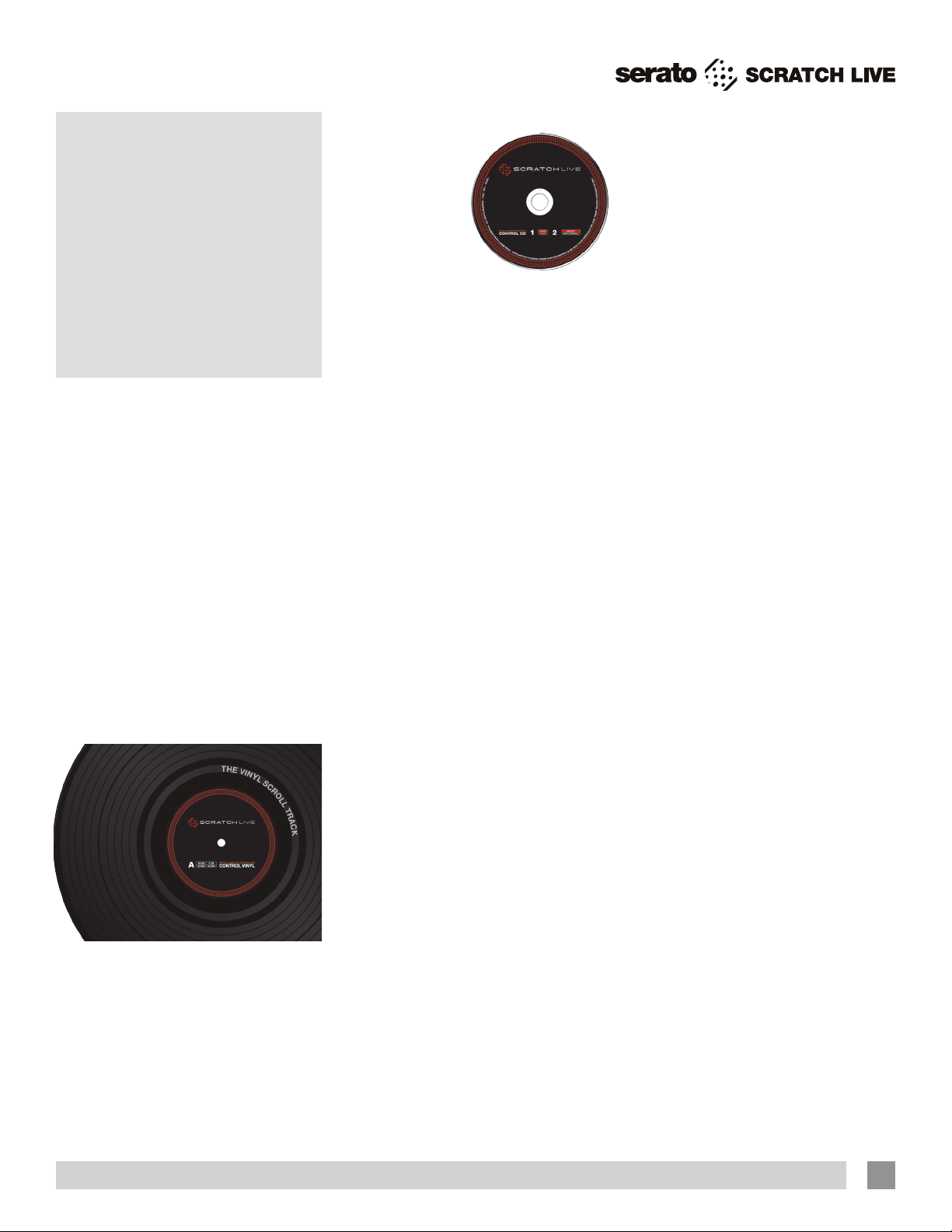
Playback Control
The Control Record
The control record has two sides. The
rst side is 10 minutes long and contains
the Vinyl Scroll section. The second side
is 15 minutes long. Scratch Live can be
congured to work with records playing
at either 33 RPM or 45 RPM, depending
on your preference. The record has thin
marks every minute, and a thicker mark
every 5 minutes (when playing at 33
RPM). These marks are to assist you when
using needle dropping to move through
the track. These marks do not affect the
playback of the track.
The mode will switch when it reaches
the end of the record so your track won’t
stop. See”Absolute Mode” on page
19.
The Control CD
The control CD
has two tracks.
The rst track is 15
minutes long and
controls playback.
The second track
is 40 seconds long
and controls vinyl
scroll.
Vinyl Scroll
Vinyl Scroll allows you to select and load
tracks using only your turntables (or CD
player) – no contact with the computer
necessary! To use Vinyl Scroll with
turntables, lift the needle off the record
and drop it into special “bonus track”
section at the end of the record’s A side.
The movement of the control disk now
controls the selected track within your
library. Lift the needle out of the Vinyl
Scroll section of the record and into the
lead out (between the Vinyl Scroll area and
the end of the record) to change crates
or iTunes playlists. Go back to the Vinyl
Scroll area of the record to choose a track
within the crate or playlist. Once you have
found the track you wish to play, put the
needle back at the beginning of the record
and it will load automatically. This feature
is available to CD users. Go to track 2 on
the control CD to access Vinyl Scroll. Find
the track you want to load, and go back to
track 1.
The track you selected will be loaded
and ready to play. You can reverse the
direction of Vinyl Scroll and set the
sensitivity in the Setup screen.
TIP: You can also use Vinyl Scroll in the
Prepare window. See the options for
“Vinyl Control” on page 35.
RAN E TTM 57SL MIXER FOR SER ATO SCRATCH LIVE • OPER ATOR’S MANUAL 2.4.4
15
Page 16

Main Screen Overview
Virtual Deck
Virtual Deck shows everything about the
speed and position of a track. As the vinyl
rotates, so does the line on the label. The
circular progress bar around the edge
is a visual representation of the position
within the song, and can be set to ash
to warn you that the track is nearing its
end. The time and remaining time are
displayed in minutes and seconds. The
pitched BPM (BPM with pitch adjustment
multiplier added) is shown on the left of
the Virtual Deck, and the turntable speed
as a percentage pitch shift is shown on
the right of the Virtual Deck. If the track
has no BPM information, pitched BPM will
not be shown.
If you are
playing regular
vinyl, notice that
the Virtual Deck
behaves strangely
as Scratch
Live attempts
to decode the
incoming signal. This will not cause any
problems, but you may nd it distracting.
You can unload the currently loaded track
using the eject button next to each Virtual
Deck.
TIP: Use the keyboard shortcut shiftalt-arrow to unload a track from the
Virtual Deck.
Visual Aids
When the track is playing several
waveforms are displayed. Each shows a
different aspect of the track being played.
Tempo Matching Display
The Tempo Matching display area
provides a helpful tool for beat matching.
Scratch Live detects the beats within the
track, and places a row of orange peaks
(for the track on the left side) above a
row of blue peaks (for the track on the
right side) in the Tempo Matching display.
When the two tracks are matched to the
same tempo, the peaks will line up. Note
that the tempo display is aligned with the
beginning of the bar, so the peaks keep
their relative position as the track plays.
This display does not show the relative
timing of the beats, only the track tempos.
The peaks still line up when the tracks are
at the same tempo, but are out of sync.
Track Overview Display
This view provides a complete
overview of the track waveform,
including a marker to show the
current position within the track.
This view is useful for nding
transitions within the track. The
waveform is colored according
to the sound: red representing
low frequency bass sounds,
green representing mid frequency
sounds and blue representing high
frequency treble sounds.
You can jump to different
positions within the track by clicking on
the Track Overview display (disabled
in ABS mode). Grey lines behind the
overview show the length of the track: a
thin grey line every minute, and a thick
grey line every 5 minutes. The overview
will be lled when you load the track onto
a Virtual Deck. On slower computers, you
should disable Autofill overviews in the
Setup screen – with this setting disabled,
the overview will be lled as you play the
track. See “Preparing Your Files” on
page 14 and “Autofill Overviews” on
page 36.
Main Waveform Display
This view provides a closeup of the track, including
color coding to show the
frequency of the sound;
red representing low
frequency bass sounds,
green representing midfrequency sounds and
blue representing highfrequency treble sounds.
You can also switch to a
three-band spectrum view
by holding the ctrl key and
clicking on the waveform.
Click on the waveform to
‘scrub’ or make ne adjustments to your
position within the track. This applies
to INT mode only, and may be useful if
you wish to set cue points in your tracks
without your turntables or CD players
connected. The Main Waveform is
zoomed around the current position in the
track. See “Cue Points” on page 21
and “Scratch Live Modes” on page
19.
TIP: Use the + and – keys to zoom
in and out. TIP: The waveform can be
either vertical or horizontal. See “Display
Modes” on page 18.
Kick Drum
In this example, the red part
of the wave represents a kick
drum, while the purple part
represents a snare drum.
Snare Drum
Beat Matching Display
This view shows the position of
beats within the track. When beat
matching, this helps align the
downbeats of the two tracks. The
markers are matched when the
two tracks are beat matched.
Example: The following is a
demonstration of using the visual
aids to help beat match. In this
example, the track that is playing
is on the Left Deck, and the track
to be mixed in is on the Right
Deck.
16
RAN E TTM 57SL MIXER FOR SER ATO SCRATCH LIVE • OPER ATOR’S MANUAL 2.4.4
Page 17

1. Start the track playing on the Right
Deck. After a few seconds, blue peaks
appear in the Tempo Matching display.
2. Adjust the pitch of the right turntable
until the blue peaks sit under the orange
peaks in the Tempo Matching display.
Once they are aligned, the two tracks
have the same tempo.
3. Next align the markers in the Beat
Matching display. Watch the color of the
items passing by in the Main Waveform
display. Remember that a kick or
bass drum will be red in color, and a
snare drum will be green or blue. This
technique will by no means guarantee
perfect mixes, but may help to speed up
the process of beat matching.
Master Gain
The master output of Scratch
Live can be controlled using the
master gain control at the top of
the screen. This adjusts the output volume
of all tracks played.Ctrl-click the knob to
reset it to 12 o’clock.
NOTE: For best results, set the master
gain to 12 o’clock, and adjust the
volume of individual tracks using the
track gain adjustment.
33 / 45 Speeds
Set this to match the speed
of your turntable for normal
playback.
Tracking Indicator
The tracking
indicators on the main screen show the
quality of the signal coming from the
control record or CD. The length of the bar
indicates the speed of the record or CD.
The color indicates the amount of position
information Scratch Live is receiving.
When you are playing the record at normal
speed, the tracking indicator should be
grey. If it is mostly red there is a problem
reading the control signal. Make sure
your needles are clean, and check the
calibration in the Setup screen.
NOTE: It is normal for the tracking
indicator to be red when cueing or
scratching.
Tap Tempo
For tracks with no BPM
information, there is a tap
tempo button displayed where
the BPM usually is, in the song
info area. Pressing alt-space bar activates
the tempo tapper (press alt-space bar a
second time to activate the tempo tapper
on the right Virtual Deck). Tap the space
bar along with the beat. After you’ve
tapped the rst beat, you can switch to
double time tapping, half time, start of
each bar etc. The range is set by the rst
two taps, after that you can switch to any
steady rhythm you feel comfortable with –
quarter notes, half note, whole notes. Esc
resets the BPM, Enter saves the BPM to
the track. You can use the mouse if you
prefer. Your CD player or turntable’s pitch
slider doesn’t need to be at zero, we do
the math for you. You can also use the
tempo tapper when no song is loaded,
for nding the BPM of regular records, for
example.
Key Lock
When Key Lock is on, the key or
pitch of the song stays locked at
what it would be if the track was playing
at normal speed, regardless of the platter
speed of the turntable or CD player. Key
Lock has scratch detection, so that it
automatically turns off when scratching for
a natural scratching sound. Turn Key Lock
on or off by pressing the button to the top
right of the Virtual Deck.
TIP: F5 and F10 will turn Key Lock on
and off for the left and right Decks
respectively.
Eject
This ejects the track playing or
loaded track from the Virtual Deck.
Repeat
Use the repeat function to repeat
the song across the entire length of
the control record.
TIP: Short “loop” samples can be
turned into a continuous track using
the repeat function. The loops must be
less than 10 seconds long, and cut at
the start and end of a bar.
Censor
Use the censor button to ‘mask’
parts of a song, or use as a special
effect. When you press the censor button,
the track starts playing backwards from
that point. When you release the censor
button, the track plays forward from the
point you would have been, had you not
pressed the censor button. Censor is
available only in REL and INT modes.
Autoplay
Click the Auto button to enable
autoplay. With this setting turned
on, when one track nishes playing, the
next track starts automatically. Load from
a crate to play through the songs in that
crate, or from your library to play through
your library. Autoplay works in both REL
and INT modes. Play from start must be
checked in the Playback tab of the Setup
screen for autoplay to work correctly.
Reverse Input Control
Swaps the Program 1 input with
the Program 2 input of the TTM
57SL.
This transfers control over to the
alternate Virtual Deck. For example, the
physical record on the right hand side now
controls the left hand side virtual deck.
This essentially lets you continue mixing,
but just using one turntable. See “Mixing
With One Turntable or CD Player” on
page 33.
RAN E TTM 57SL MIXER FOR SER ATO SCRATCH LIVE • OPER ATOR’S MANUAL 2.4.4
17
Page 18
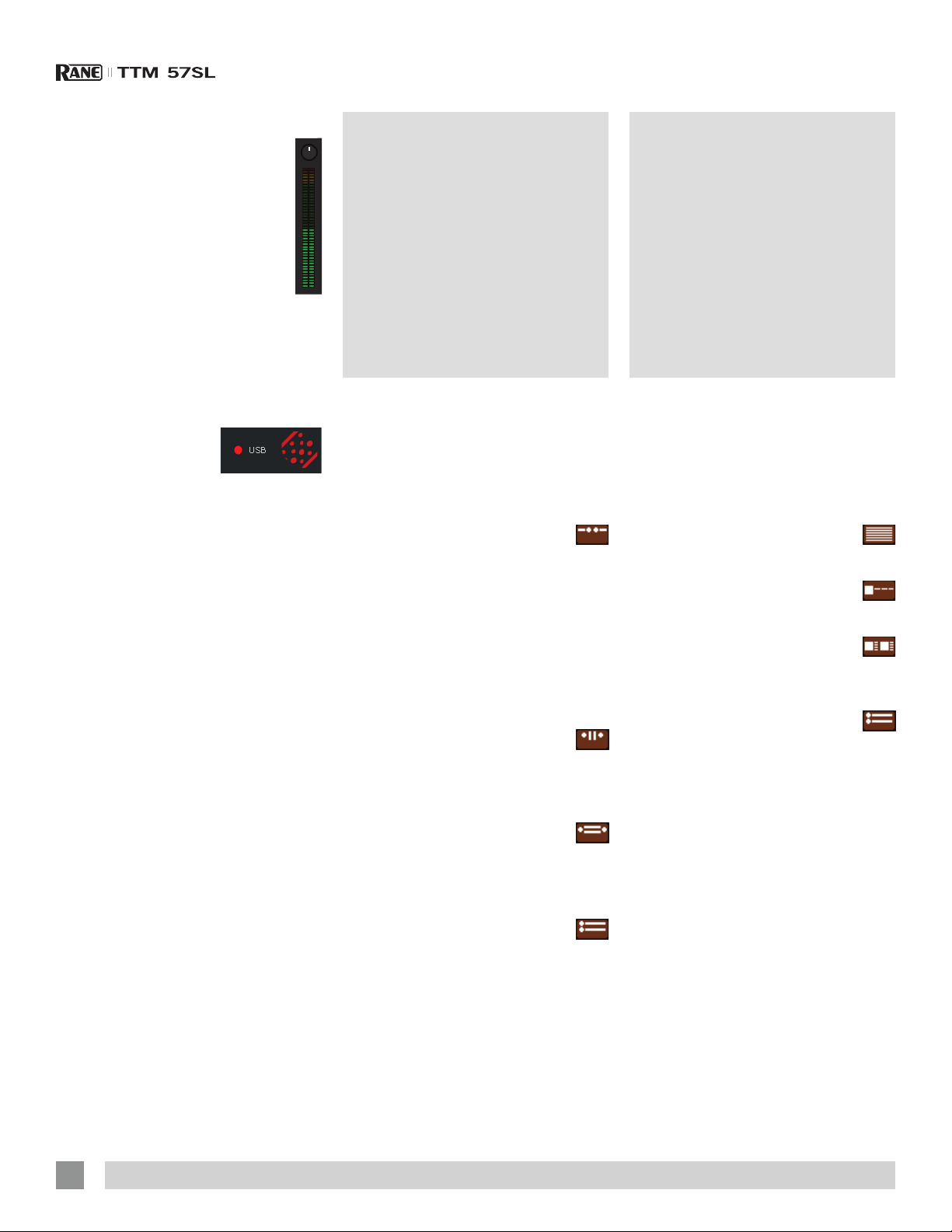
Track Gain
Use the track gain adjustment to
balance the volume of the tracks in
your library. Any adjustment made
to the gain of a track is saved with
the le, and will be reapplied to the
entire track when it is loaded again.
The level meter shows the level
sent to the TTM 57SL after both
individual track gain and master
gain adjustment. Ctrl-click the knob
to reset it to 12 o’clock. For automatic
gain setting of your tracks, see “Use Auto
Gain” on page 35.
Display Modes
Library Views
USB Dropout Indicator
The USB dropout
indicator on the main
screen is a useful
trouble shooting
tool if you have problems with audio
dropouts. Such dropouts are caused by
an interruption in passing the audio to the
Scratch Live hardware interface. If such an
interruption (or dropout) occurs, a red light
will appear briey, just to the left of the
Scratch Live logo at the top of the screen.
The light will be red for one second, and
then orange for four seconds.
If you do experience USB drop outs:
• Increase the USB audio buffer size. See
“USB Buffer Size (Latency)” on page
33.
• Try closing other applications that are
running at the same time as Scratch
Live.
• Try turning off background tasks, for
example, wireless networking.
• If your CPU load is very high, try
decreasing the maximum screen
updates. See “Maximum Screen
Updates” on page 37.
Scratch Live gives you the option of
four different display modes to suit your
style of performance. The Display Mode
buttons are located in the top left of the
Main Screen. The available display modes
are:
Library Mode: Maximizes your
library space by minimizing the
Virtual Deck information displayed. In
Library Mode only the track information,
Virtual Deck, mode, track overview display
and meter are displayed.
TIP: Use the space bar to toggle
between Library Mode and your current
display mode.
Classic Vertical Mode: The two
Decks are displayed on the left
and right sides of the screen with vertical
waveforms in the middle.
Classic Horizontal Mode: The
two Decks are displayed on the
left and right sides of the screen with
horizontal waveforms in the middle.
Stack Mode: The Decks are
stacked on top of each other in
a horizontal fashion. Stack Mode aligns
the waveforms on top of each other, while
maximizing waveform space. The controls
for all Decks can be shown or hidden by
pressing the Show Deck Controls Button
on any Deck.
You can choose between four different
library views which allow for visual
browsing using text and album art. Select
your Library View by using the buttons in
the bottom left area of the main screen.
The available Library Views are:
Simple List: Displays the track
information in a text list.
Album Art List: Adds an album art
column to the Simple List mode.
Album Art Grid 1: Displays the
album art as a grid with the track
information text to the right.
Album Art Grid 2: Displays the
album art as a grid with the track
information text below.
NOTE: Your files must have album
art added for it to be displayed. See
“Adding Album Art” on page 30.
TIP: For all views you can adjust the
font size by using the Font Size slider in
the Library tab on the Setup screen. For
all Album Art views you can adjust the
album art size using the Album Art Size
slider in the same area.
18
RAN E TTM 57SL MIXER FOR SER ATO SCRATCH LIVE • OPER ATOR’S MANUAL 2.4.4
Page 19

Scratch Live Modes
Absolute Mode
Relative Mode
Scratch Live has three different modes of
operation. You can switch between these
modes by clicking the mode buttons near
the Virtual Deck.
ABS mode is the default mode, and
most closely resembles the properties of
normal vinyl. The beginning of the track
is mapped to the start of the record, and
by picking up the tone arm and moving
the needle to another part of the record
(needle dropping) you can move to a
different position within the track.
ABS mode faithfully reproduces the
movement of vinyl control records,
including stops, starts, scratching, needle
dropping, rubbing and other turntablist
techniques.
When you reach the end of the record
using either REL or ABS modes, Scratch
Live automatically switches to INT mode.
This is known as Emergency Internal
mode, and prevents long tracks from
stopping when you run out of record.
You can switch from Emergency Internal
mode to ABS mode by lifting the needle
and placing it in the lead-in of the control
record. Emergency Internal mode will
activate after 1 second. Use the keyboard
shortcut F1 (left deck) or F6 (right deck) to
switch to ABS mode.
REL mode observes the relative forward
and backward movement of the record,
but does not take into account the
position within the record. REL mode
disables needle dropping, but allows skipfree scratching.
See “Drop to Absolute Position” on
page 35.
REL mode adds additional speed
controls:
Previous track – Go to the previous
track in the list.
Rewind - The rewind function
speeds up the longer you press the
button.
Fast forward – The fast forward
function speeds up the longer you
hold the button.
Next track – Jump to the next track
in the list.
NOTE: Be careful when scratching
near the end of the record not to
accidentally go past this point and
into internal mode, or the track will no
longer respond to record movement!
RAN E TTM 57SL MIXER FOR SER ATO SCRATCH LIVE • OPER ATOR’S MANUAL 2.4.4
TIP: Use the keyboard shortcut F2 (Left
Deck) or F7 (Right Deck) to switch to
REL mode.
19
Page 20

Internal Mode
INT mode allows playing tracks without
external vinyl (or CD) control. INT mode
has a start / stop function and a virtual
pitch slider. Holding down the shift key
moves the pitch slider slowly. Holding the
ctrl key and clicking on the pitch slider
resets the pitch to zero.
Scratch Live automatically switches
to INT mode when the end of the control
record is reached; you can switch back
to REL mode by placing the needle in the
rst ve minutes of the control record.
If you switch from ABS or REL into INT
mode, Scratch Live automatically adjusts
pitch to maintain playback speed as
set by the turntable. Use the keyboard
shortcut F3 (left deck) or F8 (right deck) to
switch to INT mode.
INT mode adds these additional controls:
Play / pause reverse - Press to
play, press again to stop playback.
You can adjust the braking knob in the
setup screen to range from an immediate
stop to a slow turntable-style ‘power
down’. See “Braking (Internal Mode)” on
page 35.
Play / pause forward - Press to
play, press again to stop playback.
Uses the same braking as described
above.
Bend up – Create a temporary
increase in the playback speed. Use
bend up if the two tracks are in time, but
this track is slightly behind the other track.
Pitch Slider - Use the pitch
slider to make pitch adjustments
while using INT mode. Drag the
pitch slider with the mouse to
make large pitch movements,
or hold the shift key and drag
the pitch slider to make ne
adjustments.
Clicking the RANGE button
above the slider changes the
slider range to ±8%, ±10%, ±16%, ±50%
or ±100%.
Temporary Cue
There is a temporary cue point that can be
used like the Cue button on many DJ CD
players. Press ctrl-I to set this temporary
cue point on the Left Deck, and ctrl-K to
set it on the Right Deck. This temp cue
point is shown in the main waveform as a
white marker. This cue point is not saved
with the track, and by default is set to the
beginning of the track. Press I to jump to
this temporary cue point on the left deck,
and K for the right deck. If you hold down
the I or K key while the track is stopped, it
will play from the temp cue point. As soon
as you release the key, it will jump back
to the temp cue point. Note that you can
use this shortcut to jump to the beginning
of the track if the temporary cue point has
not been set. See “Cue Points” on page
21.
More Controls
You can also control playback using the
computer keyboard shortcuts — turn
Caps Lock on to enable. See “Playback
Keys Use Shift” on page 34.
Left
Deck
Q play / pause reverse A
W play / pause forward S
E pitch down D
R pitch up F
T bend down G
Y bend up H
Alt-Q load previous track Alt-A
Alt-W load next track Alt-S
Alt-E rewind Alt-D
Alt-R fast forward Alt-F
Ctrl-I
Click on the waveform to ‘scrub’ or make
ne adjustments to your position within
the track. This may be useful if you wish
to set cue points in your tracks, and
don’t have your turntables or CD players
connected.
NOTE: If you play a track in INT mode,
and then switch to ABS or REL mode,
the pitch adjustment will be dictated by
the turntable, so there will be a jump in
pitch unless they are already perfectly
matched.
TIP: If you are in ABS or REL mode and
you get a build up of dust on the needle
that is breaking up the audio, hold
down ctrl and press the INT button.
This will take you to Internal mode and
reset the pitch to zero.
Function
set a temporary cue
point
Right
Deck
Ctrl-K
Bend down - Create a temporary
decrease in the playback speed.
Use bend down if the two tracks are in
time, but this track is slightly ahead of the
other track.
20
RAN E TTM 57SL MIXER FOR SER ATO SCRATCH LIVE • OPER ATOR’S MANUAL 2.4.4
Page 21

TIP: Zoom in on the waveform using the
– and + keys and ‘scrub’ to the desired
Cue Points Looping
position for greater accuracy when
setting cue points.
Enable Hot Cues
To turn on hot cues, check Enable hot
cues in the Playback tab on the Setup
screen. When hot cues are enabled, you
can set cue points simply by pressing the
number keys 1 through 0 (no ctrl modier
required). Note that you can only add cues
this way if the cue point slots are empty.
See “Enable Hot Cues” on page 21.
Use cue points in Scratch Live to mark
and trigger different parts of your tracks.
The cue point markers are saved with the
le in the track’s ID3 tag. This means they
will be present each time you load the
track.
Setting Cue Points
You can set up to ve cue points for each
track. Click on the + button to place a
cue point, or use the keyboard shortcuts
below. A cue point will be set at the
current playhead position of the track and
can occupy any of the 5 slots.
Use the keyboard shortcuts: ctrlcomma (for left) and ctrl-period (for right)
to place cue points in chronological order.
Alternatively, use ctrl-1 through 0 to set a
specic cue point, i.e., to set a cue point on
the Left Deck in slot two, press ctrl-2.
Notice that the stripe on the Virtual
Deck jumps to the 12 o’clock position and
changes color when you set a cue point
– you are at the cue point when the stripe
is one solid color and at the 12 o’clock
position. As the track plays on beyond
the position of the cue point, the colored
bar shortens by a fth for each rotation.
Likewise, as you approach the cue point,
the color will grow by a fth each rotation.
For example, the picture below shows
the track just before the end of the 5th
rotation before the cue point.
Triggering Cue Points
Click the arrow to the left of each cue
point to jump to it (REL and INT mode
only). You can also jump to cue points
using keyboard shortcuts – 1 through 5
for the cue points on the Left Deck, and 6
through 0 for the Right Deck cue points.
Editing Cue Points
To remove a cue point, use the x button
on the right side of the cue point panel.
You can also over-write cue points by
using the shortcut keys ctrl-1 through 0.
Customizing Cue Points
To change the color of a cue point, click
on the colored square and choose a new
color from the drop down menu.
To name your cue point, double click
on the “time” eld. You can now edit and
name this cue point to whatever you like.
You can also drag and drop cue points
to change their order in the list. If you wish
to have the cue points sorted by time,
check Sort cues chronologically in the
Playback tab on the Setup screen. If you
load the same track onto both Decks, you
will be able to add or modify cue points
from either Deck.
When you jump to a cue point in INT
mode while paused, the track will play
from the cue point for as long as the key
or mouse button is pressed, after which
the playhead returns to the cue point. If
this is done using the keyboard while the
track is playing in either INT or REL mode,
the cue point will be repeatedly triggered,
producing a stuttering effect.
You can save up to
9 loops per track;
these loops are saved
in the le, and will be present when you
reload the track. To make a loop, set the
in-point by clicking the IN button, and the
out-point by clicking the OUT button. To
turn the loop on or off, click the LOOP
button. If you want the playhead to jump
to the start of the loop when you enable
the loop, hold the control key and press
the LOOP button.
To adjust the in-point of the loop, click
the IN button. You can use the arrow keys:
left arrow to move the in-point towards
the start of the track, right arrow to move
the in-point towards the end of the track.
Hold down the shift key while pressing the
arrow key to make coarse adjustments.
Click the IN button again to save the inpoint. The same applies to adjusting the
out-point.
You can also use the control vinyl (or
CD) to adjust the in- and out-point. Click
the IN button, then move the control vinyl.
Moving the vinyl will adjust the in-point.
Once you are happy with the new in-point,
click the IN button to save, and release
the control vinyl.
The control vinyl will go back to
controlling playback once the record
is back up to normal speed. Using the
control vinyl to adjust loop end points is
optional — to turn this feature off, disable
the Adjust loops with vinyl option in the
Playback tab of the Setup screen. There
are 9 available loop slots per track. If a
loop is set in a given slot, the background
(behind the loop number) will be green.
RAN E TTM 57SL MIXER FOR SER ATO SCRATCH LIVE • OPER ATOR’S MANUAL 2.4.4
21
Page 22

Press the x button to clear the loop. If
you click on the locked loop symbol, a
red border will appear. This indicates the
loop is locked, and you will not be able
to adjust the end points or delete the
loop until you unlock it, by clicking on the
number again.
NOTE: Looping applies to REL and INT
modes.
Auto Looping
Auto looping
allows you to
create loops
instantly. If
the track has
a BPM value simply click the number of
beats you wish to loop and Scratch Live
will create the loop for you. The loop is
snapped to the beats in the song detected
by Scratch Live so even if you press the
button slightly out of time Scratch Live will
still create a perfect loop for you.
Five auto-loop buttons are available on
screen at any one time. They range from
1/32 to 32 beats. The user can select the
auto loop range with the and buttons.
Pressing an auto-loop button will create
a loop start point from the nearest beat
to the playhead (within reason), and set
a loop endpoint in the future. Pressing
auto-loop 1 while auto-loop 1 is active will
deactivate the loop. Pressing a different
auto-loop button while looping is active
will extend the endpoint of the current
loop to the appropriate new auto-loop
length.
You can also save an auto-loop to the
next available slot. When using an autoloop, a save button is visible where
the lock loop button normally is.
NOTE: Auto-looping requires the track
BPM to be set. See “Set Auto-BPM” on
page 14.
The A - Slot
A special loop slot ‘A’ exists for autolooping. The act of using the auto-loop
buttons sets a loop in the ‘A’ slot,
following the rules above. Turning a
loop off using the auto-loop buttons
returns you to the loop slot that you were
previously in at the time you started autolooping. Turning the loop off using the
‘loop’ button leaves you in the ‘A’ slot. The
‘A’ slot is not saved to disk automatically,
pressing ‘save’ saves the loop to the rst
empty slot in 1-9.
Auto-looping shortcut keys are alt-1 to
5 for the left deck, and alt-6 to 0 for the
right deck. They correspond to the looping
buttons as laid out on screen. ie. if the
onscreen buttons display 1 2 4 8 16 bar
loops, alt-1 triggers 1 bar loop, and alt-5
triggers a 16 bar loop.
Loop Roll
Loop roll performs a standard autoloop, but when the loop is turned off,
the playback position is returned to the
position where it would be if it had not
entered the loop (much like censor).
The other difference between loop
roll and standard autoloop is the ‘roll’
button is momentary. The loop is engaged
when the button is pressed down, and
disengaged when the button is released.
Use short loop lengths to create “stutter”
type effects.
To activate loop roll, hold control + alt
while clicking on the desired autoloop
increment, or use the keyboard
shortcuts: control + alt + 1 through 5 for
the Left Deck and control + alt + 6 through
0 for the Right Deck. (ie. the same as the
autoloop controls with the additional ‘alt’
key as a modier).
The range of values available for loop
roll are 1/32 through to 32 beats. The
shortcut keys will activate whichever loop
lengths are visible on screen, i.e., if you
have lengths of a 1/4 beat through to 4
beats visible for the Left Deck, control +
alt + 1 will activate a 1/4 beat loop roll,
control + alt + 2 will activate a 1/8 beat
loop roll and so on.
Use the and buttons to toggle
through the range of possible lengths
visible on screen.
Loop Roll with MIDI
You can assign loop roll to MIDI in several
ways:
After pressing the MIDI assign button in
Scratch Live, press the control + alt keys,
click on an auto-loop value, then click on
the button/slider you want it mapped to
on your MIDI controller. Alternatively, you
can assign the singular loop roll button to
MIDI, then assign a MIDI knob or slider on
your controller to the autoloop select knob
(visible in the MIDI assign panel area when
in MIDI assign mode) to change the values
on the y.
TIP: When you have the “Autoloop
Select” knob assigned to MIDI, you
have all of the loop roll lengths at your
disposal. This allows you to roll up and
down the loop length scale, to create
interesting stutter and build-up effects.
NOTE: Like autoloop, loop roll requires
a BPM value written to the ID3 tag in
order to work. Build overviews with the
“Set Auto BPM” box checked and the
proper range for your music selected to
ensure an accurate BPM value.
22
RAN E TTM 57SL MIXER FOR SER ATO SCRATCH LIVE • OPER ATOR’S MANUAL 2.4.4
Page 23

SP-6 Sample Player
The SP-6 Sample Player allows you to
play up to six sources of audio, in addition
to the tracks playing on the Virtual Decks.
Any audio le in your Scratch Live library
can be loaded to any one of the six slots,
allowing playback of short samples,
sound effects, or full length tracks.
The SP-6 is enabled when the TTM
57SL is plugged in, but not operational in
the ofine player mode.
Click on the SP-6
button to access the
SP-6 window. In the top
right corner of the SP-6
there is a button which
opens the Display Menu.
Clicking on this drops
down a menu with the
list of available controls:
• Mode - Chooses the play mode -
Trigger / On-Off / Hold / Repeat modes.
• Output Select - Assigns individual slot
outputs to the left, mix, right or to the
master output selector.
• Pitch - Pitch Slider / Bend / Nudge /
Keylock controls.
• Play from - Choose which cue point /
loop to use for the loaded track.
• Overview - Displays the overview of
each track.
• Level - Individual sample slot level and
Gain controls.
• Level meter - Displays the volume level
for the sample slot.
This enables you to set up the sample
player with the appropriate controls that
suit your workow.
Loading the SP-6
To load a track to the SP-6, drag and drop
the desired le from your library into one
of the sample slots. To eject a track, click
on the eject button to the right of the title
display.
TIP: You can load tracks to the SP-6
with the keyboard shortcuts: ctrl + alt +
z to n.
TIP: Select and drag six tracks from
your library onto the first sample player
slot to simultaneously load six tracks
across all six slots.
TIP: If you don’t wish to use the SP-6,
you can disable it in the Plugins tab on
the Setup screen.
Playing Samples
Pressing the play button on each
slot will play the loaded audio.
TIP: Use the shortcut keys
z (slot 1) x (slot 2) c (slot 3)
v (slot 4) b (slot 5) n (slot 6)
to trigger each sample respectively.
SP-6 Instant Doubles
You can instant double from the Virtual
Decks down to the SP-6, from the SP-6
up to the Virtual Decks and also between
the sample slots themselves. This means
the position, track gain and speed will
match when you drag a track to from one
location into another. This allows you to
beat match tracks with your turntables/
CD players on the Virtual Decks, and
then “instant double” the track down to
a slot, freeing up the Virtual Decks to
continue your mix with other tracks. Click
and drag an already playing track from
a Virtual Deck or sample slot and drop it
on another sample slot to begin instant
doubling.
SP-6 Play Modes
Each sample slot has three different play
modes:
Trigger mode - When play is
pressed, the audio plays through
until the end of the track. Pressing
repetitively will trigger the audio from the
beginning of the track. To stop the audio,
hold the alt key while either clicking the
play button, or pressing the corresponding
shortcut key (e.g., alt - z for slot one).
Hold Mode - The sample will only
play while you press and hold the
play button or the corresponding shortcut
key. Upon release of the play button, the
audio stops immediately. This mode most
closely resembles the function of the
“note off” mode found on many popular
samplers.
On / Off Mode - When play is
pressed, the audio plays through
until the end of the track. Pressing play
again stops the audio.
Repeat Mode - Each slot has a
repeat button. When activated,
this will repeat the loaded audio le from
beginning to end, or will turn on the loop
selected in the “play from” eld.
TIP: Short “loop” samples can be
turned into a continuous track using
the repeat function. Ensure there is a
clean cut at the start and end of a bar.
RAN E TTM 57SL MIXER FOR SER ATO SCRATCH LIVE • OPER ATOR’S MANUAL 2.4.4
23
Page 24

SP-6 Pitch Controls
There are
individual
Pitch
Slider,
Bend, Nudge, and Keylock controls
for each sample slot. The BPM is also
displayed next to the pitch slider. If no
BPM is present in the tracks ID3 tag,
the pitch of the track is displayed as a
percentage.
Click and drag the pitch slider to make
regular pitch adjustments. Hold the shift
key and move the pitch slider to make ne
pitch adjustments.
Click on the + and – buttons to nudge
the track into time. (temporary pitch
adjustment)
Hold the ctrl key and click on the +
and – buttons to make ultra-ne pitch
adjustments to nudge the track, adjusting
the pitch permanently.
SP-6 ‘Play From’ Selector
Use this
selector
to choose where the track will play from.
You can choose to play a track from the
start of the le, any one of the cue points,
or any one of the loop in points.
When this is set to play from start, or
play from a cue point, the track will play
right through until stopped. When a loop
is selected, the track will play until the
loop out point, unless you have “track
repeat” on, in which case the track will
loop using the in and out points of the
selected loop.
The number of options will be
dependent on the number of cue points
and loops already set in your track. i.e
if the track loaded has no cue points
and loops set, then only “start” will be
available as a “Play From” option.
TIP: To set or adjust cue and loop
information for a track, load it to a
Virtual Deck, make your adjustments,
then load it back into the sample slot.
SP-6 Track Overviews
Displays an
overview
of the
track loaded to each sample slot. The
waveform, play head position, cue points
and selected loops will all be visible.
SP-6 Slot Volumes
Each
individual
sample
slot has a
separate volume slider and gain control.
Volume Sliders - Use the volume slider to
mix and make temporary adjustments to
the volume of the sample you are playing.
You can use these sliders like you use the
line faders or up faders on your DJ mixer,
fading from full volume right through to
completely silent.
Gain Knobs - In addition to the volume
slider there is an additional gain knob for
each slot. These allow you to ne tune
the maximum gain volume of the loaded
sample. The gain adjustment will also be
written to the track’s ID3 tag, meaning that
it will be the same everytime you load it.
SP-6 Output Selector
Use the output selector to
choose where you wish to
have the SP-6 output to.
L outputs through the left channel
M outputs through both channels (mix)
R outputs through the right channel
There is also a master sample
player Gain knob to adjust the
overall SP-6 volume.
Individual Output Selectors
By default
each
sample slot will be set to Master, mirroring
the SP-6 master output setting. You
can however, use the individual output
selector buttons to override the master
output setting.
To send an individual slot to a different
output from the master, deselect the
master option by clicking on the master
button for the corresponding slot.
This will unlink the sample slot from the
master sample player output selection,
allowing you to choose the L, M, R output
for each slot. These output routings will be
saved when you close down Scratch Live,
so the next time you launch Scratch Live,
your preferred settings will remain the
same.
SP-6 Sample Banks
The SP-6 has four separate
sample banks, labeled A, B,
C and D. To switch between
the different banks click on the A, B, C
or D buttons. Each bank will save the
individual sample and sample slot settings
you last used, allowing you to prepare
banks for easy recall at a later stage.
Sample Bank A will load as the default.
SP-6 Mute Buttons
Use the mute buttons to mute the
audio output for each of the SP-6’s
sample slots. Click on the mute button
to mute the audio output, click the mute
button again to turn the audio back on.
You can also ctrl-click on the mute
buttons to mute the outputs momentarily,
meaning that the audio will only be muted
for as long as you hold your mouse click.
TIP: You can MIDI assign these buttons,
allowing you to create a virtual kill
switch for the sample slot. To MIDI
assign momentary mute, hold ctrl and
click on the mute button before tapping
your MIDI controller.
SP-6 MIDI
All features of the SP-6 are MIDI
assignable. The SP-6 window must be
opened rst before enabling MIDI assign
mode. See “MIDI Control” on page
26.
24
RAN E TTM 57SL MIXER FOR SER ATO SCRATCH LIVE • OPER ATOR’S MANUAL 2.4.4
Page 25

DJ-FX Plugin
The DJ-FX Plugin gives you control of
two FX units, each with three chained
effects slots per unit. Each FX unit has
two control modes: Ultra Knob Mode and
Super Knob Mode, both of which can be
fully customized. The DJ-FX plugin opens
in Ultra Knob Mode by default.
To enable the DJ-FX Plugin, go to the
Plugins tab in the Setup screen, choose
DJ-FX and check Enable DJ-FX Plugin.
Once enabled, the DJ-FX panel button
appears in the panels area on the main
screen.
NOTE: The DJ-FX plugin is not visible
if your Rane hardware is not connected.
Ultra Knob Mode
Click the Ultra Knob Mode
button to select Ultra Knob
Mode. This allows you to control up to
three effects slots in one FX unit using the
one Ultra Knob.
Click on the drop down menu to load an
Ultra Knob effect. (This is “empty” before
settings are saved in Macro Edit Mode.)
Click the ON button to enable the effect,
and use the Ultra Knob to control the wet
and dry amount of all effects.
Super Knob Mode
Super Knob Mode allows you
individual control of each effect in
the FX unit. Each effect slot has a Super
Knob which controls the wet and dry
amount for the effect.
Click the Effects drop down box to
select an effect for the effect slot. You can
leave a slot empty by selecting “empty.”
Click the ON button by the Super Knob
to toggle turning the effect(s) on and off.
The effects chain works in series going
from effects slots 1 to 3, meaning that the
effected audio from slot 1 passes through
slot 2, and is then passed through slot 3.
Effects BPM Multiplier
The Effects BPM
Multiplier is used
to adjust the effect time. The effect time
is set using the track’s BPM value, but by
applying the Effects BPM Multiplier you
can increase or decrease the effect time.
Deck Assign
You can select which Deck the FX unit
applies to by clicking the Deck buttons.
Each Deck can only pass through one FX
unit at a time.
Show Parameters
Press the Show Parameters
button to expose the individual
parameters for each effect. You can
then control the individual parameters by
adjusting their respective knobs.
In Ultra Knob Mode, use this to select
which effects are loaded and controlled by
the Ultra Knob.
In Ultra and Super Knob Mode, you
can link or unlink a parameter to the
Super Knob by pressing the Link Button,
allowing one master control of some
parameters and individual control of
others.
Macro Edit Mode
Macro Edit Mode is an advanced
option that allows you to create
macro mappings for each effect and to
save any effects edits made in Ultra or
Super Knob Mode. Open Macro Edit
Mode by clicking the Macro Edit Button
while Show Parameters is open. Once
opened, more controls appear which
allow you to create and change parameter
mappings.
To map a parameter to the Ultra or Super
Knob:
1. Unlink the parameter that you
want to map to the knob. The
Macro Min and Max buttons for this
parameter are now displayed.
2. Move the Ultra or Super Knob to
the position that you want the
parameter to start mapping from.
3. Move the Parameter Knob to the
position that you want the to be
the lowest value of the parameter.
4. Press the Macro Min button to set
the minimum position.
5. Move the Ultra or Super Knob to
the position that you want the
parameter to end being
controlled from.
6. Move the Parameter Knob to the
position that you want the to be
the highest value of the parameter.
Click the Show Parameters button
to show the effects and parameters
that are controlled by the loaded
Ultra Knob preset.
RAN E TTM 57SL MIXER FOR SER ATO SCRATCH LIVE • OPER ATOR’S MANUAL 2.4.4
25
Page 26

7. Press the Macro Max button to set
the maximum.
8. Link the parameter to the Ultra or
Super Knob by pressing the Link
button.
Now when you adjust the Ultra or Super
Knob you will see the parameter knob
move within the range that you just
specied. Any parameters not customized
but linked to the Super or Ultra Knob will
behave as normal.
You can save any macro mappings
you have made to an effect by
clicking the Save button by the Super
Knob, and save effects combinations
made in Ultra Knob Mode by clicking the
Save button by the Ultra Knob.
MIDI Control
Overview
The MIDI Control feature in Scratch Live
provides the ability to map MIDI controls
to Scratch Live controls, and thus control
the functions of Scratch Live using MIDI
controllers such as keyboards, triggers,
sliders, and knobs. Integrating MIDI
controllers into your Scratch Live setup
can improve live performance usability,
such as hitting pads on a MIDI controller
to trigger loops and cue points.
MIDI Controller Setup
The process of setting up a MIDI
controller for use with Scratch Live
will vary depending on the hardware in
question. Many devices can connect to
a computer using MIDI over USB, and
will either be supported directly by your
operating system, or require installation of
drivers and conguration utility software.
Follow the manufacturers instructions for
installation.
Other controllers may solely use a MIDI
out connector to send control messages,
and will require a separate MIDI interface
unit to communicate to software.
Generally the MIDI interface will come with
drivers and conguration tools which pass
your controller’s output onto an available
MIDI channel, which can be used by
Scratch Live.
Once your controller is installed and
functioning correctly, use the directions for
assigning controls below.
Assigning Controls
To enable MIDI assign mode,
click the MIDI button. Hovering
the mouse pointer over a control will bring
up the MIDI assignment box, showing the
current assignment status.
To assign a MIDI control, click on the
control in Scratch Live, then move the
MIDI control. The MIDI assignment box
should update to show it has mapped the
controls to one- another.
To un-assign a MIDI control, click on the
control in Scratch Live, and press return
on your computer keyboard.
NOTE: Once in MIDI assign mode,
Scratch Live controls will no longer
respond directly to the mouse. If you
need to change a control using the
mouse, disable MIDI assign mode.
While in MIDI assign mode, controls which
have MIDI inputs assigned show a green
box indicator around them.
MIDI Platters
The Scratch Live Virtual Decks are not
user assignable to MIDI control. MIDI
devices with platters on them all send
different data so user mapping is not
possible. To control the platter use a
natively supported controller.
Assign MIDI to Other Controls
Controls which
are not normally
visible are available for assignment when
in MIDI assign mode by clicking on the
Show MIDI Panel button. This will open
up a panel allowing MIDI assignment for
controls including library navigation as
well as additional Deck functions such as
ne pitch control and extended cue and
looping features.
26
RAN E TTM 57SL MIXER FOR SER ATO SCRATCH LIVE • OPER ATOR’S MANUAL 2.4.4
Page 27

Ctrl-Click Functionality
Some Scratch Live controls on the GUI
have additional functionality assigned
to ctrl-click. You can assign ctrl-click
functionality to a MIDI control, alongside
the normal functionality. For example,
ctrl-click on the internal mode pitch slider
returns pitch to zero. To assign this to
MIDI control, enter MIDI assign mode,
ctrl-click on the slider, and then assign
one of the pads to it. When you press the
pad, pitch goes to 0.
Presets
Native Controller support
This Scratch Live version currently has
native support for the following 3rd party
controllers:
• Denon DJ DN-HC1000S
• Denon DJ DN-HC4500
• Novation Dicer
• Vestax VFX-1
• Pioneer CDJ-350
• Pioneer CDJ-850
• Pioneer CDJ-2000
• Pioneer CDJ-900
• Pioneer CDJ-400
• Pioneer MEP-7000
Organizing Your Music
MIDI presets are accessible in the MIDI
panel of the setup screen. By default,
the current MIDI assignments in Scratch
Live are automatically remembered and
loaded next time you start the program.
The Preset panel allows you to save and
recall several different MIDI setups. This
is useful if you are using several MIDI
devices or want to quickly switch MIDI
setups without having to reassign all your
controls.
These controllers are plug and play, and
can automatically control Scratch Live
with no MIDI assigment necessary. Visit
serato.com for detailed documentation on
how to use these controllers.
MIDI Devices
Any connected MIDI device will be listed
within the MIDI Device List in the MIDI
panel of the Setup screen. You are able
to enable or disable any of these devices
using the “Enable MIDI Device” checkbox.
Technical Information
Scratch Live MIDI Control only supports:
• Note On/Off
• Standard 7-bit CC (Control Change)
• 14-bit CC
• RPN/NRPN (14-bit).
Scratch Live can support an unlimited
number of tracks – the only limitation
is the size of the hard drive of your
computer. A number of features are
included to help you to keep your music
organized and nd songs quickly and
easily.
Grouping Tracks into Crates
Scratch Live supports several ways of
organizing and sorting your le library.
iTunes™ users will notice that Scratch
Live can incorporate your existing iTunes
library and playlists.
Scratch Live uses digital “crates” for
quick access to your favorite collections.
There is no limit to the number of crates
you can create, and any given track can
be placed in multiple crates. For example,
you could organize your les into the
following crates, where any one track
would be led in more than one crate:
• Hip Hop
• UK Hip Hop
• French Hip Hop
• Inst Hip Hop
• Old Hip Hop
• Hip Hop LPs
RAN E TTM 57SL MIXER FOR SER ATO SCRATCH LIVE • OPER ATOR’S MANUAL 2.4.4
To make a new
crate, click the + button under the library
window. To rename a crate, double click
the crate name.
You can change the order of tracks
within a crate by sorting by the “#” column
and dragging them up or down.
27
Page 28

TIP: Check the protect library option in
the setup screen to prevent changes to
your crates. If you do delete a crate by
accident, you can get it back from the
recycle bin / trash. Crate files have the
extension .crate.
Subcrates
You can drag and drop crates into other
crates to make subcrates. If you drag a
crate to the very left of the crate panel,
it will stay in the top level of the crate
structure. If you drag the crate a little to
the right, onto the name of another crate,
it will make the crate you are dragging a
sub crate of the rst crate.
Smart Crates
Smart crates update their contents by
using keywords which are matched
with selected tags of your music library
tracks. Smart crates can be updated
automatically or at your discretion.
To create a smart crate, click the Add
Smart Crate button in the bottom left
corner of the main screen
crate icon). A popup window will open
which allows you to add the rules to ll
your smart crate. Press Add Rule to add a
rule for the smart crate to match with. For
each rule you can choose a eld to match
on from the drop down menu:
• Added (date)
• Album
• Artist
• BPM
• Comment
• Composer
• Filename
• Genre
• Grouping
• Key
• Label
• Remixer
• Song
• Whitelabel
• Year
You can then choose the following
inclusion /exclusion criteria:
• Contains
• Is
• Does not contain
• Is not
(blue
Check the Match all of the following
Rules option so that tracks must match
all the set rules to be added to the crate.
If this option is not checked, any track
which matches any of the rules will be
added to the crate.
Check the Live update option to have
the smart crate update when any tags are
edited in your music library. With this
option unchecked, the crate contents will
be updated only when you click the
refresh crate icon, which is not visible
when Live
update is
checked.
Click Save to save your crate or Cancel
to exit without saving.
Click the Edit button (next to the Add
Smart Crate button) to edit the rules of an
existing Smart Crate.
Sorting Your Files
The track information display area can be
customized to display the columns listed
below:
• Added
• Album
• Artist
• Bitrate
• BPM
• Comment
• Composer
• Filename
• Genre
• Grouping
• Key
• Label
• Length
• Location
• Remixer
• Sampling
• Size
• Track
• Video Track
• Year
The column button is located at the
top of the library pane in the right hand
corner. Click on the column button to
select which columns you want to display.
To sort your library by a column, click
the column header so it highlights. For
example, clicking on the album column
header will sort your library alphabetically
by album title. To move a column, drag
the header to the left or right. To resize
a column, click on the column boundary
and drag it to the left or right.
Using the Song Browser
The song browser allows you to lter
your song list by Genre, BPM, Artist and
Album. To turn the song browser on or off,
click the browse button.
Searching
Scratch Live includes
a search function to
help you nd les
quickly and easily.
Enter text into the
search box and
Scratch Live will
automatically nd as
you type. To select
which elds the
search function will
look through, click on
the left hand side of the search box. The
drop down menu shows which elds are
currently being used. Press esc or the x
button on the right of the search box to
clear the search.
TIP: Use the keyboard shortcut
‘ctrl-f’ to jump to the search box. This
keyboard shortcut will also take you out
of any crate or playlist that you might
be in and into your main library, so you
can find any track in your collection. If
you then click on a crate or playlist, the
search query will be cleared.
28
RAN E TTM 57SL MIXER FOR SER ATO SCRATCH LIVE • OPER ATOR’S MANUAL 2.4.4
Page 29

Prepare Window
The prepare window is a holding area for
tracks, much like preparing a set by lifting
records part way out of your record bag.
You can drag tracks (or whole crates)
from the main track list into the prepare
window, or simply drag them onto the
prepare button. These tracks will be
removed from the prepare window once
they have been played. All tracks in the
prepare window will be discarded when
you exit Scratch Live.
Playtime: When viewing a song row, the
total played time of the song is displayed
(i.e., 00:03:00). When viewing a session
row, the total elapsed time of the session
is displayed with date (i.e., 10/09/08
01:38:16).
Deck: The virtual deck the song was
played on will be displayed under the
deck column. In the song row, either left
or right is displayed. The ofine player will
be listed as ofine.
• Serato Playlist: see “Serato Playlists”
on page 29.
Delete: To delete a history session,
highlight the session, then press ctrl + del.
TIP: To make a new Scratch Live
crate containing your session
information, select a session and drag
it to the + plus crate button. (This will
automatically name the crate with the
session date).
TIP: Use the keyboard shortcut ctrl-p to
add tracks to the prepare window.
TIP: Select the contents of the prepare
window and drag them onto the new
crate button (+) to save your selection
as a crate.
History
The history button opens a
complete log of all the tracks
you have played and allows exporting
Scratch Live session information as a data
le.
Each session is catalogued by date
and time. Using the drop down arrow,
you can navigate to and view detailed
information of any previous sessions.
There are columns for the period (i.e.,
date of session), name of track and artist
name. In addition, these other categories
listed below will give you more detailed
information about your sessions:
Start Time: When viewing a song row, the
start time of the song is displayed. When
viewing a session row, the start time of the
session is displayed with the date (in real
time value).
End Time: When viewing a song row, the
end time of the song is displayed. When
viewing a session row, the end time of the
session is displayed with the date (in real
time value).
Notes: Use this eld to list particular
information about your songs and each
session (i.e., note how you transitioned
from one track to another).
Start Session / End Session: To start or
end a session, click the corresponding
button.
Insert Track: If you wish to add
information for tracks not played in
Scratch Live into your session (e.g., if
you played one of your favorite vinyl or
CD), select the song you want to insert
after and click the Insert Track button.
Double click the inserted track elds and
edit your information accordingly. (Note
that when exporting an m3u playlist [see
exporting below] “inserted tracks” will not
be present.)
Export: You can export each session as
a data le using the export button. Select
a session, then choose your preferred le
format, and click export. There are three
possible export formats:
• text: to create a simple text le with your
session information contained within.
• csv: to create a le for use in
spreadsheet software.
• m3u: to create a playlist le, which can
be imported into media players. Note
that an m3u does not contain audio
itself, it only points to the location of
your audio les. (Inserted tracks within
sessions will not be included in an m3u
playlist.)
Listing Behavior - only the tracks you
actually play are listed in history. This is
done using an A-B algorithm, meaning
a track on deck A is only listed once the
track on deck B has been changed or
ejected.
You can choose to show tracks which
you have auditioned, but not actually
played, by checking the show “unplayed
tracks” box. The session will then also
list these tracks in grey, along with actual
played tracks.
Alternatively, you can mark or unmark
tracks as played manually. Select a track
(or a group of tracks) and click the mark
played / mark unplayed button. This may
be useful if you play a track off regular
vinyl or CD - breaking the A-B algorithm).
Songs that you have played are marked
as green in your library. Click on the
button marked ‘clear’ to reset the list of
recently played tracks and turn the color
of your library back to white.
Serato Playlists
The Serato Playlists plugin allows you
to upload your history sessions to your
serato.com prole for viewing, sharing and
editing. You can upload your playlist once
your session is complete, or by using
the Live Playlists feature to update your
playlists online in real time!
To enable this plugin, go to the Plugins
tab on the Setup screen and check the
Enable Serato Playlists Plugin option.
Open the History panel and you will
now have access to the Serato Playlists
options.
RAN E TTM 57SL MIXER FOR SER ATO SCRATCH LIVE • OPER ATOR’S MANUAL 2.4.4
29
Page 30

Uploading Serato Playlists
Once you have nished your session, or to
upload a previous history session, select
the desired session in the History panel.
Click the Format dropdown box, select
Serato Playlists and click the Export
button. You will receive the following
warning:
Warning: This feature will submit play
data from your History to your online
Serato Playlists and may affect sound
card performance while sending.
Do you wish to continue?
If you choose “Yes” you will then be taken
to www.serato.com where you can review
your playlist before choosing to post it
online. Once posted, you have the option
to edit the playlist and track information.
NOTE: We recommend that you turn off
any wireless networking devices when
using Scratch Live. If you export your
playlist online whilst playing you may
experience USB dropouts. If so, you
may wish to avoid using this function.
Live Playlists
Serato Playlists has the Live Playlists
option to allow you to display what you
are playing online in realtime on your
serato.com prole.
To enable the Live Playlists feature go to
the Plugins tab on the Setup screen and
check the Enable Live Playlists option.
Once enabled, the Start Live Playlist
button is now displayed in the History
panel. Click this to start and stop your
Live Playlist session.
NOTE: Live Playlists requires you to be
connected to the internet while playing,
which may result in USB dropouts. If
so, you may wish to avoid using this
function.
Editing ID3 tags
Much of the information associated
with each le can be edited from within
Scratch Live. Double click on the
attribute within the main library to edit
the attribute. Filename, length, size, bit
rate and sampling cannot be edited. This
information is saved in the le itself. Note
that the protect library option in setup
must be unchecked to allow edits. For
details on Auto-BPM see “Preparing
Your Files” on page 14.
TIP: Use the keyboard shortcut ctrl-e
to edit text. Hold down the ctrl key and
move with the arrow keys to change
to a different field while staying in edit
mode. When you have more than one
file selected, editing tags changes all
the files in your selection.
TIP: The second column in the library
is the label color for that file. Click it to
bring up a color palette, and customize
the virtual deck for that file.
Library Zoom
You can change the size of your library
text by using the shortcuts ctrl + and ctrl
-.
Display Album Art
MP3 les can
contain album art
information. Click
on the show album
art button at the
very bottom left of
the screen to open
a small window.
This window displays the album art of the
track currently selected in the library.
Album art can also be shown next to
the the track information display on each
virtual deck. Click on the display tab of
the setup menu to nd this option. See
“Show Album Art On Deck” on page
37.
Adding Album Art
You can add album art to a le by
dragging and dropping a jpeg or png le
onto the track in any of the album art
views, or onto the Album Art window. If
you do this while the track is loaded to a
Virtual Deck, the album artwork will not be
added until the track is ejected.
Status Icons
The leftmost column shows the status of
each track. The image to the left shows
ve tracks with differing statuses.
• Scratch Live has detected some
corruption in the MP3 le. If
possible, re-encode the MP3.
• The track has been imported
from the iTunes library.
• The track has been imported
from the iTunes library, and
Scratch Live has detected some
corruption in the MP3 le. Solution: If
possible, re-encode the MP3.
• The track cannot be found. Most
likely the le has been renamed
or moved.
• Tracks that are read-only have a
locked icon.
More Info on Corrupt Files
If you have a corrupt le in your library,
hover your mouse over the status
icon for information on what type of
corruption was found. See “Corrupt File
Descriptions and Diagnoses” on page
51.
30
RAN E TTM 57SL MIXER FOR SER ATO SCRATCH LIVE • OPER ATOR’S MANUAL 2.4.4
Page 31

File Management
Located in the les pane are two buttons,
rescan ID3 tags, and relocate lost les.
Use these tools for ongoing le and library
management.
Rescan ID3 Tags
Click this button to force Scratch Live to
re-read all le tags. Alternatively, you can
drag and drop les, folders, or drives onto
the rescan id3 tags button from the les
pane. This will only scan the les that you
drag and drop, resulting in much faster
processing.
TIP: Rescanning the tags is a handy
way to identify all the files that Scratch
Live can’t find (for example if the files
have been altered or moved). These
tracks will show up red in the main
track list, with an exclamation mark in
the status column. You can sort by the
status column to group all these tracks
together.
Relocate Lost Files
This feature nds music and folders on
your computer that you have either moved
or altered.
1. Click the relocate lost les button to
search all your drives (internal and
external) for les currently marked as not
found in your library.
2. When this process is complete, your
Scratch Live library will be updated with
the new location of your les.
TIP: Drag and drop files, folders, or
drives onto the relocate lost files button
from the files pane. This is useful if you
know the location of your files, as it
only scans the drag and drop location,
with faster relocation.
Deleting Crates & Tracks
To delete tracks from your Scratch Live
library, select the track and use the
keyboard shortcut ctrl-delete. Make
sure you have the Protect library option
unchecked in the Library tab of the Setup
screen.
• Deleting a track when you are in the
“ All...” playlist removes it from your
library and any crates that the track may
be in.
• Deleting a track inside a crate removes it
from that crate but the le will remain in
your “ All...” playlist.
• Deleting a track from a subcrate will
remove it from the subcrate and the
main crate but not the “ All...” playlist.
• Crates that are deleted are sent to the
recycle bin/trash.
NOTE: To delete any files from your
library and your hard drive (sending
them to the recycle bin) use the
shortcut ctrl-shift-delete.
If you are using iTunes playlists, your les
cannot be deleted this way. You will need
to delete them from within iTunes.
Copy & Move Files & Folders
Scratch Live gives you the ability to
copy and move les, folders and crates
between drives or to a new location on the
same drive.
To copy or move your les and/or
folders, open the Files panel and select,
drag and drop them in the desired new
location. Scratch Live will then prompt
you with the following options:
Copy: Select this to make a copy of
the selected les and folders in the new
location. Your Scratch Live library will now
contain entries for both the originals and
copies.
Move: Select this to move the selected
les and/or folders to the new location.
Your Scratch Live library and crates
will now reference the les in their new
location.
Cancel: Cancel any changes.
Remove original references from
library: Check this option when using
the copy feature to remove the original
references to these les in your Scratch
Live library and replace them with the
copies in the new location. The original
les will still be kept in their current
location, but will no longer referenced in
your Scratch Live library.
Copy & Move Crates
You can also copy or move your Crates
and Subcrates to another drive in the
same way. Open the Files panel and
select, drag and drop your Crates or
Subcrates to the new drive. You will be
presented with the same options as
mentioned above. To move between
drives, see the Scratch Live Support
Articles at serato.com.
Scratch Live Backup
Scratch Live stores your library database
and crates information in the Scratch Live
folder on your hard disk. This folder is
created on a drive when les are added
to Scratch Live. A copy of each Scratch
Live folder called ScratchLIVEBackup is
created next to the folder it is backing up.
This folder is created when exiting Scratch
Live. You will be prompted to backup your
Scratch Live library on exit if there is no
backup for a drive or if the last backup is
more than 1 week old.
Backup will only keep ONE level backup
at a time; each time backup runs it
overwrites the previous backup.
Note: Make sure you back up your
music separately. This backup function
only backs up the Scratch Live folder,
not your music files.
RAN E TTM 57SL MIXER FOR SER ATO SCRATCH LIVE • OPER ATOR’S MANUAL 2.4.4
31
Page 32

Recording
Scratch Live allows you to record one of
six stereo signals from the TTM 57SL:
• Main Mix
• AUX BUS (sum of MIC, AUX, FlexFX
Return)
• PGM 1 (a) Pre-Fader
• PGM 1 (a) Post -Fader
• PGM 2 (b) Pre-Fader
• PGM 2 (b) Post -Fader
Stereo recording is possible even while
using two stereo vinyl control inputs.
1. Click on the triangle for the drop
menu displaying the three record Input
Sources.
2. Select the desired source and press the
red record icon to start recording.
3. The record icon ashes while recording
and the display shows the elapsed
recording time.
4. Press the record icon again to stop the
recording.
5. To save the recording, type in a name
for the recording and click the save icon.
6. The recording is automatically placed
in a crate named “RECORDED”. If the
crate does not already exist, it will be
created automatically.
7. To start a new recording without saving,
simply click the record button again.
Recordings can be loaded onto the
Decks, renamed, and managed like other
les. Recordings are saved as 16-bit, 44.1
kHz stereo AIFF les.
Recordings are saved in “My
Documents\My Music\_Serato_\
Recording” in Windows XP, “Libraries\
Music\_Serato_\Recording” in Windows 7,
and “~/Music/_Serato_/Recording Temp”
on a Mac.
Record Gain Knob
Adjust the record level using this knob.
The meter tells you the level of your audio.
Ideally the meter should sit just below the
red, meaning your signal is as loud as it
can be without clipping.
NOTE: If you turn the record gain
knob down and the red clip led is still
illuminated, this means the signal is
clipping the input of the TTM 57SL. Turn
down the mixer’s GAIN control.
TIPS
• The keyboard shortcut ctrl-n turns
recording on and off.
• You can load a recording without saving
it using the short cut keys shift + left
arrow to Virtual Deck 1 or shift + right
arrow to Virtual Deck 2.
Recording directly with the TTM 57SL
soft controls is possible using the Record
Group and an optional footswitch.
NOTE: Recordings over 3 hours are
automatically split into individual files.
LiveFeed
LiveFeed allows you to stream any of the
standard record sources (mix, aux, a pre,
a post, b pre, b post) to a Virtual Deck.
You can then instantly play the recording
back just like a normal audio le - you can
scratch it, speed it up, slow it down, set
loops and set cue points.
There are two recording options,
Normal and Gated. The Normal option
means recording will begin as soon as
the normal Livefeed track is loaded to the
Virtual Deck. The Gated option means that
after a Gated Livefeed track is loaded,
recording only begins once the set gate
level is exceeded (thus avoiding periods
of silence). You can set the gate level
by clicking the dropdown menu in the
LiveFeed lename. A lower gain setting
makes the gate more sensitive.
The amount of time available to record
is determined by your audio cache setting.
The track overview display shows the
amount of usable audio you have to play
with from the recording. Click anywhere
in the track overview display to jump to
your desired position in the recording. See
“Audio Cache” on page 37.
Locate the LiveFeed les in your library.
Type “livefeed” into the search box to see:
LiveFeed - Rane TTM 57SL Record Source
LiveFeed - Rane TTM 57SL Record Source
(Gated).
Load the desired LiveFeed le to either
Deck. The waveforms will start to build
in the track overview and main waveform
display as the input is recorded, you
can now use the recording as normal.
Performing a needle drop on the record
brings the playhead back to the “now”
position in the audio stream.
32
RAN E TTM 57SL MIXER FOR SER ATO SCRATCH LIVE • OPER ATOR’S MANUAL 2.4.4
Page 33

Hardware
Mixing With One Turntable or CD Player
This single turntable technique allows you
to mix as if you had two turntables, using
just one. If one of your turntables is not
performing properly, or if you only have
one available, you will be able to continue
to mix the way you are used to.
The following is a step-by-step
description of how to do perform a mix
using only your right turntable or CDJ with
the instant doubles feature.
Menu Settings
Go to the Playback tab in the Setup
screen. Make sure Instant doubles is
checked, and Lock playing deck is
unchecked.
1. Load a track onto the right Deck in
Scratch Live and play as usual.
2. Put the left Deck into INT mode.
3. Load the same song you have playing
on the right Deck onto the left Deck. The
track on the left will start playing from
the same point and at the same pitch as
the right Deck.
4. You can now quickly slide the cross
fader over to the left Deck.
5. Your right Deck is now free to load up a
new song ready to mix in.
6. Repeat!
Tip: Instant Doubles works with either
Deck.
See “Lock Playing Deck” on page 34.
See “Instant Doubles” on page 35.
Additional Setup
This section covers general preferences
and adjustments you can make to improve
the performance of Scratch Live. Click on
SETUP to get to this area.
USB Buffer Size (Latency)
Scratch Live processes audio in small
chunks. When smaller chunks are
used, the movement of the record is
translated into audio more often, which
results in a lower overall system latency.
However, this requires more processing
and therefore a higher CPU load, so
lower buffer size settings require a
more powerful computer to produce
uninterrupted audio. If you want tighter
control, you should try decreasing
this setting, on the other hand, if you
experience audio dropouts, you need
to increase this setting (or get a more
powerful computer).
Update Firmware
If a rmware update is available after
installing a new Scratch Live software
release, an Update Firmware button
appears. The rmware upgrade takes
approximately 10 seconds, during which
time the mixer will not be usable. If for
any reason the rmware upgrade does
not work, just turn the mixer off and back
on again. It’s not possible to damage
the mixer whilst performing a rmware
upgrade.
NOTE: Newer firmware may not work
with older versions of Scratch Live.
The mixer will still be usable with
older Scratch Live versions, but the
effects do not display parameter values
onscreen so you will not be able to see
how the effects are configured. You will
have the same control over the effects
that you have when using effects
without Scratch Live connected.
If you are using a mixer that is not yours
and shared by other people please DON’T
UPGRADE their rmware without their
permission. If you don’t click on Firmware
RAN E TTM 57SL MIXER FOR SER ATO SCRATCH LIVE • OPER ATOR’S MANUAL 2.4.4
33
Page 34

Update, the mixer will run ne on the older
rmware without the new effects. If you
have upgraded your firmware and you
need to downgrade please do this:
1. Run the older version of Scratch Live
with the mixer attached.
2. Power off the mixer.
3. Hold the two High kill buttons down
while powering on the mixer.
4. The kill lights will all be lit up red, and
the rmware will downgrade to the
version that shipped with that Scratch
Live version. When the kill lights go out,
the update is complete.
Save to Mixer
Click these buttons to transfer settings
to the mixer. The Save To Mixer buttons
in the Effects sections save to the mixer
processors independently so it can be
used without Scratch Live running and
attached. These settings are transferred to
the mixer in the main setup section.
• Transform direction.
• Latched or momentary kill switch
preference.
• Phono sensitivity.
• Meter setting (Stereo House / Dual
Mono Cue)
• Phones setting (Master / Cue)
• Effect 1
• Effect 2
Phono Sensitivity
Set the phono sensitivity at the level
of your cartridge (see your cartridge
documentation for the value). This will
make your turntable inputs the same level
as your line inputs.
Transform Direction
The Joysticks also double as transform
switches. To change the joystick from
software control to transform, press the
joystick down – as if trying to push it down
into the mixer, you’ll hear a click – and
hold it down until the green LED lights.
The 8 check boxes around the joystick
image show the directions you can move
the joystick. The audio will cut out when
the joystick is moved in a direction that is
checked.
Latch Kill Switches
The EQ kill switches on the mixer can
be set to be either momentary (on while
the button is held down) or latched (on
until the button is pressed on). Select this
option to keep the kills on until you press
the button again.
Meters
This button switches the meter mode,
which is reected by the mixer hardware.
Phones
This button changes the state of the
Master Cue button on the mixer.
Expand Library on Track Scroll
With this option turned on, the hardware
panel will hide temporarily while you are
using the mixer to scroll through your
library.
Flashing Deck Indicator
The ashing deck indicator shows which
Virtual Deck is selected by the deck
button on the mixer. When this option is
on, a white border will ash around the
selected virtual deck.
Foot switch Type
The TTM 57SL supports 1, 2 or 3 button
footswitches. Click on the number that
corresponds to your foot switch.
Reset Controls to Default
Each of the software control assignments
can be customized. Click this button
to reset all the control assignments/
mappings to their default state.
Control Source
Any of the four inputs on the TTM 57SL
can be set to control Scratch Live. Use
the check boxes to choose the inputs that
are used to control Scratch Live.
Effect 1 & Effect 2
See “Save to Mixer” on page 34
Playback
Track End Warning
Enable track end warning to ash the
virtual deck as you approach the end of
the track. The label will start ashing 20
seconds from the end of the record. The
track end warning does not apply to any
tracks under 1 minute long.
Playback Keys Use Shift
This is checked by default. Unchecking
this option will enable all of these keys
without pressing shift or having caps lock
on. This applies to all cue points (1...0)
and cue controls (QWERTY etc). See
“Keyboard Shortcuts” on page 54.
Lock Playing Deck
Every DJ’s nightmare used to be lifting
the needle off the wrong turntable in the
middle of a set. This setting helps to avoid
the digital equivalent; loading a new track
to the wrong deck. When this option is
checked, you can only load a track if the
target deck is stopped.
Sort Cues Chronologically
The ve cue points can be placed in any
order, and can be dragged up and down if
you wish to reorder them. If you prefer to
lock them to chronological order, turn this
option on.
Enable Hot Cues
When hot cues are enabled, you can
set cue points simply by pressing the
number keys 1 through 0 (no ctrl modier
required). Note that you can only add cues
this way if the cue point slots are empty.
See “Cue Points” on page 21.
34
RAN E TTM 57SL MIXER FOR SER ATO SCRATCH LIVE • OPER ATOR’S MANUAL 2.4.4
Page 35

Use Auto Gain
Auto gain enables you to set a uniform
volume level for the tracks in your library.
When a track is in auto gain mode, the
track gain knob appears depressed.
Check this box to enable auto gain.
Provided you have analyzed your les,
your tracks will now be loaded with the
auto gain applied.
Next to this box is a drop down menu,
in which you set the target gain volume
level.
To nd the optimum setting, load a track
with an average volume level onto one of
the Virtual Decks. Now play the track, and
take note of the volume and LED lights
inside the software.
The idea is for the track volume to
be sitting just under the clipping point
(indicated by the LED meter red-lining). If
the track is too quiet, unload it, then go to
the Playback Setup screen and boost the
auto gain dB value more.
Once you’ve made this adjustment,
load the same track onto the Virtual Deck
again. You’ll notice that the volume knob
has automatically adjusted itself.
Keep making adjustments on the same
track until it’s just below the clipping
point. Once this is set you won’t need to
adjust the target gain level ever again.
Because the track you used had an
average volume level, most of the other
tracks in your library should be around the
same volume. You may still need to make
minor adjustments to some individual
tracks, but once that’s done these will
stay saved in the ID3 tag of the le.
TIP: Slightly too quiet is always better
than too loud. If your LED meter is in
the red, it is likely that it is clipping. Not
only does clipping not sound very nice,
it can damage your equipment.
Hi-Fi Resampler
This signicantly reduces digital distortion
at very slow or very fast record speeds,
increasing the CPU load slightly. This
option is off by default, the old resampler
is used when switched off.
Play From Start
Enable this to start all tracks from the
beginning when loaded in REL and INT
modes. If this setting is not enabled,
freshly loaded tracks will continue to play
from the point the last track was at. This
option is on by default.
Instant Doubles
This allows you to quickly match the
playhead position of two tracks. With this
option set, when you load a track on one
Virtual Deck that is already loaded on the
other Virtual Deck (it must be the same
le), the playhead will jump to the position
of the track that was loaded rst, with the
keylock state and looping settings copied.
This setting overrides the Play from start
and Play from first cue point options.
Play From First Cue Point
Enable this option to start all tracks from
the rst cue point when loaded in REL and
INT modes. This setting overrides the Play
from start option.
Braking (Internal Mode)
In INT mode, this controls how fast
the deck stops when play is stopped.
Counter-clockwise, the stop is immediate.
Clockwise rotation increases the stop
from a nger grab all the way to a slow
turntable power-down.
Audio Output
By default the output of Scratch Live is
stereo. You can also select mono output.
This setting is saved when you exit
Scratch Live.
Vinyl Control
Adjust Loops with Vinyl
Loop end points can be adjusted using
the control vinyl. Disable this option if you
wish to use the computer’s arrow keys to
adjust loops, and keep audio playback
controlled by the vinyl. See “Looping” on
page 21.
Next Song on Flip
When this option is enabled, changing the
side of control vinyl you’re using (‘ipping
the record’) loads the next song, as with
the Autoplay function. See “Playback
Control” on page 15.
Enable Vinyl Scroll
Uncheck this box to disable the Vinyl
Scroll feature. See “Vinyl Scroll” on page
15.
Reverse Vinyl Scroll
This setting allows you to reverse the
direction of Vinyl Scroll. See “Vinyl Scroll”
on page 15.
Vinyl Scroll Speed
Vinyl Scroll allows you to load a new
track without touching the computer,
simply by lifting the needle and placing
it in the special section of side A of the
control record. This setting allows you to
adjust the sensitivity of Vinyl Scroll, so
that you can control the amount of record
movement required to move between
tracks.
Drop to Absolute Position
This detects a deliberate repositioning of
the needle, and moves the playhead to
the absolute position of the needle, as
in ABS mode. Accidental skipping of the
needle does not reposition the playhead.
RAN E TTM 57SL MIXER FOR SER ATO SCRATCH LIVE • OPER ATOR’S MANUAL 2.4.4
35
Page 36

Drop to Cue Points
This option triggers the corresponding
cue point when the needle is repositioned
into one of the rst 5 one-minute sections
on the control vinyl. For instance: needle
dropping into the second minute on the
left turntable, will send playback for Deck
1 to cuepoint 2, if that cuepoint is set.
Library
Protect library
Uncheck this setting to remove les and
crates from your library. Enable to lock
your library and prevent accidental le or
crate deletion while using Scratch Live.
Enabling this setting will also lock all le
tags and crate names, so that no text can
be changed.
Vinyl Start Offset
If you nd that you have cue burn at the
beginning of the record, you will notice
that the tracking will be poor at this point.
Use the two knobs to offset the start
point, so that the track will start playing
from a point further into the control record.
The rst knob sets the number of whole
minutes to offset by, the second knob sets
the number of whole rotations within that
minute.
Read iTunes Library
Check this option to show your iTunes
library and playlists in Scratch Live. You
can collapse your iTunes playlists
by clicking on the blue folder icon.
Uncheck this to remove iTunes
playlists and itunes songs from your
Scratchlive library.
To add your iTunes music to your
Scratch Live library permanently, drag and
drop tracks from the iTunes playlists onto
the “ All...” icon (on the far left hand
side of the Scratch Live screen), or into
individual Scratch Live crates.
Any les moved to “ All...,” an existing
crate, or a new crate will now remain in
Scratch Live even when the Read iTunes
library option is unchecked. Once a le
has been permanently added to Scratch
Live, the iTunes logo will disappear.
We recommend unchecking this option
after you have added your music into the
Scratchlive library.
NOTES:
• If your iTunes library contains a large
number of tracks it may take some time
for Scratch Live to read it.
• Any changes made in Scratch Live to
the le information of tracks in your
iTunes library will not appear in iTunes
until after you play the track.
• Scratch Live cannot play les that
have been protected by Digital Rights
Management systems, such as those
previously sold through the Apple iTunes
Music Store. iTunes Plus les are DRMfree.
• iTunes is available for Mac and PC. For
more information, visit apple.com.
Customize Crate Views
Check this option to set custom column
views for each crate and playlist. When
the option is off (default), all crates will
share the same column
conguration as the “ All...” crate.
Center on Selected Song
With this option on, scrolling up and down
in your Library holds the selected track in
the middle of the Library panel.
Show All File Types
Enable this option to show all les when
importing tracks into Scratch Live. If
this option is not selected, only les that
Scratch Live can play will be displayed.
Include Subcrate Tracks
You can drag crates into other crates to
make subcrates. If you have this option
turned on, any crate will also display
the contents of all its subcrates. SEE
“Organizing Your Music” on page 27.
Autofill Overviews
Enable this setting to automatically
generate the track overview as soon
as a track is loaded. If this setting
is not enabled, the track overview
will be generated as the track plays.
Automatically generating the track
overview uses more of the computer’s
CPU power, and should be disabled on
slower computers.
TIP: Analyze your files before you play
to pre-build all your overviews. See
“Preparing Your Files” on page 14.
36
RAN E TTM 57SL MIXER FOR SER ATO SCRATCH LIVE • OPER ATOR’S MANUAL 2.4.4
Page 37

Font Size
Adjust this slider to increase and decrease
the font size for the main library and
crates area.
TIP: You can also use the keyboard
shortcuts ctrl + and ctrl – to increase
and decrease the font size.
Display
Plugins
Album Art Size
Adjust this slider to set the maximum
album art size for any of the album art
display modes. The artwork will still get
larger if required to t the track and will
still scale with the library zoom keyboard
shortcut.
Maximum Screen Updates
This feature allows you to throttle back
the screen refresh rate. Users with slower
computers might like to do this if they
are having performance issues. It could
also be useful if you want to limit Scratch
Live’s processor usage, for example if you
are running a recording program at the
same time. The default setting is 60 Hz,
or refreshed 60 times per second. This
setting applies to the entire screen (i.e. the
Virtual Decks, the Waveforms, the Library,
and the Setup screen).
Audio Cache
Use the slider to set the amount of audio
that is loaded into memory. A small
audio cache will place less load on your
computer, and the tracks will load faster.
A large audio cache will give you a bigger
view of the waveform when the main
waveform view is zoomed out.
Show Album Art On Deck
Check this option to show the album
art for your songs next to the track
information display on each virtual deck.
Enable SP-6 Sample Player
Use the check box to enable and disable
the SP-6 sample player plugin. The SP-6
is enabled by default.
Enable DJ-FX
Use the check box to enable and disable
the DJ-FX plugin. The DJ-FX plugin is
disabled by default.
Serato Playlists
Use the check boxes to enable and
disable the Serato Playlists plugin and the
Live Playlists feature. These are disabled
by default.
Serato Video
This optional software plugin for Scratch
Live adds the ability to play and mix
video les. Serato Video is supported and
available only from serato.com.
RAN E TTM 57SL MIXER FOR SER ATO SCRATCH LIVE • OPER ATOR’S MANUAL 2.4.4
37
Page 38

The Hardware Control Panel
On the left side of the screen, click the
Hardware button to show the hardware
control panel.
You can control many of the features of
Scratch Live directly from your TTM 57SL.
The hardware panel shows you what
functions in the software are connected to
the mixer’s physical controls, and allows
you to customize the control assignments.
It also provides an interface for the effects
running in the mixer.
TTM 57SL Control of Scratch Live
Each of the controls on the mixer controls
a software function in Scratch Live.
Each parameter knob (labelled P1 and
P2 on the mixer) has two states. The LED
next to P1 and P2 on the mixer indicates
the state: the control above applies when
the LED is off, the control below applies
when the LED is on. Some controls, such
as “tap tempo”, and “load track” are
momentary.
The joysticks J1 and J2 also have two
states. When the LED next to J1 or J2
is on, the joystick controls Scratch Live
software. When the LED is not lit, the
joystick acts as a transform switch. To
switch between using the joystick as a
control for Scratch Live and a transform
switch, press the joystick straight down
and hold it down.
NOTE: the joystick is also a button,
press it straight down, as if you were
trying to push it into the mixer — you
will feel it click.
When you are in transform mode, the
LED next to the joystick is not lit, and its
controls on the Scratch Live hardware
panel are grayed out.
Groups
Functions are organized in a series of
groups. Each group contains a bank of
software controls. The rst two groups are
custom groups, designed to contain the
commands you need most often during
a set. The next four groups contain other
functions ordered by category.
To access a group, press the GROUP
button on the mixer, then press:
B1 – General: Custom group 1, with the
most common commands.
B2 – Library: Custom group 2 — move
through library, make new recordings.
B3 – Playback: Control all playback
functions directly from the mixer.
B4 – Cue/Loop: Full control over all
cue points on both Virtual Decks and
looping.
B5 – Recording: Select source and start /
stop / save / play recordings.
B6 – Effects: Select and insert effects.
Adjust effect parameters.
Customize Control Assignments
You can customize almost all of the
software control assignments. To change
what a button, parameter knob or joystick
does to Scratch Live, right-click (PC)
or control-click (Mac) on the control
label while in Groups 1 through 5. A list
appears, and you can choose the new
function you wish to have associated with
that control.
Some software functions can be
assigned to either the left or the right
Virtual Deck. If you choose a function
that can be assigned to a Deck, after you
select the function from the menu, you will
be presented with another list. Choose
selected Deck to have the function
controlled by the DECK button on the
mixer, or Left Deck or Right Deck to have
it always apply to one of the Decks.
Any customization resides in the
computer, not in the mixer. This means
that if two different DJs, each with their
own laptop, use the same mixer, each DJ
can have their own custom groups.
TTM 57SL Control of DJ-FX
The following DJ-FX controls are
assignable from the TTM 57SL control
assign popup menus:
Knobs:
• Beats
• Select Effect
• Super Knob 1
• Super Knob 2
• Super Knob 3
• Ultra Knob
Buttons / Joysticks / Knob Press:
• Beats Double
• Beats Half
• Select Deck 1
• Select Deck 2
• Select Next Effect
• Select Previous Effect
• Super Effect 1 On
• Super Effect 1 On (Momentary)
• Super Effect 2 On
• Super Effect 2 On (Momentary)
• Super Effect 3 On
• Super Effect 3 On (Momentary)
• Super Knob Mode
• Ultra Knob Mode
• Ultra Effect On
• Ultra Effect On (Momentary)
When you select a DJ-FX control from the
popup menu, you are offered to select the
Left or Right DJ-FX unit to control that
function.
Default Control Assignments
If DJ-FX is enabled, Group 5 on the
TTM 57SL is set to correspond to the
default DJ-FX controls. If Serato Video
is enabled, then Serato Video controls
overwrite the DJ-FX controls. If neither
of them are enabled, then Group 5
corresponds to the recording panel.
38
RAN E TTM 57SL MIXER FOR SER ATO SCRATCH LIVE • OPER ATOR’S MANUAL 2.4.4
Page 39

(Group B1) General Controls (Custom Group 1)
Joystick left to jump to the
Hold the joystick down and
Scroll through your crates and library.Push to load track on left Deck. Push to load track on right Deck.
‘Double’: Copy the
up to play the track
Push to load.
up to play the track
Hold the joystick down and
Scroll through your crates and library.Push to undo the last action.
up to play the track
Joystick waveform
Scroll through your crates and library.Push to undo the last action. Nudge forward or back.
Push (LED on) and
ough the
This is the rst group shown below with default commands when you rst start Scratch Live. These give you basic playback controls
and up to 3 cue points per Virtual Deck. The orange left arrows (r) control the left Virtual Deck and the blue right arrows (R) control the
right Virtual Deck. The joysticks default to transform mode (LEDs off). Press the joystick in (LED on) to activate its controls as shown.
Hold the joystick
backwards
momentarily then
release to jump
ahead with timing
intact.
Joystick left to
‘Double’: Copy the
track from the right
Deck to the left
Deck.
press a B button to set a
cue point on the left Deck.
Joystick right to
track from the left
Deck to the right
Deck.
Jump to cue points
on the left Deck.
Control looping from
the footswitch.
Jump to cue points
on the right Deck.
temporary point on the
right Deck.
(Group B2) Library (Custom Group 2)
In this second custom group, many of the functions can be applied to either of the Virtual Decks. To select which of the Virtual Decks a
given effect is applied to, press the mixer’s DECK button. The LED next to the button indicates which of the Virtual Decks the software
function applies.
Hold the joystick
backwards
momentarily then
release to jump
ahead with timing
intact.
< = previous loop.
> = next loop.
Joystick right to
‘Double’: Copy the
track from the left
Deck to the right
Deck.
press a B button to set a
(Group B3) Playback
To access this group, press the GROUP button on the mixer, then press B3. This group contains all the software functions required for
mixing in int mode. To select which of the Virtual Decks a given effect is applied to, press the mixer’s DECK button. The LED next to
the button indicates which of the Virtual Decks the software function applies.
Hold the joystick
momentarily then
release to jump
ahead with timing
>> = fast forward.
Play the track
reverse from the
current position.
RAN E TTM 57SL MIXER FOR SER ATO SCRATCH LIVE • OPER ATOR’S MANUAL 2.4.4
cue point.
backwards
intact.
<< = rewind.
Jump to Cue
points.
Hold to play from
Play /
Pause.
Set temp
cue point.
temp cue. Release
returns to temp cue.
the footswitch.
Control looping from
the footswitch.
Loop On / Off (toggle)Control looping from
Playback modes.
Joystick left to ‘Double’:
Copy the track from the
right Deck to the left Deck.
turn to quickly
shuttle thr
track.
zoom.
up = zoom in.
down = zoom out.
39
Page 40

(Group B4) Cueing & Looping
Turn to adjust, push to set the ‘loop in’ point. Turn to adjust, push to set the ‘loop out’ point.
Stop and erase the
Scroll through your crates and library.Push to load track on left Deck. Push to load track on right Deck.
Functions vary depending on the Effect. Cue Effect. Effect on / off. Functions vary depending on the Effect.
To access this group, press the GROUP button on the mixer, then press B4. This group gives you access to all the cue points and
looping functions. To select which of the Virtual Decks a given effect is applied to, press the mixer’s DECK button. The LED next to the
button indicates which of the Virtual Decks the software function applies.
Hold the
joystick up or
down and
press a B
button to set a
cue point.
> = Next Loop.
< = Previous Loop.
Jump to Cue
points.
the footswitch.
Loop On / Off (toggle).Control looping from
(Group B5) Recording
To access this group, press the GROUP button on the mixer, then press B5. In this group you can select your input source, start and
stop recording, and load this new recording to either Virtual Deck.
Select record
source by
scrolling up or
down.
Start
recording.
Load to
left Deck.
Load to
right Deck.
Start recording from
the footswitch.
Load to
left Deck.
Load to
right Deck.
last recording.
(Group B6) Effects
The TTM 57SL has two built in effects processors. Unlike other groups, when you are in the effects group, the DECK button on the
mixer switches between these two effects processors. DECK 1 activates Processor 1, and DECK 2 activates Processor 2. Each effect
has parameters controlled by P1 and P2. See “Effects” on page 41.
The left joystick, J1, sets the BPM (tempo) multiplier. Set the BPM by tapping P1 to the beat, or manually adjust by turning P1. The
optional footswitch can also tap in the BPM. Use the left joystick to quickly halve, split, double or quadruple the tempo. The buttons
B1 through B4 set the effect’s insert point: either PGM, the Aux bus (which includes the Mic) or the Main output.
BPM multiplier
Assign Effect to: PGM 1, PGM 2, AUX, MAIN
40
Tap to
set BPM.
Effect
on / off.
Select
Effect.
RAN E TTM 57SL MIXER FOR SER ATO SCRATCH LIVE • OPER ATOR’S MANUAL 2.4.4
Wet / Dry control.
– = more dry.
+ = more wet.
up = full wet.
down = full dry.
Page 41

DECK
PROCESSOR
Effects
Hard & Soft Control Panels
These “soft” controls have multiple
functions for controlling Scratch Live.
These also control the Internal Digital
Effects when the mixer is operated standalone without a computer. The Effects
function the same way if connected to the
Scratch Live software or when using the
TTM 57SL without a computer.
P1 P2
GROUPDECK
12
B1 B2
J1
for more information on Scratch
Live software control options See
“Additional Setup” on page 33.
B3 B4 B5 B6
J2
Internal Digital Effects
There are two Effects Processors in the
TTM 57SL. Digital Effects hang out in
the mixer instead of the software so they
are available for signal processing even
when Scratch Live is not running. Each
processor can load one of ten effects:
• Echo [post fader]
• Hold Echo [post fader]
• HP Echo [post fader]
• HP Hold Echo [post fader]
• LP Filter (Low Pass) [pre fader]
• BP Filter (Band Pass) [pre fader]
• HP Filter (High Pass) [pre fader]
• Phaser [pre fader]
• Flanger [pre fader]
• Desecrator [pre fader]
1 PROCESSOR 2
12
B1 B2
INSERT POINT
PGM 1PGM 2 AUX MAIN
When Scratch Live is running, the
deployed effect for each Effect Processor
is shown onscreen, along with all of the
control assignments and settings. The
Effects are still available when the mixer
is operating stand-alone, however, there
is no display for indicating the deployed
Effect, control assignment or settings.
Scratch Live software effect controls
mirror the TTM 57SL front panel. When
one status changes, so does the other.
For this reason, you may want to begin
by using the Effects with Scratch Live
software to learn control assignments.
Typically, Effects are controlled by ear. If
you know which Effect is installed in the
Effects Processors and what controls are
assigned to what functions, the Effects
are very usable without the software.
The function of the controls has been
standardized to help keep stand-alone
operation simple. The TTM 57SL ships
with Echo in Processor 1, and LP Filter in
Processor 2 before Scratch Live reassigns
them.
B3 B4
NOTE: These defaults can be changed
and saved to the mixer. See “Save to
Mixer” on page 34.
Group 6
If you are connected to Scratch Live,
switch to Group 6 to begin using Effects.
Press GROUP then B6. See “Groups” on
page 38.
Inserting an Effect
There are four possible insert points
for a deployed Effect: PGM 1, PGM 2,
AUX BUS or Main Mix. When an Effects
Processor is inserted in PGM 1 or PGM 2,
pre- or post-fader operation is determined
by the Effect. Both the Echo Effects are
post-fader, and all the Filter Effects are
pre-fader. Both Effects Processors can
use the same insert point, but the order
depends on the effect. For instance,
the Filter effect will be processed rst
(because it is pre-fader), and the Echo
effect will be processed second (because
it is post-fader). If both are Filter Effects,
Processor 1 will be rst.
NOTE: Any Effect can only be loaded
into one of the processors.
The controls required to select an Effects
Processor and determine it’s insert point
are shown below. The DECK button
selects the Effects Processor to be
controlled. Pressing the button toggles
between Effects Processor 1 and Effects
Processor 2.
B1 puts the selected processor in PGM 1.
B2 puts the selected processor in PGM 2.
B3 puts the selected processor in AUX Bus.
B4 puts the selected processor in Main Mix.
To share an effect with both PGM 1 and
PGM2, insert the effect in the Aux Bus
and use the FlexFX switches. Remember
that an effect in the Aux Bus affects the
FlexFX, Mic and Aux Inputs.
RAN E TTM 57SL MIXER FOR SER ATO SCRATCH LIVE • OPER ATOR’S MANUAL 2.4.4
41
Page 42

AUX BUS EFFECT CUE
Basic Effects Controls
B5 B6
J2
ON ON
CUE EFFECT
TRANSFORM
The selected effect is edited with the
remaining soft controls. The function of
some controls depends on the selected
Effect. Specic control functions are
detailed for each Effect. The basic
operation of these controls is outlined
here:
B5 Toggles the Effects Cue On / Off. This
is a global setting and does not change
state when toggling between Effects
Processors. See the Effects Cueing
section to the right for details.
B6 toggles the selected Effects Processor
On / Off.
J1 and J2 joysticks may operate as
transform switches or be used to control
effects parameters. J1 and J2 each
feature an eight-position joystick, a push
switch and a green mode indicator light.
• If the indicator light is off, the associated
joystick operates as a transform switch.
• If the green indicator light is on,
the joystick is assigned to an effect
parameter as shown on the following
pages. Pressing the joystick toggles
between the two modes of operation.
If a second function is not available,
pressing the joystick has no effect. See
“TTM 57SL Control of Scratch Live”
on page 38.
P1 and P2 may be used to control Effect
parameters, each consisting of a rotary
encoder, a push switch and a green mode
light.
Footswitch
The last soft control is the optional
footswitch. A footswitch allows hands-free
control of these effects parameters:
• Tap to set the BPM.
• Turn the Effect on & off.
• Select between the two Effects
Processors (same as the DECK switch).
The footswitch can also assist with
looping and recording functions. These
are shown in the Groups section. See
“Footswitch Diagram” on page 55.
Effects Cueing
You can cue an effect before you turn it
on so that you can check how it sounds
before you bring it into the mix. Button B5
turns the Effect Cue on or off. Note that
if you turn Effect Cue on, it stays on even
when you switch between effects.
For an Effect Cue to be heard in the
headphones, the Effect Processor must
be selected, Effect Cue must be on and
the Cue Pan and Master Cue controls
must be in the correct position.
For instance, with a track playing in
PGM 1:
1. Select Processor 1 to choose your
Effect.
2. Select B1 to route PGM 1 to the Effect.
3. Select B5 to Cue the Effect in your
phones.
4. Select B6 to send the Effect to the
Master.
5. Echo Effects are post-fader, so the
fader needs to be up to send the Effect
a signal. Other Effects do not rely on the
fader.
The Effects Cue for an Effect inserted
in Main or Aux Bus is only heard in the
headphones if the Master Cue switch is
on. The Hold Echos are the only Effects
that cannot be heard in the headphones
unless it is on and also sent to the Master.
Control Assignment Summary
Filter Effects
P1 controls the design frequency.
P1 second function taps the BPM, a
single tap re-syncs the tag BPM.
P2 controls the lter resonance.
P2 second function controls the sweep
depth.
Echo Effects
P1 controls the delay amount.
P1 second function taps the BPM
manually, a single tap re-syncs the tag
BPM.
P2 controls the feedback.
P2 second function (no effect in echo
effects, lter cutoff frequency in HP echo
effects).
Phaser
P1 controls the design frequency.
P1 second function taps the BPM, a
single tap re-syncs BPM, BPM affects
LFO sweep rate.
P2 controls the feedback.
P2 second function controls the phaser
depth.
Flanger
P1 controls the base delay in ms.
P1 second function taps the BPM, BPM
affects LFO sweep rate.
P2 controls feedback, providing fullness
to the anger effect.
P2 second function controls the depth
which represents the peak delay
change.
Desecrator
P1 controls the drive.
P2 controls the down sampler.
P2 second function controls the bit depth.
42
MAIN MIX EFFECT CUE
MAIN MIX CUE
PGM 1 EFFECT CUE
PGM 1 CUE
CUE PAN
PGM 2 EFFECT CUE
PGM 2 CUE
MASTER CUE
ON
CUE
OFF
Effects Cue Logic Diagram
RAN E TTM 57SL MIXER FOR SER ATO SCRATCH LIVE • OPER ATOR’S MANUAL 2.4.4
Page 43

31
Sweep
P1
single
ta
sy
point,
multipl
taps
se
31
z
Sweep
•
single
M
nc
point,
e
M.
Sweep Filter Control
GROUPDECK
P1 P2
J1
B1 B2
12
B3 B4 B5 B6
J2
PROCESSOR 1
FREQUENCY RESONANCE
DEPTHTAP BPM
PROCESSOR 2MULTIPLIER
PGM 1 PGM 2 AUX B MAIN ON ON
INSERT POINT CUE EFFECT
ALL WET
MORE
DRY
ALL DRY
MORE
WET
1
3/4
1/4 8
2
1/2
16
4
31
z
Sweep
P1
single
ta
sy
point,
multipl
taps
se
Assignments
HP Filter is an automatically sweepable
High Pass Filter, with the following
response:
Three Filters have the same parameters,
but are different lter types:
LP Filter is an automatically sweepable
Low Pass Filter, with the following
response:
.5 Hz 16 kH
P1• Frequency
max 3.0
P2
Resonance
•
BP Filter is an automatically sweepable
Band Pass Filter, with the following
response:
.5 Hz 16 kHz
P2
•
P1• Frequency
Resonance
max 6.0
.5 Hz 16 kH
P1• Frequency
max 3.0
P2
Resonance
•
min 0.7
P2
•
Depth min
P1
tap BP
multipl
taps to
set BP
(In case you are wondering, a high pass
is the same as a low cut.) Each Filter’s
settings are independent from the other
Filters.
sy
•
p BPM
nc
to
t BPM.
min 0.7
e
min 0.7
•
p BPM
nc
e
to
t BPM.
Depthmin
P2
•
RAN E TTM 57SL MIXER FOR SER ATO SCRATCH LIVE • OPER ATOR’S MANUAL 2.4.4
Depthmin
P1
Frequency / Tap BPM
If the track has a BPM tag, the Filter
sweep automatically matches it and a
P2
•
lock icon appears in the Filter section.
To manually set the sweep BPM, tap P1
to the beat. The default BPM is 120, and
tapping P1 can set it from 24 to 480 with a
resolution of 0.1 BPM. A single Tap of P1
resyncs the sweep to the BPM.
The primary function of P1 (indicator off)
is Cutoff Frequency, which starts at 722
Hz and is adjustable from 31.5 Hz to 16
kHz (9 octaves). The full sweep of the lter
is reached in 1
Multiplier
J1
1
/3 rotations of P1.
The BPM Multiplier is selected with
J1, which toggles between transform
operation and BPM multiplier. If the green
mode indicator is on, J1 may adjust the
multiplier to 16, 8, 4, 2, 1, ¾, ½, or ¼.
43
Page 44

P2 Resonance / Depth
Sweep
•
c1
Delay Depth
•
B6
Resonance is adjusted using the primary
function of P2 (indicator off). The diagrams
show the different resonances for each
Filter type.
LP and HP Filter Resonance determines
how peaked the cutoff is, which is
adjustable over a range of 0.7 to 3.0.
BP Filter Resonance determines the
width of the peak, which is adjustable
over a range of 0.7 to 3.0.
Depth is adjusted using the second
function of P2 (green indicator on).
Depth sets how far the sweep of the
LFO (low frequency oscillator) modulates
the Frequency set by P1. The Depth is
adjustable ±4.5 octaves. The full range is
reached in 1
1
/3 rotations of P2. With Depth
at minimum, the LFO ceases to have any
effect, and P1 becomes a manual sweep
control.
J2
Wet / Dry Mix
Pressing J2 toggles between transform
operation (indicator off) and Wet / Dry
control (green indicator on). The lter
default is 100% wet. Holding the joystick
left goes more Dry, to the right goes more
Wet. Moving the joystick up provides
instant, momentary 100% Wet. Moving
the joystick down provides instant,
momentary 100% Dry. This allows Wet or
Dry transforming with the control returning
to the set Wet/Dry ratio when the control
is at rest (in the center).
Phaser / Flanger Control Assignments
PHASER FREQ
or FLANGER DELAY
P1 P2
GROUPDECK
12
3/4
1/2
1/4 8
PROCESSOR 1
1
2
16
B1 B2
4
PGM 1 PGM 2 AUX B MAIN ON ON
PROCESSOR 2MULTIPLIER
B3 B4 B5 B6
INSERT POINT CUE EFFECT
J1
Phasing is a swept comb-lter effect with
no linear harmonic relationship between
the comb teeth. Splitting an audio signal
in two, shifting the phase of one signal by
passing it through an all-pass lter, then
recombining, creates the phasing effect.
The control response is shown below.
A Flanger creates a unique “yover”
sound by creating a set of equally spaced
notches in the the frequency spectrum in
a linear harmonic comb lter. This is done
by mixing a signal with a slightly delayed
copy of itself and by constantly changing
the length of the delay.
Both effects use an LFO to cause the
comb peaks and notches to sweep up
and down the frequency spectrum.
P2
Feedback
range = 0 to 100%
31.5 Hz 16 kHz
B6
•
on
P1• Frequency
All-pass filter
0 se
•
on
P2
Feedback
range = 0 to 100%
P1• Base Delay
Delay
MORE
DRY
FEEDBACK
DEPTHTAP BPM
ALL WET
ALL DRY
1.6 ms
J2
MORE
WET
44
•
single tap
BPM sync
point,
multiple
taps to
set BPM.
RAN E TTM 57SL MIXER FOR SER ATO SCRATCH LIVE • OPER ATOR’S MANUAL 2.4.4
Depthmin
P2P1
•
P1
•
single tap
BPM sync
point,
multiple
taps to
set BPM.
Sweep
Base Delay
P2 •
Page 45

P1 Phaser Frequency / Flanger
B1
PGM 1
B2
B3
B4
PGM 1
Delay is set by BPM tag.
Echo s
buil
is inserted
B1
B2
B3
B4
B1
PGM 1
B2
B3
B4
PGM 1
Delay is set by BPM tag.
Echo s
buil
is inserted
B1
B2
B3
B4
Delay / Tap BPM
The Phaser’s primary function of P1
(indicator off) is lter frequency, starting
at 722 Hz and adjusts from 31.5 Hz to 16
kHz (9 octaves). The full sweep of the lter
is reached in 1
The Flanger’s primary function of P1
(indicator off) is Base Delay, adjustable
from 0 to 11.6 milliseconds. The Base
Delay sets the high frequency point of the
sweep. The Depth control (P2) sets the
range of the swept comb lter.
If the track has a BPM tag, the sweep
matches it and a lock icon appears in the
BPM section. To manually set the sweep
BPM, tap P1 to the beat. The default BPM
is 120. Tapping P1 can set it from 24 to
480 with a resolution of 0.1 BPM. A single
Tap of P1 resyncs the sweep to BPM.
J1
Multiplier
The BPM Multiplier is selected with J1,
toggling between transform operation
and BPM multiplier. If the green mode
indicator is on, J1 may adjust the
multiplier to 16, 8, 4, 2, 1, ¾, ½, or ¼.
P2
Feedback / Depth
Feedback is the primary function of P2
(indicator off) controlling the amount of
phased or delayed signal fed back to the
input, increasing “fatness.” Minimum to
maximum is 1
Depth is adjusted using the second
function of P2 (green indicator on). Depth
sets how far the sweep of the LFO (low
frequency oscillator) modulates the
Frequency (Phaser) or Delay (Flanger) as
set by P1. Phaser Depth is adjustable
from 0 to ±4.5 octaves, and Delay Depth
is adjustable from 0 to 11.6 ms. The full
range is reached in 1
With Depth at minimum, the LFO ceases
to have any effect, and P1 becomes a
manual sweep control.
1
/3 rotations of P1.
1
/3 rotations of P2.
1
/3 rotations of P2.
Echo Effects Control Assignments
DELAY FEEDBACK
HP ECHO FREQTAP BPM
P1 P2
GROUPDECK
PROCESSOR 1
1
3/4
2
1/2
1/4 8
4
16
PGM 1 PGM 2 AUX B MAIN ON ON
J1
If the track has a BPM tag, the Echo
BPM is automatically set and a lock icon
appears in the Echo section. To manually
set the BPM of the Echo, tap P1 (or the
footswitch) to the beat.
Echo Effect Differences
• Feedback starts at 70% and is
adjustable from 0% to 94%.
• Feedback generates as long as it is
inserted.
• P2 has no second function in the Echo
Effect.
Tap
P1
for manual BPM.
•
PGM 2
•
AUX
•
MAIN
•
tarts to
d when effect
•
P1
•
P2
Feedback
•
range = 0 to 94%
12
B1 B2
INSERT POINT CUE EFFECT
Delay
PROCESSOR 2MULTIPLIER
B3 B4 B5 B6
HP Echo Effect Differences
• Each delay cycle repeatedly runs
through a second-order High Pass Filter
having a set resonance of 0.7.
• Filter Cutoff Frequency is adjusted
with the second function of P2 (green
indicator on), adjustable from 31.5 Hz to
16 kHz (9 octaves). The full sweep of the
lter is reached in 1
•
PGM 2
B6
•
AUX
on
MAIN
•
PGM 2
•
•
•
•
AUX
•
MAIN
•
tarts to
d when effect
Tap
P1
for manual BPM.
•
P1
Delay
•
range = 0 to 94%
•
P2
Feedback
MORE
DRY
1
/3 rotations.
P2
•
Frequency
HP Filter
ALL WET
ALL DRY
B6
MORE
WET
J2
•
PGM 2
AUX
MAIN
•
•
•
•
on
J2
Wet / Dry Mix
Pressing J2 toggles between transform
operation (indicator off) and Wet / Dry
control (indicator on). The phaser / anger
default is 100% wet. J2 has the same
operation on all effects. See “J2 Wet /
Dry Mix” on page 44.
RAN E TTM 57SL MIXER FOR SER ATO SCRATCH LIVE • OPER ATOR’S MANUAL 2.4.4
45
Page 46

P1 Delay / Tap BPM
B1
PGM 1
B2
B3
B4
PGM 1
Delay is set by BPM tag.
is inserted and ON.
B1
B2
B3
B4
B1
PGM 1
B2
B3
B4
PGM 1
Delay is set by BPM tag.
Echo s
build when ef
is inserted and ON.
B1
B2
B3
B4
Once you turn P1, the lock icon
disappears, the Multiplier number turns
white and P1 becomes a Delay control.
Delay has a range of 1ms to 2.9 seconds,
and a track without a BPM tag will start at
500 ms. A slow turn gives 1ms adjustment
resolution, while a fast turn increases
the resolution to 200 ms per step. To get
back to the original BPM after adjusting
Delay, select a multiplier with J1, and the
Multiplier number changes to green. A
single Tap of P1 will resync the delay to
the BPM.
J1
Multiplier
Pressing J1 toggles between normal
transform operation (indicator off) and
the BPM Multiplier (green indicator on).
With the green indicator lit, J1 adjusts the
multiplier to 4, 2, 1, 3/4, 1/2, 1/4, 1/8, or
1/16. Multipliers that exceed the Delay
memory will not function and are grayedout in the software control panel. If BPM is
set with tapping, the multiplier is set to 1.
The multiplier is not reset when the BPM
is set via the ID3 tag, so your subsequent
tracks can stay at x4 if you wish. The
active Multiplier is shown in green text
when locked to a BPM.
P2
Feedback
Feedback is the amount of delayed signal
fed back to the delay input. Feedback
minimum to maximum is 1
1
/3 rotations
of P2. The Delay clears after one
circulation when Feedback is brought to
0%. The Delay clears immediately when
uninserted, but changing the insert point
does not clear the feedback loop. This
is useful for adding PGM 2 Echo to the
fading PGM 1 Echo. To clear the loop
and start a fresh Echo immediately, rapid
double-click on the insert point B1, B2,
B3 or B4.
Hold Echo Control Assignments
DELAY FEEDBACK
HP ECHO FREQTAP BPM
P1 P2
GROUPDECK
PROCESSOR 1
1
3/4
2
1/2
1/4 8
4
16
PGM 1 PGM 2 AUX B MAIN ON ON
J1
If the track has a BPM tag, the Echo
BPM is automatically set and a lock icon
appears in the Echo section. To manually
set the BPM of the Echo, tap P1 (or the
footswitch) to the beat.
Hold Echo Effect Differences
• Feedback starts with 100% but
adjustable to 0% with P2.
• Feedback generates as long as it is
inserted and B6 is on.
• Delay still loops after B6 is off. If
Feedback is set to 100% it will loop for
days. The loop will decay if Feedback is
reduced. Uninsert the Effect to stop the
loop immediately.
• P2 has no second function in the Hold
Echo.
Tap
•
P1
P1• Delay
P2
•
range = 0 to 100%
•
PGM 2
•
AUX
•
MAIN
•
Echo starts to
build when effect
B6
on
12
B1 B2
for manual BPM.
•
Feedback
PROCESSOR 2MULTIPLIER
B3 B4 B5 B6
INSERT POINT CUE EFFECT
HP Hold Echo Effect Differences
• Each delay cycle repeatedly runs
through a second-order High Pass Filter
having a set resonance of 0.7.
• Filter Cutoff Frequency is adjusted
with the second function of P2 (green
indicator on), adjustable from 31.5 Hz to
PGM 2
AUX
MAIN
16 kHz (9 octaves). The full sweep of the
lter is reached in 1
Tap
•
•
•
•
•
PGM 2
AUX
MAIN
tarts to
•
•
•
P1•for manual BPM.
B6
•
on
fect
1
/3 rotations.
P1
•
Delay
P2
Feedback
•
range = 0 to 100%
MORE
DRY
P2
•
Frequency
HP Filter
ALL WET
ALL DRY
PGM 2
AUX
MAIN
J2
MORE
WET
•
•
•
•
J2
Pressing J2 toggles between transform
operation (indicator off) and Wet / Dry
control (green indicator on). The echo
default is 50% Wet / 50% Dry. J2 has the
same operation on all effects. See “J2
Wet / Dry Mix” on page 44.
46
Wet / Dry Mix
RAN E TTM 57SL MIXER FOR SER ATO SCRATCH LIVE • OPER ATOR’S MANUAL 2.4.4
Page 47

P1 Delay / Tap BPM
44.1 kHz
3 to
Once you turn P1, the lock icon
disappears, the Multiplier number turns
white and P1 becomes a Delay control.
Delay has a range of 1ms to 2.9 seconds,
and a track without a BPM tag will start at
500 ms. A slow turn gives 1ms adjustment
resolution, while a fast turn increases
the resolution to 200 ms per step. To get
back to the original BPM after adjusting
Delay, select a multiplier with J1, and the
Multiplier number changes to green. A
single Tap of P1 resyncs the delay to the
BPM.
J1
Multiplier
Pressing J1 toggles between normal
transform operation (indicator off) and
the BPM Multiplier (green indicator on).
With the green indicator lit, J1 adjusts
the multiplier to 4, 2, 1, 3/4, ½, 1/4, 1/8,
or 1/16. Multipliers that exceed the Delay
memory will not function and are grayedout in the software control panel. If BPM is
set with tapping, the multiplier is set to 1.
The multiplier is not reset when the BPM
is set via the ID3 tag, so your subsequent
tracks can stay at x4 if you wish. The
active Multiplier is shown in green text
when locked to a BPM.
P2
Feedback
Feedback is the amount of delayed signal
fed back to the delay input. Feedback
minimum to maximum is 11/3 rotations
of P2. The Delay clears after one
circulation when Feedback is brought to
0%. The Delay clears immediately when
uninserted, but changing the insert point
does not clear the feedback loop. This
is useful for adding PGM 2 Echo to the
fading PGM 1 Echo. To clear the loop
and start a fresh Echo immediately, rapid
double-click on the insert point B1, B2,
B3 or B4.
J2
Wet / Dry Mix
Pressing J2 toggles between transform
operation (indicator off) and Wet / Dry
control (green indicator on). The hold echo
default is 50% Wet / 50% Dry. J2 has the
same operation on all effects. See “J2
Wet / Dry Mix” on page 44.
Desecrator Control Assignments
DRIVE LEVEL SAMPLE RATE
BIT DEPTHTAP BPM
P1 P2
GROUPDECK
PROCESSOR 1
PGM 1 PGM 2 AUX B MAIN ON ON
J1
The Desecrator adds controlled distortion,
from ne dust to rusty metal spikes, by
allowing adjustment of bit-depth and
sample rate without dithering or antialiasing. Clipping can be a ne shave, or
enough for a wig! Signal ow and control
is shown below.
B6
•
P1
Drive
Level
on
to 34 Hz
P2
Sample
Rate
•
•
12
B1 B2
24 bits
P2
•
Bit
Depth
PROCESSOR 2
B3 B4 B5 B6
INSERT POINT CUE EFFECT
P1 Drive Level
The only function of P1 (indicator off) is
Drive Level, adjusting from 0 dB to +24
dB in 32 uniform steps. To keep audio
output level constant, inverse gain is
applied after the bit-depth stage. A slight
level reduction occurs when clipping. P1
has no second function when using the
Desecrator.
Inverse
Drive
Level
J1 has no function when using the
Desecrator.
P2
Sample Rate / Bit Depth
Sample Rate is the primary function of P2
(indicator off) adjusting the sample rate
from a clean 44.1 kHz to a dirty 34 Hz
over 32 steps with 1/3-octave spacing.
Bit Depth is adjusted with the second
function of P2 (green indicator on) adjusts
from a creamy 24 bits to a crunchy 3 bits
in 22 steps. Increasing the P1 Drive Level
increases the spreadability when bits are
reduced to a single digit.
J2
Wet / Dry Mix
Pressing J2 toggles between transform
operation (indicator off) and Wet /
Dry control (green indicator on). The
desecrator default is 100% wet. J2 has
the same operation on all effects. See “J2
Wet / Dry Mix” on page 44.
MORE
DRY
ALL WET
ALL DRY
J2
MORE
WET
RAN E TTM 57SL MIXER FOR SER ATO SCRATCH LIVE • OPER ATOR’S MANUAL 2.4.4
47
Page 48

Magnetic
Magnetic
Fader
QandA
Q. Will I damage the faders if I spray
them with bad stuff or spill bad things
in them?
A. No. The faders in the TTM 57SL are
designed with materials highly resistant to
corrosion and most chemicals. There are
no electrical contacts to clean or damage.
While bad things may change the feel of
the faders, bad things will not affect the
sound. To clean faders that have had a
bad thing put in them, follow the simple
instructions to the right.
Q. Can I install magnetic faders in any
other mixer?
A. Sorry. The connectors may be similar,
but the circuits are very different.
Connecting the faders to anything other
than the intended cable in the TTM 57SL
could permanently damage them.
Q: Can I install other faders in my
TTM 57SL?
A. No. The cable connections are specially
designed for Rane magnetic faders.
Q. Can I install a different magnetic
fader in my mixer or swap the position
of my faders?
A. No. In order to achieve the highest
possible accuracy, each magnetic fader
is factory calibrated for the location in
which it was shipped. For information
about replacement or calibration in the
USA, contact Rane Customer Service. If
you remove the faders for cleaning, make
sure you mark them. This helps you to put
them back in the same location
Fader
Maintenance
There are no electrical contacts to
clean!
The faders in the TTM 57SL are designed
with materials highly resistant to corrosion
and most chemicals. While the faders will
handle millions of operations, they may
become dirty over time. Bad things may
be spilled into the faders, but in many
instances the faders may not be damaged
and the sound quality thus unaffected.
Cleaning is only required to maintain the
feel of the faders.
In order to maintain the feel of your
faders, they may occasionally require
cleaning and lubrication. The bearings in
the fader work best with DuPont Teon
Multi-use Lubricant (part # D00040101).
Make sure to follow the instructions and
warnings on the bottle.
This lubricant goes on wet to deeply
penetrate moving parts, but sets up with a
clean, dry, long-lasting lm which will not
attract and absorb dirt and grime. Wet or
oily lubricants may feel good at rst, but
will attract dirt and evaporate or become
dry over time.
Never use a heavy lubricant or grease.
Doing so may not damage the faders, but
can affect the feel. If grease was used, it
may be removed by following the cleaning
instructions. Light lubrication is possible
with the Lexan plate on. A couple of drops
or a short spray will do it. Make sure the
products you use are suitable for use with
electrical parts that contain plastic.
48
RAN E TTM 57SL MIXER FOR SER ATO SCRATCH LIVE • OPER ATOR’S MANUAL 2.4.4
Page 49

Magnetic
Torsion
Spring
Sensors
Rails
Sensors
disc
Fader Rail
Cleaning
A. Move the carrier all the way to one
side.
B. Use a soft lint-free cloth to wipe off the
rails.
C. Add a drop of silicone lubricant (or
quick spray from aerosol) to the center
of each rail.
D. Move the carrier back and forth to
distribute lubricant.
E. Do not bend the torsion spring or touch
the sensors.
9. Remove the fader by removing the two
#4 screws securing it. Then disconnect
the ribbon cable.
10. Sugary liquids spilled into a fader may
be removed by thoroughly rinsing the
part in hot water. Make sure the part
is clean and dry before lubricating or
reinstalling.
11. Removal of grease or other stubborn
debris may require alcohol or contact
cleaner. Make sure the part is clean and
dry before lubricating or reinstalling.
12. To reassemble, reverse the
disassembly procedure.
13. Problems? Contact Rane Corporation
customer service at 425-355-6000 or
email us at info@rane.com.
For more effective cleaning and
lubrication, follow the directions below:
1. Required Tool: #1 Philips screwdriver.
2. Disconnect the power.
3. Remove knobs from controls covered
by the Lexan faceplate.
4. Remove the four, 4-40 screws attaching
the Lexan faceplate.
5. Remove the Lexan faceplate. See the
picture and instructions below. The
rails of the fader are now accessible for
normal cleaning and lubrication.
6. Remove fader from mixer if more
thorough cleaning is required.
7. NOTE: Do not disturb the position of
the small sensors at each end of the
Fader. If you do, make sure the parts are
standing straight before reinstalling.
8. NOTE: In order to achieve the highest
possible accuracy, each magnetic fader
is factory calibrated for the location in
which it was shipped. If you remove the
faders for cleaning, make sure you mark
them. This helps you to put them back
in the correct location.
Remove
#4 screw
Torsion spring
Mark location before
onnecting ribbon:
PGM 1
PGM 2
XFADER
Remove
#4 screw
Remove ribbon
RAN E TTM 57SL MIXER FOR SER ATO SCRATCH LIVE • OPER ATOR’S MANUAL 2.4.4
49
Page 50

Troubleshooting and Frequently Asked Questions
The audio playback is dropping out /
clicking / popping
Scratch Live is not getting a clear signal
from vinyl, or your computer is not able to
process quickly enough. Go to the Setup
screen and check the scope views. When
the record is playing, the circles should be
round, and the value in the bottom right
corner should be 100%. If this is not true,
you need to calibrate. See “Calibrating
Scratch Live” on page 12.
Try increasing the USB audio buffer size
if your computer is close to the minimum
spec. See “USB Buffer Size (Latency)”
on page 33.
Clean your needles! This is the most
common cause of audio drop-out.
Because you are playing the same record
over and over, the needles will get dirty
more quickly than usual.
The threshold goes to the far right
when I click the estimate button
Make sure the needle is on the record
and the record is stopped when you click
Estimate. If the slider goes hard right
and stays there, you most likely have an
earthing problem with your turntables/
mixer. If you cannot eliminate this
problem, use REL mode over ABS mode.
Scratch Live makes a strange digital
noise, even when no track is playing
Scratch Live is interpreting background
noise as record movement. Go to the
Setup screen and move the threshold
slider (located left of the Estimate button)
to the right until the noise stops. See
“Calibrating Scratch Live” on page
12.
The tracks are playing backwards!
The inputs (from the turntables or CD
players) are the wrong way around. Try
swapping red and white wires at one end.
I can’t get the Scope View to show nice
clean circles
Select phono as the audio input level in
the setup screen if you are using vinyl.
Check your needles to be sure they are
clean. If the circles look fuzzy, try cleaning
your control record. If the Scope View
shows a line instead of a circle, Scratch
Live is only receiving a signal from one
channel. Check all your cables, and the
connection between your cartridges and
the tone arm. You can order replacement
control records from your local distributor.
In the USA, you may order these from the
Rane Factory Store at rane.com.
The first time I play a new track, it
takes a while to load
Scratch Live has to read the entire le
and create a le index the rst time it is
loaded. This may take a few seconds for
longer les. After the rst load, it should
load instantly. See “Preparing Your Files”
on page 14.
I have a particular MP3 that won’t play /
plays badly / takes a long time to load /
crashes the program.
The le may be damaged, and may need
to be deleted from your library. Please go
to the forum at serato.com and notify the
support team that you have a bad le.
By reporting damaged or corrupt les,
you will help the developers to improve
Scratch Live’s ability to play damaged
MP3 les in the future.
I get a loud screeching sound like a fax
machine and no music, what am I doing
wrong?
That is the sound of the control signal —
make sure you are listening to inputs D1
and D2 when using Scratch Live.
Scratch Live freaks out when I use the
master tempo (key correction) function
on my CD player
Scratch Live interprets the signal coming
out of the CD player, and uses this
information to control the play back of
the les on your computer. Any audio
processing performed on the signal before
it reaches the hardware interface, such
as key correction, will scramble the signal
making it illegible to Scratch Live. Key
lock is available in Scratch Live. See “Key
Lock” on page 17.
I want to backup my library and crates
or move them to another machine, so
where are they stored?
Your database and crates are stored in
the folder Home\Music\_Serato_ on a
Mac, and My Documents\My Music\_
Serato_ in Windows XP, and Libraries\
Music\_Serato_ in Windows 7. If your
library contains tracks that are stored on
a drive other than your boot drive, a folder
called _Serato_ will be created in the root
of that drive, and a separate database will
be made in this folder. If it is a removable
drive, the tracks will only appear in your
library when the drive is connected. See
“Scratch Live Backup” on page 31.
I have pink files which don’t play
These are les which Scratch Live thinks
are missing. You can use the Relocate
Lost Files feature in the Ofine player to
re-associate these with their new location.
To do this you can either: drag the le
itself from Finder/Windows explorer onto
the button to relocate an individual le,
drag an entire folder onto this button,
or press the button (this will search all
connected drives for all the missing les in
your library).
I have cue burn at the beginning of my
control record, does that mean I need
to replace it?
No, use the Track start offset function in
the Setup screen to move the point at
which tracks begin to a position further
into the vinyl. See “Vinyl Start Offset” on
page 36.
To keep up with the latest tips, visit
the Ofcial Scratch Live Forum online at
serato.com.
50
RAN E TTM 57SL MIXER FOR SER ATO SCRATCH LIVE • OPER ATOR’S MANUAL 2.4.4
Page 51

Corrupt File Descriptions and Diagnoses
Corrupt file: This MP3 contains invalid
frames.
Corrupt file: This file contains corrupt
frames that may result in audible glitches.
Corrupt file: This file structure is incorrect.
Corrupt file: This file has been split. You
should check the beginning for audio
glitches.
Corrupt file: This MP3 contains frames
with corrupt data.
Corrupt file: This MP3 lost syncronization
between the frame index and the frames.
Corrupt file: This MP3 is completely invalid
and is not playable.
Corrupt file: This file contains invalid audio
data.
Corrupt file: This MP3 contains no valid
frames.
Unsupported file: This MP3 contains
multiple layers.
Unsupported file: This file is more than
2GB in size.
Unsupported file: This file has data blocks
greater than 2GB in size.
Corrupt file: This WAV contains no valid
chunks.
Unsupported file: This file's data is not in
PCM format.
Unsupported file: This file has a sampling
rate greater than 96 kHz.
Unsupported file: This file uses more than
24 bits per sample
Corrupt file: This WAV is incomplete.
Corrupt file: This file contains corrupt
blocks.
Corrupt file: This song contains no audio
data.
Corrupt file: This song contains invalid
samples.
This MP3 contains frames which do not conform strictly to the ofcial MP3 specication.
Scratch Live can not be certain that this le will play back 100% accurately.
This le contains two or more contiguous corrupt frames. Since corrupt frames are
replaced with silence, this could result in what might sound like an audio glitch.
This le has caused the QuickTime metadata manager to fail.
The rst MPEG audio frame in this le refers to audio that should be present before it
but is not. This is usually the result of incorrect MP3 editing. Since a corrupt frame is
replaced with silence and most songs start with silence, the resulting silence might not be
noticeable. All the same, listen to the beginning of the song, just to be sure.
Decoding of an MPEG audio frame failed. This means that the frame contained invalid
data. As usual with corrupt frames, this frame will be played as silence.
Scratch Live is reading an old overview of an MP3 that has been edited in a 3rd party
editing program. Re-building the overviews for the affected les usually corrects this error.
Self explanatory. Possible causes are disk bad sectors, le system corruption, wrong le
types, wrong le extensions, etc
Scratch Live encountered invalid data while looking for audio in this le. This message
alerts you to the fact that the le you're trying to play contains corrupt data. This may, or
may not, affect playback.
No audio could be found in this le, which means it is completely unplayable as far as
Scratch Live is concerned. Please make sure this really is an audio le.
While scanning, Scratch Live found frames belonging to multiple MPEG layers. Scratch
Live does not support MP3s that contain frames from multiple layers – some frames may
be output as silence.
Self explanatory. At the moment, Scratch Live does not support les that are 2GB in size
(or larger).
This le contains chunks of data that are larger than 2GB. Scratch Live does not support
les that are more than 2GB in size.
This WAV le contains no recognizable WAV data. It is quite possible that this might not
be a WAV le.
WAV les can contain data in several formats. Scratch Live only supports WAV les that
contain data in the PCM format.
Scratch Live does not support sampling rates greater than 96 kHz. If you see this
message, the simplest approach is to re-sample the audio at 96 kHz and re-save the le.
Scratch Live supports a maximum of 24 bits per sample of audio data.
Scratch Live expected more data in the le, but found none. This could be because the
le was incorrectly truncated or because the data in the le is corrupt, causing Scratch
Live to incorrectly estimate the amount of data present in the le.
This le contains blocks of data that report their size to be zero. This message was
inserted to identify les that might cause lockups on previous versions of Scratch Live.
Scratch Live could not nd any audio in this le. Please check to make sure this le
contains audio in a format that Scratch Live supports.
This le contains samples of audio that are too small to represent accurately and will
therefore be truncated to zero. This should not result in any audible audio artifacts, but
could cause audio dropouts on earlier versions of Scratch Live.
RAN E TTM 57SL MIXER FOR SER ATO SCRATCH LIVE • OPER ATOR’S MANUAL 2.4.4
51
Page 52

Scope Readings and Fixes
Most of the problems that occur with Scratch Live can be attributed to it not getting a good reading of the control signal from your
records or CDs. These examples show what the scopes on the setup screen can look like to help solve possible problems. Some
problems cause similar looking scopes, e.g., if your scopes look like the Dusty Needle one, the cause could be a damaged needle.
GOOD SIGNAL - Clean signal with 100%
tracking.
CD PLAYER INTO PHONO INPUT - The TTM
57SL is set to receive a phono level input.
Switch to the LINE setting on the TTM.
NO SIGNAL - Scratch Live is not receiving
any control signal - check your
connections.
PHONO INTO LINE INPUT - The TTM 57SL is
set to receive line level input. Switch to the
PHONO setting on the TTM 57SL.
BAD TURNTABLE VIBRATION - Bass is reaching
the stylus. Try to isolate the turntable from
the speakers.
DUSTY NEEDLE - Dust is preventing the
stylus from tracking the groove correctly.
Clean your needle and the control vinyl.
UNEARTHED - Very susceptible to
interference. Attach the turntable’s ground
wire to the TTM 57SL.
52
USING PIGGYBACK CABLES - Picking up lots
of noise, barely tracking. Connect your
DAMAGED NEEDLE - Try re-seating, cleaning
or replacing your stylus.
turntables directly to the TTM 57SL.
RAN E TTM 57SL MIXER FOR SER ATO SCRATCH LIVE • OPER ATOR’S MANUAL 2.4.4
Page 53

RECORD BURN - This section of the control
vinyl has been worn. Swap sides or use
the track start offset.
LEFT CHANNEL MISSING - The signal from
the needle is not reaching the TTM 57SL.
Check the cable and cartridge wiring.
RIGHT CHANNEL MISSING - The signal from
the needle is not reaching the TTM 57SL.
Check the cable and cartridge wiring.
BAD RECORD BURN - Your record is worn and
Scratch Live is unable to track correctly.
LEFT CHANNEL IS NOISE - Left signal has
been lost with a noisy loose connection.
Swap sides or get new vinyl ASAP.
TONEARM IS SLIGHTLY TOO LIGHT -
Susceptible to dust and vibration. Adjust
the tonearm.
RAN E TTM 57SL MIXER FOR SER ATO SCRATCH LIVE • OPER ATOR’S MANUAL 2.4.4
SIGNALS ARE SUMMING TO MONO - The left
and right signals have been combined into
one somewhere in your signal chain.
RIGHT CHANNEL IS NOISE - Right signal has
been lost with a noisy loose connection.
RIGHT CHANNEL IS INTERFERENCE - Right
signal has been lost with a noisy loose
connection and left channel crosstalk.
53
Page 54

Keyboard Shortcuts
These actions can be accessed directly
from the computer keyboard.
NOTE: Playback, cue and speed
controls use Shift or Caps Lock, you
can turn this off in the setup screen.
See “Playback Keys Use Shift” on page
34.
KEY ACTION
ctrl - L Locate the current track. This will highlight the track you most recently loaded.
ctrl - R Reveal - the highlighted song is opened in a le browser.
ctrl - F Find - moves the cursor to the search box.
ctrl - A Select all.
ctrl - C Copy text in edit mode.
ctrl - E Edit text.
ctrl - V Paste text in edit mode.
ctrl - X Cut text in edit mode.
ctrl - Z Undo last track load.
shift - ctrl -
shift - ctrl -
ctrl - P Add tracks to the prepare window.
ctrl - N Start a new mic recording.
ctrl - O Open the track in your default MP3/WAV/OGG/AIF player.
- or + Zoom the main waveform display.
ctrl - or + Zoom the library text size.
tab Alternate focus between crates or songs.
ctrl - del and
ctrl - backspace
alt - del and
alt - backspace
ctrl - shift - del and
ctrl - shift - backspace
ctrl - shift - / Toggle the input reverse switch
esc Clear search string if searching, or exit Scratch Live.
SAMPLE PLAYER
Load to sample slot
Play sample slot
Pressing ctrl - L again will alternate between the tracks recently loaded on both decks.
Move focus up / down through the library or crates. Note that if you have a song
highlighted in the song view, and use shift - ctrl - you will move up or down through
the library or crates. When you release the shift or ctrl key, the focus will go back to the
song view so that you can move up and down through songs using .
Remove track from library., remove track from crate, delete crate (does not delete the le).
Remove track from crate and from library.
Delete the le from your library and send to the recycle bin.
(Note to iTunes users: les in your iTunes library cannot be deleted this way).
slot 1 slot 2 slot 3 slot 4 slot 5 slot 6
ctrl - alt - Z ctrl - alt - X ctrl - alt - C ctrl - alt - V ctrl - alt - B ctrl - alt - N
Z X C V B N
LEFT DECK ACTION RIGHT DECK
ctrl - or shift -
ctrl - shift -
ctrl - , (comma) Place a cue point. ctrl - . (period)
ctrl - 1, 2, 3, 4, 5 Place a cue point in a slot. ctrl - 6, 7, 8, 9, 0
ctrl - , (comma) Place a cue point. ctrl - . (period)
1, 2, 3, 4, 5 Jump to cue points in track. (REL and INT modes) 6, 7, 8, 9, 0
F1 Switch deck to ABS mode. F6
F2 Switch deck to REL mode. F7
F3 Switch deck to INT mode. F8
F5 Key lock on / off. F10
Q Play / pause reverse. A
W Play / pause forward. S
E Pitch down. D
R Pitch up. F
T Bend down. (REL and INT modes) G
Y Bend up. (REL and INT modes) H
U Censor. (REL and INT modes) J
I
O Set / adjust loop in-point. L
P Set / adjust loop out-point. ;
[ Loop on / off. '
ctrl - [ Jump to selected loop. ctrl - '
alt - Q Load previous track. alt - A
alt - W Load next track. alt - S
alt - 1, 2, 3, 4, 5 Auto loop on / off. alt - 6, 7, 8, 9, 0
ctrl - alt - 1, 2, 3, 4, 5 Loop roll. ctrl - alt - 6, 7, 8, 9, 0
alt - E Rewind. (REL and INT modes) alt - D
alt - R Fast forward. (REL and INT modes) alt - F
alt - O Previous loop. alt - P
alt - L Next loop. alt - ;
alt - space bar Activate the tempo tapper. alt - space bar (x2)
ctrl - I
Load the highlighted song to a deck.
Load the track currently on one deck onto the other deck as well.
Go to temporary cue point. (REL and INT modes) K
Set temporary cue point. (REL and INT modes) ctrl - K
ctrl - or shift -
ctrl - shift -
54
RAN E TTM 57SL MIXER FOR SER ATO SCRATCH LIVE • OPER ATOR’S MANUAL 2.4.4
Page 55

MIC/LINE INPUT
EQ
T
T
T
HEADPHONE OUTPUTS
ANAL
PHONO / LINE
ANAL
ANAL
ANAL
Footswitch Diagram
Rane does not manufacture or distribute
Appendix
the optional foot switch. The foot switch
needs to be a passive pull-down device
capable of grounding the TIP, RING or TIP
and RING to get the three possible states.
Good choices are the DigiTech FS300 or
GNXFC. To the right is a basic diagram
of a 3-switch foot switch. Three buttons
gives the most exibility, but you can also
use one or two button footswitches. To
configure Scratch Live to work with 1,
2 or 3 button footswitches, see “Foot
switch Type” on page 34.
Analog Diagram
Simplied block diagram of the analog inputs around the DSP. Only one channel is shown.
RIAA
OG 1
OG 2
OG 3
OG 4
PHONO / LINE
RIAA
PHONO / LINE
RIAA
PHONO / LINE
RIAA
ADC
ADC
ADC
ADC
ANALOG 1 L/R
ANALOG 2 L/R
DSP
ANALOG 3 L/R
ANALOG 4 L/R
CUE OUT
FlexFX OUT
S1
S2
S3
RECORD 2 L/R
RECORD 1 L/R
DIGITAL 2 L/R
DIGITAL 1 L/R
MIX OUT L/R
AUX INPUT L/R
DAC
RING
MAIN
LEVEL
BOOTH
LEVEL
AUX
LEVEL
TIP
SLEEVE
USB
MAIN OU
BOOTH OU
AUX OU
AUX IN
OL
LOWHIGH
DAC
DAC
PHONES
FlexFX
SEND
1/4"
3.5mm
AUX IN
FlexFX
RETURN
MIC LEVEL
RAN E TTM 57SL MIXER FOR SER ATO SCRATCH LIVE • OPER ATOR’S MANUAL 2.4.4
MIC ON
ADC
55
Page 56

FlexFX OUTPUT MIX OUTPUT
DSP Processing Block Diagram
FlexFX SEND LEFT
RECORD
FlexFX ASSIGN
OL
EFFECTS INSERT
CUE
RECORD
OL
EFFECTS INSERT
+6
OFF
ON/OFF
(xfader / ch fader)
GAIN BLOCK
ON/OFF
EFFECTS SEND
EFFETS RETURN
OL
EFFECTS SEND
EFFECTS RETURN
EFFECTS INSERT
RECORD
FlexFX ASSIGN
OL
EFFECTS INSERT
CUE
RECORD
+6
OFF
FlexFX SEND RIGHT
EFFECTS RETURN
ON/OFF
(xfader / ch fader)
GAIN BLOCK
EFFECTS RETURN
ON/OFF
CUE
RECORD
OL
RECORD
EFFECTS SEND
RECORD
OL
EFFECTS SEND
EFFECTS INSERT
+6
MIX LEFT
ON/OFF
EFFECTS INSERT
FlexFX ASSIGN
OL
EFFECTS INSERT
CUE
(xfader / ch fader)
GAIN BLOCK
OFF
EFFECTS SEND
EFFECTS RETURN
EFFECTS SEND
EFFECTS RETURN
ON/OFF
EFFECTS SEND
EFFECTS RETURN
ON/OFF
MIX RIGHT
CUE
RECORD
OL
EFFECTS INSERT
RECORD
FlexFX ASSIGN
OL
EFFECTS INSERT
CUE
RECORD
OL
EFFECTS INSERT
+6
OFF
EFFECTS SEND
EFFECTS RETURN
ON/OFF
EFFECTS RETURN
ON/OFF
(xfader / ch fader)
GAIN BLOCK
EFFECTS RETURN
ON/OFF
OL
EFFECTS SEND
EFFECTS RETURN
ON/OFF
EFFECTS INSERT
AUX BUS LEFT
AUX BUS INPUT
EFFECTS SEND
A1A2A3
RECORD
OL
EFFECTS SEND
DIGITAL RECORD 1
LEFT RIGHT
EFFECTS INSERT
AUX BUS RIGHT
A
B
B1B2B3A4B4
A5
A6
EFFECTS RETURN
ON/OFF
RECORD
EFFECTS SEND
B5
B6
RECORD 1 LEFT
RECORD 1 RIGHT
RECORD OR CONTROL
RECORD 1 SOURCE SELECT
RECORD 2 LEFT
RECORD 2 RIGHT
A
B
DIGITAL RECORD 2
LEFT RIGHT
A1A2A3
A5
A6
MIX
PGM 2 PRE
PGM 1 POST
AUX BUS
PGM 2 POST
PGM 1 PRE
PGM 1 PRE
PGM 1 POST
B1B2B3A4B4
PGM 1 PRE
MIX
PGM 2 PRE
PGM 2 POST
MIX
PGM 1 POST
AUX BUS
B5
PGM 2 PRE
PGM 2 POST
PGM 1 PRE
B6
AUX BUS
MIX
PGM 2 PRE
PGM 1 POST
A1L
AUX BUS
PGM 2 POST
CONTROL
A2L
A1R
A2R
CONTROL LEFT
SELECT
SOURCE
A3L
A4L
A3R
CONTROL RIGHT
A4R
56
KILLS
+15-15
GAIN TRIM
OL
ANALOG 1L
KILLS
EQ
LIMIT
15 Hz HP
LOW MIDHIGH
L/R PAN
+15-15
GAIN TRIM
EQ
LIMIT
15 Hz HP
OL
PROGRAM 1
SOURCE
INPUTS INPUTS
DIGITAL 1L
DIGITAL 2L
ANALOG 2L
DIGITAL 1R
DIGITAL 2R
ANALOG 1R
ANALOG 2R
SOURCE
KILLS
LOW MIDHIGH
+15-15
GAIN TRIM
OL
ANALOG 3L
RAN E TTM 57SL MIXER FOR SER ATO SCRATCH LIVE • OPER ATOR’S MANUAL 2.4.4
EQ
LIMIT
15 Hz HP
ANALOG 4L
LOW MIDHIGH
SOURCE
KILLS
+15-15
L/R PAN
GAIN TRIM
PROGRAM 2
OL
ANALOG 3R
ANALOG 4R
EQ
LIMIT
15 Hz HP
SOURCE
LOW MIDHIGH
RECORD 2 SOURCE SELECT
Page 57

Declaration of Conformity
Application of
Council directive:
2006/95/EC
2004/108/EC
2002/96/EC
2002/95/EC
Manufacturer:
Rane Corporation
10802 47th Avenue West
Mukilteo WA 98275-5000 USA
This equipment has been tested and found to be in compliance with all applicable standards and regulations applying to the EU’s Low
Voltage (LV) directive 2006/95/EC, and the Electromagnetic Compatibility (EMC) directive, 2004/108/EC. In order for the customer to
maintain compliance with this regulation, high quality shielded cable must be used for interconnection to other equipment. Modication
of the equipment, other than that expressly outlined by the manufacturer, is not allowed under this directive. The user of this equipment
shall accept full responsibility for compliance with the LV directive and the EMC directive in the event that the equipment is modied
without written consent of the manufacturer.
Type of Equipment:
Brand: Rane
Model: TTM 57SL
Professional Audio Signal Processing
EN60065:2002/A1:2006/A11:2008
SERIAL NUMBERS 700000-900000
CE MARK FIRST AFFIXED IN: 2006
Standard(s) to which
conformity is declared:
EN55103-1:1996
EN55103-2:1996
ENVIRONMENT E2
Immunity Results: THD+N re: 12 dBu, 400 Hz sine, BW 20 Hz - 20 kHz, Baseline: -70 dB
Test Description Measurement Conditions
RF Electromagnetic Fields Immunity
80 MHz -1000 MHz, 1 kHz AM, 80% depth, 3V/m -66 dBr 260 MHz
-53 dBr 400 MHz - 500 MHz
Conducted RF Disturbances Immunity
150 kHz - 80 MHz, 1 kHz AM, 80% depth, 3V rms -70 dBr Power Lines
-70 dBr Signal and Control Lines
Magnetic Fields Immunity
50Hz - 10kHz, 4.0 - 0.4 A/m -70 dBr 50 Hz - 10 kHz
I, the undersigned, hereby declare that the equipment specified above conforms
to the Directive(s) and Standard(s) shown above.
Roy G. Gill
(Signature)
May 17, 2006
(Date)
(Full Name)
Mukilteo WA USA
(Place)
Compliance Engineer
(Position)
RAN E TTM 57SL MIXER FOR SER ATO SCRATCH LIVE • OPER ATOR’S MANUAL 2.4.4
57
Page 58

Limited Warranties
Factory Authorized Service
Your unit may someday need to be serviced by the Rane Factory if you live in the USA. International customers should contact your
dealer or distributor for service. You must call the Rane factory before shipping. Please do not return your unit to Rane without prior
authorization.
Rane Corporation
To obtain service or a Return Authorization in the USA, please phone 425-355-6000
or Fax 425-347-7757
Limited U.S.A. Warranty
RANE CORPORATION WARRANTS ALL RANE PRODUCTS (EXCEPT THOSE ITEMS CLASSIFIED AS WEAR PARTS, AND
LISTED AT THE BEGINNING OF EACH OPERATORS MANUAL) PURCHASED IN THE U.S. AGAINST DEFECTS IN MATERIAL OR
WORKMANSHIP FOR A PERIOD OF TWO (2) YEARS. WEAR PARTS ARE LIMITED TO A PERIOD OF NINETY (90) DAYS FROM THE
INITIAL DATE OF RETAIL PURCHASE FROM AN AUTHORIZED RANE DEALER—WEAR PARTS REQUIRE PROOF OF PURCHASE
DATE. This limited warranty extends to all purchasers or owners of the product during the warranty period beginning with the original
retail purchase. Rane Corporation does not, however, warrant its products against any and all defects: 1) arising out of material or
workmanship not provided or furnished by Rane, or
2) resulting from abnormal use of the product or use in violation of instructions, or 3) in products repaired or serviced by other than the
Rane Factory, or 4) in products with removed or defaced serial numbers, or 5) in components or parts or products expressly warranted
by another manufacturer. Rane agrees to supply all parts and labor to repair or replace defects covered by this limited warranty with
parts or products of original or improved design, at its option in each respect, if the defective product is shipped prior to the end of the
warranty period to the Rane Factory in the original packaging or a replacement supplied by Rane, with all transportation costs and full
insurance paid each way by the purchaser or owner.
Limited Warranty Outside the U.S.A.
RANE PRODUCTS ARE WARRANTED ONLY IN THE COUNTRY WHERE PURCHASED, THROUGH THE AUTHORIZED RANE
DISTRIBUTOR IN THAT COUNTRY, AGAINST DEFECTS IN MATERIAL OR WORKMANSHIP, THE SPECIFIC PERIOD OF THIS LIMITED
WARRANTY SHALL BE THAT WHICH IS DESCRIBED TO THE ORIGINAL RETAIL PURCHASER BY THE AUTHORIZED RANE DEALER
OR DISTRIBUTOR AT THE TIME OF PURCHASE. Rane Corporation does not, however, warrant its products against any and all
defects: 1) arising out of materials or workmanship not provided or furnished by Rane, or 2) resulting from abnormal use of the product
or use in violation of instructions, or 3) in products repaired or serviced by other than authorized Rane repair facilities, or 4) in products
with removed or defaced serial numbers, or 5) in components or parts or products expressly warranted by another manufacturer.
Rane agrees, through the applicable authorized distributor, to repair or replace defects covered by this limited warranty with parts
or products of original or improved design, at its option in each respect, if the defective product is shipped prior to the end of the
warranty period to the designated authorized Rane warranty repair facility in the country where purchased, or to the Rane factory in
the U.S., in the original packaging or a replacement supplied by Rane, with all transportation costs and full insurance paid each way
by the purchaser or owner.
ALL REMEDIES AND THE MEASURE OF DAMAGES ARE LIMITED TO THE ABOVE SERVICES, IT IS POSSIBLE THAT ECONOMIC
LOSS OR INJURY TO PERSON OR PROPERTY MAY RESULT FROM THE FAILURE OF THE PRODUCT; HOWEVER, EVEN IF RANE
HAS BEEN ADVISED OF THIS POSSIBILITY, THIS LIMITED WARRANTY DOES NOT COVER ANY SUCH CONSEQUENTIAL OR
INCIDENTAL DAMAGES. SOME STATES OR COUNTRIES DO NOT ALLOW THE LIMITATIONS OR EXCLUSION OF INCIDENTAL OR
CONSEQUENTIAL DAMAGES, SO THE ABOVE LIMITATION MAY NOT APPLY TO YOU.
ANY AND ALL WARRANTIES, EXPRESS OR IMPLIED, ARISING BY LAW, COURSE OF DEALING, COURSE OF PERFORMANCE,
USAGE OF TRADE, OR OTHERWISE, INCLUDING BUT NOT LIMITED TO IMPLIED WARRANTIES OF MERCHANTABILITY AND
FITNESS FOR A PARTICULAR PURPOSE, ARE LIMITED TO A PERIOD OF TWO (2) YEARS FROM EITHER THE DATE OF ORIGINAL
RETAIL PURCHASE OR, IN THE EVENT NO PROOF OF PURCHASE DATE IS AVAILABLE, THE DATE OF MANUFACTURE, SOME
STATES OR COUNTRIES DO NOT ALLOW LIMITATIONS ON HOW LONG AN IMPLIED WARRANTY LASTS, SO THE ABOVE
LIMITATIONS MAY NOT APPLY TO YOU. THIS LIMITED WARRANTY GIVES YOU SPECIFIC LEGAL RIGHTS, AND YOU MAY ALSO
HAVE OTHER RIGHTS WHICH VARY FROM STATE TO STATE, COUNTRY TO COUNTRY.
58
RAN E TTM 57SL MIXER FOR SER ATO SCRATCH LIVE • OPER ATOR’S MANUAL 2.4.4
Page 59

Warranty Procedure - Valid in U.S.A. only
NOTICE! You must complete and return the warranty card or register your product online to extend the
Warranty from 2 years to 3 years!
TO VALIDATE YOUR EXTENDED WARRANTY: Use the postcard that came in the box with your unit, or go to www.rane.com and
click on New Product Registration. Fill out the warranty completely, being sure to include the model and serial number of the unit
since this is how warranties are tracked. If your Rane product was purchased in the U.S.A., mail the completed card or register
online with to Rane Corporation within 10 days from the date of purchase. If you purchased the product outside the U.S.A. you
must file your warranty registration with the Rane Distributor in that country. It is advised that you keep your bill of sale as
proof of purchase, should any difculties arise concerning the registration of the warranty card. NOTICE: IT IS NOT NECESSARY TO
REGISTER IN ORDER TO RECEIVE RANE CORPORATION’S STANDARD TWO YEAR LIMITED WARRANTY.
WARRANTY REGISTRATION is made and tracked by MODEL AND SERIAL NUMBERS ONLY, not by the purchaser’s or owner’s name.
Therefore any warranty correspondence or inquires MUST include the model and serial number of the product in question. Be sure to
ll in the model and serial number in the space provided below and keep this in a safe place for future reference.
WARRANTY SERVICE MUST BE PERFORMED ONLY BY AN AUTHORIZED RANE SERVICE FACILITY LOCATED IN THE COUNTRY
WHERE THE UNIT WAS PURCHASED, OR (if product was purchased in the U.S.) AT THE RANE FACTORY IN THE U.S.. If the product
is being sent to Rane for repair, please call the factory for a Return Authorization number. We recommend advance notice be given to
the repair facility to avoid possible needless shipment in case the problem can be solved over the phone. UNAUTHORIZED SERVICE
PERFORMED ON ANY RANE PRODUCT WILL VOID ITS EXISTING FACTORY WARRANTY.
FACTORY SERVICE: If you wish your Rane product to be serviced at the factory, it must be shipped FULLY INSURED, IN THE
ORIGINAL PACKING OR EQUIVALENT. This warranty will NOT cover repairs on products damaged through improper packaging. If
possible, avoid sending products through the mail. Be sure to include in the package:
1. Complete return street shipping address (P.O. Box numbers are NOT acceptable).
2. A detailed description of any problems experienced, including the make and model numbers of any other system equipment.
3. Remote power supply, if applicable.
Repaired products purchased in the U.S. will be returned prepaid freight via the same method they were sent to Rane. Products
purchased in the U.S., but sent to the factory from outside the U.S. MUST include return freight funds, and the sender is fully
responsible for all customs procedures, duties, tariffs and deposits.
In order to qualify for Rane’s one year extended warranty (for a total of 3 years parts and labor), the
warranty must be completely filled out and sent to us immediately. Valid in USA only.
We recommend you write your serial number here in your owners manual
and on your sales receipt for your records.
SERIAL NUMBER:______________________________________PURCHASE DATE:_____________________________
RAN E TTM 57SL MIXER FOR SER ATO SCRATCH LIVE • OPER ATOR’S MANUAL 2.4.4
59
Page 60

RAN E TTM 57SL MIXER FOR SER ATO SCRATCH LIVE • OPER ATOR’S MANUAL 2.4.4
