Page 1
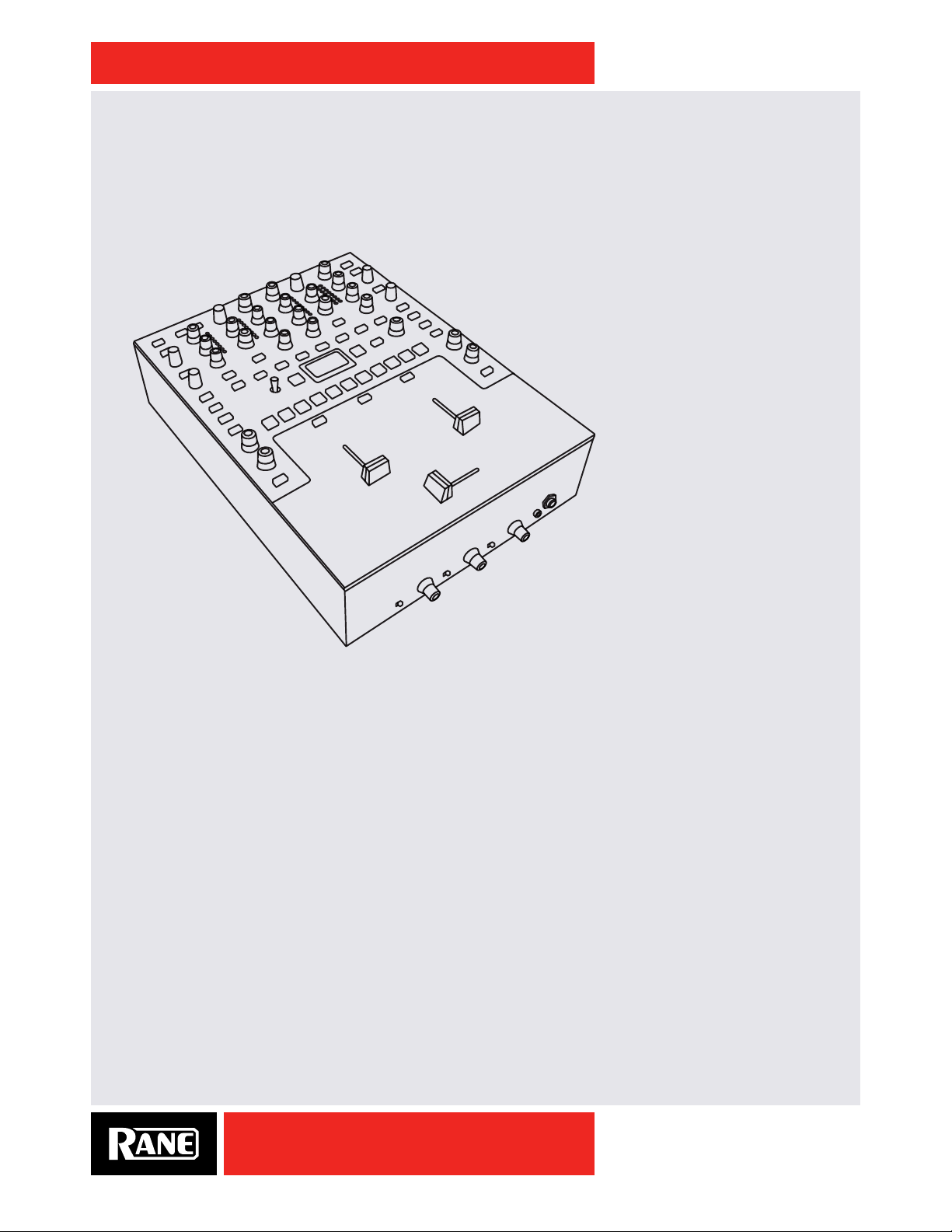
OWNER’S MANUAL
RANE
SIXTY-TWO
MIXER
MANUAL
SIXTY-TWO
Page 2
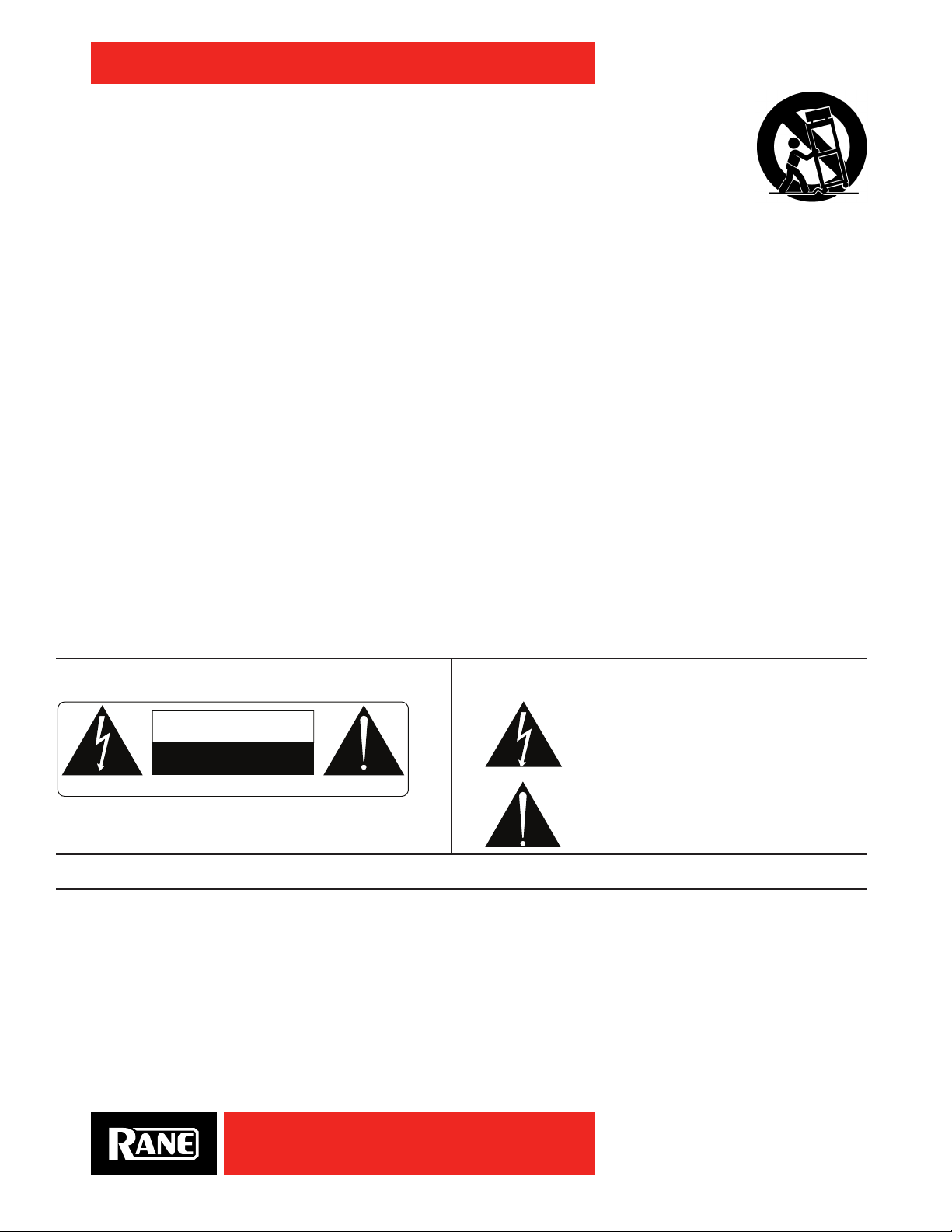
OWNER’S MANUAL
Important Safety Instructions
1. Read these instructions.
2. Keep these instructions.
3. Heed all warnings.
4. Follow all instructions.
5. Do not use this apparatus near water.
6. Clean only with a dry cloth.
7. Do not block any ventilation openings. Install in accordance with manufacturer’s instructions.
8. Do not install near any heat sources such as radiators, registers, stoves, or other apparatus (including ampliers) that produce heat.
9. Do not defeat the safety purpose of the polarized or grounding-type plug. A polarized plug has two blades with one wider than the other. A
grounding-type plug has two blades and a third grounding prong. The wide blade or third prong is provided for your safety. If the provided plug
does not t into your outlet, consult an electrician for replacement of the obsolete outlet.
10. Protect the power cord and plug from being walked on or pinched particularly at plugs, convenience receptacles, and the point where it exits
from the apparatus.
11. Only use attachments and accessories specied by Rane.
12. Use only with the cart, stand, tripod, bracket, or table specied by the manufacturer, or sold with the apparatus. When a cart is used, use
caution when moving the car t/apparatus combination to avoid injury from tip-over.
13. Unplug this apparatus during lightning storms or when unused for long periods of time.
14. Refer all servicing to qualied service personnel. Servicing is required when the apparatus has been damaged in any way, such as power supply
cord or plug is damaged, liquid has been spilled or objects have fallen into the apparatus, the apparatus has been exposed to rain or moisture,
does not operate normally, or has been dropped.
15. The plug on the power cord is the AC mains disconnect device and must remain readily operable. To completely disconnect this apparatus from
the AC mains, disconnect the power supply cord plug from the AC receptacle.
16. This apparatus shall be connected to a mains socket outlet with a protective earthing connection.
17. When permanently connected, an all-pole mains switch with a contact separation of at least 3 mm in each pole shall be incorporated in the
electrical installation of the building.
18. If rackmounting, provide adequate ventilation. Equipment may be located above or below this apparatus, but some equipment (like large power
ampliers) may cause an unacceptable amount of hum or may generate too much heat and degrade the performance of this apparatus.
19. This apparatus may be installed in an industr y standard equipment rack. Use screws through all mounting holes to provide the best support.
WARNING: To reduce the risk of re or electric shock, do not expose this apparatus to rain or moisture. Apparatus shall not be exposed to dripping
or splashing and no objects lled with liquids, such as vases, shall be placed on the apparatus.
WARNING
CAUTION
RISK OF ELECTRIC SHOCK
DO NOT OPEN
ATTENTION: RISQUE DE CHOCS ELECTRIQUE - NE PAS OUVRIR
To reduce the risk of electrical shock, do not open the unit. No
user serviceable parts inside. Refer servicing to qualied service
personnel.
WARNING: This product may contain chemicals known to the State of California to cause cancer, or birth defects or other reproductive harm.
NOTE: This equipment has been tested and found to comply with the limits for a Class B digital device, pursuant to par t 15 of the FCC Rules.
These limits are designed to provide reasonable protection against harmful interference in a residential installation. This equipment generates, uses
and can radiate radio frequency energy and, if not installed and used in accordance with the instructions, may cause harmful interference to radio
communications. However, there is no guarantee that interference will not occur in a particular installation. If this equipment does cause harmful
interference to radio or television reception, which can be determined by turning the equipment off and on, the user is encouraged to try to correct
the interference by one or more of the following measures:
• Reorient or relocate the receiving antenna.
• Increase the separation between the equipment and receiver.
• Connect the equipment into an outlet on a circuit different from that to which the receiver is connected.
• Consult the dealer or an experienced radio/TV technician for help.
CAUTION: Changes or modications not expressly approved by Rane Corporation could void the user's authority to operate the equipment.
CAN ICES-3 (B)/NMB-3(B)
The symbols shown below are internationally accepted symbols
that warn of potential hazards with electrical products.
This symbol indicates that a dangerous voltage
constituting a risk of electric shock is present
within this unit.
This symbol indicates that there are impor tant
operating and maintenance instructions in the
literature accompanying this unit.
SIXTY-TWO
2
Page 3

OWNER’S MANUAL
Instructions de Sécurité
1. Lisez ces instructions.
2. Gardez précieusement ces instructions.
3. Respectez les avertissements.
4. Suivez toutes les instructions.
5. Ne pas utiliser près d’une source d’eau.
6. Ne nettoyer qu’avec un chif fon doux.
7. N’obstruer aucune évacuation d’air. Effectuez l’installation en suivant les instructions du fabricant.
8. Ne pas disposer près d’une source de chaleur, c-à-d tout appareil produisant de la chaleur sans exception.
9. Ne pas modier le cordon d’alimentation. Un cordon polarisé possède 2 lames, l’une plus large que l’autre. Un cordon avec tresse de masse
possède 2 lames plus une 3è pour la terre. La lame large ou la tresse de masse assurent votre sécurité. Si le cordon fourni ne correspond pas à
votre prise, contactez votre électricien.
10. Faites en sorte que le cordon ne soit pas piétiné, ni au niveau du l, ni au niveau de ses broches, ni au niveau des connecteurs de vos appareils.
11. N’utilisez que des accessoires recommandés par Rane.
12. N’utilisez que les éléments de transport, stands, pieds ou tables spéciés par le fabricant ou vendu avec l’appareil. Quand vous utlisez une
valise de transport, prenez soin de vous déplacer avec cet équipement avec prudence an d’éviter tout risque de blessure.
13. Débranchez cet appareil pendant un orage ou si vous ne l’utilisez pas pendant un certain temps.
14. Adressez-vous à du personnel qualié pour tout service après vente. Celui-ci est nécessaire dans n’importe quel cas où l’appareil est abimé :
si le cordon ou les ches sont endommagés, si du liquide a été renversé ou si des objets sont tombés sur l’appareil, si celui-ci a été exposé à la
pluie ou l’humidité, s’il ne fonctionne pas correctement ou est tombé.
15. La che du cordon d’alimentation sert à brancher le courant alternatif AC et doit absolument rester accessible. Pour déconnecter totalement
l’appareil du secteur, débranchez le câble d’alimentation de la prise secteur.
16. Cet appareil doit être branché à une prise terre avec protection.
17. Quand il est branché de manière permanente, un disjoncteur tripolaire normalisé doit être incorporé dans l’installation électrique de l’immeuble.
18. En cas de montage en rack, laissez un espace sufsant pour la ventilation. Vous pouvez disposer d’autres appareils au-dessus ou en-dessous
de celui-ci, mais certains (tels que de gros amplicateurs) peuvent provoquer un buzz ou générer trop de chaleur au risque d’endommager votre
appareil et dégrader ses performances.
19. Cet appareil peut-être installé dans une baie standard ou un chassis normalisé pour un montage en rack. Visser chaque trou de chaque oreille
de rack pour une meilleure xation et sécurité.
ATTENTION: an d’éviter tout risque de feu ou de choc électrique, gardez cet appareil éloigné de toute source d’humidité et
d’éclaboussures quelles qu’elles soient. L’appareil doit également être éloigné de tout objet possédant du liquide (boisson en
bouteilles, vases,…).
ATTENTION
CAUTION
RISK OF ELECTRIC SHOCK
Les symboles ci-dessous sont reconnus internationalement comme
prévenant tout risque électrique.
Ce symbole indique que cette unité utilise un voltage
élevé constituant un risque de choc électrique.
DO NOT OPEN
ATTENTION: RISQUE DE CHOCS ELECTRIQUE - NE PAS OUVRIR
An d’éviter tout risque de choc électrique, ne pas ouvrir l’appareil.
Aucune pièce ne peut être changée par l’utilisateur. Contactez un
SAV qualié pour toute intervention.
REMARQUE: Cet équipement a été testé et approuvé conforme aux limites pour un appareil numérique de classe B, conformément au chapitre 15
des règles de la FCC. Ces limites sont établis pour fournir une protection raisonnable contre tout risque d’interférences et peuvent provoquer une
énergie de radiofréquence s'il n'est pas installé et utilisé conformément aux instructions, peut également provoquer des interférences aux niveaux
des équipements de communication. Cependant, il n'existe aucune garantie que de telles interférences ne se produiront pas dans une installation
particulière. Si cet équipement provoque des interférences en réception radio ou télévision, ceci peut être detecté en mettant l'équipement sous/
hors tension, l'utilisateur est encouragé à essayer de corriger cette interférence par une ou plusieurs des mesures suivantes:
• Réorienter ou déplacer l'antenne de réception.
• Augmenter la distance entre l'équipement et le récepteur.
• Connecter l'équipement à une sortie sur un circuit différent de celui sur lequel le récepteur est branché.
• Consulter un revendeur ou un technicien radio / TV expérimenté.
ATTENTION: Les changements ou modications non expressément approuvés par Rane Corporation peuvent annuler l'autorité de l'utilisateur à
manipuler cet équipement et rendre ainsi nulles toutes les conditions de garantie.
CAN ICES-3 (B)/NMB-3(B)
Ce symbole indique la présence d’instructions
d’utilisation et de maintenance importantes dans le
document fourni.
SIXTY-TWO
3
Cartons et papier à recycler.
Page 4
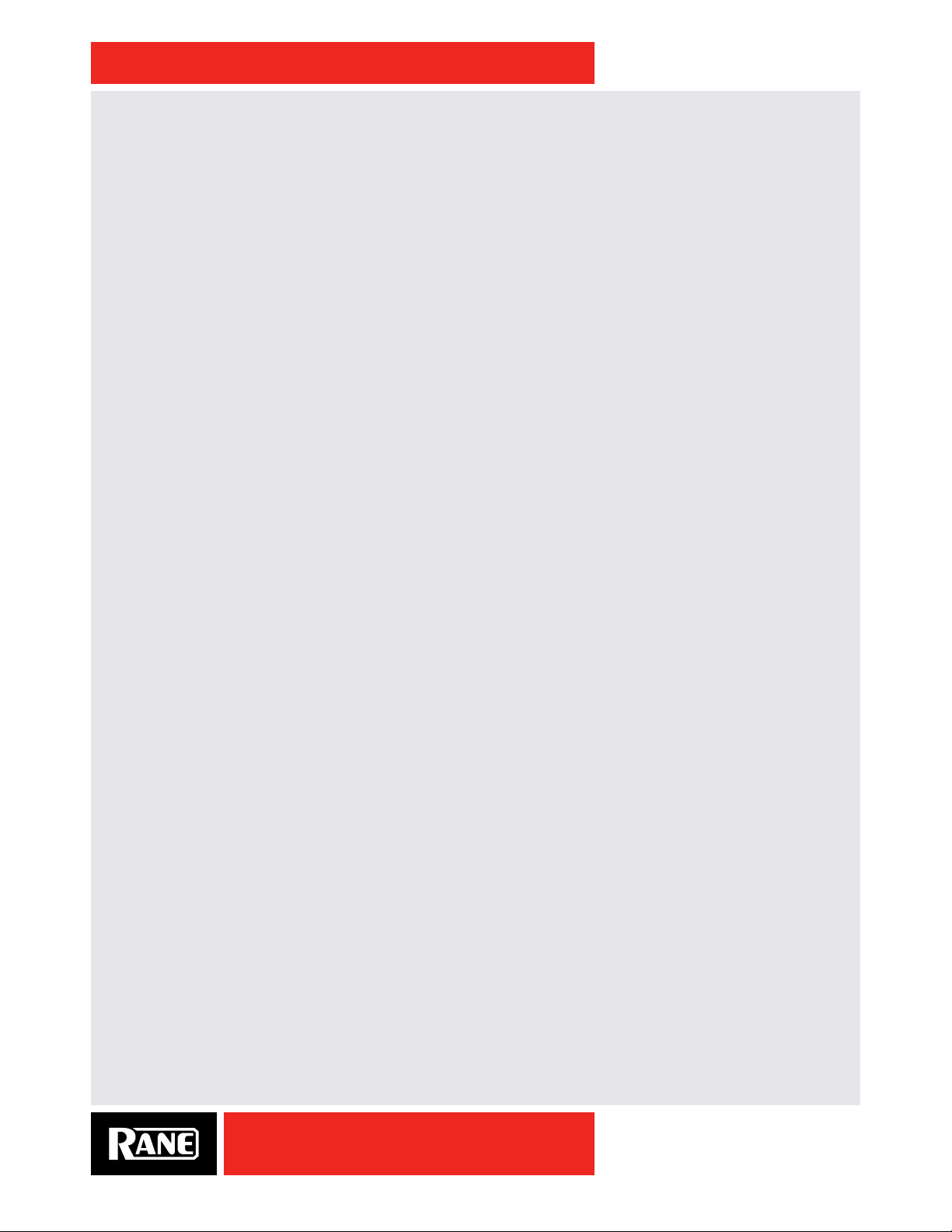
OWNER’S MANUAL
Copyright Notices
©2016 Rane Corporation. All rights reserved. Serato DJ and Scratch Live are trademarks of Serato.
Trademarked in the United States and other countries. This software is based in part on the work of the
Independent JPEG Group, and uses libpng code, copyright © 2000-2002 Glenn Randers-Pehrson. The
Serato NoiseMap ™ Control Tone, the audio pressed on Serato Control vinyl and Control CDs, is copyright
©2004-2016 Serato. The Control Vinyl and Control CDs are licensed for personal use only. The creation of
personal backups of the Control CD is allowed, however duplicating Control CDs for commercial benet is
strictly prohibited. For avoidance of doubt the duplication or creation of Control vinyl for any use is strictly
prohibited. Please respect our copyright. Windows
the United States and other countries. Apple, Mac, Macintosh, iTunes, Safari, QuickTime, GarageBand,
and OS X are registered trademarks of Apple Inc., registered in the United States and other countries.
®
is a registered trademark of Microsoft Corporation in
Check List
These items are included in the box:
• 1 Sixty-Two Mixer.
• Serato DJ software and drivers install disc.
• 2 (two) control CDs.
• 2 (two) control records.
• 2 USB cables.
• IEC C5 line cord.
• Serato DJ Software Manual.
• This Sixty-Two Mixer Manual.
Wear Parts
The Sixty-Two Mixer contains no wear parts. The control vinyl records and CDs are wear parts as
described in "Limited Warranties" on page 41.
SIXTY-TWO
4
Page 5
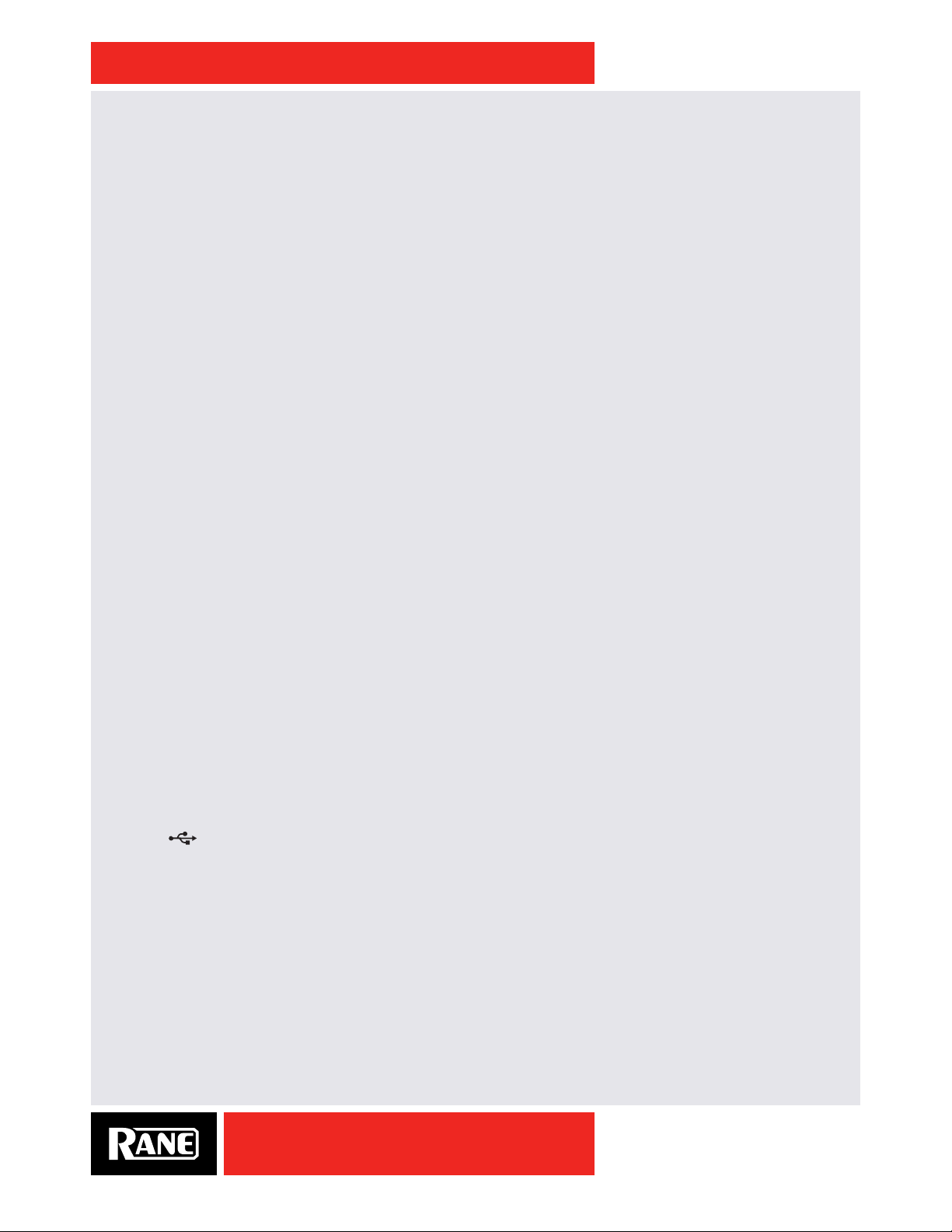
OWNER’S MANUAL
Contents
2 Important Safety Instructions
4 Check List
6 Quick Start: Software
6 Serato DJ Software Installation for Mac OSX
6 Serato DJ Software Installation for Windows
6 Serato Scratch Live
6 Other DJ and DAW Programs
7 Quick Start: Hardware
7 Analog Inputs
8 Analog Outputs
8 Quick Start: Operation
8 USB Control Source
10 Sixty-Two Overview
11 Sixty-Two Connections
13 Deck Input Channels
13 Source Selector
13 Level
13 Pan
13 Tone Controls
14 F il te r
14 F le xF X
14 Channel Faders & Crossfader
14 Channel Meters
14 Headphone Cue
16 Manual Loop Controls
16 Auto Loop Controls
17 Cues / Samples control
17 Cue Points
17 Sample Player (SP-6) Triggers
18 FlexFX Loop
19 Internal Audio Effects
21 Effects Parameter Table
22 Shift Options
22 Ext. Insert Options Menu
22 Filter Effect Options Menu
22 Flanger Effect Options Menu
22 Echo Effect Options Menu
23 Deck 1-2 Channel Options Menu
23 Mic Option Menu
23 Mic Bypass Mode
23 Headphone Tone Control
24 Mixer Shift Functions
24 MIDI Start/Stop
24 Nudge
24 BPM Adjust
24 Sync
24 Slip
25 DJ Changeover
26 Rane Drivers
28 Factory Defaults
29 MIDI Mapping
15 Aux
36 Magnetic Fader Maintenance
15 Session In and Out
38 Technical Specifications
15 Main and Booth
40 Limited Warranties
16 Software Controls
16 Library Browse
16 Loops Manual / Auto
42 Declaration of Conformity
SIXTY-TWO
5
Page 6
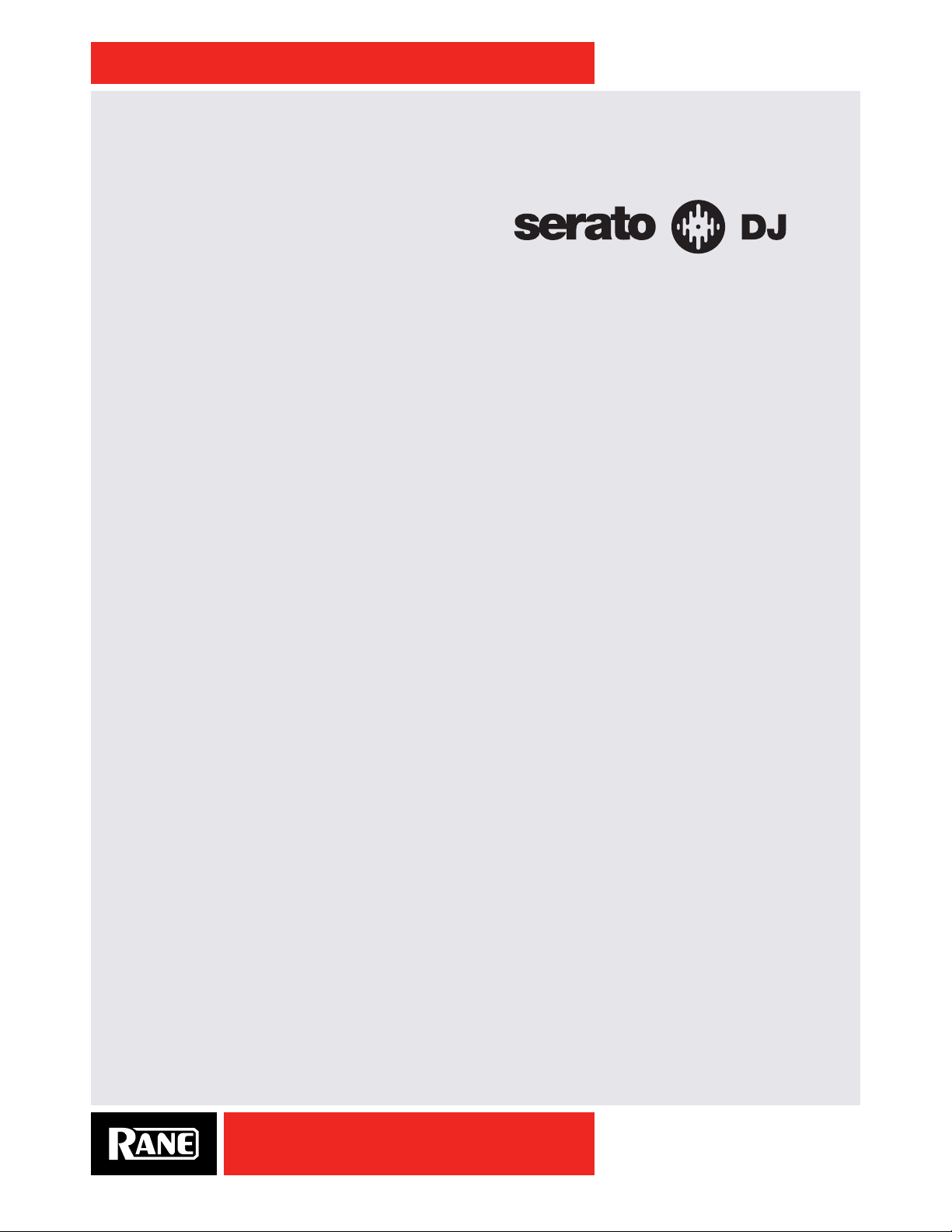
OWNER’S MANUAL
Quick Start: Software
Before using your mixer, at least read this short section for the basics. Read the complete manual to get
the best investment from your new Sixty-Two. This section will help get you started with one computer.
Serato DJ Software Installation for Mac OS X
Before installing, we recommend you check for a
newer version of Serato DJ at serato.com/downloads
and install the latest Serato DJ version if it is newer
than the version on the CD-ROM that comes with your mixer.
1. Insert the Serato DJ Installer CD-ROM that came with your unit,
-or browse using Finder to the location where the Serato DJ download was saved.
2. Double click the Serato DJ .dmg installer le.
3. The software EULA screen will appear - read the License Agreement, then click Agree.
4. The disk image mounts and opens the actions folder, once this is nished you can unmount the disk
image and launch Serato DJ.
5. Drag the Serato DJ application icon to the Applications folder alias.
6. You may then need to enter your User Password to authenticate.
7. Serato DJ will now copy to the Applications folder, once this is nished you can unmount the disk image
and launch Serato DJ.
Serato DJ Software Installation for Windows
Before installing, we recommend you download and install the latest Serato DJ version from serato.com if
it is newer than the version on the CD-ROM that comes with your mixer.
1. Insert the Serato DJ Installer CD-ROM that came with your unit,
-or-
browse using Windows Explorer to the location where the Serato DJ download installer was saved.
2. Double click the Serato DJ .exe installer le.
3. Accept the Security Warning and click “Run”.
4. The installer introduction screen will appear, click Next.
5. Read the License Agreement, then tick “I agree to the license terms and conditions,” then click Install.
6. If a User Account Control window appears, click Yes.
7. Serato DJ will now perform a standard installation.
8. The installation is now complete. You can now click Close.
NOTE: A shortcut will be also be created on desktop.
When you first connect your Sixty-Two Mixer via USB, you may see a request to install drivers. Accept
the request and allow the driver installation to proceed. After drivers are installed, a Sixty-Two control
panel will be available, and your software will recognize the Sixty-Two.
After Serato DJ is installed, you will be prompted to "Install Driver" in the Online Panel if you connect a
new compatible device that has not already had its driver installed.
Serato Scratch Live
Your Sixty-Two is completely compatible with Serato Scratch Live, downloadable from serato.com. You
can download the Sixty-Two Manual for Serato Scratch Live at either serato.com or dj.rane.com.
Other DJ and DAW Programs
Rane drivers come with the Serato DJ installer to use other software. See "Rane Drivers" on page 26.
SIXTY-TWO
6
Page 7
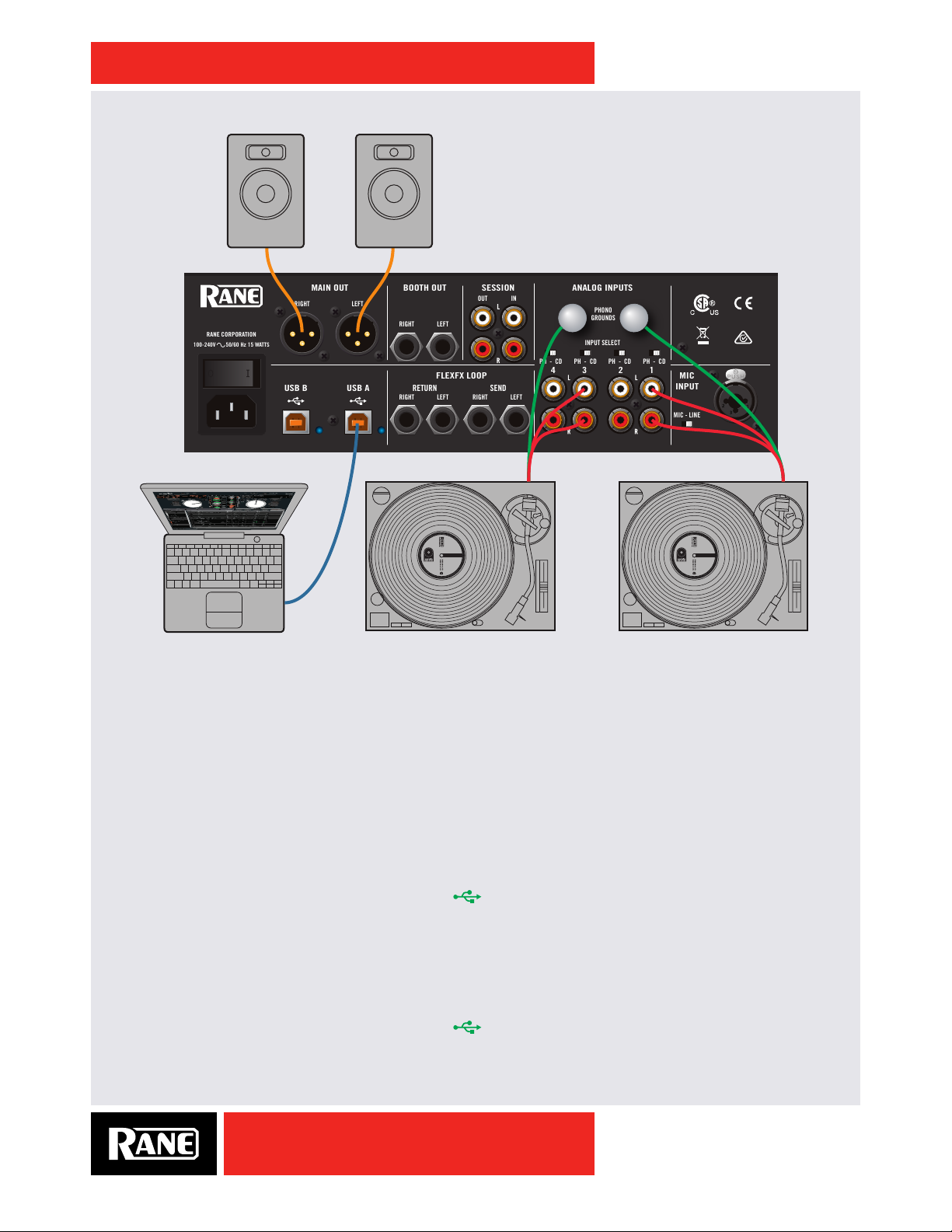
OWNER’S MANUAL
MAIN OUT
SEND
PHONO
GROUNDS
INPUT SELECT
SESSION
ANALOG INPUTS
100-240V 50/60 Hz 15 WATTS
LEFT
RIGHT
RANE CORPORATION
RETURN
FLEXFX LOOP
USB A
USB B
BOOTH OUT
LEFT
RIGHT
LEFT
RIGHT
LEFT
RIGHT
OUT
IN
214
3
PH - CD
PH - CD
PH - CD
PH - CD
MIC - LINE
MIC
INPUT
POWERED POWERED
SIXTY-TWO
MAIN SPEAKERS OR AMPS
CD OR TURNTABLE OUTCD OR TURNTABLE OUT
USB
7.
Quick Start: Hardware
This guide will help you get your decks connected and music playing on one computer. Leave the
power off until your decks and amplifiers are connected.
Analog Inputs
1. Connect your Left deck’s RCA cables to ANALOG INPUT 1.
• If it’s a CD player, select CD with the switch above the input jacks.
• If it’s a turntable, select PH (Phono) with the switch above the input jacks. Secure the ground wire to a
Phono Ground terminal.
2. Set the SOURCE selector for DECK 1.
PH / CD 1 plays directly from your deck.
To play from Serato DJ or Scratch Live, choose
3. Connect your Right deck’s RCA cables to ANALOG INPUT 3.
• Select CD or PH as in step 1.
4. Set the SOURCE selector for DECK 2.
PH / CD 3 plays directly from your deck.
To play from Serato DJ or Scratch Live, choose
A.
A.
SIXTY-TWO
7
Page 8
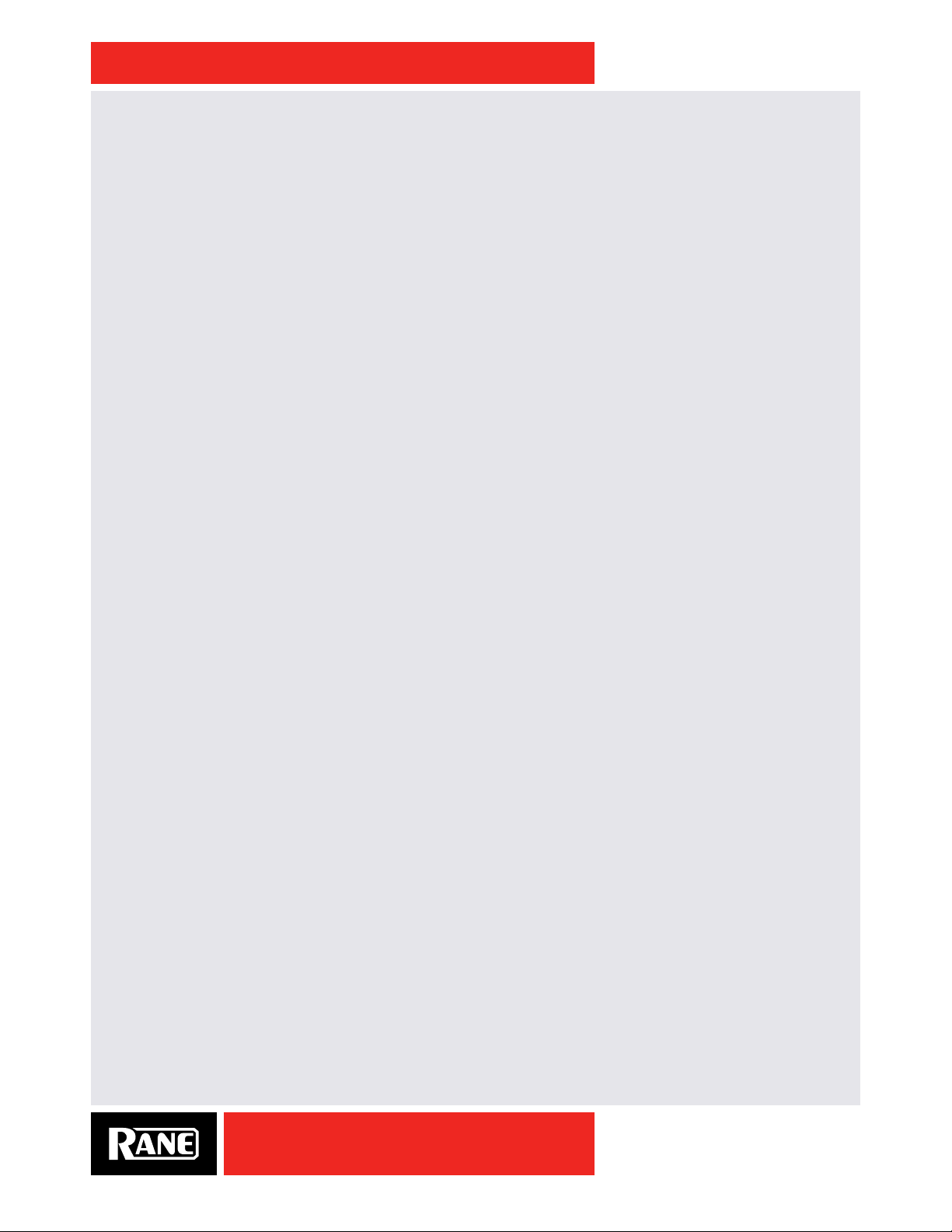
OWNER’S MANUAL
Analog Outputs
• Main Out is on a pair of balanced XLR jacks with pin 2 “hot” per AES standards.
• Booth Out is on a pair of balanced ¼˝ TRS (tip-ring-sleeve) jacks.
• Session Out is available on a pair of unbalanced RCA jacks.
• Headphones output mix is available on both ¼˝ and 3.5 mm jacks.
The Main, Booth and Session outputs arrive from the same “Main Mix” signal. Main, Booth and Session
outputs each have their own LEVEL control. Because all signals are identical, you may use any of these
outputs as the “Main” output if a different cable type is required to your speaker ampliers.
Rane recommends balanced wiring (3-conductor) for the strongest signal and rejection of hum and
noise. If your cable to the destination is less than 10 feet (3 meters), you can often get away with an
unbalanced cable. See the RaneNote “Sound System Interconnection” at rane.com for cable wiring
recommendations.
Quick Start: Operation
USB Control Source
The default Inputs for decks performing Digital Vinyl Simulation (DVS) are Inputs 1 and 3, but you can
change this. Analog Input 1 or 2 may be selected in Serato DJ software as the DVS signal for the Left
Virtual Deck. Analog Input 3 or 4 may be selected in software as the DVS signal for the Right Virtual Deck.
To select the control sources in Serato DJ, click the SETUP button at the top of the screen. In the Audio
tab, verify that Control Source > PGM 1 is set to “1”. This will be your Left Virtual Deck. verify that Control
Source > PGM 2 is set to “3”. This will be your Right Virtual Deck.
To select the control sources in Scratch Live, click the SETUP button at the top of the Scratch Live
screen. In the Hardware > General tab, verify that Control Source > PGM 1 is set to “1”. This will be your
Left Virtual Deck. verify that Control Source > PGM 2 is set to “3”. This will be your Right Virtual Deck.
Calibrating Serato DJ for Control Vinyl or CD
Since Serato DJ is controlled by an analog signal, there is no guarantee of what state that signal will be in
by the time the software gets to interpret it. Therefore, Serato DJ needs to be able to handle a wide range
of signals, and be congurable to use them optimally. Calibrating is just conguring the software to your
situation. Calibration is equally important for both vinyl and CD users of Serato DJ.
There are two parts to the Serato DJ Control Vinyl: The directional tone, and the NoiseMap™. Listening
to the control vinyl, the directional tone is the 1 kHz tone. The noise map sounds like random noise over
the top of the tone. The directional tone provides the current speed and direction of the record, while the
noise map tells the software precisely where on the record the needle is currently.
The Noise Sensitivity slider lets you adjust the noise threshold. A threshold is a lower limit, below which
a process will not occur. In the case of Serato DJ, the noise threshold is the limit below which the input
signal will not be interpreted as control signal; in other words if it’s below the threshold, it is considered
noise and ignored.
This setting is necessary because a stylus is very sensitive, and will inevitably pick up noise from the
environment as well as the signal on the record, especially in the noisy environment of a live show.
SIXTY-TWO
8
Page 9
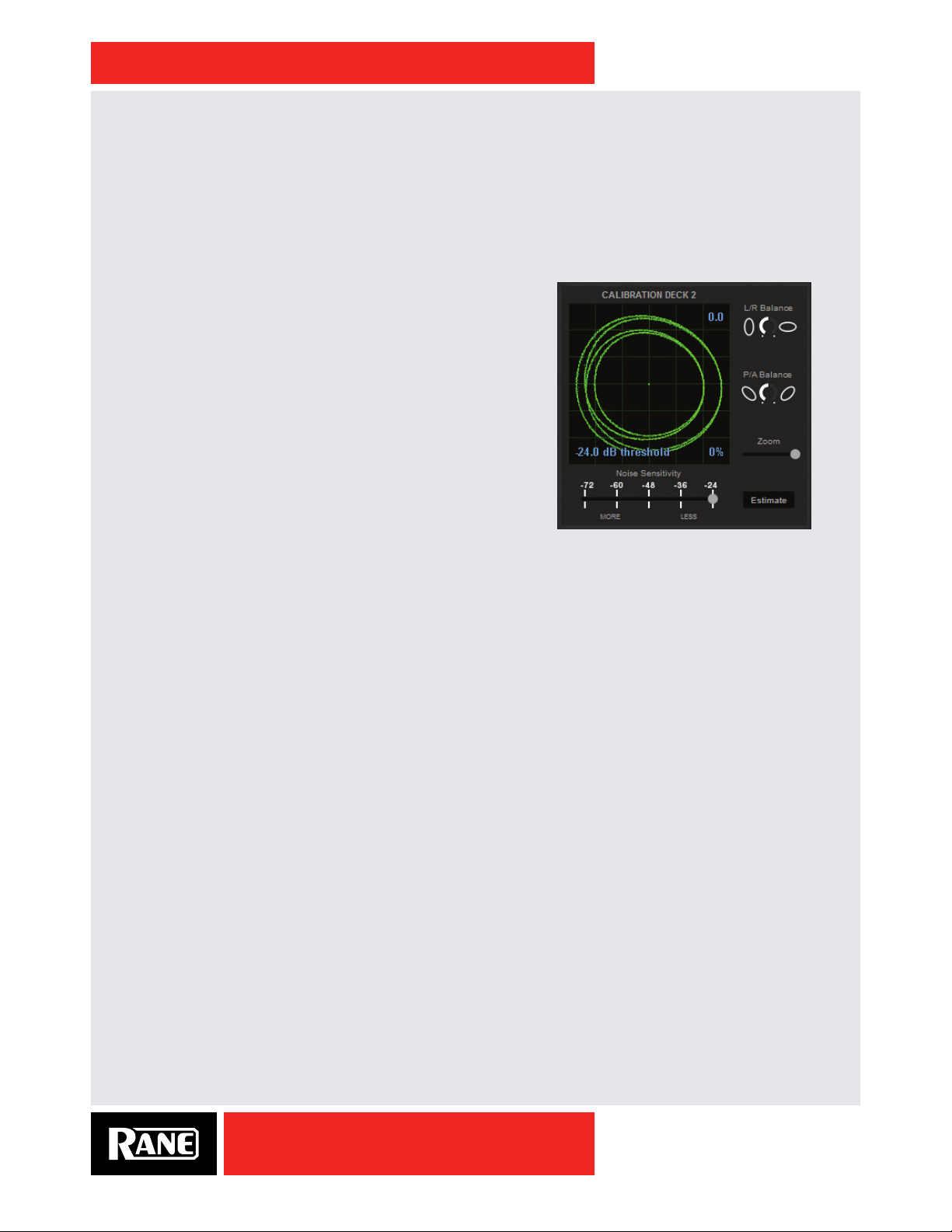
OWNER’S MANUAL
How To Calibrate Serato DJ
With music playing in the background through your system or booth output, put your needle on the record
with the turntable stopped. If you are using CD players, the same rules apply. Have the CD deck paused
or stopped while calibrating.
Click and hold the estimate button until the slider stops moving. Moving the Noise Sensitivity slider
to the left will make Serato DJ more sensitive to slow record movement, but also more sensitive to
background noise.
Repeat the process for each deck.
Things to remember:
• Your needle must be on the record.
• Your turntable (or CD player) must be stationary.
• The background music playing must be at a similar level to
which you will play your set at.
• Calibrate Serato DJ every time you play.
TIP: If the slider jumps to the far right, then you have a problem
with noise in your turntables/CD players/mixer. Check all your
connections and make sure your equipment is well earthed.
In some situations you will not be able to improve the signal
quality, and you will have to play on regardless. In this situation,
stick to rel mode.
The Scopes
The scopes on the setup screen in Serato DJ display the input signal as a phase diagram. The key factors
to look at on the scope display are crisp clean lines, round shape, and the tracking percentage in the
lower right corner.
Start both turntables or CD players. You will see green rings appear in the scope view, as shown above.
For optimal performance the inner ring should be as close to circular as possible. Use the scope
zoom slider to zoom in or out as necessary. Use the scope L/R balance and P/A balance controls to
adjust the shape of the inner ring. The number in the top left corner of the scope view gives the current
absolute position within the control record or CD. The number in the top right corner is the current speed
in RPM. In the bottom left is the current threshold setting, and the number in the bottom right shows
the percentage of readable signal – this number should be close to 85% when your system is calibrated
properly.
For complete software operating instructions, see the Serato DJ Manual.
SIXTY-TWO
9
Page 10
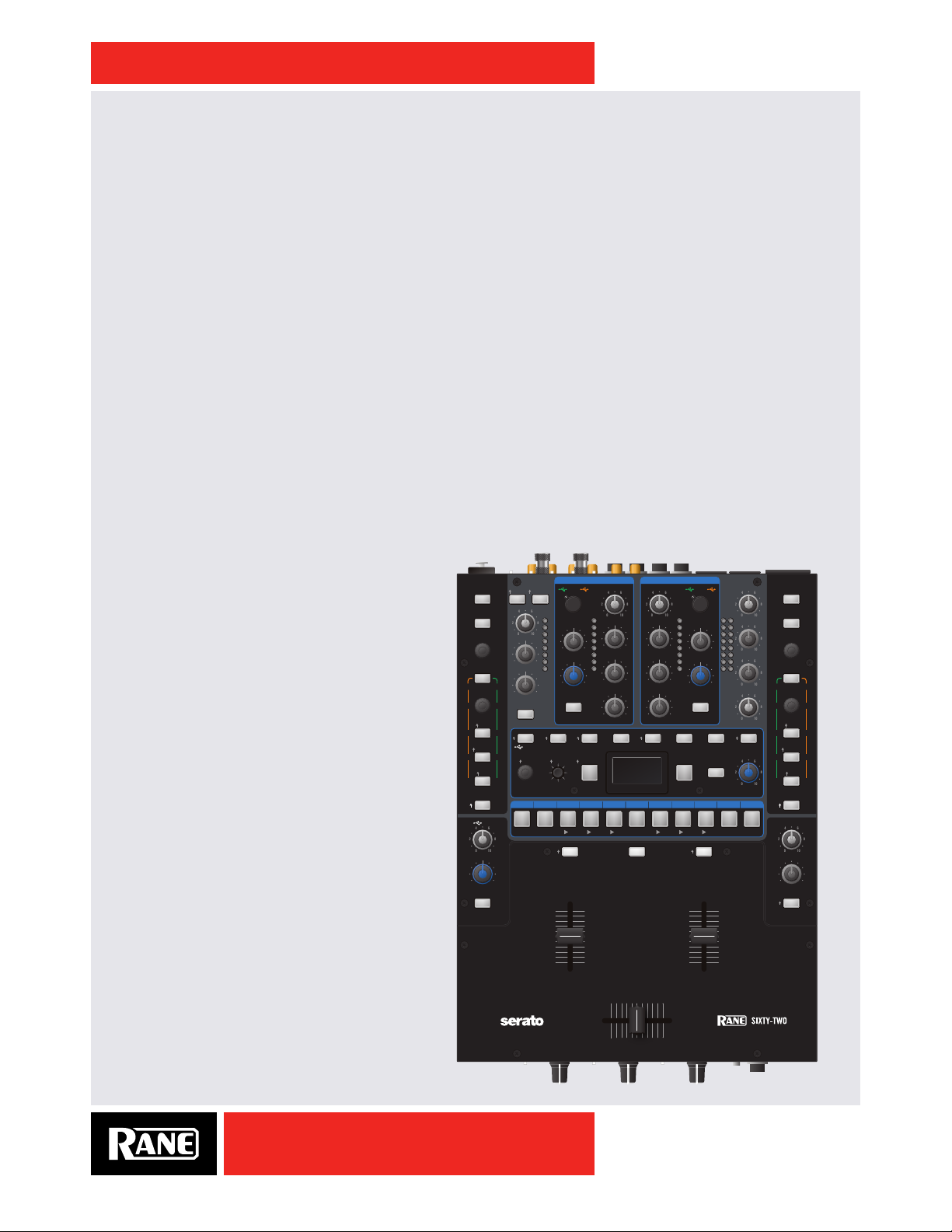
OWNER’S MANUAL
10
0
248
6
10
0
248
6
10
0
248
6
10
0
248
6
10
0
248
6
10
0
248
6
10
0
248
6
10
0
248
6
10
0
248
6
10
0
248
6
Sixty-Two Overview
Software controls are built-in for one or two computers
• Includes Serato DJ software.
• Includes Rane ASIO and Core Audio Drivers for Serato DJ and other audio programs.
• Advanced MIDI and audio routing: route either deck to either USB Port, and MIDI follows the audio.
• Independently control Library, Cues, Loops and Samples on two computers with more than 40 software
controls.
• Each of the two USB ports supports six stereo record and four stereo playback channels.
• USB record channels support:
• Vinyl control signal for two Virtual Decks, or record either of Decks post-fader.
• Record the Main Mix or the Mic.
• FlexFX USB Insert Send to each computer.
• USB playback channels support:
• Playback for two Virtual Decks.
• USB Aux playback for the SP-6 sample player.
• FlexFX USB Insert Return from each computer.
• Great-sounding 32-bit oating-point audio sampled at 48 kHz.
Deck input channel controls
• Pre-fader Level, 3-band isolator EQ, plus low-pass / high-pass sweep Filter with resonance adjustment.
• Crossfader, FlexFX and headphone Cue assigns.
• Proprietary magnetic faders and crossfader with contour and reverse controls.
Mic input
• Mic / Line input level switch.
• Controls: On, Over, Level, 2-band Tone and
FlexFX assign.
• Unused Mic controls easily map to MIDI.
Advanced post-fader FlexFX
• Internal Effects engine with:
• Filter, Flanger, Phaser, Echo, Robot and
Reverb.
• MIDI beat clock tracking and generation.
• Sync BPM with Serato DJ, MIDI beat clock
or manual Tap button.
• USB Insert loop for post-fader software
effects for each of the two ports.
• External analog insert loop for outboard effect
units.
Main Mix section
• Balanced XLR Main Mix and
1/4" TRS Booth outputs.
• RCA analog Session In & Out.
Headphone monitor with split cueing.
DECK 1
BYPASS CLEAN FEED
SP-6 ASSIGN ON OVER
BACK
LEVEL
LOAD
SCROLL
LOOPS
AUTO MANUAL
BEATS SELECT SELECT
SYNC
LOOP IN
SYNC OFF
ROLL OUT
SLIP
SAVE
SHIFT SHIFT
AUX
LEVEL
FILTER
FLEXFX
HIGHLOW
+6OFF
HIGH
+6OFF
LOW
FLEXFX
INSERT
TIME TAP
DECK 1MIC
PH / CD PH / CD
1 2
B B
A A
LEVEL
SOURCE
RIGHTLEFT
PAN
HIGHLOW
FILTER
FLEXFX
FLANGER PHASER ECHO ROBOT REVERB
START / STOPNUDGEBPM
BEAT
CUE
DECK 1
LEVEL MAIN
+6OFF
HIGH
HIGH
+6OFF
MID
MID
+6OFF
LOW
LOW
CUES 1 2 3 4 5
543
SAMPLES 4 5 632121BA
CUE
USB AUX
DECK 2 MIX DECK 2
3 4
SOURCE
+6OFF
RIGHTLEFT
SESSION OUT
PAN
+6OFF
HIGHLOW
SESSION IN
FILTER
FLEXFX
+6OFF
ON
BOOTH
EXT. INSERTFILTER
CUE
DEPTH
C D
CUE
DECK 2
MANUAL AUTO
LOOP
IN
OUT
SP-6 ASSIGN
BACK
LOAD
SCROLL
LOOPS
SYNC
SYNC OFF
SLIP
PHONES
LEVEL
PAN
SPLIT CUE
BEATS
LOOP
ROLL
SAVELOOP
MAINCUE
SIXTY-TWO
10
Page 11
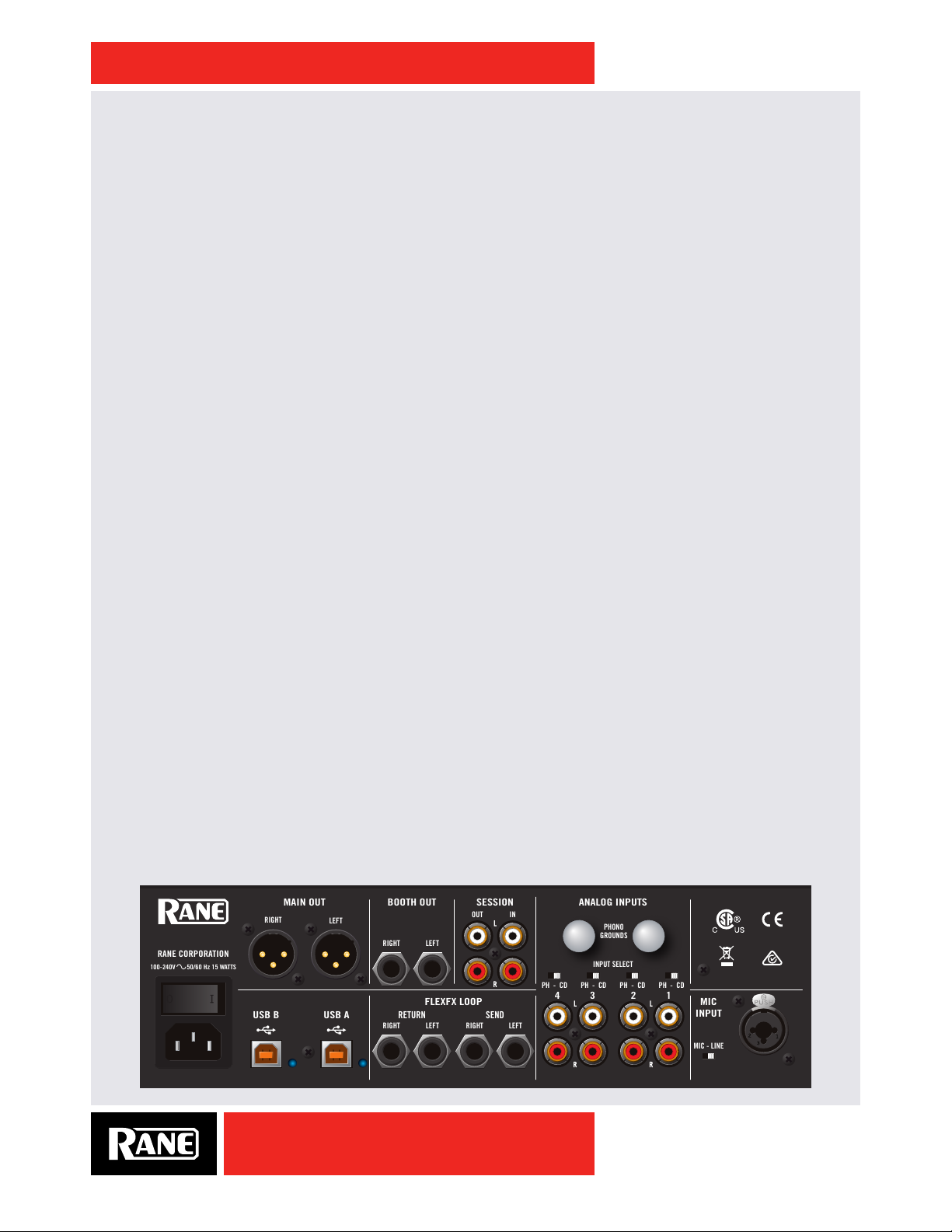
OWNER’S MANUAL
MAIN OUT
SEND
PHONO
GROUNDS
INPUT SELECT
SESSION
ANALOG INPUTS
100-240V 50/60 Hz 15 WATTS
LEFT
RIGHT
RANE CORPORATION
RETURN
FLEXFX LOOP
USB A
USB B
BOOTH OUT
LEFT
RIGHT
LEFT
RIGHT
LEFT
RIGHT
OUT
IN
214
3
PH - CD
PH - CD
PH - CD
PH - CD
MIC - LINE
MIC
INPUT
Sixty-Two Connections
Power Supply
This mixer features an internal universal switching power supply that operates on any AC mains 100 to
240 VAC, 50 or 60 Hz (most places in the world). The universal supply is a major plus for the traveling DJ,
who only needs the right IEC line cord, available from a local electronics store. Though this mixer has turn
on/off muting, it’s smart to leave the power unplugged until everything else is connected.
Analog Inputs
Four Phono / CD inputs are provided by RCA jacks. These may be set for PH or CD using rear panel slide
switches. Analog inputs 1 and 2 are used by DECK 1. Analog inputs 3 and 4 are used by DECK 2. Analog
Input 1 or 2 may be selected in Serato DJ software as the Digital Vinyl Simulation (DVS) signal for the Left
Virtual Deck or for recording on USB stereo pair 5-6. Analog Input 3 or 4 may be selected in software as
the DVS signal for the Right Virtual Deck or for recording on USB stereo pair 7-8. Set any unused inputs to
CD. Connect your turntable ground wires to the PHONO GROUND posts on the rear when using PH inputs.
One stereo Session Input is available on a pair of RCA input jacks. This input may connect two mixers
together or as a general purpose auxiliary input to the mixer.
The Mic Input will accept an XLR 3-pin plug, a balanced ¼˝ TRS (tip-ring-sleeve) plug or an unbalanced
TS (tip-sleeve) plug. This input may be set for Microphone or Line level using the MIC - LINE switch on the
rear panel. Set this to Line when connecting a wireless receiver.
A stereo FlexFX Loop Return input is on unbalanced ¼˝ TS (tip-sleeve) jacks. These inputs automatically
switch to mono when only one cable is connected to the left or right Return input. The FlexFX Return input
is normally used along with the FlexFX Send output to connect an outboard analog effects processor.
Phono Sensitivity and Analog Insert level can be adjusted in the "Rane Drivers" on page 26.
Analog Outputs
There are ve stereo analog outputs available on the mixer:
• MAIN OUT is on a pair of balanced XLR jacks with pin 2 “hot” per AES standards.
• BOOTH OUT is on a pair of balanced ¼˝ TRS jacks.
• SESSION OU T is available on a pair of unbalanced RCA jacks.
• FLEXFX LOOP SEND output is available on a pair of unbalanced ¼˝ inch TS jacks. For a mono FlexFX Send,
use the Left output. The FlexFX Send output is normally used along with the FL EXF X LOOP RE TURN input to
connect outboard effects.
• HEADPHONES output is available on both ¼˝ TRS and 3.5 mm jacks.
The Main, Booth and Session outputs arrive from the same “Main Mix” signal. Main, Booth and Session
outputs each have their own LEVEL control. Because all signals are identical, users may use any of these
outputs as the “Main” output if a different cable type is required for system connection.
Rane recommends balanced wiring for the strongest signal and rejection of hum and noise. If your
cable to the destination is less than 10 feet (3 meters), you can often get away with an unbalanced cable.
See the RaneNote “Sound System Interconnection” at rane.com for cable wiring recommendations.
SIXTY-TWO
SIXTY-TWO
11
Page 12
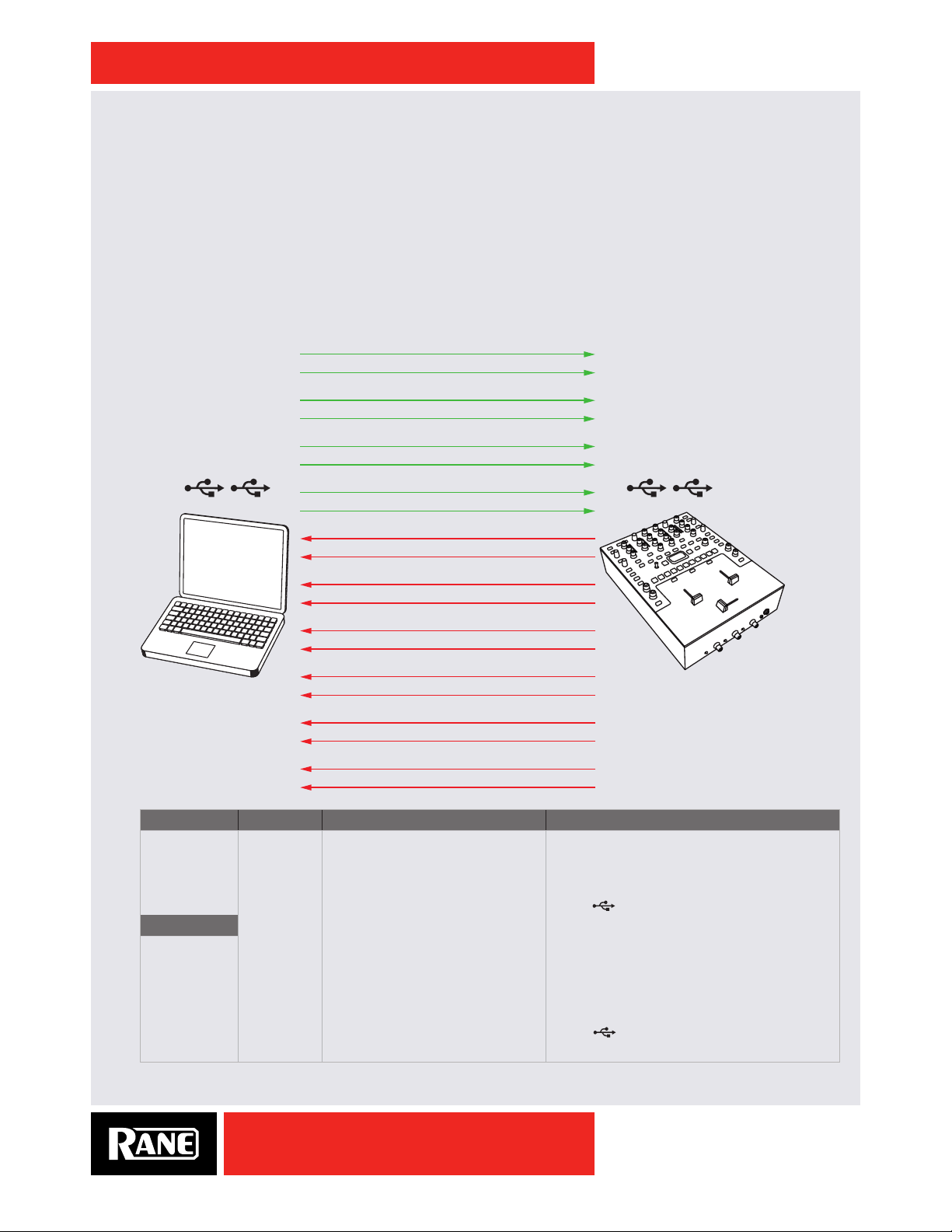
OWNER’S MANUAL
Two USB Ports
There are six stereo record channels and four stereo playback channels. These channels are
simultaneously available on two USB ports, allowing two computers to share the device. This allows two
DJs to play together and supports uninterrupted transitions from one DJ to another.
Rane ASIO and Core Audio drivers allow the Sixty-Two to act as a 12-record 8-playback USB sound
card for use with Serato DJ and other third-party software applications that support ASIO or Core Audio.
These drivers are multi-client, meaning they allow multiple applications on a computer to share the device
at the same time.
The Sixty-Two has two USB ports, allowing simultaneous connection of two computers. Each port
is completely independent. It is possible to run Serato DJ on one computer while running third-party
software on the other, Mac or PC. See how to share the Sixty-Two in "DJ Changeover" on page 25.
Left Virtual Deck L&R
Right Virtual Deck L&R
USB RECORD USB PLAYBACK
Deck 1 Record L&R
Deck 2 Record L&R
Left DVS Control L&R
Right DVS Control L&R
SP-6 Sample Player L&R
FX Return L&R
x2 USB PORTS x2 USB PORTS
FX Send L&R
Main Mix Record L&R
USB Playback Stereo Pair Serato DJ Description Mixer Use
1 1-2 Left Virtual Deck Output Select as Deck 1 Source from USB A or USB B
2 3-4 Right Virtual Deck Output Select as Deck 2 Source from USB A or USB B
3 5-6 SP-6 Output Option USB AUX Source (sum of USB A & USB B)
4 7-8 FX Return to the Mixer
USB Record
1 1-2 Record Source Deck 1 Deck 1 Post Fader and Post Crossfader Output
2 3-4 Record Source Deck 2 Deck 2 Post Fader and Post Crossfader Output
3 5-6 Record or DVS Control for Left Deck Selects PH/CD 1 or PH/CD 2 in Control Panel
4 7-8 Record or DVS Control for
5 9-10 FX Send from the Mixer
6 11-12 Record the Main Mix or Mic Select Main Mix or Mic in the Control Panel
Right Deck
FlexFX
Selects PH/CD 3 or PH/CD 4 in Control Panel
FlexFX
Insert Return (sum of USB A & USB B)
Insert Send
12
SIXTY-TWO
Page 13
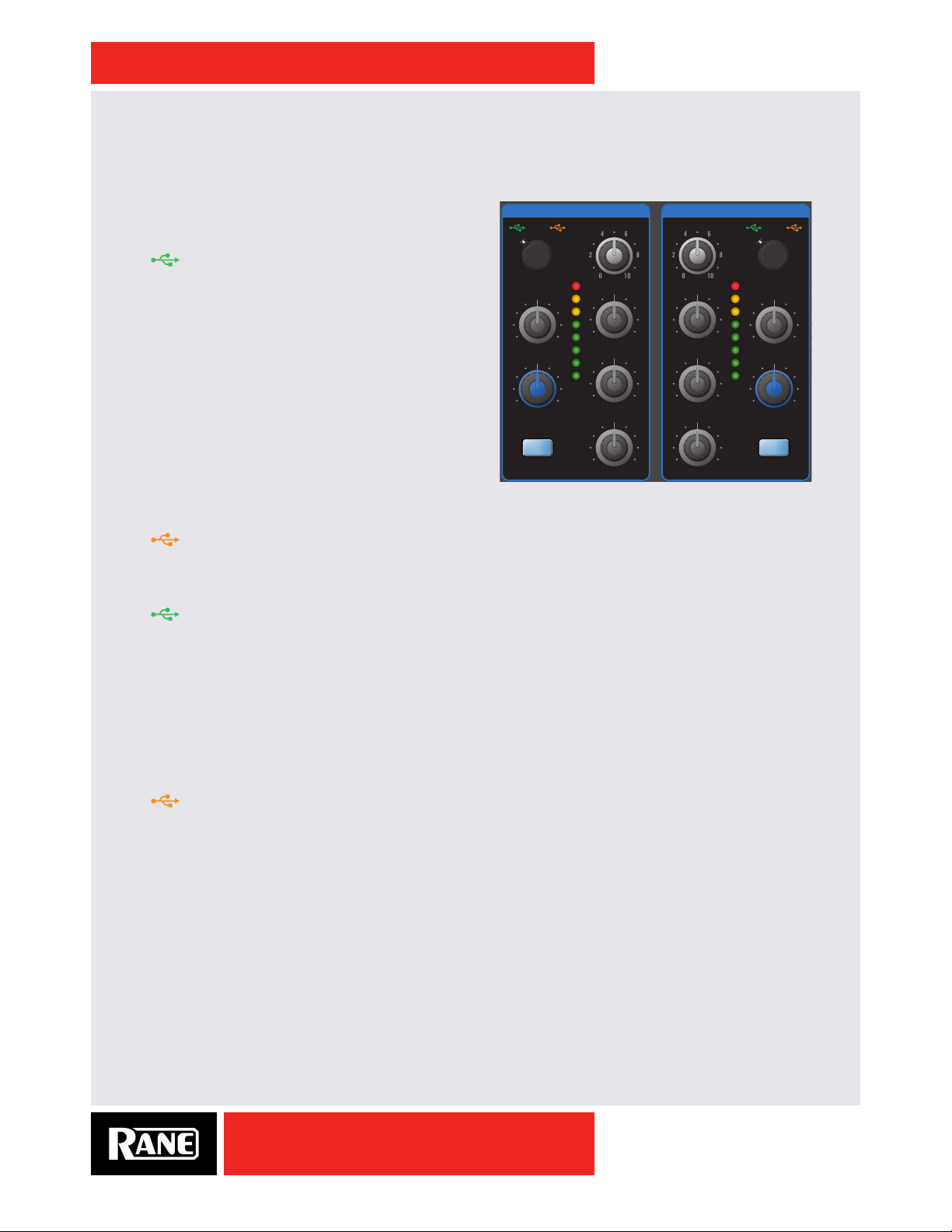
OWNER’S MANUAL
10
0
248
6
10
0
248
6
10
0
248
6
10
0
248
6
10
0
248
6
10
0
248
6
BEATS
MIX DECK 2
SP-6 ASSIGN
BACK
LOAD
SCROLL
LOOPS
MANUAL AUTO
MAIN
SESSION OUT
SESSION IN
BOOTH
Deck Input Channels
Two input channels, or buses, have nearly identical controls with the exception of the Source selectors.
Source Selector
The SOURCE selector for Deck 1 selects one of four
sources:
•
A Left Virtual Deck (USB stereo playback pair
1-2) from USB A.
DECK 1
PH / CD PH / CD
1 2
B B
A A
SOURCE
LEVEL
DECK 2
LEVEL
3 4
SOURCE
• Also assigns the MIDI controls for the Left Deck
software and Deck 1 mixer to USB A.
• PH / CD 1 (THRU): Set to PH or CD on the rear panel.
• When selected in software, this input is available
PAN
RIGHTLEFT
HIGH
+6OFF
HIGH
+6OFF
PAN
RIGHTLEFT
on USB record 5-6 for use as the DVS control
signal or for audio recording. To select this control
source in Serato DJ: go to Setup > Audio > Deck
Setup > PGM 1 and select “1”.
FILTER
HIGHLOW
+6OFF
MID
+6OFF
MID
FILTER
HIGHLOW
• PH / CD 2 (THRU): Set to PH or CD on the rear panel.
• When selected in software, this input is available
on USB record 5-6 for use as the DVS control
FLEXFX
LOW
+6OFF
LOW
+6OFF
FLEXFX
signal or for audio recording. To select this control source in Serato DJ: go to Setup > Audio > Deck
Setup > PGM 1 and select “2”.
•
B Left Virtual Deck (USB stereo playback pair 1-2) from USB B.
• Also assigns the MIDI controls for the Left Deck software and Deck 1 mixer to USB B.
The SOURCE selector for Deck 2 selects one of four sources:
•
A Right Virtual Deck (USB stereo playback pair 3-4) from USB A.
• Also assigns the MIDI controls for the Right Deck software and Deck 2 mixer to USB A.
• PH / CD 3 (THRU): Set to PH or CD with the rear panel switch.
• When selected in software, this input is available on USB record 7-8 for use as the DVS control signal
or for audio recording. To select this control source in Serato DJ: go to Setup > Audio > Deck Setup >
PGM 1 and select “3”.
• PH / CD 4 (THRU): Set to PH or CD with the rear panel switch.
• When selected in software, this input is available on USB record 7-8 for use as the DVS control signal
or for audio recording. To select this control source in Serato DJ: go to Setup > Audio > Deck Setup >
PGM 1 and select “4”.
•
B Right Virtual Deck (USB stereo playback pair 3-4) from USB B.
• Also assigns the MIDI controls for the Left Deck software and Deck 2 mixer to USB B.
Level
LEVEL controls adjust the input gain from off to +15 dB. Unity gain (no boost or cut) is at 12 o’clock.
Pan
Left / Right PAN controls adjust the balance of left and right signals. Left and right are equal at 12 o’clock .
Tone Controls
HIGH, MID and LOW full-cut isolator tone controls adjust the frequency response from off to +6 dB. Unity
gain (no boost or cut) is at 12 o’clock.
SIXTY-TWO
13
Page 14
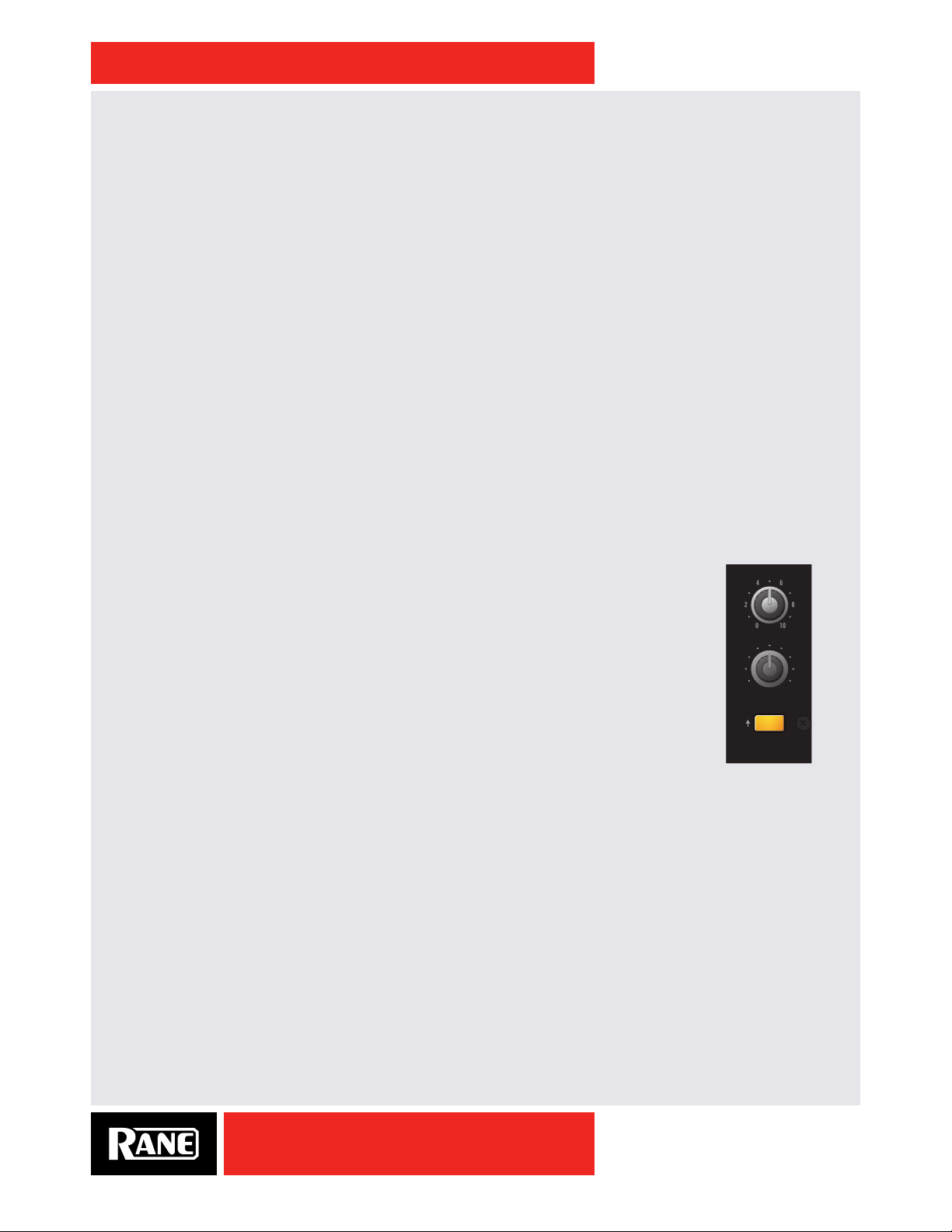
OWNER’S MANUAL
10
0
248
6
SYNC
SYNC OFF
SLIP
BEATS
LOOP
ROLL
SAVELOOP
IN
OUT
LOOP
SP-6 ASSIGN
BACK
LOAD
SCROLL
LOOPS
MANUAL AUTO
Filter
The FILTER sweeps from Low-Pass to High-Pass. Set it to 12 o’clock for a at “no-lter” response. Moving
the lter toward the LOW position progressively reduces high frequencies. Moving the lter toward the HIGH
position progressively reduces low frequencies. The Resonance or Q of these Filters can be adjusted on
the mixer in the "Deck 1-2 Channel Options Menu" on page 23, or in the "Rane Drivers" on page 26.
High resonance adds a “zip” effect to the Filter when it is moved. Low resonance is best when the Filter is
used for mixing.
FlexFX
The blue FLEXFX buttons assign an input to the FlexFX bus where internal, external analog or software
effects via USB may be inserted. Any combination of Deck 1, Deck 2, Mic or USB Aux can be assigned
with the option to insert internal effects, external analog effects or software effects via USB. See "FlexFX
Loop" on page 18.
Channel Faders & Crossfader
These faders use magnetic non-contact mechanisms with no noise and no bleed. Each fader has REVERSE
and CONTOUR controls on the front panel. See "Magnetic Fader Maintenance" on page 36.
Channel Meters
Each Deck channel has a mono meter to assist in setting levels. These meters are quasi-peak with peak
hold. Use the LEVEL controls to stay out of the red.
Headphone Cue
CUE buttons assign a signal to the headphone monitor. Deck 1, Deck 2, USB Aux, and the
FlexFX Bus can be cued in the headphones before bringing it into the mix. Cue controls
operate as solo or radio-button controls. This means engaging a Headphone Cue turns
all the other Headphone Cue controls off. You can select more than one at a time by
simultaneously pressing more than one Cue.
• The Headphone monitor provides stereo or mono split cue operation.
• When set for stereo operation (SPLIT CUE dim), the Pan control pans between stereo
Cue and stereo Main Mix.
• When set for Split Cue operation (SPLIT CUE bright), the Pan control pans between
Mono Cue in the left ear and mono Main Mix in the right ear.
• The Phones LEVEL control sets the volume to the headphone jacks.
• Headphone outputs are from ¼" and 3.5 mm jacks on the front panel. Both share the
same mix.
PHONES
LEVEL
PAN
SPLIT CUE
MAINCUE
SIXTY-TWO
14
Page 15

OWNER’S MANUAL
CUE
DECK 1
CUE
USB AUX
CUE
DECK 2
10
0
248
6
10
0
248610
0
248
6
10
0
248
6
MAINCUE
10
0
248
6
10
0
248
6
10
0
248
6
10
0
248
6
10
0
248
6
10
0
248
6
RIGHTLEFT
+6OFF
+6OFF
+6OFF
+6OFF
+6OFF
+6OFF
+6OFF
+6OFF
HIGHLOW
RIGHTLEFT
HIGHLOW
SYNC
BYPASS CLEAN FEED
SYNC OFF
START / STOPNUDGEBPM
SLIP
SYNC
SYNC OFF
SLIP
B B
A A
DECK 1MIC
DECK 1
SP-6 ASSIGN ON OVER
HIGH
LEVEL
LOW
FLEXFX
INSERT
TIME TAP
CUES 1 2 3 4 5
C D
543
SAMPLES 4 5 6321
21
BA
ON
CUE
EXT. INSERTFILTER
BEAT
FLANGER PHASER ECHO ROBOT REVERB
FLEXFX
BACK
LOAD
SCROLL
LOOPS
BEATS SELECT SELECT
SHIFT SHIFT
AUTO MANUAL
LOOP IN
ROLL OUT
SAVE
BEATS
LOOP
ROLL
SAVELOOP
IN
OUT
LOOP
DECK 2 MIX DECK 2
LEVEL
PHONES
SP-6 ASSIGN
BACK
LOAD
SCROLL
LOOPS
LEVEL
PAN
SPLIT CUE
MANUAL AUTO
LOW
MID
HIGH
LEVEL MAIN
SESSION OUT
SESSION IN
BOOTH
LOW
DEPTH
MID
HIGH
PH / CD PH / CD
SOURCE
PAN
1 2
FILTER
FLEXFX
SOURCE
PAN
3 4
FILTER
FLANGER +Fb
BPM:120 * 1:1
4000 ms
10
0
248
6
10
0
248
6
10
0
248
6
10
0
248
6
10
0
248
6
10
0
248
6
10
0
248
6
RIGHTLEFT
+6OFF
+6OFF
+6OFF
+6OFF
+6OFF
+6OFF
HIGHLOW
RIGHTLEFT
HIGHLOW
SYNC
B B
A A
DECK 1
FLEXFX
BEATS
DECK 2 MIX DECK 2
LEVEL
SP-6 ASSIGN
BACK
LOAD
SCROLL
LOOPS
MANUAL AUTO
LOW
MID
HIGH
LEVEL MAIN
SESSION OUT
SESSION IN
BOOTH
LOW
MID
HIGH
PH / CD PH / CD
SOURCE
PAN
1 2
FILTER
FLEXFX
SOURCE
PAN
3 4
FILTER
10
0
248
6
10
0
248
6
10
0
248
6
10
0
248
6
SYNC
BEATS
DECK 2
SP-6 ASSIGN
BACK
LOAD
SCROLL
LOOPS
MANUAL AUTO
Aux
This digital input is on USB playback stereo pair 5-6 and is normally used for the Serato
DJ SP-6 Sample Player.
To enable the SP-6, go to Setup > Expansion Packs > SP-6 Sample Player and check
the box for “Enable SP-6 Sample Player.”
To assign the SP-6 Sample Player to
AUX, click the SP-6 tab at the top of the main
software screen and select SP-6 Output as “A.”
This
AUX input has it’s own LEVEL, FILT ER and FLEXFX assign. CUE for AUX is in the
center just below the SAMPLES row of buttons.
The Resonance for the
AUX FILTER can be adjusted in the "Rane Drivers" on page
26.
MIC
BYPASS CLEAN FEED
Mic Input
This Mic input on a XLR/TRS combo jack has LEVEL, HIGH and LOW tone controls, FLEXFX
assign and a meter. Select MIC or LINE level using the rear panel switch. LINE is usually
ON OVER
correct for wireless mic receivers.
• MIC ON turns the mic input on without ducking other inputs.
• MIC OVER momentarily turns the microphone on, and ducks other inputs by 10 dB (by
LEVEL
about 1/3). Releasing this button turns the mic off.
• The mic section has options for recording and MIDI. See "Shift Options" on page 22.
+6OFF
HIGH
Session In and Out
+6OFF
15
LOW
FLEXFX
Main and Booth
The Main and Booth outputs each have their own LEVEL control. The Main outputs use
balanced XLR connectors and the Booth outputs use balanced ¼˝ TRS connectors. Since
the Main, Booth and Session Outputs have the same Mix, you can run any of them to your
main amplier if the proper cables are not available.
The Main Mix section has a quasi-peak stereo meter with peak hold.
The SESSION IN has it’s own level control and may be used as a general
purpose analog stereo AUX input from RCA jacks. SES SION IN and SE SSION
OUT are typically used to chain mixers together, though any line-level
device may be connected to the Session Input and mixed here.
SIXTY-TWO
AUX
LEVEL
HIGHLOW
FILTER
FLEXFX
MIX
MAIN
SESSION OUT
SESSION IN
BOOTH
Page 16

OWNER’S MANUAL
10
0
248
6
10
0
248
6
10
0
248
6
10
0
248
6
10
0
248
6
10
0
248
6
10
0
248
6
10
0
248
6
RIGHTLEFT
+6OFF
+6OFF
+6OFF
+6OFF
+6OFF
+6OFF
+6OFF
+6OFF
HIGHLOW
RIGHTLEFT
HIGHLOW
BYPASS CLEAN FEED
START / STOPNUDGEBPM
SYNC
SYNC OFF
SLIP
B B
A A
DECK 1MIC
ON OVER
HIGH
LEVEL
LOW
FLEXFX
INSERT
TIME TAP
CUES 1 2 3 4 5
543
21
ON
CUE
EXT. INSERTFILTER
BEAT
FLANGER PHASER ECHO ROBOT REVERB
FLEXFX
SELECT
SHIFT
BEATS
LOOP
ROLL
SAVE
IN
OUT
LOOP
DECK 2 MIX DECK 2
LEVEL
SP-6 ASSIGN
BACK
LOAD
SCROLL
LOOPS
MANUAL AUTO
LOW
MID
HIGH
LEVEL MAIN
SESSION OUT
SESSION IN
BOOTH
LOW
DEPTH
MID
HIGH
PH / CD PH / CD
SOURCE
PAN
1 2
FILTER
FLEXFX
SOURCE
PAN
3 4
FILTER
FLANGER +Fb
BPM:120 * 1:1
4000 ms
DECK 1
SP-6 ASSIGN
BACK
LOAD
SCROLL
LOOPS
AUTO MANUAL
BEATS SELECT
SYNC
LOOP IN
SYNC OFF
ROLL OUT
SLIP
SAVE
LOOP
SHIFT
Software Controls
The Sixty-Two Mixer has dedicated Serato DJ software controls for the
Left Virtual Deck and Right Virtual Deck. The mixer has two high-speed
USB ports, USB A and USB B. Virtual Deck and associated Deck controls
are assigned to USB A or USB B using the Deck 1 and 2 SOURCE selectors.
When
the top of the left-hand control strip turns green to coincide with the silkscreen color for USB A. When
turns orange to coincide with the color for USB B.
When
at the top of the right-hand control strip turns green to coincide with
the silk-screen color for USB A. When
button turns orange to coincide with the color for USB B.
The MIDI controls are only sent to the selected port, allowing
completely independent Library Browsing, Cue, Loop and Sample control
for each USB port. MIDI controls not dedicated to a channel strip, such
as SP-6 sample player controls, are assigned to the Left or Right controlstrip using the SP-6 AS SIGN control.
Library Browse
BACK button: Switches the focus between the Crate and Library area in
Serato DJ. If you have any panels open in Serato DJ, the BACK button will
also move the focus between this and the Crate and Library areas.
A is selected for the DECK 1 SOURCE, the SP-6 ASSIGN button at
B is selected, the SP-6 ASSIGN button
A is selected for the DECK 2 SOURCE, the SP-6 ASSIGN button
B is selected, the SP-6 ASSIGN
DECK 2
SP-6 ASSIGN
BACK
LOAD
SCROLL
LOOPS
MANUAL AUTO
SELECT
IN
OUT
LOOP
BEATS
SYNC
LOOP
SYNC OFF
ROLL
SLIP
SAVE
SHIFT
SCROL L / LOAD encoder: Rotate the knob to scroll through the Crate / Library panel currently in focus. When
the focus is in the Crate area, pressing the knob displays the contents of the selected Crate and moves
the focus into the Library area. When the focus is in the Library area, pressing the knob loads the selected
track to the Virtual Deck. Double-pressing will load an instant double to this Deck from the opposite Deck.
Loops Manual / Auto
MANUAL / AU TO button toggles the state of the Loop controls between Manual and Auto Loop mode. In
Manual mode, the LOOP buttons light green to correspond with the green lines by the LOOP controls. In
Auto mode, the buttons are lit orange to correspond with the orange lines.
Manual Loop Controls
When Manual Loop mode is selected, loop control buttons are illuminated green. Loop buttons ash
during loop playback.
SELECT - Selects a loop slot in Serato DJ when the encoder is pressed.
IN - Sets a loop in point.
OUT - Sets a loop out point.
LOOP - Turns a loop on or off.
Auto Loop Controls
When Auto loop mode is selected, loop control buttons are illuminated orange.
BARS - Selects the auto loop length in Serato DJ. This can be adjusted while an auto loop is already
looping as an effect.
LOOP - Performs an auto loop of the number of Bars selected.
ROLL - Performs a loop roll of the number of Bars selected.
SAVE - Saves the current loop to an available loop slot in Serato DJ.
16
SIXTY-TWO
Page 17

OWNER’S MANUAL
10
0
248
6
10
0
248
6
4
6
10
0
248
6
10
0
248
6
10
0
248
6
10
0
248
6
10
0
248
6
10
0
248
6
RIGHTLEFT
+6OFF
+6OFF
+6OFF
+6OFF
+6OFF
+6OFF
+6OFF
+6OFF
HIGHLOW
RIGHTLEFT
HIGHLOW
BYPASS CLEAN FEED
START / STOPNUDGEBPM
SYNC
SYNC OFF
SLIP
B B
A A
DECK 1MIC
HIGH
LEVEL
LOW
FLEXFX
INSERT
TIME TAP
ON
CUE
EXT. INSERTFILTER
BEAT
FLANGER PHASER ECHO ROBOT REVERB
FLEXFX
BEATS
LOOP
ROLL
SAVELOOP
IN
OUT
LOOP
DECK 2 MIX DECK 2
LEVEL
PHONES
SP-6 ASSIGN
BACK
LOAD
SCROLL
LOOPS
MANUAL AUTO
LOW
MID
HIGH
LEVEL MAIN
SESSION OUT
SESSION IN
BOOTH
LOW
DEPTH
MID
HIGH
PH / CD PH / CD
SOURCE
PAN
1 2
FILTER
FLEXFX
SOURCE
PAN
3 4
FILTER
FLANGER +Fb
BPM:120 * 1:1
4000 ms
10
0
248
6
10
0
248
6
4
6
10
0
248
6
10
0
248
6
10
0
248
6
10
0
248
6
10
0
248
6
10
0
248
6
RIGHTLEFT
+6OFF
+6OFF
+6OFF
+6OFF
+6OFF
+6OFF
+6OFF
+6OFF
HIGHLOW
RIGHTLEFT
HIGHLOW
BYPASS CLEAN FEED
START / STOPNUDGEBPM
SYNC
SYNC OFF
SLIP
B B
A A
DECK 1MIC
HIGH
LEVEL
LOW
FLEXFX
INSERT
TIME TAP
ON
CUE
EXT. INSERTFILTER
BEAT
FLANGER PHASER ECHO ROBOT REVERB
FLEXFX
BEATS
LOOP
ROLL
SAVELOOP
IN
OUT
LOOP
DECK 2 MIX DECK 2
LEVEL
PHONES
SP-6 ASSIGN
BACK
LOAD
SCROLL
LOOPS
MANUAL AUTO
LOW
MID
HIGH
LEVEL MAIN
SESSION OUT
SESSION IN
BOOTH
LOW
DEPTH
MID
HIGH
PH / CD PH / CD
SOURCE
PAN
1 2
FILTER
FLEXFX
SOURCE
PAN
3 4
FILTER
FLANGER +Fb
BPM:120 * 1:1
4000 ms
Cues / Samples control
The center CUES / SAMPLES button toggles the ten buttons between CUES and SAMPLES modes.
In CUES mode, the CUES
/ SAMPLES button is orange
21
and the Cue buttons are
green. There are ve Cue
BA
buttons dedicated to the
Left Virtual Deck and ve dedicated to the Right Virtual Deck, numbered above each button.
In SAMPLES mode, the
CUES / S AMPL ES button is
21
red, the four Bank buttons
A, B, C and D are orange
BA
and the six Sample buttons
are green. Sample buttons are assigned to USB A or USB B using the SP-6 ASSIGN button at the top of
each control strip.
Cue Points
In CUE mode, you can set and trigger ve cue points for each Virtual Deck using the Cue buttons. If a
Cue is set in Serato DJ, a Cue button is lit bright green, and pressing it will trigger the corresponding
Cue point in Serato DJ. If a corresponding Cue point is not set, the button will be dim and pressing it will
set a new cue point. Hold SHIFT and press a Cue button to delete a cue. See Cue Points in the Serato DJ
Manual.
CUES 1 2 3 4 5
543
SAMPLES 4 5 6321
CUES 1 2 3 4 5
543
SAMPLES 4 5 6321
C D
C D
Sample Player (SP-6) Triggers
In SAMPLES mode, you can trigger six samples in each of four banks. Select Bank A, B, C or D. An
orange Bank button is brightly lit if any of the six slots in that bank have a track loaded, and that Bank
is currently selected. When a bank is selected, any green Sample button with a track loaded in the
corresponding slot is brightly lit. The button ashes while it’s sample is playing. The Play behavior follows
the behavior selected in Serato DJ. Sample playback can be assigned to the Left Virtual Deck, Right
Virtual Deck or USB AUX. The Sixty-Two has a dedicated USB AUX input for the sample player typically
used for SP-6 playback. When two USB ports are in use, the SP-6 ASSIGN button at the top of each control
strip determines to which computer the SP-6 player controls are assigned. Audio from both USB ports is
summed in the mixer.
SIXTY-TWO
17
Page 18

OWNER’S MANUAL
SEND
LEFT
RIGHT
RETURN
LEFT
RIGHT
Main
Mix
Cue
Bus
CUE
SEND
RETURN
A
A
B
B
FlexFX Loop
The FlexFX Bus in the Sixty-Two works differently than a typical effects insert loop. This architecture
opens up many new possibilities not possible with simple effect insert designs found on other mixers.
The FlexFX Bus is more like an auxiliary bus that can have multiple signals assigned to it. Signals
assigned to the bus may then have internal effects, external analog effects and external USB effects
applied in any combination. The order of processing in the FlexFX Bus is shown in the graphic below.
1 2 3 4
FLEXFXDECK 1
EFFECTS ENGINE
FLEXFXDECK 2
FLEXFXMIC
FILTER
BPM:120 * 4:1
FLEXFXAUX
TIME BEAT
TAP
ROBOTECHO REVERB
FLANGER +FB
2000 MS
PHASERFLANGER
6
FLEXFX ON
EXT. INSERT
SEND
64
8
2
10
0
DEPTH
ON
RETURN
INSERT
SEND
A RETURN
B RETURN
BYPASS
ON
5
1. FLEXFX buttons for DECK 1, DECK 2, MIC and
AUX assign signals to the FlexFX Bus (bright blue) or
the Main Mix (dim blue). This allows assigning multiple inputs to the FlexFX Bus and/or changing the
assignment without interrupting audio.
2. The six effect buttons both turn on and sync an internal effect. By keeping this separate from the
effects ON button, it is possible to turn on, sync and cue effects before you hear the wet signal in the
Main Mix. Only one internal effect is selected at a time. Having six independent buttons, it is possible to
drum in different effects without interruption.
3. EX T. INSERT is turned on/off with a separate button. The external analog insert can be used with internal
effects and the
INSERT or independently. NOTE: If no external connection is made to the FLEXFX
LOOP RETURN jack, the signal will be interrupted when the EXT. INSERT button is turned on.
18
4. The INSERT is turned on/off with a separate button, and can be used with internal effects, the E XT.
INSERT or independently. The
7-8 for the Return. Using the
NOTE: Assign a Deck channel or signal to FLEXFX before engaging the
INSERT uses USB record pair 9-10 for the Send and USB playback pair
INSERT generally requires a low-latency driver control panel setting.
INSERT button to avoid
audible artifacts.
5. The FlexFX CUE is after the internal effects insert, analog external insert, USB insert and before the
effects ON function. This allows cueing a Wet signal while listening to the Dry signal before turning the
effect ON.
6. When effect ON is not engaged, internal effects insert, analog external insert and USB insert points are
bypassed, and any signal assigned to the FlexFX Loop is simply summed into the Main Mix. This allows
you to CUE the wet signal before the wet signal is heard in the Main Mix.
SIXTY-TWO
Page 19

OWNER’S MANUAL
10
0
248
6
10
0
248
6
10
0
248
6
10
0
248
6
10
0
248
6
10
0
248
6
10
0
248
6
10
0
248
6
RIGHTLEFT
+6OFF
+6OFF
+6OFF
+6OFF
+6OFF
+6OFF
+6OFF
+6OFF
HIGHLOW
RIGHTLEFT
HIGHLOW
BYPASS CLEAN FEED
SYNC
SYNC OFF
SLIP
B B
A A
DECK 1MIC
HIGH
LEVEL
LOW
FLEXFX
FLEXFX
BEATS
LOOP
ROLL
SAVELOOP
IN
OUT
LOOP
DECK 2 MIX DECK 2
LEVEL
SP-6 ASSIGN
BACK
LOAD
SCROLL
LOOPS
MANUAL AUTO
LOW
MID
HIGH
LEVEL MAIN
SESSION OUT
SESSION IN
BOOTH
LOW
MID
HIGH
PH / CD PH / CD
SOURCE
PAN
1 2
FILTER
FLEXFX
SOURCE
PAN
3 4
FILTER
Internal Audio Effects
The internal effects engine is in the FlexFX Loop. This allows any combination of DECK 1, DECK 2, MIC and
AUX to be assigned to an effect. Individual effects are turned on/off using the six effects buttons. EX T.
INSERT and
Insert and the USB Insert) is turned On/Off with the FlexFX ON button (off bypasses the loop).
The six built-in effects are:
• FILTER • FLANGER
• PHASER • HOLD ECHO
• ROBOT • REVERB
General Behavior
• The effect multiplier is
saved for each effect.
• Changing BPM for one
effect changes the BPM for all effects.
• Tapping the BPM requires at least two taps.
• Changing the BEAT multiplier results in an immediate change in the effect time.
• Changing the effect BPM adjusts the multiplier for other effects so that the new multiplier is as close as
possible to the saved effect time.
INSERT are also engaged independently. The FlexFX Loop (which includes the External
INSERT
TIME TAP
BEAT
FLANGER PHASER ECHO ROBOT REVERB
START / STOPNUDGEBPM
FLANGER +Fb
BPM:120 * 1:1
4000 ms
ON
CUE
EXT. INSERTFILTER
DEPTH
Echo Effects
Echo is an audio effect which records an input signal and then plays it back after a period of time. The
delayed signal may be played back multiple times to create the sound of a repeating, decaying echo. The
amount of recirculation determines the echo decay rate. There are four available Echo options:
• Echo: No feedback lter and adjustable recirculation 0 to 70%.
• Duck Echo: Adjustable feedback lter and adjustable recirculation 0 to 70% (see Duck Echo below).
• Low-Cut Echo: Adjustable feedback lter and adjustable recirculation 0 to 70%.
• Low-Cut Hold Echo: Adjustable feedback lter and adjustable recirculation of 0% to 100%.
The feedback-lter types help reduce the “muddy” sound that can result when using a lot of
recirculation. The type of Echo is selected in the menu on the mixer in the "Echo Effect Options Menu"
on page 22, or in the "Rane Drivers" on page 26. Operation of the Echo controls is detailed in the
"Effects Parameter Table" on page 21.
Duck Echo uses a high-pass feedback lter like the Low-Cut Echo. In the presence of signal, the Duck
Echo operates 100% dry (no echo is heard). When signal is removed, the delay is enabled and operates
according to the DEPTH knob setting just like the standard High-pass Echo. This is great for having a song
echo out regardless of what terminates play (fader cut, song ends lter cut etc.).
SIXTY-TWO
19
Page 20

OWNER’S MANUAL
Effects Display, BPM Source and Match Indicator
The effects display shows the name of the
current effect, BPM, MIDI Beat-Clock source,
Beat Multiplier and Time. A bar graph represents
the effect time relative to its range. If no effect
is selected, the information for the last effect is
displayed. The display for the Robot and Reverb is
somewhat different.
There four possible BPM sources:
(*) Manual Tap
(S) Serato DJ
(A) USB A Beat-Clock,
(B) USB B Beat-Clock.
To change the BPM source, press and hold the TAP button and use the BEAT joystick to step through the
sources. If a new BPM is manually tapped in or the time is manually altered, the BPM source returns to (*)
Manual.
The effect time is normally a product of the BPM and the Beat Multiplier. If the right arrow or left arrow
appears, there is an inequality between the BPM*Beat and Time. The arrow indicates which way to
adjust the Beat Multiplier to correct the inequality and get the closest possible time. If the BPM source is
displayed (*, S, A, B), the BPM*Beat matches the displayed Time.
For example, 120 BPM with a 4:1 Beat Multiplier would result in an effect Time of 2000 ms. If the Time is
adjusted to a different value, such as 2097 ms, an arrow indicates that the product of the displayed BPM
and Beat Multiplier does not result in the displayed effect Time. For this example, 2000 ms is below 2097
ms. In this case, moving the BEAT joystick left or down snaps to 120 * 4:1 and changes the time to 2000
ms.
A ashing Beat Multiplier indicates that the Time required to match the current BPM*Beat product is out
of range. For an echo example, if a BPM of 60 is used with a Beat Multiplier of 8, the resulting time is 8000
milliseconds. If the multiplier is set to 16, the resulting time would be 16000 milliseconds, which is out of
range. In this case, the time remains at 8000 milliseconds and the multiplier ashes.
BPM
time
Deck 1 Layer Deck 2 Layer
effect name
PHASER
BPM:120 * 4:1
2000 ms
L2 L3
time range
*, S, A, B
multiplier
Effects Synchronization
This mixer can synchronize its internal effects to four sources as described in the preceding section. The
desired clock source is selected by holding down the TAP button and pushing the BEAT joystick up/right or
down/left. The selected source (*, S, A, B) is displayed just following the BPM number. Manually tapping a
BPM forces the selection to (*) Manual.
Pressing a FLEXFX button with no other FLEXFX button engaged, with a BPM-tagged song playing in
Serato DJ on that channel, forces the clock source to (S) Serato DJ. The mixer will continue to track the
Serato DJ BPM until a new BPM is manually tapped or a new clock source is selected. When one of S,
A, or B is selected, the clock source indicator will ash when the mixer is actively following the selected
clock.
At any point the BPM and BPM source can be locked. By clicking in on the BEAT joystick, the current
BPM is frozen and the BPM source is set to (*) Manual and locked. The BPM label on the display ashes
to indicate that the BPM source has been locked. The mixer will not change the BPM or BPM source until
the user manually enters new BPM or time information, changes the BPM source, or unlocks the BPM by
clicking in once more on the joystick.
Regardless of the clock source, the mixer broadcasts the current MIDI Beat-Clock to both USB ports
when the Send MIDI Beat Clock option is selected in the MIDI Conguration page of the driver control
panel. Both USB ports will also echo out any system real-time messages from the host computer.
20
SIXTY-TWO
Page 21

OWNER’S MANUAL
Effects Parameter Table
Effect Depth Knob Time Encoder Tap Button Beat Joystick Shift or Control
BEAT adjusts the BPM
Filter
Flanger
Phaser
Echo
Robot
Reverb
TIME adjusts the LFO
time independent of
the current BPM and
Beat Multiplier.
DEPTH adjusts the
strength of the effect.
DEP TH adjusts the
amount of echo
recirculation, which
in turn affects how
quickly the echo
effect decays.
The amount of
recirculation varies
with the echo options
selected (see last
column). Setting the
control to minimum
or “0” results in a
Dry signal with the
minimum recirculation
setting. Setting the
control to maximum
or “10” results a Wet
signal with maximum
recirculation.
When either Hold Echo option is selected, it is possible to suspend an echo. To engage
suspend, press the TIME encoder. The ECHO button ashes, indicating that suspend is active.
Suspend terminates input to the delay memor y while continuing to play delay memory
indenitely. Press the TIME encoder again to terminate suspend. If you want a suspended echo
to gradually decay, turn the DEPTH knob CCW. If you want the decay to stop, turn the DEPTH knob
back to or above where it was at when suspend was engaged.
DEP TH adjusts the wet/
dry mix and warble of
the robot.
Adjusts reverb
intensity.
Holding down the TAP
button and turning the
TIME encoder adjusts
the BPM.
Pressing the TIME
encoder re-syncs the
effect.
TIME adjusts the
length of the recorded
sample used by the
echo.
Holding down the TAP
button and turning the
TIME encoder adjusts
the BPM.
Pressing the ECHO
button clears the
echo. Time range is 1
ms to 10920 ms.
Hold down the ECHO
button and turn the
TIME encoder to adjust
the ltered echo
frequency.
TIME adjusts the % of
pitch shift, shown by
the bar in the display.
Pressing the TIME
encoder resets pitch
shift to 0%.
Adjusts the % of
reverb decay time,
shown by the bar in
the display.
The TAP button
manually enters
a new BPM.
A minimum
of two taps is
required to get
a new BPM.
Manually
tapping in a
BPM switches
the BPM source
to (*) Manual.
Pressing the
TAP button and
tilting the BEAT
joystick up/right
or down/left
selects the BPM
source.
The source is
shown in the
mixer display
after the BPM
number:
(*) Manual Tap
(S) Serato DJ
(A) USB A BeatClock,
(B) USB B BeatClock.
TAP does not
affect the robot.
TAP does not
affect reverb.
multiplier to change the
number of bars.
Up increases the multiplier,
and down decreases the
multiplier.
Available multiplier values
are: 1/16, 1/8, 1/4, 1/2, 3/4,
1/1, 2/1 4/1, 8/1, 16/1, 32/1
and 64/1. (No 64/1 in Echo.)
Press in on the BEAT joystick
to Lock the current BPM.
This prevents the current
BPM from changing until
you manually change the
BPM, Time, BPM Clock
Source, or click the Beat
Joystick button again to
unlock it. Locked BPM is
indicated by “BPM” ashing
in the display.
Hold down the FILTER button
and toggle the BEAT joystick
to scroll through Filter types.
Hold down the FLANGER
button and toggle the BEAT
joystick to switch between ±
feedback.
Hold down the ECHO button
and toggle the BEAT joystick
to scroll through Echo types.
Adjusts the pitch up/right or
down/left in 20% steps.
Adjusts the decay time up/
right or down/left in 10%
steps.
Panel Option*
High-Pass Filter with
low or high frequency
sync.
Low-Pass Filter with low
or high frequency sync.
Flanger with positive
feedback.
Flanger with negative
feedback.
None
Echo: No feedback
lter. Recirculation is
adjustable 0-70%.
Duck Echo: Feedback
lter adjustable
from 20 Hz to 10
kHz. Recirculation is
adjustable 0-70%.
Low-cut Echo:
Feedback lter
adjustable from 20 Hz
to 10 kHz. Recirculation
is adjustable 0-70%.
Low-cut Hold Echo:
Feedback lter
adjustable from 20 Hz
to 10 kHz. Recirculation
is adjustable 0-100%.
None
*Effect options are
available in the "Shift
Options" on page 22
or in the "Rane Drivers"
on page 26.
21
SIXTY-TWO
Page 22

OWNER’S MANUAL
Shift Options
Several menus are available on the mixer to set preferences. Available menus are indicated with a gray up
arrow. To select a menu, press and hold the SHIFT button and then press the desired menu key.
Note: the Shift button may be labeled as the Delete button on older Sixty-Two Mixers.
Ext. Insert Options Menu
This menu sets the sensitivity of the external
analog insert to +4 dBu or -10 dBV. Use the
+4 dBu setting when a device operating at
4 Vrms or more is connected to the external
FlexFX Loop. Use the -10 dBV setting when
connecting lower voltage devices with RCA
connectors. The overall loop gain remains unchanged for both settings. Push the BEAT joystick up/down to
select the desired setting then press the joystick in to keep the selection. Press any effect button or the
SHIFT button to exit the menu.
Filter Effect Options Menu
The Filter menu allows choosing one of four
lter types. Move the BEAT joystick up/down
to select the desired lter type then press the
joystick in to keep the selection. The Low-sync
Filters sync to BPM at the low point of the
sweep, and the High-sync Filters sync to BPM
at the high point of the sweep. Press any effect button or the SHIFT button to exit the menu.
• Low-pass Filter Low-sync.
• Low-pass Filter High-sync.
• High-pass Filter Low-sync.
• High-pass Filter High-sync.
SHIFT
SHIFT
EXT. INSERT
FILTER
EXTERNAL INSERT
… +4 dBu
-10 dBV
LP FILTER LO
… LP FILTER HI
HP FILTER LO
HP FILTER LO
Flanger Effect Options Menu
The Flanger menu allows the choice of positive
or negative feedback. Move the BEAT joystick
up/down to highlight the desired feedback
type then press the joystick in to keep the
selection. Press any effect button or the SHIFT
button to exit the menu.
Echo Effect Options Menu
The Echo menu allows selection of four echo
effects:
• Echo.
• Echo with high-pass lter.
• Duck Echo.
• Hold Echo with high-pass lter.
Move the BEAT joystick up/down to highlight the desired echo type then press the joystick in to
keep the selection. For the three high-pass Echo effects, the lter corner frequency is adjusted
by highlighting the desired effect and rotating the TIME encoder. Press any effect button or the
SHIFT button to exit the menu.
SHIFT
SHIFT
FLANGER
ECHO
FLANGER -Fb
… FLANGER +Fb
ECHO
… ECHO 81 Hz
DUCKECHO 75 Hz
HD ECHO 120 Hz
22
SIXTY-TWO
Page 23

OWNER’S MANUAL
Deck 1-2 Channel Options Menu
A menu is available for each deck input channel.
Press and hold the SHIFT button then press the
CUE button of an input channel. This menu allows
you to select 1 of 2 USB record sources and set
the resonance of the Filter. Record options are:
• Pre-selector PH/CD 1 input source (required for DVS).
• Pre-selector PH/CD 2 input source.
Move the Beat joystick up/down to highlight the desired record source, then press the joystick
in to keep the selection. The PH/CD input must be selected for DVS operation.
Resonance is shown on the bar graph, and adjusted with the TIME encoder.
High resonance results in a zippy whistle sound with high peaking of the signal at the corner
frequency. High resonance is typically used as an effect. A low resonance settings has no peaking and is
typically used for mixing. Press any effect button or the SHIFT button to exit the menu.
SHIFT
CUE
… REC PH/CD-1
REC PH/CD-2
FILTER RESONANCE
Mic Option Menu
Press and hold the SHIFT button then press the
HOLD button to view the Mic option menu.
• Record the Main Mix to USB.
• Record only the Mic to USB.
• Clean Feed:
When Clean Feed is selected, the microphone signal is sent directly to the Main Out and is not present in
the USB Main Record, Booth Out or Session Out. When set for Clean Feed, the Mic cannot be assigned
to FlexFx. If the Mic FlexFx is pressed, the button will blink off to dim.
Mic Bypass Mode
All controls on the mixer are MIDI mappable,
including the Mic sections. If you do not use
the Mic sections, you can independently
bypass the controls so they do not affect
audio, and only output their MIDI changes. This allows you to map the Mic controls to functions in
software, such as effects, and not have to worry about introducing noise in your mix from a oating
Mic input. To toggle Mic Bypass Mode, hold the SHIFT button and press the Mic ON button to bypass.
The button will start ashing lightly, indicating those audio controls are now bypassed and are only
outputting MIDI changes. The Mic On and FlexFX buttons, as well as the Level, Pan, and Tone controls
are affected by this mode. While bypassed, the FlexFX and Mic On buttons will ash with momentary
button presses, but the LED state cannot be set from software like the side strip controls. Holding the
SHIFT button and pressing the Mic ON button again will exit Mic Bypass Mode, returning the Mic section to
regular operation. The Mic ON button will return to the “off” state. Be sure to reset the Level, Pan, and Tone
controls to appropriate values before switching the Mic back on.
SHIFT
SHIFT
CLEAN FEED
OVER
BYPASS
ON
RECORD MAIN
RECORD MIC
CLEAN FEED
23
Headphone Tone Control
Press and hold the SHIFT button then press the
SPLIT CUE button to call the headphone menu.
Turn the Time encoder up or down to adjust the
tone. For larger steps, you can press the joystick
left/right. When the bar-graph is in the center,
the response is at. As the control is moved toward Low, low frequencies are boosted and high
frequencies are cut. As the bar-graph moves toward High, high frequencies are boosted and
low frequencies are cut.
SHIFT
SPLIT CUE
HEADPHONE TONE
LOW HIGH
SIXTY-TWO
Page 24

OWNER’S MANUAL
Mixer Shift Functions
In addition to the menu selections, the Shift button also accesses alternate functions for other buttons.
MIDI Start/Stop
Hold the SHIF T button and press TAP to toggle
MIDI Start/Stop messages. MIDI Start is a
system real time message instructing devices
to start playing a sequence. MIDI Stop tells
devices to stop playing the sequence.
Nudge
Hold the SHIF T button and use the BEAT joystick
to “Nudge” the outgoing MIDI beat clock BPM
up or down. MIDI beat clock is a system real
time message sent 24 times per quarter note.
BPM Adjust
Hold the SHIF T button and turn the TIME
encoder to adjust the BPM to a specic value.
Sync
Hold the SHIF T button and press SYNC to
turn Sync on for a Deck. If Sync is already
on, pressing Shift/Sync again re-syncs
the Deck. Press SHIFT and SYNC OFF to
turn Sync off. See Sync in the Serato DJ
manual.
START / STOP
SHIFT
TAP
SHIFT
SHIFT
SYNC
LOOP IN
SYNC OFF
ROLL OUT
Slip
Hold the SHIF T button and press SLIP to
toggle Slip On or Off. When Slip Mode is
active you can manipulate the audio as
normal (e.g., Scratch, Loop, Cues etc.).
However, once you have nished, playback
is returned to where it would be if you had
not manipulated the audio. See Slip in the
Serato DJ manual.
SIXTY-TWO
SLIP
SAVE LOOP
SHIFT
24
Page 25

OWNER’S MANUAL
10
0
248
6
10
0
248
6
10
0
248
6
10
0
248
6
10
0
248
6
10
0
248
6
10
02486
10
02486
10
0
248
6
10
0
248
6
DJ Changeover
The Sixty-Two allows two computers
running Serato DJ to connect to the
mixer simultaneously. This allows
two DJs to play at the same time and
for easy DJ set changeover.
Connect both computers to the
two USB ports on the Sixty-Two. For
each channel on the mixer, set the
DECK SOURCE to either
A or B
depending on which your computer
is connected to.
NOTE: If a channel is in use by
a computer already, the second
computer’s Virtual Deck will
TURNTABLE OUT GROUND GROUND
become black and display IN USE.
When a Deck channel is assigned to
a USB port with the SOURCE selector,
both MIDI and audio are assigned to
the A or B port. MIDI assignment for
Deck 1 and Deck 2 mixer controls
and the associated side control strip
follow the SOURCE selection. The color
of the SP-6 ASSIGN button at the top
of each control strip follows the USB port assignment made by the SOURCE selector: green for USB A and
orange for USB B. Pressing the SP-6 ASSIGN button assigns sample player controls to the indicated port. It
also assigns other mixer MIDI. See "Software Controls" on page 16.
USB
CD
OUT
DECK 1
SP-6 ASSIGN ON OVER
BACK
LOAD
SCROLL
LOOPS
AUTO MANUAL
BEATS SELECT SELECT
SYNC
LOOP IN
SYNC OFF
ROLL OUT
SLIP
SAVE
SHIFT SHIFT
AUX
LEVEL
HIGHLOW
FILTER
FLEXFX
BYPASS CLEAN FEED
LEVEL
+6OFF
HIGH
+6OFF
LOW
FLEXFX
INSERT
TIME TAP
BEAT
MAIN
AMPS
DECK 1MIC
PH / CD PH / CD
1 2
B BA A
LEVEL MAIN
LEVEL
SOURCE
+6OFF
RIGHTLEFT
HIGH
PAN
+6OFF
HIGHLOW
MID
FILTER
FLEXFX
+6OFF
LOW
FLANGER PHASER ECHO ROBOT REVERB
START / STOPNUDGEBPM
CUES 1 2 3 4 5
543
SAMPLES 4 5 632121BA
CUE
CUE
DECK 1
USB AUX
DECK 2 MIX DECK 2
3 4
SOURCE
+6OFF
RIGHTLEFT
HIGH
PAN
+6OFF
HIGHLOW
MID
FILTER
FLEXFX
+6OFF
LOW
CUE
ON
C D
CUE
DECK 2
USB
CD
OUT
SP-6 ASSIGN
BACK
LOAD
SESSION OUT
SCROLL
LOOPS
MANUAL AUTO
SESSION IN
BEATS
BOOTH
SYNC
LOOP
IN
EXT. INSERTFILTER
SYNC OFF
ROLL
OUT
SLIP
SAVELOOP
LOOP
DEPTH
PHONES
LEVEL
MAINCUE
PAN
SPLIT CUE
TURNTABLE OUT
NOTE: Settings are saved in the mixer. Software is updated with the mixer’s settings. Therefore,
the mixer may replace control source and effect settings in Serato DJ or software control panels
with current mixer settings.
Swapping between two DJs is now easier than ever! With a computer already connected to the Sixty-Two
and playing, do the following:
1. Connect the second computer to the unused USB port on the Sixty-Two.
2. Switch the DECK SOURCE on the non-playing mixer channel to the USB source of the second computer.
3. Play a track on this Deck and mix it in when ready — you’ll now have audio from both computers in the
mix.
4. Fade out the audio playing from the rst computer to the audio playing from the second computer.
5. When only audio from the second computer is left in the mix, remove the rst computer.
6. Assign the DECK SOURCE for the remaining free mixer channel to the second computer and keep rocking.
SIXTY-TWO
25
Page 26

OWNER’S MANUAL
Rane Drivers
The Serato DJ installer includes Core Audio (Mac) and ASIO (PC) drivers that allow your Rane Sixty-Two
to use other popular DJ and DAW audio applications. Once installed, you will have the option to select the
Sixty-Two’s inputs and outputs in the audio settings of these programs.
ASIO (Windows)
The Sixty-Two comes with a low-latency ASIO device driver on the installation CD to interface with
Serato DJ and other 3rd-party software applications on Windows operating systems. Multi-client ASIO
allows different audio software applications to simultaneously stream audio to and from the Sixty-Two.
If the same playback channel is selected in more than one application, the driver mixes the audio from
the applications before streaming it to the device. The driver Control Panel may be launched from the
Windows Control Panel. Select Start > Control Panel > Rane Sixty-Two.
Core Audio (Macintosh)
The Sixty-Two uses a low-latency Core Audio device driver on the installation CD to interface with Serato
DJ and other 3rd-party software applications on Macintosh operating systems. Core Audio allows audio
software applications to simultaneously stream audio to and from the Sixty-Two. To launch the Sixty-Two
driver Control Panel, open the System Preferences window. Locate the Sixty-Two in the “Other” section
and click the Sixty-Two icon.
NOTE: Settings are saved in the mixer. The control panel for Windows or Macintosh is updated with the
mixer’s settings. Therefore, when you connect to a different Sixty-Two Mixer, it's saved settings override
your previous Control Panel settings.
The control Panel consists of four pages: Preferences, Program Inputs 1-2, Effects and MIDI. The current
page title is in the top center. To move between the four pages, click the
upper left-hand corner of the control panel.
Preferences page controls
• USB-6 (11-12) Record source: Two radio
buttons select the Main Mix or Mic.
• USB-3 (5-6) Filter Resonance: Slider adjusts
the resonance from Low to High for the
Fi lter.
• USB Port Status: Indicates active USB port(s).
• Buffer Size: The Buffer Size control allows the
USB driver buffer to be increased or decreased.
This control is in the Rane driver in Windows
(as shown). In Mac systems, the buffer control is in the Serato DJ setup screen and does not appear
here. The Sixty-Two drivers are designed to run at latencies as low 8 milliseconds. However, computer
performance and available resources (number of applications running) may adversely affect the
computer’s ability to stream audio reliably. If pops and clicks are heard in the USB audio, try increasing
the buffer size to eliminate them. With ASIO, total round-trip latency is equal to Buffer Size plus device
latency. With Core Audio, total round-trip latency is equal to Buffer Size plus software application buffer
latency, plus device latency. Device latency is 2.26 ms.
• Update Device Firmware: This panel indicates the rmware version currently installed in the Sixty-Two.
If the Sixty-Two rmware installed on your computer is newer than the rmware in your Sixty-Two, the
Update Device Firmware panel is enabled. Pressing the Update Firmware button updates the Sixty-Two
rmware to the newer version. Check for a Firmware Update after any Serato DJ software updates
AUX
icon with the next title in the
26
SIXTY-TWO
Page 27

OWNER’S MANUAL
Deck Inputs 1-2 Page Controls
There is one panel for each channel strip on the
mixer. Each Deck panel controls these functions:
• Analog Input Source: The analog input for each
channel may be set for Line level (CD) or Phono
level (PH) using a switch on the rear of the mixer.
PH/CD 1 and PH/CD 2 are associated with Deck
1. PH/CD 3 and PH/CD 4 are associated with
Deck 2. The control panel shows the input mode
selected on the mixer for each of the four inputs.
The mode can only be changed on the mixer.
• Phono Sensitivity: If Phono Input is selected on the mixer, the Phono Sensitivity adjustment appears in
the panel. Click the down-arrow to display a list of 16 sensitivity settings between 2.5 mV and 10 mV in
0.5 mV steps. The default is 5 mV. Set the Phono Sensitivity to the same level of your cartridge (see your
cartridge documentation for the correct value). Another method is to match the level of a CD on another
input.
• Filter Resonance: Each channel of the Sixty-Two has a Filter knob that provides High- and Low-Pass
ltering. Filter resonance controls the “peak” of the lter cutoff frequency. The Low setting provides the
smoothest Filter without adding gain. The High setting adds accent to frequencies near the Filter cutoff
point by adding about 12 dB of gain. Adding gain in a narrow region around the cutoff frequency adds a
“zip” effect to audio as the Filter is swept. The default is 5 dB.
• USB-3 (5-6) Record Source: This control allows users to select one of two analog sources as the vinyl
emulation or USB record source for Deck 1. The two radio buttons allow the user to select PH/CD 1 or
PH/CD 2. The post Deck 1 fader signal is always available for recording on USB 1 (1-2) record.
• USB-4 (7-8) Record Source: This control allows selecting one of two analog sources as the vinyl
emulation or the USB record source for Deck 2. The two radio buttons allow the user to select PH/CD 3
or PH/CD 4. The post Deck 2 fader signal is always available for recording on USB 2 (3-4) record.
Effects Page Controls
The Filter panel has four radio buttons allowing
users to select lter type and sync mode:
• High-Pass Filter with high-frequency sync.
• High-Pass Filter with low-frequency sync.
• Low-Pass Filter with high-frequency sync.
• Low-Pass Filter with low-frequency sync.
The Flanger panel has two radio buttons allowing
users to select one of two feedback modes:
• Positive feedback.
• Negative feedback.
27
SIXTY-TWO
Page 28

OWNER’S MANUAL
The Echo panel allows users to select one of four echo modes:
• Echo with no feedback lter and adjustable recirculation 0 to 70%.
• Duck Echo: Feedback lter adjustable from 20 Hz to 10 kHz. Recirculation is adjustable 0-70%.
• Low-Cut Echo with adjustable feedback lter and adjustable recirculation 0 to 70%.
• Low-Cut Hold Echo with adjustable feedback lter and adjustable recirculation of 0% to 100%.
• The sliders in the control panel set the low-cut lter cut off frequency.
Default Effects settings are:
• Low-Pass Filter with high-frequency sync.
• Flanger with positive feedback.
• Echo with no feedback lter.
• Echo lter frequencies default to 82 Hz.
The Analog Insert panel has two options:
• +4 dBu
• -10 dBV
We recommend the +4 dBu setting unless you insert a low-voltage device, in which you should use the
-10 dBV setting.
MIDI Configuration Page:
• When Receive MIDI Beat Clock is checked,
the mixer receives MIDI Real Time System
Messages.
• When Send MIDI Beat Clock is checked, the
mixer sends MIDI Real Time System Messages.
• When User Button Lighting is checked, the
mixer will not automatically light button LEDs for
momentary presses. Enable this option if you
wish to send MIDI commands to the mixer from
third-party software to control button LEDs.
Factory Defaults
To reset the Sixty-Two Mixer’s:
• Record/Control Sources
• LP/HP Filter Resonances
• Filter Type, Flanger and Echo effects
to factory default settings:
1. Power off the Sixty-Two.
2. Push both Deck 1 and 2 FLEXFX buttons at the same time.
4. While holding these buttons down, power on the Sixty-Two.
5. Immediately after fading up, the FLEXFX lights ash one time, indicating a successful reset.
NOTE: Settings are saved in the mixer. Software is updated with the mixer’s settings. Therefore,
the mixer may replace control source and effect settings in Serato DJ or software control panels
with current mixer settings that may have been changed by a different laptop.
28
SIXTY-TWO
Page 29

OWNER’S MANUAL
MIDI Mapping
When using Serato DJ or Scratch Live software, the mixer is plug-and-play with all required MIDI mapping
done for you. For advanced users or with third-party DAWs, it is possible to custom MIDI-map most mixer
controls on the Sixty-Two and control the lighting and color of buttons in the Serato DJ control strips.
There are three groups of MIDI controls:
• Those associated with Deck 1 and the left-hand control strip.
• Those associated with Deck 2 and the right-hand control strip.
• Mixer controls not associated with Deck 1, Deck 2 or either control strip.
There are two USB ports on the mixer, USB A and USB B. Users can assign each of these three groups to
USB A or USB B as follows:
• The SOURCE selector for Deck 1 determines which USB port will be used for Deck 1 controls and the
associated left-hand control strip.
• The SOURCE selector for Deck 2 determines which USB port will be used for Deck 2 controls and the
associated right-hand control strip.
To assign MIDI controls not related to Deck 1 or Deck 2, press the SP-6 A SSIGN button at the top of a control
strip and it will light brightly to indicate that controls belonging to the third MIDI group are assigned to the
same USB port. The one exception is the crossfader, which is always sent to both USB ports.
MIDI Assignments
As indicated in the Top Panel MIDI Assignments graphic, there are unique MIDI assignments for Loop
controls when in AUTO and MANUAL modes. There are also unique MIDI assignments for Cue and
Sample buttons when in CUE and SAMPLES modes.
MIDI Layers
The mixer is capable of changing MIDI Layers in order to MIDI map one control to multiple functions under
different contexts. Changing the MIDI Layer is the same thing as changing the MIDI channel. The MIDI
Layers used for Left Deck and Right Deck can be independently selected. The third group of controls that
is not associated with Deck 1, Deck 2 or either control strip will use the MIDI Layer of the group that it is
assigned to with the SP-6 ASSIGN button. By default, the other MIDI Layers inherit the functionality of the
rst Layer. The crossfader is the only control that will only send trafc on MIDI Layer 1.
• Holding down the CUES / SA MPLE S button will turn all of the Cue buttons yellow. The Left Deck Cue buttons
and Right Deck Cue buttons will each have one Cue button brightly lit. The button that is brightly lit
indicates the current MIDI Layer for that group.
• While holding down the CUES / SA MPLES button, press the Cue button corresponding with the desired MIDI
Layer. This will change the MIDI Layer for the deck that Cue button belongs to. It is not necessary to
wait for the Cue buttons to display the current MIDI Layer in order to change the MIDI Layer.
• MIDI layer corresponds to the MIDI channel:
MIDI Layer MIDI Channel
1 1
2 3
3 4
4 5
5 6
MIDI layers other than default Layer 1 are shown
at the bottom of the effects display, Deck 1 on the
bottom left and Deck 2 on the bottom right. If Layer 1 is selected, it is not displayed. This allows a user to
see at a glance if any of the Decks are in a layer other than Layer 1.
BPM
time
Deck 1 Layer Deck 2 Layer
effect name
PHASER
BPM:120 * 4:1
2000 ms
L2 L3
time range
*, S, A, B
multiplier
29
SIXTY-TWO
Page 30

OWNER’S MANUAL
10
0
248
6
10
0
248
6
10
0
248
6
10
0
248
6
10
0
248
6
10
0
248
6
10
0
248
6
10
0
248
6
10
0
248
6
10
0
248
6
INPUT SELECT
341
2
PH - CD
PH - CD
PH - CD
PH - CD
NOTE: The Serato DJ controls on the mixer’s control strips are not mappable in Layer 1 because
they are reserved for the default Serato DJ functions. These controls are fully mappable in Serato
DJ on all other MIDI Layers. All controls on all layers are mappable in third-party applications that
support MIDI Mapping.
112 113 114 115
Control Change Note On / Off
DECK 1
17
28
30
29
BYPASS CLEAN FEED
41 46
100
LEVEL
94
+6OFF
HIGH
82
+6OFF
LOW
34
FLEXFX
31
20
TIME TAP
INSERT
2
12
7
14
15
BEAT
21
42
SP-6 ASSIGN ON OVER
43
BACK
LOAD
44
16
SCROLL
LOOPS
45
AUTO MANUAL
1084425
BEATS SELECT SELECT
SYNC
LOOP IN
109
SYNC OFF
ROLL OUT
110
SLIP
SAVE
111
SHIFT SHIFT
19
18 23 22 21 20
AUX
104 105 98 99 100 101 102 103 106 107
BA
DECK 1MIC
PH / CD PH / CD
1 2
B B
A A
116
SOURCE
4
PAN
65
FILTER
68 67
FLEXFX
1617
89
LEVEL
101
RIGHTLEFT
HIGH
+6OFF
77
HIGHLOW
+6OFF
MID
71
+6OFF
LOW
11 10 13 9 8 91
FLANGER PHASER ECHO ROBOT REVERB
START / STOPNUDGEBPM
5 40
CUES 1 2 3 4 5
543
90
SAMPLES 4 5 6321
DECK 2 MIX DECK 2
3 4
90
LEVEL MAIN
102
HIGH
78
MID
72
LOW
117
SOURCE
+6OFF
+6OFF
+6OFF
5
PAN
66
FILTER
FLEXFX
ON
78 73 74 75
93
87
RIGHTLEFT
SESSION OUT
69
HIGHLOW
SESSION IN
MANUAL AUTO
75
BOOTH
EXT. INSERTFILTER
DEPTH
1
LOOP
CUE
76
C D
7
LEVEL
CUE
DECK 1
CUE
USB AUX
707769
CUE
DECK 2
8
HIGHLOW
FILTER
24
FLEXFX
51
SP-6 ASSIGN
52
BACK
LOAD
55
18
SCROLL
LOOPS
50
5819112
BEATS
45
SYNC
LOOP
IN
63
113
SYNC OFF
ROLL
OUT
61
114
SLIP
SAVELOOP
57
115
79
PHONES
99
LEVEL
105
MAINCUE
PAN
56
SPLIT CUE
30
107
SIXTY-TWO
83 84
0
106 108
98 32
Page 31

OWNER’S MANUAL
112
21
41 39
113
24
114
27
252322 26
40
55
42
43
115
30
33
48
SIXTY-TWO
46
38
49
31
Page 32

OWNER’S MANUAL
MIDI Implementation
Serato DJ MIDI Control only supports:
• Note On/Off
• Standard 7-bit CC (Control Change)
MIDI Note ON/OFF Chart
The note number for an LED indicator under a button is the same as for the button.
The color and brightness of an LED is determined by the velocity as follows:
• 0-30 0x00-0x1E Off
• 31-47 0x1F-0x2F Primary Dim
• 48-78 0x30-0x4E Primary Full
• 79-95 0x4F-0x5F Secondary Dim
• 96-127 0x60-0x7F Secondary Full
There are two categories of note on/off MIDI controls:
Red: Dedicated mixer controls are read only and not affected by MIDI in commands. A user is not able
to control mixer functions via MIDI and is unable to change the color or intensity of an LED under one
of these mixer controls. Users are able to use MIDI out for these controls to trigger or control software
functions.
Green: MIDI controls on the mixer dedicated to Serato DJ or 3rd-party DAW control. These controls are
read/write and a user is able to control the color and intensity of LEDs under these buttons.
Note # Hex # Function LED States Typ e
0 0x00 FlexFX On Not Permitted Mixer Control
2 0x02 FX Time Encoder Push Not Applicable Mixer Control
4 0x04 FlexFX Cue Not Permitted Mixer Control
5 0x05 FX Ta p Not Permitted Mixer Control
7 0x07 Beat Joystick Push Not Applicable Mixer Control
8 0x08 Reverb Not Permitted Mixer Control
9 0x09 Robot Not Permitted Mixer Control
10 0x0A Phaser Not Permitted Mixer Control
11 0x0B Flanger Not Permitted Mixer Control
12 0x0C Filter Not Permitted Mixer Control
13 0x0D Echo Not Permitted Mixer Control
14 0x0E Beat Joystick North Not Applicable Mixer Control
15 0x0F Beat Joystick South Not Applicable Mixer Control
16 0x10 Beat Joystick East Not Applicable Mixer Control
17 0x10 Beat Joystick West Not Applicable Mixer Control
18 0x12 LH Cu e-1 PRI – Green SEC – Yellow DAW MIDI Control
19 0x13 LH Delete PRI – Red SEC - Orange DAW MIDI Control
20 0x14 LH Cue-5 PRI – Green SEC – Yellow DAW MIDI Control
21 0x15 LH Cue-4 PRI – Green SEC – Yellow DAW MIDI Control
22 0x16 LH Cue-3 PRI – Green SEC – Yellow DAW MIDI Control
23 0x17 LH Cue-2 PRI – Green SEC – Yellow DAW MIDI Control
24 0x 18 USB AUX FlexFX Not Permitted Mixer Control
25 0x19 LH Manual Loop Select Encoder Push Not Applicable DAW MIDI Control
28 0x1C LH Manual Loop In PRI – Green SEC – Orange DAW MIDI Control
29 0x1D LH Manual Loop PRI – Green SEC – Orange DAW MIDI Control
30 0x1E LH Manual Out PRI – Green SEC – Orange DAW MIDI Control
32
SIXTY-TWO
Page 33

OWNER’S MANUAL
31 0x 1F USB Insert Not Permitted Mixer Control
34 0x22 Mic FlexFX Not Permitted Mixer Control
41 0x29 Mic ON Not Permitted Mixer Control
42 0x2A LH SP-6 Assign Not Permitted Mixer Control
43 0x2B LH Back PRI – Green SEC – Orange DAW MIDI Control
44 0x2C LH Scroll Encoder Push Not Applicable DAW MIDI Control
45 0x2D LH Manual/Auto Loop Not Permitted Mixer Control
46 0x2E Mic Talk-over Not Permitted Mixer Control
50 0x32 SR Manual/Auto Loop Not Permitted Mixer Control
51 0x33 SR SP-6 Assign Not Permitted Mixer Control
52 0x34 RH Back PRI – Green SEC – Orange DAW MIDI Control
55 0x37 RH Scroll Encoder Push Not Applicable DAW MIDI Control
56 0x38 Split Cue Not Permitted Mixer Control
57 0x39 RH Manual Loop PRI – Green SEC – Orange DAW MIDI Control
58 0x3A RH Manual Loop Select Encoder Push Not Applicable DAW MIDI Control
61 0x3D RH Manual Out PRI – Green SEC – Orange DAW MIDI Control
63 0x3F RH Manual In PRI – Green SEC – Orange DAW MIDI Control
67 0x43 Deck 2 FlexFX Not Permitted Mixer Control
68 0x44 Deck 1 FlexFX Not Permitted Mixer Control
69 0x45 Deck 1 Cue Not Permitted Mixer Control
70 0x46 Deck 2 Cue Not Permitted Mixer Control
73 0x49 RH Cue-2 PRI – Green SEC – Yellow DAW MIDI Control
74 0x4A RH Cue-3 PRI – Green SEC – Yellow DAW MIDI Control
75 0x4B RH Cue-4 PRI – Green SEC – Yellow DAW MIDI Control
76 0x4C RH Cue-5 PRI – Green SEC – Yellow DAW MIDI Control
77 0x4D USB Aux Cue Not Permitted Mixer Control
78 0x4E R H Cue -1 PRI – Green SEC – Yellow DAW MIDI Control
79 0x4F RH Delete PRI – Red SEC - Orange DAW MIDI Control
90 0x5A Cues/Samples Not Permitted Mixer Control
91 0x5B Ext Insert Not Permitted Mixer Control
98 0x62 Sample-1 PRI – Green SEC – Yellow DAW MIDI Control
99 0x63 Sample-2 PRI – Green SEC – Yellow DAW MIDI Control
100 0x64 Sample-3 PRI – Green SEC – Yellow DAW MIDI Control
101 0x65 Sample-4 PRI – Green SEC – Yellow DAW MIDI Control
102 0x66 Sample-5 PRI – Green SEC – Yellow DAW MIDI Control
103 0x67 Sample-6 PRI – Green SEC – Yellow DAW MIDI Control
104 0x68 Bank A PRI – Green SEC – Yellow DAW MIDI Control
105 0x69 Bank B PRI – Green SEC – Yellow DAW MIDI Control
106 0x6A Bank C PRI – Green SEC – Yellow DAW MIDI Control
107 0x6B Bank D PRI – Green SEC – Yellow DAW MIDI Control
108 0x6C LH Auto Loop Select Encoder Push Not Applicable DAW MIDI Control
109 0x6D LH Auto Loop PRI – Green SEC – Orange DAW MIDI Control
110 0x6E LH Auto Roll PRI – Green SEC – Orange DAW MIDI Control
111 0x6F LH Auto Save PRI – Green SEC – Orange DAW MIDI Control
112 0 x70 RH Auto Loop Select Encoder Push Not Applicable DAW MIDI Control
113 0 x71 RH Auto Loop PRI – Green SEC – Orange DAW MIDI Control
114 0 x72 RH Auto Roll PRI – Green SEC – Orange DAW MIDI Control
115 0 x73 RH Auto Save PRI – Green SEC – Orange DAW MIDI Control
33
SIXTY-TWO
Page 34

OWNER’S MANUAL
MIDI Control Change Chart
Functions highlighted in red are MIDI-Out Mixer controls.
Functions highlighted in blue are MIDI-In mixer controls.
Functions highlighted in green are MIDI-Out Serato DJ or 3rd-party DAW controls.
Control #
0 0x00 Crossfader 0 -12 7, 0x00-0x7F
1 0x01 FX Depth 0 -127, 0x00-0x7F
2 0x02 Deck 1 Contour 0 -12 7, 0x00-0x7F
3 0x03 Deck 2 Contour 0 -12 7, 0x00-0x7F
4 0x04 Deck 1 Left-Right Pan 0 -1 27, 0x00-0x7F
5 0x05 Deck 2 Left-Right Pan 0 -1 27, 0x00-0x7F
7 0x07 USB Aux Level 0 -1 27, 0x00-0x7F
8 0x08 USB Aux Filter 0-127, 0x00-0x7F
16 0x10 LH Scroll Encoder 2’s Complement from 64 / Relative (Binar y Offset)
17 0 x11 LH Manual Loop Select Encoder 2’s Complement from 64 / Relative (Binary Offset)
18 0x12 RH Scroll Encoder 2’s Complement from 64 / Relative (Binary Offset)
19 0x13 RH Manual Loop Select Encoder 2’s Complement from 64 / Relative (Binary Offset)
20 0 x14 FX Time Encoder 2’s Complement from 64 / Relative (Binary Offset)
21 0x15 Analog 1 Phono Sensitivity
22 0x16 Deck 1 Filter Resonance 0-127, 0x00-0x7F Low to High Resonance
23 0 x17 Deck 1 Input Record Source (USB 5-6) 1 0x01 Record A1
24 0x18 Analog 2 Phono Sensitivity Same as Analog 1 Phono Sensitivity
25 0x19 Deck 2 Filter Resonance 0-127, 0x00-0x7F Low to High Resonance
26 0x1A Deck 2 Input Record Source (USB
27 0 x1B Analog 3 Phono Sensitivity Same as Analog 1 Phono Sensitivity
30 0x1E Analog 4 Phono Sensitivity Same as Analog 1 Phono Sensitivity
33 0x21 Main Record Select, (USB 11-12) 1 0x01 Record Main Mix
38 0x26 USB Aux Filter Resonance 0-127, 0x00-0x7F Low to High Resonance
39 0x27 FX Flanger Type 0-63, 0x00-0x3F Negative
Hex # Function Values
Value Hex Sensitivity (mV) dB
0 0x00 2.5 16.04
1 0x01 3 14.46
2 0x02 3.5 12.12
3 0x03 4 11. 96
4 0x04 4.5 10 .94
5 0x05 5 (Default) 10.02
6 0x06 5.5 9 .19
7 0x07 6 8.44
8 0x08 6.5 7. 74
9 0x09 7 7.10
10 0x0A 7. 5 6.5
11 0x0B 8 5.94
12 0x0C 8.5 5.41
13 0x0D 9 4.92
14 0x0E 9.5 4.45
15 0x0F 10 4.00
2 0x02 Record A2
1 0x01 Record A3
7-8)
2 0x02 Record A4
2 0x02 Record Mic
64-127 0x40-0x7F Positive
34
SIXTY-TWO
Page 35

OWNER’S MANUAL
40 0x28 FX Echo Type 0 -31 0x00-0x1F Echo
32-63 0x20-0x3F High-Pass Echo
64-95 0x40-0x5F Duck Echo
96-127 0x60-0x7F HP Hold Echo
41 0x29 FX Filter Type 0-31, 0x00-0x1F Low-Pass Sync Low
32-63, 0x20-0x3F Low-Pass Sync High
64-95, 0x40-0x5F High-Pass Sync Low
96-127 0x60-0x7F High-Pass Sync High
42 0x2A Echo HP Frequency 0-127 0x00-0x7F 20 Hz-10 kHz, Uniform Octave Steps
43 0x2B Hold Echo HP Frequency 0-127 0x00 -0x7F 20 Hz-10 kHz, Uniform Octave Steps
44 0x2C LH Auto Loop Bars Encoder 2’s Complement from 64 / Relative (Binary Offset)
45 0x2D RH Auto Loop Bars Encoder 2’s Complement from 64 / Relative (Binary Offset)
48 0x30 Clean Feed 0-63, 0x00-0x3F Off
64-127 0x40-0x7F On
49 0x31 Headphone Tone 0-127 0x00-0x7F 20 Hz-10 kHz, Uniform Octave Steps
55 0x37 Duck Echo HP Frequency 0-127 0x00-0x7F 20 Hz-10 kHz, Uniform Octave Steps
65 0x 41 Deck 1 LP/HP Filter 0 -127 0x00-0x7F
66 0x42 Deck 2 LP/HP Filter 0-127 0x00-0x7F
69 0x45 Session In Level 0 -127 0x00-0x7F
71 0x47 Deck 1 Low 0-127 0x00-0x7F
72 0x48 Deck 2 Low 0-127 0x00-0x7F
75 0x4B Booth Level 0 -127 0x00-0x7F
77 0x4D Deck 1 Mid 0 -127 0x00-0x7F
78 0x4E Deck 2 Mid 0 -127 0x00-0x7F
82 0x52 Mic Low 0 -127 0x00-0x7F
83 0x53 Deck 1 Fader 0-127 0x00-0x7F
84 0x54 Deck 2 Fader 0-127 0x00-0x7F
87 0x57 Session Out Level 0 -127 0x00-0x7F
89 0x59 Deck 1 Level 0-127 0x00-0x7F
90 0x5A Deck 2 Level 0-127 0x00-0x7F
93 0x5D Main Level 0 -127 0x00-0x7F
94 0x5E Mic High 0-127 0x00-0x7F
98 0x62 Crossfader Contour 0-127 0x00-0x7F
99 0x63 Phones Level 0 -127 0x00-0x7F
100 0x64 Mic Level 0 -127 0x00-0x7F
101 0x65 Deck 1 High 0-127 0x00-0x7F
102 0x66 Deck 2 High 0-127 0x00-0x7F
105 0x69 Headphone Cue / Main Pan 0-127 0x00-0x7F
106 0x6A Crossfader Reverse 0 – Normal, 1 – Reversed 0x00 – Normal, 0x01 – Reversed
107 0x6B Deck 1 Reverse 0 – Normal, 1 – Reversed 0x00 – Normal, 0x01 – Reversed
108 0x6C Deck 2 Reverse 0 – Normal, 1 – Reversed 0x00 – Normal, 0x01 – Reversed
112 0x70 PH/CD 1 Select 0 – Phono, 1 – Line 0x00 – Phono, 0x01 – Line
113 0x71 PH/CD 2 Select 0 – Phono, 1 – Line 0x00 – Phono, 0x01 – Line
114 0x72 PH/CD 3 Select 0 – Phono, 1 – Line 0x00 – Phono, 0x01 – Line
115 0x73 PH/CD 4 Select 0 – Phono, 1 – Line 0x00 – Phono, 0x01 – Line
116 0x74 Deck 1 Source Select 1 0x01 USB A Left Virtual Deck,
2 0x02 Analog 1
3 0x03 Analog 2
4 0x04 USB B Left Virtual Deck
117 0x75 Deck 2 Source Select 1 0x01 USB A Right Virtual Deck
2 0x02 Analog 3,
3 0x03 Analog 4
4 0x04 USB B Right Virtual Deck
35
SIXTY-TWO
Page 36

OWNER’S MANUAL
Magnetic Fader Maintenance
The faders and crossfader in the Sixty-Two are designed with materials highly resistant to corrosion and
most chemicals. While they will handle millions of operations, they may become dirty over time. Bad
things may be spilled into a fader, but in many instances the fader may not be damaged and the sound
quality thus unaffected. Cleaning is only required to maintain the feel of the fader.
In order to maintain the feel of your faders, they may occasionally require cleaning and lubrication. The
bearings in the fader work best with DuPont Teon Multi-use Lubricant (part # D00040101). Make sure to
follow the instructions and warnings on the bottle.
This lubricant goes on wet to deeply penetrate moving parts, but sets up with a clean, dry, long-lasting
lm which will not attract and absorb dirt and grime. Wet or oily lubricants may feel good at rst, but will
attract dirt and evaporate or become dry over time. See the fader cleaning instructions below.
Fader Assembly Removal
1. Remove all three fader knobs.
2. Remove all six screws holding the fader panel face plate.
3. Lift up the fader panel face plate and set it aside where it can’t get damaged.
4. Remove the two screws at each end of a fader, holding the bottom of the fader in place with your other
hand.
5. Take out the fader assembly completely.
6. Note the left connector goes to the left fader, the center connector goes to the crossfader, and the right
connector goes to the right fader.
7. Unplug the connectors of the white wires at the fader assembly without pulling the wires.
Reverse this procedure to re-assemble.
• Plug in the connector before re-installing the fader. Notice the connector only will t one way.
• Test all the faders before installing the fader panel face plate and fader knobs.
Fader Cleaning
1. For a light cleaning, move the carrier to one side and wipe rails with a lint-free cloth. Move the carrier to
the other side and repeat.
2. If a heavier cleaning is required to remove oily lubricants or grease, rst take the carrier off of the rails
by removing one of the endblocks. Clean the rails using a lint-free cloth and alcohol. Use a cue-tip and
alcohol to clean the carrier bearings.
3. With the fader clean, dry and assembled, add a couple of drops of Teon Multi-use Lubricant to each
rail of the fader.
4. Move the carrier back and forth to distribute lubricant.
36
5. Do not disturb the position of the small sensors at each end of the fader. If you accidentally do, make
sure the parts are standing straight before re-installing.
SIXTY-TWO
Page 37

OWNER’S MANUAL
Sensors
Fader Calibration
After cleaning or replacement, the sensors may get moved, affecting the contour. After any fader service,
perform this procedure to re-calibrate the faders and crossfader.
1. Power off the Sixty-Two.
2. Move all faders to the center-most position.
3. Push down both DECK 1 CUE and DECK 2 CUE buttons at the same time.
4. While holding these buttons down, power on the Sixty-Two.
5. Immediately after powering up, the CUE lights will ash one time, indicating a successful calibration.
If the CUE lights ash three times, the sensors may have moved too far or all faders were not properly
centered, and the faders cannot correctly calibrate.
Problems? Contact Rane Corporation customer service at 425-355-6000 or email us at info@rane.com.
Online help is available at dj.rane.com.
37
SIXTY-TWO
Page 38

OWNER’S MANUAL
10
0
248
6
10
0
248
6
10
0
248
6
10
0
248
6
10
0
248
6
10
0
248
6
10
0
248
6
10
0
248
6
10
0
248
6
100248
6
.65" (1.6 cm) PROJECTION FOR POSTS
DECK 1
BYPASS CLEAN FEED
DECK 1MIC
PH / CD PH / CD
1 2
B B
A A
DECK 2 MIX DECK 2
3 4
SP-6 ASSIGN ON OVER
SOURCE
BACK
LOAD
SCROLL
LOOPS
AUTO MANUAL
BEATS SELECT SELECT
SYNC
LEVEL
HIGH
LOW
FLEXFX
RIGHTLEFT
+6OFF
+6OFF
PAN
FILTER
HIGHLOW
FLEXFX
LEVEL
HIGH
MID
LOW
LEVEL MAIN
+6OFF
+6OFF
+6OFF
HIGH
MID
LOW
+6OFF
+6OFF
+6OFF
LOOP IN
SYNC OFF
INSERT
ROLL OUT
SLIP
SAVE
SHIFT SHIFT
TIME TAP
BEAT
21
FLANGER PHASER ECHO ROBOT REVERB
START / STOPNUDGEBPM
CUES 1 2 3 4 5
543
SOURCE
PAN
FILTER
FLEXFX
RIGHTLEFT
HIGHLOW
SESSION OUT
SESSION IN
BOOTH
MANUAL AUTO
IN
EXT. INSERTFILTER
OUT
ON
CUE
DEPTH
LOOP
AUX
BA
SAMPLES 4 5 6321
C D
SP-6 ASSIGN
BACK
LOAD
SCROLL
LOOPS
SYNC
SYNC OFF
SLIP
PHONES
BEATS
LOOP
ROLL
SAVELOOP
MIXER
14.2"
(36 cm)
LEVEL
FILTER
FLEXFX
CUE
DECK 1
HIGHLOW
CUE
USB AUX
CUE
DECK 2
LEVEL
PAN
MAINCUE
SPLIT CUE
.7" (1.8 cm) PROJECTION FOR KNOBS
10.5" (26.7 cm)
SIXTY-TWO
38
Page 39

OWNER’S MANUAL
ADD 3.5” (8.9 cm) MINIMUM CLEARANCE FOR CABLES
.65" (1.6 cm) PROJECTION
.7"
(1.8
cm)
PROJECTION
ADD 3.5” (8.9 cm)
MIN. CLEARANCE
FOR PHONES
3.25" (8.3 cm)
4.2" (10.7 cm)
14.2"
(36 cm)
.7" (1.8 cm)
PROJECTION
39
SIXTY-TWO
Page 40

OWNER’S MANUAL
Technical Specifications
Sixty-Two Specifications
Analog Inputs 4 Stereo unbalanced RCA jacks
…...Phono or Line level input Rear panel switches for each input
…...Phono Response RIAA ±1 dB, Gain: 31 dB at 1 kHz
…...Max Phono Input 126 mV
…...Max Line Input 4 Vrms
ADCs 24-bit 48 kHz; dynamic range 101 dB A-weighted
DACs 24-bit 48 kHz; dynamic range 107 dB A-weighted
Digital Signal Processing 48 kHz, 32-bit oating point
USB Audio Six Stereo Record, Four Stereo Playback
…...Operation 48 kHz, 32-bit oating point
FlexFX Return Stereo unbalanced ¼˝ TS (tip-sleeve) phone jacks
FlexFX Send Stereo unbalanced ¼˝ TS (tip-sleeve) phone jacks
Mic Input Balanced ¼˝ TRS & XLR combination jack
…...Tone Controls 2-band, High and Low
…...Mic-Line level switch Choose Line to connect wireless receiver
Line Outputs: Frequency Response 20 Hz to 20 kHz ±0.25 dB, Line in to Line out
…...THD+N <0.01% re 0 dBFS, 20 to 20 kHz, 20 kHz BW
…...Unbalanced jacks (RCA & FlexFX) Maximum 4 Vrms
…...Balanced jacks (Main & Booth) Maximum 8 Vrms
Universal Power Supply 100 to 240 VAC, 50 Hz to 60 Hz, 15 W max
USB Power Mixer is self-powered
Unit: Conformity CE, FCC, cCSAus
......Size 14.25˝ x 10.5˝ x 4˝ (36.2 x 26.7 x 10.2 cm)
......Weight 10 lb (4.3 kg)
Shipping Size 7.75˝ H x 15˝ W x 19.25˝ D (19.7 x 38.1 x 49 cm)
......Weight 14 lb (6.4 kg)
All specifications typical unless otherwise stated
40
SIXTY-TWO
Page 41

OWNER’S MANUAL
Limited Warranties
Factory Authorized Service
Your unit may someday need to be serviced by the Rane Factory if you live in the USA. International customers should
contact your dealer or distributor for service. You must call the Rane factory before shipping. Please do not return your
unit to Rane without prior authorization.
To obtain service or a Return Authorization in the USA, please phone Rane Corporation at 425-355-6000, or fax Rane
at 4 25-3 47-7 757.
Limited U.S.A. Warranty
RANE CORPORATION WARRANTS ALL RANE PRODUCTS (except those items classied and listed in "Wear Parts"
on page 4) PURCHASED IN THE U.S. AGAINST DEFECTS IN MATERIAL OR WORKMANSHIP FOR A PERIOD
OF TWO (2) YEARS. WEAR PARTS ARE LIMITED TO A PERIOD OF NINETY (90) DAYS FROM THE INITIAL DATE OF
RETAIL PURCHASE FROM AN AUTHORIZED R ANE DEALER—WEAR PARTS REQUIRE PROOF OF PURCHASE
DATE. This limited warranty extends to all purchasers or owners of the product during the warranty period beginning
with the original retail purchase. Rane Corporation does not, however, warrant its products against any and all defects:
1) arising out of material or workmanship not provided or furnished by Rane, or 2) resulting from abnormal use of the
product or use in violation of instructions, or 3) in products repaired or serviced by other than the Rane Factory, or 4)
in products with removed or defaced serial numbers, or 5) in components or parts or products expressly warranted
by another manufacturer. Rane agrees to supply all parts and labor to repair or replace defects covered by this limited
warranty with parts or products of original or improved design, at its option in each respect, if the defective product
is shipped prior to the end of the warranty period to the Rane Factory in the original packaging or a replacement
supplied by Rane, with all transportation costs and full insurance paid each way by the purchaser or owner.
Limited Warranty Outside the U.S.A.
RANE PRODUCTS ARE WARRANTED ONLY IN THE COUNTRY WHERE PURCHASED, THROUGH THE AUTHORIZED
RANE DISTRIBUTOR IN THAT COUNTRY, AGAINST DEFECTS IN MATERIAL OR WORKMANSHIP, THE SPECIFIC
PERIOD OF THIS LIMITED WARRANTY SHALL BE THAT WHICH IS DESCRIBED TO THE ORIGINAL RETAIL
PURCHASER BY THE AUTHORIZED RANE DEALER OR DISTRIBUTOR AT THE TIME OF PURCHASE. Rane
Corporation does not, however, warrant its products against any and all defects: 1) arising out of materials or
workmanship not provided or furnished by Rane, or 2) resulting from abnormal use of the product or use in violation
of instructions, or 3) in products repaired or serviced by other than authorized Rane repair facilities, or 4) in products
with removed or defaced serial numbers, or 5) in components or parts or products expressly warranted by another
manufacturer. Rane agrees, through the applicable authorized distributor, to repair or replace defects covered by this
limited warranty with parts or products of original or improved design, at its option in each respect, if the defective
product is shipped prior to the end of the warranty period to the designated authorized Rane warranty repair facility in
the country where purchased, or to the Rane factory in the U.S., in the original packaging or a replacement supplied
by Rane, with all transportation costs and full insurance paid each way by the purchaser or owner.
ALL REMEDIES AND THE MEASURE OF DAMAGES ARE LIMITED TO THE ABOVE SERVICES, IT IS POSSIBLE THAT
ECONOMIC LOSS OR INJURY TO PERSON OR PROPERTY MAY RESULT FROM THE FAILURE OF THE PRODUCT;
HOWEVER, EVEN IF RANE HAS BEEN ADVISED OF THIS POSSIBILITY, THIS LIMITED WARRANTY DOES NOT
COVER ANY SUCH CONSEQUENTIAL OR INCIDENTAL DAMAGES. SOME STATES OR COUNTRIES DO NOT ALLOW
THE LIMITATIONS OR EXCLUSION OF INCIDENTAL OR CONSEQUENTIAL DAMAGES, SO THE ABOVE LIMITATION
MAY NOT APPLY TO YOU.
ANY AND ALL WARRANTIES, EXPRESS OR IMPLIED, ARISING BY LAW, COURSE OF DE ALING, COURSE OF
PERFORMANCE, USAGE OF TRADE, OR OTHERWISE, INCLUDING BUT NOT LIMITED TO IMPLIED WARRANTIES
OF MERCHANTABILIT Y AND FITNESS FOR A PARTICULAR PURPOSE, ARE LIMITED TO A PERIOD OF TWO (2)
YEARS FROM EITHER THE DATE OF ORIGINAL RETAIL PURCHASE OR, IN THE EVENT NO PROOF OF PURCHASE
DATE IS AVAILABLE, THE DATE OF MANUFACTURE, SOME STATES OR COUNTRIES DO NOT ALLOW LIMITATIONS
ON HOW LONG AN IMPLIED WARRANTY LASTS, SO THE ABOVE LIMITATIONS MAY NOT APPLY TO YOU. THIS
LIMITED WARRANTY GIVES YOU SPECIFIC LEGAL RIGHTS, AND YOU MAY ALSO HAVE OTHER RIGHTS WHICH
VARY FROM STATE TO STATE, COUNTRY TO COUNTRY.
41
SIXTY-TWO
Page 42

OWNER’S MANUAL
Warranty Procedure - Valid in U.S.A. only
NOTICE! You must complete and return the warranty card or register your product online to
extend the Warranty from 2 years to 3 years!
TO VALIDATE YOUR EXTENDED WARRANTY: Use the postcard that came in the box with your unit, or go to the
support page at dj.rane.com and click on product registration. Fill out the warranty completely, being sure to
include the model and serial number of the unit since this is how warranties are tracked. If your Rane product was
purchased in the U.S.A., mail the completed card or register online with to Rane Corporation within 10 days from
the date of purchase. If you purchased the product outside the U.S.A. you must file your warranty
registration with the Rane Distributor in that country.
of purchase, should any difculties arise concerning the registration of the warranty card. NOTICE: IT IS NOT
NECESSARY TO REGISTER IN ORDER TO RECEIVE RANE CORPORATION’S STANDARD TWO YEAR LIMITED
WARRANTY.
WARRANTY REGISTRATION is made and tracked by MODEL AND SERIAL NUMBERS ONLY, not by the purchaser’s
or owner’s name. Therefore any warranty correspondence or inquires MUST include the model and serial number of
the product in question. Be sure to ll in the model and serial number in the space provided below and keep this in a
safe place for future reference.
WARRANTY SERVICE MUST BE PERFORMED ONLY BY AN AUTHORIZED RANE SERVICE FACILITY LOCATED
IN THE COUNTRY WHERE THE UNIT WAS PURCHASED, OR (if product was purchased in the U.S.) AT THE RANE
FACTORY IN THE U.S.. If the product is being sent to Rane for repair, please call the factory for a Return Authorization
number. We recommend advance notice be given to the repair facility to avoid possible needless shipment in case
the problem can be solved over the phone. UNAUTHORIZED SERVICE PERFORMED ON ANY RANE PRODUCT WILL
VOID ITS EXISTING FACTORY WARRANTY.
It is advised that you keep your bill of sale as proof
FACTORY SERVICE: If you wish your Rane product to be serviced at the factory, it must be shipped FULLY INSURED,
IN THE ORIGINAL PACKING OR EQUIVALENT. This warranty will NOT cover repairs on products damaged through
improper packaging. If possible, avoid sending products through the mail. Be sure to include in the package:
1. Complete return street shipping address (P.O. Box numbers are NOT acceptable).
2. A detailed description of any problems experienced, including the make and model numbers of any other system
equipment.
3. Remote power supply, if applicable.
Repaired products purchased in the U.S. will be returned prepaid freight via the same method they were sent to Rane.
Products purchased in the U.S., but sent to the factory from outside the U.S. MUST include return freight funds, and
the sender is fully responsible for all customs procedures, duties, tariffs and deposits.
In order to qualify for Rane’s one year extended warranty (for a total of 3 years parts and labor),
the warranty must be completely filled out and sent to us immediately. Valid in USA only.
We recommend you write your serial number here in your owners
manual and on your sales receipt for your records.
SERIAL NUMBER:____________________________PURCHASE DATE:___________________________
dj.rane.com is your center for support, accessories, community,
and learning how to get the most from your Sixty-Two Mixer.
42
SIXTY-TWO
Page 43

OWNER’S MANUAL
EU Declaration of Conformity
Product Model: Sixty-Two
Serial Numbers: 900000 – 999999
Product Type: Professional Audio Signal Processing
Manufacturer: Rane Corporation
Address: 10802 47th Avenue West, Mukilteo WA 98275-5000 USA
This declaration is issued under the sole responsibility of Rane Corporation.
The object of the declaration described above is in conformity with the relevant Union harmonisation legislation:
2014/35/EU The Low Voltage Directive
2014/30/EU The Electromagnetic Compatibility Directive
2012/19/EU The Waste Electrical and Electronic Equipment Directive
2011/65/EU The Restriction of Hazardous Substances Directive
2001/95/EC The General Product Safety Directive
References to the relevant harmonised standards used in relation to which conformity is declared:
EN60065:2002/A1:2006/A11:2008/A2:2010/A12:2011 Safety for audio, video and similar electronic apparatus.
EN55103-1:2009/AM1:2012 Compatibility of professional electronic A/V apparatus emissions.
EN55103-2:2009 Compatibility of professional electronic A /V apparatus immunity.
EN50581:2012 Technical documentation for RoHS assessment of electronic products.
Additional Information:
Environment E2
CE mark rst afxed in 2012
In order for the customer to maintain compliance with these regulations, high quality shielded cable must be used for
interconnection to other equipment. No changes or modication of the equipment, other than that expressly outlined by the
manufacturer, are allowed. The user of this equipment shall accept full responsibility for compliance with Union harmonisation
legislation in the event that the equipment is modied without written consent of the manufacturer.
EN55103-2 Immunity Results: THD+N: 4 dBu, 400 Hz, BW 20 Hz - 20 kHz
Test Description Measurement Conditions
RF Electromagnetic Fields Immunity
80 MHz - 1000 MHz, 1 kHz AM, 80% depth, 3V/m <-72 dB
1400 MHz - 2700 MHz, 1 kHz AM, 80% depth, 3V/m <-72 dB
Conducted RF Disturbances Immunity
150 kHz - 80 MHz, 1 kHz AM, 80% depth, 3V rms <-71 dB
Magnetic Fields Immunity
50 Hz - 10 kHz, 3.0 - 0.3 A/m <-75 dB
Common Mode Immunity (Signal Ports) Bandpass re: 4 dBu, 1/3-octave
50 Hz - 10 kHz, -20 dBu <-69 dB
Signed for and on behalf of: Rane Corporation
Place of issue: Mukilteo WA USA Date of issue: January 25, 2012
Name: Greg Frederick Function: Compliance Engineer Signature:
43
SIXTY-TWO
Page 44

OWNER’S MANUAL
44
PAR T 22926
SIXTY-TWO
