Rane MPE 28 User Manual
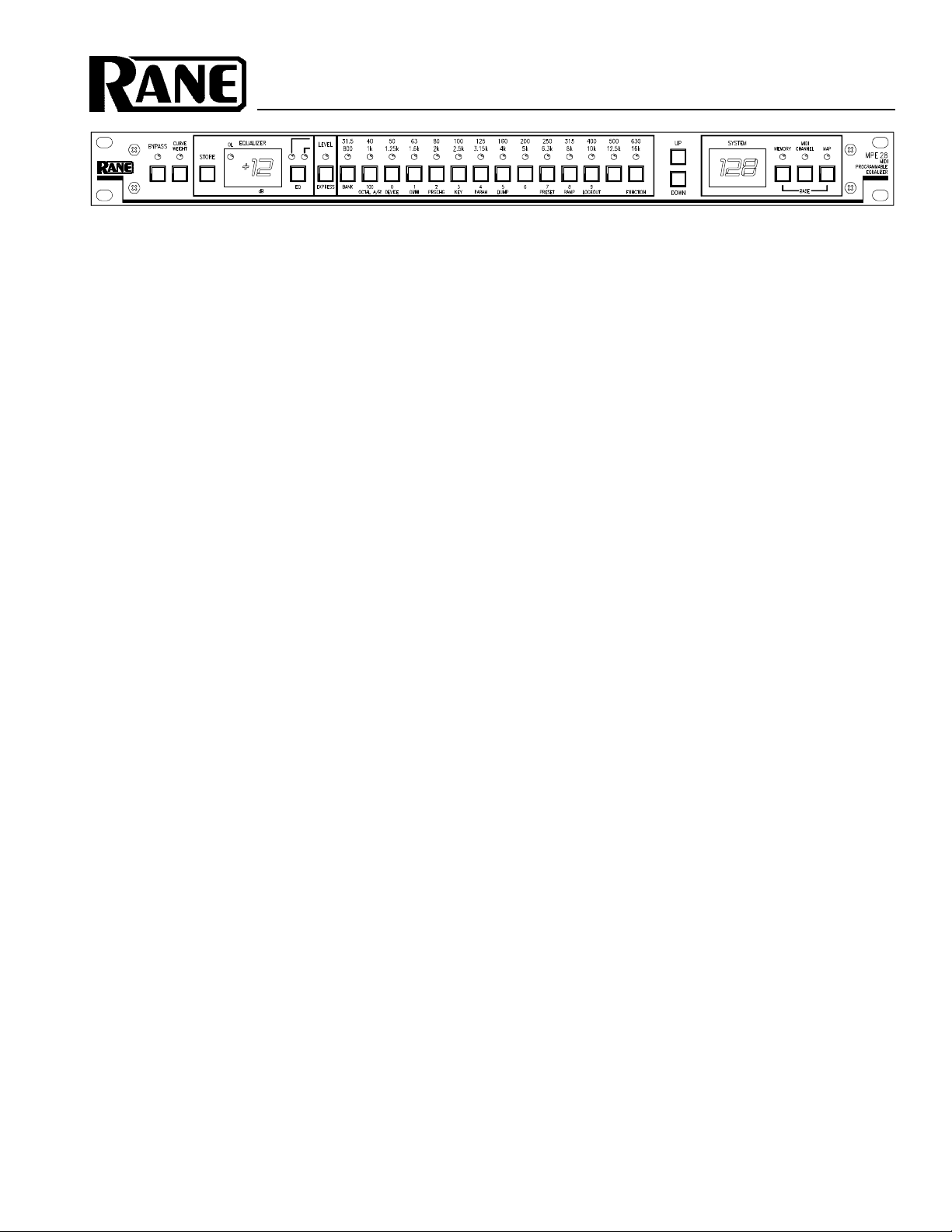
OPERATING / SERVICE MANUAL MPE 28
MIDI PROGRAMMABLE EQUALIZER
QUICK START
Reading owners manuals is like eating vegetables—a nuisance which is necessary, at least according to your mother. It
ensures longevity and proper operation of your systems but chocolate soda is more fun. In the event you want to find a
short-cut we provide this section to help you avoid the spinach. At least read this and save the rest for later. And remember—clean your plate, people are starving somewhere.
Upon initial power-up, you should see the words, “Rane MPE 28...rX.X” (the current revision level) scroll by in
the SYSTEM display window. Then the SYSTEM display indicates the last memory location used before the power was
turned off, and the green MEMORY indicator lights. The MPE 28 is now ready to use.
(The MPE 28 has two levels of security lockout. If you think your unit may be in either of these lockout modes, please
consult the enclosed MPE Users Guide for further instructions.)
Two terms need to be learned early on. The first is Stored Memory. Stored Memory is any of the 128 locations provided
for curves. The second is Working Memory. Working Memory is a scratch-pad location used for changing curves before
you put them into Stored Memory. Working Memory is also what you hear.
The first few Stored Memory locations (programs 1 to 21) were preset at the factory. A table of these is in the MPE
Users GuideAppendix. In the beginning these give you instant curves for experimenting. If you want a different curve,
press the UP/DOWN buttons to scroll, or directly enter a Stored Memory number via buttons 0 through 9 (observe the red
SYSTEM display). Please note that all Stored Memory numbers must be at least two digits; e.g., Stored Memory number4
is entered as 04, etc. For direct access to Stored Memory locations above99, push the 100 button, then the next two digits.
For example, to recall Stored Memory125, press 100, 2 and 5, and you will have arrived! Once the last digit is entered,
the Stored Memory is instantly called up (what you see is what you hear).
Changing the overall level or equalizer curve requires the use of the EQ Edit mode. Push the EQ button (repeated
operation cycles between the first half of the frequencies, the second half and neither) to select the frequencies you wish to
modify. Now press LEVEL or the frequency button desired (the yellow LED lights). Next scroll the UP/DOWN buttons
until the desired level shows on the green EQUALIZER display. When finished editing, push the STORE button once,
enter a new Stored Memory number if needed, then push STORE again to place the new curve into the Stored Memory
shown on the red SYSTEM display. Presto facto, it’s Miller time. See the enclosed MPE Users Guide for futher details.
The MPE 28 presets can be recalled either by front panel or externally through MIDI. If you have a PC with a MIDI
interface, Rane can supply you with a DOS graphic editor program just for asking (no charge). If you have a Mac, see the
Galaxy Universal Librarian from Opcode Systems. Other software companies may have other librarians that will work. If
you would like to change presets with external switches, check out the Rane RPS 4 Remote Program Selector.
CAUTION: NEVER CONNECT ANYTHING EXCEPT RANE MODELS RS 1, RAP 10 OR FRS 8 AC POWER SUPPLIES
TO THE RED THING THAT LOOKS LIKE A TELEPHONE JACK ON THE REAR OF THE MPE 28. This is a low-voltage
AC power input and requires some special attention if you use anything except an approved Rane power supply.
SYSTEM CONNECTION
When connecting the MPE 28 to other components in
your system for the first time, leave the power supply for last.
This will give you a chance to make mistakes and correct
them before any damage is done to fragile components in the
system.
INPUT. The input on the MPE 28 is balanced/unbalanced.
This means that standard ¼" connectors on the ends of any
good quality cable will work well between your signal
sources, signal processing and amplification. If balanced ¼"
input is your choice, use a Tip-Ring-Sleeve connector; wire
the tip as hot (+), the ring as return (–), and the sleeve as
signal ground. The MPE 28 also gives you the opportunity to
use a 3-pin (XLR) input connector. Balanced operation
through this Input requires pin 2 be used as hot (+), pin 3 as
return (–), and pin 1 as signal ground. Unbalanced sources
require that pin 1 be connected to pin 3 on the Input connector only. Therefore, pin 2 is hot, pins 1 and 3 are signal
ground.
OUTPUT. The MPE 28 offers a similar choice of output
connector and the wiring is the same as far as polarity of pins
is concerned. When hooking up an unbalanced Output using
the 3-pin, disregard the italics in the preceding paragraph.
DO NOT connect pin 3 to pin 1. Leave it open, please. Thank
you.
You should be aware, also, that just because we indicate
that a sleeve on a ¼" or pin one on a 3-pin is used for grounding, it is not always wise to use it. Rane Note 110 (included
with your unit) goes into the reasons and logic behind all of
this madness. Please have a look at it to try to attain the best
performance possible from your MPE 28.
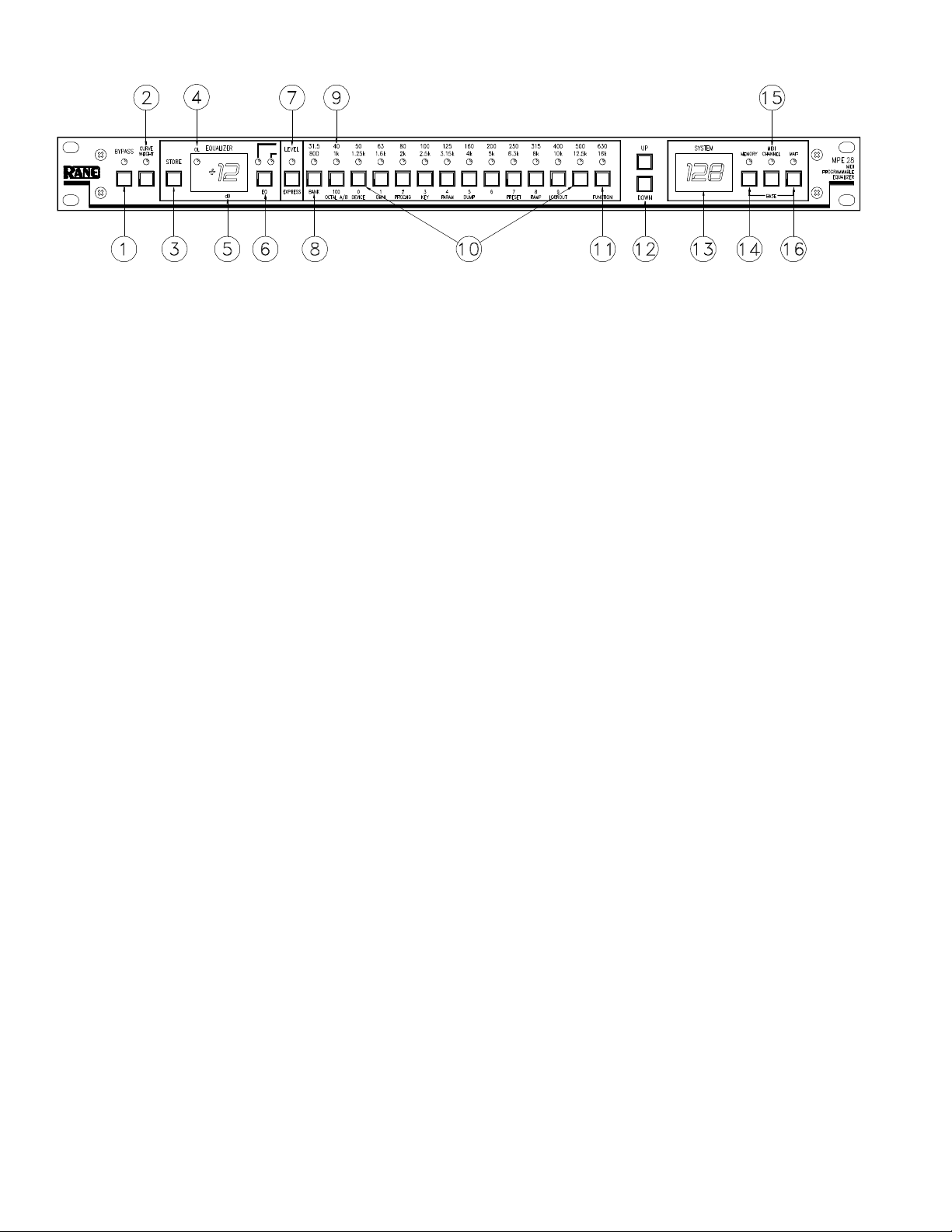
FRONT PANEL DESCRIPTION
1. BYPASS. Pressing this button toggles between Bypass and Active modes (LED on = BYPASS).
2. CURVE WEIGHT. The CURVE WEIGHT button weights curves; hammers let you hammer things and wrenches let you
wrench things. See the MPE Users Guide for details on summing two curves together.
3. STORE. Pressing this control transfers the contents of Working Memory into Stored Memory at a location selected by either
the number keys or the UP/DOWN buttons. Pressing STORE once prompts the user for the Stored Memory location;
pressing it again writes the information to Stored Memory.
4. OL. Overload (OL) indicator. This red LED illuminates any time the input, filters or output reaches 4dB below clipping.
5. EQUALIZER Display. This numeric green LED display indicates the boost/cut level of an individual filter, or the overall
Level, whichever is selected (LED on). The MPE 28 must be in the EQ Edit mode to activate this display.
6. EQ. Pressing this button once places the MPE 28 in the lower frequency EQ Edit mode (yellow LED on); a second depres-
sion enters the upper frequency EQ Edit mode (green LED on); and a third time takes the MPE 28 out of the EQ Edit mode
(both LEDs off).
7. LEVEL / EXPRESS. In the EQ Edit mode, this button sets the overall level of the equalizer. When not in the EQ Edit
mode, this button sets Expression parameters. Expression allows an EQ curve to “bend” (change) based on MIDI continuous
controller or channel pressure aftertouch commands. Please see the MPE Users Guide for further information.
8. 31.5Hz / 800Hz / BANK. In the EQ Edit mode, this button selects either the 31.5Hz or the 800 Hz filter. In the Normal
Operating mode, pressing this control locks the MPE to the current bank; something similiar to a “tens hold” function. When
using the octal numerical base system of notation instead of the decimal numerical base (explained in the MPE Users
Guide) it has a similar function.
9. 40Hz / 1kHz / 100 / OCTAL A/B. In the EQ Edit mode, this button selects either the 40Hz or the 1kHz filter. In the Normal
Operating mode this gets you directly to the 100s, or switches between A/B banks when using the octal numerical base.
10. 50Hz / 1.25kHz to 500Hz/12.5kHz. In the EQ Edit mode, these buttons select the filters associated with their labels. In the
Normal Operating mode they allow direct access number entry for Stored Memory selection. They also select several
secondary features when used with the FUNCTION button. To find out about their uses, please see the MPE Users Guide.
11. 630 / 16kHz / FUNCTION. In the EQ Edit mode, this button selects either the 630Hz or the 16kHz filter. In the Normal
Operating mode it acts as a shift-key to select the secondary features. Again we must reference the MPE Users Guide for
details. Sorry.
12. UP & DOWN. Used to increase or decrease parameters in all operating modes.
13. SYSTEM Display. This red digital display indicates system information, such as Stored Memory locations, MIDI Channel
selection, mapping assignments, lockout codes, Factory preset numbers, ramp step size, revision number, and so on.
14. MEMORY. Used to enter the Normal Operating mode. A flashing LED indicates Working Memory differs from Stored
Memory. When in the EQ Edit mode, all changes to the Working Memory are compared with the Stored Memory version by
simply pressing and holding the MEMORY button. What is heard is the Stored Memory curve; releasing the MEMORY
button allows you to hear edited Working Memory.
15. CHANNEL. Pressing this button displays the current MIDI Channel assignment for this MPE. Flashing indicates MIDI
OMNI mode is on. Change the MIDI Channel by using the UP/DOWN buttons, or number keys. Pressing this button again
returns the unit to Normal Operating mode.
16. MAP. Used for MIDI Mapping (re-routing program changes to memory locations) covered in the MPE Users Guide.
