Rane MP 4 User Manual
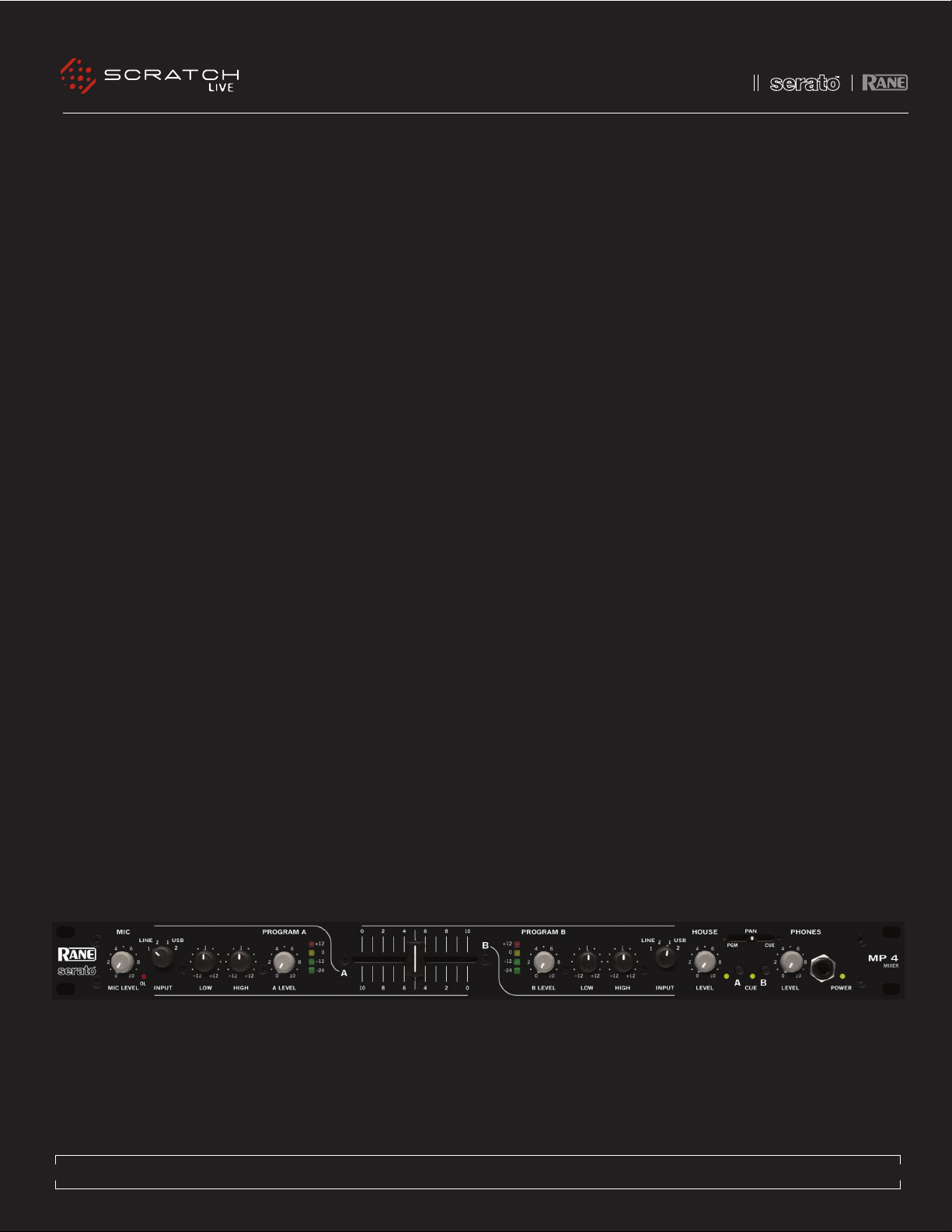
TTM 57S L - OPER ATOR’S MANUA L 1.8.1
MP 4 - OPER ATOR’S MAN UAL 1.8.2
1
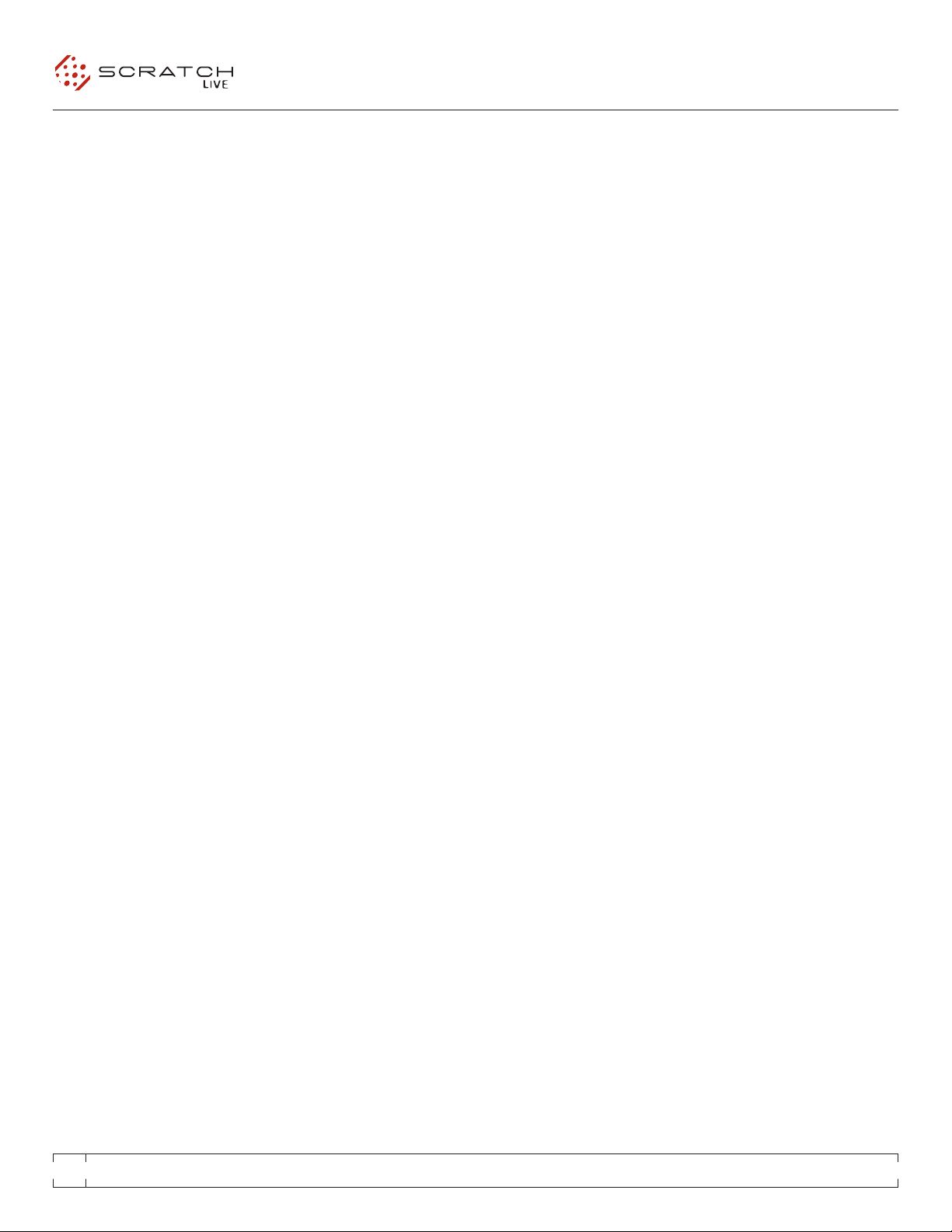
2
MP 4 - OPER ATOR’S MAN UAL 1.8.2
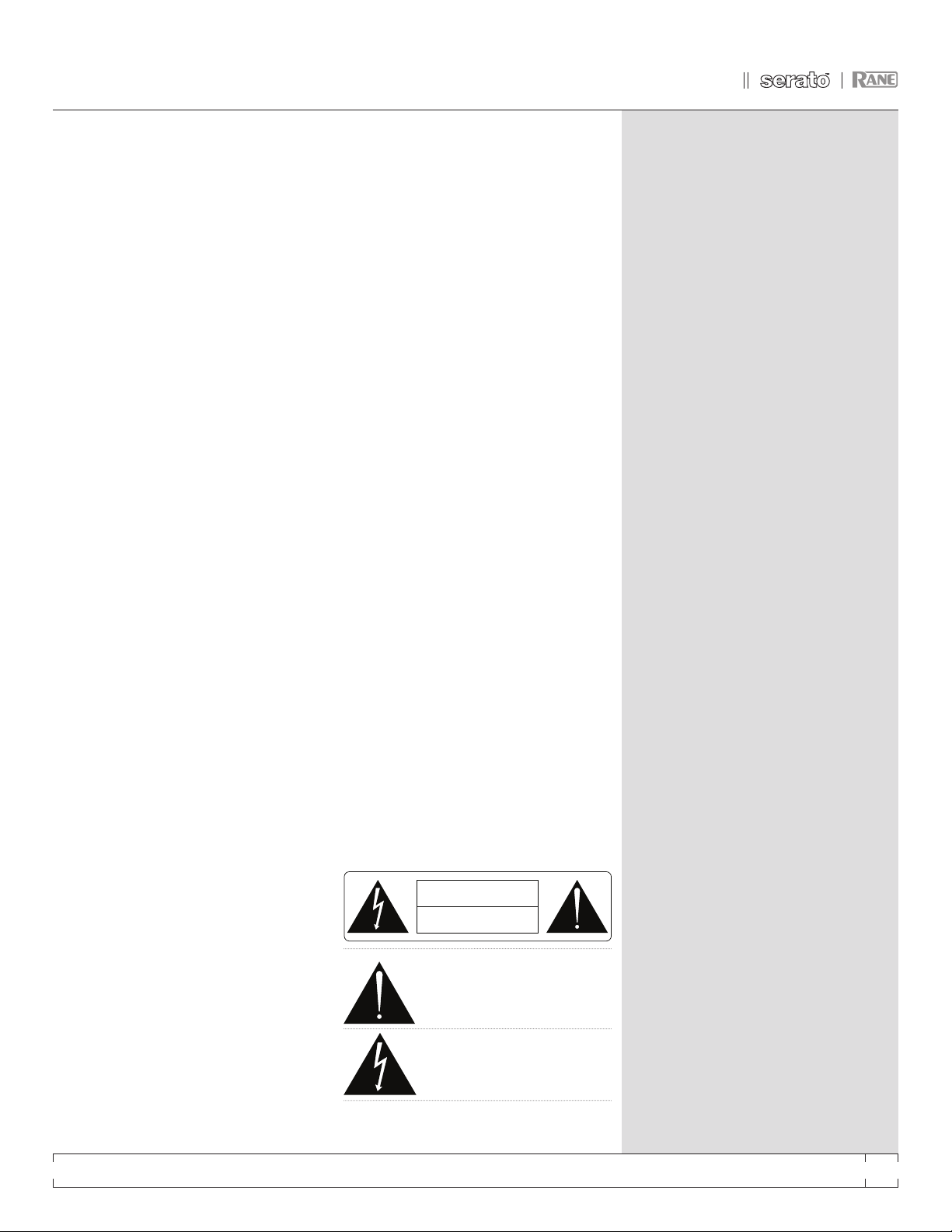
IMPORTANT SAFETY INSTRUCTIONS
RISK OF ELECTRIC SHOCK
DO NOT OPEN
CAUTION
1. Read these instructions.
2. Keep these instructions.
3. Heed all warnings.
4. Follow all instructions.
5. Do not use this apparatus near water.
6. Clean only with a dry cloth.
7. Do not block any ventilation openings. Install in accordance
with manufacturer’s instructions.
8. Do not install near any heat sources such as radiators,
registers, stoves, or other apparatus (including amplifiers) that
produce heat.
9. Do not defeat the safety purpose of the polarized or grounding
type plug. A polarized plug has two blades with one wider than
the other. A grounding-type plug has two blades and a third
grounding prong. The wide blade or third prong is provided for
your safety. If the provided plug does not fit into your outlet,
consult an electrician for replacement of the obsolete outlet.
10. Protect the power cord and plug from being walked on or
pinched particularly at plugs, convenience receptacles, and the
point where it exits from the apparatus.
11. Only use attachments & accessories specified by Rane.
12. Use only with the cart, stand, tripod, bracket, or table
specified by the manufacturer, or sold with the apparatus. When
a cart is used, use caution when moving the cart/apparatus
combination to avoid injury from tip-over.
13. Unplug this apparatus during lightning storms or when
unused for long periods of time.
14. Refer all servicing to qualified service personnel. Servicing
is required when the apparatus has been damaged in any way,
such as power supply cord or plug is damaged, liquid has been
spilled or objects have fallen into the apparatus, the apparatus
has been exposed to rain or moisture, does not operate normally,
or has been dropped.
15. The plug on the power cord is the AC mains disconnect
device and must remain readily operable.
WARNING: To reduce the risk of fire or electric shock, do not
expose this apparatus to rain or moisture. Apparatus shall not
be exposed to dripping or splashing and no objects filled with
liquids, such as vases, shall be placed on the apparatus.
INTRODUCTION
Beyond the Quick Start guide, please read through this manual
to get the most from your MP 4 and the included Scratch LIVE
software. Keep this manual in a safe place. If you lose yours, a
new copy may be downloaded at www.rane.com/mp4.html.
To keep up with the latest tips, and to check for software updates
for your MP 4, visit the official Scratch LIVE Forum at scratchlive.
net.
COPYRIGHT NOTICES
© 2008 Rane Corporation. All rights reserved. Scratch LIVE and
the Scratch LIVE logo are trademarks of Serato Audio Research.
Trademarked in the U.S. and other countries. Licensed
exclusively to Rane Corporation. This software is based in part
on the work of the Independent JPEG Group, and uses libpng
code, copyright © 2000-2002 Glenn Randers-Pehrson. The
Scratch LIVE Control Tone, the audio pressed on Scratch LIVE
Control Vinyl and Control CDs, is copyright ©2004-2008 Serato
Audio Research. The Control Vinyl and Control CDs are licensed
for personal use only. The creation of personal backups of the
Control CD is allowed, however duplicating Control CDs for
commercial benefit is strictly prohibited. For avoidance of doubt
the duplication or creation of Control Vinyl for any use is strictly
prohibited. Please respect our copyright. ©2004-2008 Serato
Audio Research. Windows XP and Vista is either a registered
trademark or a trademark of Microsoft Corporation in the United
States and/or other countries. Apple, Mac, Macintosh and iTunes
are trademarks of Apple Computer, Inc., registered in the US
and/or other countries.
WARNING
To reduce the risk of electrical shock, do not open the unit. No
user serviceable parts inside. Refer servicing to qualified service
personnel.
The symbols shown below are internationally accepted symbols
that warn of potential hazards with electrical products.
MINIMUM SYSTEM REQUIREMENTS
• Computer with USB 1 port supporting Full Speed
Mode (USB 1.1).
• Screen resolution 1024 x 768 or higher.
• Hard drive space for storing music.
PC
• Windows XP with Service Pack 2 or
Vista with Service Pack 1
• Pentium 4 / 1.5 GHz
• 1 GB RAM.
MAC
• OSX 10.3
• G4 / 1 GHz
• 1 GB RAM.
Scratch LIVE is compatible with Intel-based Mac
computers.
CHECK LIST
These items are included with the MP4 in the box:
• Scratch LIVE software install disc.
• 1 USB cable.
• IEC C5 line cord.
• Package of 4 rubber feet.
• Quick Start Guide.
• This manual.
16. This apparatus shall be connected to a mains socket outlet
with a protective earthing connection.
17. When permanently connected, an all-pole mains switch
with a contact separation of at least 3 mm in each pole shall be
incorporated in the electrical installation of the building.
18. If rack-mounting, provide adequate ventilation. Equipment
may be located above or below this apparatus, but some
equipment (like large power amplifiers) may cause an
unacceptable amount of hum or may generate too much heat
and degrade the performance of this apparatus.
19. This apparatus may be installed in an industry standard
equipment rack. Use screws through all mounting holes to
provide the best support.
MP 4 - OPER ATOR’S MAN UAL 1.8.2
This symbol indicates that a dangerous
voltage constituting a risk of electric
shock is present within this unit.
This symbol indicates that there are
important operating and maintenance
instructions in the literature
accompanying this unit.
3
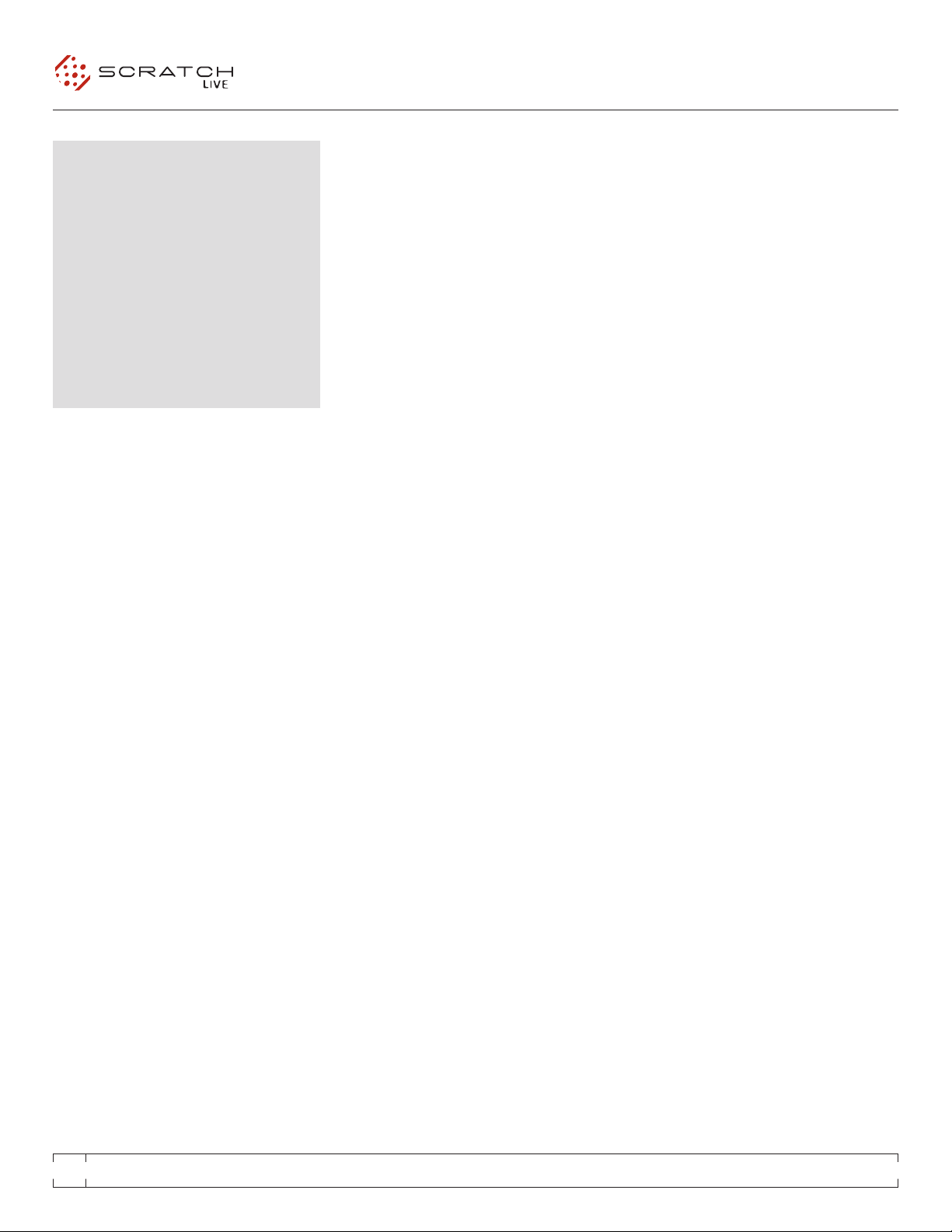
CONTENTS
Important Safety Instructions 3
Introduction 3
Copyright Notices 3
Warning 3
Minimum System Requirements 3
PC 3
Mac 3
Check List 3
MP 4 OVERVIEW 6
Inputs 6
Outputs 6
Recording 6
Cueing 6
FRONT PANEL DESCRIPTION 7
REAR PANEL DESCRIPTION 8
MAIN SCREEN OVERVIEW 12
Virtual Deck 12
Visual Aids 13
Tempo Matching Display 13
Track Overview Display 13
Main Waveform Display 13
Beat Matching Display 13
Master Gain 13
Tap Tempo 14
Key Lock 14
Repeat 14
Censor 14
Eject 14
Fader Start 14
Track Gain 14
MIXING WITH THE MP 4 15
Pitch Sliders 15
Temporary Cue 15
SCRATCH LIVE: GETTING STARTED 9
Mac OS X 9
Windows XP 9
Windows Vista 10
Windows Troubleshooting 10
Third-Party Software 10
Using the Tool Tips 10
IMPORTING AND PLAYING MUSIC 11
Importing Your Music 11
Supported File Types 11
Playing Music 11
Track Display 11
PREPARING YOUR FILES 12
BuIlding Overviews 12
How to Build Overviews 12
About Corrupt Files 12
Set Auto-BPM 12
The Ofine Player 12
CUE POINTS 16
LOOPING 17
Auto Looping 17
The A - Slot 17
MIDI CONTROL 18
Overview 18
MIDI Controller Setup 18
Assigning Controls 18
A note about MIDI Platters 18
Assigning MIDI to other Controls 18
Assigning Ctrl-Click Functionality 18
Presets 18
Native Controller support 18
Technical Information 18
4
MP 4 - OPER ATOR’S MAN UAL 1.8.2
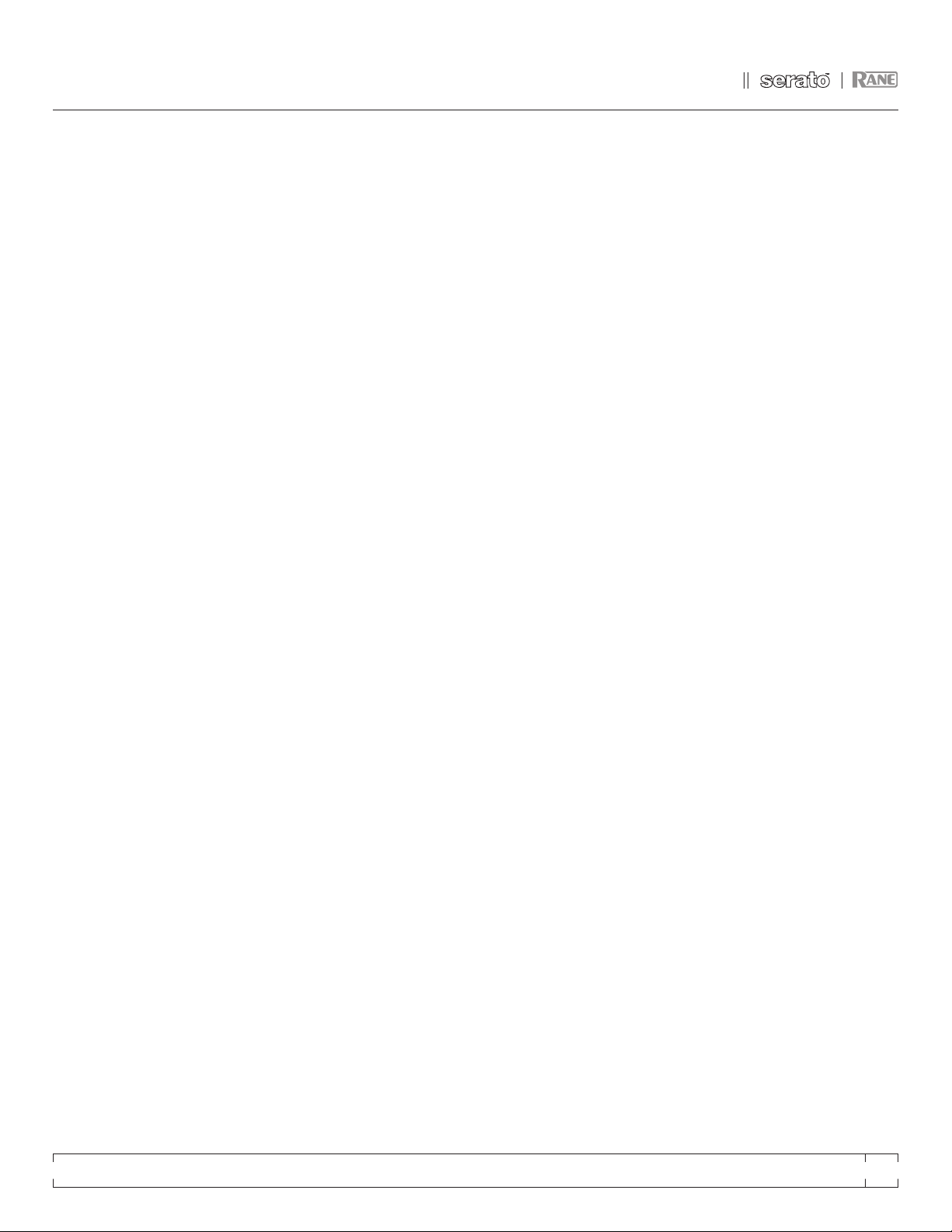
ORGANIZING YOUR MUSIC 19
Grouping Tracks into Crates 19
Subcrates 19
Sorting Your Files 19
Using the Song Browser 19
Searching 19
Prepare Window 19
Review Window 20
Editing ID3 Tags 20
Display Album Art 20
Status icons 20
More info on corrupt files 20
Auto-Backup 20
Deleting Crates and Tracks 20
RECORDING
21
KEYBOARD SHORTCUTS 22
ADDITIONAL SETUP 23
Playback 23
Track End Warning 23
Playback Keys Use Shift 23
Lock Playing Deck 23
Sort Cues Chronologically 23
Auto Gain 23
Modifying the Auto Gain Level. 23
Hi-Fi Resampler 23
Play From Start 23
Instant Doubles 23
Play From First Cue Point 23
Audio Output 23
Display 24
Maximum Screen Updates 24
Audio Cache 24
Horizontal Waveforms 24
USB Dropout Indicator 25
TROUBLESHOOTING AND FREQUENTLY
ASKED QUESTIONS
25
CORRUPT FILE DESCRIPTIONS AND
DIAGNOSES
26
FADER CLEANING 27
Library 23
Read iTunes™ Library 24
Protect Library 24
Center on Selected Song 24
Show All File Types 24
Include Subcrate Tracks 24
Auto Fill Overviews 24
Import AAC Files 24
Rescan ID3 Tags 24
Relocate Lost Files 24
MP 4 - OPER ATOR’S MAN UAL 1.8.2
5
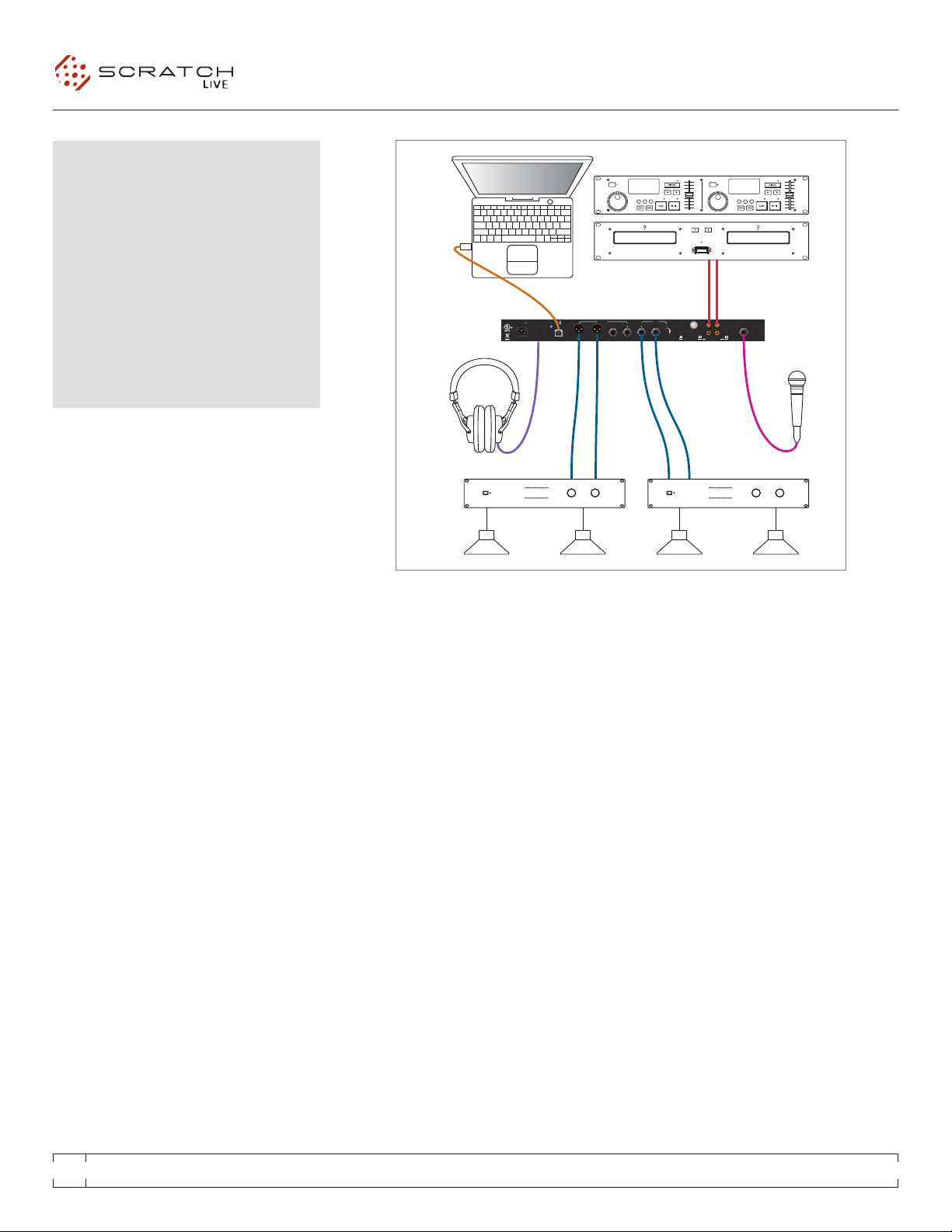
MP 4 OVERVIEW
MADE IN U.S.A.
RANE CORP.
RIGHT LEFT RIGHT RIGHTLEFT LEFT
LEVEL
R
L
PHONO
LINE
PHONO
GROUND
MIC TO
USB RECORD
MP 4
HOUSE AUX
IN 2IN 1
MIC
ACN 001 345 482
BALANCED OUTPUTS: TIP = (+), RING = (–), SLEEVE = SIGNAL GROUND BALANCED INPUT
PHONO
LINE
YES
NO
USB
100-240V
50/60 Hz 7 WATTS
FOR CONTINUED
GROUNDING PROTECTION
DO NOT REMOVE SCREW
Zone 1 AmpZone 2 Amp
Tw o CD players or
Tw o Tu rntables
or One of Each.
The MP 4 combines Rane mixer technology and
Serato Scratch LIVE software. The result is a
mixer with the flexibility of playing digital music
directly from your computer while still supporting
traditional analog inputs. This two-bus mixer
is able to simultaneously play stereo analog
sources, play stereo digital files, and digitally
record Mic, Program A, Program B or Main-mix.
You can also operate the MP 4 as a stand-alone
analog mixer without a computer, or use it as a
high-quality six-channel sound card with Serato
Scratch LIVE software, without analog sources.
The MP 4 is targeted at mobile DJ, night
club, remix project studio and post production
applications. The Scratch LIVE MP 4 control
screen includes many advanced features that
enhance its ability to mix and blend:
• Play / pause control, both forward and reverse
• Pitch and bend controls for ne tuning beat
matching
• Fast forward and reverse
• Multiple cue points per track
• Censor (reverse sections without losing play
position)
• Fader Start; Scrub track with mouse; Autoplay
Crate
The MP 4 is not a performance scratch mixer. It
does not use control vinyl or CDs and does not
have a scratch fader.
While the MP 4 may be used as a generic sound
card with other software applications, for best
performance and support we highly recommend
using Scratch LIVE. Performance using other
applications may vary and compatibility is not
guaranteed.
The computer sees the MP 4 as three USB
audio devices (two stereo play and one stereo
record). ASIO (for PC) and CoreAudio (for Mac)
drivers are included. The digital audio format is
24-bit, 3-byte PCM with a 48 kHz sample rate.
INPUTS
PROGRAM A and B INPUT switches select
between the two LINE and two USB Inputs. LINE
1 and LINE 2 are set for PHONO level or LINE
level using the associated push switch on the
rear panel.
PROGRAM A and B each feature LOW and
HIGH tone and LEVEL controls. Four-segment
program level meters indicate signals from –24
dBu to +12 dBu. Clipping occurs at +22 dBu.
The balanced MIC input features a full-range
LEVEL control and is mixed with the Main-mix
post-crossfader.
OUTPUTS
Two stereo analog outputs are provided. The
HOUSE output is available on both balanced
XLR and balanced ¼” TRS connectors. The
AUX output is available on balanced ¼” TRS
connectors and has an independent rear panel
LEVEL control.
RECORDING
One USB stereo output is available for recording.
Scratch LIVE software allows selecting Mic,
Program A, Program B or Main-mix as the source.
The MIC TO USB RECORD switch located on
the rear panel determines if the Mic is included
in the USB Main-mix record output. The ability
to record lets you archive your analog sources,
record samples to use in your performance or to
record your performance.
CUEING
Headphone Cueing allows independent selection
of the Program A or Program B input, making
it possible to Cue any source (digital or analog)
with the push of a switch. The PAN PGM / CUE
control lets you Pan between the selected Cue
input (pre-Crossfader) and the Main-mix (post-
Crossfader).
6
MP 4 - OPER ATOR’S MAN UAL 1.8.2
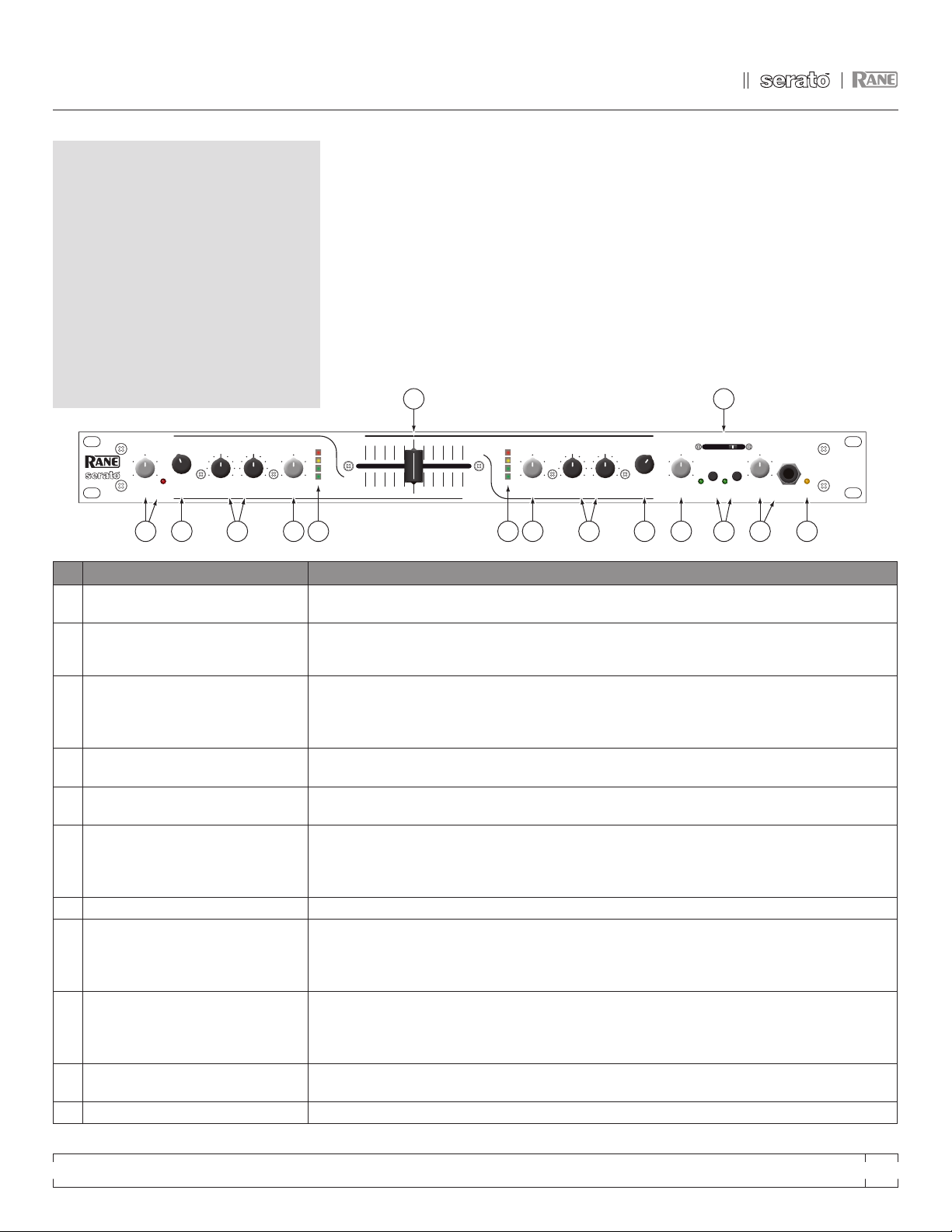
FRONT PANEL
OL
MIC LEVEL A LEVEL B LEVEL LEVELLOW
10 86402
LOWHIGH HIGH
0246108
LINE USB LINE USB
INPUT INPUT
PGM CUE
AB
MP 4
MIXER
A
PROGRAM A PROGRAM B
CUE
PHONESMIC
B
PAN
HOUSE
LEVEL POWER
1
2
2
1
1
2
2
1
100
248
6
100
248
6
100
248
6
100
248
6
100
248
6
0
–24
–12
+12
–12 +12
–12 +12 –12 +12 –12 +12
0
-24
-12
+12
1 7
96
8
10 11
2 23 34 45 5
DESCRIPTION
FEATURE DESCRIPTION
1 Mic Level Control Adjusts the Level of the MIC Input. The OL (overload) indicator lights when the maximum mic level has been reached, 3
dB before clipping. If this lights up, either turn the MIC LEVEL down, or stop yelling.
2 Program Input Selectors Provide selection of LINE 1, LINE 2, USB 1 or USB 2 Inputs for each of the PROGRAM A or PROGRAM B channels. LINE
Inputs may each be set for PHONO or LINE level via the rear panel switch (see Rear Panel 6).
3 Program Low And High Tones Adjust the equalization for each of the PROGRAM channels. Pointing these controls straight up at their center detents
takes the tone controls out of the signal path. This is not designed to be the only equalizer in the system, this is intended
to provide EQ between varying program materials. We recommend an external graphic equalizer for the best system
sound, connected between the HOUSE OUTPUTS and the amplifier.
4 Program Level Controls Set the volume of each PROGRAM INPUT, as you would expect! These controls are pre-Crossfader, so both Program
Level controls also depend on the Crossfader setting (see 6).
5 Program Meter This four-segment meter shows signal presence (at -24 dBu), optimum signal level (at around 0 dBu), and a warning to
turn down the associated LEVEL control if the +12 dBu indicator lights up.
6 Active Crossfader Controls the mix of PROGRAM A and B LEVELS in a logical manner. When the Crossfader is all the way left, only
PROGRAM A is heard. When it’s all the way right, only PROGRAM B is heard. When it’s in the middle, both PROGRAM
A and B are mixed together equally. This is an Active Crossfader™ which uses a VCA to deliver an extended life with
reduced travel noise, but to insure trouble-free operation, see Fader Cleaning on page 4.
7 House Level Meter Adjusts the Output Level of the Main-mix to the HOUSE Outputs.
8 Cue Switches Select Program A or B in any combination to the PHONES. The associated yellow indicator lights when a CUE is
activated and pressed in. Depressing a button sends Program signals to the CUE side of the PAN control. For example,
when the Crossfader is to the left (playing Program A to the House), listen to CUE B (Program B) on the headphones to
audition, match beats or prepare a starting point.
9 Pan Control Changes the relative levels of the Cue and Program mixed together in stereo to the PHONES. Adjust this control
anywhere between Program and Cue:
PGM follows the Main-mix (House) Output.
CUE is determined by the CUE switches and only goes to the headphones.
10 Phones Level And Headphone Jack As you guessed, plug your headphones in here and adjust the overall volume with the LEVEL control. CUE 8 and PAN
9 select the source.
11 Power Indicator Illuminates to let you know the MP 4 is plugged in and ready to go.
MP 4 - OPER ATOR’S MAN UAL 1.8.2
7
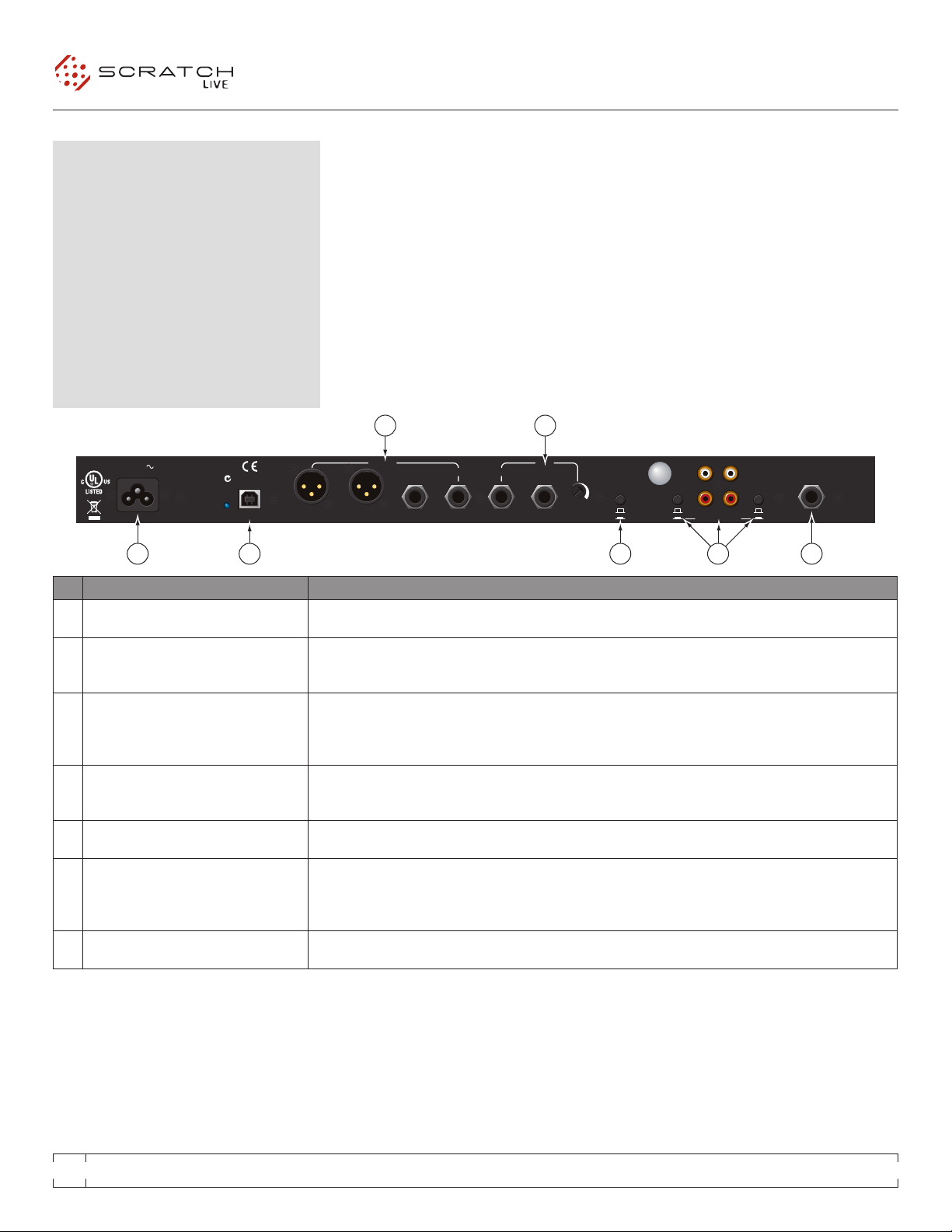
REAR PANEL
MADE IN U.S.A.
RANE CORP.
RIGHT LEFT RIGHT RIGHTLEFT LEFT
LEVEL
R
L
PHONO
LINE
PHONO
GROUND
MIC TO
USB RECORD
MP 4
HOUSE AUX
IN 2 IN 1
MIC
ACN 001 345 482
BALANCED OUTPUTS: TIP = (+), RING = (–), SLEEVE = SIGNAL GROUND BALANCED INPUT
PHONO
LINE
YES
NO
USB
100-240V
50/60 Hz 7 WATTS
FOR CONTINUED
GROUNDING PROTECTION
DO NOT REMOVE SCREW
COMMERCIAL AUDIO
EQUIPMENT 24TJ
R
1 2 7 5 6
3 4
DESCRIPTION
FEATURE DESCRIPTION
1 Universal Voltage Input Via a miniature IEC 60320 C6 appliance inlet. This mates with an IEC 60320 C5 line cord (USA domestic). Do not lift the
ground connection!
2 USB Connection Attach the included USB cable from here to the computer. The blue LED illuminates when the cable is connected and
receiving power. USB delivers two stereo inputs from the computer to the mixer (USB 1 and USB 2), and one stereo
record signal from the mixer to the computer.
3 House Output The front panel HOUSE LEVEL control affects the volume at this Output. Connect either the XLR or ¼” TRS (tip-ring-
sleeve) jacks to a balanced equalizer or amplifier. Both Output types may be used simultaneously if needed. Though not
recommended, unbalanced ¼” TS (tip-sleeve) cables may be used for short runs (under 3 meters [10 feet]) to an amplier
with unbalanced inputs. See the RaneNote “Sound System Interconnection” for wiring recommendations.
4 AUX Output This delivers the same signal as the HOUSE Output, but has its own rear panel LEVEL control. This Output is not affected
by the front panel HOUSE LEVEL control. These balanced ¼” TRS (tip-ring-sleeve) Outputs connect to a balanced
equalizer or amplifier (for a possible second listening zone) and follow the same interconnection rules as above.
5 Mic to USB Record Switch In the YES position the Mic signal along with the Program mix is routed to the USB record output. In the NO position only
the Program mix is sent to the USB record output.
6 Inputs 1 & 2 These stereo Inputs are each switchable from a PHONO (RIAA) stage for magnetic cartridges (switch in) to a LINE level
Input suitable for any line level device such as a CD player (switch out). Each of these may be assigned to PROGRAM
A or B using the front panel INPUT selectors. The PHONO GROUND screw connects those extra wires coming out of
the turntables.
7 Mic Input Jack Accepts either a ¼” balanced (TRS) or unbalanced (TS) microphone plug, controlled by the front panel MIC LEVEL
control.
8
MP 4 - OPER ATOR’S MAN UAL 1.8.2
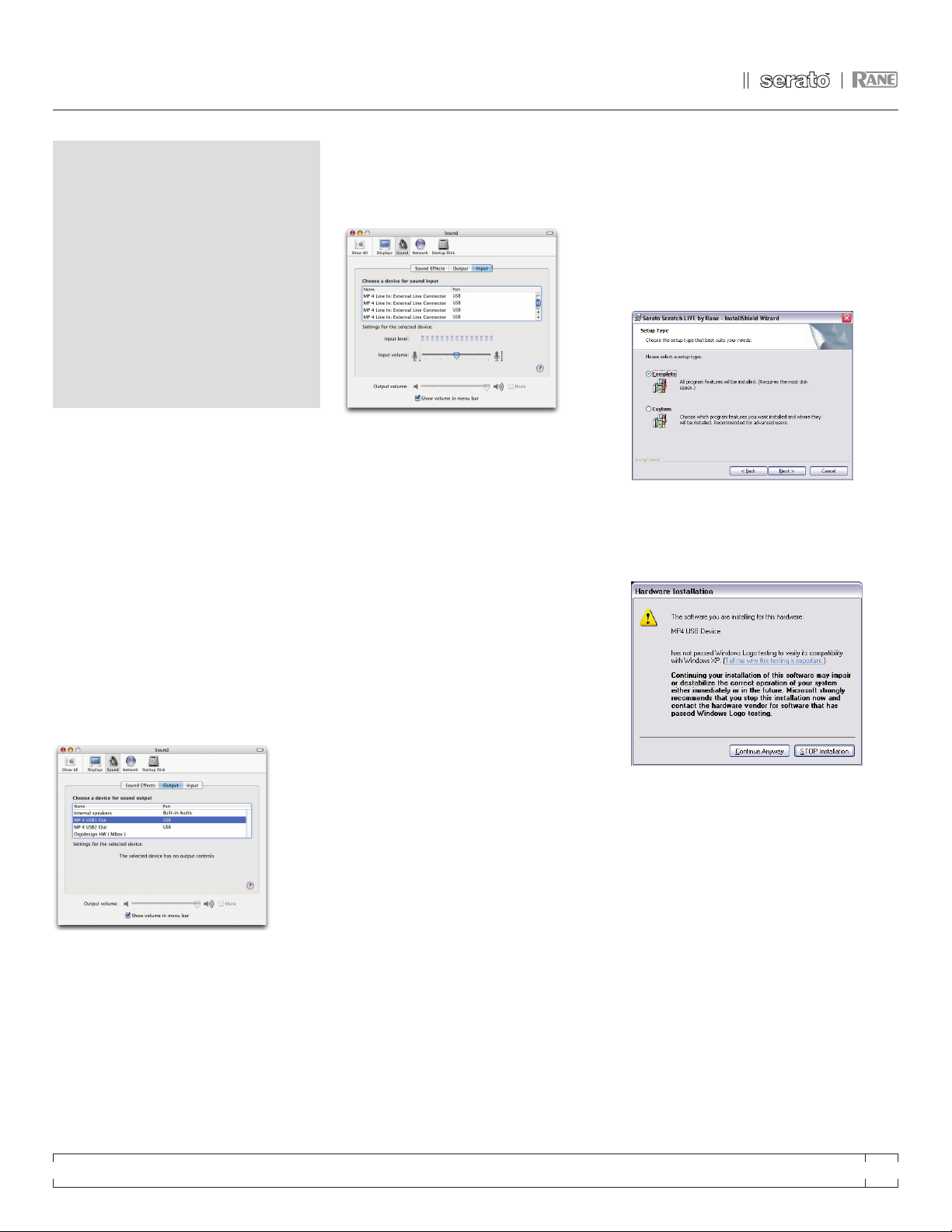
SCRATCH LIVE: GETTING STARTED
MAC OS X
Before you install the Scratch LIVE software,
check for free software updates at scratchlive.
net. The software version that came with your MP
4 is printed on the installation CD. The Scratch
LIVE software is updated frequently, all updates
are free, and available at scratchlive.net.
To install the software, double-click on the
installer icon from the CD-ROM, or the installer
you just downloaded from scratchlive.net.
When you connect your MP 4 to your Mac,
it will appear to the Mac operating system as
multiple sound outputs and inputs. Go to the
audio section of the system preferences panel to
select the desired settings.
On the output tab, choose MP 4 USB 1 Out
or MP 4 USB 2 Out, and on the MP 4 select the
same USB 1 or 2 INPUT.
On the input tab, you will see four MP 4 devices
listed.
They are, in order:
1. The Main-mix output
2. Program A
3. Program B
4. Microphone
The MP 4 can be used with third party software,
as well as the Scratch LIVE software included
with it. On the Mac, you can use the MP 4 with
any audio application, though technical support
is limited to Scratch LIVE.
WINDOWS XP
1. Disconnect any unneccessary USB devices
from your PC.
2. Connect the MP 4 to your computer with the
supplied USB cable.
3. The Found New Hardware bubbles appear:
MP 4
USB Composite Device
MP 4 USB1 Out
USB Audio Device
MP 4 USB2 Out
USB Audio Device
MP 4 Line In
USB Audio Device
MP 4
USB Human Interface Device
Your new hardware is installed and ready to
use.
4. Before you install the Scratch LIVE software,
check for free software updates at scratchlive.net.
The software version that came with your MP 4 is
printed on the installation CD. The Scratch LIVE
software is updated frequently, and all updates
are free. To install the software, double-click
on the installer icon from the CD-ROM, or the
installer you just downloaded from scratchlive.
net. Follow the on-screen instructions.
5. Click “Next” to continue the install, or choose
custom if you wish to change the install directory
or choose not to install the ASIO driver.
6. Windows may complain that the software
driver is not digitally signed. Defy Microsoft and
choose Continue Anyway.
7. Click Finish once installation is complete.
Scratch Live appears in the Start Menu under All
Programs > Serato > Scratch Live.
Windows XP treats each USB port individually.
You might like to install Scratch LIVE on all
of your USB ports, so you can connect the
hardware to any port.
As soon as you install the device driver, the
operating system does not see the MP 4. That
means you can either [A] not install anything,
and windows will see the MP 4, or [B] install
Scratch LIVE and the ASIO driver, and then you
can use the MP 4 with Scratch LIVE or an ASIO
application only.
MP 4 - OPER ATOR’S MAN UAL 1.8.2
9
