Page 1

AD22S
AD22S
AUDIO DELAY
DISTANCE
SIG
BYPASS
STORE
FINE
COARSE
2
1
2
2
CHANNEL 1
CHANNEL 2
AUDIO DELAY
1: 88.8 FRAMES 23.976 fps MEM: A*
2: 88.8 FRAMES 24 fps MEM: A
Page 2
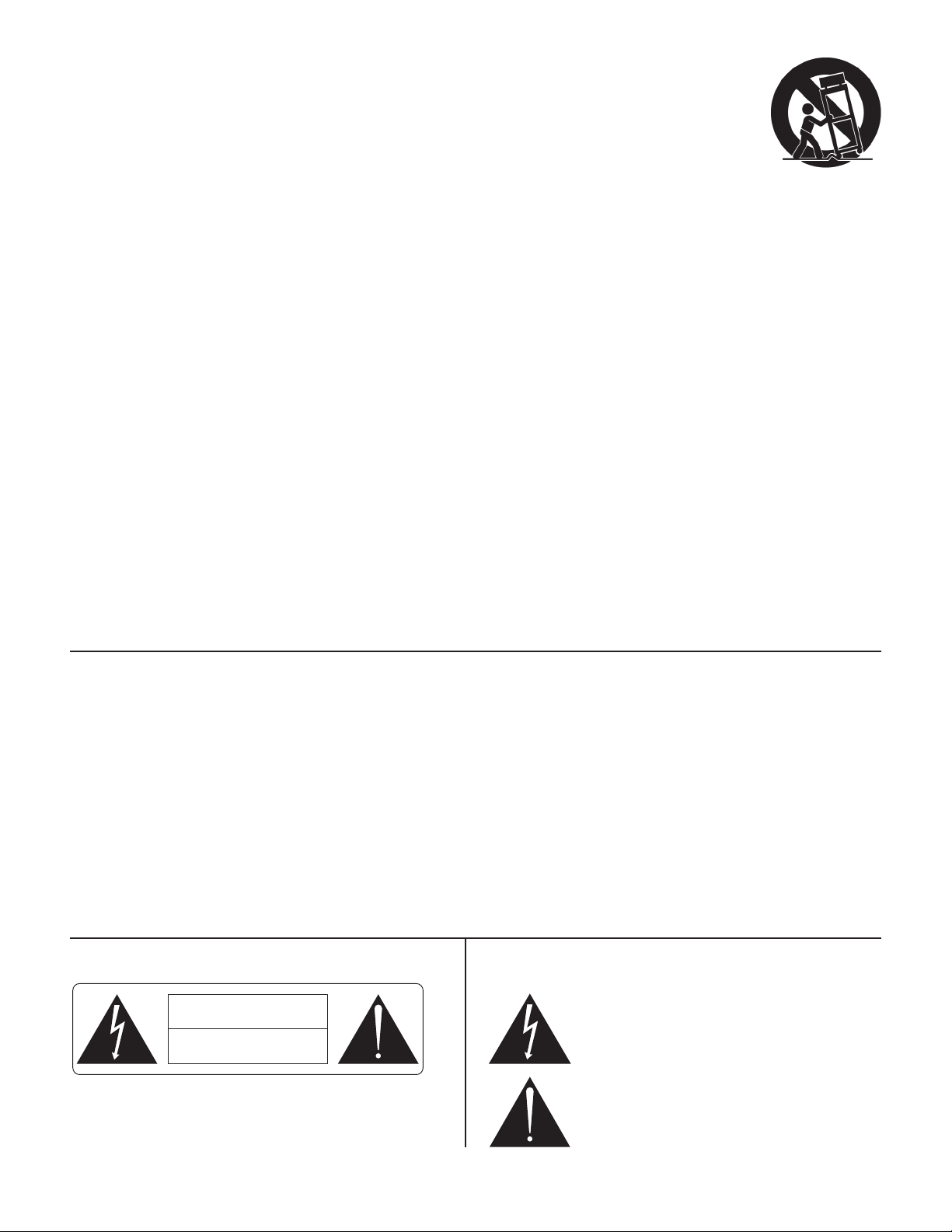
RISK OF ELECTRIC SHOCK
DO NOT OPEN
CAUTION
IMPORTANT SAFETY INSTRUCTIONS
1. Read these instructions.
2. Keep these instructions.
3. Heed all warnings.
4. Follow all instructions.
5. Do not use this apparatus near water.
6. Clean only with a dry cloth.
7. Do not block any ventilation openings. Install in accordance with manufacturer’s instructions.
8. Do not install near any heat sources such as radiators, registers, stoves, or other apparatus (including ampliers) that produce heat.
9. Do not defeat the safety purpose of the polarized or grounding-type plug. A polarized plug has two blades with one wider than the other. A grounding-type plug has two blades and a third grounding prong. e wide blade or third prong is provided for your safety. If the provided plug does not
t into your outlet, consult an electrician for replacement of the obsolete outlet.
10. Protect the power cord and plug from being walked on or pinched particularly at plugs, convenience receptacles, and the point where it exits from
the apparatus.
11. Only use attachments and accessories specied by Rane.
12. Use only with the cart, stand, tripod, bracket, or table specied by the manufacturer, or sold with the apparatus. When a cart is used, use caution
when moving the cart/apparatus combination to avoid injury from tip-over.
13. Unplug this apparatus during lightning storms or when unused for long periods of time.
14. Refer all servicing to qualied service personnel. Servicing is required when the apparatus has been damaged in any way, such as power supply
cord or plug is damaged, liquid has been spilled or objects have fallen into the apparatus, the apparatus has been exposed to rain or moisture, does
not operate normally, or has been dropped.
15. e plug on the power cord is the AC mains disconnect device and must remain readily operable. To completely disconnect this apparatus from
the AC mains, disconnect the power supply cord plug from the AC receptacle.
16. is apparatus shall be connected to a mains socket outlet with a protective earthing connection.
17. When permanently connected, an all-pole mains switch with a contact separation of at least 3 mm in each pole shall be incorporated in the electrical installation of the building.
18. If rackmounting, provide adequate ventilation. Equipment may be located above or below this apparatus, but some equipment (like large power
ampliers) may cause an unacceptable amount of hum or may generate too much heat and degrade the performance of this apparatus.
19. is apparatus may be installed in an industry standard equipment rack. Use screws through all mounting holes to provide the best support.
WARNING: To reduce the risk of re or electric shock, do not expose this apparatus to rain or moisture. Apparatus shall not be exposed to dripping
or splashing and no objects lled with liquids, such as vases, shall be placed on the apparatus.
NOTE: is equipment has been tested and found to comply with the limits for a Class B digital device, pursuant to part 15 of the FCC Rules. ese
limits are designed to provide reasonable protection against harmful interference in a residential installation. is equipment generates, uses and can
radiate radio frequency energy and, if not installed and used in accordance with the instructions, may cause harmful interference to radio communications. However, there is no guarantee that interference will not occur in a particular installation. If this equipment does cause harmful interference to
radio or television reception, which can be determined by turning the equipment o and on, the user is encouraged to try to correct the interference
by one or more of the following measures:
• Reorient or relocate the receiving antenna.
• Increase the separation between the equipment and receiver.
• Connect the equipment into an outlet on a circuit dierent from that to which the receiver is connected.
• Consult the dealer or an experienced radio/TV technician for help.
CAU TION: Changes or modications not expressly approved by Rane Corporation could void the user's authority to operate the equipment
is Class B digital apparatus complies with Canadian ICES-003.
Cet appareil numérique de la classe B est conforme à la norme NMB-003 du Canada.
WARNING
To reduce the risk of electrical shock, do not open the unit. No user
serviceable parts inside. Refer servicing to qualied service personnel.
e symbols shown below are internationally accepted symbols that warn
of potential hazards with electrical products.
is symbol indicates that a dangerous voltage
constituting a risk of electric shock is present within
this unit.
is symbol indicates that there are important
operating and maintenance instructions in the
literature accompanying this unit.
Page 3

OPERATORS MANUAL AD22S
AD22S
AUDIO DELAY
DISTANCE
ALIGNMENT
CURSOR
OL
SIG
VIDEO
BYPASS
STORE
MEMORY
RECALL
FINE
COARSE
12121
2
CHANNEL
CHANNEL 1
CHANNEL 2
LINK
RANE AD 22S AUDIO DELAY
QUICK START
Your AD22S is out of its box, and now it’s time to integrate it
with your audio setup. But wait! What are these buttons for?
What do all those numbers on the display mean? is guide intends to help you quickly learn the basics and familiarize you with
the device so there’s no delay before you delay.
FRONT PANEL CONTROLS
e rst thing to decide is which alignment mode to use. If you’re
using the AD22S to synchronize audio with video, then select
Video mode. Otherwise select Distance alignment. e DISTANCE and VIDEO buttons on the left hand side of the unit
switch between the two modes. Display settings and delay values
are controlled by using the CHANNEL button to toggle between
channels 1 or 2, and by using the CURSOR buttons to select
the value you wish to change. e COARSE and FINE buttons
increment or decrement the value currently selected.
DISTANCE ALIGNMENT
One of the main applications for the AD22S is synchronizing
an audio signal coming from separate sources at two dierent
distances. Say, for example, you want the music emanating from
a stack of loudspeakers on the lawn at an amphitheater to get to
your audience at exactly the same time as sound coming from
the speaker arrays on stage. e amount of delay needed is the
time it takes sound to travel from the stage to the lawn. While in
DISTANCE mode, this can be displayed in feet, meters, or milliseconds.
VIDEO ALIGNMENT
e AD22S is also excellent for synchronizing audio with video
feeds, especially in a live environment where video processing
typically adds several milliseconds to the signal that can have a
noticeable eect on the nal output. To assist in this application,
the AD22S can show your delay value directly in terms of frames.
All common frame rates for NTSC and PAL/SECAM are supported, and the audio stream can be delayed with a precision of
0.5 frames to line up perfectly with any video stream.
AUDIO DELAY
SETTING DELAY
Use the CURSOR buttons to select the unit type, then
press the COARSE or FINE buttons to cycle through options. In
Distance mode, choose between feet, meters, or milliseconds; in
Video mode the delay is shown in frames or milliseconds. If you
know the distance between the sources you are summing, set the
units for feet or meters.
e ambient temperature also aects the speed of sound. To
set the temperature, use the CURSOR buttons to select either °C
or °F, then set the value to the approximate temperature at your
speaker location. e AD22S calculates the correct delay based on
your environment.
Note: Changing units from distance to time does not change
the output delay. For example, if you are viewing the settings for
channel 1 in meters, a change from meters to milliseconds keeps
the same amount of delay but shows it in milliseconds rather than
distance.
LINKING CHANNELS
e LINK button connects the controls so that all changes apply
to both channels. Channels do not need to share the same setting.
While linked, incrementing or decrementing a value changes the
delay for both channels at once. To treat the channels as a stereo
pair, rst set the delay value to the same setting on both channels
before pressing the LINK button.
MEMORY FUNCTIONS
Each channel has two memory banks, A and B. e * character
at the right of the display indicates that the current setting does
not match what is stored in memory.
Pressing STORE copies the current settings into the selected
Memory, clearing the * character. e cursor must be over the
Memory Bank eld before pressing STORE. To activate a stored
setting, press RECALL to change the active delay to the value
stored in the memory location shown. If channels are linked, both
will be recalled.
Additional features are described in Operation
Details on page Manual-4.
WEAR PARTS: is product contains no wear parts.
Manual-1
Page 4

FRONT PANEL DESCRIPTION
AD22S
AUDIO DELAY
DISTANCE
ALIGNMENT
CURSOR
OL
SIG
VIDEO
BYPASS
STORE
MEMORY
RECALL
FINE
COARSE
12121
2
CHANNEL
CHANNEL 1
CHANNEL 2
LINK
4
1 2 3
RANE AD 22S AUDIO DELAY
6 8 9
5 7 0
1 ALIGNMENT MODE buttons: Press DISTANCE for delay in feet, meters, or milliseconds. Press VIDEO for alignment by frames
or milliseconds.
2 CHANNEL button: Press this to switch the cursor location between channels. is button has no eect if the channels are linked.
3 LINK button: Links channels together so changes made aect both channels at once. To treat the channels as a stereo pair, make
sure settings for each channel are identical before pressing the LINK button. Press the LINK button again to unlink.
4 CURSOR buttons: Press left or right cursor to select the value for editing.
5 COARSE and FINE controls: ese buttons aect the setting that is currently highlighted to change settings or delay values.
COARSE increments or decrements delay by 1 ms/feet/meters or 1.0 frames, FINE by 0.1 ms/feet/meters or 0.5 frames.
6 LCD Display: Shows the current readout of settings for each channel. Fields may be selected using the CURSOR buttons and
changed using the COARSE / FINE controls. See the DISPLAY sections below.
7 STORE button: Stores the Delay conguration into current memory for the selected channel. If the asterisk * character is shown
to the right of the display, the current value does not match the memory location.
8 RECALL button: Copies the stored delay setting into the active channel. If channels are linked, then both are recalled.
9 BYPASS buttons: Toggle relays for each channel. If LED is on, bypass is enabled and the device functions like a wire. If bypass LED
is o, the channel is active.
0 SIGNAL / OVERLOAD LEDs: SIG LEDs indicate signal presence on the input. OL LEDs light red when an input signal is near
the maximum level and may clip.
3 415 6 7 8
1: 25.50 Feet 80 °F Mem A *
>2:[ 2.74]Meters 27 °C Mem B
2
Distance Mode
DISPLAY: DISTANCE MODE
1 Cursor
2 Active Channel(s)
3 Channel #
4 Delay Setting
5 Units (Feet, Meters, ms)
6 Temperature
7 Temp. Units
8 Mem. Bank
9 Memory Indicator - * Shown if dierent than stored value
9
3 415 6 7 8
>1:[ 2.5]Frames 29.97 fps Mem A *
2
>2:[ 3.0]Frames 29.97 fps Mem A
Video Mode
DISPLAY: VIDEO MODE
1 Cursor
2 Active Channel(s)
3 Channel #
4 Value
5 Units (Frames, ms)
6 Frame rate
7 Units (Frames per second)
8 Mem. Bank
9 Memory Indicator - * Shown if dierent than stored value
9
Manual-2
Page 5

REAR PANEL DESCRIPTION
ACN 001 345 482
CH 1 INPUT
CH 2 INPUT
CH 1 OUTPUT
CH 2 OUTPUT
CH 1 REMOTE
CH 2 REMOTE
FRONT PANEL
CONTROL LOCKS
USB
MADE IN U.S.A.
RANE CORP.
AD22S
PIN 2: POSITIVE
PIN 3: NEGATIVE
PIN 1: CHASSIS GND
COMMERCIAL AUDIO
EQUIPMENT 24TJ
This device complies with
Part 15 of the FCC Rules.
Operation is subject to the
following two conditions:
(1) this device may not
cause harmful interference,
and (2) this device must
accept any interference
received, including
interference that may
cause undesired operation.
CH REMOTE WIRING
OPEN RECALLS “A”
CLOSED RECALLS “B”
CLOSED = BYPASS CH
1
100-24 0 V
50/60 Hz 7 WATTS
BYP ASS
R
DEL AY
REC ALL
BYP ASS
REC ALL
BYP ASS
23456
1 CHANNEL INPUTS: Balanced XLR input jacks, 24 dBu max level.
2 CHANNEL OUTPUTS: Balanced XLR outputs, 600 Ω min. load.
3 REMOTE RECALL terminals: Wire external switches to remotely recall Memory settings or toggle bypass relays. See the
REMOTE RECALL section.
4 FRONT PANEL CONTROL LOCKS: A wired external switch disables the front panel controls to prevent accidental changes.
5 USB FIRMWARE UPDATE: is USB connection facilitates possible rmware upgrades in the future. is port provides no other
functions and should not be connected during normal use. See the FIRMWARE UPDATE section.
6 UNIVERSAL POWER SUPPLY: Universal IEC power jack connects anywhere in the world to AC line voltage, 100-240 VAC @
50 – 60 Hz.
Manual-3
Page 6

OPERATING DETAILS
INITIAL SETUP
e AD22S is always on while plugged in. When rst powered
up, the LCD briey displays the words “Rane AD22S Audio
Delay” and the current rmware revision. Out of the box, both
channels are in BYPASS mode with the inputs routed directly to
the outputs. is makes it easy to set up and verify that signals are
present before turning on any delay. e yellow bypass indicators mean that BYPASS is active; press each BYPASS button to
disable.
ALIGNMENT MODE
Two modes of operation are available. If working with video and
wish to set delay by number of frames, press VIDEO for video
alignment. Otherwise press DISTANCE for distance alignment.
Both modes oer milliseconds as a simple display option in addition to their distance or video functions.
SETTING THE DELAY
A ‘>’ by the channel number indicates the channel is selected for
editing. is appears on both channels if LINK is active.
Distance Mode: Use CURSOR buttons to highlight the unit
type, then select between milliseconds, feet, or meters. e
AD22S also needs to know the temperature. To set, select and set
the unit type to °C or °F, then select and set the temperature.
Video Mode: Choose between frames or milliseconds as the display setting. For frames, the delay value is based on the number of
frames per second, denoted by “fps” on the display. Set this rst
and make sure it matches your video frame rate.
Linked Channels: With channels linked, any changes made are
applied to both channels at once. is does not force the delay
values to be the same.
Example: For two speaker arrays at dierent distances from a
performer, linking the two channels lets you change temperature
settings for both at once.
For stereo operation, set each channel to the same value before
pressing LINK.
RECALLING DELAYS
Press RECALL to copy from the Memory shown to the active setting for the selected channel. If LINK is active, both channels will
be recalled. is will overwrite any current settings.
REMOTE RECALL
e REMOTE RECALL terminals on the rear of the unit are
functionally equivalent to the RECALL button. With a switch
wired between the RECALL terminal and the GND terminal,
close the switch to recall Memory B. Open the switch to recall
Memory A.
FIRMWARE UPDATE
Should a rmware upgrade become available, it will be posted on
the AD22S page at www.rane.com/ad22s.html. e USB port pro-
vides the connection to a PC enabling the le transfer. Perform
the following steps to update:
1. Ensure the unit is powered.
2. Connect via device cable to USB port on computer.
3. AD22S appears as an EXTERNAL DISK device containing
one le (named “AD22S_XX.BIN” or similar).
4. Delete this le. NOTE: After deleting this le, the folder may
disappear, then re-open after a few seconds.
5. Copy or drag the new rmware le to the AD22S.
6. After transfer, the AD22S restarts automatically and briey dis-
plays the new revision info. It may also reappear as an EXTERNAL DISK on the PC containing the new rmware le.
7. Disconnect USB cable and resume normal operation.
Notes: If the revision number displayed does not match the new
rmware, make sure you have the latest le and try again.
Tip: Press and hold both CURSOR buttons simultaneously
for one second to view the currently running rmware version.
If an error occurs during transfer or a le is corrupted, the
AD22S will revert to the last working version.
STORING DELAYS
e * character on the display means the current setting differs from the memory bank shown. Move the CURSOR to the
memory eld, then press COARSE or FINE to toggle between
Mem A or Mem B. Press STORE to copy the current setting into
this location. Note that * is no longer displayed. If channels are
linked, both channels will be stored.
Note: e CURSOR must be on the Memory Bank eld to
STORE. is is to prevent an accidental overwrite of saved settings.
©Rane Corporation 10802 47th Ave. W., Mukilteo WA 98275-5000 TEL 425-355-6000 FAX 425-347-7757 WEB rane.com
Manual-4
111803
