Page 1

Simple-To-Set Smart Controller Operation Manual
Welcome and thank you for purchasing the Rain Bird SST Smart Controller! In the following
pages, you will find step by step instructions on how to use every function included in your Controller. If at any time you
have trouble understanding how to setup your controller, please call Rain Bird Technical Support at 1.800.Rain Bird and let
us guide you through the setup process. Thanks again and we hope you enjoy your new controller.
Page 2
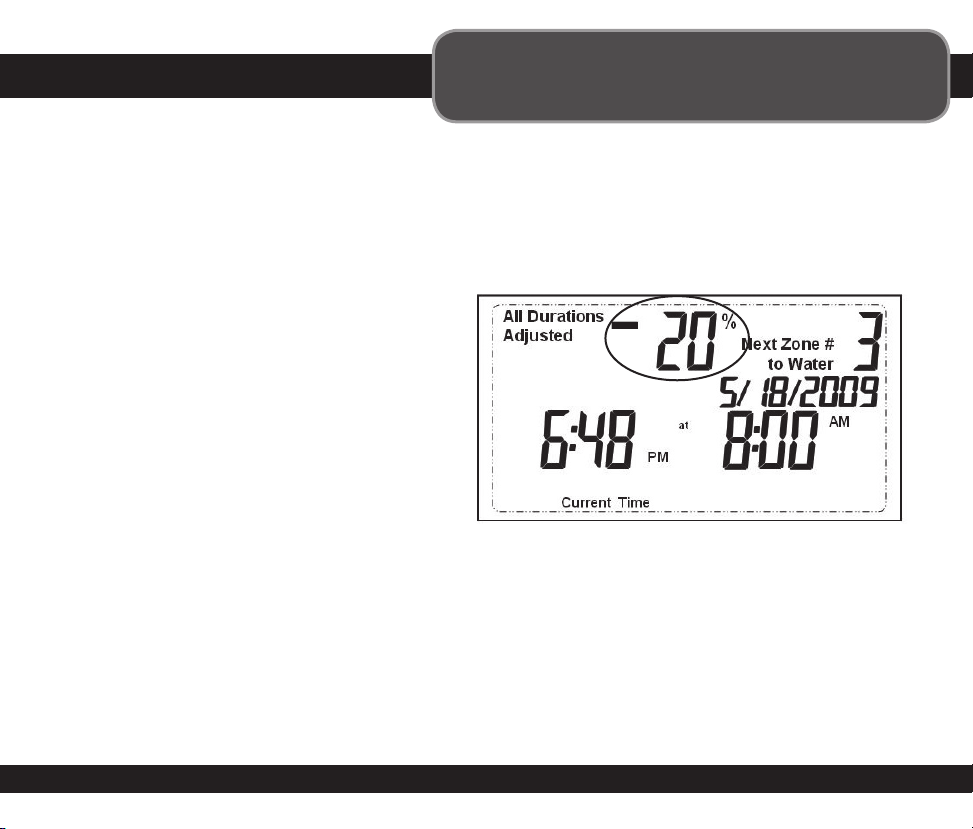
Read below to understand how the controller
Smart Logic
This controller automatically adjusts its watering time based on an internally stored database of historic
weather conditions for your area, as well as current weather conditions. Create an automatic watering
schedule by setting watering times for the hottest period of the year in your area (most likely July
or August) and by entering your zip code. Once setup, the controller will use its internal weather database in
combination with weather sensors to automatically adjust watering amounts.
The controller will adjust each zones watering duration up or down by a certain percentage of the scheduled
amount. The adjustment percentages are shown
in the upper left corner of the screen. In this
example, all watering durations have been
reduced by 20%.If that zone had been scheduled
to water for 10 minutes, watering time is now
automatically reduced to 8 minutes.
automatically adjusts watering times.
Rain Bird Controller
Page 3

Getting Started
1 SET CLOCK
1 AUTO RUN Set
dial here to run
your programmed
settings
OFF (Main)
Turns off
all watering
DELAY
Delay watering
up to 72 hours
1 ZONES 1-12
Program watering
for each area
(12 zone model Shown)
1 WATER All NOW
Waters all zones
in sequence for
scheduled duration
1 SET DATE
Below is a diagram that shows all of the controls
and displays for your controller. Use this diagram
to become familiar with the controller functions.
1 `WATERING DAYS
Select which day(s)
a Zone is watered
1 ZONE OFF
Turns off watering
of selected zone.
1
WATERING TIMES
Select how many
times per day a
Zone is watered
1 UP/DOWN
ARROWS Use
Up/Down arrows
on left or right
keys to set clock,
date, zone, etc.
1 WATER 1 ZONE
NOW Manually
waters any zone
SET ZIP CODE
DISPLAY SCREEN
USER TIP:
and information displayed to the right and below the dial. For instance, if you want to set a schedule for Zone 1 in your yard, first
turn the dial to “Zone 1” and then make your changes using the buttons to the right of the dial.
Always begin by turning the dial to the area you want to make a change to and make your changes using the options
Rain Bird Controller
Page 4

Setting Clock
To Set Clock:
Step 1
Turn dial to
Set Clock
Step 2
Use left Up/
Down arrow
keys to choose
current time
The first thing you will want to do before setting
up your watering schedule is to put the correct
time into the controller . Follow the steps below.
Rain Bird Controller
STOP
IMPORTANT:
Reset dial to
Auto Run after
making any
adjustments to
the programming
Page 5

Setting Date
To Set Date:
Step 1
Turn dial to
Set Date
Step 2
Use left and
right Up/
Down arrow
keys to choose
current date
The next thing you will want to do before setting
up your watering schedule is to put the correct
date into the controller. Follow the steps below.
STOP
IMPORTANT:
Reset dial to
Auto Run after
making any
adjustments to
the programming
Rain Bird Controller
Page 6

Setting Zip Code
To Set Zip:
Step 1
Turn dial to
Set Zip
Step 2
Use left and
right Up/Down
arrow keys to
choose your
zip code
The last thing you will want to do before setting
up your watering schedule is to put your zip
code into the controller. Follow the steps below.
e
EXAMPLE:
If you have Zone 1
scheduled to water
for 15 minutes on
the hottest time
of the year, it will
adjust accordingly
to the temperature
that day.
USER TIP:
account both the seasons and weather conditions. This allows the controller to optimally water plants year round
without the need for the homeowner to constantly reprogram the controller throughout the year.
The Simple-To-Set Smart Controller automatically adjusts your watering schedule to take into
Rain Bird Controller
STOP
IMPORTANT:
Reset dial to
Auto Run after
making any
adjustments to
the programming
Page 7

Scheduled Watering
This section shows you how to set up a
watering schedule for each Zone in your yard.
USER TIP:
You will set up each Zone on its
own schedule simply by repeating the steps
below for each Zone you want to schedule.
Step 1
Zone to water
Select the day(s) of the week or
odd/even days you wish to water
Turn dial to
the Zone
you wish to
schedule
Step 6
Turn dial to
next Zone
and repeat
Steps 2–5
Step 5
Use Up/Down arrow
keys to select start time
to water*
*If you selected more
than one watering time
per day in Step 3, then
you will be asked to input
the FIRST watering start
time. All subsequent
start times are at fixed
intervals that cannot be
changed and are noted
in text above the Start
Time. The fixed intervals
are:
Watering Times per Day Options Hours from First Start Time For Additional Watering Times
2 times per day 6 hours
3 times per day 4 and 8 hours
4 times per day 3, 6, and 9 hours
Step 2
Step 3
Select number of times
per day to water**;
default is once per day
**If you have trouble
with water puddling or
running off, you might
consider watering more
than once per day—but
for less time each time
you water. This will
give the water a better
chance of soaking into
the soil and not running
off into the street.
Step 4
Use Up/Down
arrow keys to select
how many minutes
to water
NOTE: Remeber to set
your watering time to be
what you will need during
the hottest period of the
year. The Smart features
in the controller will adjust
watering times to account
for all the periods of the
year requring less water
STOP
IMPORTANT:
Reset dial to
Auto Run after
making any
adjustments to
the programming
Rain Bird Controller
.
Page 8

Water 1 Zone Now
This option allows you to water any single
Zone on demand instead of waiting
for the programmed schedule.
USER TIP:
function will not affect your normal schedule.
Any watering you do with this
Water 1
Zone Now
Step 1
Turn the dial to the
Zone you wish to
water and press
“Water 1 Zone Now”
Step 2
The Zone will start
watering for a default
of 10 minutes
Current watering zone
Step 3
Use the Up/Down
arrows to adjust the
number of minutes
Step 4
To stop watering before
the time is up, return dial
to “Auto Run”
STOP
IMPORTANT:
Reset dial to
Auto Run after
making any
adjustments to
the programming
Rain Bird Controller
Page 9

Water All Now
This option allows you to water all Zones
in sequence instead of waiting for the
programmed schedule.
USER TIP:
function will not affect your normal schedule.
Any watering you do with this
Water All Now
Step 1
Turn the dial to
Auto Run and press
“Water All Now”
Step 2
The controller will water
each zone in sequence for
its scheduled duration
Step 3
To stop watering before
the time is up, turn the dial
to “Off” for a few seconds
Current watering zone
STOP
IMPORTANT:
Reset dial to
Auto Run after
making any
adjustments to
the programming
Rain Bird Controller
Page 10

Rain Delay
Use this function to suspend watering for up
to 3 days due to weather or other reasons.
USER TIP:
normal scheduled watering. Any scheduled watering that falls into the delay period will not occur.
Once the controller has waited the amount of time you select for Delay, it will resume
Rain Delay
Step 1
Turn the dial to
Delay
Step 2
Use the right
Up/Down
arrows to adjust
the amount of
delay time
Step 3
Return dial to
Auto Run
Delay Remaining
Screen displays
current time and
the number of Delay
hours that are left until
regularly scheduled
watering resumes.
STOP
IMPORTANT:
Reset dial to
Auto Run after
making any
adjustments to
the programming
Rain Bird Controller
Page 11

Normal Operation
Below are different screens your controller
might display while in Auto Run mode.
Normal Operation
Screen displays current time, the zone that is scheduled to
be watered next, and the date and time it will be watered.
In the upper left corner the percent of watering time
adjustment calculated by the controller is shown.
With Rain Delay
Screen displays current time and the number of Rain
Delay hours that are left until regularly scheduled
watering resumes.
Watering All Now
Screen displays current time, which zone is currently
being watered, and the number of minutes remaining in
the cycle for that zone.
Valve Short
The upper left corner of the display shows that the
controller has detected a fault in the wiring for zone #2.
It is likely to be a short circuit or a defective valve solenoid.
Rain Bird Controller
Page 12

Troubleshooting
Watering Issues
Problem Possible Cause Possible Solution
Automatic and Manual cycles do not
begin watering.
Water source not supplying water. Make sure the main water line and all supply lines are open and
Wires not properly connected. Make sure all field wires and master valve/pump start relay wiring is
Wires loose or cut; corroded connections. Check field wiring for broken, cut, or “skinned” wires and replace if
Dial not set to AUTO RUN. Make sure the dial is on AUTO RUN—not any other dial position.
The Rain Sensor may be activated. Check the status of the red light on the lower right corner of the
The controller has determined that watering is not
required.
An electrical surge may have damaged the
controller’s electronics.
operating properly.
connected properly.
necessary. Check all wire connections and replace with watertight
splice connectors as needed.
controller face for status of the rain sensor. The display will also show
an “All Durations Adjusted” level of -100%. You can either wait until the
Rain Sensor dries out, or disconnect the Rain Sensor from the yellow
terminals on the controller.
Check the display and determine if the “All Durations Adjusted” level
is between -70% and -100%. If so, the controller has determined that
weather conditions are such that watering is not required. You can wait
until the controller decides it’s time to water, or you can water now by
using the “Water All” feature.
Press the reset button under the wiring cover. If there is no permanent
damage, the controller should resume normal operation. You will need
to input the correct time and date, but your watering schedule should
remain intact.
Electrical Issues
Problem Possible Cause Possible Solution
LCD Display is blank. Power cord not plugged in. Make sure the two-prong connector is connected and the power cord
Wall socket not supplying power. Make sure the main AC power supply is working properly.
LCD Display is “frozen” and
the controller will not accept
programming.
An electrical surge may have damaged the
controller’s electronics.
is securely plugged in.
Unplug the controller for 3 minutes. Plug the controller back in. If there
is no permanent damage, the controller will accept programming and
resume normal operation.
Rain Bird Controller
Page 13

Notes
Zone Notes
Rain Bird Controller
Page 14

In the interest of product improvement, Rain Bird reserves the right to change
product design or specifications without notification.
®Trademark of Rain Bird Corporation.
© 2010 Rain Bird Corporation.
Rain Bird Corporation Consumer Products Division
Customer Service Center
6991 E. Southpoint Rd. Building #1
Tucson, AZ 85706
1-800-RAIN BIRD
P/N: 652662 03/10
