Page 1
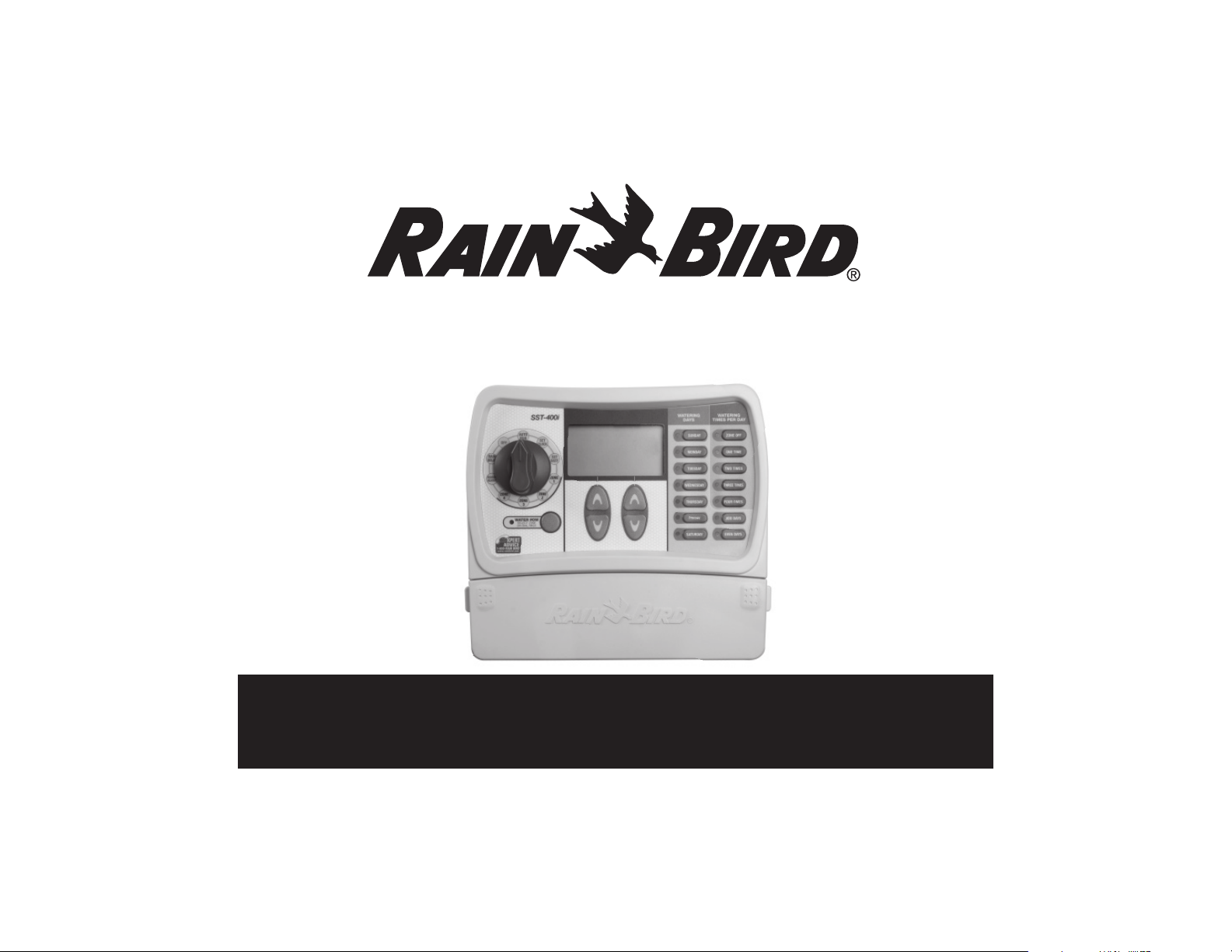
Simple To Set Timer Operation Manual
Welcome and thank you for purchasing the Rain Bird Simple To Set Timer! In the following
pages, you will fi nd step by step instructions on how to use every function included in your Simple To Set Timer. If at any
time you have trouble understanding how to setup your timer, please call Rain Bird Technical Support at 1.800.Rain Bird
and let us guide you through the setup process. Thanks again and we hope you enjoy your new timer.
Page 2

Getting Started
1 OFF (Main)
Turns off
all watering
1 RAIN DELAY
Delays watering
up to 72 hours
1 SEASON ADJUST
Adjusts watering %
as seasons change
1 ZONES 1-9
Program watering
for each area
(4 zone model Shown)
1 WATER NOW
Manually waters any zone
1 AUTO RUN Set
dial here to run
your programmed
settings
1 SET CLOCK
1 SET DATE
Below is a diagram that shows all of the controls
and displays for your timer. Use this diagram
to become familiar with the timer functions
1 WATERING DAYS
Display Screen
Select which day(s)
a Zone is watered
1 ZONE OFF
Selects how many
times per day a
Zone is watered
1 WATERING TIMES
Select how many
times per day a
Zone is watered
1 UP/DOWN
ARROWS Use
Up/Down arrows
on left or right
keys to set clock,
date, zone, etc.
USER TIP:
information displayed to the right and below the dial. For instance, if you want to set a schedule for Zone 1 in your yard, fi rst turn
the dial to “Zone 1” and then make your changes using the buttons to the right of the dial.
Always begin by turning the dial to the area you want make a change to and make your changes using the options and
Page 3

Setting Clock
To Set Clock:
Step 1
Turn dial to
Set Clock
Step 2
Use left Up/
Down arrow
keys to choose
current time
The fi rst thing you will want to do before setting
up your watering schedule is to put the correct
time into the timer. Follow the steps below.
STOP
IMPORTANT:
Reset dial to
Auto Run after
making any
adjustments to
the programming
Rain Bird Timer
Page 4

Setting Date
To Set Date:
Step 1
Turn dial to
Set Date
Step 2
Use left and
right Up/
Down arrow
keys to choose
current date
The next thing you will want to do before setting
up your watering schedule is to put the correct
date into the timer. Follow the steps below.
STOP
IMPORTANT:
Reset dial to
Auto Run after
making any
adjustments to
the programming
Page 5

Scheduled Watering
This section shows you how to set up a
watering schedule for each Zone in your yard.
USER TIP:
You will set up each Zone on its
own schedule simply by repeating the steps
below for each Zone you want to schedule.
Step 1
Zone to water
Select the day(s) of the week or
odd/even days you wish to water
Turn dial to
the Zone
you wish to
schedule
Step 6
Turn dial to
next Zone
and repeat
Steps 2–5
Step 5
Use Up/Down arrow
keys to select start time
to water*
*If you selected more than
one watering time per day
in Step 3, then you will be
asked to input the FIRST
watering start time. All
subsequent start times are at
fi xed intervals that cannot be
changed and are noted in text
above the Start Time. The
fi xed intervals are:
Watering Times per Day Options Hours from First Start Time For Additional Watering Times
2 times per day 6 hours
3 times per day 4 and 8 hours
4 times per day 3, 6, and 9 hours
Step 2
Step 3
Select number of times
per day to water**;
default is once per day
**If you have trouble with
water puddling or running off,
you might consider watering
more than once per day—but
for less time each time you
water. This will give the water
a better chance of soaking
into the soil and not running
off into the street.
Step 4
Use Up/Down
arrow keys to select
how many minutes
to water
STOP
IMPORTANT:
Reset dial to
Auto Run after
making any
adjustments to
the programming
Rain Bird Timer
Page 6

Water Now
This option allows you to water any single
Zone on demand instead of waiting
for the programmed schedule
USER TIP:
function will not affect your normal schedule.
Any watering you do with this
Water Now
Step 1
Turn the dial to the
Zone you wish to water
and press “Water Now”
Step 2
The Zone will start
watering for a default
10 minutes
Step 3
Use the Up/Down
arrows to adjust the
number of minutes
Step 4
To stop watering before
the time is up, return dial
to Auto Run
Current watering zone
STOP
IMPORTANT:
Reset dial to
Auto Run after
making any
adjustments to
the programming
Page 7

Rain Delay
Use this function to suspend watering for up
to 3 days due to weather or other reasons.
USER TIP:
for Rain Delay, it will resume normal scheduled watering. Any scheduled
watering that falls into the delay period will not occur.
Once the timer has waited the amount of time you select
Rain Delay
Step 1
Turn the dial to
Rain Delay
Step 2
Use the right
Up/Down
arrows to adjust
the amount of
delay time
Step 3
Return dial to
Auto Run
Rain Delay Remaining
Screen displays
current time and the
number of Rain Delay
hours that are left until
regularly scheduled
watering resumes.
STOP
IMPORTANT:
Reset dial to
Auto Run after
making any
adjustments to
the programming
Rain Bird Timer
Page 8
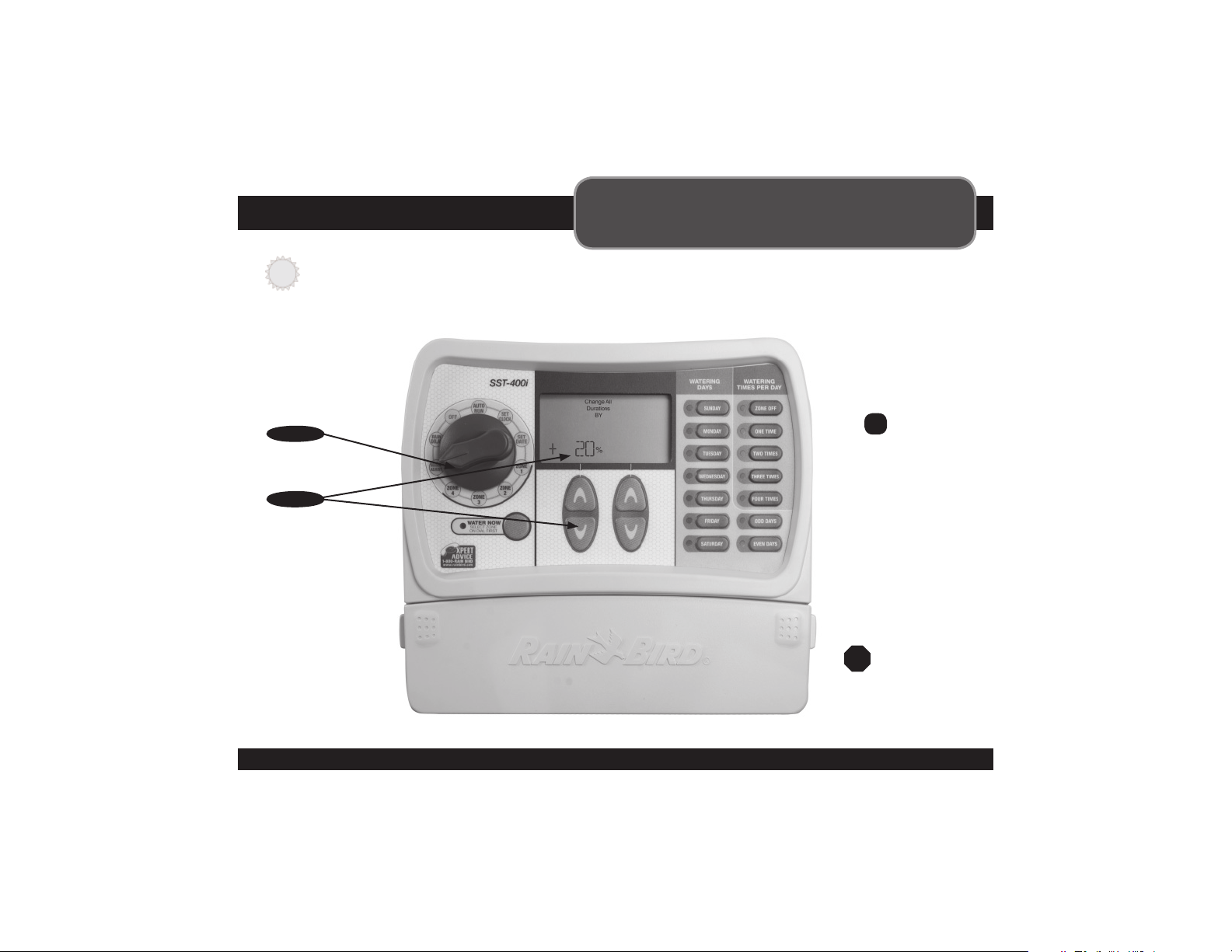
Season Adjust
Use this option to make changes to
account for seasonal changes without
changing your schedule setting.
USER TIP:
In the summer, you may need to water more than at other times of the year, etc. Instead of changing your
settings for each zone in your yard, you can adjust up or down the amount of time you water for your ENTIRE
schedule with one simple adjustment using Season Adjust. Your scheduled times will not change, but the
actual amount of time that is watered will be adjusted per your Season Adjust setting. Automatically adjust
watering of any Zone(s) by percentages by using left Up/Down arrows to adjust from -90° to+100°.
Depending on where you live, your landscapes watering needs can change throughout the year.
Season Adjust
Step 1
Turn the dial to
Season Adjust
Step 2
Use the left
Up/Down
arrows to adjust
the percentage
e
EXAMPLE:
If you have Zone 1
scheduled to water
for 10 minutes and
you set Season
Adjust to +50%,
Zone 1 will then
be watered for 15
minutes.
STOP
IMPORTANT:
Reset dial to
Auto Run after
making any
adjustments to
the programming
Rain Bird Timer
Page 9

Normal Operation
Below are different screens your timer
might display while in Auto Run mode.
Normal Operation
Screen displays current time, the zone that is scheduled to
be watered next, and the date and time it will be watered.
With Rain Delay
Screen displays current time and the number of Rain
Delay hours that are left until regularly scheduled
watering resumes.
Watering Now
Screen displays current time, which zone is currently
being watered, and the number of minutes remaining in
the cycle for that zone.
Valve Short
Rain Bird Timer
Page 10

Troubleshooting
Watering Issues
Problem Possible Cause Possible Solution
Automatic and Manual cycles do not
begin watering.
Water source not supplying water. Make sure the main water line and all supply lines are open and
Wires not properly connected. Make sure all fi eld wires and master valve/pump start relay wiring is
Wires loose or cut; corroded connections.
Dial not set to AUTO RUN. Make sure the dial is on AUTO RUN—not any other dial position.
If you have a Rain Sensor, it may be activated. You can either wait until the Rain Sensor dries out, or disconnect the
If you do not have a Rain Sensor, the wire
connecting the two yellow Rain Sensor terminals
may be damaged or missing.
An electrical surge may have damaged the
timer’s electronics.
operating properly.
connected properly.
Check fi eld wiring for broken, cut, or “skinned” wires and replace if
necessary. Check all wire connections and replace with watertight
splice connectors as needed.
Rain Sensor from the yellow terminals on the timer and replace it
with a wire connecting the two yellow terminals.
Connect the two yellow Rain Sensor terminals in the timer’s terminal
bay with a short length of 14 to 18 gauge wire.
Press the reset button under the wiring cover. If there is no
permanent damage, the timer should resume normal operation.
You will need to input the correct time and date, but your watering
schedule should reamain intact.
Electrical Issues
Problem Possible Cause Possible Solution
LCD Display is blank. Transformer not plugged in. Make sure the two-prong connector is connected and the
Wall socket not supplying power. Make sure the main AC power supply is working properly.
LCD Display is “frozen” and the
timer will not accept programming.
An electrical surge may have damaged the
timer’s electronics.
transformer is securely plugged in.
Unplug the timer for 3 minutes. Plug the timer back in. If there is no
permanent damage, the timer will accept programming and resume
normal operation.
Rain Bird Timer
Page 11

Notes
Zone Notes
Rain Bird Timer
Page 12

In the interest of product improvement, Rain Bird reserves the right to change
product design or specifi cations without notifi cation.
®Trademark of Rain Bird Corporation.
© 2006 Rain Bird Corporation.
Rain Bird Corporation Consumer Products Division
Customer Service Center
6991 E. Southpoint Rd. Building #1
Tucson, AZ 85706
1-800-RAIN BIRD
P/N# 637221-01 REV. B
