Page 1
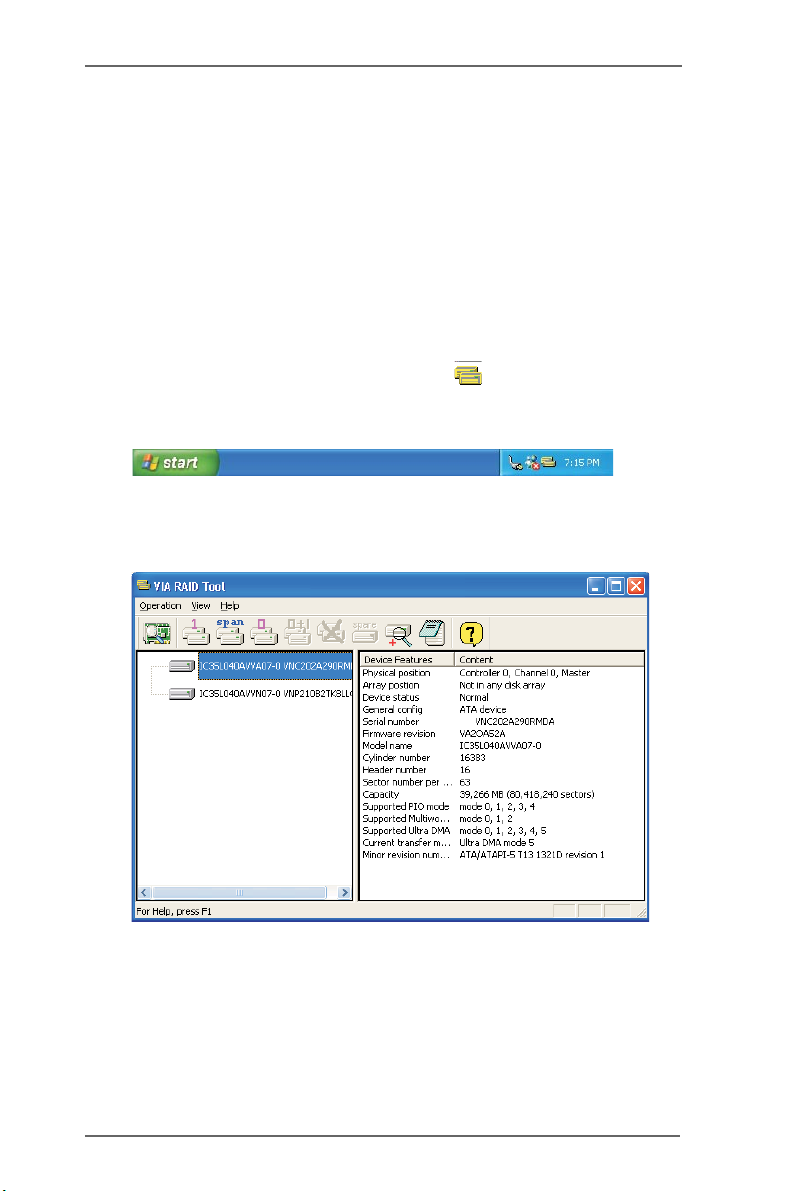
RAID Software
1. Getting Start
The “RAID Software” is a Windows-based software utility with
graphical user interface and provides user an easy-operation tool to
configure and manage disk drives or disk arrays connected to VT8237
SATA controller.
After GUI software is installed, it will automatically start every time
when your Windows OS is started. An icon will appear in the
system tray of the tool bar to indicate that GUI software is currently
running.
Just double click on the small icon to call out the main interface of the
software.
1
Page 2

2. Create Disk Array
1. You may click on one of the three buttons to create different
types of disk array– RAID 1, Span, and RAID 0.
Then a “Select Array Creating Method” will be prompted.
Auto:
The software will configure the available hard disk drives to be a
disk array. User can modify the hard disk drives later. It is
strongly recommended to use this method.
Custom:
Disk array is arranged by user.
2
Page 3
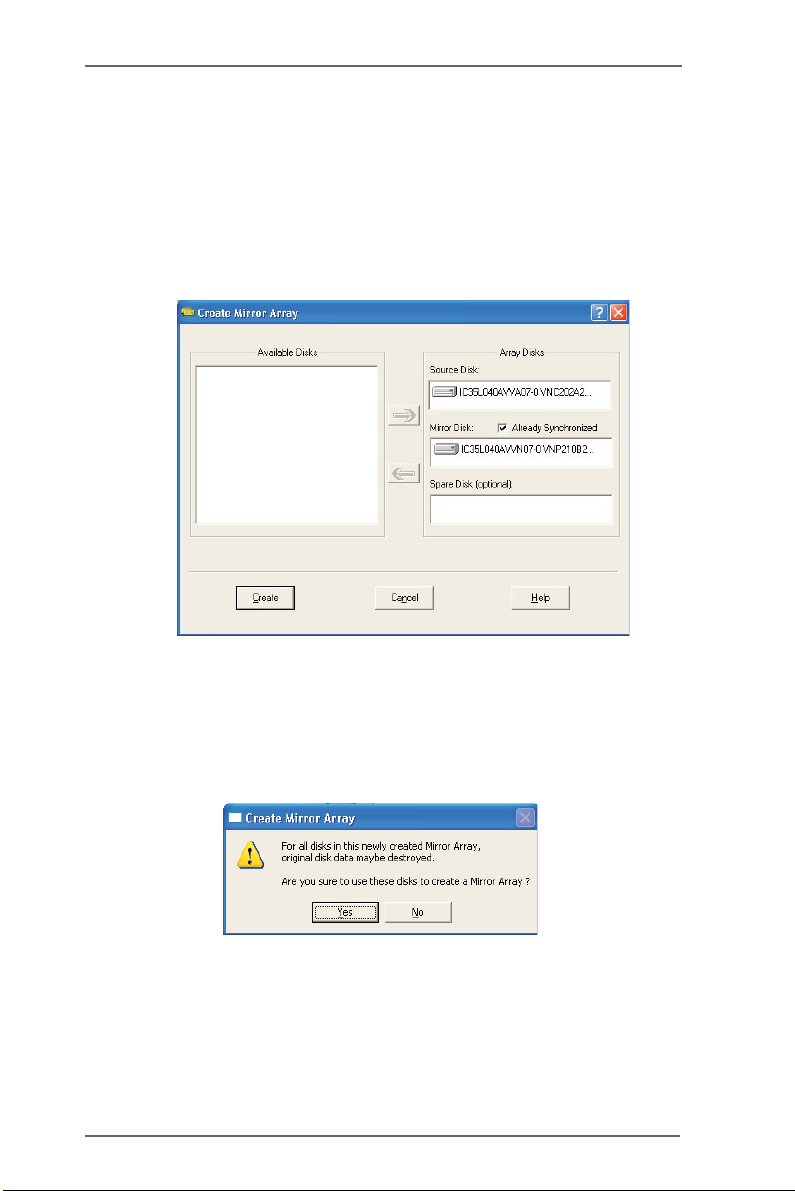
2. Click “Auto” button. The “Creating Array” window will pop up.
If you select “Custom”, the “Available Disks” window will list the
available disk drives for array-creating. Select a disk drive and
click right arrow button to add the specific disk drive to array.
After adding a disk drive, user can also remove the selected disk
drive from array. Click the disk drive in “Array Disks” windows,
then click left arrow button to remove the selected disk drive.
Press “Create” button to create or “Cancel” button to cancel it.
After you pressed the “Create” button, a warning message will
pop up. Click “Yes ” to finish the creation of disk array, or “No” to
cancel.
3
Page 4
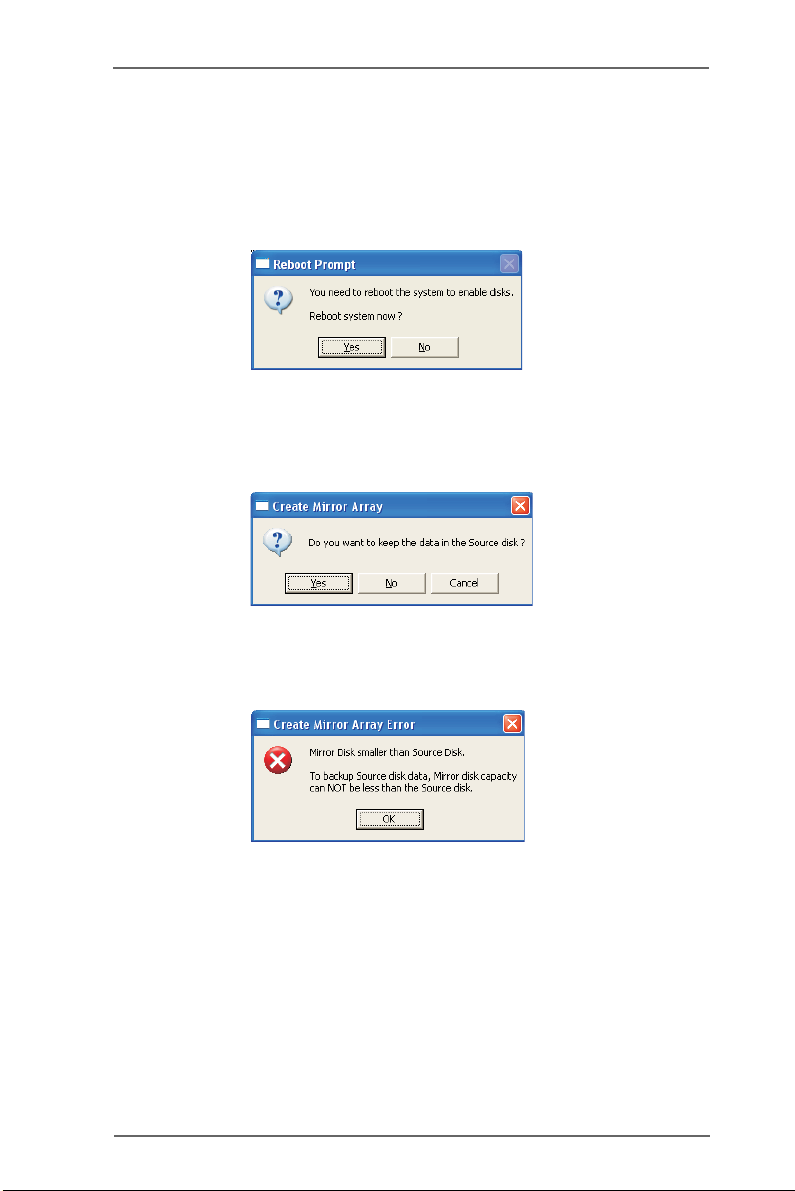
3. A message box will pop up to prompt user that the disk array has
been created successfully and ask user whether to restart the
computer. Click “Yes” to restart the computer or click “No” to skip
restarting. New disk array setting will take effect only after
restarting.
Create RAID 1
You can reserve the data on the source drive after clicking “Create”
button when you create a RAID 1 array.
There is a limitation if user wants to keep the data on the source drive the capacity of the mirror drive must be greater or equal to the source
drive, otherwise the RAID 1 can’t be created.
If user wants to keep data in the source drive, RAID tool will ask user to
synchronize the mirror drive after the system’s rebooting.
4
Page 5
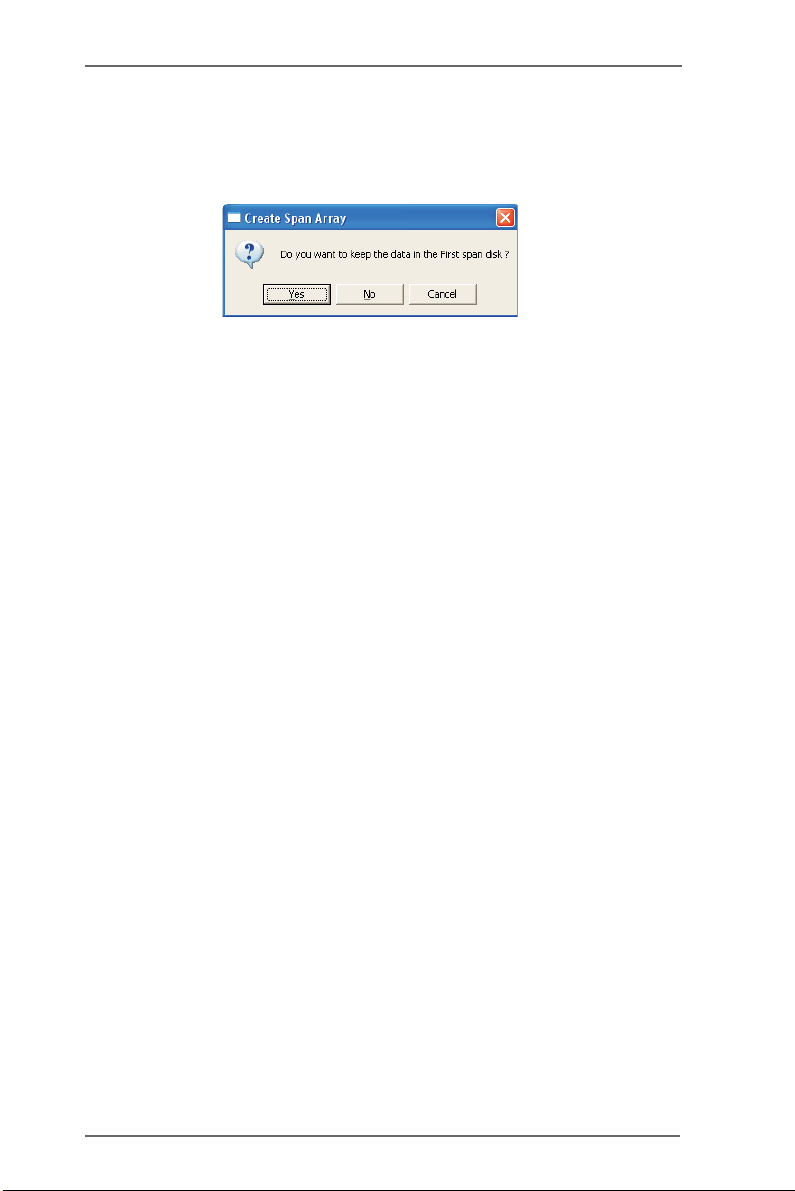
Create JBOD
The data in the first disk drive of JBOD array can be reserved when a
JBOD array is created.
The data on the first disk drive will be reserved and the other disk
drives in JBOD will be expanded behind the first disk drive and become
free space.
5
Page 6

3. Delete Disk Array
1. Select the disk array that you want to delete from the left
window. Click “Remove Array” button , then a warning
message will pop up.
2. Click “Ye s” to delete the specific disk array or click “No” to
cancel.
6
Page 7

3. A message box will pop up to prompt user that the disk array has
been deleted successfully and ask user whether to restart the
computer. Click “Yes ” to restart the computer or click “No” to skip
the restarting. New setting will take effect only after restarting.
Warning:
Deleting a disk array will destroy all the data on the disk array except RAID 1.
When a RAID is deleted, the data on these two hard disk drives will be reserved.
4. Check All Disks
You can check if all the disk drives work normally by clicking
button. After you complete the checking, a dialog window will pop up to
show each disk’s current status as following picture.
Your hard disk drive must be compatible with ATA/ATAPI-5 specifications
and support SMART commands; otherwise the checking will fail.
7
Page 8

5. Verify Mirror Disk
Data on the mirror disk must be the same as its corresponding source
disk to provide fault tolerance for RAID 1.
1. Select a RAID 1. Right-click the selected RAID, and then a
shortcut menu will appear. Click “Verify Mirror” to verify whether
the source and the mirror disks are identical.
8
Page 9

2. After executing “verify mirror” command, a dialog will show the
verifying process. You can pause or cancel this process at any
time. The process may take a long time if the capacity of RAID is
large.
3. When the mirror disk is not identical with the corresponding
source disk, the mirror disk will be marked with a “need-sync”
icon: . A “need-sync” mirror disk should be synchronized as
soon as possible.
9
Page 10

6. Synchronize Mirror Disk
For RAID 1, it must be synchronized when data on the mirror disk is not
identical with its corresponding source disk. Sometimes the data on the
mirror disk may be newer than the source disk. For example, the source
disk is absent and the mirror disk runs in the tolerance mode. So the
exact meaning of “Synchronize Mirror” is to keep the data on a pair of
the source and the mirror disks identical. RAID software always marks
the mirror disk with a “need-sync” icon even though the mirror disk
may have the correct data.
1. Select RAID 1. Right-click the selected RAID, then a shortcut
menu will appear. Click “Synchronize Mirror” to synchronize the
source and the mirror disks.
10
Page 11

2. When synchronization starts, a dialog will show the process.
You can pause or cancel this process at any time.
3. A message will pop up when synchronization is finished.
7. Disk Error Detection
RAID will pop up an error message when the failure or absence of a
disk drive is detected.
11
Page 12

8. Duplicate Critical RAID 1 Array
If, during the system-booting, the software detects the inconsistence
between the source and the mirror disks of RAID 1, the disk array will
be marked as critical status, and the software will automatically prompt
user to duplicate the RAID 1 to make the mirror disk consist with the
corresponding source disk again.
You may click “Yes” to synchronize now or click “No” to synchronize
later.
When the synchronization starts, a dialog will show the process. You
can pause or cancel this process at any time. If you cancel the
synchronization process, the RAID is on “need-sync” condition. You
should synchronize again to guarantee the data are identical between
the source and the mirror disk drives.
A message will pop up when synchronization is finished.
12
Page 13

9. Rebuild Broken RAID 1 array
If, during the system-booting, the failure or absence of any member disk
of RAID is detected, the array will be marked as broken status.
If broken RAID 1 array is detected by the RAID software, it will indicate
a serial steps to repair this problem.
1. A dialog box will pop up to indicate the RAID is broken. Click Yes.
2. Then another dialog box will pop up. If the source or the mirror
disk drive is unplugged only, click “Cancel” to stop rebuilding
step. Shut down the system. Plug the absent disk drive, and then
reboot the system. If the original disk drive is broken-down, you
may plug a new disk drive then reboot the system. Click “Next” to
the next step.
13
Page 14

3. Select a disk drive from “Available Disks” and click button
to replace the broken-down one, and then click “Next”.
14
Page 15

4. A warning message will pop up. If you want to rebuild the RAID
by using the disk drive that you selected in the previous step,
click “Next”.
Warning:
The data on the selected disk drive will be lost.
5. Reboot the system.
6. This RAID is marked as a critical RAID. The RAID software will do
the “Duplicating Critical RAID 1” process.
15
