Page 1
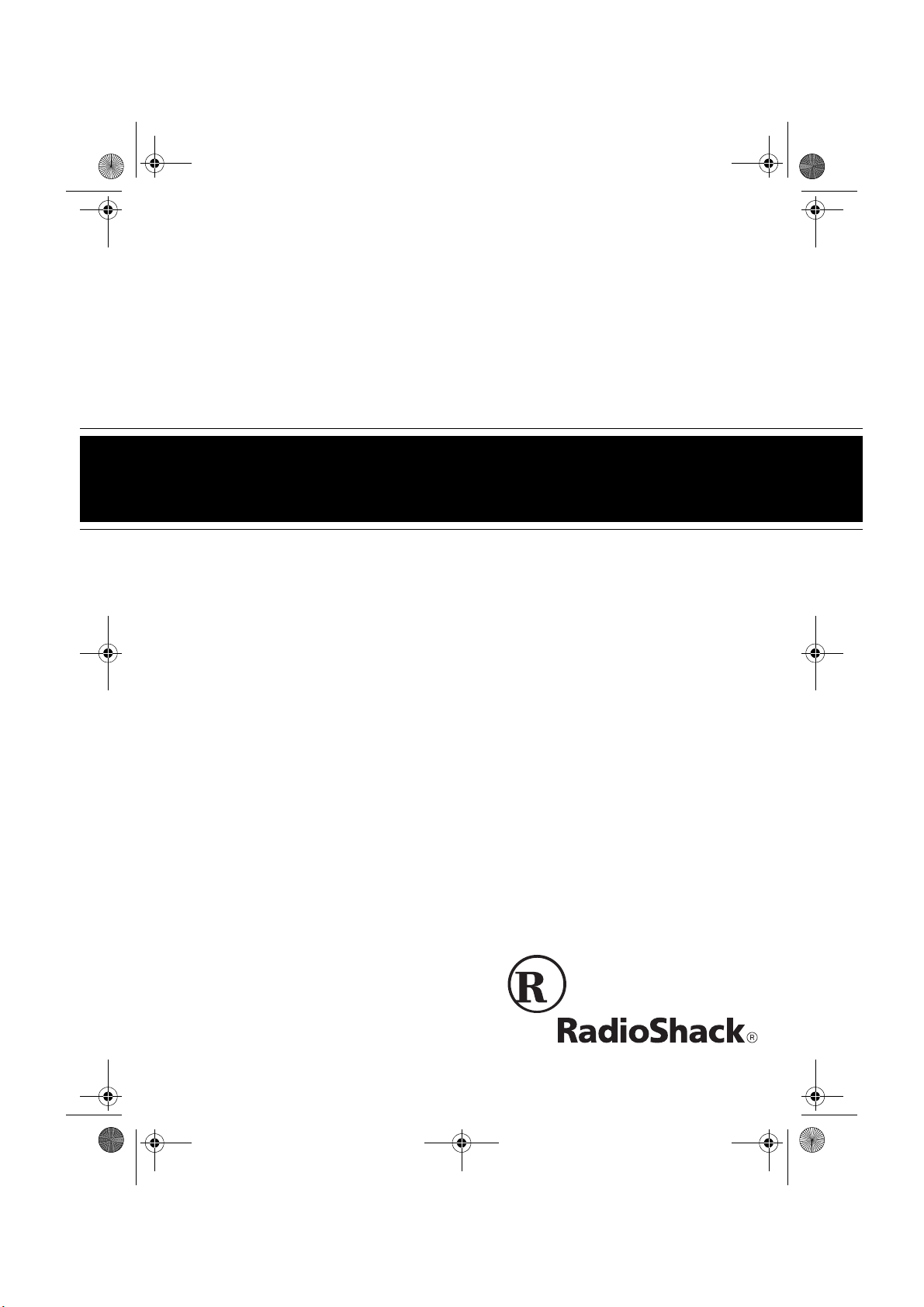
43-733.fm Page 1 Friday, September 17, 1999 8:57 AM
Cat. No. 43-733
OWNER’S MANUAL
Please read before using this equipment.
TAD-733
900 MHz Digital Spread Spectrum
Cordless Telephone and
Answering System
with Headset Jack
Page 2
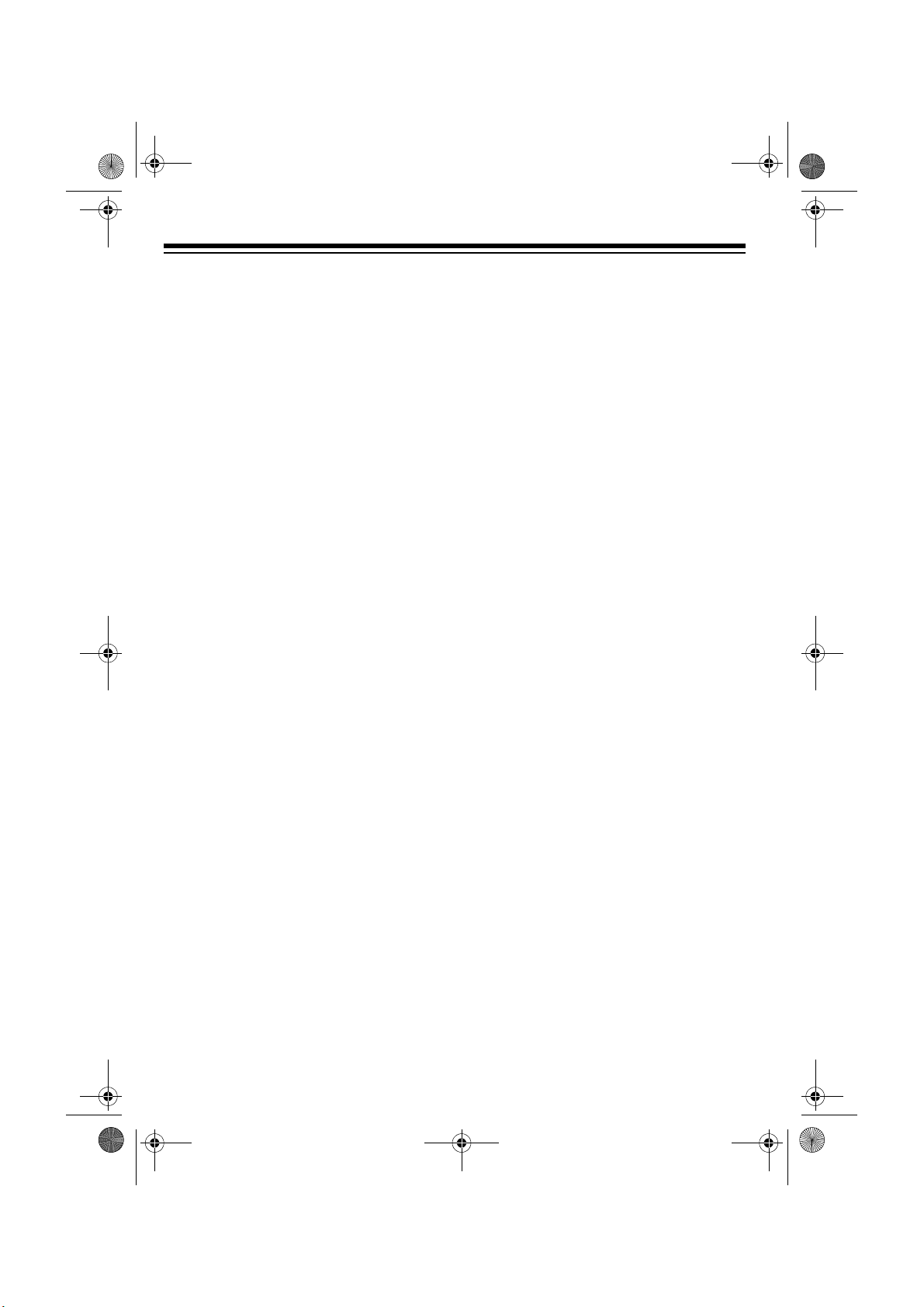
43-733.fm Page 2 Friday, September 17, 1999 8:57 AM
FEATURES
Your RadioShack TAD-733 900 MHz
Digital Spread Spectrum Cordless Telephone and Answering System uses advanced cordless telephone technology
to give you superior audio quality. Its
cordless operation lets you move freely
around your home or office.
The TAD-733 stores 12-minutes of messages on a computer chip. This gives
you better performance than tape-based
answering machines. For example, you
can delete an individual message while
saving the rest. Because your TAD is
fully digital, there are no tapes to bother
with and no tape mechanisms to wear
out.
You can operate the TAD-733 remotely
from a touch-tone phone, even if it is not
turned on.
TAD FEATURES
Date/Time Stamp
and time each message was recorded.
Two User Mailboxes and a Message
Center
— stores messages, each up to
60 seconds long (for a total of up to 12
minutes or 62 messages) in one of the
user mailboxes or in the general message center.
— records the day
Announce-Only
— lets you play an announcement for callers to hear, without
recording their messages.
Remote Operation
— lets you use a
touch-tone phone (or rotary phone and
pocket tone dialer) to operate the TAD
while you are away from your home or
office.
Remote Answer-On
— lets you turn on
the TAD from a remote location even
when it is not set to answer calls.
Programmable Remote Operation Security Code
— you can set a two-digit
security code for remote operation.
Call Screening
— lets you listen as a
caller leaves a message so you can decide whether or not to answer the call.
Memo Recording
— lets you leave
messages for yourself or others in your
home or office.
Adjustable Ring Number
— lets you
set the TAD to answer after fou r or seven rings.
Toll-Saver
— lets you avoid unnecessary long-distance charges when you
call by long distance to check your messages.
Pre-Recorded Message
— gives you
the option of using the TAD-733’s existing outgoing message or recording your
own (up to 60 seconds long).
© 1999 Tandy Corporation.
RadioShack is a registered trademark used by Tandy Corporati o n.
All Rights Reserved.
2
Phone Pick-Up Detection
— stops recording when you pick up any phone on
the same line as the TAD.
Page 3
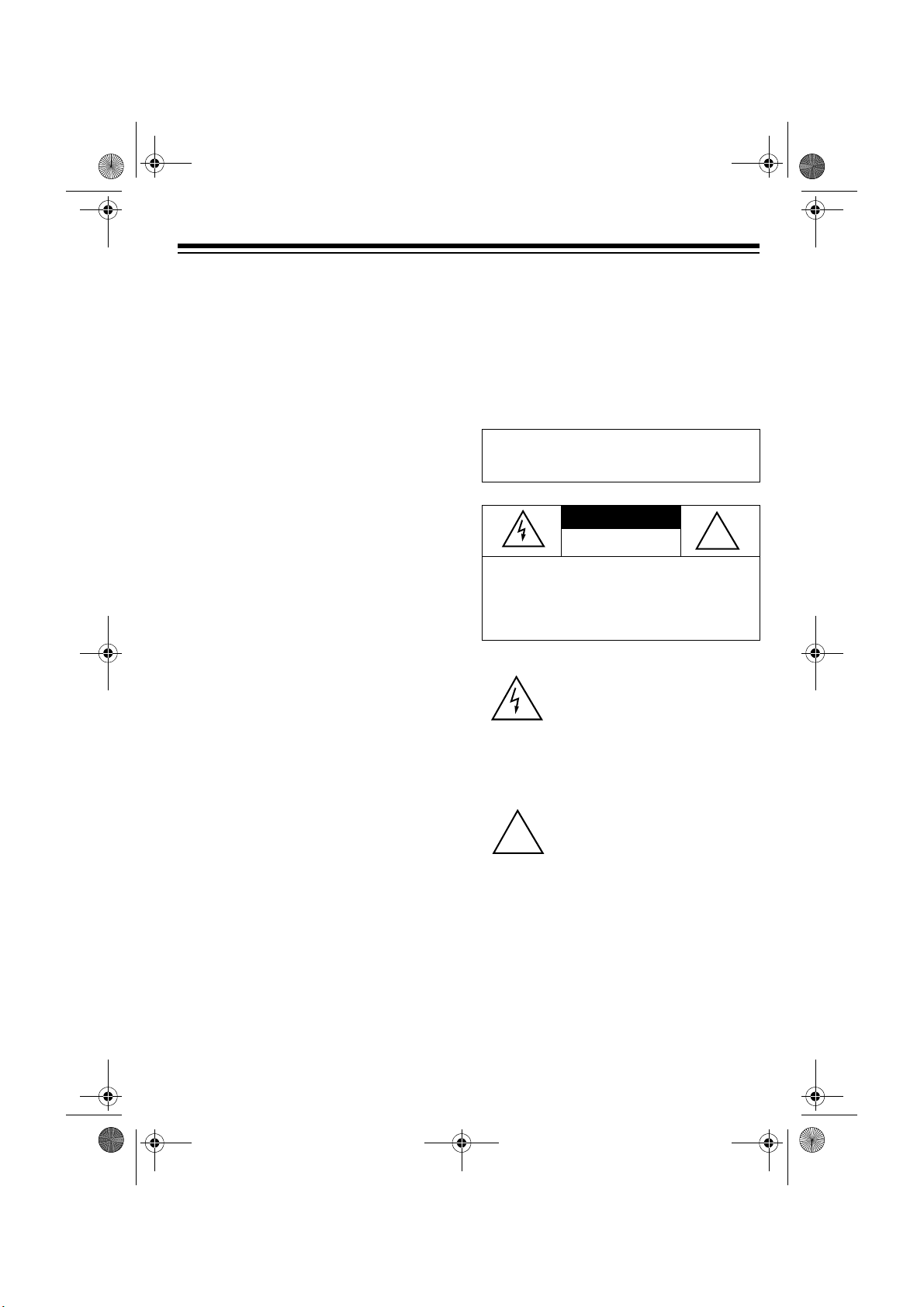
43-733.fm Page 3 Friday, September 17, 1999 8:57 AM
TELEPHONE FEATURES
900 MHz Operation
sound and less interference than many
other cordless phones.
Digital Spread Spectrum
the longest range and the utmost in security. Frequencies are constantly
changing across the entire 900 MHz
band, making it difficult for anyone to
monitor your calls on scanners.
20 Channels
pairs used between the base and the
handset and automatically selects a
clear channel each time you make or receive a call.
20-Number Memory Dialing
you store up to 20 phone numbers in
memory for easy dialing.
Any-Key Answer
key on the handset to answer an incoming call.
— provides better
— provides
— scans the frequency
— lets
— lets you press any
Hearing Aid Compatible
— lets you
use this telephone with hearing aids that
have a T (telephone) switch.
This telephone device has been tested
and found to comply with all applicable
UL and FCC standards.
WARNING:
shock hazard, do not expose this product to rain
or moisture.
CAUTION:
ELECTRIC SHOCK, DO NOT REMOVE
COVER OR BACK. NO USER-SERVICEABLE PARTS INSIDE. REFER SERVICING
TO QUALIFIED PERSONNEL.
To reduce the risk of fire or
CAUTION
RISK OF ELECTRIC SHOCK.
DO NOT OPEN.
TO REDUCE THE RISK OF
This symbol is intended to alert
you to the presence of uninsulated dangerous voltage within
the product’s enclosure that might
be of sufficient magnitude to constitute a risk of electric shock. Do
not open the product’s case.
!
Security Access-Protection Code
—
helps prevent other cordless phones
from using your phone line while the
handset is off the base.
Page —
lets you send a paging signal
from the base to the handset to page
someone or locate the handset when it
is away from the base.
Headset Jack
— lets you connect an
optional headset (available at your local
RadioShack store) for hands-free convenience.
This symbol is intended to inform
you that important operating and
!
maintenance instructions are
included in the literature accompanying this product.
3
Page 4
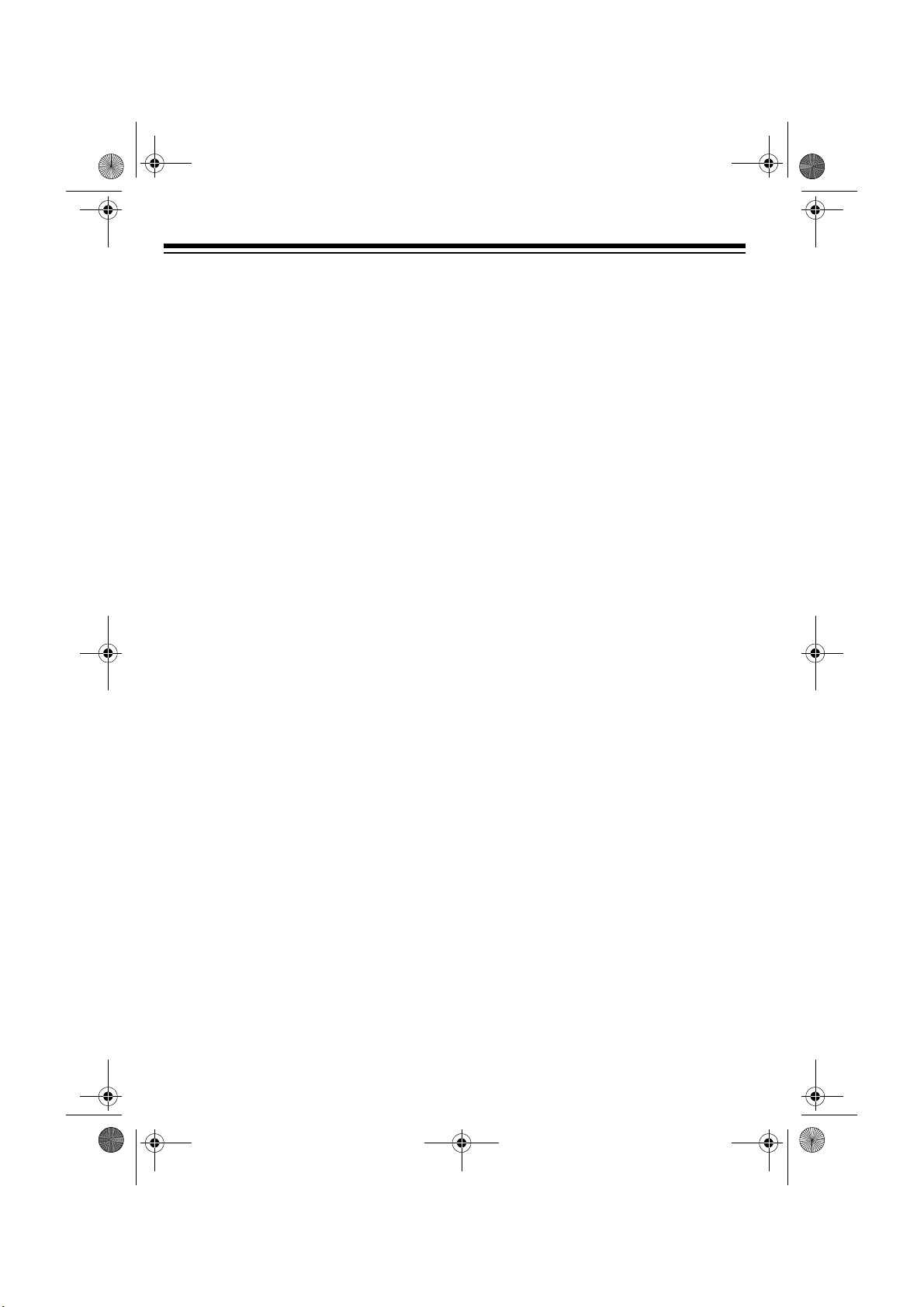
43-733.fm Page 4 Friday, September 17, 1999 8:57 AM
Important:
this one require AC power to operate.
When AC power is off, you cannot dial
out or receive incoming calls using your
TAD-733. For this reason, the TAD-733
should not be your only telephone. To
be safe, you should also have a phone
that does not require AC power to operate (not a cordless phone) so you can
still make and receive calls if there is an
AC power failure.
Cordless phones such as
READ THIS BEFORE
INSTALLATION
Your TAD-733 conforms to federal regulations, and you can connec t it to most
telephone lines. However, each device
you connect to the telephone line draws
power from the telephone line. We refer
to this power draw as the device’s
equivalence number
is on the label on the back of the base.
If you are using more than one phone or
other device on the line, add up all the
RENs. If the total is more than five (three
in rural areas), your phone might not
ring and your answering system might
not answer. If ringer operation is impaired, remove a device from the line.
, or REN. The REN
ringer
FCC STATEMENT
Your TAD-733 complies with Part 68 of
FCC Rules
provide the FCC Registration Number
and the REN to your phone company.
These numbers are on the label on the
back of the base.
You must not connect your phone to any
of the following:
• coin-operated systems
• party-line systems
• most electronic key phone systems
Note:
dard radio frequencies, as allocated by
the FCC. Even though the security
access-protection code prevents unauthorized use of your phone line, it is possible for other radio units operating on
similar frequencies within a certain area
to unintentionally intercept your conversations and/or cause interference. This
lack of privacy can occur with any cordless phone.
. You must, upon request,
Your telephone operates on stan-
4
Page 5
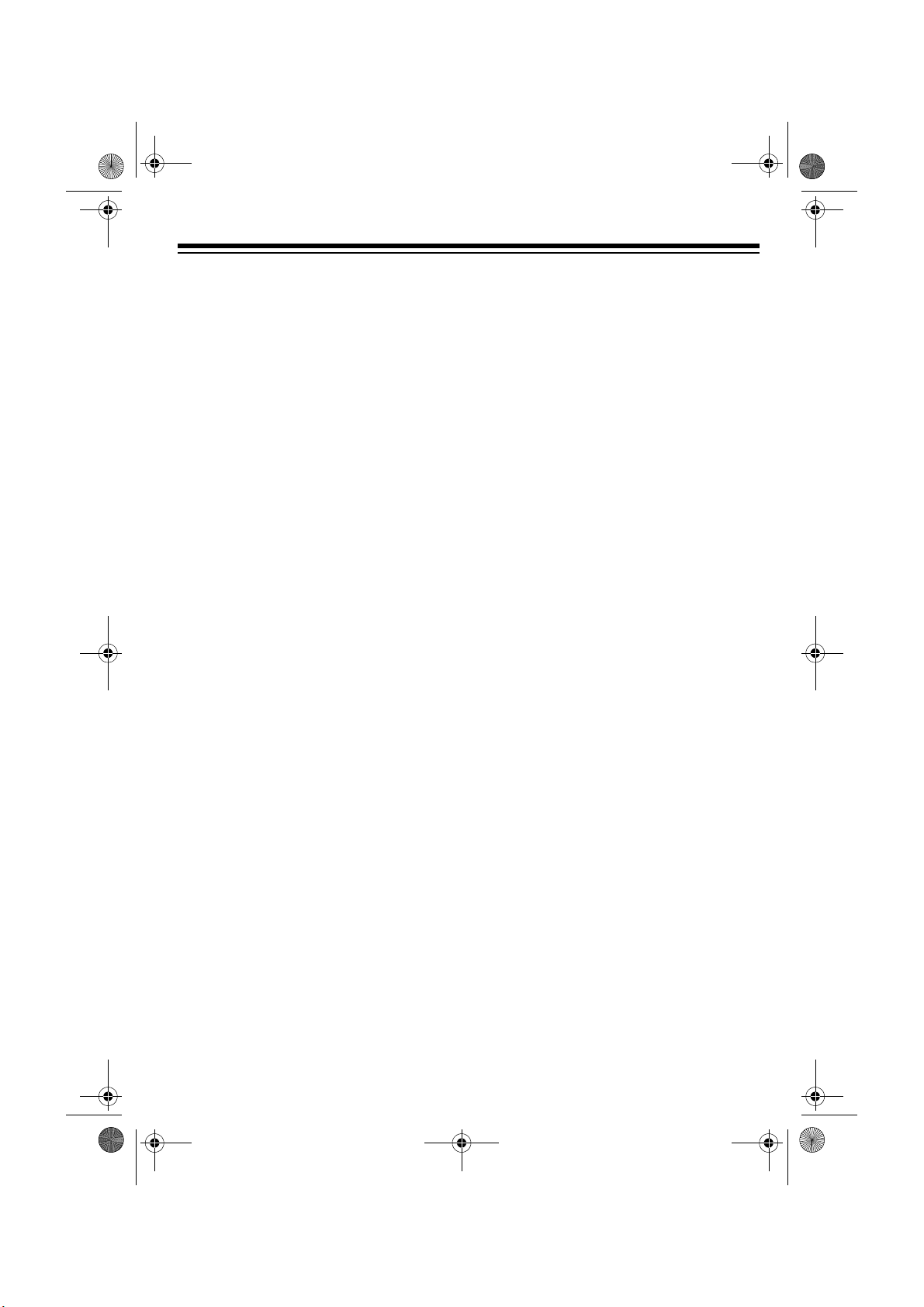
43-733.fm Page 5 Friday, September 17, 1999 8:57 AM
CONTENTS
Preparation .............................. ............................................. ................................... 7
Selecting a Location ........................................................................................... 7
Installing the Handset’s Antenna ........................................................................ 7
Installing the Phone ............................................................................................ 7
On a Desk Top ............................................................................................. 7
On a Wall Plate ............................................................................................ 8
Connecting and Charging the Handset Battery Pack ......................................... 9
Setting the Dialing Mode and Ringers .............................................................. 11
Dialing Mode .............................................................................................. 11
Ringers ...................................................................................................... 11
Number of Rings ............. ... ....................................... ... .... .......................... 12
Setting The Ringer’s Volume ..................................................................... 12
Checking/Setting the Ringer Tone ............................................................. 12
Setting the Day and Time .......................... ...................................... ................. 12
With the Handset ....................................................................................... 12
With the Base ............................................................................................ 13
Telephone Operation ............................................................................................ 14
Making and Receiving a Call ........................... ... .... ...................................... .... 14
Setting the Handset’s Volume .......................................................................... 14
Using Redial ..................................................................................................... 14
Using Flash ...................................................................................................... 15
Using Mute ....................................................................................................... 15
Using Tone Services on a Pulse Line ............................................................... 15
Using Page ....................................................................................................... 16
Memory Dialing .................. ... ... .... ... ....................................... .......................... 16
Storing a Number in Memory ..................................................................... 16
Entering a Pause ....................................................................................... 17
Dialing a Stored Number ........................................................................... 17
Chain-Dialing Service Numbers ....................... ... ... .................................... 17
Testing Stored Emergency Numbers ......................................................... 17
Using an Optional Headset .............................................................................. 17
Removing the Belt Clip ..................................................................................... 18
TAD Operation ....................................................................................................... 19
Setting the TAD to Answer Calls ..................................... ... .............................. 19
Using the Mailboxes ..................................... ....................................... ............. 19
Recording an Outgoing Message ..................................................................... 19
Deleting an Outgoing Message ........................................................................ 20
Screening Calls ................................................................................................ 20
Adjusting the TAD’s Volume ............................................................................. 21
Recording Incoming Messages ........................................................................ 21
5
Page 6
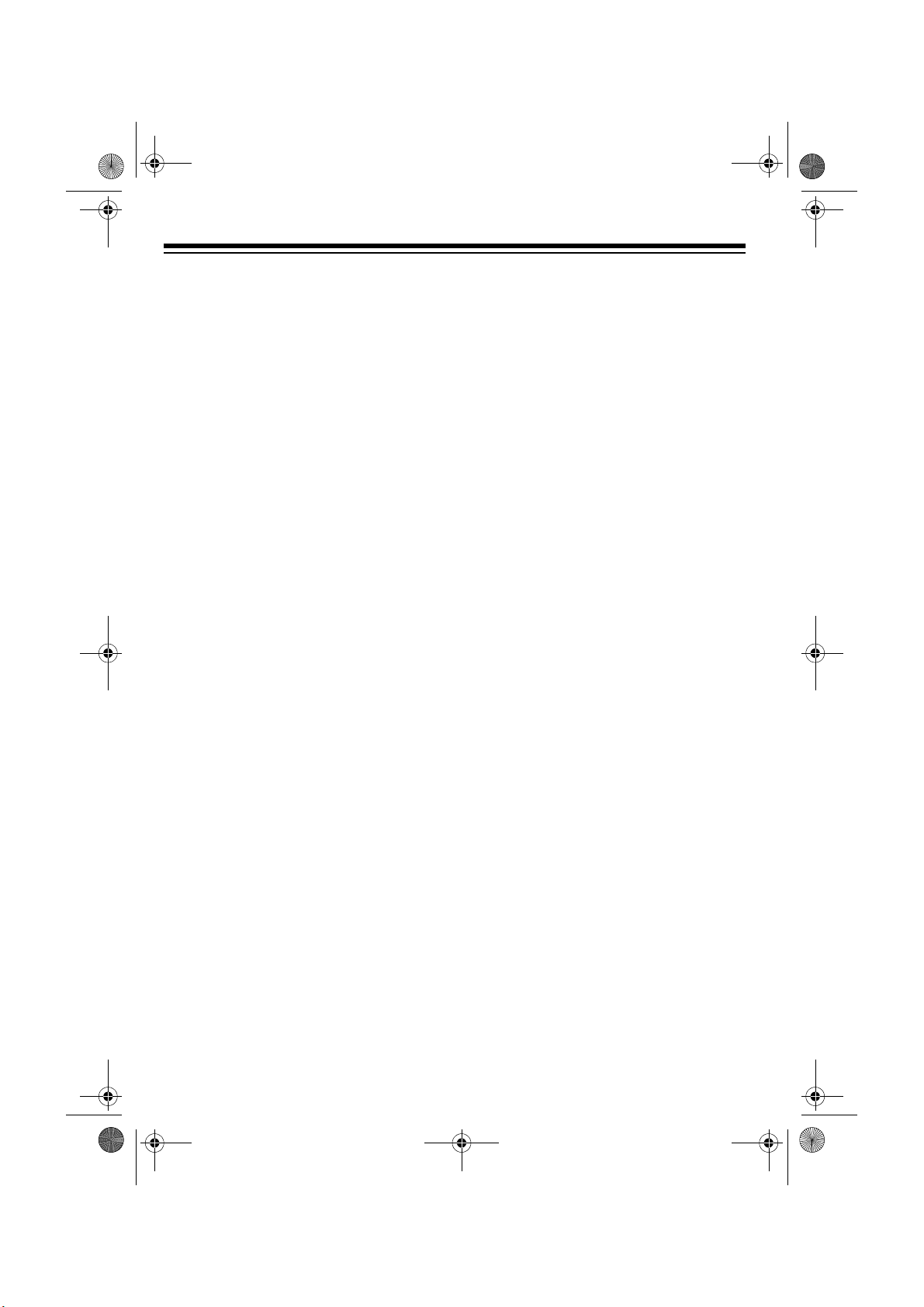
43-733.fm Page 6 Friday, September 17, 1999 8:57 AM
Recording a Memo ........................................................................................... 21
Playing Messages ............................................................................................ 22
Deleting Messages ........................................................................................... 22
Changing the Remote Operation Security Code .............................................. 23
Remote Operation ................................................................................................. 24
Using Toll-Saver ............................................................................................... 24
Using Remote
Answer-On .............................................................................................................. 24
Using Remote Commands ............................................................................... 24
Remote Commands ................................................................................... 25
Troubleshooting .................................................................................................... 26
Care and Maintenance .......................................................................................... 27
Replacing the Battery Pack ................................... .... ... ... ... .............................. 28
The FCC Wants You to Know ........................................................................... 29
Lightning .......................... ................................................................... .............. 29
6
Page 7
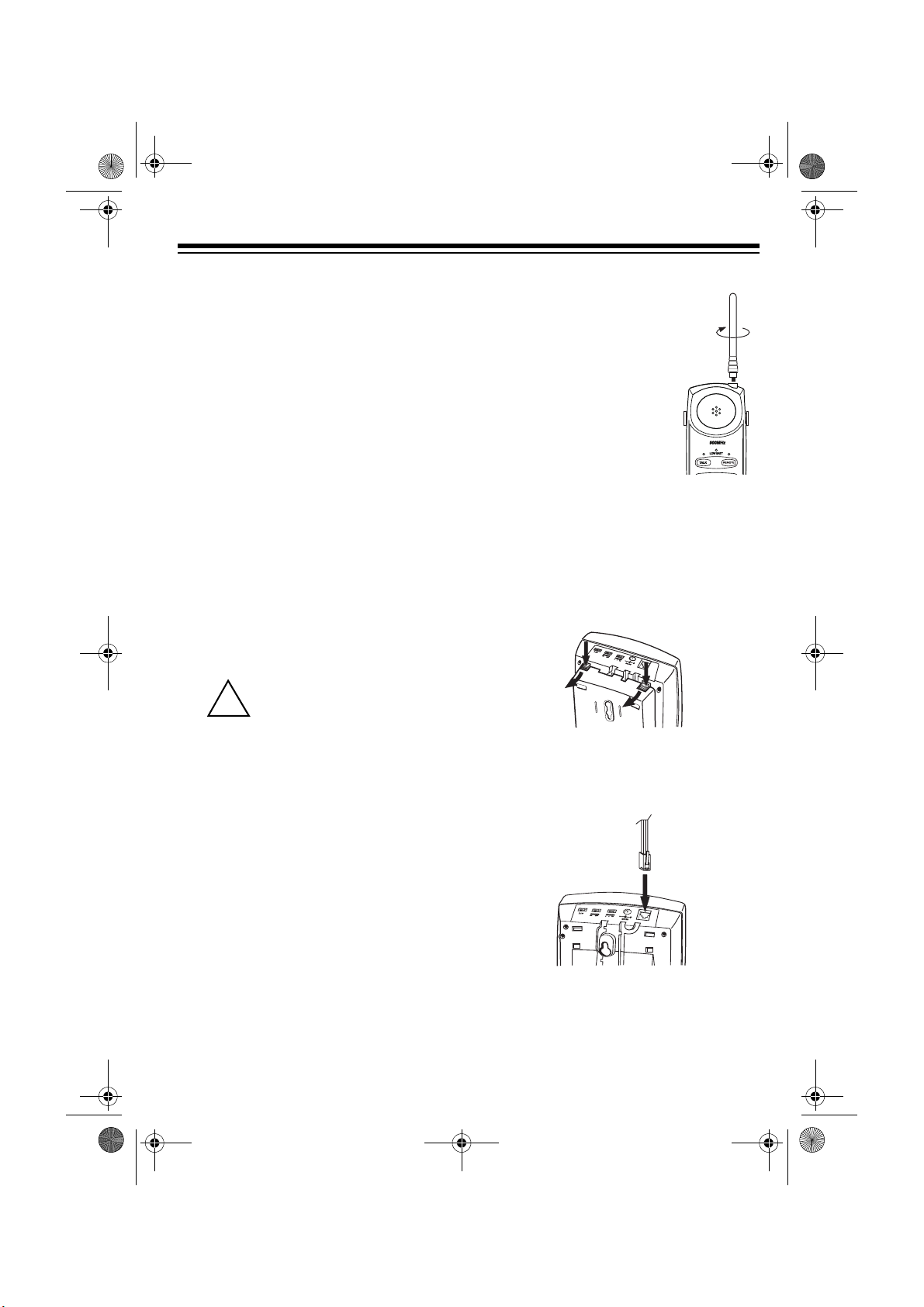
43-733.fm Page 7 Friday, September 17, 1999 8:57 AM
PREPARATION
SELECTING A LOCATION
You can place the phone on a desk top
or table, or mount it on a standard wall
plate. Select a location that is:
• near an accessible AC outlet
• near a telephone line jack
• out of the way of normal activities
• away from electrical machinery,
electrical appliances, metal walls or
filing cabinets, wireless intercoms,
alarms, and room monitors
The base’s location affects the phone’s
range. If you have a choice of several locations, try each to see which provides
the best performance.
Cautions:
You must use a Class 2
power source that supplies
!
9V DC and delivers at least
800 mA. Its center tip must be set to
positive and its plug must fit the
TAD-733's
adapter meets these specifications.
Using an adapter that does not meet
these specifications could damage
the TAD-733 or the adapter.
DC 9V
jack. The supplied
INSTALLING
THE
HANDSET’S
ANTENNA
Screw the antenna into
the hole at the top of the
handset.
INSTALLING THE PHONE
On a Desk Top
1. Remove the mounting bracket by
holding in both tabs and gently pulling out the wide end of the bracket.
2. Plug one end of the supplied long
modular cord into the telephone jack
on the back of the base.
• Always connect the AC adapter to
the TAD-733 before you connect it
to AC power. When you finish, disconnect the adapter from AC power
before you disconnect it from the
TAD-733.
3. Plug the modular cord’s other end
into a modular phone line jack.
7
Page 8
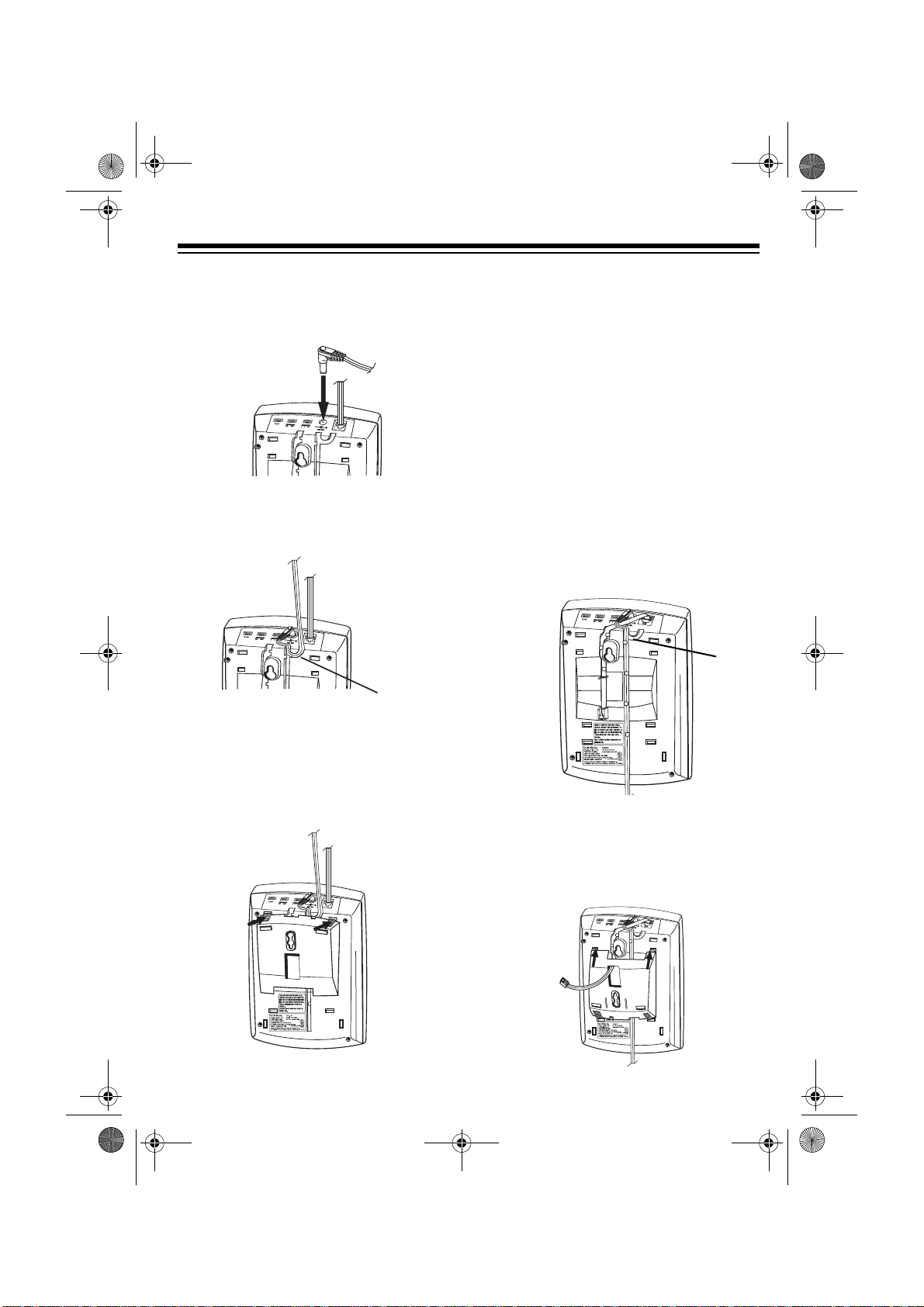
43-733.fm Page 8 Friday, September 17, 1999 8:57 AM
4. Insert the supplied AC adapter’s
barrel plug into the
DC 9V
jack on
the back of the base.
5. Route the adapter’s cord through
the strain relief slot on the back of
the base.
Strain
Relief
Slot
6. Insert the tabs on the narrow end of
the bracket into the inner pair of
slots near the bottom of the base
and snap the tabs at the wide end of
the bracket into place.
7. Plug the adapter into a standard AC
outlet. The TAD-733 beeps and
appears.
8. Raise the base’s antenna to a vertical position.
On a Wall Plate
1. Follow Steps 1–4 under “On a Desk
Top” on Page 7.
2. Route the modular cord through the
left groove on the bottom of the
base and the adapter cord through
the groove below the strain relief
slot.
Strain
Relief
Slot
3. Route the end of the modular cord
through the hole in the bracket, and
insert the tabs on the narrow end of
the bracket into the inner pair of
slots near the top of the base.
00
8
Page 9
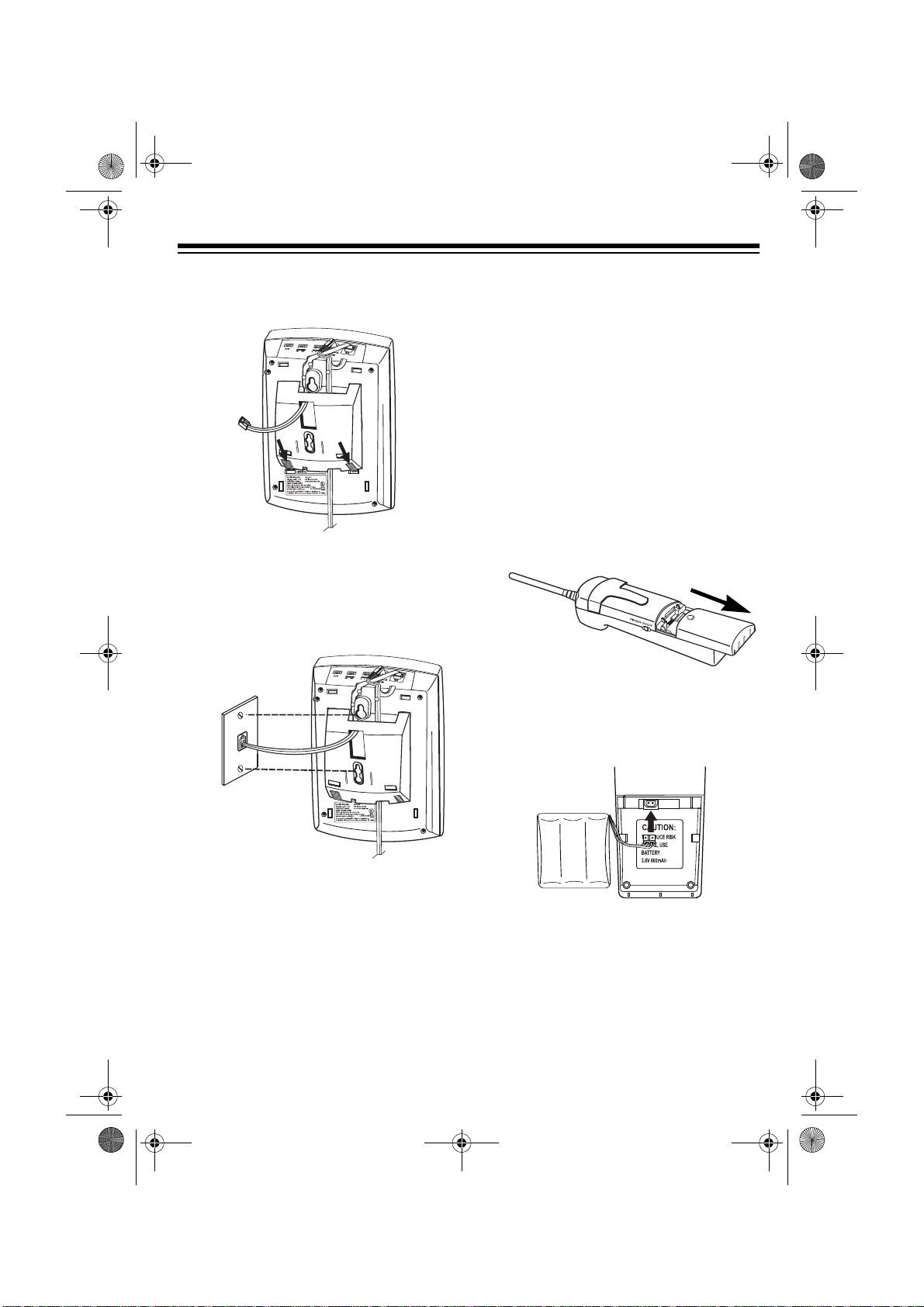
43-733.fm Page 9 Friday, September 17, 1999 8:57 AM
4. Snap the tabs at the wide end of the
bracket into place.
5. Plug the modular cord into the wall
plate jack. Align the base’s keyhole
slots with the wall plate studs and
slide the base downward to secure
it.
CONNECTING AND
CHARGING THE
HANDSET BATTERY
PACK
The TAD-733 comes with a rechargeable nickel-cadmium battery pack in the
handset but not connected. Bef ore using
your phone, you must connect the battery pack and then charge it for about 15
hours.
1. Press down and slide off the battery
compartment cover.
2. Lift the battery pack out of the compartment, and plug its connector into
the socket inside the compartment.
The connector fits only one way.
6. Plug the AC adapter into a standard
AC outlet. The TAD-733 beeps and
00 appears.
7. Raise the base’s antenna to a vertical position.
3. Put the battery pack in the compartment and replace the cover.
9
Page 10
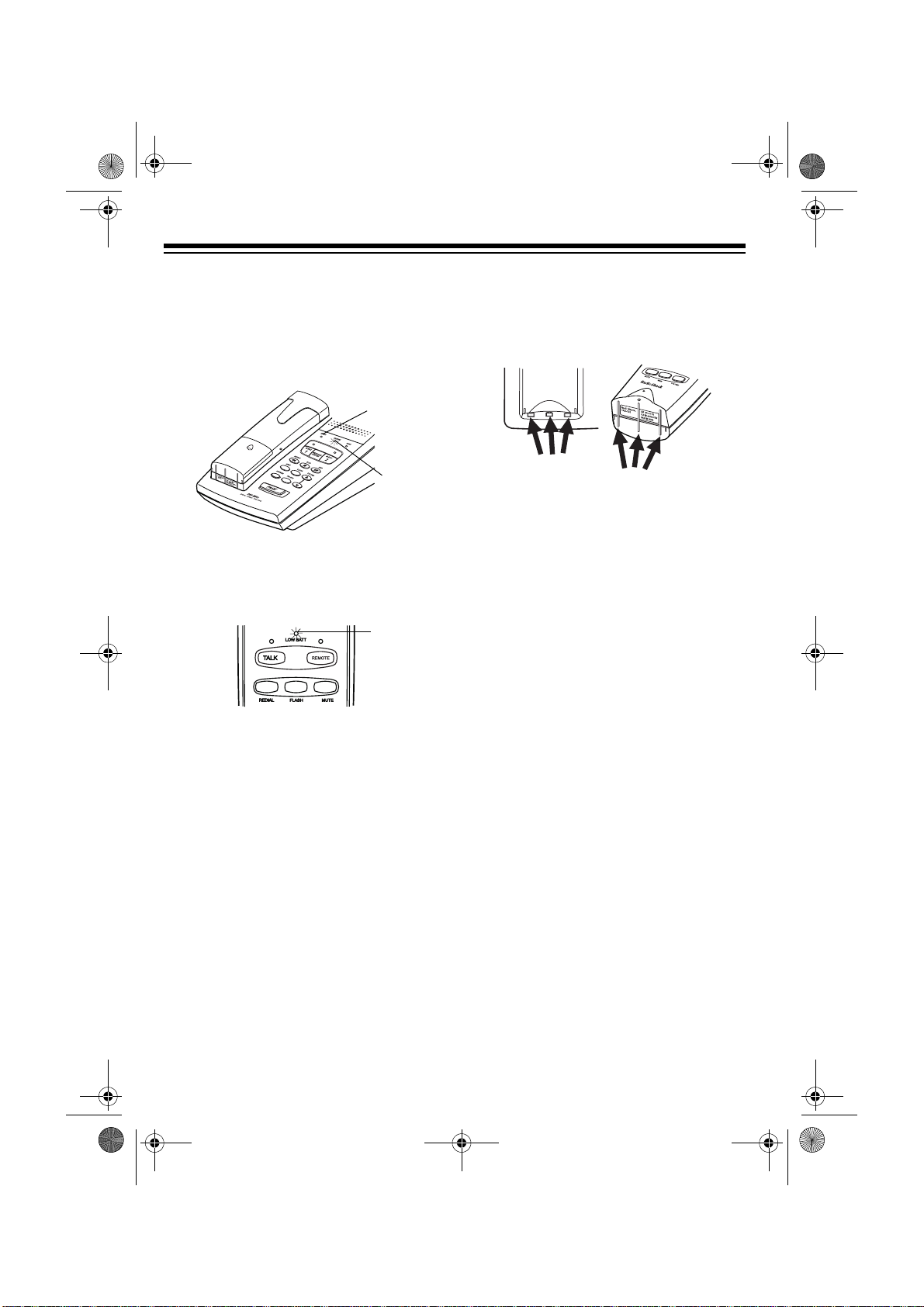
43-733.fm Page 10 Friday, September 17, 1999 8:57 AM
4. To charge the battery pack, place
the handset on the base. The IN
USE indicator flashes for 1 second
and the CHARGE indicator automatically lights after 4 seconds.
IN USE
Indicator
CHARGE
Indicator
Recharge the battery pack when the
LOW BATT indicator on the handset
flashes.
LOW BATT
Indicator
Notes:
• You can place the handset on the
base facedown or faceup without removing the belt clip. If you want to
use the hanging hole on the back of
the handset to place the handset on
the wall-mounted base faceup, remove the belt clip (see “Removing
the Belt Clip” on Page 18).
• If the CHARGE indicator does not
light when you place the handset on
the base, be sure the battery pack
and AC adapter are correctly and
securely connected.
Also, check the charging contacts
on the handset and base. If the contacts are dirty or tarnished, clean
them with a pencil eraser.
• When you first use the phone after
charging or recharging the battery
pack, the phone might not work and
you might hear 3 short beeps when
you press
TAL K
. If this happens, return the handset to the base for about
5 seconds. This resets the security
access-protection code.
• About once a month, fully discharge
the battery pack by keeping the handset off the base until the LOW BATT
indicator lights. Otherwise, the battery pack loses its ability to fully recharge.
• If the LOW BATT indicator does not
light, but the phone does not work, recharge the battery pack. (The battery
pack charge might be too low to light
the indicator.)
• If the battery pack becomes weak
during a call, you hear 3 beeps and
the LOW BATT indicator flashes. End
the call as soon as conveniently possible, and recharge the battery pack
before using the phone again.
10
Page 11

TALK
Indicator
43-733.fm Page 11 Friday, September 17, 1999 8:57 AM
• If the battery pack is completely discharged or the base loses power
while the handset is away from it,
place the handset on the base to reset the security access-protection
code. If it was the handset that lost
power, recharge the battery pack.
• The supplied battery pack should last
for about a year. When the battery
pack loses its ability to fully recharge,
order a replacement battery pack
from your local RadioShack store
(see “Replacing the Battery Pack” on
Page 28).
SETTING THE DIALING
MODE AND RINGERS
Dialing Mode
T/P
Set
base for the type of service you have. If
you are not sure which type you have,
after you charge the handset battery
pack, do this simple test.
(Tone/Pulse) on the back of the
1. Set
T/P
to T.
TALK
2. Press
on the handset and listen for the dial tone. The TALK indicator lights.
3. Press any number other than
Note:
If your phone system requires
that you dial an access code (9, for
example) before you dial an outside
number, do not press the access
code either.
If the dial tone stops, you have
touch-tone service. Leave
T
.
If the dial tone continues, you have
pulse service. Set
4. Press
TALK
T/P
to P.
on the handset or place
the handset on the base to hang u p .
Ringers
T/P
0
.
set to
To turn off the ringers on the base, set
RINGER
on the back of the base to
OFF
To turn off the ringer on the handset, set
RINGER
OFF
on the left side of the handset to
.
.
11
Page 12
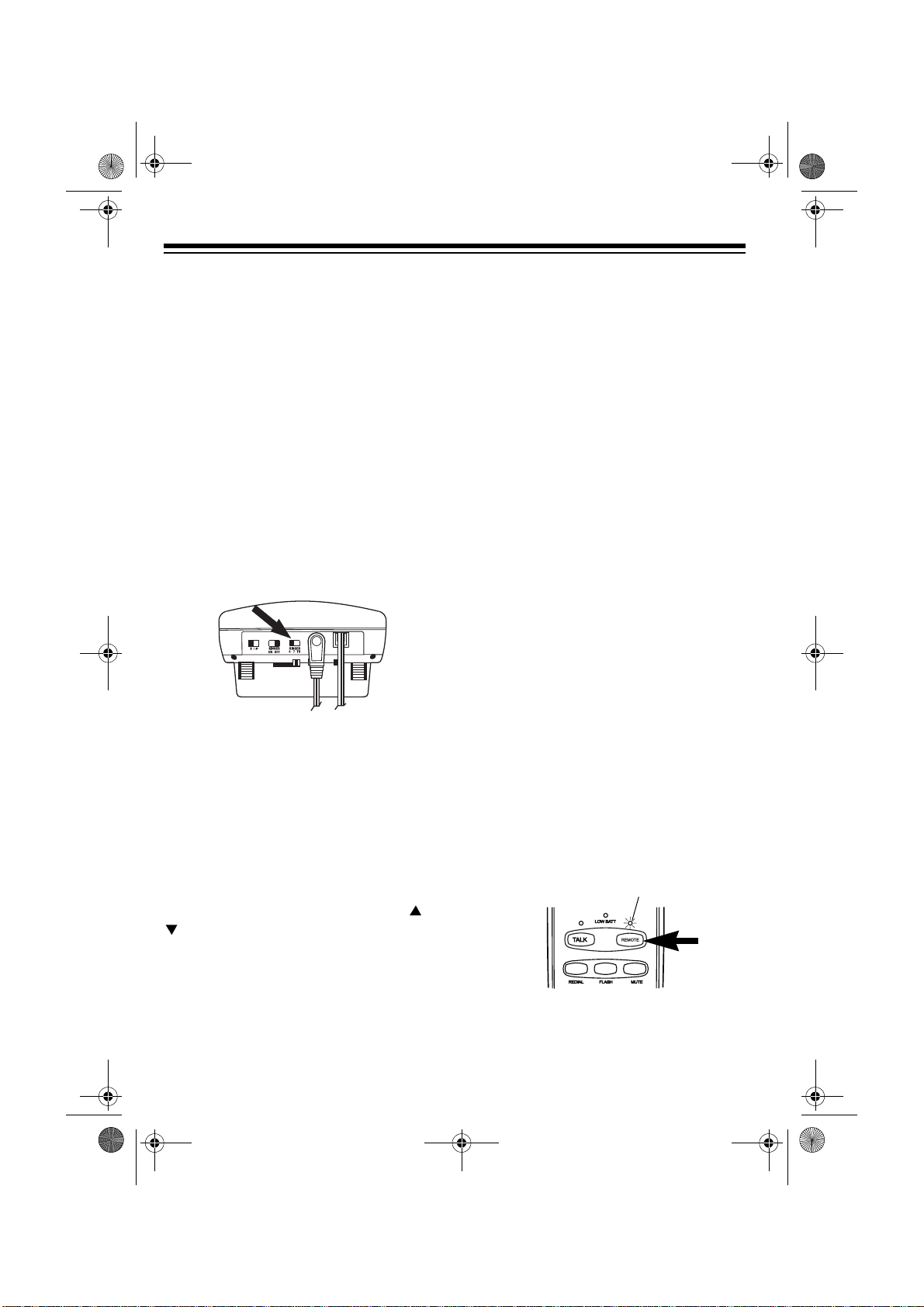
REMOTE
Indicator
43-733.fm Page 12 Friday, September 17, 1999 8:57 AM
You can still make or receive calls using
this phone, and telephones on the same
line still ring when there is an incoming
call. The IN USE indicator on the base
and the TALK indicator on the handset
flash until you answer the call.
To turn on the base and handset ringers, set
RINGER
to ON.
Number of Rings
Set the
base to
TAD waits before it answers a call (4
rings, 7 rings, or toll-saver).
Note:
es by long distance, set the number of
rings to toll-saver (see “Using Toll-Saver” on Page 24).
4/7/TS
switch on the back of the
4, 7
, or TS to select how long the
If you plan to check your messag-
Checking/Setting the Ringer
Tone
You can set the TAD 733’s handset to
sound any of four ringer types. The
handset is preset to use ringer tone 1.
To change or hear the different tones,
FLASH
press
phone is not in use and
ON
. (The tone you hear corresponds to
the last number button pressed.)
then 1, 2, 3, or 4 when the
RINGER
is set to
SETTING THE DAY AND
TIME
You must set the day of the week and
time so the TAD can record the correct
day and time of each message. You can
set the day and time with either the
handset or the base.
Note:
day and time settings when AC power
failure exceeds 2 minutes.
With the Handset
The system does not retain the
Setting The Ringer’s Volume
To adjust the ringer’s volume when the
phone is not in use, press
on the handset.
12
VOLUME
or
1. Press
cator lights.
REMOTE
. The REMOTE indi-
Page 13

43-733.fm Page 13 Friday, September 17, 1999 8:57 AM
2. Press
CHANGE ( )
then
CLOCK (8)
The TAD announces the currently
set day.
3. To change the day, repeatedly press
SKIP (6)
(4)
4. Press
to move forward or
to move backward.
CLOCK (8)
. The TAD an-
REPEAT
nounces the hour and “AM” or “PM.”
5. To change the hour, repeatedly
press
6. Press
SKIP (6)
CLOCK (8)
REPEAT (4)
or
. The TAD an-
.
nounces the minutes.
7. To change the minutes, repeatedly
SKIP (6)
press
8. When you finish, press
REPEAT (4)
or
.
CLOCK (8)
The TAD announces the day and
time and beeps twice.
9. Press
REMOTE
. The REMOTE indi-
cator turns off.
.
With the Base
1. Hold down
CLOCK
until the TAD an-
nounces the currently set day.
2. To change the day of the week, repeatedly press
forward or
SKIP( )
REPEAT( )
backward.
3. Press
CLOCK
. The TAD announces
the hour and “AM” or “PM.”
4. To change the hour, repeatedly
.
press
5. Press
the minutes.
SKIP( )
CLOCK
REPEAT( )
or
. The TAD announces
6. To change the minutes, repeatedly
press
SKIP( )
REPEAT( )
or
7. When you finish, press
TAD announces the day and time.
to move
to move
CLOCK
.
.
. The
13
Page 14

43-733.fm Page 14 Friday, September 17, 1999 8:57 AM
TELEPHONE OPERATION
MAKING AND RECEIVING
A CALL
To make a call, lift the handset and press
TALK
. When you hear the dial tone, dial
the desired phone number or memory
number (see “Memory Dialing” on
Page 16).
To answer a call if the handset is on the
base, lift the handset and begin your
conversation. If the handset is away
from the base, press
handset before speaking. The TALK indicator on the handset and the IN USE
indicator on the base flashes.
TALK Indicator
To end a call, press
or place the handset on the base. The
TALK and the IN USE indicators turn off.
Note:
If you press
the phone does not disconnect, place
the handset on the base.
any key on the
TALK
on the handset
TALK
to hang up and
SETTING THE HANDSET’S
VOLUME
You can change the handset’s volume
during a call by repeatedly pressing
VOLUME
or . The volume steps up
and down the four settings and remains
set for subsequent calls.
Note:
The TAD-733 beeps three times
when it reaches the highest or lowest
volume setting.
USING REDIAL
You can quickly redial the last number dialed. Lift the handset and press
When you hear the dial tone, press
AL.
Notes:
• The TAD’s redial memory stores
up to 32 digits, so you can redial
long-distance as well as local
numbers.
• The redial memory stores pause entries (see “Entering a Pause” on
Page 17).
• The redial memory does not store a
flash entry or any digits entered after you press
Flash” on Page 15).
FLASH
(see “Using
TAL K
REDI-
.
14
Page 15

43-733.fm Page 15 Friday, September 17, 1999 8:57 AM
USING FLASH
FLASH
performs the electronic equivalent of a switchhook operation for special
services, such as Call Waiting.
For example, if you have Call Waiting,
FLASH
press
without disconnecting the current call.
Press
call.
Note:
phone services, pressing
disconnect the current call.
to answer an incoming call
FLASH
again to return to the first
If you do not have any special
FLASH
might
USING MUTE
MUTE
The
you talk to someone else in the room
without the person on the other end of
the phone line hearing your conversation. Press
LOW BATT indicator on the handset
lights.
button on the handset lets
MUTE
during the call. The
USING TONE SERVICES
ON A PULSE LINE
Some special services, such as bank-byphone, require tone signals. If you have
pulse service, you can still use these
special tone services by following these
steps.
1. Be sure
2. Lift the handset and press
3. Dial the service’s main number.
4. When the service answers, press .
Any additional numbers you dial are
sent as tone signals.
5. After you complete the call, return
the handset to the base or press
TALK
automatically resets to pulse dialing.
T/P
is set to P.
TALK
.
on the handset. The phone
Press
phone conversation.
MUTE
again to resume your
15
Page 16

43-733.fm Page 16 Friday, September 17, 1999 8:57 AM
USING PAGE
To page the person with the handset or
to find the handset, press
PAGE
on the
base. The handset beeps twice for about
15 seconds.
To stop the handset from beeping before it automatically stops, press
twice or press
Note
: Paging does not work during a
PAGE
.
TA LK
call.
MEMORY DIALING
You can store up to 20 phone numbers
in memory, then dial a stored number by
pressing a two-digit memory location
number.
2. Enter the number and any tone or
pause entries (see “Using Tone Services on a Pulse Line” on Page 15
and “Entering a Pause” on
Page 17).
Notes:
• Each tone or pause entry uses
one digit of memory.
• If you wait more than 30 seconds
to press a key or enter more than
16 digits, the phone sounds one
long beep. Start over at Step 1.
• To keep your accounts secure,
we recommend you do not store
your personal access code for
services such as bank-by-phone
in a memory location.
3. Press
MEM
, then enter a memory lo-
cation number (
01–20
). A tone
sounds to indicate that the number
is stored.
Each stored number can be up to 16
digits long, including tone and pause entries.
Storing a Number in Memory
1. Press
TALK indicator flashes.
16
MEM
on the handset. The
To replace a stored number, store a new
one in its place.
To clear a memory location (leaving it
empty), press
MEM
twice, then press the
memory location number you want to
01–20
clear (
).
Page 17
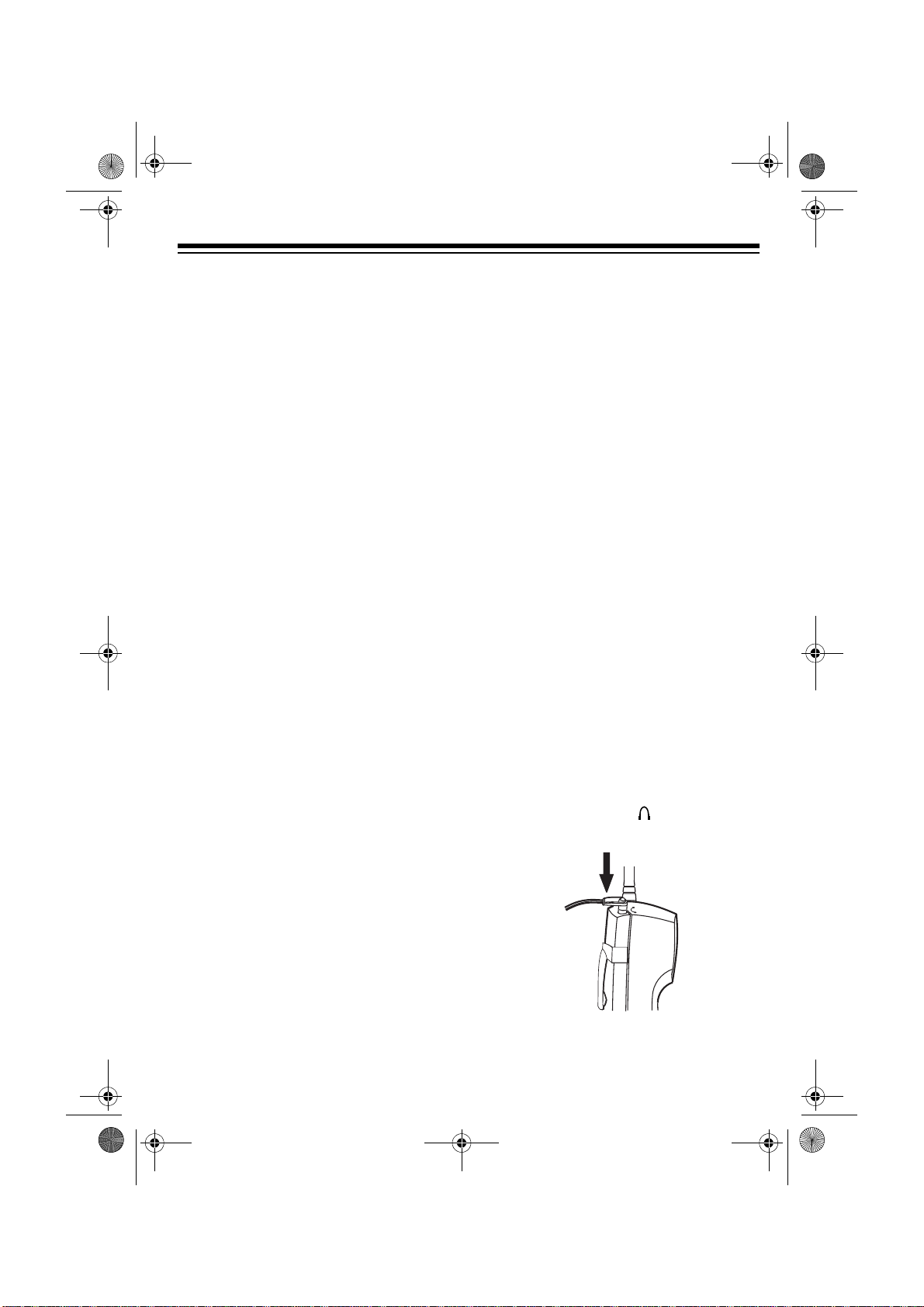
43-733.fm Page 17 Friday, September 17, 1999 8:57 AM
Entering a Pause
In some telephone systems, you must
dial an access code (9, for example) and
wait for a second dial tone before you
can dial an outside number. You can
store the access code with the phone
number. However, you should also store
a pause after the access code to allow
the outside line time to connect. To do
so, press
pause after entering the access code.
For a longer pause, press
REDIAL
to enter a 2-second
REDIAL
again.
Dialing a Stored Number
To dial a stored number, lift the hand set
and press
tone, press
location number (
number.
TALK
. When you hear the dial
MEM
, then enter the memory
01–20)
for the stored
Chain-Dialing Service Numbers
Testing Stored Emergency
Numbers
If you store an emergency service’s
number (police department, fire department, ambulance) and you choose to
test the stored number, make the test
call during the late evening or early
morning hours to avoid peak demand
periods. Also, remain on the line to explain the reason for your call.
USING AN OPTIONAL
HEADSET
Your TAD-733’s handset is equipped
with a headset jack on top. This jack allows you to connect a headse t (not su pplied) for handsfree conversation. The
belt clip on the back of the handset lets
you carry the handset everywhere. A variety of headsets are available at your local RadioShack store.
For quick recall of numbers for special
services (such as alternate long distance or bank by phone), store each
group of numbers in its own memo ry location.
When calling special services, dial the
service’s main number first. Then, at t he
appropriate place in the call, press
then enter the memory location number
for the additional stored numbers.
MEM
Follow these steps to use a headset.
1. Insert the headset’s
mm) plug into the jack on the top
of the handset.
,
3
/32 inch (2.5
17
Page 18

43-733.fm Page 18 Friday, September 17, 1999 8:57 AM
2. Place the headset on your head with
the earpiece over either ear and adjust the microphone boom until it is
about even with your chin.
3. Hang the belt clip on your belt.
4. Use the handset to make or receive
calls.
Notes
:
• Connecting a headset disconnects
the handset’s earpiece and microphone.
• If you place the handset on the base
to recharge it while the headset is
connected, be sure the handset
seats properly.
REMOVING THE BELT
CLIP
The belt clip on the back of the handset
lets you hang the handset on the belt for
easy portability.
To replace the belt clip, insert either tab
of the belt clip into one slot of the handset, then snap the other tab into the other
slot of the handset.
Insert a flat-blade screwdriver into either
side of the belt clip, then pull it off.
18
Page 19
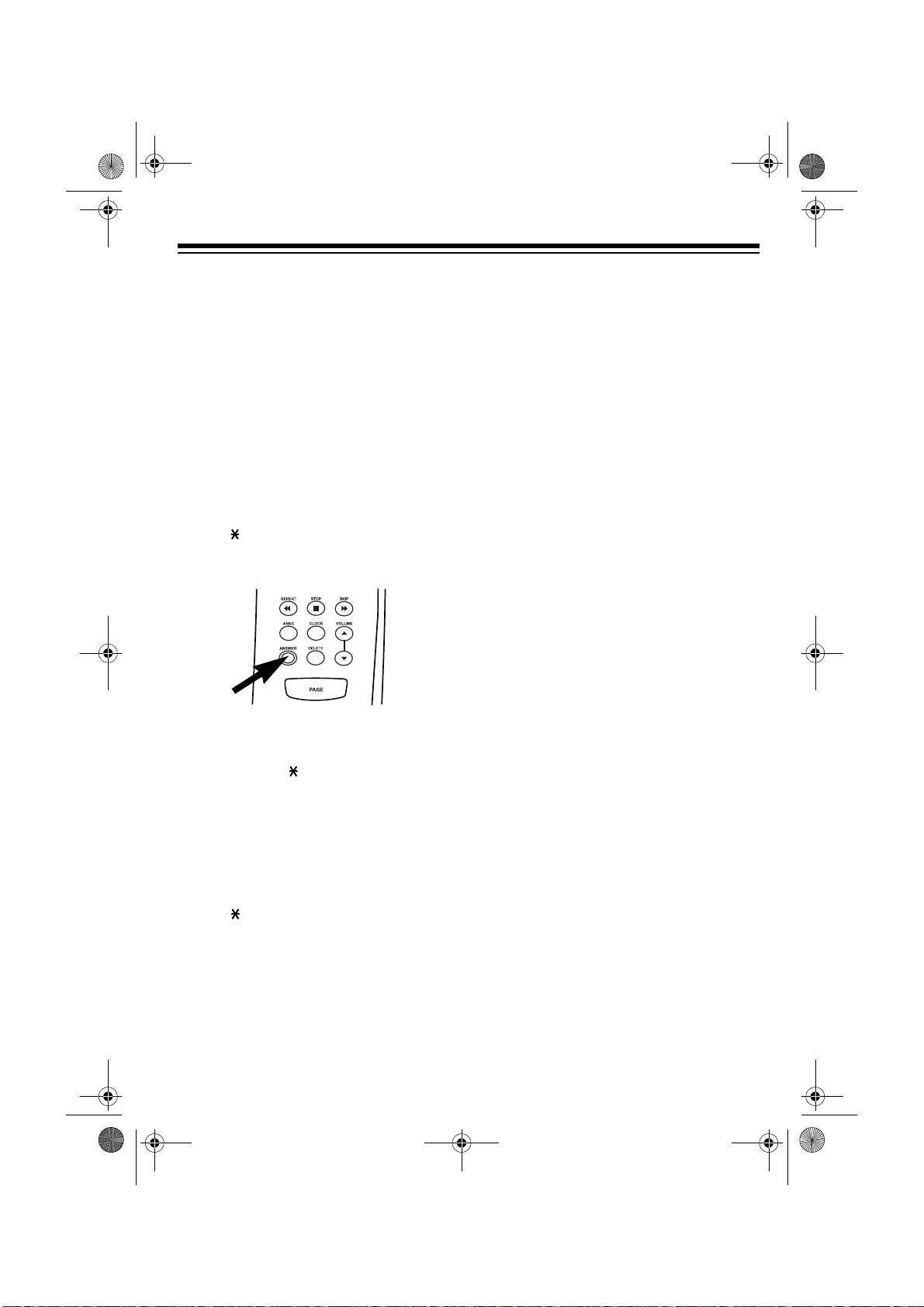
43-733.fm Page 19 Friday, September 17, 1999 8:57 AM
TAD OPERATION
SETTING THE TAD TO
ANSWER CALLS
The TAD-733 is ready to answer and
record calls with the prerecorded outgoing message as soon as you connect it
to AC power. To record your own outgoing message, see “Recording an Outgoing Message.”
To turn off the TAD so it does not answer calls, press
or press
SWER ( )
nounces “Answer off” and the message
counter display clears.
To turn on the TAD, press
the base, or press
then
TAD announces “Answer on” and the
message counter shows the number of
recorded messages.
To set the TAD to play an announcement, press
or press
SWER
nounces “Announce Only” and the
message counter shows AO.
REMOTE, CHANGE (#)
on the handset. The TAD an-
ANSWER ()
REMOTE, CHANGE (#)
()
on the handset. The TAD an-
ANSWER
REMOTE, CHANGE (#)
on the handset. The
ANSWER
on the base again,
on the base,
AN-
then
ANSWER
then
on
AN-
USING THE MAILBOXES
The TAD-733 has a general message
center and two user mailboxes. It is preset to record messages in the message
center, but a caller can record a message for mailbox 1 or 2 by pressing
then the desired mailbox number within
6 seconds. If the caller presses
or 2 after the outgoing message plays
for more than 6 seconds, the TAD-733
records the message into both the m essage center and the selected mailbox.
Be sure your outgoing message tells the
caller how to record a mess age for the
desired mailbox.
#
then 1
RECORDING AN
OUTGOING MESSAGE
The TAD-733’s lets you record two separate messages of up to 60 seconds
each, and it operates differently based
on which mode you select.
• Answer-On — The TAD 733’s prerecorded outgoing message says,
“Hello, please leave a message after the tone.” You can also record
your own outgoing message for the
caller to hear when the TAD answers a call.
• Announce-Only — The TAD plays
your outgoing message, but does
not record a message.
#
If you set the TAD to announce-only,
be sure to state that the caller cannot leave a message.
19
Page 20

43-733.fm Page 20 Friday, September 17, 1999 8:57 AM
Note:
flashes when the TAD’s mem-
FL
ory is full. You must delete some messages before you can record a new
outgoing message.
1. Set the TAD to Answer-On to record
a new outgoing message, or Announce-Only to record the announcement-only message. See
“Setting the TAD to Answer Calls”
on Page 19.
2. Press
REMOTE
on the handset. The
REMOTE indicator lights and
– –
appears on the base.
3. Press
CHANGE ()
then
ANNC (0)
The handset beeps once.
4. Speak your message in a normal
voice, as though you were talking to
someone on the phone.
REMOTE
press
then
handset, or press
ANNC (0)
ANNC
on the base.
appears while the message plays.
DELETING AN OUTGOING
MESSAGE
Select the outgoing message you want
to delete. Press
the base, or
ANNC (0)
.
SCREENING CALLS
on the handset.
You can let the TAD answer calls for you
then listen to the caller’s message
through the base’s speaker. If you decide to answer the call, lift the handset
then press
base, press
on the same phone line.
recording and resets to answer the next
call.
DELETE
REMOTE, DELETE (9)
TALK. If
TALK
or pick up any phone
then
the handset is off the
The TAD stops
on the
ANNC
, then
PL
on
5. Press
STOP (5)
when you finish the
message. The TAD plays back the
outgoing message, then beeps
twice.
6. Press
REMOTE
. The REMOTE indicator turns off.
To play the outgoing message at any
time, select the desired mode, then
20
Note:
If you answer a call just as the
TAD answers, the TAD might not stop
playing the outgoing message. If this
happens, press
TALK
(or the switchhook
of the extension phone you are using) to
stop the TAD.
You can also use the handset to screen
calls. When the TAD answers a call,
press
REMOTE
and listen to caller’s
message. If you decide to answer the
call, press
TALK
. If you decide to let the
TAD continue to record the message,
REMOTE
press
again.
Page 21

43-733.fm Page 21 Friday, September 17, 1999 8:57 AM
ADJUSTING THE TAD’S
VOLUME
To adjust the TAD’s volume, repeatedly
VOLUME
press
handset.
The base has eight volume levels. The
handset has four.
Note
: The base sounds a long beep
when it reaches the highest volume setting.
or on the base or
RECORDING INCOMING
MESSAGES
After the TAD answers a call, it plays the
outgoing message, beeps, and then the
caller can select a mailbox by entering
then 1, or # then 2 within 6 seconds. If
the caller does not select a mailbox, the
TAD records the message in the message center.
• you pick up the TAD-733’s handset
or any phone on the same phone
line
RECORDING A MEMO
A memo is a message you can record
using the handset for yourself or others
in your home or office. You can record a
memo of up to 60 seconds long in either
mailbox or the message center.
The TAD-733 stores memos as incom ing messages (see “Playing Messages”
on Page 22).
1. Press
2. Press
#
REMOTE
cator lights.
CHANGE (#)
then press
M-CENTER (3
or
. The REMOTE indi-
on the handset
M-BOX 1 (1
).
M-BOX 2 (2
),
),
Each incoming message can be up to
60 seconds long. (The maximum recording capacity is 12 minutes or 62 recorded messages.)
The TAD hangs up and resets to answer
the next call when:
• the caller hangs up
• the maximum message length (60
seconds) is reached
• the T AD he ars a busy signa l or more
than 7 seconds of silence
3. Speak your message into the handset.
4. When you finish recording the
memo, press
5. Press
REMOTE
cator turns off.
STOP (5)
. The REMOTE indi-
.
21
Page 22

43-733.fm Page 22 Friday, September 17, 1999 8:57 AM
PLAYING MESSAGES
After a new message is recorded, the
TAD’s message counter window shows
the total number of messages stored,
and the REMOTE indicator on the handset flashes. The message counter display flashes if there are new messages
in the message center. If new messages
have been recorded in a user mailbox,
the indicator for that mailbox flashes.
The message counter display and mailbox indicators light steadily if they contain only messages that have been
reviewed.
Message Counter
Press the desired mailbox or the message center button on the base, or press
REMOTE
handset.
number of messages in the selected
mailbox or the message center. Before
playing each message, the TAD tells
you the message’s number and the day
and time the message was recorded. If
no messages are recorded, the TAD
says “You have no message.”
then the desired button on the
The TAD announces the total
• When you play back messages using the handset, the message nu mber does not appear on the display.
After all messages play, the TAD says,
“End of messages.”
To skip to the next message, press
on the base or
SKIP (6
SKIP
) on the
handset.
To replay a message, press
on the base or
REPEAT (4
REPEAT
) on the
handset.
To replay the previous messag e, press
REPEAT
on the base or
REPEAT
(4) on the handset while the TAD is announcing the message number.
To stop playback, press
base or
STOP (5
) on the handset.
If you are using the handset, press
MOTE
when you finish reviewing mes-
STOP
on the
RE-
sages. The TAD resets to answer calls.
DELETING MESSAGES
To delete the current message during
playback, press
DELETE (9
DELETE
on the base or
) on the handset.
Notes
:
• If you did not set the day and time,
the TAD only announces the number of messages recorded and ea ch
message’s number.
22
Page 23

43-733.fm Page 23 Friday, September 17, 1999 8:57 AM
Note:
You can replay a deleted message by repeatedly pressing
the base or
before the TAD announces “End of messages.”
To delete all played messages from a
mailbox or the message center, press
DELETE
center button. The TAD beeps.
Note:
you can delete it.
REPEAT (4
then the mailbox or message
You must play a message before
REPEAT
) on the handset
on
CHANGING THE REMOTE
OPERATION SECURITY
CODE
To use your TAD from a remote telephone, you must first enter a 2-digit remote operation security code. The
security code for your TAD is pr eset to
50. You can use the preset code, or follow these steps to change it.
Note
: If you do not begin entering
the new code within 20 seconds, the
TAD beeps and stops the process. If
this happens, start over at Step 1.
3. Press
To check the remote operation security
code, press
TAD announces “Code is xx” and beeps
twice.
REMOTE
cator turns off.
REMOTE
. The REMOTE indi-
CODE.
then
The
1. Press
2. Press
REMOTE
REMOTE indicator lights.
CHANGE ( )
The TAD announces “Enter new
code.” Enter a new two-digit remo te
operation security code. The TAD
announces “New code is xx” and
beeps twice.
on the handset. The
CODE (7)
then
.
23
Page 24
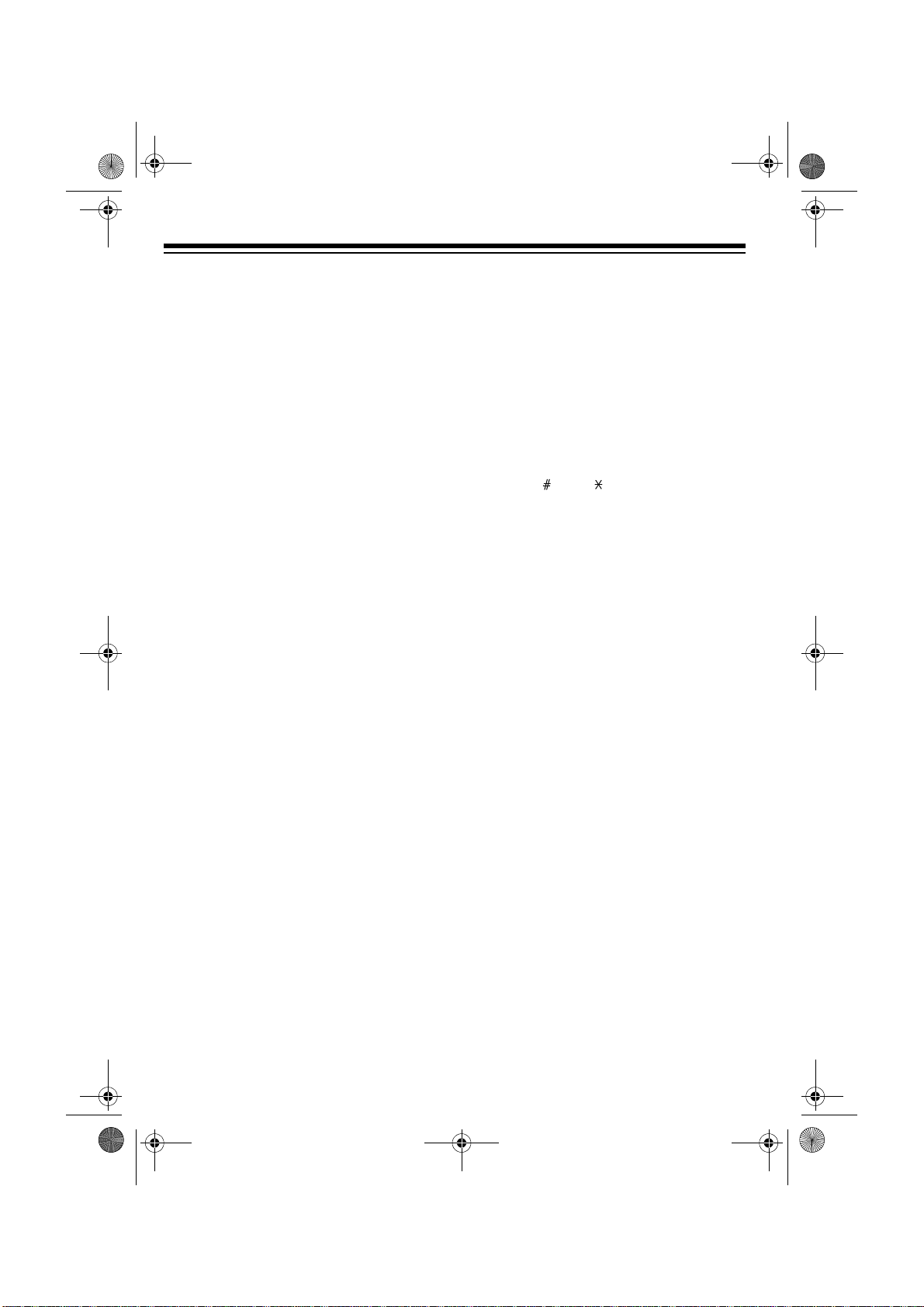
43-733.fm Page 24 Friday, September 17, 1999 8:57 AM
REMOTE OPERATION
While you are away from your home or
office, you can use a touch-tone phone
or a pulse (rotary) phone with a pocket
tone dialer to enter yo ur remote operation security code and do any of the following:
• set the TAD to answer calls
• listen to messages
• record a new outgoing message
• record a memo
• delete messages
Note:
You cannot operate the TAD from
another phone on the same line as your
TAD-733.
USING TOLL-SAVER
If the
saver, see “Number of Rings” on
Page 12), the TAD answers after about
two rings if you have new messages. If
there are no new messages, the TAD
waits for about four rings before it answers. This gives you time to hang up
before the TAD answers so you can
avoid unnecessary long-distance charges.
4/7/TS
switch is set to TS (toll-
1. Dial your phone number. After about
10 rings, the TAD automatically
turns on to answer your call and announces “Answer off.”
2. Enter your remote operation security code. The TAD beeps.
Note
: If you do not enter each digit
of the security code within 20 seconds, the TAD hangs up.
3. Press then . The TAD says “Answer on” and beeps twice. It is now
set to record calls.
At this point you can hang up or enter
other remote commands.
USING REMOTE
COMMANDS
Follow these steps to operate the TAD
from a remote touch-tone phone.
1. Dial your phone number and wait for
the TAD to answer.
2. When the outgoing message begins, enter your 2-digit remote operation security code. The TAD beeps
twice to let you know you entered
the code correctly.
USING REMOTE
ANSWER-ON
Follow these steps to remotely set the
TAD to answer calls.
24
3. Enter the code for the desired remote command (see “Remote Commands” on Page 25).
4. When you finish, hang up.
Note:
If you wait more than 20 seconds
without entering a command, the TAD
hangs up.
Page 25

43-733.fm Page 25 Friday, September 17, 1999 8:57 AM
Remote Commands
Press: To:
1
2
3
7
8
0
1
2
3
4
5
6
7
8
Record a memo to mailbox 1.
Record a memo to mailbox 2.
Record a memo to the
message center.
Change the remote operation security code.
Set the day and time.
Record a new outgoing
message.
Set T A D answer on/o f f or
announce-only.
Play all messages from
mailbox 1.
Play all messages from
mailbox 2.
Play all messages from
the message center
Replay the current mes-
sage.
Stop playback of mes-
sages, memos, or the
outgoing announcement;
end recording of memo
or outgoing announcement.
Skip forward to the next
message.
Check the remote operation security code.
Check the day and time.
Press: To:
9
Delete the current message.
0
Play the outgoing message.
Check T AD answer on/off
or announce-only status.
.
25
Page 26

43-733.fm Page 26 Friday, September 17, 1999 8:57 AM
TROUBLESHOOTING
We do not expect you to have any problems with your TAD-733, but if you do, the following suggestions might help.
Problem Suggestion
Noise, static, or weak signal. Move the handset closer to the base or relocate the
base (see “Selecting a Location” on Page 7).
Make sure the base’s antenna is vertically upright
and the handset’s antenna is properly connected.
TAD does not answer calls. Make sure the TAD is set to answer calls.
Check all phone line connections.
Make sure the AC adapter is properly connected.
TAD does not record callers’
messages.
The handset does not ring
when you receive a call.
You hear other calls while using your phone.
There is no dial tone. Check all phone line connections.
Memory may be full (
messages.
Turn of f t he ann oun ce-o nly feat ur e (s ee “Scr ee ning
Calls” on Page 20).
Make sure the ringer is turned on.
Return the handset to the base for about 5 seconds
to reset the security access-protection code.
Make sure the battery pack is properly connected
and charged.
Try another ph one connected to the same line. If
you still hear other calls, the problem is probably in
your wiring or local service. Contact your local telephone company.
Make sure the AC adapter is properly connected.
Make sure the battery pack is properly connected
and charged. If the battery pack will not charge, replace it (see “Replacing the Battery Pack” on
Page 28).
FL appears). Delete some
If you still have problems, disconnect the phone. If other phones on the same line
work properly, the fault is in this phone or its installation. If you cannot find the problem, take your TAD-733 to your local RadioShack store for assistance.
26
Page 27

43-733.fm Page 27 Friday, September 17, 1999 8:57 AM
CARE AND MAINTENANCE
Your RadioShack TAD-733 900 MHz Cordless Telephone with Digital Answering
System is an example of superior design and craftsmanship. The following suggestions will help you care for your TAD-733 so you can enjoy it for years.
Keep the TAD-733 dry. If it gets wet, wipe it dry immediately. Liquids
might contain minerals that can corrode the electronic circuits.
Use and store the TAD-733 only in normal temperature environments.
Temperature extremes can shorten the life of electronic devices, damage batteries, and distort or melt plastic parts.
Keep the TAD-733 away from dust and dirt, which can cause pre matur e
wear of parts.
Handle the TAD-733 gently and carefully. Dropping it can damage circuit boards and cases and can cause the TAD-733 to work improperly.
Use only fresh batteries of the required size and recommended type.
Batteries can leak chemicals that damage your TAD-733’s electronic
parts.
Wipe the TAD-733 with a damp cloth occasionally to keep it looking
new. Do not use harsh chemicals, cleaning solvents, or strong detergents to clean the TAD-733.
Modifying or tampering with the TAD-733’s internal components can cause a malfunction and might invalidate its warranty and void your FCC authorization to operate it. If your TAD-733 is not performing as it should, take it to your local
RadioShack store for assistance. If the trouble is affecting the telephone lines, the
phone company can ask you to disconnect your TAD-733 until you have resolved
the problem.
27
Page 28
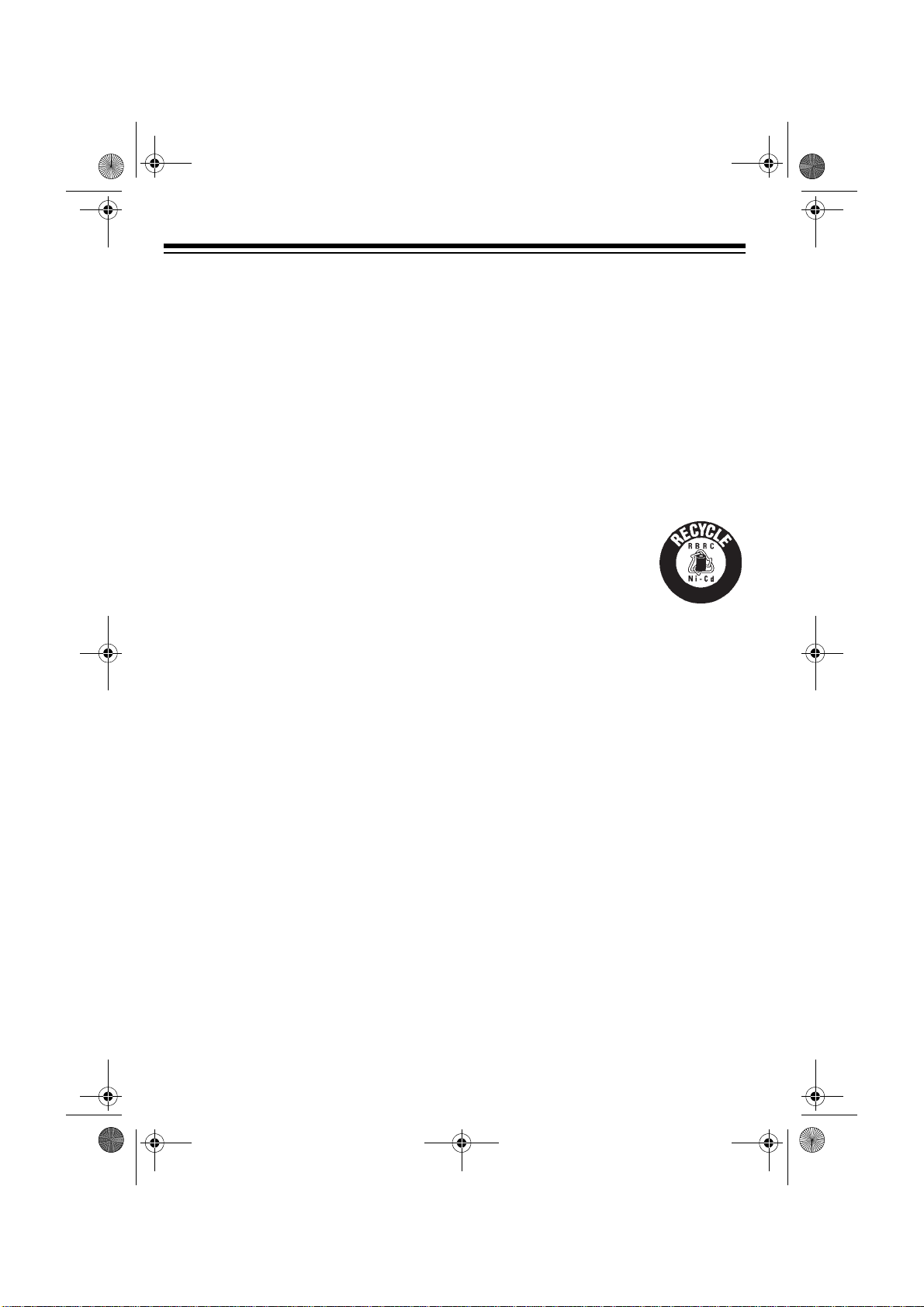
43-733.fm Page 28 Friday, September 17, 1999 8:57 AM
REPLACING THE
BATTERY PACK
If you follow the instructions in “Connecting and Charging the Handset Battery
Pack” on Page 9, the battery pack
should last about one year. If the battery
pack does not hold a charge for more
than 2 hours after an overnight charge,
replace it with a 3.6 volt, 600 mAh battery
pack with a connector that fits the socket
in the battery compartment. You can order a replacement through your lo cal RadioShack store.
Install the new battery pack as follows,
then charge the battery for about 15
hours.
Note
: To avoid losing information stored
in memory, try to install and begin charging the new battery pack within 25 seconds.
1. Press down and slide off the battery
compartment cover.
2. Remove the battery pack then ge ntly pull on the battery pack connector to disconnect it.
• Do not open or mutilate the battery
pack.
• Be careful not to short the battery
pack by touching it with conducting
materials, such as rings, bracelets,
and keys. The battery pack or conductor might overheat and burn.
If you have trouble replacing the battery
pack, take the phone to your local RadioShack store for assistance.
Important:
This telephone can use nickel
cadmium rechargeable
batteries. At the end of a
nickel cadmium battery's
1
-
8
0
0
2
2
4
7
-
-
3
8
4
useful life, it must be recycled or disposed of properly. Contact
your local, county, or state hazardous
waste management authorities for information on recycling or disposal programs in your area or call 1-800-843-
7422. Some options that might be available are: municipal curbside collection,
drop-off boxes at retailers such as your
local RadioShack store, recycling collection centers, and mail-back programs.
3. Plug the new battery pack’s connector into the socket and place the battery pack into the compartment.
4. Replace the cover.
Cautions:
• You must use a replacement battery
pack of the same size and type, with
the proper connector.
• Do not dispose of the battery pack in
a fire because it might explode.
28
Page 29

43-733.fm Page 29 Friday, September 17, 1999 8:57 AM
THE FCC WANTS YOU TO
KNOW
In the unlikely event that your phone
causes problems on the phone line, the
phone company can temporarily discontinue your service. The phone company
normally attempts to notify you in advance. If advance notice is not practical,
the phone company notifies you as soon
as possible and advises you of your
right to file a complaint with the FCC.
Also, the phone company can make
changes to its lines, equipment, operations, or procedures that could affect the
operation of this telephone. The telephone company notifies you of these
changes in advance, so you can take the
necessary steps to prevent interruption
of your telephone service.
Your phone might cause TV or radio interference even when it is operating
properly. To determine whether your
phone is causing the interference, turn
off your phone. If the interferen ce goes
away, your phone is causing the interference. Try to eliminate the interference
by:
If you cannot eliminate the interference,
the FCC requires that you stop using
your phone.
Some cordless telephones operate on
frequencies that may cause interference
to nearby TVs and VCRs. To minimize or
prevent such interference, the base of
the cordless telephone should not be
placed near or on top of a TV or VCR.
LIGHTNING
Your telephone has built-in lightning protection to reduce the risk of damage
from surges in phone and power line
current. This protection meets or exceeds FCC requirements. However,
lightning striking the phone line or power
lines can damage your phone.
Lightning damage is not common. Nevertheless, if you live in an area that ha s
severe electrical storms, we suggest
that you unplug your phone during
storms to reduce the possibility of damage.
• Moving your phone away from the
receiver
• Connecting your phone to an AC
outlet that is on a different electrical
circuit from the receiver
• Contacting your local RadioShack
store for help
29
Page 30

43-733.fm Page 30 Friday, September 17, 1999 8:57 AM
NOTES
30
Page 31

43-733.fm Page 31 Friday, September 17, 1999 8:57 AM
31
Page 32
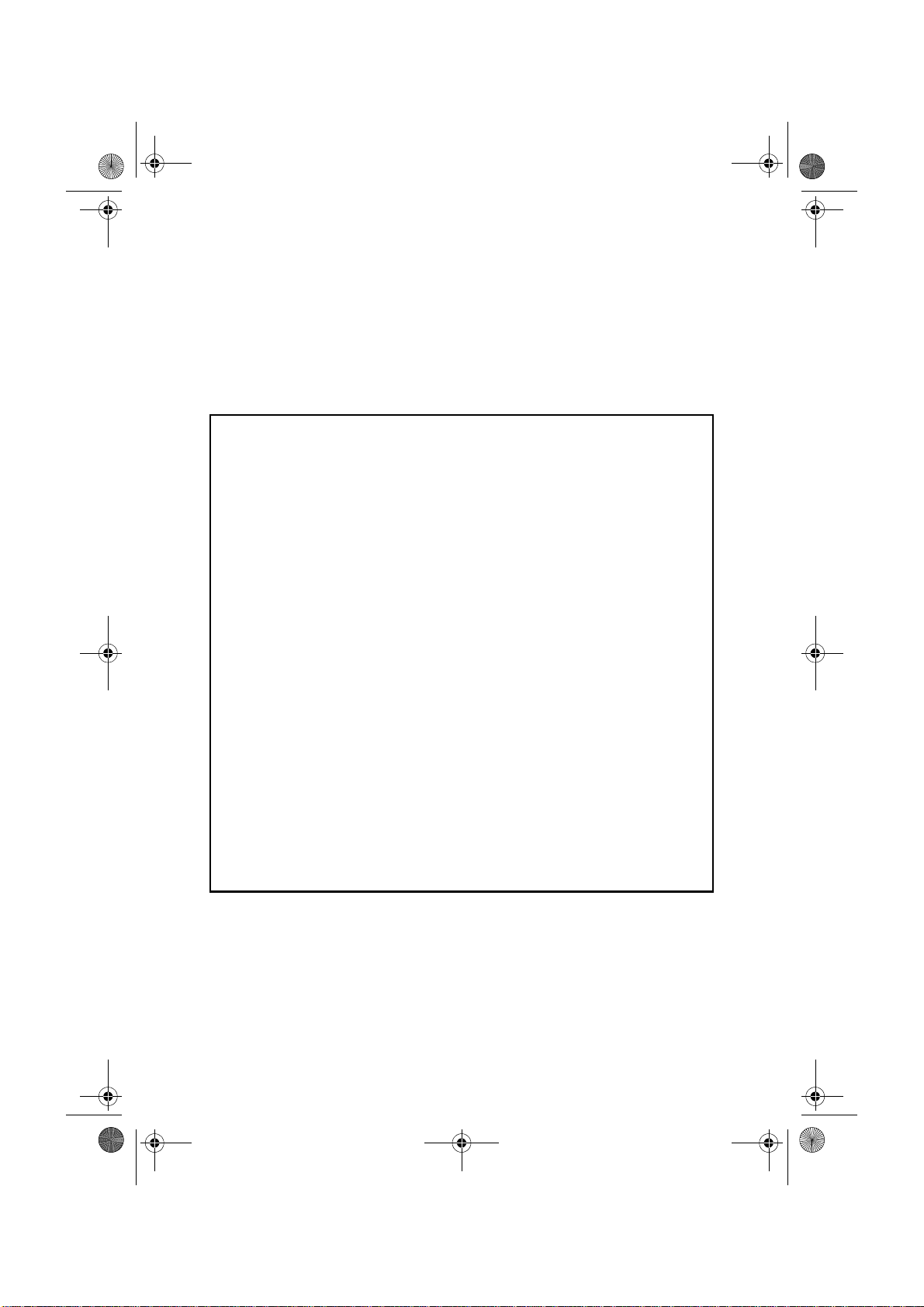
43-733.fm Page 32 Friday, September 17, 1999 8:57 AM
Limited One-Year Warranty
This product is warranted by RadioShack against manufacturing defects in material and workmanship under normal use for one (1) year from the date of purchase from Radi oSha ck company- owned
stores and authorized RadioShack franchisees and dealers. EXCEPT AS PROVIDED HEREIN, RadioShack MAKES NO EXPRESS WARRANTIES AND ANY IMPLIED WARRANTIES, INCLUDING
THOSE OF MERCHANTABILITY AND FITNESS FOR A PARTICULAR PURPOSE, ARE LIMITED
IN DURATION TO THE DURATION OF THE WRITTEN LIMITED WARRANTIES CONTAINED
HEREIN. EXCEPT AS PROVIDED HEREIN, RadioShack SHALL HAVE NO LIABILITY OR RESPONSIBILITY TO CUSTOMER OR ANY OTHER PERSON OR ENTITY WITH RESPECT T O ANY
LIABILITY, LOSS OR DAMAGE CAUSED DIRECTLY OR INDIRECTLY BY USE OR PERFORMANCE OF THE PRODUCT OR ARISING OUT OF ANY BREACH OF THIS WARRANTY, INCLUDING, BUT NOT LIMITED TO, ANY DAMAGES RESULTING FROM INCONVENIENCE, LOSS
OF TIME, DATA, PROPERTY, REVENUE, OR PROFIT OR ANY INDIRECT, SPECIAL, INCIDENTAL, OR CONSEQUENTIAL DAMAGES, EVEN IF RadioShack HAS BEEN ADVISED OF THE
POSSIBILITY OF SUCH DAMAGES.
Some states do not allow the limitations on how long an implied warranty la sts or t he exclu sion of incidental or consequential damages, so the above limitations or exclusions may not apply to you.
In the event of a product defect during the warranty period, take the product and the RadioShack
sales receipt as proof of purchase date to any RadioShack store. RadioShack will, at its option, unless otherwise provided by law: (a) correct the defect by product repair without charge for parts and
labor; (b) replace the product with one of the same or similar design; or (c) refund the purchase
price. All replaced parts and products, and products on which a refund is made, become the property of RadioShack. New or reconditioned parts and products may be used in the performance of
warranty service. Repaired or replaced parts and products are warranted for the remainder of the
original warranty period. You will be charged for repair or replacement of the product made after the
expiration of the warranty period.
This warranty does not cover: (a) damage or failure caused by or attributable to acts of God, abuse,
accident, misuse, improper or abnormal usage, failure to follow instructions, improper installation or
maintenance, alteration, lightning or other incidence of excess voltage or current; (b) any repairs
other than those provided by a RadioShack Authorized Service Facility; (c) consumables such as
fuses or batteries; (d) cosmetic damage; (e) transportation, shipping or insurance costs; or (f) costs
of product removal, installation, set-up service adjustment or reinstallat i on.
This warranty gives you specific legal rights, and you may also have other rights which vary from
state to state.
RadioShack Customer Relations, 200 Taylor Street, 6th Floor, Fort Worth, TX 76102
We Service What We Sell
04/99
RadioShack
A Division of Tandy Corporation
Fort Worth, Texas 76102
09A99 Printed in China
