Page 1
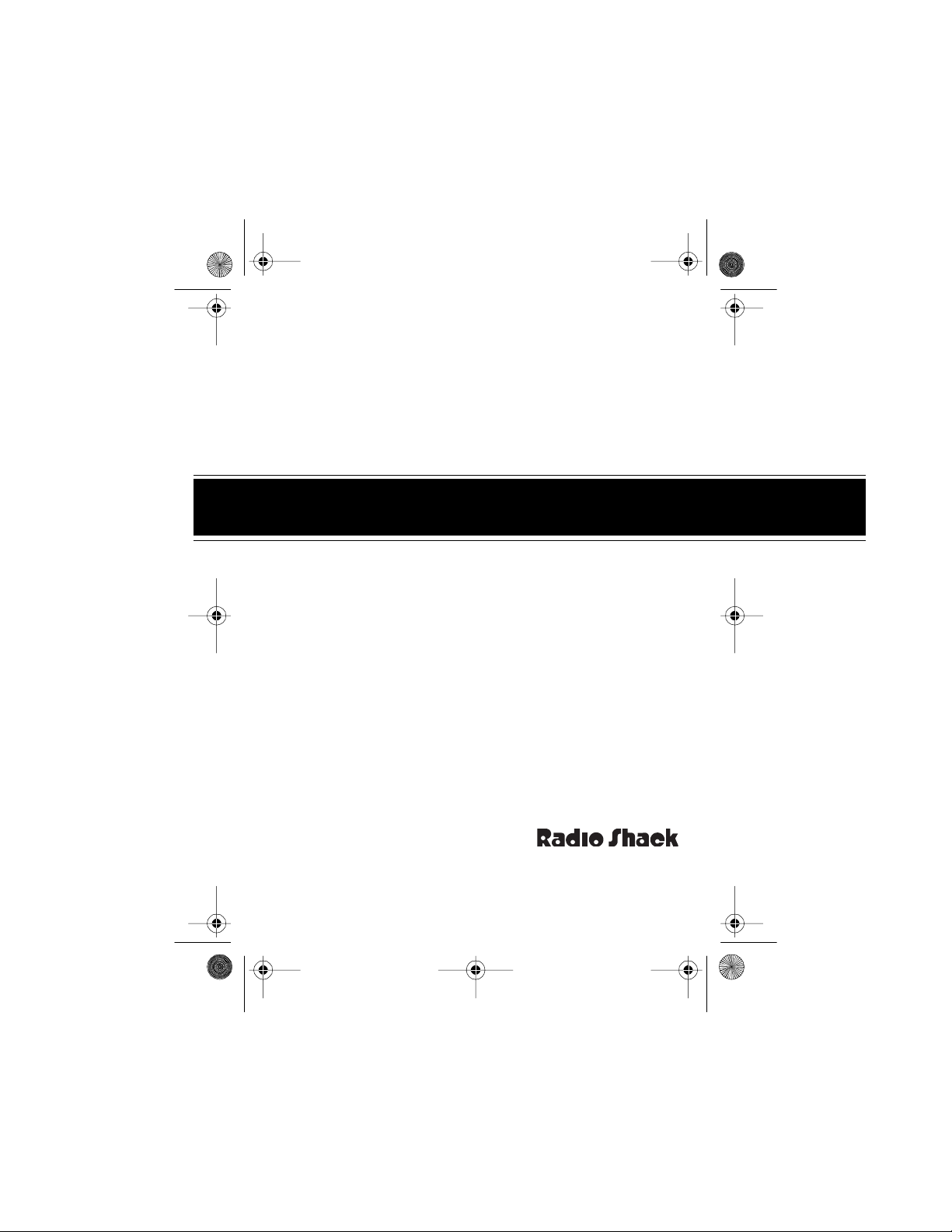
43-124 5.fm Page 1 Wednesday, August 18, 1999 9:51 AM
OWNER’S MANUAL
Please read before using this equipment.
Deluxe Automatic
Fax/Data Switch
Cat. No. 43-1245
AFX-300
Page 2
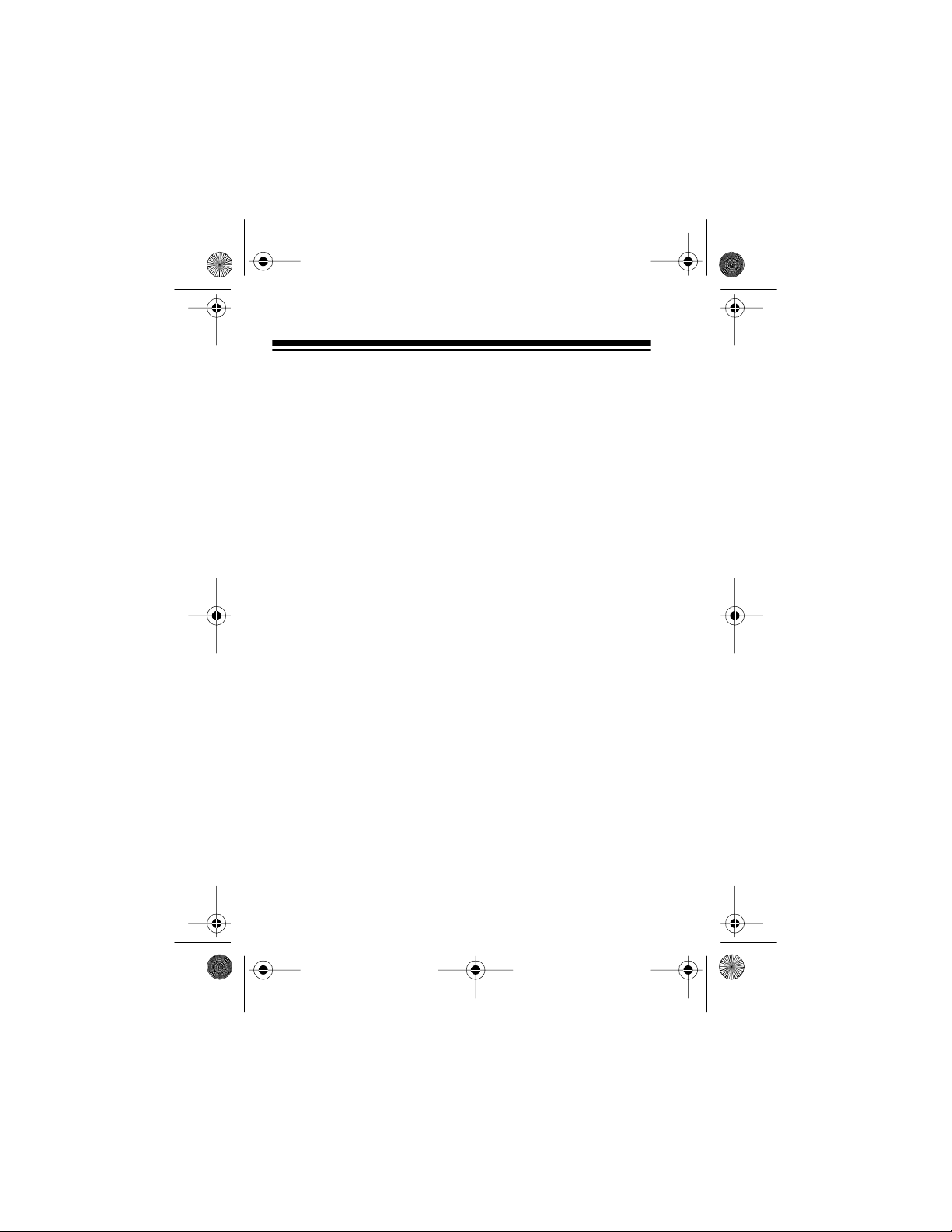
43-124 5.fm Page 2 Wednesday, August 18, 1999 9:51 AM
INTRODUCTION
Your Radio Shack AFX-300 Deluxe Automatic Fax/Data
Switch lets you use your telephone, an answering machine, a
fax machine/fax modem, and a data modem all on the same
telephone line, eliminati ng the need and extra expense of two
phone lines. When a call comes in, you can either answer it
yourself, l et your ans wering machi ne answer it, or le t the AFX300 answer it . If t he AFX-300 hears t ones from a f ax mach ine/
fax modem, i t directs the call to your fax machine/fax mod em .
If a call comes in fr om a dat a modem, the AFX-3 00 di rects the
call to your data modem. If the call is a regular voice call, you
can carry on a normal conversation, or let the answering machine record the caller’s message as usual.
The AFX-300 also includes several special features that let
you customize i ts operation ba sed on your ne eds. Using ei ther
a remote touch-tone phone or one on the same line as the
AFX-300, you can adjust the number of rings before it answers, route data modem calls to its fax jack, and more (see
the “Special Features” section of this owners manual).
Your AFX-300 is eas y to ins tall . It connect s t o an exis ting t elephone jack and requires no special wiring. The AFX-300
works with most single and multi-line non-KSU (key system
unit) telephones, and even has built-in features that are designed to work with distinctive ringing services provided by
most phone compani es. The AFX-300 is also compatible with
most telephone answering machines, fax machines, and fax
or fax/data modems.
©
1996 Tandy Corporation.
Radio Shack is a registered trademark used by Tandy Corporation.
All Rights Reserved.
2
Page 3
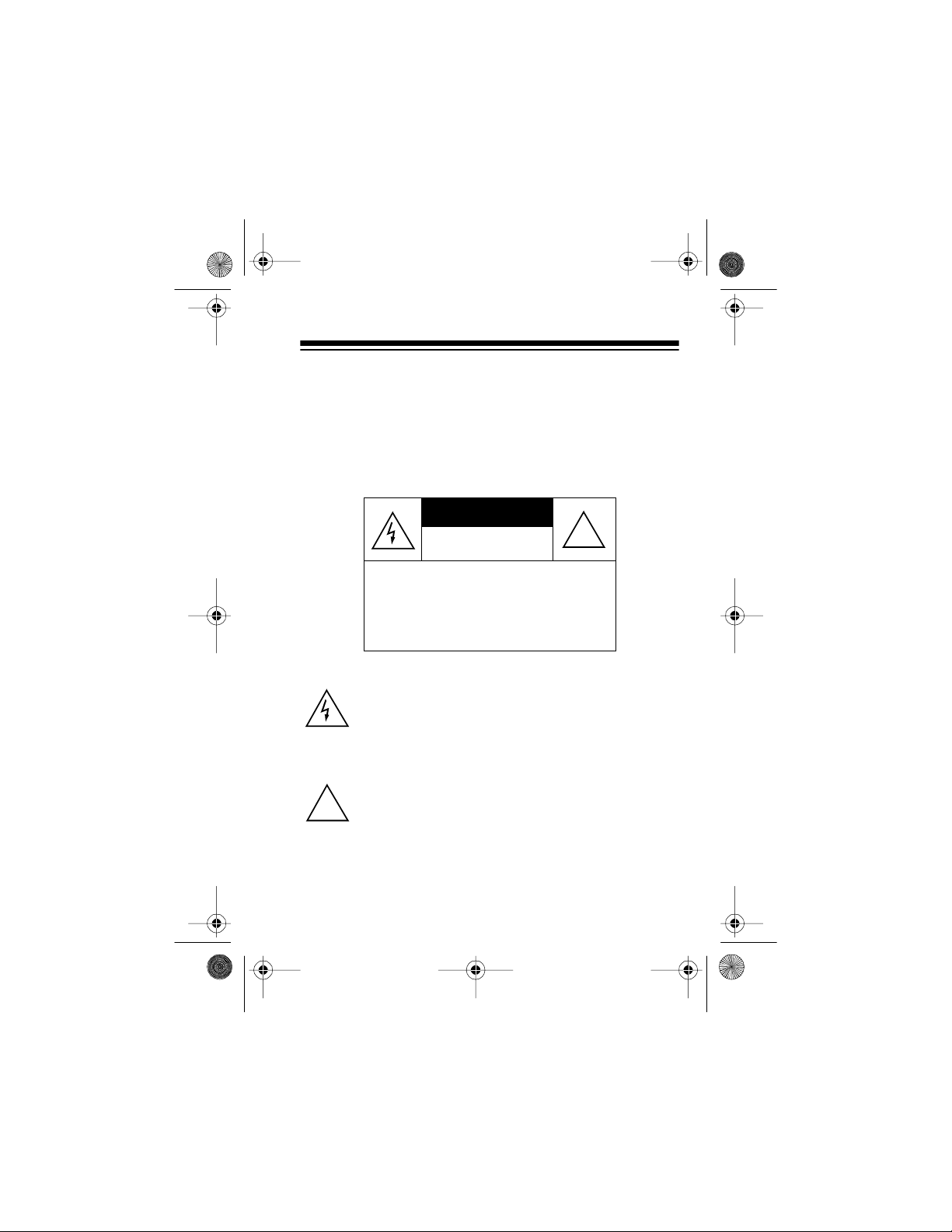
43-124 5.fm Page 3 Wednesday, August 18, 1999 9:51 AM
This fax/d ata swi tch has been tested and found t o co mply wit h
applicable UL and FCC standards.
Warning: To prevent fire or shock hazard, do not expose this
product to rain or moisture.
CAUTION
RISK OF ELECTRIC SHOCK.
DO NOT OPEN.
!
CAUTION
ELECTRIC SHOCK, DO NOT REMOVE
COVER OR BACK. NO USER-SERVICEABLE PARTS INSIDE. REFER SERVICING TO QUALIFIED PERSONNEL.
This symbol is intended to alert you to the presence of uninsulated dangerous voltage within the product’s enclosure that migh t b e o f s uf f ic ie nt m agnitude to cons t i tute a
risk of electric shock. Do not open the product’s case.
This symbol is intended to inform you that important operating and maintenance instructions are included in the
!
literature accompanying this product.
: TO REDUCE THE RISK OF
3
Page 4

43-124 5.fm Page 4 Wednesday, August 18, 1999 9:51 AM
READ THIS BEFORE INST ALLING
Each device that you connect to the phone line draws power
from the phone line. We refer to this power draw as the device’s ringer equival en ce number, or REN. The REN is shown
on the bottom of your AFX-300.
If you are using more than one device on the line, add up all
the RENs. If the total is more than five, your phone might not
ring and your answering machine might not answer. In rural
areas, a total REN of three might impair ringer operation. If
ringer operation is impaired, remove a device from the line.
Your AFX-300 complies with Par t 6 8 of
upon request, provide the FCC registration number and the
REN to your p hone compan y. Bot h nu mbers ar e s hown o n the
bottom of your AFX-300.
You must not connect your AFX-300 to:
• Coin-operated systems
• Party-li ne systems
• Most electroni c key phone systems
The AFX-300 is not compatibl e wit h:
• Voice mail serv ic es
• Call forwarding services
• Call wa iti ng services
• Fax machines or modems that have a REN greater than
2.0B.
4
FCC Rules
. You must ,
Page 5
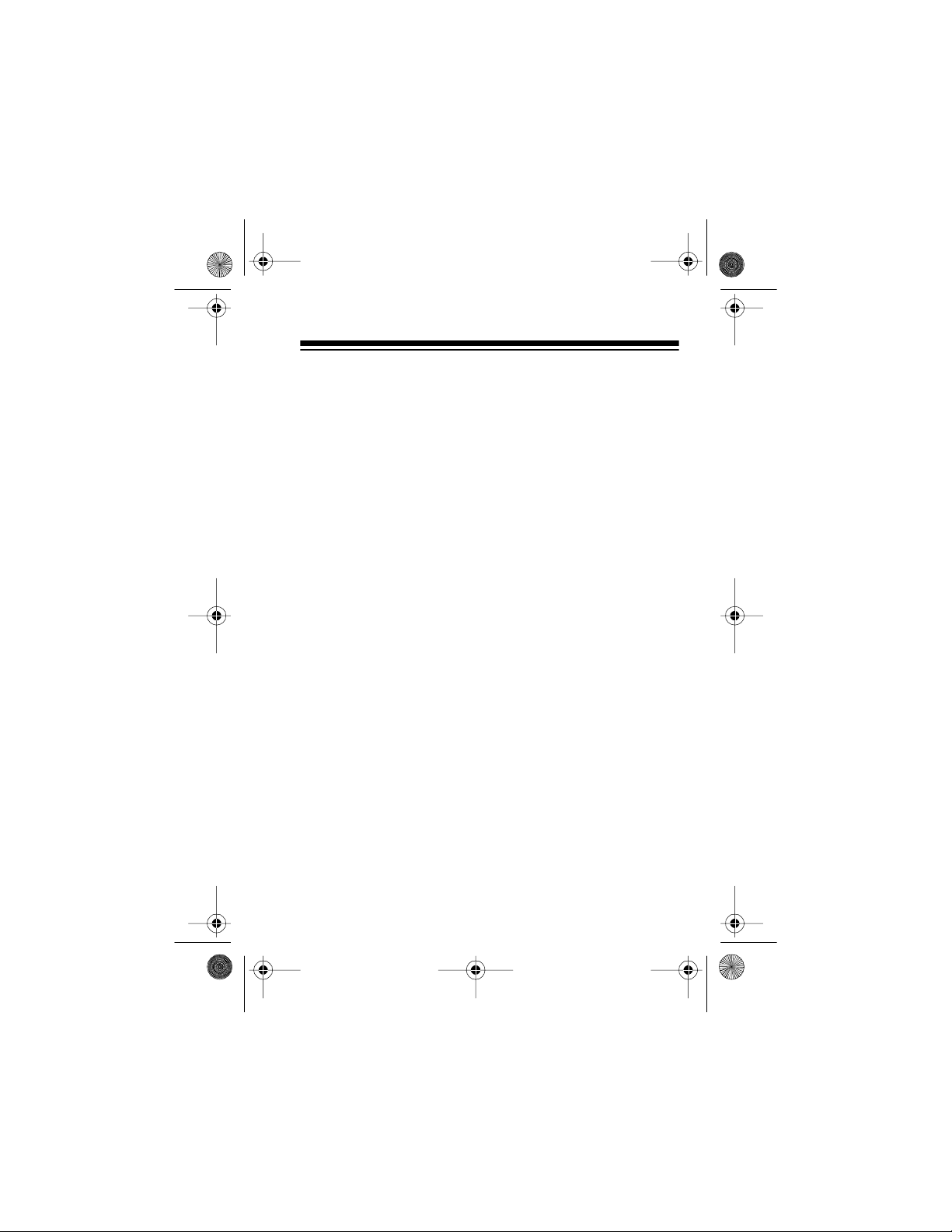
43-124 5.fm Page 5 Wednesday, August 18, 1999 9:51 AM
CONTENTS
Installation ......................................................................... 7
Installing Back-Up Batteries .......................................... 7
Making the Connections ................................................ 9
Initializing the AFX-300/Connecting to Power ............. 13
Preparing a TAD for Use with the AFX-300 ................. 15
Setting the TAD’s Ring Number ............................. 15
Changing the Outgoing Message .......................... 15
Optional Voice Data Guard .......................................... 17
Operation ........ ... ......... .......... ... ......... .......... .......... .. ......... 18
Using a TAD with the AFX-300 .................................... 19
T A D Operation with a Fax Machine/ Fax Modem ... 20
T A D Operation with a Fax Machine/ Fax Modem
and a Data Modem ....... .. .......... .......... .. .......... ....... 21
Answering Calls in Person .......................................... 22
Letting the AFX-300 Answer Calls .............................. 23
Switching Fax Calls Manually .................. .......... .. ........ 24
Using a Touch-Tone Phone .................. .......... .. ..... 24
Using a Rotary (Pulse) Phone ............................... 25
Special Features .............................................................. 26
Programming Quick Start ............................................ 27
Programming from an Extension Phone ................ 27
Programming from a Remote Phone ..................... 27
Quick Start Command Chart ................................. 28
Basic P ro g ra m ming Step s ..... .. ... .......... ......... ... .......... . 30
Programming from an Extension Phone ................ 31
Programming from a Remote Phone ..................... 32
5
Page 6
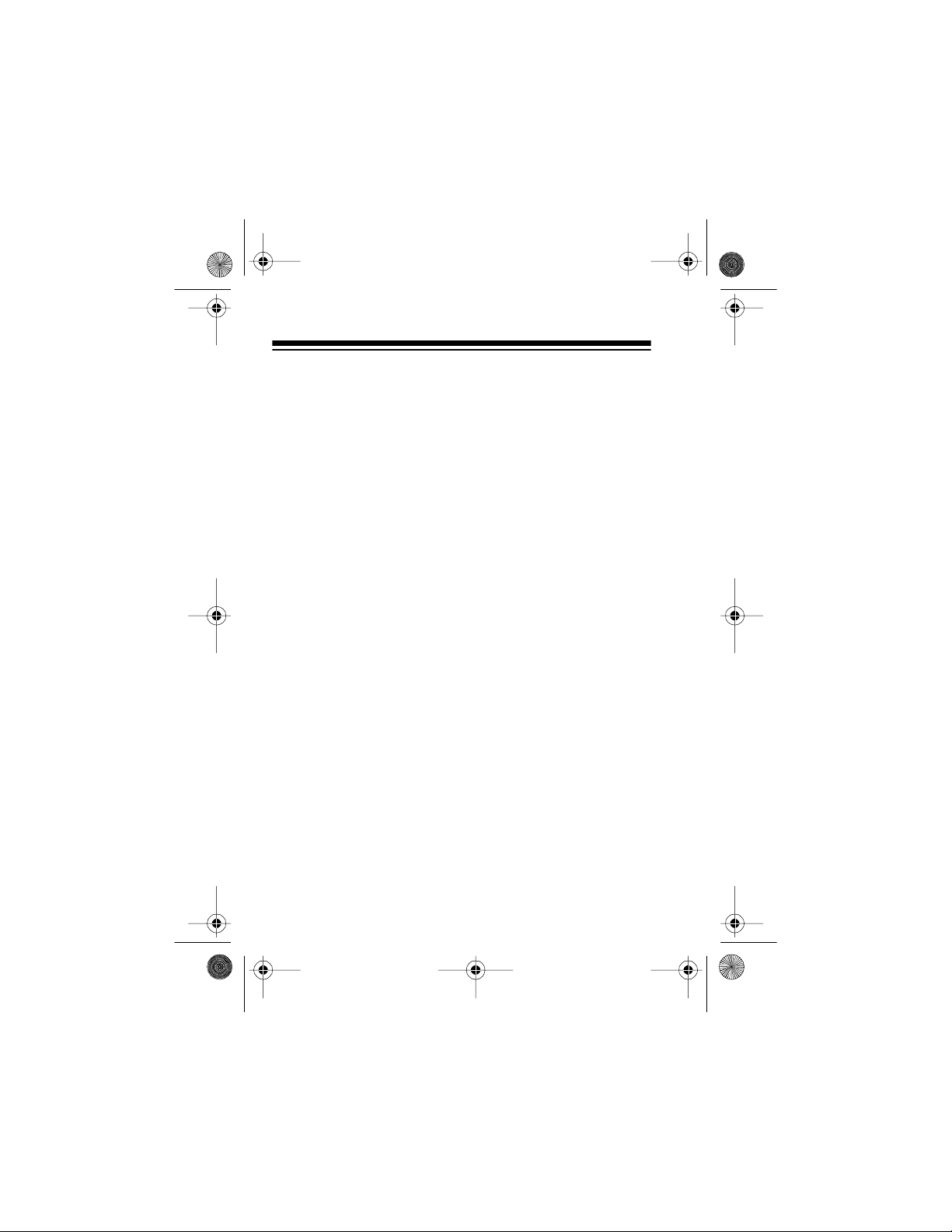
43-124 5.fm Page 6 Wednesday, August 18, 1999 9:51 AM
Program C o m ma nd Descr ip ti on s ........ .......... ... ......... .. 33
Changing the Access Code ............... .. .......... ........ 34
Changing the Ring Number Setting ....................... 35
First Number Distinctive Ring ................................ 35
Second Number Distinctive Ring ........................... 36
Turn On/Off the F AX and MODEM Jacks ...... .. ...... 36
Turn On/Off the TAD Jack ...................................... 37
Turn On/Off the Fax Password .............................. 38
Route Data M o dem C a lls to the FAX Jac k ........ .. .. 39
Automatic Modem Detection (AMD) ...................... 39
Questions and Answers ................................................. 40
Care and Maintenance .................................................... 43
If You Have Problems .................................................. 44
The FCC Wants You to Know ...................................... 45
Lightn in g ............ ... ......... .......... ... ......... .......... ... ......... .. 45
6
Page 7
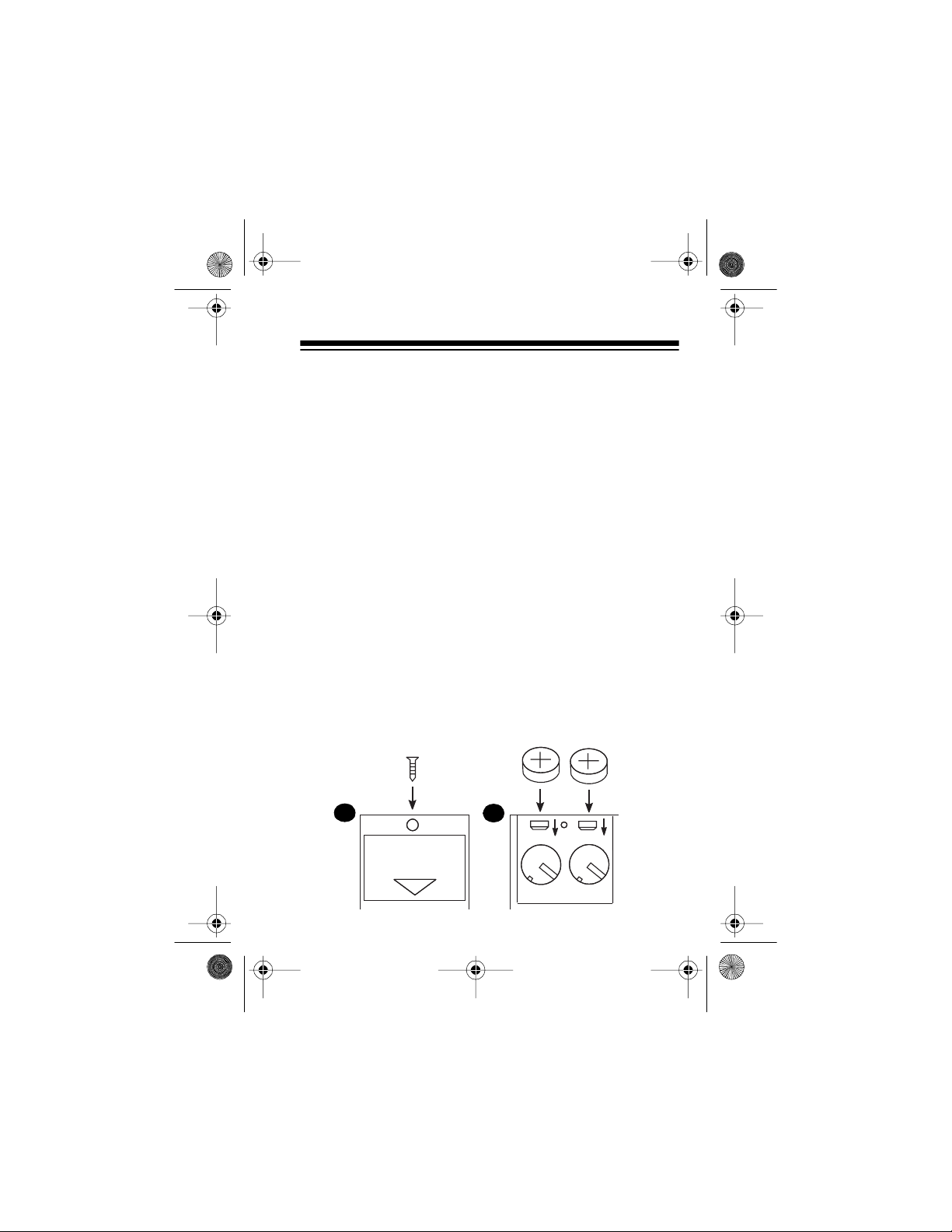
43-124 5.fm Page 7 Wednesday, August 18, 1999 9:51 AM
INSTALLATION
Caution
this order, otherwise the AFX-300 might not operate as expected:
Note
it fro m AC power, unp lug all mo dular connections, remove the
backup batteries, then follow all installation procedures in the
order they appear (beginning with “Installing Back-Up Batteries”).
: Be sure to perform the procedures in this section in
1. Install batteries
2. Connect to the phone line
3. Connect your TAD, fax machine/fax modem, and/or data
modem
4. Initiali ze the AFX-300 and connect it to AC power
: If the AFX-300’s operation becomes erratic, disc onnect
INSTALLING BACK-UP BATTERIES
Your AFX-300 requires two butt on-cell batter ies (supplied) for
memory backup in case AC power is disconnected or fails.
1
2
OPEN
BATTERY-2X LR 44 TYPE
7
Page 8
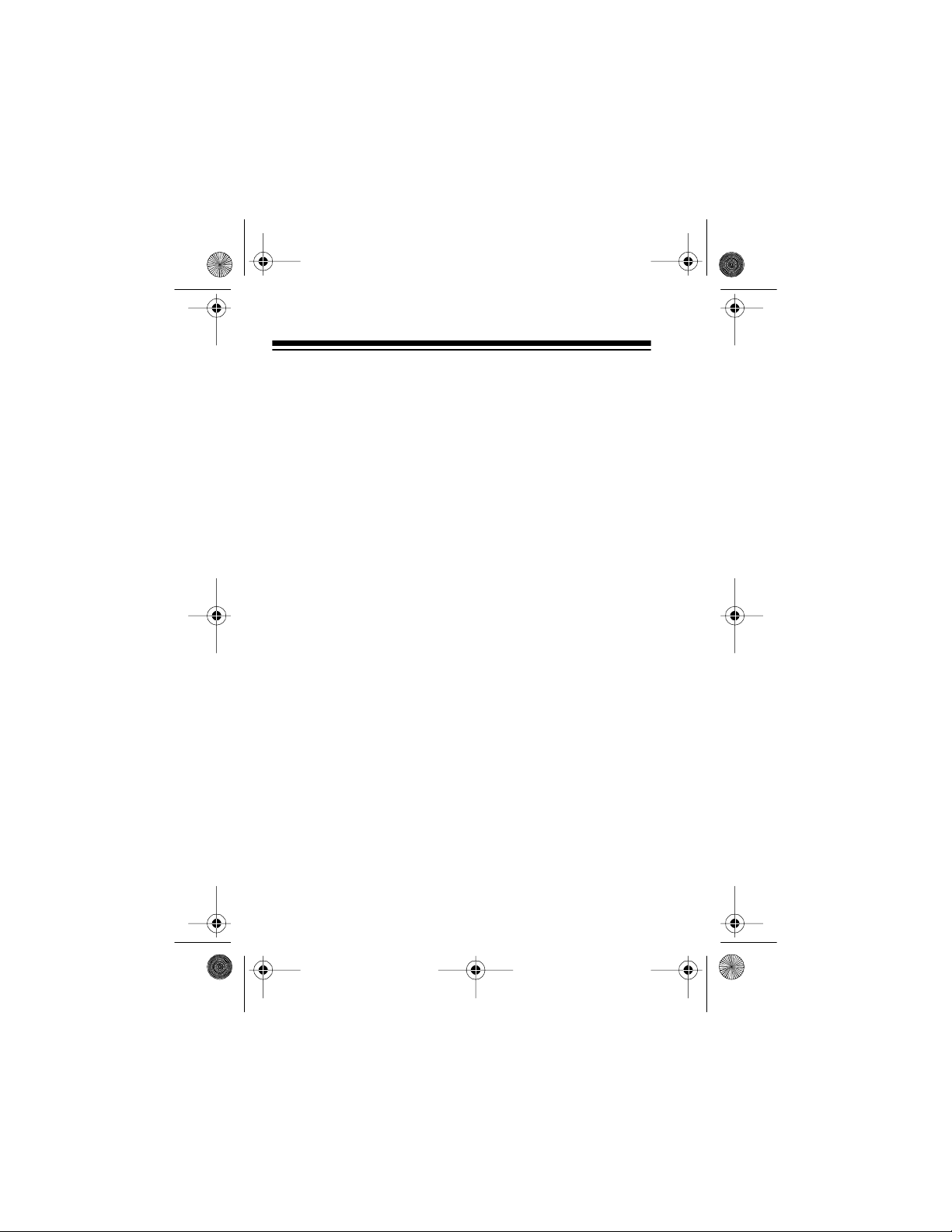
43-124 5.fm Page 8 Wednesday, August 18, 1999 9:51 AM
Follow these steps to install the batteries.
1. Remove the battery compartment screw with a small
Phillips screwdriver, then remove the cover by sliding it in
the direction of the arrow.
2. Insert the batteries into the compartment with the positive (+) sides facing up. The POWER/IN USE indicator
turns on.
3. Replace the cover, then reinsert and tighten the screw.
Notes:
• The AFX-300’s POWER/IN USE indicator flashes slowly
during normal use. If it fla shes rapidly, replace the batteries. For the longest life, we recommend alkaline batteries, such as Radio Shac k Cat. No. 23-115.
Warning: Promptly dispose of old batteries and keep
them out of reach of young children. Swallowing a button
cell battery can be fatal.
• Before you replace the back-up batteries, you must disconnect the AFX-300 from AC power and unplug all
modular phone co rds.
• Disconnecting AC power while t he batteries are removed
resets the AFX-300’s features to their default settings
(see “Special Features” on Page 26).
8
Page 9
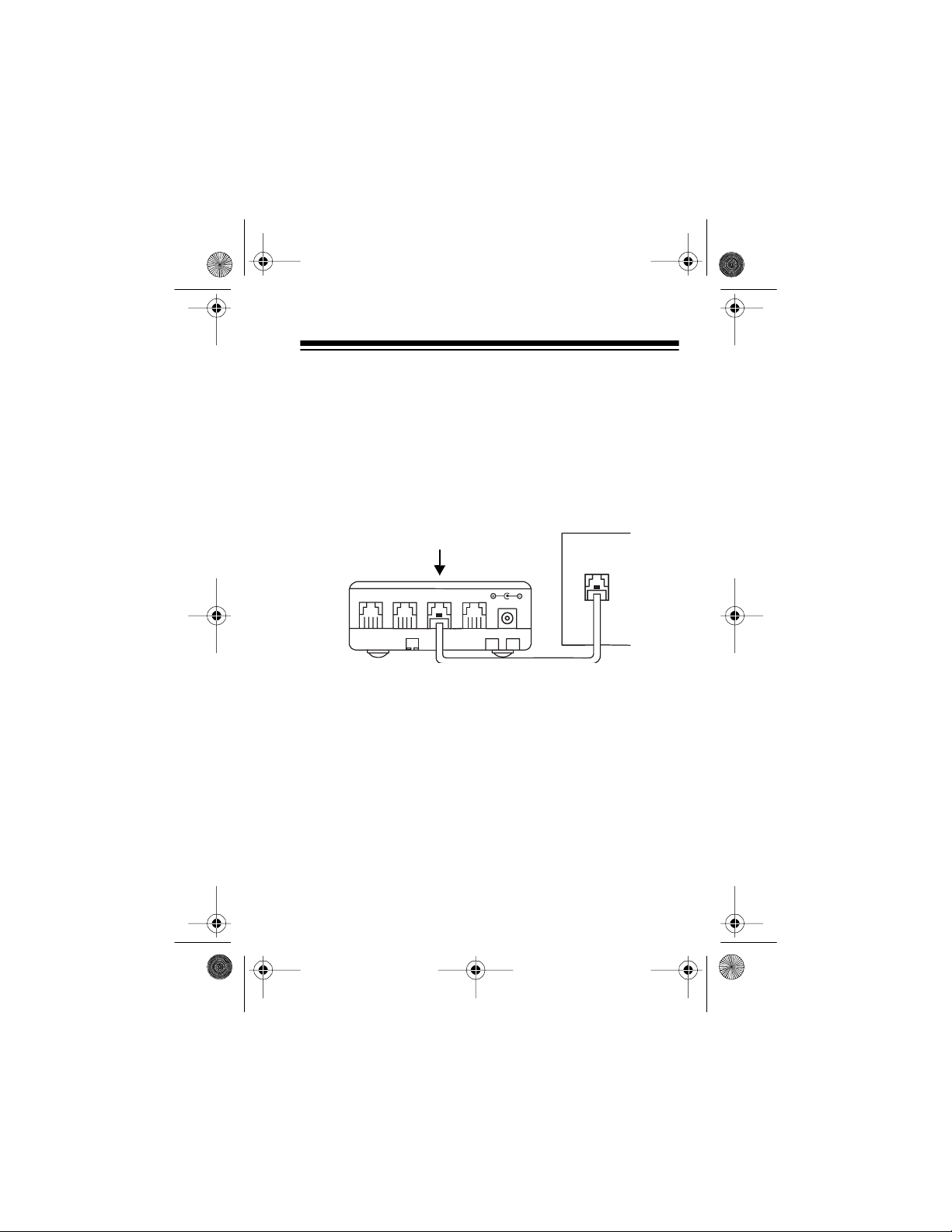
43-124 5.fm Page 9 Wednesday, August 18, 1999 9:51 AM
MAKING THE CONNECTIONS
Follow these steps to connect the AFX-300 to the phone line
and your answer i ng mac hine ( TAD), f ax ma chine, fax mod em,
and/or data modem.
1. Plug one end of the AFX-300’s modular cord into its
jack, and plug the other end into your modular telephone
line jack.
LINE
MODEM FAX LINE
Notes
:
TAD
DC 12V
• If your telephone line does not have a modular jack,
you must update the wiring. You can convert the wiring yourself, using jacks and adapters available at
your local Radio Shack store, or you can have the
telephone company update the wiring for you. The
telephone company will charg e y o u fo r th e in stallatio n
of the necessary jacks. The USOC number of the jack
to be installed is RJ11C (or RJ11W for a wall plate
jack).
9
Page 10

43-124 5.fm Page 10 Wednesday , August 18, 1999 9:51 AM
• If you have two phone lines and you want to connect
the AFX-300 to the second line, you must install a triplex modular adapter, such as Radio Shack Cat. No.
279-469, and connect the AFX-300 to L2. Follow the
installation instructions provided with the adapter.
• You can mount the AFX-300 on a standard modular
wall plate or directly on a wall using two screws (not
supplied), then connect the AFX-300 to the telephone
line using a short modular cord (not supplied).
RESET
OPEN
Mount ing on a Wall Plate
Mounting Directly on a Wall
2. To connect a fax machine, fax modem, or fax/data
modem, plug its modular plug into the AFX-300’s
jack.
10
FAX
Page 11
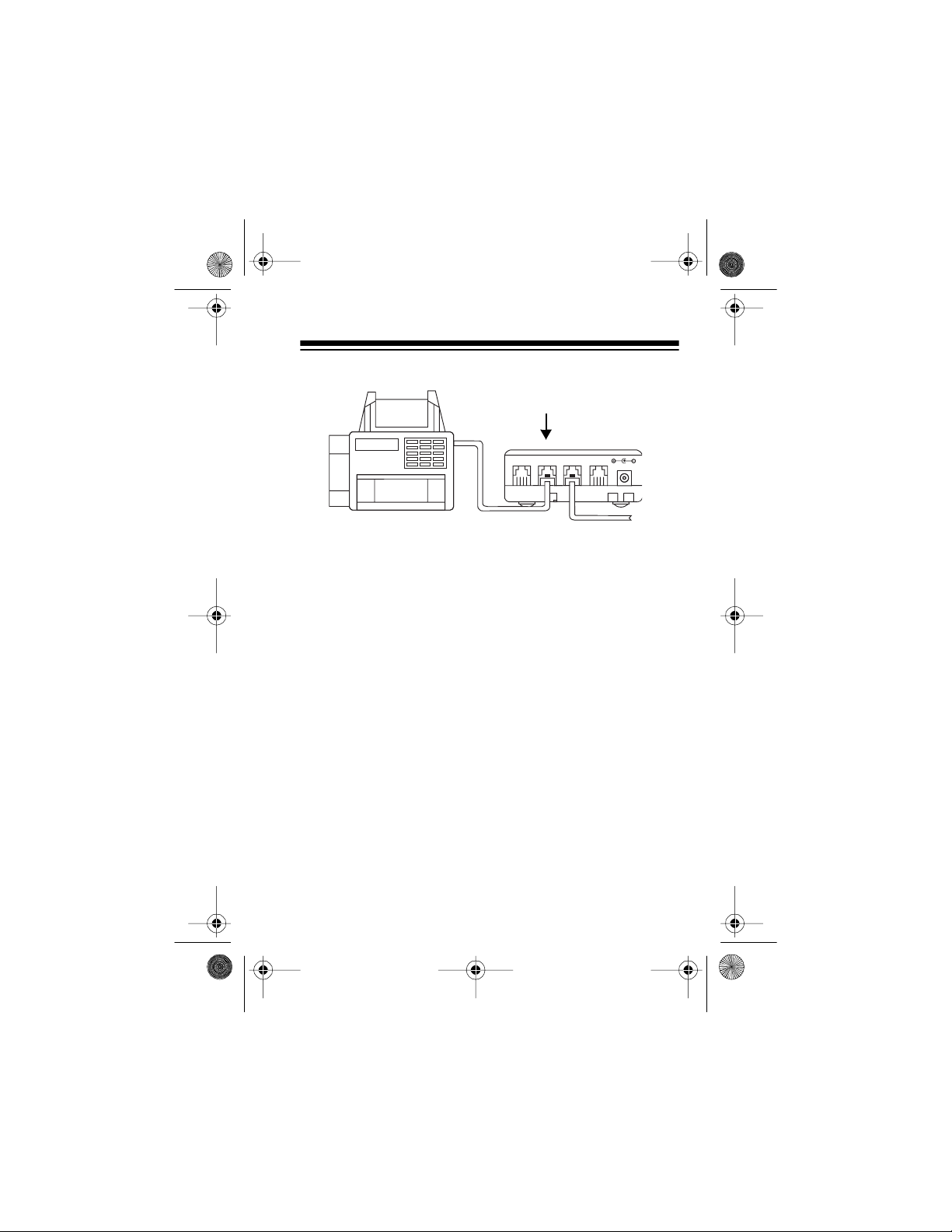
43-124 5.fm Page 11 Wednesday , August 18, 1999 9:51 AM
LINEMODEM
FAX
TAD
Notes:
• If you connected a fax/data modem (one that receives
both fax
route data modem calls to the
and
data calls), be sure to set the AFX-300 to
jack (see “Special
FAX
Features” on Page26).
• To ensure optimum compatibility with the AFX-300
and avoid disconnected fax calls due to lengthy connection time:
— Set the connected fax machine/fax modem’s ring
number feature to its minimum setting (typically 1
ring).
— If the connected fax machine/fax modem has a
delayed ring (or answer) feature, turn it off or set
it to the minimum delay setting.
3. To connect a TAD to the AFX-300, plug the TAD’s modular plug into the AFX-300’s
jack. Also, see “Prepar-
TAD
ing a TAD for Use with the AFX-300” on Page 15.
DC 12V
11
Page 12

43-124 5.fm Page 12 Wednesday , August 18, 1999 9:51 AM
MODEM
LINE
FAX
TAD
DC 12V
Notes:
• If you connect a TAD to the AFX-300, you can connect
your telephone to the phone jack on the TAD.
• If you do not connect a TAD to the AFX-300’s
TAD
jack, you can connect your telephone’s modular plug
directly to this jack.
• If you installed a triplex adapter, plug your TAD’s or
telephone’s modular cord into the adapter’s L1/L2
jack.
4. To connect a data modem to the AFX-300, plug the
modem’s modular plug into the AFX-300’ s
Note: If you connected both a TAD
and
a data modem to
MODEM
jack.
the AFX-300, and do not subscribe to second number
distinctive ring service from your telephone company, be
sure to turn on the automatic modem detection feature
(see “Special Features” on Page 26). Otherwise, the
AFX-300 will not swit ch data modem calls properly.
12
Page 13
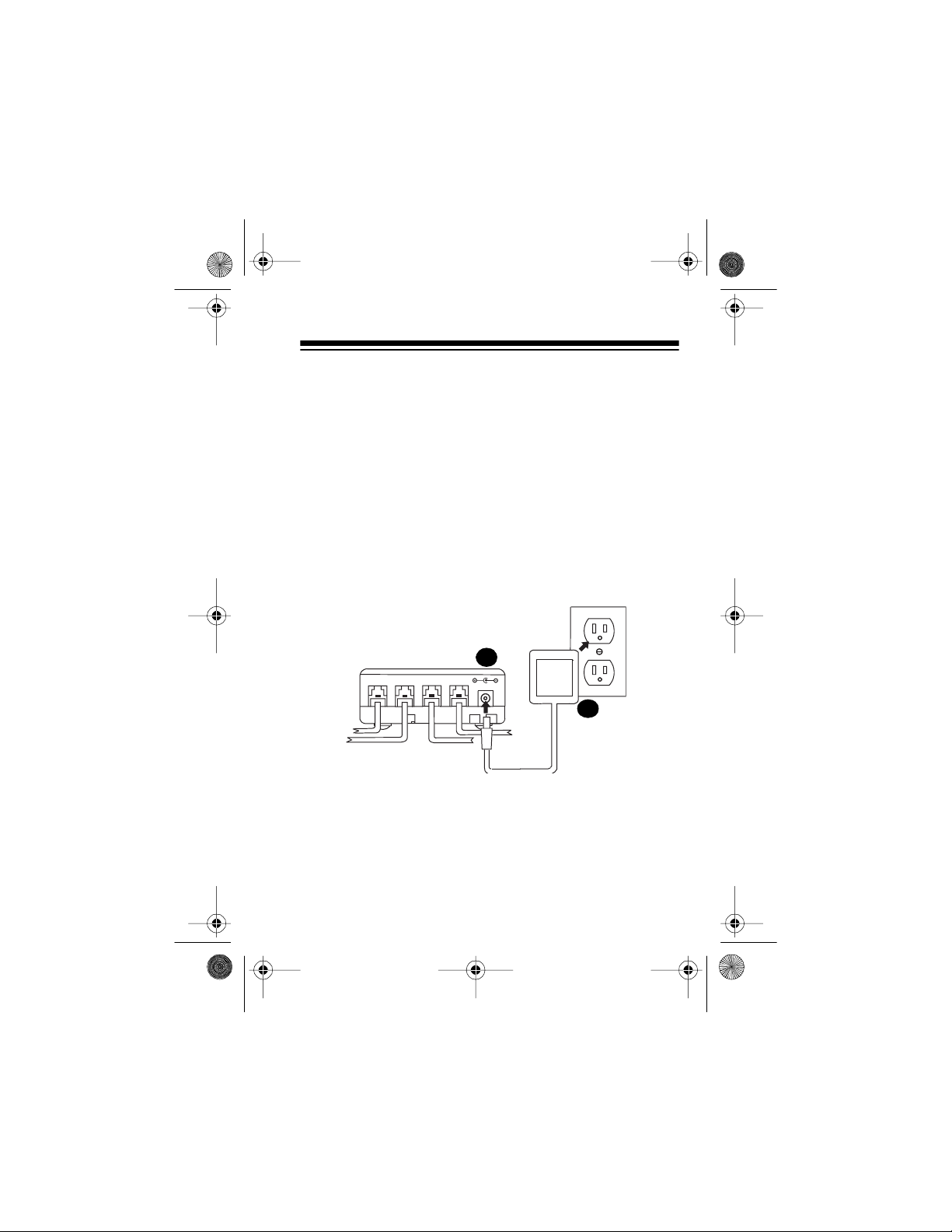
43-124 5.fm Page 13 Wednesday , August 18, 1999 9:51 AM
INITIALIZING THE AFX-300/
CONNECTING TO POWER
Follow these steps to initialize the AFX-300 and connect it to
AC power.
Cautions
:
• Be sure you install the batteries then connect all of the
modular jacks
• You must follow
before
you connect the AFX-300 to power.
all
of these steps,
in order
, to initi alize
your AFX-300; otherwise, it might not detect when the
batteries are low.
MODEM
1
LINE
FAX
TAD
DC 12V
AC
ADAPTER
2
1. Plug the supplied adapter’s barrel plug into the AFX-
DC 12V
300’s
jack.
13
Page 14
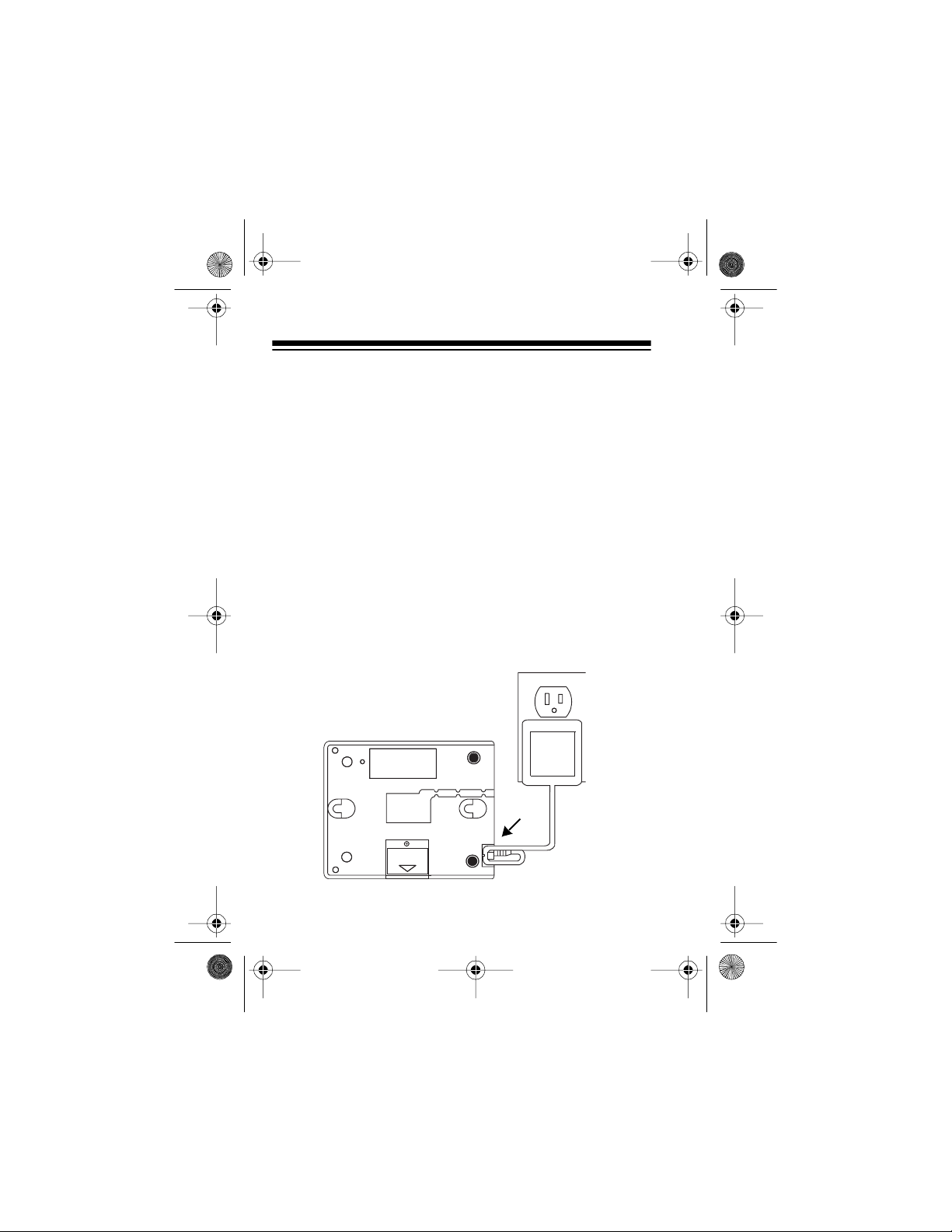
43-124 5.fm Page 14 Wednesday , August 18, 1999 9:51 AM
2. Plug the adapter’s other end into a standard 120-volt AC
power outlet.
Caution: You must use a Class II, 120V AC/12V DC
adapter that delivers at least 400 milliamps. Its center tip
must be set to negative and its plug must correctly fit the
AFX-300’s
DC 12V
jack. The supplied adapter meets
these requir ements. Usi ng an adapter that does not meet
these requirements could damage the AFX-300 or the
adapter.
3. Wait about 10 seconds, then unplug the adapter’s barrel
plug from the AFX-300’s
DC 12V
jack.
4. Wait anot her 10 seconds, then reconnect the adapter’s
barrel plug to the AFX-300’s
DC 12V
jack.
5. Route the AC adapter cord through the AFX-300’s strain
relief slot.
14
RESET
OPEN
AC
ADAPTER
Page 15
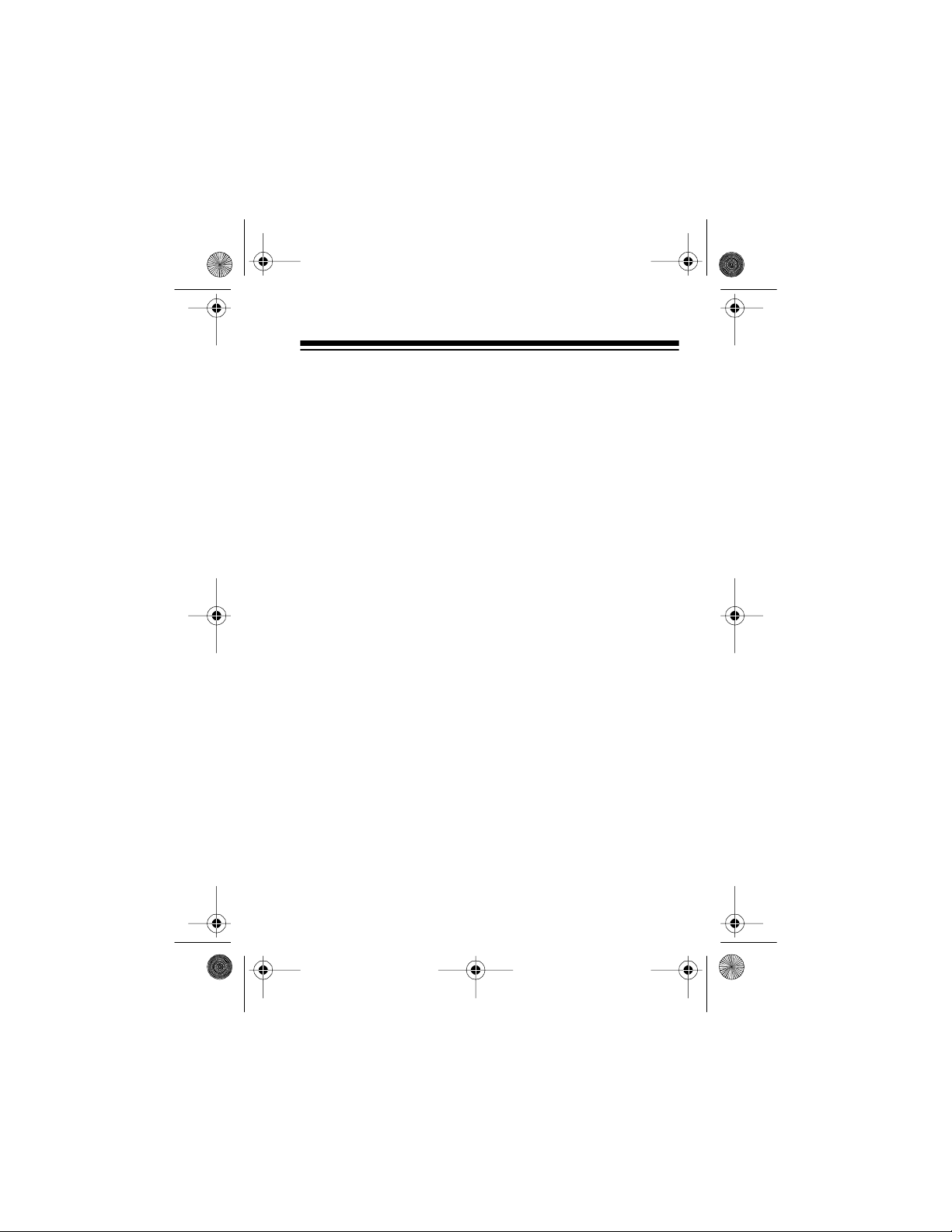
43-124 5.fm Page 15 Wednesday , August 18, 1999 9:51 AM
PREPARING A TAD FOR USE WITH
THE AFX-300
Setting the TAD’s Ring Number
The AFX-300 is preset to direct a call to either the
DEM
jack after five rings. When you use a TAD with the AFX300, be sure the TAD is set to answer within four rings. If it is
not, eith er change the ri ng num ber on t he TAD to 4, or change
the ring nu mber on the AF X-300 t o at least one num ber hi gher
than the TAD’s ring number (see “Special Features” on
Page 26).
Changing the Outgoing Message
Some fax machines/fax modems do not sound the tones required to make the AFX-300 automatically switch the call and
start your fax machine/fax modem (see “Switching Fax Calls
Manually” on Page 24). If you connected a TAD to the AFX300, we recom mend you cha nge the TAD’s outgoing mess age
to include i nstr uctio ns f or call ers wi th that type of f ax mach ine/
fax modem, or for those callers who might want to both leave
a voice message and sen d a fax during the call.
FAX
or
MO-
15
Page 16

43-124 5.fm Page 16 Wednesday , August 18, 1999 9:51 AM
For example:
“Hello. You have re ached 555-4567. Please leave your name
and phone number at the tone, and we will return your call. If
you want to send us a fax and you have a touch-tone phone,
press one, the pound sign, then one on your telephone to activate our fax mach ine, then press
on your fax m achine.
START
Thanks for calling.”
If you als o connect ed a data m odem to t he AFX-300, the m essage might say:
“Hello. You have reached 555-4567. If you want to leave a
message, press any digit on your touch-tone phone, then
leave your name and phone number at the tone, and we will
return your call. Or, if y ou want to send us a fax and you have
a touch-tone phone, press one, the pound sign, then one on
your telephone to activ ate our fax machi ne, then pre ss
START
on your fax machine. Thanks for calling.”
Note: If your TAD’s message interferes with the AFX-300’s
operation ( for example, call s are not routed properly, the TAD
records calls intended for the fax machine/fax modem, etc.),
re-record the message and speak more softly.
16
Page 17
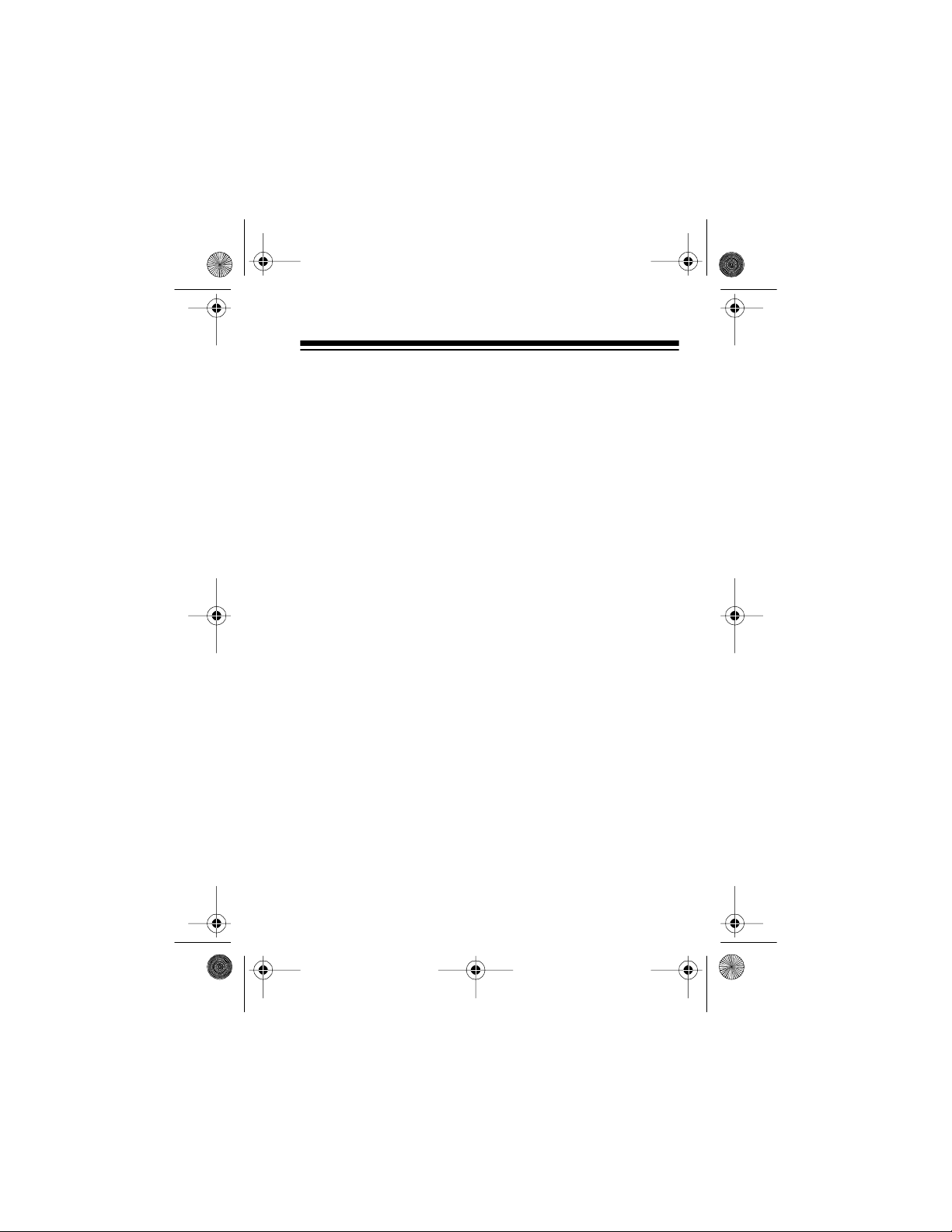
43-124 5.fm Page 17 Wednesday , August 18, 1999 9:51 AM
OPTIONAL VOICE DATA GUARD
If an extension telephone on the same line as the AFX-300 is
in use, the AFX-3 00 does not l et your f ax mach ine/fax m odem
or data modem access the telephone line or interrupt the call
in progress.
However, to prev ent an ext ension t elepho ne (on e not plug ged
into the AFX-300) from interrupting a fax or data transmission
that is in progress on the same line as the AFX-300, you must
plug that extension phone into an optional voice data guard,
such as Radio Shack Cat. No. 43-107.
You can use a voice data guard for t hese situations:
• When you use cordless telephones, extension telephones, speed dialers, computer modems, or other telephone devices on the same telephone line as your fax
machine/fax m odem .
• When your answering machine is too far away to easily
connect to the AFX-30 0’s
TAD
jack.
To install a voice dat a guard, follow its supplied instructions.
Note
: You do not need to use a voice data gua rd with the AFX300 if your TAD automatically stops the outgoing message
when you pick up an extension phone on the same line as the
TAD, and you connected the TAD to the AFX-300’s
TAD
jack.
17
Page 18

43-124 5.fm Page 18 Wednesday , August 18, 1999 9:51 AM
OPERATION
An incoming call on the phone line connected to the AFX-300
can be an swere d in any of the fo llowing ways :
If you connected an answering machine (TAD) to the
•
AFX-300, you can let the TAD answer the call
“Using a TAD with the AFX-300” on Page19).
You can answer the call in person
•
phone on the same line as the AFX-300 (see “Answering
Calls in Person” on Page 22).
You can let the AFX-300 automatically answer the
•
call
(see “Letting the AFX-300 Answer Calls” on
Page 23).
Regardless of how a call is answered, if the call is from a fax
machine, fax modem, or data modem, the AFX-300 automatically directs the call to the proper device. After the call ends,
the AFX-300 automati cally resets to answer the next call.
Notes
:
• The POWER/IN USE indicator flashes slowly when the
AFX-300 is in use.
• If you connected both a TAD and a data modem to the
AFX-300, be sure to turn on the AFX-300’s automatic
modem detect ion feature (see “Automatic Modem Detection (AMD)” on Page 39).
by picking up any
(see
18
Page 19

43-124 5.fm Page 19 Wednesday , August 18, 1999 9:51 AM
• If you subscribe to first number distinctive ring service
from your telephone company, the AFX-300 is preset to
automatically transfer calls to your fax machine/fax
modem, whether the call is a voice call or a call from a
fax machine /fax modem or data modem ( see “First Number Distincti ve Rin g” on Page35).
• If you have two phone lines and subscribe to a call rollover feature from your telephone company, a fax call
might roll over to the other line (the line not connected to
the AFX-300) when your fax line is busy. If this happens,
the AFX-300 cannot direct that call to your fax machine/
fax modem.
• If a caller’s fax machine does not sound fax alert (CNG)
tones (tones that indicate the incoming call is a fax call),
the AFX-300 cannot automatically switch the call to your
fax machine/fax modem, but you can switch it manually
(see “Switching Fax Calls Manually” on Page 24).
USING A TAD WITH THE AFX-300
If you connected a TAD to the AFX-300, you can let the TAD
answer call s. How t he AFX-3 00 o perates depends on wh ether
you connected only a fax machine/fax modem, or connected
a fax machine/fax mod em and a data modem .
19
Page 20

43-124 5.fm Page 20 Wednesday , August 18, 1999 9:51 AM
TAD O peration with a Fax Machine/Fax Modem
When the TAD answer s a call, the AFX-300 listens during the
outgoing message for either fax alert ton es or touch-t one commands.
If the AFX-300 detects fax alert tones
, it automatically disconnects the TAD and directs the c all to your fax machine/fax
modem.
If the AFX-300 detects a preset sequence of touch-tone
commands
, it either switches the call directly to your fax machine/fax modem or data modem, or is set to accept further
commands (see “Switching Fax Calls Manually” on Page 24
and “Special Feat ures” on Page 26).
If the call is a voice call
, the TAD records the caller’s mes-
sage as usual.
Notes
:
• If the touch-tone sequence detected by the AFX-300
does not match one of its preset sequences, the TAD
simply records the touch-tone sounds.
• If no fax alert or touch-tones are detected and the caller
is silent, the TAD rec ords the silence and/or hangs up.
20
Page 21
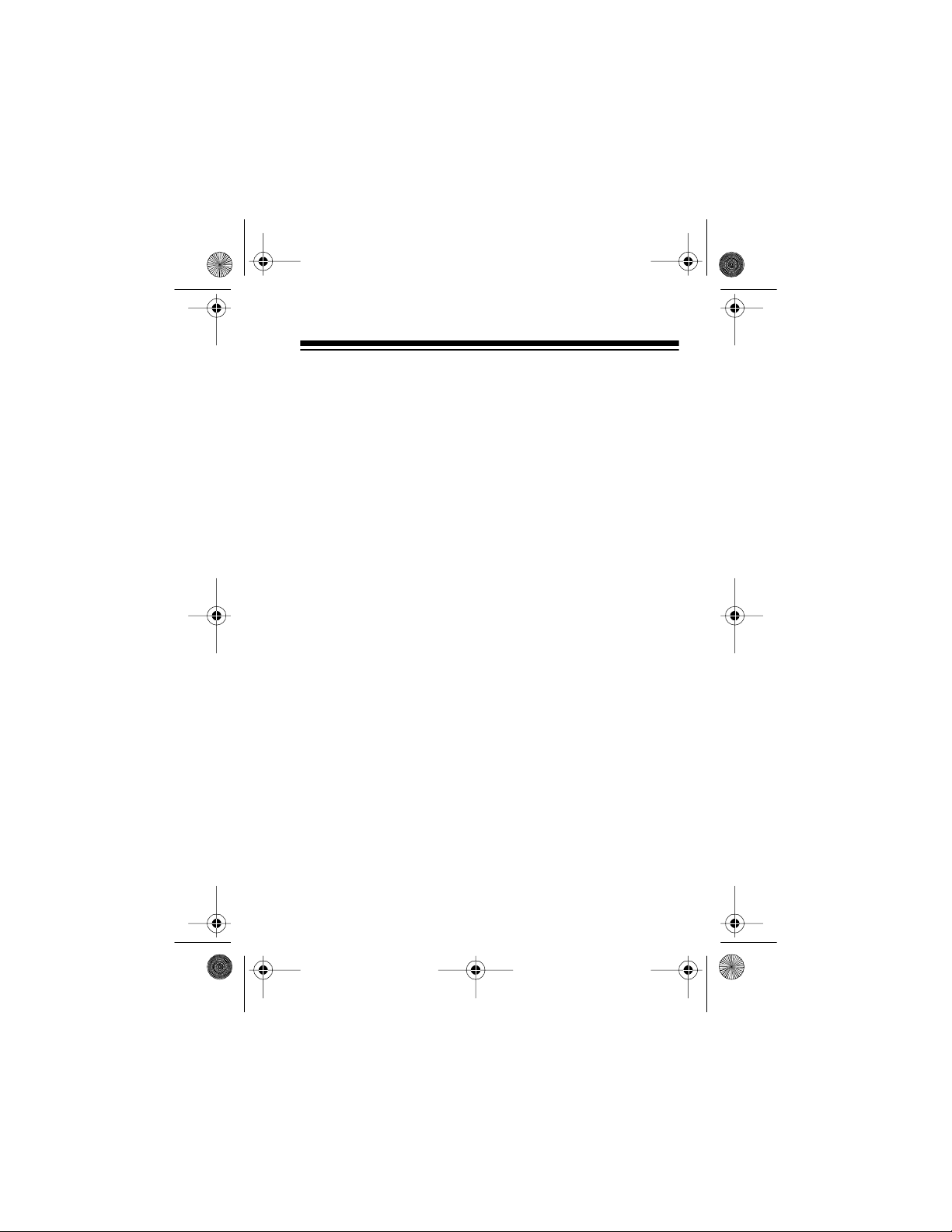
43-124 5.fm Page 21 Wednesday , August 18, 1999 9:51 AM
TAD O peration with a Fax Machine/Fax Modem
and a Data Modem
When the TAD answer s a call, the AFX-300 listens during the
first 20 seconds of the outgoing message for either fax alert
tones or touch-tone commands.
f the AFX-300 detects fax alert tones
I
connects the TAD and directs the c all to your fax machine/fax
modem.
If the AFX-300 detects a preset sequence of touch-tone
commands
chine/fax modem or data modem, or is set to accept further
commands (see “Switching Fax Calls Manually” on Page 24
and “Special Feat ures” on Page 26).
, it either switches the call directly to your fax ma-
, it automatically dis-
If the call is a voice call
command within 20 seconds after the TAD answers to have
the call directed to the TAD so it can record the caller’s message as usual.
If no fax alert or touch-tones are detected within 20 seconds after the TAD answers
switches the call to your data modem.
, the caller must enter a touch-tone
, the AFX-300 automatically
21
Page 22

43-124 5.fm Page 22 Wednesday , August 18, 1999 9:51 AM
ANSWERING CALLS IN PERSON
You can answer a call in person by simply picking up any
phone on the line (incl uding one con nect ed to the
on your TAD) before the TAD or AFX-300 answers t he call.
Note
: Because the AFX-300 automatically disables your fax
machine when a call is received, you cannot use its built-in
telephone (i f any) to answer a call in person.
PHONE
jack
If you answer a call and the call is a voice call
al.
Note
: If you connect ed a TAD
300, and you answered the call on a phone connected to the
TAD, you must press any touch- tone digit on the phone before
you begin the conversation. If you do not, the AFX-300 automatically transfers the call to your data modem after 20 seconds.
If you answer th e cal l and hear fax al ert tones
up the phone. The AFX-300 directs the call to your fax machine/fax modem, regardless of wheth er or not you hang up.
If you answer t he call and h ear only silence
ably from another data modem (a calling modem is silent unt il
prompted by your m odem). To t ransf er the cal l to a con nected
data modem, press 1, #, 2, listen for the modem’s signals,
then hang up the phone.
22
and
a data modem to the AFX-
, talk as usu-
, simply hang
, the call is prob-
Page 23

43-124 5.fm Page 23 Wednesday , August 18, 1999 9:51 AM
LETTING THE AFX-300 ANSWER
CALLS
If you did not conne ct a TAD, or if you turned off the connected
TAD or the AFX-300’s
Page 26), and you do not answer the call in person, the AFX300 automatically answers the call after the preset number of
rings.
Note
: The AFX-300 is preset to answer incoming calls after
five rings. To change this setting, see “Special Features” on
Page 26 .
If the AFX-300 detects fax alert tones or manual fax
switching touch- tones withi n 5 seconds
rects the call to your fax machine or fax modem.
If the AFX-300 detects a preset sequence of touch-tone
commands within 5 seconds
rectly to your fax machine/fax modem or data modem, or is set
to accept further commands (see “Switching Fax Calls Manually” on Page 24 and “Special Features” on Page 26).
TAD
jack (see “Special Features” on
, it auto mati cally d i-
, it either switches the call di-
If the AFX-300 does not detect fax alert tones or touchtone commands within 5 seconds
the ca ll t o its
modem.
Note
: If you did not connect a data modem, be sure to program the AFX-300 so it routes data modem calls to the
jack (see “Special Features” on Page 26). Otherwise, some
fax calls might be disconnected.
MODEM
jack, even if you did not connect a data
, it automatical ly swi tches
FAX
23
Page 24

43-124 5.fm Page 24 Wednesday , August 18, 1999 9:51 AM
SWITCHING FAX CALLS MANUALLY
Using either a touch-tone or rotary (pulse) phone, you can
manually set the AFX-300 to accept a transmission from a fax
machine that does not sound a normal fax alert tone.
Note
: The following procedures apply only to incoming faxes.
Using a Touch-Tone Phone
During your conversati on or when the answeri ng machine answers a call, either you or t he call er must pr ess 1, #, then 1 on
a touch-tone key pad to activate your fax machine/ fax modem.
After the c ode is e ntered, the se nder of the fax m ust pr ess h is/
her fax machine’s SEND button, then both parties must hang
up their handsets.
Notes
:
• If either party presses a wrong key, wait about 10 seconds before trying again.
• You can use your phone’s and # keys for other functions, such as computer banking, but the AFX-300 activates your fax machine/fax modem only when you press
1, #, and 1 in that order.
24
Page 25
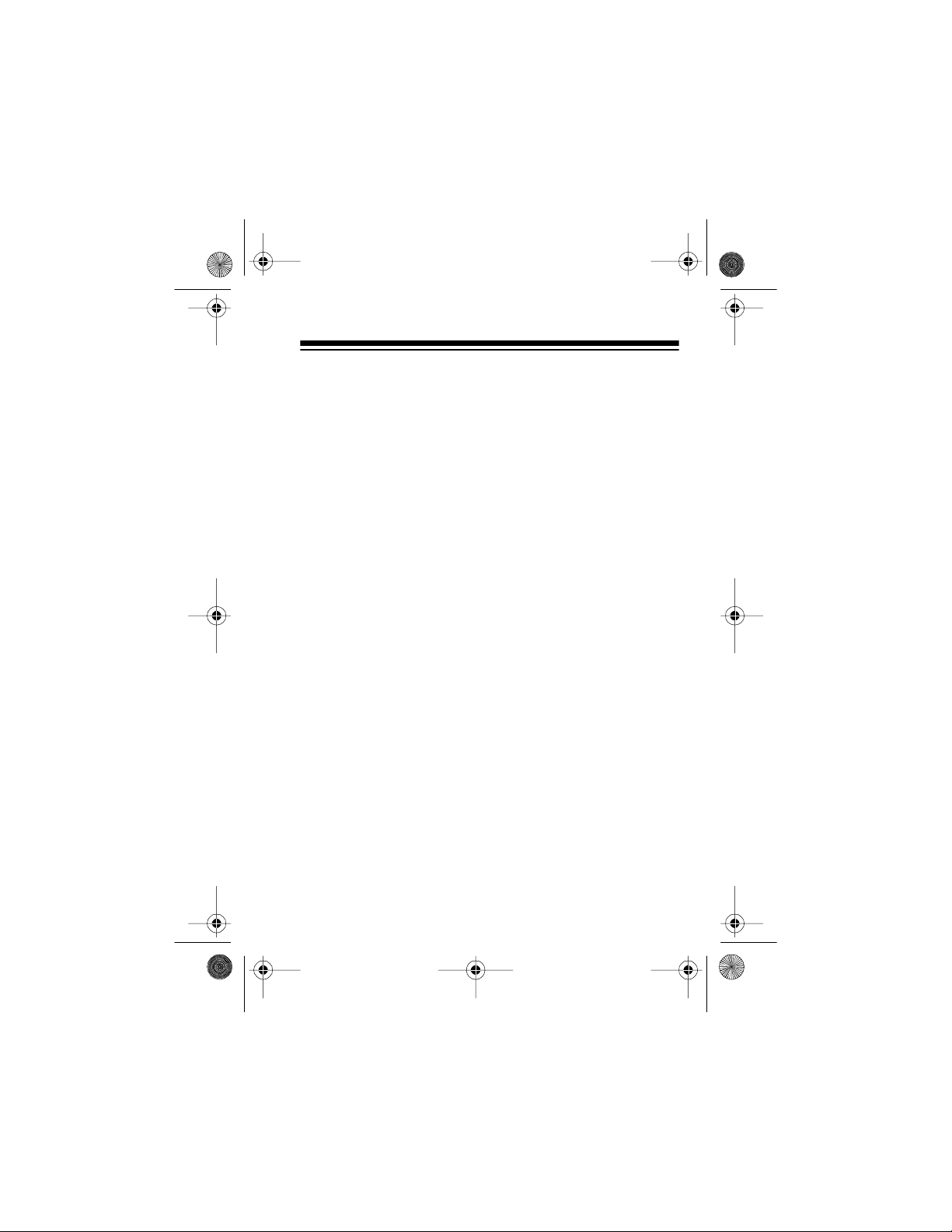
43-124 5.fm Page 25 Wednesday , August 18, 1999 9:51 AM
Using a Rotary (Pulse) Phone
If you are using a rotary (pulse) phone, you can activate your
fax machine/f ax modem dur ing an inco ming call u sing a phone
on the same line as the AFX- 300. Dial 3 on the exte nsion t elephone to direct the incoming call to your fax machine/fax modem.
Note
: You can only direct the call using an extension phone
on the same l ine. A cal ler cannot activat e your fax mach ine/fax
modem by dialing 3 on his/her phone.
25
Page 26

43-124 5.fm Page 26 Wednesday , August 18, 1999 9:51 AM
SPECIAL FEATURES
The AFX-300 has sever al special features t hat let you cust omize its operation to fi t your needs. By entering a preset acce ss
code from any touch-tone telephone — either from an extension on the same line as the AFX-300, or after calling from a
remote phone — you can do any of the following:
sssssssss
Change the preset access code
Change the AFX-300’s ring num ber setting
Turn on/off first num ber distinctive ri ng
Turn on/off second numb er di stinctive ring
Turn on/off the
Turn on/off the
Turn on/off the fax password feature
Route data modem calls to the
Turn on/off automatic modem detection (AMD)
FAX
TAD
and
jack
MODEM
jacks
FAX
jack
For a quick-start list of programming instruct ions
enced users only) and a summary of the AFX-300’s programming commands, see “Prog rammi ng Qui ck Star t” on Page27.
For detail ed, st ep- by-step instr uct ions
AFX-300, see “Basic Programming Steps” on Page 30.
For a complete description of a particular feature
“Program Command Descr iptions” on Page 33.
26
on program ming t he
(experi-
, see
Page 27
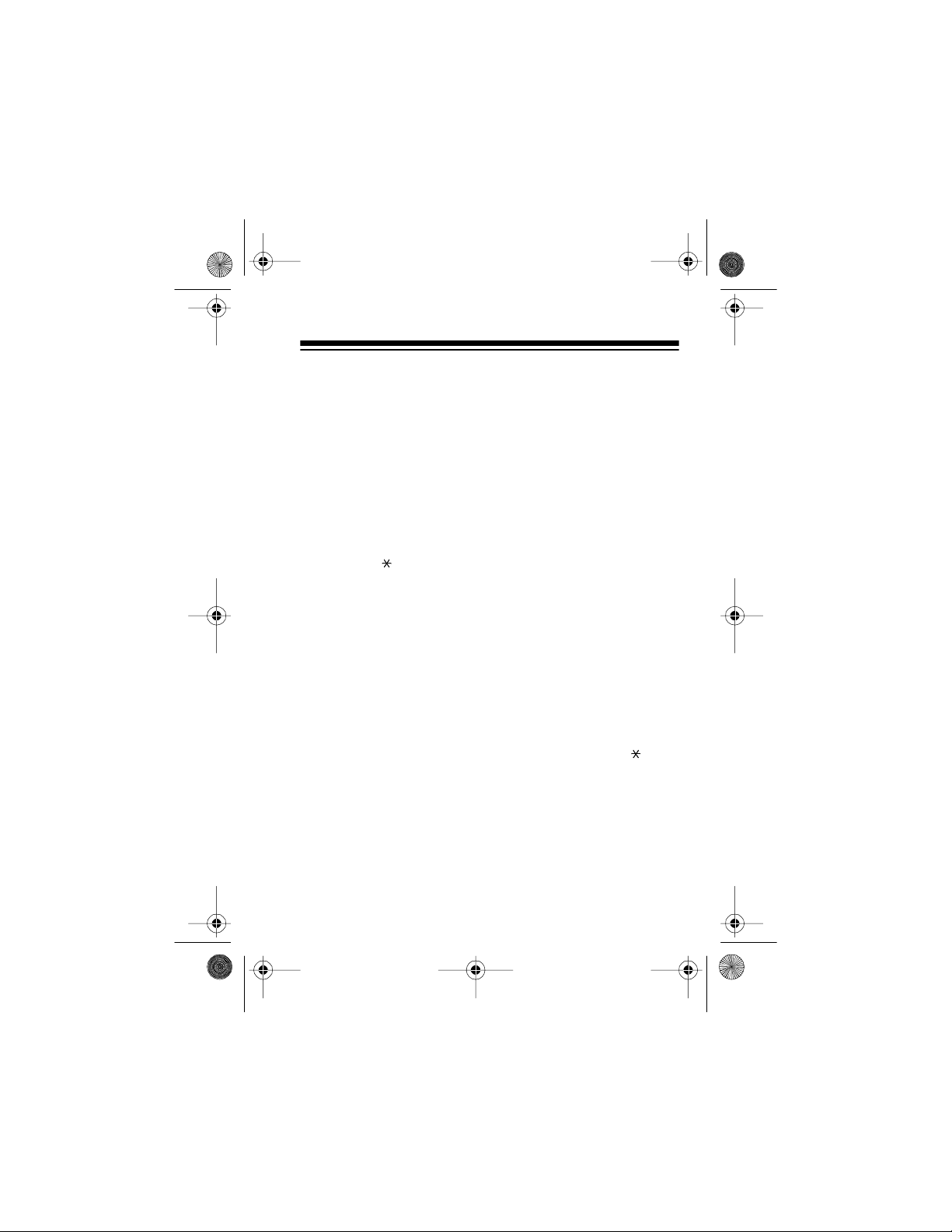
43-124 5.fm Page 27 Wednesday , August 18, 1999 9:51 AM
PROGRAMMING QUICK START
This secti on provides a quick reference for experienced users
to start progr amming t he AFX-300. See t he “Quic k Start Command Chart” on Pag e 28 for a list of al l defa ul t setti ngs an d remote commands.
Programming from an Extension Phone
1. Pick up any phone on the same li ne as the AFX-300.
2. Enter 1, , then your 2-digit access code (preset to 99).
3. Enter a remote command.
4. Hang up the phone.
Note
: To program another feature, repeat these steps.
Programming from a Remote Phone
1. Dial your phone number.
2. After the TAD or fax switch answers, enter 1, , then
your 2-digit access code (preset to 99).
3. Enter a remote command within 10 seconds.
4. Hang up the phone.
Note
: To program another feature, repeat these steps.
27
Page 28

43-124 5.fm Page 28 Wednesday , August 18, 1999 9:51 AM
Quick Start Command Chart
Command
Default
Setting
You
Press
Number of
Times the
AFX-300
Beeps
Change the
Access Code
(New code ca n be
from 00-99)
Change the Ring
Number Setting
(Ring number can
be from 1-7)
First Number Distinctive Ring
Second Number
Distinctive Ring
Turn On/Off the
FAX
and
MODEM
Jacks
28
99 1, New
Code
5 2, Ring
Number
On 3 2 = On
Off 4 2 = On
On 5 2 = On
2
2
3 = Off
3 = Off
3 = Off
Page 29
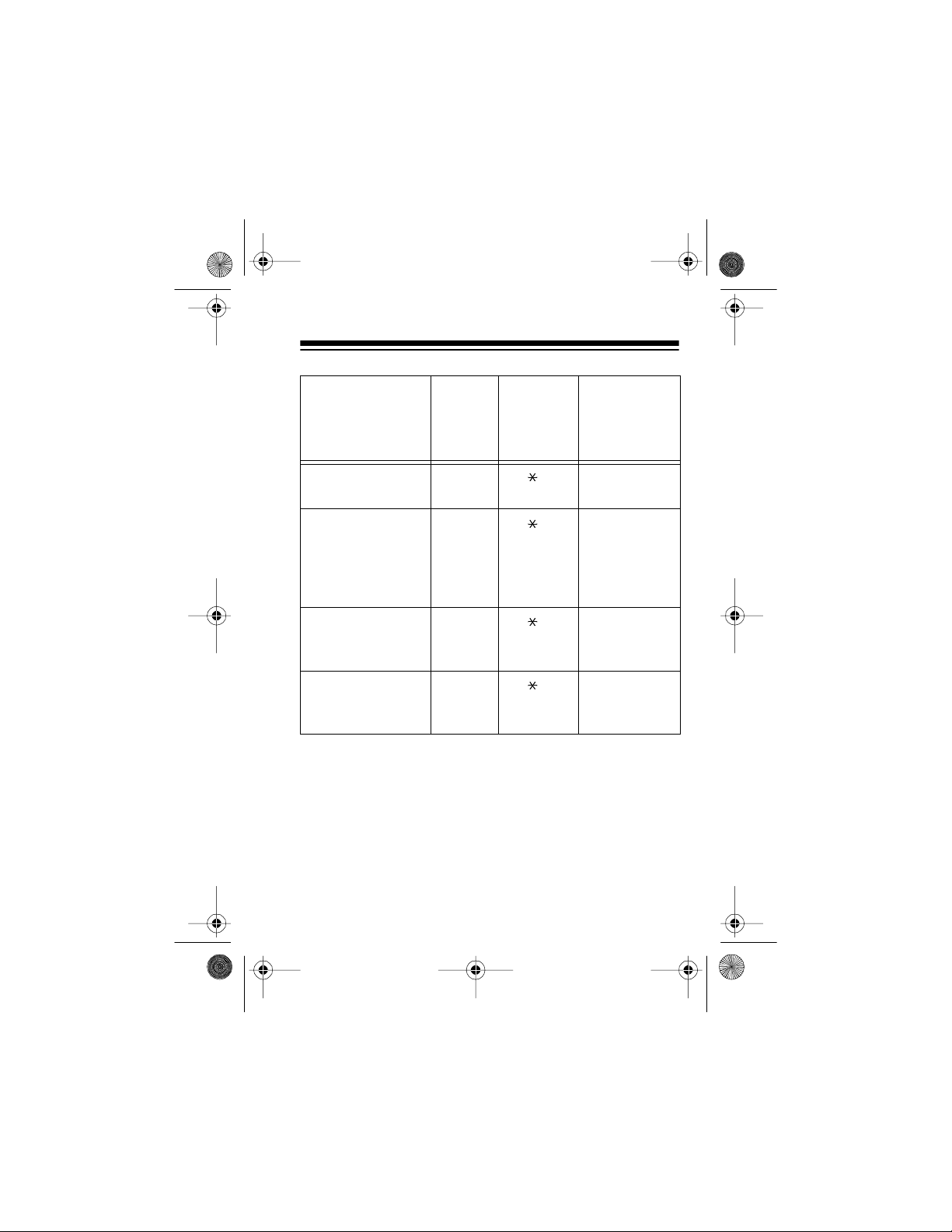
43-124 5.fm Page 29 Wednesday , August 18, 1999 9:51 AM
Command
Default
Setting
You
Press
Number of
Times the
AFX-300
Beeps
Turn On/Off the
Jack
TAD
Turn On/Off the
Fax Password
(The preset password, if on, is
1 # 9 9
)
Route Data
Modem Calls to
the
FAX
Jack
Turn On/Off Automatic Modem
Detection (AMD)
On 6 2 = On
3 = Off
Off 7 2 = On
3 = Off
Off 8 2 = On
3 = Off
Off 9 2 = On
3 = Off
29
Page 30

43-124 5.fm Page 30 Wednesday , August 18, 1999 9:51 AM
BASIC PROGRAMMING STEPS
The following sections provide you with the basic instructions
for programming the AFX-300’s special features from a local
(extension) or remote touch-tone phone.
Notes
:
• You must correctly enter a 2-digit access code each time
you program the AFX-300. The AFX-300’s access code
is preset to 99 . To change the code or res et the AFX-300
to the default code, see “Changing the Access Code” on
Page 34.
• You can only enter one program command per call from
a remote phone or from an ext ension on the same line.
• Do not set the AFX-300 so both its
TAD
are turned off at the same time. If you do, you might not
be able to turn on either one remotely. You must use a
touch-tone phone on the same line as your AFX-300 to
turn on either jack (see “Programm ing from an Extension
Phone” on Page27).
and
FAX
jacks
• If you connected a programmable TAD to the same line
as the AFX-300, the TAD might respond to programming
commands inte nded for the AFX-300. If you are using an
extension phone, disconnect or turn off the TAD during
programming, then reconnect it when you finish. If you
are using a remote phone, turn off the
TAD
jack before
you program the other settings (see “Turn On/Off the
T A D Jack” on Page 37).
30
Page 31
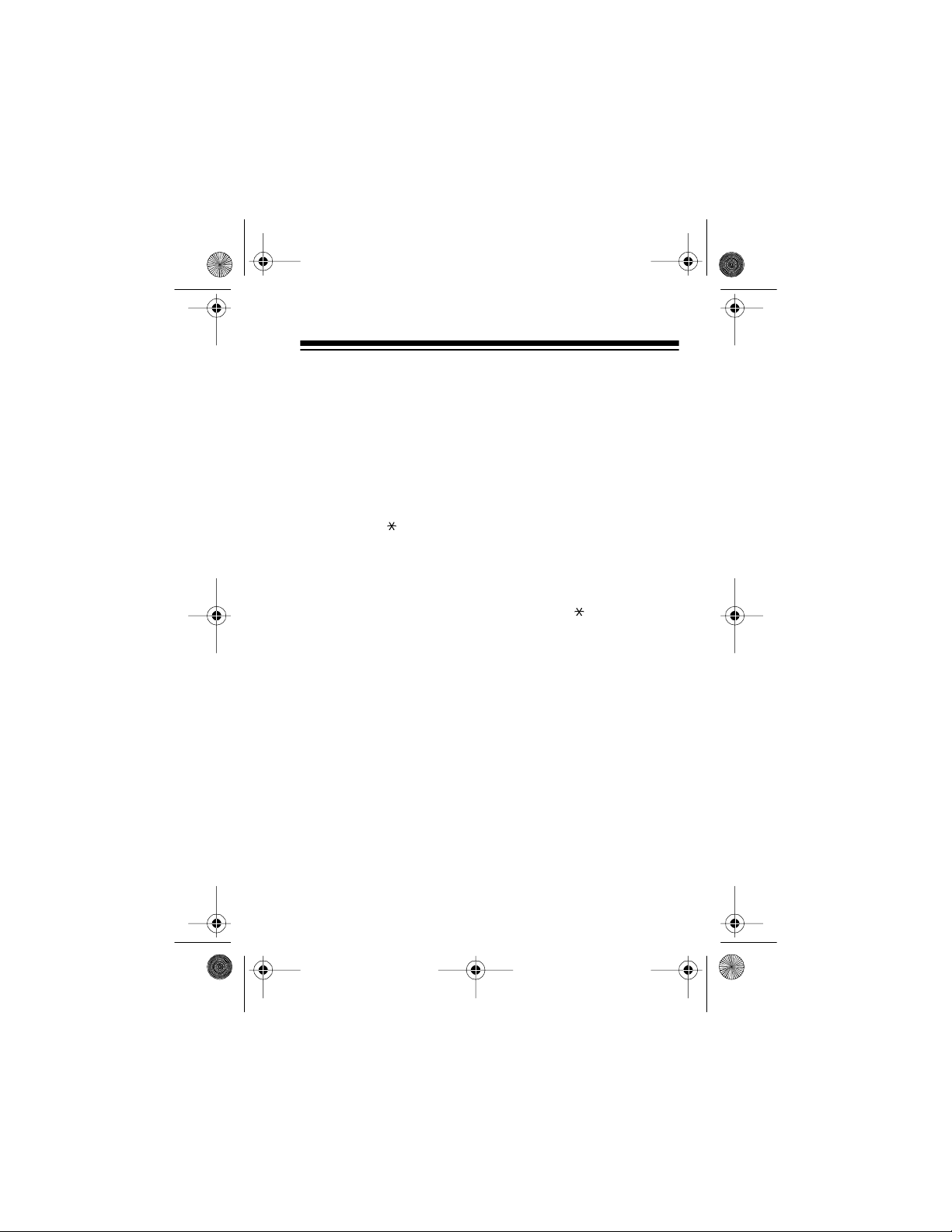
43-124 5.fm Page 31 Wednesday , August 18, 1999 9:51 AM
Programming from an Extension Phone
Note
: It is not unusual to hear beeping/buzzing or the operator’s voice on t he line as y ou program the AFX-300 from an extension phone.
1. Pick up any phone on the same line as the AFX-300,
except the built-in phone (if any) on your fax machine.
2. Press 1, , then the 2-digit access code. The AFX-300
beeps once.
Note
: If you enter the access code incorrectly, simply try
again.
3. Enter a remote command by pressing then the number(s) for the desired command. The AFX-300 beeps
either two or three times, depending on the command
you entered. See “Program Command Descriptions” on
Page 33.
Note
: If you enter the programming command incor-
rectly, simply try again.
4. Hang up the phone.
Note
: To program another feature, repeat these steps.
31
Page 32
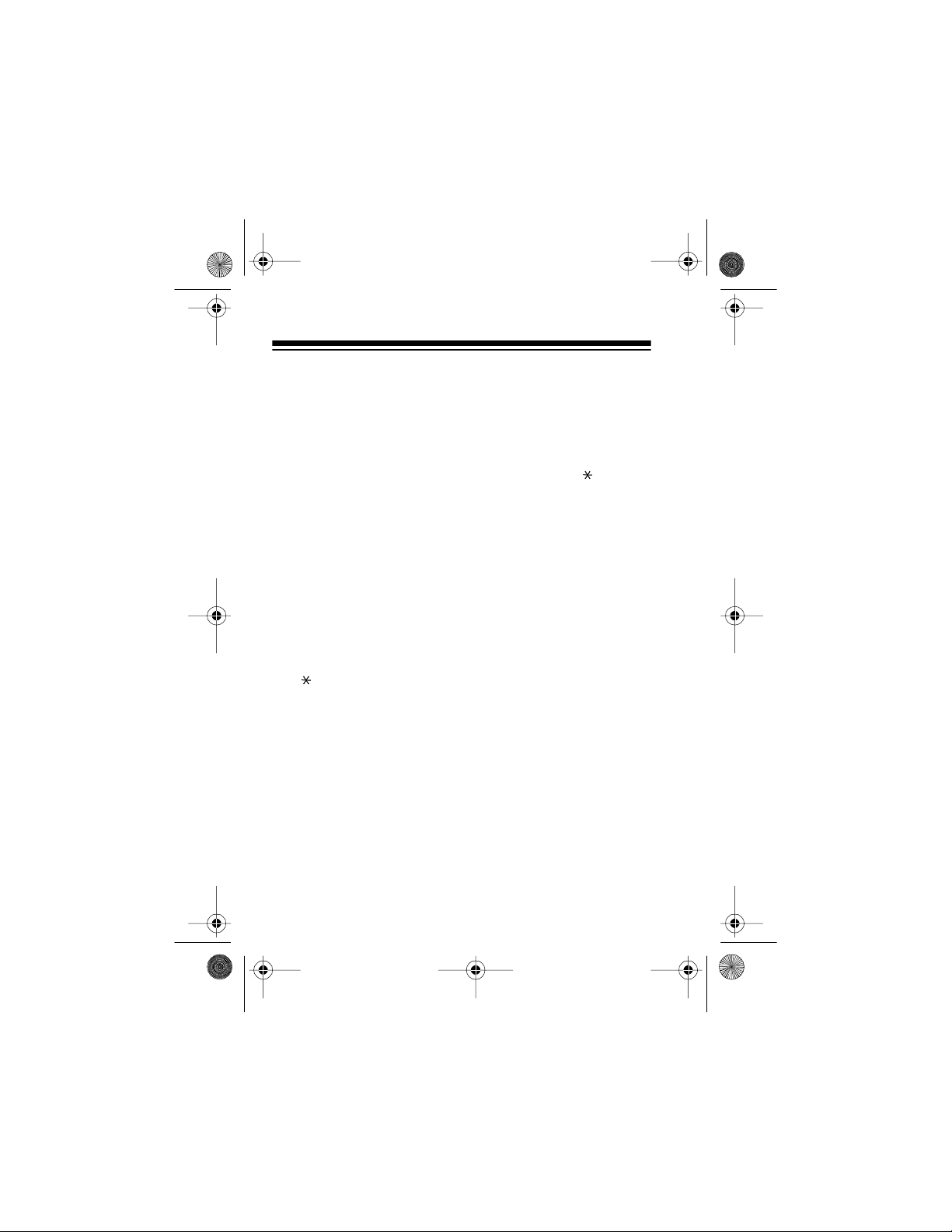
43-124 5.fm Page 32 Wednesday , August 18, 1999 9:51 AM
Programming from a Remote Phone
1. Dial the phone number of the line connected to the AFX-
300.
2. Within 10 seconds after the TAD answers, or within 5
seconds after the AFX-300 answers, press 1, , then the
2-digit access code. The AFX-300 beeps once.
Notes
:
• If the AFX-300 answers, the phone stops ringing and
you might not hear any ot her sound.
• If you enter the access code incorrectly or do not enter
it in time, the AFX-300 automatically disconnects the
call. If this happens, hang up and st art over again from
Step 1.
3. Enter a remote command within 10 seconds by pressing
then the number(s) for the desired command. The
AFX-300 beeps either two or three times, depending on
the command you entered. See “Program Command
Descriptions” on Page 33.
Note
: If you enter the programming command incorrectly
or do not enter it in time, the AFX-300 automatically disconnects the call. If this happens, hang up and start over
again from Step 1.
4. Hang up the phone.
Note
: To program another feature, repeat these steps.
32
Page 33

43-124 5.fm Page 33 Wednesday , August 18, 1999 9:51 AM
PROGRAM COMMAND DESCRIPTIONS
Each of the following sections describes a different AFX-300
special featur e and explains how to turn on, turn off, or change
that feature when you follow the steps listed in “Basic Programming Instructions.” The beginning of each section includes this bas ic information:
Touch-Tone Command(s)
command sequence you enter to turn on, turn off, or change
that feature while programming the AFX-300.
— lists the specific touch-tone
AFX-300 Response
when you correctly enter the appropriate touch-tone command sequence.
Default Setting
Note
: For all special features except “Changing the Access
Code” and “Changing the Ring Number Setting,” the same
touch-tone command is used to both turn on
feature. You can tell whether th e feature is turned on or off by
the AFX-300’s res ponse (two or three beeps).
— tells you how the AFX-300 responds
— lists the d e fault setting for that featu re .
and
turn of f that
33
Page 34

43-124 5.fm Page 34 Wednesday , August 18, 1999 9:51 AM
Changing the Access Code
Touch-Tone Command
:
1, then any 2-digit number from
00-99
AFX-300 Response
Default Setting
: 2 beeps
: 99
For built-in security against accidental or unwanted changes
to its settings, the AFX-300 requires you to enter a 2-digit access code each time you program it. The access code is preset to 99, but you can change the code to one you can easily
remember.
Note
: If you change the access code then forget it, you can reset the AFX-300 to accept the default access code of 99. To
do this, insert a small, pointed object (such as a straightened
paper clip) into
RESET
on the bottom of the AFX-300 and
press it gently.
OPEN
RESET
34
Page 35

43-124 5.fm Page 35 Wednesday , August 18, 1999 9:51 AM
Changing the Ring Number Setting
Touch-Tone Command
:
2, then any number from 1-7
(rings)
AFX-300 Response
Default Setting
: 2 beeps
: 5 rings
The AFX-300 is preset to answer incoming calls after 5 rings,
but you can set it to answer after as fe w as 1 or as many as 7
rings. This is especially useful if you connected a TAD to the
AFX-300, or if you need time to get to the phone to answer
calls in person.
First Number Distinctive Ring
Touch-Tone Command
AFX-300 Response
Default Setting
: On
If you subscr ibe to f irst number di stinc tive r ing ser vice t hrough
your phone company, the AFX-300 is preset to automatically
switch calls to your fax machine/fax modem if it detects the
first number’s distinctive ring pattern. If you subscribe to this
service but do not want the AFX-300 to tr ansfer that number’s
calls to your f ax mach ine /fax modem , you c an turn th is fe ature
off.
:
3
: 2 beeps = On
3 beeps = Off
35
Page 36

43-124 5.fm Page 36 Wednesday , August 18, 1999 9:51 AM
Second Number Distinctive Ring
Touch-Tone Command
AFX-300 Response
:
4
: 2 beeps = On
3 beeps = Off
Default Setting
: Off
If you subscribe to second number distinctive ring service
through your phone company, the AFX-300 is preset to automatically switch calls to your data modem if it detects the second number’s distinctive ring pattern. If you subscribe to this
service but do not want the AFX-300 to tr ansfer that number’s
calls to your data modem , you can turn this feature of f.
Turn On/Off the FAX and MODEM Jacks
Touch-Tone Command
AFX-300 Response
Default Setting
: On
The AFX-300 is preset to automati cally switch fax or data calls
to your f ax machine/ fax m odem or dat a mod em, but i t al so let s
you turn off the
FAX
ful if you are expe cting only v oice c al ls, a nd wan t all c alls to be
routed to the AFX-300’s
: 5
: 2 beeps = On
3 beeps = Off
MODEM
and
TAD
jacks (together). This is use -
jack.
36
Page 37

43-124 5.fm Page 37 Wednesday , August 18, 1999 9:51 AM
Turn On/Off the TAD Jack
Touch-Tone Command
AFX-300 Response
:
6
: 2 beeps = On
3 beeps = Off
Default Setting
The AFX-300’s
: On
TAD
jack is automatically turned on, so you
can easily plug in a TAD and begin using the AFX-300. If the
TAD you connected is also programmable (by touch-tones),
the AFX-300 lets you turn off its
TAD
jack to prevent the connected TAD fro m answerin g call s (even th ough the TAD might
be turned on and set to answer calls) or inte rferi ng with touchtone commands meant for the AFX-300. You might also want
to turn off the
TAD
jack if you did not connect a TAD.
37
Page 38

43-124 5.fm Page 38 Wednesday , August 18, 1999 9:51 AM
Turn On/Off the Fax Password
Touch-Tone Command
AFX-300 Response
:
7
: 2 beeps = On
3 beeps = Off
Default Setting
Preset Password
: Off
(when turned on) = 1 # 9 9
The AFX-300 is preset to automatically switch incoming fax
calls to your fa x mac hine/fax modem. For privacy or selective
use, you can set the AFX-300 to require a preset password
before it accepts fax calls.
Notes
:
• If you turn on this feature, be sure to give the password
to any callers from whom you want to receive faxes.
• The caller must enter the fax password within 5 seconds
after the AFX-300 answers or within 20 seconds after the
TAD answers (if connected). Otherwise, the AFX-300
automatically transfers the call to its
MODEM
jack, even if
you did not connect a dat a modem .
• The AFX-300’s fax password is preset to 1 # 9 9. You
cannot change the password.
38
Page 39
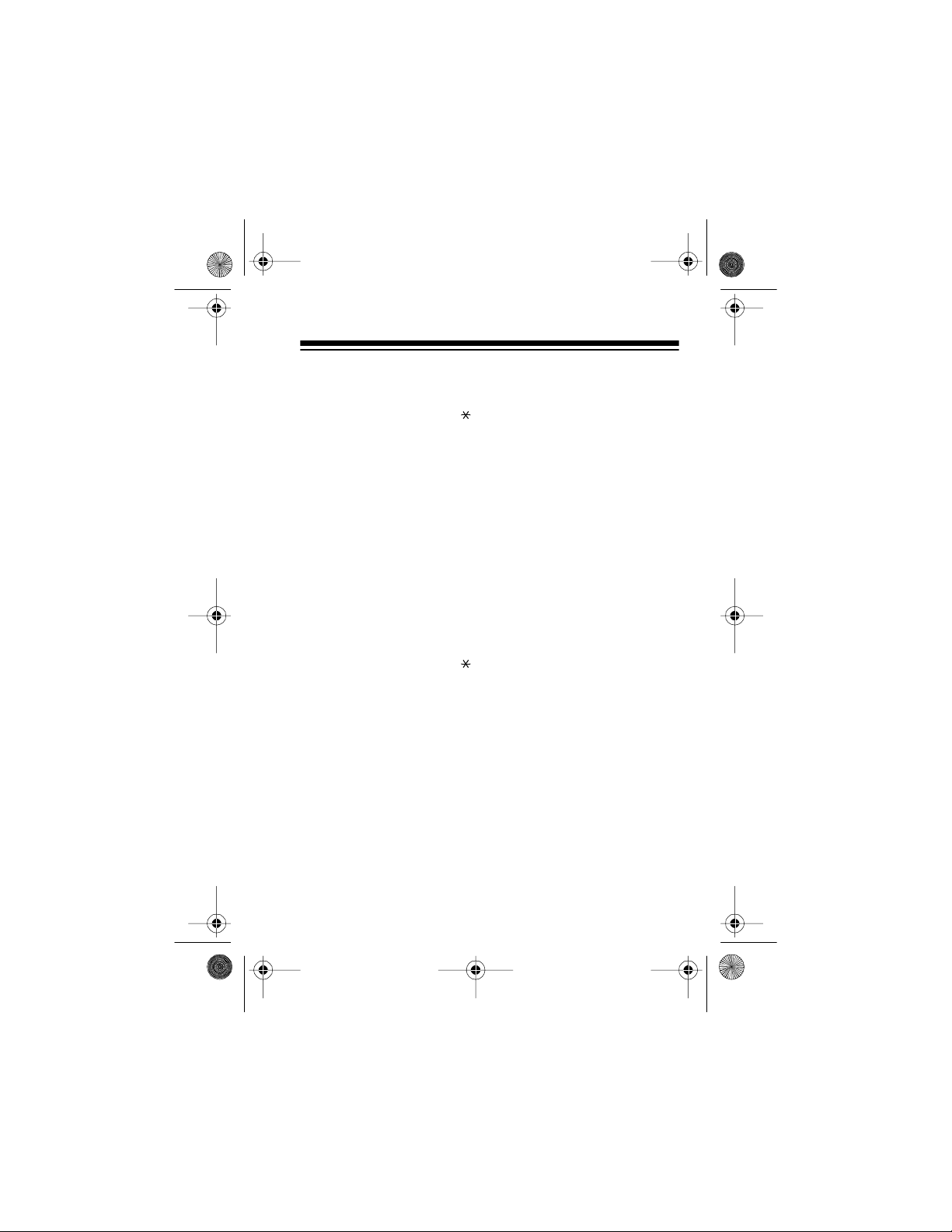
43-124 5.fm Page 39 Wednesday , August 18, 1999 9:51 AM
Route Data Modem Calls to the FAX Jack
Touch-Tone Command
AFX-300 Response
:
8
: 2 beeps = On
3 beeps = Off
Default Setting
: Off
The AFX-300 is preset to route incom ing data modem cal ls to
MODEM
its
data modem calls are routed only to the
jack, but you can set it so both incoming fax and
FAX
jack. T h is i s e specially useful if you connected a combined fax/data modem
to the AFX-300.
Automatic Modem Detection (AMD)
Touch-Tone Command
AFX-300 Response
Default Setting
: Off
If you connected both a TAD and a data modem to the AFX300, you can tur n on the AFX-300’s AMD feature so the AFX300 can de tect an inco ming data m odem cal l and au tomat ical ly switch the call to your data modem.
:
9
: 2 beeps = On
3 beeps = Off
39
Page 40

43-124 5.fm Page 40 Wednesday , August 18, 1999 9:51 AM
QUESTIONS AND ANSWERS
Here are some common questions and answers about how
your AFX-300 operat es.
What is line sharing?
Line sharing lets you use one telephone line for more th an one
purpose. For example, y ou can use on e tel ephon e li ne fo r regular calls, fax or modem transmissions, or calls to your answering machine. Line sharing eliminates the need for
additional phone lines.
How does my AFX-300 know its a fax call?
Unless you use the fir st nu mber dist inctive rin ging featur e, the
fax machine mus t wa it for you, t he TAD, or the AFX-3 00 t o answer the phone bef ore i t knows whet her or not t he call is a fax .
When a fax machine calls, it repeatedly sounds a
tone foll owed by a 3-s econd paus e on the pho ne l ine ( fax al ert
tone) until another fax machine responds. The AFX-300 listens for these t ones.
1
/2-second
How does my AFX-300 know its a data modem call?
Unless you use the s econd number distinctive ringing feature,
the data modem must wait for you, the TAD, or the AFX-300
to answer the phone before it knows whether or not the cal l i s
a data modem. When a data modem cal ls, it makes no sou nds
at all until your data modem sends it a signal to begin the
transmission. The AFX-300 listens for at least 20 seconds of
silence (no fax aler t tones or touch- ton e commands) , then automatically transfers the call to your data modem.
40
Page 41
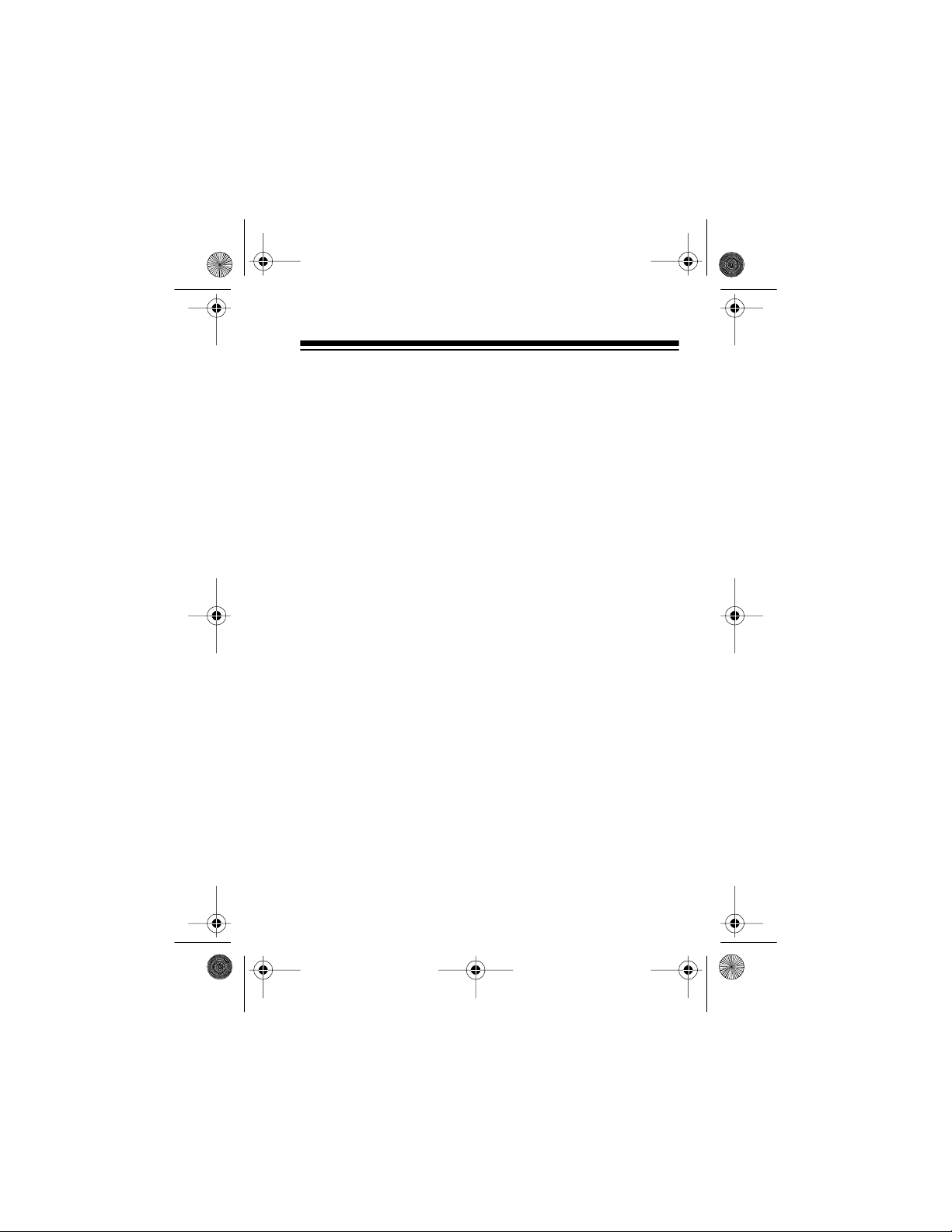
43-124 5.fm Page 41 Wednesday , August 18, 1999 9:51 AM
Can I share my residential line with my fax machine?
Yes. You can install the AFX-300 at any available modular
telephone j ack on th e tel ephon e li ne. To pre vent ca lls on other
extensions in your home (or office) from interrupting your fax
transmissions, we recommend you install a voice data guard
(available at you local Radio Shack store) at each extension
that shares the line with your fax machine.
Can I use the AFX-300 on a two-line system?
Yes. The AFX-300 wi ll work o n a 2 -li ne sy stem, i f i t is connect ed to one of those lines.
Can I still send faxes like I did before I installed the
switch?
Yes. Installing the switch does not affect outgoing fax operation.
Is there any special information I need to know about receiving faxes fr om a fax machin e that uses auto-dial?
Yes. Auto-dialing fax machines must connect with the receiving fax machine usually within about 35 seconds. Otherwise,
the transmission ends. This means the combined number of
rings between the TAD (or AFX- 300) and your fax mach ine/fax
modem should not exceed five rings. For safety’s sake, always set your fax machine/fax modem to it s lowest ring delay
and/or ring number setting. Also, if you frequently receive fax
calls from overseas, you must allow extra time for the call to
connect (which means using an even lower number of combined rings).
41
Page 42

43-124 5.fm Page 42 Wednesday , August 18, 1999 9:51 AM
Does the AFX-300 work with an answering machine that
has a toll-saver feature?
Yes, but auto-dialing fax machines must connect with the receiving fax machine usually within about 35 seconds. Otherwise, the transmission ends. This means that if the toll-saver
feature r equire s f our r ings, yo u must se t t he fax machi ne to re spond in one ring.
Does the AFX-300 work with the call-forwarding feature
from my phone company?
No. If you have forwarded your phone to another number, incoming fax call s never reach your AFX-300 because the calls
are switched at the tel ephone company’s centr al office.
Does the AFX-300 work with the call-waiting feature from
my phone company?
Yes, but the call-waiting signal might distort an incoming or
outgoing fax or data transmission. Some telephone systems
let you temporarily turn off the call-waiti ng feature by dial ing a
special code. You might want to do that if you send or expect
to receive an important fax call. Ask your telephone company
if it offers this feature.
42
Page 43

43-124 5.fm Page 43 Wednesday , August 18, 1999 9:51 AM
CARE AND MAINTENANCE
Your Radio Shack AFX-300 Deluxe Automatic Fax/Data
Switch is an example of superior design and craftsmanship.
The following suggestions will help you care for the AFX-300
so you can enjoy it for years.
• Keep the AFX-300 dry. If it gets wet, wipe it dry immediately. Liquids can contain minerals that corrode electronic circuits.
• Use and store the AFX-300 only in normal temperature
environments. Temperature extremes can shorten the
life of electronic devices and distort or melt plastic parts.
• Handle the AFX-30 0 gently and carefully. Dropping it can
damage circuit boards and cases and can cause the
AFX-300 to work improperl y.
• Keep the AFX-300 away from dust and dirt, which can
cause premature wear of parts.
• Wipe the AFX-300 with a damp cloth occasionally to
keep it looking new. Do not use harsh chemicals, cleaning solvents , or st rong detergents to cle an your AFX-300
Modifying or tampering with the AFX-300’s internal components can cause a malfunction and i nvalidate it s warranty and
void your FCC authorization to use it. If your AFX-300 is not
performing as it shoul d, ta ke it t o your lo cal Radi o Shack stor e
for assistance. If the trouble is harming the telephone lines,
the telephone company might ask you to disconnect your
AFX-300 until you have resolved the problem.
43
Page 44

43-124 5.fm Page 44 Wednesday , August 18, 1999 9:51 AM
IF YOU HAVE PROBLEMS
If your AF X-300 doe s n ot work or works poo rly, check the co nnection to the telephone line. If the reception is noisy when
you make a call, hang up the phone’s handset. Then pick up
the handset and redial the number.
If a power failure oc curs while your fax machine/fax modem is
operating, the AFX- 300 might not operat e proper ly when p ower is restored. If this happens, follow these steps to reset the
AFX-300.
1. Unplug the adapter’s barrel plug from the AFX-300’s
12V
jack.
2. Wait about 10 seconds, then reconnect the adapter’s
barrel plug to the AFX-300’s
Note
: If the AFX-300 st i ll does not work properl y, di sconnect it
DC 12V
jack.
from AC power, unplug all modular connections, remove the
backup batteries, then follow all installation procedures in order (see “Install ation” on Page 7).
DC
If the AFX-300 does not transfer calls to your fax machine/f ax
modem or data modem, the phone line voltage might be too
low. Normal phone line voltage is 48 volts DC. The AFX-300
operates with voltage down to about 43 volts DC. If the phone
line’s voltage is below 43 volts DC, your AFX-300 might not
operate proper ly. Check with your phone company if you t hi nk
you have this problem.
44
Page 45

43-124 5.fm Page 45 Wednesday , August 18, 1999 9:51 AM
THE FCC WANTS YOU TO KNOW
In the unlikely event that your AFX-300 causes problems on
the phone line, the phone company can disconnect your service. The phone company attempt s to not i fy you i n advance. If
advance notice is not practical, the phone company notifies
you of your right to file a complaint with the FCC.
Also, the phone company can make changes to its lines,
equipment, oper atio ns, or pr oced ures that could af fect the operation of your AFX-300. The phone company notifies you of
these changes in advance, so you can take steps to prevent
interruption of your phone service.
LIGHTNING
Your AFX-300 has b ui lt-in p rotect i on cir cuits to red uce the r isk
of damage from surges in phone and power line current.
These protection circuits meet or exceed FCC requirements.
However, lightning striking the phone line or power lines can
damage your AFX-300.
Lightning damage is not common. Nevertheless, if you live in
an area that has frequent electrical storms, we suggest that
you unplug your AFX-300 during storms to reduce the possibility of damage.
45
Page 46

43-124 5.fm Page 46 Wednesday , August 18, 1999 9:51 AM
NOTES
46
Page 47

43-124 5.fm Page 47 Wednesday , August 18, 1999 9:51 AM
47
Page 48

y
43-124 5.fm Page 48 Wednesday , August 18, 1999 9:51 AM
RADIO SHACK LIMITED WARRANTY
This telephone product is warranted against manufacturing defects in
materia l and w orkma nship for on e (1) y ear f rom the date of purch ase
from Radio Shack company owned stores and authorized Radio Shack
franchisees and dealers. Within this period bring your Radio Shack
sales slip as proof-of-purchase date to any Radio Shack store.
This warranty does not cover damage or failure caused by or attributable to Acts of God, abuse, misuse, improper or abnormal usage, faulty
installation, improper maintenance, lightning or other incidence of
excess voltage, or an y repairs ot her than thos e provided by a Radio
Shack Authorized Service Facility, or transportation costs. Radio
Shack is not res ponsible o r liable for in direct, spe cial, o r consequential da mages a rising ou t of or in connection with the use or
performance of the product or other damages with respect to loss
of property, loss of revenue or profit, or costs of removal, installation or rein stallation.
EXCEPT AS PROVIDED HEREIN, RADIO SHACK MAKES NO
EXPRESS WARRANTIES AND ANY IMPLIED WARRANTIES ARE
LIMITED IN DURATION TO THE DURATION OF THE WRITTEN LIMITED WARRANTIES CONTAINED HEREIN. Some states do not allow
the limitation or exclusion of incidental or consequential damages and
some states do not allow limitation or exclusion of implied warranties;
therefore, the aforesaid limitation(s) or exclusion(s) may not apply to
the pu rchaser. There will be charges rendered for repair s to the product
made after the expiration of the aforesaid one (1) year warranty period.
This warranty gives you spe cif ic legal rights and you may also have oth er rights
which var
from state to state.
We Se rvice What We Sell
9/94
A Division of Tandy Corporation
RADIO SHACK
Fort Worth, Texas 76102
Printed in Hong Kong
