Page 1
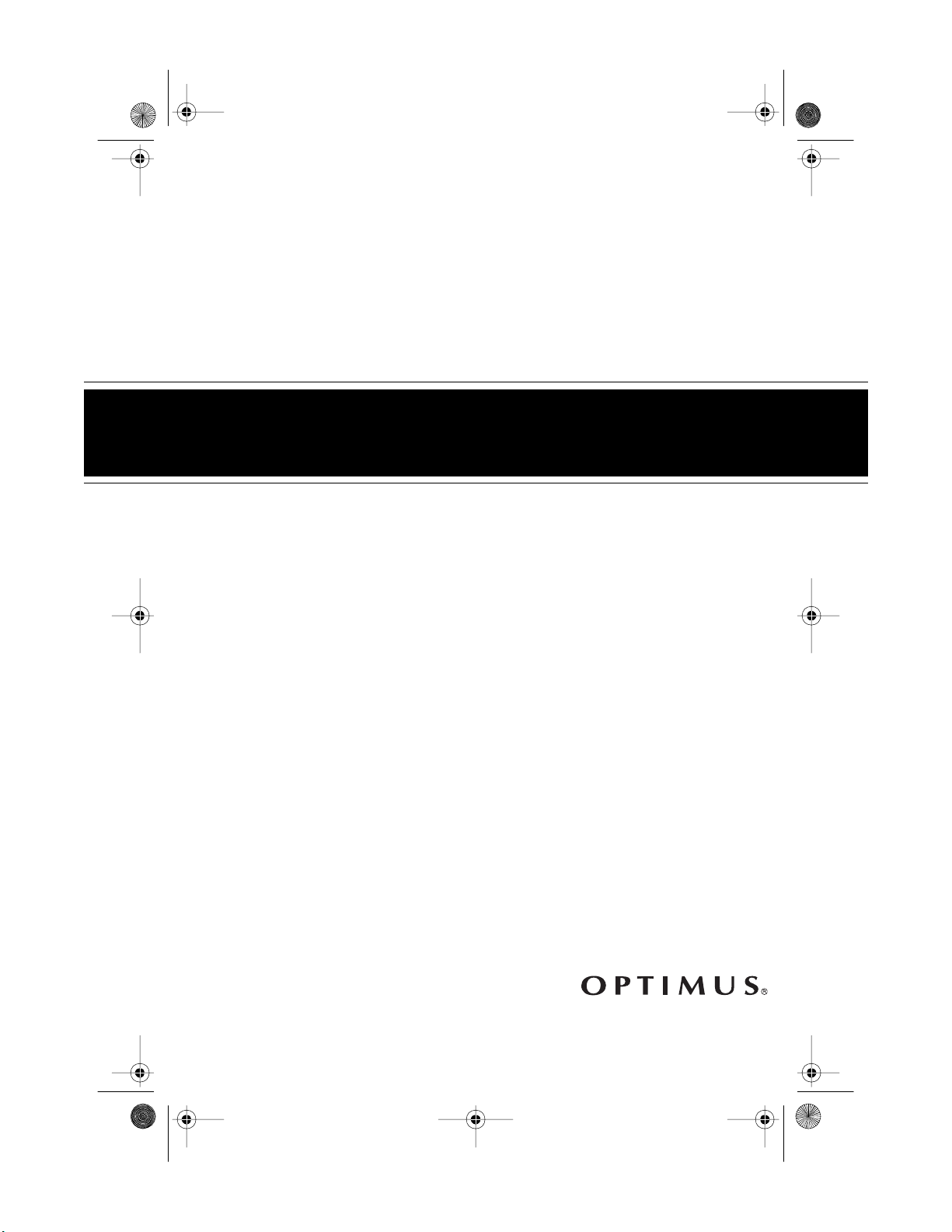
42-403 6.fm Page 1 Thurs day, August 12, 1999 8:20 AM
Concertmate® 975
Portable Stereo Musical Instrument
with 61 Full-Size Keys and 100-Songs
Cat. No. 42-4036
OWNER’S MANUAL
Please read before using this equipment.
Page 2
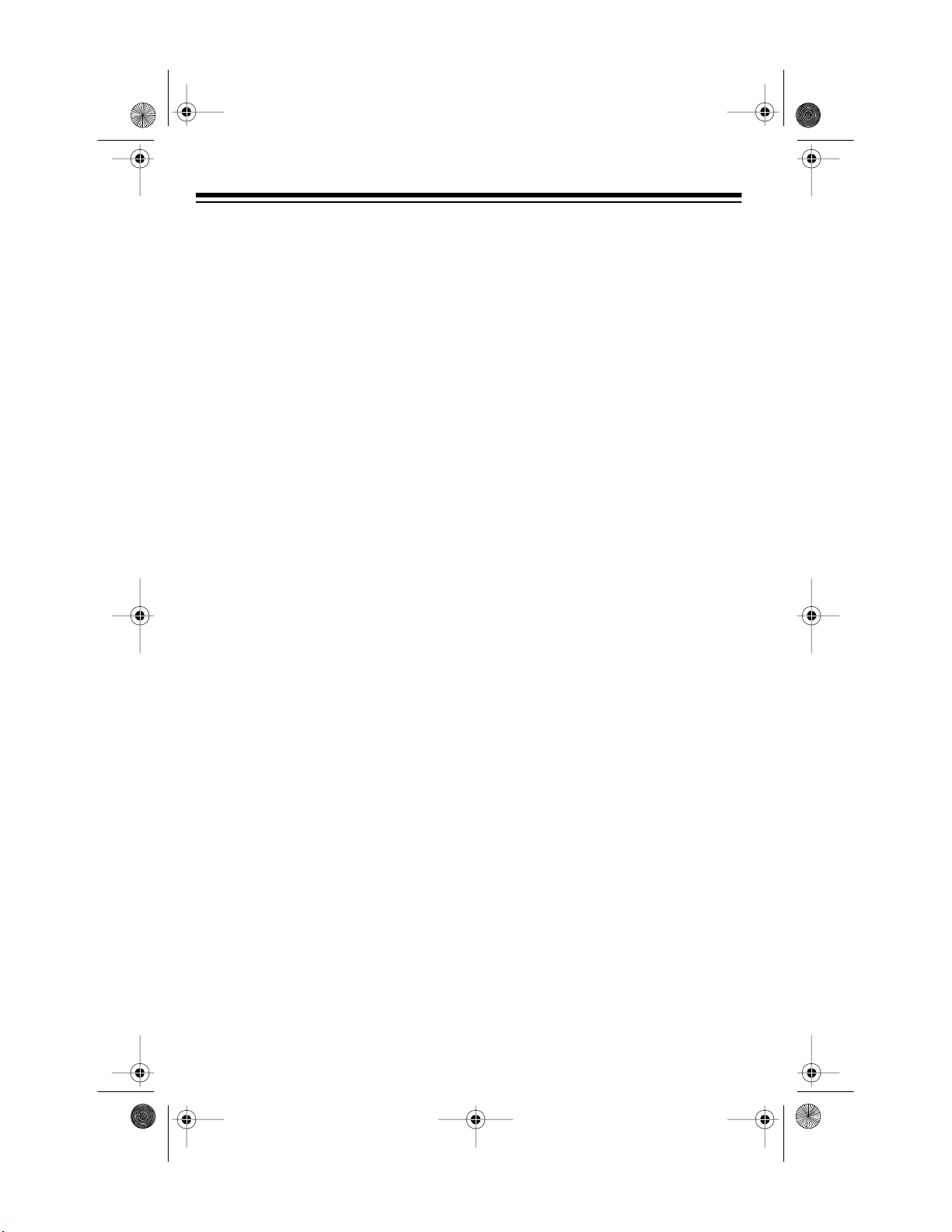
y
y
y
42-403 6.fm Page 2 Thurs day, August 12, 1999 8:20 AM
FEATURES
Your Optimus Concertmate 975 P ortable Stereo Musical Instrument is a
state-of-the-art keyboard with many
exciting features. You can set the
keyboard to sound like 100 different
musical instruments or sound ef fects.
To accompany your music, the keyboard has 100 rhythms, as well as
auto accompaniments and percussion sounds.
Your keyboard’s features include:
100 Prerecorded Tunes
— let you
hear a sample of what you and the
keyboard can do. You can play the
tunes either one at a time or consecutively, and you can turn off the melody
or accompaniment portion so you can
play along with the tunes.
100 Tones
— you can set your keyboard to sound like anything from a
harpsichord to a honky-tonk piano.
12-Note Pol
phonic Sound
— lets
you play and hear up to 12 notes at
the same time so you can play or create almost any type of music.
Tempo Co nt ro l
— lets you speed up
or slow down the tempo of any selected music pattern.
Auto Accompaniment
— lets you
automatically play a preset harmonic
pattern to match the selected autorhythm.
Tune Cont rol
— lets you adjust the
pitch of your keyboard so you can
play in tune with other instruments.
Transpose Function
— lets you instantly change the key of the music,
even while you are playing.
Two Built-In Speakers
— provide
excellent sound to help make your
music come alive.
Headphones/Output Jack
— lets
you connect headp hones so you can
play without disturbing others, or an
external amplifier so you can pl ay for
a crowd.
Three Power Options
— let you
power the keyboard from internal batteries (not supplied), standard AC
power (with an optional adapter), or
your vehicle’s cigarette-lighter socket
(with an optional adapter) so you can
make music almost anywhere.
100 Auto-Rh
thms
— give you a
steady beat for many styles of music
from rhumba to slow rock.
Fill-In Rh
— lets you insert a
thm
short variation into any auto-rhythm.
©
1998 Tandy Corporation.
Concertmate, Optimus, and RadioShack are registered trademarks used by Ta ndy Corporation.
2
All Rights Reserved.
Page 3
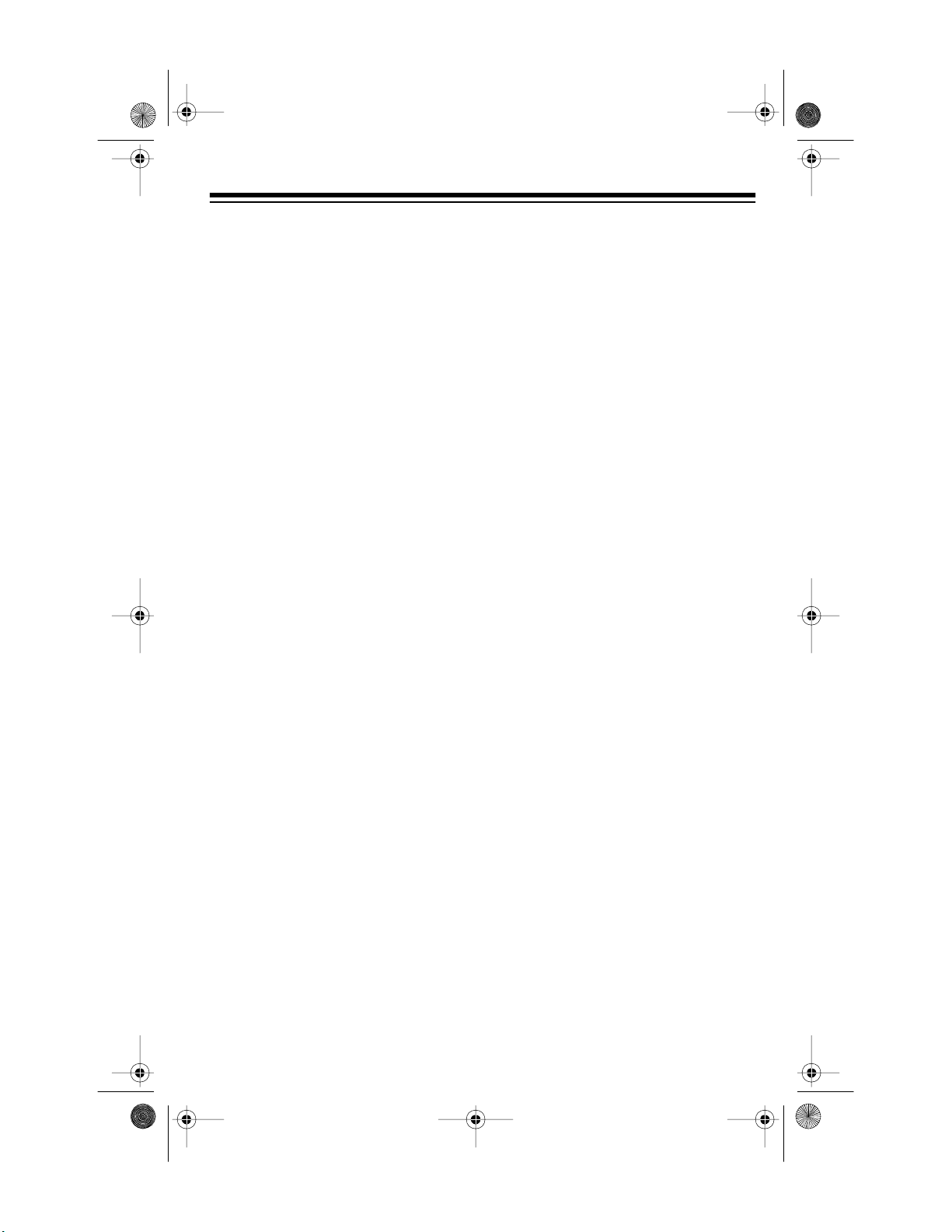
42-403 6.fm Page 3 Thurs day, August 12, 1999 8:20 AM
To fully enjoy the features and functions of this electronic keyboard,
please read this m anual carefully and
complet e ly.
This owner’s manual explains
Note:
how to use this electronic keyboard. It
does not teach music.
We recommend you record your keyboard’s serial number here. The number is on the bottom of the keyboard.
Serial Number _________________
THE FCC WANTS YOU
TO KNOW
This keyboard complies with the limits
for a Class B digital device as s pecified in Part 15 of
limits provide reasonable protection
against radio and TV interference in a
residential area. However, your keyboard might cause TV or radi o interference even when it is operating
properly. To eliminate interference,
you can try one or m ore of the f oll owing corrective measures:
• Reorient or relocate the receiving antenna
• Increase the distance between
the keyboard and the radio or TV
• Use outlets on different electrical
circuits for the keyboard and the
radio or TV
Consult your local RadioShack store
if the problem still exists.
FCC Rules
. These
You must use shielded interface cables with this equipment.
3
Page 4
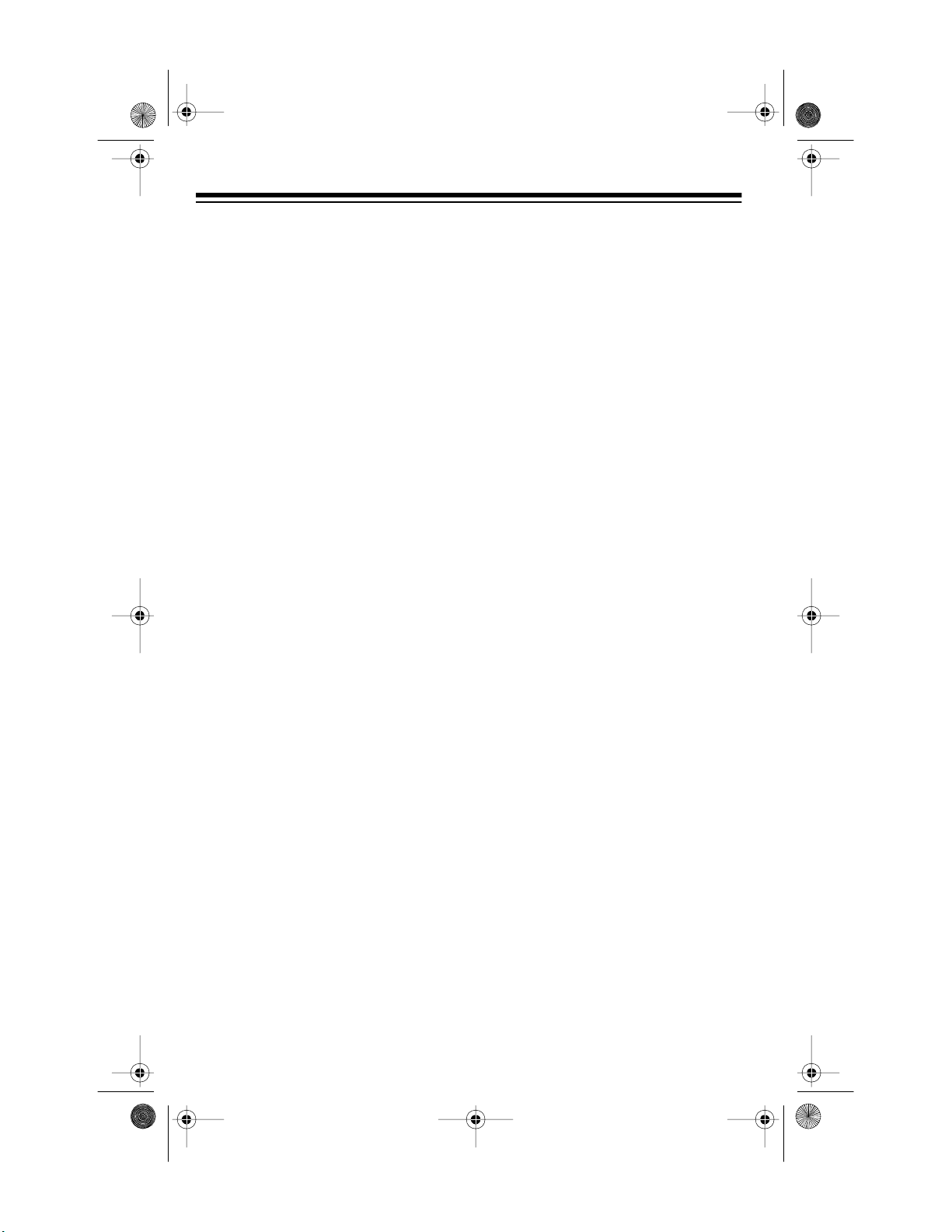
g
g
y
42-403 6.fm Page 4 Thurs day, August 12, 1999 8:20 AM
CONTENTS
Preparation ...... ................. ................ .......... ................ ................. ................. .. 5
Connecting Power ..................................................................................... 5
Using Batteries .................................................................................... 5
Using AC Power .................................................................................. 6
Using Vehicle Battery Power ............................................................... 6
Connecting Headphones ........................................................................... 7
Listening Safely ................................................................................... 7
Connecting an External Amplifier .............................................................. 8
Using the Sheet Music Stand .................................................................... 8
Control Locations ................... ................ ................. ................. ......... ............ 9
Operation ...................................................................................................... 10
Basic Operation ....................................................................................... 10
Cancelling Auto Power Off ................................................................ 10
Playing the Prerecorded Tunes ................................................................ 11
Playing Back a Prerecorded Tune ..................................................... 11
Playing Along with a Prerecorded Tune ............................................ 12
Turning Applause Off/On .................................................................. 12
Consecutively Playing Back the Tunes ............................................. 13
Using the Preset Tones ........................................................................... 13
Selecting/Playing a Preset Tone ....................................................... 13
Keyboard Split Tones ........................................................................ 14
Layered Tones .................................................................................. 14
Percussion Sounds ........................................................................... 14
Using the Preset Auto-Rhythms .............................................................. 15
Selecting/Playing an Auto-Rhythm ................................................... 15
Using SYNCHRO .............................................................................. 16
Using FILL-IN .................................................................................... 16
Using Auto Accompaniment .................................................................... 16
Concert Chord ................................................................................... 17
Standard Fingering ........................................................................... 18
Special Features .......................................................................................... 20
Changing Keys ........................................................................................ 20
Tuning the Keyboard ............................................................................... 21
Troubleshootin
Care and Maintenance ................................................................................. 23
Standard Fi n
thm List .................................................................................................. 26
Rh
Specifications ............................................................................................... 27
4
........................................................................................... 22
ering Chord Chart ................................................................ 24
Page 5
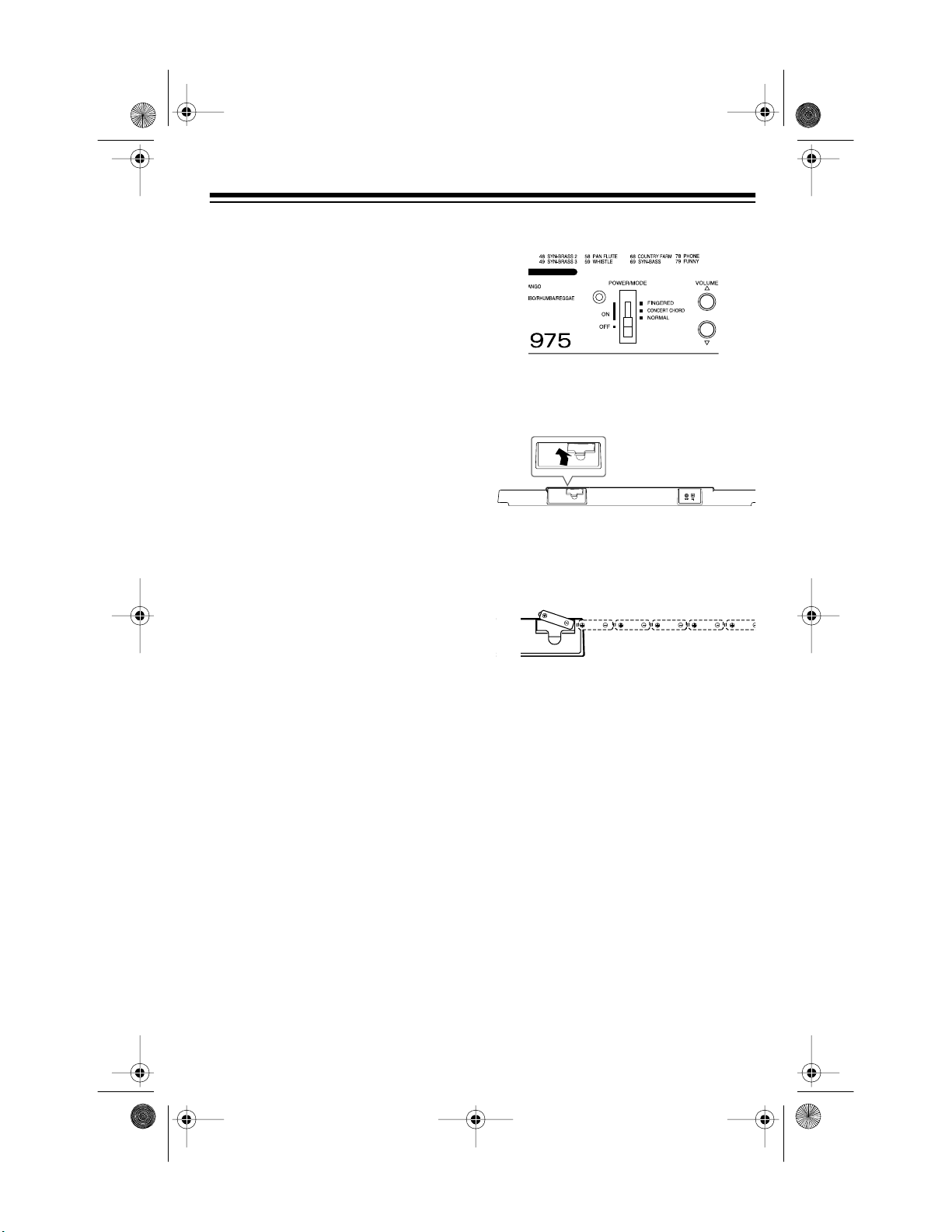
42-403 6.fm Page 5 Thurs day, August 12, 1999 8:20 AM
PREPARATION
CONNECTING POWER
You can power your keyboard in any
of these ways:
• internal batteries (see “Using Bat-
teries”)
• standard AC power using an
optional AC adapter (see “Using
AC Power” on Page 6)
• a vehicle’s cigarette-lighter
socket using an optional DC
adapter (see “Using Vehicle Battery Power” on Page 6)
:
Notes
• Connecting an AC o r DC adapter
automatically disconnects any
internal batteries.
• Always disconnect the AC or DC
adapter when you finish using the
keyboard.
Using Batteries
Your keyboard can u se s ix AA batteries (not supplied) for power. For the
best performance, w e rec om m end alkaline batteries, such as RadioShack
Cat. No. 23-557.
Cautions:
• Use only fresh batteries of the
required size and recommended
type.
• Do not mix old and new batteries,
different types of batteries (standard, alkaline, or rechargeable),
or rechargeable batteries of different capacities.
1. Set
2. While pressing the tab on the bat-
3. Put six AA batteries into the com -
4. Replace the cover.
When the keyboard stops operating
properly, replace all six batteries.
Cautions
POWER/MODE
tery compartment cover, pull the
cover up to remove it.
partment as indicated by the
polarity symbols (+ and –)
marked below the compartment.
:
• If you do not pl an to use the keyboard for a week or more, or if
you plan to use only an AC or DC
adapter, remove the batteries.
Batteries can leak chemicals t hat
can destroy electronic parts.
• Dispose of old batteries promptly
and properly. Do not burn or bury
them.
to
OFF
.
5
Page 6
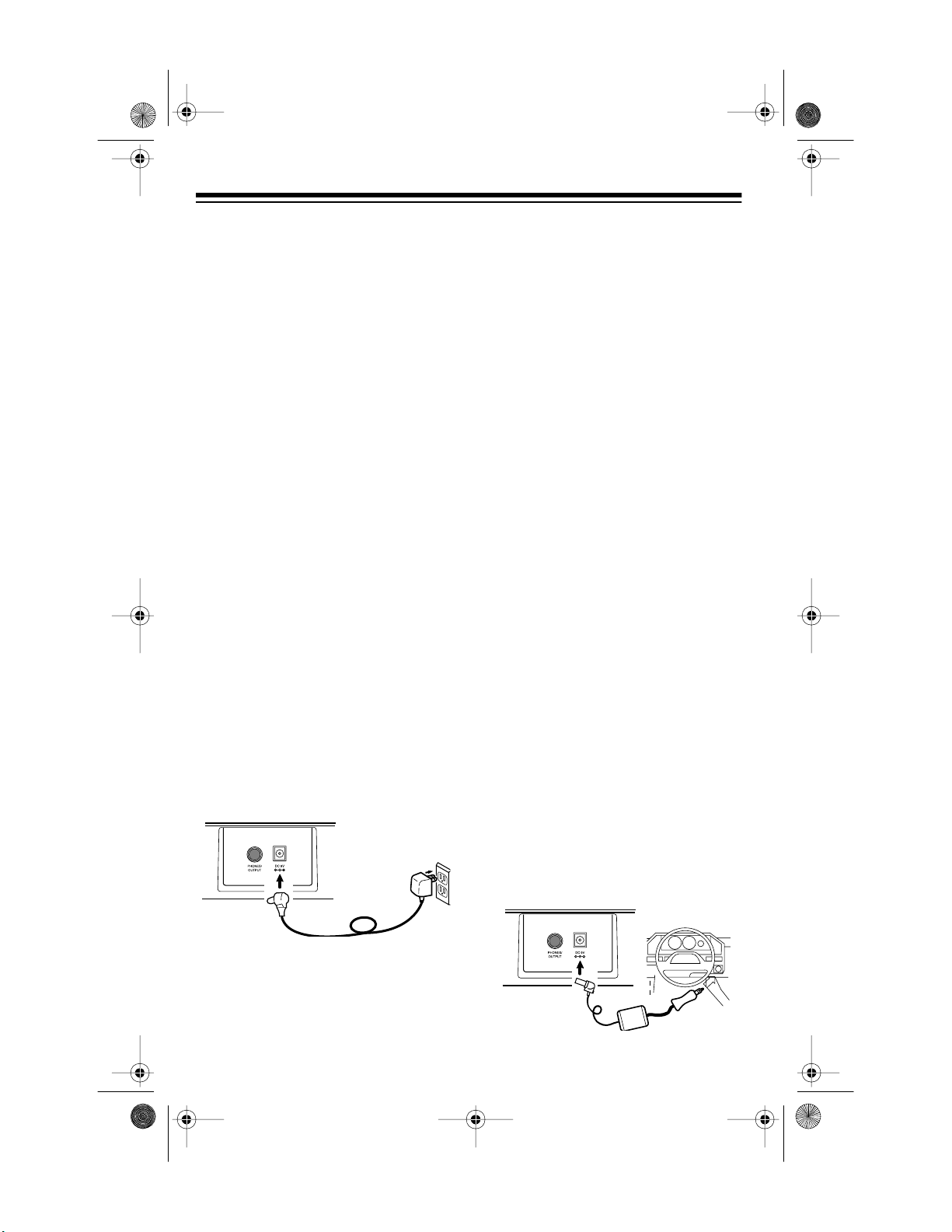
42-403 6.fm Page 6 Thurs day, August 12, 1999 8:20 AM
Using AC Power
You can power your keyboard from
standard AC power using an optional
9-volt AC adapter (such as RadioShack Cat. No. 273-1656).
Cautions
• You must use an AC adapter that
• Always p lug the AC adapter i nto
•Be sure
Follow these steps to connect an AC
adapter to the keyboard.
:
supplies 9 volts and delivers at
least 800 mA. Its center tip must
be set to negative and its plug
must fit the keyboard’s
DC 9V
jack. The recommended adapter
meets these specifications. Using
an adapter that does not meet
these specifications could damage the keyboard or the adapter .
the keyboard before you plug it
into the AC outlet. Always unplug
the AC adapter from the AC outlet before you unplug it from the
keyboard.
POWER/MODE
before you connect or dis-
OFF
is set to
connect the adapter.
2. Plug the AC adapter’s other end
into a standard AC outlet.
Using Vehicl e Battery Power
You can power your keyboard from
your vehicle’s cigarette-lighter socket
with an optional 9-volt DC adapter
(such as RadioShack Cat. No. 273-
1815).
Cautions:
• You must use a DC a dapter that
supplies 9 volts and delivers at
least 800 mA. Its center tip must
be set to negative and its plug
must fit the keyboard’s
jack. Using an adapter that does
not meet these specifications
could damage the keyboard or
the adapter.
• Always plug the DC adapter into
the keyboard before you plug it
into the cigarette-lighter socket.
Always unplug the DC adapter
from the cigarette-lighter socket
before you unplug it from the keyboard.
•Be sure
OFF
POWER/MODE
before you connect or dis-
connect the adapter.
DC 9V
is set to
1. Connect the AC adapter’s 5.5
mm outer diameter/2.1 mm inner
diameter barrel plug to the
DC 9V
jack on the back of the keyboard.
6
Follow these steps to connect a DC
adapter to the keyboard.
Page 7
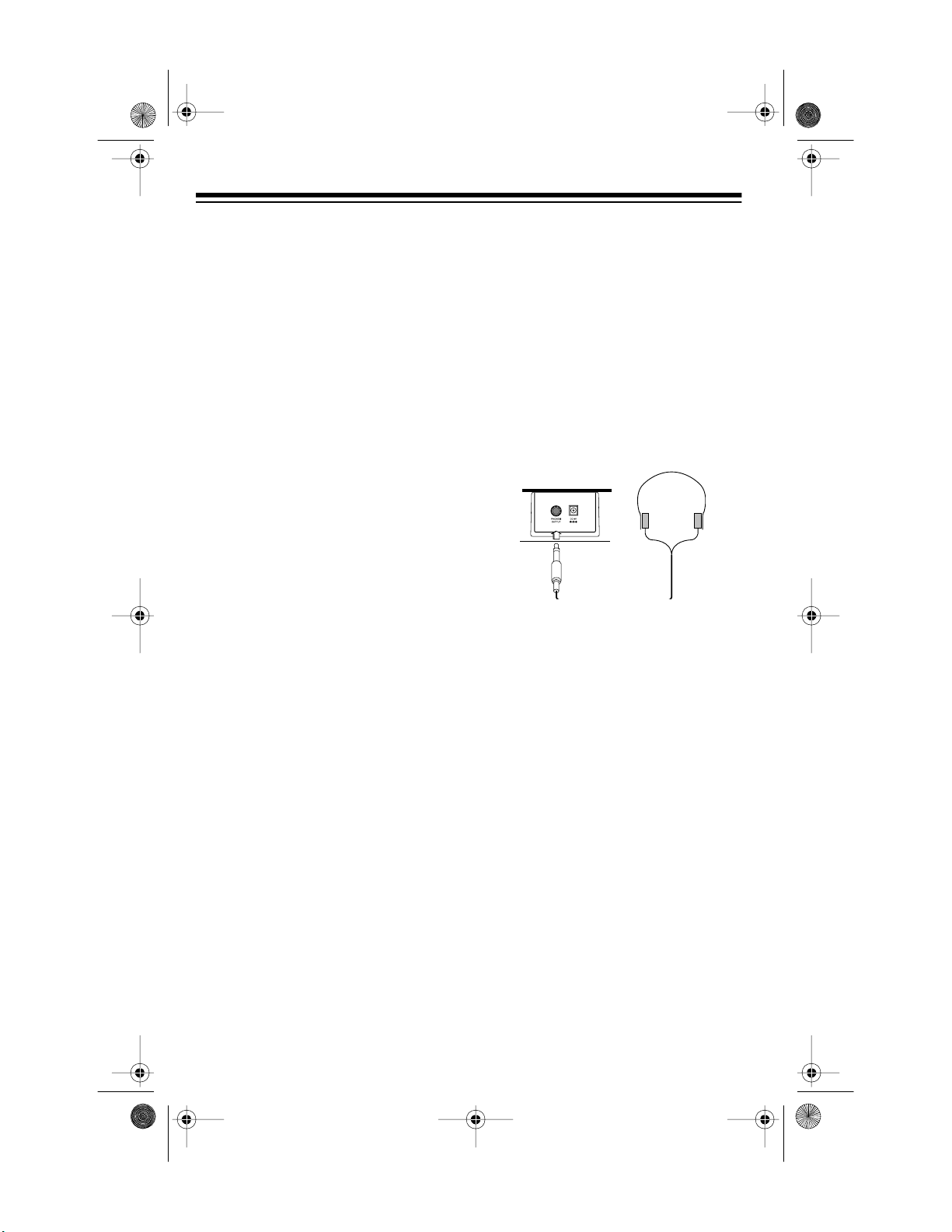
42-403 6.fm Page 7 Thurs day, August 12, 1999 8:20 AM
1. Plug the DC adapter’s 5.5 mm
outer diameter/2.1 mm inner
diameter barrel plug into the
cable so it reads – TIP.
2. Set the DC adapter’s voltage
switch to 9 volts.
3. Connect the DC adapter’s barrel
plug to the
jack on the back
DC 9V
of the keyboard.
4. Plug the DC adapter ’s other end
into your vehicle’s cigarettelighter socket.
If the keyboard does not oper-
Note:
ate when you use the DC adapter,
unplug the cord from the cigarettelighter socket and clean any ashes or
debris from the socket. If your keyboard still does not work, check the
fuse in the DC adapter and replace it
if necessary.
CONNECTING
HEADPHONES
To listen to your keyboard without
disturbing others, you can connect an
optional pair of stereo headphones
with a
dioShack store sells a wide selection
of headphones.
Insert the headphones’
into the
back of the keyboard.
Note
connects the keyboard’s built-in
speakers.
1
/4-inch plug. Your local Ra-
1
/4-inch plug
PHONES/OUTPUT
jack on the
: Connecting headphones dis-
Listening Safely
To protect your he aring, follow these
guidelines when you use headphones.
• Set the volume to the lowest s etting before you begin listening.
After you begin listening, adjust
the volume to a comfortable level.
• Do not listen at extremely high
volume levels. Extended highvolume listening can lea d to permanent hearing loss.
• Once you set the volume, do not
increase it. Over time, your ea rs
adapt to the volume level, so a
volume level that does not cause
discomfort might still damage
your hearing.
7
Page 8
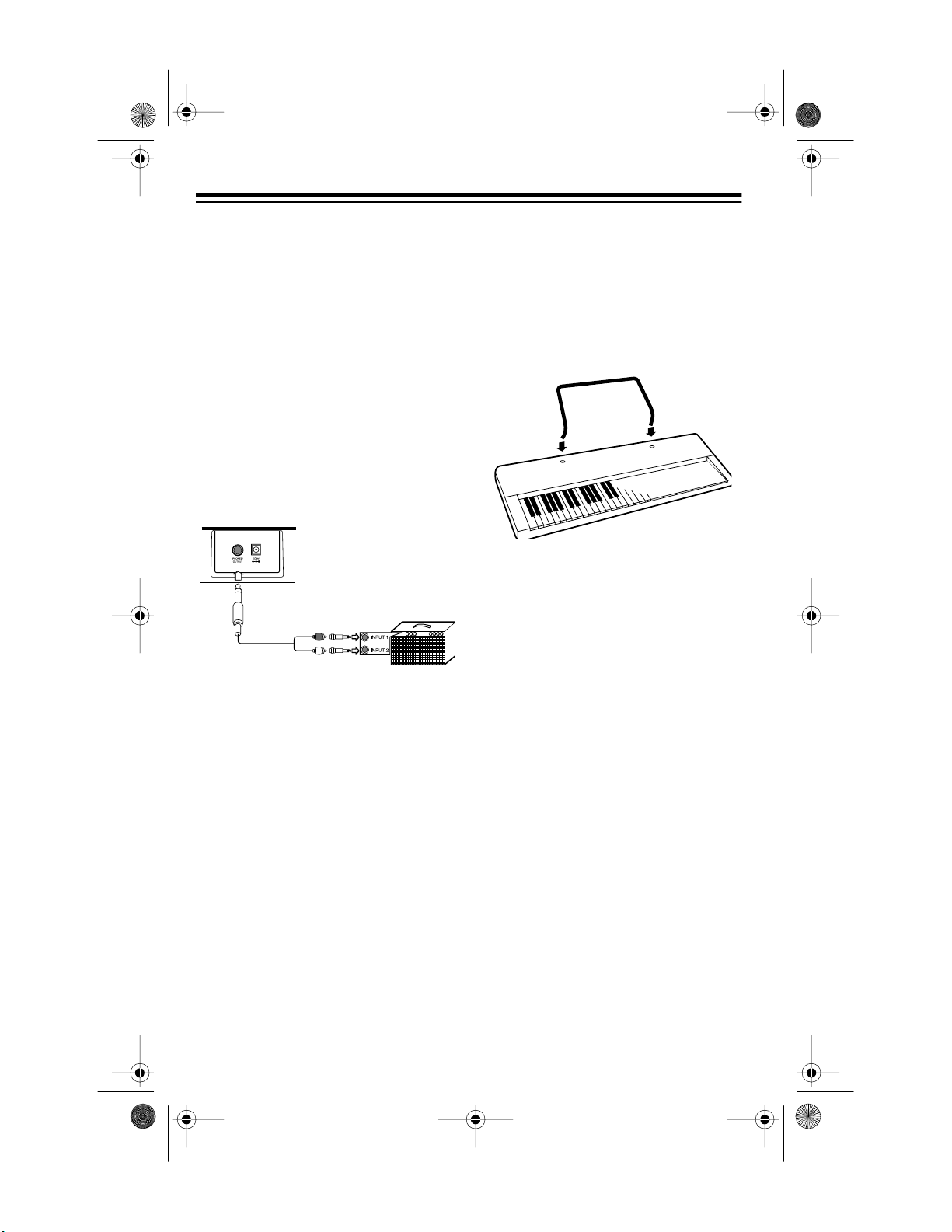
42-403 6.fm Page 8 Thurs day, August 12, 1999 8:20 AM
CONNECTING AN
EXTERNAL AMPLIFIER
To amplify your keyboard’s sound,
you can connect it t o an optional external amplifier using an audio cable
1
with a
To connect an external amplifier to
your keyboard, insert the cable’s
inch plug into the
jack on the back of the keyboard, and
connect the cable’s other end to the
amplifier’s input jack(s) (such as AUX
IN or TAPE IN).
/4-inch plug (not supplied).
PHONES/OUTPUT
1
/4-
USING THE SHEET
MUSIC STAND
To easily view sheet music while
playing your keyboard, insert the supplied sheet music stand into the holes
on the top back panel.
Your local RadioShack store sells a
full line of amplifiers, speakers, and
connection cables.
8
Page 9
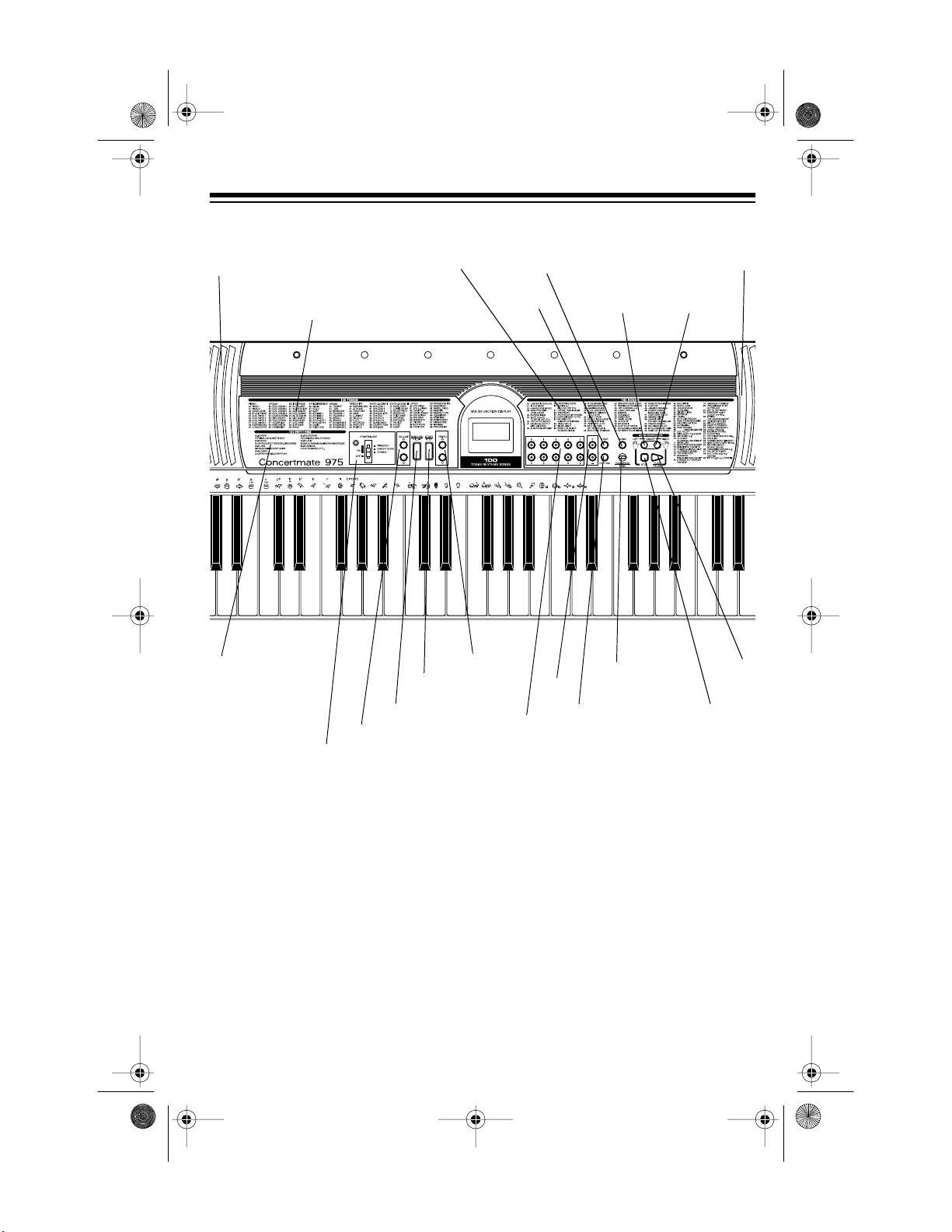
42-403 6.fm Page 9 Thurs day, August 12, 1999 8:20 AM
CONTROL LOCATIONS
Speaker
100 RHYTHMS
List
100 SONGS List
100 TONES List
SYNCHRO/FILL-IN
VOLUME
POWER/MODE
TEMPO
START/STOP
SONG
TONE
Number
Keys
+/_
LEFT
ON/OFF
TRANSPOSE/
TUNE
RHYTHM
Speaker
RIGHT
ON/OFF
STOP
PLAY/
PAUSE
9
Page 10

42-403 6.fm Page 10 Thursday, Aug ust 12, 1999 8:20 AM
OPERATION
BASIC OPERATION
1. To turn on the keyboard, set
POWER/MODE
POWER/MODE indicator lights.
To save power when oper-
Note:
ating on batteries, the keyboard
automatically turns off after about
6 minutes if you do not press a
key. To turn on the keyboard
again, set
then back to
the auto power off feature, see
“Cancelling Auto Power Off”).
2. To hear a sample of t he Concert mate 975’s many sounds, play a
prerecorded tune (see “Playing
the Prerecorded Tunes” on
Page 11). To make your own
music, simply begin playing the
keyboard.
to
NORMAL.
POWER/MODE
NORMAL
. (To cancel
to
The
OFF
3. Repeatedly press
VOLU ME
s or t to
increase or decrease the volume.
The current setting appears.
Notes:
• The keyboard’s volume ranges
from 0 (no sound) to 9 (maximum). Each time you turn on
the keyboard, the vo lum e is set
to 7.
• To quickly change the volume
setting, hold down
VOLUME
or t.
• To quickly return to the default
volume setting of 7, press both
VOLUME
buttons at the same
time.
• The volume level differs
depending on the tone, accompaniment, or song you
selected.
4. To turn off the keyboard, set
POWER/MODE
to
. The POW-
OFF
ER/MODE indicator turns off.
Cancelling Auto Power Off
s
Notes:
• The keyboard automatically
selects the tone PIANO 1 (No.
00) when you turn the power
on. To select a different tone,
see “Selecting/Playing a Preset Tone” on Pag e 13 .
• To select an auto-rhythm, see
“Using the Preset AutoRhythms” on Page 15.
• To play auto accompaniment,
see “Using Auto Accompaniment” on Page 16.
10
To have the keyboard not automatically turn off during a session, turn on
the keyboard while holding down
.
TONE
The next time you turn the key board
off then back on again, it will automatically turn off after about 6 minutes.
Page 11

42-403 6.fm Page 11 Thursday, Aug ust 12, 1999 8:20 AM
PLAYING THE
PRERECORDED TUNES
You can sit back and listen to the 100
tunes that come prerecorded in the
keyboard, or you c an t urn off a tu ne’s
melody or accompaniment and play
along on the keyboard.
Playing Back a Prerecorded
Tune
1. Press
the number of the current tune
appear.
Note:
selects the song “How Deep is
Your Love” (No. 00) the first time
you press
power on.
SONG
.
SONG BANK
The keyboard always
SONG
after turning the
and
• If you enter an incorrect first
digit, press
entry, then enter the correct
digit.
3. Press
ing t he tune.
You can change the tune by
repeating Step 2 even while a
tune is playing. The new tune
immediately begins to play.
As a tune plays, a metronome
appears on the display. The bar
of the metronome swings along
with the tempo you selected, and
the black dots above the metronome show the b eat count in t he
measure.
PLAY/PAUSE
SONG
to clear your
to start play-
2. Choose a tune from the 100
SONGS list and enter its 2-digit
number on the keypad.
+
Or, you can press
to the next higher or lower numbered tune.
Notes:
• Precede a single-digit number
with a 0. For example, to select
07 (“Killing Me Softly with His
Song”) press
or – to mov e
0 7
.
Note:
Each tune pl ays a different
preset tone for the melody, but
you can change to another tone
even while the tune is playing.
Follow the steps under “Selecting/Playing a Preset Tone” on
Page 13 to select a different tone.
4. Adjust the volume as desired.
11
Page 12

42-403 6.fm Page 12 Thursday, Aug ust 12, 1999 8:20 AM
5. To change the tempo, press
t or s. The current tempo set-
PO
TEM-
ting appears.
Note:
Tunes 85 to 99 are
arranged so the tempo changes
during play. However, if you
select a different tempo, those
tunes play in the tempo you
selected.
6. To temporarily stop playing the
tune, press
PLAY/PAUSE
again.
To stop the tune completely,
press
STOP
.
Playing Along with a
Prerecorded Tune
Follow these steps to have the keyboard not play the melody of a prerecorded tune, so you can!
You can find the scores for
Note:
most of the prerecorded tunes in the
Sheet Music and Play Guide for the
Prerecorded Tunes
your Concertmate 975.
, supplied with
Notes:
• Tunes 85 to 99 are p iano solo
tunes. You can turn off either
the right-hand or left-hand portion, but not both.
• If you select tunes 00 through
84 then turn off both the melody and accompaniment, the
keyboard plays an obliggato
accompani m ent (a simple background accompaniment).
3. Press
PLAY/PAUSE
to start play.
4. Adjust the tempo and volume as
desired.
5. Play along with the tune on the
keyboard.
You can turn the melody on
Note:
or off by repeating Step 2 even
while the current tune is playing.
6. To temporarily stop playing the
tune, press
PLAY/PAUSE
again.
To stop the tune completely,
press
STOP
.
1. Select the tune you want to play.
2. Press
RIGHT ON/OFF
the melody. Press
to turn off
LEFT ON/OFF
to turn off the accompaniment.
12
Turning Applause Off/On
When you turn off either t he melody
or accompaniment and then play a
tune, applause automatically sounds
at the end of the tune. T o turn off the
applause, press
and
RIGHT ON/OFF
Apls=Of f
plause on again, press the same buttons again.
STOP, LEFT ON/OFF
at the same time.
appears. To turn the ap-
Apls=O n
appears.
,
Page 13

42-403 6.fm Page 13 Thursday, Aug ust 12, 1999 8:20 AM
Consecutively Playing Back
the Tunes
Normally, the tune you selected plays
continuously until you press
play all the 100 prerecorded tunes
consecutively, press either
RHYTHM
The keyboard plays t he tunes in sequence starting with Tune 00.
To stop consecutive pla yback, press
STOP
Note:
stops when you press any number
key,
then press
.
Consecutive playback also
or –,
+
STOP
, or
PLAY/PAUSE
START/STOP
STOP
TONE
. To
or
.
USING THE PRESET
TONES
Your keyboard can sound like 100 different musical instruments or sound
effects. The name and two-digit number for each preset tone is listed on
the 100 TONES list on the keyboard’s
top panel.
of tonal quality, samples are
taken in the low, mid, and high
ranges and are then combi ned to
sound amazingly close to the
originals. You might notice very
slight differences in volume or
sound quality for some tones
.
when you play them at different
positions on the keyboard. This is
an unavoidable result of multiple
sampling and is not a malfunction.
• Some sound effect tones, such
as PERCUSSION (No. 99), do
not follow the musical scale when
played, but chan ge effect as you
play them in di fferent octaves on
the keyboard.
Selecting/Playing a Preset
Tone
1. Press
rent tone’s number appears.
TONE
.
TONE
and the cur-
Notes:
• The keyboard has 12-note (m aximum) polyphonic sound. This
means that you can pl ay up to 12
different notes at the same time
with most of the keyboard’s preset tones. Some of the keyboard’s preset tones, however,
are capable of only 6-note
polyphony.
• Most tones on this keyboard have
been recorded and processed
using a technique called digital
sampling. To ensure a high level
Each time you turn the key-
Note:
board on, it automati cally selects
the tone PIANO 1 (No. 00).
2. To play a different tone, choose a
preset tone from the 100 TONES
list and enter its two-digit num ber
on the keypad. As you press the
keys, the selected digits appear.
Or, you can use
the next higher or lower numbered tone.
or – to move to
+
13
Page 14

42-403 6.fm Page 14 Thursday, Aug ust 12, 1999 8:20 AM
Notes:
• Precede a single-digit number
with a 0. For example, to select
ELEC PIANO 1, press
0 4
.
• If you enter an incorrect first
digit, press
TONE
to cle ar yo ur
entry, then enter the correct
digit.
3. Play the keyboard to hear the
selected tone, then adjust the volume to the desired level.
4. To select a different tone, repeat
Steps 1 and 2.
Keyboard Split Tones
The preset tones numbered 90
through 96 on your keyboard let you
automatically play two different musical instruments or sound effects independently on opposite sides of the
keyboard.
Percussion Soun ds
PERCUSSION (No. 99) lets you play
the 35 different percussion sounds
shown below. The symbol for each
sound appears above the corresponding key on the keyboard.
Bass Drum Cowbell
Side Stick Crash Cymbal 2
Acoustic Snare Claves
Hand Clap Ride Cymbal 2
Electric Snare High Bongo
Low Floor Tom Low Bongo
Closed Hi-Hat Mute High Conga
High Floor Tom Open High Conga
Pedal Hi-Hat Low Conga
Low Tom High Timbale
The instrument listed first in the
tone’s name plays on the left half of
the keyboard (below middle C). The
instrument listed next plays on the
right half of the keyboard (above mi ddle C). For example, BS/PNO (No.
90) plays a bass tone on the left half
of the keyboard and a piano tone on
the right.
Layered Tones
The preset tones numbered 80
through 89 on your keyboard let you
automatically play two different layered tones at the same time when
you press one key. For example, STR
PNO (No. 80) plays string and piano
tones when you press a key.
14
Open Hi-Hat Low Timbale
Low-Mid Tom High Agogo
High-Mid Tom Low Agogo
Crash Cymbal 1 Cabasa
High Tom Mara c as
Ride Cymbal 1 Voice Bass
Drum
Chinese Cymba l Voi c e Snare
Ride Bell Voice Close d
Hi-Hat
Tambourine Voice Open
Hi-Hat
Splash Cymbal
Page 15

42-403 6.fm Page 15 Thursday, Aug ust 12, 1999 8:20 AM
When you select the Fin gered
Note:
or Concert Chord mode, the keys in
the lower 1
companiment keys and do not produce percussion sounds . See “Using
Auto Accompaniment” on Page 16.
1
/2 octaves become the ac -
USING THE PRESET
AUTO-RHYTHMS
Your keyboard h as 100 preset autorhythms that provide a steady beat for
your music. The name and two-digit
number of each preset auto-rhy thm is
listed within a group in “Rhythm List”
on Page 26. These grou ps are listed
on the 100 RHYTHMS list on the keyboard’s top panel.
You can play a preset auto-rhythm on
the keyboard in any of the following
ways:
Selecting/Playing
an Auto-Rhythm
1. Press
2. To select a different rhythm,
RHYTHM
number of the current autorhythm appear.
Each time you turn the key-
Note:
board on, it automati cally selects
the rhythm Club Pop (No. 00).
choose an auto-rhythm from the
100 RHYTHM list and enter its
two-digit number on the keypad.
Or, repeatedly press
move to the next higher or lower
numbered rhythm.
.
RHYTHM
and the
+
or – to
• select and play a rhythm (see
“Selecting/Playing an AutoRhythm”)
• synchronize the start of a rhythm
with your music (se e “Usi ng S YNCHRO” on Page 16)
• briefly vary the pattern of a
rhythm (see “Using FILL-IN” on
Page 16)
:
Notes
• Precede a single-digit number
with a 0. For example, to select
POP BALLAD (No. 05), press
0 5
.
• If you incorrectly enter the first
or second digit of the rhythm,
press
entry and return to the last
selected auto-rhythm.
3. Press
selected auto-rhythm.
RHYTHM
START/STOP
to clear the
to start the
15
Page 16

42-403 6.fm Page 16 Thursday, Aug ust 12, 1999 8:20 AM
4. Adjust the volume to the desired
level.
5. To change the auto-rhythm
speed, press
TEMPO
t or s. The
current tempo setting appears.
:
Notes
• You can adjust the tempo
to
play an auto-rhythm from 20 to
255 beats per minute.
• To quickly slow down or speed
up the tempo, hold down
TEMPO
t or s.
• To reset the tempo to its
default (original) speed, press
TEMPO
s and t at the same
time.
6. Play the keyboard to hear the
selected preset tone along with
the auto-rhythm.
7. To select a different rhythm,
repeat Steps 1 and 2.
Begin playing the keyboard. It automatically begins to play the rhythm
when you press any key within the
1
first 1
/2 octaves of the lower end of
the keyboard (the first 18 keys from
the left side of the keyboard).
Using FILL-IN
This feature lets you insert a short (1to 2-measure) variation in the beat
pattern of a selected auto-rhythm.
Simply press and release
FILL-IN
while the auto-rhythm is play-
ing.
The keyboard inserts a 1- to 2-mea-
sure variation, then the original
rhythm automatically resumes at the
end of the current measure.
SYNCHRO/
8. To stop the auto-rhythm, press
START/STOP
again.
Using SYNCHRO
This feature lets you synchronize the
start of an auto-rhythm with the beginning of your music.
After you select and enter an autorhythm, press
SYNCHRO/FILL-IN
bars of the metronome flash on the
display to show the keyboard is in a
standby mode.
16
. The
USING AUTO
ACCOMPANIMENT
The 18 keys on the left side of the
keyboard with note labels above them
are called
Accompanime nt K eys
accompaniment keys
.
Page 17

42-403 6.fm Page 17 Thursday, Aug ust 12, 1999 8:20 AM
You can set the keybo ard to play two
different types of auto accompaniment using the accompaniment keys.
•
Concert Chord
— lets you play
chords on the accompaniment
keys using chord formations of
from one to four n otes. The num ber of keys you press determines
the type of chord that plays (see
“Concert Chord”).
•
Standard Fingering
— lets you
play chords on the accompaniment keys using standard chord
formations of three or four notes
(see “Standard Fingering” on
Page 18).
:
Notes
• You can use the keyboard’s
rhythm controls (
CHRO
) with both types of auto
FILL-IN
and
SYN-
accompaniment.
• After you press the au to accompaniment keys, the keyboard
plays the same chord until you
press other keys to play a different chord or press
START/STOP
.
Concert Chord
Number of Keys
Pressed
C DEFGABCDEF
C DEFGABCDEF
C DEFGABCDEF
C DEFGABCDEF
Chord Type
Major
Minor (m)
Dominant
Seventh (7)
Minor
Seventh
(m7)
The lowest note you play determines
the key of the chord. For example, if
the lowest note is C, the keyboard
plays a C chord.
You can press
Note:
labeled
any
note(s) to the right of the lowest note
in the chord to produce a minor, a
dominant seventh, or minor seventh
chord.
The concert chord m etho d le ts be ginning keyboard players easily select
and play a chord.
The number o f accompaniment keys
you press determines the type of
chord that plays. This chart shows the
type that plays when you press one,
two, three, or four accompaniment
keys at the same time.
Follow these steps to start concert
chord auto accompaniment.
1. Set
CHORD
POWER/MODE
.
to
CONCERT
2. Enter a two-digit auto-rhythm
number.
3. To start the auto-rhythm before
the auto accompaniment, press
START/STOP
.
17
Page 18

42-403 6.fm Page 18 Thursday, Aug ust 12, 1999 8:20 AM
Or, to synchronize the start of the
selected auto-rhythm with your
accompaniment, press
CHRO/FILL-IN
.
SYN-
Dominant
Suspended
4th (7sus4)
()
Major 9th
(add9)
()
Minor 9th
(madd9)
4. Begin the accompaniment at the
desired interval by pressing the
desired accompaniment key(s).
To play a melody along with the
accompaniment, press any
key(s) to the right of the accom paniment keys.
5. Adjust the tempo and volume to
the desired levels.
6. To change chords without interrupting the rhythm, simply press
the auto accompaniment key(s)
required to form the new chord.
7. To stop auto accompaniment and
the auto-rhythm, press
.
STOP
START/
Standard Fingering
The standard fingering method uses
standard formations of three or four
notes, and lets the experienced musician play a wider variety of accompaniment chords.
This chart shows the 15 chord typ es
you can play on your keyboard by using standard fingering.
()
Minor/Major
7th (mM7)
Diminished
Diminished
7th (dim7)
Notes:
• You do not have to press the key
marked with parentheses in the
preceding chart to produce a 7,
m7, M7, mM7, 9, or m9 chord.
• This chart shows only one po ssible fingering position for each
chord. It is possible to play a
chord using several different
positions. For example, the following three fingering positions
produce the same C chord.
• When you play a 7
-5
or dim7
chord, the lowest note you play
determines the root of the chord.
Be sure that your fingering correctly defines the root you want.
: See “Standard Fingering Chord
Note
Chart” on Page 24 for a list of all the
chords you can play on your keyboard using standard fingering accompaniment.
18
Major (M)
Suspended
4th (SUS4)
()
Major 7th
(M7)
Minor (m)
() ()
Dominant
7th (7)
Minor HalfDiminished
(m7-5)
Augmented
(aug)
Minor 7th
(m7)
Major HalfDiminished
(7-5)
Follow these steps to start standard
fingering auto accompaniment.
1. Set
POWER/MODE
to
FINGERED
.
Page 19

42-403 6.fm Page 19 Thursday, Aug ust 12, 1999 8:20 AM
2. Select and enter an auto-rhythm.
3. To start the auto-rhythm before
your auto accom paniment, press
START/STOP
.
Or, to synchronize the start of the
selected auto-rhythm with your
accompaniment, press
CHRO/FILL-IN
.
SYN-
4. Begin the accompanim ent at the
desired interval by pressing at
least three accompaniment keys
to play the desired chord.
To play a melody along with the
accompaniment, press any
key(s) to the right of the accompaniment keys.
5. Adjust the tempo and volume to
the desired levels.
6. To change chords without interrupting the rhythm, simply press
the auto accompaniment keys
required to form the new chord.
7. To stop auto accompaniment and
the auto-rhythm, press
.
STOP
START/
19
Page 20

42-403 6.fm Page 20 Thursday, Aug ust 12, 1999 8:20 AM
SPECIAL FEATURES
CHANGING KEYS
The keyboard automatically selects
the key of middle C each time you
turn it on.
For added flexibilit y as y ou make music, the keyboard lets you change
(transpose) the musical key in which
it plays.
1. Repeatedly press
until
TUNE
rent key setting appear
Note:
the number of “semitones” to
which the keyboard is set, compared to its default key. A semitone is a measurement that
represents the acoustical interval
between the tones of any two
keys. For example, the difference
between C and C or B and B is
one semitone. You can transpose
the key down 6 semitones (to an
F ) and up 5 semitones (to an F)
— a full octave.
Trans
The displayed number is
TRANSPOSE/
and the cur-
.
As you raise the key, 1 is C , 2 is
D, and so on. As you lower the
key, –
and so on.
Notes
• You can also use the number
keypad to quickly raise the key.
Simply press the desired semitone value (1 to 5).
• You cannot change the key while
a prerecorded tune is selected or
playing.
• The keyboard automatically
resets the key to the default value
of 0 (middle C) each time you
play a prerecorded tune.
• Each preset tone plays within a
specified range. If a key change
causes a note to exceed its
range, the same note sounds in
the nearest octave.
• When you select preset tones 9096 after changing the key, the
keyboard split point changes
accordingly (see “Keyboard Split
Tones” on Page 14).
• Changing the key does not affect
the PERCUSSION (No. 99) preset tone.
is B, –2 is B , –3 is A,
1
:
2. Within 5 seconds, press
raise or lower the key. Each time
you press
the display increases or decreases by 1 (semitone).
20
or –, the number on
+
or – to
+
Page 21

42-403 6.fm Page 21 Thursday, Aug ust 12, 1999 8:20 AM
TUNING THE
KEYBOARD
Although your keyboard never goes
out of tune, it does let you adjust its
pitch to match other instruments or
musical recordings.
Note:
You cannot tune the keyboard
while a prerecorded tune is selected
or playing.
Follow these steps to tune the keyboard.
1. Repeatedly press
TUNE
until the display shows
and the current pitch setting.
TRANSPOSE/
Tun
Notes:
• You can tune the keyboard up t o
50 cents (101 levels) from its
default pitch.
• You can use the number keypad
to raise the pitch by entering the
desired cent value.
• The keyboard automatically
resets the tuning pitch to the
default value of 00 (cents) each
time you turn off the keyboard or
play the prerecorded tunes.
Note:
The number on the d isplay
is the number of “cents” to which
the keyboard is currently tuned,
compared to its default pitch. A
cent is the measurement that represents the acoustical interval
between two tones. 1200 cents
equal 1 octave.
2. Within 5 seconds, repeatedly
+
press
keyboard's pitch. Each time you
press the key, the number on the
display increases or decreases
by 1 (cent).
or – to raise or lower the
21
Page 22

42-403 6.fm Page 22 Thursday, Aug ust 12, 1999 8:20 AM
TROUBLESHOOTING
If your Concertmate 975 is not performing as it should, these suggestions might
help. If you still cannot solve th e problem, take t he keyboard to your local RadioShack store for assistance.
Trouble Possible Cause Remedy
No sound, even if
keys are
pressed.
The keyboard has turned
off automatically.
Volume is turned down. Repeatedly press
Set
POWER/MODE
then
UME
again.
ON
s to increase the vol-
to
VOL-
OFF
ume.
Headphones are connect-
Disconnect headphones.
ed.
Power supply problem. Check the power supply.
• Are battery symbols
(+/–) facing correctly?
• Are the batteries
fresh?
• Is the AC or DC
adapter connected
properly?
You are pressing too few
accompaniment keys
while
POWER/MODE
to
FINGERED
.
is set
Set
POWER/MODE
or
MAL
CONCERT CHORD
Press 3 or 4 keys to form a
chord while
is set to
FINGERED
to
NOR-
POWER/MODE
.
.
No sound when
connected to an
external amplifier.
22
Volume
is turned down. Repeatedly press
s to increase the vol-
UME
VOL-
ume.
Defective connection cord. Replace the connection
cord.
Page 23

42-403 6.fm Page 23 Thursday, Aug ust 12, 1999 8:20 AM
CARE AND MAINTENANCE
Your Optimus Concertmate 975 Portable Stereo Musical Instrument is an example of superior design and craftsmanship. The following suggestions will help you
care for your keyboard so you can enjoy it for years.
Keep the keyboard dry. If it gets wet, wipe it dry immediately. Liquids might c ontain minerals that can corrode the electronic c ircuits.
Use and store the keyboard only in norm al temperature environments. Temperature ex tremes can shorten the life of electronic
devices, damage batteries, and distort or melt plastic parts.
Keep the keyboard away from dust and dirt, which can cause premature wear of parts.
Handle the keyboard gently and carefully. Dropping it can damage circuit boards and cases and can cause the keyboard to work
improperly.
Use only fresh batteries of the required size and rec ommended
type. Batteries can le ak chem icals that da mage your key board’s
electronic parts.
Wipe the keyboard with a damp cloth occasionally to keep it looking new. Do not use harsh chemicals, cleaning solvents, or strong
detergents to clean the keyboard.
Modifying or tam pering with the keyboard’s internal com ponents can cause a
malfunction and might invalidate your keyboard’s warranty and void your FCC
authorization to operate it. If your keyboard is not performing as it should, take it
to your local RadioShack store for assistance.
23
Page 24

42-403 6.fm Page 24 Thursday, Aug ust 12, 1999 8:20 AM
STANDARD FINGERING CHORD CHART
24
Page 25

42-403 6.fm Page 25 Thursday, Aug ust 12, 1999 8:20 AM
25
Page 26

42-403 6.fm Page 26 Thursday, Aug ust 12, 1999 8:20 AM
RHYTHM LIST
Pops —
Pops/
Ballad/
16 Beat/
8 Beat
Rock —
Slow Rock/
Soft Rock/
Soul/
Rock/
R&B
Jazz —
Big Band/
Swing/
Jazz/
Fusion
Dance —
Club/
Techno/
Disco/
Rap/
Funk
00 Club Pop 07 Funky Pop 2 14 8 Beat Soul
01 Vocal Pop 08 Epic Ballad 15 8 Beat Shfl
02 Rap Pop 09 Lite Pop 16 Dance Pop 1
03 Funky Pop 1 10 16 Beat Shuffle 17 Dance Pop 2
04 Soul Ballad 11 16 Beat Pop 18 Pop Fusion
05 Pop Ballad 12 16 Beat Funk 19 Folkie Pop
06 Love Ballad 13 8 Beat Pop
20 Rock Waltz 27 Pop Rock 2 34 Straight Rock
21 Slow Rock 1 28 50’s Rock 35 Heavy Metal
22 Slow Rock 2 29 60’s Rock 36 Twist
23 Soft Rock 1 30 4-Beat Rock 37 N’awlins R&R
24 Soft Rock 2 31 Rock 38 Chicago Blues
25 Soft Rock 3 32 Heavy Rock 39 R&B
26 Pop Rock 1 33 8-Beat Rock
40 Big Band 44 Jazz Waltz 48 Acid Jazz
41 Slow Swing 45 Modern Waltz 49 Latin Fusion
42 Swing 46 Cool
43 Foxtrot 47 Hard Bop
50 Vocal Groove 54 Trance 58 Rap
51 Rave 55 House 59 Funk
52 Club Groove 56 Groove Soul
53 Techno 57 Disco
European —
Polka/
March/
Waltz/
Tango
Latin —
Bossa
Nova/
Samba/
Mambo/
Rhumba/
Reggae
Various —
Country/
Gospel/
etc.
26
60 Polka 1 64 Waltz 68 Serenade
61 Polka 2 65 Vienna Waltz 69 Tango 1
62 March 1 66 French Waltz
63 March 2 67 Slow Waltz
70 Bossa Nova 75 Merengue 80 Punta
71 Samba 76 Reggae 81 Cumbia
72 Mambo 77 Bolero 82 Ska
73 Rhumba 78 Tango 2 83 Tex-Mex
74 Cha-Cha-Cha 79 Lambada 84 Salsa
85 Folklore 90 Country 95 Adani
86 Pasodoble 91 Bluegrass 96 Baladi
87 Rhumba Catalan 92 Township 97 Baroque
88 Sevillana 93 F ast Gospel 98 Enka
89 Folk 94 Slow Gospel 99 New Age
Page 27

42-403 6.fm Page 27 Thursday, Aug ust 12, 1999 8:20 AM
SPECIFICATIONS
Number of Keys .............................................................................................. 61
Polyphonic Sound ....................................................................... 12-note (Max.)
Preset T ones ................................................................................................. 100
Auto-Rhyt hms ................... ................. ................ ................. ......... ................. 100
Tempo .............................................. Adjustable (20–255 Bea ts Per Minute)
Other ......................................................................Fill-in and Synchro Start
Accompaniments . ....................................................... Concert Chord, Fingered
Prerecorded Tunes ............................................................................ 100 Tunes
Transpose ........................................................................ (F ~C~F: Half-Notes)
Tuning ......................................................... Adjustable A4 = 440 Hz ±50 Cents
Built-in Speakers ................................................... 4 Inch × 2 (Output 2W + 2W)
Terminals:
Power Supply ............................................................................. DC 9VJack
PHONES/OUTPUT Jack ............................... Output Impedance: 70 Ohms
Output Voltage: 2.4V (RMS) MAX
Power Sources ........................................ DC: 6 AA batteries (Cat. No. 23-557)
AC: 120V, 60Hz, with AC adapter (Cat. No. 273-1656)
Vehicle Battery: 9V with DC adapter (Cat. No. 273-1815)
Power Consumption ................................................................................. 7.0 W
9
Dimensions (HWD) ................................................. 3
/16 × 357/8 × 1211/16 Inches
(90 × 91 1 × 322 mm)
Weight (Without Batteries) ......................................................... ....... .. .. 8 lb 8 oz
(4.0 kg)
Included Accessories ........................................................... Sheet Music Stand
Sheet Music and Play Guide for the Prerecorded Tunes
Specifications are typical; individual units might vary. Specifications are subject
to change and improvement without notice.
27
Page 28

42-403 6.fm Page 28 Thursday, Aug ust 12, 1999 8:20 AM
Limited One-Year Warranty
This product is warr anted by RadioSh ack agains t manufacturi ng defects in mat erial and workm anship under normal use for one (1) year from the date of purchase from RadioShack company-owned
stores and authorized RadioShack franchisees and dealers. EXCEPT AS PROVIDED HEREIN, RadioShack MAKES NO EXPRESS WARRANTIES AND ANY IMPLIED WARRANTIES, INCLUDING
THOSE OF MERCHANTABILITY AND FITNESS FOR A PARTICULAR PURPOSE, ARE LIMITED
IN DURATION TO THE DURATION OF THE WRITTEN LIMITED WARRANTIES CONTAINED
HEREIN. EXCEPT AS PROVIDED HEREIN, RadioShack SHALL HAVE NO LIABILITY OR RESPONSIBILITY TO CUSTOMER OR ANY OTHER PERSON OR ENTITY WITH RESPECT TO ANY
LIABILITY, LOSS OR DAMAGE CAUSED DIRECTLY OR INDIRECTLY BY USE OR PERFORMANCE OF THE PRODUCT OR ARISING OUT OF ANY BREACH OF THIS WARRANTY, INCLUDING, BUT NOT LIMITED TO, ANY DAMAGES RESULTING FROM INCONVENIENCE, LOSS
OF TIME, DATA, PROPERTY, REVENUE, OR PROFIT OR ANY INDIRECT, SPECIAL, INCIDENTAL, OR CONSEQUENTIAL DAMAGES, EVEN IF Radi oShack HAS BEEN ADV ISED OF THE
POSSIBILITY OF SUCH DAMAGES.
Some states do not allow the limitations on how long an implied warranty lasts or the exclusion of incidental or consequential damages, so the above limitations or exclusions may not apply to you.
In the event of a product defect during the warr anty period, take the product and the Radi oShack
sales receipt as proof of pur chas e date to an y RadioSh ack sto re. RadioS hack wi ll, at its optio n, unless otherwise provided by law: (a) correct the defec t by product re pair witho ut charge for parts and
labor; (b) replace the product with one of the same or similar design; or (c) refund the purchase
price. All replaced par ts and products, and pr oducts on which a re fund is made, becom e the property of RadioShack. New or reconditioned parts and pr oducts may be used in the perform ance of
warranty service. R epaired or replaced parts and pr oducts are warranted for the remain der of the
original warranty period. You will be charged for repair or replacement of the product made after the
expiration of the warranty period.
This warranty does not cover: (a) damage or failure caused by or attributable to acts of God, abuse,
accident, misuse, imp roper or abnormal us age, failure to foll ow instr uctions , impro per install ation or
maintenance, altera tion, lightning or other incidence of excess volta ge or current; (b) any repairs
other than those prov ided by a RadioShac k Authorized Service Faci lity; (c) consumables such as
fuses or batteries; (d) cosme tic damag e; (e ) transpor tation, s hip ping or insurance costs ; or (f) costs
of product removal, installation, set-up service adjustment or reinstallation.
This warranty gives y ou specific legal rights, and y ou may also have other rights which vary from
state to state.
RadioShack Customer Relations, Dept. W, 100 Throckmorton St., Suite 600, Fort Worth, TX 76102
We Service What We Sell
3/97
RadioShack
A Division of Tandy Corporation
Fort Worth, Texas 76102
7A8N Printed in Mexico
