Page 1

96K Electronic
Organizer
Owner’s Manual
Please read before using this equipment.
Page 2
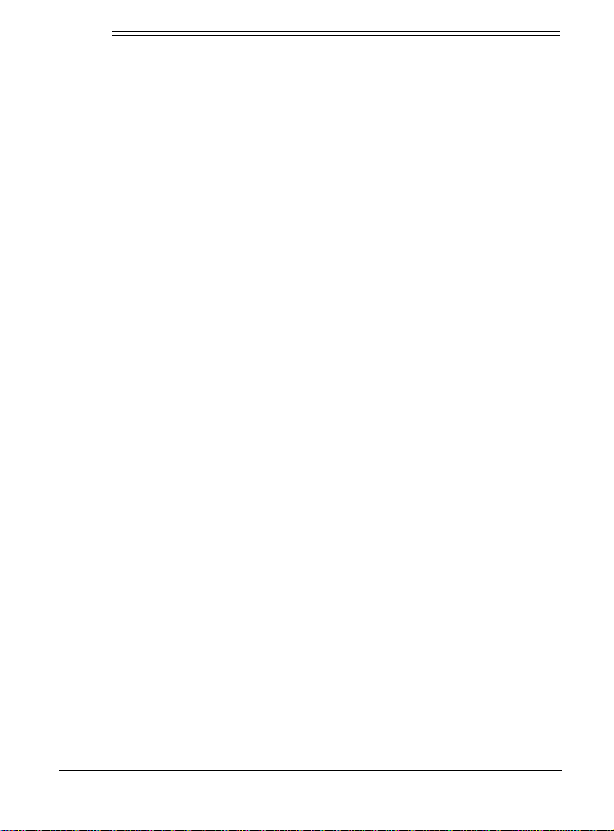
ˆ
Contents
Features ................................................................................. 4
Preparation ............................................................................ 5
Removing the Insulation Strips ........................................ 5
A Quick Look at Your Organizer .......................................... 6
Turning the Organizer On and Off ................................... 6
Setting the Time Mode .................................................... 7
Turning the Key Tone On and Off .................................... 7
Memory Checking ............................................................ 7
Setting the Local and World Time .................................... 7
Viewing World Times .............................................. 10
Phone Directory .................................................................. 11
Entering a Phone Directory Record ................................ 11
Recalling a Phone Directory Record ............................. 12
Sequential Recall by Name .................................... 12
Direct Recall by Name ............................................ 13
Editing a Phone Directory Record ................................. 13
Deleting a Phone Directory Record ............................... 14
Memo Records .................................................................... 14
Entering a Memo Record ............................................... 15
Recalling a Memo Record ............................................. 15
Sequential Search .................................................. 15
Direct Search .......................................................... 15
Editing a Memo Record ................................................. 16
Deleting a Memo Record ............................................... 17
©
RadioShack and RadioShack.com are trademarks used by RadioShack Corporation.
2
2000 RadioShack Corporation. All Rights Reserved.
Contents
Page 3
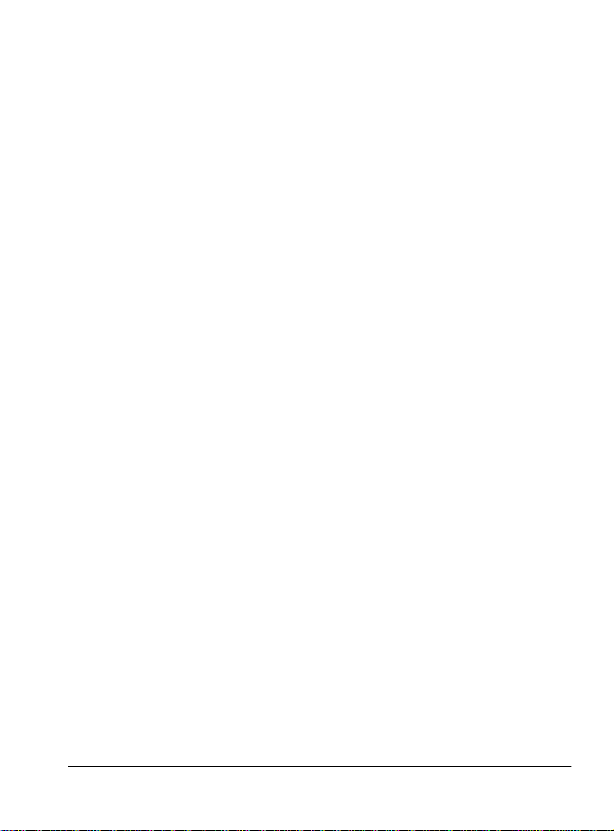
Schedule Alarms ................................................................. 17
Entering a Schedule Alarm Record ............................... 18
Turning the Schedule Alarm On and Off ........................ 19
Recalling a Schedule Alarm Record .............................. 19
Sequential Recall by Alarm Time ........................... 19
Direct Recall by Alarm Message ............................ 20
Editing a Schedule Alarm Record .................................. 20
Deleting a Schedule Alarm ............................................ 21
Daily Alarm ........................................................... ... ... ......... 21
Setting the Daily Alarm .................................................. 22
Turning the Daily Alarm On and Off ............................... 22
Password ....................................................................... 22
Setting the Password ............................................. 22
Changing the Password ......................................... 23
Calculator ............................................................................ 23
Memory Calculations .............................. .. ..................... 24
Conversion .................................................................... 25
Care ...................................................................................... 27
Replacing the Batteries ................................................. 27
Resetting the Organizer ................................................. 29
Specifications ......... .................................. ... ....................... 29
Notes .................................................................................... 30
Contents
3
Page 4
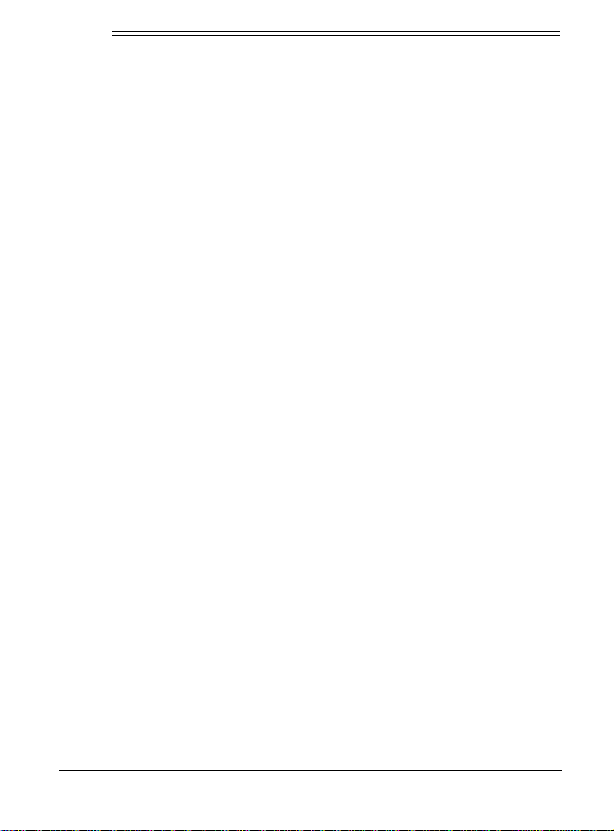
ˆ
Features
Your RadioShack 96K Electronic Organizer is a versatile,
pocket-sized data organizer. It’s great for the person on the go,
combining a telephone directory, schedule alarms, calculator,
and more in one compact, easy-to-use package.
This organizer’s features include:
Three-Row Display
mation in a record at a glance.
Two Telephone Directories (Business and Personal)
contacts’ names and phone numbers (including 2 phone numbers and e-mail addresses) at your fingertips.
Schedule Alarms
ule by reminding you of meetings and other important events.
Memos
acters.
Built-In Clock and World Time
and current times in 32 cities around the world, including London, Chicago, and Hong Kong.
10-Digit Calculator
ory calculations.
Conversion Function
conversions.
Four-Character Security Code
access to your confidential information.
4
— lets you store important messages of up to 48 char-
— lets you see the most important infor-
— puts
— keeps you in control of your busy sched-
— shows you the local time
— performs standard arithmetic and mem-
— lets you perform metric and currency
— helps prevent unauthorized
Features
Page 5
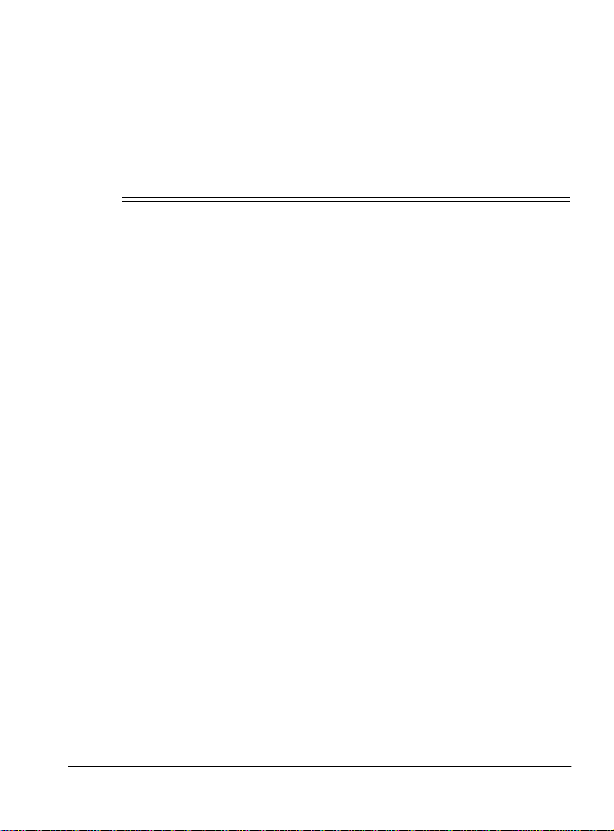
RadioShack Corporation assumes no responsibility for any loss
or claims that might arise through use of this organizer or for
damages incurred as a result of information loss due to malfunctions, repairs, battery replacement, or misuse. You should
maintain physical records of important information to protect
against such loss.
ˆ
Preparation
REMOVING THE INSULATION STRIPS
Your organizer comes with insulation strips that help preserve
battery power during shipping.
Before using the organizer, remove the insulation strips from
the battery compartment (located in the back) by grasping and
pulling them away from the organizer.
Preparation
5
Page 6

ˆ
A Quick Look at Your
Organizer
ON/OFF
SHIFT
M.CK
SET
12/24
MD/DM
DST
SYM
DEL/
SPACE
ENTER
TURNING THE ORGANIZER ON AND OFF
Hold down
then press a function key to enter the mode (such as the da ily
alarm mode) you want. Press
To conserve battery power, the organizer automatically turns off
after about 3 minutes if you do not press a key.
6
ON/OFF
for about 1 second to turn on the organizer,
ON/OFF
A Quick Look at Your Organizer
to turn off the organizer.
Page 7
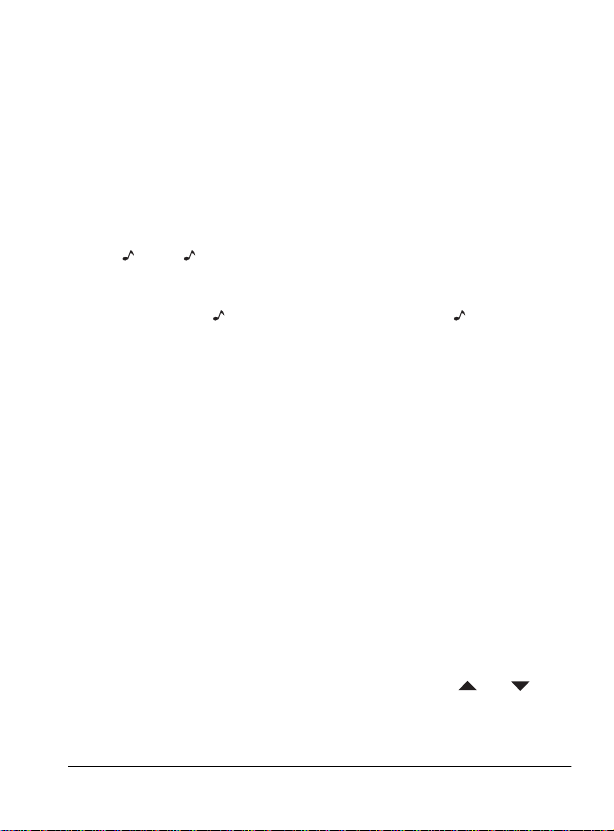
SETTING THE TIME MODE
The screen for your home time has a ✱ in the top line. Repeatedly
Home Time mode) or until ✱ disappears (to set your organizer
to its World Time mode).
press
TIME
until ✱ appears (to set your organizer to its
TURNING THE KEY TONE ON AND OFF
To set your organizer to sound a tone each time you p ress a
key, set the organizer to its Home Time mode, then
B
press (
To turn off the key tone, set the organizer to its Home Time
mode, then press again. A beep sounds and disappears.
). appears when the key tone is on.
MEMORY CHECKING
To check the memory, press the function key you want to check
PHONE
(
age of free space appears.
MEMO/SCHED
or
). Press
SHIFT
then
M.CK
. The percent-
SETTING THE LOCAL AND WORLD TIME
When you set the time and date for your home time zone, al l
other world times are set automatically.
1. Set the organizer to its Home Time mode.
2. Press
3. Find the code for a city in your time zone in the table on
SET (S
). The city codes flash.
Page 8, then repeatedly press or hold down or until
the code appears.
A Quick Look at Your Organizer
7
Page 8
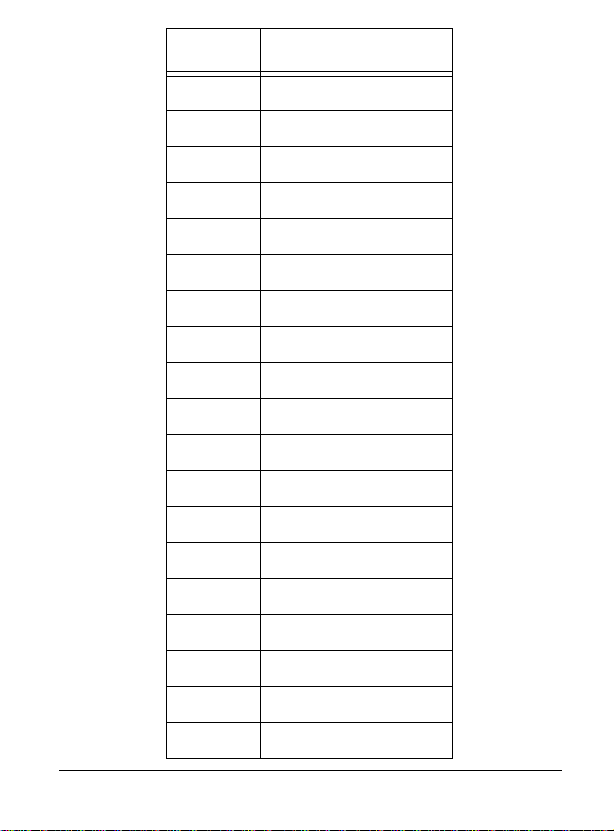
Code City
CHI Chicago
DEN Denver
LAX Los Angeles
ANC Anchorage
HNL Honolulu
WLG Wellington
NOU Noumea
SYD Sydney
ADL Adelaide
TYO Tokyo
SIN Singapore
HKG Hong Kong
BKK Bangkok
RGN Rangoon
DAC Dhaka
DEL Delhi
KHI Karachi
KBL Kabul
DXB Dubai
8
A Quick Look at Your Organizer
Page 9
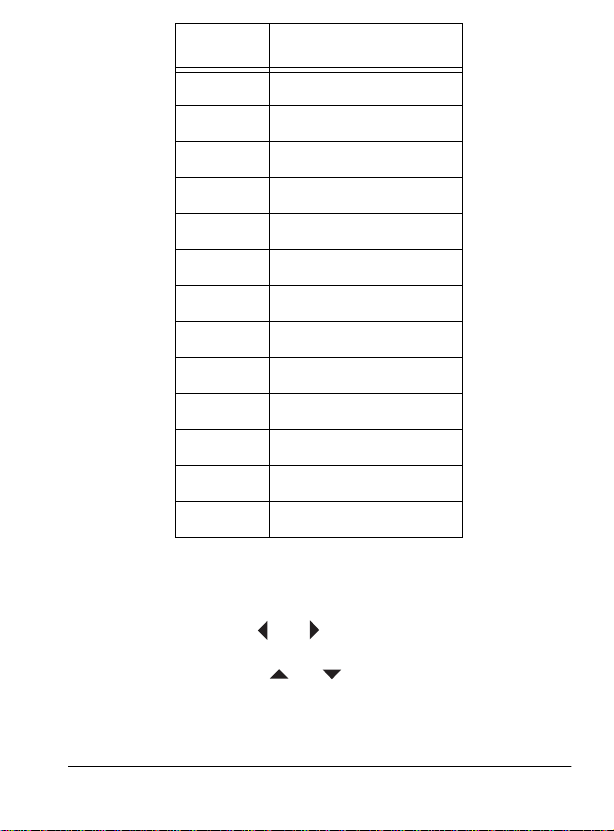
Code City
THR Tehran
RUH Riyadh
MOW Moscow
CAI Cairo
HEL Helsinki
ROM Rome
BER Berlin
PAR Paris
LON London
RIO Rio De Janiero
CCS Caracas
YYZ Toronto
NYC New York City
Note:
If your city is not listed, select a city in the same time
zone as yours.
4. Repeatedly press or to move to the field you want
to change. The field you select flashes. Then repeatedly
press or hold down or to change the year, month,
date, hour, and minute.
A Quick Look at Your Organizer
9
Page 10

Notes:
• Repeatedly press
on or off.
#
DST (V
appears beside the day of the week when
Daylight Saving Time is on.
) to turn Daylight Saving Time
• Repeatedly press
24-hour format.
12/24 (X
AM
) to set the clock to the 12- or
or PM appear when the clock is set
to 12-hour format and disappear when the clock is set to
24-hour format.
• Make sure the correct AM or PM hour appears when you
set the hour and minute.
• Repeatedly press
MD/DM (C
) to choose month-date to
date-month display format.
Q
• Press
(English), W (French), E (Dutch), or R (Spanish)
to select the display language.
ENTER
5. Press
to store the setting.
Viewing World Times
Once you set your home time, you can view the correct time in
31 other cities (and the corresponding time zones) around the
world.
The world time screen does not show a ✱ in the top line.
Note:
Repeatedly press
1.
time in the last selected city appear.
2. Repeatedly press or to select the code for the
city you want.
until ✱ disappears
TIME
The date and
10
A Quick Look at Your Organizer
Page 11

To turn Daylight Saving Time on or off, repeatedly press
(V).
ˆ
Phone Directory
The organizer has two phone directories, (BUSINESS and
PERSONAL) that you can use to store records. You can store a
contact’s name, a e-mail address and two telephone numbers
into each phone directory record. The name and e-mail address
can be up to 48 characters, and each telephone number can be
up to 48 digits.
DST
ENTERING A PHONE DIRECTORY RECORD
1. Press
2. Enter the contact’s name.
PHONE
to enter the business phone directory,
BUSINESS?
enter the personal phone directory.
appear.
Note:
FULL
phone directory or other types of records to free memory
(see “Deleting a Phone Directory Record” on Page 14).
The organizer stores names alphabetically, so you might
want to enter the last name first.
• To enter a space, press
• To select a symbol — @, ~, :, $, £, ¥, ,, ', ?, /, \, =,#, (, ), & —
SHIFT
press
or to select the symbol.
TEL
and
appears if the memory is full. You can delete
then repeatedly press
appear. Press
SPACE
Phone Directory
or .
PHONE
PERSONAL?
SYM
. Then press
again to
and
TEL
11
Page 12

• If you make an incorrect entry, use the arrow keys to
move to the character you want to change, press
DEL (SPACE)
then
character.
to delete it, then enter the correct
SHIFT
ENTER
3. Press
E-MAIL
4. Enter the contact’s e-mail address, then press
confirm it.
5. Enter the contact’s first phone number, then press
6. Enter the contact’s second phone number (if one exists) or
press
7. Press
SONAL?
8. Repeat Steps 2–7 to enter another phone directory record.
9. To return to the Home Time display, press
to confirm the name you entered.
appear.
NAME
ENTER
.
ENTER
to store the record.
and
TEL
and
TEL
appear again.
appear.
BUSINESS?
TIME
TEL
ENTER
or
.
and
to
ENTER
PER-
RECALLING A PHONE DIRECTORY
RECORD
You can recall a phone directory record by either seque ntial or
direct recall.
Sequential Recall by Name
1. Repeatedly press
PERSONAL directory.
PHONE
to choose the BUSINESS or
.
2. Press or to view the first or last record sorted
alphabetically by name.
12
Phone Directory
Page 13

3. Repeatedly press or to view the previous or
next record until the desired record appears.
Direct Recall by Name
1. Repeatedly press
PERSONAL directory.
2. Enter the first few characters of the desired name.
3. Press or to begin the search. Then the first
record that begins with the characters you entered
appears.
Note:
If a matching record is not found,
appears.
4. If necessary, repeatedly press or to view the
previous or next record stored in sequence until the desired
record appears.
Note
: The first 12 characters of a record appear on each
line of the record. If the displayed line has more than 12
characters, appears. Repeatedly press or to
view the entire line.
PHONE
to choose the BUSINESS or
NOT FOUND
briefly
EDITING A PHONE DIRECTORY RECORD
1. Recall the record you want to edit.
2. Press
3. Use the arrow keys to move the cursor to the character or
SHIFT
first character of the contact’s name.
digit you want to change.
then
EDIT
. A flashing cursor appears on the
Phone Directory
13
Page 14

• To delete a character, press
• To change a characte r, delete it first, then type the correct character.
• To add a characte r, simply enter the character.
SHIFT
then
DEL
.
4. Press
5. When you finish editing, press
ENTER
to enter the next field, edit the field as neces-
sary, then press
appears as the organizer saves the changes you made to
the record, then
ENTER
.
BUSINESS?
ENTER
PERSONAL?
or
STORE...
.
appear.
briefly
DELETING A PHONE DIRECTORY RECORD
1. Recall the record you want to delete.
2. Press
3. If you are sure, press
SHIFT
as the organizer deletes the record, then
PERSONAL?
deleted. Otherwise, press any key except
record remains unchanged.
ˆ
Memo Records
The memo function lets you store important messages. For
each memo, you can enter a record of up to 48 characters, and
two lines of phone numbers (each line can hold up to 48 digits).
DEL
then
DELETE?
.
ENTER
DELETE...
.
appears.
briefly appears
BUSINESS?
appear. The entire directory record is
ENTER
. The
or
14
Memo Records
Page 15

ENTERING A MEMO RECORD
1. Press
2. Enter letters on the first line of your memo then press
3. Enter numbers on the second and third lin es of your memo,
4. Repeat Steps 1–3 to enter another memo.
5. To return to the Home Time display, press
MEMO/SCHED
ENTER
to enter the next line.
Note:
You can enter numbers only on the second and third
lines of a memo record.
pressing
when you finish.
ENTER
MEMO?
,
to enter the next line and pressing
MEMO?
reappears.
and
MEMO
appear.
TIME
.
ENTER
RECALLING A MEMO RECORD
You can recall a memo record using sequential search or direct
search. Memo records are sorted alphabetically using the fi rst
few characters of the record.
Sequential Search
MEMO/SCHED
Press
or to view the previous or next record store d in se-
quence until the desired record appears.
MEMO?
.
and
MEMO
appear. Then press
Direct Search
1. Press
2. Type the first few characters of the desired memo.
MEMO/SCHED
MEMO?
,
Memo Records
and
MEMO
appear.
15
Page 16

3. Press or to recall the first memo record that
begins with the characters you typed.
Note:
If a matching memo record is not found,
FOUND
or the memo record that most closely matches the
characters you typed might appear.
4. Repeatedly press or to scroll up or down
through the memo records sequentially.
EDITING A MEMO RECORD
1. Recall the memo record you want to edit.
2. Press
SHIFT
first character on the display.
3. Use the arrow keys to move the cursor to the character or
digit you want to change.
• To delete a character, press
• To change a characte r, delete it first, then type the cor-
rect character.
• To add a characte r, simply enter the character.
4. Press
ENTER
5. Repeat Step 3 as necessary to edit up to three lines , press-
ENTER
ing
at the end of each line.
appears as the organizer saves the changes you made to
the record. Then
EDIT
then
. A flashing cursor appears on the
SHIFT
to enter the next field.
MEMO?
reappears.
DEL
then
STORE...
.
briefly
NOT
16
Memo Records
Page 17

DELETING A MEMO RECORD
1. Recall the memo record you want to delete.
2. Press
3. If you are sure, press
ˆ
Schedule alarms help you stay in control of your busy schedule
by reminding you of meetings and other important events. For
each schedule alarm, you can enter an alarm message of up to
48 characters.
At the set alarm time, the alarm sounds for 20 seconds and your
stored message appears. If the organizer is off at the alarm
time, the organizer turns on, sounds the alarm, and displays the
alarm message then stays on for about 3 minutes (unless you
press a key).
To silence the alarm sooner, press any key.
Notes:
• Because pressing any key turns off the alarm, the alarm
SHIFT
appears as the organizer deletes the record, then
appears. Otherwise, press any key except
record remains unchanged.
Schedule Alarms
might not sound if you are entering information at the precise alarm time.
then
DEL
DELETE?
.
ENTER
appears.
DELETE ...
.
ENTER
briefly
MEMO?
. The
Schedule Alarms
17
Page 18

• If the alarm sounds and the alarm message appears while
you are entering information, the information you are entering might not be stored.
ENTERING A SCHEDULE ALARM RECORD
1. Press
MEMO/SCHED
twice.
SCHEDULE?
and
SCHED
appear.
Note:
FULL
appears if the memory is full. You can delete
schedule alarm or other types of records to free memory
(see “Deleting a Schedule Alarm” on Page 21).
2. Enter the alarm message.
SPACE
• To enter a space, press
or .
• To select a symbol — @, ~, :, $, £, ¥, ,, ', ?, /, \, =,#, (, ), & —
press
SHIFT
then repeatedly press
SYM
. Then press
or to select the symbol.
• If you make an incorrect entry, use the arrow keys to
move to the character you want to change, press
DEL (SPACE
then
) to delete it, then enter the correct
SHIFT
character.
• To insert a space before a character, press
ENTER
3. Press
. The month (displayed as month and date) or
SPACE
.
date (displayed as date and month) flashes.
4. Press or hold down or to set the alarm month or
date.
5. Press to move to the next field, then repeat Steps 4
and 5 to set the month or date, year, and time.
18
Schedule Alarms
Page 19

ULE?
ENTER
to save the schedule alarm entry.
SCHED
and
appear.
6. Press
7. Repeat Steps 2–6 to enter another schedule alarm.
SCHED-
8. To return to the Home Time display, press
TIME
.
TURNING THE SCHEDULE ALARM ON AND
OFF
The schedule alarm is automatically set to sound when you set
the alarm time. To turn off the schedule alarm, press
then repeatedly press (B) until disappears. To turn on
the schedule alarm again, repeatedly pres s (
pears.
ALARM
B
) until ap-
RECALLING A SCHEDULE ALARM RECORD
You can recall schedule alarm records using either sequential
recall by alarm time or direct recall by alarm message.
Sequential Recall by Alarm Time
1. Repeatedly press
SCHED
appear to enter the schedule alarm mode.
2. Press or to view the record for the first or last
scheduled alarm.
3. Press to view the next record or to view the previous record in chronological order.
MEMO/SCHED
until
SCHEDULE?
and
Schedule Alarms
19
Page 20

Direct Recall by Alarm Message
1. Press
appear to enter the schedule alarm mode.
2. Type the first few characters of the desired schedule message.
3. Press or to view the first record that begins with
the characters you entered.
Note:
appears.
4. If necessary, press to view the next record or
press to view the previous record in chronological
order.
MEMO/SCHED
If a matching record is not found,
until
SCHEDULE?
and
SCHED
NOT FOUND
EDITING A SCHEDULE ALARM RECORD
1. Recall the schedule alarm you want to edit.
2. Press
3. Use the arrow keys to move the cursor to the character you
SHIFT
first character of the display.
want to change.
• To delete a character, press
• To change a characte r, delete it first, then type the cor-
rect character.
then
EDIT
. A flashing cursor appears on the
SHIFT
then
DEL
.
• To add a characte r, simply enter the character.
ENTER
4. Press
20
to enter the next field.
Schedule Alarms
Page 21

5. Press or hold down or to set the alarm month or
date.
6. Press to move to the next field, then repeat Steps 5
and 6 to edit the month or date, year, and time. Then press
ENTER
to store the new data.
as the organizer stores the changes you made, then
SCHEDULE?
appears.
STORE ...
briefly appears
DELETING A SCHEDULE ALARM
Follow these steps to delete a schedule alarm record after its
date has passed (to free up memory) or if you do not want it to
sound on the set date.
1. Recall the schedule alarm record you want to delete.
2. Press
3. If you are sure, press
ˆ
You can set an alarm to sound at a set time of day. When the
alarm is on, appears, the alarm time appears, and a tone
sounds for about 20 seconds at the set time. To silence the alarm
sooner, press any key.
SHIFT
as the organizer deletes the record, then
appears. The entire schedule alarm record is deleted. Otherwise, press any key except
unchanged.
Daily Alarm
then
DEL
.
ENTER
Daily Alarm
DELETE?
DELETE...
.
ENTER
appears.
briefly appears
SCHEDULE?
. The record remains
21
Page 22

Note:
Because pressing any key turns off the alarm, the alarm
might not sound if you are entering information at the precise
alarm time.
SETTING THE DAILY ALARM
1. Press
2. Press
3. Press or to set the hour, press to move to the
4. Press
ALARM
to enter the daily alarm mode.
the currently set alarm time appear.
SET (S
minute, then press or to set the minute.
ENTER
ALARM?
).
to confirm.
appears and the hour flashes.
ALARM
and
TURNING THE DAILY ALARM ON AND OFF
To turn the daily alarm on and off, press
currently set alarm time appear. Then repeatedly press (B) to
turn the alarm on or off. appears when the alarm is set to
sound.
ALARM
ALARM
.
and the
PASSWORD
You can block unauthorized access to phone, memo, and
schedule data information by protecting it with a password you
assign. If you set a password, you must enter the password to
view and work with phone, memo, and schedule data records.
Setting the Password
ENTER
PASSWORD
to confirm.
1. Press
2. Enter the password, from 1 to 4 characters long, then press
PASSWORD:
.
PASSWORD?
appears.
and appear.
22
Daily Alarm
Page 23

Notes:
• Be sure you set a password that you can easily remembe r.
If you forget it, you must reset the organizer, which clears
all records. (See “Resetting the Organizer” on Page 29.)
• If you press
and remain on the display. You must re-enter the password to enter these fields.
PHONE
MEMO/SCHED
or
PASSWORD?
,
Changing the Password
1. Turn on the organizer then press
WORD?
and appear.
2. Enter the current password, then press
word is less than 4 characters. disappears and
PASSWORD:
3. Enter the new password to change the old one or press
any other function key to cancel.
ˆ
Calculator
You can use the organizer to perform basic calculations. Use
the calculator function as you would any other mathematical
calculator.
CAL/CONV
Press
clear a calculation, press
appears.
once to use the calculator. 0. appears. To
C/CE
.
PASSWORD
ENTER
PASS-
.
if the pass-
Calculator
23
Page 24

Notes:
• If the result of a calculation has more than 10 digits, or if
you try to divide by 0,
C/CE
press
.
E
(error) appears. To clear the error,
• If you enter a wrong number, press
C/CE
and re-enter the
correct number before you press =.
+/–
• Press
to change the displayed number’s sign from posi-
tive to negative or negative to positive.
MEMORY CALCULATIONS
The memory calculation feature lets you easily perform multistep calculations.
Use the following keys to perform memory calculations:
• Press MC (U) to clear the memory.
M+ (P
• Press
value in memory.
• Press
from the value in memory.
• Press
For example: (4 × 5) + (28 + 2) – (7 – 2) + (75 ÷ 5):
) to total a calculation and add the total to the
M– (O
) to total a calculation and subtract the total
MR (I
) to recall (display) the value in memory.
You press: You See:
4 × 5 = M+
28 + 2 = M+
7 – 2 = M–
M
××××
20.
M 30.
M 5.
24
Calculator
Page 25

You press: You See:
÷
75
Note:
5 = M+
MR
M
appears when a value is stored in memory. M disap-
M 15.
M 60.
pears when you clear the memory.
CONVERSION
The conversion function lets you perform metric and currency
conversions. The organizer can convert between these units of
measurement:
• Celsius/Fahrenheit
• mile/kilometer
• ounces/grams
• pounds/kilograms
• inch/centimeters
• yards/meters
• foot/meters
• acre/square foot
• European Euro/Belgian Franc
• European Euro/German Deutschemark
• European Euro/Spanish Peseta
• European Euro/French Franc
• European Euro/Irish Pound
Calculator
25
Page 26

• European Euro/Italian Lira
• European Euro/Luxembourg Franc
• European Euro/Dutch Guilder
• European Euro/Austrian Schilling
• European Euro/Portuguese Escudo
• European Euro/Finnish Markkaa
• European Euro/US dollar
• US dollar/French Franc
• US dollar/German Deutschemark
1. Press
2. Press or to select the units to be converted.
3. Press or to select the direction of the conver-
4. Enter the number you want to convert.
5. Press =. The converted number appears.
You can program up to 3 currency pairs of your own. You can
change any of these to the currency of your choice.
1. Press or to select one of the following currency
26
CAL/CONV
last used conversion appears.
sion. For example, if
change it to
pairs.
EURO -> USD
•
twice to enter the conversion mode. The
°C -> °F
°C <- °F
(to convert Fahrenheit to Celsius).
(European Euro to US Dollar)
Calculator
appears, press to
Page 27

USD -> FRF
•
(US Dollar to French Franc)
USD -> DEM
•
2. Press
3. Enter the name of the first currency (up to 4 characters),
4. Enter the name of the second currency (up to 4 charac-
5. Enter the new rate then press
ˆ
Keep the organizer dry; if it gets wet, wipe it dry immediately.
Use and store the organizer only in normal temperature environments. Handle the organizer carefully; do not drop it. Keep
the organizer away from dust and dirt, and wipe it with a damp
cloth occasionally to keep it looking new.
Modifying or tampering with the organizer’s internal components can cause a malfunction and invalidate its warranty. If
your organizer is not performing as it should, take it to your local
RadioShack store for assistance.
SET (S
then press
ters), then press
ters. The rate field flashes.
Care
(US Dollar to German Deutschemark)
) to set a new currency.
SPACE
if the name is less than 4 characters.
ENTER
if the name is less than 4 charac-
ENTER
to confirm.
REPLACING THE BATTERIES
Your organizer requires two 3V CR2032 lithium batteries, one
for power and one to protect the organizer’s memory. For the
best performance and longest life, we recommend RadioShack
lithium batteries. To protect the data stored in your organizer,
replace the backup battery at least once a year.
Care
27
Page 28

Important:
To avoid losing stored data:
• Never remove both the main and backup batteries from the
battery compartment at the same time.
• Be sure to turn off your organizer when replacing the battery.
• Remove the old battery and install the new one as quickly
as possible.
Cautions:
• Use only fresh batteries of the required size and recommended type.
• Do not mix old and new batteries or different types of batteries.
ON/OFF
1. Press
to turn off the organizer.
2. Slide the battery compartment cover in the direction of the
arrow to remove it.
3. Use a sharp object such as a straightened paper clip to
gently pry out the battery you are replacing, then install the
new one with the positive (+) side facing up.
4. Replace the cover.
When the display dims or the organizer stops operating properly, replace the main battery.
Warnings:
• Dispose of old batteries promptly and properly. Do not burn
or bury them.
• Keep button-cell batteries away from children. Swallowing
a button-cell battery can be fatal.
28
Care
Page 29

RESETTING THE ORGANIZER
If the organizer stops operating properly or you forget your
password, you might need to reset it. Follow these steps to reset and clear all the stored information in the organizer.
1. Use a pointed object (such as a straightened paper clip) to
RESET
press the
RESET?
appears.
hole on the back of the organizer.
2. Press
ENTER
RESET!
.
appears briefly, then a default date
and place appear. All the information stored in the organizer’s memory is cleared. Otherwise, press any key
ENTER
except
to cancel.
3. Reenter the key tone, current date and time, daily alarm
settings, and new password (if desired).
ˆ
Specifications
Power Source .................................................... Lithium Battery (2), 3V
Battery Type ............................................................................. CR2032
Battery Life ...................................... 6 Months (Main), 1 Year (Backup)
Automatic Power-Off ................................................... About 3 Minutes
Operating Temperature ........................................................... 32–104°F
1
Dimensions (closed) (HWD) ............................. 3
Weight (with Batteries) ................................................................ 2.9 oz
Specifications are typical; individual units might vary. Specifications are
subject to change and improvement without notice.
Specifications
/8 × 47/16
(79 × 112 × 13 mm)
(0–40°C)
1
×
/2 Inches
(83 g)
29
Page 30

ˆ
Notes
30
Notes
Page 31

Notes
31
Page 32

Limited One-Year Warranty
This product is warranted by RadioShack against manufacturing defects in material and workmanship under normal use for one (1) year from the date of purchase from RadioShack company-owned stores and authorized RadioShack
franchisees and dealers. EXCEPT AS PROVIDED HEREIN, RadioShack
MAKES NO EXPRESS WARRANTIES AND ANY IMPLIED WARRANTIES, INCLUDING THOSE OF MERCHANTABILITY AND FITNESS FOR A PARTICULAR PURPOSE, ARE LIMITED IN DURATION TO THE DURATION OF THE
WRITTEN LIMITED WARRANTIES CONTAINED HEREIN. EXCEPT AS PROVIDED HEREIN, RadioShack SHALL HAVE NO LIABILITY OR RESPONSIBILITY TO CUSTOMER OR ANY OTHER PERSON OR ENTITY WITH RESPECT
TO ANY LIABILITY, LOSS OR DAMAGE CAUSED DIRECTLY OR INDIRECTLY
BY USE OR PERFORMANCE OF THE PRODUCT OR ARISING OUT OF ANY
BREACH OF THIS WARRANTY, INCLUDING, BUT NOT LIMITED TO, ANY
DAMAGES RESULTING FROM INCONVENIENCE, LOSS OF TIME, DATA,
PROPERTY, REVENUE, OR PROFIT OR ANY INDIRECT, SPECIAL, INCIDENTAL, OR CONSEQUENTIAL DAMAGES, EVEN IF RadioShack HAS BEEN ADVISED OF THE POSSIBILITY OF SUCH DAMAGES.
Some states do not allow limitations on how long an implied warranty lasts or the
exclusion or limitation of incidental or consequential damages, so the above limitations or exclusions may not apply to you.
In the event of a product defect during the warranty period, take the product and
the RadioShack sales receipt as proof of purchase date to any RadioShack
store. RadioShack will, at its option, unless otherwise provided by law: (a) correct the defect by product repair without charge for parts and labor; (b) replace
the product with one of the same or similar design; or (c) refund the purchase
price. All replaced parts and products, and products on which a refund is made,
become the property of RadioShack. New or reconditioned parts and products
may be used in the performance of warranty service. Repaired or replaced parts
and products are warranted for the remainder of the original warranty period.
You will be charged for repair or replacement of the product made after the expiration of the warranty period.
This warranty does not cover: (a) damage or failure caused by or attributable to
acts of God, abuse, accident, misuse, improper or abnormal usage, failure to follow instructions, improper installation or maintenance, alteration, lightning or
other incidence of excess voltage or current; (b) any repairs other than those
provided by a RadioShack Authorized Service Facility; (c) consumables such as
fuses or batteries; (d) cosmetic damage; (e) transportation, shipping or insurance costs; or (f) costs of product removal, installation, set-up service adjustment or reinstallation.
This warranty gives you specific legal rights, and you may also have other rights
which vary from state to state.
RadioShack Customer Relations, 200 Taylor Street, 6th Floor,
Fort Worth, TX 76102
We Service What We S ell
12/99
RadioShack Corporation
Fort Worth, Texas 76102
65-781
06A00
Printed in China
