Page 1
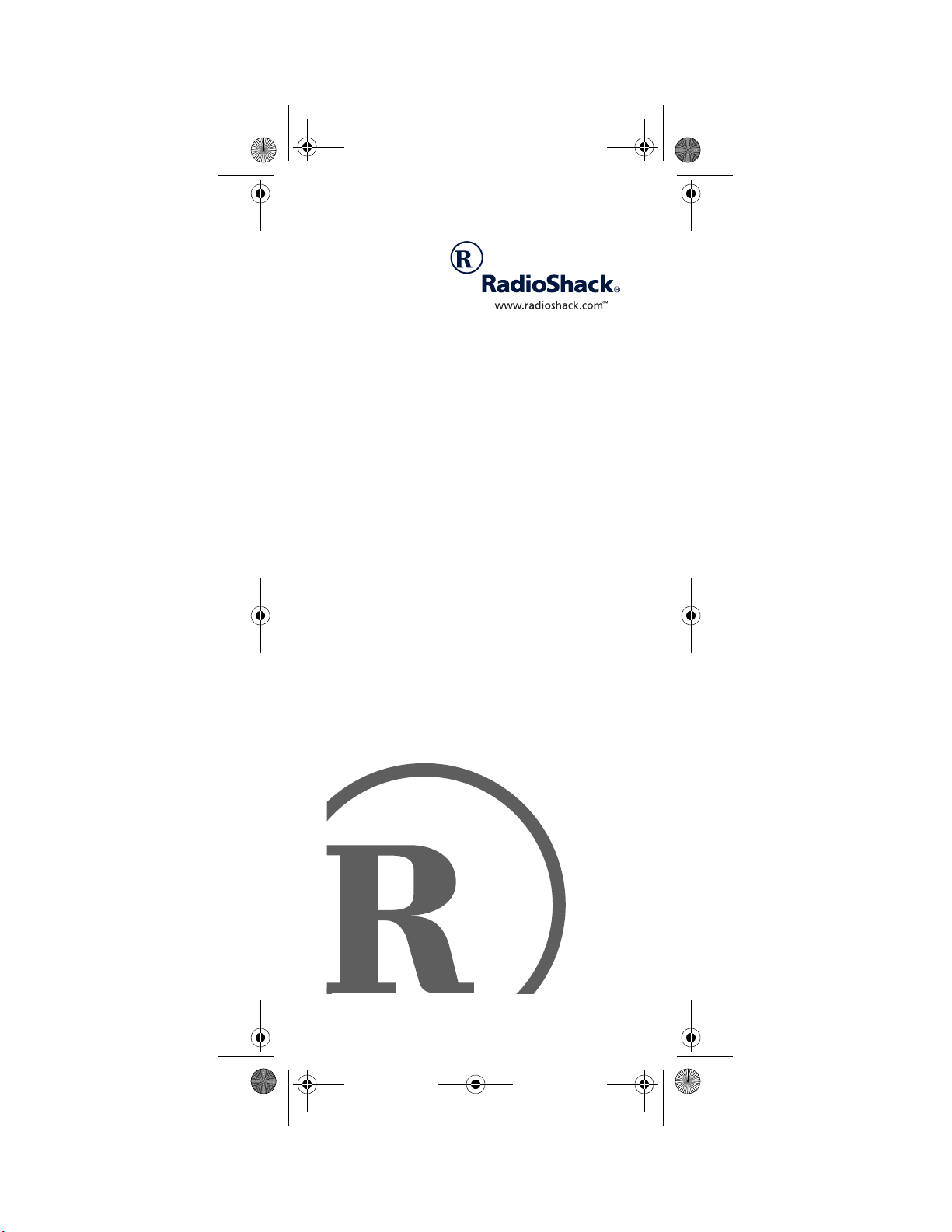
15-1995.fm Page 1 Thursday, March 2, 2000 7:40 AM
7-in-One IR/RF
Remote Control
Owner’s Manual
Please read before using this equipment.
Page 2
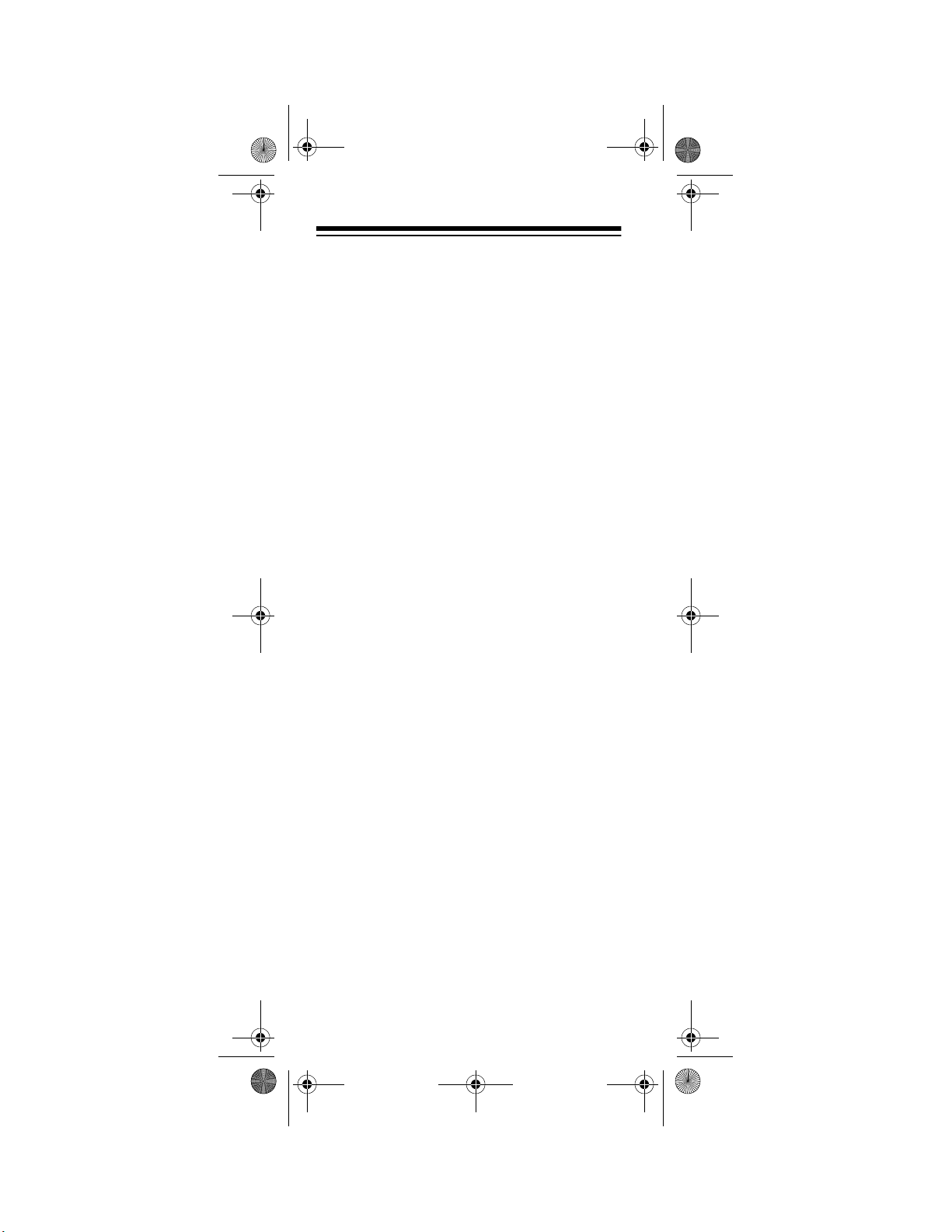
15-1995.fm Page 2 Thursday, March 2, 2000 7:40 AM
INTRODUCTION
Your RadioShack 7-in-One IR/RF Remote
Control can replace up to seven infrared remote controls. You can use it to control your
TV, VCR, cable converter, satellite receiver,
CD player, tuner, phonograph, video accessory, digital audio tape, cassette, laser disc
player, or DVD player.
Unlike some universal remote controls, this
remote control is preprogrammed with the
most commonly used commands and does
not have to learn its commands from the original remote controls. All you have to do is tell
it which device’s remote controls you want to
replace (by entering 4-digit codes).
This manual includes a list of many manufacturers’ 4-digit codes for your devices. After
you enter the codes for your original remotes, the 7-in-One IR/RF Remote is ready
to operate the original remotes’ most used
functions.
The 7-in-One transmits both infrare d (IR) and
radio frequency (RF) signals, so you don’t
need to be within “line-of-sight” to control d evices. With the supplied IR/RF Command
Center, you can use the remote to control devices in any room of your home.
©
2000 Tandy Corporat ion.
Plug ’n Power and RadioShack are registered trademarks
RadioShack.com is a trademark used by Tandy Corporation.
Need help? Call 1-800-763-9232
2
All Rights Reserved.
used by Tandy Corporation.
Page 3
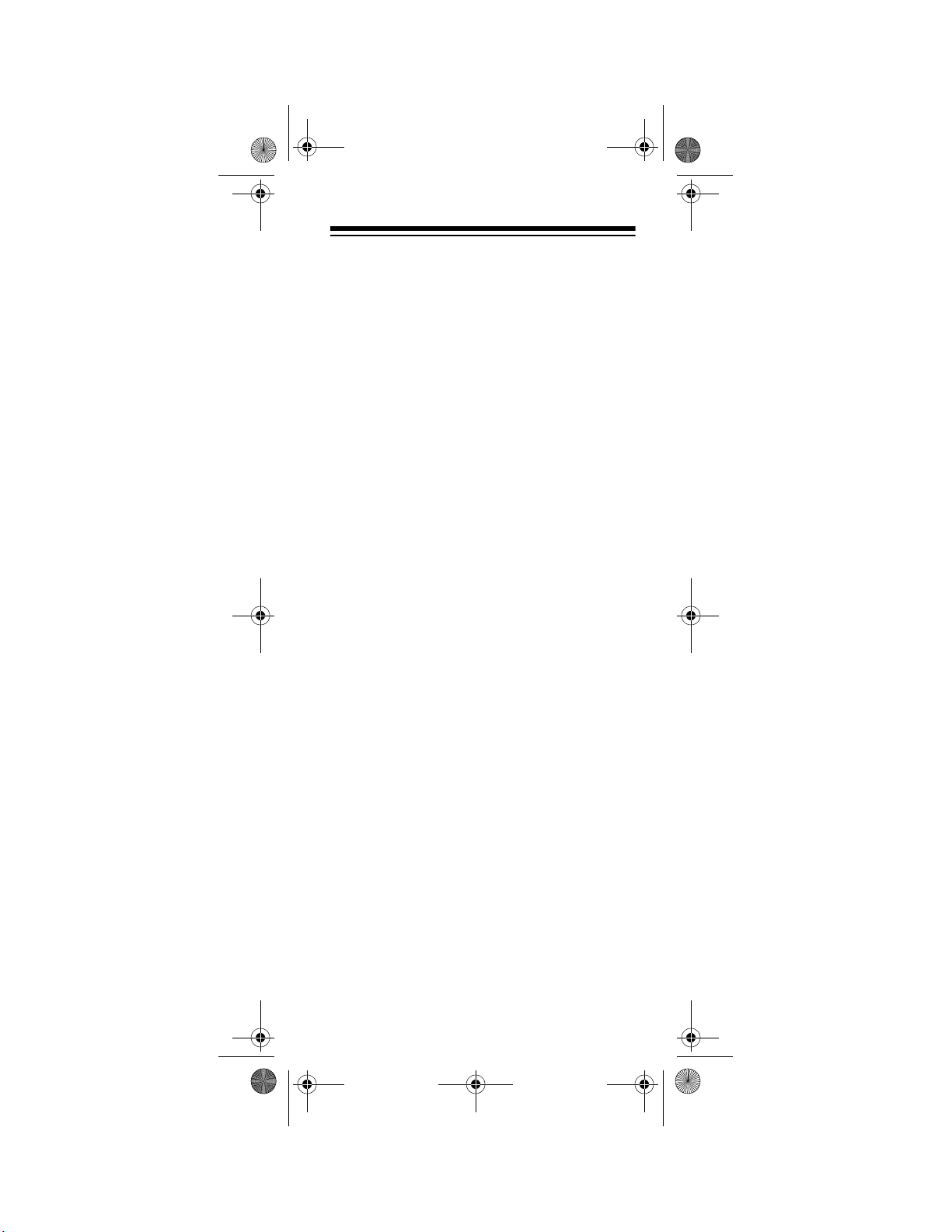
15-1995.fm Page 3 Thursday, March 2, 2000 7:40 AM
CONTENTS
Preparation ..................................................... 5
Installing Batteries ..................................... 5
Setting the Clock ....................................... 6
Quick Setup ............................................... 7
A Look at Your Remote ................................. 9
Setting Up the 7-in-One ............................... 14
To Operate Your TV ................................. 14
To Operate Your VCR .............................. 15
To Operate Your TV/VCR Combination ... 16
To Operate Your Cable Converter ........... 17
To Operate Your Satellite Receiver ......... 18
To Operate Your CD Player ..................... 19
To Operate Your Tuner/Receiver ............. 20
To Operate Your Amplifier ....................... 21
To Operate Other Devices ....................... 22
Special Features .......................................... 24
Searching for a Code .............................. 24
Using Favorite Channel Scan .................. 25
Clearing Favorite Channel Scan ............. 27
Using the Sleep Function ........................ 27
Converting Device Keys .......................... 29
Punch-Through ........................................ 29
Using the Macro Keys ............................. 31
Setting Up Timed Sequences .................. 32
Setting Up the Home Theater Key .......... 34
Clear All ..................................... .............. 36
Using the IR/RF Command Center ......... 36
Manufacturer Codes .................................... 39
Amplifiers ........................................ ......... 39
Cable Converters .................................... 40
Cassette Decks ....................................... 42
CD Players .............................................. 44
Digital Audio Tape Players ...................... 48
DVD Players ............................................ 48
Home Automation .................................... 48
Laser Disc Players .................................. 49
Miscellaneous Audio ............................... 50
Phonographs ........................................... 50
Satellite Receivers ................................... 51
Televisions ............................................... 52
Tuners/Receivers .................................... 60
Need help? Call 1-800-763-9232
3
Page 4
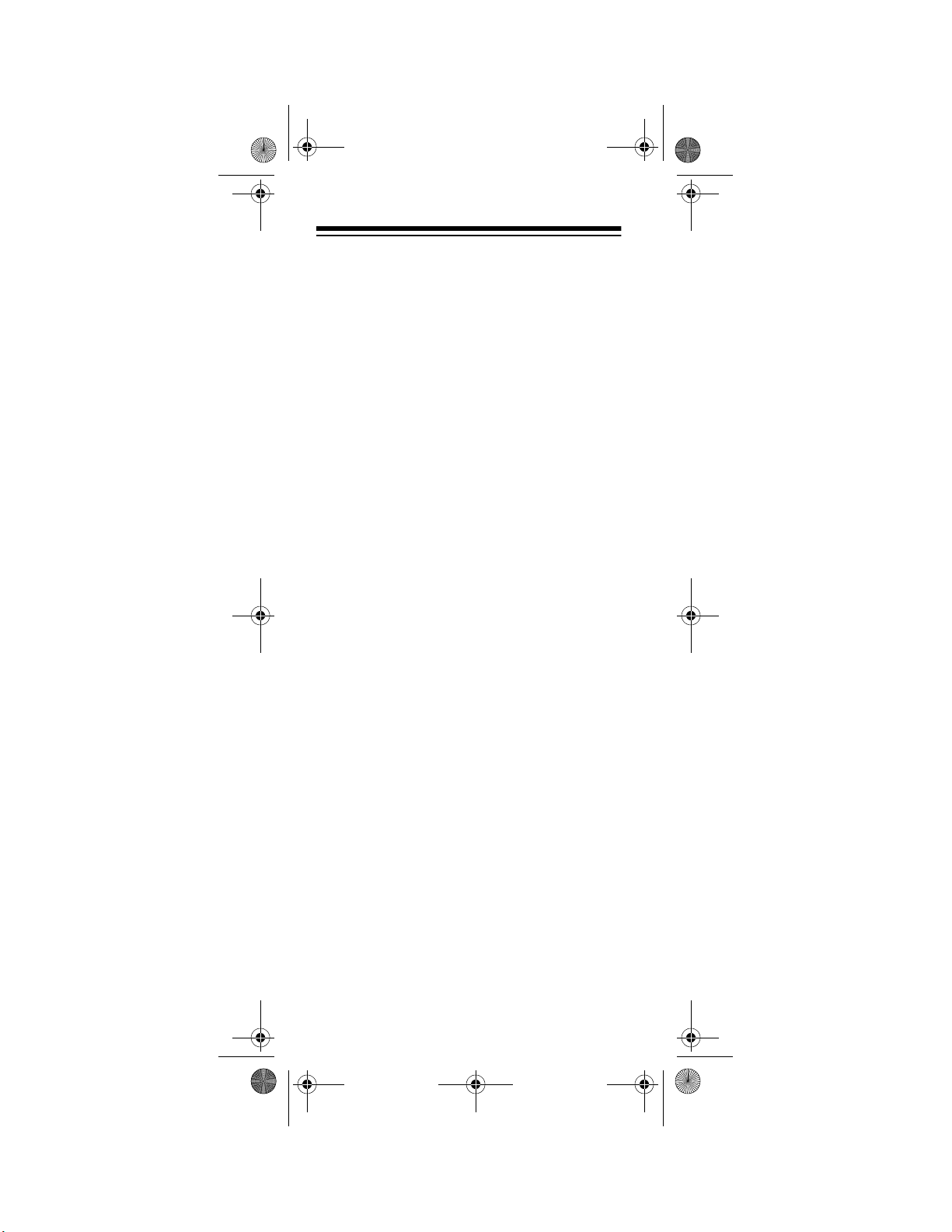
15-1995.fm Page 4 Thursday, March 2, 2000 7:40 AM
TV/VCR Combinations ............................. 64
VCRs......................................................... 65
Video Accessories ................................... 72
Troublesho oti ng .................................. ......... 73
Care ...................................................... ... ... ... 75
Specifications ............................................... 76
Need help? Call 1-800-763-9232
4
Page 5
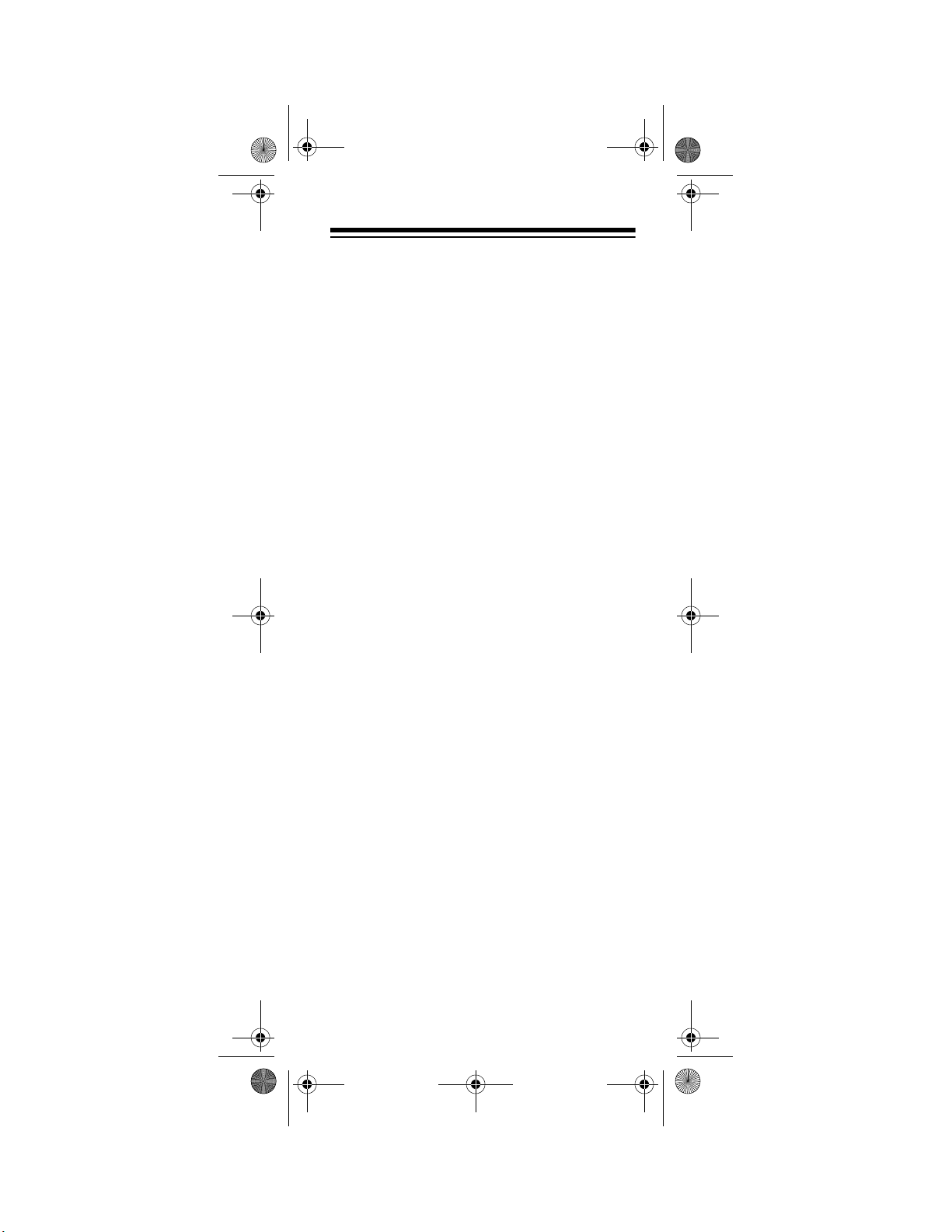
15-1995.fm Page 5 Thursday, March 2, 2000 7:40 AM
PREPARATION
INSTALLING BATTERIES
Your RadioShack 7-in-One requires four
AAA batteries (not supplied), available at
your local RadioShack store.
Cautions:
• Use only fresh batteries of the required
size and recommended type.
• Do not mix old and new batteries, different types of batteries (standard, alkaline, or rechargeable), or rechargeable
batteries of different ca pacities.
To install the batteries:
1. Press the battery compartment cover’s
tab and lift off the cover.
2. Place the batteries in the compartment
as indicated by the polarity symbols (+
and –) marked inside.
3. Replace the cover.
If the batteries are installed correctly and the
red indicator does not light when you press
POWER
Note:
quire you to reprogram your remote control
because the 7-in-One IR/RF Remote Control
has unlimited memory backup.
Cautions:
, replace the batteries.
Removing the batteries will not re-
• Dispose of old batteries promptly and
properly. Do not burn or bury them.
• Always remove old or weak batteries.
Batteries can leak chemicals that can
destroy electronic parts.
Need help? Call 1-800-763-9232
5
Page 6
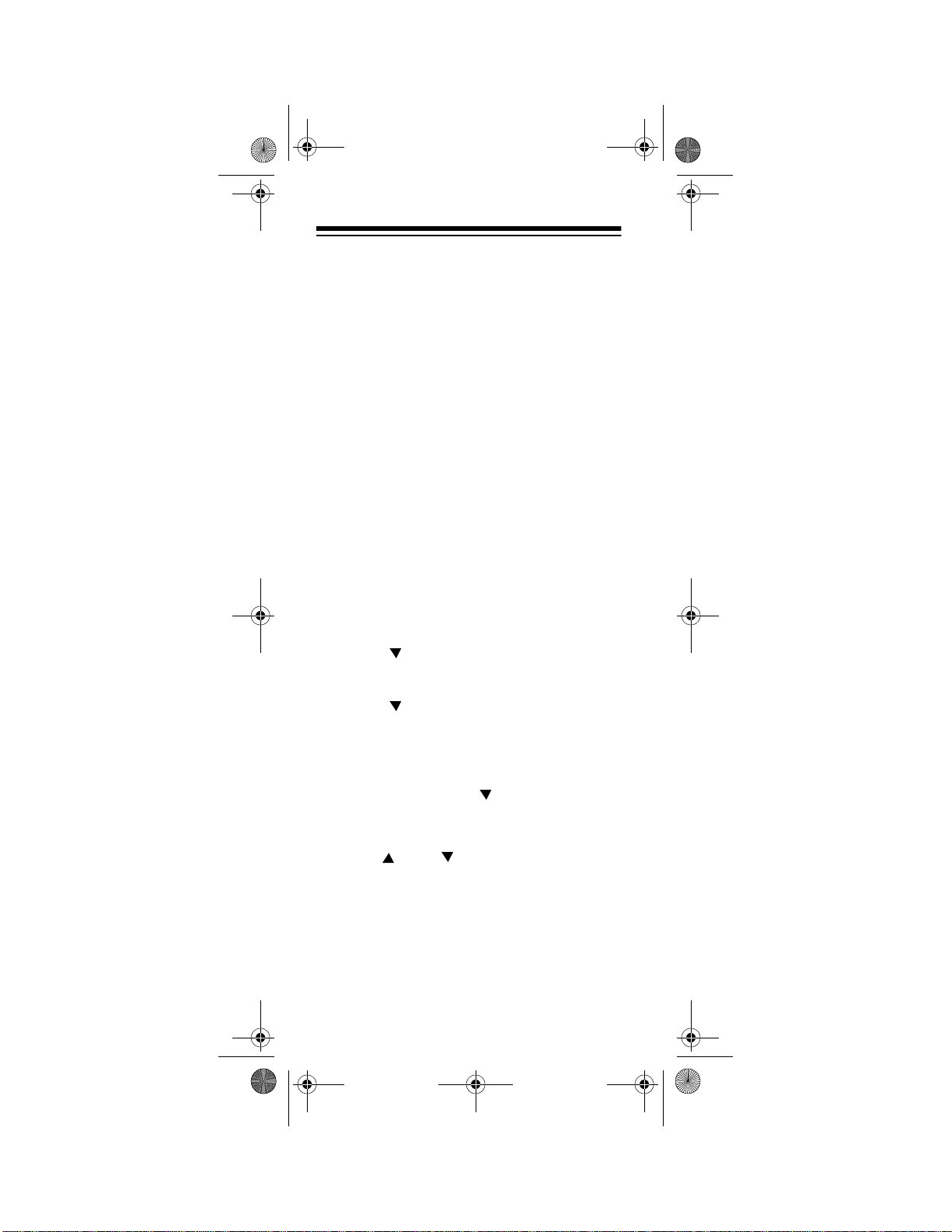
15-1995.fm Page 6 Thursday, March 2, 2000 7:40 AM
Notes:
• After you install batteries, the remote
performs a test of the display for 10 seconds or until you press a key.
• To extend battery life, the display turns
off after 10 seconds of keypad inactivity
and turns on again when you pres s any
key.
• Device codes you have programmed
into the 7-in-One remain stored in memory while you replace the batteries.
However, you must reset the clock.
SETTING THE CLOCK
Follow these steps to set the clock on the 7in-One’s display.
P
1. Hold down
2. Press twice.
3. Press
SELECT
4. Press again.
5. Press
SELECT
TIMED SEQ
until
CONFIGURE
THEATR SEL
.
TIME SETUP
TIME
.
appears.
appears.
appears.
appears.
appears and the
first digit in the time flashes. Enter the
time in 12-hour format.
AM/PM
flashes.
6. If necessary, press to toggle between
AM and PM, then press
SELECT
. The
day of the week display appears.
7. Use and to toggle through the
days of the week until the current day
appears, then press
SELECT
. The currently selected device and the correct
time appear.
Need help? Call 1-800-763-9232
6
Page 7
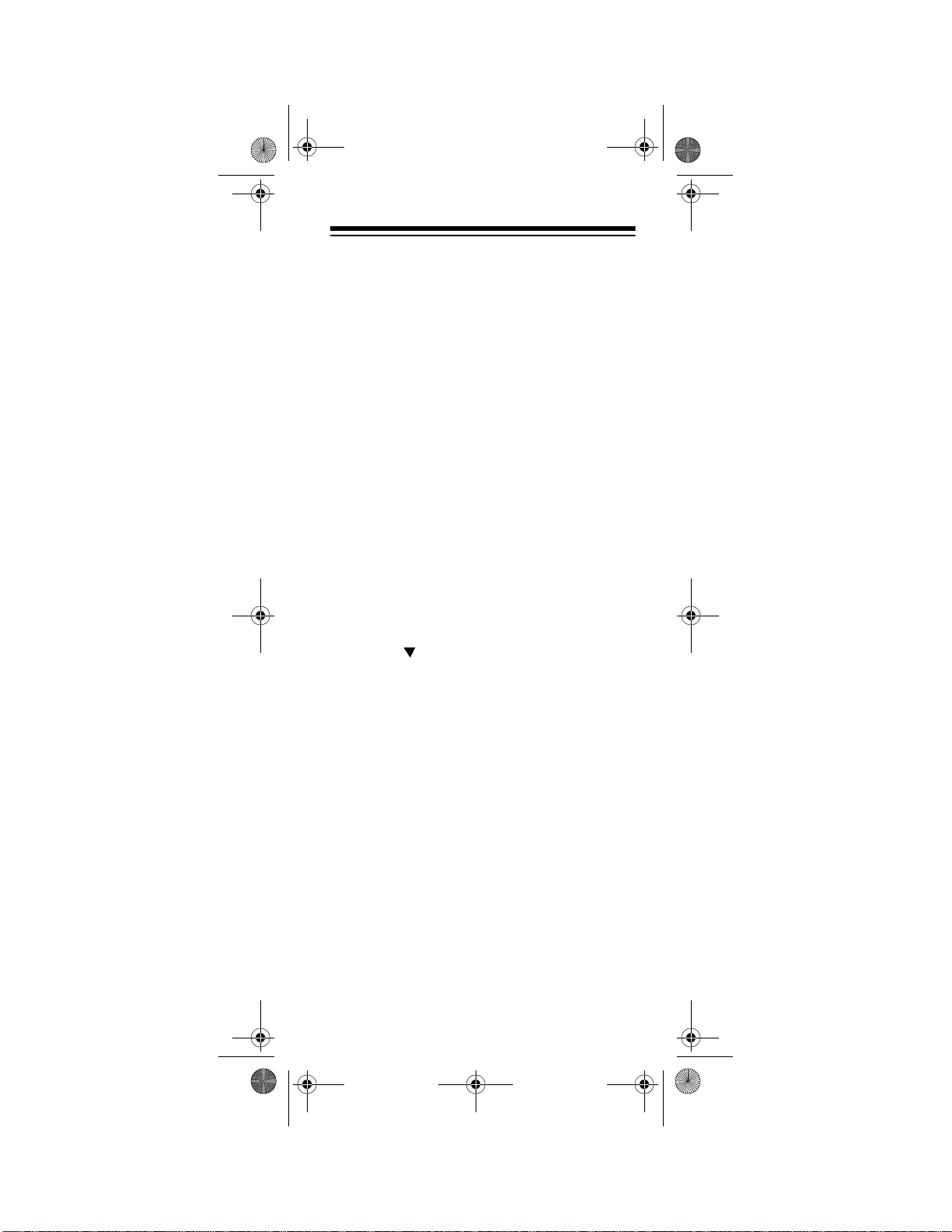
15-1995.fm Page 7 Thursday, March 2, 2000 7:40 AM
QUICK SETUP
The steps in this section tell you how to
quickly set up the 7-in-One to operate all of
your devices.
To set up devices individually, or add a device after you have set up the 7-in-One, see
the appropriate section unde r “Setting Up the
7-in-One” on Page 14.
Note:
For the best operation, you should be
within 15 feet of the device you want to control.
Follow these steps for quick setup:
1. Turn on all of the devices you ar e setting
up.
2. Press
3. Hold down
4. Press .
5. Press
6. Press
TV
.
P
until
CODE SETUP
SELECT
SELECT
TIMED SEQ
appears.
appears.
DEV SET UP
.
appears.
again. TV appears.
7. Enter the fist four-digit TV code listed for
your TV’s brand in “Televisions” on
Page 52 then press
Note:
If the 4-digit code begins with
SELECT
.
zero, only the last 3-digits will appear on
the display.
8. Point the remote at your TV and press
POWER
. Yo ur TV should turn off. If it
does not, enter the next code from the
list and press
SELECT
then
POWER
again. When your TV turns off, press
VCR
VCR
.
appears.
Need help? Call 1-800-763-9232
7
Page 8
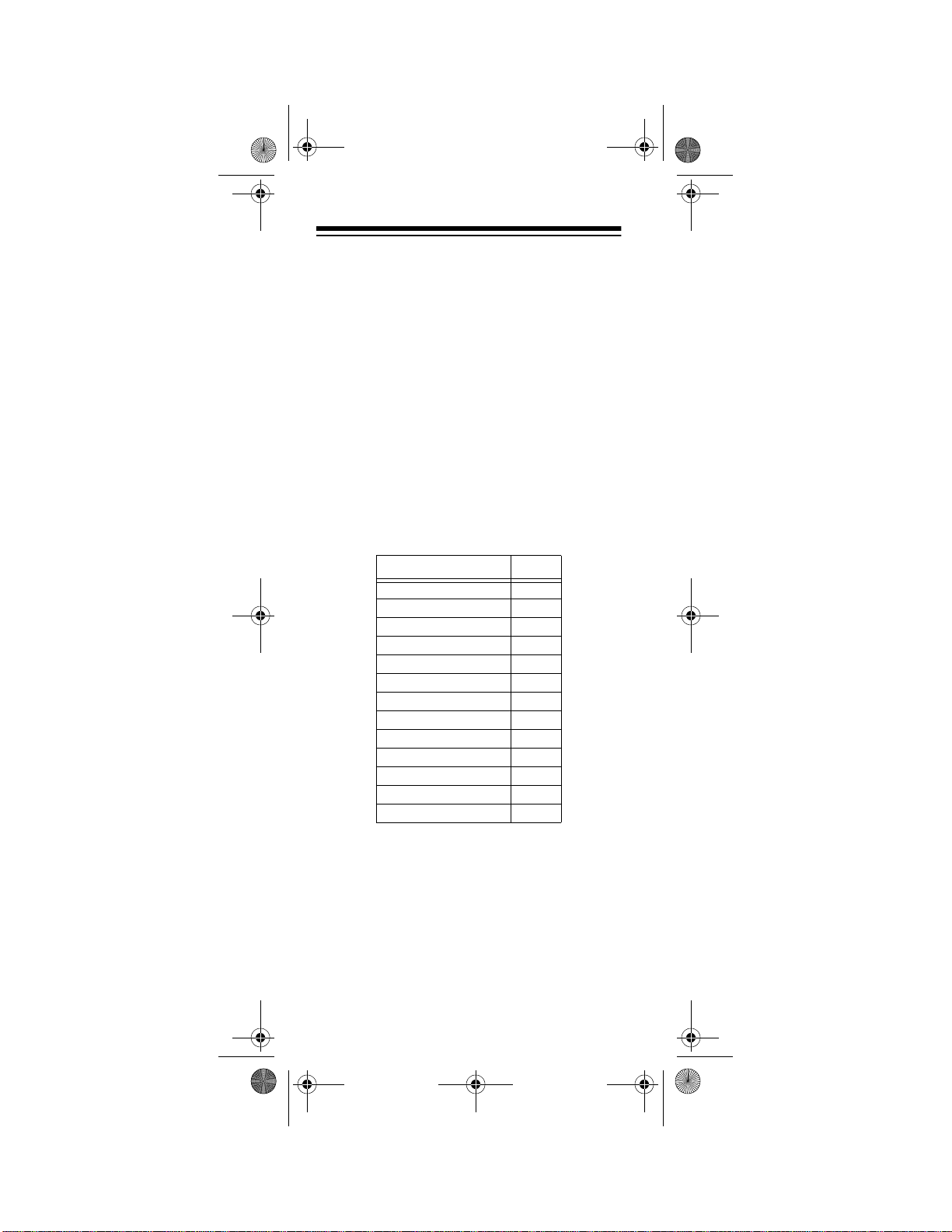
15-1995.fm Page 8 Thursday, March 2, 2000 7:40 AM
9. Enter the first four-digit VCR code listed
for your VCR’s brand in “VCRs” on
Page 65 or “TV/VCR Combinations” on
Page 64 then press
SELECT
.
10. Point the remote at your VCR and press
POWER
. Your VCR should turn off. If it
does not, enter the next code from the
list and press
SELECT
then
POWER
again. When your VCR turns off, press
CBL
CABLE
.
appears.
11. Continue setting up devices by pressing
the appropriate device key, entering
your device’s code and pressing
SELECT
. Refer to the code list for the
type of device you want to set up:
Setup Codes for Page
Amplifiers 39
Cable Converters 40
Cassette Decks 42
CD Players 44
DAT Players 48
DVD Players 48
Home Automation 48
Laser Disc Players 49
Miscellaneous Audio 50
Phonographs 50
Satellite Receivers 51
Tuner/Receivers 60
Video Accessories 72
12. Once the 7-in-One is operating all of
your devices, press
ESCAPE
to stop pro-
gramming.
Need help? Call 1-800-763-9232
8
Page 9
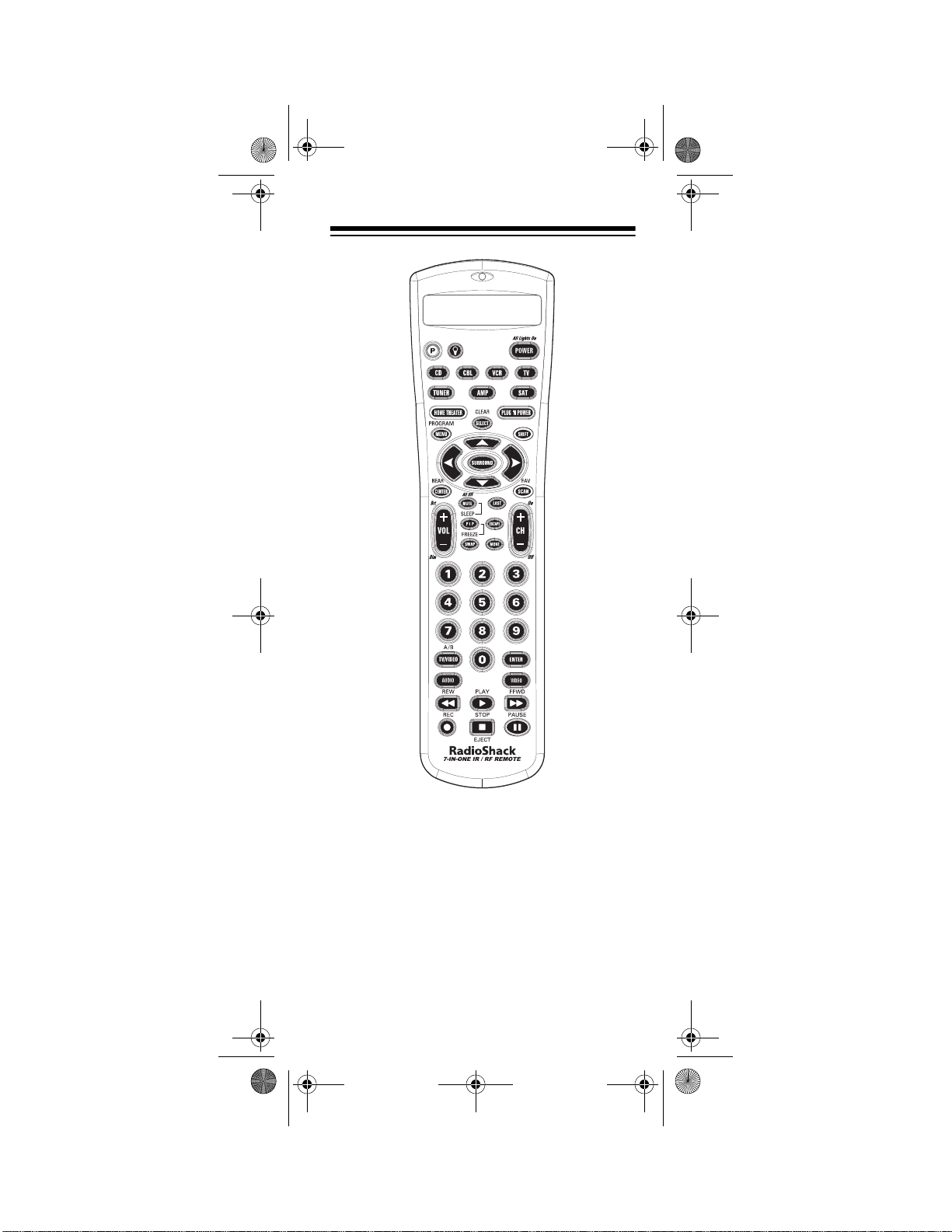
15-1995.fm Page 9 Thursday, March 2, 2000 7:40 AM
A LOOK AT YOUR REMOTE
AMP, TUNER, TV, CBL, CD, VCR, SA T
— lets
you select the device you want to control.
PLUG ’N POWER
— allows you to control
lamps and appliances with your 7-in-One IR/
RF Remote Control. This feature requires
additional equipment that is available at your
local RadioShack store.
Need help? Call 1-800-763-9232
9
Page 10
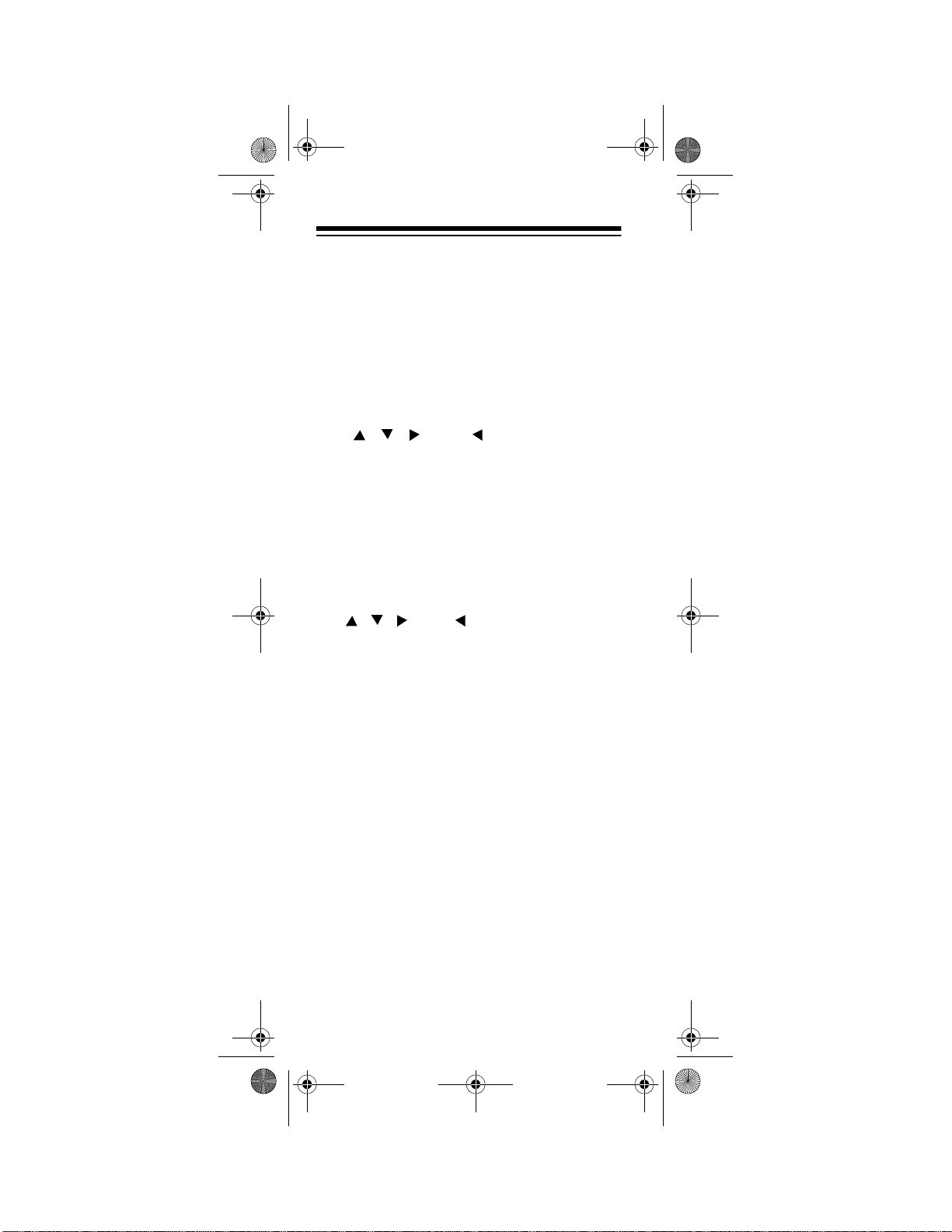
15-1995.fm Page 10 Thursday, March 2, 2000 7:40 AM
HOME THEA TER
— lets you operate all of the
most commonly used home theater functions
in one mode.
POWER
controls
— turns the remote on and off, and
All Lights On
in the PLUG ‘N POW-
ER mode.
MENU
— works like the Menu or OSD (onscreen display) key on your original remote.
Use , , , and (Menu Up, Down,
Right, and Left) to navigate your on-screen
menus. If your original remote had a Select
SELECT
+
SELECT
) to exit/
in its
key to select menu options, use
place. Use
CLEAR (SHIFT
clear menus. See your device’s original owner’s manual for more detailed instructions on
using menus.
Notes:
• , , , and also control the Rear
Level +/– and Balance Right/Left functions in AMP or TUN mode, and Disc +/–
and Track +/– in CD mode.
SELECT
•
also controls Tape Mon in AMP
or TUN mode, Disc Select in CD m ode,
and the Fetch function in the on-screen
menu of an RCA satellite system.
PROGRAM (SHIFT
+
MENU
) — operates your
satellite system’s and cable converter’s
Guide function, as well as any device’s secondary menus.
SURROUND
— operates the surround m o de.
It also operates the favorite channel function
in SAT and CBL modes, 10+ (to access
tracks numbered higher that 10) in CD mode,
and the DISC function of a laser disc player.
Need help? Call 1-800-763-9232
10
Page 11
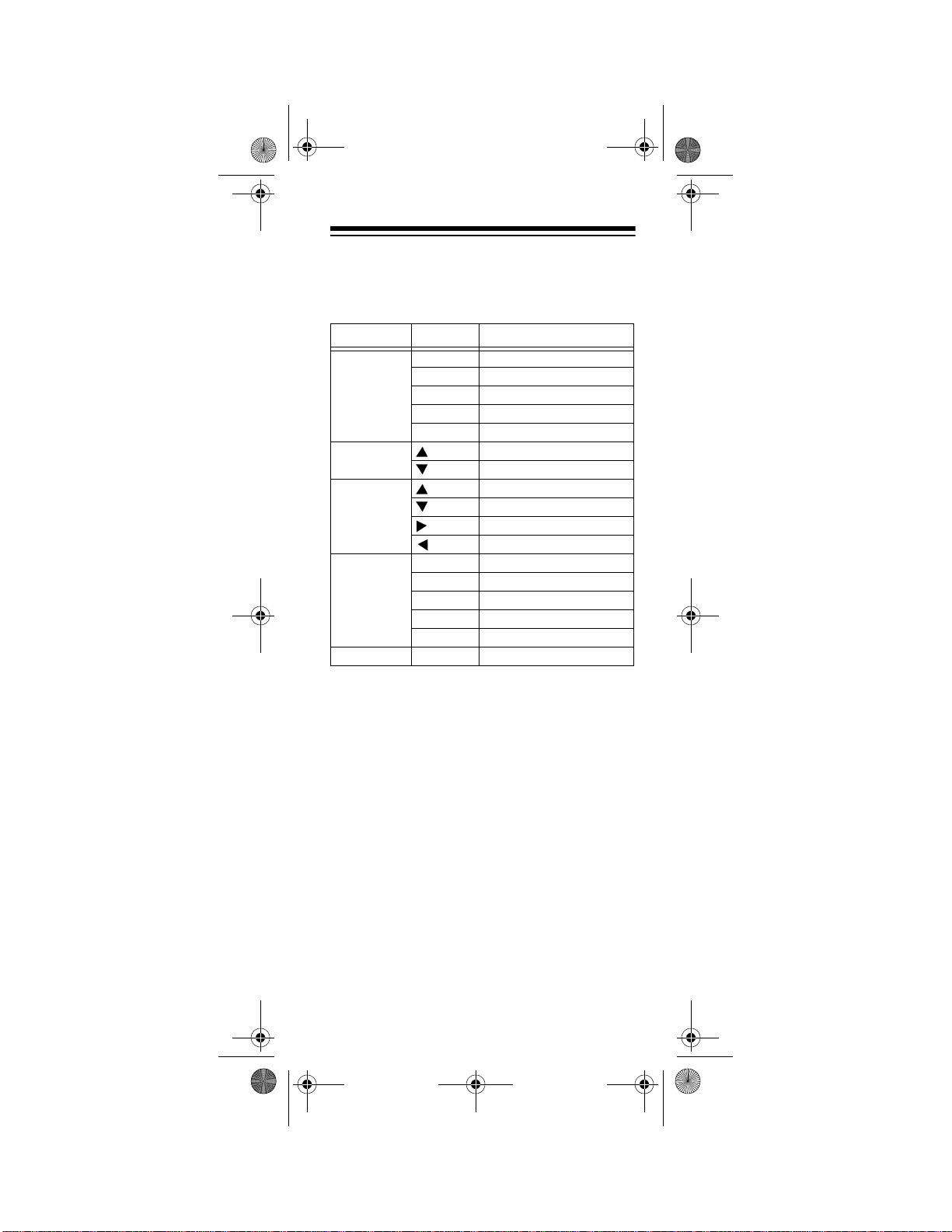
15-1995.fm Page 11 Thursday, March 2, 2000 7:40 AM
SHIFT
— besides those functions described
elsewhere in this manual, works with these
keys to control advanced features:
Mode Key Function
VCR PLAY SLOW
REW REW SLOW (SLOW –)
FFWD FFWD SLOW (SLOW +)
STOP EJECT
PAUSE X2
Satellite
Receiver
Receiver/
Tuner/Amplifier
Laser Disc/
Cassette/
DVD
CD STOP EJECT
PLAY REVERSE PLAY
REW REW SLOW
FFWD FFWD SLOW
STOP EJECT
PAUSE X2
AUDIO +
AUDIO –
CENTER LEVEL +
CENTER LEVEL –
DELAY +
DELAY –
ESCAPE
— lets you exit the remote’s dis-
played menu.
CENTER
and
REAR (SHIFT
+
CENTER
) —
work like the Add and Delete keys on your
original TV remote, the DISC A and B keys
on your laser disc remote, or the SAT and
AUDIO keys of a satellite system remote.
VOL +
(Volume Up),
MUTE
and
— control the volume like the Vol-
VOL –
(Volume Down)
ume Up and Down and Mute keys on your
original remote. In the PLUG ‘N POWER
mode,
and
VOL +/ VOL –
MUTE
operates ALL OFF.
operates Bright and Dim
Need help? Call 1-800-763-9232
11
Page 12
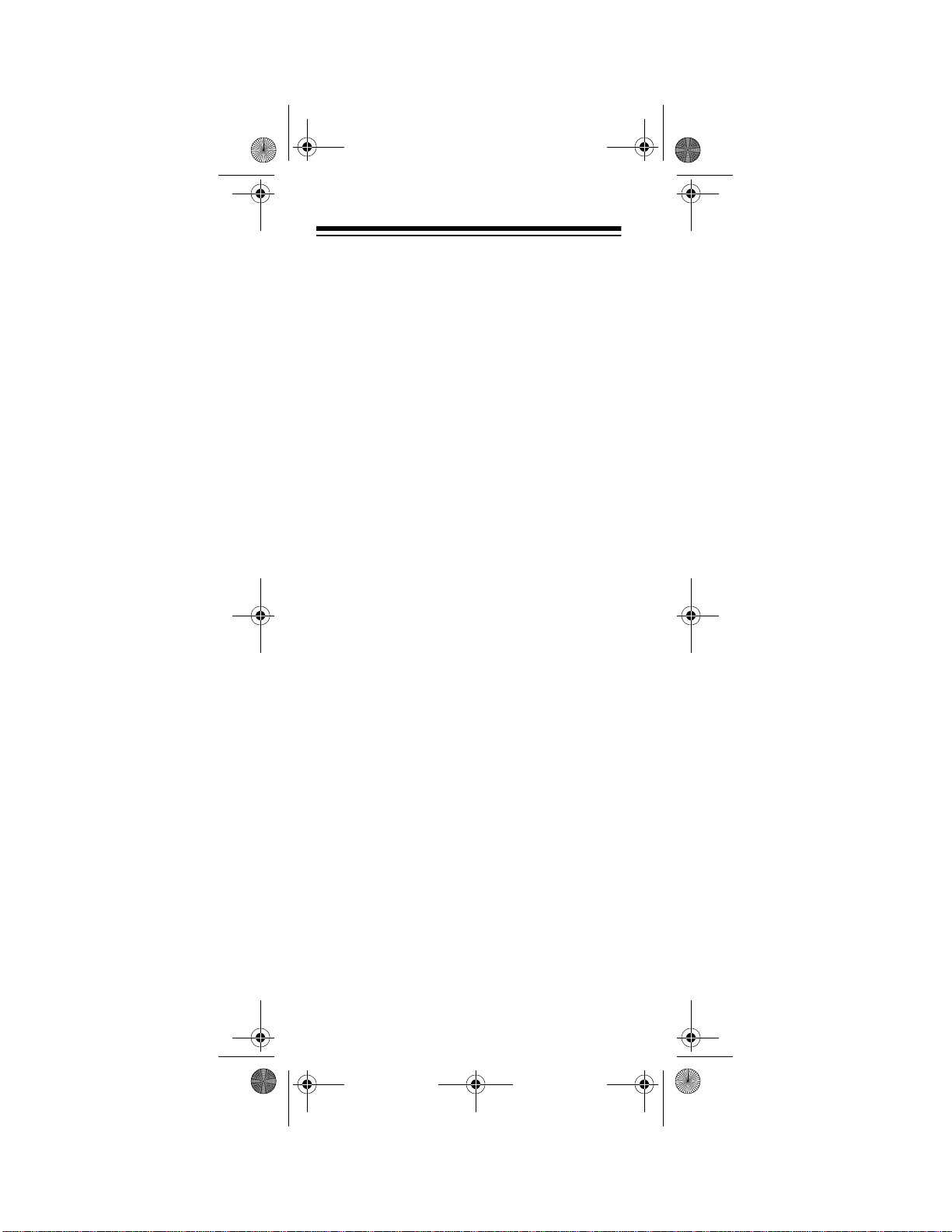
15-1995.fm Page 12 Thursday, March 2, 2000 7:40 AM
SLEEP (SHIFT
+
MUTE
) — controls the Sleep
Timer in TV, CABLE, SAT, and AMP or TUN
modes for devices which have this feature. If
your device does not have a Sleep Timer,
SLEEP
activates the remote’s built-in sleep
timer.
CH +
(Channel Up) and
CH –
(Channel
Down) — work like the Channel Up and
Down keys on your original remote.
CH –
also control preset Up/Preset Down in
CH +
and
AMP or TUNER mode and ON/OFF in the
PLUG ‘N POWER mode.
Digit Keys
(0–9) — work like the digit keys
on your original remote. They also control Input Selections in AMP or TUNER mode.
ENTER
— works like the Enter key on your
original remote (for example, direct channel
access).
TV/VIDEO
— works like the TV/Video key on
your original TV remote, and TV/SAT key on
your original satellite remote.
TV/VIDEO
also
controls TV/VCR in VCR mode, A/B in cable
and CD modes, and Input Select in AMP or
TUN mode.
LAST
(Last Channel) — works like the Previous Channel or Recall key on your original
remote. It also operates the RANDOM functions in the CD and AMP or TUNER modes.
AUDIO
and
VIDEO
(Macro Keys) — memorize up to 15 keystrokes, so you can repeat
them in sequence in any mode at the press
of a single key.
Need help? Call 1-800-763-9232
12
Page 13
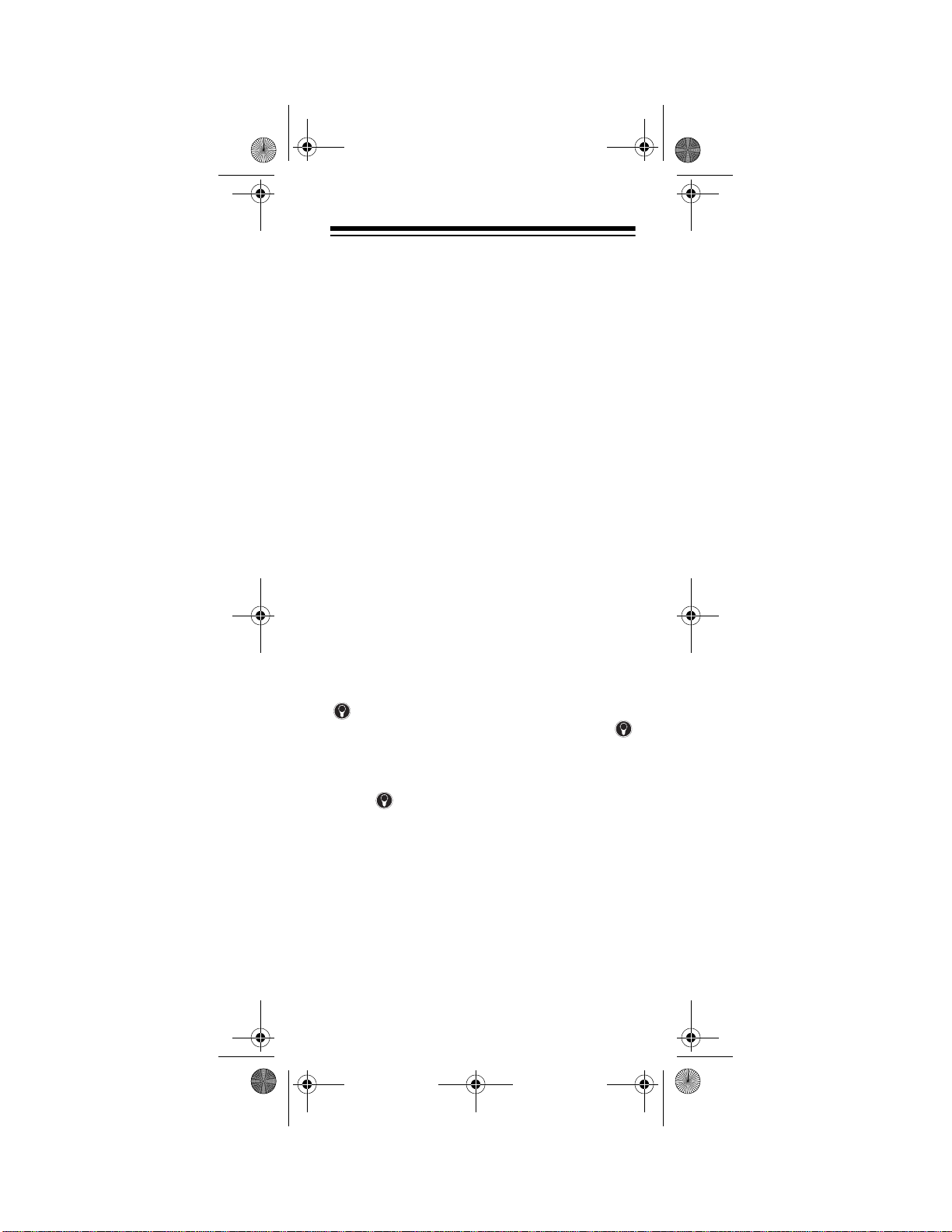
15-1995.fm Page 13 Thursday, March 2, 2000 7:40 AM
REW
REC
(Rewind),
(Record),
PLAY, FFWD
STOP
, and
(Fast Forward),
PAUSE
— work like
the transport keys on your original VCR or
Laser Disc player remotes. To guard against
accidental recording, you must press
REC
twice before recording.
PIP
— controls your TV or VCR’s Picture-inPicture feature. Works like the VIEW key on
your Satellite receiver’s remote.
FREEZE (SHIFT
PIP
+
) — freezes your Pic-
ture-in-Picture window.
SWAP
— swaps the Picture-in-Picture win-
dow and the main picture.
FAV/SCAN
(Scan or Favorite Channel Scan)
— can be programmed to scan through your
ten favorite channels or left unprogrammed
to scan all channels.
MOVE
— moves the Picture-in-Picture window around the screen. Works like the Nest
key on your satellite receiver’s remote.
— lets you turn the remote’s backlight
and display on and off. When you press
to turn on the backlight, the backlight stays lit
for 5 seconds then lights again anytime you
press a key. To turn off the backlight feature,
press again.
P
— lets you use the remote’s displayed
menu to program your 7-in-One.
Need help? Call 1-800-763-9232
13
Page 14
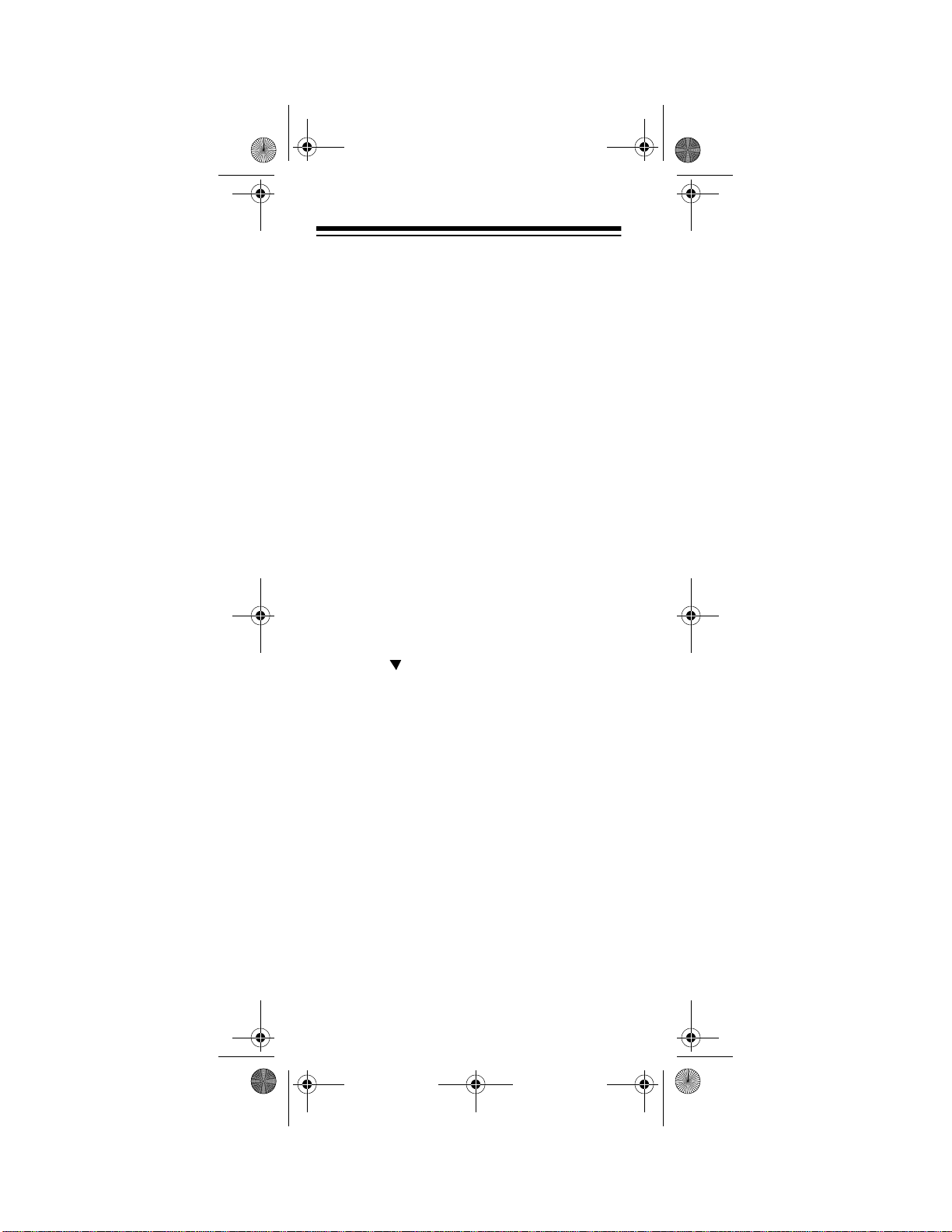
15-1995.fm Page 14 Thursday, March 2, 2000 7:40 AM
SETTING UP THE 7-IN-ONE
Note:
For the best operation, you should be
within 15 feet of the device you want to operate.
TO OPERATE YOUR TV
Locate the codes for your TV in “Televisions”
on Page 52 and write them down on the supplied label.
Note:
Some manufacturers have several
codes listed. Try each until you find the right
one. The brands are listed in alphabetical order, with the most popular codes listed first.
Then follow these steps to program the 7-inOne to operate your TV.
1. Turn on your TV.
2. Press
SEQ
3. Press .
TV
then hold down P until
appears.
CODE SETUP
4. Repeatedly press
appears.
SELECT
TIMED
until
appears.
5. Enter the first four-digit code listed for
your TV’s brand, then press
Note:
If the 4-digit code begins with
SELECT
.
zero, only the last 3-digits will appear on
the display.
6. Point the 7-in-One at your TV and press
POWER
. Your TV should turn off. If it
does not, enter the next code from the
list and press
SELECT
then
POWER
again. When your TV turns off, press
ESCAPE
14
to stop programming.
Need help? Call 1-800-763-9232
TV
Page 15
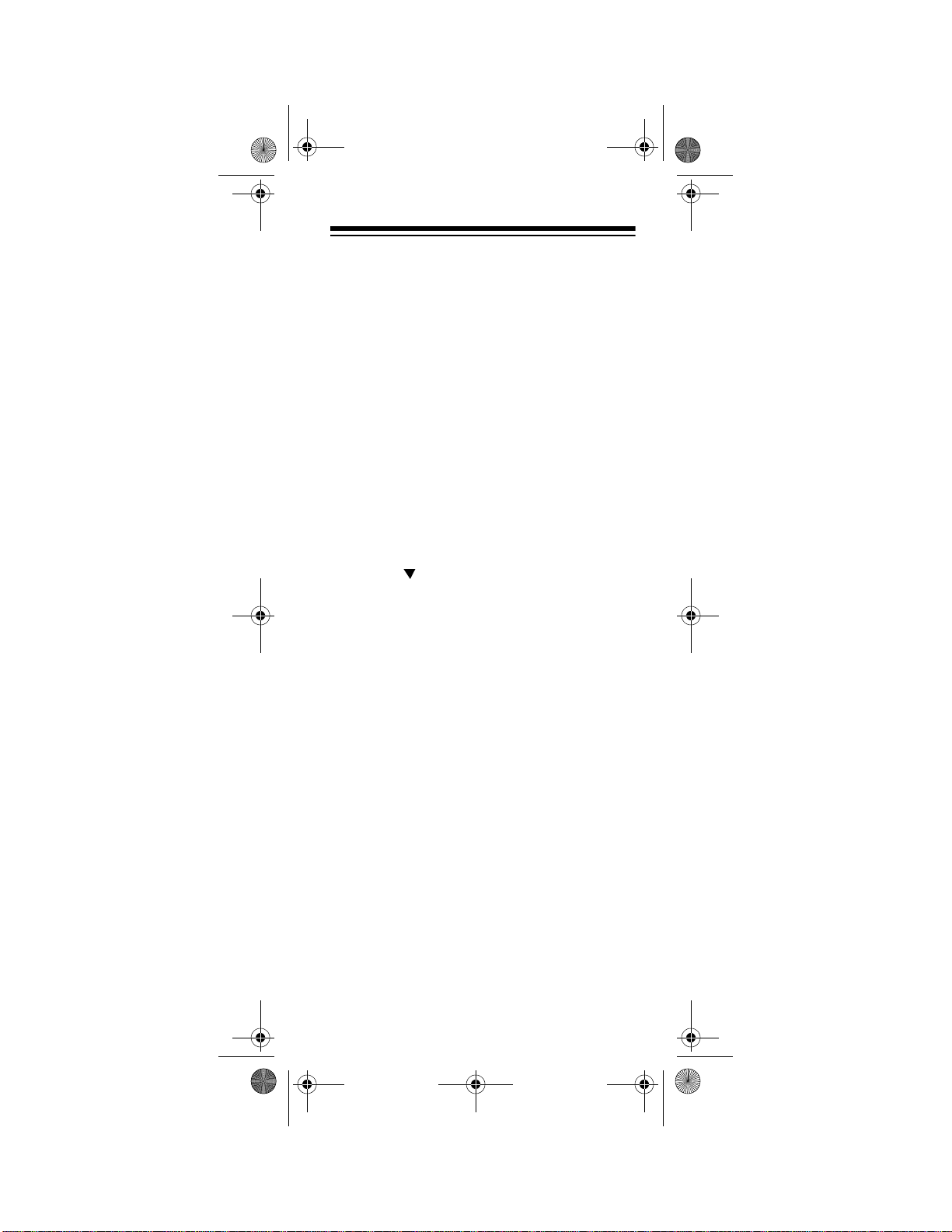
15-1995.fm Page 15 Thursday, March 2, 2000 7:40 AM
TO OPERATE YO UR VCR
Locate the codes for your VCR in “VCRs” on
Page 65 and write them down on the supplied label.
Note:
Some manufacturers have several
codes listed. Try each until you find the right
one. The brands are listed in alphabetical order, with the most popular codes listed first.
Then follow these steps to program the 7-inOne to operate your VCR.
1. Turn on your
2. Press
TIMED SEQ
3. Press .
4. Repeatedly press
VCR
and insert a tape.
VCR
then hold down P until
appears.
CODE SETUP
appears.
SELECT
until VCR
appears.
5. Enter the first four-digit code listed for
your VCR’s brand, then press
Note:
If the 4-digit code begins with
SELECT
.
zero, only the last 3-digits will appear on
the display.
6. Point the 7-in-One at your VCR and
press
POWER
or
PLAY
. Your VCR
should turn off or start to play. If it does
not, enter the next code from the list and
press
SELECT
then
POWER
or
PLAY
again. When your VCR turns off or
plays, press
ESCAPE
to stop program-
ming.
Need help? Call 1-800-763-9232
15
Page 16
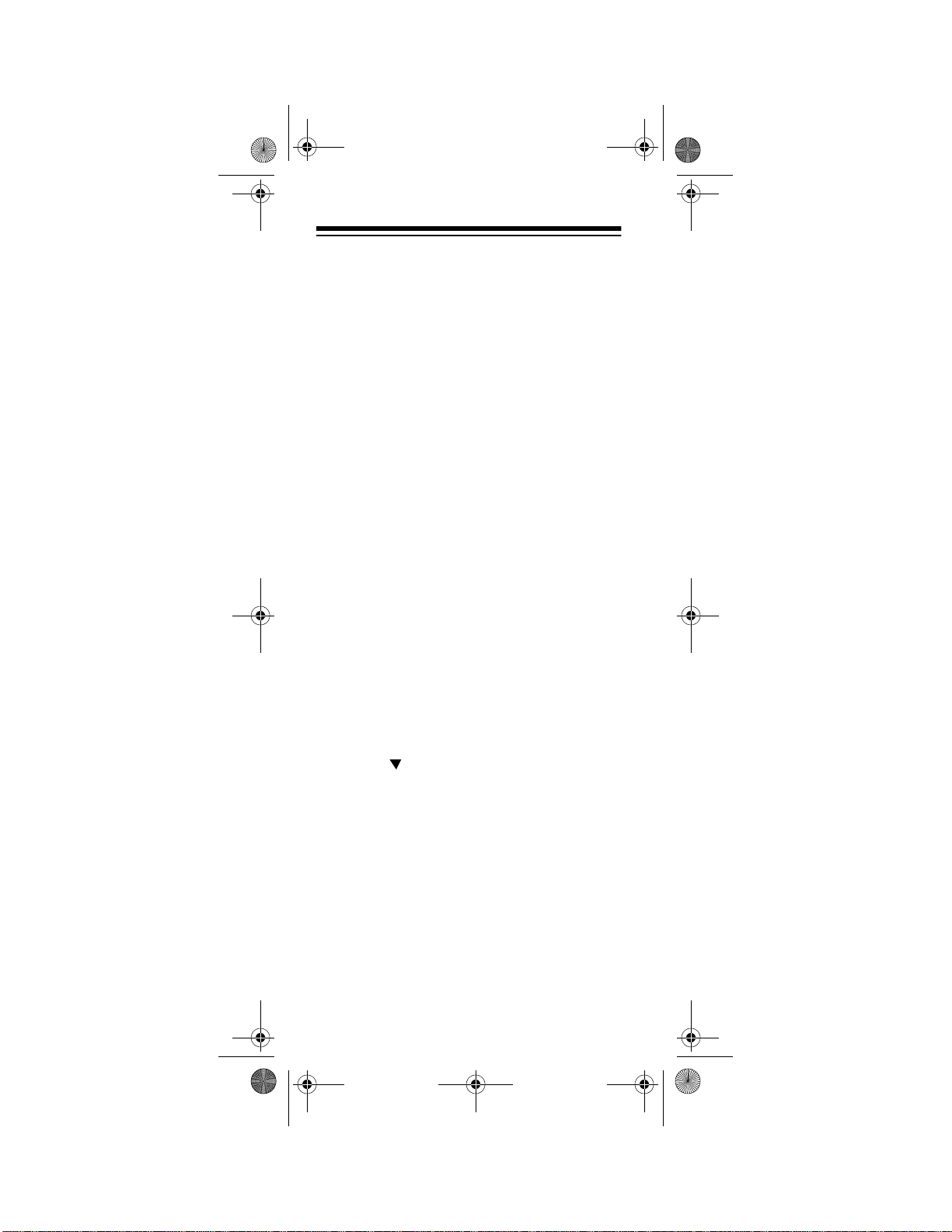
15-1995.fm Page 16 Thursday, March 2, 2000 7:40 AM
TO OPERATE YOUR TV/VCR
COMBINATION
Locate the codes for your TV/VCR Combination in “TV/VCR Combinations” on Page 64
and write them down on the supplied label.
Notes:
Then follow these steps to program the 7-inOne to operate your TV/VCR Combination.
• Some manufacturers have several
codes listed. Try each until you find the
right one. The brands are listed in
alphabetical order , with the most popu lar
codes listed first.
• Some TV/VCR combinations require a
second code to control volume. If you
cannot get the volume to work, use the
TV code listed in the “TV/VCR Combinations” on Page 64.
1. Turn on your TV/VCR Combo and insert
a tape.
2. Press
TIMED SEQ
3. Press .
4. Repeatedly press
appears.
5. Enter the first four-digit code listed for
your TV/VCR Combo’s brand, then
press
Note:
zero, only the last 3-digits will appear on
the display.
VCR
then hold down P until
appears.
CODE SETUP
SELECT
If the 4-digit code begins with
.
appears.
SELECT
until VCR
16
Need help? Call 1-800-763-9232
Page 17

15-1995.fm Page 17 Thursday, March 2, 2000 7:40 AM
6. Point the 7-in-One at your TV/VCR
Combo and press
POWER
or
PLAY
Your TV/VCR Combo should turn off or
start to play. If it does not, enter the next
code from the list and press
then
POWER
or
PLAY
again. When your
SELECT
TV/VCR Combo turns off or plays, press
ESCAPE
to stop programming.
TO OPERATE YOUR CABLE
CONVERTER
Locate the codes for your cable converter in
“Cable Converters” on Page 40 and write
them down on the supplied label.
Note:
Some manufacturers have several
codes listed. Try each until you find the right
one. The brands are listed in alphabetical order, with the most popular codes listed first.
.
Then follow these steps to program the 7-inOne to operate your cable converter.
1. Turn on your cable converter.
2. Press
TIMED SEQ
3. Press .
4. Repeatedly press
CBL
then hold down P until
appears.
CODE SETUP
appears.
SELECT
until
CABLE
appears.
5. Enter the first four-digit code listed for
your cable converter’s brand, then press
SELECT
Note:
.
If the 4-digit code begins with
zero, only the last 3-digits will appear on
the display.
Need help? Call 1-800-763-9232
17
Page 18
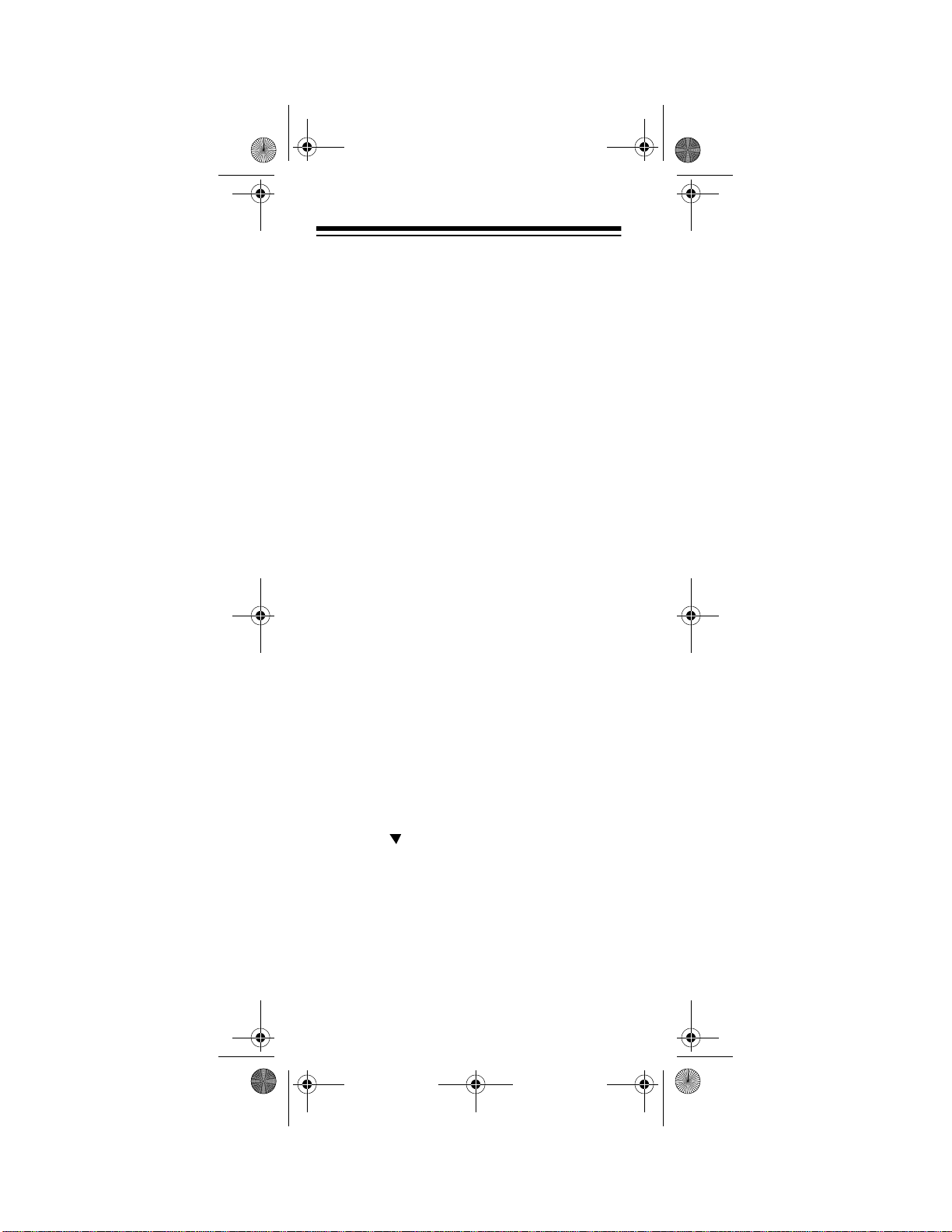
15-1995.fm Page 18 Thursday, March 2, 2000 7:40 AM
6. Point the 7-in-One at your cable converter and press
POWER
. Your cable
converter should turn off. If it does not,
enter the next code from the list and
press
SELECT
then
POWER
again.
When your cable converter turns off,
ESCAPE
press
Note:
If your original cable converter remote
does not have an ON key, press
to stop programming.
CH+
on the
7-in-One to turn on your cable converter.
TO OPERATE YO UR
SATELLITE RECEIVER
Locate the codes for your satellite receiver in
“Satellite Receivers” on Page 51 and write
them down on the supplied label.
Note:
Some manufacturers have several
codes listed. Try each until you find the right
one. The brands are listed in alphabetical order, with the most popular codes listed first.
Then follow these steps to program the 7-inOne to operate your satellite receiver.
1. Turn on your satellite receiver.
SEQ
SA T
then hold down P until
appears.
CODE SETUP
2. Press
3. Press .
4. Repeatedly press
DSS
appears.
appears.
SELECT
until
TIMED
SAT/
5. Enter the first four-digit code listed for
your satellite’s brand, then press
SELECT
18
.
Need help? Call 1-800-763-9232
Page 19
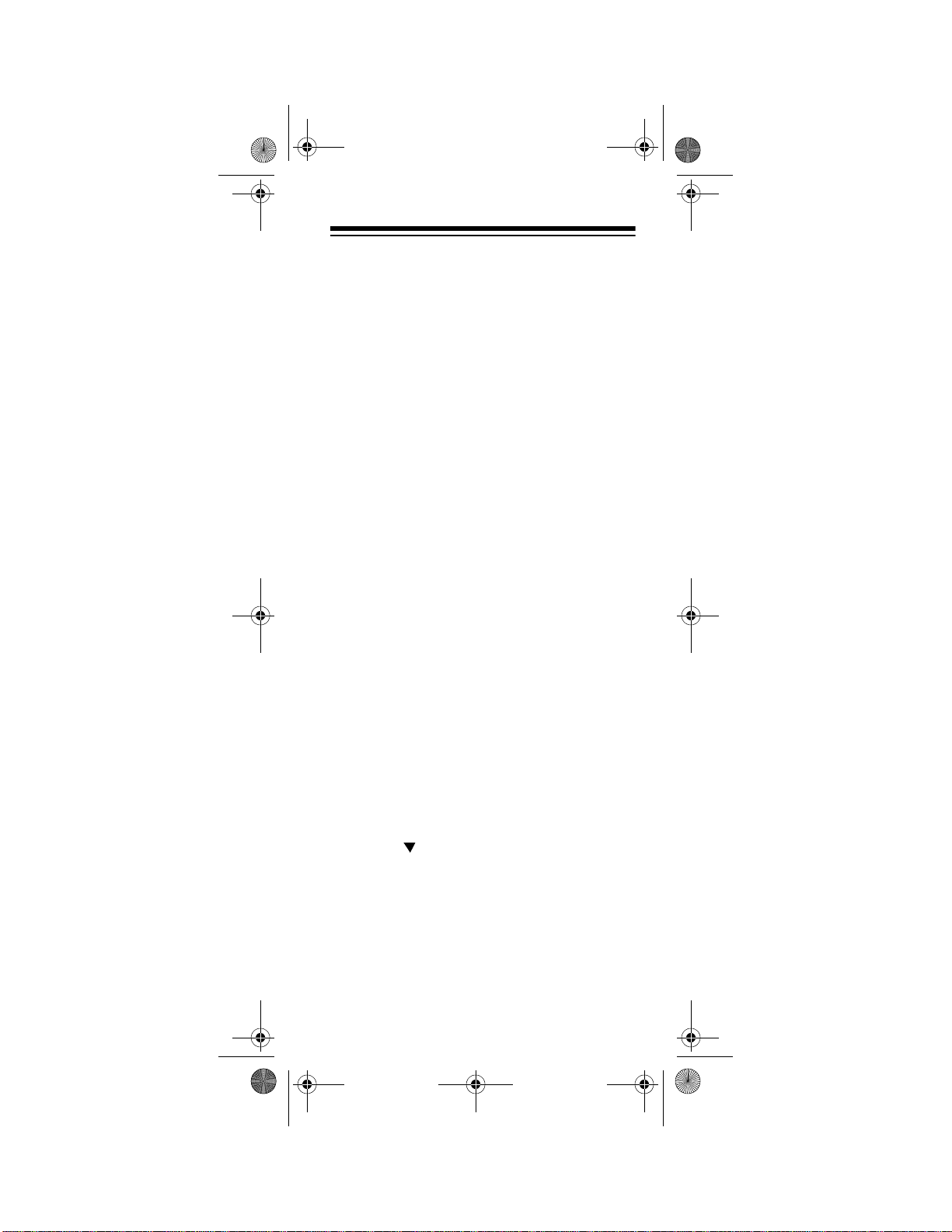
15-1995.fm Page 19 Thursday, March 2, 2000 7:40 AM
Note:
If the 4-digit code begins with
zero, only the last 3-digits will appear on
the display.
6. Point the 7-in-One at your satellite
receiver and press
POWER
. Your satellite receiver should turn off. If it does
not, enter the next code from the list and
press
SELECT
then
POWER
again.
When your satellite receiver turns off,
ESCAPE
press
to stop programming.
TO OPERATE YOUR CD
PLAYER
Locate the codes for your CD player in “CD
Players” on Page 44 and write them down on
the supplied label.
Note:
Some manufacturers have several
codes listed. Try each until you find the right
one. The brands are listed in alphabetical order, with the most popular codes listed first.
Then follow these steps to program the 7-inOne to operate your CD player.
1. Turn on your CD player and insert a
disc.
SEQ
CD
then hold down P until
appears.
CODE SETUP
2. Press
3. Press .
4. Repeatedly press
appears.
SELECT
TIMED
until
CD
appears.
5. Enter the first four-digit code listed for
your CD player’s brand, then press
SELECT
.
Need help? Call 1-800-763-9232
19
Page 20
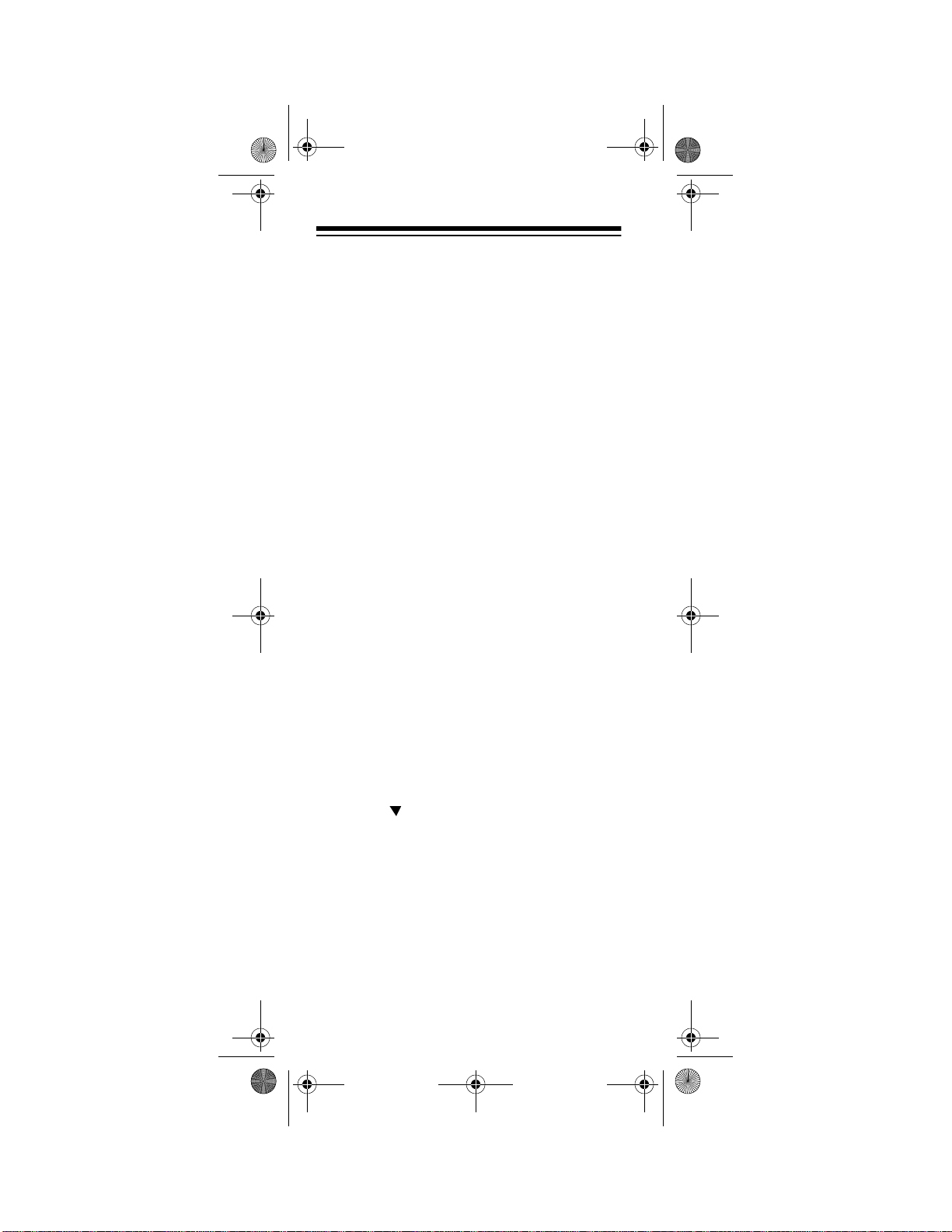
15-1995.fm Page 20 Thursday, March 2, 2000 7:40 AM
Note:
If the 4-digit code begins with
zero, only the last 3-digits appear.
6. Point the 7-in-One at your CD Player
and press
PLAY
. Your CD player sh ould
start to play. If it does not, enter the next
code from the list and press
PLAY
then
to play, press
again. When your CD starts
ESCAPE
to stop program-
SELECT
ming.
TO OPERATE YOUR TUNER/
RECEIVER
Locate the codes for your Tuner/ Receiver in
“Tuners/Receivers” on Page 60 and write
them down on the supplied label.
Note:
Some manufacturers have several
codes listed. Try each until you find the right
one. The brands are listed in alphabetical order, with the most popular codes listed first.
Then follow these steps to program the 7-inOne to operate your Tuner/Receiver.
1. Turn on your Tuner/Receiver.
2. Press
TIMED SEQ
3. Press .
4. Repeatedly press
TUNER
then hold down P until
appears.
CODE SETUP
appears.
SELECT
until
TUNER
appears.
5. Enter the first four-digit code listed for
you tuners/receiver’s brand, then press
SELECT
Note:
.
If the 4-digit code begins with
zero, only the last 3-digits will appear on
the display.
Need help? Call 1-800-763-9232
20
Page 21
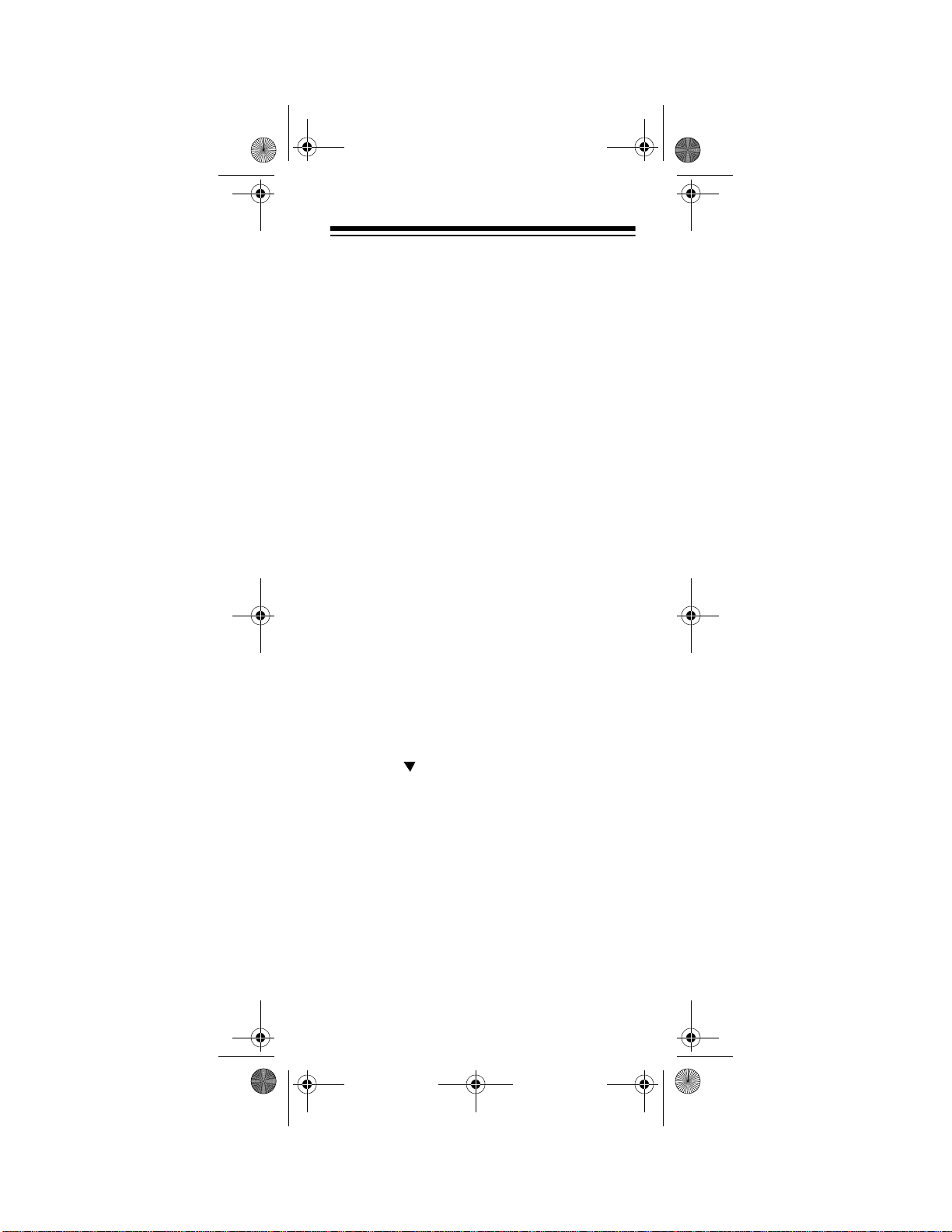
15-1995.fm Page 21 Thursday, March 2, 2000 7:40 AM
6. Point the 7-in-One at your Tuner/
Receiver and press
POWER
. Your
Tuner/Receiver should turn off. If it
does not, enter the next code from the
list and press
SELECT
then
POWER
again. When your Tuner/Receiver turns
off, press
ESCAPE
to stop programming.
TO OPERATE YO UR
AMPLIFIER
Locate the codes for your Amplifier in “Amplifiers” on Page 39 and write them down on
the supplied label.
Note:
Some manufacturers have several
codes listed. Try each until you find the right
one. The brands are listed in alphabetical order, with the most popular codes listed first.
Then follow these steps to program the 7-inOne to operate your amplifier.
1. Turn on your amplifier.
2. Press
TIMED SEQ
3. Press .
4. Repeatedly press
AMP
then hold down P until
appears.
CODE SETUP
appears.
SELECT
until
AMP
appears.
5. Enter the first four-digit code listed for
your amplifier’s brand, then press
SELECT
Note:
.
If the 4-digit code begins with
zero, only the last 3-digits will appear on
the display.
Need help? Call 1-800-763-9232
21
Page 22
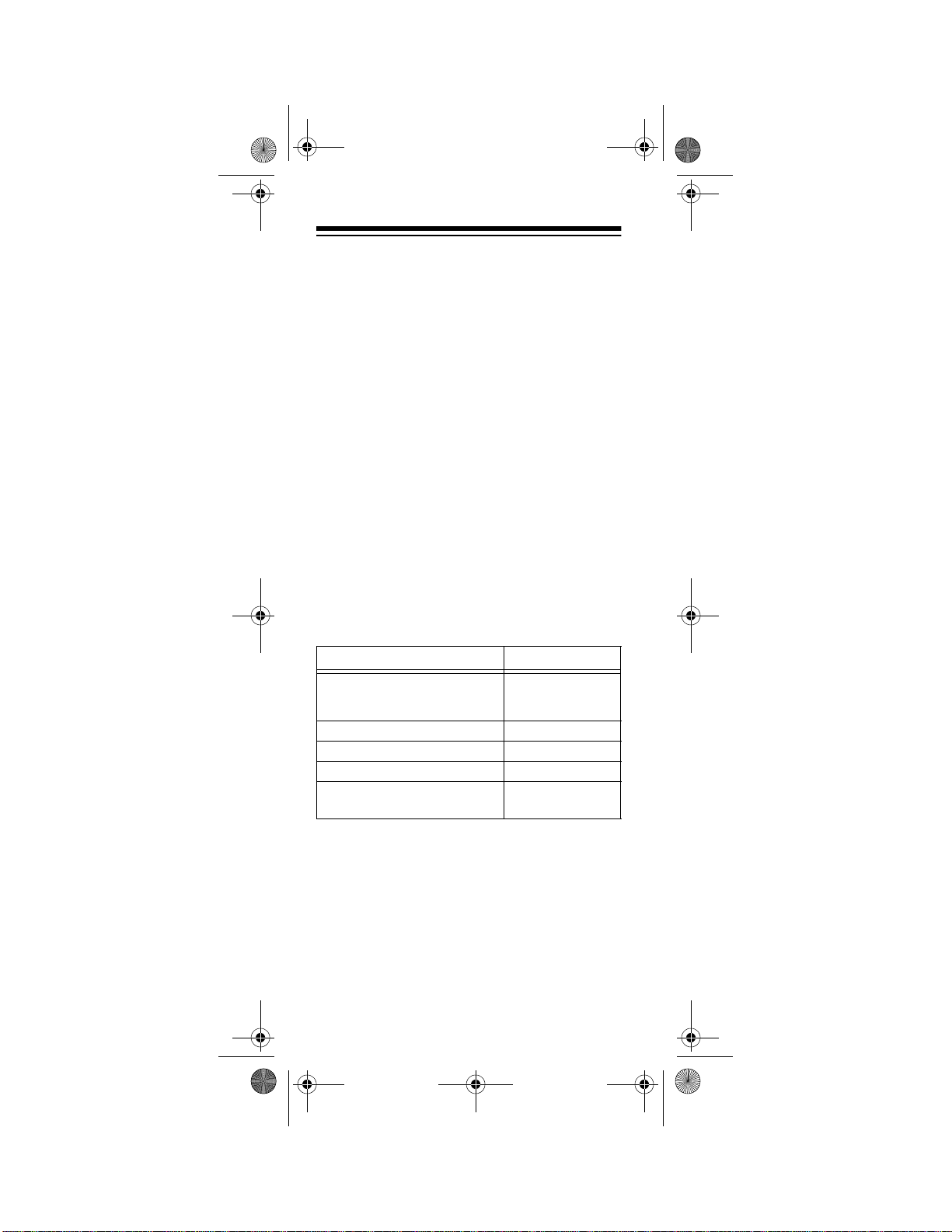
15-1995.fm Page 22 Thursday, March 2, 2000 7:40 AM
6. Point the 7-in-One at your amplifier and
press
POWER
. Your amplifier should
turn off. If it does not, enter the next
code from the list and press
POWER
then
fier turns off, press
again. When your ampli-
ESCAPE
SELECT
to stop pro-
gramming.
TO OPERATE OTHER
DEVICES
In addition to the labeled devices (
ER, TV, CD, CBL, VCR
or
SAT
AMP, TUN-
), the 7-in-One
can also operate digital video disc players
(DVD), laser disc players (LPD), cassette
decks, digital audio tape (DAT) players, video accessories, and miscellaneous audio devices (graphic equalizers and digital audio
service terminals for example).
To access device codes for: Use:
Digital Video Disc Players, Laser
Disc Players, Cassette Decks,
Digital Audio Tape Players
Phonographs
Video Accessories
Miscellaneous Audio
Home Automation
Note:
The PLUG ‘N POWER feature re-
VCR
CD
CBL
AMP
PLUG ‘N
POWER
quires additional equipment that is available
at your local RadioShack store.
For example, to set up a laser disc player:
1. Turn on your laser disc player and insert
a disc.
22
Need help? Call 1-800-763-9232
Page 23
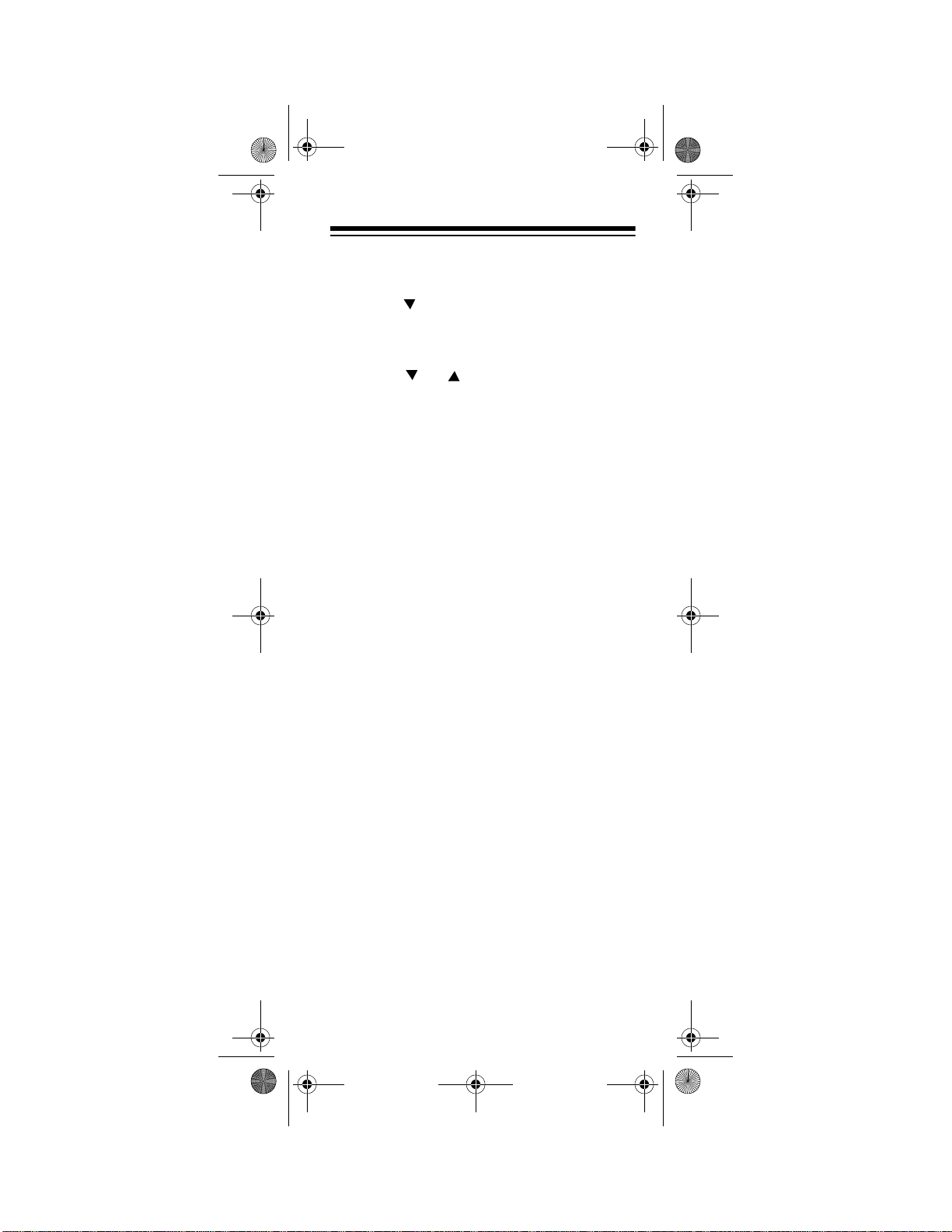
15-1995.fm Page 23 Thursday, March 2, 2000 7:40 AM
2. Press
TIMED SEQ
3. Press .
4. Repeatedly press
VCR
then hold down P until
appears.
CODE SETUP
appears.
SELECT
until
VCR
appears.
5. Press or to toggle between
LDP, TAPE
6. When
LDP
DAT
, and
.
appears, enter the first fo ur-
VCR
digit code listed for your laser disc
player’s brand in “Laser Disc Players”
on Page 49, then press
Note:
If the 4-digit code begins with
SELECT
.
zero, only the last 3-digits will appear on
the display.
7. Point the 7-in-One at your lase r disc a nd
press
PLA Y
. Your laser disc player
should play. If it does not, enter the next
code from the list and press
PLAY
then
player plays, press
again. When your laser disc
ESCAPE
SELECT
to stop pro-
gramming.
,
Need help? Call 1-800-763-9232
23
Page 24

15-1995.fm Page 24 Thursday, March 2, 2000 7:40 AM
SPECIAL FEATURES
SEARCHING FOR A CODE
Before Setup
If you have tried all the codes from the list
and your device still will not respond to the 7in-One (or if your brand is not listed), try
searching for your code.
For example, to find the code for your TV:
1. Turn on your TV, then press
P
2. Hold down
3. Press .
4. Press
SELECT
5. Press .
6. Press
SELECT
CODE SETUP
DEV SEARCH
TIMED SEQ
until
DEV SET UP
.
. TV and the last entered
TV
.
appears.
appears.
appears.
appears.
four-digit code appear.
Note:
If the 4-digit code begins with
zero, only the last 3-digits will appear on
the display.
7. Press
POWER
. If your TV does not turn
off, press . The next most recently
entered code appears. Continue press-
POWER
ing
off. Then press
then until your TV turns
SELECT
to lock in the
code and stop programming.
Repeat these steps, using the appropriate
device key (
TV, VCR, CBL
, etc.) in Step 1 for
each device you need to search.
Note:
If you are searching for a VCR, CD
player, laser disc player, or DVD player code,
turn on the device and insert a tape/C D before you begin the search. Then, use
instead of
POWER
.
PLAY
24
Need help? Call 1-800-763-9232
Page 25

15-1995.fm Page 25 Thursday, March 2, 2000 7:40 AM
After Setup
After you have set up your devices, you
might need to find out which code is operating one of them. For example, to find out
what four-digit code is operating your TV:
1. Press
2. Hold down
3. Press .
4. Press
5. Press twice.
6. Press
TV
.
P
until
CODE SETUP
SELECT
SELECT
TIMED SEQ
appears.
appears.
DEV SET UP
.
DEV NUMBER
appears.
appears.
. TV and the code for that
device appear.
Notes:
• If the 4-digit code begins with zero, only
the last 3-digits will appear on the display.
• To view the four-digit code for another
device, press the key for the device you
want to view in Step 1.
• Write down the four-digit code then
ESCAPE
press
to stop programming.
USING FAVORITE CHANNEL
SCAN
You can program your 7-in-One Remote to
scan through 10 of your favorite channels in
either TV, Cable, or Satellite modes.
Note:
You can only maintain a favorite channel list for one device at a time. You can not
set up a favorite channel list for another device until you clear the existing list.
Need help? Call 1-800-763-9232
25
Page 26

15-1995.fm Page 26 Thursday, March 2, 2000 7:40 AM
1. Press the device key for the device you
want to scan (
2. Hold down
3. Press twice.
4. Press
SELECT
5. Press until
6. Press
SELECT
TV, CBL, SAT
P
TIMED SEQ
until
CONFIGURE
THEATR SEL
.
FAVCH SCAN
. CH appears.
).
appears.
appears.
appears.
appears.
7. Enter the first channel number you want
to include in your favorite channel list,
then press
P
.
Notes:
• Precede a single-digit number with a
0. For example, 0 1, 02, and so on.
• If you enter a three-digit number, you
do not need to press
P
after entering
the number.
• If you use an
ENTER
key to directly
access channels on your original
remote, press
ENTER
after you enter
the last digit of a channel number.
8. Repeat Step 7 for up to 9 other channels
you want to include in your list.
9. Press
ESCAPE
to end programming.
10. To scan through your favorite channel
list, press the appropriate device key,
point the remote at your device, then
SCAN
press
. The remote control repeatedly scans through the favorite channel
list, stopping on each channel for about
3 seconds.
11. Press any key when you see a channel
you want to watch. Scanning stops.
Need help? Call 1-800-763-9232
26
Page 27

15-1995.fm Page 27 Thursday, March 2, 2000 7:40 AM
Note:
If you do not program a favorite channel list,
Each time you press
peatedly performs cycles through the channels, stopping on each for about 3 seconds.
SCAN
acts as a “channel surf” key.
SCAN
, the 7-in-One re-
CLEARING FAVORITE
CHANNEL SCAN
To change your favorite channel list, you
must first clear the existing list. Repeat Steps
1–6 above, then press
ite channel list is cleared.
ESCAPE
. Your favor-
USING THE SLEEP
FUNCTION
+
SLEEP
MUTE
key that either op-
).
MUTE
+
).
SLEEP
27
The 7-in-One has a
erates your component’s sleep timer, or your
component does not have a sleep timer, it
activates the 7-in-One’s built-in sleep timer.
To activate your device’s sleep timer, press
SLEEP (SHIFT
Most sleep timers advance in increments of
10 or 15 minutes. For specific instructions on
setting your device’s sleep timer, refer to the
device’s owner’s manual.
If your device does not have a sleep timer,
the 7-in-One will access its own built-in sleep
timer.
1. Press
SLEEP (SHIFT
15
will appear.
Need help? Call 1-800-763-9232
Page 28

15-1995.fm Page 28 Thursday, March 2, 2000 7:40 AM
2. Press to add time to the sleep timer.
Each press will add 15 minutes up to a
total of 60 minutes.
3. Press
SELECT
after the desired time is
displayed.
If you would like to use the 7-in-One’s built in
sleep timer on all of your devices, you can
lock the sleep mode.
P
1. Hold down
until
TIMED SEQ
appears.
2. Press twice.
3. Press
SELECT
4. Press twice.
5. Press
SELECT
6. Press .
7. Press
press
SELECT
SLEEP (SHIFT
CONFIGURE
THEATR SEL
.
appears.
SLEEP LOCK
DISABLE
.
ENABLE
appears.
appears.
. Now, whenever you
MUTE
+
appears.
appears.
), the 7-In-
One will use its own built-in timer.
Notes:
• When using the built-in sleep timer,
pressing
POWER
will cancel the sleep
function.
• Once you have activated the 7-in-One’s
built in sleep timer, you must keep the
remote control aimed directly at the
component.
To use another device’s sleep timer, or to
simply disable the Sleep Lock, repeat the
above steps, pressing to select
DISABLE
in Step 6.
28
Need help? Call 1-800-763-9232
Page 29

15-1995.fm Page 29 Thursday, March 2, 2000 7:40 AM
CONVERTING DEVICE KEYS
You can use the 7-in-One to operate a second TV or VCR, or any combination of up to
six devices. To do this, you must first convert
an unused device key (
CBL, VCR
, or
SA T
vice.
AMP, TUNER, TV, CD
) to operate the second de-
,
For example, to convert
CBL
to operate a
second TV:
P
1. Hold down
2. Press twice.
3. Press
SELECT
4. Press three times.
TIMED SEQ
until
CONFIGURE
THEATR SEL
.
appears.
appears.
appears.
MODE MAP
appears.
5. Press
6. Press
7. Press
SELECT
TV
.
CBL
SOURCE
.
COPY TO
TV2
.
appears.
appears.
appears.
8. Program the converted device key
CBL
(
) with the code for the second TV.
(See “To Operate Your TV” on Page 14.)
Repeat these steps for each key you want to
convert.
PUNCH-THROUGH
The 7-in-One lets you choose one device to
control the sound volume for all the devices
the 7-in-One operates. When you first set up
the 7-in-One, each device with volume control operates its own volume. You can
change this so that one device controls the
volume no matter which device the 7-in-One
is operating.
Need help? Call 1-800-763-9232
29
Page 30

15-1995.fm Page 30 Thursday, March 2, 2000 7:40 AM
For example, to set-up the 7-in-One so your
receiver always controls the volume:
P
1. Hold down
until
TIMED SEQ
appears.
2. Press twice.
3. Press
SELECT
4. Press twice.
5. Press
SELECT
6. Press .
7. Press
SELECT
CONFIGURE
THEATR SEL
.
LOCK
VOL LOCK
UNLOCK
.
appears.
appears.
appears.
then the key for the
appears.
appears.
device that you want to control the
sound volume (
CBL, VCR
, or
AMP, TUNER, TV, CD
SA T
), then press
SELECT
For example, to control the volume
through your receiver, press
SELECT
then
. When you press the vol-
TUNER
ume keys on your 7-in-One, your
receiver controls the volume.
8. Press
Note:
VOL
ESCAPE
You might need to use the
to exit.
MENU
or
keys to control volume, depending on
which device you selected during these
steps.
Resetting Punch-Through
,
.
To restore volume control to each individual
device:
P
1. Hold down
2. Press
3. Press
twice.
SELECT
4. Press twice.
5. Press
30
SELECT
Need help? Call 1-800-763-9232
TIMED SEQ
until
CONFIGURE
THEATR SEL
.
VOL LOCK
LOCK
.
appears.
appears.
appears.
appears.
appears.
Page 31

15-1995.fm Page 31 Thursday, March 2, 2000 7:40 AM
6. Press .
7. Press
UNLOCK
SELECT
appears.
. Each device now controls its own volume when you use the
volume keys on your 7-in-One.
USING THE MACRO KEYS
The 7-in-One has two dedicated macro keys,
AUDIO
a series of up to 15 keystrokes at any time
with a single keypress, in any mode. You can
also program almost any other key on the 7in-One as a macro key.
Note:
key, its original function no longer operates.
Do not program device keys, digit keys,
as macro keys.
You can set up a maximum of 36 macros, 15
timed sequences (see “Setting Up Timed Sequences” on Page 32), or a combination of
both. For example, follow these steps to set
up a macro on
VCR
, and satellite system so you can record
a program.
VIDEO
and
. Each lets you play back
When you program a key as a macro
P
, or
VIDEO
that turns on your TV,
Note:
If you make a mistake, press
and start over at Step 1.
P
1. Hold down
2. Press twice.
3. Press
SELECT
TIMED SEQ
until
CONFIGURE
THEATR SEL
.
4. Press four times.
appears.
5. Press
6. Press
SELECT
VIDEO
Need help? Call 1-800-763-9232
SEL MACKEY
.
ENTER SEQ
.
ESCAPE
appears.
appears.
appears.
KEY MACRO
appears.
appears.
31
Page 32

15-1995.fm Page 32 Thursday, March 2, 2000 7:40 AM
7. Enter the sequence of up to 15 keystrokes that you want the 7-in-One to
memorize, then press
For example:
SAT POWER
TV POWER 04 TV/VIDEO
ESCAPE
.
In our example, whenever you press
VIDEO
, the TV turns on, tunes to channel 4, and changes the input to VIDEO
1, then the satellite turns on.
Note:
When setting up a macro, you
must include all keystrokes that you
would enter during regular usage, such
as pressing
ENTER
after a channel number when changing channels (if your TV
requires it).
SETTING UP TIMED
SEQUENCES
The 7-in-One lets you set up a sequence of
keystrokes that can be played back at a time
you specify, up to seven days in advance.
You can set up a maximum of 15 timed sequences, 36 macros (see “ Using the Macro
Keys” on Page 31), or a combination of both.
For example, follow these steps to set your
VCR to record a program from your satellite
system.
Note:
If you make a mistake, press
ESCAPE
and start over at Step1.
P
1. Hold down
2. Repeatedly press
until
TIMED SEQ
SELECT
until
appears.
START
and the time appear, with the first digit
blinking. Enter time in 12-hour format.
AM/PM
32
flashes.
Need help? Call 1-800-763-9232
Page 33

15-1995.fm Page 33 Thursday, March 2, 2000 7:40 AM
3. If necessary, press to toggle between
AM
and PM, then press
SELECT
.
ONCE
appears.
4. Press and to toggle between
ONCE, DAILY, and WEEKLY. When the
desired frequency appears, press
SELECT. The day of the week appears.
5. Press and to toggle through the
days of the week until the day wh en yo u
want the sequence to start running
appears.
6. Press
SELECT
ENTER SEQ
.
appears.
7. Enter the sequence of keystrokes you
want the 7-in-One to play at the selected
time, then press
ESCAPE
.
For example, to set up a sequence that
turns on the satellite, tunes to channel
275, turns on the VCR, and starts
recording, enter:
VCR POWER VCR RECORD
SAT POWER SAT 275
When your sequence is set up, the clock
icon appears.
Deleting a Timed Sequence
1. Hold down P until
2. Press
SELECT
3. Press or .
4. Press
SELECT
and time appear.
5. If necessary, use or to scroll
through the saved timed sequences.
When you see the one you want to
delete, press
appears. If there are more timed
sequences, the next one appears.
Need help? Call 1-800-763-9232
TIMED SEQ
ADD MACRO
.
DEL MACRO
DEL
.
and the first set day
SELECT
.
appears.
appears.
appears.
DELETED
33
Page 34

15-1995.fm Page 34 Thursday, March 2, 2000 7:40 AM
SETTING UP THE HOME
THEATER KEY
The 7-in-One lets you operate all of the most
commonly used home theater functions in
one mode. When setting up the Home Theater mode, you choose which devices will
control volume, channel changing, playback,
picture-in-picture, and menu functions.
1. Press
2. Hold down
3. Press twice.
4. Press
5. Press
HOME THEATER
SELECT
SELECT
device key (
TUNER
) to select the device that you
.
P
TIMED SEQ
until
CONFIGURE
twice.
AUDIO
appears.
appears.
appears.
then the appropriate
TV, CBL, SAT, VCR, CD
want to control audio features in Home
Theater mode, then press
CHANNEL
6. Press
appears.
SELECT
, then the appropriate
device key to select the device that you
want to change channels in Home Theater mode.
7. Press
8. Press
SELECT
SELECT
PLAY BACK
.
, then CD or
appears.
VCR
the device that you want to control the
transport keys (
PAUSE, STOP, REC
PLAY, REW, FFWD
) in Home Theater
mode.
9. Press
SELECT
PIP
.
(Picture-in-Picture)
appears.
10. Press
SELECT
then TV,
CBL
, or
select the device that you want to control Picture-in-Picture features in Home
Theater mode.
, or
SELECT
to select
VCR
to
.
,
34
Need help? Call 1-800-763-9232
Page 35

15-1995.fm Page 35 Thursday, March 2, 2000 7:40 AM
11. Press
12. Press
SELECT
SELECT
MENU
.
appears.
then the appropriate key
to select the device you want to control
the menu features in Home Theater
mode. Then press SELECT again to
stop programming.
Setting Up a Power Key Macro
After you set up the Home Theater mode,
you can create a macro sequence that lets
P
until
POWER
to turn on and off all of your
HOME THEATER
TIMED SEQ
, then hold down
appears.
CONFIGURE
SELECT
THEATR SEL
.
appears.
appears.
KEY MACRO
appears.
SELECT
system, press
SEL MACKEY
.
POWER
then the device
appears.
key.
Note:
You cannot use
AUDIO
or
VIDEO
in your Home Theater Power key
macro.
POWER
then
ESCAPE
to stop pro-
gramming.
you use
Home Theater devices.
1. Press
2. Press twice.
3. Press
4. Repeatedly press until
5. Press
6. For each device in your home theater
7. Press
To activate the Home Theater Power macro,
HOME THEATER
press
then press
POWER
to turn all of your home
so
THEATR
appears,
theater devices on or off.
Need help? Call 1-800-763-9232
35
Page 36

15-1995.fm Page 36 Thursday, March 2, 2000 7:40 AM
CLEAR ALL
Use the Clear All feature to reset all advanced functions of the 7-in-One. Clear All
erases macro sequences, timed macro sequences, and Volume Punch-Through from
the 7-in-One’s memory. It does not erase the
set-up codes you programmed.
To reset the 7-in-One using the Clear All feature:
P
1. Hold down
until
TIMED SEQ
appears.
2. Press twice.
3. Press
4. Press .
5. Press
6. Press
7. Press
SELECT
SELECT
SELECT
SELECT
One is reset.
CONFIGURE
THEATR SEL
.
CLEAR ALL
CLR ALL
.
CONFIRM
.
once more. Your 7-in-
appears.
appears.
appears.
appears.
appears.
USING THE IR/RF COMMAND
CENTER
The 7-in-One comes with an IR/RF Command Center which receives radio frequency
signals form the 7-in-One and converts them
into infrared (IR) signals to control your components.
Note:
The 7-in-One’s actual range depends
on the construction of the building where it is
used, as well as other factors, such as radio
frequency interface. For the best operation:
• Aim the 7-in-One toward the room
where the Command Center is located.
Need help? Call 1-800-763-9232
36
Page 37

15-1995.fm Page 37 Thursday, March 2, 2000 7:40 AM
• Do not position the Command Center
near metal objects (such as heating
ducts) that can absorb RF signals.
• Keep fresh batteries in the 7-in-One.
Weak batteries reduce the 7-in-One’s
range.
After you have set up the 7-in-O ne to con trol
your devices (see “Quick Setup” on Page 7
or “Setting Up the 7-in-One” on Page 14), follow these steps to set up the Command Center:
1. Choose a location about 8 feet in front
of the components you want to control.
The location should be near an easily
accessible standard AC outlet, with lineof-sight access to your components.
2. Plug the Command Center’s power cord
into the AC outlet and raise its telescoping antenna.
3. Position the Command Center so its
black IR lens is facing your components.
4. Be sure the remote is not pointing
toward your equipment, then test the
Command Center by pressing
POWER
You should be able to control components from any room.
.
Using the IR Signal Extension Cord
You can use the supplied IR signal extension
cord to control a device that is within 4 feet of
the Command Center but out of its dir ect line
of sight.
Need help? Call 1-800-763-9232
37
Page 38

15-1995.fm Page 38 Thursday, March 2, 2000 7:40 AM
1. Plug the IR signal extension cord into
the jack (shown here) on the back of the
Command Center.
2. Route the IR extender
signal extension cord
to the device.
3. Use the supplied
double-sided tape to
attach the IR signal
extension cord to the
device, with its LED
on or next to the
device’s IR sensor.
4. Be sure the remote is not pointing
toward your equipment, then test the
Command Center by pressing
POWER
The Command Center converts the 7-inone’s RF signal into an IR signal, and
transmits that signal to the device
through the cord.
FCC Caution:
Part 15 of the
This device complies with
FCC Rules
. Operation is sub-
ject to the following two conditions:
1. This device may not cause harmful interference, and
2. This device must accept any interference received.
Need help? Call 1-800-763-9232
38
.
Page 39

15-1995.fm Page 39 Thursday, March 2, 2000 7:40 AM
MANUFACTURER CODES
Manufacturer Code(s) RadioShack Cat. No.
Amplifiers
Acurus 0765
AudioSource 0011
Carver 0269
Curtis Mathes 0300
Denon 0160
Forte 0606
GE 0078
GoldStar 0031
Harman/Kardon 0106
Kenwood 0356
Linn 0269
Luxman 0165
Magnavox 0269
Marantz 0269, 0321
McIntosh 0251
NEC 0264
Nakamichi 0321
Optimus 0013 31-3042
0300 31-3042
0395 31-2105, 31-2107,
31-2120, 31-3018,
31-3019, 31-3021
Panasonic 0308
Philips 0269
Pioneer 0013, 0300
Realistic 0395
Sansui 0321
Shure 0264
Sony 0220
Soundesign 0078, 0211
Technics 0308
Wards 0013, 0078,
0211
Yamaha 0354, 0133,
0143, 0504
Need help? Call 1-800-763-9232
39
Page 40

15-1995.fm Page 40 Thursday, March 2, 2000 7:40 AM
Manufacturer Code(s) RadioShack Cat. No.
Cable Converters
ABC 0003, 0008,
ABC Cable 0033
Allegro 0153, 0315
Antronix 0022, 0207
Archer 0153 16-1283
Bell & Howell 0014
Cabletenna 0022
Cableview 0022
Century 0153
Citizen 0153, 0315
Colour Voice 0025, 0031
Comband 0232, 0233
Comtronics 0040, 0060
Contec 0019
Digi 0637
Eastern 0002
Emerson 0797
Everquest 0015, 0040
Focus 0400
GC Electronics 0207
GE 0232, 0233
GMI 0057
Garrard 0153
Gemini 0015, 0057,
General Instrument
GoldStar 0144, 0040
Goodmind 0797
Hamlin 0020, 0259,
0014, 0017,
0007, 0011,
0001, 0013
0022 15-1285
0207 16-1283
0797 15-1288
0242
0476, 0276,
0011
0009, 0034,
0273
40
Need help? Call 1-800-763-9232
Page 41

15-1995.fm Page 41 Thursday, March 2, 2000 7:40 AM
Manufacturer Code(s) RadioShack Cat. No.
Hitachi 0011
Hytex 0007
Jasco 0015, 0153,
Jerrold 0003, 0012,
Macom 0033
Magnavox 0027, 0334
Memorex 0000
Movie Time 0063, 0156
NSC 0063, 0156
Novaplex 0618
Oak 0019, 0007
Optimus 0021
Panasonic 0000, 0107,
Panther 0637
Paragon 0000
Philips 0153, 0025,
Pioneer 0144, 0023,
Popular
Mechanics
Pulsar 0000
Quasar 0000
RCA 0021
RadioShack 0015, 0315
Realistic 0207 16-1283, 15-1285A
Recoton 0400
Regal 0020, 0259,
Regency 0002
Rembrandt 0011
0315
0476, 0276,
0014, 0015,
0011, 0024
0021
0027, 0031,
0242, 0290,
0334
0260, 0533
0400
0797 15-1288
0883 15-8202
0273, 0279
Need help? Call 1-800-763-9232
41
Page 42

15-1995.fm Page 42 Thursday, March 2, 2000 7:40 AM
Manufacturer Code(s) RadioShack Cat. No.
Runco 0000
SL Marx 0040
Samsung 0144, 0040
Scientific
Atlanta
Signal 0015, 0040
Signature 0011
Sprucer 0021, 0307
Starcom 0003, 0015
Stargate 0015, 0040,
Starquest 0015
Sylvania 0001
TV86 0063
Tandy 0258 15-8290, 15-8291
TeleCaption 0221
Teleview 0040
Texscan 0001
Timeless 0418
Tocom 0012, 0013
Toshiba 0000
Tusa 0015
Unika 0153, 0022,
United Artists 0007
Universal 0153, 0022,
Videoway 0250
Viewstar 0063, 0027,
Zenith 0000, 0525
Zentek 0400
0008, 0477,
0017, 0006
0797
0207
0077, 0191,
0207
0060, 0211
0258 15-8290, 15-8291
Cassette Decks
ADC 0171
Aiwa 0029, 0197,
0200
Akai 0283
42
Need help? Call 1-800-763-9232
Page 43

15-1995.fm Page 43 Thursday, March 2, 2000 7:40 AM
Manufacturer Code(s) RadioShack Cat. No.
Carver 0029, 0261
Denon 0076
Fisher 0074, 0261
Garrard 0300, 0308,
JVC 0244, 0273,
Kenwood 0070, 0071,
Kyocera 0171
MGA 0313
Magnavox 0029
Marantz 0029
Mitsubishi 0283, 0313
Nakamichi 0147, 0151,
Onkyo 0136, 0282
Optimus 0027 31-3014, 31-3023,
Optimus
(continued)
Panasonic 0229
Philips 0029
0309, 0439
0274, 0303
0092, 0233,
0234
0218, 0247,
0248
31-3027, 31-3029,
31-3031, 31-3032,
31-3033, 31-3034,
31-3035, 31-3036,
31-3037, 31-3038,
31-3039, 31-3040,
31-3041, 31-3042
0220 31-3014, 31-3023,
31-3027, 31-3029,
31-3031, 31-3032,
31-3033, 31-3034,
31-3035, 31-3036,
31-3037, 31-3038,
31-3039, 31-3040,
31-3041
0300 13-1247
0439 13-1247
0337
0261 13-1248
Need help? Call 1-800-763-9232
43
Page 44

15-1995.fm Page 44 Thursday, March 2, 2000 7:40 AM
Manufacturer Code(s) RadioShack Cat. No.
Pioneer 0027 31-3014, 31-3023,
0220 31-3014, 31-3023,
0099
RCA 0261
Sansui 0029
Sanyo 0261
Sharp 0231
Sherwood 0337
Sony 0243, 0170,
0291
Teac 0280, 0289,
0308, 0309
Technics 0229
Victor 0273, 0274
Wards 0027
Yamaha 0097, 0094
31-3034, 31-3035,
31-3036, 31-3037
31-3034, 31-3035,
31-3036, 31-3037,
31-3038
CD Players
ADC 0018, 0033
Acoustic
Research
Adcom 0155, 0234
Aiwa 0157, 0012,
Akai 0156
Audio Alchemy 0194
Audio-Technica 0170
BSR 0194, 0245
Burmester 0420
California Audio
Lab
Capetronic 0237
Carrera 0194
Carver 0157, 0179,
Crown 0122
0123
0124
0029
0299, 0437
44
Need help? Call 1-800-763-9232
Page 45

15-1995.fm Page 45 Thursday, March 2, 2000 7:40 AM
Manufacturer Code(s) RadioShack Cat. No.
DAK 0245
DKK 0000
Denon 0003, 0873
Emerson 0305, 0155,
Fisher 0179, 0088,
GE 0009
Garrard 0420, 0393,
Genexxa 0032 42-8403
GoldStar 0030, 0417
Harman/Kardon 0108, 0426
Hitachi 0032, 0139,
Inkel 0065
JVC 0072, 0655
Kenwood 0028, 0037,
Kodak 0287
Krell 0157
Kyocera 0018
LXI 0305
Linn 0157
Luxman 0093, 0327
MCS 0029, 0043
MTC 0420
Magnavox 0157, 0305,
Marantz 0029, 0157,
McIntosh 0287
Mission 0157
Mitsubishi 0098
NAD 0019, 0299
0164, 0469
0174, 0342
0245, 0280,
0425
0305 42-8404
0164 42-8405
0155
0826
0038
0005, 0038,
0180
Need help? Call 1-800-763-9232
45
Page 46

15-1995.fm Page 46 Thursday, March 2, 2000 7:40 AM
Manufacturer Code(s) RadioShack Cat. No.
NEC 0043, 0130,
NSM 0157
Nakamichi 0147
Nikko 0164, 0169,
Onkyo 0101, 0102,
Optimus 0000, 0087,
Optimus
(continued)
Panasonic 0029, 0303,
Parasound 0420, 0194
Philips 0157, 0287
Pioneer 0032 42-8403
Proton 0157, 0152
QED 0157
0234
0170, 0174
0138, 0868
0280
0032 31-3042, 42-5041,
42-5044, 42-8402
0179 13-1248, 14-545,
42-5015, 42-5049
0305 42-5048, 42-5061
0037 13-1251
0420 31-3041, 42-5022,
42-5025, 42-5071
0145 13-1258
0468 42-5045, 42-5060,
42-5062, 42-5063,
42-5064
0175 42-5013
0194 42-5016
0196 42-5019, 42-5032
0342 42-5037
0426 42-5031, 42-5036,
42-5038
0437 42-5023, 42-5024
0536 13-1261, 13-1263
0775 42-5059
0367
0305 42-5061
0468, 0244
46
Need help? Call 1-800-763-9232
Page 47

15-1995.fm Page 47 Thursday, March 2, 2000 7:40 AM
Manufacturer Code(s) RadioShack Cat. No.
Quasar 0029
RCA 0179, 0305,
Realistic 0179 42-5014
Rotel 0157, 0420
SAE 0157
STS 0018
Sansui 0157, 0305,
Sanyo 0179, 0087
Scott 0305, 0155,
Sears 0305
Sharp 0037, 0180,
Sherwood 0065, 0180,
Shure 0043
Signature 0108
Sony 0000, 0185,
Soundesign 0145 13-1259
Symphonic 0183
Tascam 0420
Teac 0420, 0393,
Technics 0029, 0207,
0053, 0009,
0155
0420 42-5022
0155 42-5004, 42-5007
0164 42-8400
0175 42-5010
0180 42-5020
0237
0202, 0216
0164
0265
0196, 0426
0490, 0604,
0605
0425
0016, 0045,
0153, 0174,
0180, 0183,
0378
0303
Need help? Call 1-800-763-9232
47
Page 48

15-1995.fm Page 48 Thursday, March 2, 2000 7:40 AM
Manufacturer Code(s) RadioShack Cat. No.
Toshiba 0019, 0299
Vector
Research
Victor 0072
Wards 0157, 0053,
Yamaha 0036, 0170,
Yorx 0461
0033, 0194,
0417
0108
0187
Digital Audio Tape Players
Carver 0158
Harman/Kardon 0158
Magnavox 0158
Marantz 0158
Philips 0158
DVD Players
JVC 0558
Kenwood 0534
Magnavox 0503
Mitsubishi 0521
Onkyo 0503
Panasonic 0490
Philips 0503, 0539
Pioneer 0525, 0571
Proscan 0522
RCA 0522
Samsung 0573
Sony 0533
Technics 0490
Toshiba 0503
Yamaha 0490, 0545
Zenith 0503
Home Automation
Audio Access 0154
GE 0240
LiteTouch 0084
Lutron 0318
48
Need help? Call 1-800-763-9232
Page 49

15-1995.fm Page 49 Thursday, March 2, 2000 7:40 AM
Manufacturer Code(s) RadioShack Cat. No.
One For All 0167
RadioShack 0240
Sanyo 0336
Security Sys-
tem
Universal X10 0167
X10 0167
0167
Laser Disc Players
Aiwa 0203
Carver 0064, 0194,
0323
Denon 0059, 0172,
0241
Disco Vision 0023
Funai 0203
Harman/Kardon 0194
Hitachi 0023
JVC 0558
Kenwood 0534
Magnavox 0503, 0194,
0217, 0241
Marantz 0064, 0194
Mitsubishi 0059, 0521
NAD 0059
NEC 0286
Onkyo 0503
Optimus 0525 31-3040
Panasonic 0490, 0204
Philips 0503, 0539,
Pioneer 0059, 0525,
Proscan 0522
Quasar 0204
RCA 0522
Realistic 0203 16-302
Samsung 0323, 0573
Sega 0023
0064, 0194
0023, 0571
Need help? Call 1-800-763-9232
49
Page 50

15-1995.fm Page 50 Thursday, March 2, 2000 7:40 AM
Manufacturer Code(s) RadioShack Cat. No.
Sony 0533, 0193,
Technics 0490, 0204
Theta Digital 0194
Toshiba 0503
Yamaha 0490, 0217,
Zenith 0503
0201, 0270
0545
Miscellaneous Audio
Adcom 0577
Aiwa 0010, 0159
AudioSource 0351
BSR 0392
Cambridge
Soundworks
Carver 0351
Fisher 0052
Fosgate 0259, 0447
Harman/Kardon 0477, 0447
JBL 0477, 0447
JVC 0073
Jerrold 0459, 0520
KLH 0351
Paramount Pic-
tures
RCA 0056
SSI 0317
Scientific
Atlanta
Sony 0010, 0159
Soundstream 0447
Starcom 0459
Yamaha 0292
0351
0317, 0351
0460
Phonographs
Aiwa 0188
Carver 0188
Magnavox 0188
Marantz 0188
Philips 0188
50
Need help? Call 1-800-763-9232
Page 51

15-1995.fm Page 51 Thursday, March 2, 2000 7:40 AM
Manufacturer Code(s) RadioShack Cat. No.
Satellite Receivers
AlphaStar 0772
Amplica 0072
Amway 0043, 0075
Cable
Innovations
Century 0538
Channel Master 0018, 0212
Chaparral 0053, 0209,
Citoh 0164
Conifer 0004
Curtis Mathes 0061, 0072
DX Antenna 0041
Drake 0018, 0064,
Echostar 0775, 0148,
Expressvu 0775
General Instru-
ment
HTS 0775
Hitachi 0819
Homecable 0238
Hughes Net-
work Systems
IQ 0210
IQ Prism 0210
Intersat 0043
JVC 0775
Janeil 0152
Jerrold 0627, 0361
Legend 0269
Macom 0018, 0050,
Magnavox 0724
0554
0216
0149, 0245
0159, 0269,
0280
0218 16-2511
0627, 0361,
0050, 0547,
0554, 0869
0749
0061
Need help? Call 1-800-763-9232
51
Page 52

15-1995.fm Page 52 Thursday, March 2, 2000 7:40 AM
Manufacturer Code(s) RadioShack Cat. No.
Memorex 0724
0269 16-2511
Next Level 0869
Norsat 0004
Panasonic 0701, 0152
Pansat 0647
Philips 0724, 0200
Pico 0075
Primestar 0627, 0361
Prosat 0158
RCA 0566 16-2530, 16-2531,
0143, 0855
RadioShack 0554
Ramsey 0075
Realistic 0052 16-2502, 16-2507
0051 16-2501
STS 0041, 0210
Sony 0639 16-2545
Star Choice 0869
Star Trak 0180, 0421,
0547
Strong 0421
Toshiba 0790, 0061,
0082
Town & Country 0547
Uniden 0724 16-2575
0052, 0074,
0076, 0238,
0296, 0370,
0554
Zenith 0061, 0064,
0856
16-2539
Televisions
A-Mark 0003
AOC 0030, 0019,
Abex 0032
0003, 0052,
0185
52
Need help? Call 1-800-763-9232
Page 53
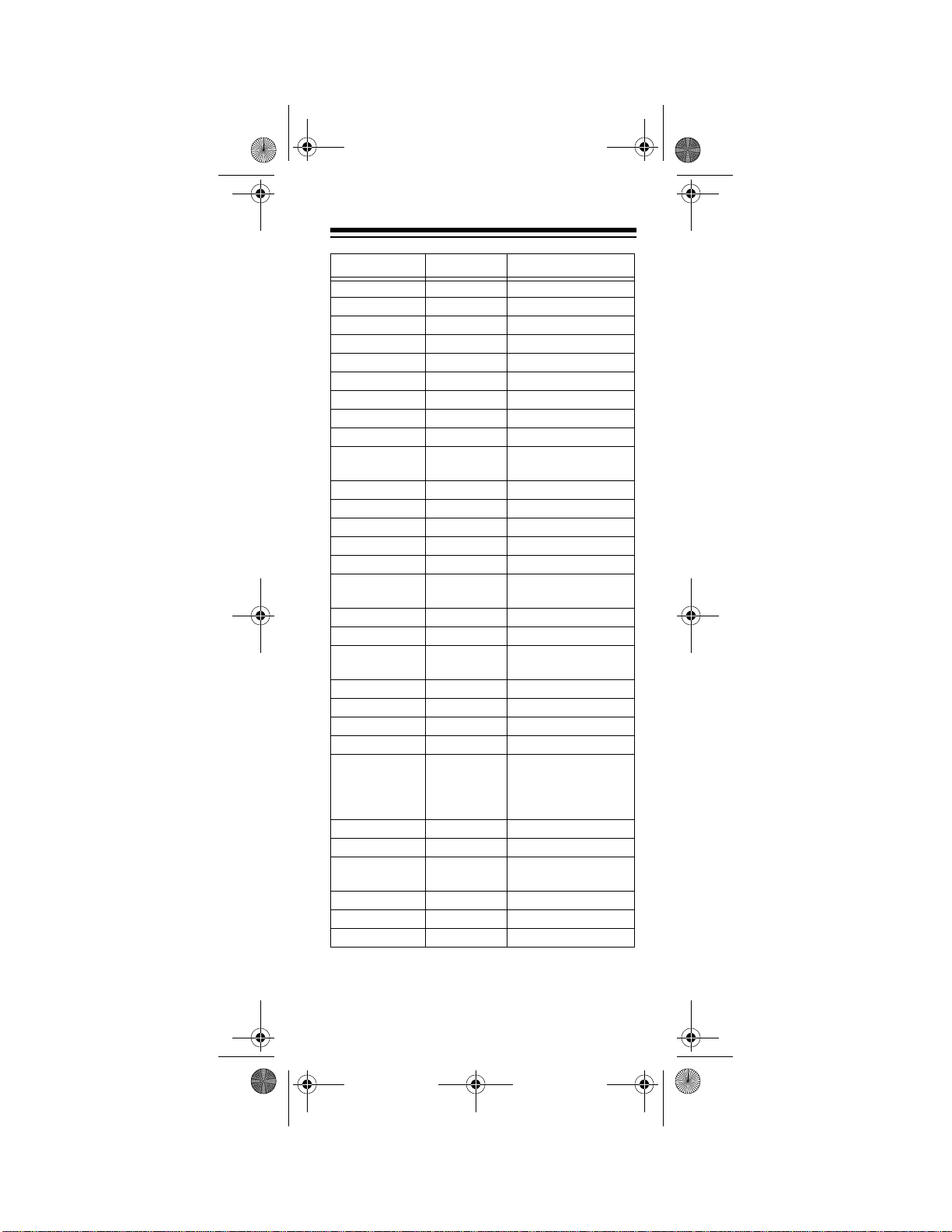
15-1995.fm Page 53 Thursday, March 2, 2000 7:40 AM
Manufacturer Code(s) RadioShack Cat. No.
Admiral 0093
Adventura 0046
Aiko 0092
Akai 0030
Alaron 0179, 0183
Ambassador 0177
Anam 0180
Anam National 0055
Archer 0003 15-8287
Audiovox 0451, 0180,
Baysonic 0180
Belcor 0019
Bell & Howell 0154, 0016
Bradford 0180
Brockwood 0019
Broksonic 0236, 0463,
CCE 0217
CXC 0180
Candle 0030, 0056,
Carnivale 0030
Carver 0054
Celebrity 0000
Cineral 0451, 0092
Citizen 0060, 0030,
Clairtone 0185
Concerto 0056
Contec 0180, 0157,
Craig 0180
Crosley 0054
Crown 0180, 0039
0003, 0092
0003
0046, 0186
0056, 0039,
0046, 0092,
0186, 0280
0158, 0185
Need help? Call 1-800-763-9232
53
Page 54

15-1995.fm Page 54 Thursday, March 2, 2000 7:40 AM
Manufacturer Code(s) RadioShack Cat. No.
Curtis Mathes 0047, 0054,
Daewoo 0451, 0019,
Daytron 0019
Denon 0145
Dumont 0017, 0019
Electroband 0000, 0185
Electrohome 0381, 0409
Emerson 0154, 0236,
Envision 0030
Fisher 0154
Fujitsu 0179
Funai 0180 16-262
Futuretech 0180
GE 0047, 0051,
Gibralter 0017, 0030,
0154, 0051,
0451, 0093,
0060, 0030,
0145, 0056,
0016, 0039,
0166, 1147,
1347
0039, 0091,
0092
0463, 0180,
0282, 0178,
0019, 0179,
0039, 0038,
0158, 0177,
0181, 0182,
0183, 0185,
0270, 0280
0179, 0171
0451, 0093,
0282, 0178,
0021, 0055,
0027, 0279,
1147, 1347
0019
54
Need help? Call 1-800-763-9232
Page 55

15-1995.fm Page 55 Thursday, March 2, 2000 7:40 AM
Manufacturer Code(s) RadioShack Cat. No.
GoldStar 0030, 0019,
Gradiente 0053, 0056
Grunpy 0180, 0179
Hallmark 0178
Harley David-
son
Harman/Kardon 0054
Harvard 0180
Hitachi 0145, 0056,
Infinity 0054
Inteq 0017
JBL 0054
JCB 0000
JVC 0053, 0036,
Janeil 0046
KEC 0180
KMC 0106
KTV 0180, 0030,
Kawasho 0158
Kaypani 0052
Kenwood 0030, 0019
Kloss 0024, 0046
LG 0056
LXI 0047, 0054,
Logik 0016
Luxman 0056
MEI 0185
0056, 0001,
0002, 0032,
0106, 0409
0178 16-256
0179
0032, 0038,
0151, 0279,
0409, 0413
0069, 0160,
0169, 0182
0039, 0183,
0185, 0217,
0280
0154, 0156,
0178, 0148
Need help? Call 1-800-763-9232
55
Page 56

15-1995.fm Page 56 Thursday, March 2, 2000 7:40 AM
Manufacturer Code(s) RadioShack Cat. No.
MGA 0150, 0030,
MTC 0060, 0030,
Magnavox 0054, 0030,
Majestic 0016
Marantz 0054, 0030
Matsushita 0250
Megatron 0178, 0145,
Memorex 0154, 0250,
Midland 0047, 0017,
Minutz 0021
Mitsubishi 0093, 0150,
Motorola 0093, 0055
Multitech 0180, 0217
NAD 0156, 0178,
NEC 0030, 0019,
NTC 0092
Nikko 0030, 0178,
Noblex 0430
Noshi 0018
Onwa 0180
0178, 0019,
0155
0019, 0056,
0091, 0185
0179, 0020,
0024, 0028,
0036, 0096,
0186, 0187,
0386
0003
0150, 0056,
0016, 0106
0178 16-263, 16-280
0030 16-254
0051, 0039,
0032
0178, 0019,
0155
0166
0056, 0036
0092
56
Need help? Call 1-800-763-9232
Page 57

15-1995.fm Page 57 Thursday, March 2, 2000 7:40 AM
Manufacturer Code(s) RadioShack Cat. No.
Optimus 0154 13-1283
0166 31-3031, 31-3033,
0250
Optonica 0093, 0165
Orion 0236, 0463,
0179
Panasonic 0051, 0250,
0055
Penney 0047, 0156,
Philco 0054, 0463,
Philips 0054
Pilot 0030, 0019,
Pioneer 0038
Pioneer
(continued)
Portland 0019, 0039,
Prism 0051
Proscan 0047
Proton 0178, 0003,
Pulsar 0017, 0019
Quasar 0051, 0250,
0051, 0060,
0030, 0178,
0021, 0019,
0018, 0056,
0039, 0002,
0003, 0027,
0032, 0149,
1347
0030, 0145,
0019, 0020,
0028, 0096
0039
0166 31-3038
0092
0052
0165, 0055
31-3038, 31-3040
Need help? Call 1-800-763-9232
57
Page 58

15-1995.fm Page 58 Thursday, March 2, 2000 7:40 AM
Manufacturer Code(s) RadioShack Cat. No.
RCA 0047, 0051,
RadioShack 0047, 0154,
Realistic 0154 16-229, 16-261, 16-
Rhapsody 0183, 0185
Runco 0017, 0030
SSS 0180, 0019
Sampo 0030, 0039,
Samsung 0060, 0030,
Samsux 0039
Sansei 0451
Sansui 0463
Sanyo 0154, 0146
0093, 0019,
0018, 0038,
0090, 0278,
1047, 1147,
1247, 1347
0019, 0039,
0409
0165 16-232, 16-233, 16-
236, 16-250, 16-260
0180 16-252, 16-253, 16-
292
0030 16-254, 16-255, 16-
256, 16-265
0178 16-256, 16-263, 16-
268, 16-289
0056 16-288
0032 16-230, 16-232, 16-
233, 16-236, 16-250,
16-260
299
0165 16-235, 16-235A, 16-
251
0180, 0030,
0178, 0019,
0039, 0032
0056 16-288
0032, 0052
0178, 0019,
0056, 0032,
0427, 0482
58
Need help? Call 1-800-763-9232
Page 59

15-1995.fm Page 59 Thursday, March 2, 2000 7:40 AM
Manufacturer Code(s) RadioShack Cat. No.
Scimitsu 0019
Scotch 0178
Scott 0236, 0180,
Sears 0047, 0054,
Semivox 0180
Semp 0156
Sharp 0093, 0165,
Shogun 0019
Signature 0016
Simpson 0186, 0187
Sony 0000
Soundesign 0180, 0178,
Spectricon 0003
Squareview 0171
Starlite 0180
Supre-Macy 0046
Supreme 0000
Sylvania 0054, 0030,
Symphonic 0171
TMK 0178, 0056,
Tandy 0093 16-9525
Tatung 0055, 0003
Technics 0051, 0250
Technol Ace 0179
Techwood 0051, 0056,
0178, 0019,
0179
0154, 0156,
0178, 0179,
0056, 0146,
0148, 0149,
0171
0039, 0153,
0157, 0386
0179, 0186
0020, 0028,
0096, 0381
0177
0039 16-9524
0409 16-231, 16-234
0003
Need help? Call 1-800-763-9232
59
Page 60

15-1995.fm Page 60 Thursday, March 2, 2000 7:40 AM
Manufacturer Code(s) RadioShack Cat. No.
Teknika 0054, 0180,
Telefunken 0056
Toshiba 0154, 0156,
Tosonic 0185
Totevision 0039
Trical 0157
Universal 0027
Vector
Research
Victor 0053
Vidikron 0054, 0242
Vidtech 0178, 0019,
Viking 0046, 0312
Wards 0054, 0165,
Yamaha 0030, 0019
Zenith 0017, 0016,
Zonda 0003
0150, 0060,
0019, 0179,
0056, 0016,
0039, 0092,
0186, 0312
0060, 0036,
0149
0030
0036
0030, 0178,
0021, 0019,
0179, 0056,
0016, 0020,
0027, 0028,
0096
0092
Tuners/Receivers
ADC 0531
Adcom 0616
Admiral 0182
Aiwa 0158, 0189,
Akai 0076, 0224
Bose 0639
0125, 0405
0121 13-1273, 13-1274
60
Need help? Call 1-800-763-9232
Page 61

15-1995.fm Page 61 Thursday, March 2, 2000 7:40 AM
Manufacturer Code(s) RadioShack Cat. No.
Capetronic 0531
Carver 0189, 0008,
Casio 0195, 0201
Clarinette 0195 13-1241
Curtis Mathes 0080, 0201
Denon 0004, 0273,
Emerson 0424
Fisher 0042, 0219,
Garrard 0463, 0281,
Harman/Kardon 0110, 0189
Inkel 0062
JBL 0110
JVC 0074
Jensen 0754 13-1278
Kenwood 0027, 0186,
Koss 0424, 0744
LXI 0181, 0744
Linn 0189
Lloyd’s 0195
Luxman 0166
MCS 0039, 0201,
Magnavox 0531, 0189,
Marantz 0039, 0189,
Memorex 1024
Modulaire 0195 13-1241, 13-1242
NAD 0320
NEC 0235
0042, 0360,
0412
0771
0360
0286, 0424,
0440, 0744
0042, 0077,
0313, 0314
0346
0195, 0128
0006, 0128,
0412
0182 13-1246
Need help? Call 1-800-763-9232
61
Page 62

15-1995.fm Page 62 Thursday, March 2, 2000 7:40 AM
Manufacturer Code(s) RadioShack Cat. No.
NTDE Geniesom
Nakamichi 0347
Onkyo 0135, 0100,
Optimus 0080 31-3042
Orient Power 0744 14-547
Panasonic 0039, 0309
Penney 0195, 0201
Philips 0189, 0412
0744 14-547
0119, 0380
0531 13-1291
0670 13-1271
0186 13-1251
0042 13-1267
0177 16-9601, 31-3017,
31-3020,
0181 13-1243, 13-1249,
13-1250
0219 13-1281, 13-1283
0229 13-1294
0286 13-1279
0440 13-1247
0622 13-1272
0738 13-1289, 13-1290
0744 13-1286
0754 13-1277, 13-1278
0801 13-1284, 13-1293
0166 31-3040
1023 31-3014, 31-3023,
31-3028, 31-3030,
31-3031, 31-3032,
31-3033, 31-3034,
31-3035, 31-3036,
31-3037, 31-3038,
31-3039, 31-3040,
31-3041, 31-3042
0738
0360 13-1248
62
Need help? Call 1-800-763-9232
Page 63

15-1995.fm Page 63 Thursday, March 2, 2000 7:40 AM
Manufacturer Code(s) RadioShack Cat. No.
Pioneer 0531, 0014,
Quasar 0039
RCA 0531, 0054,
RadioShack 0744
Realistic 0195
Samsung 0286 13-1279
Sansui 0189, 0346
Sanyo 0219
Scott 0105, 0163,
Sears 0201
Sharp 0186
Sherwood 0062
Sonic 0281
Sony 0158
Soundesign 0670
Symphonic 0182
Teac 0463, 0163,
Technics 0039, 0309,
Techwood 0281
Victor 0074
Wards 0158, 0014,
0150, 0630,
0080, 0289
1023 31-3014, 31-3023,
31-3034, 31-3035,
31-3036, 31-3037
0346, 0360
0181 13-1243
0163 13-8100
0181 13-1233, 13-1234,
13-1235, 13-1244,
0182 13-1236, 13-1238,
13-1246
0801 13-1284
0390
0415 14-544
0298, 0387
0208
0189, 0080,
0054
Need help? Call 1-800-763-9232
63
Page 64

15-1995.fm Page 64 Thursday, March 2, 2000 7:40 AM
Manufacturer Code(s) RadioShack Cat. No.
Yamaha 0176, 0186,
Yorx 0195
Zenith 0281, 0622,
0082
0744
TV/VCR Combinations
Brocksonic 0002,
0479 (TV:
0463)
Citizen 0278
Colt 0072
Curtis Mathes 0035 (TV:
Daewoo 0278 (TV:
Emerson 0002, 0278
Funai 0000
GE 0240, 0035
Goldstar 0037 (TV:
Harley Davidson
Hitachi 0000
Lloyds 0000
Magnasonic 0278
Magnavox 0000, 0081
Magnin 0240
Memorex 0037 16-412
MGA 0240
Mitsubishi 0048 (TV:
0051)
0624)
(TV: 624),
0479 (TV:
0463)
(TV: 0051),
0048 (TV:
0093), 0060
(TV: 0047)
0056)
0000
(TV: 0054)
1162
0093)
64
Need help? Call 1-800-763-9232
Page 65

15-1995.fm Page 65 Thursday, March 2, 2000 7:40 AM
Manufacturer Code(s) RadioShack Cat. No.
Optimus 1162 16-421, 16-422, 16-
1262 (menu
navigation)
Orion 0002, 0479
(TV: 0463)
Panasonic 1162, 1262
RadioShack 0037 16-415
RCA 0240, 0035
Sansui 0000, 0240,
Sanyo 0240
Sears 0000, 0037
Sharp 0048 (TV:
Sony 0000, 0032
Sylvania 0081 (TV:
Symphonic 0000
Thomas 0000
White Westing-
house
Zenith 0000, 0479
0035 (TV:
0051)
1037 16-417
(TV: 0051),
0060 (TV:
0047), 0048
(TV: 0093),
0479 (TV:
0463)
(TV: 0056)
0093)
(TV: 0000)
0054)
0278 (TV:
0624)
426, 16-427
16-421, 16-422, 16-
426, 16-427
VCRs
Admiral 0048
Adventura 0000
Aiko 0278
Aiwa 0037, 0000
Akai 0041, 0049,
0053, 0061,
0106
Need help? Call 1-800-763-9232
65
Page 66

15-1995.fm Page 66 Thursday, March 2, 2000 7:40 AM
Manufacturer Code(s) RadioShack Cat. No.
American High 0035
Asha 0240
Audiovox 0037
Beaumark 0240
Bell & Howell 0104
Broksonic 0184, 0121,
CCE 0072, 0278
Calix 0037
Canon 0035
Capehart 0020
Carver 0081
Cineral 0278
Citizen 0037, 0278
Colt 0072
Craig 0037, 0047,
Curtis Mathes 0060, 0035,
Cybernex 0240, 0051
Daewoo 0045, 0278,
Daytron 0020
Denon 0042
Dynatech 0000
Electrohome 0037
Electrophonic 0037
Emerex 0032
Emerson 0037, 0184,
0209, 0002,
0211, 0295,
0361, 0479
0240, 0072,
0271
0041, 0162
0020
0000, 0121,
0043, 0209,
0002, 0278,
0036, 0061,
0068, 0208,
0211, 0212,
0294, 0295,
0361, 0479
66
Need help? Call 1-800-763-9232
Page 67

15-1995.fm Page 67 Thursday, March 2, 2000 7:40 AM
Manufacturer Code(s) RadioShack Cat. No.
Fisher 0047, 0104,
Fuji 0035, 0033
Funai 0000
GE 0060, 0035,
Garrard 0000
Go Video 0232, 0279,
GoldStar 0037, 0038
Gradiente 0000, 0008
HI-Q 0047
Harley David-
son
Harman/Kardon 0081, 0038
Harwood 0072, 0068
Headquarter 0046
Hitachi 0000, 0042,
JVC 0067, 0041,
Jensen 0041
KEC 0037, 0278
KLH 0072
Kenwood 0067, 0041,
Kodak 0035, 0037
LXI 0037
Lloyd’s 0000, 0208
Logik 0072
MEI 0035
MGA 0240, 0043,
MGN Technology
MTC 0240, 0000
Magnasonic 0278
0054, 0066
0048, 0240,
0202
0432
0000
0041, 0105,
0166, 0396
0008, 0206
0038
0061
0240
Need help? Call 1-800-763-9232
67
Page 68

15-1995.fm Page 68 Thursday, March 2, 2000 7:40 AM
Manufacturer Code(s) RadioShack Cat. No.
Magnavox 0035, 0039,
Magnin 0240
Marantz 0035, 0081
Marta 0037
Matsushita 0035, 0162,
Memorex 0035 16-705
Memorex
(continued)
Minolta 0042, 0105
Mitsubishi 0048, 0067,
Motorola 0035, 0048
Multitech 0000, 0072
NEC 0104, 0067,
Nikko 0037
Nikon 0034
Noblex 0240
Olympus 0035
0081, 0000,
0149, 0110
0454
0037 16-413, 16-414, 16-
524, 16-534, 16-706,
10-34004
0039, 0162
0047 10-34002, 10-34006,
10-34008, 10-34010,
10-34012
0000 16-406, 16-410, 16-
411, 16-517, 10-
34065
0048 16-531, 16-618. 16-
622
0046 16-529, 16-530
0104 16-412, 16-523, 16-
525, 16-526, 16-529,
16-530, 16-536, 16-
619, 16-620, 16-621,
16-623
0240 16-533, 16-655
0043, 0061,
0173
0041, 0038,
0040
68
Need help? Call 1-800-763-9232
Page 69

15-1995.fm Page 69 Thursday, March 2, 2000 7:40 AM
Manufacturer Code(s) RadioShack Cat. No.
Optimus 0037 16-413, 16-419, 16-
0048 16-538, 16-539, 16-
0104 16-536, 16-537, 16-
0162 16-547, 16-548, 16-
0454 16-547, 16-548, 16-
1262 16-426, 16-427
0240 16-541
0432 16-541
1048, 1062,
1162
Optonica 0062
Orion 0184, 0002,
0295, 0479
Panasonic 0035, 0162,
0254, 0378,
0454, 1162
Penney 0035, 0037,
0240, 0042,
0038, 0040,
0054
Pentax 0042, 0105
Philco 0035, 0209,
0479
Philips 0035, 0081,
0062, 0110
Pilot 0037
Pioneer 0067
Portland 0020
Profitronic 0240
Proscan 0060, 0202
Protec 0072
423, 16-534, 16-535,
16-624
540, 16-542, 16-543,
16-544, 16-546, 16627, 16-628
617, 16-625, 13-1283
630, 16-631, 16-635,
16-640, 16-641, 16642
630, 16-631
Need help? Call 1-800-763-9232
69
Page 70

15-1995.fm Page 70 Thursday, March 2, 2000 7:40 AM
Manufacturer Code(s) RadioShack Cat. No.
Pulsar 0039, 0051
Quarter 0046
Quartz 0046
Quasar 0035, 0162,
RCA 0060, 0035,
RadioShack 0000 16-417
Radix 0037
Randex 0037
Realistic 0035 16-472, 16-651
Ricoh 0034
Runco 0039
STS 0042
Samsung 0240, 0045,
Sanky 0048, 0039
0454, 1162
0048, 0240,
0042, 0149,
0105, 0106,
0202
1037
0037 16-408, 16-507
0047 16-506, 16-511, 16-
512, 16-513, 16-515,
16-516, 16-518, 16613, 16-614, 16-615,
16-652, 16-611, 16612, 16-616, 16-653,
16-701, 16-702
0000 16-404, 16-505, 16-
508, 16-510, 16-519,
16-522, 16-703, 16704
0104 16-520, 16-521, 16-
563, 16-617,
0062 16-610, 16-700
0046 16-600, 16-601
0066 16-503
0240 16-514
0048
0051, 0053
70
Need help? Call 1-800-763-9232
Page 71

15-1995.fm Page 71 Thursday, March 2, 2000 7:40 AM
Manufacturer Code(s) RadioShack Cat. No.
Sansui 0000, 0067,
Sanyo 0047, 0240,
Scott 0184, 0045,
Sears 0035, 0037,
Semp 0045
Sharp 0048, 0062
Shintom 0072
Shogun 0240, 0051
Singer 0072
Sony 0035, 0032,
Sylvania 0035, 0081,
Symphonic 0000
TMK 0240, 0036,
Tandy 0000 16-9602, 16-9603,
Tatung 0041
Teac 0000, 0041
Technics 0035, 0162
Teknika 0035, 0037,
Thomas 0000
Toshiba 0045, 0043,
Totevision 0037, 0240
0041, 0271,
0479
0104, 0046
0121, 0043,
0210, 0211,
0212
0047, 0000,
0042, 0104,
0046, 0054,
0066, 0105
0000, 0033,
0034
0000, 0043,
0110
0208
16-9604
0104 16-9620, 16-9630,
16-9640
0000
0066, 0210,
0212, 0366
Need help? Call 1-800-763-9232
71
Page 72

15-1995.fm Page 72 Thursday, March 2, 2000 7:40 AM
Manufacturer Code(s) RadioShack Cat. No.
Unitech 0240
Vector 0045
Vector
Research
Video Concepts 0045, 0040,
Videosonic 0240
Wards 0060, 0035,
White Westinghouse
XR-1000 0035, 0000,
Yamaha 0038
Zenith 0039, 0000,
0038, 0040
0061
0048, 0047,
0081, 0240,
0000, 0042,
0072, 0149,
0062, 0212
0278
0072
0033, 0034
Video Accessories
Archer 0160
GC Electronics 0160
Jebsee 0160
Rabbit 0081
RadioShack 0160
Roctec 0456
SuperGuide 0169
TeleCaption 0171
72
Need help? Call 1-800-763-9232
Page 73

15-1995.fm Page 73 Thursday, March 2, 2000 7:40 AM
TROUBLESHOOTING
Problem Solution
Display begins to fade,
does not appear, or the red
light blinks five times when
you press a key.
The 7-in-One does not
operate your device.
The 7-in-One is not performing commands properly.
Y ou make a mistake when
setting up your 7-in-One.
VCR not recording. As a safety feature on the
CH +/–
(Channel Up/
Down) and
working for your RCA TV.
LAST
not
Replace the batteries with
four fresh AAA alkaline
batteries.
Try all of the codes listed
for your brand of device in
the “Setup Codes” section.
If this does not work, try
searching for your code
(see “Searching for a
Code” on Page 24). Make
sure the device you are
setting up can be operated
with an infrared remote.
Try all of the codes listed
for your brand of device in
the “Setup Codes” section.
Many set-up codes may
allow some degree of
operation. However, only
one set-up code will work
correctly with your device.
During any set up procedure, except for timed
sequences, the
key will return you to the
DEVICE
screen without saving any
of the entered information. If you make a mistake when setting up the
timed sequence, return to
the timed sequence menu
and delete the incorrect
sequence.
7-in-One, you must press
REC
the
begin recording.
Due to RCA design (1983-
1987), only the original
remote will operate these
functions.
ESCAPE
TIME
and
key twice to
Need help? Call 1-800-763-9232
73
Page 74

15-1995.fm Page 74 Thursday, March 2, 2000 7:40 AM
Problem Solution
Problems changing channels.
The red light blinks when
you press a key but you
receive no response from
your device.
You can turn your audio
component on and off and
control its volume, but you
cannot change preset
channels.
Your satellite receiver
does not respond to the
codes listed in the manual.
The 7-in-One does not
operate Bang & Olufsen
audio equipment.
If your original remote
required an
stroke when changing
channels, press the
ENTER
One after you enter the
channel number.
Press the appropriate
device key (
ENTER
key on the 7-in-
CD, CBL
VCR, TV, TUNER, AMP
SAT, PLUG ’N
POWER
you are trying to operate.
Make sure you aim your 7in-One at your device and
that you are within 15 feet
of the device before using
your remote.
Some audio components
might need both a Tuner/
Receiver code (see Page
60) and an Amplifier code
(see Page 39) to control all
features of your audio
component.
The codes listed in this
manual are set up to operate your satellite receiver
on the 1st or 2nd
addresses only. Make
sure the satellite receiver
you are setting up can be
operated with an infrared
remote.
Some Bang & Olufsen and
other manufacturers’
equipment operate at frequencies higher than 100
kHz. The 7-in-One will not
operate such devices.
) for the device
key-
,
,
74
Need help? Call 1-800-763-9232
Page 75

15-1995.fm Page 75 Thursday, March 2, 2000 7:40 AM
CARE
To enjoy your RadioShack 7-in-One IR/RF
Remote Control for a long time:
• Keep the 7-in-One dry. If it gets wet,
wipe it dry immediately.
• Use and store the 7-in-One only in normal temperature environments.
• Handle the 7-in-One gently and carefully. Don’t drop it.
• Keep the 7-in-One away from dust and
dirt.
• Wipe the 7-in-One with a damp cloth
occasionally to keep it looking new.
Modifying or tampering with the 7-in-One’s
internal components can cause a malfunction and invalidate its warranty. If your 7-inOne is not performing as it should, take it to
your local RadioShack store for assistance.
Need help? Call 1-800-763-9232
75
Page 76

15-1995.fm Page 76 Thursday, March 2, 2000 7:40 AM
SPECIFICATIONS
Power ....................................... 4 AAA Batteries
IR Control Range ............................... 26 ft ±30
Dimensions (HWD) ........ 93/8 × 21/2 × 15/8 Inches
(234 × 64 × 34 mm)
Weight (Without Batteries) ........ 6 oz. (170 gm)
Specifications are typical; individual units might
vary. Specifications are subject to change and improvement without notice.
Limited Ninety-Day Warranty
This product is warranted by RadioShack against manufacturing defects in material and workman ship under normal use for ninety (9 0)
days from the date of purchase from RadioShack company-owned
stores and authorized RadioShac k franchisees and deal ers. EXCEPT
AS PROVIDED HEREIN, RadioShack MAKES NO EXPRESS WARRANTIES AND ANY IMPLIED WARRANTIES, INCLUDING THOSE
OF MERCHANTABILITY AND FITNESS FOR A PARTICULAR PURPOSE, ARE LIMITED IN DURATION TO THE DURATION OF THE
WRITTEN LIMITED WARRANTIES CONTAINED HEREIN. EXCEPT
AS PROVIDED HEREIN, RadioShack SHALL HAVE NO LIABILITY
OR RESPONSIBILITY TO CUSTOMER OR ANY OTHER PERSON
OR ENTITY WITH RESPECT TO ANY LIABILITY, LOSS OR DAMAGE CAUSED DIRECTLY OR INDIRECTLY BY USE OR PERFORMANCE OF THE PRODUCT OR ARISING OUT OF ANY BREACH OF
THIS WARRANTY, INCLUDING, BUT NOT LIMITED TO, ANY DAMAGES RESULTING FROM INCONVENIENCE, LOSS OF TIME,
DATA, PROPERTY, REVENUE, OR PROFIT OR ANY INDIRECT,
SPECIAL, INCIDENTAL, OR CONSEQUENTIAL DAMAGES, EVEN IF
RadioShack HAS BEEN ADVISED OF THE POSSIBILITY OF SUCH
DAMAGES.
Some states do not allow limitations on how long an implied warranty
lasts or the exclusion or limitation of incidental or consequential damages, so the above limitations or exclusions may not apply to you.
In the event of a product defect during the warranty period, take the
product and the RadioShack sales receipt as proof of purchase date to
any RadioShack store. RadioS ha ck wil l, at its opt io n, u nles s o the rwise
provided by law: (a)correct the defect by product repair without charge
for parts and labor; (b) replace the product wi th one of th e same or si milar design; or (c) refund the purchase price. All replaced parts and
products, and products on which a refund is made, become the property of RadioShack. New or reconditioned parts and products may be
used in the performance of warranty service. Repaired or replaced
parts and products are warranted for the remainder of the original warranty period. You will be charged for repair or replacement of the product made after the expiratio n of the warranty period.
This warranty does not cover: (a) damage or fail ure caused b y or attrib utable to acts of God, abuse, accident, misuse, improper or abnormal
usage, failure to follow instructions, improper installation or mai ntenance, alteration, lightning or other incidence of excess voltage or current; (b) any repairs other than those provided by a RadioShack
Authorized Service Facility; (c) consumables such as fuses or batteries; (d) cosmetic damage; (e) transportation, shipping or insurance
costs; or (f) costs of product removal, installation, set-up service adjustment or reinstallation.
This warranty gives you specific legal rights, and you may also have
other rights which vary from state to state.
RadioShack Customer Relations, 200 Taylor Street, 6th Floor, Fort
Worth, TX 76102
We Service What We Sell
×
12/99
03A00
15-1995 Printed in China
