Page 1
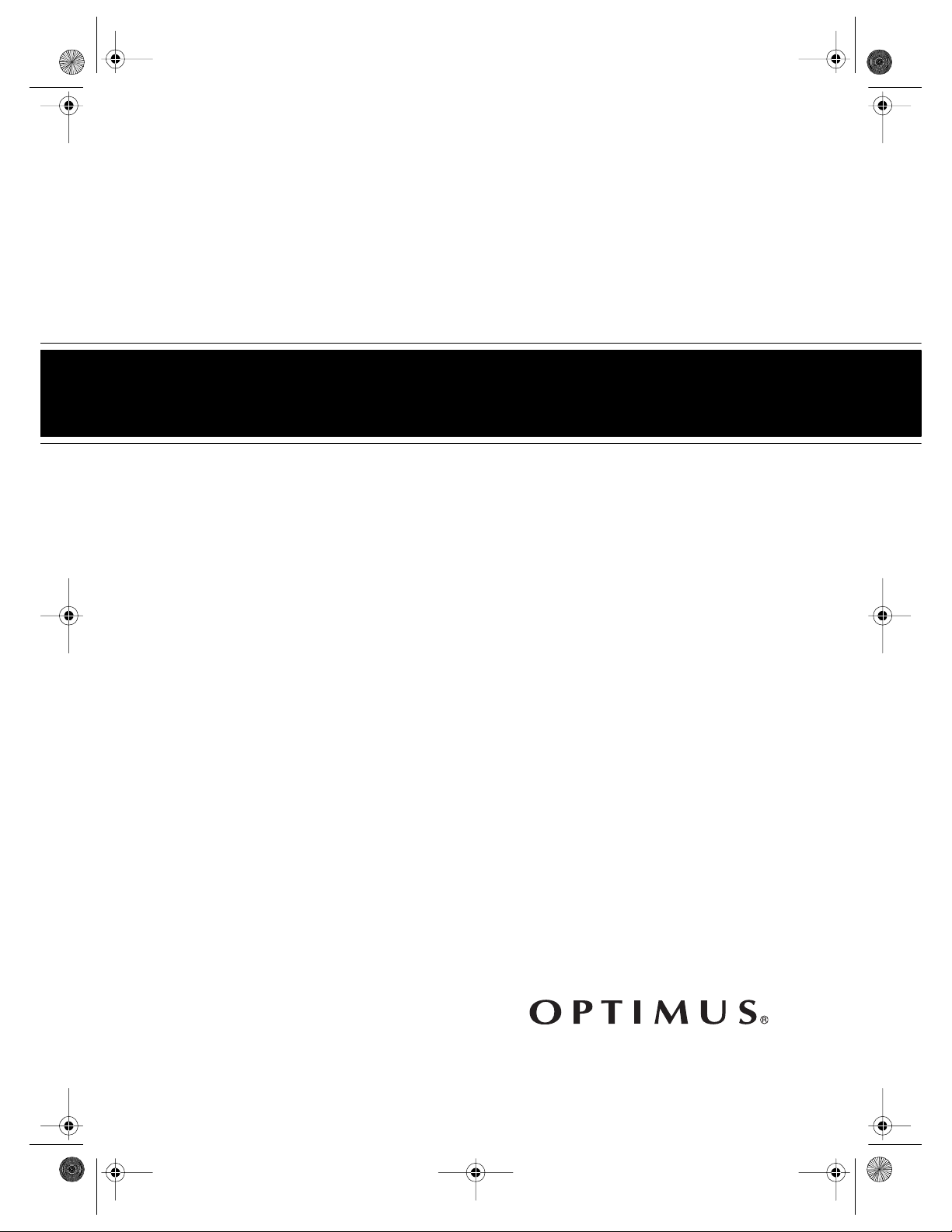
16-634 .fm Page 1 Tuesda y, July 20, 1999 5:37 PM
Cat. No. 16-634/16-636
OWNER’S MANUAL
Please read before using this equipment.
Model 64/Model 65
Hi-Fi Stereo VCR
With Four-Head Double Azimuth
Page 2
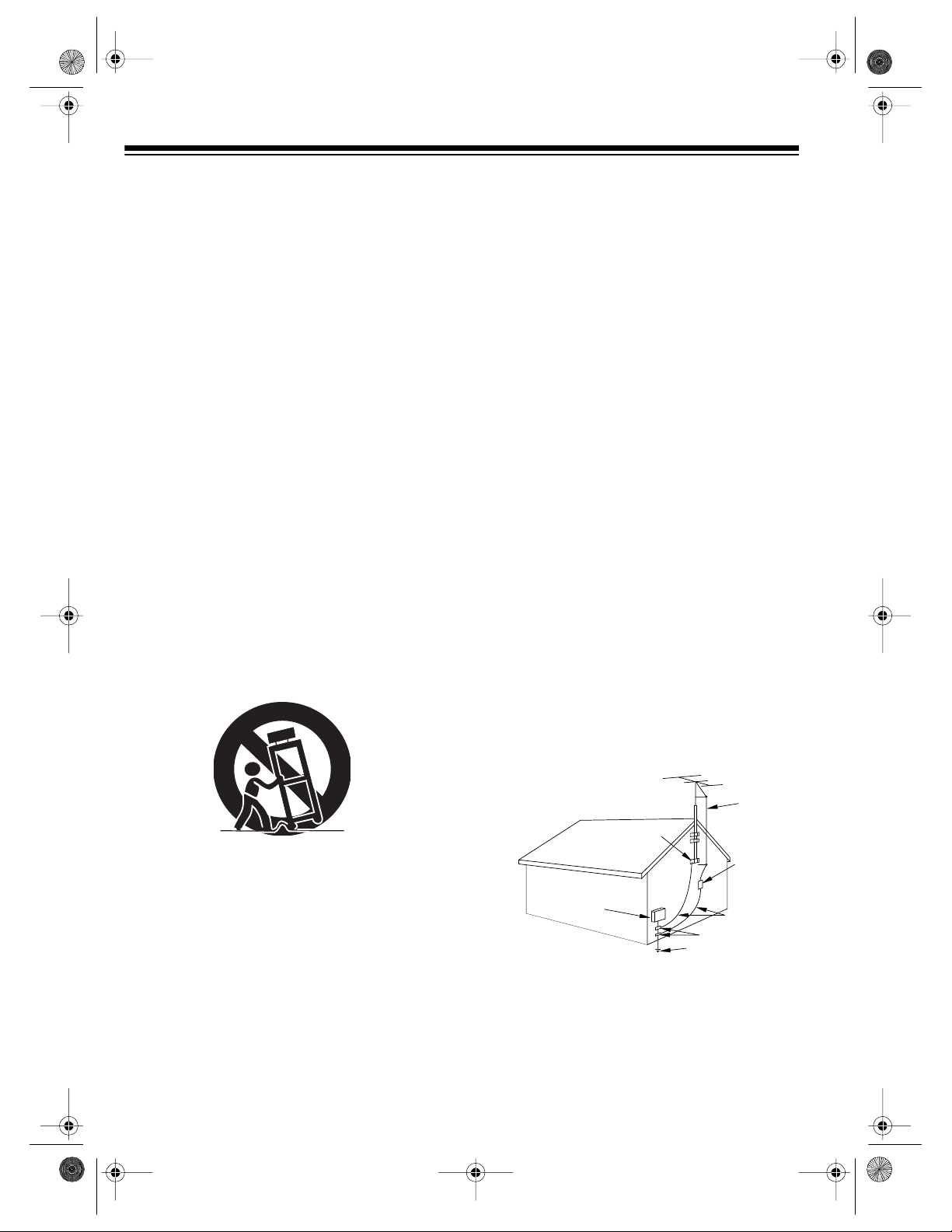
g
y
g
g
g
g
g
g
y
y
g
y
g
y
y
y
g
y
g
g
g
g
g
y
g
y
y
y
g
g
y
y
y
y
y
y
y
y
g
y
y
y
g
g
g
g
g
g
g
GROUND CLAM PS
NEC - NATI ON AL ELE CTRI CAL C ODE
EXAMPLE OF ANT ENNA GROUNDI NG AS P ER
NATIONAL ELE CTRICAL CODE
WIRE
DISCHARGE UNIT
(NEC SECTION 810-20)
GROUNDING CONDUCTORS
(NEC SECTION 810-21)
ELECTRODE SYSTEM
(NEC ART 250, PART H)
SERVICE
EQUIPMENT
CLAMP
ANTENNA
LEAD IN
ANTENNA
POWER SERVICE GROUNDING
GROUND
ELECTRIC
FIGURE A
16-634 .fm Page 2 Tuesda y, July 20, 1999 5:37 PM
IMPORTANT SAFETY INSTRUCTIONS
Read instructions
1.
— All the safety and operatin
instructio ns shou ld b e read b efore t he ap pli ance is operated.
Retain Instructions
2.
— The safet
and opera ting instruc-
tions should be retained for future reference.
Heed Warnings
3.
the operatin
Follow Instructions
4.
— All warnin
s on the ap plianc e an d in
instructions should be adhered to.
— All operatin
and use instructions
should be followed.
Cleaning
5.
cleanin
ers. Use a damp cloth for cleanin
Attachments
6.
mended b
— Unplu
the VCR from t he wall outle t before
it. Do no t use liq uid clea ners or ae rosol clea n-
.
— Do not use attachments not recom-
the VCR manufacturer as they may cause
hazards.
Water and Moisture
7.
— Do not us e thi s V CR nea r w ater
— for e xample, near a bath tub, wash bowl, kitchen si nk,
or laundr
tub, in a wet base ment, or near a swi mmin
pool.
Accessori es
8.
— Do not plac e this VCR on an unstable
cart, stand , tripod, brac ket, or table. The VCR ma
serious injury to someone an d serious damage
causi n
to the appliance. Use onl
bracket, or t able recommend ed b
sold with the VCR. An
with a cart, stand, tripod,
the manufacturer or
mounting of the appliance should
follow th e manufacturer ’s instructi ons and should us e a
mountin
accessory recommend ed by the manu facturer.
An applianc e and cart com bi nation shou l d be moved with
care.
Quick sto ps, excessiv e force, a nd uneven su rfaces ma
cause an appl i ance and cart co mbination t o overturn.
fall,
This VCR sho uld ne ve r be pl aced ne ar or ov er a radi ator
or heat re
ister. This VCR should not be placed in a builtin install ation such as a boo kcase or rac k unless prop er
ventilation is provided or the manufacturer’s instructions
have bee n adhered to.
Power Sources
10.
— This VCR should be operated on l
from the type of po wer source indicated o n the marki n
labe l. I f you are not sur e of th e type of power s upplied to
our home, consul t your appli ance deale r or loca l power
. For VCRs intended to operate from batter
compan
power or other sources, refer to the o perating instructions.
Grounding and Polarization
11 .
with a polarized alternatin
in
one b lade wi der t han th e ot her). Th is plug will fit into
the power ou tle t o nl
one way. This is a safety feature. If
— Thi s VCR is equipp ed
-curren t line plug (a plug hav-
ou are unable to insert the plug fully into the outle t, tr
reversing the plug. If the plug should still fail to fit, contact
our electrician to replace your obsolete outlet. Do not
defeat the safet
Power-Cord Protection
12.
be routed so the
pinched b
purpose of the polarized pl ug.
— Power-suppl
cords s hould
are not likely to be walked on or
items placed upon or against them , payin
particula r atte ntion t o cords at plugs, conven ience re ce ptacles, and the point where the
Outdoor Antenna Grounding
13.
or cable s
stem is con nected to the VCR , be sure the
antenna or cable s
some protection a
char
es.
ainst v oltage surges and built-up sta ti c
stem is grounded so as to provide
exit from the appliance.
— If an outside antenna
Section 81 0 of the Natio nal Ele ctrical Code, ANSI/N FPA
No. 70-198 4, prov ides in format ion wi th re spec t to pr oper
rounding of the mast and sup porting structure, ground-
of the le ad- in wi re t o an an tenn a d isc harge unit, size
in
of
rounding conduct ors, location o f antenna-disch arge
unit, connection to
ments for the
rounding electrodes, and require-
rounding electrode.
2
Ventilation
9.
— Slots and o pen in
s in the cabinet and the
back or bottom are provided for ventilation and to ensure
reliable ope ration of t he VCR and t o prot ect it from o ve rheatin
. These openings must not be blocked or covered.
The openin
VCR on a bed, sofa, ru
s should never be blocked by placing the
, or ot he r s i mi l ar surf ace.
Optimus and RadioShack are registered trademarks used by Tandy Corporation.
Commercial Advance and Movie Advance are trademarks of Arthur D. Little Enterprises,
a Jerry Iggulden invention licensed by Arthur D. Little Enterprises.
© 1998 Tandy Corporation.
All Rights Reserved.
Page 3
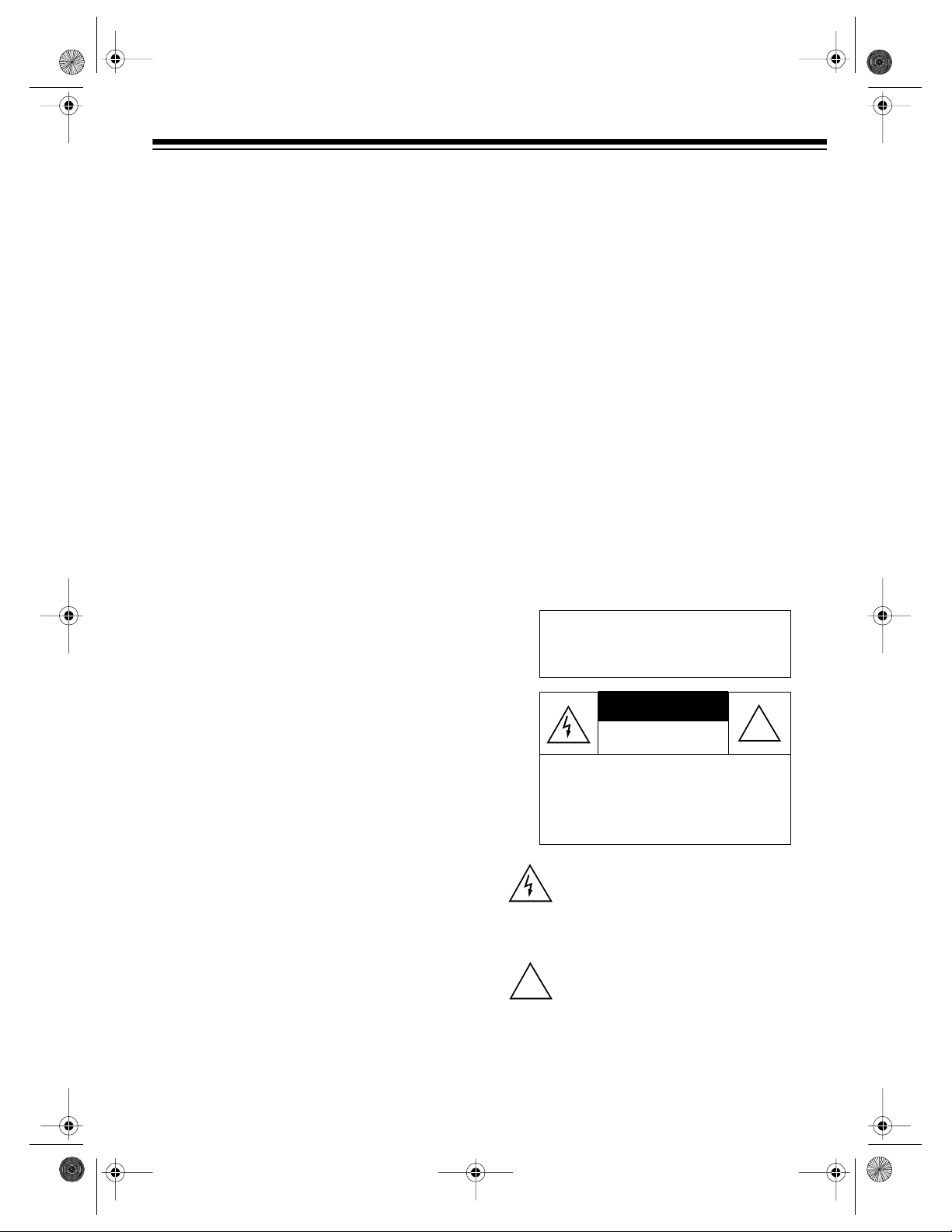
g
g
y
g
g
y
y
g
g
y
g
g
y
g
y
y
g
g
g
g
g
y
y
y by
g
y
y
y
g
g
y
g
y
y
y
y
g
y
g
g
CAUTION
16-634 .fm Page 3 Tuesda y, July 20, 1999 5:37 PM
Lightning
14.
durin
unused for l on
outlet and d isconn ect the antenna or cabl e s
will prevent dama
power-line sur
Power Lines
15.
be locate d i n t he vicinit
electric li
such power lines or circuits. When installin
antenna s
from touchin
them mi
Overloading
16.
sion cords as this can re sult in a risk of fire or elec tric
shock.
Object and Liquid Entry
17.
kind into this VCR through openings as they may touch
dan
result in a fire or electric shock. Never s pill liquid of an
kind on the VCR.
Servicing
18.
as openin
qualifie d service pers onnel.
Damage Requiring Service
19.
the wall outlet and refer servicin
sonnel under the followi n
• When the power -suppl
• If liquid has been spilled or objects have falle n into the
• If the VCR has been exposed to ra i n or water.
• If the VCR does not ope rate no rmal l
• If the VCR has been dropped or the cabinet has been
• When the VCR exhibits a distinct chan
Replacement Parts
20.
required, be sure the service technician has used
replacement parts, specified b
have the sa me c harac teri stic s as the ori
thorized substitutions ma
injur
— For added protecti on for this VCR receiv er
a lightning storm, or when it i s left unattended and
erous voltage points o r short out parts that could
erous voltage or other hazards. Refer all servicing to
ed.
fra
VCR.
operatin
are covered b
adjustment of other controls ma
and will often require extensive work b
technici an to restore th e VC R to its normal operation.
dama
mance — t hi s indicates a n eed for service.
to persons or other hazards.
periods of time, unplug it from the wall
e to the VCR due to lightning and
es.
— An outside antenna s
of overhead power lines or other
ht or power circuits, or whe re it can fall into
stem, extreme care should be taken to keep
such power lines or circuits as contact with
ht be fatal.
— Do not overload wall outlets and exten-
— Neve r push ob jects o f an
— Do not attempt to service this VCR
or remov ing covers may expose you to dan-
— Unplu
conditions:
cord or plug is damaged or
instructions. Adjust only those c ontrol s that
the operating instructions, as improp er
ed.
— When replacement parts are
result in fire, electric shock,
stem should not
an outside
this VCR from
to qualified service per-
following the
result in damage
a qualified
e in perfor-
the manufacturer, that
inal part. Una u-
stem. This
ourself
Safety Check
21.
repairs to this VCR, ask the service technician to perform
routine safet
proper operatin
Heat
22.
— This V CR pr odu ct s houl d be s it uated awa
heat sources such as radiat ors, heat re
other products (includin
— Upon completion of an
checks to determine that the VCR is in
conditi on .
amplifiers) that produce heat.
service or
from
isters, stoves, or
Note to the cable TV system installer:
This reminder is to call the CATV system installer’s attention to Section 820-40 of the National Electrical Code, which provides
guidelines for proper grounding and, in particular, specifies that the cable ground shall be
connected to the grounding system of the
building, as close to the point of cable entry as
practical.
Warning
: To reduce the risk of fire
or shock hazard, do not expose
this product to rain or moisture.
RISK OF ELECTRIC SHOCK.
DO NOT OPEN.
CAUTION
: TO REDUCE THE RISK OF
ELECTRIC SHOCK, DO NOT REMOVE
COVER OR BACK. NO USER -SERVICEABLE PARTS INSIDE. REFER SERVICING TO QUALIFIED PERSONNEL.
This sy mbo l is in t en de d to al er t y ou t o the pr es ence of uninsula ted dan gerous voltage w ithin
the product’s enclosure that might be of sufficient magnitude to constitute a risk of electric
shock. Do not open the product’s case.
This symbol is intended to inform you that importa nt op erati ng an d maint enanc e ins truct ions
!
are incl uded in the l itera tur e accom panyi ng th is
prod uct.
!
3
Page 4
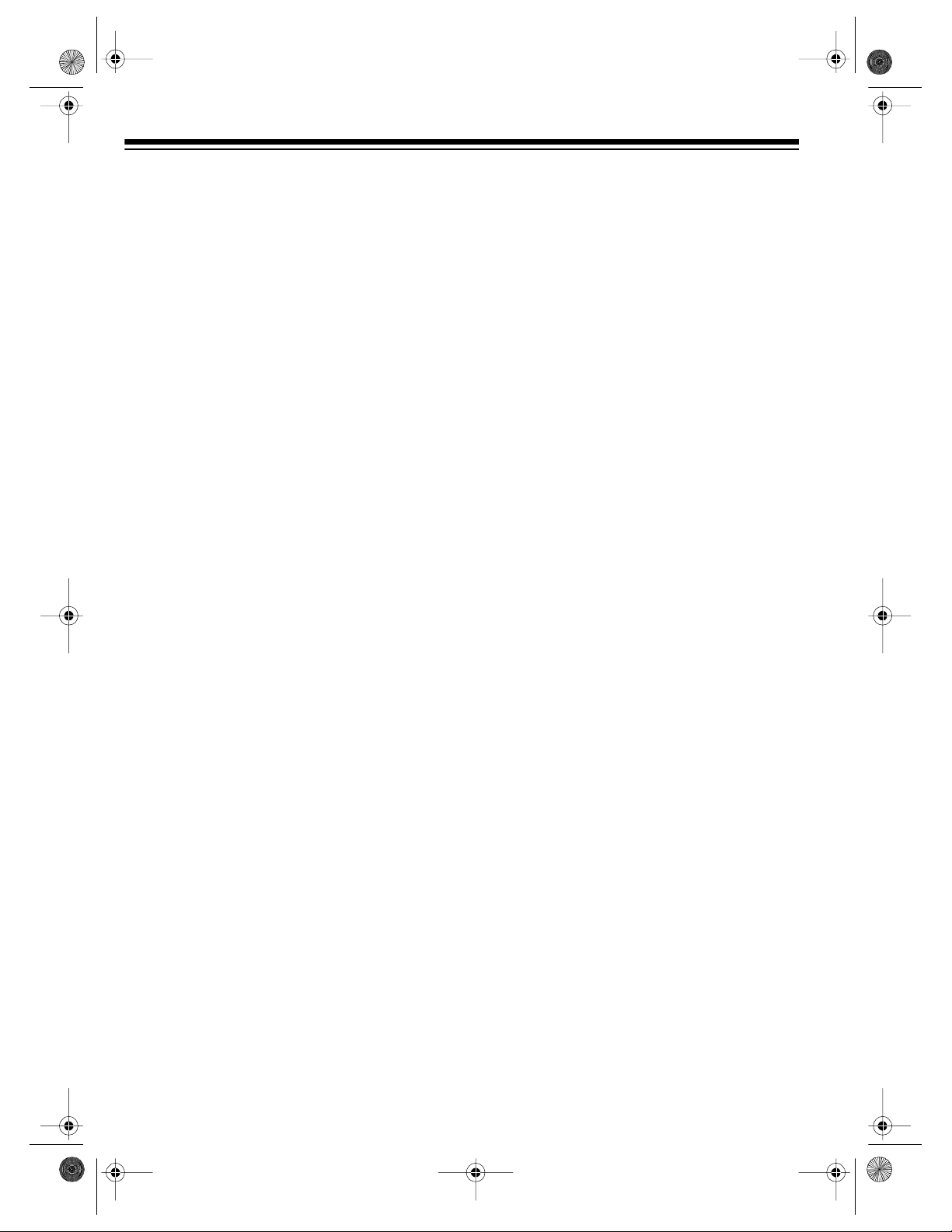
g
y
y
y
g Sy
y
y
g
g
y
y
y
16-634 .fm Page 4 Tuesda y, July 20, 1999 5:37 PM
FEATURES
Your Optimus Model 64/Model 65 Hi-Fi Stereo
VCR With Four-Head Double Azimuth offers
some of the most advanced features avai lable
in home video cassette recorders.
Your VCR’s PLL (phase-locked loop) tuning
ensures extremely a ccurate tuning of up to 68
VHF and UHF channels and up to 125 cable
channels. The VCR’s full-function universal remote control and on-screen programming
make the VCR easy to use.
Your VCR offers all these features:
Along with the Models 64’s fea tures, the
Note:
Model 65 includes Commercial Advance™ and
Movie Advance™ f eatures that let you qu ickly
skip over commercials and previews recorded
on tapes.
RECORDING/PLAYBACK
26-Micron Record/Play Head
the picture quality at the SLP (Super Long
Play) playback speed.
Four Double-Azimuth Video Heads
vide superior picture quality and special ef fects
compared with standard single-azimuth fourhead VCRs.
— enhances
— pro-
Time Stamp
cording information (such as date, start time,
and channel) for the first 7 seconds during
playback.
Auto Repeat Pla
winds the tape for repeat playback when the
tape reaches the end of the recording during
playback.
Eas
-to-Use Immediate Recordin
you start a recording immediately and have the
VCR automatically stop recording after a length
of time you select.
1-Month, 8-Event Di
program the VCR to make up to eight unattended recordings (daily, weekly, or one-time).
Automatic Pla
matically plays, rewinds, and ejects a tape.
Fast-Response S
next to the playback/record head for immediate
playback or recording.
Real-Time Counter with Zero Back
displays the actual l ength of time a tape plays
or records, and allows you to mark and return
to a location on the tape.
— the VCR displays useful re-
— automatically re-
back
— lets
ital Timer
back/Rewind/Eject
— positions the tape
stem
— lets you
— auto-
—
AI (Artificial Intelli
duction S
screen when playing back a worn or partially
damaged tape.
Commercial Advance (Model 65 Onl
automatically detects and skips over most
commercials when you play back a tape.
Movie Advance (Model 65 Onl
go directly to the start of a movie or select
which preview to view on a purchased or rented tape.
Auto Trackin
justs tracking when you start playback.
4
stem
ence) Video Noise Re-
— reduces noise on the
— lets you
)
— automatically ad-
stem
—
)
TUNING
179-Channel, Digital-PLL, Cable-Compatible
Tuner
UHF channel s , and up to 125 cable c hannels.
Tuner Memor
ly stores all the active channels in your area
into me mory.
Channel Caption
ters to a channel so the call letters appear on
the TV screen with the channel number when
you select the channel.
— lets you tune to up to 68 VHF and
Programming
— lets you assign call let-
— automatical-
Page 5
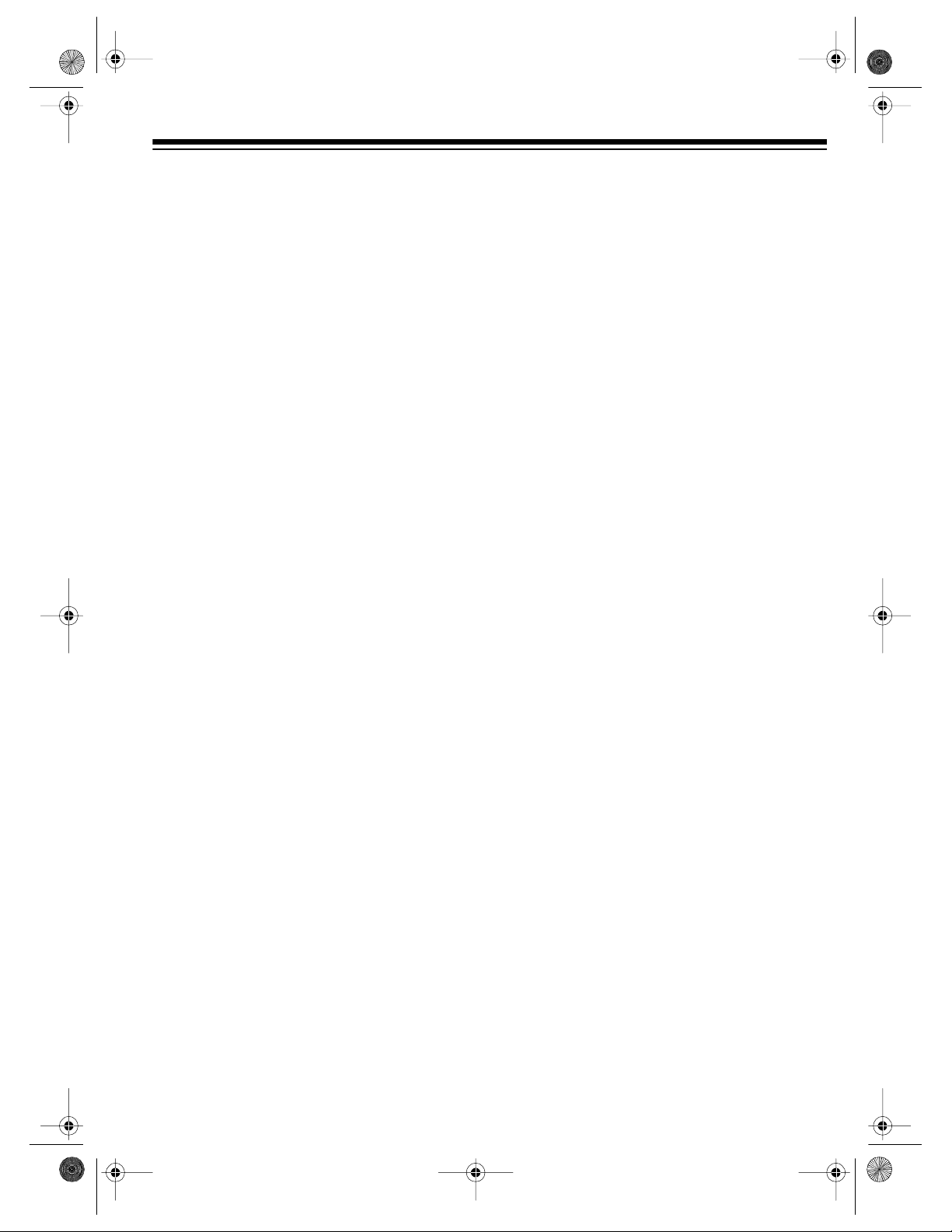
16-634 .fm Page 5 Tuesda y, July 20, 1999 5:37 PM
TAPE CONTROL
One-Minute Skip (Model 64 Only)
fast-forward the tape for exactly 1 minute to let
you easily skip over commercials.
Ind ex S e ar ch
ginning of a specific recording. Also, you can
have the VCR play the first 10 seconds of each
recording so you can locate the one you want.
Program In dex
for a specific program after timer recording.
Fast-Forward/Rewind with Visu al Search
Freeze-Frame/Frame Advance/S low-M otion
Automatic Rewind
— lets you quickly locate the be-
— lets you select and search
— lets you
OTHER FEATURES
Multichannel Television Sound (MTS)
decodes stereo broadcasts for listening or recording. This VCR can also recei ve and reco rd
special audio programs (SAP) that accompa ny
some MTS broadcasts.
Front and Rear Audio/Video Input Jack s
let you quickly connect an audio/v ideo device,
such as a camcorder, to the VCR without disconnecting other devices.
—
—
Memory Sentinel
tuner programming information, and timer
memory settings in case of a power loss. The
VCR holds the current time for 1 minute, and
tuner programming information and timer
memory settings are kept for up to 24 hours.
Automatic/Manual Clock Setting
set the VCR to automatically update its clock
using EDS (Extended Data Service) signals
sent by some TV station s. You can also manually set the clock.
Note:
EDS is provided by some broadcasters
and includes various types of information, including the current time. If no broadcast ers in
your area transmit EDS signals, you must manually set the clock.
Automatic DST (Daylight Saving Time) Adjustm ent
cally adjust the displayed time for Daylight
Saving Time.
Alert Tone
you enter invalid information or do an incomplete operation. You can turn the alert tone on
or off.
VCR Lock
vent young children from operating it.
Note:
AA batteries (not included) for operation.
— lets you se t the VCR to automati-
— the VCR alerts you whenever
— lets you set the VCR to help pre-
Your VCR’s remote control requires two
— protects clock settings,
— lets you
Trilingual On-Screen Programming
vides helpful instructions on the TV screen f or
setting the clock and timers. You can select
English, French, or Spanish instructions.
Universal Remote Control
your VCR, as well as TVs, cable boxes, and direct-to-home satellite systems produced by
other manufacturers.
— lets you control
— pro-
We recommend you record the VCR’s model
and serial numbers here. This information is on
the VCR’s back panel.
Model:
Serial Number:
_______________________________
______________ __________
5
Page 6
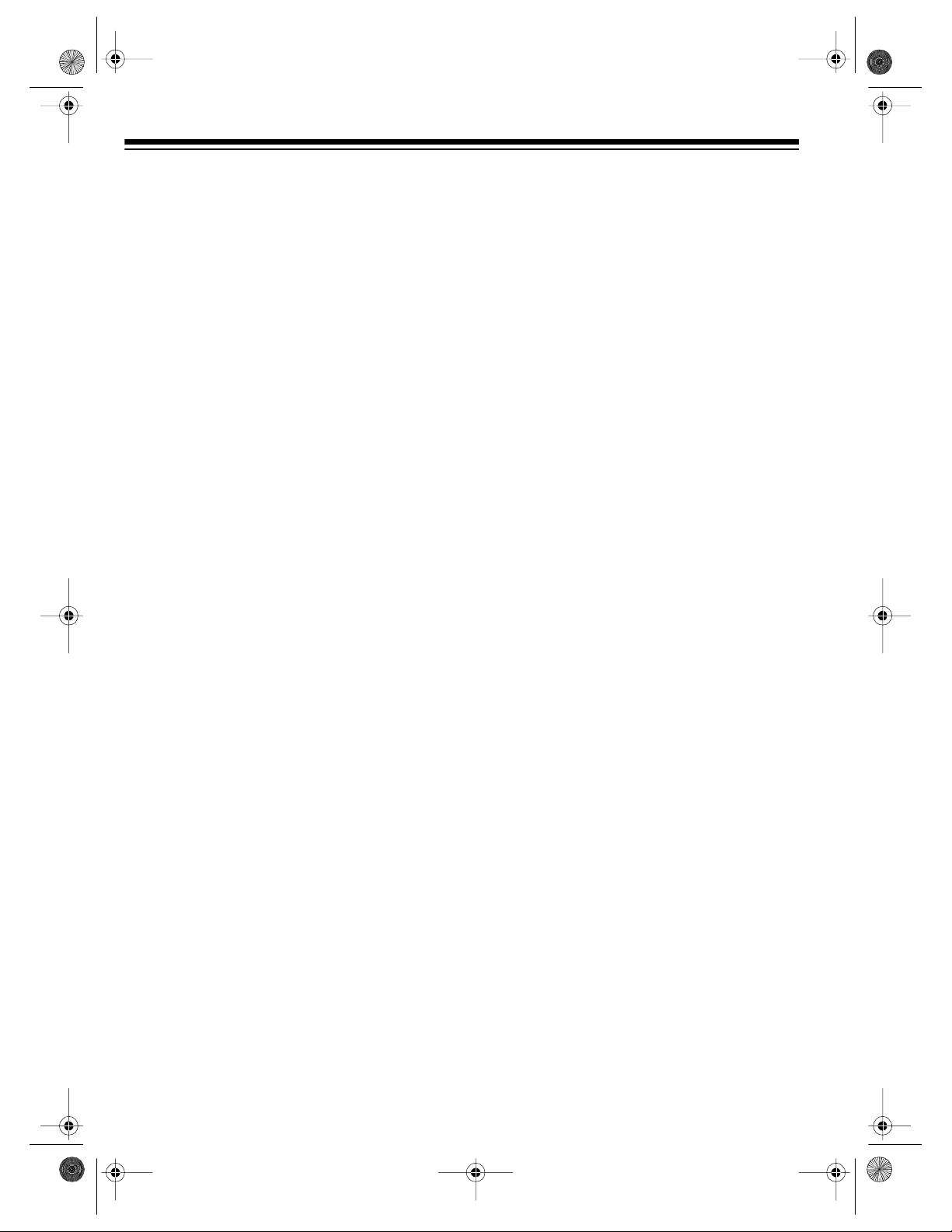
16-634 .fm Page 6 Tuesda y, July 20, 1999 5:37 PM
CONTENTS
Before Yo u Begin ...... ................ ................. ......... ................. ................ ................. ................. ...... 8
Supplied Accessories .............................................................................................................. 8
Moisture Condensation ............................................................................................................ 8
Using This Manual ................................................................................................................... 8
Installation .................................................................................................................... ................ 9
Basic Connect ions ......... ................. ................ .......... ................ ................. ................ ........ ...... 9
Home Theater Connections ......................................................................... ....... ....... ..... ....... 11
Camcorder Connec tions ....... ................. ................ ................. ......... ................. ................. .... 12
Connecting Power .............................................................................................................. ... 12
VCR Setup ....... ................. ................ .......... ................ ................. ................. ................ . ............. 13
Setting the VCR’s Output Channel Switch ............................................................................ 13
Remote Control ...... .......... ................ ................. ................ ................. ......... ................. ......... 13
Installing Batteries ........................................................................................................... 13
Using the Remote Control ............................................................................................... 13
Initial Set Up .......................................................................................................................... 14
Setting the On-Screen Language/Channels/Clock ......................................................... 14
Manually Setting the Clock ............................................................................................. 15
Turning On Auto Clock Set ............................................................................................. 16
Adding/Erasing Channels ............................................................................................... 16
Reprogramming Tuner Memory ...................................................................................... 16
Changing the On-Screen Language ............................................................................... 17
Resetting the VCR’s Memory .......................................................................................... 18
Turning the Error Beep On/Off ............................................................................................... 18
Using the VCR Remote Control With Your TV and Cable Box or Satellite Receiver ............. 18
Operation .................................................................................................................................... 21
Watc h i ng TV ......................... ................. ......... ................. ................ ................. ..................... 21
Using the TV’s Tuner ...................................................................................................... 21
Using the VCR’s Tuner ................................................................................................... 21
Channel Caption .................................................... .......... ....... ....... ....... ..... ....... .. .......... .. 21
Viewi ng a Video Tape .... ................. ................ ................. ................ .......... ................ ............ 23
Loading a Video Tape ..................................................................................................... 23
Playing a Video Tape ...................................................................................................... 23
Special Functions ................... ................ ................. ......... ................. ................. ....................... 24
Special Displays .................................................................................................................... 24
Blue Screen Display ........................................................................................................ 24
On-Screen Display .......................................................................................................... 24
Function Indicators .......................................................................................................... 24
Tape Motion Controls ............................................................................................................ . 25
Fast-Forward/Rewind and Visual Search ........................................................................ 25
Freeze-Frame/Frame Advance ....................................................................................... 25
Slow Motion .................................................................................................................... 25
One Minute Skip (Model 64 Only) .. ................................................................................. 25
6
Page 7
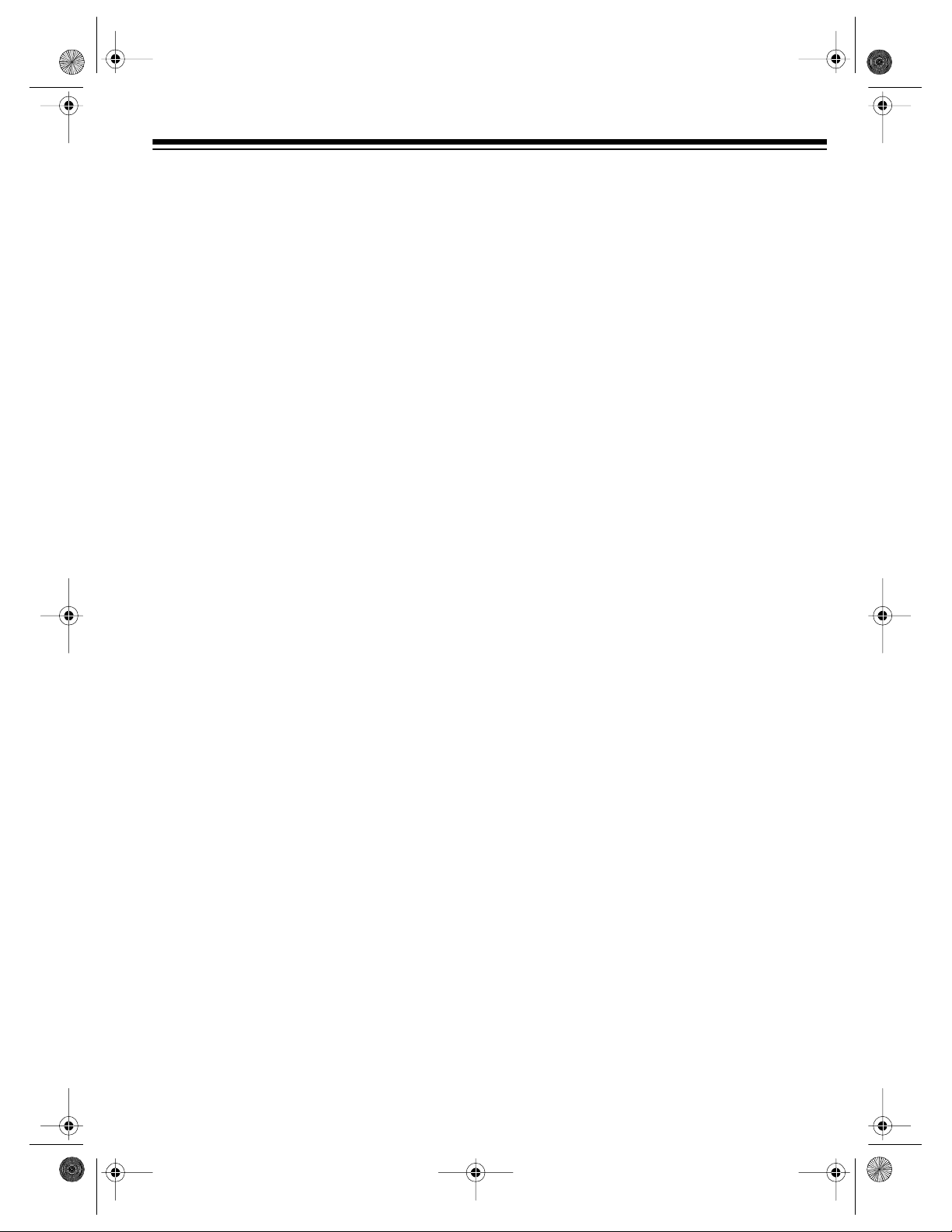
16-634 .fm Page 7 Tuesda y, July 20, 1999 5:37 PM
Real-Time Counter .... ............................................................................................................ 25
Using the Counter ........................................................................................................... 25
Using the Zero Search Function ..................................................................................... 26
Skipping Commercials (Model 65 Only) ................................................................................ 26
Setting Up Commercial Advance Marking ...................................................................... 26
Selecting a Commercial Advance Tape Playback Option ............................................... 27
Questions and Answers about Commercial Advan ce .................................................... 27
Skipping/Selecting Previews (Model 65 Only) .............................................................. ....... . 28
Using Index Search ............................................................................................................... 29
Direct Access Index Search ........................................................................................... 29
Index Scan ...... ................ ................. ................ ................. .......... ................ ................. . .. 30
Program Index Search (Timer Recording Only) ............................................................. 30
Repeat Play .......................................................................................................................... 30
Time Sta mp ........ .......... ................ ................. ......... ................. ................. ................ ............. 31
Tracking ................................................................................................................................ 31
VCR Lock .............................................................................................................................. 32
Recording ................................................................................................................................... 33
Recording Speeds/Tape Selection . ....................................................................................... 33
Erase Protection ................................................................................................................... 33
Selecting the Signal to Record .............................................................................................. 34
Receiving/Recording Stereo/SAP Broadcasts ...................................................................... 34
Immediate Recording ............................................................................................................ 34
Recording a Program as You Watch It ........................................................................... 34
Recording One Program on the VCR While You Watch Another on the TV ................... 35
Automatic Timer Recording ................................................................................................... 35
Setting a Timer ............................................................................................................... 36
Monitoring an Automatic Timer Recording ..................................................................... 37
Checking/Changing Timers ............................................................................................ 37
Clearing a Timer .................... .......... ................ ................. ................. ................ .......... ... 38
Dubbing ....................................................................................................................... .......... 38
Audio-Onl y Rec ording .................. ................. ......... ................. ................. ................ ............. 39
Additional Information .............................................................................................................. 40
Troubleshooting .................................................................................................................... 40
Care and Maintenance .......................................................................................................... 42
Servicing Your VCR ........................................................................................................ 43
Cleaning the Video Heads .................................................. .......... ....... ....... .. .......... ....... . 43
Storing Your Video Cassettes ......................................................................................... 43
Specifications ........................................................................................................................ 44
7
Page 8
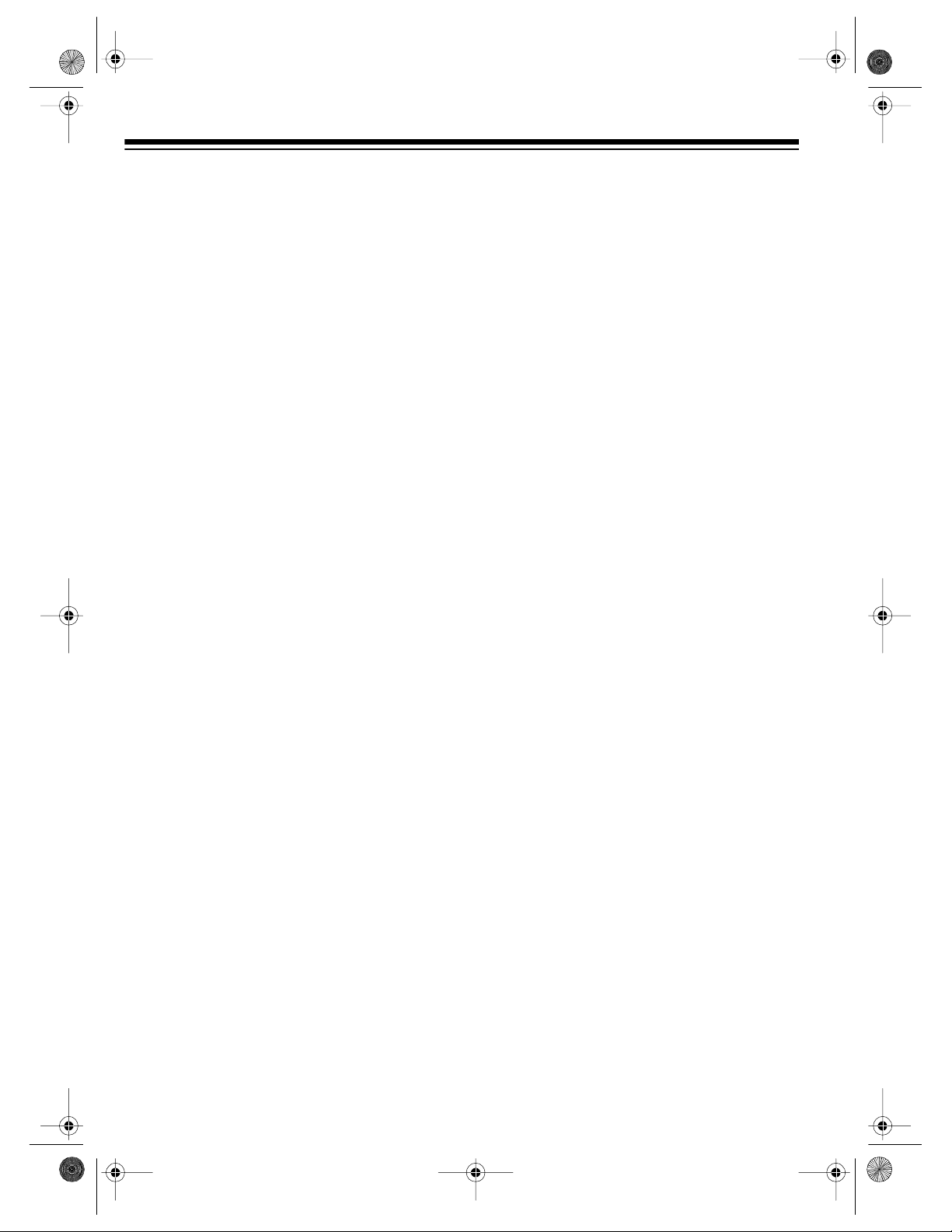
g
16-634 .fm Page 8 Tuesda y, July 20, 1999 5:37 PM
BEFORE YOU BEGIN
SUPPLIED ACCESSORIES
Be sure to remo ve the rem ote control and 7 5ohm coaxial cable before you store the packing
material.
Depending upon your audio/video system setup, you might need add itional cables or a dapters (available at your local RadioShack store).
Read “Installation” on Page 9 to determine
your specific needs.
MOISTURE CONDENSATION
Condensation inside the VCR can cause tape
jams or video head damage. When you move
the VCR from a cold area to a warmer one, let
it sit for about 2 ho urs before y ou plug it in and
begin operation. This allows any moisture inside the VCR to completely evaporate.
USING THIS MANUAL
This manual has these major sections:
Installation
VCR to your audio/video system and a camcorder.
— shows you how to connect the
Additiona l Informatio n
shooting section, care and maintenance procedures, and the VCR’s specifications.
We recommend you thoroughly read at least
“Installation” on Page 9 and “VCR Setup” on
Page 13, to be sure you correctly install and
set up your VCR.
When reading through this manual, keep the
following in mind:
• Some buttons on the remote control also
appear on the VCR. You can use these
buttons to operate the same functions.
Other procedures use only the VCR’s buttons, or only the remote control’s.
• Some buttons are labeled differently on the
VCR and on the remote control. Since y ou
use the remote control most often to
change settings and f unctions , this ma nual
refers only to the remote control’s labels.
Unless otherwise noted, however, you can
use either the remote control’s or the
VCR’s buttons at any time.
• All buttons, switches, and jacks on the
VCR and all buttons on the remote control
are shown in
this manual.
— includes a trouble-
BOLD UPPERCASE
letters in
VCR Setup
the output channel swit ch, prepari ng and us ing
the remote control, setting the on-screen programming language, setting the channe ls your
VCR can tune, and setting the clock.
Operation
the TV’s or VCR’s tuner, set the channel caption, and load and play a video tape.
Special Functions
on the VCR’s display and the TV screen, and
how to fast-forward and rewind a tape, use the
VCR’s special playback, display, and search
features, set the tracking manually, and use i ndex search.
Recordin
methods.
8
— includes procedures for setting
— explains how to watch TV using
— describes what appears
— describes the different recording
• Information that appears on the TV screen
is shown in this typeface:
• Information that appears on the VCR’s display is shown in this typeface: VCR
• The VCR displays menu s and opt ions on
the TV you connect it to, and other information (such as tape motion indicators, the
real-time counter, etc.) on its display.
If a menu disappears before you finish
entering information, simply locate the step
where you first pressed
the remote control, then begin again at that
step.
PLAY
MENU/ACTION
on
Page 9
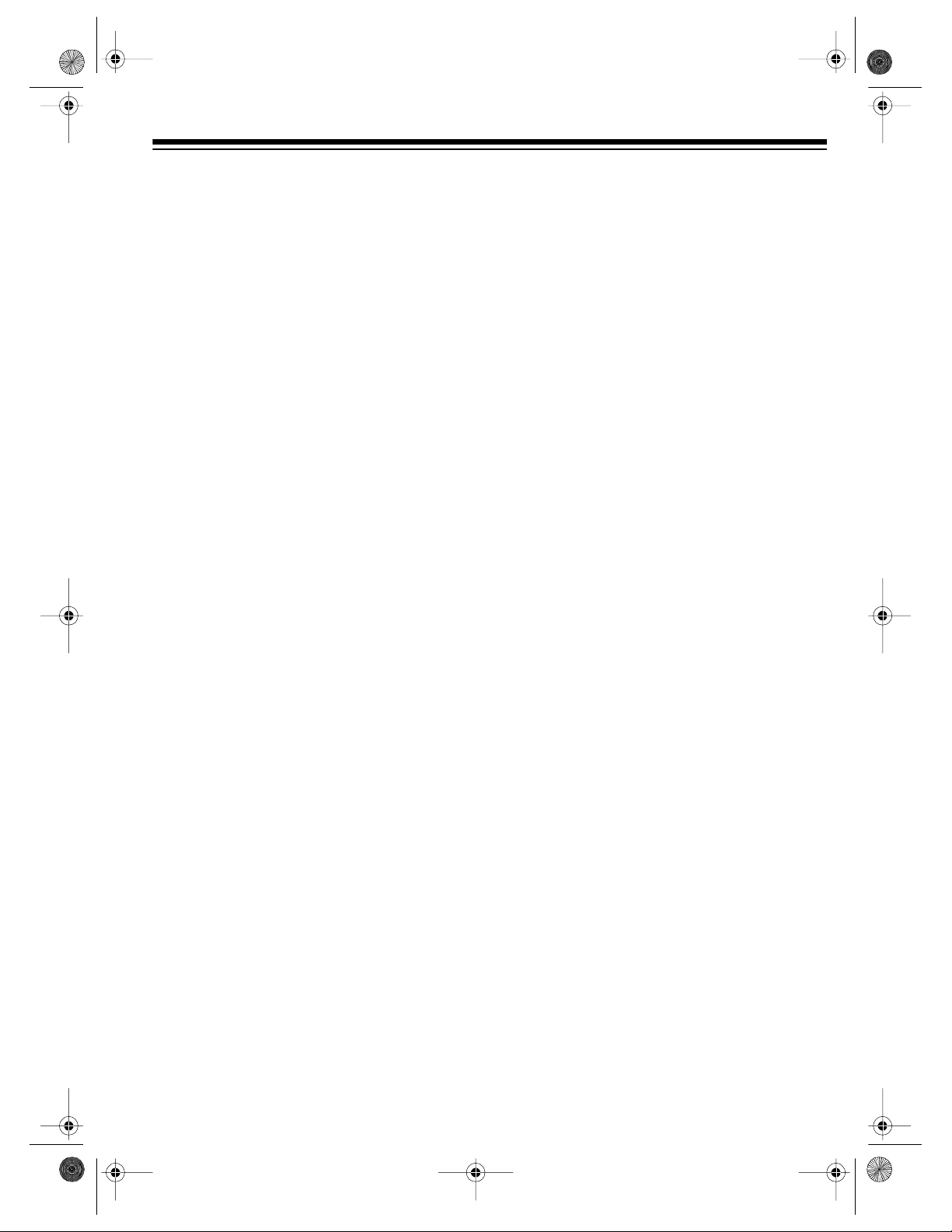
y
g
y
g
16-634 .fm Page 9 Tuesda y, July 20, 1999 5:37 PM
INSTALLATION
BASIC CONNECTIONS
Refer to the illustrations on Pag e 10 for these
connections.
Some connection s shown in this section
Note:
might require additional supplies, available
from your local RadioShack store.
þ
À
Connect the VCR to your TV for
pla
back. Yo u can connect (choose
one):
• Your VCR’s
TV’s antenna jack, using a 75-ohm
coaxial cable
Caution:
OUT TO TV
an antenna already connected. Doing
so can interfere with other receivers.
• Your VCR’s
TV’s separate VHF/UHF antenna
jacks, using a 75-ohm coaxial cable
and a VHF/UHF splitter/combiner
• Your VCR’s
jacks to your TV’s audio/video jacks,
using a stereo audio/video cable
For the best quality recordings,
Note:
use high-quality A/V cables to make
these connections.
Connect a signal source to the VCR
for recordin
(choos e one):
• An outside antenna , using a 75-ohm
coaxial cable, to the VCR’s
ANT.
jack
• An outside antenna, using 300-ohm
lead-in wire and a 300-to-75 ohm
transformer, to the VCR’s
ANT.
jack
• Your CATV (cable) source, using the
75-ohm coaxial cable directly from
the cable company, to the VCR’s
FROM ANT.
OUT TO TV
Never connect the VCR’s
jack to a te rmina l that h a s
OUT TO TV
R-AUDIO-L/VIDEO OUT
. You can connect
jack
jack to your
jack to your
IN FR OM
IN FROM
IN
Caution:
direct connections to cable wires
(connections that do not go through a
cable box). Check the laws in your
area before you make connections.
• A cable converter box to the VCR’s
FROM ANT.
There are many cable TV sys-
Note:
tems in use. If you subscribe to cable
TV service and cannot record c abl e T V
programs, contact your local cable TV
service provider. Most cable TV service
providers offer connection help.
Ã
Connection Notes:
Because of the complexity of the variations
possible when using additional video acce ssories, such as video signal switches, splitters,
and combiners, we do not attempt to show
such configurations in this manual.
You can also connect an optional
video source, such as a camcorder,
another VCR, or a direct-to-home
satellite s
A/V cables. Simply connect it as
shown.
• You can connect three sources directly to
your VCR. To do so, you connect one source
R-AUDIO-L IN 1/VIDEO IN 1
to the
the back of the VCR using A/V cables,
another source to the
using a 75 -ohm coaxial cable, and another
source to the
jacks on the front of the VCR (see “Camcorder Connections” on Page 12). If the
source’s audio is monaural, connect its audio
output to the left audio input jack only.
• You can connect additional 75-ohm
coaxial sources to your system using a
high-isolation A/B switch to switch
between the sources.
• You can connect one 75-ohm coaxial
source to more than one device using a
video splitter.
Some state laws restrict
IN
jack
stem to your VCR usin
jacks on
IN FROM ANT.
AV2 VIDEO IN/L-AUDIO IN-R
jack
9
Page 10
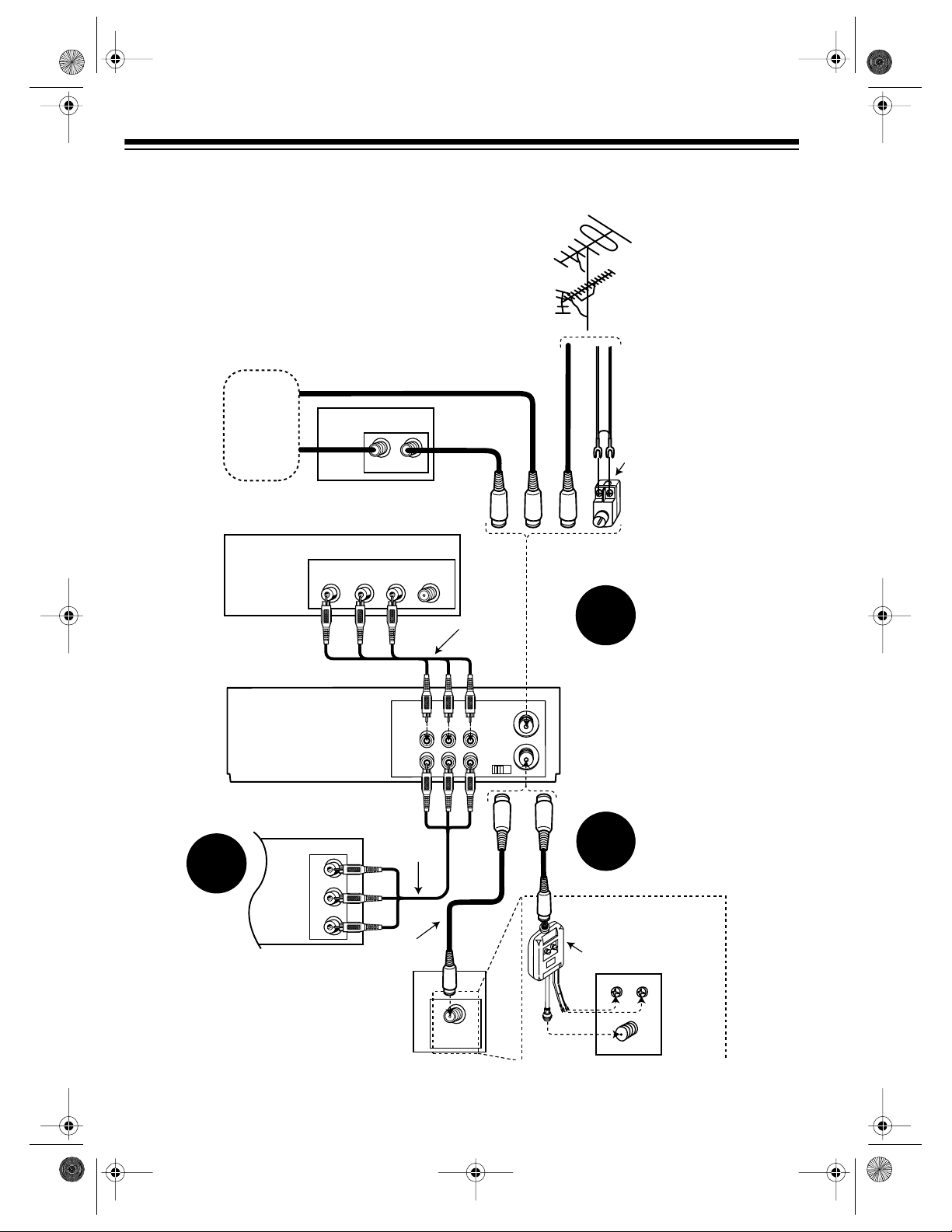
16-634.fm Page 10 Tuesday, July 20, 1999 5:37 PM
Outside
Antenna
Cable
(CATV)
Company
TV
Model 64/65 (rear)
Cable Box
LR
OUTI N
Antenna InAudio InVideo In
OUT
IN 1
R - AUDIO - L
MONO
75-Ohm
Coax Cable
Stereo
Audio/Video
Cable
VIDEO
OUT TO TV
IN FROM
ANT.
VHF/UHF
3 CH. 4
75-Ohm
Coax Cable
or or
or
300-Ohm
Lead-In Wire
2
300-to-75 Ohm
Transformer
10
(Optional Camcorder/2nd VCR/DSS System)
Stereo
Audio/Video
3
L
Audio
R
Video
Cable
75-Ohm
Coax Cable
TV
Antenna In
1
Optional TV
Antenna In
VHF/UHF
Splitter/Combiner
or
Connection
UHF
VHF
Antenna In
Page 11
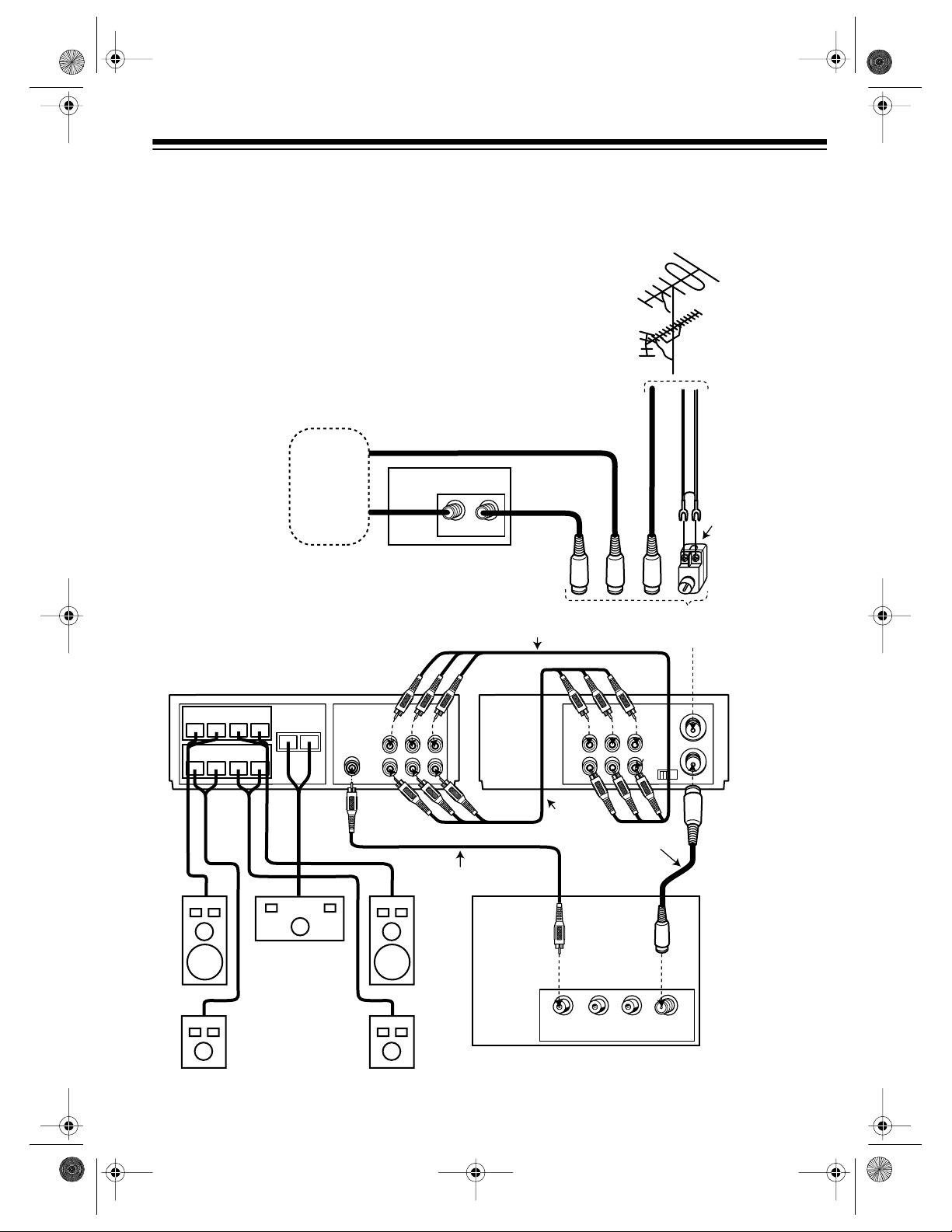
16-634.fm Page 11 Tuesday, July 20, 1999 5:37 PM
HOME THEATER CONNECTIONS
Refer to this illustration to connect your VCR to a home theater system.
Outside
Antenna
A/V RECEIVER
Speakers
Front
Right
Left
–
–
+
Rear
Right
Left
–
–
+
+
+
Cable
(CATV)
Company
Center
–
+
TV/Monitor
R - AUDIO - L
OUT
IN 1
Cable Box
VIDEO
Video Cable
75-Ohm
Coax Cable
OUTI N
Stereo Audio/Video Cable
R - AUDIO - L
OUT
IN 1
Stereo
Audio/Video
Cable
75-Ohm
Coax Cable
or or or
Select the signal
source you have
VIDEO
IN FROM
ANT.
MONO
VHF/UHF
OUT TO TV
3 CH. 4
75-Ohm
Coax Cable
300-Ohm
Lead-In Wire
300-to-75 Ohm
Transformer
Model 64/65
(rear)
Speakers
TV
LR
Antenna InAudio InVideo In
11
Page 12
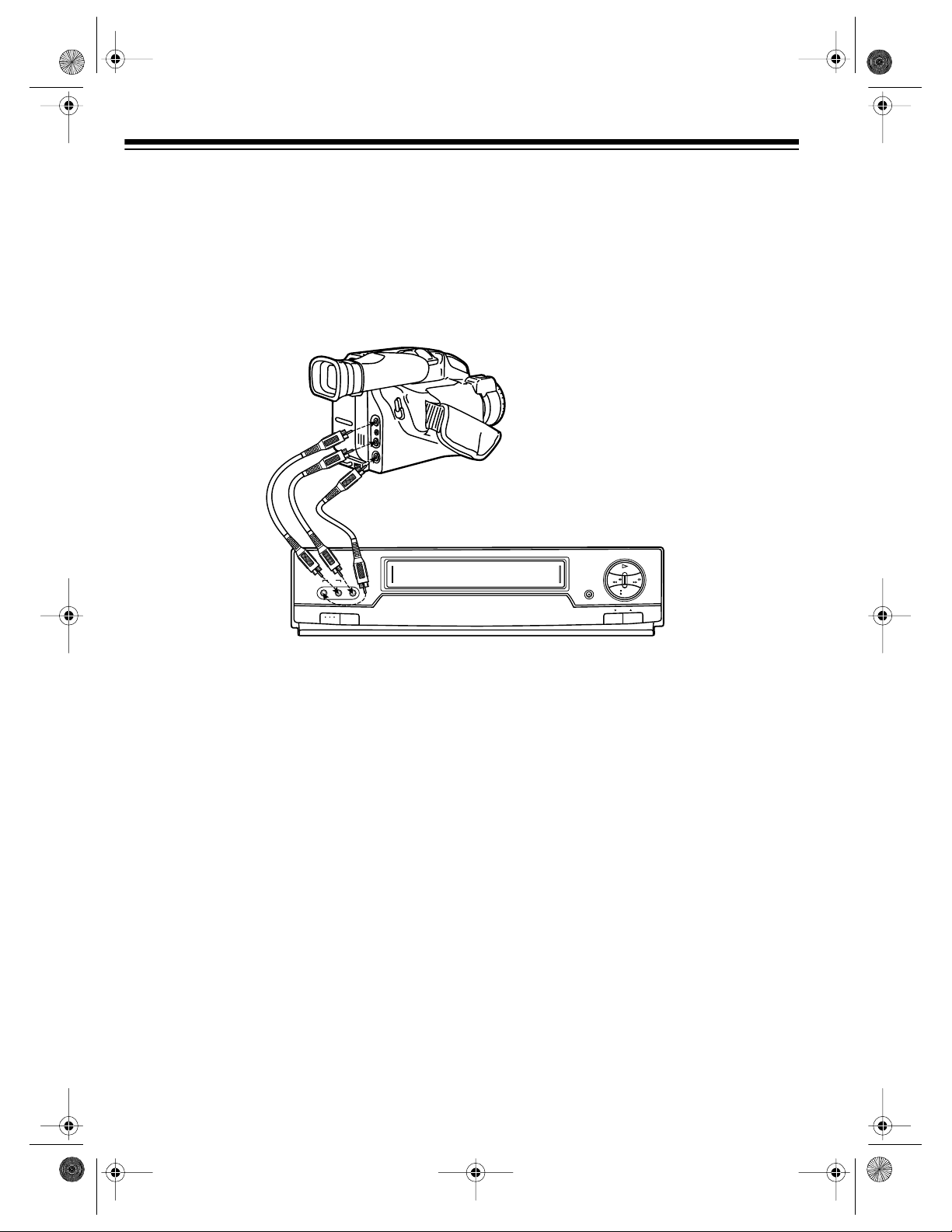
16-634.fm Page 12 Tuesday, July 20, 1999 5:37 PM
CAMCORDER CONNECTIONS
Your VCR has jacks on its front panel that let you easily connect a camcorder or other video
source. You can also connect a camcorder to the
R-AUDIO-L AUDIO IN 1
the back panel of your VCR.
You need a stereo A/V cable (not supplied) with plugs that fit the VCR’s jacks and the camcorder’s
jacks for this connection.
and
VIDEO IN 1
jacks on
PLAY
REWIND
AV 2
VIDEO IN L – AUDIO IN – R
POWER
TV/VCR
1. Insert the plugs at one end of the cable into the
AV 2 L-AUDIO IN-R
RECORD/TIME
front panel. If the camcorder’s audio is monaural, connect the audio cable to
FAST-F
STOP
EJECT
CHANNEL
and
VIDEO IN
L-AUDIO IN
jacks on the
jack
only.
2. Insert the plugs at the other end of the cable into the AUDIO/VIDEO OUT jacks on your camcorder or other video source. Be sure to connect VIDEO to VIDEO and A UDIO t o AUDIO (use
the plug’s color codes as a guide).
CONNECTING POWER
To power the VCR, plug its power cord into a standard AC outlet.
Note:
The VCR prompts you to select a language, then starts to search for a channel that has an
Extended Data Service (EDS) signal (see “Initial Set Up” on Page 14) when:
• You plug in the VCR for the first time, then press
POWER
• You unplug the VCR and reconnect it (within 24 hours) then press
• There is a power failure (of less than 24 hours) then you press
--:--
appears on the display.
to turn it on.
POWER
POWER
to turn it on.
to turn on the VCR.
• You reset the VCR’s memory (see “Resetting the VCR’s Memory” on Page 18).
12
Page 13
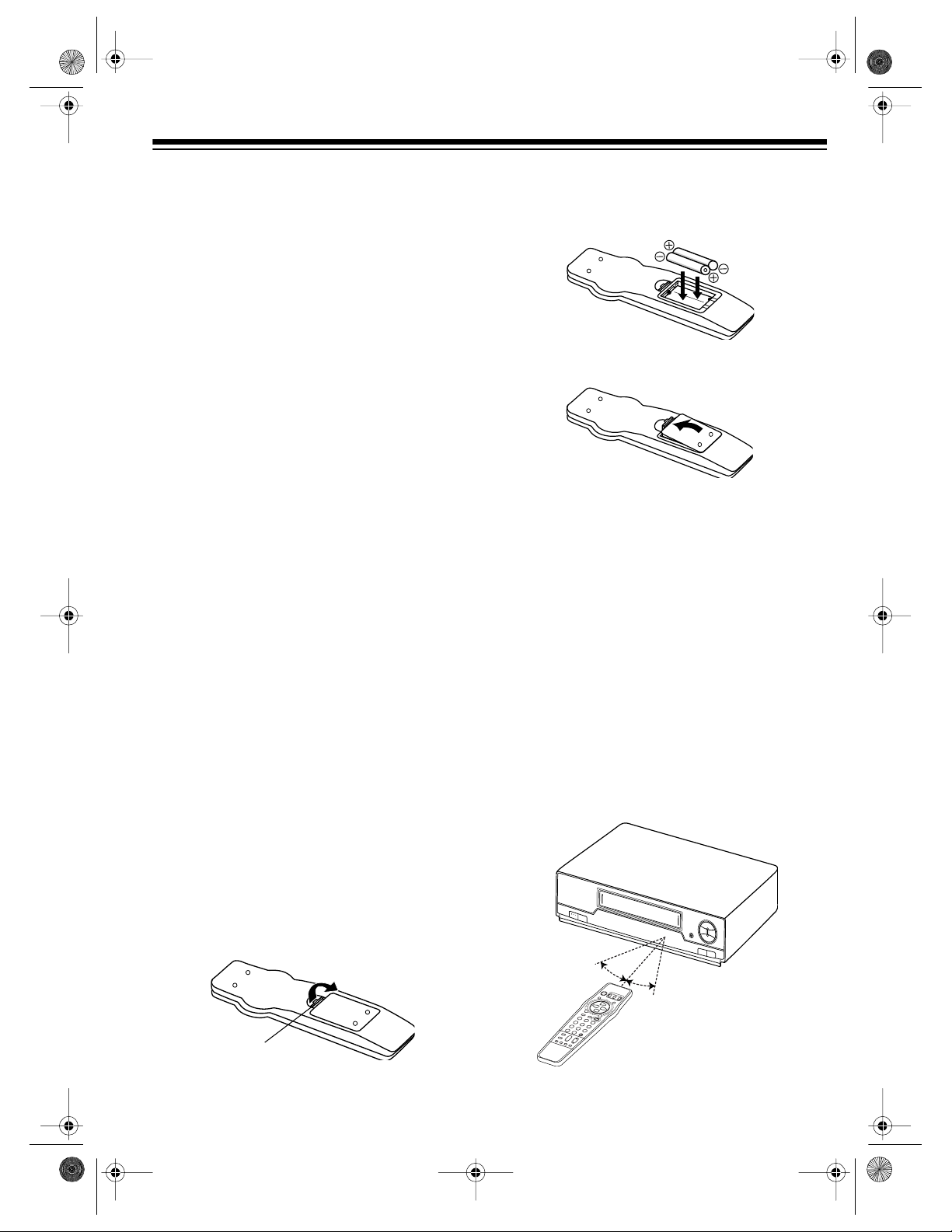
16-634.fm Page 13 Tuesday, July 20, 1999 5:37 PM
VCR SETUP
SETTING THE VCR’S OUTPUT
CHANNEL SWITCH
If you connected the VCR’s
nal to a TV or another VCR, set
back of the VCR to
active channel in your area.
When VCR appears on the display, the VCR
sends the signal from the video source connected to its
VIDEO IN 1
to the TV on the channel you selected.
Setting
Note:
when the VCR is off or if you connected a T V
with separate audio/video input jacks to the
VCR’s
IN FROM ANT.
(or
R-AUDIO-L/VIDEO OUT
3
or 4, whichever is not an
AV2
on the front panel) terminals
3-CH-4
has no effect on the T V
OUT TO TV
3-CH-4
R-AUDIO-L IN 1/
or
jacks.
termi-
on the
REMOTE CONTROL
Installing Batteries
The remote control requires two AA batteries
(not supplied). For the longest operation and
best performance, we recommend alkaline batteries (such as RadioShack Cat. No. 23-557).
2. Put fresh batteries in the compartment as
indicated by the polarity symbols (+ and –)
marked inside.
3. Replace the cover.
When the remote control stops working
Note:
or operates poorly, replace both batteries.
Cautions:
• Never leave dead or weak bat teries in the
remote control. Batteries can leak chemicals that can damage your remote control.
• Dispose of dead batteries promptly and
properly; do not bury or burn them.
Cautions:
• Use only fresh batteries of the required
size and recommended type.
• Do no t mix old and new ba tteries, different
types of batteries (standard, alkaline, or
rechargeable), or rechargeable batteries of
different capacities.
1. Press the tab on the battery compartment
cove r and lift o ff the cove r in the di rection
of the arrow.
Ta b
Using the Remote Control
To use the remote control, aim it at the front of
the VCR and press the desired function buttons.
+
13
Page 14
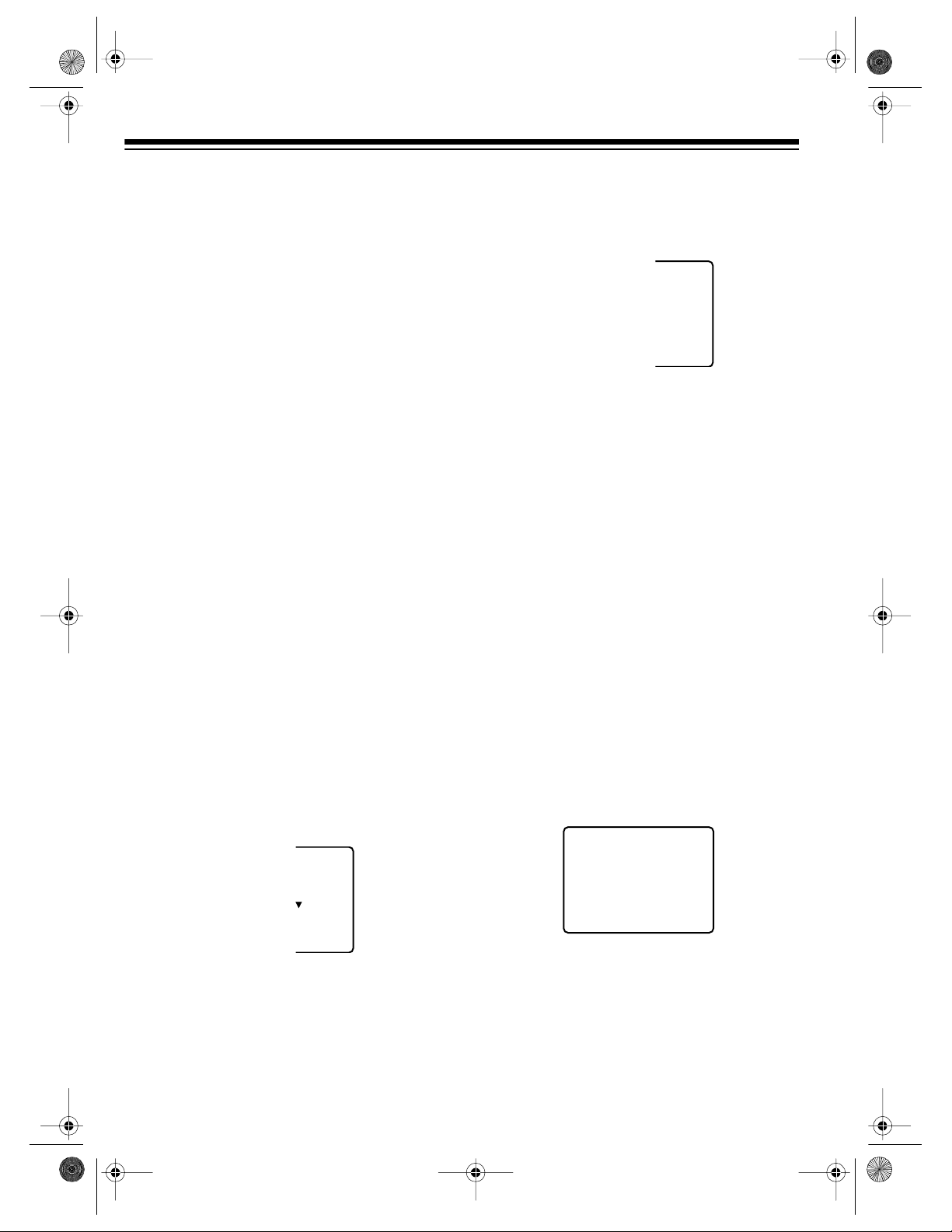
A
AUTO CLOCK SET
PROCEEDING
CANCEL: PUSH STOP KEY
16-634.fm Page 14 Tuesday, July 20, 1999 5:37 PM
INITIAL SET UP
Setting the On-Screen Language/
Channels/Clock
When you first plug in the VCR and turn it on,
when you turn it on after power was interrupted
for longer than 24 hours, or when you reset the
VCR’s memory, the VCR prompts you to select
a language, then scans f or active channels in
your area and stores them.
In many areas, the Public Broadcasting Service (PBS) station broadcasts an electronic
data signal (EDS) with its regular broadcast.
This signal can automatically set your VCR’s
clock to the correct time. If a station in your
area has EDS signals, the VCR automatically
sets the clock.
Note:
The VCR is preset to automatically set
the clock, but you can change this. If no stations in your area broadcast EDS signals, see
“Manually Setting the Clock” on Page 15.
1. Press
2. Turn on your TV and set it to the same
3. Select a language by pressing
POWER
channel as the VCR’s
to turn on the VCR.
3-CH-4
switch, or
select its line input if you connected the
VCR to the TV’s audio/video input jacks.
Then press
select English),
TV/VCR
TV/VCR
so VCR appears.
CH t
(to select Spanish), or
CH
s
(to select French) when you see:
(to
4. At this screen, set your cable box to the
local PBS station, then press
do not have a cable box, sim ply press
).
s
CH
. (If you
s
CH
UTO SET
A CABLE
A
CABLE
Y
OU
R
THEN. . .
UP KEY
Notes:
• You can also set your direct-to-home
• If you have already set the channels and
After you press
CEEDING
appear on the TV s creen as the VCR scans
through the chan nels and memo rizes all the
active channels in your area.
5. When the VCR finishes scanning and storing channels, it searches for an EDS signal
and shows:
satellite receiver to a PBS station in this
step. However, since satellite broadcast
services broadcast nationwide and usually do not offer local PBS programming,
the VCR will not be able to receive an
EDS signal with the correct local time.
just want to manually set the clock,
MENU/ACTION
press
to skip tuner programming. Then see “Manually Setting
the Clock” on Page 15.
CH
AUTO SET PRO-
, CH
s
and the curre nt channel nu mber
14
UAG
E
ENGL I SH
:
ESPAÑOL
F RANÇA I S
It can ta ke up to 1 0 min u tes for the VCR to
set the clock using the EDS signal. If the
VCR finds a signal, it automatically sets its
clock to the correct time and date, then the
time and date, current channel setting, and
AUTO CLOCK SET COMPLETED
appear.
Page 15
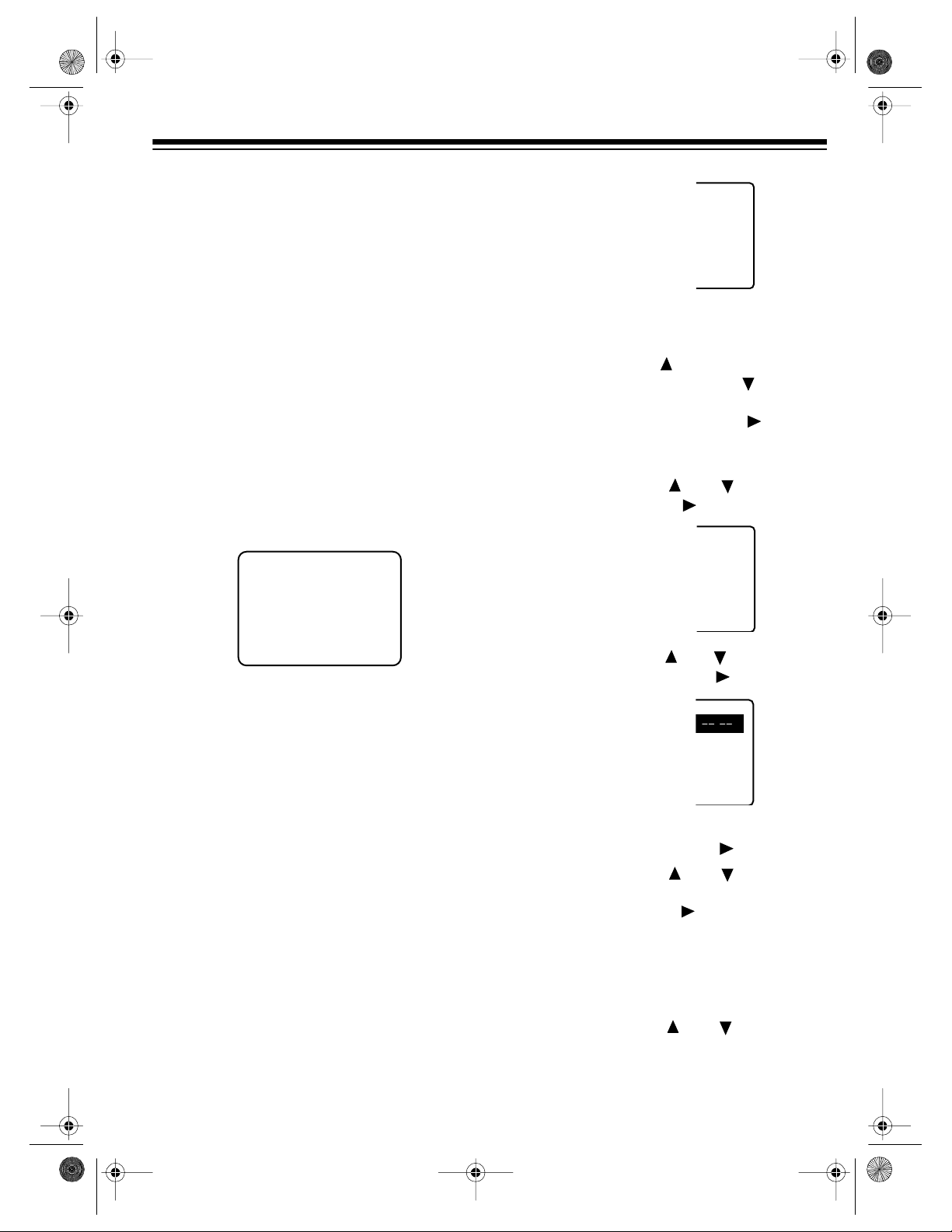
16-634.fm Page 15 Tuesday, July 20, 1999 5:37 PM
If the VCR does not detect an EDS s ignal
within this time,
INCOMPLETE
AUTO CLOCK SET
appears. There is probably not an EDS signal available in your
area. Press
MENU/ACTION
, then see “Man-
ually Setting the Clock” to set the clock.
Notes:
• Your VCR protects tuner programming
for up to 24 hours in case a power failure
occurs or if the power cord becomes
unplugged. After about 24 hours without
power, the VCR loses the programming.
• If you have not connected the VCR to an
antenna, cable TV, direct-to-home satellite receiver, or other signal source
through the
IN FROM ANT.
jack, the VCR
does not store any channel in memory.
Instead, you see:
NO CH FOUND
PLEASE CHECK ANTENNA
CABLE CONNECTION THEN
PUSH VCR CH UP KEY AGAIN
- - - - - - - - -
RE
EL
E : ENGL I S
KEY
To exit the programming mode at
Note:
any time, press
MENU/ACTION
2. Repeatedly press (marked above
H
again.
PLAY
on the remote control) or (marked
STOP
below
SET CLOCK
light
to the right of
on the remote control) to high-
, then press (marked
FAS T-F
on the remote con-
trol).
3. Repeatedly press or to highlight
MANUAL
, then press .
K
C
K SET
KEY
- - - - - -
Manually Setting the Clock
Follow these steps to m anually set the clock if
EDS is not available in your area, if you do not
want the VCR to search for an EDS signal, or if
you skipped tuner programming.
Notes:
• The clock must be accurately set for proper
automatic timer recording. We suggest you
refer to a radio station or time/temperature
service for the correct time.
• If you do not press a button within 5 minutes in Steps 2–9, the clock is not set. Start
again from Step 1
1. Press
MENU/ACTION
to display the main
menu.
4. Repeatedly press or to select the
correct month, then press .
K
- - - - - -
:
DST : O
N
- -- - - - -
-
KEY
5. Repeat Step 4 to select the correct date,
year, and hour , then press .
6. Repeatedly press or to select a
minute that is 1 or 2 minutes after the current time, then press . (For example, if it
is 42 minutes past the hour right now, enter
43 minutes now.) This gives you time to
complete this procedure before starting the
clock.
clock. Be sure you correctly set AM or PM.
7. Repeatedly press or to set
(daylight saving time) to ON or
Your VCR uses a 12-hour
Note:
OFF
DST
.
15
Page 16

16-634.fm Page 16 Tuesday, July 20, 1999 5:37 PM
When you set
DST
to ON, the VCR automatically adds 1 hour on the first Sunday in
April, and subtracts 1 hour on the last Sunday in October.
8. Press .
SET COMPLETED
appears.
9. Review the information you entered.
K
- - - - - -
12: 0 0 P
M
DST :
ON
- -- - - - - -
KEY
If the information is not correct, repeatedly
press
(marked to the left of
REW
remote control) or to move the cursor
to the incorrect entry , t hen enter the correct
information.
When the information is correct and the
time reaches the minute y ou set in S tep 6,
MENU/ACTION
press
twice. The currently
set time appears and the clock starts running.
Note:
when you press
Seconds begin counting from 00
MENU/ACTION
twice.
on the
4. Press CH s. The VCR searches for an EDS
signal and, if it finds one, automatically
sets its clock to the corr e ct time. If th e VCR
does not find an EDS signal, follow the
steps under “Manually Setting the Clock”
on Page 15.
Adding/Erasing Channels
We recommend you check the channels the
VCR automatically stored. It might have stored
distant, weak channels that you normally would
not watch, or it might have missed channels
you want t o store.
If the tuner stores a channel that you do not
want, repeatedly press (or hold down)
or use the remote control’s numb er buttons to
tune to that channel, then press
CHANNEL nn DELETED
appears, and t he unwanted channel is erased from the tuner’s
memory.
To add a channel, enter the desired channel
number using the number b uttons. Then p ress
ADD/DLT
CHANNE L nn ADDED
.
the channel is added to memory.
CH
s or t
ADD/DLT
appears, and
.
Turning On Auto Clock Set
If you turned off the auto clock set feature and
manually set the VCR’s clock, then find that
EDS is available in your area, you can turn the
auto clock set feature back on. This ensures
that the VCR automatically sets itself to the
correct time after a power failure of less than
24 hours.
Follow these steps to turn on auto clock set.
1. Press
menu.
2. Repeatedly press or to highlight
SET CLOCK
3. If necessary, press or to highl ight
AUTO CLOCK SET
16
MENU/ACTION
, then press .
, then press .
to display the main
Reprogramming T uner Memory
You might want to reprogram the VCR’s tuner
memory if you move or change from an antenna connection to a cable TV connection.
You can also quick ly erase all settings,
Note:
including the time, local channels, and programmed events, then reprogram the tuner’s
memory. See “Resetting the VCR’s Memory”
on Page 18.
Follow these steps to reprogram the tuner.
1. Press
menu.
Note:
ing Steps 2–5, press
2. Repeatedly press or to highlight
SET UP CHANNEL
MENU/ACTION
to display the main
To exit the p rogramming mode du r-
MENU/ACTION
again.
, then press .
Page 17

A
A
English
RE
EL
E : ENGL I S
H
KEY
- - - - - - - - -
Espa
N
C I ON
ES
:
ESP
AÑO
L
- - - - - - - - -
Français
P
E
S
UPPLE
M
: FRANÇA I
S
- - - - - - - - -
16-634.fm Page 17 Tuesday, July 20, 1999 5:37 PM
- - - - - - - - -
RE
EL
E : ENGL I S
KEY
H
3. Press again to select the broadcast
TV
system (
4. Press to highlight
CABLE)
or
.
NNE
L
- - -
-
KEY
AUTO SET
, then press
. You see:
UTO SET
CABLE
A
CABLE
Y
OU
R
THEN. . .
UP KEY
clock to the correct time and
COMPLETED
SET
appears. Afterwards,
AUTO CLOCK
the VCR resets the clock by the received
EDS signal the first time you turn it off during a day. If the VCR does not detect a signal within this time,
INCOMPLETE
appears. There is probably
AUTO CLOCK SET
not an EDS signal available in your a rea.
Press
MENU/ACTION
, then see “Manually
Setting the Clock” on Page 15 to set the
clock.
Changing the On-Screen Language
Follow these steps to change the on-screen
programming language.
1. Press
menu.
2. Repeatedly press or to highlight the
fifth menu selection, th en press . (The
title of the fifth menu selection differs
depending on the language currently
selected.)
MENU/ACTION
to display the main
5. Set your cable box to th e local PBS sta tion ,
then press
cable box, simply press
After you press
CEEDING
CH
. (If you do not have a
s
CH
s.)
CH
AUTO SET PRO-
, CH
s
and the curre nt channel num ber
appear on the TV scre en as t he V CR s cans
through the channe ls and memo rizes all the
active channels in your area.
6. When the VCR finishes scanning and s toring channels, it searches for an EDS signal
and shows:
AUTO CLOCK SET
PROCEEDING
CANCEL: PUSH STOP KEY
It can take up to 10 minutes for the VCR to
set the clock using the EDS signal. If the
VCR finds a signal, it automatically sets its
ñol
17
Page 18

A
16-634.fm Page 18 Tuesday, July 20, 1999 5:37 PM
3. Repeatedly press until the desired language appears next to the fifth item.
4. When you finish, press
MENU/ACTION
.
Resetting the VCR’s Memory
You can erase all settings (including the time
and date, local channels, and programmed
events) at any time. Eject any loaded tape,
then hold down
PLAY
and
CHANNEL
on the
s
VCR for about 5 sec onds until it turns itself off.
All settings are cleared.
The next time you turn on the VC R, it pe rforms
its initial setup sequence. See “Setting the O nScreen Language/Channels/Clock” on Page
14.
TURNING THE ERROR BEEP
ON/OFF
Your VCR is preset to s ound a beep through
your TV when you ente r invalid or incomplete
information. However, you can turn the beep
off or on at any time.
Follow these steps to turn off the beep.
1. Press
menu.
2. If necessary, repeatedly press or to
highlight
3. Repeatedly press or to highlight
BEEPER
4. Press
To turn on the bee p again, repea t these steps
and select
MENU/ACTION
SET UP VCR
to display the main
, then press .
. Then press to select
CR
- - - - - -
: O
: O
CK : O
KEY
MENU/ACTION
ON
in Step 3.
twice to exit.
OFF
.
N
N
N
USING THE VCR REMOTE
CONTROL WITH Y OUR TV AND
CABLE BOX OR SATELLITE
RECEIVER
In addition to controlling your VCR, the remote
control can operate the basic functions of your
TV and cable box or direct-to-home satellite receiver. Follow these steps to program the remote control with the correct manufacturer’s
code number for that TV, cable box, and directto-home sa te llite receive r.
Some brands have more than one c ode
Note:
listed in the charts. If a code does not work with
your TV, cable box, or direct-to-home satellite
receiver, try another. The listed codes might
not work with all models from th e listed manufacturers.
1. Find the code for your TV and cable box or
direct-to- home satellite rec eiver in the following charts.
TV BRAND CODE
Fisher 10
GE 03
Goldstar 15, 16, 17
Hitachi 12
JVC 1 1
Magnavox 05
Mitsubishi 07, 13
Panas on ic 01, 02
Quasar 01, 02
RadioShack 01, 02, 15, 16, 17
RCA 03
Realistic 01, 02, 15, 16, 17
Samsung 14
Sanyo 10
Sharp 06, 07
Sony 08
Sylvania 05
Toshiba 09
Zenith 04
18
Page 19

16-634.fm Page 19 Tuesday, July 20, 1999 5:37 PM
CABLE BOX
BRAND
Archer 01, 29, 44, 88, 91
Cableview 04, 30, 42, 44, 52, 63,
Citizen 04, 30, 42, 44, 52, 63,
Curtis 08, 09, 56, 61, 87, 90
Diamond 01, 29, 44, 88, 91
Drake 37, 67, 71
Eagle 13, 20, 22, 26, 40, 58,
Eastern 28
GC Brand 04, 30, 42, 44, 52, 63,
Gemini Regal 04, 85
General Electric 57
General Instru-
ment
Hamlin 14, 15, 28, 41, 97, 100,
Hitachi 31, 79
Jerrold 01, 02, 03, 04, 34, 55,
Macom 31, 79
Magnavox 25, 26
Matsushita 16, 17, 101
Movietime 29, 32, 38, 39, 40, 42,
NSC 32, 38, 40
Oak 10, 11, 46, 99
Optim u s 44, 88
Panasonic 16, 17, 101
Philips 13, 20, 23, 24, 96
Pioneer 05, 06, 78
Pulsar 04, 30, 42 , 44, 52, 63,
RadioS h ac k 44, 88
RCA 16, 17, 101
Realistic 44, 51, 88
Regal 1 4, 41
Regenc y 28
CODE
85, 88
85, 88
62, 98
85, 88
01, 02, 03, 04, 34, 55,
83, 85, 91, 93, 95
102
83, 85, 91, 93, 95
44, 88
85, 88
CABLE BOX
BRAND
Rembrandt 29, 32, 39, 42, 44, 88
Salora 68, 72
Samsung 32, 40, 42, 78 , 94
Scientific Atlanta 08, 09, 56, 61, 87, 90
Sheritech 27
SL Marx 32, 40, 42, 78, 94
Sprucer 16, 17, 101
Stargate 04, 30, 32, 40, 42, 44,
Sylvania 19
Teknika 74
Telecaption 77, 92
Teleview 32, 40, 42, 78, 94
Texscan 18, 19
Tocom 01, 33, 34, 42, 48, 49,
Toshiba 36
Uniden Satellite 65, 69
Unika 01, 29, 44, 88, 91
Universal 42, 43, 44, 52, 63, 88
Viewstar 13, 20, 22, 26, 40, 58,
Videoway 07, 23, 50
Vid Tech 64
Vidter 64
Zenith 07, 23, 50
CODE
52, 63, 78, 85, 88, 94
91
62, 98
SATELLITE
RECEIVER
CODE
BRAND
Hitachi/Hughes 104
Magnavox/Uniden 1105
Magnavox/Uniden 2106
Panasonic 109
RCA 108
Sony 107
Toshiba 103
19
Page 20

16-634.fm Page 20 Tuesday, July 20, 1999 5:37 PM
2. While holding down TV, enter the code
number for your TV using the number buttons Or, while holding down
DSS/CABLE
enter the code number for your cable box
or direct-to-home satellite receiver.
Precede a single-digit code number wi th a
0 — for example, 01, 02, and so on. To
enter a three-digit number, press
100
, then
enter the second and third digits in the
code number.
3. Try operating your TV and cable box or
direct-to-home satellite receiver using the
VCR’s remote control. First press
DSS/CABLE
INPUT, CH
operation; or
, then try pressing
s or CH t, and
POWER
VOL +/–
and CH s or CH t for
TV
or
POWER
for TV
cable box or direct-to-home satellite
receiver operation.
If the device does not function, repeat Step
2 and try other codes for the m anuf acturer.
If it still does not function, you must use the
original remote control supplied with your
TV and cable box or direct-to-home satellite receiv e r.
• You can use the number buttons to select a
channel number on y our TV an d c abl e box
,
or direct-to-home satellite receiver. However, some TVs and cable boxes or directto-home satellite receivers might require
that you press
DISP/ENT
after entering the
channel number.
VOL +/–
•
works to adjust the TV volume in
any operation mode (VCR, TV, or DSS/
CABLE).
• When you press
MENU/ACTION
press
CABLE/DSS
,
KEY
CAbL
appear. Press
REMOTE
ON
flash for about 5 seconds then dis-
TV
MODE PLEASE PUSH VCR
VCR
DSS/CABLE
or
or
PROG
then
NOW TV/
,
appears, and TV or
to set the remote con-
trol to VCR operation mode.
To use the remo te control, press the button for
the device you want to control—
VCR
or
. Then press the desired function button.
TV, DSS/CABLE
Notes:
• The codes you programmed might be
erased if you remove the batteries from the
remote control (to replace them, for example). If this happens, re-enter the codes
after you replace the batteries.
• Some TVs, cable boxes, and direct-tohome sat ellite recei vers migh t require t hat
you manually turn on the power for that
device.
• Your TV, cable box, or direct-to-home satellite receiver might have functions that the
VCR’s remote control will not operate.
20
,
Page 21

16-634.fm Page 21 Tuesday, July 20, 1999 5:37 PM
OPERATION
WATCHING TV
Using the TV’s Tuner
To watch a broadcast using the TV’s tuner, turn
off the VCR or repeatedly press
VCR disappears from the VCR’s display.
If you are using a TV/monitor con nected
Note:
to the VCR’s
sure to set the TV/monitor to its TV mode.
The antenna or cable signals pass throug h the
VCR unaffected, as if the antenna or cable
were connected directly to the TV. Use the TV
as you normally would.
R-AUDIO-L/VIDEO OUT
Using the VCR’s Tuner
Your VCR can receive up to 68 VHF and UHF
channels, and up to 125 cable channel s. The
VCR displays the channels as 1–125.
TV/VCR
jacks, be
until
If you are using a TV/monitor con-
Note:
nected to the VCR’s
jacks, set the TV/monitor to its video mode.
2. Repeatedly press
appears.
3. To manually select a channel, you can
CH
press
matically advance to the next channel
stored in the tuner’s memory.
Note:
at the highest programmed channel or
when the tuner is at the lowest programmed channel, the VCR enters the
audio/video mode and
appears on the TV (see “Select ing the S ignal to Record” on Page 34). Continue to
press
programmed channel appears.
Or, to directly select a channel, press the
number buttons on t he remote control for
the desired channel.
s or CH t to have the tuner auto-
If you press
CH
s or t until the highest or lowest
R-AUDIO-L/VIDEO OUT
TV/VCR
CH
until VCR
s when the tuner is
CH
LINE 1
or
LINE 2
t
Notes:
• Channe ls 2–13 are the same for VHF and
cable TV, and cable companies usually
number them as they appear on the display.
• Since cable companies sometimes designate cable channels with letters or letternumber combinations, a channel number
you see on the VCR’s display might differ
from the channel number displayed on
your cable box. You might need to experiment to determine the proper c able channel designations for your cable system. For
more information, contact y our local cable
company.
• Two of the cable cha nnels are designated
for audio only.
1. Turn on the TV and set it to the same channel as the VCR’s
3-CH-4
switch.
Notes:
• Precede a single-digit number with a 0
— for example, 01, 02, and so on.
• To enter a three-digit number, press
then enter the second and third digits in
the channel number.
• If you receive MTS stereo or SAP broadcasts, see “Receiving/Recording Stereo/
SAP Broadcasts” on Page 34.
100
Channel Caption
You can assign call letters (such as ABC or
CBS) to a channel so the call letters appear
with the channel number on the TV when you
select the channel. You can select from the
VCR’s 24 preset call letter combinations and
create up to 10 call letter combinations of your
own.
,
21
Page 22

I ON
- - - -
KEY
APT I ON
- - - -
16-634.fm Page 22 Tuesday, July 20, 1999 5:37 PM
Follow these steps to assign any of the VCR’s
24 preset call letter comb inations to stat ions in
your area.
1. Press
MENU/ACTION
to display the main
menu.
2. Repeatedly press or to highlight
SET UP CHANNEL
, then press . You
see:
NNE
L
- - -
-
KEY
3. If necessary, repeatedly press or to
highlight
CHANNE L CAPTION
, then press
.
4. If necessary, repeatedly press or to
highlight
PRESET CAPTION
, then press
. You see:
T I ON
- - - -
S
- -
N
- -
PN
- -
O
-
-
, , , or to highlight the wrong
entry. Use or to change the number,
ADD/DLT
or
9. Press
to delete the number.
MENU/ACTION
four times to exit.
Follow these steps to manually create up to 10
of your own call letter combinations.
1. Repeat Steps 1–3 of the previous section.
2. Repeatedly press or to highlight
MANUAL CAPTION
, then press . You
see:
3. Repeatedly press or to select a
channel number, then press . The cursor moves to the dashes to the right of the
channel number.
Channels already assigned with pre-
Note:
set call letters or deleted from the VCR’s
memory do not appear as you press
.
or
KEY
5. Press . The cursor moves to the dashes
to the right of
ABC
.
6. Repeatedly press or to change the
channel number. When the correct channel
number for the ABC station in your area
appears, press .
Only the channel num bers stored in
Note:
VCR tuner memory appear.
–
7. Repeat Steps 1
6 to assign call letters to
all channel numbers in you r area, up to 24
stations. Or, continue with Step 8 to assign
call letters to all channel numbers without
exiting the PRESET CAPTION screen.
8. Review the entered information. If any
number is not correct, repeatedly press
22
4. Repeatedly press (or hold down) or
to display the first character of the station’s
name. Then press to set the character.
The characters change in the following
order.
A B C Z BLANK — &
9 2 1 0 / !
5. Repeat Step 4 to enter other characters
(up to four total).
To correct an error, repeatedly press or
to move the curs or to the right or left
then enter the correct character. To clear
the call letters, press
ADD/DLT
.
6. Repeatedly press to highlight a chan-
–
nel number, then repeat Steps 3
5 to cre-
ate more call letter combinations (up to
10).
Page 23

16-634.fm Page 23 Tuesday, July 20, 1999 5:37 PM
7. Press
MENU/ACTION
four times to exit.
VIEWING A VIDEO TAPE
Loading a Video Tape
1. Turn on the TV and set it to the same channel as the VCR’s
If you are using a T V/monitor that is
Note:
connected to the V CR’s
OUT
jacks, set the TV/monitor to its video
mode.
2. Hold t he cassette with the main label facing up and the spine facing out from the
VCR. Then insert the cassette into the
VCR’s compartment and gently push the
center of its spine until the VCR draws it in.
3-CH-4
switch.
R-AUDIO-L/VIDEO
Notes:
NO CASSETTE PLEASE INSERT A
•
CASSETTE
PLAY, REW, FAST-F,
appears when you press
REC/TIME
or
without
inserting a cassette.
• During playback, the VCR automatically
adjusts tracking, but you can manually
adjust it if necessary (see “Tracking” on
Page31).
3. To choose the type of audio you want the
VCR to play back, press
SAP/HiFi
until an
arrow appears next to the desired audio
mode indicator (
HIFI
NORMAL
or
) on the
TV screen.
If you play a tape recorded on a
Note:
standard VCR, your VCR plays the standard audio track, regardless of the audio
outp u t s e tting.
4. To stop playback before the end of the
STOP
tape, press
5. To eject the tape, press
.
STOP EJECT
on
the VCR.
The VCR automatically turns on. I f the eraseprotection tab has been removed from t he cas sette, playback automatically begins (see
“Erase Protection” on Page 33).
Caution:
Never insert anything except a VHS
video cassette into the cassette compartment.
Anything else might damage the VCR.
Playing a Video Tape
1. Load a video tape.
2. If playback does not automatically begin,
PLAY
press
. The VCR plays the tape.
Notes:
• If the tape reaches the end before you
STOP or STOP EJECT
press
on the VCR,
the VCR automatically stops the tape and
completely rewinds it. If the erase-protection tab has been removed, the VCR
then ejects the cassette.
• When the V CR is off, you can press
EJECT
on the VCR to eject a tape. The
VCR turns on, ejects the tape, then turns
itself back off.
STOP
23
Page 24

: O
N
: O
N
ACK : O
N
KEY
CR
- - - - - -
16-634.fm Page 24 Tuesday, July 20, 1999 5:37 PM
SPECIAL FUNCTIONS
SPECIAL DISPLAYS
Blue Screen Display
The VCR displays a blue screen on the TV
when you select the VCR mode, play unrecorded portions of a tape, or when you tune to
a weak TV station. However, you can turn the
blue sc reen disp la y f e at u r e on or off.
4. Press
MENU/ACTION
twice to exit.
Notes:
• You cannot record the blue screen on a
tape in the VCR.
• If you tune to a weak TV st ation, the VCR
mutes the sound when it dis plays the blue
screen.
• The blue screen also appears if you set
the VCR to the audio/video mode when
R-AUDIO-L/VIDEO IN 1
the
jacks are not
receiving any signals. Y ou cannot turn off
the blue screen in this case.
Follow these steps to turn the blue screen feature on or off.
1. Press
MENU/ACTION
to display the main
menu.
2. Repeatedly press or to highlight
SET UP VCR
, then press .
- - - - - - - - -
RE
EL
E : ENGL I S
KEY
H
On-Screen Display
To view your VCR’s current operating mode
and other information about your VCR, press
DISP/ENT
audio mode the VCR is set to (
MONO
or
counter, and tape speed. Press
(display/enter). You see the current
STEREO, SAP
), the current function, time, channel,
DISP/ENT
again to clear the display.
Notes:
• The current audio mode disappears after
about 5 seconds.
• You also see the remaining recording time
while a timed recording is in progress (see
“Immediate Recording” on Page 34).
Function Indicators
When you press a function button (such as
STOP
), the selected function’s indicator (such
STOP
as
4 seconds. When you change the chann el, the
new channel number (and call letters, if you set
them) appear on the TV screen for about 3
seconds.
) appears on the TV screen for abo ut
,
3. Repeatedly press or so
BLUE
BACK
is highlighted. Then pres s
ON
to select
or
OFF
.
NOISY CH
If you play back a poo r quality or dam-
Note:
aged tape, the function indicat or might not appear.
24
Page 25

16-634.fm Page 25 Tuesday, July 20, 1999 5:37 PM
TAPE MOTION CONTROLS
Fast-Forward/Rewind and Visual
Search
While a tape is stopped, press
vance the tape quickly or
cannot see the picture or hear sound when you
use fast-forward or rewind, but you can use the
counter to locate a specific section of tape.
Note:
If you press
winding,
The VCR automatically turns itself off when rewinding is complete.
To use visual search so you can see the p icture, be sure VCR appears then begin tape
playback. Then press
REW
or
turn to normal playback.
During visual search, the sound is muted and
the picture quality is l ower than during normal
playback. The search picture is best with tapes
recorded at the SP or SLP speed (see“Recording Speeds/Tape Selection” on Page 33).
REWIND
to search in reverse. Press
REW
POWER
POWER OFF
FAST-F
FA S T -F
to rewind it. You
while a tape is re-
to search forward
to ad-
appears.
PLAY
to re-
• To reduce or eliminate jitter in the freezeframe picture, hold down
picture is clear.
During freeze-frame, you can adv ance the picture one frame at a time by repeatedly pressing
SLOW
. This feature works best wi th video cas-
settes recorded at the SP or SLP speed. Press
PAUSE
or
PLAY
to return to normal playback.
CH
s or t unti l the
Slow Motion
To start slow motion playback, while a tape is
playing, press
PLAY
to return to normal playback. During slow
motion, the sound is muted and the picture
quality is lower than during normal playback.
Slow motion picture quality is best wi th tapes
recorded at the SP or SLP speed.
Notes:
• If you leave the VCR in the slow-motion
mode for 3 minutes, the VCR stops playing
the tape to protect the video heads.
• If the slow-motio n pict ure is poor, hold down
CH
s or t until the picture improves.
SLOW
. Press
SLOW
again or
Freez e-F rame/Fra me Adv an c e
Freeze-frame lets you pause the tape to view a
single frame. Press
freeze the picture. Pres s
to return to normal playback.
During freeze-frame, picture quality is lower
than during normal playback. The picture quality is best with recordings made at the SP or
SLP speed (see “Recording Speeds/Tape Selection” on Page 33).
Notes:
• If you leave the VCR in the freeze-frame
mode for 3 minutes, the VCR stops playing
the tape to protect the video heads.
PAUSE
PAUSE
during playback to
again or
PLAY
One Minute Skip (Model 64 Only)
You can skip over unwanted material on the recorded tape, such as commercials. Press
ZERO/1MIN
wards over the next minute of recording, then
resumes normal playback.
during playback. The VCR fast for-
REAL-TIME COUNTER
Using the Counter
Your VCR’s counter shows how long a tape
has been running. To see the counter on the
TV screen, press
trol.
DISP/ENT
on the remote con-
25
Page 26

OFF
I
AL ADV
.
URE
- - - -
KEY
16-634.fm Page 26 Tuesday, July 20, 1999 5:37 PM
The counter resets to
0:00:00
when you put
in a new tape. To manually reset the counter,
COUNTER RESET
press
The real-time counter might stop if you
Note:
.
fast-forward or rewind through a blank section
on the tape. This is normal.
Using the Zero Search Function
You can reset the counter to
position on the tape and then return to that position. This lets you quickly return to a selected
place on the tape later.
Follow these steps to use the zero search function.
1. Press
COUNTER RESET
want to return to later. The counter resets to
0:00:0 0
.
2. When you want to return to the selected
location, stop the tape, then press
1MIN
on the Model 64 or
the Model 65. The tape rewinds or fa st-forwards and automatically stops when it
reaches
0:00:00
Notes:
• If you press
0:00:00
REW
, the time appears with a m inus
(–) sign.
• The counter do es not work with blank tapes
or blank portions of partially recorded tapes.
0:00:0 0
at any
at the location y ou
ZERO/
C/A SKIP/ZERO
on
.
to rewind the tape past
beginnings/endings on the tape itself. Then,
when you play back the recording, you can set
the VCR so it automat ically detects and skips
over the marked commercials
or
only skips
over the marked comm ercials when you press
a key.
Notes:
• The recording must b e at leas t 15 min utes
long for Commercial Advance to work.
• The effectiveness of Commercial Advance
varies with the different methods stations
use to broadcast commercials. It is po ssible that Commercial Advance might not
work with every broadcast you watch.
• Commercial Advance might skip part of a
program if there are frequent dark and
quiet scenes.
• Commercial Advance d oes not eras e c ommercials from the tape; it simply marks
them.
Setting Up Commercial Advance
Marking
Follow these steps to have t he VCR automa tically memorize the be ginning a nd e nd of c ommercials while it records a progra m, so it can
mark the tape later.
1. Press
menu.
2. Repeatedly press or to highlight
SET UP FEATURE
MENU/ACTION
, then press .
to display the main
3. If necessary, repeatedly press or
SKIPPING COMMERCIALS
to highlight
SET UP COMMERCIAL ADV.
(MODEL 65 ONLY)
Your VCR’s Commercial Advance feature
lets you quickly skip over commercials recorded onto a tape while you view it.
During recording, Commercial Advance s tores
in memory the locations of the beginnings and
endings of commercials. After recording is
over, the VCR replays the tape a nd marks the
26
Page 27

16-634.fm Page 27 Tuesday, July 20, 1999 5:37 PM
4. Press . You see:
SET UP COMM
C / A RECORD
C / A PLAYBACK : AUTO
SELECT :
SET : KEY
END
: ACT I ON
ERC I AL ADV
:
KEY
.
ON
KEY
5. Repeatedly press or to highlight
C/A RECORD
OFF
or
ON
STOP
.
— With this setting, when you press
to end a recording, the VCR asks
, then press to select
you if you want it to mark commercials
when you stop recording or turn the VCR
off.
OFF
— The VCR does not mark commer-
cials.
6. When you finish setting up Commercial
Advance, press
MENU/ACTION
twice.
Notes:
• When recording ends, it takes several minutes for the VCR to mark the recording.
ON
Selecting a Commercial Advance
Tape Playback Option
Follow these steps to select how the VCR operates when you play any marked tape.
1. Press
MENU/ACTION
menu.
2. Repeatedly press or to highlight
SET UP FEATURE
3. Repeatedly press or to highlight
COMMERCIAL ADV.
SET UP
press .
4. Repeatedly press or to highlight
C/A PLAYBACK
AUTO
AUTO
marked commercial blocks .
MANUAL
only when you press
playback.
5. When you finish, press
three times to exit.
MANUAL
or
— The VCR automatically skips
— The VCR skips commercials
to display the main
, then press .
, then
, t hen press to select
.
C/A SKIP/ZERO
MENU/ACTION
during
• The VCR marks commercials in a timer
recording after the recording stops (see
“Automatic Timer Recording” on Page 35).
• If the interval between two timer recordings
is not long enough to allow commercial
marking, the VCR waits until after the next
timer recording.
• The VCR can store up to eight timer
recording settings and 45 commercial locations in memory at one time. When the
memory becomes full, the remaining commercials are not marked.
• The Commercial Advance feature setting
returns to
OFF
if there i s a power fai l ure.
• If you rewind the tape and start another
recording before power is turned off, commercials might not be correctly marked.
Questions and Answers about
Commercial Advan ce
Questions and Answers about Commercial Advance
Question Answer
How fast does the
VCR advance through
commercials?
Are comm e rc ia ls still
recorded on the tape?
The VCR advances
through 3 minutes of
commercials in about
8 to 12 seconds if the
tape speed is SLP
(see “Recordi ng
Speeds/Tape Selection” on Page 33). If it
is SP, it takes about
25 to 35 seconds.
Yes.
27
Page 28

16-634.fm Page 28 Tuesday, July 20, 1999 5:37 PM
Question Answer
Does Commercial
Yes.
Advance work at all
recording speeds?
Does Commercial
Yes.
Advance still work if I
mark the tape and
remove it from the
VCR, then play it back
later?
Can I play a Co m m ercial Advance marked
tape in another VCR?
Yes, but commercials
will only be skipped if
the other VCR also
has Commercial
Advance.
Can I mark a record-
No.
ing that was made on
another VCR?
SKIPPING/SELECTING
PREVIEWS (MODEL 65 ONLY)
Your VCR’s Movie Advance feature lets you
skip the previews at the beginning of many purchased or rented movies, or select a specific
preview to watch.
4. Repeatedly press or to select
NCE
OD
E
FF MOV I
/ A SK I P
or GO TO
E
— The VCR
PRE-
TO
START OF MOVIE
VIEW
.
GO TO START OF MOVIE
automatically skips any previews at the
beginning of the tape and advances to the
start of the movie.
START
OF
MOVIE
SEARCHING FOR
appears. When the
VCR finds the beginning of the movie,
MOVIE
START
GO TO PREVIEW
READY. PUSH PLAY TO
IS
appears.
— The VCR searches
for and plays the first preview. If it does not
find a preview, the VCR starts normal playback.
To skip to the next preview, press
A SKIP
.
INDEX/M/
5. When you finish, press .
GO
THE
Note:
Movie Adva nce works on ly with tapes
recorded in the SP speed that have the
erase -protection tab removed.
1. Load a tape. When t he VCR automatically
starts playback, press .
2. Press
INDEX/M/A SKIP
. You see:
ODE
/ A SK I
P
3. Repeatedly press or to highlight
MOVIE ADVANCE
, then press .
28
Page 29

D
EX
EGORY C
H
ORTS ABC
D
I E NBC
MEDY
CBC
S I C
NBC
16-634.fm Page 29 Tuesday, July 20, 1999 5:37 PM
USING INDEX SEARCH
Your VCR has the VHS Index Search System.
Each time you start recording, the VCR automatically marks the tape with an index mark at
that location. You can locate the recording you
want to play or skip the recording(s) you don’t
want to watch b y ei ther ent ering the number of
index marks or by scanning. The VCR searches forward or backward from the current location.
Notes:
• Since the V CR does not display the index
marks, we recommend you list the recordings on each tape in order on the tape’s
box, to make it easier to locate a pa rticul ar
recording on the tape.
• Index search might not function properly
when two or more index marks are close to
each other.
• If you do not press any button within 10
seconds after you select
SEARCH
, the VCR cancels index search.
• If you activate the direct access index
search at a tape position very close to an
index mark, the VCR might not count that
mark. See “Direct Access Index Search.”
• Recording over an index m ark erases t hat
index mark.
Direct Access Index Search
1. Press
Model 65). You see:
INDEX (INDEX/M/A SKIP
INDEX
on the
ODE
Notes:
PROGRAM INDEX SEARCH
•
appears
only when there is a tim er recording on
the program index list. See “Automatic
Timer Recording” on Page 35.
MOVIE ADVANCE
•
appears only when
the tape has its erase-protection tab
removed.
• If you have a Model 64,
SEARCH
MODE
does not appear when
SELECT
there is no timer-recorded program in
the program index list.
INDEX
appears
on the top of the screen instead. Skip to
Step 4.
For more information, see “Automatic
Timer Recording” on Page 35.
2. Repeatedly press or to highlight
INDEX SEARCH
Model 64
3. Press .
INDEX
. You see:
appears.
D
EGORY C
ORTS ABC
V I E
MEDY
S I C
/A SKIP
Model 65
EX
NBC
CBC
NBC
4. Use the number keys to enter the number
of index marks you want to skip.
For example, if the tape is at the second
recording (index mark 2) and you want to
watch the seventh recording (at index mark
5
7), enter
to skip past index marks 3
through 6. Or, if the tape is at index mark 9
and you want to watch the recording at
index mark 3, enter
7
to skip past index
marks 9 through 4.
H
D
SEA
RCH
5. Then press to skip forward to that index
mark or to skip backward. When the
tape reaches the selected index mark, the
VCR starts normal playback.
Model 64
/ A SK I
Model 65
P
29
Page 30

: O
N
: O
N
ACK : O
N
KEY
CR
- - - - - -
16-634.fm Page 30 Tuesday, July 20, 1999 5:37 PM
Index Scan
1. Press
Model 65) while the VCR is stopped or
playing a tape.
appears.
Note:
SEARCH
there is no timer-recorded program in the
program index list.
instead on the top of the screen. Skip to
Step 3.
2. Repeatedly press or to highlight
INDEX SEARCH
appears.
3. Press
AUTO INDEX SEARCH
VCR starts to fast-forward or rewind. As
the tape passes an index mark, the VCR
plays at normal speed for 10 seconds, then
resumes fast-forwarding or rewinding.
4. When you see the recording you want,
press
INDEX (INDEX/M/A SKIP
SELECT SEARCH MODE
If you have a Model 64,
MODE
does not appear when
INDEX
, then press .
FAST-F
PLAY
REW
or
to start the scan.
appears and the
. Normal playback starts.
on the
SELECT
appears
INDEX
Program Index Search
(Timer Recording Only)
The program index search looks for a timerrecorded program in a program index list, then
searches for the specified program.
The VCR automatically adds recorded programs to the program index list. However,
when you eject the tape or press any function
button such as
REW
program using normal recording, any previous
program is erased from the list.
or
PLAY
then record a new
ODE
SEA
RCH
/ A SK I
P
Model 64
2. Press or to highlight
INDEX SEARCH
, then press .
Model 65
PROGRAM
3. Repeatedly press or to select the
program you want, then press to start
the search.
When the tape reaches the se lected program,
the VCR starts normal playback.
REPEAT PLAY
Follow these steps to have t he VCR automa tically rewind and repeat playback of a tape
(from the beginning to the end of the recording), instead of having the tape automatically
rewind and eject.
Portions of a tape that have been record-
Note:
ed once then erased are not considered blank.
1. While the tape is stopped, press
ACTION
2. Press or to highlight
to display the main menu.
SET UP VCR
then press . The VCR highlights
REPEAT PLAY
3. Press .
.
ON
appears.
MENU/
,
1. Press
INDEX (INDEX/M/A SKIP
on the
Model 65). You see:
4. Press
MENU/ACTION
twice.
30
Page 31

OFF
KEY
URE
- - - -
16-634.fm Page 31 Tuesday, July 20, 1999 5:37 PM
5. Press
PLAY
to start repeat playback. REP
appears.
The VCR repeats playback from the beginning
to the end of the tape, or to the first unrecorded
portion that is at least 30 seconds long.
REPEAT
appears while the VCR rewinds the
AUTO
tape to the beginning.
Once you select the repeat play mode, it re-
mains on even after you turn off the VCR.
To turn off repeat play, repeat these steps and
OFF
select
in Step 3.
TIME STAMP
Your VCR is preset to automatically mark the
tape at the beginning of each recording with
this information:
•Date
• Start time
• Scheduled stop time (for timer recording
only)
• Channel number
• Station name (if channe l caption is set)
Follow these steps to turn time stamp on or off.
1. Press
MENU/ACTION
to display the main
menu.
2. Repeatedly press or to highlight
SET UP FEATURE
, then press .
- - - - - - - - -
RERE
EL
E : ENGL I S
KEY
H
3. If necessary, press or to highlight
TIME STAMP
OFF
or
Note:
.
Model 64
The VCR still records time stamp
, then press to select
Model 65
information even if you select
OFF
T
URE
- - - -
OFF
I
AL ADV
KEY
in Step
ON
.
3.
4. Press
MENU/ACTION
twice to exit.
• Category (for timer recording only)
Then, when you play the tape from the beginning, the information appears on the TV screen
for about 7 seconds, then disappears.
TRACKING
The auto tracking system automatically adjusts
tracking when you start playback.
When different parts of the tape are recorded
at different speeds, the VCR automatically readjusts the tracking at the beginning of each
recording.
If you need to manually adjust tracking, hold
CH
down
press
or turn the power off then back on.
s or t. To return to automatic tracking,
CH
s and t on the VCR at the same time,
31
Page 32

16-634.fm Page 32 Tuesday, July 20, 1999 5:37 PM
Notes:
• You might need to slightly readjust tracking
for each tape you play .
• If the sound of a recording made on
another VHS Hi-Fi VCR is poor (and
Fi
does not appear), you might be abl e to
improve it by adjusting the tracking.
Fi
appears when the tracking is correctly
adjusted.
Hi-
Hi-
VCR LOCK
You can lock all of the VCR’s buttons except
CH
s or t,
COUNTER RESET, ADD/DLT, POWER
STOP EJECT.
from changing the VCR’s timer settings.
MENU/ACTION, PROG, TV/VCR
, and
This can help you keep children
,
Note: Even with the lock set, previously set
timer recordings still record. You can also still
insert or eject a tape.
To lock the VCR, eject a cassette if loaded,
then hold down
VCR LOCK ACTIVATED
the VCR, hold down
VCR LOCK OFF
until
Note: If the clock is set , the VCR c ancels VCR
lock automatically after about 24 hours.
RECORD/TIME
appears. To unlock
RECORD/TIME
appears.
on the VCR until
on the VCR
32
Page 33

16-634.fm Page 33 Tuesday, July 20, 1999 5:37 PM
RECORDING
There are three ways to record using your
VCR:
• Immediate rec ording — to record a broa dcast as you watch it or record one program
on the VCR while you watch another on
the TV.
• Automatic timer recording — to record a
broadcast at a time you set.
• Dubbing — to record a broadcast from
another tape or video source.
Notes:
• You can set the VCR so it st ops recording
after a length of time you select.
• Your VCR automatically records the audio
signal and adjusts the sound level while it
records.
• The video cassette you use for recording
must have the erase-protection tab in
place. If the tab is removed, the cassette
automatically ejects if you try to record on it
(see “Erase Protection”).
RECORDING SPEEDS/TAPE
SELECTION
Although T-160 video cassettes offer the longest recording time, they contain thinner tape
that is more likely to jam. We suggest you use
T-120 or shorter length tape.
This table shows the maximum recording times
for different-length tapes at the various recording speeds.
TAPE
LENGTH
T-60 1 hour
T-120 2 hours
T-160 2
SP LP SLP
2 hours
(60 min.)
(120 min.)
2
/3 hours
(160 min.)
(120 min.)
4 hours
(240 min.)
51/3 hours
(320 min.)
3 hours
(180 min.)
6 hours
(360 min.)
8 hours
(480 min.)
ERAS E PROTECTIO N
Video cassettes have an erase-protection tab
to prevent accidental erasure of a tape. To prevent recording, break off the tab using a screwdriver. The cassette automatically ejects if you
try to record on the tape.
This VCR can record at three speeds: SP
(standard play), LP (long play), and SLP (super
long play).
SP is the fastest recording speed and results in
the highest quality picture. LP and SLP reco rd
more slowly and use les s tape, but the picture
quality is not as high as a recording made at
the SP speed.
The quality of tape you use greatly affects
record/playback quality and the life of the VCR.
Use only video cassettes that display the official logo. High-grade tape has a better oxide coating that helps prevent dirty video heads
and gives the best results.
If you want to record on a video cassette that
does not have the tab, put a piece of heavy
plastic tape over the erase-protection tab hole.
Tape
33
Page 34

16-634.fm Page 34 Tuesday, July 20, 1999 5:37 PM
SELECTING THE SIGNAL TO
RECORD
You can select the signal to record — from the
IN FROM ANT.
in either of these ways.
• Repeatedly press
input source appears —
2
for an audio/video source, or a channel
number for broadcast signals.
Select
the back
LINE 2
or
front
• Repeatedly press
the desired broadcast channel or to one
channel higher than the highest channel
number (or one ch annel lower than the lowest channel number) for an audio/video
source.
jack or an audio/video source —
INPUT
until the desired
LINE 1
LINE 1
AV 2
for recording signals from
R-AUDIO-L IN 1/VIDEO IN 1
for recording signals from the
jacks.
CH
s or t to set the VCR to
or
LINE
jacks,
RECEIVING/RECORDING
STEREO/SAP BROADCASTS
Your VCR has three channels for audio recording — two (left and right) stereo channel s on
the Hi-Fi track, and one mona ural channel on
the standard track.
IMMEDIATE RECORDING
Recording a Program
as You Watch It
Follow these steps to record a program as you
watch it. If you know how long the p rogram is,
you can set how long the VCR records so it
stops recording automatically.
Note:
If you are watching the program on a TV/
monitor that is connected to the VCR’s
DIO-L/VIDEO OUT
its video mode and skip Steps 2 and 3.
1. Turn on the VCR and the TV.
2. Set the TV’s tuner to the same channel as
3-CH-4
on the back of the VCR.
3. Press
4. Load a blank cassette, or one that you
5. Repeatedly press
6. Select the signal to record (see “Selecting
7. Set the audio recording mode to the
TV/VCR
want to record over, into the VCR.
control until the desired recording speed
SP, LP
(
the Signal to Record”).
desired setting. See “Receiving/Recording
Stereo/SAP Broadcasts.”
jacks, set the TV/monitor to
until VCR appears.
, or
SLP
SPEED
) appears.
on the remote
R-AU-
DISP/ENT
Press
available on the broadcast you are currently
tuned to.
the TV screen, and ST ER EO and/or SAP m ight
appear on the VCR’s di splay. O n the TV screen ,
(((
appears on the left of
when availabl e. For example, i f a station br oadcasts mono (monaural) and SAP signals,
SAP
appears on the TV screen and SAP appears on the VCR’s display.
The arrow mark on the right of the audio mode
display indicates the current audio mode. To
select the audio mode wh en t he broadcast has
a stereo or SAP signal, press
arrow mark points to the desired mode.
34
to display the audio programs
STEREO, SAP
, and
MONO
STEREO
SAP/Hi-Fi
appear on
and/or
SAP
(((
so the
8. Press
9. Press
REC/TIME
Note:
To record without a set duration, skip
Step 9.
REC/TIME
length appears on the TV screen. Repeatedly press
to the desired recording length. The
recording length advances in 30-minute
increments up to 2 hours, then in 1-hour
increments up to 4 hours.
. The VCR starts to record.
again. The recording
REC/TIME
to advance the timer
Page 35

16-634.fm Page 35 Tuesday, July 20, 1999 5:37 PM
Notes:
• To ensure that you record the entire program, set the recording length longer
than the program length.
• To display the remaining recording time,
DISP/ENT
press
• To temporarily stop the tape during a
recording, press
again to resume recording. If you leave
the VCR paused for about 5 minutes,
the VCR automatically stops.
• If the cassette’s erase protection tab has
been removed, the VCR ejects the cassette and
TAB
appears. Use another cassette, or
place a piece of heavy plastic tape over
the eras e -protection tab hole.
10. Press
STOP
before it automatically stops.
during a timed recording.
PAUSE
. Press
PAUSE
CHECK CASSETTE RECORD
to stop recording at any time
Recording One Program on the VCR
While You Watch Another on the TV
1. Follow Steps 1–9 of “Recording a Program
as You Watch It” on Page 34.
2. Repeatedly press
pears.
Note: If you are watching the program on a
TV/monitor that is connected t o the VCR’s
R-AUDIO-L/VIDEO OUT
monitor to its TV mode.
3. Set the TV tuner to the channel you want to
watch.
4. Press
STOP
before it automatically stops.
TV/V C R
to stop recording at any time
until VCR disap-
jacks, set the TV/
AUTOMATIC TIMER
RECORDING
The VCR’s automatic timer lets you program it
to select an input source, start recording from
that source at a time you set, then stop recording at a time you set. You can set up to eight
timers to record any combination of daily,
weekly, or one-time events.
You can set the VCR to record at any time on a
specific day within a 1-month period, at the
same time Monday through Friday (DAILY), or
at the same time on the same d ay every week
(WEEKLY).
Notes:
• The VCR can record only one broadc ast at
a time. If you set the VCR’s timer to record
broadcasts on different channels that start
at the same time, the VCR only records the
broadcast that has the lowest timer number (see “Checking/Changing Timers” on
Page37).
• If two t imer settings overla p, the one th at
starts first has priority. The VCR begins
recording the second broadcast after the
set time for the first broadcast is over.
• The VCR must be o ff at the start time you
set for it to begin an automatic timer
recording.
• If there is a power failure of more than 1
minute during a timer recording, the
recording does not resume afte r power is
restored.
• If there is a power failure of more than 1
minu te before a start ti me, the VCR lose s
the clock setting and therefore does not
start automatic timer recording. However, if
you have an EDS channel in your area and
set the VCR to automatically set the clock
from the EDS signal, the clock is reset
within 10 minutes after power is restored,
and the VCR records at the set time(s).
35
Page 36

16-634.fm Page 36 Tuesday, July 20, 1999 5:37 PM
Setting a Timer
If you use a TV/monitor that is connected
Note:
to the VCR’s
the TV/monitor to its video mode and skip
Steps 2 and 3.
1. Turn on the VCR and the TV.
2. Set the TV to the sam e channel as
on the back of the VCR.
3. Repeatedly press
appears.
4. Set the audio recording mode to the
desired setting. See “Receiving/Recording
Stereo/SAP Broadcasts” on Page 3 4.
5. Load a blank cassette, or one that you
want to record over, into the VCR.
6. Press
R-AUDIO-L/VIDEO OUT
TV/VCR
PROG
. You see
:
RT STOPCH
-- --
--:-- --
/
A
- - - - - - -- - - - - -
RT
RT DAT
E
KEY
KEY
OG
KEY
jacks, set
until VCR
SLP
-
3-CH-4
7. Repeatedly press or to select an
empty timer number, then press . You
see:
RT STOPCH
-- --
--:-- --
/
A
- - - - - - -- - - - - -
RT
RT DAT
KEY
KEY
OG
KEY
8. Repeatedly press or
SLP
E
-
to select the
date when you want to record.
To record a broadcast at the s am e tim e on
the same day every week
ton until
WEEKLY
flashes and the desired
, press either but-
day of the week appears.
RT STOPCH
--
-- --:-- --
/
A
- - - - - - -- - - - - -
RT
RT DAT
KEY
KEY
OG
KEY
SLP
-
E
To record a broadcast at the same time
Monday through Friday
DAILY
until
flashes and
, press eith er button
MON-FRI
appears.
Or, if you have already entered timer settings, the current settings for up to the f irst
four broadcasts appear.
If the clock is not set,
Note:
CLOCK
BEFORE PROGRAMMING
PLEASE SET
pears, then the clock setting screen appears. Set the clock as described in “Manually Setting the Clock” on Page 15, then
continue with Step 7.
36
ap-
RT STOPCH
-- --
--:-- --
/
A
- - - - - - -- - - - - -
RT
RT DAT
KEY
KEY
OG
KEY
SLP
-
E
To record a broadcast at a set time today
press either button until today’s date
flashes and
TODAY
appears.
RT STOPCH
-- --
--:-- --
KEY
SLP
E
/
A
- - - - - - -- - - - - -
RT
RT DAT
KEY
KEY
OG
-
,
Page 37

16-634.fm Page 37 Tuesday, July 20, 1999 5:37 PM
To record a broadcast at a specific time
and date
, repeatedly press or to
select the specific date.
Press to store your selection.
9. Repeatedly press or hold down or
to select the start hour. When the correct
hour appears, press . Then repeatedly
press or to select the minute and
press .
Note: Your VCR uses a 12-hour clock. Be
sure you correctly set AM or PM.
10. Repeat Step 9 to set the end time.
11. Repeatedly press or to select the
channel and press .
To record from a source connected to the
R-AUDIO-L IN 1/VIDEO IN 1
repeatedly press or until
LINE 2
appears, and press .
or
AV 2
jacks,
LINE
1 or
12. Repeatedly press or to select a preset program category that you see when
you view the program index —
MUSIC, COMEDY, MOVIE, SPORTS
N/A
(not applicable). Then press .
DRAMA
, or
13. Repeatedly press or to select the
tape speed (
SP, LP
, or
SLP
). Then press
.
14. Double-check all the set information.
• If the information is correct, press
PROG
Notes:
• Be sure that TIMER appears when you
turn the VCR off. If it does not appear,
check your entries.
• If you load a cassette with its erase-protection tab removed and set the VCR’s timer,
the VCR ejects the cassette and TIMER
and flash.
• If you set up the VCR to record a cable
broadcast through a cable box, be sure to
leave the cable box turned on and tuned to
the desired station before the broadcast
starts.
• You can manually turn on and operat e the
VCR before the set times, but the VCR
starts an automatic timer recording only if
the power is off at the set start time.
Monitoring an Automatic Timer
Recording
,
1. Turn on the TV and set it to the same chan-
3-CH-4
.
nel as
Note: If you are using a TV/m onitor that is
connected to the VCR’s
OUT
jacks, set the TV/monitor to its video
mode.
2. Press
TV/V CR
on the back of the VCR.
R-AUDIO-L/VIDEO
until VCR appears.
• If an entry is not correct, repeatedly
press or to move the cursor to
the incorrect entry, enter the correct
information, then press
PROG
.
The timer settings appear on the TV
screen. To enter another setting, repeatedly press or to select another timer
number and repeat Steps 8–13.
15. Press
TIMER
16. Press
PROG
again.
RECORDING
POWER
TURN VCR OFF FOR
briefly appears.
to turn off the VCR. TIMER
appears.
Checking/Changing Timers
1. Turn on the TV and set it to the same channel as
VCR.Note: If you are using a TV/monitor
that is connected to the VCR’s
VIDEO OUT
video mode.
2. Turn on the VCR and repeatedly press
VCR
3-CH-4
on the back of the
jacks, set the TV/monitor to its
until VCR appears.
R-AUDIO-L/
TV/
37
Page 38

p
16-634.fm Page 38 Tuesday, July 20, 1999 5:37 PM
PROG
3. Press
. The first four timer settings appear.
If a timer recording is in progress:
4. Repeatedly press or to select the
setting you want to change, then press .
5. Follow Steps 8–1 3 under “Setting a Timer”
on Page 36 to correct the selected setting.
PROG
6. When you finish, press
again, then
turn off the VCR.
Clearing a Time r
If the timer recording has not yet started:
1. Turn on the TV and set it to the same chan-
3-CH-4
nel as
If you are using a T V/monitor that is
Note:
connected to the V CR’s
OUT
jacks, set the TV/monitor to its video
mode.
on the back of the VCR.
R-AUDIO-L/VIDEO
1. Press
CANCEL
THEN
POWER
to stop timer recording.
TIMER REC PUSH POWER
STOP KEY
appears if you are
TO
watching the signal from the VCR.
STOP
2. Within 10 seconds, press
. TIMER
disappears.
DUBBING
The process of recording from one audio/video
device to another is called dubbing.
An audio/video device where a signal originates is called the dubbing source. You can
use another VCR, camcorder, satellite receiver, or other device with A/V outputs as the dubbing source, connect the dubbing source and
the VCR, then use your VCR to record the signal from the dubbing source. Or, you can use
this VCR as the dubbing source for another
VCR. See “Installation” on Page 9 for the various possible connections.
2. Turn on the VCR and repeatedly press
VCR
until VCR appears.
PROG
3. Press
. The first four timer settings
TV/
appear.
4. Repeatedly press
setting you want to clear, then press
DLT
.
or to select the
ADD/
5. When you finish clearing the timer, press
PROG
.
Turn off the VCR if you still have at least one
timer setting entered.
38
Note:
Always use video-quality shielded cables with phono-type connectors to connect the
device to the VCR. Do not use standard audio
patch cords.
Im
ortant:
Most material performed in public,
such as concerts, plays, and movies, or distributed on prerecorded v ideo tapes is copyrighted. The unauthorized recording or du plication
of copyrighted material is a violation of the
copyright laws of most countries and such duplication may result in fines and/or imprisonment. Note, however, that in the United States,
it is not a violation of U.S. copyright laws for a
consumer to record a broadcast television program for private (in-home) viewing.
To dub a tape, start playback on the dubbing
source first (see that device’s instructions) then
start recording on the recording VCR.
Page 39

16-634.fm Page 39 Tuesday, July 20, 1999 5:37 PM
AUDIO-ONLY RECORDING
Because of the superior quality of VHS Hi-Fi
audio recordings, you might want to use your
VCR as an audio-only recorder. You can also
make live recordings by connecting a preamplifier or mixer to the VCR’s
jacks. Simply select the line input and record
as usual.
R-AUDIO-L IN 1
Caution:
to the VCR.
Note:
mend you use high -quality vid eo tape (such as
Cat. No. 44-465) to make audio-only recordings.
Do not directly connect a microphone
For the best audio fidelity, we recom-
39
Page 40

16-634.fm Page 40 Tuesday, July 20, 1999 5:37 PM
ADDITIONAL INFORMATION
TROUBLESHOOTING
If you follow the instructions in this m anual an d still ha ve trouble ope rating you r VCR, l ook in this
chart for the problem description and its solution. If your VCR still does not work properly, contact
your local RadioShack store.
PROBLEM POSSIBLE SOLUTION
No power. The power cord is not connected. Plug the power c ord into an AC
outlet.
Timer recording did not work,
or a broadcast was recorded
at the wrong time.
Cannot record. The erase-protection tab is missing. Place a piece of tape over the
Picture is poor on playback. The TV is not set to the proper channel. Set the TV to Channel 3 or
The playback picture is distorted.
No picture on playback. The TV is not set to the proper channel. Set it to Channel 3 or 4, or
Remote control buttons do
not work when the power is
on and a cassette is loaded.
The power is on. Turn off the power.
The timer is not set or is set incorrectly. Check the timer settings.
tab hole.
4.
The TV’s fine tuning is not set correctly. Fine tune your TV.
Audio/video connections are incorrect. Check all connections.
The video heads are dirty. See “Cleaning the Video Heads” on
Page 43.
The VCR might not have adjusted tracking correctly. You might
need to manually adjust tracking (see “Tracking” on Page 31 ).
to its audio/video input if you connected it to the VCR’s
VIDEO OUT
Audio/video connections are incorrect. Check all connections.
Something is blocking the path from the remote control to the
VCR.
jacks.
R-AUDIO-L/
40
Bright light is shining on the VCR’s remo te control sensor wi ndow.
Block the light source, get closer to the VCR, or change the VCR’s
location.
The remote control might be set for another device’s operation.
Try pressing
The remote control’s batteries might be weak. Replace the batteries.
VCR
.
Page 41

16-634.fm Page 41 Tuesday, July 20, 1999 5:37 PM
PROBLEM POSSIBLE SOLUTION
Cannot see broadcast TV
programs using the VCR’s
tuner.
Cannot record from the input
jacks.
No stereo sound for a stereo
recording.
TV/VCR
is not set correctly. Repeat edly press
TV/V CR
until VCR
appears.
Audio/video connections are incorrect. Check all connections.
Connections are incorrect. Check all connections.
INPUT
is not set correctly. Select
You have not connected th e VCR’s
LINE 1
R-AUDIO-L OUT
LINE 2
or
.
jacks to a ste-
reo system or stereo TV. Connect the jacks to a stereo output.
The audio out setting is not correctly set. Set it to
Hi-Fi
(see “Re-
ceiving/Recording Stereo/SAP Broadcasts” on Page 3 4).
The VCR might not have adjusted tracking correctly. You might
need to manually adjust tracking (see “Tracking” on Page 31 ).
41
Page 42

16-634.fm Page 42 Tuesday, July 20, 1999 5:37 PM
CARE AND MAINTENANCE
Your Optimus Model 64/Model 65 Hi-Fi Stereo VCR With Four-Head Double Azimuth is an example
of superior design and craftsmanship. The following suggestions will help you care f or your VCR so
you can enjoy it for years.
Keep the VCR dry. If it gets wet, wipe it dry immediately. Liqui ds mig ht contain minerals that can corrode the electronic circuits.
Use and store the VCR only in normal tempe rature env ironment s. Temperat ure e xtremes can shorten t he life of electronic devices, damage batteries, and d istort or
melt plastic parts.
Keep the VCR away from dust and dirt, which can cause premature wear of parts.
Handle the VCR gently and carefully. Dropping it can damage circuit boards and cases and can cause the VCR to work improperly.
Use only fresh batteries of the required size and recommended ty pe in the remote
control. Batteries can leak chemicals that damage your remote control’s electronic
parts.
Wipe the VCR with a damp cloth occasionally to keep it looking new. Do not use
harsh chemicals, cleaning solvents, or strong detergents to clean the VCR.
Modifying or tampering with the VCR’s internal components can cause a malfunction and might invalidate your VCR’s warranty and void your FCC authorization to operate it. If your VCR is not performing as it should, take it to your local RadioShack store for assistance.
42
Page 43

16-634.fm Page 43 Tuesday, July 20, 1999 5:37 PM
Servicing Your VCR
There are no user-serviceable parts inside your
VCR. If you encounter a problem that you cannot correct using this manual and its troubleshooting guide, take the VCR to your local
RadioShack store for assistance.
Cleaning the Video Heads
When video head cleaning becomes necessary, the VCR displays the following message
on the TV screen while pla ying back a recorded tape.
Video head cleaning kits are available from
your local RadioShack store. Clean the hea ds
only when the VCR displays the message
shown above. Be sure to use the “dry” type
cleaning cassette.
Storing Your Video Cassettes
Unless you are making an automatic timer recording, eject and store the cassette before
you turn off the VCR. This helps protect the
cassette and the VCR’s internal mechanisms.
Place your video cassettes in their protective
boxes and store them in a cool, dry, dust-free
environment. Store the cassettes on end, not
on their sides, to prevent improper settling of
the cassette’s spools.
Tape can become wound too tightly
Note:
around the cassette’s spools a fter many playings. This can make the cassette load improperly and automatically eject when you inse rt it.
On most cassettes there is a brake-release
plunger on the bottom center of the cassette.
Use the tip of a pen or pencil to press the
plunger. This loosens the tape.
Brake-Release Plunger
Serious problems require cleani ng b y a trained
technician. For more head cleaning information, contact your local RadioShack store.
43
Page 44

16-634.fm Page 44 Tuesday, July 20, 1999 5:37 PM
SPECIFICATIONS
Television System .............................................................................. NTSC Stan dard Color Signal
Recording System ................................................................................ Four-Head Double Azimuth
1
Tape Width ............................................................................................................................
Tape Speed:
SP ............................................................................................ 1.31 Inch/second (33.35 mm/s)
LP ............................................................................................ 0.65 Inch/second (16.67 mm/s)
SLP ........................................................................................... 0.43 Inch/second (11.12 mm/s)
Tuner Channels:
VHF ................................................................................................................................... 2–13
UHF ................................................................................................................................. 14–69
CATV ............................................................................................................................... 1–125
RF Converter ............................................................................................... Built-in VHF Converter
Converter Output .............................................................. ....... ....... ....... ..... ....... ...... Channel 3 or 4
/2 Inch
Terminals:
Antenna Input ............................................................................................... VHF/UHF: F Type
Antenna Output ............................................................................................ VHF/UHF: F Type
Video Input/Output ......................................................................................... Phono Connector
Audio Input/Output ......................................................................................... Phono Connector
Video Output Level .......................................... ........................................ ........................... 1.0 V
p-p
Video Output Impedance ......................................................................................................... 75 Ω
Audio Output Level ............................................................................................................ –10 dBV
Audio Output Impedance ......................................................................................................... 1 kΩ
Video Input Level .......................................................................................................... 0.5-1.5 V
p-p
Video Input Impedance ............................................................................................................ 75 Ω
Audio Input Level ............................................................................................................... –10 dBV
Audio Input Impedance .......................................................................................................... 50 kΩ
Video S/N Ratio (weighted):
SP ..................................................................................................................................... 43 dB
SLP ................................................................................................................................... 41 dB
Audio S/N Ratio, Regular Audio (weighted):
SP ..................................................................................................................................... 42 dB
SLP ................................................................................................................................... 40 dB
Hi-Fi Audio (Dynamic Range):
SP ................................................................................................................... More than 70 dB
LP ................................................................................................................... More than 70 dB
SLP ................................................................................................................. More than 70 dB
44
Page 45

16-634.fm Page 45 Tuesday, July 20, 1999 5:37 PM
Frequency Response:
Regular Audio
SP ................................................................................................................. 100 Hz–8 kHz
SLP ............................................................................................................. 100 Hz–50 kHz
Hi-Fi Audio In All Modes ..................................................................................... 20 Hz–20 kHz
Power Requireme n t .......................... .......... ................ ................. ................ ................ 120 V, 60 Hz
Power Consumption........................................................................................................... 23 Watts
5
Dimensions (HWD) ................................................ 3
/8 × 1415/16 × 1113/16 Inches (9.3 × 38 × 30 cm)
Weight ................................................................................................................. 7 lbs 9 oz (3.5 kg)
Specifications are typical; individual units might vary. Specifications are subject to change and
improvement without notice.
45
Page 46

16-634.fm Page 46 Tuesday, July 20, 1999 5:37 PM
NOTES
46
Page 47

16-634.fm Page 47 Tuesday, July 20, 1999 5:37 PM
47
Page 48

16-634.fm Page 48 Tuesday, July 20, 1999 5:37 PM
This product is warra nted by RadioSha ck against manufacturin g defects in materi al and workma nship under norm al use for ninety (90) d ays from t he date of p urchase from RadioShack companyowned stores and authorized RadioShack franchisees and dealers. EXCEPT AS PROVIDED
HEREIN, RadioShack MAKES NO E XPRESS WARRANTIES AND ANY IMPLIED WARRANTIES,
INCLUDING THOSE OF MERCHANTABILITY AND FITNESS FOR A PARTICULAR PURPOSE,
ARE LIMITED IN DURATION TO THE DURATION OF THE WRITTEN LIMITED WARRANTIES
CONTAINED HEREIN. EXCEPT AS PROVIDED HEREIN, RadioShack SHALL HAVE NO LIABILITY OR RESPONSIBILITY TO CUSTOMER OR ANY OTHER PERSON OR ENTITY WITH RESPECT TO ANY LIABILITY, LOSS OR DAMAGE CAUSED DIRECTLY OR INDIRECTLY BY USE
OR PERFORMANCE OF THE PRODUCT OR ARISING OUT OF ANY BREACH OF THIS WARRANTY, INCLUDING, BUT NOT LIMITED TO, ANY DAMAGES RESULTING FROM INCONVENIENCE, LOSS OF TIME, DATA, PROPERTY, REVENUE, OR PROFIT OR ANY INDIRECT,
SPECIAL, INCIDENTAL, OR CONSEQUENTIAL DAMAGES, EVEN IF RadioShack HAS BEEN ADVISED OF THE POSSIBILITY OF SUCH DAMAGES.
Some states do not allow the limitations on how long an implied warranty lasts or the exclusion of incidental or consequential damages, so the above limitations or exclusions may not apply to you.
In the event of a product defect during the war ranty period, take the produc t and the RadioShack
sales receipt as proof of pur chas e date to any Radi oSha ck store. Rad ioS hack will, at its option , unless otherwise provided by law: (a) correct the defect by product repair withou t charge for par ts and
labor; (b) replace the prod uct with one of the same or similar design; or (c) refund the purchase
price. All replaced par ts and products, and pr oducts on which a refu nd is made, becom e the property of RadioShack. New or reconditioned parts and pr oducts may be used in the performa nce of
warranty service. Re paired or replaced parts and pro ducts are warranted for the remaind er of the
original warranty period. You will be charged for repair or replacement of the product made after the
expiration of the warranty period.
This warranty does not cover: (a) damage or failure caused by or attributable to acts of God, abuse,
accident, misuse, imp roper or abno rmal us age, fa ilure to foll ow instr uctions, imp roper installati on or
maintenance, alte ration, lightning or other incidence of exc ess voltage or current; (b) any repairs
other than those prov ided by a RadioShack Aut horized Service Faci lity; (c) consumables such as
fuses or batteries; (d) cosmetic damage; (e) transportation, shipping or insurance costs; or (f) costs
of product removal, installation, set-up service adjustment or reinstallation.
This warranty gives y ou specific legal rights, and y ou may also have other rights which vary from
state to state.
RadioShack Customer Relations, Dept. W, 100 Throckmorton St., Suite 600, Fort Worth, TX 76102
Limited Ninety- Day Warranty
We Service What We Sell
3/97
RadioShack
A Division of Tandy Corporation
Fort Worth, Texas 76102
VQTS3435
4A8 Printed in Jap an
