Page 1

42-402 8.fm Page 1 Wednesda y, August 11, 1999 4:04 PM
CONCERTMATE-580
OWNER’S MANUAL
Please read before using this equipment.
Portable Electronic Keyboard
illustration
Cat. No. 42-4028
Page 2
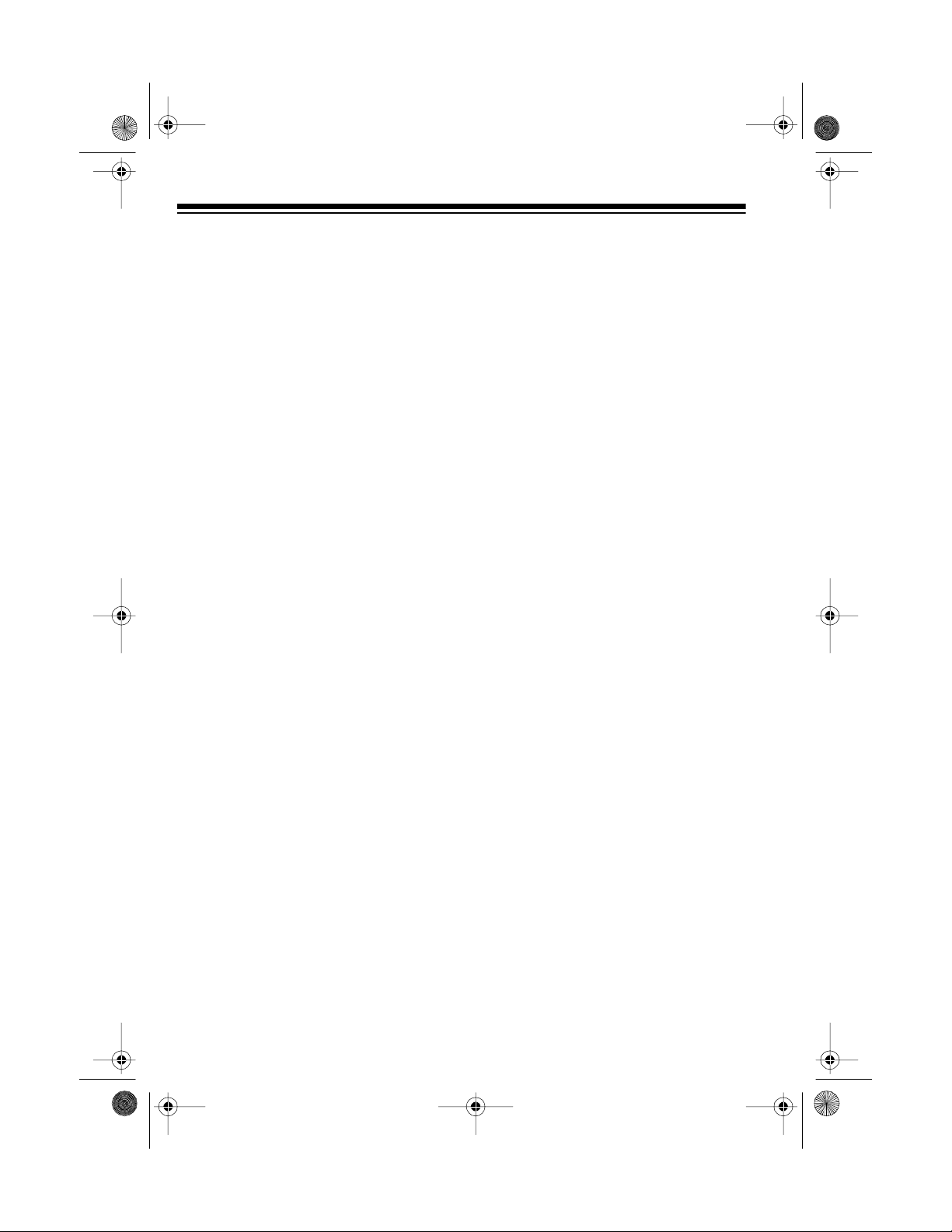
42-402 8.fm Page 2 Wednesda y, August 11, 1999 4:04 PM
FEATURES
Your Radio Shack Concertmate-580
Portable Electronic Keyboard is a
state-of-the-art musical instrument
with many exciting features. You can
set the keyboard to sound like 100 different musical instruments or sound effects. To accompany your m usic, the
keyboard has 16 different preset
rhythms, as well as auto-accompaniments and percussion sounds.
Your Concertmate-580’s features include:
Built-In Demonstration Tune
— lets
you hear a sample of what you and the
Concertmate-580 can do.
100 Sounds
— let you set your Concertmate-580 to sound like anything
from a harpsichord to a ho nky-tonk pi ano when you press a key.
16 Auto-Rhythms
— give you a
steady beat for several styles of music
from rhumba to slow rock.
Tempo Con trol
— lets you speed up
or slow down t he tempo of any select ed music pattern.
Automatic Intro Rhythm
— lets you
set the Concertmate-580 to automatically add a short introduction to the selected auto-rhythm.
Auto Accompaniment
— lets you automatically play a preset harmonic pattern to match the selected autorhythm.
Transpose Function
— lets you instantly change the key of the music,
even while you are playing.
Two Buil t-In Speakers
— provide excellent sound to help make your music
come alive.
Output Jack
— lets you connect
headphones so you can play without
disturbing others, or an external amplifier so you can play for a crowd.
Three Power Options
— let you power the keyboard from internal batteries
(not supplied), standard AC power
(with an optional adapter), or your vehicle’s cigarette lighter socket (with an
optional adapter) so you can make music almost anywhere.
Fill In Rhythm
— lets you insert a
short variation into any auto-rhythm.
© 1996 Tandy Corporation.
Radio Shack and Concertmate are registered trademarks used by Tandy Corporation.
Puff the Magic Dragon
(Peter Yarrow) © Warner/Chappell Music, Hong Kong Limited.
All Rights Reserv ed .
2
Page 3

42-402 8.fm Page 3 Wednesda y, August 11, 1999 4:04 PM
To fully enjoy the features and functions of this electronic keyboard,
please read this manual carefully and
complet ely.
Note: This owner’s manual explains
how to use this electronic keyboard. It
does not teach music.
For your records, we recommend that
you write your Concertmate-580’s serial number in the space below. The serial number is located on the bottom of
the Concert m ate-580.
Serial Number _________________
THE FCC WANTS YOU
TO KNOW
This keyb oar d com plies with the lim its
for a Class B digital device as specified
in Part 15 of FCC Rules. These limits
provide reasonable pro tection against
radio and TV interference in a residential area. However, your keyboard
might cause TV or radio interference
even when it is operating properly. To
eliminate interference, you can try one
or both of the following corrective measures:
• Increase the distance between the
keyboard and the radio or TV
• Use outlets on different electrical
circuits for the keyboard and the
radio or TV
Consult your local Radio Shack s tore
or an experienced radi o/T V t echnician
if the problem still exists.
3
Page 4
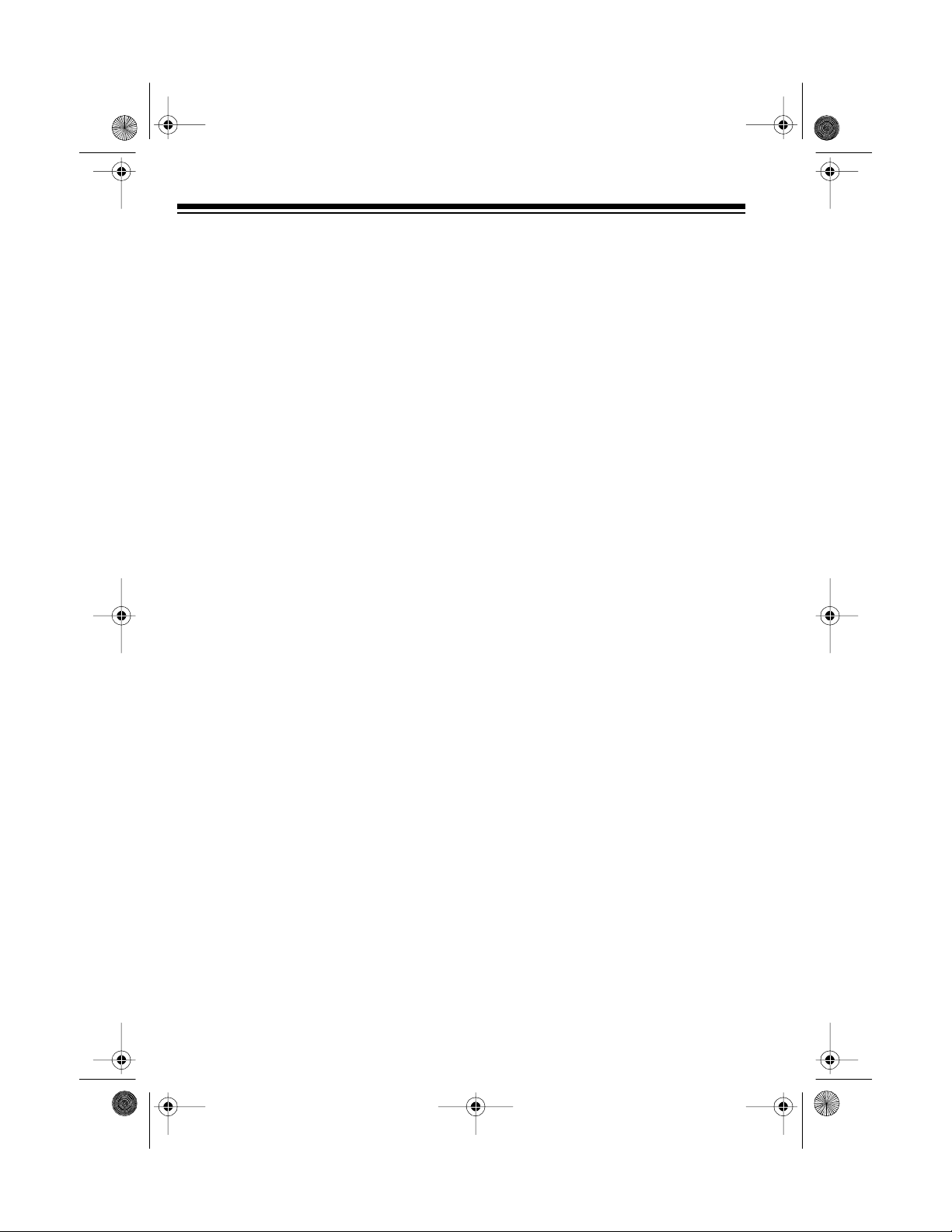
42-402 8.fm Page 4 Wednesda y, August 11, 1999 4:04 PM
CONTENTS
Preparation ........................................................................................................... 5
Powering Your Keyboard ................................................................................. 5
Using Batteries .......................................................................................... 5
Using AC Power ........................................................................................ 6
Using Vehicle Battery Power ..................................................................... 6
Connecting Headphones ...................... ........................................................... 7
Listening Safely ......................................................................................... 7
Connecting an External Amplifier ............................................... ..................... 8
A Look at Your Keyboard .................................................................................... 9
Operation ............................................................................................................ 10
Basic Operation ............................................................................................. 10
Playing the Demonstration Tune ............................................. ...................... 11
Using the Preset Tones .............................................. .. .......... ....... ....... ....... .. 11
Selecting/Playing a Preset Tone ............................................................. 11
Using the Preset Auto-Rhythms .................................................................... 12
Adjusting the Rhythm Volume ................................................................. 13
Selecting/Playing an Auto-Rhythm ......................................................... 13
Using SYNCHRO .................................................................................... 14
Using INTRO ........................................................................................... 15
Using FILL IN .......................................................................................... 15
Using Auto Bass Chord (A.B.C) Auto Accompaniment ................................. 16
Adjusting the Accompaniment Volume ................................................... 16
Easy Random Fingering ...................................................... ................... 17
Standard Fingering ................................................................................. 18
Special Features ................................................................................................ 20
Using the Percussion Pads ........................................................................... 20
Using SUSTAIN ............................................................................................. 20
Using VIBRATO ............................................................................................. 21
Changing Keys .............................................................................................. 21
Troubleshooting ................................................................................................. 22
Care and Maintenance ....................................................................................... 23
Specifications ..................................................................................................... 24
Single F inger Chord Chart ................................................................................ 25
Standard Fingering Chord Chart ...................................................................... 26
4
Page 5
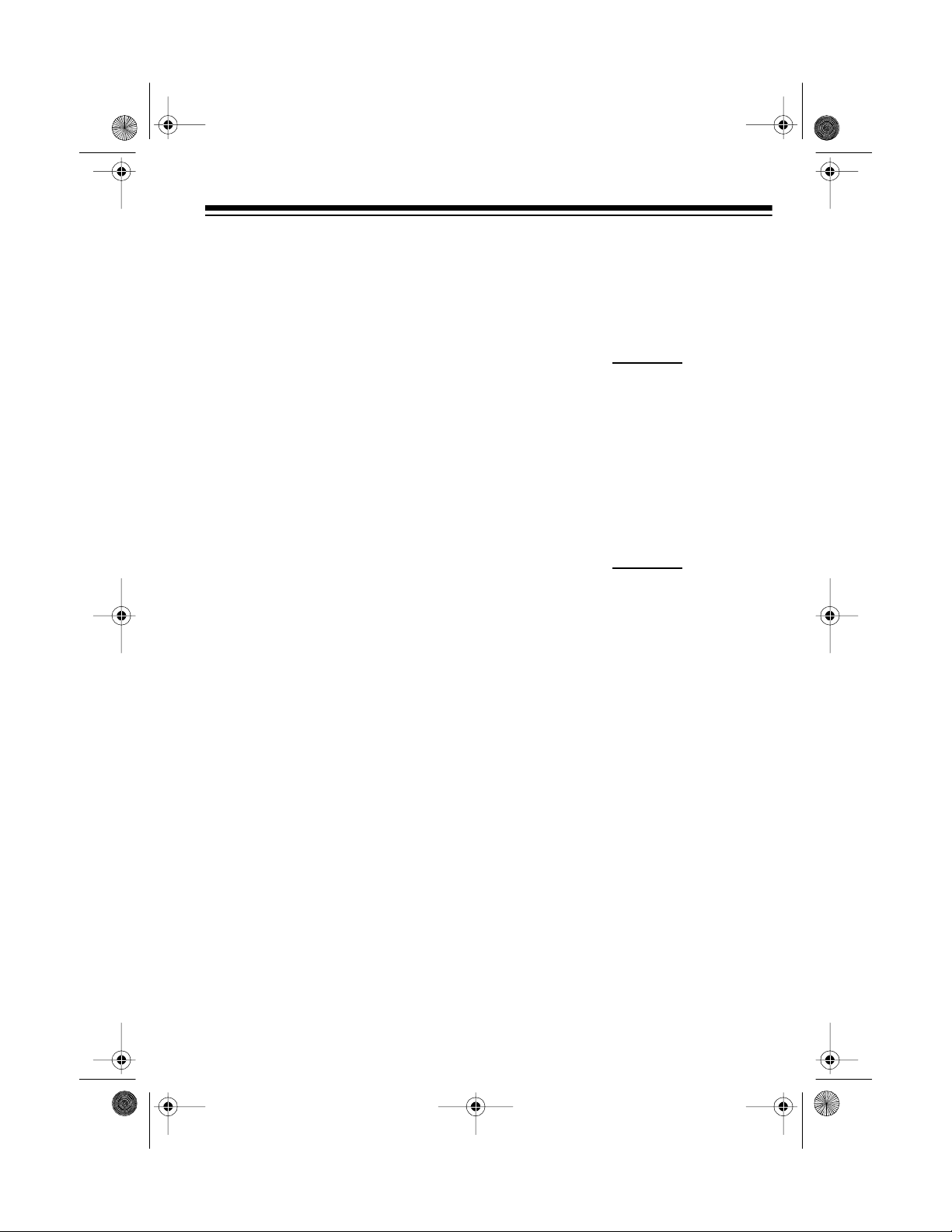
illustration
illustration
42-402 8.fm Page 5 Wednesda y, August 11, 1999 4:04 PM
PREPARATION
POWERING YOUR
KEYBOARD
You can power your Concertmate-580
in any of these ways.
• Internal batteries (see “Using Batterie s ”)
• Standard AC power using an
optional AC adapter (see “Using
AC Power” on Page 6)
• A vehicle’s cigarette lighter sock et
using an optional DC adapter (see
“Using Vehicle Battery Power” on
Page 6)
:
Notes
• Connecting an AC or DC adapter
automatically disconnects internal
batteries.
• Always disconnect an adapter
when you finish using the Concertmate-580.
1. Press the tabs on the battery compartment cover, then pull up to
remove the cover.
2. Put the batteries in the compartment as indicated by the polarity
symbols (+ and –) marked inside.
3. Replace the cover.
:
Notes
Using Batte ries
Your Concertmate-580 can use six C
batteries (not supplied) for power. For
the best performance, we recommend
alkaline batteries, such as Radio
Shack Cat. No. 23-551.
Caution
the required size and type.
: Only use fresh batteries of
• If you won’t be using the Concertmate-580 with batteries for a week
or more, remove the batteries.
• If the Concertmate-580 sounds
weak or does not work properly,
replace all six batteries. Do not
mix old and new batteries.
Caution
promptly and properly.
: Dispose of old batteries
5
Page 6

42-402 8.fm Page 6 Wednesda y, August 11, 1999 4:04 PM
Using AC Power
You can power your Concertmate-580
from a standard AC outlet using a 9volt AC adapter (not supplied), such as
Radio Shack Cat. No. 273-1651.
Cautions
• You must use an AC adapter that
• Always plug the AC adapter into
:
supplies at least 9 volts, but no
more than 12 volts, and delivers at
least 500 milliam ps. Its center tip
must be set to positive, and its
plug must correctly fit the Concertmate-580’s
DC9–12V IN
jack. The
recommended adapter meets
these specifications. Using an
adapter that does no t meet these
specifications could damage the
Concertmate-580 or the adapter.
the Concertmate-580 before you
plug it into the AC outlet. Always
unplug the AC adapter from the
AC outlet before you unplug it
from the Concertmate-580.
2. Insert the adapter’s barrel plug
into the
DC9–12V IN
jack on the
back of the Concertmate-580.
3. Plug the adapter into a standard
AC outlet.
Using Vehicle Battery Power
You can power your Concertm ate-580
from your vehicle’s cigarette lighter
socket using a 12-volt DC adapter (not
supplied), such as Radio Shack Cat.
No. 270-1562.
Cautions:
• You must use a DC adapter that
supplies at least 9 volts, but no
more than 12 volts, and delivers at
least 500 milliamps. Its center tip
must be set to positive, and its
plug must properly fit the Con ce rtmate-580’s
recommended adapter meets
these specifications. Using an
adapter that does not meet these
specifications could damage the
Concertmate-580 or the adapter.
DC9-12V IN
jack. The
illustra tion
1. Plug the blue-tipped barrel plug
into the cable so it reads + TIP
(positive).
6
• Always plug the DC adapter into
the Concertmate-580 before you
plug it into the cigarette lighter
socket. Always unplug the DC
adapter from the cigarette lighter
socket before you unplug it from
the Concertmate-580.
Page 7
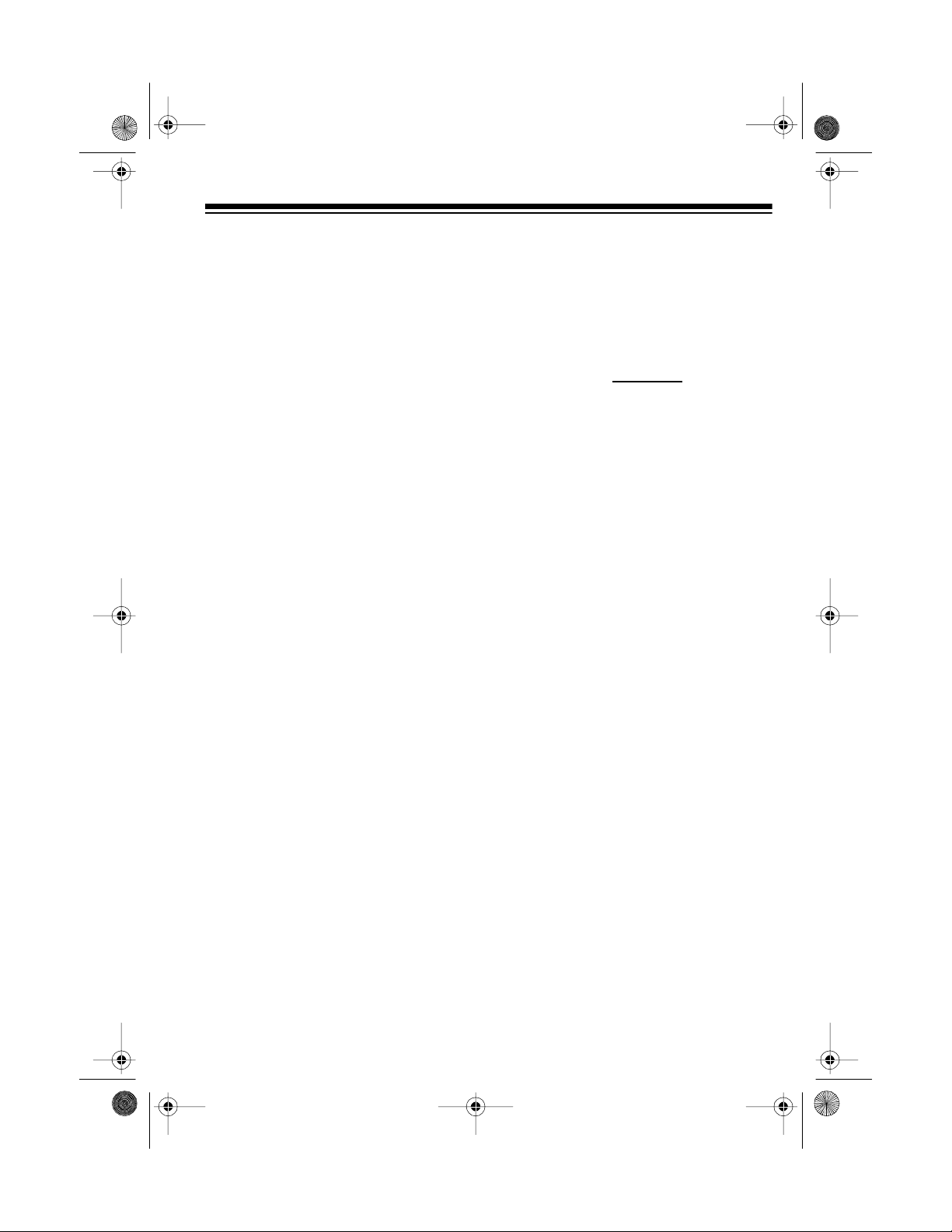
illustration
42-402 8.fm Page 7 Wednesda y, August 11, 1999 4:04 PM
1. Plug the blue-tipped barrel plug
into the cable so it reads + TIP
(positive).
2. Set the adapter’s voltage switch to
12 volts.
3. Insert the adapter’s barrel plug
into the
DC9–12V IN
jack on the
back of the Concertmate-580.
4. Plug the other end of the ad apter
into the vehicle’s cigarette lighter
socket.
CONNECTING
HEADPHONES
To listen to your Concertmate-580
without disturbing others, you can connect a pair of
phones (not supplied). Your local
Radio Shack sells a wide selection of
headphones.
1
/8-inch plug stereo head-
To connect a pair of headphones, insert the headphones’
HEADPHONES/AUX. OUT
the
1
/8-inch plug into
jack on
the back of the keyboard.
: Connecting headphones discon-
Note
nects the Concertmate-580’s built-in
speakers.
Listening Safely
To protect your hearing, follow these
guidelines when you use headphones.
• Set the volume to the lowest setting before you begin listening.
After you begin listening, adjust
the volume to a comfortable level.
• Do not listen at extremely high
volume levels. Extended highvolume listening can lead to permanent hearing loss.
• Once you set the volume, do not
increase it. Over time, your ears
adapt to the volume level, so a
volume level that does not cause
discomfort might still damage your
hearing.
7
Page 8
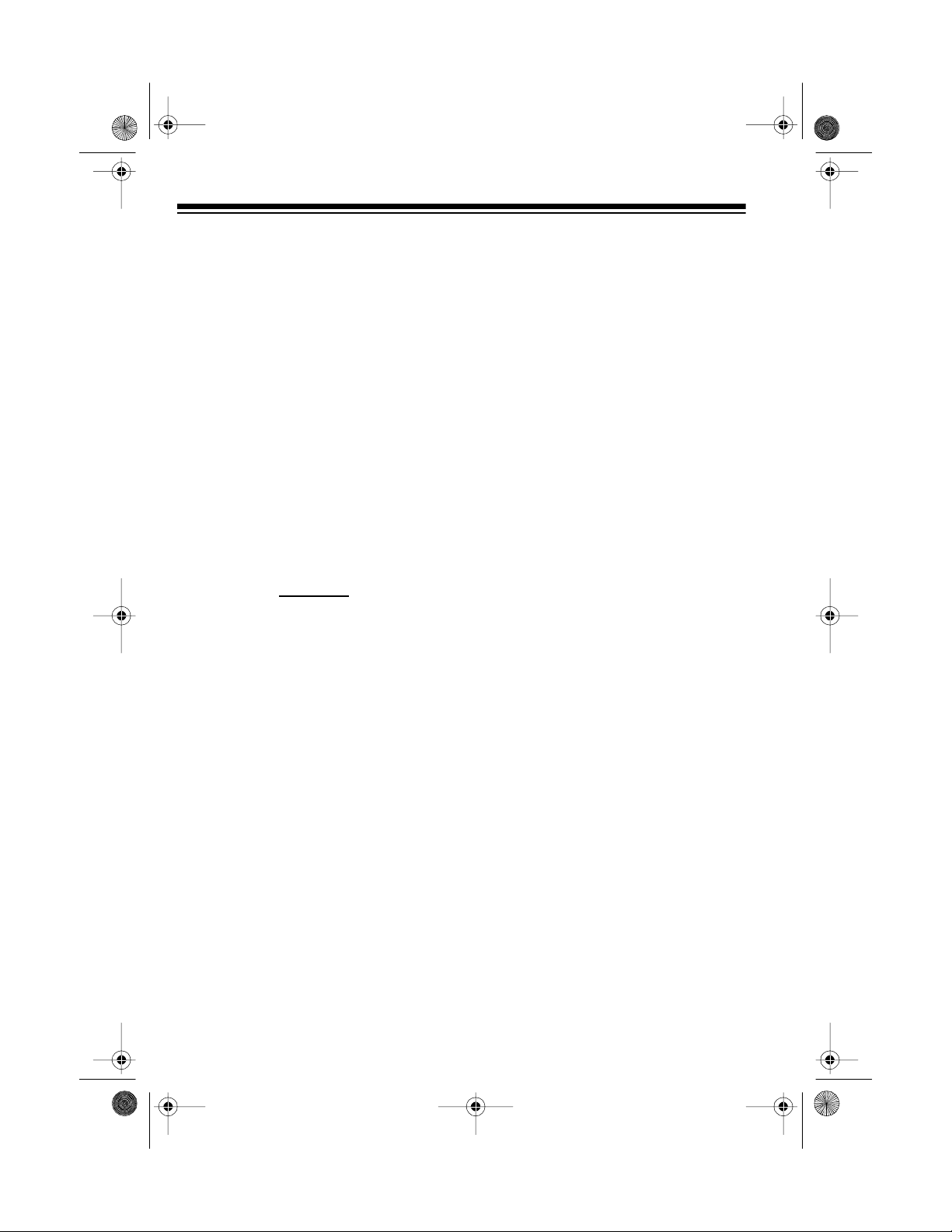
42-402 8.fm Page 8 Wednesda y, August 11, 1999 4:04 PM
CONNECTING AN
EXTERNAL AMPLIFIER
To amplify your Concertmate-580’s
sound, you can connect it to an ext ernal amplifier (not supplied) using a
inch plug audio cable (not supplied).
To connect an external amplifier to
your keyboard, insert the cable’s plug
into the
HEADPHONES/AUX. OUT
on the back of the keyboard, and connect the other end of the cable to the
amplifier ’s input jack (s) (such as A UX
IN or TAPE IN).
1
/8-
jack
illustra tion
Your local Radio Shack store sells a
full line of amplifiers, speakers, and
connection cables.
8
Page 9

42-402 8.fm Page 9 Wednesda y, August 11, 1999 4:04 PM
A LOOK AT YOUR KEYBOARD
illustration
1. ORCHESTRA 00-99
2. Tones List
3. POWER Switch
4. MASTER VOL. Control
5. TEMPO Buttons
6. ORCHESTRA Button and
Indicator
7. RHYTHM Button
8. CHORD OFF Button and Indicator
9. SINGLE FINGER Button
10. FINGERED Button
11. PERCUS OFF Button
12. T R ANSPOSER Buttons
13. ORCHESTRA/RHYTHM
SELECT Buttons
14. Percussion Pads
15. RHYTHM VOL. Buttons
16. INTR O/ FI L L IN Button
17. SYNCHRO Button
18. VIBRATO Bu tton
19. RHYTHM 00-15 Rhythms List
20. A.B.C. VOL. Buttons
21. START/STOP Button
22. SUSTAIN Button
23. DEMO Button
9
Page 10

illustration
42-402 8.fm Page 10 Wednesday, August 11, 1999 4:04 PM
OPERATION
BASIC OPERATION
1. Set
MASTER VOL.
(volume) to
(minimum).
illustration
Important
: To prevent hearing
damage, always set the Concertmate-580’s volume to its lowest
MIN
level (
) before you turn it on
and before you begin playing it
again after changing the settings.
2. To turn on the Concertmate-580,
POWER
slide
to ON. The red BEAT
LAMPS and ORCHESTRA indicators turn on.
MIN
:
Notes
• The Concertmate-580 automatically selects the t one PIANO 1
(No. 00) each time you turn it
on. To select a different tone,
see “Using the Preset Tones”
on Page 11.
• To select an auto-rhythm, see
“Using the Preset AutoRhythms” on Page 12.
• To play a harmonic autoaccompaniment, see “Using
Auto Bass Chord (A.B.C) Auto
Accompaniment” on Page 16.
4. Adjust
MASTER VOL.
to the
desired setting. Slide it toward
MAX
(maximum) to increase the
volume, or toward
MIN
(minimu m)
to decrease it.
illustration
3. To hear some of the Concertmate580’s many different sounds, play
the demonstration tune (see
“Playing the Demonstration Tune”
on Page 11).
To make your own music, simply
begin playing the keyboard.
10
5. To turn off the Concertmate-580,
slide
POWER
to
OFF
. The BEAT
LAMPS and all other indicators
turn off.
Page 11

illustration
42-402 8.fm Page 11 Wednesday, August 11, 1999 4:04 PM
PLAYING THE
DEMONSTRATION TUNE
Your Concertmate-580 can play a preprogrammed demonstratio n tune,
the Magic Dragon
many sounds.
1. To start the demonstration tune,
press
580 begins to continuously play
the demonstration tune.
Note
pre-programmed to automatically
use certain preset tones and
rhythms each time it starts or
repeats. While the demonstration
tune is playing, however, you can:
• Change the preset tone (see
• Change the preset rhythm (see
• Adjust the tempo (see “Select-
2. Adjust
desired setting.
3. To turn off the demon stration tune
at any time, press
DEMO
: The demonstration tune is
“Selecting/Playing a Preset
Tone”)
“Selecting/Playing an AutoRhythm” on Page 13)
ing/Playing an Auto-Rhythm” on
Page 13)
©
, to showcase its
. The Concertmate-
illustration
MASTER VOL.
DEMO
Puff
to the
again.
USING THE PRESET
TONES
Your Concertmate-580 can sound l ike
100 different musical instruments or
sound effects. The name and two-digit
number of each preset tone is listed on
the Concertmate-580’s top panel.
Note
: The following preset tones do
not follow the musical scale when
played, but change slightly as you play
them in different octaves on the keyboard:
• 87 SYNTH TOM 1
• 88 SYNTH TOM 2
• 89 SNARE DRUM
• 91 EMERGENC Y ALARM
• 98 MACHINE GUN
• 99 WAVE
Selecting/Playing a Preset
Tone
1. The ORCHESTRA indicator aut omatically turns on each time you
turn on the Concertmate-580. If
the ORCHESTRA indicator i s not
on, press
ORCHESTRA
.
11
Page 12

illustra tion
42-402 8.fm Page 12 Wednesday, August 11, 1999 4:04 PM
illustra tion
The Concertmate-580 also automatically selects the tone PIANO
1 (No. 00) each time you turn it
on.
2. To play a tone other than PIANO,
choose a preset tone from the
ORCHESTRA 00-99 tones list,
then enter its two-digit number on
the ORCHESTRA / RHYTHM
SELECT keypad. For ex ample, to
select JAZZ ORGAN (No. 13),
1
press
then 3.
USING THE PRESET
AUTO-RHYTHMS
Your Concertmate-580 has 16 preset
auto-rhythms that provide a steady
beat for your music. The name and
two-digit number of each preset autorhythm is listed on the Concertmate580’s top panel.
You can play a preset auto-rhythm on
the Concertmate-580 in the following
ways:
illustra tion
: To select the next highest or
Note
lowest numbered tone, you can
simply press
+
or – on the keypad.
3. Play the keyboard to hear the
selected tone.
4. Adjust
MASTER VOL.
to the
desired level.
5. To select a different tone, repeat
Steps 1 and 2.
12
• Select and play a rhythm (see
“Selecting/Playing an AutoRhythm” on Page 13).
• Synchronize the start of a rhythm
with your music (see “Using SYNCHRO” on Page 14).
• Start a rhythm with a special introduction (see “Using INTRO” on
Page 15).
• Briefly vary the pattern of a rhythm
(see “Using FILL IN” on Page 15).
Page 13

illustra tion
illustra tion
42-402 8.fm Page 13 Wednesday, August 11, 1999 4:04 PM
Adjusting t he R hyt hm Volume
The Concertmate-580 lets you a djust
the volume of the auto-rhythm separately from the overall volume of the
keyboard. To increase or decrease the
rhythm volume, press
RHYTHM VOL. +
or –.
illustra tion
Selecting/Pl aying an
Auto-Rhythm
1. If the ORCHESTRA indicator is
on, press
RHYTHM
illustra tion
to turn it off.
2. To select a rhythm other than
RHUMBA, choose an auto-rhythm
from the RHYTHM 00-15 list and
enter its two-digit number on the
ORCHESTRA/RHYTHM SELECT
keypad. For example, to select
DISCO (No. 05), press
: To select the next highest or
Note
0
then 5.
lowest numbered auto-rhythm,
you can simply press
+
or – on the
keypad.
3. Press
START/STOP
to start the
selected auto-rhythm. The BEAT
LAMP indicators flash in time with
the beat, and the keyboard plays
the selected rhythm.
The Concertmate-580 automatically selects the rhythm RHUMBA
(No. 00) each time you turn it on.
13
Page 14

illustration
42-402 8.fm Page 14 Wednesday, August 11, 1999 4:04 PM
4. To slow down the auto-rhythm,
repeatedly press
TEMPO
t. To
speed it up, repeatedly press
TEMPO
Notes
• You can adjust
s.
:
illustra tion
TEMPO
s/t to
play an auto-rhythm from 48 to
240 beats per minute.
• To reset the tem po t o i ts defa ult
(original) speed (120 beats p er
minute), press both
TEMPO
s
and t at the same time. The
auto-rhythm begins playing at
the original speed.
5. Play the keyboard to hear the
selected preset tone along with
the auto-rhythm.
Using SYNCHRO
The Concertmate-580’s SYNCHRO
feature lets you s ynchronize the start
of an auto-rhythm with the beginning of
your music.
After you select and enter an autorhythm, press
BEAT LAMPS indicator flashes, then
begin playing the keyboard. The
rhythm automatically starts to play and
all BEAT L AMPS indicators star t flashing to the beat when you press any key
within the first 1
end of the ke yboard (the first 19 k eys
from the left side of the keyboard).
SYNCHRO
1
/2 octaves of the lower
so the red
6. Adjust
RHYTHM VOL.
MASTER VOL.
to the desired level.
and/or
7. To select a different rhythm,
repeat Steps 1 and 2.
8. To stop the auto-rhythm, press
START/STOP
again.
14
Page 15

illustration
42-402 8.fm Page 15 Wednesday, August 11, 1999 4:04 PM
Using INTRO
The Concertmate-580’s INTRO feature lets you start the selected autorhythm with a light, 1-measure introduction that blends easily into the s elected rhythm.
To start a rhythm with an introduction,
select and enter the rhythm, then press
INTRO/FILL IN
cators begin to flash, the introduction
plays, then the selected auto-rhythm
automatically starts. You can begin
play at any time.
. The BEAT LAMPS in di-
illustration
Using FILL IN
The FILL IN feat ure lets you insert a
short (1- to 2-measure) variation in the
beat pattern of a selected auto-rhythm.
To insert a short variation in a beat pattern, press and rel ease
while the auto-rhythm is playing. The
Concertmate-580 inserts a 1- to 2measure variation (depending on
which auto-rhythm is selected), then
the original rhythm automatically resumes at the end of the current measure.
: To insert the variation for longer
Note
than 1 to 2 meas ures, press and hold
INTRO/FILL IN
. The Concertmate-580
plays the variation until you release the
button.
INTRO/FILL IN
15
Page 16

illustration
illustration
42-402 8.fm Page 16 Wednesday, August 11, 1999 4:04 PM
USING AUTO BASS
CHORD (A.B.C) AUTO
ACCOMPANIMENT
illustration
The 19 keys on the left side of the keyboard with note labels above them are
called accompaniment k eys. You can
set the Concertmate-580 to play the
following two different types of autoaccompaniment.
Easy Random Fingering
•
you play chords on the acc ompaniment keys using chord formations of one to three notes. The
number of keys you press determines the type of chord that plays
(see “Easy Random Fingering” on
Page 17).
Standard Fingering
•
play chords on the accompaniment keys using standard chord
formations of three or four notes
(see “Standard Fingering” on
Page 18).
Notes
:
• You can use the Concertmate580’s rhythm controls (
and
SYNCHRO
) with both types
IN
of auto-accompaniment.
— lets
— lets you
INTRO/FILL
• If you press
keyboard automatically starts the
auto-rhythm on the first beat that
sounds after the last BEAT
LAMPS indicator turns on, so you
know when to begin the autoaccompaniment.
After you press the auto-accompaniment keys, the Concertmate580 plays the same chord until
you press other keys to play a different chord or until you press
START/STOP
• To return to normal play on the
Concertmate-580 after using any
type of auto-accompaniment,
CHORD OFF
press
CHORD OFF
above
INTRO/FILL IN
.
so the indicator
turns off.
, the
Adjusting the
Accompanim ent Volume
The Concertmate-580 le ts you adjust
the volume of your accompaniment
separately from the overall volume of
the keyboard. To increase or decrease
the accompaniment volume, press
A.B.C. VOL. +
or –.
16
Page 17

illustration
42-402 8.fm Page 17 Wednesday, August 11, 1999 4:04 PM
Easy Random Fingering
The easy random fingering method
lets beginning keyboard players easil y
select and play a chord.
The number of accompaniment keys
you press determines the type of chord
played. The following tab le shows the
type of chord that plays when you
press one, two, or three accompaniment keys at the same time.
Number of
Keys
Pressed
1 Major
2 Minor (m)
2Seventh (7)
3 Minor Seventh (m7)
: See “Single Finger Chord Chart”
Note
on Page 25 for a list o f all the chords
you can play on your Concertmate-580
using easy random fingering.
Chord Type
Follow these steps to start easy random fingering auto-accompaniment .
1. Press
SINGLE FINGER
indicator above
so the red
CHORD OFF
turns
on.
2. Select and enter an auto-rhythm.
3. To synchronize the start of the
selected auto-rhythm with your
accompaniment, press
SYNCHRO
so the red BEAT LAMPS indicator
flashes.
To start the auto-rhythm before
your auto-accompaniment, press
INTRO/FILL IN
.
4. Begin the accompaniment at the
desired interval by pressing the
desired accompaniment key(s).
To play a melody along with the
accompaniment, press any key(s)
to the right of the accom paniment
keys.
5. Adjust
RHYTHM VOL.
TEMPO
MASTER VOL
s/t,
A.B.C. VOL.
, and
to
the desired levels.
6. To change chords without interrupting the rhythm, simply press
the auto-accompaniment key(s)
required to form the new chord.
7. To stop auto-accompaniment and
auto-rhythm, press
ST ART/ST OP
.
17
.,
Page 18

42-402 8.fm Page 18 Wednesday, August 11, 1999 4:04 PM
Standard Fingering
The standard fingering method uses standard formations of three or four notes, and
lets the experienced musician play a wider variety of accompaniment chords.
You can play the following 15 chord types on your Concertmate-580, in any key, using the standard fingering method.
illustration
: The diagrams above show only one possible fingering position for each chord.
Note
It is possible to play a c hord usi ng s everal differen t p ositions. For e xampl e, the f ollowing three fingering positions produce the same C chord.
illustrat ion
18
Page 19

42-402 8.fm Page 19 Wednesday, August 11, 1999 4:04 PM
Note: See “Standard Fingerin g Chord
Chart” on Page 26 for a list of all the
chords you can play on your Concertmate-580 using standa rd f inge ring accompaniment.
Follow these steps to start standard
fingering auto-accompaniment.
1. Press
FINGERED
cator above
so the red indi-
CHORD OFF
illustration
turns on.
2. Select and enter an auto-rhythm.
3. To synchronize the start of the
selected auto-rhythm with your
accompaniment, press
SYNCHRO
so the red BEAT LAMPS indicator
turns on.
To start the auto-rhythm before
your auto-accompaniment, press
INTRO/FILL IN
.
5. Adjust
RHYTHM VOL.
TEMPO
MASTER VOL
s/t,
A.B.C. VOL.
, and
to
the desired levels.
6. To change chords without interrupting the rhythm, simply press
the auto-accompaniment keys
required to form the new chord.
7. To stop auto-accompaniment and
auto-rhythm, press
ST ART/ST OP
.
.,
4. Begin the accompaniment at the
desired interval by pressing at
least three accompaniment keys
to play the desired chord.
To play a melody along with the
accompaniment, press any key(s)
to the right of the accompa niment
keys.
19
Page 20

illustration
illustration
42-402 8.fm Page 20 Wednesday, August 11, 1999 4:04 PM
SPECIAL FEATURES
USING THE
PERCUSSION PADS
The Concertmate-580’s percussion
pads put the sound of five different percussion instruments — bass drum,
conga, snare drum, hi-hat, and cymbal
— at your fingertips.
To play a percussion pad sound, simply press the desired pad at any time
during play. The keyboard plays the
selected percussion sound once ea ch
time you press the pad. Repeatedly
press the pad to play the selected
sound several times in a row.
illustration
USING SUSTAIN
The Concertmate-580’s sustain feature lets you give your music a “lingering” effect, making the note(s) sound
for a short time after you stop pressing
the key(s). To t urn on t he sustain feature, simply press
during play.
SUSTAIN
before or
: The Concert mate-580 has nine
Note
sound channels. This means that you
can play and hear up t o nine notes at
one time on the keyboard.
The percussion pads automatically
turn on each time you press any one of
the pads. While turned on, the percussion pads use three of t he nine available sound channels. To turn off the
percussion pads and free-up those
sound channels, press
so its re d indicator turns o ff.
20
PERCUS OFF
To turn off sustain, press
again.
SUSTAIN
Page 21

illustration
illustration
42-402 8.fm Page 21 Wednesday, August 11, 1999 4:04 PM
USING VIBRATO
The Concertmate-580’s vibrato feature
lets you give your music a “wavering”
effect, slightly varying the pitch of
notes as you press the keys. To turn
on the vibrato feature, simply press
BRA TO
before or during play.
illustration
To turn off vibrato, press
VI-
VIBRATO
again.
Note
: Turning on
VIBRATO
lets you produce a more ex-
SUSTA IN
along with
aggerated vibrato sound.
CHANGING KEYS
The Concertmate-580 automatically
selects the tone of middle C each time
you turn it on.
For added flexib ility as you make music, the Concertmate-580 lets you
change (transpose) the musical key it
plays in.
To quickly raise the key one octave,
ONE OCTAVE
press
beneath
ONE OCTAVE
TRANSPOSER
. The red i ndicator
turns on. Press
again to return to middle
C. The indicator turns off.
1
To raise or lower the key
TRANSPOSER
press
dicator beneath
s or t. The red in-
TRANSPOSER
/2-tone,
turns
on.
Note
: You can change the Concert-
mate-580’s key to within ±12
1
/2-tones
(6 whole tones) of middle C with
TRANSPOSER
.
To reset the keyboard to its default key
(middle C), press
TRANSPOSER
s and
t at the sam e time so t he red indicator
beneath
TRANSPOSER
turn s o ff.
21
Page 22

g
g
g
g
42-402 8.fm Page 22 Wednesday, August 11, 1999 4:04 PM
TROUBLESHOOTING
If the Concertmate-580 is not performing as it should, these suggestions might help.
If you still cannot solve the problem, t ake the keyboard to y our local Rad io Shack
store for assistance.
Tro uble Possible Cause Remedy
No sound, even if keys
are pressed.
No rhythm.
No accompaniment. 1.
Occasional sound interference.
MASTER VOL.
RHYTHM VOL.
down.
A refri
machine, or similar elec tr ic
appliance is cau sin
ferenc e .
POWER
1.
MASTER VOL.
2.
turn ed down.
3. Headphones are connected.
4. Power supply problem.
MASTER VOL
A.B.C. VOL.
down.
2. Accompaniment button not pressed.
is set to
erator, washing
OFF
is
or
is turned
. or
is turned
inter-
POWER
1. Set
.
2. Turn up
3. Disconnect headphones.
4. Check the power supply.
• Are battery symbols (+/
–) facin
• Are the batteries fresh?
• Is the AC adapter connected correctl y?
MASTER VOL.
Adjust
RHYTHM VOL.
1. Adjust
A.B.C. VOL.
2. Press
FINGERED
or
Use an outlet on a different
electrical circuit than the interferin
appliance.
to ON.
MASTER VOL.
correctly?
MASTER VOL
SINGLE FINGER
.
or
. or
No sound when connected to an external amplifier.
POWER
1.
MASTER VOL.
2.
turn ed down.
3. Defective connection
cord.
4. Problem with exte rnal
amplifier.
is set to
OFF
is
.
POWER
1. Set
2. Turn up
3. Replace the connection
cord.
4. Check the external amplifier.
to ON.
MASTER VOL.
22
Page 23

42-402 8.fm Page 23 Wednesday, August 11, 1999 4:04 PM
CARE AND MAINTENANCE
Your Radio Shack Concertmate-580 Portable Electronic Keyboard is an example of
superior design and craftsmanship. The following suggestions will help you care for
your Concertmate-580 so you can enjoy it for years.
Keep the Concertmate-580 dry. If it gets wet, wipe it dry immediately.
Liquids might contain minerals that can corrode the electronic circuits.
Handle the Concertmate-580 ge ntly and carefully. Dropping it can
damage circuit boards and cases and can cause the keyboard to
work improperly.
Use and store the Concertmate-580 only in normal temp erature environments. Temperature ex treme s can s horten the life of electronic
devices and distort or melt plastic parts.
Keep the Concertmate-580 away from dust and dirt, which can cause
premature wear of parts.
Wipe the Concertmate-580 with a damp cloth occasionally to keep it
CLEANER
looking new. Do not use harsh chemicals, cleaning solvents, or
strong detergents to clean the Concertmate-580.
Modifying or tampering with the Concertmate-580’s internal components can cause
a malfunction, might invalidate its warranty, and void your FCC authorization to use
it. If your Concertmate-580 is not performing as it should, take it to your local Radio
Shack store for assistance.
23
Page 24

42-402 8.fm Page 24 Wednesday, August 11, 1999 4:04 PM
SPECIFICATIONS
Number of Keys .....................................................................................................49
Polyphonic Sound............. ...................................................................9-note (Max.)
Preset Tones........................................................................................................100
Auto-Rhythm ..........................................................................................................16
Rhythm Controls.....................TEMPO, INTRO/FILL IN, SYNCHRO , START/STOP
Effects ...................................SUSTAIN, VIBRATO, TRANSPOSER, ONE OCTAVE
Accompaniments ...............................SINGLE FINGER, FINGERED, CHORD OFF
Demo ........................ ....... ..... ....... ....... ....... ..... ....... .. 1 Song:
Puff the Magic Dragon
Percussion Pads..........BASS DRUM, SNARE DRUM, CONGA, CYMBAL, HI-HAT
Volume Controls................................MASTER VOL., A.B.C. VOL., RHYTHM VOL.
Built-in Speakers.......................................................................3.5 Inch × 2 (4 ohm)
Terminals....................................................HEADPHONES/AUX OUT, DC9–12V In
Power Sources.................................................. DC: 6 C batteries (Cat. No. 23-551)
AC: 120V, 60Hz, with AC adapter (Cat. No. 273-1651)
Vehicle Battery: 9-12 V, with DC adapter (Cat. No. 270-1562)
Power Consumption......... ...................................... ...................................... .....4.5W
3
Dimensions (HWD) .......................................................3
/8 × 2615/16 × 1213/16 Inches
(86 × 685 × 325 mm)
Weight (Without Batteries) ....................................................... 4 lbs 10 oz (181 gm)
Specifications are typical; individual units m ight vary. Specifications are subj ect to
change and improvement without notice.
24
Page 25

42-402 8.fm Page 25 Wednesday, August 11, 1999 4:04 PM
SINGLE FINGER CHORD CHART
illustration
SINGLE FINGER CHORD CHART
25
Page 26

42-402 8.fm Page 26 Wednesday, August 11, 1999 4:04 PM
STANDARD FINGERING CHORD CHART
illustration
STANDARD FINGERING CHORD CHART (PG 1)
26
Page 27

42-402 8.fm Page 27 Wednesday, August 11, 1999 4:04 PM
illustration
STANDARD FINGERING CHORD CHART (PG 2)
27
Page 28

42-402 8.fm Page 28 Wednesday, August 11, 1999 4:04 PM
RADIO SHACK LIMITED WARRANTY
This product is warranted against defects for 1 year from date of purchase from Radio
Shack co mpany-ow ned stores an d authorize d Radio Shack franchisee s and dealers .
Within this period, we will repair it wi thout charge for parts a nd labor. Simply bring your
Radio Shack sales slip as proof of purchase date to any Radio Shack store. Warranty
does not cover transportation cos ts. Nor does it cover a product subjected to misuse or
accidental damage.
EXCEPT AS PROVIDED HEREIN, RADIO SHACK MA KES NO EXPRESS WARRANTIES AND ANY IMPLIED WARRANTIES ARE LIMITED IN DURATION TO THE DURATION OF THE WRITTEN LIMITED WARRANTIES CONTAINED HEREIN. Some states
do not pe r m it li mitatio n or ex cl us io n of implied w arrantie s; t h erefore, t h e afo r e sa id limitation(s) or exclusi on(s) may not apply to the purcha ser.
This warranty gives you specifi c legal rights and you may also have other rights which vary fr om
state to state.
We Service What We Sell
9/94
RADIO SHACK
A Division of Tandy Corporation
Fort Worth, Texas 76102
1A6 Printed in Hong Kong
