Page 1
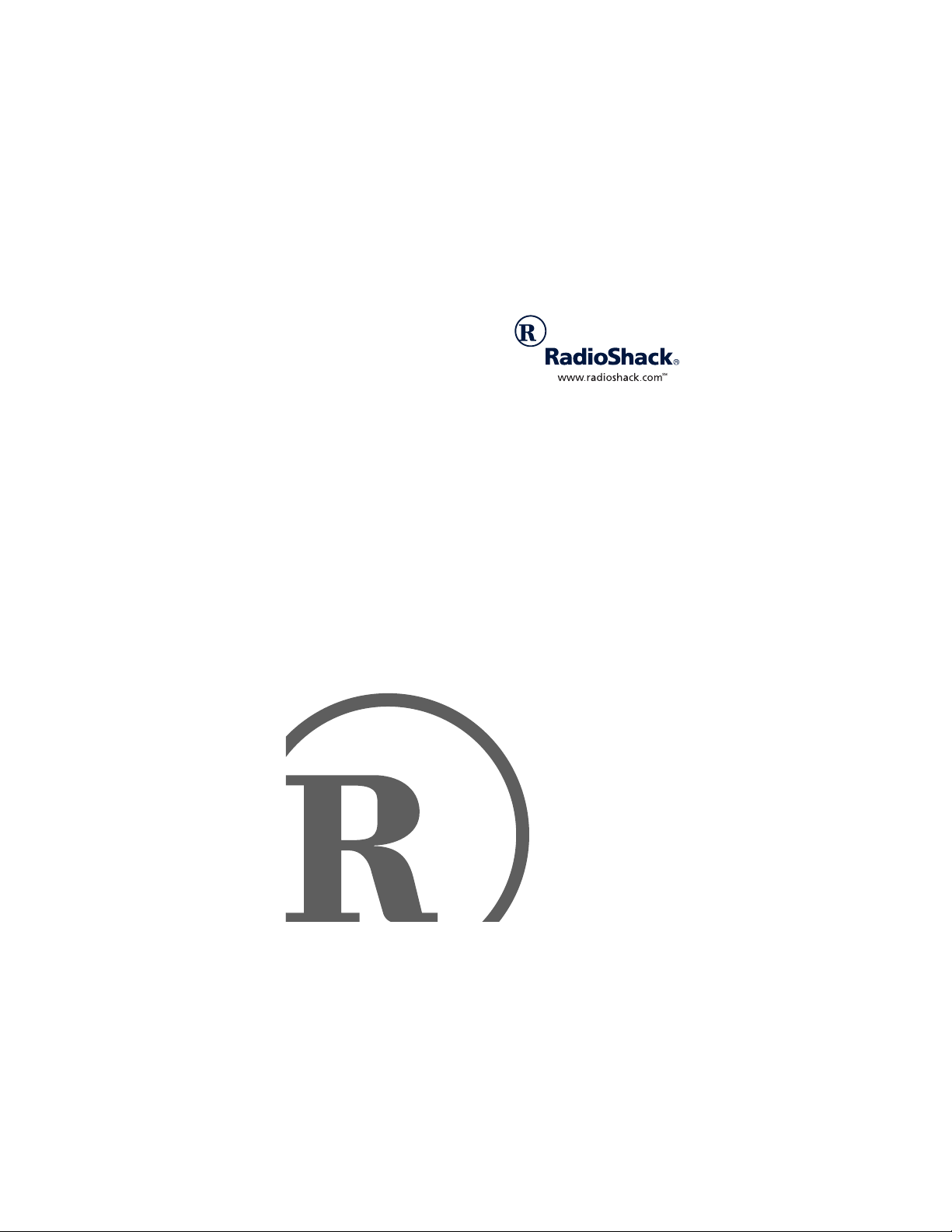
Digital Answering System
with Time/Day Voice Stamp
Owner’s Manual
Please read before using this equipment.
Page 2
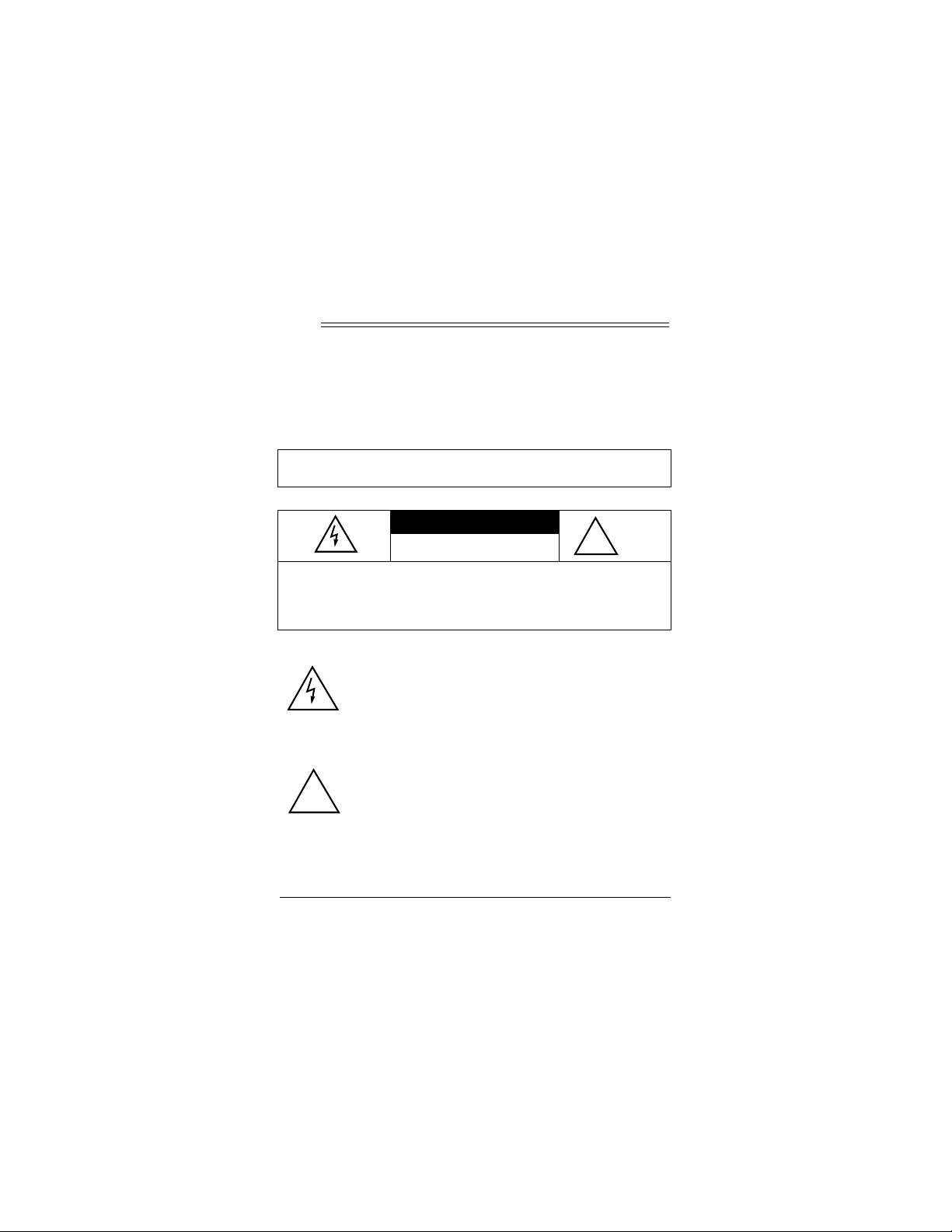
ˆ
!
Read This Before
Installation
Your Digital Answering System is ETL listed to UL standards
and meets all applicable FCC requirements.
WARNING:
pose this product to rain or moisture.
CAUTION:
DO NOT REMOVE COVER OR BACK. NO USER-SERVICEABLE PAR TS INSIDE. REFER SERVICING T O QUALIFIED PERSONNEL.
!
RadioShack and RadioShack.com are trademarks used by RadioShack Corporation.
2
To reduce the risk of fire or shock hazard, do not ex-
CAUTION
RISK OF ELECTRIC SHOCK. DO NOT
TO REDUCE THE RISK OF ELECTRIC SHOCK,
This symbol is intended to alert you to the presence of uninsulated dangerous voltage within the
product’s enclosure that might be of sufficient
magnitude to constitute a risk of electric shock.
Do not open the product’s case.
This symbol is intended to inform you that important operating and maintenance instructions are
included in the literature accompanying this
product.
©
2001 RadioShack Corporation. All Rights Reserved.
Read This Before Installation
OPEN.
Page 3
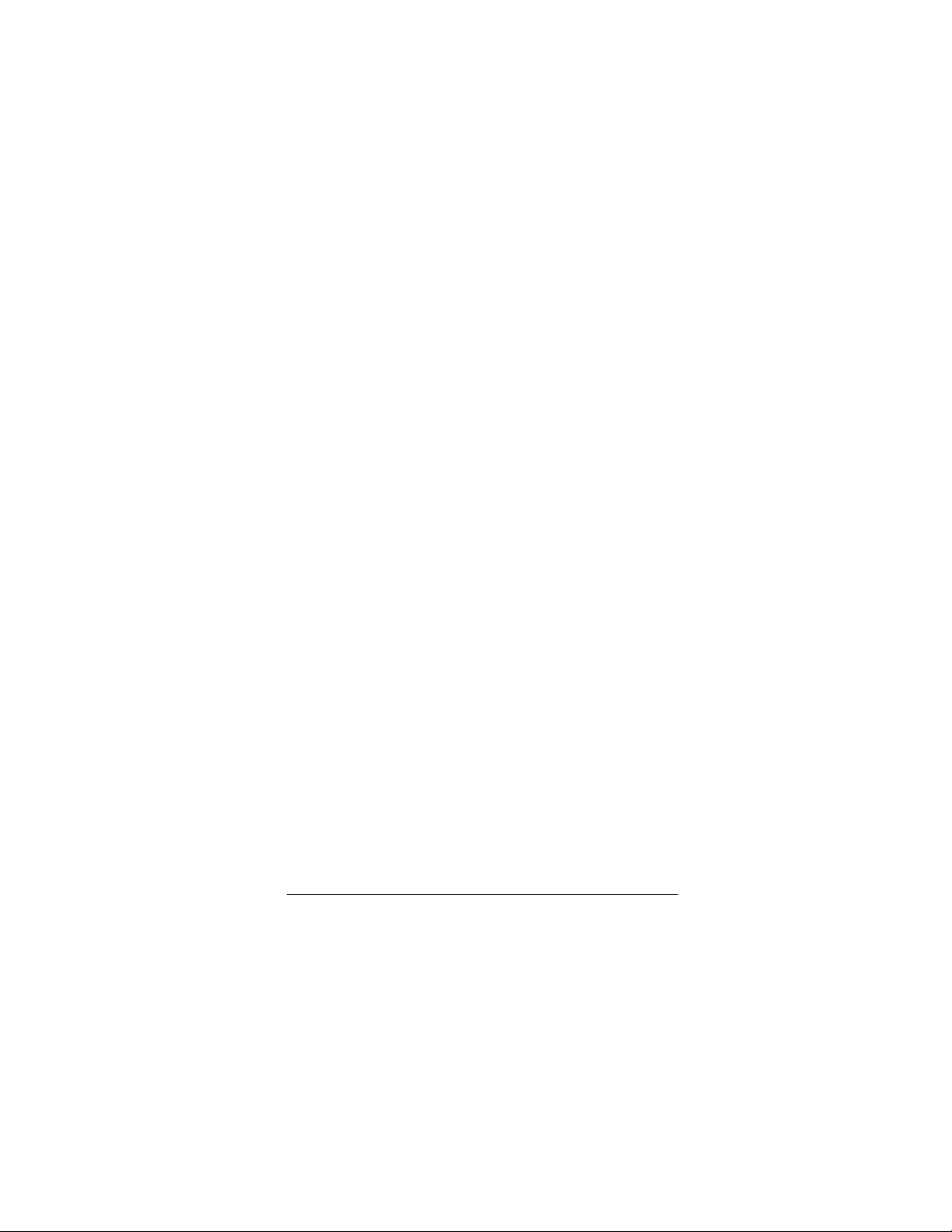
We have designed your Digital Answering System to conform to
federal regulations, and you can connect it to most telephone
lines. However, each device that you connect to the telephone
line draws power from the telephone line. We refer to this power
draw as the device's ringer equivalence number, or REN. The
REN is on the bottom of your system.
If you use more than one phone or other device on the line, add
up all of the RENs. If the total is more than five (three in rural areas), your telephones might not ring and your system might not
answer. If ringer operation is impaired, remove a device from
the line.
FCC STATEMENT
Your system complies with Part 68 of the
upon request, provide the FCC registration number and the
REN to your telephone company. Both numbers are on the bottom of the system.
Note:
You must not connect your system to:
• coin-operated systems
• party-line systems
• most electronic key telephone systems
FCC Rules
. You must,
THE FCC WANTS YOU TO KNOW
In the unlikely event that your system causes problems on the
phone line, the phone company can temporarily discontinue
your service. If this happens, the phone company attempts to
notify you in advance. If advance notice is not practical, the
Read This Before Installation
3
Page 4
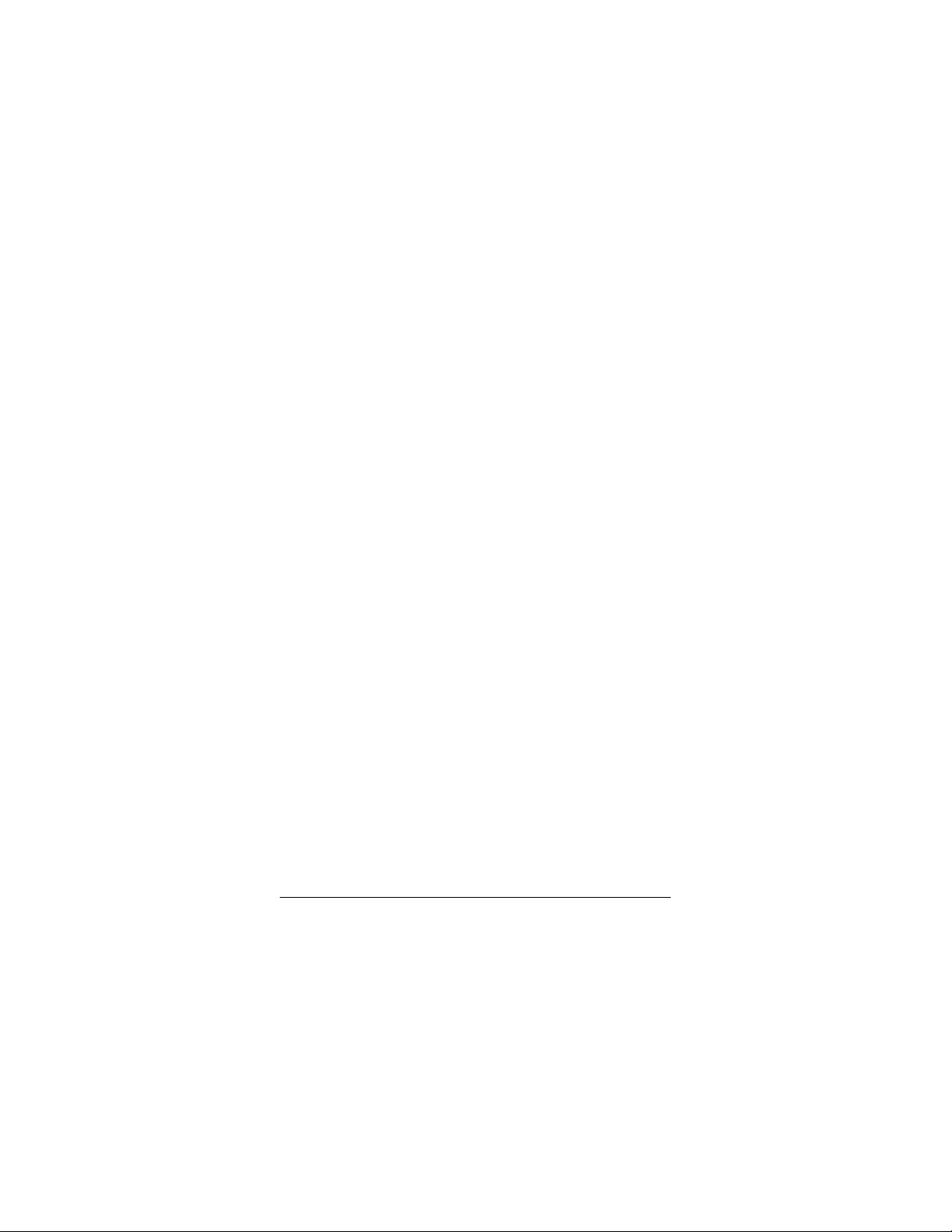
phone company notifies you as soon as possible and advises
you of your right to file a complaint with the FCC.
Also, the phone company can make changes to its lines, equ ipment, operations, or procedures that could affect the operation
of this system. The telephone company notifies you of these
changes in advance, so you can take the necessary steps to
prevent interruption of your telephone service.
This equipment complies with the limits for a Class B digital device as specified in Part 15 of the
FCC Rules
. These limits provide reasonable protection against radio and TV interference i n
a residential area. However, your equipment might cause TV or
radio interference even when it is operating properly. To eliminate interference, you can try one or more of the fo llowing corrective measures:
• Reorient or relocate the TV or radio’s receiving antenna.
• Increase the distance between the equipment and the radio
or TV.
• Use outlets on different electrical circuits for the equipment
and the radio or TV.
Consult your local RadioShack store if the problem continues.
4
Read This Before Installation
Page 5
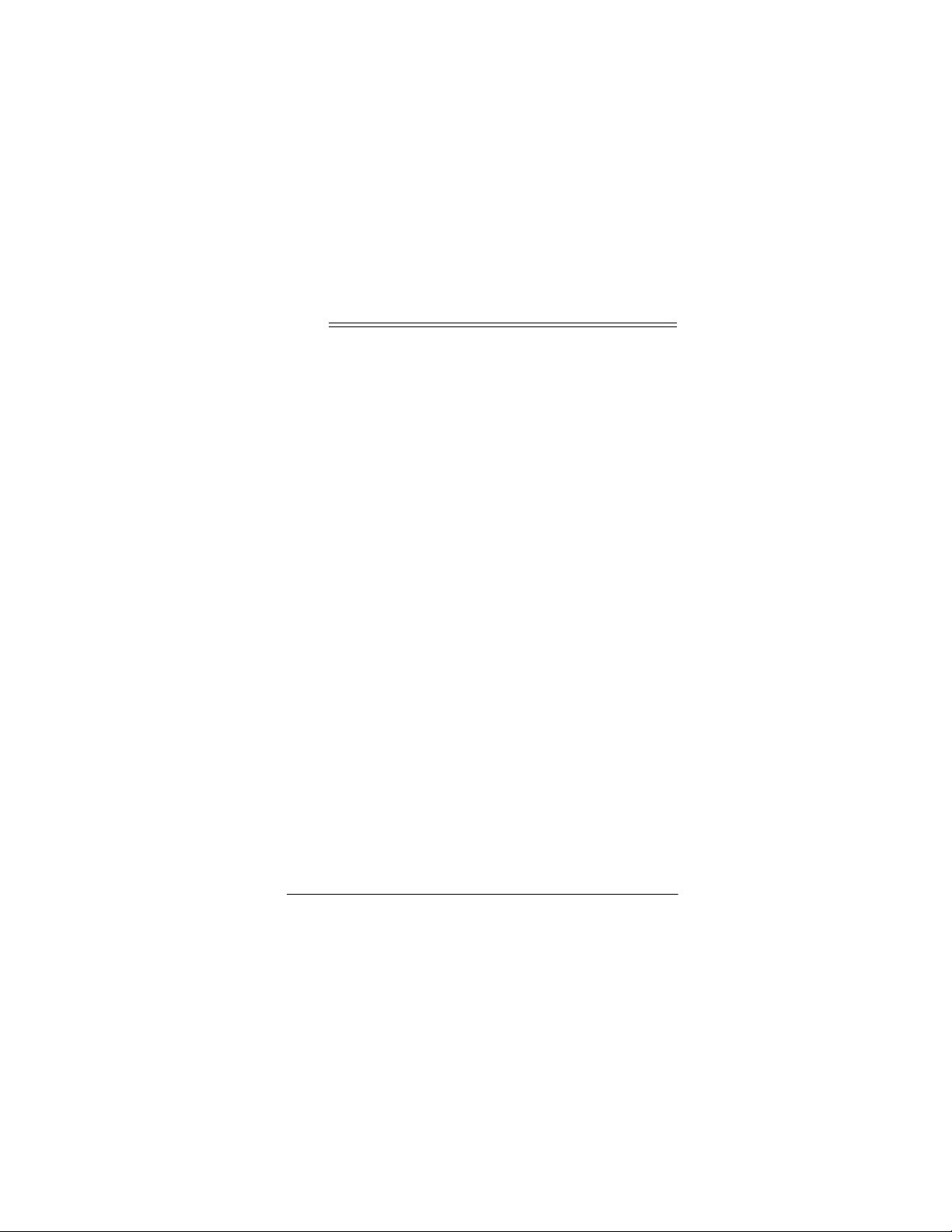
ˆ
Contents
Features ................................................................................. 6
Preparation ............................................................................ 7
Installing the Backup Battery .............................................. 7
Connecting AC Power ........................................................ 7
Connecting the System to a Phone Line ............................ 8
Turning the System On/Off ................................................. 9
Adjusting the Volume .......................................................... 9
Setting the Day and Time ................................................... 9
Setting the Number of Rings ............................................ 10
Setting the Incoming Message Length ............................. 11
Recording the Outgoing Message .................................... 11
Operation .................................. ... ........................................ 12
Setting the System to Answer Calls ................................. 12
Using Announce-Only .................................................. 13
Screening Calls ............................................................ 14
Recording a Memo ........................................................... 15
Recording a Two-Way Phone Conversation ..................... 16
Playing Incoming Messages/Memos/Two-Way
Phone Conversations ................................ .. ... ... ............... 16
Deleting Messages ........................................................... 17
Remote Operation ............................................................... 18
Security Code ................................................................... 18
Operating the System from a Remote Location ............... 18
Remote Commands .......................................................... 19
Lightning .............................................. ... .......................... 19
Contents
5
Page 6
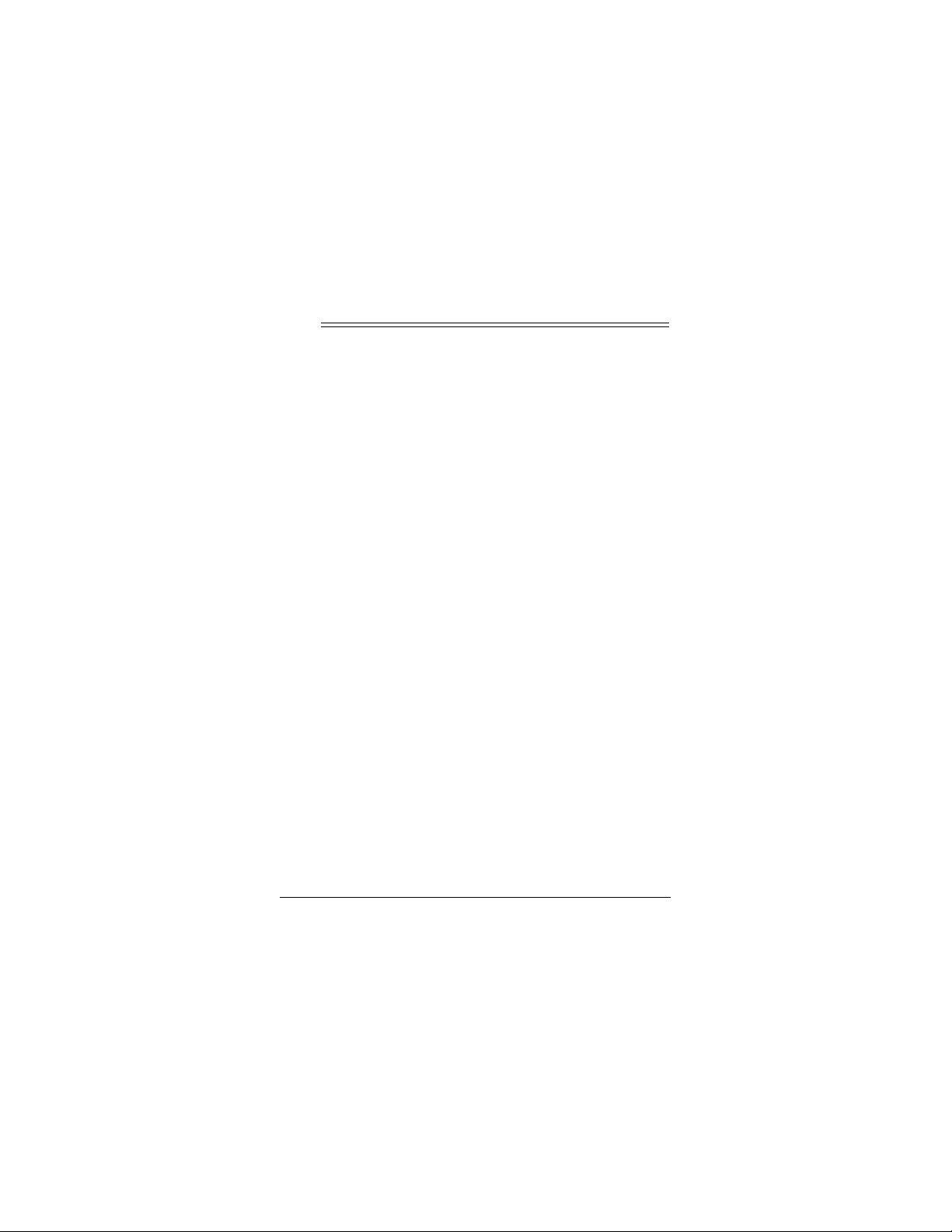
ˆ
Features
Your RadioShack Digital Answering System is a sophisticated,
fully digital message center that stores all messages on a computer chip. This gives you advanced capabilities over tapebased answering machines. Because this telephone answering
system is fully digital, there are no tape mechanisms to wear
out and no tapes to bother with.
The system’s features include:
Day/Time Stamp
was recorded.
Call Screening
decide whether or not to answer a call.
Remote Operation
are away from your home or office.
Multiple Outgoing Messages (OGM)
tem to play your message or the prerecorded message, o r just
play your announcement without recording the caller’s message.
High Memory Capacity
messages, memos, and two-way phone conversations.
Voice Activated Recording (VOX) Detection
stops recording when the caller hangs up or after 7 seconds of
silence to help conserve memory space.
6
— records the day and time each message
— lets you listen to incoming calls so you can
— lets you operate the system while you
— lets you set the sys-
— lets you record up to 25 minutes of
— the system
Features
Page 7

ˆ
Preparation
INSTALLING THE BACKUP BATTERY
If AC power fails or you unplug the system, one 9V alkaline battery (not supplied) is needed to save any recorded messages
and the settings for the day and time. For the best performance
and longest life, we recommend you use a RadioShack alkaline
battery.
Follow these steps to install the backup battery.
1. Use a Phillips screwdriver to remove the screw on the battery compartment cover, then remove the cover.
2. Attach a 9V alkaline battery to the terminals and place the
battery in the compartment.
3. Replace the cover and secure it with the screw.
Lo
Replace the battery when
system is connected to AC power.
appears on the display while the
CONNECTING AC POWER
Insert the supplied AC adapter’s barrel plug into the
on the back of the system, then plug the adapter into a standard
AC outlet. The display lights and Cr appears.
The system initializes in about 20 seconds, then sounds 4
00
tones.
and -- alternately appear.
Preparation
DC 9V
jack
7
Page 8

Notes:
• If you did not install a backup battery,
Lo, 00
, and
--
alternately appear.
• Do not press any of the system’s buttons while you are
plugging the adapter into the AC outlet. If you accidentally
press a button, reset the system by unplugging the adapter
from the AC outlet and re-inserting it.
• The system cannot operate without AC power.
CONNECTING THE SYSTEM TO A PHONE
LINE
Plug the system’s attached phone line cord into the wall jack.
Plug the modular phone line cord into the system’ s
jack.
Attached Phone Line Cord
Wall
Jack
TEL LINE
Modular Phone
Line Cord
TEL LINE Jack
DC 9V Jack
8
Preparation
AC Power Cord
Page 9

TURNING THE SYSTEM ON/OFF
To turn on the system, press
and the system sounds a tone. The system is set to answer
calls.
To turn it off, press
system sounds 2 tones.
ON/OFF/STOP
ON/OFF/STOP
. The display turns off and the
. The display lights
ADJUSTING THE VOLUME
Push down or pull up
the volume. The system sounds a tone when you change the
volume.
VOLUME
8888
9999
/
to increase or decrease
SETTING THE DAY AND TIME
The day/time voice stamp automatically defaults to Monday,
12:00 AM when you connect the system to power.
Note:
Hold down
1–4.
1. Turn on the system. Hold down
system sounds a tone after 1 second.
2. While holding down
ANNC/DAY
appears on the display. Repeatedly press
DAY
until you hear or see the correct day.
SKIP/TIME SET/CHECK
SKIP/TIME SET/CHECK
. The system announces “Monday” and
continuously for Steps
SKIP/TIME SET/CHECK.
, press
REPEAT/
REPEAT/ANNC/
The
01
3. While holding down
WAY/HOUR
. The system announces “1 AM”. 01 appears on
SKIP/TIME SET/CHECK,
Preparation
press
MEMO/2
9
Page 10

the display. Repeatedly press
hear or see the correct hour.
MEMO/2 WAY/HOUR
until you
4. While holding down
PAUSE/MIN
. The system announces “01”. 01 appears on
SKIP/TIME SET/CHECK,
the display. Repeatedly press or hold down
MIN
until you hear or see the correct minute.
Note:
When you hold down
PLAY/PAUSE/MIN
press
PLAY/
PLAY/PAUSE/
, the system
will move forward by 10 minutes until it reaches 00.
5. Release
SKIP/TIME SET/CHECK
. The system announces
the day and time you set.
6. To hear the current day and time, press
CHECK
while the system is on or off.
Note:
If you have not set the day and time and you press
TIME
SET/CHECK
, the system announces “Please set time”.
SKIP/TIME SET/
SKIP/
SETTING THE NUMBER OF RINGS
To control how long the system waits before it answers a call,
RING SELECT
slide
number of rings (2, 4, 7 or TS).
TS
(Toll Saver) – If you choose the Toll Saver option, and there
are new messages, the system answers after two rings. Otherwise, the system answers after four rings. This lets you avoid
unnecessary charges when calling by long distance to check
your messages. If you hear more than two rings, you know yo u
can hang up because the system has no new messages.
on the system’s right side to the desired
10
Preparation
Page 11

SETTING THE INCOMING MESSAGE
LENGTH
INCOMING MSG
Slide
length of incoming messages.
If you slide
the system plays your outgoing message, but the caller cannot
record a message. After the system answers, it monitors the
line for 10 seconds for any remote code entry.
INCOMING MSG
to 1 or
5 MIN
ANN ONLY
to
(minutes) to choose the
(Announcement Only),
RECORDING THE OUTGOING MESSAGE
The system has a prerecorded outgoing message (OGM) that
says “Hello, please leave a message after the tone.” You can
use this message or record your own.
Follow these steps to record an outgoing message.
1. Hold down
and the system sounds a tone.
2. Speak your message clearly into the microphone from
about 10 inches away from the system.
3. Release
sage. The system sounds a tone and automatically plays
back your recorded message. A1 appears on the display
during playback.
Notes:
REPEAT/ANNC/DAY
REPEAT/ANNC/DAY
. A1 flashes on the display,
when you finish your mes-
• The maximum length for an outgoing message is about 30
seconds. When it reaches the maximum outgoing message
Preparation
11
Page 12

length, the system sounds a tone and plays back the message.
• If you record your own message and subsequently decide
to use the prerecorded message, press
to play the message you recorded. While it is playing, press
DELETE
to erase your message.
REPEAT/ANNC/DAY
• To hear the outgoing message at any time, press
ANNC/DAY
press
ˆ
Operation
. To stop the outgoing message before it ends,
ON/OFF/STOP
.
REPEAT/
SETTING THE SYSTEM TO ANSWER CALLS
To set the system to answer calls, press
on the system. The display lights.
When the system answers a call, it plays the outgoing message, then sounds a tone and begins recording.
The caller can leave a 1- to 5-minute long me ssage, d epe ndin g
on which option you have chosen for incoming messages (see
“Setting the Incoming Message Length” on Pa ge 11). After the
caller hangs up or is silent for more than 7 seconds, or the maximum message length is reached, the system hangs up and resets to answer the next call. The number flashes to indicate a
new incoming message has been recorded.
When the system is answering a call or recording a message, if
any phone on the same line is picked up or the system dete cts
ON/OFF/STOP
to turn
12
Operation
Page 13

a Calling Party Control (CPC) signal, it stops playing th e outg oing message or recording an incoming message and resets to
answer another call.
Many local phone companies use Calling Party Control (CPC)
to signal that the caller has hung up. You r system can recognize a CPC signal and release the line. If the system records
phone company messages or dial tones, your local phone company probably does not use CPC.
FL
flashes on the display, the system’s memory is full. It an-
If
swers calls after 10 rings. The caller hears “No one is available
to take your call” when the system answers, and the caller cannot leave a message. The system then hangs up. The system
cannot record additional messages until you delete some of the
old messages (see “Deleting Messages” on Page 17).
If the memory is full, the system announces “Memory is full”
when you record an outgoing message or a memo.
Using Announce-Only
Your system’s announce-only feature lets you set the system to
play a message for the caller, then automatically hang up without letting the caller leave a message.
To select the announce-only mode, see “Setting the Incoming
Message Length” on Page 11.
The system has a prerecorded announce-only OGM that says
“No one is available to take your call”. You can use this message or record your own. To record a message, slide
MSG
to
ANN ONLY
, then hold down
REPEAT/ANNC/DAY
INCOMING
A2
.
flashes on the display, and the system sounds a tone. Speak
Operation
13
Page 14

your message clearly into the microphone from about 10 inches
away from the system. Release
REPEAT/ANNC/DAY
when you
finish your message. The system sounds a tone and plays back
A2
the message.
and the message indicator appear alternately.
Notes:
• The maximum length for an announce-only OGM is ab out
30 seconds. When it reaches the maximum outgoing message length, the system sounds a tone and plays back the
message.
• If you record your own message and subsequently decide
to use the prerecorded message, press
REPEAT/ANNC/DAY
to play the message you recorded. While it is playing, press
DELETE
to erase your message.
• To hear the outgoing message at any time, press
ANNC/DAY
press
. To stop the outgoing message before it ends,
ON/OFF/STOP
.
REPEAT/
When the system is set for announce-only, you cannot set it to
record incoming messages using the remote commands.
To turn off the announce-only feature so callers can leave messages, slide
INCOMING MSG
to either 1 or
5 MIN
.
Screening Calls
To screen your calls, let the system answer. Listen to the caller’s message through the system’s speaker. If you decide to answer the call, pick up any phone connected to the same phone
line as the system. The system stops recording and resets to
answer the next call.
14
Operation
Page 15

Notes:
• If you pick up the phone just as the system answers, the
system might not stop playing the message. If this happens, press
ON/OFF/STOP
on the system or the hook switch
on your phone to stop playing the message.
If the volume is set to the minimum level
•
, during incoming
calls the speaker will turn off and you will not hear incoming
messages. However, the system will operate at the lowest
volume whenever another key (
2 WAY/HOUR
PLAY/PAUSE/MIN, SKIP/TIME SET/CHECK
,
REPEAT/ANNC/DAY, MEMO/
) is
pressed.
If the volume is set higher than the minimum level
•
, during
incoming calls it will announce the messages at the
selected volume level and you can hear incoming messages. Also, it will operate at the selected volume level as
usual whenever another key (
WAY/HOUR
PLAY/PAUSE/MIN, SKIP/TIME SET/CHECK
,
REPEAT/ANNC/DAY, MEMO/2
) is
pressed.
RECORDING A MEMO
A memo is a message that you record by speaking directly into
the system, without calling in on the phone.
Follow these steps to record a memo up to 1 minute long.
1. Hold down
MEMO/2 WAY/HOUR
and the system sounds a tone.
2. Speak your message clearly into the microphone from
about 10 inches away from the system.
. r1 flashes on the display,
Operation
15
Page 16

3. When you finish speaking, release
The system sounds a tone. The number flashes on the display until you play the memo.
MEMO/2 WAY/HOUR
RECORDING A TWO-WAY PHONE
CONVERSATION
You can record both sides of a conversation on any phone connected to the same phone line as the system.
.
At any time during the conversation, press
r2
flashes on the display and the system sounds a tone. The
system starts recording.
MEMO 2 WAY/HOUR
Press
tion. The system sounds a tone and the number flashes on th e
display.
Important:
recording of conversations over the telephone. Be sure to check
your local, state, and federal laws before using this product to
record any telephone conversation in order to determine that
your use is in compliance with such laws or guidelines.
Every state has different regulations governing the
again to stop recording the conversa-
MEMO/2 WAY/HOUR
PLAYING INCOMING MESSAGES/MEMOS/
TWO-WAY PHONE CONVERSATIONS
The message indicator flashes after the system records one or
more new incoming messages, recorded memos, or two-way
phone conversations.
To listen to messages
plays each new message and the sequence number appea rs.
16
, press
PLAY/PAUSE/MIN
Operation
. The system
.
Page 17

The system announces the day and time the message was recorded. After you play all the new messages, the display shows
the total number of recorded messages, and the system automatically saves the messages and resets to answer calls.
Note:
If there are no messages, the system sounds two tones.
To pause while listening to message
, press
PLAY/PAUSE/MIN
.
appears on the display. The playback resumes when you press
PLAY/PAUSE/MIN
mode after 7 seconds if you do not press
again, or the system returns to answer-ready
PLAY/PAUSE/MIN
again.
To replay the messages
PLAY/PAUSE/MIN
, press
.
During message playback, you can repeat the current message
by pressing
holding down
REPEAT/ANNC/DAY
REPEAT/ANNC/DAY
ward to the next message by pressing
To stop message playback at any time
Note:
Each message will be treated as a new message until
, repeat a previous message by
for over 1 second, or skip for-
SKIP/TIME SET/CHECK
ON/OFF/STOP
, press
.
.
you play back the entire message.
DELETING MESSAGES
You can delete messages individually during playback, or all at
once after playback.
To delete a particular incoming message, memo, or two-way
phone conversation (after listening to it), press
playback.
DELETE
during
P
Operation
17
Page 18

To delete all messages after playback, hold down
about 3 seconds. The system sounds a tone.
ˆ
Remote Operation
While you are away from your home or office, you can use a
touch-tone phone or a pulse (rotary) phone with a pocket tone
dialer to enter your remote operation security code and do any
of the following:
• Set the system to answer calls.
• Listen to your messages.
• Record a new outgoing message.
• Delete individual messages.
DELETE
for
SECURITY CODE
To use your system from a remote telephone, you must first enter a 3-digit remote operation security code. The security code
label is located on the bottom of the system. Enter the security
code after the system answers and sounds two tones. Within 7
seconds, enter one of the remote commands.
OPERATING THE SYSTEM FROM A
REMOTE LOCATION
Dial your phone number. Even if the system is off, it will turn on
and answer after about 10 rings. After the system sounds a
18
Remote Operation
Page 19

tone, enter your remote operation security code. Enter a remote
command (see “Remote Commands” on Page 19). When you
5#
finish, press
to end remote access.
REMOTE COMMANDS
Press T o
1#
2#
3#
4#
5#
6#
7#
8#
9#
0#
Note:
When listening to messages in remote mode, there is a
Play new messages.
Play all messages.
Delete the current message.
Repeat a previous message.
Stop and exit.
Skip a message.
Turn on/off the system.
Record an outgoing message.
Record a memo.
Monitor the room.
pause during playback every 2 minutes and 40 seconds. Press
0–9, #
∗∗∗∗
, or
to continue playing the message.
LIGHTNING
Your system has built-in protection circuits to reduce the risk of
damage from surges in phone line or power line current. These
protection circuits meet or exceed FCC requirements. However,
lightning striking the phone line can damage your system.
Remote Operation
19
Page 20

Lightning damage is not common. However, if you live in an
area that has severe electrical storms, we suggest you unplug
your system when storms approach to reduce the possibility of
damage.
This product is warranted by RadioShack against manufacturing defects in material and
workmanship under normal use for one (1) year from the date of purchase from
RadioShack company-owned stores and authorized RadioShack franchisees and dealers.
EXCEPT AS PROVIDED HEREIN, RadioShack MAKES NO EXPRESS WARRANTIES
AND ANY IMPLIED WARRANTIES, INCLUDING THOSE OF MERCHANTABILITY AND
FITNESS FOR A PARTICULAR PURPOSE, ARE LIMITED IN DURATION TO THE DURATION OF THE WRITTEN LIMITED WARRANTIES CONTAINED HEREIN. EXCEPT AS
PROVIDED HEREIN, RadioShack SHALL HAVE NO LIABILITY OR RESPONSIBILITY TO
CUSTOMER OR ANY OTHER PERSON OR ENTITY WITH RESPECT TO ANY LIABILITY ,
LOSS OR DAMAGE CAUSED DIRECTLY OR INDIRECTL Y BY USE OR PERFORMANCE
OF THE PRODUCT OR ARISING OUT OF ANY BREACH OF THIS WARRANTY, INCLUDING, BUT NOT LIMITED TO, ANY DAMAGES RESULTING FROM INCONVENIENCE, LOSS OF TIME, DATA, PROPERTY, REVENUE, OR PROFIT OR ANY
INDIRECT, SPECIAL, INCIDENTAL, OR CONSEQUENTIAL DAMAGES, EVEN IF
RadioShack HAS BEEN ADVISED OF THE POSSIBILITY OF SUCH DAMAGES.
Some states do not allow limitations on how lon g an implied warranty lasts or the exclusion
or limitation of incidental or conse quentia l damage s, so th e above limitati ons or ex clusion s
may not apply to you.
In the event of a product defect during the warranty period, take the product and the
RadioShack sales receipt as proof of purchase date to any RadioShack store. RadioShack
will, at its option, unless otherwise provided by law: (a) cor rect the de fect by prod uct repair
without charge for parts and labor; (b) replace the product with one of the same or similar
design; or (c) refund the purchase price. All replaced parts and products, and products on
which a refund is made, become the property of RadioShack. New or reconditioned parts
and products may be used in the performance o f warranty service. Re paired or replaced
parts and products are warranted for the remainder of the original warranty period. You will
be charged for repair or replacement of the product made after the expiration of the warranty period.
This warranty does not cover: (a) damage or failure caused by or attributable to acts of
God, abuse, accident, misuse, improper or abnormal usage, failure to follow instructions,
improper installation or maintenance, alteration, lightning or other incidence of excess voltage or current; (b) any repairs other than those provided by a RadioShack Authorized Service Facility; (c) consumables such as fuses or batteries; (d) cosmetic damage; (e)
transportation, shipping or insurance costs; or (f) costs of product removal, installation, setup service adjustment or reinstall ation.
This warranty gives you specific legal rights, and you may also have other rights which vary
from state to state.
RadioShack Customer Relations, 200 Taylor Street, 6th Floor, Fort Worth, TX 76102
We Service What We Sell
43-3808
LIB850YY
RadioShack Corporation
Limited One-Year Warranty
Fort Worth, Texas 76102
Printed in China
12/99
02A01
