Page 1
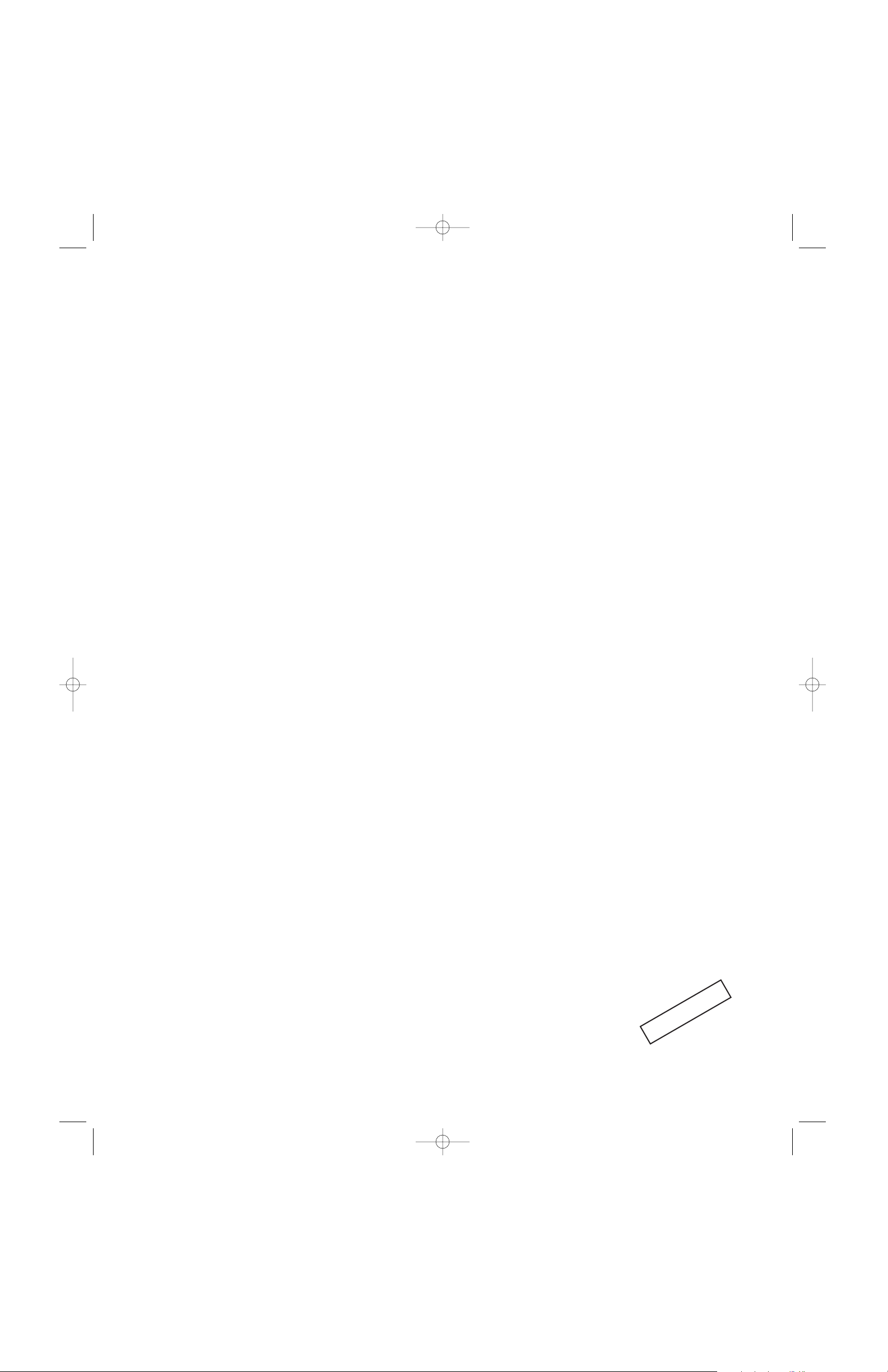
<< reserved for RadioShack 8-in-One IR/RF Remote (15-2117)
front cover
to be supplied by UEI >>
2nd Draft
RS 8in1 IR/RF UG 6/27/02 10:58 AM Page 1
Page 2
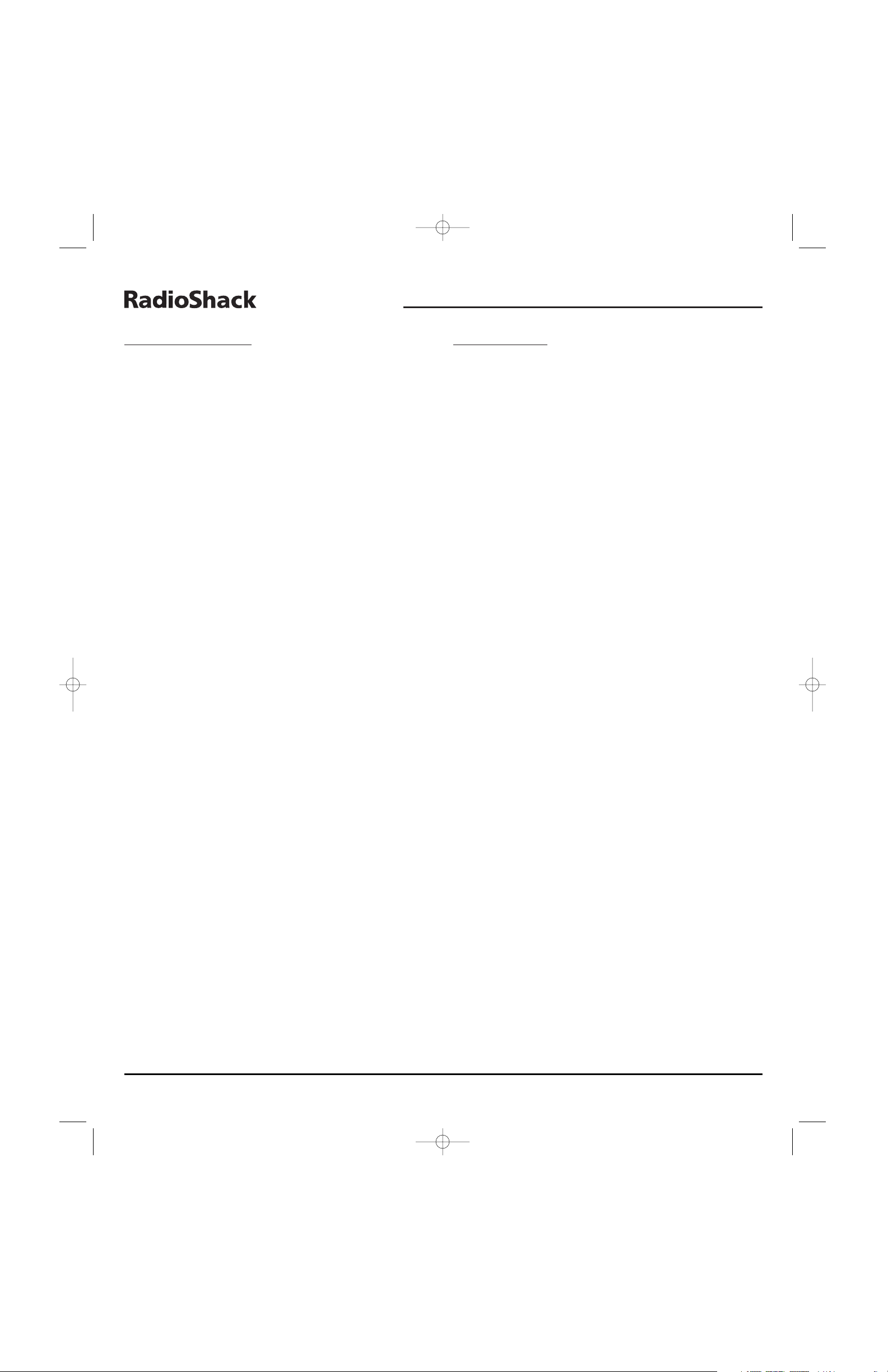
TABLE OF CONTENTS
Introduction
. . . . . . . . . . . . . . . . . . . . . . . . . . . . . . . . . . . . . . . . . . . . . . . . . . . . . . . . . . . . . . . . . . . 2
Installing Batteries
. . . . . . . . . . . . . . . . . . . . . . . . . . . . . . . . . . . . . . . . . . . . . . . . . . . . . . . . . . . . 3
Setting The Clock . . . . . . . . . . . . . . . . . . . . . . . . . . . . . . . . . . . . . . . . . . . . . . . . . . . . . . . . . . . . . . 3
A Quick Look At The Controls . . . . . . . . . . . . . . . . . . . . . . . . . . . . . . . . . . . . . . . . . . . . . . . . . . . . 4
Key Functions . . . . . . . . . . . . . . . . . . . . . . . . . . . . . . . . . . . . . . . . . . . . . . . . . . . . . . . . . . . . . . . 4
Key Table. . . . . . . . . . . . . . . . . . . . . . . . . . . . . . . . . . . . . . . . . . . . . . . . . . . . . . . . . . . . . . . . . . . 6
Programming A Device . . . . . . . . . . . . . . . . . . . . . . . . . . . . . . . . . . . . . . . . . . . . . . . . . . . . . . . . . 9
Programming A TV/VCR Combo
. . . . . . . . . . . . . . . . . . . . . . . . . . . . . . . . . . . . . . . . . . . . . . . . . 10
Searching For Your Code. . . . . . . . . . . . . . . . . . . . . . . . . . . . . . . . . . . . . . . . . . . . . . . . . . . . . . . 10
Using Learning . . . . . . . . . . . . . . . . . . . . . . . . . . . . . . . . . . . . . . . . . . . . . . . . . . . . . . . . . . . . . . 11
Programming A Learning Key. . . . . . . . . . . . . . . . . . . . . . . . . . . . . . . . . . . . . . . . . . . . . . . . . . . 11
Deleting A Function From A Learning Key. . . . . . . . . . . . . . . . . . . . . . . . . . . . . . . . . . . . . . . . . . 12
Changing Volume Lock . . . . . . . . . . . . . . . . . . . . . . . . . . . . . . . . . . . . . . . . . . . . . . . . . . . . . . . . 12
Programming Volume Lock . . . . . . . . . . . . . . . . . . . . . . . . . . . . . . . . . . . . . . . . . . . . . . . . . . . . 12
Programming Volume Unlock. . . . . . . . . . . . . . . . . . . . . . . . . . . . . . . . . . . . . . . . . . . . . . . . . . . 13
Using Macros . . . . . . . . . . . . . . . . . . . . . . . . . . . . . . . . . . . . . . . . . . . . . . . . . . . . . . . . . . . . . . . . 13
Programming A Favorite Channel . . . . . . . . . . . . . . . . . . . . . . . . . . . . . . . . . . . . . . . . . . . . . . . 13
Programming A Master Power Key With Instant Channel Selection. . . . . . . . . . . . . . . . . . . . . . . 14
Clearing A Macro. . . . . . . . . . . . . . . . . . . . . . . . . . . . . . . . . . . . . . . . . . . . . . . . . . . . . . . . . . . . 14
Using Keymover . . . . . . . . . . . . . . . . . . . . . . . . . . . . . . . . . . . . . . . . . . . . . . . . . . . . . . . . . . . . . . 15
Programming Keymover. . . . . . . . . . . . . . . . . . . . . . . . . . . . . . . . . . . . . . . . . . . . . . . . . . . . . . . 15
Restoring A Single Keymoved Key. . . . . . . . . . . . . . . . . . . . . . . . . . . . . . . . . . . . . . . . . . . . . . . . 15
Restoring All Keymoved Keys In A Single Mode. . . . . . . . . . . . . . . . . . . . . . . . . . . . . . . . . . . . . . 15
Programming Favorite Channel Scan . . . . . . . . . . . . . . . . . . . . . . . . . . . . . . . . . . . . . . . . . . . . 16
Using Channel Scan . . . . . . . . . . . . . . . . . . . . . . . . . . . . . . . . . . . . . . . . . . . . . . . . . . . . . . . . . . 16
Using My System . . . . . . . . . . . . . . . . . . . . . . . . . . . . . . . . . . . . . . . . . . . . . . . . . . . . . . . . . . . . . 17
Control Organization . . . . . . . . . . . . . . . . . . . . . . . . . . . . . . . . . . . . . . . . . . . . . . . . . . . . . . . . . 17
Programming My System . . . . . . . . . . . . . . . . . . . . . . . . . . . . . . . . . . . . . . . . . . . . . . . . . . . . . 17
Operating My System . . . . . . . . . . . . . . . . . . . . . . . . . . . . . . . . . . . . . . . . . . . . . . . . . . . . . . . . 18
Reassigning Device Keys. . . . . . . . . . . . . . . . . . . . . . . . . . . . . . . . . . . . . . . . . . . . . . . . . . . . . . . 19
Restoring Factory Default Settings . . . . . . . . . . . . . . . . . . . . . . . . . . . . . . . . . . . . . . . . . . . . . . 20
Using The IR/RF Command Center . . . . . . . . . . . . . . . . . . . . . . . . . . . . . . . . . . . . . . . . . . . . . . 20
Setting Up The IR/RF Command Center . . . . . . . . . . . . . . . . . . . . . . . . . . . . . . . . . . . . . . . . . . . 20
Adding The IR Signal Extension Cord . . . . . . . . . . . . . . . . . . . . . . . . . . . . . . . . . . . . . . . . . . . . . 21
Optimizing IR/RF Command Center Reception . . . . . . . . . . . . . . . . . . . . . . . . . . . . . . . . . . . . . . 21
Specifications. . . . . . . . . . . . . . . . . . . . . . . . . . . . . . . . . . . . . . . . . . . . . . . . . . . . . . . . . . . . . . . . 21
Troubleshooting . . . . . . . . . . . . . . . . . . . . . . . . . . . . . . . . . . . . . . . . . . . . . . . . . . . . . . . . . . . . . . 22
Error Messages. . . . . . . . . . . . . . . . . . . . . . . . . . . . . . . . . . . . . . . . . . . . . . . . . . . . . . . . . . . . . . . 22
Care
. . . . . . . . . . . . . . . . . . . . . . . . . . . . . . . . . . . . . . . . . . . . . . . . . . . . . . . . . . . . . . . . . . . . . . . . 23
FCC Statement . . . . . . . . . . . . . . . . . . . . . . . . . . . . . . . . . . . . . . . . . . . . . . . . . . . . . . . . . . . . . . . 23
Limited Warranty . . . . . . . . . . . . . . . . . . . . . . . . . . . . . . . . . . . . . . . . . . . . . . . . . . . . . . . . . . . . . 23
Guía Del Usuario . . . . . . . . . . . . . . . . . . . . . . . . . . . . . . . . . . . . . . . . . . . . . . . . . . . . . . . . . . . . . 24
Manufacturer’s Codes (Códigos De Fabricantes). . . . . . . . . . . . . . . . . . . . . . . . . . . . . . . . . . . 48
Setup Codes For Audio Amplifiers (Códigos De Configuración Para Amplificadores De Audio) . . 48
Setup Codes For Audio Cassette Decks (Códigos De Configuración Para Reproductores De
Audiocasetes) . . . . . . . . . . . . . . . . . . . . . . . . . . . . . . . . . . . . . . . . . . . . . . . . . . . . . . . . . . . . . . 48
Setup Codes For Audio Receivers (Códigos De Configuración Para Receptores De Audio) . . . . . . 48
Setup Codes For Audio Services (Códigos De Configuración Para Servicios De Audio). . . . . . . . . 48
Setup Codes For Audio Turntables (Códigos De Configuración Para Tornamesas De Audio) . . . . 48
Setup Codes For Cable Converters (Códigos De Configuración Para Convertidores De Cable). . . 48
Setup Codes For CD Players (Códigos De Configuración Para Reproductores De CDs) . . . . . . . . 49
Setup Codes For DAT Decks (Códigos De Configuración Para Reproductores DAT) . . . . . . . . . . . 49
Setup Codes For DVD Players (Códigos De Configuración Para Reproductores DVD) . . . . . . . . . . 49
Setup Codes For Home Automation (Códigos De Configuración Para La Automatización
Del Hogar). . . . . . . . . . . . . . . . . . . . . . . . . . . . . . . . . . . . . . . . . . . . . . . . . . . . . . . . . . . . . . . . . 50
Setup Codes For Home-Theater-In-A-Box Devices (Códigos De Configuración Para
Dispositivos Home-Theater-In-A-Box). . . . . . . . . . . . . . . . . . . . . . . . . . . . . . . . . . . . . . . . . . . . . 50
Setup Codes For LD Players (Códigos De Configuración Para Reproductores LD) . . . . . . . . . . . . 50
Setup Codes For Satellite Receivers (Códigos De Configuración Para Receptores De Satélite) . . 50
Setup Codes For TVs (Códigos De Configuración Para Televisores). . . . . . . . . . . . . . . . . . . . . . . 50
Setup Codes For TV/VCR Combos (Códigos De Configuración Para Aparatos Combinados
Televisor/Videograbadora) . . . . . . . . . . . . . . . . . . . . . . . . . . . . . . . . . . . . . . . . . . . . . . . . . . . . . 51
Setup Codes For VCRs (Códigos De Configuración Para Videograbadoras). . . . . . . . . . . . . . . . . 51
Setup Codes For Video Accessories (Códigos De Configuración Para Accesorios De Vídeo) . . . . . 52
INTRODUCTION
The RadioShack 8-in-One Remote is our latest high-performance universal
remote control. It is designed to operate up to eight home entertainment
devices, including TV, video, and audio components. Moreover, this remote
control contains sophisticated technology that will allow you to consolidate
the clutter of all of the original remote controls into one easy-to-use product. It’s packed with advanced features such as:
• Liquid Crystal Display (LCD) – with 15 alphanumeric characters,
real-time clock,and icons for constant visual feedback of operations
and programming sequences
• My System – a unique mode that combines different device controls
under one mode for operating convenience
• Macros – for instant activation of favorite key sequences
• Learning – to capture unique functions from your devices’original
remote controls
• Key Mover – for copying keys from one device to another, or to a different position in the same mode
• Code Search and Verification – help you quickly set up the remote
control to operate your devices
• Channel Scan and Favorite Channel Scan – let you “channel surf” all
available and favorite channels
• Volume Lock – to assign volume controls to individual devices or to
one global device
• Dedicated Menu/Guide Keys – for instant access to cable and satellite
program guides and menus
• IR/RF Command Center - to extend the remote’s signal range
• Searchable Code Library – contains world’s largest and most efficient
group of infrared remote control codes for virtually every current
brand and make.
• Low Battery Icon – to notify you when batteries are getting low
• Backlighting – to aid operation in low ambient light
After installing four (4) new AAA alkaline batteries (not included,see
next page),you can immediately use the remote to control an RCA TV,
VCR,and satellite receiver,a Motorola (General Instruments) cable converter, and Pioneer CD and DVD players,and audio devices.
To control other brands,please perform the instructions in Programming
A Device on page 9 and Programming A TV/VCR Combo on page 10.
8-IN-ONE REMOTE
2 Table Of Contents/Introduction
RS 8in1 IR/RF UG 6/27/02 10:58 AM Page 2
Page 3
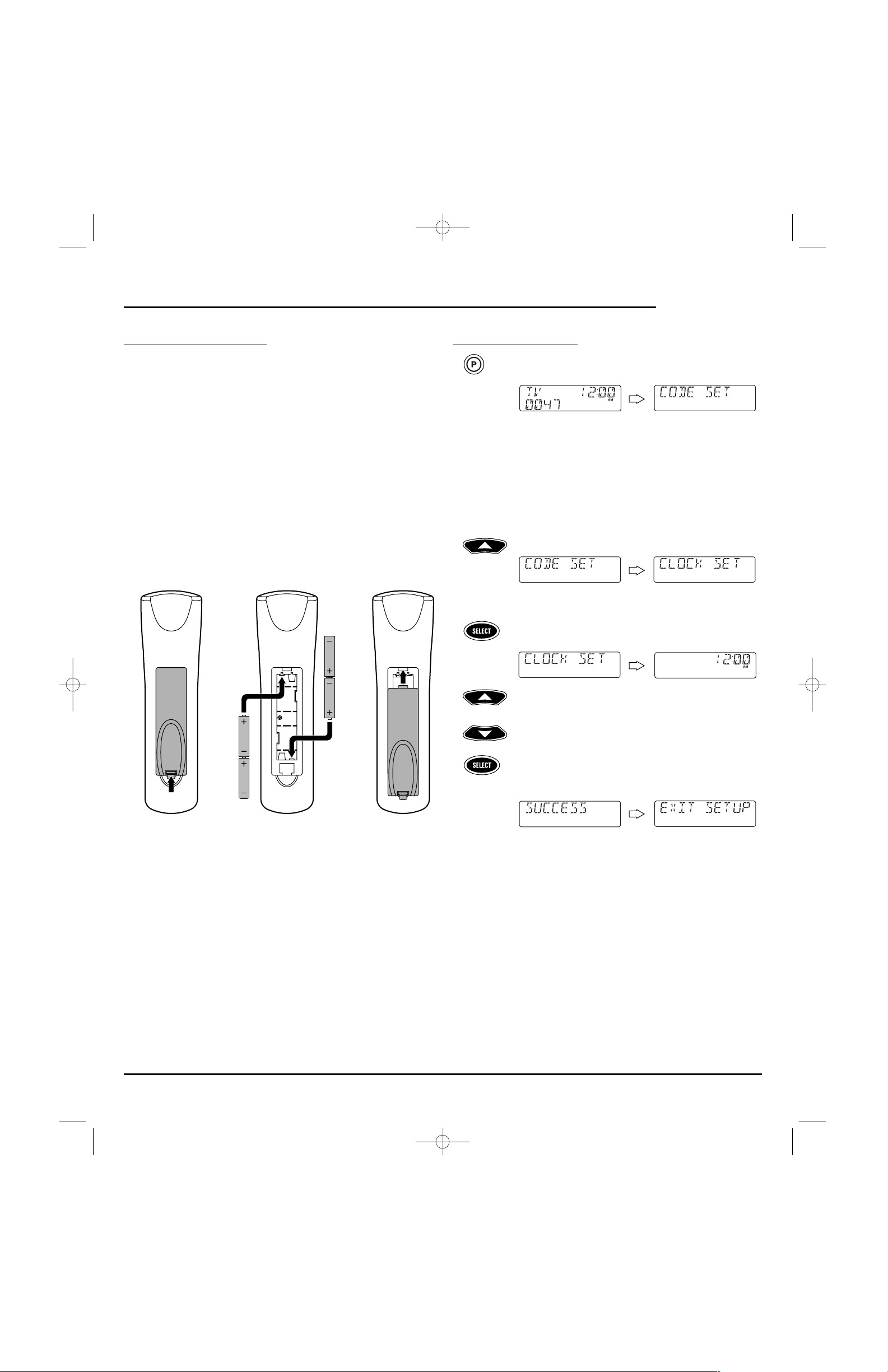
INSTALLING BATTERIES
Your remote requires four AAA batteries (not supplied) for power. For the
best performance and longest life, we recommend using RadioShack
alkaline batteries.
CAUTIONS:
• Use only fresh batteries of the required size and recommended type.
• Do not mix old and new batteries,different types of batteries (e.g.,
standard,alkaline, or rechargeable), or rechargeable batteries of
different capacities.
• Dispose of old batteries promptly and properly. Do not burn or
bury them.
• If you do not plan to use the remote for an extended period, remove
the batteries.They can leak chemicals that can destroy electronic parts.
TO INSTALL BATTERIES:
1. Press the tab on the battery compartment cover (located on the back
of the remote) and lift off the cover.
2. Place the AAA batteries in the compartment as indicated by the
polarity symbols (+ and –) marked inside.
3. Align the cover key with the compartment opening and replace the cover.
4. If batteries are inserted correctly, the entire LCD will turn on.After
5 seconds of inactivity,the remote control will turn itself off to conserve battery life.
5. Perform the steps in Setting The Clock (on the right) to set the correct time.
NOTE: When a battery icon appears in the display (see page 4,“Key Functions”),
the batteries are low. Simply replace them as soon as possible and the remote will be
restored to full functionality, complete with your favorite settings.
SETTING THE CLOCK
1. On the remote,press and hold P until the display changes
from the default device and time to [CODE SET].
NOTE: Default values for device, its code, and time are shown
above.Your remote control settings may be different.
NOTE: If you wish to exit the programming mode at any time, press
EXIT once. An [EXIT] message appears as the remote control returns
to normal operation.
NOTE:Ifan [INVALID] message appears,you have inadvertently
pressed an incorrect key. Simply note your error and continue
programming.
2. Press ▲ four times until [CLOCK SET] appears.
NOTE:Ifyou go past [CLOCK SET],press ▼ one or more times to
return to it.
3. Press SELECT once to begin programming. The default setting
(12:00 a.m.) or the current time (if previously set) appears.
4. Press
▲one or more times until the desired hour for morn-
ing or evening (a.m.or p.m.) appears.
5. Press
▼ one or more times until the desired minute appears.
6. Once the time is correctly set,press SELECT once to accept
the values.The display will confirm your entry with
[SUCCESS] and then [EXIT SETUP].
The remote will return to normal operation.
U
SER’S
GUIDE
Installing Batteries/Setting The Clock 3
(x 4)
❶
❸❷
RS 8in1 IR/RF UG 6/27/02 10:58 AM Page 3
Page 4
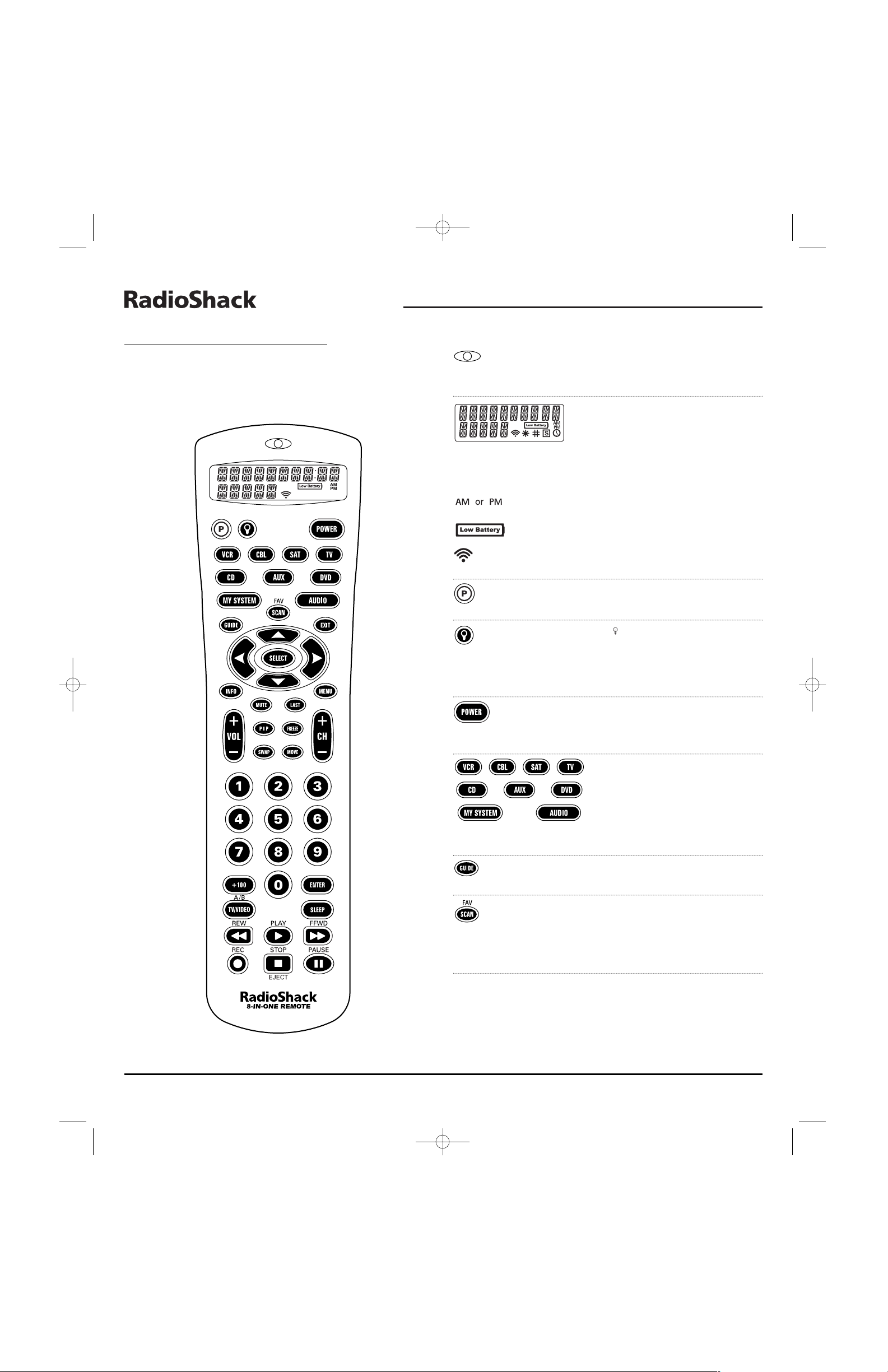
8-IN-ONE REMOTE
4 A Quick Look At The Controls
A QUICK LOOK AT THE CONTROLS
Use the illustration below to locate controls and then study the Key
Functions (on the right and the next two pages) to learn how they function.
NOTE: Also refer to the “Key Table”(on page 6) to learn key functions for
specific devices.
KEY FUNCTIONS
The red LED (Light Emitting Diode)
blinks to show that the remote control is
sending signals.
The LCD (Liquid Crystal Display) has
15 alphanumeric characters that display
status messages during remote control
operation and programming.Also, one or
more icons will appear in the LCD to
indicate the following conditions:
Morning or Afternoon Time
Low Battery
IR Signal Transmission
Use P for all programming sequences.
Use to turn on or off the key backlight.
When this feature is activated,keys will
remain backlit for 5 seconds after the last
key press. In the setup mode, backlighting
will remain on for 30 seconds.
Press POWER once to turn on or off the
selected device.
Press VCR,CBL, SAT,TV, CD,AUX, DVD,or
AUDIO once to select a device to control.
After programming,press MY SYSTEM
once to select your custom system controls. See Using My System on page 17.
Use GUIDE to display the program,guide,
or setup menu for the selected device.
In the VCR, CBL,SAT,and TV modes,use
SCAN (FAV) to scan favorite channels
and/or all channels.See Programming
Favorite Channel Scan and Using Channel
Scan on page 16.
RS 8in1 IR/RF UG 6/27/02 10:58 AM Page 4
Page 5
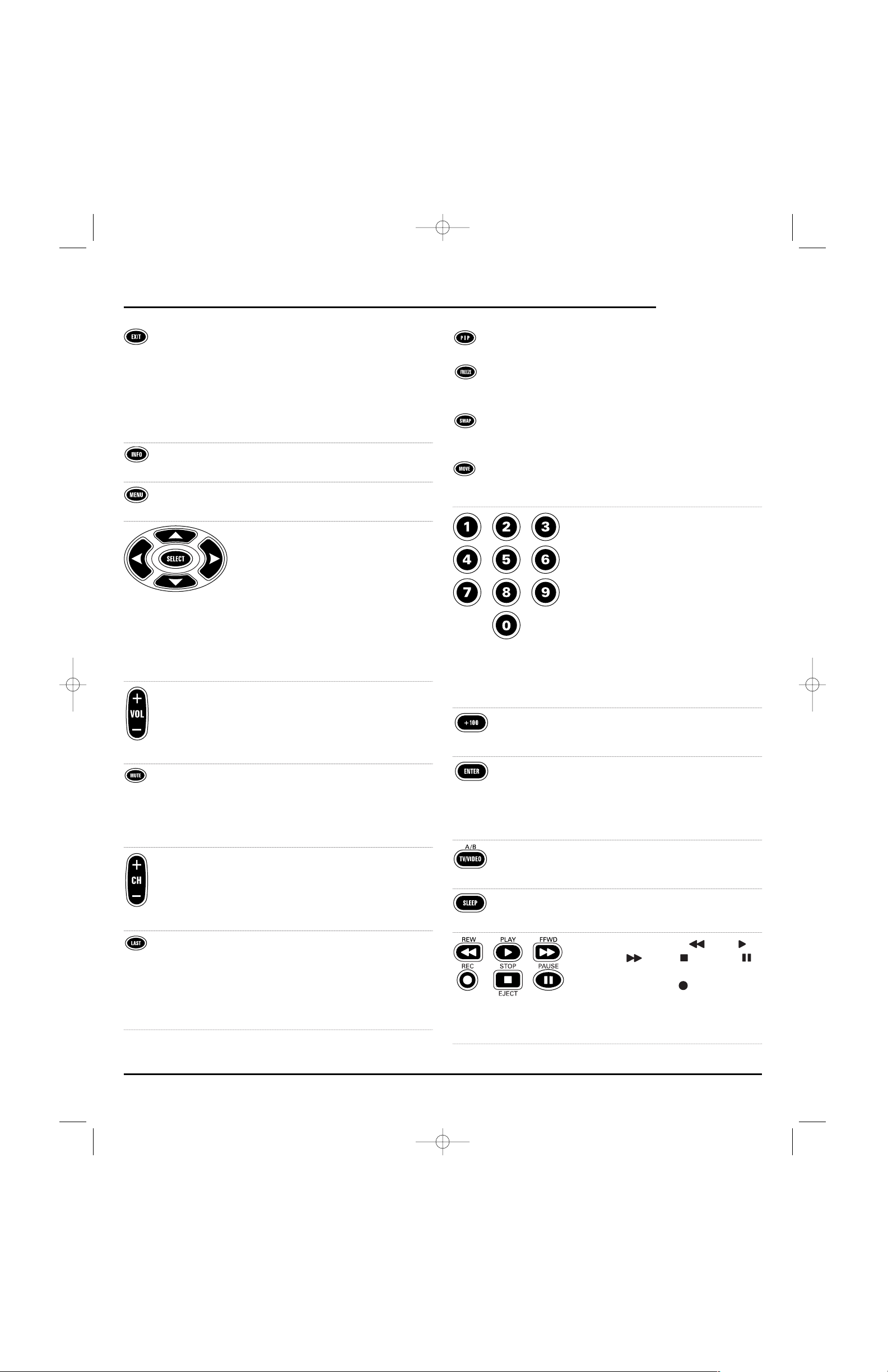
Press EXIT once to exit the selected
device’s program, guide,or menu.
During programming,press EXIT once to
exit the program mode.
Also see the Key Table on page 6 to learn
how EXIT functions when using
other devices.
Use INFO to display the current channel
and program information.
Press MENU once to display the menu for
the selected device.
Use the cursor keys (▲,▼,,or) to
move the cursor in the program guide
and menu screens.Use SELECT to choose
options from your selected device’s menu
or guide.
During programming,use SELECT to set
program options.
Also see the Key Table on page 6 to learn
how the cursor keys and SELECT function
when using other devices.
Use VOL+ (or VOL-) to raise (or lower)
the audio volume.
Also see the Key Table on page 6 to learn
how VOL+ (or VOL-) functions when
using other devices.
Press MUTE once to turn the audio off
or on.
Also see the Key Table on page 6 to learn
how MUTE functions when using
other devices.
Use CH+ (or CH-) to select the next
higher (or lower) channel or tracks.
Also see the Key Table on page 6 to learn
how CH+ (or CH-) functions when using
other devices.
Press LAST once to recall the last-viewed
channel or to page back one screen on
the main menu.
Also see the Key Table on page 7 to learn
how LAST functions when using
other devices.
Use PIP to switch the Picture-In-Picture
feature on or off (if available on your TV).
Press FREEZE once to capture a frame of
video in the main picture (if available).
Press it again to resume normal viewing.
Use SWAP to switch images and sound
(if available) between the main and window pictures.
Use MOVE to move the window picture (if
available) to different positions in the
main picture.
Use the keypad (1 ~ 9 and 0) to directly
enter channels.
If you have access to over 100 channels,
add a 0 before the channel numbers (e.g.,
for channel 71,press 0,then 7,and then
1).If the original remote control required
pressing an Enter key to change the channel, also press the ENTER key after the
channel number (e.g.,press 0,then 7,
then 1,and then ENTER).
Also see the Key Table on page 7 to learn
how the keypad functions when using
other devices.
Use +100 to enter channels over 100
(e.g., for channel 131, press +100,then 3,
and then 1).
Press ENTER once after entering the channel numbers on some TVs.
Also see the Key Table on page 7 to learn
how ENTER functions when using
other devices.
Use TV/VIDEO (A/B) to switch the TV’s
input to view TV or VCR programs,or act
as your cable box’s A/B switch.
Use SLEEP to activate your device’s sleep
timer (if one is available for the device).
Use the transport keys, (REW),
(PLAY), (FFWD), (STOP),and
(PAUSE),to control your VCR. To record a
VCR program, press (REC) twice.
Also see the Key Table on page 8 to learn
how the transport keys function when
using other devices.
▲
▲
U
SER’S
GUIDE
A Quick Look At The Controls 5
RS 8in1 IR/RF UG 6/27/02 10:58 AM Page 5
Page 6
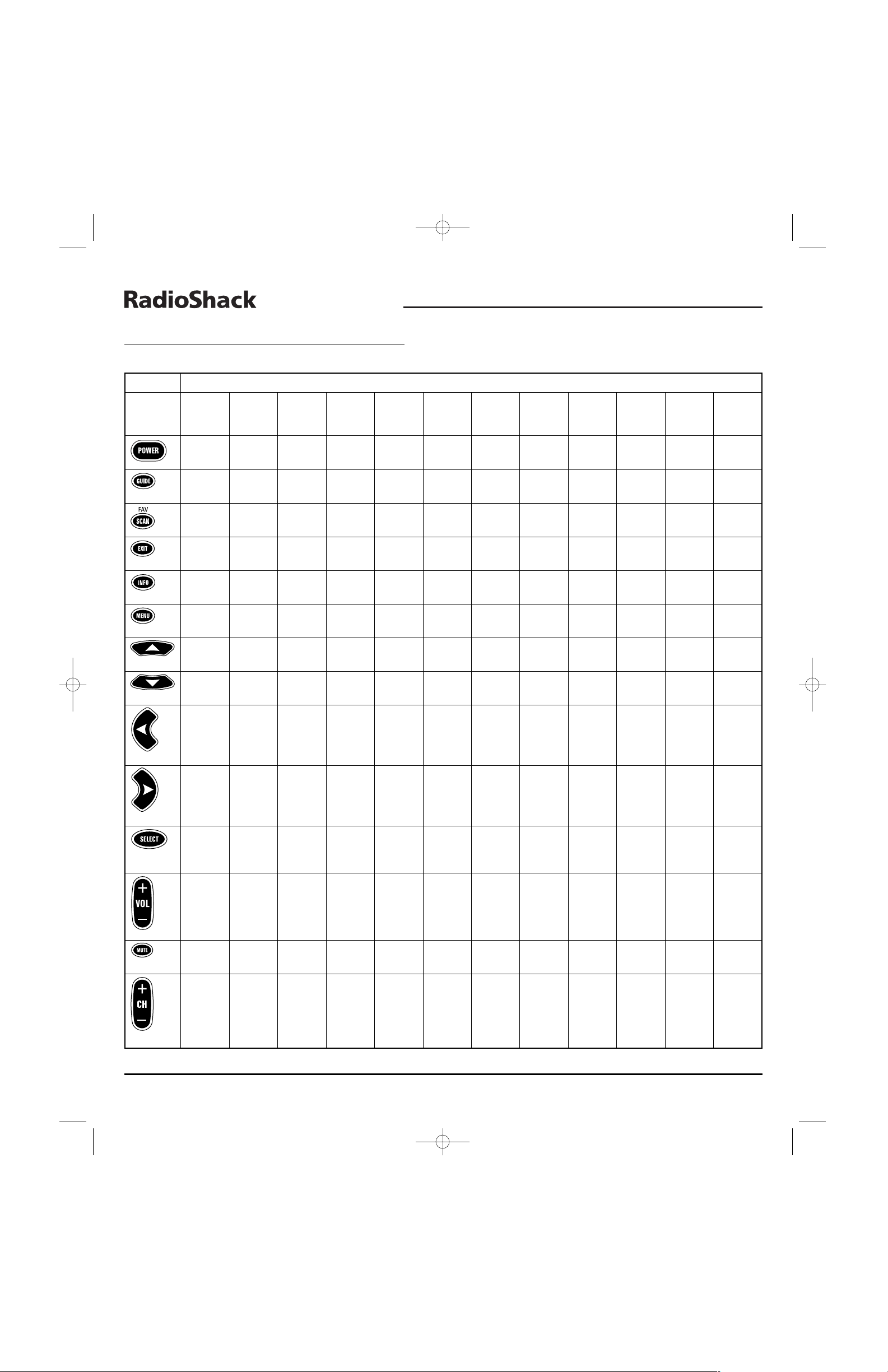
8-IN-ONE REMOTE
6 A Quick Look At The Controls
A QUICK LOOK AT THE CONTROLS (continued)
K
EY TABLE
KEY FUNCTIONS FOR SELECTED DEVICE
KEY A
UDIO
A
UDIO
A
UDIO
A
UDIO
C
ABLE
CD DVD/LD H
OME
S
ATELLITE
TV TV VCR/
AMP./R
CVR
./ C
ASSETTE
/R
CVR
./DVD T
URNTABLECONVERTER
/P
LAYER
P
LAYERAUTOMATIONRECEIVER
C
OMBO
PVR
T
UNER
/HTIB1DAT D
ECK
C
OMBO
V
IDEOACC
.
Power Power Power Power Power Power
Power All Power Power Power Power
On/Off On/Off On/Off On/Off On/Off On/Off
On/Off On On/Off On/Off On/Off On/Off
Program – GUI – Guide Menu/
Setup – Guide Guide Guide Program/
Program
Menu Guide
3
––––Favorite/–
Favorite/–Favorite/–Favorite/Favorite/
Ch. Scan
2
Ch. Scan Ch. Scan Ch.Scan Ch. Scan
Exit – Return – Exit Clear
Exit Clear Exit Exit Exit Exit
––––Info./Info.
Display – Info./ Display Display –
Display
Display (TV)
Menu/ Menu Menu – Menu –
FrontMenuMenuMenuMenuMenu
Front
Channels
Up/Rear – Up – Up Up/
Up – UpUpUpUp
Vol.Up Disc Up
Down/Rear – Down – Down Down/
Down – Down Down Down Down
Vol.Down Disc Down
Left/ – Left – Left Left/
Left – Left – Left Left
Balance Previous
Left Track
Right/–Right–RightRight/
Right – Right – Right Right
Balance Next
Right Track
Select/ – Enter – Select/ Select/
Select/ – Select/ Select Select Select
Surr. Sound (DVD) Enter Disc
Enter Enter
On/Off Select
Vo l u m e Vol u m e Vo l u m e Vo l u m e Vol u m e Vo l u m e
Vo l u m e Ligh t s Vo lume Vo l u m e Vo l ume Vol u m e
Up Up Up Up Up Up
Up Up Up Up Up Up
Vo l u m e Vol u m e Vo l u m e Vo l u m e Vol u m e Vo l u m e
Vo l u m e Ligh t s Vo lume Vo l u m e Vo l ume Vol u m e
Down Down Down Down Down Down
Down Down Down Down Down Down
Mute Mu te Mute Mut e Mute Mute
Mute All Mute Mute Mute Mute
Aud io Au dio Au di o Au di o Au dio Au di o
Aud io O ff Aud io Au dio Au di o Au di o
Channel Channel Preset – Channel Preset
Skip Curtains Channel Channel Channel Channel
Up Up Up Up Up
Forward Open (On) Up Up Up Up
Channel Channel Preset – Channel Preset
Skip Curtains Channel Channel Channel Channel
Down Down Down Down Down
Reverse Close (Off) Down Down Down Down
RS 8in1 IR/RF UG 6/27/02 10:58 AM Page 6
Page 7
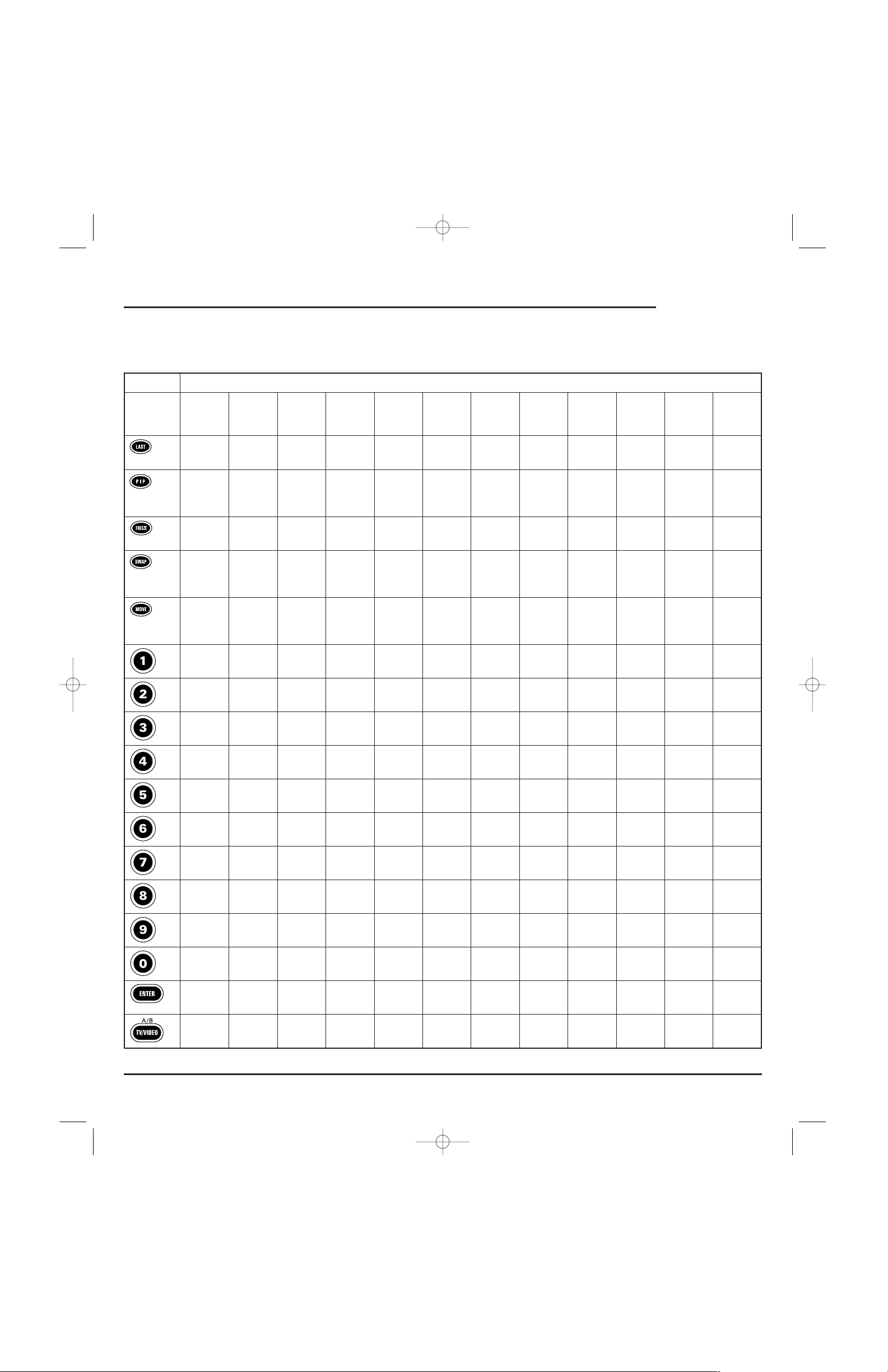
U
SER’S
GUIDE
A Quick Look At The Controls 7
K
EY TABLE
(CONTINUED)
continued on next page...
KEY FUNCTIONS FOR SELECTED DEVICE
KEY A
UDIO
A
UDIO
A
UDIO
A
UDIO
C
ABLE
CD DVD/LD H
OME
S
ATELLITE
TV TV VCR/
A
MP
./R
CVR
./ C
ASSETTE
/R
CVR
./DVD T
URNTABLECONVERTER
/P
LAYER
P
LAYERAUTOMATIONRECEIVER
C
OMBO
PVR
T
UNER
/HTIB1DAT D
ECK
C
OMBO
V
IDEOACC
.
Band –Repeat– LastRandom
– – Last Last Last Last
FM/AM Play On/Off Channel Play On/Off
Channel Channel Channel Channel
––––PIP On–
– – PIP On/ PIP On PIP On PIP On/
Instant Instant
Replay Replay
––––PIP Off/–
– – PIP Off/ PIP Off/ PIP Off/ PIP Off/
Freeze
Freeze Freeze Freeze Freeze
––––PIP–
– – PIP Swap/ PIP PIP PIP Swap/
Swap
Return To Swap Swap Return To
Live Live
––––PIP–
– – PIP Move/ PIP PIP PIP Move/
Move
Quick Move Move Quick
Skip Skip
Source 1/ Digit FM – Digit Track 1/
Digit Scene 1/ Digit Digit Digit Digit
Digit 1 1 Mode 1 Digit 1
1Digit 1
1
111
Source 2/ Digit Tuner – Digit Track 2/
Digit Scene 2/ Tuner Digit Digit Digit
Digit 2 2 2 Digit 2
2Digit 2 222
Source 3/ Digit Band – Digit Track 3/
Digit Scene 3/ Band Digit Digit Digit
Digit 3 3 FM/AM 3 Digit 3
3Digit 3
FM/AM
333
Source 4/ Digit DVD – Digit Track 4/
Digit Scene 4/ DVD Digit Digit Digit
Digit 4 4 4 Digit 4
4Digit 4 444
Source 5/ Digit Tape – Digit Track 5/
Digit Scene 5/ Tape Digit Digit Digit
Digit 5 5 5 Digit 5
5Digit 5 555
Source 6/ Digit VCR – Digit Track 6/
Digit Scene 6/ VCR Digit Digit Digit
Digit 6 6 6 Digit 6
6Digit 6
6
66
Source 7/ Digit Aux. – Digit Track 7/
Digit Scene 7/ Aux. Digit Digit Digit
Digit 7 7 7 Digit 7
7Digit 7
7
77
Source 8/ Digit TV – Digit Track 8/
Digit Scene 8/ TV Digit Digit Digit
Digit 8 8 8 Digit 8
8Digit 8
8
88
Source 9/ Digit Satellite – Digit Track 9/
Digit Scene 9/ Satellite Digit Digit Digit
Digit 9 9 9 Digit 9
9Digit 9 999
Source 10/ Digit Tuning – Digit Track 10/
Digit Scene 10/ Tuning Digit Digit Digit
Digit 0 0 Mode 0 Digit 0
0Digit 0Mode000
Enter/ – Enter – Enter/ +10
Enter/ – Enter – Enter/ +10
Select Select
Select Select
Input A/B Disc – A/B/ –
TV/ – TV/ TV/ TV/ TV/
Skip Bypass
DVD (LD) Satellite VCR VCR VCR
RS 8in1 IR/RF UG 6/27/02 10:58 AM Page 7
Page 8
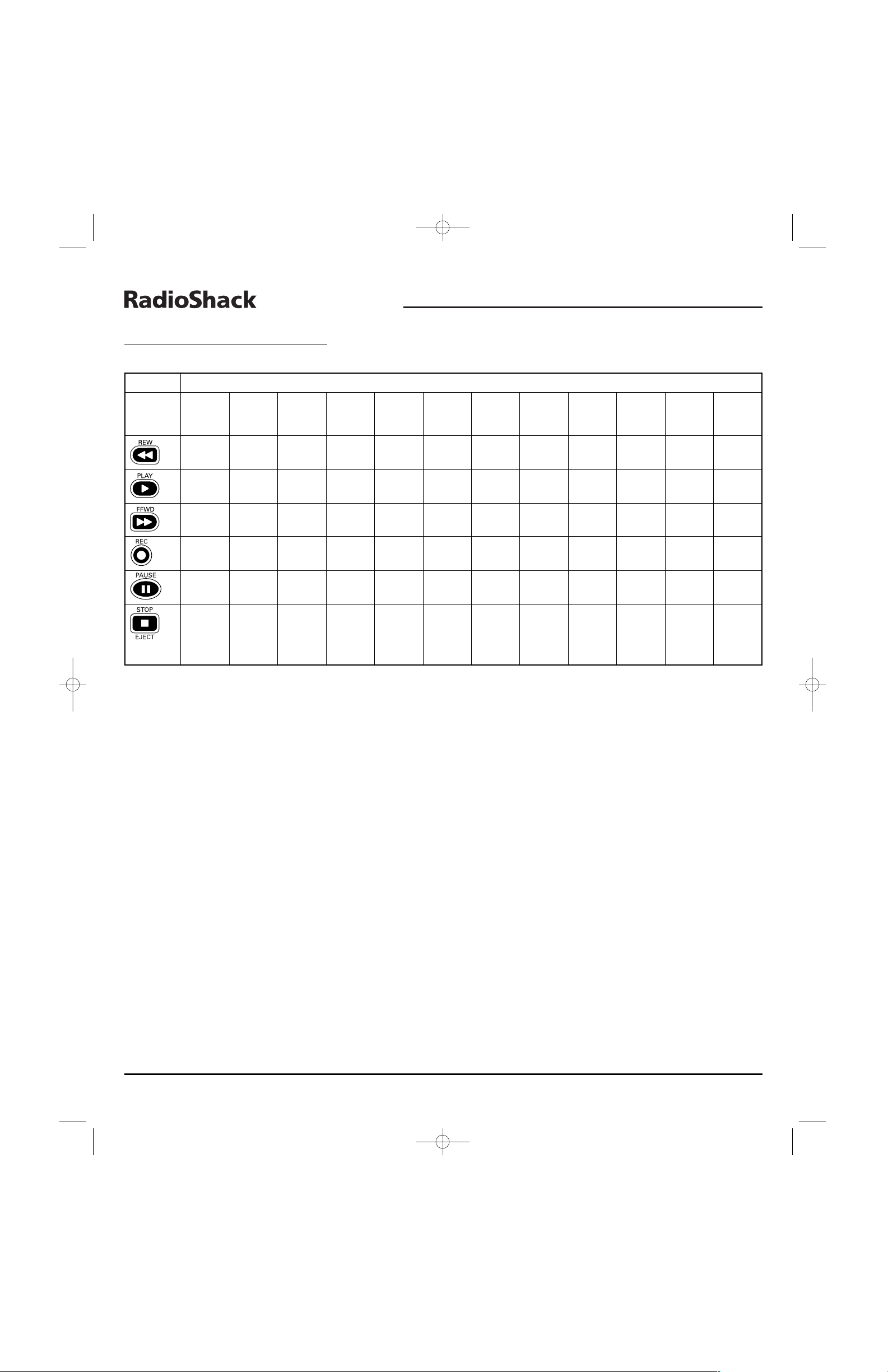
8-IN-ONE REMOTE
8 A Quick Look At The Controls
A QUICK LOOK AT THE CONTROLS
KEY
TABLE (CONTINUED
)
NOTES:
1. Home-Theater-In-A-Box (HTIB) device.
2. FAV/SCAN is only available for Cable Converters.
3. Select GUIDE for PVR codes.
4. Applicable only if Audio Receiver/Tuner/Amplifier or HTIB has a tape transport.
5. If VOD (Video On Demand) is not available,pressing this key will control the VCR (only if the VCR code is programmed under VCR mode).
6. Applicable only if device is a CD recorder.
KEY FUNCTIONS FOR SELECTED DEVICE
KEY A
UDIO
A
UDIO
A
UDIO
A
UDIO
C
ABLE
CD DVD/LD H
OME
S
ATELLITE
TV TV VCR/
AMP./R
CVR
./ C
ASSETTE
/R
CVR
./DVD T
URNTABLECONVERTER
/P
LAYER
P
LAYERAUTOMATIONRECEIVER
C
OMBO
PVR
T
UNER
/HTIB
1
DAT D
ECK
C
OMBO
V
IDEOACC
.
Rewind Rewind Skip Rev. Rewind Rewind Rewind
Rewind – Rewind Rewind Rewind Rewind
Ta p e
4
DVD VOD
5
VOD
5
VCR VCR VCR/PVR
Play Play Play Play Play Play
Play – Play Play Play Play
Ta p e
4
DVD VOD
5
VOD
5
VCR VCR VCR/PVR
F. Fwd Fast Skip Fwd. Fast F. Fwd. Fast
Fast – FFWD FFWD FFWD FFWD
Ta p e
4
Forward DVD Forward VOD
5
Forward
Forward VOD
5
VCR VCR VCR/PVR
Record Record – – Record Record
6
– – Record Record Record Record
Ta p e
4
VOD
5
VOD
5
VCR VCR VCR/PVR
Pause Pause Pause Pause Pause Pause
Pause – Pause Pause Pause Pause
Ta p e
4
DVD VOD
5
VOD
5
VCR VCR VCR/PVR
Stop/Eject Stop/ Stop/Eject Stop Stop Stop/
Stop/ – Stop Stop Stop Stop
Ta p e
4
Eject DVD VOD
5
Eject
Eject VOD
5
VCR VCR VCR/PVR
or Eject
Ta p e
RS 8in1 IR/RF UG 6/27/02 10:58 AM Page 8
Page 9
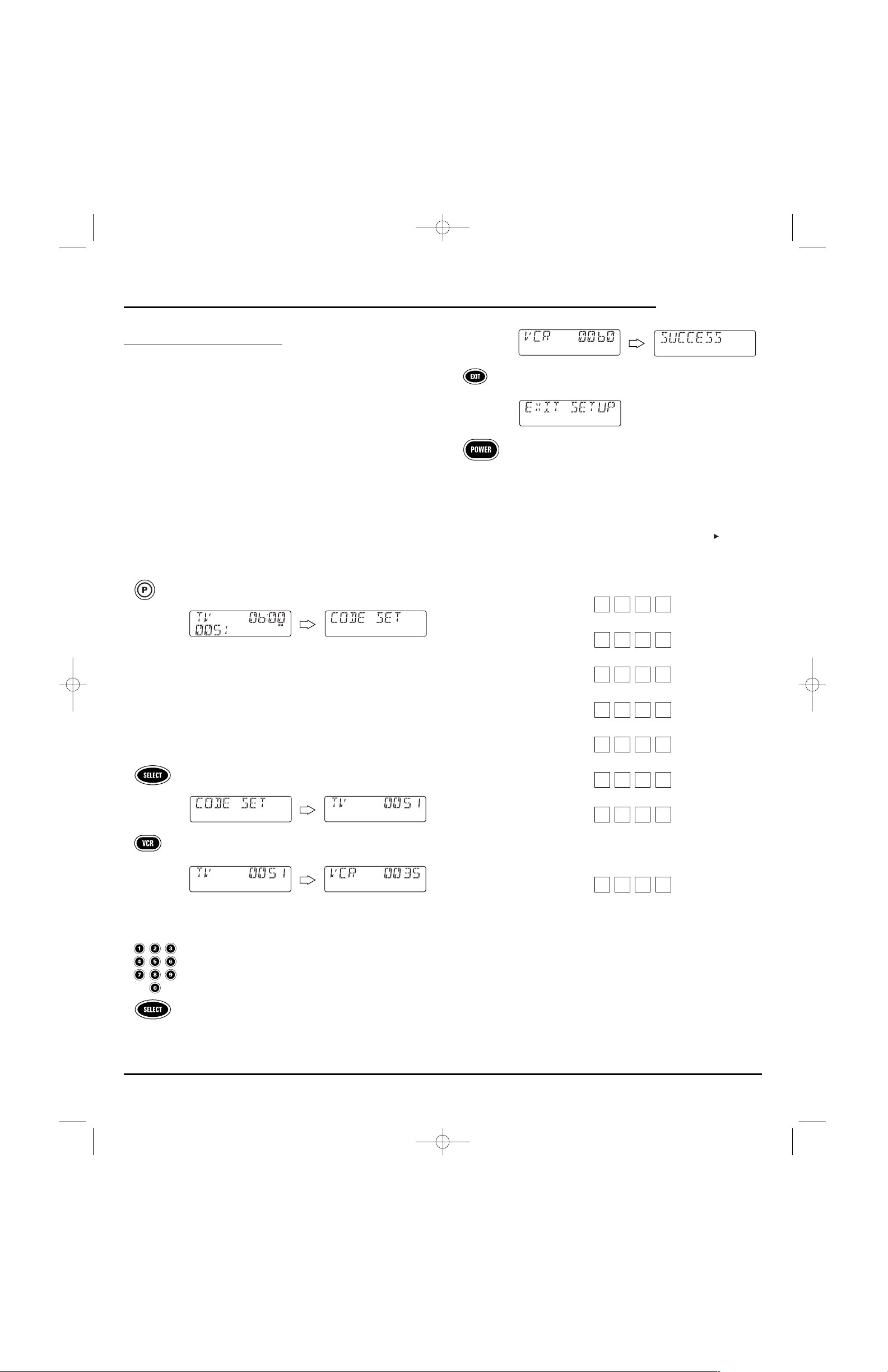
PROGRAMMING A DEVICE
The remote is preprogrammed at the factory to operate an RCA TV,VCR,
and satellite receiver, a Motorola (General Instruments) cable converter,
and Pioneer CD and DVD players,and audio devices. To control devices
other than the default brands,perform the following steps and repeat them
as needed for each device to be programmed; otherwise skip this section:
NOTE: To control a TV/VCR Combo,see “Programming A TV/VCR Combo” on page 10.
1. Find the codes for the devices you want to program in
Manufacturer’s Codes (starting on page 48) and write them
down or highlight them.
2. Turn on a device (e.g.,VCR or DVD player) and, if necessary,
load media (e.g., cassette or disc).
NOTE: Please read steps 3 through 9 completely before proceeding.
Highlight or write down the codes and device you wish to program
before starting step 2.
3. On the remote,press and hold P until the display changes
from the default device and time to [CODE SET].
NOTE: Default values for device, its code, and time are shown
above.Your remote control settings may be different.
NOTE: If you wish to exit the programming mode at any time, press
EXIT once. An [EXIT] message appears as the remote control returns
to normal operation.
NOTE:Ifan [INVALID] message appears,you have inadvertently
pressed an incorrect key. Simply note your error and continue
programming.
4. Press SELECT once to begin programming. The last-selected
device and its current code (e.g.,TV and 0051) appear.
5. Press a desired device key once (e.g., VCR).The desired
device and its current code (e.g.,VCR and 0035) appear.
NOTE: Use the AUX key to program home automation devices, video
accessories,audio services, and other audio/video devices. See
“Reassigning Device Keys”on page 19.
6. Use the keypad to enter the first four-digit code for your
device and press SELECT once.
For example, to enter the first GE VCR code (on page 52),
press 0 twice, 6 once, 0once, and then SELECT once.
If the code is entered correctly,[SUCCESS] appears.
7. Press EXIT to exit the programming mode.An [EXIT SETUP]
message appears as the remote returns to normal operation.
8. To verify the code works, aim the remote at the desired
device, press its device key once and then press POWER
once.The device should turn off.If it does not respond,
repeat steps 3 through 7,trying each code for your brand
until you find one that works.If you cannot find a code that
works,try Searching For Your Code on page 10.
NOTE: If the device does not have a POWER key, press (Play).
9. Repeat steps 1 through 8 for each device you want to control.
For future reference, write down each working device code
in the boxes below:
VCR Code:
CBL Code:
SAT Code:
TV Code:
CD Code:
DVD Code:
AUDIO Code:
Audio Device
Type:________________________________
AUX Code:
Aux.Device
Type:________________________________
U
SER’S
GUIDE
Programming A Device 9
RS 8in1 IR/RF UG 6/27/02 10:58 AM Page 9
Page 10
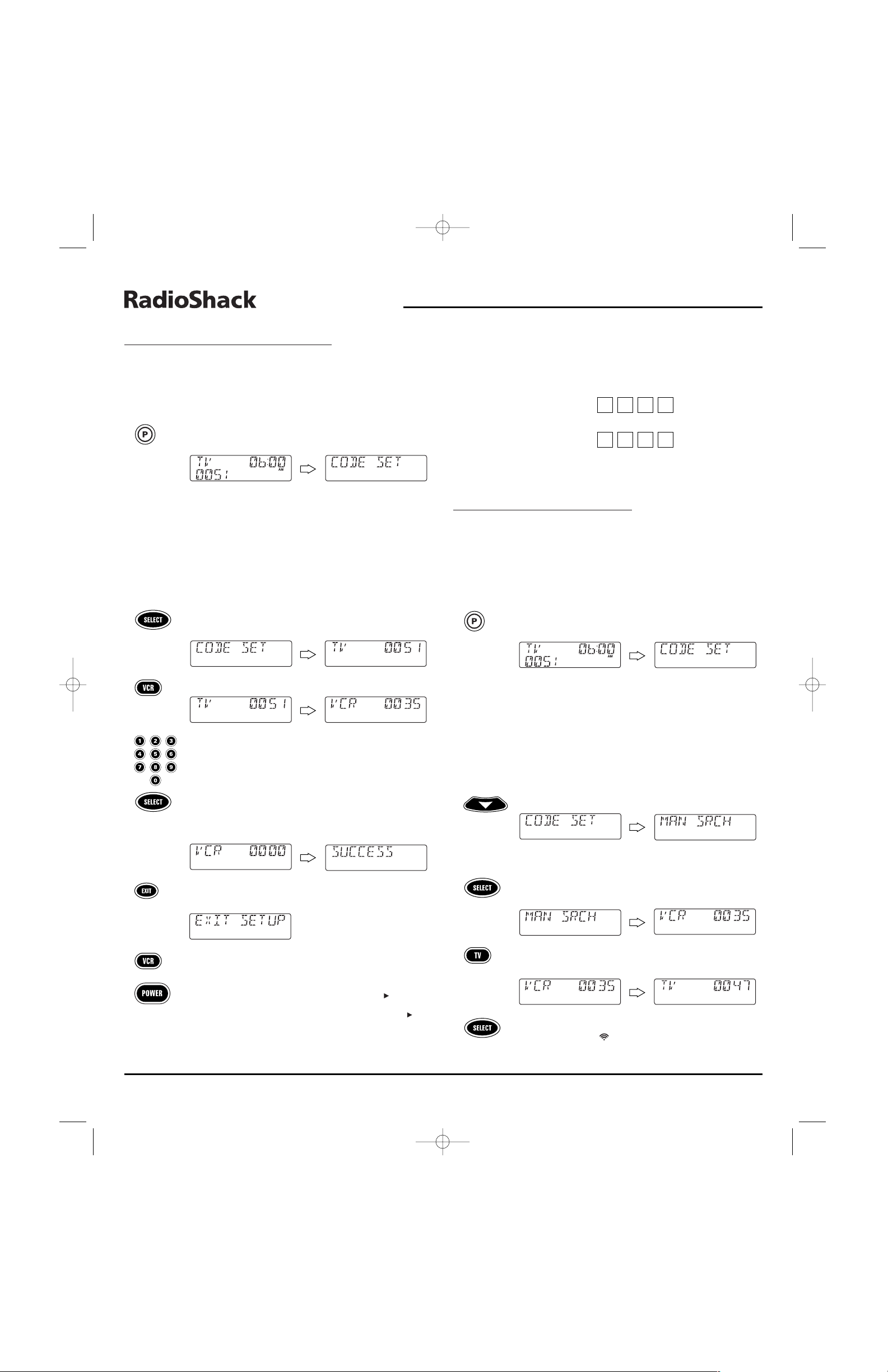
PROGRAMMING A TV/VCR COMBO
1. Find the codes for the devices you want to program in Setup
Codes for TV/VCR Combos on page 51 and write them down
or highlight them.
2. Turn on the TV/VCR Combo and insert a videocassette.
3. On the remote,press and hold P until the display changes
from the default device and time to [CODE SET].
NOTE: Default values for device, its code, and time are shown
above.Your remote control settings may be different.
NOTE: If you wish to exit the programming mode at any time, press
EXIT once. An [EXIT] message appears as the remote control returns
to normal operation.
NOTE:Ifan [INVALID] message appears,you have inadvertently
pressed an incorrect key. Simply note your error and continue
programming.
4. Press SELECT once to begin programming. The last-selected
device and its current code (e.g.,TV and 0051) appear.
5. Press VCR once. [VCR] and its current code appear.
6. Use the keypad to enter the first four-digit code for your
device and press SELECT once.
For example, to enter the first Sony TV/VCR Combo on
page 51,press 0 four times and then SELECT once.
If the code is entered correctly,[SUCCESS] appears.
7. Press EXIT to exit the programming mode.An [EXIT SETUP]
message appears as the remote returns to normal operation.
8. To verify the code works, aim the remote at the TV/VCR
Combo, press VCR once and then press POWER once.
NOTE: If the device does not have a POWER key,press (Play) .
The unit should turn off or start playing if you pressed
(Play).If it does not respond,repeat steps 3 through 9,
trying each code for your brand until you find one that works.
If you cannot find a code that works,try Searching For Your
Code in the next section.
9. For future reference, write down the working TV/VCR
combo code in the below boxes:
TV/VCR Code:
TV Code (if used):
SEARCHING FOR YOUR CODE
If your device does not respond to the remote after trying all codes listed for
your brand,or if your brand is not listed at all, try manually searching for
your code.
For example, to manually search for a code for your TV:
1. Turn on the TV.
2. On the remote,press and hold P until the display changes
from the default device and time to [CODE SET] .
NOTE: Default values for device, its code, and time are shown
above.Your remote control settings may be different.
NOTE: If you wish to exit the programming mode at any time, press
EXIT once. An [EXIT] message appears as the remote control returns
to normal operation.
NOTE:Ifan [INVALID] message appears,you have inadvertently
pressed an incorrect key. Simply note your error and continue
programming.
3. Press ▼ once. [MAN SEARCH] appears.
NOTE:Ifyou go past [MAN SEARCH],press ▲ one or more times to
return to it.
4. Press SELECT once to begin programming. The last-selected
device and its code (e.g.,VCR and 0035) appear.
5. Press TV once. The desired device and the first code in the
manual search list (e.g.,TV and 0047) appear.
6. Aim the remote at the TV and press SELECT once.The red
LED blinks and the (IR) icon flashes,indicating IR codes
are being transmitted.
8-IN-ONE REMOTE
10 Programming A TV/VCR Combo/Searching For Your Code
RS 8in1 IR/RF UG 6/27/02 10:59 AM Page 10
Page 11
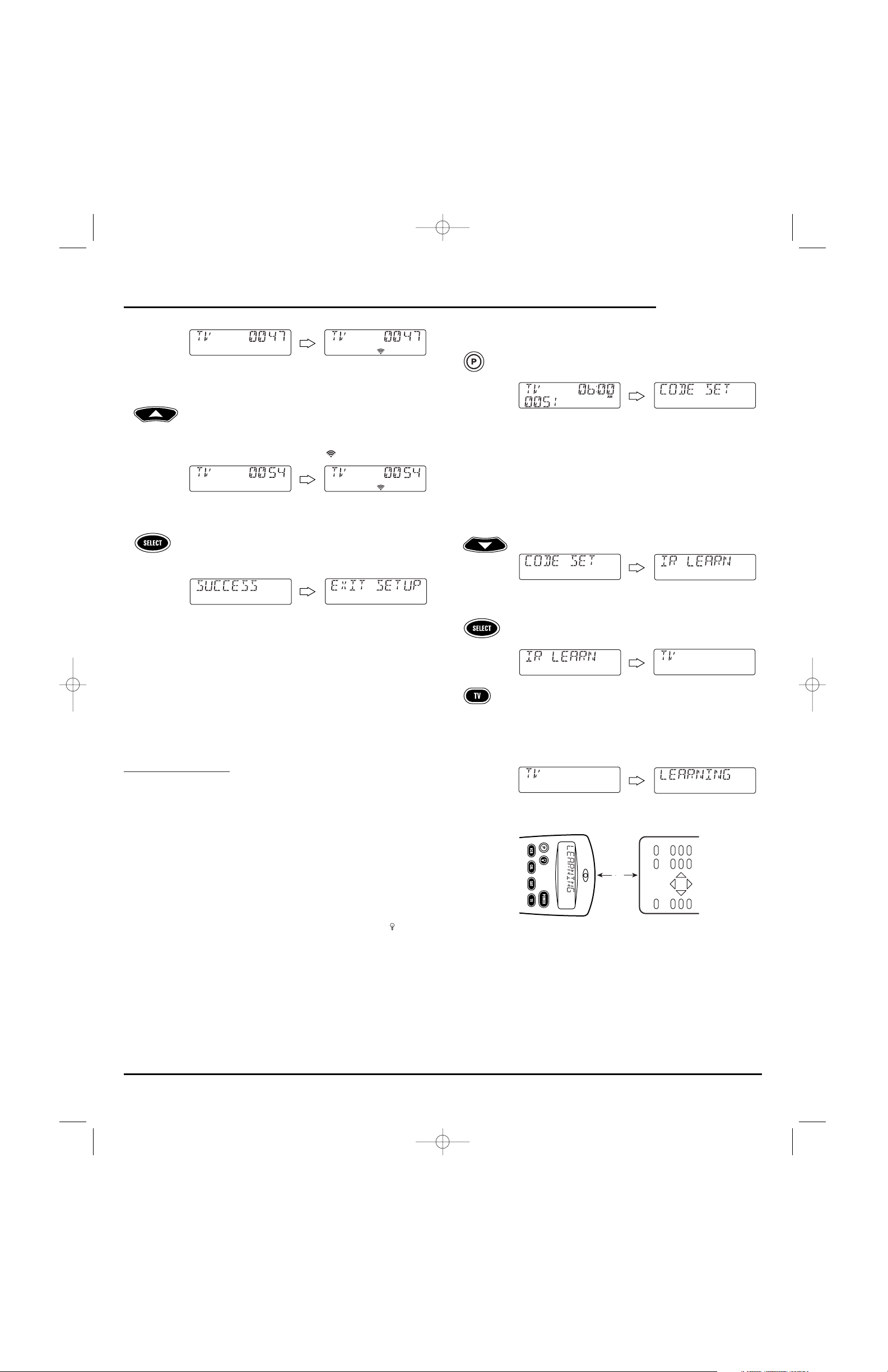
NOTE: In the manual search mode, the remote will send IR codes
from its library to the selected device, starting with the most popular
code first.
7. If the TV turned off, skip to the next step.If it did not turn
off,aim the remote at the TV and press
▲ once to advance
the manual search to the next code (e.g.,TV and 0054).
Again the red LED blinks and the (IR) icon flashes.
Repeat this step as often as needed until you find a code that
turns off the device.
8. Once you have found a working code, press SELECT once to
save it.The display confirms your entry with [SUCCESS] and
then [EXIT SETUP].
The remote returns to normal operation.
NOTE: For future reference, write down the working device code in
the appropriate boxes on page 9.
9. To perform a manual code search for another device, repeat
steps 1 through 8, but this time (in step 5) substitute the
appropriate device key for the device you are searching for.
USING LEARNING
The remote includes a Learning feature so you can add functions that are
unique to your home entertainment devices (e.g.,VCR Tracking Up or
Down). However,there are some considerations:
• Your original remote controls must be in working order for the
learning feature to work properly.
• Learned keys are mode specific, so each one can store a unique
function for each mode.
• Learned keys can be used in macros (see Using Macros on page 13).
• You can also use any key for learning, except device keys,P,,and
POWER. However,using them as learned keys will overwrite their
original functions.
• For optimum learning, avoid high levels of ambient light such as
natural sunlight or energy-efficient fluorescent lights.
NOTE: Please have your original remote controls handy before programming
learning. Be sure to press each key within 5 seconds of the previous entry. If not,
the remote will exit the programming mode.
PROGRAMMING A LEARNING KEY
1. On the remote,press and hold P until the display changes
from the default device and time to [CODE SET].
NOTE: Default values for device, its code, and time are shown
above.Your remote control settings may be different.
NOTE: If you wish to exit the programming mode at any time, press
EXIT once. An [EXIT] message appears as the remote control returns
to normal operation.
NOTE:Ifan [INVALID] message appears,you have inadvertently
pressed an incorrect key. Simply note your error and continue
programming.
2. Press ▼ twice until [IR LEARN] appears.
NOTE:Ifyou go past [IR LEARN] ,press ▲ one or more times to
return to it.
3. Press SELECT once to begin programming. The last-selected
device appears.
4. Press a device key once (e.g.,TV) to assign a desired mode
for learning.
5. Select a key for learning and press it once.As the remote
enters the learning mode, [LEARNING] appears and the red
LED turns on for 5 seconds.
6. Place your original remote control (e.g., TV remote control)
head-to-head (about 2" apart) from the remote.
continued on next page...
2"
U
SER’S
GUIDE
Searching For Your Code/Using Learning 11
(x 2)
RS 8in1 IR/RF UG 6/27/02 10:59 AM Page 11
Page 12
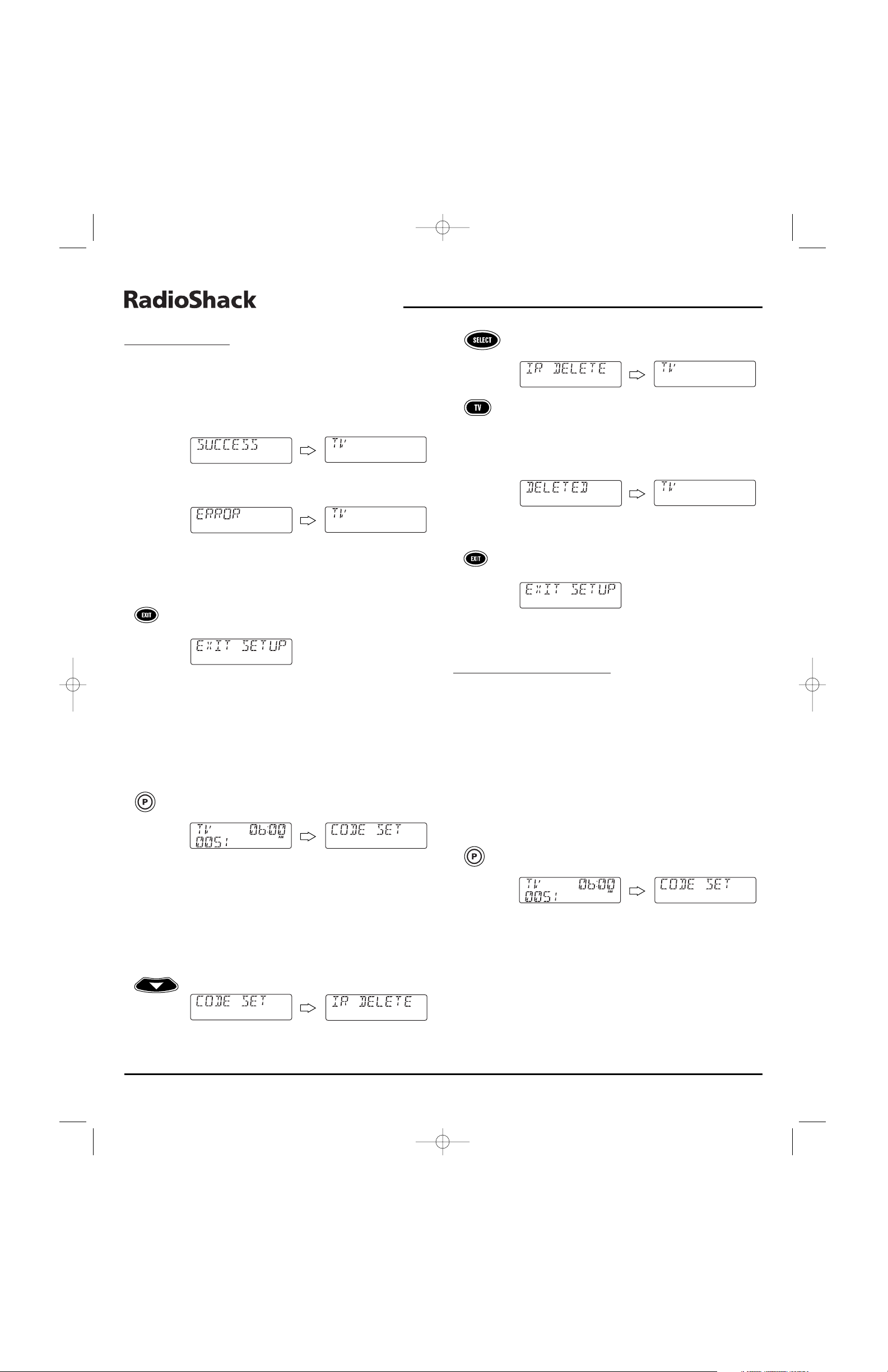
USING LEARNING
PROGRAMMING
A LEARNING KEY
(
CONTINUED)
7. On the original remote control,press and hold the key (i.e.,
feature) to be learned until [SUCCESS] appears on the
remote.The display will return to the device mode you
selected for learning (e.g.,TV).
If the key was not learned,you will see an [ERROR]
message instead.
Repeat steps 5 through 7 as needed to achieve [SUCCESS].
8. To learn functions onto other keys,repeat steps 4 through 7
for each key.
9. Press EXIT to exit the programming mode.An [EXIT SETUP]
message appears as the remote returns to normal operation.
10. To test a learned feature,aim the remote at the desired
device and press its device key once (e.g.,TV, where the
learning mode was assigned).Then press the key where the
learned feature is stored.The feature should activate.If not,
try the programming the key again,starting with step 1 (on
page 11).
DELETING
A FUNCTION FROM A LEARNING KEY
1. On the remote,press and hold P until the display changes
from the default device and time to [CODE SET].
NOTE: Default values for device, its code, and time are shown
above.Your remote control settings may be different.
NOTE: If you wish to exit the programming mode at any time, press
EXIT once. An [EXIT] message appears as the remote control returns
to normal operation.
NOTE:Ifan [INVALID] message appears,you have inadvertently
pressed an incorrect key. Simply note your error and continue
programming.
2. Press ▼ three times until [IR DELETE] appears.
NOTE:Ifyou go past [IR DELETE],press ▲ one or more times to
return to it.
3. Press SELECT once to begin programming. The last-selected
device (e.g., TV) appears.
4. Press a device key once (e.g., TV) for the mode that contains the
learned function.
5. Press the key once where the learned function (to be deleted) is stored.The display changes to [DELETED] and then
returns to last-selected mode (e.g.,TV).
6. If desired,repeat steps 4 and 5 to delete other learned
functions.
7. Press EXIT to exit the programming mode.An [EXIT SETUP]
message appears as the remote returns to normal operation.
CHANGING VOLUME LOCK
In its default (unlocked) state,the remote allows each device to control its
own volume only in its own mode (e.g., TV volume in the TV mode, VCR
volume in VCR mode, etc.).However,using our Vo l um e Lo ck feature, you
can lock the volume controls for each device to all modes (e.g., AUDIO
volume in all modes).
Moreover, using the Volume Unlock feature (see the next page),you can
further customize the settings so that a device’s volume controls are
unlocked in one mode,but remain locked in all other modes (e.g.,TV
volume in the TV mode and AUDIO volume in other modes).
PROGRAMMING VOLUME LOCK
1. On the remote,press and hold P until the display changes
from the default device and time to [CODE SET].
NOTE: Default values for device, its code, and time are shown
above.Your remote control settings may be different.
NOTE: If you wish to exit the programming mode at any time, press
EXIT once. An [EXIT] message appears as the remote control returns
to normal operation.
NOTE:Ifan [INVALID] message appears,you have inadvertently
pressed an incorrect key. Simply note your error and continue
programming.
8-IN-ONE REMOTE
12 Using Learning
(x 3)
RS 8in1 IR/RF UG 6/27/02 10:59 AM Page 12
Page 13
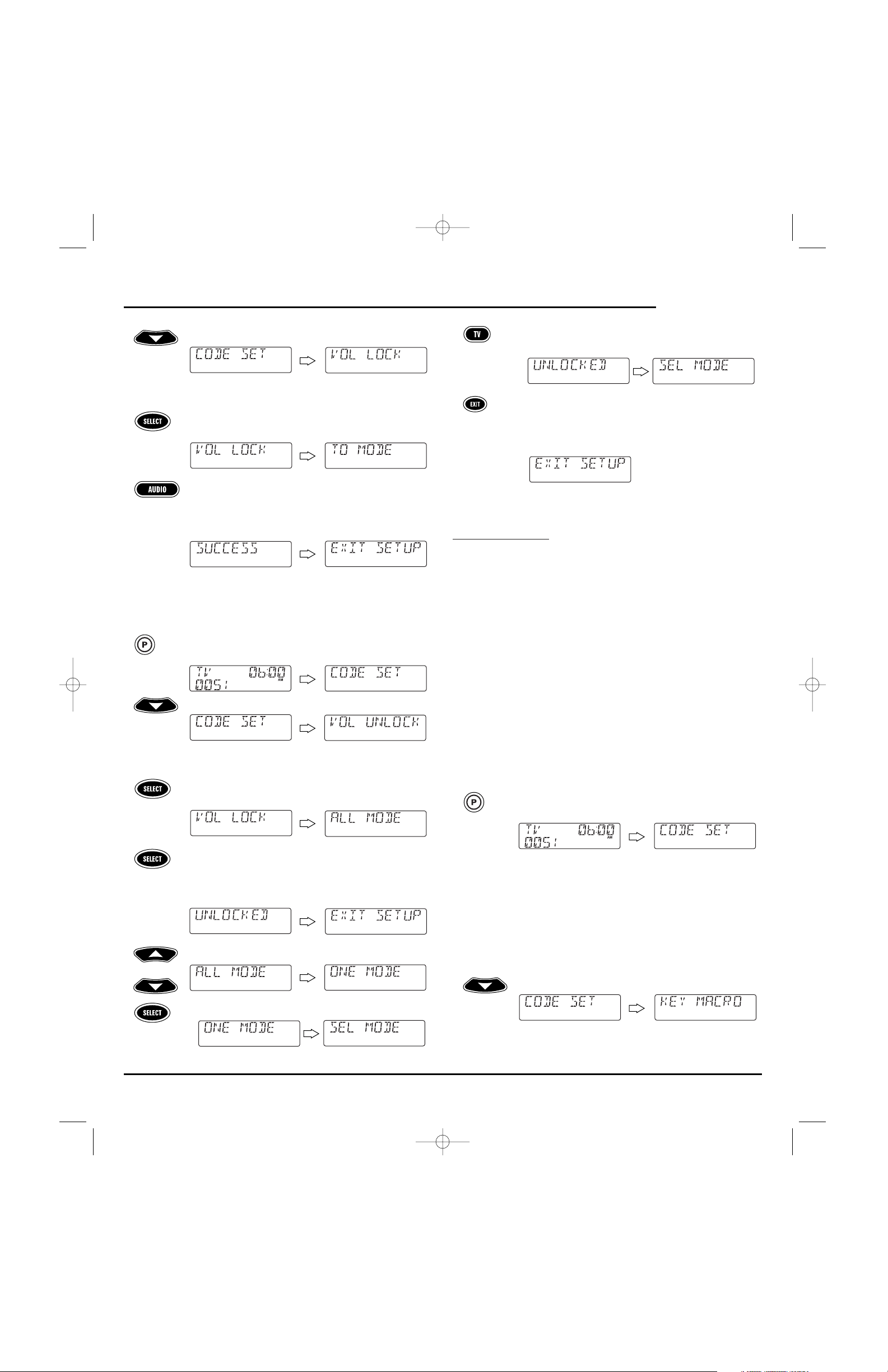
2. Press ▼ four times until [VOL LOCK] appears.
NOTE:Ifyou go past [VOL LOCK],press ▲ one or more times to
return to it.
3. Press SELECT once to begin programming. [TO MODE]
appears.
4. Press a mode key (e.g., AUDIO) to lock a device’s volume controls to all modes.[SUCCESS] and then [EXIT SETUP] appear
as the remote control automatically exits the programming
mode and returns to normal operation.
5. If desired,repeat steps 1 through 4 as needed to lock volume
controls for other devices to all modes.
Programming Volume Unlock
1. On the remote,press and hold P until the display changes
from the default device and time to [CODE SET].
2. Press
▼ five times until [VOL UNLOCK] appears.
NOTE:Ifyou go past [VOL UNLOCK],press ▲ one or more times to
return to it.
3. Press SELECT once to begin programming. [ALL MODE]
appears.
To unlock one mode,skip to step 4. Otherwise press SELECT
once to unlock all modes. [UNLOCKED] and then [EXIT
SETUP] appear as the remote automatically exits the
programming mode and returns to normal operation.
4. (Optional) Press
▲ (or ▼) once.[ONE MODE] appears.
a. Press SELECT once. [SEL MODE] appears.
b. Press a mode key once (e.g., TV) to unlock it. [UNLOCKED]
and then [SEL MODE] appear.
c. If desired,repeat step 4b as needed to unlock volume
controls for other devices.Otherwise, press EXIT to exit the
programming mode.An [EXIT SETUP] message appears as
the remote returns to normal operation.
USING MACROS
With Macro programming, your remote can be setup to perform repetitive,time-consuming operations for easy, convenient access through the
press of a single key. Macros are ideal for home theater operations,setting
a favorite channel, guide steps, or other multiple functions you would like
to control with one key press. Moreover,each macro can hold up to 15 key
presses total.
NOTE: Programming a new macro over an existing one will erase the original macro.
PROGRAMMING A FAVORITE CHANNEL
With so many channels available through your cable or satellite system
provider, you can program a macro that directly selects a favorite channel
with one key press. For example,let’s assume your favorite cable programs
are on channel 71.Perform the following steps to program a macro for
direct access of this channel:
NOTE: This example assumes the TV connects directly to the cable and not through
a cable converter.
1. On the remote,press and hold P until the display changes
from the default device and time to [CODE SET].
NOTE: Default values for device, its code, and time are shown
above.Your remote control settings may be different.
NOTE: If you wish to exit the programming mode at any time, press
EXIT once. An [EXIT] message appears as the remote control returns
to normal operation.
NOTE:Ifan [INVALID] message appears,you have inadvertently
pressed an incorrect key. Simply note your error and continue
programming.
2. Press ▼ six times until [KEY MACRO] appears.
NOTE:Ifyou go past [KEY MACRO],press ▲ one or more times to
return to it.
continued on next page...
U
SER’S
GUIDE
Changing Volume Lock/Using Macros 13
(x 5)
(x 6)
(x 4)
or
RS 8in1 IR/RF UG 6/27/02 10:59 AM Page 13
Page 14
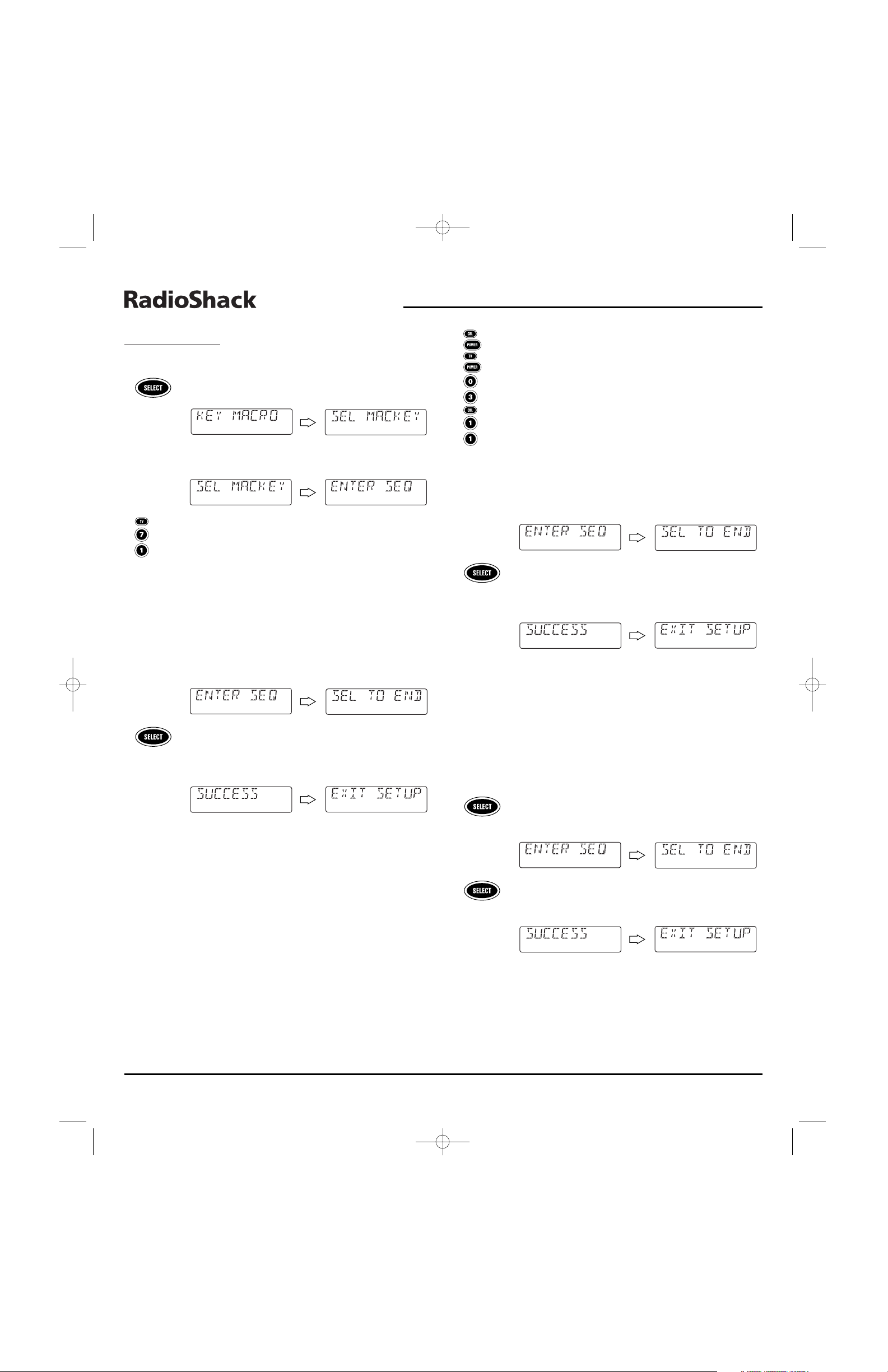
USING MACROS
PROGRAMMING
A FAVORITE C
HANNEL
(CONTINUED)
3. Press SELECT once to begin programming. [SEL MACKEY]
appears.
4. Select a key you want to use as a macro and press it once.
[ENTER SEQ] appears.
5. Enter a macro sequence of up to 15 keys.For our example,
press the following keys once in this order: TV - 7 - 1.
NOTE: If you have access to over 100 channels, add a 0 before the
channel numbers (e.g., 0 -7 - 1). If the original remote control
required pressing an Enter key to change the channel, also press
ENTER after the channel number (e.g., 0 - 7 - 1 - ENTER).
NOTE:An [ERROR] message,followed by [MAX = 15] alerts you
that the macro sequence must be 15 keys or less.
After pressing the first key (in the macro sequence), [SEL TO
END] appears as a reminder to use SELECTto end the
sequence (see next step).
6. To end the macro sequence, press and hold SELECT until
[SUCCESS] appears, followed by [EXIT SETUP].The remote
will automatically exit the programming mode and return to
normal operation.
Now when you press the key with this assigned macro,you will instantly see
cable channel 71 on your TV set.
PROGRAMMING A MASTER POWER KEY WITH INSTANT
CHANNEL SELECTION
A macro key can be programmed to turn on and off your devices as well.
For example, let’s set up a sequence that will turn on the TV and tune it to
channel 3, and then turn on the cable converter and tune it to a premium
channel (e.g., 11).
NOTE: This example assumes all equipment is turned off and that the TV is connected through the cable converter with TV tuning set to channel 3.
1. Perform steps 1 through 4 of the previous section,
Programming A Favorite Channel,that starts on the previous
page.However, this time in step 4, substitute another key for
use as a macro key.
2. Enter a macro sequence of up to 15 keys.For our example,
press the following keys once in this order: CBL - POWER -
TV - POWER - 0 - 3 - CBL- 1 - 1
NOTE: If you have access to over 100 channels, add an 0before each
set of channel numbers (e.g., 0 - 0 - 3 and 0 - 1 - 1). If the original
remote control required pressing an Enter key to change the channel,
also press ENTER after each channel number (e.g., 0 - 0 - 3 - ENTER
and 0 - 1 - 1 - ENTER).
NOTE:An [ERROR] message,followed by [MAX = 15] alerts you
that the macro sequence must be 15 keys or less.
3. After pressing the first key (in the macro sequence), [SEL TO
END] appears as a reminder to use SELECT to end the
sequence (see next step).
4. To end the macro sequence, press and hold SELECT until you
see [SUCCESS] appear in the display,followed by [EXIT
SETUP]. The remote will automatically exit the programming
mode and return to normal operation.
Now when you press the key with this assigned macro,the cable converter
and TV will turn on, the TV will tune to channel 03, and then the cable
converter will tune to channel 11.
C
LEARING
A MACRO
1. Perform steps 1 through 4 of the earlier section,
Programming A Favorite Channel.,that starts on the previous page.However, this time in step 2,select a macro key
you want to be cleared.
2. Press and hold SELECT to clear the macro key.[SEL TO END]
appears as a reminder to use SELECT to end the sequence
(see next step).
3. Press SELECT until [SUCCESS] appears, followed by [EXIT
SETUP]. The remote will automatically exit the programming
mode and return to normal operation.
8-IN-ONE REMOTE
14 Using Macros
RS 8in1 IR/RF UG 6/27/02 10:59 AM Page 14
Page 15
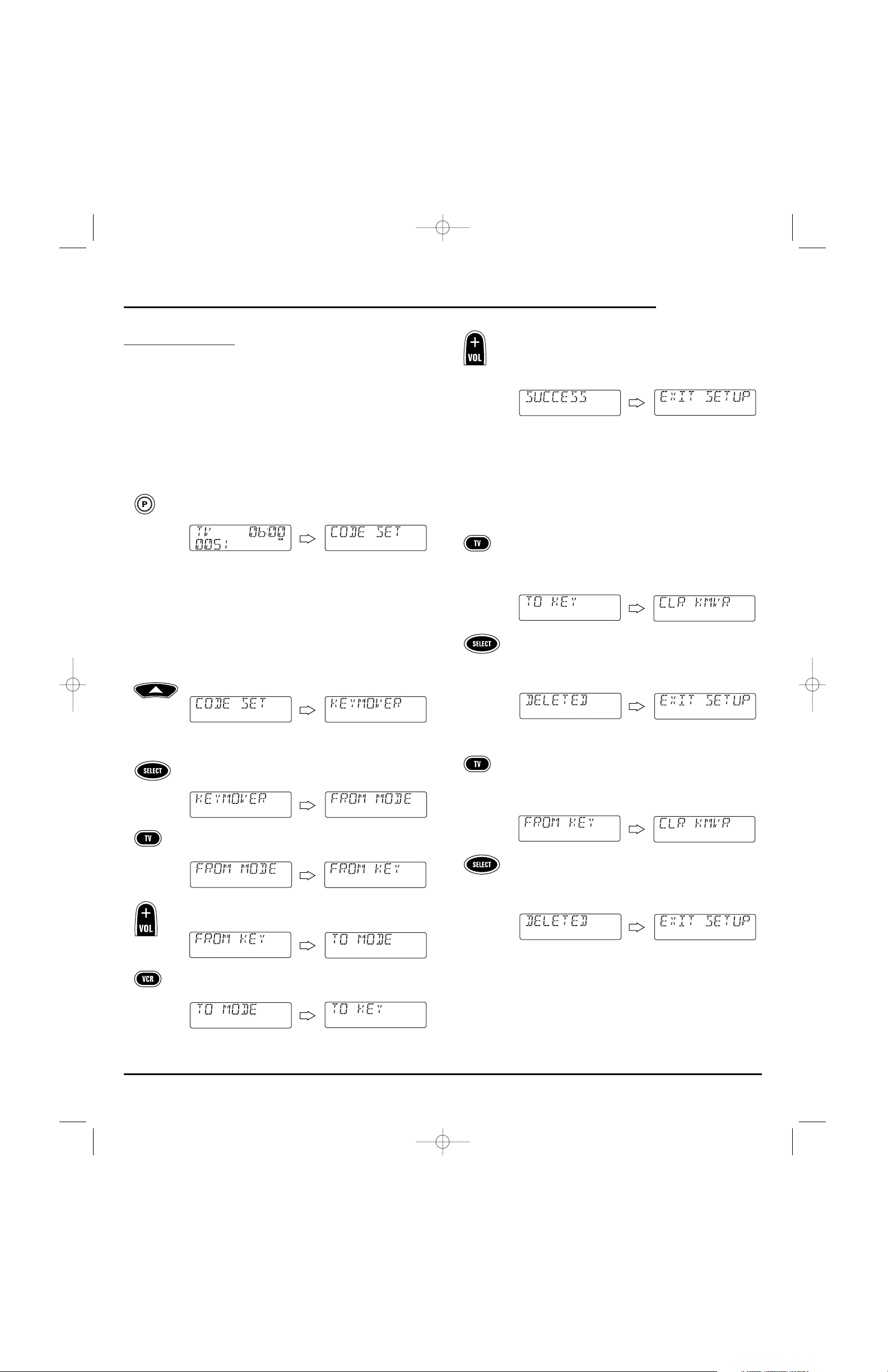
USING KEYMOVER
The remote includes a Key mover feature that allows you to map
(or copy) keys from one mode (i.e.,source mode) to another mode (i.e.,
destination mode).
NOTE: The following keys cannot be used as a source or destination: VCR, CBL, SAT,
TV, CD, AUX, DVD,MY SYSTEM, AUDIO,and P.
PROGRAMMING KEYMOVER
For example, if your VCR does not have volume control, try mapping the
volume and mute keys from TV mode to VCR mode as follows:
1. On the remote,press and hold P until the display changes
from the default device and time to [CODE SET].
NOTE: Default values for device, its code, and time are shown
above.Your remote control settings may be different.
NOTE: If you wish to exit the programming mode at any time, press
EXIT once. An [EXIT] message appears as the remote control returns
to normal operation.
NOTE:Ifan [INVALID] message appears,you have inadvertently
pressed an incorrect key. Simply note your error and continue
programming.
2. Press ▲ five times until [KEYMOVER] appears.
NOTE:Ifyou go past [KEYMOVER],press ▼ one or more times to
return to it.
3. Press SELECT once to begin programming. [FROM MODE]
appears.
4. Select a source mode (e.g.,TV) and press it once.[FROM KEY]
appears.
5. Select a source key (e.g.,VOL+) and press it once.[TO MODE]
appears.
6. Select a destination mode (e.g., VCR) and press it once.
[TO KEY] appears.
7. Select a destination key (e.g.,VOL+) and press it once.
[SUCCESS] appears, followed by [EXIT SETUP].The remote
will automatically exit the programming mode and return to
normal operation.
8. Repeat steps 1 through 7 twice more,substituting VOL– and
MUTE as source and destination keys in steps 5 and 7.
Upon completion of the above procedure, you can now use your remote
to control the TV’s volume and mute in the VCR mode,as well as in the
TV mode.
R
ESTORING A SINGLE KEYMOVED KEY
1. Perform steps 1 through 7 of the previous section,
Programming Keymover. However,this time in step 6, make
the destination mode the same as the source mode (e.g., TV).
[CLR KMVR] appears.
2. Press SELECT once to clear the keymoved key. [DELETED]
appears, followed by [EXIT SETUP].The remote will
automatically exit the programming mode and return to
normal operation.
RESTORING ALL KEYMOVED KEYS IN A SINGLE MODE
1. Perform steps 1 through 4 of the earlier section,
Programming Keymover. However, this time in steps 3 and 4,
make the source mode and source key the same mode (e.g.,
TV). [CLR KMVR] appears.
2. Press SELECT once to clear all keymoved keys from this
mode. [DELETED] appears, followed by [EXIT SETUP].The
remote will automatically exit the programming mode and
return to normal operation.
U
SER’S
GUIDE
Using Keymover 15
(x 5)
RS 8in1 IR/RF UG 6/27/02 10:59 AM Page 15
Page 16
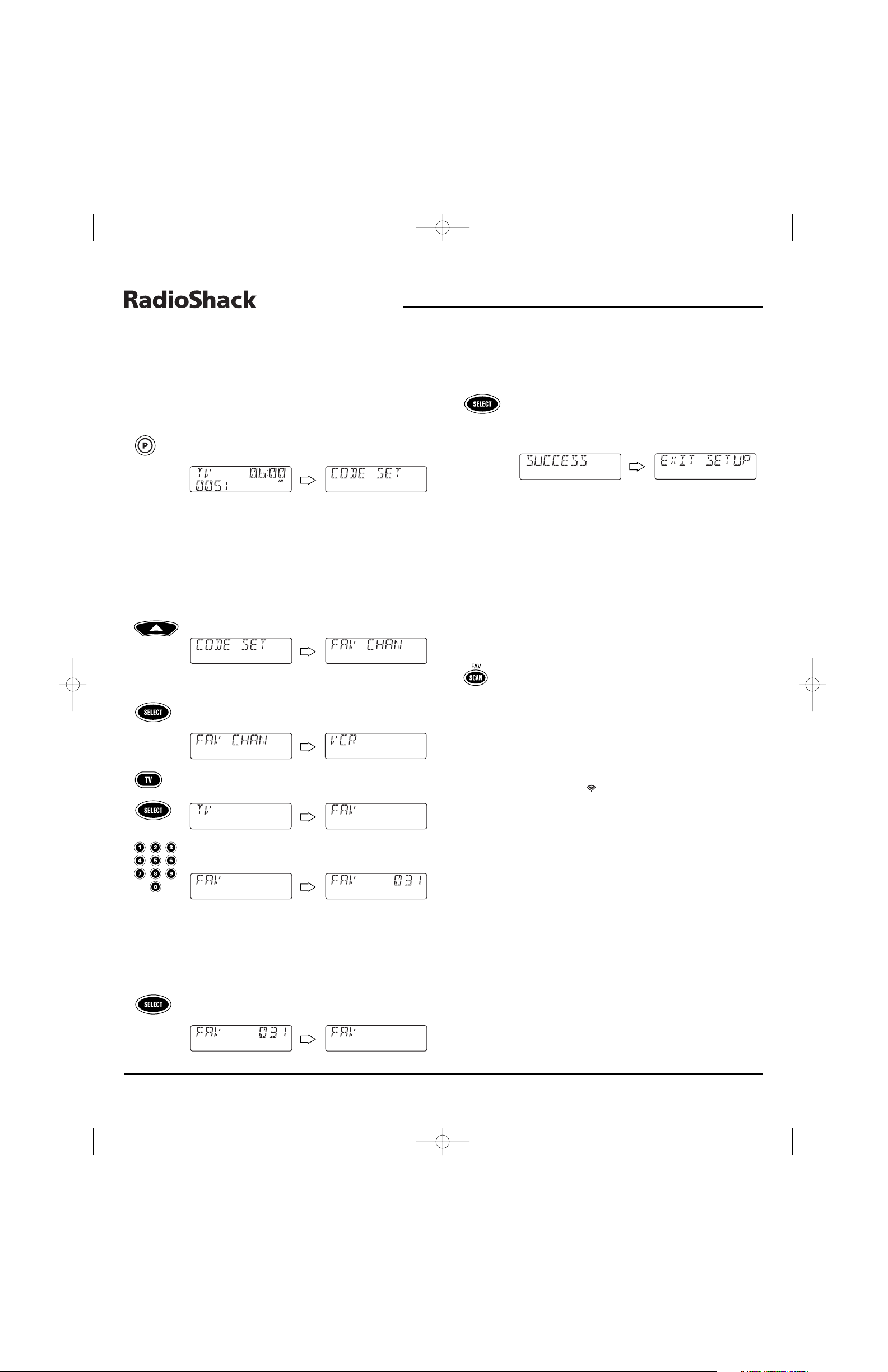
PROGRAMMING FAVORITE CHANNEL SCAN
In the TV, VCR, DVD,SAT,or CBL mode, the remote can store a list of up to
10 favorite channels, in any order, that will be immediately scanned when
you press FAV once (see the following section, Using Channel Scan).
NOTE: Only channels of one mode can be stored and any previously-stored channels
will be cleared.
1. On the remote,press and hold P until the display changes
from the default device and time to [CODE SET].
NOTE: Default values for device, its code, and time are shown
above.Your remote control settings may be different.
NOTE: If you wish to exit the programming mode at any time, press
EXIT once. An [EXIT] message appears as the remote control returns
to normal operation.
NOTE:Ifan [INVALID] message appears,you have inadvertently
pressed an incorrect key. Simply note your error and continue
programming.
2. Press ▲ three times until [FAV CHAN] appears.
NOTE:Ifyou go past [FAV CHAN],press ▼ one or more times to
return to it.
3. Press SELECT once to begin programming. The last-selected
device (e.g., [VCR]) appears.
4. Select a mode (e.g., TV) for favorite channel scanning and
press it once. Then press SELECT once. [FAV] appears.
5. Use the keypad to enter a favorite channel number (e.g.,
031). The display shows your entry.
NOTE: If the original remote control required pressing an Enter key
to change the channel, also press ENTER after the channel number
(e.g., 0 - 3 - 1 - ENTER). However,the display will not show ENTER.
NOTE: If you made a mistake during entry, press any number key
one or more times until you see the display clear out. Then try entering the correct numbers again.
Press SELECT once.The display clears out,ready for your
next entry.
6. If desired,repeat step 5 for each favorite channel to be
stored,up to a total of 10 channels.
NOTE: Once the tenth channel is entered,the remote will
automatically exit the programming mode.
7. (Optional) To exit programming, press and hold SELECT
until [SUCCESS] appears, followed by [EXIT SETUP].The
remote will automatically exit the programming mode and
return to normal operation.
USING CHANNEL SCAN
In the VCR, CBL, SAT, TV,and DVD modes, use the SCAN (FAV) key to start a
3-second scan of all favorite channels (if programmed – see Programming
Favorite Channel Scan in the previous section) and/or all channels for the
selected mode.
1. If Favorite Channel Scan has been set up,skip to step 2.
Otherwise, on the remote,press VCR, CBL,SAT,TV,or
DVD once.
2. Press SCAN (FAV) once.
•IfFavorite Channel Scan has been set up,scanning of
favorite channels will start and, upon completion, continue to scan all channels upward for the same device.
•IfFavorite Channel Scan has not been set up, scanning
will start with the current channel,then proceed to the
next channel up,and continue until all channels of the
selected device are scanned.The red LED and IR transmission icon ( ) blink each time a channel is scanned.
3. To stop scanning channels at any time,press any key once.
8-IN-ONE REMOTE
16 Programming Favorite Channel Scan/ Using Channel Scan
(x 3)
RS 8in1 IR/RF UG 6/27/02 10:59 AM Page 16
Page 17
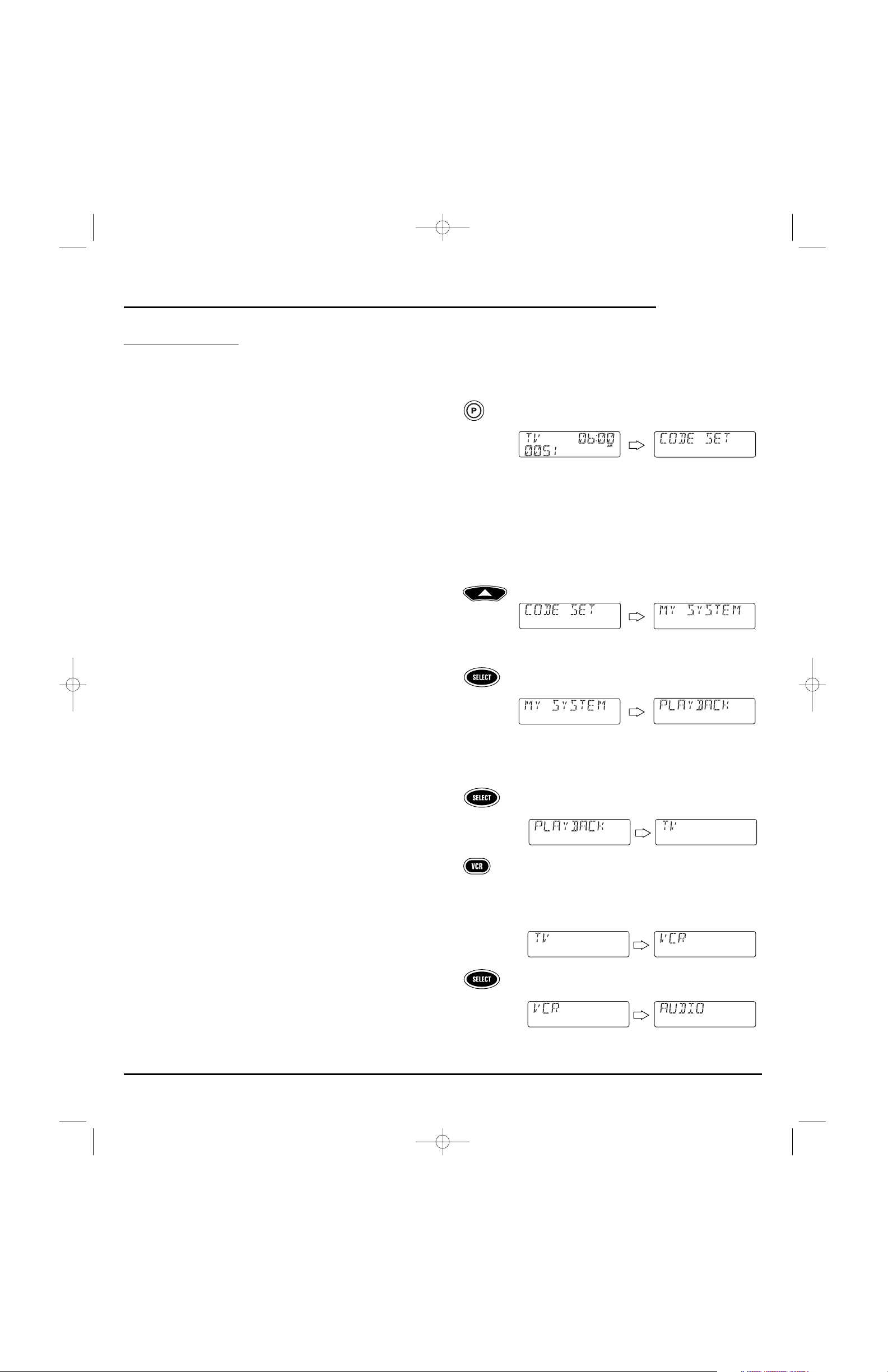
USING MY SYSTEM
The remote includes a custom My System mode for your devices.After the
MY SYSTEM key is programmed,it will allow you to access five groups of
remote control keys without having to change device modes.However,there
are some considerations.
• Key moved ,Learned,and Macro functions are affected by the My System
mode.If keys are moved (using Key mover ) or learned onto (using
Learning) and they are placed on keys not within the Control Groups,
the keys will be ignored when pressed.
•A Macro on the POWER key (if applicable) will carry over to the My
System mode.
CONTROL ORGANIZATION
ABOUT CONTROL GROUPS
For My System programming,the remote’s keys are grouped by type of
control into the following five control groups:
(1) Playback Controls: REW, PLAY, FFWD, REC, STOP,and PAUSE
(2) Audio Controls: VOL+, VOL-,and MUTE
(3) Channel Controls: CH+, CH-, Keypad (0 ~ 9), ENTER,LAST, SLEEP,
INFO,and TV/VIDEO
(4) Menu Controls: MENU, GUIDE, Cursor Controls (
▲, ▼,,),
SELECT,and EXIT
(5) PIP Controls: PIP, FREEZE, SWAP, MOVE,and +100
ABOUT DEVICE GROUPS
Moreover, the remote’s devices are grouped into the following five
device groups:
(1) Playback Group: VCR, CBL, SAT, CD,AUDIO,and DVD
(2) Audio Group: VCR, CBL, SAT, TV,CD, AUDIO, DVD and AUX
(3) Channel Group: VCR, CBL, SAT,TV, CD, AUDIO,DVD and AUX
(4) Menu Group: VCR, CBL,SAT, TV,and DVD
(5) PIP Group: VCR, CBL,SAT,and TV
The default Device Group settings from the factory is:
(1) Playback Group: VCR
(2) Audio Group: TV
(3) Channel Group: CBL
(4) Menu Group: CBL
(5) PIP Group: TV
PROGRAMMING MY SYSTEM
For example, let’s assume you have a TV, a cable converter, and a VCR in
your home theater system.You can program the My System mode so that
selected controls are assigned to these devices as follows:
1. On the remote,press and hold P until the display changes
from the default device and time to [CODE SET].
NOTE: Default values for device, its code, and time are shown
above.Your remote control settings may be different.
NOTE: If you wish to exit the programming mode at any time, press
EXIT once. An [EXIT] message appears as the remote control returns
to normal operation.
NOTE:Ifan [INVALID] message appears,you have inadvertently
pressed an incorrect key. Simply note your error and continue
programming.
2. Press ▲ two times until [MY SYSTEM] appears.
NOTE:Ifyou go past [MY SYSTEM],press ▼ one or more times to
return to it.
3. Press SELECT once to begin programming. [PLAYBACK]
appears.
NOTE: The program will automatically step through each Control
Group (from Playback to PIP) as you perform steps 3 through 7.
However, you can use the
▲ or ▼ keys to navigate to a specific group
to make further changes.
a. Press SELECT once to enter Playback Control Group
assignment.The last-selected device (e.g., [TV]) appears.
b. Select a device for Playback Control Group assignment.
For this example,press VCR once. This will assign the
entire group of Playback Controls (i.e., REW, PLAY, FFWD,
REC, STOP,and PAUSE) to the VCR. Your device choice
(e.g., [VCR]) appears.
c. Press SELECT once to accept the assignment in step 3b.
The next Control Group assignment, [AUDIO]) appears.
continued on next page...
▲
▲
U
SER’S
GUIDE
Using My System 17
(x 2)
RS 8in1 IR/RF UG 6/27/02 10:59 AM Page 17
Page 18

USING MY SYSTEM
PROGRAMMING
MY SYSTEM
(
CONTINUED)
4. Press SELECT once to enter Audio Control Group assignment.
The last-selected device (e.g.,[VCR]) appears.
a. Select a device for Audio Control Group assignment. For
this example,press TV once.This will assign the entire
group of Audio Controls (i.e., VOL+, VOL,and MUTE) to the
TV. Your device choice (e.g., [TV]) appears.
b. Pres s SELECT once to accept the assignment in step 4a.
The next Control Group assignment, [CHANNEL]) appears.
5. Press SELECT once to enter Channel Control Group assign-
ment.The last-selected device (e.g., [TV]) appears.
a. Select a device for Channel Control Group assignment. For
this example,press CBL once.This will assign the entire
group of Channel Controls (i.e., CH+,CH-, Keypad (0~ 9),
ENTER, LAST,SLEEP, INFO,and TV/VIDEO) to the cable
converter.Your device choice (e.g., [CBL]) appears.
b. Pres s SELECT once to accept the assignment in step 5b.
The next Control Group assignment, [MENU]) appears.
6. Press SELECT once to enter Menu Control Group assignment.
The last-selected device (e.g.,[CBL]) appears.
a. Select a device for Menu Control Group assignment. For
this example,press CBL once.This will assign the entire
group of Menu Controls (i.e., MENU, GUIDE, Cursor
Controls (
▲,▼,,),SELECT,and EXIT) to the cable
converter.Your device choice (e.g., [CBL]) appears.
b. Pres s SELECT once to accept the assignment in step 6a.
The next Control Group assignment, [PIP]) appears.
7. Press SELECT once to enter the PIP Control Group assign-
ment.The last-selected device (e.g., [CBL]) appears.
a. Select a device for PIP Control Group assignment. For this
example, press TV once. This will assign the entire group
of PIP Controls (i.e.,PIP, FREEZE, SWAP, MOVE,and
+100) to the TV. Your device choice (e.g.,[TV]) appears.
b. Pres s SELECT once to accept the assignment in step 7a.
The first Control Group assignment, [PLAYBACK]) appears.
8. At this point, all Control Groups have been assigned. To
change an assignment,use
▲ or ▼ to navigate to a specific
group and make changes by repeating the appropriate step
(3, 4,5, 6,or 7).
Otherwise, to exit programming, press and hold SELECT
until [SUCCESS] appears, followed by [EXIT SETUP].The
remote will automatically exit the programming mode and
return to normal operation.
O
PERATING
MY SYSTEM
After programming the My System mode (see the previous section),simply
activate it by pressing MY SYSTEM once. Instantly,groups of remote keys
will be assigned to their programmed devices.In the above example,
pressing MY SYSTEM once would assign the following keys to the VCR,TV,
and cable converter:
VCR: REW, PLAY, FFWD,REC, STOP,and PAUSE
TV: VOL+, VOL,MUTE, PIP, FREEZE,SWAP, MOVE,and +100
Cable Converter: CH+, CH-,Keypad (0 ~ 9), ENTER,LAST, SLEEP,INFO,
TV/VIDEO, MENU,GUIDE, Cursor Controls (
▲,▼,,),
SELECT,and EXIT
▲
▲
▲
▲
8-IN-ONE REMOTE
18 Using My System
or
RS 8in1 IR/RF UG 6/27/02 10:59 AM Page 18
Page 19
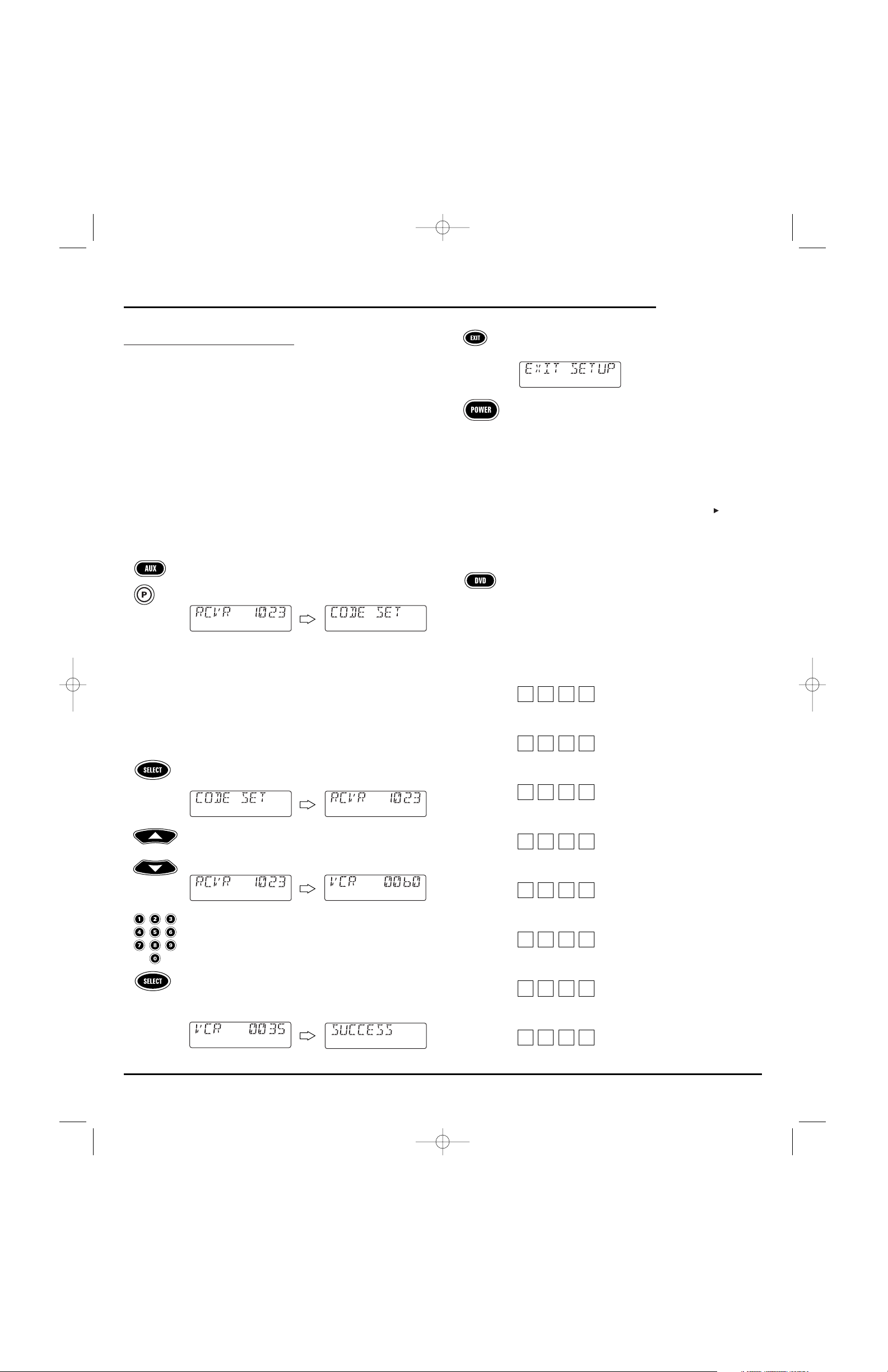
REASSIGNING DEVICE KEYS
The remote can be set up to control a second TV, VCR, DVD player, or
other device not listed on the device keys.For example,to control a TV, a
cable converter, and two VCRs,you can reassign the unused AUX key to
operate the second VCR as follows:
1. Find the codes for the device you want to program in
Manufacturer’s Codes (starting on page 48) and write them
down or highlight them.For this example,locate the VCR
codes on page 51.
2. Turn on a device (e.g.,VCR) and,if necessary, load media
(e.g., videocassette).
NOTE: Please read steps 3 through 9 completely before proceeding.
Highlight or write down the codes and device you wish to program
before starting step 2.
3. On the remote,press AUX once.Then press and hold P until
the display changes from the current AUX device and code
(e.g., RCVR and 1023) to [CODE SET].
NOTE: Default values for device, its code, and time are shown
above.Your remote control settings may be different.
NOTE: If you wish to exit the programming mode at any time, press
EXIT once. An [EXIT] message appears as the remote control returns
to normal operation.
NOTE:Ifan [INVALID] message appears,you have inadvertently
pressed an incorrect key. Simply note your error and continue
programming.
4. Press SELECT once to begin programming. The last-selected
device and its current code (e.g.,RCVR and 1023) appear.
5. Use
▲ or ▼ to navigate to the device type you want to assign
to the AUX key.For this example,locate VCR and its default
code (e.g., VCR and 0060).
6. Use the keypad to enter the first four-digit code for your
device and press SELECT once.
For example, to enter the first Sony VCR code (0035 on
page 52) press 0twice, then 3,then 5,and then SELECT once.
If the code is entered correctly, [SUCCESS] appears.
7. Press EXIT to exit the programming mode.An [EXIT SETUP]
message appears as the remote returns to normal operation.
8. To verify the code works, aim the remote at the desired
device (e.g.,VCR),press the reassigned device key (e.g., AUX)
once and then press POWER once. The device should turn
off.If it does not respond, repeat steps 3 through 8, trying
each code for your brand until you find one that works.If
you cannot find a code that works,try Searching For Your
Code on page 10.
NOTE: If the device does not have a POWER key, press (Play).
9. To reassign other device keys,repeat steps 1 through 8, but
this time in step 3 substitute another device key you want to
reassign.Then in step 4, locate and select the device you own.
For example, let’s say you own a LD player instead of DVD
player.In step 3, press DVD once (instead of AUX).In step 4,
use
▲ or ▼ to navigate to LDP instead of VCR.Then complete
the remaining instructions.
10. For future reference, write down each reassigned device key
and its working code in the boxes below:
VCR = Device: _____________________ Code =
CBL = Device: _____________________ Code =
SAT = Device:______________________ Code =
TV = Device: ______________________ Code =
CD = Device: ______________________ Code =
AUX = Device: _____________________ Code =
DVD = Device______________________ Code =
AUDIO = Device:____________________ Code =
U
SER’S
GUIDE
Reassigning Device Keys 19
or
RS 8in1 IR/RF UG 6/27/02 10:59 AM Page 19
Page 20

RESTORING FACTORY DEFAULT SETTINGS
The remote includes an Operation Reset program that you can use to
restore the unit to factory default settings.
IMPORTANT: Executing this program will erase all custom settings, including
Home Theater assignments, Macros, Learned Keys, Keymoved Keys, and all
device assignments.
1. On the remote,press and hold P until you see the display
change from the default device and time to [CODE SET].
NOTE: Default values for device, its code, and time are shown
above.Your remote control settings may be different.
NOTE: If you wish to exit the programming mode at any time, press
EXIT once. An [EXIT] message appears as the remote control returns
to normal operation.
NOTE:Ifan [INVALID] message appears,you have inadvertently
pressed an incorrect key. Simply note your error and continue
programming.
2. Press ▲ once. [OPS RESET] appears.
NOTE:Ifyou go past [OPS RESET],press ▼ one or more times to
return to it.
3. Press SELECT once to begin programming. [CLR SETUP]
appears.
4. Press SELECT once to start the process.[RESET RAM] appears
as the active memory is cleared, followed by [RESET E2] as
the preprogrammed memory is restored.
An [EXIT SETUP] message appears as the remote
automatically exits the programming mode and returns to
normal operation.
USING THE IR/RF COMMAND CENTER
The remote package includes an IR/RF Command Center which receives
radio-frequency (RF) signals from the remote control, anywhere in your
home,up to 100 feet away.Once it is set up,the IR/RF Command Center
will convert the RF signals into Infrared (IR) signals to control your home
entertainment devices.
NOTE: The remote transmits both an IR and an RF signal simultaneously. It is your
option whether you want to install the IR/RF Command Center for extended remote
control range. If you choose to do so,during testing do not aim the remote at your
home entertainment devices to verify that RF transmission is working.
NOTE: The RF signal transmitted by the remote,only works with the IR/RF
Command Center.
SETTING UP THE IR/RF COMMAND CENTER
1. Find a location approximately 8 feet in front of your home
entertainment devices.It should provide (line-of-sight)
access to your equipment and a power outlet to plug in the
IR/RF Command Center.
2. Plug in the IR/RF Command Center’s power cord into an
active outlet and raise the telescoping antenna.
Te l e s c o p i n g
Antenna
IR Lens
3. Position the IR/RF Command Center so the black IR Lens is
aimed at your home entertainment devices.
4. To test the IR/RF Command Center, take the remote into
another room in your home,up to 100 feet away. Select a
device key (e.g.,TV) and press it once.Then press POWER
once.The device (e.g., TV) should turn on.
If it does not turn on,review the steps 1 through 3 and make
any adjustments. Try step 4 again. If you continue to have a
problem,perhaps there is an IR line-of sight problem. Try
adding the enclosed IR Signal Extension Cord (see next
page).Also review the tips in Optimizing IR/RF Command
Center Reception.
8-IN-ONE REMOTE
20 Restoring Factory Default Settings/Using The IR/RF Command Center
RS 8in1 IR/RF UG 6/27/02 10:59 AM Page 20
Page 21

ADDING THE IR SIGNAL EXTENSION CORD
Also included with the remote package is an IR Signal Extension Cord for
use with a home entertainment device that is not in direct line-of-sight of
the IR/RF Command Center.
If you are having problems remotely controlling a home entertainment
device from another room, try performing the following installation:
1. Plug the 4-foot IR Signal Extension Cord into the back of the
IR/RF Command Center.
2. Run the IR Signal Extension Cord to the device that is not in
line-of-sight of the IR/RF Command Center.
3. Using the supplied double-sided tape, attach the IR Signal
Extension Cord so that its LED is over or next to the IR sensor
of your home entertainment device.
LED
4. Test the installation by again taking the remote into another
room in your home, up to 100 feet away. Select a device key
(e.g., TV) and press it once.Then press POWER once.
The IR/RF Command Center will convert the RF signal
from the remote into an IR signal and transmit that signal
through the IR Signal Extension Cord to turn on your device
(e.g., TV).
If it does not turn on,try repositioning the LED until the
device can be controlled, then re-attach the LED.
OPTIMIZING IR/RF COMMAND CENTER RECEPTION
To optimize the operation of your IR/RF Command Center, try
the following:
• Aim the remote toward the room where the IR/RF Command Center
is located.
• Do not position the IR/RF Command Center near metal objects, such
as heat ducts.Metal can absorb RF signals.
• Make sure the batteries in the remote are fully charged.Try replacing
them if you are not sure (see Installing Batteries on page 3).Weak batteries will affect the single range.
• Make sure that the remote is not being affected by other RF transmissions (e.g.,garage door openers, cordless telephones,etc.).
NOTE: The tests for range limits of the remote and the IR/RF Command Center
were conducted in open-air distance tests.Actual signal distance will be based on
the construction of the building the unit is being used in, as well as other factors,
such as outside interference.
SPECIFICATIONS
Remote Control Power . . . . . . . . . . . . . . . . . . . . . . . . . . . . . . . . 4 AAA Batteries
IR/RF Console Power. . . . . . . . . . . . . . . . . . . . . . . . . . . . . . . . . . . . . . . . . 120 Vac
Remote Control to IR/RF Console Range . . . . . . . . . . . . . . 100 Feet (30.48 m)
IR/RF Command Console to Device Range . . . . . . . . . 25 Feet (7.62 m) ± 30˚
Remote Control Dimensions
(H x W x D). . . . . . . . . . . . . . . . . . . . . . . . . . . . . . . . . . . . 9.21 x 2.52 x 1.34 in.
(H x W x D). . . . . . . . . . . . . . . . . . . . . . . . . . . . . . . . . . . . . . 234 x 64 x 34 mm
IR/RF Command Console Dimensions
(H x W x D) . . . . . . . . . . . . . . . . . . . . . . . . . . . . . . . . . . 1-9⁄16 x 5-1⁄16 x 4 in
(H x W x D) . . . . . . . . . . . . . . . . . . . . . . . . . . . . . . . . 39.7 x 128.6 x 101.6 mm
Remote Control Weight (without Batteries) . . . . . . . . . . . . . . . . 0.45 lb (204 g)
IR/RF Command Console Weight . . . . . . . . . . . . . . . . . . . . . . . . 10.4 oz (300 g)
NOTE: Specifications are typical. Individual units might vary. Specifications are
subject to change and improvement without notice.
U
SER’S
GUIDE
Using The IR/RF Command Center/Specifications 21
RS 8in1 IR/RF UG 6/27/02 10:59 AM Page 21
Page 22

TROUBLESHOOTING
PROBLEM: LCD (Liquid Crystal Display) begins to fade,does not appear,
or the LOW BATTERY ()icon appears.
SOLUTION: Replace the batteries with four (4) new AAA alkaline
batteries (see page 3).
PROBLEM: Red LED and IR ( ) icon blinks when you press a key,but
device does not respond.
SOLUTION: Be sure to select the correct device key for the device you want
to control.Also, aim the remote at the device not farther than
15 feet away. Or try installing the IR/RF Command Center for
greater range (see page 20).
PROBLEM: The remote does not control devices or commands are not
working properly.
SOLUTION: Try all listed codes for the device.Make sure the device
operates with an infrared remote control.
PROBLEM: TV/VCR combo does not respond properly.
SOLUTION: Use the VCR codes for your brand.Some combo units may
require both a TV code and a VCR code for full operation.
PROBLEM: The remote does not turn on a Sony or Sharp TV/VCR combo.
SOLUTION: These models require TV codes to turn on power. For Sony,
use TV code 0000 and VCR code 0032.For Sharp,use TV
code 0093 and VCR code 0048.
PROBLEM: Changing channels does not work properly.
SOLUTION: If the original remote control required Enter to be pressed to
change channels, press ENTER on the remote after entering
the channel number.
PROBLEM: During learning, the remote’s display shows an [ERROR]
message after pressing and holding a key to be learned.
SOLUTION: A bad capture has occurred.Avoid high-ambient light sources,
such as direct daylight and fluorescent bulbs.Also,try
readjusting positions of remote controls before performing the
procedure again.Make sure the key(s) on the original remote
control is (are) operating correctly.
PROBLEM: CH+, CH-,and LAST do not work for your RCA TV.
SOLUTION: Due to RCA design from 1983 to 1987,only the original
remote control will operate these functions.
PROBLEM: No volume on a second TV.
SOLUTION: Follow instructions in Changing Volume Lock on page 12.
PROBLEM: Cannot find a working code using the instructions in
Searching For Your Code.
SOLUTION: See our website www.radioshack.com for help or take the
remote to your local RadioShack store.
PROBLEM: The remote turns on audio devices and controls volume,but
does not change preset channels.
SOLUTION: Some products may need both a Tuner (or Receiver) code
and an Audio Amplifier code for remote control of all features
on your audio device.
PROBLEM: Your satellite (DSS) receiver does not respond to the codes
listed on page 50.
SOLUTION: Make sure the satellite (DSS) receiver can be operated with an
infrared (IR) remote control and is not set up to receive only
radio frequency (RF) signals.
NOTE: If you have any other problems, call customer service at 1-800-763-9232.
ERROR MESSAGES
A wrong key sequence or incorrect data has
been entered.Try entry again.
Requested manufacturer’s code has not
been found in the remote’s database. Try
another code.
Macro sequence being entered has reached the
maximum limit of 15 keystrokes.Try entry
again with fewer keystrokes.
A complete cycle of code search in the
remote’s database has been completed. Try
another code search or see our website
www.radioshack.com for help. Or take the
remote to your local RadioShack store.
An error has occurred during a learning or
programming sequence. Try entry again.
Indicates a check result of E2 status is either
bad or is not present. See our website
www.radioshack.com for help or take the
remote to your local RadioShack store.
Indicates data captured during learning has
filled the remote’s memory. Try deleting older
learned keys to free up memory space (see
page 14).
Indicates data captured during learning has
caused a error in the remote’s memory. Try
learning again.
8-IN-ONE REMOTE
22 Troubleshooting/Error Messages
RS 8in1 IR/RF UG 6/27/02 11:00 AM Page 22
Page 23

CARE
• Keep the remote dry. If the remote gets wet, wipe it dry immediately.
• Handle the remote gently and carefully. Don’t drop it.
• Use and store the remote only in normal temperature environments.
• Keep the remote away from dust and dirt.
• Wipe the remote with a damp cloth to keep it looking new.
Modifying or tampering with internal parts can cause damage and invalidate
the warranty.If your remote is not performing as it should,please contact us at:
www.radioshack.com
or visit your local RadioShack store for help.
COMPLIANCE WITH FCC RULES AND REGULATIONS
This equipment has been tested and found to comply with the limits for
a class B digital device, pursuant to part 15 of the FCC Rules. These limits
are designed to provide reasonable protection against harmful interference in a residential installation. This equipment generates, uses and
radiates radio frequency energy and if not installed and used in accordance with the instructions, may cause harmful interference to radio
communications. However, there is no guarantee that interference will not
occur in a particular installation.If this equipment does cause harmful
interference to radio or television reception, which can be determined by
turning the equipment off and on, the user is encouraged to try and correct
the interference by one or more of the following measures:
• Reorient or relocate the receiver antenna.
• Increase the separation between the equipment and the receiver.
• Connect the equipment into an outlet that is different from that to
which the receiver is connected.
• Consult the dealer or an experienced radio/television technician for help.
The user is cautioned that changes and modifications made to the
equipment without the approval of the manufacturer could void the user’s
authority to operate his equipment.
FCC AUTHORIZATION LABEL
This device complies with part 15 of the FCC Rules.Operation is subject
to the following two conditions:
1. This device may not cause harmful interference and
2. This device must accept any interference received, including interference that may cause undesired operation.
FCC ID #: ??????? IR/RF 8-IN-ONE REMOTE CONTROL: ???????
COMMAND CENTER:
LIMITED 90-DAY WARRANTY
This product is warranted by RadioShack against manufacturing defects in material and
workmanship under normal use for ninety (90) days from the date of purchase from
RadioShack company-owned stores and authorized RadioShack franchisees and dealers.
EXCEPT AS PROVIDED HEREIN, RadioShack MAKES NO EXPRESS WARRANTIES AND
ANY IMPLIED WARRANTIES, INCLUDING THOSE OF MERCHANTABILITY AND FITNESS
FOR A PARTICULAR PURPOSE,ARE LIMITED IN DURATION TO THE DURATION OF THE
WRITTEN LIMITED WARRANTIES CONTAINED HEREIN.EXCEPT AS PROVIDED HEREIN,
RadioShack SHALL HAVE NO LIABILITY OR RESPONSIBILITY TO CUSTOMER OR ANY
OTHER PERSON OR ENTITY WITH RESPECT TO ANY LIABILITY, LOSS OR DAMAGE
CAUSED DIRECTLY OR INDIRECTLY BY USE OR PERFORMANCE OF THE PRODUCT OR
ARISING OUT OF ANY BREACH OF THIS WARRANTY, INCLUDING,BUT NOT LIMITED
TO, ANY DAMAGES RESULTING FROM INCONVENIENCE, LOSS OF TIME, DATA,PROPERTY, REVENUE,OR PROFIT OR ANY INDIRECT, SPECIAL, INCIDENTAL, OR CONSEQUENTIAL DAMAGES, EVEN IF RadioShack HAS BEEN ADVISED OF THE POSSIBILITY
OF SUCH DAMAGES.
Some states do not allow limitations on how long an implied warranty lasts or the
exclusion or limitation of incidental or consequential damages,so the above limitations
or exclusions may not apply to you.
In the event of a product defect during the warranty period, take the product and the
RadioShack sales receipt as proof of purchase date to any RadioShack store. RadioShack
will, at its option, unless otherwise provided by law: (a) correct the defect by product
repair without charge for parts and labor; (b) replace the product with one of the same
or similar design; or (c) refund the purchase price.All replaced parts and products,and
products on which a refund is made, become the property of RadioShack. New or
reconditioned parts and products may be used in the performance of warranty service.
Repaired or replaced parts and products are warranted for the remainder of the original
warranty period.You will be charged for repair or replacement of the product made after
the expiration of the warranty period.
This warranty does not cover: (a) damage or failure caused by or attributable to acts of
God, abuse,accident, misuse,improper or abnormal usage, failure to follow instructions,
improper installation or maintenance,alteration,lightning or other incidence of excess
voltage or current; (b) any repairs other than those provided by a RadioShack Authorized
Service Facility; (c) consumables such as fuses or batteries; (d) cosmetic damage; (e)
transportation,shipping or insurance costs; or (f) costs of product removal,installation,
set-up service adjustment or reinstallation.
This warranty gives you specific legal rights, and you may also have other rights which
vary from state to state.
RadioShack Customer Relations,
200 Taylor Street, 6th Floor,
Fort Worth, TX 76102
Cat. No. 15-2117 06/02
Fort Worth, Texas 76102
U
SER’S
GUIDE
Care/FCC Rules And Regulations/Warranty 23
RS 8in1 IR/RF UG 6/27/02 11:00 AM Page 23
Page 24

ÍNDICE DE MATERIAS
Introducción
. . . . . . . . . . . . . . . . . . . . . . . . . . . . . . . . . . . . . . . . . . . . . . . . . . . . . . . . . . . . . . . . . 24
Instalación De Las Baterías
. . . . . . . . . . . . . . . . . . . . . . . . . . . . . . . . . . . . . . . . . . . . . . . . . . . . 25
Fijación De La Hora . . . . . . . . . . . . . . . . . . . . . . . . . . . . . . . . . . . . . . . . . . . . . . . . . . . . . . . . . . . 25
Un Vistazo Rápido A Los Controles . . . . . . . . . . . . . . . . . . . . . . . . . . . . . . . . . . . . . . . . . . . . . . 26
Funciones De Las Teclas . . . . . . . . . . . . . . . . . . . . . . . . . . . . . . . . . . . . . . . . . . . . . . . . . . . . . . 27
Tabla De Las Teclas. . . . . . . . . . . . . . . . . . . . . . . . . . . . . . . . . . . . . . . . . . . . . . . . . . . . . . . . . . 28
Programación De Un Dispositivo . . . . . . . . . . . . . . . . . . . . . . . . . . . . . . . . . . . . . . . . . . . . . . . . 31
Programación De Un Aparato Combinado Televisor/Videograbadora
. . . . . . . . . . . . . . . . . . 32
Búsqueda De Su Código . . . . . . . . . . . . . . . . . . . . . . . . . . . . . . . . . . . . . . . . . . . . . . . . . . . . . . . 33
Uso De La Función Aprendizaje . . . . . . . . . . . . . . . . . . . . . . . . . . . . . . . . . . . . . . . . . . . . . . . . . 33
Programación De Una Tecla De Aprendizaje. . . . . . . . . . . . . . . . . . . . . . . . . . . . . . . . . . . . . . . . 34
Supresión De Una Función De Una Tecla De Aprendizaje . . . . . . . . . . . . . . . . . . . . . . . . . . . . . . 34
Cambio Del Bloqueo Del Volumen . . . . . . . . . . . . . . . . . . . . . . . . . . . . . . . . . . . . . . . . . . . . . . . 35
Programación Del Bloqueo Del Volumen. . . . . . . . . . . . . . . . . . . . . . . . . . . . . . . . . . . . . . . . . . . 35
Programación Del Desbloqueo Del Volumen . . . . . . . . . . . . . . . . . . . . . . . . . . . . . . . . . . . . . . . . 35
Uso De Los Macros. . . . . . . . . . . . . . . . . . . . . . . . . . . . . . . . . . . . . . . . . . . . . . . . . . . . . . . . . . . . 36
Programación De Un Canal Favorito . . . . . . . . . . . . . . . . . . . . . . . . . . . . . . . . . . . . . . . . . . . . . 36
Programación De Una Tecla Maestra De Encendido Con Selección Instantánea De Canal. . . . . . 37
Remoción De Un Macro . . . . . . . . . . . . . . . . . . . . . . . . . . . . . . . . . . . . . . . . . . . . . . . . . . . . . . . 37
Uso De La Función Keymover . . . . . . . . . . . . . . . . . . . . . . . . . . . . . . . . . . . . . . . . . . . . . . . . . . . 37
Programación De La Función Keymover . . . . . . . . . . . . . . . . . . . . . . . . . . . . . . . . . . . . . . . . . . . 37
Restauración De Una Sola Tecla Movida . . . . . . . . . . . . . . . . . . . . . . . . . . . . . . . . . . . . . . . . . . 38
Restauración De Todas Las Teclas Movidas En Un Solo Modo. . . . . . . . . . . . . . . . . . . . . . . . . . . 38
Programación De Una Exploración De Canales Favoritos . . . . . . . . . . . . . . . . . . . . . . . . . . . . 39
Uso De La Exploración De Canales . . . . . . . . . . . . . . . . . . . . . . . . . . . . . . . . . . . . . . . . . . . . . . 39
Uso De My System (Mi Sistema). . . . . . . . . . . . . . . . . . . . . . . . . . . . . . . . . . . . . . . . . . . . . . . . . 40
Organización De Los Controles. . . . . . . . . . . . . . . . . . . . . . . . . . . . . . . . . . . . . . . . . . . . . . . . . . 40
Programación De My System . . . . . . . . . . . . . . . . . . . . . . . . . . . . . . . . . . . . . . . . . . . . . . . . . . . 40
Operación De My System . . . . . . . . . . . . . . . . . . . . . . . . . . . . . . . . . . . . . . . . . . . . . . . . . . . . . . 42
Reasignación De Las Teclas De Dispositivos
. . . . . . . . . . . . . . . . . . . . . . . . . . . . . . . . . . . . . . 42
Restauración De Los Valores Fijados En La Fábrica . . . . . . . . . . . . . . . . . . . . . . . . . . . . . . . . 43
Uso Del Centro De Mandos De IR/RF . . . . . . . . . . . . . . . . . . . . . . . . . . . . . . . . . . . . . . . . . . . . . 44
Colocación Del Centro De Mandos IR/RF . . . . . . . . . . . . . . . . . . . . . . . . . . . . . . . . . . . . . . . . . . 44
Optimización De La Recepción De IR/RF Por El Centro De Mandos . . . . . . . . . . . . . . . . . . . . . . . 44
Cumplimiento Con Las Reglas Y Reglamentos De La FCC . . . . . . . . . . . . . . . . . . . . . . . . . . . . . 45
Especificaciones. . . . . . . . . . . . . . . . . . . . . . . . . . . . . . . . . . . . . . . . . . . . . . . . . . . . . . . . . . . . . . 45
Localización De Fallas. . . . . . . . . . . . . . . . . . . . . . . . . . . . . . . . . . . . . . . . . . . . . . . . . . . . . . . . . 45
Mensajes De Error . . . . . . . . . . . . . . . . . . . . . . . . . . . . . . . . . . . . . . . . . . . . . . . . . . . . . . . . . . . . 46
Cuidado. . . . . . . . . . . . . . . . . . . . . . . . . . . . . . . . . . . . . . . . . . . . . . . . . . . . . . . . . . . . . . . . . . . . . 46
Cumplimiento Con Las Reglas Y Reglamentos De La FCC. . . . . . . . . . . . . . . . . . . . . . . . . . . 47
Garantía Limitada . . . . . . . . . . . . . . . . . . . . . . . . . . . . . . . . . . . . . . . . . . . . . . . . . . . . . . . . . . . . 47
Códigos Del Fabricante . . . . . . . . . . . . . . . . . . . . . . . . . . . . . . . . . . . . . . . . . . . . . . . . . . . . . . . . 48
Códigos De Configuración Para Amplificadores De Audio. . . . . . . . . . . . . . . . . . . . . . . . . . . . . . 48
Códigos De Configuración Para Reproductores De Audiocasetes . . . . . . . . . . . . . . . . . . . . . . . . 48
Códigos De Configuración Para Receptores De Audio. . . . . . . . . . . . . . . . . . . . . . . . . . . . . . . . . 48
Códigos De Configuración Para Servicios De Audio . . . . . . . . . . . . . . . . . . . . . . . . . . . . . . . . . . 48
Códigos De Configuración Para Tornamesas De Audio . . . . . . . . . . . . . . . . . . . . . . . . . . . . . . . . 48
Códigos De Configuración Para Convertidores De Cable. . . . . . . . . . . . . . . . . . . . . . . . . . . . . . . 48
Códigos De Configuración Para Reproductores De CDs . . . . . . . . . . . . . . . . . . . . . . . . . . . . . . . 49
Códigos De Configuración Para Reproductores DAT . . . . . . . . . . . . . . . . . . . . . . . . . . . . . . . . . . 49
Códigos De Configuración Para Reproductores DVD. . . . . . . . . . . . . . . . . . . . . . . . . . . . . . . . . . 49
Códigos De Configuración Para La Automatización Del Hogar . . . . . . . . . . . . . . . . . . . . . . . . . . 50
Códigos De Configuración Para Home-Theater-In-A-Box . . . . . . . . . . . . . . . . . . . . . . . . . . . . . . 50
Códigos De Configuración Para Reproductores LD (Discos Láser). . . . . . . . . . . . . . . . . . . . . . . . 50
Códigos De Configuración Para Receptores De Satélite . . . . . . . . . . . . . . . . . . . . . . . . . . . . . . . 50
Códigos De Configuración Para Televisores . . . . . . . . . . . . . . . . . . . . . . . . . . . . . . . . . . . . . . . . 50
Códigos De Configuración Para Aparatos Combinados Televisor/Videograbadora (TV/VCR) . . . . 51
Códigos De Configuración Para Videograbadoras (VCR). . . . . . . . . . . . . . . . . . . . . . . . . . . . . . . 51
Códigos De Configuración Para Accesorios De Vídeo . . . . . . . . . . . . . . . . . . . . . . . . . . . . . . . . . 52
INTRODUCCIÓN
El Remoto 8-en-Uno de RadioShack es nuestro más reciente control remoto
universal de alto rendimiento.Está diseñado para operar hasta ocho dispositivos de entretenimiento en el hogar, incluyendo componentes de televisión,
vídeo y audio.Más aún, este control remoto contiene tecnología sofisticada que
le permitirá consolidar toda una pila de controles remotos originales dentro de
un solo producto fácil de usar. Está repleto de funciones avanzadas,tales como:
• Pantalla De Cristal Líquido (LCD) – con 15 caracteres alfanuméricos,
reloj de tiempo real, e iconos para una retroalimentación visual constante
de las operaciones y secuencias de programación
• My System – un modo extraordinario que combina controles de dispositivos diferentes dentro de un modo para conveniencia en la operación
• Macros – para una activación instantánea de las secuencias de
teclas favoritas
• Apren dizaje – para capturar funciones únicas de los controles remotos originales de sus dispositivos
• Función KeyMover – para copiar teclas de un dispositivo a otro,o a
una posición diferente en el mismo modo
• Búsqueda y Verificación De Códigos – le ayudan a configurar
rápidamente al control remoto para que opere sus dispositivos
• Exploración De Canales y Exploración De Canales Favoritos –
le permiten “navegar canales”a través de todos los canales disponibles
y favoritos
• Bloqueo Del Volumen – para asignar los controles del volumen a dis-
positivos individuales o a un dispositivo global
• Teclas Dedicadas De Menú/Guía – para un acceso instantáneo a las
guías y menúes de los programas por cable y por satélite
• Centro De Mandos IR/RF – para extender el alcance de la señal del
control remoto
• Base De Datos De Códigos Que Se Pueden Buscar – contiene el grupo
de códigos de controles remotos infrarrojos más grande y eficiente del
mundo para prácticamente todas las marcas de la actualidad
• Icono Indicador De Batería Baja – le avisa cuando las baterías
comienzan a bajarse
• Retroiluminación – para ayudar a operarlo cuando hay poca
luz ambiental
Después de instalar cuatro (4) baterías alcalinas nuevas de tamaño AAA (no
vienen incluidas, vea la página siguiente),puede usar el control remoto de
inmediato para controlar un televisor,una videograbadora (VCR) y un receptor de satélite RCA,un convertidor de cable Motorola (General Instruments),
y reproductores de CD y de DVD y dispositivos de audio Pioneer.
Para controlar otras marcas,sírvase llevar a cabo las instrucciones de la
Programación De Un Dispositivo en la página 31 y de la Programación De
Un Aparato Combinado Televisor/Videograbadora (TV/VCR) en la página 32.
8-IN-ONE REMOTE
24 Índice De Materias/Introducción
RS 8in1 IR/RF UG 6/27/02 11:00 AM Page 24
Page 25

INSTALACIÓN DE LAS BATERÍAS
Su control remoto necesita cuatro baterías AAA (no vienen incluidas)
para funcionar. Para obtener el mejor funcionamiento y mayor duración,
le recomendamos que use las baterías alcalinas RadioShack.
PRECAUCIONES:
• Utilice únicamente baterías frescas del tamaño requerido y del tipo
recomendado.
• No mezcle baterías viejas y nuevas, diferentes tipos de baterías
(v.g., estándar,alcalinas, o recargables), ni baterías recargables de
diferentes capacidades.
• Deseche las baterías viejas rápida y adecuadamente. No las queme ni
las entierre.
• Si no va a usar el control remoto durante un largo tiempo,quítele las
baterías.Éstas pueden derramar substancias químicas que pueden
destruir los componentes electrónicos.
PARA INSTALAR LAS BATERÍAS:
1. Presione la lengüeta en la tapa del compartimento de baterías (ubicado en el respaldo del control remoto) y levante la tapa.
2. Coloque las baterías AAA en el compartimento como se indica por los
símbolos de polaridad (+ y –) marcados en el interior.
3. Alinee la saliente de la tapa con la abertura del compartimento y vuelva
a colocar la tapa.
4. Si las baterías se insertan como es debido,toda la pantalla LCD se
encenderá. Después de 5 segundos de inactividad, el control remoto se
apagará por sí mismo para conservar la vida de las baterías.
5. Lleve a cabo los pasos de la sección Fijación de la hora (en la página
siguiente) para poner la hora correcta.
NOTA: Cuando aparece un icono de batería en la pantalla (vea la página 27,
“Funciones De Las Teclas”), significa que las baterías están bajas. Cámbielas tan
pronto le sea posible y el control remoto se restaurará a su funcionamiento completo, con todo y sus fijaciones favoritas.
FIJACIÓN DE LA HORA
1. En el control remoto,presione y mantenga oprimida la tecla
P hasta que la pantalla cambie del dispositivo y de la hora de
fábrica a la [CODE SET] (Fijación De Códigos).
NOTA: Arriba se muestran los valores de fábrica de un dispositivo,
su código, y la hora.Los valores fijados en su control remoto pueden
ser diferentes.
NOTA: Si en algún momento dado desea salirse del modo de programación, presione EXIT (Salida) una vez.Aparece un mensaje [EXIT]
al tiempo que el control remoto vuelve a la operación normal.
NOTA:Si aparece el mensaje [INVALID] (No Válido), significa que
accidentalmente presionó una tecla incorrecta. Simplemente tome
nota del error y continúe programando.
2. Presione ▲ cuatro veces hasta que aparezca [CLOCK SET]
(Fijación De La Hora).
NOTA: Si se pasa de [CLOCK SET],presione t una vez o más hasta
volver a ella.
3. Presione SELECT (Seleccionar) una vez para comenzar a
programar.Aparece el valor fijado en la fábrica (12:00 a.m.)
o la hora actual (si ésta se fijó antes).
4. Presione
▲ una vez o más hasta que aparezca la hora que
desea del día o de la tarde (a.m. o p.m.).
5. Presione
▼ una vez o más hasta que aparezca el minuto
que desea.
6. Una vez que haya fijado la hora correcta,presione SELECT
una vez para aceptar los valores indicados.La pantalla
confirmará los datos asentados con [SUCCESS] (Éxito) y
después con [EXIT SETUP] (Salir De Configuración).
El control remoto volverá a la operación normal.
G
UÍA DEL
USUARIO
Instalación De Las Baterías/Fijación De La Hora 25
❶
❸❷
(x 4)
RS 8in1 IR/RF UG 6/27/02 11:00 AM Page 25
Page 26

UN VISTAZO RÁPIDO A LOS CONTROLES
Use la ilustración de abajo para ubicar los controles y después estudie las
Funciones De Las Teclas (a la derecha y en la siguiente página) para que
aprenda cómo funcionan.
NOTA: También consulte la “Tabla De Las Teclas” (comienza en la página 28) para
aprender las funciones de las teclas en dispositivos específicos.
FUNCIONES DE LAS TECLAS
El LED (diodo emisor de luz) rojo parpadea
para mostrar que el control remoto está
enviando señales.
La LCD (pantalla de cristal líquido) tiene 15
caracteres alfanuméricos que muestran mensajes de situación durante la operación y programación del control remoto.Además,aparecerán un icono o más en la LCD para indicar las
siguientes condiciones:
Hora De La Mañana o De La Tarde
Batería Baja
Transmisión de la señal IR (Infrarroja)
Use P para todas las secuencias
de programación.
Úsela para encender o apagar la retroi
luminación de las teclas.Cuando este atributo
está activado,las teclas permanecen retroiluminadas durante 5 segundos después de
presionar la última tecla. En el modo de
configuración,la retroluminación permanecerá
encendida durante 30 segundos.
Presione POWER (Alimentación Eléctrica)
una vez para encender o apagar el dispositivo
seleccionado.
Presione VCR, CBL,SAT, TV,CD, AUX,DVD,o
AUDIO una vez para seleccionar el dispositivo
que quiere controlar.
Después de la programación,presione
MY SYSTEM una vez para seleccionar los
controles de su sistema a la medida.Consulte
Uso de My System (Mi Sistema) en la página 40.
Use GUIDE (Guía) para mostrar el programa,
la guía, o el menú de configuración del
dispositivo seleccionado.
En los modos VCR, CBL,SAT,y TV, use
SCAN (FAV) para repasar los canales favoritos
y/o todos los canales.Vea Programación De
Una Exploración De Canales Favoritos
y Uso De La Exploración De Canales en la
página 39.
Use INFO para mostrar la información actual
del canal y del programa.
Presione MENU una vez para mostrar el
menú correspondiente al dispositivo
seleccionado.
8-IN-ONE REMOTE
26 Un Vistazo Rápido A Los Controles
RS 8in1 IR/RF UG 6/27/02 11:00 AM Page 26
Page 27

Presion e EXIT una vez para salir del programa,
guía o menú del dispositivo seleccionado.
Durante la programación,presione EXIT una
vez para salirse del modo de programación.
También vea la Tabla De Las Teclas en la
página 28 para aprender cómo funciona
EXIT cuando se usan otros dispositivos.
Use las teclas del cursor (
▲,▼,,or) para
mover el cursor en las pantallas de la guía de
la programación y del menú.Use SELECT para
escoger las opciones en el menú o guía del
dispositivo seleccionado.
Durante la programación,use SELECT para
fijar las opciones del programa.
Vea también la
T
abla De Las Teclas en la
página 28 para aprender cómo funcionan
las teclas de cursor y SELECT al usar otros
dispositivos.
Use VOL+ (or VOL-) para subir (o bajar) el
volumen del audio.
Vea también la Tabla De Las Teclas en la
página 28 para aprender cómo funcionan
VOL+ (o VOL-) al usar otros dispositivos.
Presione MUTE (Enmudecer) una vez para
apagar o encender el audio.
Vea también la Tabla De Las Teclas en la
página 28 para aprender cómo funciona
MUTE al usar otros dispositivos.
Use CH+ (o CH-) para seleccionar el siguiente
canal o pista con número más alto (o más bajo).
Vea también la Tabla De Las Teclas en la
página 28 para aprender cómo funcionan
CH+ (o CH-) al usar otros dispositivos.
Presione LAST (Último) una vez para
recobrar el último canal visto o para regresar
una página en la pantalla del menú principal.
Vea también la Tabla De Las Teclas en la
página 29 para aprender cómo funciona
LAST al usar otros dispositivos.
Use MOVE (Mover) para mover la imagen en
ventanilla (si la hay) a diferentes posiciones
en la imagen principal.
Use la tecla +100 para introducir canales
superiores al 100 (v.g., para el canal 131,
presione la tecla +100,luego 3,y luego 1).
Use PIP para encender o apagar la función
Picture-In-Picture (Imagen En Imagen),si su
televisor tiene esta posibilidad.
Presione FREEZE (Congelar) una vez para
capturar un cuadro de vídeo en la imagen
principal (si la hay).Presiónelo de nuevo para
reanudar la visión normal.
Use SWAP(Permutar) para cambiar las imá
genes y el sonido (si lo hay) entre las imágenes
principal y de la ventanilla.
Use el teclado (1 ~ 9 and 0) para introducir
directamente el número de canal.
Si tiene acceso a más de 100 canales,agregue
un 0 antes de los números de canal (v.g., para el
canal 71, introduzca 0,después 7,y después 1).
Si el control remoto original requería que se
presionara una tecla Enter para cambiar el
canal, también presione la tecla ENTER después
del número del canal (v.g., presione 0,luego 7,
luego 1,y luego ENTER).
Vea también la Tabla De Las Teclas en la
página 29 para aprender cómo funciona el
teclado al usar otros dispositivos.
Use la tecla +100 para introducir canales
superiores al 100 (v.g., para el canal 131,
presione la tecla +100,luego 3,y uego 1).
Presion e ENTER una vez después de introducir
los números del canal en algunos televisores.
Vea también la Tabla De Las Teclas en la
página 29 para aprender cómo funciona
ENTER al usar otros dispositivos.
Use TV/VIDEO (A/B) para conmutar lo que
entra al televisor y ver programas de TV o la
VCR,o para que actúe como un conmutador
A/B de su caja de cable.
Use SLEEP (Dormir) para activar el
cronómetro de dormido del dispositivo (si éste
tiene uno disponible).
Use las teclas de transporte,, (REW),
(PLAY), (FFWD), (STOP),y (PAUSE),
para controlar su videograbadora.Para grabar
un programa en la VCR, presione (REC)
dos veces.
También vea la Tabla De Las Teclas en la
página 30 para aprender cómo funcionan
las teclas de transporte al usar otros
dispositivos.
▲
▲
G
UÍA DEL
USUARIO
Un Vistazo Rápido A Los Controles 27
RS 8in1 IR/RF UG 6/27/02 11:00 AM Page 27
Page 28

UN VISTAZO RÁPIDO A LOS CONTROLES (continuación)
TABLA
DE LAS
T
ECLAS
8-IN-ONE REMOTE
28 Un Vistazo Rápido A Los Controles
FUNCIONES DE LAS TECLAS DEL DISPOSITIVO SELECCIONADO
TECLA A
UDIOAMP
./ A
UDIO
A
UDIO
A
UDIOCONVERTIDORREPRO
. DER
EPRODUCTORAUTOMATIZA
.R
ECEPTOR
TV C
OMB
. VCR/
R
ECEP
./ R
EPRO
. D
E
C
OMB
.T
ORNAMESADECABLE
/D
ISCOSDE
DVD/LD D
EL
D
E
TV/VCR PVR
S
INT
./HTIB
1
C
ASETE
/DAT R
ECEP
./DVD ACC.DEV
IDEOCOMPACTOS
H
OGAR
S
ATÉLITE
Encendido/ Encendido/ Encendido/ Encendido/ Encendido/ Encendido/ Encendido/ Todo Encendido/ Encendido/ Encendido/ Encendido/
Apagado Apagado Apagado Ap agado Apa gado Apagado Apagado Enc endido Apagado Apagado Ap agado Apa gado
Programa – GUI – Guía Menú/ Menú De – Guía Guía Guía Programa/
Programa
Configur.
Guía
3
––––Explor.
2
De – Explor.De
–
Explor. De
–
Explor. De Explor. De
Canal/Favor. Canal/Favor. Canal/Favor. Canal/Favor. Canal/Favor.
Salir – Regresar – Salir Remover Salir Remover Salir Salir Salir Salir
––––Info./Info.Mostrar
–Info./
Most rar Mostr ar
–
Most rar Most rar
(TV)
Menú/ Menú Menú – Menú – Canales Menú Menú Menú Menú Menú
Frente Frontal es
Arriba/Atrás – Arriba – Arriba Arriba/ Subir – Subir Subir Subir Subir
Más Vol. Disco ▲
Abajo/Atrás – Abajo – Abajo Abajo/ Bajar – Bajar Bajar Bajar Bajar
Menos Vol. Disco ▼
Izquierda/ – Izquierda – Izquierda Izquierda/ Izquierda
–
Izquierda
–
Izquierda Izquierda
Balance Pista
Izquierda Anterior
Derecha/ – Derecha – Derecha Derecha/ Derecha
–
Derecha
–
Derecha Derecha
Balance Pista
Derecha Siguiente
Seleccionar/ – Introducir – Seleccionar/ Select/ Seleccionar/ – Seleccionar/ Seleccionar Seleccionar Seleccionar
Sonido Env. (DVD) Introducir Seleccionar Introducir Introducir
Enc./Apag. Disco
Más Más Más Más Más Más Más Más Más Más Más Más
Up Volumen Volumen Volumen Volumen Volumen Volumen Luz Volumen Volumen Volumen Volumen
Meno s Men os Meno s Men os Meno s Menos Menos Meno s Men os Meno s Menos Menos
Vo l u me n Vol u me n Vo l u me n Vo l u m e n Vo l u m e n Vo l u m e n Vo lu m e n L uz Vo lu m e n Vo l u m e n Vo l um e n Vo l um e n
Aud io Au di o Au di o Au dio Aud io Au di o Au di o Tod o Aud io Au di o Au di o Au di o
Mud o Mu do Mu do Mud o Mud o Mud o Mu do Apa gado Mud o Mud o Mudo Mud o
Canal Canal Canal Prefij. – Canal Canal Prefij. Salto Hacia Cortinas Canal Canal Canal Canal
Sigu iente Siguie nte Si guiente Siguiente Siguiente Adelante Abierta s Siguiente Sig uiente Siguiente Sig uiente
Canal Canal Canal Prefij. – Canal Canal Prefij. Salto Hacia Cortinas Canal Canal Canal Canal
Anterior Anterior Anterior Anterior Anterior Atrás Cerradas Anterior Anterior Anterior Anterior
RS 8in1 IR/RF UG 6/27/02 11:00 AM Page 28
Page 29
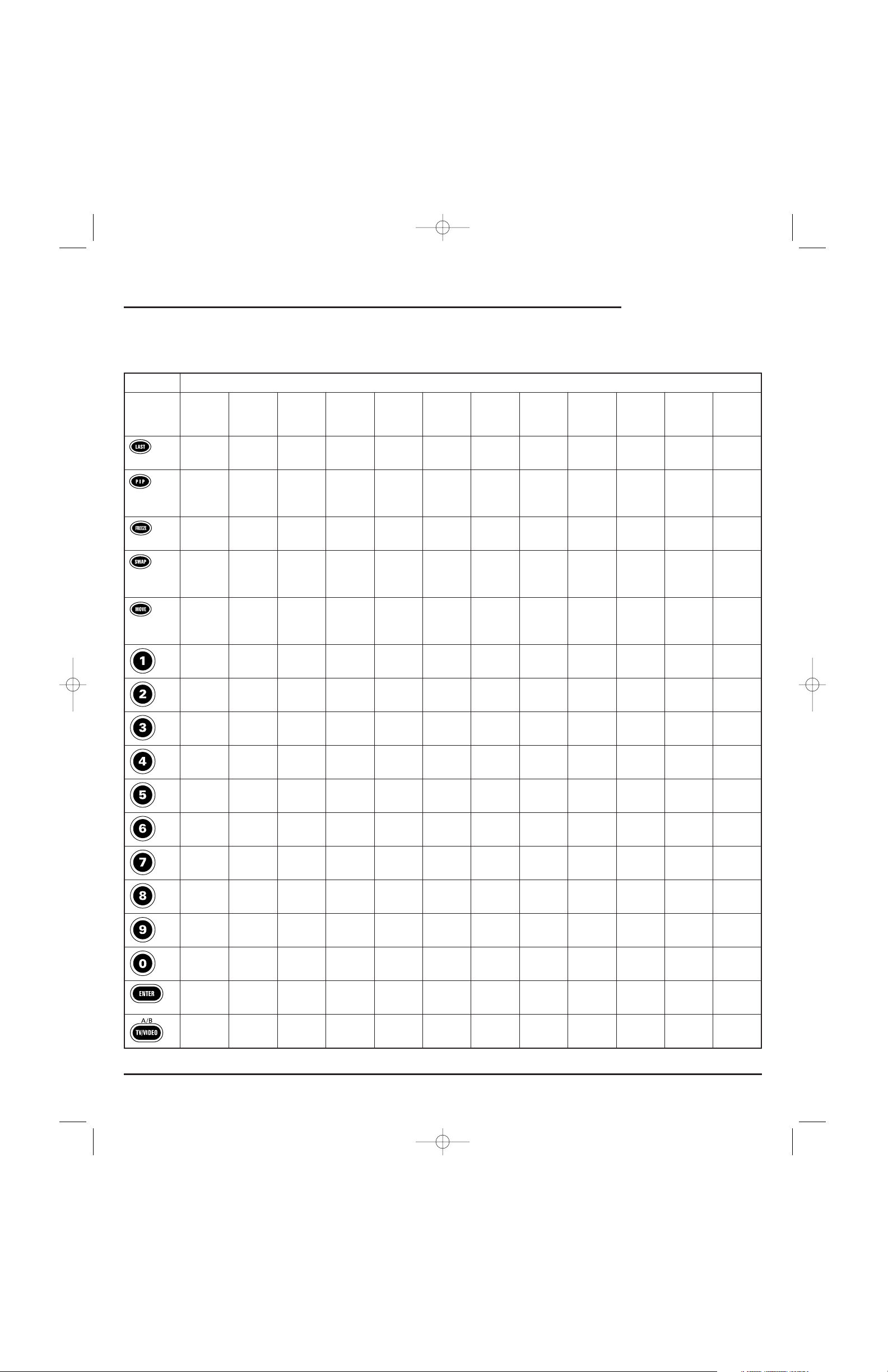
T
ABLA DE LAS TECLAS (CONTINUACIÓN)
continúa en la siguiente página...
G
UÍA DEL
USUARIO
Un Vistazo Rápido A Los Controles 29
FUNCIONES DE LAS TECLAS DEL DISPOSITIVO SELECCIONADO
TECLA A
UDIO
A
MP
./ A
UDIO
A
UDIO
A
UDIOCONVERTIDORREPRO
. DER
EPRODUCTORAUTOMATIZA
.R
ECEPTOR
TV C
OMB
. VCR/
R
ECEP
./ R
EPRO
. DEC
OMB
.T
ORNAMESADECABLE
/D
ISCOSDE
DVD/LD D
EL
D
E
TV/VCR PVR
S
INT
./HTIB1C
ASETE
/DAT R
ECEP
./DVD ACC.DEV
IDEOCOMPACTOS
H
OGAR
S
ATÉLITE
Banda – Repetir – Último
Rep. Aleatoria
– – Último Último Último Último
FM/AM
Enc./Apag.
Canal
Enc./Apag.
Canal Canal Canal Canal
––––PIP Enc.–––PIP Enc./PIP Enc.PIP Enc.PIP Enc./
Repetición Repetición
Instantánea Instantánea
––––PIP Apag./–––PIP Apag./PIP Apag./PIP Apag./PIP Apag./
Congelar Congelar Congelar Congelar Congelar
––––PIP–––Permutación Permutación Permutación Permutación
Permutar PIP/Volver PIP PIP PIP/Volver
A En Vivo A En Vivo
––––PIP–––Mover PIP/MoverMoverMover PIP/
Mover Salto PIP PIP S alto
Rápido Rápido
Origen 1/ Dígito Modo – Dígito Pista 1/ Dígito Escena 1/ Dígito Dígito Dígito Dígito
Dígito 11FM 1Dígito 1 1Dígito 11111
Origen 2/ Dígito Sintonizador – Dígito Pista 2/ Dígito Escena 2/ Sintonizador Dígito Dígito Dígito
Dígito 2 2 2 Dígito 2 2 Dígito 2 2 2 2
Origen 3/ Dígito Banda – Dígito Pista 3/ Dígito Escena 3/ Banda Dígito Dígito Dígito
Dígito 3 3 FM/AM 3 Dígito 3 3 Dígito 3 FM/AM 3 3 3
Origen 4/ Dígito DVD – Dígito Pista 4/ Dígito Escena 4/ DVD Dígito Dígito Dígito
Dígito 4 4 4 Dígito 4 4 Dígito 4 4 4 4
Origen 5/ Dígito Cinta – Dígito Pista 5/ Dígito Escena 5/ Cinta Dígito Dígito Dígito
Dígito 5 5 5 Dígito 5 5 Dígito 5 5 5 5
Origen 6/ Dígito Videogra- – Dígito Pista 6/ Dígito Escena 6/ Videogra- Dígito Dígito Dígito
Dígito 6 6 badora 6 Dígito 6 6 Dígito 6 badora 6 6 6
Origen 7/ Dígito Aux. – Dígito Pista 7/ Dígito Escena 7/ Aux. Dígito Dígito Dígito
Dígito 7 7 7 Dígito 7 7 Dígito 7 7 7 7
Origen 8/ Dígito TV – Dígito Pista 8/ Dígito Escena 8/ TV Dígito Dígito Dígito
Dígito 8 8 8 Dígito 8 8 Dígito 8 8 8 8
Origen 9/ Dígito Satélite – Dígito Pista 9/ Dígito Escena 9/ Satélite Dígito Dígito Dígito
Dígito 9 9 9 Dígito 9 9 Dígito 9 9 9 9
Origen 10/ Dígito Modo – Dígito Pista 10/ Dígito Escena 10/ Modo Dígito Dígito Dígito
Dígito 0 0 Sintonía 0 Dígito 0 0 Dígito 0 Sintonía 0 0 0
Introducir/ – Introducir – Introducir/ +10 Introducir/ – Introducir – Introducir/ +10
Seleccionar Seleccionar Seleccionar Seleccionar
Entrada A/B Saltar – A/B/ – TV/ – TV/ TV/ TV/ TV/
Disco Desvío DVD (LD) Satélite VCR VCR VCR
RS 8in1 IR/RF UG 6/27/02 11:00 AM Page 29
Page 30

UN VISTAZO RÁPIDO A LOS CONTROLES
TABLA
DE LAS
T
ECLAS (CONTINUACIÓN)
NOTAS:
1. Dispositivo de Home-Theater-In-A-Box (cine en el hogar en una caja) HTIB.
2. FAV/SCAN está disponible sólo para los convertidores de cable.
3. Seleccione GUIDE para los códigos PVR.
4. Es aplicable sólo si el Receptor/Sintonizador/Amplificador De Audio o el HTIB tienen un transporte
de cinta.
5. Si el VOD (vídeo a petición) no está disponible,al presionar esta tecla se controlará la videograbadora (sólo si el código VCR está programado bajo el modo VCR).
6. Es aplicable sólo si el dispositivo es una grabadora de CDs.
8-IN-ONE REMOTE
30 Un Vistazo Rápido A Los Controles
FUNCIONES DE LAS TECLAS DEL DISPOSITIVO SELECCIONADO
TECLA A
UDIOAMP
./ A
UDIO
A
UDIO
A
UDIOCONVERTIDORREPRO
. DER
EPRODUCTORAUTOMATIZA
.R
ECEPTOR
TV C
OMB
. VCR/
R
ECEP
./ R
EPRO
. D
E
C
OMB
.T
ORNAMESADECABLE
/D
ISCOSDE
DVD/LD D
EL
D
E
TV/VCR PVR
S
INT
./HTIB1C
ASETE
/DAT R
ECEP
./DVD ACC.DEV
IDEOCOMPACTOS
H
OGAR
S
ATÉLITE
Rebobinar Rebobinar Saltar Rev. Rebobinar Rebobinar Rebobinar Rebobinar – Rebobinar Rebobinar Rebobinar Rebobinar
Cinta
4
DVD VOD
5
VOD
5
VCR VCR VCR/PVR
Toc a r Toc a r Toc a r To c a r To c a r To c a r Toc a r – Toc a r Toc a r Toc a r Toc a r
Cinta
4
DVD VOD
5
VOD
5
VCR VCR VCR/PVR
Bobinado Bobinado Saltar Bobinado Bobinado Bobinado Bobinado – Bobinado Bobinado Bobinado Bobinado
Rápido Rápido Adelante Rápido Rápido Rápido Rápido Rápido Rápido Rápido Rápido
Cinta
4
DVD VOD
5
VOD
5
VCR VCR VCR/PVR
Grabar Grabar – – Grabar Grabar
6
– – Grabar Grabar Grabar Grabar
Cinta
4
VOD
5
VOD
5
VCR VCR VCR/PVR
Pausar Pau sar Paus ar Pausa r Pau sar Paus ar Pau sar – Paus ar Pausa r Pau sar Paus ar
Cinta
4
DVD VOD
5
VOD
5
VCR VCR VCR/PVR
Para r/ Parar / Parar/ Para r Pa rar Parar/ Parar / – Parar Parar Parar Parar
Expulsar Expulsar Expulsar VOD
5
Expulsar Expulsar VOD
5
VCR VCR VCR/PVR
Cinta
4
DVD o Expulsar
Cinta
RS 8in1 IR/RF UG 6/27/02 11:00 AM Page 30
Page 31

PROGRAMACIÓN DE UN DISPOSITIVO
El control remoto está pre-programado en la fábrica para operar un televisor,una videograbadora y un receptor de satélite RCA,un convertidor
de cable Motorola (General Instruments),y reproductores de CD, DVD y
dispositivos de audio Pioneer.Para controlar dispositivos diferentes a las
marcas fijadas en la fábrica,lleve a cabo los siguientes pasos y repítalos
según se necesite para cada dispositivo que vaya a programar; de otra
forma puede saltarse esta sección:
NOTA: Para controlar un aparato combinado televisor/ videograbadora (TV/VCR),
vea “Programación De Un Aparato Combinado Televisor/ Videograbadora
(TV/VCR)” en la página 32.
1. Encuentre los códigos de los dispositivos que desea
programar en los Códigos Del Fabricante (comenzando en
la página 48) y anótelos o reálcelos con un marcador.
2. Encienda un dispositivo (v.g., la videograbadora o el repro-
ductor de DVDs) y, si fuese necesario, póngale el medio que
usa (v.g., casete o disco).
NOTA: Por favor lea los pasos 3 a 9 en su totalidad antes de proceder.
Realce o anote los códigos y el dispositivo que quiere programar antes
de iniciar el paso 2.
3. En el control remoto,presione y mantenga presionada P
hasta que la pantalla cambie de dispositivo y hora de fábrica
a [CODE SET] (Fijar Código).
NOTA: Arriba se muestran los valores de fábrica de un dispositivo,
su código, y la hora.Los valores fijados en su control remoto pueden
ser diferentes.
NOTA: Si en algún momento dado desea salirse del modo de
programación,presione EXIT (Salida) una vez. Aparece un mensaje
[EXIT] al tiempo que el control remoto vuelve a la operación normal.
NOTA:Si aparece el mensaje [INVALID] (No Válido), significa que
accidentalmente presionó una tecla incorrecta. Simplemente tome
nota del error y continúe programando.
4. Presione SELECT una vez para comenzar la programación.
Aparece el último dispositivo seleccionado y su código
actual (v.g., TV y 0051).
5. Presione una vez la clave del dispositivo que desea programar
(v.g., VCR).Aparece el dispositivo deseado y su código actual
(v.g., VCR y 0035).
NOTA: Use la tecla AUX para programar dispositivos de automati-
zación del hogar, accesorios de vídeo, servicios de audio, y otros
dispositivos de audio/vídeo. Vea “Reasignación De Las Teclas De
Dispositivos”en la página 42.
6. Use el teclado para introducir el primer código de cuatro
dígitos para el dispositivo y presione SELECT una vez.
Por ejemplo,para introducir el primer código de la videograbadora (VCR) de la GE (en la página 52), presione el 0
dos veces, el 6 una vez,el 0 una vez,y después SELECT una
vez.Si se introduce el código correctamente,aparece
[SUCCESS] (Éxito).
7. Presione EXIT (Salida) para salir del modo de programación.
Aparecerá un mensaje de [EXIT SETUP] (Salir De
Configuración) al tiempo que el control remoto vuelve a la
operación normal.
8. Para verificar que el código funciona, apunte el control
remoto al dispositivo deseado,presione la tecla de ese dispositivo una vez y después presione la tecla POWER una vez.
El dispositivo debe apagarse.
Si no responde, repita los pasos 3 a 7,probando con cada
código para la marca del dispositivo hasta que encuentre
uno que funcione.Si no puede hallar un código que
funcione, haga la prueba con Búsqueda De Su Código en
la página 33.
NOTA: Si el dispositivo no tiene una tecla POWER,presione (Play).
continúa en la siguiente página...
G
UÍA DEL
USUARIO
Programación De Un Dispositivo 31
RS 8in1 IR/RF UG 6/27/02 11:00 AM Page 31
Page 32

PROGRAMACIÓN DE UN DISPOSITIVO (cont.)
9. Repita los pasos 1 a 8 para cada dispositivo que desee
controlar.Para referencia futura,anote cada uno de los
códigos de los dispositivos que funcionan en los cuadrados
de abajo:
Código VCR:
Código CBL:
Código SAT:
Código TV:
Código CD:
Código DVD:
Código AUDIO:
Tipo de dispositivo
de audio:________________________________
Código AUX:
Tipo de dispositivo
auxiliar:_________________________________
PROGRAMACIÓN DE UN APARATO COMBINADO
TELEVISOR/ VIDEOGRABADORA (TV/VCR)
1. Encuentre los códigos de los dispositivos que desea programar en los Códigos Para Programar Combinaciones
Televisor/ Videograbadora en la página 51 y anótelos o
reálcelos con un marcador.
2. Encienda el aparato combinado TV/VCR e insértele un
videocasete.
3. En el control remoto,presione y mantenga presionada P
hasta que la pantalla cambie de dispositivo y hora de fábrica
a [CODE SET] (Fijar Código).
NOTA: Arriba se muestran los valores de fábrica de un dispositivo,
su código, y la hora.Los valores fijados en su control remoto pueden
ser diferentes.
NOTA: Si en algún momento dado desea salirse del modo de
programación,presione EXIT (Salida) una vez. Aparece un mensaje
[EXIT] al tiempo que el control remoto vuelve a la operación normal.
NOTA:Si aparece el mensaje [INVALID] (No Válido),significa que
accidentalmente presionó una tecla incorrecta. Simplemente tome
nota del error y continúe programando.
4. Presione SELECT una vez para comenzar la programación.
Aparece el último dispositivo seleccionado y su código
actual (v.g., TV y 0051).
5. Presione VCR una vez.Aparece [VCR] y su código actual.
6. Use el teclado para introducir el primer código de cuatro
dígitos para el dispositivo y presione SELECT una vez.
Por ejemplo,para introducir el primer código de los aparatos
combinados
TV/VCR
Sony en la página 51, presione el 0
cuatro veces y después SELECT una vez.
Si el código se introdujo en forma correcta,aparece el mensaje
[SUCCESS] (Éxito).
7. Presione EXIT (Salida) para salir del modo de programación.
Aparecerá un mensaje de [EXIT SETUP] (Salir De
Configuración) al tiempo que el control remoto vuelve a la
operación normal.
8. Para verificar que el código funciona, apunte el control
remoto al aparato combinado TV/VCR, presione la tecla VCR
una vez y después presione la tecla POWER una vez.
NOTA: Si el dispositivo no tiene una tecla POWER,presione (Play).
La unidad debe apagarse o comenzar a tocar si presionó
(Play).Si no responde,repita los pasos 3 a 9, probando cada
código para la marca de su aparato hasta que halle un que
funcione. Si no puede hallar un código que funcione,haga la
prueba con Búsqueda De Su Código en la siguiente página.
9. Para referencia futura,anote el código que funciona del
aparato combinado TV/VCR en los cuadrados de abajo:
Código TV/VCR:
Código TV (si se usa):
8-IN-ONE REMOTE
32 Programación De Un Dispositivo/Programación De Un Aparato Combinado Televisor/Videograbadora
RS 8in1 IR/RF UG 6/27/02 11:00 AM Page 32
Page 33

BÚSQUEDA DE SU CÓDIGO
Si su dispositivo no le responde al control remoto después de haber probado
todos los códigos listados para su marca,o si su marca no está listada en lo
absoluto, haga la prueba de buscar manualmente a su código.Por ejemplo,
para buscar manualmente un código para su TV:
1. Encienda el televisor.
2. En el control remoto,presione y mantenga presionada P
hasta que la pantalla cambie de dispositivo y hora de fábrica
a [CODE SET] (Fijar Código).
NOTA: Arriba se muestran los valores de fábrica de un dispositivo,
su código, y la hora.Los valores fijados en su control remoto pueden
ser diferentes.
NOTA: Si en algún momento dado desea salirse del modo de
programación,presione EXIT (Salida) una vez. Aparece un mensaje
[EXIT] al tiempo que el control remoto vuelve a la operación normal.
NOTA:Si aparece el mensaje [INVALID] (No Válido), significa que
accidentalmente presionó una tecla incorrecta. Simplemente tome
nota del error y continúe programando.
3. Presione la tecla ▼ una vez.Aparece [MAN SEARCH]
(Búsqueda Manual).
NOTA: Si se pasa de [MAN SEARCH],presione ▲ una vez o más
hasta volver a ella.
4. Presione SELECT (Seleccionar) una vez para comenzar a pro-
gramar.Aparecen el último dispositivo seleccionado y su
código (v.g.,VCR y 0035).
5. Presione TV una vez.Aparecen el dispositivo deseado y el
primer código en la lista de búsqueda manual (v.g., TV y
0047).
6. Apunte el control remoto al televisor y presione SELECTuna
vez.El LED rojo parpadea y el icono (IR) destella, indicando que se están transmitiendo códigos IR (infrarrojos).
NOTA: En el modo de búsqueda manual,el control remoto enviará
códigos IR de su base de datos hacia el dispositivo seleccionado,
comenzando primero con el código más popular.
7. Si el televisor se apaga,sáltese al siguiente paso.Si no se
apagó,apunte el control remoto al televisor y presione
▲
una vez para avanzar la búsqueda manual al siguiente
código (v.g.,TV y 0054). Nuevamente el LED rojo parpadea y
el icono (IR) destella.
Repita este paso tanta veces como sea necesario hasta que
halle un código que apague el dispositivo.
8. Una vez que encuentre un código que funcione, presione
SELECT una vez para guardarlo.La pantalla confirma el
número introducido con [SUCCESS] y después con
[EXIT SETUP].
El control remoto vuelve a la operación normal.
NOTA: Para referencia futura, anote el código que funciona para el
dispositivo en los cuadrados apropiados en la página 32.
9. Para realizar una búsqueda manual del código de otro
dispositivo, repita los pasos 1 a 8,pero esta vez (en el paso 5)
substituya la tecla de dispositivo apropiada por el dispositivo
que está buscando.
USO DE LA FUNCIÓN APRENDIZAJE
El control remoto incluye una función de Aprendizaje para que usted pueda
añadir funciones que son únicas a los dispositivos de su entretenimiento en
el hogar (v.g.,rastreo arriba o abajo de su VCR).Sin embargo, hay algunas
consideraciones:
• Sus controles remotos originales tienen que estar trabajando bien
para que la función de aprendizaje funcione adecuadamente.
• Las teclas aprendidas son específicas al modo,de manera que cada
una puede guardar una función única para cada modo.
• Las teclas aprendidas se pueden usar en macros (vea Uso De Los Macros
en la página 36).
• También puede usar cualquier tecla para el aprendizaje, excepto las
teclas de dispositivos, P,,y POWER.Sin embargo,el usarlas como
teclas aprendidas borra sus funciones originales.
• Para un aprendizaje óptimo,evite niveles altos de luz ambiental como
la luz del sol o las luces fluorescentes eficientes de energía.
NOTA: Tenga a la mano sus controles remotos originales antes de programar el
aprendizaje.Cerciórese de presionar cada tecla antes de que pasen 5 segundos
después de la introducción previa. Si no, el control remoto se saldrá de su modo de
programación.
continúa en la siguiente página...
G
UÍA DEL
USUARIO
Búsqueda De Su Código/Uso De La Función Aprendizaje 33
RS 8in1 IR/RF UG 6/27/02 11:00 AM Page 33
Page 34

USO DE LA FUNCIÓN APRENDIZAJE (continuación)
PROGRAMACIÓN
DE UNA
T
ECLA DE A
PRENDIZAJE
1. En el control remoto,presione y mantenga presionada P
hasta que la pantalla cambie de dispositivo y hora de fábrica
a [CODE SET] (Fijar Código).
NOTA: Arriba se muestran los valores de fábrica de un dispositivo,
su código, y la hora.Los valores fijados en su control remoto pueden
ser diferentes.
NOTA: Si en algún momento dado desea salirse del modo de
programación,presione EXIT (Salida) una vez. Aparece un mensaje
[EXIT] al tiempo que el control remoto vuelve a la operación normal.
NOTA:Si aparece el mensaje [INVALID] (No Válido),significa que
accidentalmente presionó una tecla incorrecta. Simplemente tome
nota del error y continúe programando.
2. Presione la tecla ▼ dos veces hasta que aparezca [IR LEARN].
NOTA: Si se pasa de [IR LEARN],presione ▲ una vez o más hasta
volver a ella.
3. Presione SELECT una vez para comenzar la programación.
Aparece el último dispositivo seleccionado.
4. Presione la tecla de un dispositivo una vez (v.g., TV) para
asignar el modo deseado para el aprendizaje.
5. Escoja una tecla para aprendizaje y presiónela una vez.
Cuando el control remoto entra en el modo de aprendizaje,
aparece [LEARNING] y el LED rojo se enciende durante
5segundos.
6. Coloque el control remoto original (v.g., el control remoto del
televisor) junto (a unos 5 cm de distancia) al control remoto.
7. En el control remoto original,presione y mantenga oprimida
la tecla (es decir, la función) que se va a aprender hasta que
aparezca [SUCCESS] en el control remoto.La pantalla volverá
al modo del dispositivo que usted escogió para aprender
(v.g., TV).
Si no se aprendió la tecla, entonces verá un mensaje de
[ERROR].
Repita los pasos del 5 al 7 según se necesite para alcanzar el
[SUCCESS] (Éxito).
8. Para aprender funciones sobre otras teclas,repita los pasos 4 a
7 para cada tecla.
9. Presione EXIT (Salida) para salir del modo de programación.
Aparecerá un mensaje de [EXIT SETUP] (Salir De
Configuración) al tiempo que el control remoto vuelve a la
operación normal.
10. Para probar la función aprendida,apunte el remoto al dispositivo deseado y presione la tecla del dispositivo una vez (v.g.,
TV, donde fue asignado el modo de aprendizaje).Después
presione la tecla donde se guardó la función aprendida. La
función debe activarse. Si no sucede, vuelva a tratar de
programar la tecla,comenzando con el paso 1.
SUPRESIÓN DE UNA FUNCIÓN DE UNA TECLA DE APRENDIZAJE
1. En el control remoto,presione y mantenga presionada P
hasta que la pantalla cambie de dispositivo y hora de fábrica
a [CODE SET] (Fijar Código).
NOTA: Arriba se muestran los valores de fábrica de un dispositivo,
su código, y la hora.Los valores fijados en su control remoto pueden
ser diferentes.
NOTA: Si en algún momento dado desea salirse del modo de programación, presione EXIT (Salida) una vez.Aparece un mensaje [EXIT]
al tiempo que el control remoto vuelve a la operación normal.
NOTA:Si aparece el mensaje [INVALID] (No Válido),significa que
accidentalmente presionó una tecla incorrecta. Simplemente tome
nota del error y continúe programando.
5 cm
8-IN-ONE REMOTE
34 Uso De La Función Aprendizaje
(x 2)
RS 8in1 IR/RF UG 6/27/02 11:00 AM Page 34
Page 35

2. Presione ▼ tres veces hasta que aparezca [IR DELETE].
NOTA: Si se pasa de [IR DELETE],presione ▲ una vez o más hasta
volver a ella.
3. Presione SELECT una vez para comenzar la programación.
Aparece el último dispositivo seleccionado (v.g., TV).
4. Presione la tecla de un dispositivo una vez (v.g., TV) correspondiente al modo que contiene la función aprendida.
5. Presione la tecla una vez en donde está guardada la función
aprendida (que se va a borrar). La pantalla cambia a
[DELETED] y después vuelve al último modo seleccionado
(v.g., TV).
6. Si lo desea, puede repetir los pasos 4 y 5 para borrar otras
funciones aprendidas.
7. Presione EXIT (Salida) para salir del modo de programación.
Aparecerá un mensaje de [EXIT SETUP] (Salir De
Configuración) al tiempo que el control remoto vuelve a la
operación normal.
CAMBIO DEL BLOQUEO DEL VOLUMEN
En su estado original (desbloqueado), el remoto permite que cada dispositivo controle su propio volumen únicamente en su propio modo (v.g., el
volumen del televisor en el modo TV,el volumen de la videograbadora en
el modo VCR, etc.).Sin embargo,al usar nuestra función De Bloqueo De
Vo l u m e n , usted puede bloquear los controles del volumen de cada dispositivo en todos los modos (v.g., el volumen de AUDIO en todos los modos).
Más aún, al usar la función De Desbloqueo Del Volumen (vea la página que
sigue), usted puede ajustar más a su gusto las fijaciones de tal manera
que los controles del volumen de un dispositivo estén desbloqueados en
un modo,pero permanezcan bloqueados en todos los otros modos (v.g., el
volumen del televisor en el modo TV y el volumen AUDIO en todos los
otros modos).
PROGRAMACIÓN DEL BLOQUEO DEL VOLUMEN
1. En el control remoto,presione y mantenga presionada P
hasta que la pantalla cambie de dispositivo y hora de fábrica
a [CODE SET] (Fijar Código).
NOTA: Arriba se muestran los valores de fábrica de un dispositivo,
su código, y la hora.Los valores fijados en su control remoto pueden
ser diferentes.
NOTA: Si en algún momento dado desea salirse del modo de
programación,presione EXIT (Salida) una vez. Aparece un mensaje
[EXIT] al tiempo que el control remoto vuelve a la operación normal.
NOTA:Si aparece el mensaje [INVALID] (No Válido), significa que
accidentalmente presionó una tecla incorrecta. Simplemente tome
nota del error y continúe programando.
2. Presione ▼ cuatro veces hasta que aparezca [VOL LOCK].
NOTA: Si se pasa de [VOL LOCK],presione ▲ una vez o más hasta
volver a ella.
3. Presione SELECT (Seleccionar) una vez para comenzar a programar.Aparece [TO MODE] (Al Modo).
4. Presione una tecla de modo (v.g., AUDIO) para bloquear los
controles de volumen de un dispositivo a todos los modos.
Apare cen [SUCCESS] y después [EXIT SETUP] al tiempo que
el control remoto sale automáticamente del modo de programación y vuelve a la operación normal.
5. Si lo desea,repita los pasos 1 al 4 según sea necesario para
bloquear los controles de volumen de otros dispositivos a
todos los modos.
PROGRAMACIÓN DEL DESBLOQUEO DEL VOLUMEN
1. En el control remoto,presione y mantenga presionada P
hasta que la pantalla cambie de dispositivo y hora de fábrica
a [CODE SET] (Fijar Código).
2. Presione ▼ cinco veces hasta que aparezca [VOL UNLOCK] .
NOTA: Si se pasa de [VOL UNLOCK],presione ▲ una vez o más
hasta volver a ella.
continúa en la siguiente página...
G
UÍA DEL
USUARIO
Uso De La Función Aprendizaje/Cambio Del Bloqueo Del Volumen 35
(x 3)
(x 5)
(x 4)
RS 8in1 IR/RF UG 6/27/02 11:00 AM Page 35
Page 36

CAMBIO DEL BLOQUEO DEL VOLUMEN
PROGRAMACIÓN
DEL DESBLOQUEO
D
EL VOLUMEN (
CONTINUACIÓN)
3. Presione SELECT una vez para comenzar la programación.
Apare ce [ALL MODE].
Para desbloquear un modo, sáltese al paso 4.De otra forma,
presione SELECT una vez para desbloquear todos los modos.
Apare cen [UNLOCKED] y después [EXIT SETUP] al tiempo que
el remoto se sale automáticamente del modo de programación y vuelve a la operación normal.
4. (Opcional) Presione
▲ (o ▼) una vez.Aparece [ONE MODE].
a. Presione SELECT una vez.Aparece [SEL MODE].
b. Presione una tecla de modo una vez (v.g., TV) para desblo-
quearla.Aparecen [UNLOCKED] y después [SEL MODE].
c. Si lo desea, repita el paso 4b según se necesite para desblo-
quear los controles de volumen de otros dispositivos.De
otra forma,presione EXIT para salirse del modo de progra-
mación.Aparecerá un mensaje de [EXIT SETUP] al tiempo
que el control remoto vuelve a la operación normal.
USO DE LOS MACROS
Con la programación de Macros, su control remoto se puede configurar
para que realice operaciones repetitivas que desperdician tiempo,y
brindarle acceso fácil,conveniente con sólo presionar una sola tecla.
Los macros son ideales para las operaciones de cine en el hogar, fijación
de un canal favorito, pasos de guía, u otras funciones múltiples que a
usted le gustaría controlar con una sola tecla. Más aún,cada macro puede
guardar hasta 15 presiones de tecla en total.
NOTA: La programación de un nuevo macro por encima de uno existente borrará
al macro original.
PROGRAMACIÓN DE UN CANAL FAVORITO
Con tantos canales disponibles a través del proveedor de su sistema de
cable o de satélite,usted puede programar un macro que seleccione
directamente un canal favorito con sólo presionar una tecla.Por ejemplo,
supongamos que sus programas favoritos de cable están en el canal 71.
Lleve a cabo los siguientes pasos para programar un macro con acceso
directo a este canal:
NOTA: Este ejemplo supone que el televisor está conectado directamente al cable y
no a través de un convertidor de cable.
1. En el control remoto,presione y mantenga presionada P
hasta que la pantalla cambie de dispositivo y hora de fábrica
a [CODE SET] (Fijar Código).
NOTA: Arriba se muestran los valores de fábrica de un dispositivo,
su código, y la hora.Los valores fijados en su control remoto pueden
ser diferentes.
NOTA: Si en algún momento dado desea salirse del modo de
programación,presione EXIT (Salida) una vez. Aparece un mensaje
[EXIT] al tiempo que el control remoto vuelve a la operación normal.
NOTA:Si aparece el mensaje [INVALID] (No Válido),significa que
accidentalmente presionó una tecla incorrecta. Simplemente tome
nota del error y continúe programando.
2. Presione ▼ seis veces hasta que aparezca [KEY MACRO].
NOTA: Si se pasa de [KEY MACRO],presione ▲ una vez o más hasta
volver a ella.
3. Presione SELECT una vez para comenzar a programar.
Apare ce [SEL MACKEY].
4. Escoja la tecla que quiere usar como un macro y presiónela
una vez.Aparece [ENTER SEQ] (Introduzca La Secuencia).
5. Introduzca una secuencia de macro de hasta 15 teclas.En
nuestro ejemplo, presione las siguientes teclas una vez en
este orden: TV - 7 - 1.
NOTA: Si tiene acceso a más de 100 canales, agregue un 0 antes de los
números de canal (v.g.,0 -7 - 1). Si el control remoto original requería
que se presionase la tecla Enter para cambiar de canal, también debe presionar ENTER después del número de canal (v.g., 0 - 7 - 1 - ENTER).
NOTA:Un mensaje de [ERROR],seguido de [MAX = 15] le recuerda
que la secuencia del macro tiene que ser de 15 teclas o menos.
8-IN-ONE REMOTE
36 Cambio Del Bloqueo Del Volumen/Uso De Los Macros
o
(x 6)
RS 8in1 IR/RF UG 6/27/02 11:00 AM Page 36
Page 37

Después de presionar la primera tecla (en la secuencia del
macro), aparece [SEL TO END] como recordatorio de usar
SELECT para finalizar la secuencia (vea el siguiente paso).
6. Para terminar la secuencia del macro, presione y mantenga
oprimida SELECT hasta que aparezca [SUCCESS], seguida de
[EXIT SETUP]. El control remoto se saldrá automáticamente del
modo de programación y volverá a la operación normal.
Ahora cuando usted presione la tecla con este macro asignado,verá instantáneamente el canal 71 del cable en su televisor.
PROGRAMACIÓN DE UNA TECLA MAESTRA DE ENCENDIDO CON
SELECCIÓN INSTANTÁNEA DE CANAL
Se puede programar un macro para encender y apagar sus dispositivos también.Por ejemplo,vamos a configurar una secuencia que encenderá su televisor y sintonizará el canal 3,y después encenderá el convertidor de cable y
sintonizará un canal premium (v.g., el 11).
NOTA: Este ejemplo supone que todos los equipos están apagados y que el televisor
está conectado a través de un convertidor de cable con la sintonía de la TV fijada al
canal 3.
1. Lleve a cabo los pasos 1 a 4 de la sección pasada,
Programación De Un Canal Favorito,que comienza en la
página anterior.Sin embargo,en esta ocasión en el paso 4,
substituya otra tecla para usarla como una tecla de macro.
2. Introduzca una secuencia de macro de hasta 15 teclas.Para
nuestro ejemplo, presione las siguientes teclas una vez en
este orden: CBL - POWER - TV - POWER - 0 - 3 - CBL - 1 - 1
NOTA: Si tiene acceso a más de 100 canales, agregue un 0 antes de
cada grupo de números de canal (v.g., 0 - 0 - 3 y 0 - 1 - 1).Si el control remoto original requería que se presionara una tecla Enter para
cambiar el canal, también presione la tecla ENTER después del
número del canal (v.g., presione 0 - 0 - 3 - ENTER y 0 - 1 - 1 -
ENTER).
NOTA:Un mensaje de [ERROR],seguido de [MAX = 15] le recuerda
que la secuencia del macro tiene que ser de 15 teclas o menos.
3. Después de presionar la primera tecla (en la secuencia del
macro), aparece [SEL TO END] como un recordatorio de usar
SELECT para terminar la secuencia (vea el siguiente paso).
4. Para terminar la secuencia del macro, presione y mantenga
oprimida SELECT hasta que vea [SUCCESS]en la pantalla,
seguida de [EXIT SETUP]. El control remoto se saldrá
automáticamente del modo de programación y volverá a la
operación normal.
Ahora cuando presione la tecla con este macro asignado,se encenderá el
convertidor de cable y el televisor, el televisor se sintonizará en el canal 03,
y después el convertidor de cable se sintonizará en el canal 11.
REMOCIÓN DE UN MACRO
1. Lleve a cabo los pasos 1 a 4 de la sección pasada,
Programación De Un Canal Favorito,que comienza en la
página anterior.Sin embargo,esta vez en el paso 2, seleccione una tecla de macro que usted quiera borrar.
2. Presione y mantenga oprimida SELECT para borrar la tecla del
macro.Aparecerá [SEL TO END] como un recordatorio de usar
SELECT para terminar la secuencia (vea el siguiente paso).
3. Presione SELECT hasta que aparezca [SUCCESS],seguido de
[EXIT SETUP]. El control remoto se saldrá automáticamente
del modo de programación y volverá a la operación normal.
USO DE LA FUNCIÓN KEYMOVER
El control remoto incluye una función Key mover (mueve teclas) que le
permite detallar (o copiar) teclas de un modo (es decir,el modo origen) a
otro modo (es decir, el modo destino).
NOTA: Las siguientes teclas no se pueden usar como un origen o como un destino:
VCR, CBL, SAT, TV, CD, AUX,DVD, MY SYSTEM, AUDIO,and P.
PROGRAMACIÓN DE LA FUNCIÓN KEYMOVER
Por ejemplo, si su videograbadora (VCR) no tiene control de volumen,
haga la prueba de copiar las teclas de volumen y de enmudecer desde el
modo TV hasta el modo VCR como sigue:
1. En el control remoto,presione y mantenga presionada P
hasta que la pantalla cambie de dispositivo y hora de fábrica
a [CODE SET] (Fijar Código).
continúa en la siguiente página...
G
UÍA DEL
USUARIO
Uso De Los Macros/Uso De La Función Keymover 37
RS 8in1 IR/RF UG 6/27/02 11:00 AM Page 37
Page 38

USO DE LA FUNCIÓN KEYMOVER
PROGRAMACIÓN
DE LA
F
UNCIÓN KEYMOVER
1. (continuación)
NOTA: Arriba se muestran los valores de fábrica de un dispositivo,
su código, y la hora.Los valores fijados en su control remoto pueden
ser diferentes.
NOTA: Si en algún momento dado desea salirse del modo de
programación,presione EXIT (Salida) una vez. Aparece un mensaje
[EXIT] al tiempo que el control remoto vuelve a la operación normal.
NOTA:Si aparece el mensaje [INVALID] (No Válido),significa que
accidentalmente presionó una tecla incorrecta. Simplemente tome
nota del error y continúe programando.
2. Presione ▲ cinco veces hasta que aparezca [KEYMOVER].
NOTA: Si se pasa de [KEYMOVER],presione ▼una vez o más hasta
volver a ella.
3. Presione SELECT (Seleccionar) una vez para comenzar a
programar.Aparece [FROM MODE] (Desde El Modo).
4. Seleccione un modo de origen (v.g., TV) y presiónelo una vez.
Apare ce [FROM KEY] (Desde La Tecla).
5. Seleccione una tecla origen (v.g., VOL+) y presiónela una vez.
Apare ce [TO MODE] (Al Modo).
6. Seleccione un modo destino (v.g.,VCR) y presiónelo una vez.
Apare ce [TO KEY] (A La Tecla).
7. Seleccione una tecla destino (v.g., VOL+) y presionela una
vez. Aparece [SUCCESS],seguido de [EXIT SETUP].El control
remoto se saldrá automáticamente del modo de programación y volverá a la operación normal.
8. Repita los pasos 1 al 7 dos veces más,sustituyendo VOL- y
MUTE como teclas de origen y de destino en los pasos 5 y 7.
Al completar el procedimiento de arriba,podrá usar su control remoto
para controlar el volumen de su televisor y el enmudecimiento en el modo
VCR, igual que en el modo TV.
RESTAURACIÓN DE UNA SOLA TECLA MOVIDA
1. Lleve a cabo los pasos 1 a 7 de la sección anterior,
Programación De La Función Keymover.Sin embargo,esta
vez en el paso 6,haga que el modo destino sea el mismo que
el modo origen (v.g.,TV). Aparece [CLR KMVR].
2. Presione SELECT una vez para borrar la tecla movida.
Apare ce [DELETED] (Borrada), seguido de [EXIT SETUP].El
control remoto se saldrá automáticamente del modo de
programación y volverá a la operación normal.
RESTAURACIÓN
DE TODAS LAS TECLAS MOVIDAS EN UN SOLO MODO
1. Realice los pasos 1 a 4 de la sección anterior, Programación
De La Función Keymover, en la página anterior. Sin embargo,
esta vez en los pasos 3 y 4,haga que el modo origen y la
tecla origen tengan el mismo modo (v.g., TV).Aparecerá
[CLR KMVR].
2. Presione SELECT una vez para borrar todas las teclas movidas
de este modo.Aparece [DELETED],seguido de [EXIT SETUP].
El control remoto se saldrá automáticamente del modo de
programación y volverá a la operación normal.
8-IN-ONE REMOTE
38 Uso De La Función Keymover
(x 5)
RS 8in1 IR/RF UG 6/27/02 11:00 AM Page 38
Page 39

PROGRAMACIÓN DE UNA
EXPLORACIÓN DE CANALES FAVORITOS
En el modo TV, VCR,DVD, SAT,o CBL, el control remoto puede guardar una
lista de hasta 10 canales favoritos,en cualquier orden,que serán explorados
inmediatamente cuando usted presione SCAN (FAV) una vez (vea la sigu-
iente sección,Uso De La Exploración De Canales).
NOTA: Sólo se pueden guardar canales en un modo y cualesquiera canales previamente guardados se borrarán.
1. En el control remoto,presione y mantenga presionada P
hasta que la pantalla cambie de dispositivo y hora de fábrica
a [CODE SET] (Fijar Código).
NOTA: Arriba se muestran los valores de fábrica de un dispositivo,
su código, y la hora.Los valores fijados en su control remoto pueden
ser diferentes.
NOTA: Si en algún momento dado desea salirse del modo de
programación,presione EXIT (Salida) una vez. Aparece un mensaje
[EXIT] al tiempo que el control remoto vuelve a la operación normal.
NOTA:Si aparece el mensaje [INVALID] (No Válido), significa que
accidentalmente presionó una tecla incorrecta. Simplemente tome
nota del error y continúe programando.
2. Presione ▲ tres veces hasta que aparezca [FAV CHAN]
(Canales Favoritos).
NOTA: Si se pasa de [FAV CHAN],presione ▼ una vez o más hasta
volver a ella.
3. Presione SELECT una vez para comenzar la programación.
Aparece el último dispositivo seleccionado (v.g., [VCR]).
4. Seleccione un modo (v.g.,TV) para explorar sus canales
favoritos y presiónelo una vez.Después presione SELECT una
vez. Aparece [FAV].
5. Use el teclado para introducir el número de un canal favorito
(v.g., 031).La pantalla muestra lo que usted tecleó.
NOTA: Si el control remoto original requería que se presionara una
tecla Enter para cambiar el canal, también presione la tecla ENTER
después del número del canal (v.g., 0 - 3 - 1 - ENTER). Sin embargo,
la pantalla no mostrará ENTER.
NOTA: Si se equivoca al asentar los datos, presione cualquier tecla
numérica una vez o más hasta que vea que la pantalla se borra.
Entonces, trate de volver a introducir los números correctos.
Presione SELECT una vez.La pantalla se borra, lista para la
próxima introducción de datos.
6. Si lo desea,repita el paso 5 (en la página anterior) para
cada canal favorito que va a guardar,hasta por un total de
10 canales.
NOTA: Una vez que haya introducido el décimo canal,el control
remoto se saldrá automáticamente del modo de programación.
7. (Opcional) Para salir de la programación, presione y mantenga oprimida SELECT hasta que aparezca [SUCCESS],
seguida de [EXIT SETUP]. El control remoto se saldrá
automáticamente del modo de programación y volverá a la
operación normal.
USO DE LA EXPLORACIÓN DE CANALES
En los modos VCR, CBL,SAT, TV,y DVD, use la tecla SCAN (FAV) para iniciar
una exploración de 3 segundos de todos los canales favoritos (si están
programados – vea Programación De Una Exploración De Canales Favoritos
en la sección anterior) y/o todos los canales para el modo seleccionado.
1. Si se configuró Una Exploración De Canales Favoritos, sáltese
al paso 2. De otra forma, en el control remoto,presione VCR,
CBL, SAT,TV,o DVD una vez.
2. Presione SCAN (FAV) una vez.
• Si se configuró Una Exploración De Canales Favoritos,
ésta dará comienzo y, al terminar, continuará la exploración de todos los canales del mismo dispositivo en
forma ascendente.
• Si no se ha configurado Una Exploración De Canales
Favor itos, la exploración comenzará con el canal actual,
después procederá al siguiente canal ascendente,
y continuará hasta que todos los canales del dispositivo
seleccionado hayan sido explorados.El LED rojo y el
icono de transmisión IR ( ) parpadean cada vez que se
explora un canal.
3. Para detener la exploración de canales en cualquier
momento, presione cualquier tecla una vez.
G
UÍA DEL
USUARIO
Programación De Una Exploración De Canales Favoritos/Uso De La Exploración De Canales 39
(x 3)
RS 8in1 IR/RF UG 6/27/02 11:01 AM Page 39
Page 40

USO DE MY SYSTEM (MI SISTEMA)
El control remoto incluye un modo al gusto llamado My System (Mi Sistema)
para sus dispositivos. Después de que la tecla MY SYSTEM se haya programado,
le permitirá acceder cinco grupos de teclas de control remoto sin tener que
cambiar de modo de dispositivo.Sin embargo, hay algunas consideraciones.
• Las Funciones Tecla Movida, Aprendida,y De Macro son afectadas por
el modo My System. Si las teclas se movieron (usando el Keym over ) o
se les enseñó algo (usando Aprendizaje) y están ubicadas en teclas que
no estén dentro de los Grupos Control,las teclas serán ignoradas
cuando se las presione.
•Un Macro en la tecla POWER (si es aplicable) se pasará al modo
My System.
ORGANIZACIÓN
DE LOS
C
ONTROLES
ACERCA
DE LOS
GRUPOS
CONTROL
Para la programación de My System, las teclas del remoto están agrupadas
por tipo de control dentro de los siguientes cinco grupos de control:
(1) Controles De Reproducción: REW, PLAY,FFWD, REC, STOP,y PAUSE
(2) Controles De Audio: VOL+, VOL-,y MUTE
(3) Controles De Canal: CH+, CH-,Teclado (0~ 9), ENTER, LAST,
SLEEP, INFO,yTV/VIDEO
(4) Controles De Menú: MENU, GUIDE,Controles Del Cursor
(
▲, ▼,,),SELECT,y EXIT
(5) Controles PIP: PIP, FREEZE,SWAP, MOVE,y +100
ACERCA DE LOS GRUPOS DE DISPOSITIVOS
Más aún, los dispositivos del remoto están agrupados dentro de los
siguientes cinco grupos de dispositivos:
(1) Grupo Reproductor: VCR, CBL, SAT, CD,AUDIO,y DVD
(2) Grupo De Audio: VCR, CBL,SAT, TV,CD, AUDIO, DVD y AUX
(3) Grupo De Canales: VCR, CBL,SAT, TV,CD, AUDIO, DVD y AUX
(4) Grupo De Menúes: VCR, CBL,SAT, TV,y DVD
(5) Grupo PIP: VCR, CBL, SAT,y TV
Los parámetros originales Del Grupo De Dispositivos son:
(1) Grupo Reproductor: VCR
(2) Grupo De Audio: TV
(3) Grupo De Canales: CBL
(4) Grupo De Menúes: CBL
(5) Grupo PIP: TV
PROGRAMACIÓN DE MY SYSTEM
Por ejemplo,supongamos que usted tiene un televisor, un convertidor de
cable,y una videograbadora en su sistema de cine en el hogar. Usted puede
programar el modo My System de tal manera que los controles seleccionados se asignen a estos dispositivos como sigue:
1. En el control remoto,presione y mantenga presionada P
hasta que la pantalla cambie de dispositivo y hora de fábrica
a [CODE SET] (Fijar Código).
NOTA: Arriba se muestran los valores de fábrica de un dispositivo,
su código, y la hora.Los valores fijados en su control remoto pueden
ser diferentes.
NOTA: Si en algún momento dado desea salirse del modo de
programación,presione EXIT (Salida) una vez. Aparece un mensaje
[EXIT] al tiempo que el control remoto vuelve a la operación normal.
NOTA:Si aparece el mensaje [INVALID] (No Válido),significa que
accidentalmente presionó una tecla incorrecta. Simplemente tome
nota del error y continúe programando.
2. Presione ▲ dos veces hasta que aparezca [MY SYSTEM].
NOTA: Si se pasa de [MY SYSTEM],presione ▼ una vez o más hasta
volver a ella.
3. Presione SELECT una vez para comenzar la programación.
Apare ce [PLAYBACK] (Reproducción).
NOTA: El programa automáticamente pasará a través de cada
Grupo de Control (desde Playback hasta PIP) mientras usted realiza
los pasos del 3 al 7.Sin embargo,usted puede usar las teclas
▲ o ▼
para navegar a un grupo específico con el fin de hacer más cambios.
a. Presione SELECT una vez para ingresar a la asignación del
Grupo De Control De Reproducción.Aparece el último
dispositivo seleccionado (v.g., [TV]).
b. Seleccione un dispositivo para asignarle el Grupo De
Control De Reproducción. Para este ejemplo,presione VCR
una vez.Esto asignará todo el Grupo De Controles De
Reproducción (es decir,PLAY,FFWD, REC, STOP,y PAUSE)
a la videograbadora (VCR).Aparece su selección de
dispositivo (v.g., [VCR]).
▲
▲
8-IN-ONE REMOTE
40 Uso De My System (Mi Sistema)
(x 2)
RS 8in1 IR/RF UG 6/27/02 11:01 AM Page 40
Page 41

c. Presione SELECT una vez para aceptar la asignación del
paso 3b.Aparece la siguiente asignación de Grupo De
Control, [AUDIO]).
4. Presione SELECT una vez para ingresar a la asignación Del
Grupo De Control De Audio.Aparece el último dispositivo
seleccionado (v.g., [VCR]).
a. Seleccione un dispositivo para asignarle el Grupo De
Control De Audio. Para este ejemplo,presione TV una vez.
Esto asignará todo el grupo de Controles De Audio (es
decir, VOL+,VOL-,y MUTE) al televisor.Aparece su selec-
ción de dispositivo (v.g., [TV]).
b. Pres ione SELECT una vez para aceptar la asignación del
paso 4a.Aparece la siguiente asignación de Grupo De
Control, [CHANNEL]).
5. Presione SELECT una vez para ingresar a la asignación del
Grupo De Control De Canales.Aparece el último dispositivo
seleccionado (v.g., [TV]).
a. Seleccione un dispositivo para asignarle el Grupo De
Control De Canales. Para este ejemplo, presione CBL una
vez.Esto asignará todo el grupo de Controles De Canales
(es decir, CH+,CH-, Teclado (0 ~ 9), ENTER,LAST, SLEEP,
INFO,y TV/VIDEO) al convertidor de cable.Aparece su
selección de dispositivo (v.g., [CBL]).
b. Pres ione SELECT una vez para aceptar la asignación del
paso 5b.Aparece la siguiente asignación de Grupo De
Control, [MENU]).
6. Presione SELECT una vez para ingresar a la asignación del
Grupo De Control De Menúes.Aparece el último dispositivo
seleccionado (v.g., [CBL]).
a. Seleccione un dispositivo para asignarle el Grupo De
Control De Menúes.Para este ejemplo,presione CBL una
vez.Esto asignará todo el grupo de Controles De Menúes
(es decir, MENU,GUIDE, Los Controles Del Cursor
(
▲,▼,,),SELECT,y EXIT) al convertidor de cable.
Aparece su selección de dispositivo (v.g., [CBL]).
b. Pres ione SELECT una vez para aceptar la asignación del
paso 6a.Aparece la siguiente asignación de Grupo De
Control, [PIP]).
7. Presione SELECT una vez para ingresar la asignación del
Grupo De Control PIP.Aparece el último dispositivo seleccionado (v.g., [CBL]).
a. Seleccione un dispositivo para asignarle el Grupo De
Control PIP. Para este ejemplo,presione TV una vez. Esto
asignará todo el grupo de Controles PIP (es decir, PIP,
FREEZE, SWAP,MOVE,y +100) a TV.Aparece su selección
de dispositivo (v.g., [TV]).
b. Pres ione SELECT una vez para aceptar la asignación en el
paso 7a.Aparece la primera asignación de Grupo De
Control,([PLAYBACK]).
8. En este punto,todos los Grupos De Control han sido asignados.Para cambiar la asignación,use
▲ o ▼ para navegar a
un grupo específico y realice los cambios repitiendo el paso
adecuado (3,4, 5,6, o 7).
De otra forma,para salir de la programación, presione y
mantenga oprimida SELECT hasta que aparezca [SUCCESS],
seguida de [EXIT SETUP]. El control remoto se saldrá
automáticamente del modo de programación y volverá a la
operación normal.
continúa en la siguiente página...
▲
▲
G
UÍA DEL
USUARIO
Uso De My System (Mi Sistema) 41
o
RS 8in1 IR/RF UG 6/27/02 11:01 AM Page 41
Page 42

USO DE MY SYSTEM (continuación)
OPERACIÓN
DE MY
S
YSTEM
Después de programar el modo My System (vea la sección previa), simplemente actívelo presionando MY SYSTEM una vez. Instantáneamente,los grupos de teclas del control remoto se asignarán a sus dispositivos programados.En el ejemplo de arriba, al presionar MY SYSTEM una vez se asignarían
las siguientes teclas a la VCR, TV, y convertidor de cable:
VCR: REW, PLAY, FFWD,REC, STOP,y PAUSE
TV: VOL+,VOL, MUTE, PIP,FREEZE, SWAP,MOVE,y +100
Convertidor De Cable: CH+,CH-, Teclado (0 ~ 9), ENTER,LAST, SLEEP,
INFO, TV/VIDEO,MENU, GUIDE, Controles Del Cursor
(
▲,▼,,),SELECT,y EXIT
REASIGNACIÓN DE LAS TECLAS DE DISPOSITIVOS
El remoto se puede configurar para que controle un segundo televisor,
videograbadora o reproductor de DVDs,u otro dispositivo que no esté listado en las teclas de dispositivo.
Por ejemplo, para controlar un televisor, un convertidor de cable y dos
videograbadoras, usted puede reasignar la tecla AUX no utilizada para que
opere la segunda videograbadora como sigue:
1. Encuentre los códigos para el dispositivo que usted quiere
programar en los Códigos Del Fabricante (comenzando en la
página 48) y anótelos o reálcelos con un marcador. Para este
ejemplo,ubique los códigos VCR en la página 51.
2. Encienda el dispositivo (v.g., la VCR) y, si fuese necesario,
insértele el medio que utiliza (v.g., videocasete).
NOTA: Por favor lea los pasos 3 a 9 en su totalidad antes de proceder. Realce o anote los códigos y el dispositivo que quiere programar
antes de iniciar el paso 2.
3. En el remoto,presione AUX una vez. Después presione y mantenga oprimida P hasta que la pantalla cambie del dispositivo
y código AUX actual (v.g.,RCVR y 1023) a [CODE SET].
NOTA: Arriba se muestran los valores de fábrica de un dispositivo,
su código, y la hora.Los valores fijados en su control remoto pueden
ser diferentes.
NOTA: Si en algún momento dado desea salirse del modo de
programación,presione EXIT (Salida) una vez. Aparece un mensaje
[EXIT] al tiempo que el control remoto vuelve a la operación normal.
NOTA:Si aparece el mensaje [INVALID] (No Válido),significa que
accidentalmente presionó una tecla incorrecta. Simplemente tome
nota del error y continúe programando.
4. Presione SELECT una vez para comenzar la programación.
Aparece el último dispositivo seleccionado y su código
actual (v.g., RCVR y 1023).
5. Use
▲ o ▼ para navegar hasta el tipo de dispositivo que
usted quiere asignar a la tecla AUX.En este ejemplo,
encuentre VCR y su código de fábrica (v.g., VCR y 0060).
6. Use el teclado para introducir el primer código de cuatro
dígitos para el dispositivo y presione SELECT una vez.
Por ejemplo,para introducir el primer código VCR de Sony
(0035 en la página 52),presione el 0 dos veces,luego el 3,
luego el 5, y después SELECT una vez.
Si el código se introdujo en forma correcta,aparece el mensaje
[SUCCESS] (Éxito).
7. Presione EXIT (Salida) para salir del modo de programación.
Aparecerá un mensaje de [EXIT SETUP] (Salir De
Configuración) al tiempo que el control remoto vuelve a la
operación normal.
8. Para verificar que el código funciona,apunte el control
remoto al dispositivo deseado (v.g., VCR), presione la tecla
reasignada del dispositivo (v.g.,AUX) una vez y después presione la tecla POWER una vez.El dispositivo debe apagarse.
Si no responde, repita los pasos 3 a 8,probando con cada
código para la marca del dispositivo hasta que encuentre
una que funcione.Si no puede hallar un código que funcione,haga la prueba con Búsqueda De Su Código en la
página 33.
NOTA: Si el dispositivo no tiene una tecla POWER,presione (Play).
9. Para reasignar otras teclas de dispositivos, repita los pasos 1
a 8, pero esta vez en el paso 3 substituya otra tecla de dispositivo que quiera reasignar.Después, en el paso 4,ubique y
seleccione el dispositivo que usted tiene.
Por ejemplo,digamos que usted tiene un reproductor de
discos láser (LD) en lugar de un reproductor de DVDs.En el
paso 3, presione DVD una vez (en lugar de AUX).En el paso 4,
use
▲ o ▼ para navegar a LDP en lugar de VCR. Luego,
termine el resto de las instrucciones.
▲
▲
8-IN-ONE REMOTE
42 Uso De My System (Mi Sistema)/Reasignación De Las Teclas De Dispositivos
o
RS 8in1 IR/RF UG 6/27/02 11:01 AM Page 42
Page 43

10. Para referencia futura,anote cada una de las teclas reasignadas de dispositivo y su código de funcionamiento en los
cuadrados de abajo:
VCR = Dispositivo:________________ Código =
CBL = Dispositivo: ________________ Código =
SAT = Dispositivo: ________________ Código =
TV = Dispositivo: _________________ Código =
CD = Dispositivo:_________________ Código =
AUX = Dispositivo: ________________ Código =
DVD = Dispositivo: _______________ Código =
AUDIO = Dispositivo: ______________ Código =
RESTAURACIÓN DE LOS
VALORES FIJADOS EN LA FÁBRICA
El remoto incluye un programa de Reposición De Las Operaciones que
usted puede usar para restaurar los valores fijados en la fábrica.
IMPORTANTE:Al ejecutar este programa se borran todos los parámetros
modificados a la medida, incluyendo las asignaciones de Cine En El Hogar,
Macros, Teclas Con Aprendizaje,Teclas Reasignadas (Keymoved), y todas las
asignaciones de dispositivos.
1. En el control remoto,presione y mantenga presionada P
hasta que la pantalla cambie de dispositivo y hora de fábrica
a [CODE SET] (Fijar Código).
NOTA: Arriba se muestran los valores de fábrica de un dispositivo,
su código, y la hora.Los valores fijados en su control remoto pueden
ser diferentes.
NOTA: Si en algún momento dado desea salirse del modo de programación, presione EXIT (Salida) una vez.Aparece un mensaje [EXIT]
al tiempo que el control remoto vuelve a la operación normal.
NOTA:Si aparece el mensaje [INVALID] (No Válido), significa que
accidentalmente presionó una tecla incorrecta. Simplemente tome
nota del error y continúe programando.
2. Presione ▲ una vez.Aparece [OPS RESET].
NOTA: Si se pasa de [OPS RESET],presione ▼ una vez o más hasta
volver a ella.
3. Presione SELECT una vez para comenzar a programar.
Apare ce [CLR SETUP].
4. Presione SELECT una vez para comenzar el proceso.Aparece
[RESET RAM] al borrarse la memoria activa, seguido de
[RESET E2] al restaurarse la memoria pre-programada.
Aparece un mensaje de [EXIT SETUP] al tiempo que el
remoto se sale automáticamente del modo de programación
y vuelve a la operación normal.
G
UÍA DEL
USUARIO
Reasignación De Las Teclas De Dispositivos/Restauración De Los Valores Fijados En La Fábrica 43
RS 8in1 IR/RF UG 6/27/02 11:01 AM Page 43
Page 44

USO DEL CENTRO DE MANDOS DE IF/RF
El paquete del remoto incluye un Centro De Mandos de IR/RF que recibe
señales de radiofrecuencia (RF) del control remoto, en cualquier lugar en
su hogar, hasta a 30.5 m de distancia. Una vez ubicado, el Centro de
Mandos IR/RF convertirá las señales RF a señales infrarrojas (IR) para
controlar los dispositivos de entretenimiento en su hogar.
NOTA: El control remoto transmite ambas señales,IR y RF, en forma simultánea.
Usted decide si quiere instalar el Centro De Mandos IR/RF para extender el alcance
del control remoto.Si opta por hacerlo, durante las pruebas no apunte el control
remoto hacia los dispositivos de entretenimiento en el hogar para verificar que la
transmisión de RF está funcionando.
NOTA: La señal de RF transmitida por el remoto, sólo trabaja con el Centro De
Mandos IR/RF.
COLOCACIÓN
DEL CENTRO
DE
MANDOS IR/RF
1. Encuentre un lugar a aproximadamente 2.44 m frente a los
dispositivos de su entretenimiento en el hogar.El lugar debe
proporcionar acceso (en línea visual) a sus equipos y un tomacorriente donde pueda enchufarse el Centro De Mandos IR/RF.
2. Enchufe el cable eléctrico del Centro De Mandos IR/RF en
un tomacorriente activo y eleve la antena telescópica.
Antena
Telescópica
Lente IR
3. Coloque el Centro De Mandos IR/RF de tal manera que la
lente IR esté apuntando hacia los dispositivos de su
entretenimiento en el hogar.
4. Para probar el Centro De Mandos IR/RF, lleve el control
remoto a otra habitación de su casa,hasta a 30.5 m de
distancia.Seleccione una tecla de dispositivo (v.g.,TV) y
presiónela una vez. Luego presione POWERuna vez.
El dispositivo (v.g., TV) debe encenderse.
Si no se enciende,revise los pasos 1 a 3 y haga los ajustes
necesarios.Pruebe el paso 4 otra vez. Si el problema persiste,
tal vez hay un problema en la línea visual de los rayos IR.
Haga la prueba añadiendo el cable de extensión de la señal
IR (vea la siguiente sección). También revise los consejos
que se dan en Optimización De La Recepción De IR/RF Por
El Centro De Mandos,en la siguiente página.
ADICIÓN DEL CABLE DE EXTENSIÓN DE LA SEÑAL IR
También viene incluido en el paquete del control remoto un cable de extensión de la señal IR para usarse con un dispositivo del entretenimiento en el
hogar que no esté en línea visual directa con el Centro De Mandos IR/RF..
Si tiene problemas controlando en forma remota a un dispositivo del
entretenimiento en el hogar desde otra habitación,haga la prueba con la
siguiente instalación:
1. Enchufe el cable de extensión de la señal IR,de 1.22 m de
largo,en la parte posterior del Centro De Mandos IR/RF.
2. Encamine el cable de extensión de la señal IR hasta el dispositivo que no está en línea visual con el Centro De Mandos
IR/RF.
3. Usando la cinta suministrada,con adhesivo por ambos
lados,adhiera el cable de extensión de la señal IR de tal
manera que su LED quede por encima o junto al sensor IR
de su dispositivo de entretenimiento en el hogar.
LED
4. Pruebe la instalación llevando nuevamente el control remoto
a otra habitación de su casa,hasta a 30.5 m de distancia.
Seleccione una tecla de dispositivo (v.g.,TV) y presiónela una
vez. Luego presione POWER una vez.
El Centro De Mandos IR/RF convertirá la señal RF del
control remoto a una señal IR y la transmitirá a través del
cable de extensión de la señal IR para encender su dispositivo
(v.g., TV).
Si no se enciende,haga la prueba reposicionando el LED
hasta que el dispositivo pueda ser controlado,entonces
vuelva a adherir el LED.
8-IN-ONE REMOTE
44 Uso Del Centro De Mandos De IR/RF
RS 8in1 IR/RF UG 6/27/02 11:01 AM Page 44
Page 45

OPTIMIZACIÓN DE LA RECEPCIÓN DE IF/RF
P
OR EL C
ENTRO DE
MANDOS
Para optimizar la operación de su Centro de Mandos IR/RF, haga la
prueba con lo siguiente:
• Apunte el control remoto hacia la habitación donde está ubicado el
Centro de Mandos IR/RF.
• No coloque el Centro de Mandos IR/RF cerca de objetos metálicos,
como los conductos térmicos. El metal puede absorber las señales RF.
• Cerciórese de que las baterías en el control remoto estén completamente cargadas.Cámbielas y haga la prueba si no está seguro (vea
Instalación De Las Baterías en la página 25). Las baterías bajas afectarán el alcance.
• Cerciórese de que el control remoto no esté siendo afectado por otras
transmisiones de RF (v.g., los abrepuertas de cochera, teléfonos
inalámbricos,etc.).
NOTA: Las pruebas de los límites del alcance del remoto y del Centro De Mandos
IR/RF se realizaron en pruebas de distancia al aire libre. La distancia de la señal
real se basará en la construcción del edificio en donde se esté usando la unidad, así
como en otros factores, como la interferencia exterior.
ESPECIFICACIONES
Alimentación Del Control Remoto . . . . . . . . . . . . . . . . . . . . . . . 4 Baterías AAA
Alimentación De La Consola IR/RF. . . . . . . . . . . . . . . . . . . . . . . . . . . 120 Vc. a.
Alcance Del Control Remoto A La Consola IR/RF . . . . . . . . . . . . . . . . 30.48 m
Alcance De La Consola De Mandos IR/RF Al Dispositivo. . . . . . 7.62 m ± 30˚
Dimensiones Del Control Remoto
(H x A x P). . . . . . . . . . . . . . . . . . . . . . . . . . . . . . . . . . . . . . . 234 x 64 x 34 mm
Dimensiones De La Consola De Mandos IR/RF
(H x A x P) . . . . . . . . . . . . . . . . . . . . . . . . . . . . . . . . . 39.7 x 128.6 x 101.6 mm
Peso Del Control Remoto (Sin Las Baterías). . . . . . . . . . . . . . . . . . . . . . . . 204 g
Peso De La Consola De Mandos IR/RF . . . . . . . . . . . . . . . . . . . . . . . . . . . . 300 g
NOTA: Las especificaciones son típicas. Las unidades individuales podrían variar.
Las especificaciones quedan sujetas a cambios y mejoras sin previo aviso.
LOCALIZACIÓN DE FALLAS
PROBLEMA: La LCD (pantalla de cristal líquido) comienza a desvanecerse,
no enciende, o aparece el icono de Batería Baja ( ).
SOLUCIÓN: Cambie las baterías por cuatro (4) nuevas baterías alcalinas
tamaño AAA (vea la página 25).
PROBLEMA: El LED rojo y el icono de infrarrojos IR ( ) parpadean cuando
usted presiona una tecla,pero el dispositivo no responde.
SOLUCIÓN: Cerciórese de seleccionar la tecla de dispositivo correcta para el
dispositivo que desea controlar. Además, apunte el remoto
hacia el dispositivo a menos de 4.58 m de distancia. O haga la
prueba instalando el Centro De Mandos IR/RF para un alcance
más grande (vea la página 44).
PROBLEMA: El remoto no controla dispositivos o los mandos no están
funcionando bien.
SOLUCIÓN: Pruebe todos los códigos listados para el dispositivo.
Cerciórese de que el dispositivo funcione con un control
remoto de rayos infrarrojos.
PROBLEMA: La combinación TV/VCR no responde adecuadamente.
SOLUCIÓN: Use los códigos VCR para su marca.Algunas unidades de
combinación pueden requerir un código TV y un código VCR
para una operación completa.
PROBLEMA: El remoto no enciende a una unidad de combinación
TV/VCR marca Sony o Sharp.
SOLUCIÓN: Estos modelos requieren códigos de TV para encenderse.
Para la Sony,use el código 0000 para TV y el código 0032
para VCR. Para la marca Sharp, use el código 0093 para TV y
el código 0048 para VCR.
PROBLEMA: El cambio de canales no funciona bien.
SOLUCIÓN: Si el control remoto original requería que se presionara la
tecla Enter para cam biar de canales, presione ENTER en el
remoto después de introducir el número de canal.
PROBLEMA: Durante el aprendizaje,la pantalla del remoto muestra un
mensaje de [ERROR] después de presionar y mantener
oprimida una tecla que se va a aprender.
SOLUCIÓN: Ocurrió una captura equivocada.Evite las fuentes de luz
ambiental intensa, como lo son la luz directa del sol y las
bombillas (focos) fluorescentes.Además, vuelva a ajustar las
posiciones de los controles remotos antes de volver a realizar
el procedimiento.Cerciórese de que la(s) tecla(s) en el control
remoto original esté(n) funcionando correctamente.
PROBLEMA: Las teclas CH+, CH-,y LAST no funcionan con su televisor
marca RCA.
SOLUCIÓN: Debido al diseño RCA de 1983 a 1987,sólo el control remoto
original puede realizar estas funciones.
continúa en la siguiente página...
G
UÍA DEL
USUARIO
Uso Del Centro De Mandos De IR/RF/Especificaciones/Localización De Fallas 45
RS 8in1 IR/RF UG 6/27/02 11:01 AM Page 45
Page 46

LOCALIZACIÓN DE FALLAS (continuación)
PROBLEMA: No hay volumen en un segundo televisor.
SOLUCIÓN: Siga las instrucciones en la sección Cambio Del Bloqueo Del
Vo l u m e n en la página 33.
PROBLEMA: No se puede hallar un código que funcione usando las
instrucciones en Búsqueda De Su Código.
SOLUCIÓN: Vea nuestro sitio en la Internet,www.radioshack.com,
para obtener ayuda,o lleve el control remoto a la tienda
RadioShack de su localidad.
PROBLEMA: El control remoto enciende dispositivos de audio y controla el
volumen,pero no cambia los canales prefijados.
SOLUCIÓN: Algunos productos podrían requerir un código de sintonizador
(o receptor) y un código de amplificador de audio para controlar a remoto todas las funciones en su dispositivo de audio.
PROBLEMA: Su receptor de satélite (DSS) no responde a los códigos
listados en la página 48.
SOLUCIÓN: Cerciórese de que el receptor de satélite (DSS) pueda operarse
con un control remoto de rayos infrarrojos (IR) y que no esté
configurado para recibir únicamente señales de radiofrecuencia (RF).
NOTA: Si tiene algún otro problema, llame a servicios al cliente al 1-800-763-9232.
MENSAJES DE ERROR
Se introdujo una secuencia equivocada para la
tecla o datos incorrectos.Vuélvalo a intentar.
El código de fabricante solicitado no se halló
en la base de datos del control remoto.Haga la
prueba con otro código.
La secuencia de macro que se está intro
duciendo alcanzó el límite máximo de
15 golpes de tecla.Vuélvalo a intentar con
menos golpes de tecla.
Se ha completado todo un ciclo de búsqueda
de códigos en la base de datos del control
remoto. Pruebe otra búsqueda de códigos o
visite nuestro sitio en la Internet en
www.radioshack.com para encontrar ayuda.
O lleve el control remoto a la tienda
RadioShack de su localidad.
Ocurrió un error durante una secuencia de
aprendizaje o de programación.Vuélvalo a
intentar.
Indica que un resultado de la revisión de
situación E2 ya sea que está equivocado o no
está presente.Visite nuestro sitio en la
Internet en www.radioshack.com para
obtener ayuda o lleve el control remoto a la
tienda RadioShack de su localidad.
Indica que los datos capturados durante el
aprendizaje llenaron la memoria del control
remoto.Pruebe borrando teclas con
aprendizaje más viejo con el fin de liberar
espacio en la memoria (vea la página 34).
Indica que los datos capturados durante el
aprendizaje han causado un error en la
memoria del control remoto.Vuélvalo
a intentar.
CUIDADO
• Mantenga seco el control remoto.Si éste se moja, séquelo con un paño
de inmediato.
• Maneje el control remoto delicada y cuidadosamente.No lo deje caer.
• Use y guarde el control remoto sólo en ambientes con temperatura
normal.
• Mantenga el control remoto alejado del polvo y de la mugre.
• Limpie el control remoto con un paño húmedo para conservarlo
luciendo como nuevo.
La modificación o alteración de piezas internas puede causar daños y
anular la garantía.
Si su remoto no está funcionando como debe, por favor contáctenos en:
www.radioshack.com
o visite la tienda RadioShack de su localidad para obtener ayuda.
8-IN-ONE REMOTE
46 Localización De Fallas/Mensajes De Error/Cuidado
RS 8in1 IR/RF UG 6/27/02 11:01 AM Page 46
Page 47

CUMPLIMIENTO CON LAS
REGLAS Y REGLAMENTOS DE LA FCC
Este equipo se probó y se descubrió que cumple con los límites para los
dispositivos digitales de clase B, de acuerdo con la parte 15 de las Reglas
De La FCC. Estos límites están diseñados para proporcionar una protección razonable contra la interferencia dañina en una instalación residencial. Este equipo genera, usa e irradia energía de radiofrecuencia y si no se
le instala y usa de acuerdo con las instrucciones,podría causar interferencias dañinas a las comunicaciones por radio.Sin embargo, no hay garantía
de que no ocurrirá una interferencia en una instalación en particular.
Si este equipo causa interferencias dañinas a la recepción de radio o televisión, lo cual se puede determinar apagando y encendiendo el equipo, se
anima al usuario a que trate de corregir la interferencia mediante una o
más de las siguientes medidas:
• Reoriente o reubique la antena receptora.
• Aumente la separación que hay entre el equipo y el receptor.
• Conecte el equipo a un tomacorriente que no sea el mismo donde
está conectado el receptor.
• Consulte al distribuidor o a un técnico en radio y televisión
con experiencia.
Se cauciona al usuario que los cambios y las modificaciones que se hagan
al equipo sin la aprobación del fabricante podrían nulificar la autoridad
del usuario para operar su equipo.
ETIQUETA DE AUTORIZACIÓN DE LA FCC
Este dispositivo cumple con la parte 15 de las Reglas De La FCC. Su
operación está sujeta a las siguientes dos condiciones:
1. Este dispositivo no debe causar interferencias dañinas y
2. Este dispositivo tiene que aceptar cualquier interferencia recibida,
incluyendo interferencias que puedan causar un funcionamiento
indeseable.
FCC ID #: ??????? IR/RF 8-IN-ONE REMOTE CONTROL: ???????
Centro De Mandos :
GARANTÍA LIMITADA DE 90 DÍAS
Este producto está garantizado por RadioShack contra defectos de fabricación en su material y mano de obra bajo un uso normal durante noventa (90) días a partir de la fecha de
compra en una tienda propiedad de la compañía RadioShack o de concesionarios y distribuidores autorizados RadioShack.
EXCEPTO A LO PROVISTO AQUÍ,RadioShack NO BRINDA NINGUNA GARANTÍA
EXPRESA Y CUALESQUIERA GARANTÍAS IMPLÍCITAS,INCLUYENDO LAS DE
COMERCIABILIDAD Y ADECUACIÓN PARA UN PROPÓSITO PARTICULAR, ESTÁN
LIMITADAS EN SU DURACIÓN A LA DURACIÓN DE LA GARANTÍAS LIMITADAS
ESCRITAS CONTENIDAS AQUÍ. EXCEPTO A LO PROVISTO AQUÍ, RadioShack
NO SERÁ RESPONSABLE ANTE EL CLIENTE NI ANTE ALGUNA OTRA PERSONA O
ENTIDAD EN LO TOCANTE A CUALQUIER RESPONSABILIDAD, PÉRDIDA O DAÑO
CAUSADO DIRECTA O INDIRECTAMENTE POR EL USO O FUNCIONAMIENTO DEL
PRODUCTO O QUE SURJA DE CUALQUIER INCUMPLIMIENTO DE ESTA GARANTÍA,
INCLUYENDO, PERO SIN LIMITARSE A,PÉRDIDA DE TIEMPO, DE DATOS, DE
PROPIEDAD, DE INGRESOS,O DE GANANCIAS O CUALESQUIERA DAÑOS INDIRECTOS, ESPECIALES, INCIDENTALES, O EMERGENTES,AUN CUANDO RadioShack HAYA
SIDO NOTIFICADA DE LA POSIBILIDAD DE TALES DAÑOS.
Algunos estados no permiten limitaciones respecto a cuánto dura una garantía implícita
o a la exclusión o limitación de daños incidentales o emergentes,de manera que las
limitaciones o exclusiones de arriba podrían no aplicársele a usted.
En caso de que se presente un defecto en el producto durante el plazo de garantía,lleve el
producto y el recibo de venta de RadioShack como prueba de la fecha de compra a
cualquier tienda RadioShack. RadioShack,a su opción, a no ser que la ley prevea otra
cosa: (a) corregirá el defecto mediante la reparación del producto sin cargo por las
piezas ni por la mano de obra; (b) reemplazará el producto por otro igual o de diseño
similar; o (c) reembolsará el precio de compra.Todas las piezas y productos reemplazados, y los productos sobre los cuales se otorgó un reembolso,se convierten en la
propiedad de RadioShack. Las piezas o productos nuevos o reacondicionados podrían
usarse en el desempeño del servicio de garantía.Las piezas y productos reparados o
reemplazados están garantizados por el resto del plazo de la garantía original.Usted
tendrá que pagar por las reparaciones o reemplazos del producto que se realicen
después de la fecha de vencimiento del período de garantía.
Esta garantía no cubre: (a) daño o falla causados por o atribuibles a fuerza mayor, abuso,
accidente,mal uso, uso inadecuado o anormal, no seguir las instrucciones,instalación o
mantenimiento inadecuados, alteración, rayos u otros incidentes de exceso de voltaje o
corriente; (b) cualesquiera reparaciones que no sean las proporcionadas por una
Instalación de Servicios Autorizada RadioShack; (c) fungibles como los fusibles o
baterías; (d) daño cosmético;(e) costos de transporte,flete o seguro; o (f) costos de
remoción, instalación, ajuste por servicio de ubicación o reinstalación del producto.
Esta garantía le brinda derechos legales específicos,y usted podría tener otros derechos
que varían de acuerdo con el estado donde vive.
Departamento RadioShack De Relaciones Con El Cliente,
200 Taylor Street, 6th Floor,
Fort Worth, TX 76102
Cat. No. 15-2116 06/02
Fort Worth, Texas 76102
G
UÍA DEL
USUARIO
Cumplimiento Con Las Reglas Y Reglamentos De La FCC/Garantía Limitada De 90 Días 47
RS 8in1 IR/RF UG 6/27/02 11:01 AM Page 47
Page 48

MANUFACTURER’S CODES
(CÓDIGOS DEL FABRICANTE)
S
ETUPCODESFORAUDIOAMPLIFIERS
(C
ÓDIGOSDE
C
ONFIGURACIÓNPARA
A
MPLIFICADORESDEAUDIO
)
[AMP]
Aiwa 0406
Carver 0269
Curtis Mathes 0300
Denon 0160
Harman/Kardon 0892
JVC 0331
Left Coast 0892
Linn 0269
Magnavox 0269
Marantz 0892, 0269
Optimus 0395, 0300, 0823
Panasonic 0308
Philips 0892, 0269
Pioneer 0013, 0300, 0823
Polk Audio 0892, 0269
RCA 0300, 0823
Realistic 0395
Technics 0308
Victor 0331
Wards 0013
Yamaha 0354
S
ETUPCODESFORAUDIOCASSETTEDECKS
(C
ÓDIGOSDECONFIGURACIÓNPARA
R
EPRODUCTORES
D
E
A
UDIOCASETES
)
[TAPE]
Akai 0188, 0189
Carver 0261
Fisher 0261
Garrard 0300, 0439
Optimus 0027, 0220, 0300,0318, 0439
Pioneer 0027, 0220
RCA 0027, 0220, 0261
Rotel 0174
Sanyo 0261
Sony 0243, 0170
Wards 0027
S
ETUPCODESFORAUDIORECEIVERS
(C
ÓDIGOS
D
ECONFIGURACIÓN
P
ARA
R
ECEPTORES
D
EAUDIO
)
[RCVR]
ADC 0531
Admiral 0182
Aiwa 1089, 1405, 0121
Akai 0115
Audiotronic 1189
Capetronic 0531, 0690
Carver 1089, 1189, 0042,0360
Casio 0195
Clarinette 0195
Curtis Mathes 0080
Denon 1104, 1160
Fisher 0042, 0219, 0360
Glory Horse 1263
Garrard 0440, 0744
Hanwah 0741
Jensen 0754
Kansai 0440
Kenwood 1313, 1027, 1570, 1569,0042, 0186
Koss 0744
LXI 0181, 0744
Lloyd’s 0195
Magnavox 1089, 1189, 0195, 0364,0531
Marantz 1089, 1189
Memorex 0335
Modulaire 0195
Musicmagic 1089
NTDE Geniesom 0744
Optimus 1023, 0042, 0080,0177, 0181, 0186, 0219,
0754, 0440, 0531,0622, 0670, 0690, 0738,
0744, 0797, 0801,0849, 1074
Orient Power 0744
Panasonic 1518
Penney 0195
Philips 1089, 1189, 1269
Pioneer 1023, 0080, 0531
Proscan 1254
RCA 1023, 1254, 0080,0360, 0531, 1074,
1122, 1123, 1609
Radio Shack 0744, 1263
Realistic 0001, 0025, 0163, 0178,0181, 0182, 0195,
0534
Sansui 1089
Sanyo 0219, 0801
Schneider 0364
Scott 0163, 0418
Sharp 0186
Sony 1058, 1258,1158, 0415
Soundesign 0670
Stereophonics 1023
Sunfire 1313
Symphonic 0182
Teac 0163
Technics 1308, 1309, 1518
Techwood 0364
Thorens 1189
Wards 0080
Yamaha 0176, 0186, 1176,1276
Yorx 0195
Zenith 0622, 0744
S
ETUP
C
ODES
F
ORAUDIOSERVICES
(
CÓDIGOS DE CONFIGURACIÓN PARA SERVICIOS
DE AUDIO
)
[MISC]
Aiwa 0159
Sony 0159
S
ETUPCODESFORAUDIOTURNTABLES
(
CÓDIGOS DE CONFIGURACIÓN PARA
TORNAMESAS DE AUDIO
)
[PHONO]
Aiwa 0188
Carver 0188
Magnavox 0188
Marantz 0188
Philips 0188
S
ETUPCODESFORCABLECONVERTERS
(
CÓDIGOS DE CONFIGURACIÓN PARA
C
ONVERTIDORES
D
E C
ABLE)
[CBL]
ABC 0003, 0008, 0014
Americast 0899
Archer 0797
Bell & Howell 0014
Bell South 0899
Director 0476
Emerson 0797
Gemini 0797
General Instrument 0476, 0810
GoldStar 0144
Goodmind 0797
Jerrold 0476, 0003, 0276, 0014, 0810
Memorex 0000
Motorola 0476, 1106, 0276, 0810
Pace 0237
Panasonic 0000, 0107
8-IN-ONE REMOTE
48 Manufacturer’s Codes (Códigos Del Fabricante)
RS 8in1 IR/RF UG 6/27/02 11:01 AM Page 48
Page 49

S
ETUPCODES
FORC
ABLECONVERTERS
,
C
ONTINUED
(
CÓDIGOS DE CONFIGURACIÓN PARA
CONVERTIDORES D
E CABLE
),
C
ONTINUACIÓN
)
[CBL]
Paragon 0000
Philips 0305, 0317
Pioneer 0877, 0144, 0533, 1877
Pulsar 0000
Quasar 0000
Radio Shack 0303, 0797,0883
Runco 0000
Samsung 0144
Scientific Atlanta 0877, 0008, 0477,1877
Sony 1006
Starcom 0003
Stargate 0797
Supercable 0276
Torx 0003
Toshiba 0000
Viewmaster 0883
Zenith 0000, 0525, 0899
S
ETUPCODESFOR
CD P
LAYERS
(
C
ÓDIGOS
DE
CONFIGURACIÓN
PARA
REPRODUCTORES DE CDS)
[CD]
Adcom 0155
Aiwa 0157
Audio Alchemy 0194
BSR 0194
Burmester 0420
California Audio Labs 0029
Carrera 0194
Carver 0157, 0179, 0437
DKK 0000
DMX Electronics 0157
Denon 0873
Emerson 0155, 0164, 0305
Fisher 0179, 0342
Garrard 0280, 0420
Genexxa 0032, 0164, 0305
Harman/Kardon 0157, 0173, 0426
Hitachi 0032, 0155
JVC 0072
Kenwood 0681, 0826, 0626, 0028,0037, 0190
Krell 0157
LXI 0305
Linn 0157
MCS 0029
MTC 0420
Magnavox 0157, 0305
Marantz 0626, 0029,0157, 0180
Miro 0000
Mission 0157
NSM 0157
Nikko 0164
Onkyo 0868
Optimus 1063, 0000, 0032,0037, 0145, 0175, 0179,
0194, 0196, 0280,0305, 0342, 0420, 0426,
0437, 0468, 0536,0671, 0775, 0850, 1075
Panasonic 0029
Parasound 0194, 0420
Philips 0626, 0157
Pioneer 1063, 1062, 0032, 0305, 0468
Polk Audio 0157
Proton 0157
QED 0157
Quasar 0029
RCA 1062, 0032, 0053,0155, 0179, 0305, 0468
Radio Shack 1083
Realistic 0155, 0164, 0175, 0179,0180, 0420
Rotel 0157, 0420
SAE 0157
Sansui 0157, 0305
Sanyo 0179
Scott 0155, 0164, 0305
Sears 0305
Sharp 0861, 0037, 0180
Sherwood 1067, 0180, 0196,0426
Sonic Frontiers 0157
Sony 0490, 0000
Soundesign 0145
Staron 0398
Tascam 0420
Teac 0180, 0420
Technics 0029
Vector Research 0194
Victor 0072
Wards 0157, 0053,0559
Yamaha 0888, 0036
S
ETUPCODESFOR
DAT D
ECKS
(C
ÓDIGOSDECONFIGURACIÓNPARA
R
EPRODUCTORES
DAT)
[DAT]
Carver 0158
Harman/Kardon 0158
Magnavox 0158
Marantz 0158
Philips 0158
S
ETUPCODES
FORDVD P
LAYERS
(C
ÓDIGOSDE
C
ONFIGURACIÓNPARA
R
EPRODUCTORES
DVD)
[DVD]
Alco 0790
Apex 0672, 0755
Apex Digital 0717
Blue Parade 0571
Denon 0490
Emerson 0591
Enterprise 0591
Fisher 0670
GE 0522, 0717, 0815
Go Video 0715, 0783
Gradiente 0651
Greenhill 0717
Hitachi 0573, 0664
Hiteker 0672
InterAct 0697
JVC 0558, 0623
Kenwood 0534, 0682, 0737
KLH 0717
Konka 0711, 0719, 0720,0721
Magnavox 0503, 0675
Marantz 0539
Microsoft 0522
Mitsubishi 0521
Onkyo 0503
Oritron 0651
Panasonic 0490, 0632, 0677
Pelican Accessories 0731
Philips 0503, 0539
Pioneer 0525, 0571, 0632
Proscan 0522
RCA 0522, 0571, 0717,0790, 0822, 1022
Saitek 0731
Samsung 0573
Sanyo 0670
Sharp 0630
Sony 0533, 0772
Technics 0490
Theta Digital 0571
Thrustmaster 0498
Toshiba 0503
Urban Concepts 0503
Yamaha 0490, 0545
Zenith 0503, 0591
continued on next page...
(continúa en la siguiente página...)
U
SER’S
GUIDE (GUÍA
D
EL USUARIO)
Manufacturer’s Codes (Códigos Del Fabricante) 49
RS 8in1 IR/RF UG 6/27/02 11:01 AM Page 49
Page 50

MANUFACTURER’S CODES,
Continued
(CÓDIGOS DEL FABRICANTE,
Continuación)
S
ETUPCODESFORHOMEAUTOMATION
(
CÓDIGOS DE
C
ONFIGURACIÓN PARA LA
AUTOMATIZACIÓN DEL HOGAR
)
[HOME]
GE 0240
One For All 0167
Radio Shack 0240
Security System 0167
Universal X10 0167
X10 0167
SETUP
C
ODES F
OR HOME-THEATER-IN-A-BOX
D
EVICES
(C
ÓDIGOSDECONFIGURACIÓNPARA
D
ISPOSITIVOS
H
OME
-T
HEATER-IN
-A-BOX)
[RCVR]
Kenwood 1313
Marantz 1089, 1189
Philips 1269
Pioneer 1023
RCA 1609
Sony 1258
S
ETUPCODESFOR
LD P
LAYERS
(
CÓDIGOS DE CONFIGURACIÓN PARA
REPRODUCTORES LD)
[LDP]
Aiwa 0203
Denon 0059
Funai 0203
Mitsubishi 0059
NAD 0059
Optimus 0059
Pioneer 0059
Realistic 0203
S
ETUPCODESFORSATELLITERECEIVERS
(
CÓDIGOS DE CONFIGURACIÓN PARA RECEPTORES
DE SATÉLITE
)
[SAT]
AlphaStar 0772
Chaparral 0216
Echostar 1005, 0775
Expressvu 0775
GE 0566
GOI 0775
General Instrument 0869
HTS 0775
Hitachi 0819
Hughes Network Systems 1142, 0749, 1749
JVC 0775
Magnavox 0724, 0722
Memorex 0724
Mitsubishi 0749
Motorola 0869
Next Level 0869
Panasonic 0247, 0701
Paysat 0724
Philips 1142, 0749, 0724, 1076, 0722
Proscan 0392
RCA 0392, 0566, 0855,0143
Radio Shack 0869
Realistic 0052
Samsung 1109
Sony 0639
Star Choice 0869
Toshiba 0749, 0790
Uniden 0724, 0722, 0052
Zenith 0856
S
ETUPCODESFORTVS
(C
ÓDIGOS
D
ECONFIGURACIÓNPARA
T
ELEVISORES
)
[TV]
A-Mark 0003
AOC 0030, 0019, 0003
Abex 0032
Admiral 0093, 0463
Aiko 0092
Aiwa 0701
Akai 0030
Alaron 0179
America Action 0180
Ampro 0751
Anam 0180
Archer 0003
Audiovox 0451, 0180, 0003,0092, 0623
Baysonic 0180
Belcor 0019
Bell & Howell 0154, 0016
Bradford 0180
Brockwood 0019
Broksonic 0236, 0463, 0003
CXC 0180
Candle 0030, 0056
Carnivale 0030
Carver 0054
Celebrity 0000
Cineral 0451, 0092
Citizen 0060, 0030, 0056, 0039, 0092
Concerto 0056
Contec 0180
Craig 0180
Crosley 0054
Crown 0180, 0039
Curtis Mathes 0047, 0054, 0154,0051, 0451,0093, 0060,
0030, 0145, 0056,0016, 0039, 0166, 0466,
0747, 1147, 1347
Daewoo 0451,0019, 0039, 0092,0623, 0624
Daytron 0019
Denon 0145
Dumont 0017, 0019
Dwin 0720, 0774
Electroband 0000
Electrohome 0409
Emerson 0154, 0236, 0463,0180, 0178, 0019,0179,
0039, 0623, 0624
Envision 0030
Fisher 0154
Fujitsu 0179, 0683
Funai 0180, 0179, 0171
Futuretech 0180
GE 0047, 0051, 0451, 0093,0178, 0021, 0747,
1147, 1347
Gibralter 0017, 0030, 0019
GoldStar 0030, 0178,0019, 0056, 0032,0409
Gradiente 0053, 0056
Grunpy 0180, 0179
Hallmark 0178
Harley Davidson 0179
Harman/Kardon 0054
Harvard 0180
Havermy 0093
Hitachi 0145, 0056, 0016, 0032, 0409
Infinity 0054
Inteq 0017
JBL 0054
JCB 0000
JVC 0053
KEC 0180
KTV 0180, 0030, 0039
Kenwood 0030, 0019
Konka 0628, 0632, 0638,0703, 0707
LG 0056
LXI 0047, 0054, 0154, 0156, 0178,0747
Logik 0016
Luxman 0056
8-IN-ONE REMOTE
50 Manufacturer’s Codes (Códigos Del Fabricante)
RS 8in1 IR/RF UG 6/27/02 11:01 AM Page 50
Page 51

S
ETUPCODESFORTVS
, C
ONTINUED
(C
ÓDIGOSDE
C
ONFIGURACIÓNPARA
T
ELEVISORES
, C
ONTINUACIÓN
)
[TV]
MGA 0150, 0030, 0178,0019
MTC 0060,0030, 0019, 0056
Magnavox 0054, 0030, 0179, 1254
Majestic 0016
Marantz 0054, 0030
Matsushita 0250
Megatron 0178, 0145,0003
Memorex 0154, 0250, 0463,0150, 0178, 0179,
0056, 0016
Midland 0047,0017, 0051, 0039,0032, 0747
Minutz 0021
Mitsubishi 0093, 0150, 0178, 0019
Motorola 0093
Multitech 0180
NAD 0156, 0178,0166
NEC 0030, 0019, 0056
NTC 0092
Nikko 0030, 0178, 0092
Onwa 0180
Optimus 0154, 0250, 0166
Optonica 0093, 0165
Orion 0236, 0463, 0179
Panasonic 0250, 0051
Penney 0047, 0156, 0051, 0060,0030, 0178, 0021,
0019, 0056, 0039,0003, 0032, 0747, 1347
Philco 0054, 0463, 0030,0145, 0019
Philips 0054
Pilot 0030, 0019, 0039
Pioneer 0166, 0679
Portland 0019, 0039, 0092
Princeton 0717
Prism 0051
Proscan 0047,0747
Proton 0178, 0003, 0466
Pulsar 0017, 0019
Quasar 0250, 0051, 0165
RCA 0047, 0051, 0093,0019, 0090, 0679, 0747,
1047, 1147, 1247,1347, 1447
Radio Shack 0047, 0154,0165, 0180, 0030,0178, 0019,
0056, 0039, 0032,0409, 0747
Realistic 0154, 0165, 0180, 0030,0178, 0019, 0056,
0039, 0032
Runco 0017, 0030, 0603
SSS 0180, 0019
Sampo 0030, 0039, 0032
Samsung 0060, 0030, 0178, 0019,0056, 0032
Samsux 0039
Sansei 0451
Sansui 0463
Sanyo 0154
Scimitsu 0019
Scotch 0178
Scott 0236, 0180, 0178, 0019, 0179
Sears 0047, 0054,0154, 0156, 0178,0179, 0056,
0171, 0747
Semivox 0180
Semp 0156
Sharp 0093, 0165, 0039,0688, 0689
Shogun 0019
Signature 0016
Sony 0000
Soundesign 0180, 0178, 0179
Spectricon 0003
Squareview 0171
Starlite 0180
Supreme 0000
Sylvania 0054, 0030
Symphonic 0180, 0171
TMK 0178, 0056
TNCi 0017
Tandy 0093
Tatung 0003
Technics 0250, 0051
Technol Ace 0179
Techwood 0051, 0056, 0003
Teknika 0054, 0180, 0150,0060, 0019, 0179,0056,
0016, 0039, 0092
Telefunken 0056
Toshiba 0154, 0156, 0060, 1256
Totevision 0039
Vector Research 0030
Victor 0053
Vidikron 0054
Vidtech 0178, 0019
Wards 0054, 0165,0030, 0178, 0021, 0019, 0179,
0056, 0016
Waycon 0156
White Westinghouse 0463, 0623, 0624
Yamaha 0030, 0019
Zenith 0017, 0463, 0016, 0092,0624
Zonda 0003
S
ETUPCODESFOR
TV/VCR C
OMBOS
(C
ÓDIGOSPARAPROGRAMARCOMBINACIONES
T
ELEVISOR
/V
IDEOGRABADORA
)
[VCR]
Broksonic 0002, 1479
Citizen 1278
Colt 0072
Curthis Mathes 1035
Daewoo 1278
Emerson 0002, 1278, 1479
Funai 0000
GE 0807, 1035,1060, 0240
Goldstar 1237
Harley Davidson 0000
Hitachi 0000
Lloyd’s 0000
MGA 0240
Magnasonic 0593, 1278
Magnavox 1781, 0000
Magnin 0240
Memorex 1162, 1237, 1262,1037
Mitsubishi 0807
Optimus 0593, 1162, 1262
Orion 0002, 1479
Panasonic 1035,1162, 1262, 1362
Penney 1035, 1237, 0240
Proscan 1060
Quasar 1035, 1162
RCA 0807,1035, 1060, 0240
Radio Shack 1037
Sansui 0000, 1479
Sanyo 0240
Sears 1237, 0000
Sharp 0807
Sony 1232, 0000
Sylavania 1781
Symphonic 0000, 0593
Thomas 0000
White Westinghouse 1278
Zenith 0000, 1479
S
ETUPCODESFOR
VCR
S
(C
ÓDIGOSPARAPROGRAMAR
V
IDEOGRABADORAS
)
[VCR]
Admiral 0048, 0209
Adventura 0000
Aiko 0278
Aiwa 0037, 0000, 0307
Akai 0041
America Action 0278
American High 0035
Asha 0240
Audiovox 0037
Beaumark 0240
Bell & Howell 0104
Broksonic 0184, 0121, 0209, 0002,0479
continued on next page...
(continúa en la siguiente página...)
U
SER’S
GUIDE (GUÍA
D
EL USUARIO)
Manufacturer’s Codes (Códigos Del Fabricante) 51
RS 8in1 IR/RF UG 6/27/02 11:01 AM Page 51
Page 52

MANUFACTURER’S CODES
(CÓDIGOS DEL FABRICANTE)
S
ETUPCODESFOR
VCRS, C
ONTINUED
(C
ÓDIGOSPARA
P
ROGRAMAR
V
IDEOGRABADORAS
, C
ONTINUACIÓN
)
[VCR]
CCE 0072, 0278
Calix 0037
Canon 0035
Carver 0081
Cineral 0278
Citizen 0037, 0278
Colt 0072
Craig 0037, 0047,0240, 0072
Curtis Mathes 0060, 0035, 0162,0041, 0760
Cybernex 0240
Daewoo 0045, 0278
Denon 0042
Dynatech 0000
Electrohome 0037
Electrophonic 0037
Emerex 0032
Emerson 0037, 0184, 0000,0121, 0043, 0209,0002,
0278, 0479
Fisher 0047, 0104, 0066
Fuji 0035, 0033
Funai 0000
GE 0060, 0035, 0048, 0240,0202, 0760
Garrard 0000
Go Video 0432
GoldStar 0037, 0038,0480
Gradiente 0000
HI-Q 0047
Harley Davidson 0000
Harman/Kardon 0081, 0038
Harwood 0072
Headquarter 0046
Hitachi 0000, 0042, 0041
Hughes Network Systems 0042
JVC 0067, 0041
Jensen 0041
KEC 0037, 0278
KLH 0072
Kenwood 0067, 0041, 0038
Kodak 0035, 0037
LXI 0037
Lloyd’s 0000
Logik 0072
MEI 0035
MGA 0240, 0043
MGN Technology 0240
MTC 0240,0000
Magnasonic 0278, 0593
Magnavox 0035, 0039, 0081, 0000,0149, 0563
Magnin 0240
Marantz 0035, 0081
Marta 0037
Matsushita 0035, 0162, 0454
Memorex 0035, 0162, 0037, 0048,0039, 0047, 0240,
0000, 0104, 0209,0046, 0268, 0299, 0307,
0454, 0479, 1037,1162, 1262
Minolta 0042
Mitsubishi 0048, 0067, 0043
Motorola 0035, 0048
Multitech 0000, 0072
NAD 0058
NEC 0104, 0067, 0041,0038
Nikko 0037
Noblex 0240
Olympus 0035
Optimus 1062, 0162, 0037,0048, 0104, 0058, 0454,
0432, 0568, 0593,0619,1048, 1162, 1262
Optonica 0062
Orion 0184, 0209, 0002, 0479
Panasonic 1062, 0035, 0162,0225, 0454,0616, 1162,
1262, 1362
Penney 0035, 0037, 0240, 0042,0038
Pentax 0042
Philco 0035, 0209, 0479
Philips 0035, 0081, 0062, 0618, 1081,1181
Pilot 0037
Pioneer 0067, 0058
Polk Audio 0081
Profitronic 0240
Proscan 0060,0202, 0760
Protec 0072
Pulsar 0039
Quarter 0046
Quartz 0046
Quasar 0035, 0162, 0454, 1162
RCA 0060, 0035, 0048,0240, 0042, 0149, 0058,
0202, 0619, 0760
Radio Shack 0000, 1037
Radix 0037
Randex 0037
Realistic 0035, 0037, 0048, 0047,0000, 0104, 0062,
0046, 0066
ReplayTV 0614, 0616
Runco 0039
STS 0042
Samsung 0240, 0045
Sanky 0048, 0039
Sansui 0000, 0067,0209, 0041, 0479
Sanyo 0047, 0240, 0104, 0046, 0268
Scott 0184, 0045, 0121, 0043
Sears 0035, 0037,0047, 0000, 0042,0104, 0046,
0066
Semp 0045
Sharp 0048, 0062
Shintom 0072
Shogun 0240
Singer 0072
Sony 0035, 0032,0000, 0033, 0636, 1032
Sylvania 0035, 0081,0000, 0043
Symphonic 0000, 0593
TMK 0240
Tatung 0041
Teac 0000, 0041
Technics 0035, 0162
Teknika 0035, 0037, 0000
Thomas 0000
Tivo 0618, 0636
Toshiba 0045, 0043, 0066
Totevision 0037, 0240
Unitech 0240
Vector 0045
Vector Research 0038
Video Concepts 0045
Videomagic 0037
Videosonic 0240
Villain 0000
Wards 0060, 0035,0048, 0047, 0081, 0240, 0000,
0042, 0072, 0149,0062, 0760
White Westinghouse 0209, 0072, 0278
XR-1000 0035, 0000,0072
Yamaha 0038
Zenith 0039, 0000, 0209, 0033,0479
S
ETUPCODESFORVIDEOACCESSORIES
(
CÓDIGOS DE CONFIGURACIÓN PARA
ACCESORIOS DE VÍDEO)
[VIDEO]
Archer 0160
Bantor 0160
GC Electronics 0160
Jebsee 0160
Panasonic 1120
Princeton 0113, 0295
Radio Shack 0160
Samsung 1190
Sensory Science 1126
8-IN-ONE REMOTE
52 Manufacturer’s Codes (Códigos Del Fabricante)
RS 8in1 IR/RF UG 6/27/02 11:01 AM Page 52
Page 53

RS 8in1 IR/RF UG 6/27/02 11:01 AM Page 53
Page 54

RS 8in1 IR/RF UG 6/27/02 11:01 AM Page 54
Page 55

RS 8in1 IR/RF UG 6/27/02 11:01 AM Page 55
Page 56

<< reserved for RadioShack 8-in-One IR/RF Remote (15-2117)
rear cover
to be supplied by UEI >>
RS 8in1 IR/RF UG 6/27/02 11:01 AM Page 56
