Page 1

1500652
User’s Guide
3-In / 2-Out
HDMI™ Matrix Splitter / Selector
Page 2
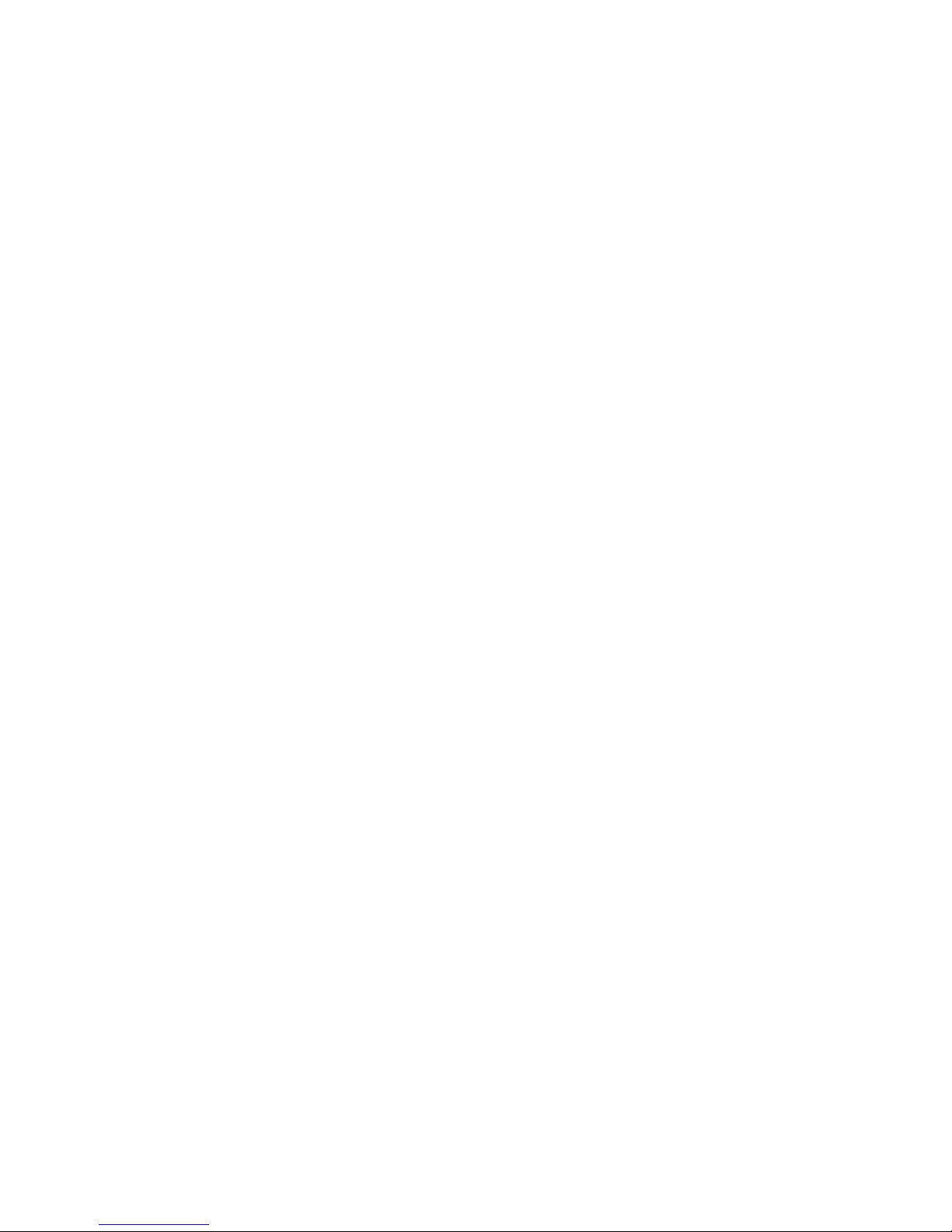
2
We hope you enjoy your 3-In / 2-Out HDMI Matrix Splitter /
Selector from RadioShack. This HDMI matrix splitter / selector
connects three HDMI input devices to two separate HDMI
display devices. It enables you to send the same source to
both displays, or a dierent source to each. Supports Full
1080p resolution,3D format (12 Bit) and 4K resolution (Ultra
HD). Please read this user’s guide before using your HDMI
matrix splitter / selector.
Package Contents
• HDMI Matrix Selector • AC Adapter
• Remote Control •
One 3V, CR2025 Battery (installed)
• User’s Guide
Caution: Only use the supplied AC adapter. Using an adapter
that does not meet the selector’s specications could
damage the selector.
Specifications
Video Amplifier Bandwidth ................................340 MHz/3.4 Gbps
Vertical Frequency Range .............................................25 – 340MHz
Signal Link Range ................................ Max. 1080p 3D @ 60Hz and
..................................................................4K × 2K @ 30Hz from source
HDMI Input Connector ..........................................Type A 19-Pin × 3
HDMI Output Connector ......................................Type A 19-Pin × 2
Power Consumption ................................................................Max. 5W
Power ...................................................... Splitter/Selector: 5V DC 1A
..................................................................................Remote Control: 3 V
AC Adapter ............................Input: 100 – 240 V 50/60 Hz 300 mA
............................................................................................Output: 5 V 1 A
Dimensions (L×W×H) ..................4.1×8.7×1.5 in (104×221×37mm)
Specications are subject to change and improvement
without notice. Actual product may vary from the images
found in this document.
Page 3

3
Setup
1. Connect your HD audio/video devices to the selector’s
HDMI IN 1, HDMI IN 2, and HDMI IN 3 ports using HDMI
cables (not included).
2. Connect your HD display devices to the selector’s HDMI
OUT 1 and HDMI OUT 2 ports using HDMI cables (not
included).
3. Plug the provided AC adapter into the selector’s 5V 1A
jack, and then plug it into a standard household outlet.
4. Turn on your audio/video input devices and your display
devices. The selector cannot select a device if it is
turned o.
5. Press and hold G for 3 seconds to turn on the selector.
The unit scans for all input signals.
DC 5V
Page 4

4
Install the Battery
Before using the remote control
for the rst time, pull out the clear
plastic tab.
Replace the battery when your
remote control is not working normally.
1. Press the tab on the battery compartment tray inward
and slide the battery compartment tray out.
2. Insert the supplied 3V, CR2025 battery, positive (+) side
up.
3. Slide the tray back into the battery compartment until it
clicks.
Battery Notes:
• Keep button-cell batteries away from children. Swallowing
a button-cell battery can be fatal.
• Dispose of batteries promptly and properly. Do not burn
or bury them. Use only a fresh battery of the required size
and type.
Use Your Devices
1. Press and hold G for 3 seconds to turn on the selector.
2. Press SELECT OUTPUT 1 or OUTPUT 2 buttons on the
selector, or press Set A or Set B on the remote control,
to activate the display devices.
3. The selector scans for the most recently used input
device. If an input port contains no device, the selector
will move to the next port automatically.
To switch between input devices, press SELECT
OUTPUT 1 or OUTPUT 2 buttons on the selector, or
press IN 1, IN 2, or IN 3 on the remote control. Your
display device screens go blank as the selector scans
Page 5

5
SELECT OUTPUT1 /
OUTPUT 2
Select input device
Lights when input
device is selected
Turn selector on/o.
Choose the connected
input device.
Turn on/o the
connected display device.
for an input signal, then turns back on when signal is
detected.
4. To power o the selector, press G on the remote
control or the selector.
G Power
IR Receiver
Note:
• You can send one signal from the
same input device to both display
devices, or two signals from dierent
input devices to each display device.
• When you select a new input device, both display devices
go blank until the selector discovers the new input device.
• The selector turns o when both OUTPUT 1 and OUTPUT
2 are o. Press and hold G for 3 seconds to turn on the
selector.
Page 6

6
Troubleshooting
Problem Possible Solutions
LED doesn’t
light
• Make sure the selector’s power adapter
is plugged in.
• Make sure that the input device’s power
cord is plugged in properly.
No video or
audio
• Try another device.
• Make sure the HDMI cable is not damaged.
• Make sure all devices in the signal chain
are HDCP compliant.
• Turn o the display device, then turn it
back on.
Unable to
switch input
using the
SELECT
button
• Make sure nothing is preventing the
button from being pressed.
• Turn o the selector, unplug the power
cord, and then plug power cord back in.
Then turn on the selector.
Has video but
no audio
• Make sure your display device’s input is
set to the correct HDMI port.
• Make sure your HDMI cable is version 1.1
or higher.
• Press either SELECT buttons on the
selector or press IN 1, IN 2, or IN 3 on the
remote control to reselect your input source.
• If your display device can support only
2-channel audio, change the input
device’s audio settings to “2-channel
(PCM)” output.
• Turn o the display device, then turn it
back on.
Page 7

7
Problem Possible Solutions
Remote
control does
not work
• Change the battery.
• Make sure there are no obstructions
between the remote and selector.
FCC Information
This equipment has been tested and found to comply with the limits
for a Class B digital device, pursuant to Part 15 of the FCC Rules.
These limits are designed to provide reasonable protection against
harmful interference in a residential installation. This equipment
generates, uses, and can radiate radio frequency energy and, if
not installed and used in accordance with the instructions, may
cause harmful interference to radio communications. However,
there is no guarantee that interference will not occur in a particular
installation. If this equipment does cause harmful interference to
radio or television reception, which can be determined by turning
the equipment o and on, the user is encouraged to try to correct
the interference by one or more of the following measures:
• Reorient or relocate the receiving antenna.
• Increase the separation between the equipment and receiver.
• Connect the equipment into an outlet on a circuit dierent from
that to which the receiver is connected.
• Consult your local dealer or an experienced radio/TV technician
for help.
If you cannot eliminate the interference, the FCC requires that you
stop using your equipment. Changes or modications not expressly
approved by the party responsible for compliance could void the
user’s authority to operate the equipment.
This device complies with Part 15 of the FCC rules. Operation is
subject to the following two conditions: (1) this device may not
cause harmful interference, and (2) this device must accept any
interference received, including interference that may cause
undesired operation.
Page 8

8
Limited Warranty
Go to www.radioshack.com/help for details.
RadioShack Customer Relations
300 RadioShack Circle, Fort Worth, TX 76102
Complies with the European
Union’s “Restriction of Hazardous
Substances Directive,” which
protects the environment by
restricting specic hazardous
materials and products.
11A16
1500652
Printed
in China
© 2016 General Wireless Operations Inc.
All rights reserved. RadioShack is a registered
trademark used by General Wireless
Operations Inc. dba RadioShack.
radioshack.com
Provides full HD 1080p resolution.
HDMI, the HDMI Logo, and High-Denition Multimedia
Interface are trademarks or registered trademarks of HDMI
Licensing LLC.
